Page 1
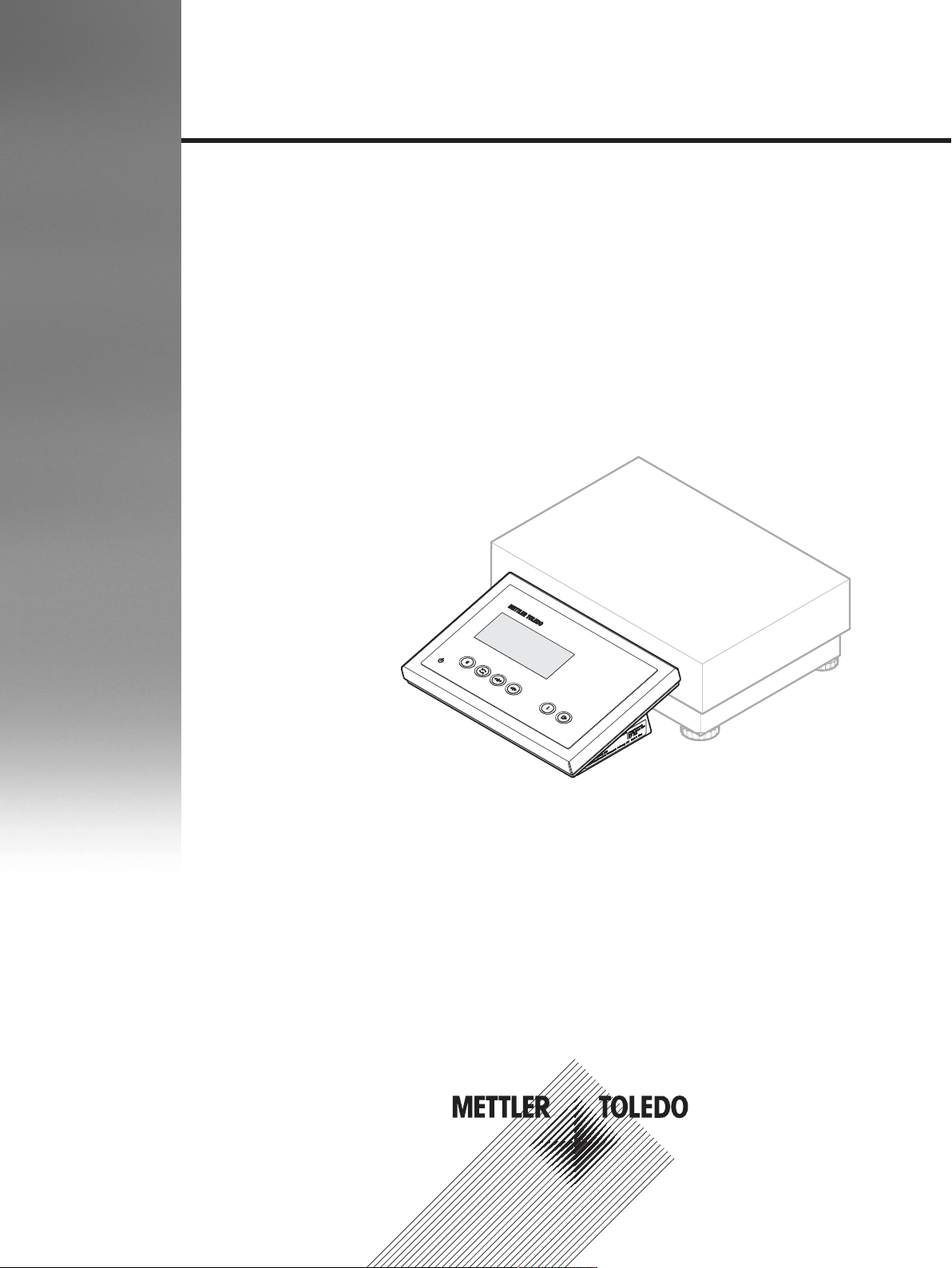
Explosion proof weighing solution
User Manual
ICS426x
Page 2

Page 3
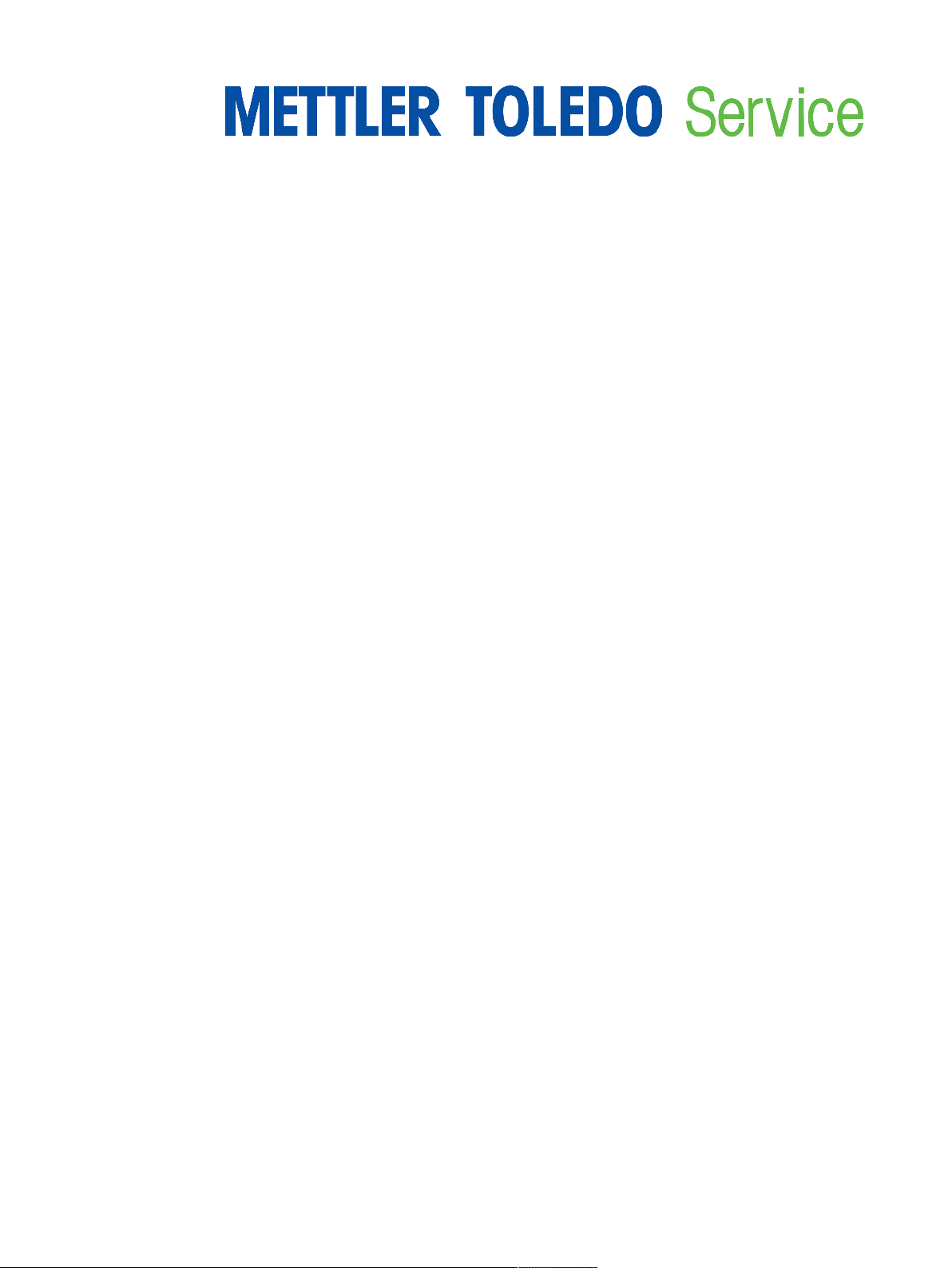
Congratulations on choosing the quality and precision of METTLER TOLEDO. Proper use of your new
equipment according to this Manual and regular calibration and maintenance by our factory-trained service
team ensures dependable and accurate operation, protecting your investment. Contact us about a service
agreement tailored to your needs and budget. Further information is available at
www.mt.com/service
There are several important ways to ensure you maximize the performance of your investment:
1 Register your product: We invite you to register your product at
www.mt.com/productregistration
so we can contact you about enhancements, updates and important notifications concerning your
product.
2 Contact METTLER TOLEDO for service: The value of a measurement is proportional to its accuracy – an
out of specification scale can diminish quality, reduce profits and increase liability. Timely service from
METTLER TOLEDO will ensure accuracy and optimize uptime and equipment life.
ð Installation, Configuration, Integration and Training: Our service representatives are factory-trained
weighing equipment experts. We make certain that your weighing equipment is ready for production
in a cost effective and timely fashion and that personnel are trained for success.
ð Initial Calibration Documentation: The installation environment and application requirements are
unique for every industrial scale so performance must be tested and certified. Our calibration
services and certificates document accuracy to ensure production quality and provide a quality
system record of performance.
ð Periodic Calibration Maintenance: A Calibration Service Agreement provides on-going confidence
in your weighing process and documentation of compliance with requirements. We offer a variety of
service plans that are scheduled to meet your needs and designed to fit your budget.
ICS426x
Page 4
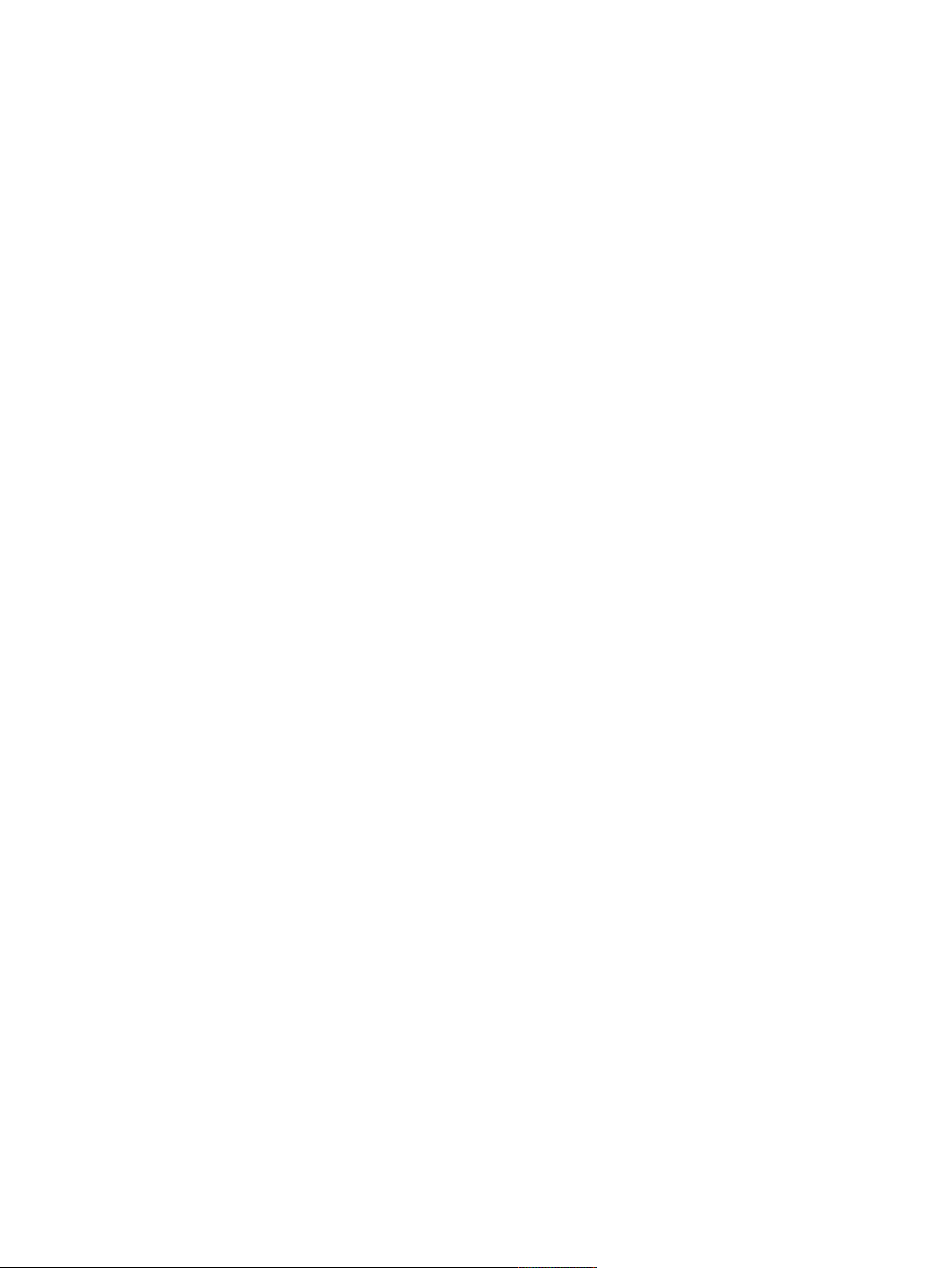
ICS426x
Page 5
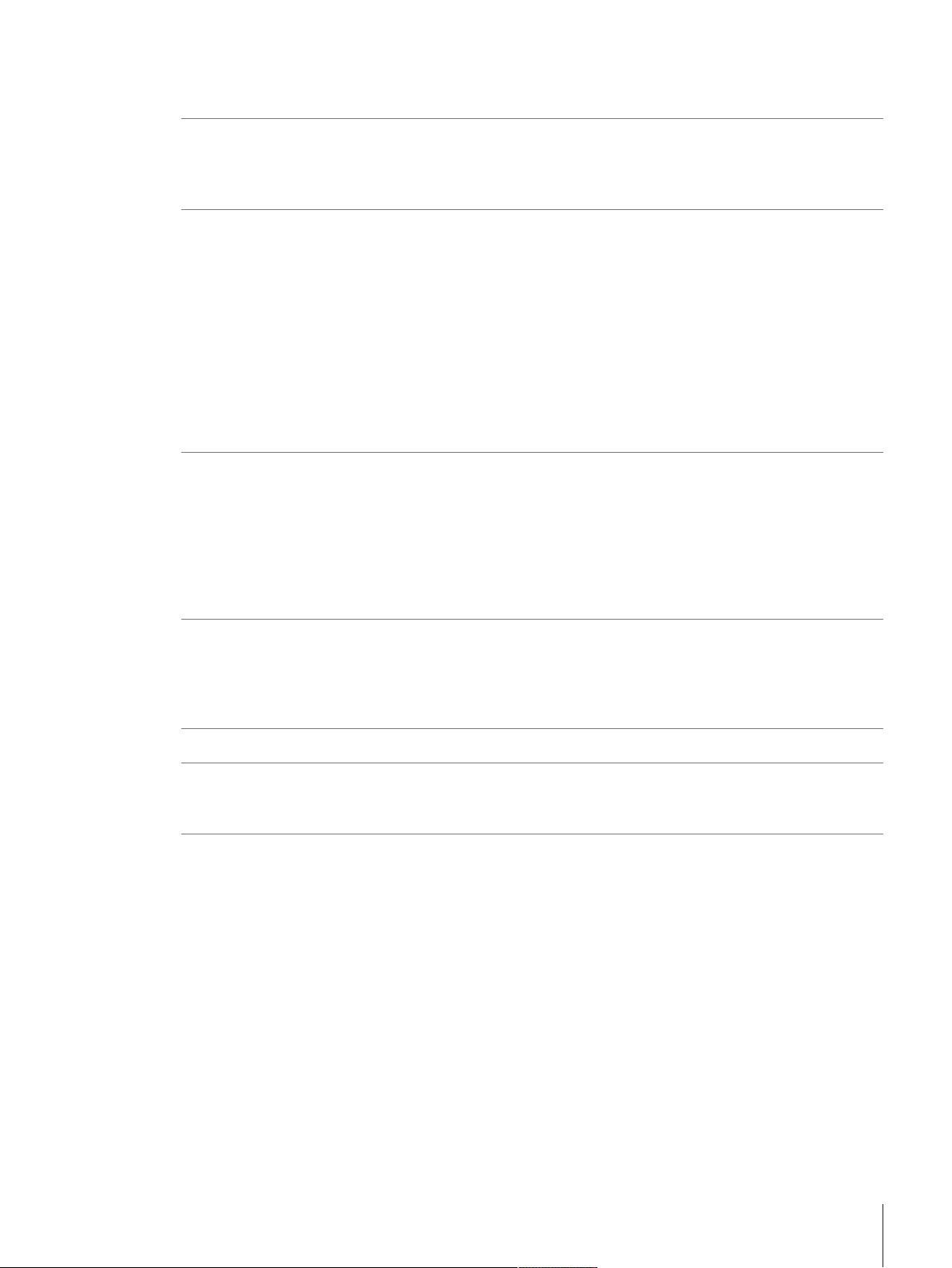
Table of Contents
1 Introduction 3
1.1 Safety instructions........................................................................................................ 3
1.2 Presentation................................................................................................................ 4
1.3 Commissioning ........................................................................................................... 9
2 Operation 10
2.1 Switching on/off........................................................................................................... 10
2.2 Straight weighing......................................................................................................... 10
2.3 Switching units............................................................................................................ 10
2.4 Zeroing / Zero point correction ....................................................................................... 11
2.5 Weighing with tare....................................................................................................... 11
2.6 Displaying information ................................................................................................. 13
2.7 Printing results ............................................................................................................ 13
2.8 Average (dynamic) weighing ........................................................................................ 14
2.9 Working with identifications .......................................................................................... 14
2.10 Cleaning ..................................................................................................................... 15
2.11 Verification test ............................................................................................................ 15
3 Settings in the menu 16
3.1 Menu overview ............................................................................................................ 16
3.2 Operating the menu...................................................................................................... 16
3.3 Scale menu block ........................................................................................................ 19
3.4 Application menu block ................................................................................................ 24
3.5 Terminal menu block.................................................................................................... 25
3.6 Communication menu block ......................................................................................... 29
3.7 Maintenance menu block.............................................................................................. 32
4 Event and error messages 34
4.1 Error conditions ........................................................................................................... 34
4.2 Errors and warnings..................................................................................................... 35
4.3 Smart weighing counter / spanner icon........................................................................... 36
4.4 Service information ...................................................................................................... 36
5 Technical data 37
6 Appendix 38
6.1 Disposal..................................................................................................................... 38
6.2 Protocol printouts......................................................................................................... 38
Index 39
Table of Contents 1ICS426x
Page 6
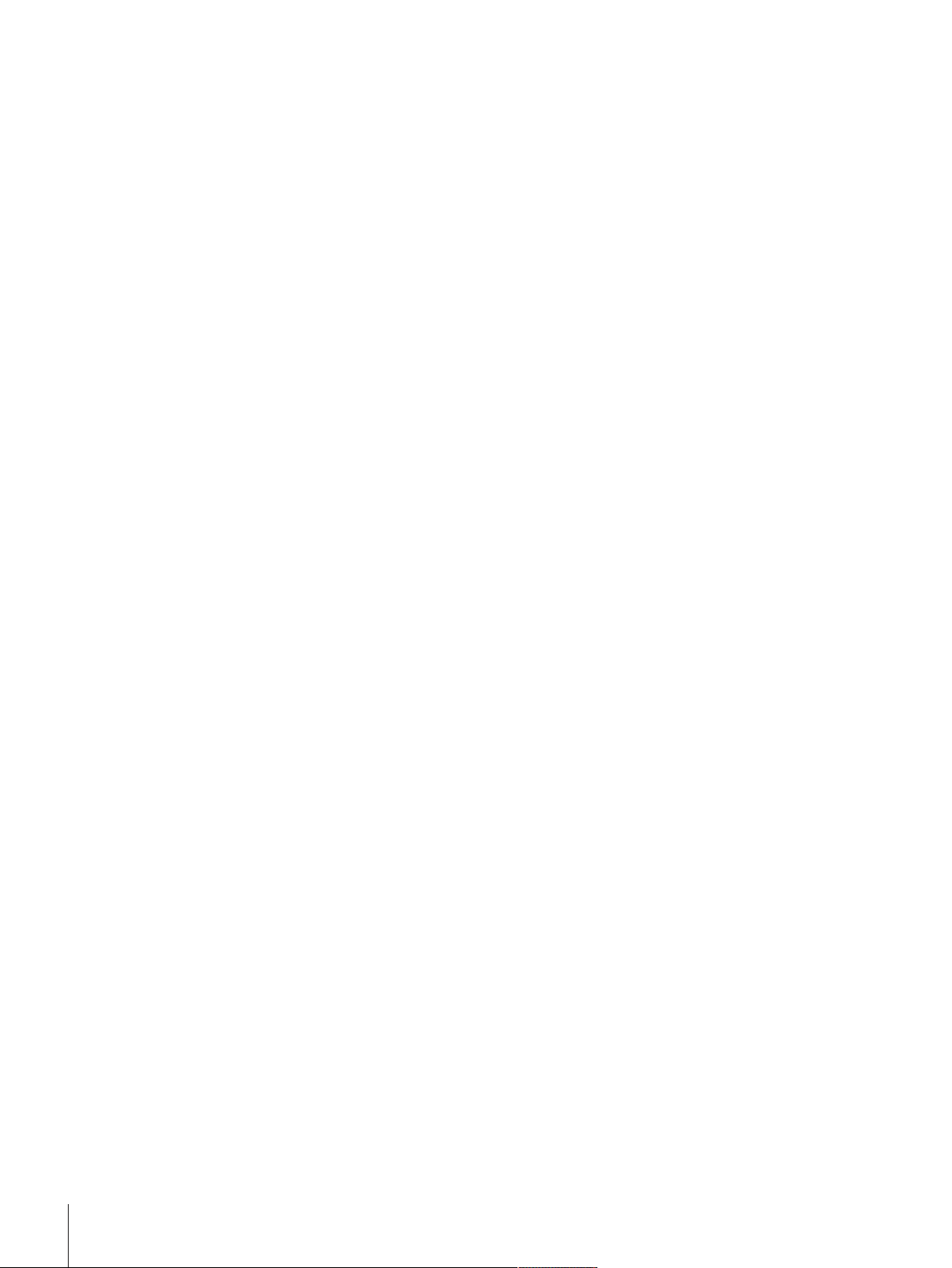
Table of Contents2 ICS426x
Page 7
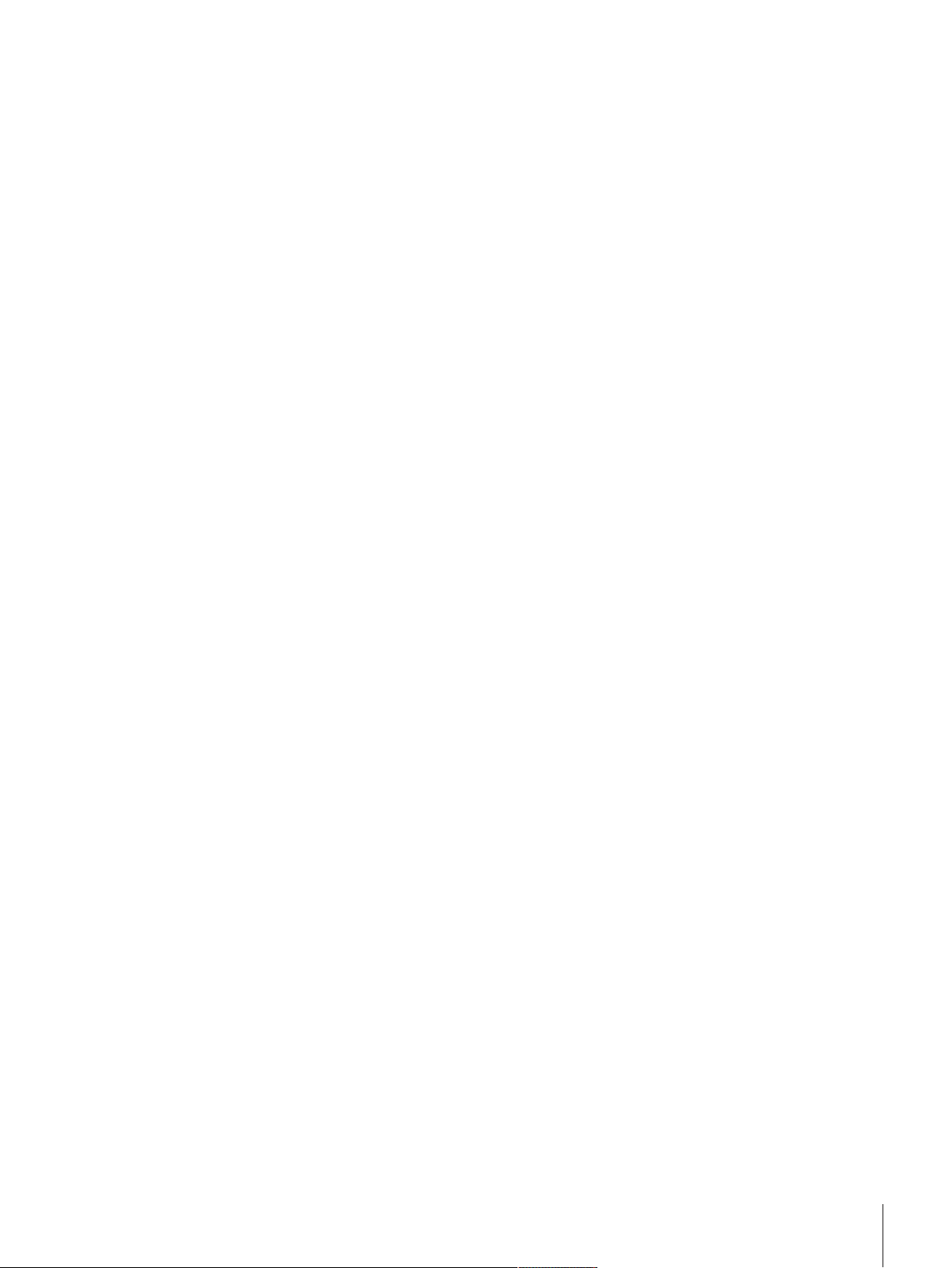
1 Introduction
1.1 Safety instructions
General
The ICS426x weighing terminal is approved for operation in Category 2 / DIV 1 hazardous areas.
If the ICS426x weighing terminal is used in hazardous areas, special care must be taken. The code of
practice is oriented to the "Safe Distribution" concept drawn up by METTLER TOLEDO.
Competence
• The weighing system may only be installed, maintained and repaired by authorized METTLER TOLEDO
service personnel.
• The mains supply may only be installed by a specialist authorized by the owner-operator.
Ex approval
• No modifications may be made to the terminal and no repair work may be performed on the modules.
Any weighing platform or system modules that are used must comply with the specifications contained
in this manual. Non-compliant equipment jeopardizes the intrinsic safety of the system, cancels the "Ex"
approval and renders any warranty or product liability claims null and void.
• The safety of the weighing system is only guaranteed when the weighing system is operated, installed
and maintained in accordance with the respective instructions.
• Also comply with the following:
– the instructions for the system modules,
– the regulations and standards in the respective country,
– the statutory requirement for electrical equipment installed in hazardous areas in the respective
country,
– all instructions related to safety issued by the owner.
• The explosion-protected weighing system must be checked to ensure compliance with the requirements
for safety before being put into service for the first time, following any service work and every 3 years, at
least.
Operation
• Prevent the build-up of static electricity.
– Always wear suitable working clothes when operating or performing service work in a hazardous
area.
– Only use the weighing terminal when electrostatic processes leading to propagating brush
discharges are impossible.
• Prevent the build-up of dust layers.
• Do not use protective coverings for the devices.
• Avoid damage to the system components.
Introduction 3ICS426x
Page 8
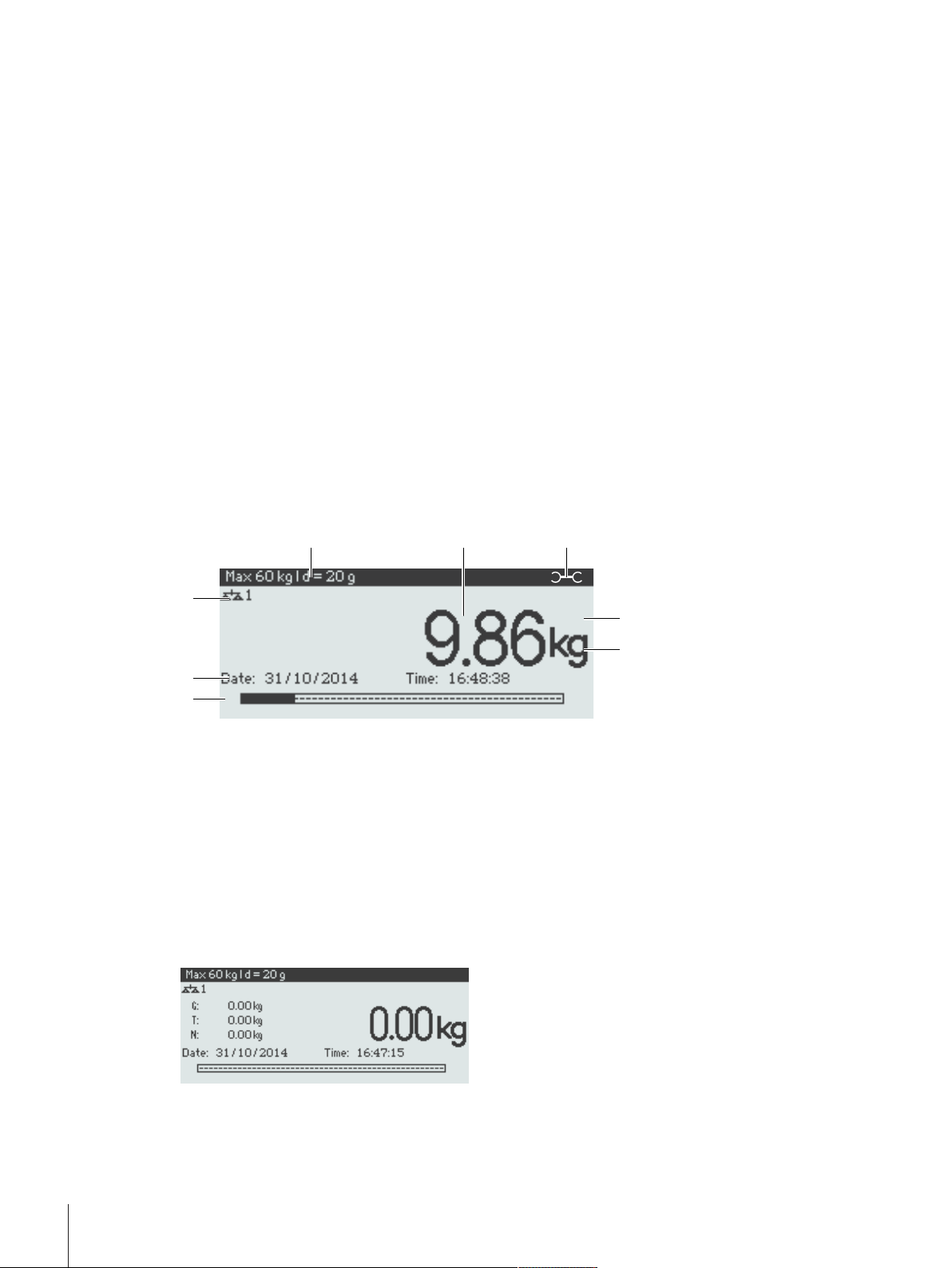
1.2 Presentation
1 2
3
4
5
6
7
8
1.2.1 Overview
ICS426x features
• Approved for Category 2 / DIV 1 hazardous areas
• Compact scale
Default equipment
The weighing terminal offers the following interfaces:
• 1 serial interface IS-RS232
• 1 scale interface (SICSpro)
Optional equipment
The weighing terminal can be equipped or retrofitted with an additional interface CL20mA to be connected to
the ACM200 interface converter in the safe area.
1.2.2 Display
To meet your special requirements, different display layouts are available in the menu under Terminal
–> Device –> Display –> Display layout.
Straight weighing display – Default layout
Metrological data For details see following table
1
Weight value with star, sign and stability monitor For details see following table
2
Spanner icon: service needed For details see Event and error messages
3
Net/Gross
4
Unit
5
Bargraph
6
Auxiliary data line The content is defined in the menu
7
Symbol and info line For details see following table
8
Straight weighing display – 3-line mode
Introduction4 ICS426x
Page 9
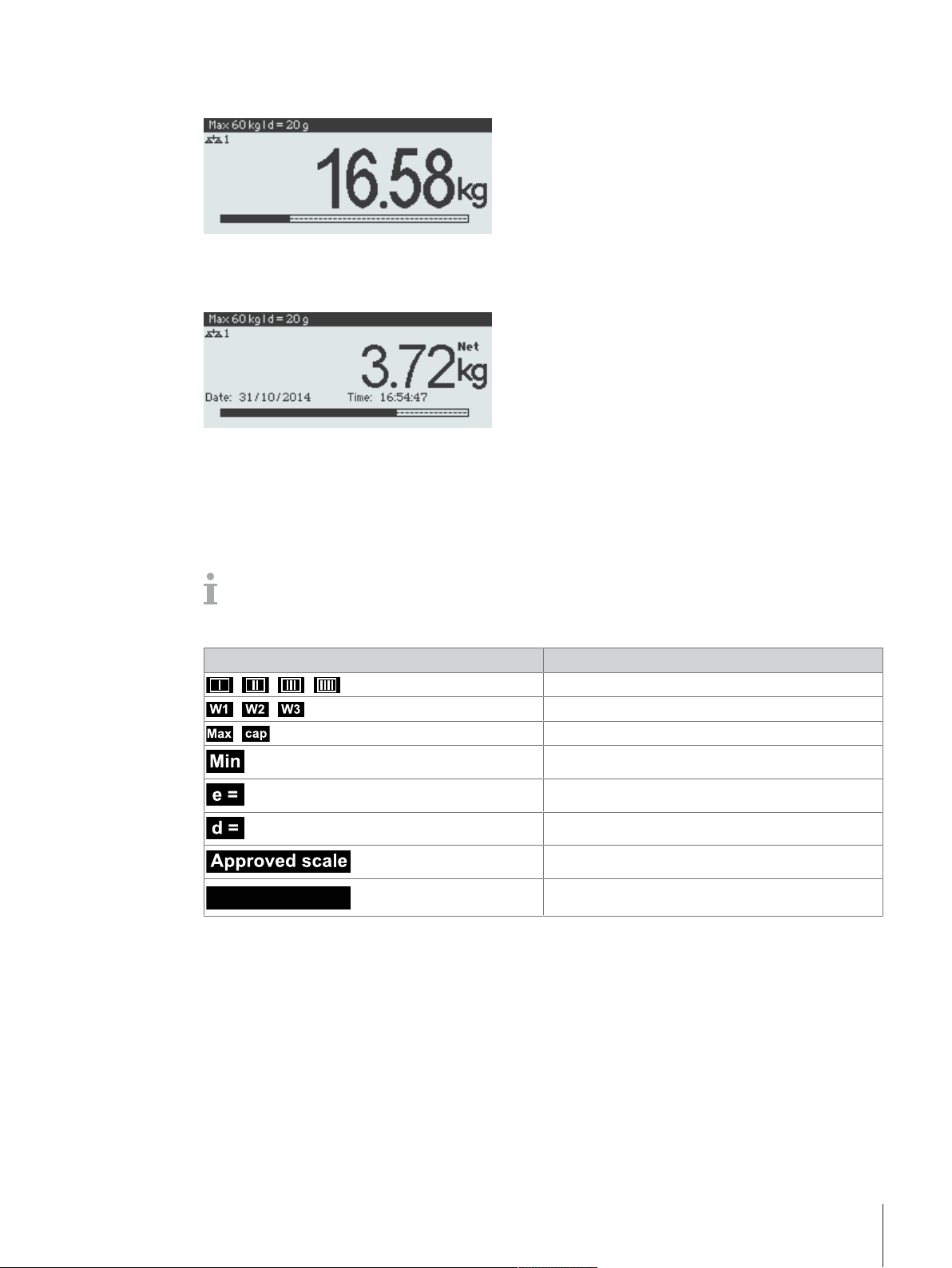
Straight weighing display – Big font mode
–10 °C ... +40 °C
Straight weighing display – Bargraph
The device offers a bargraph indicating the scale capacity.
The bargraph indicates roughly which part of the scale capacity is already occupied and what capacity is
still available.
In the example above, approximately 3/4 of the scale capacity is occupied, although the applied net weight
isn’t really high. The reason therefore could be a high tare weight.
Metrological data line
The metrological data is stored in the weighing platform. The weighing terminal only serves as
indicator.
In the metrological data line, the following information is displayed:
Symbol Information
, , ,
, ,
,
Accuracy classes
Weighing range information
Maximum capacity
Minimum capacity
Approved resolution
Display resolution
Approved weighing device
Temperature range
Introduction 5ICS426x
Page 10
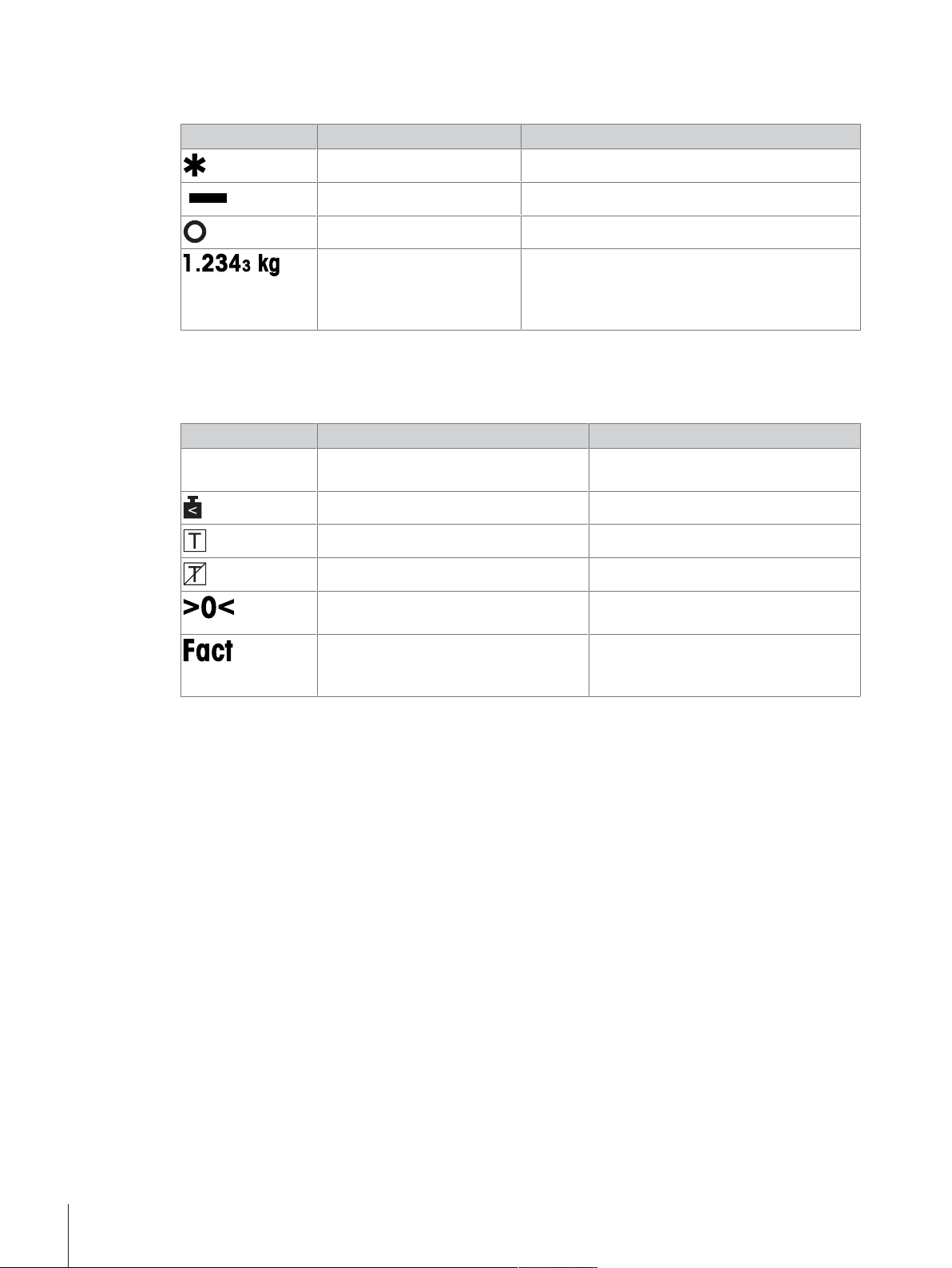
Weight value
I<–>I1
The weight value can be marked with the following symbols:
Symbol Information Remark
Calculated weight value For example for average weighing results
Sign For negative weight values
Stability monitor For unstable weight values
Non-approved last digit with
e>d
1.2.3 Symbols and info line
In the symbols and info line the following information can be displayed. For more symbols, refer to the User
manual.
Symbol Information Availability
Weighing range For multi range or multi interval scales
Weight below minimum weight
Automatic taring
Automatic clearing of the tare weight
Center of zero indication Depending on local Weights and
Fact needs to be done Displayed only if the function is
For approved scales only
The example shows the weight value for a scale
with e=1g and d=0.1g.
The last, smaller digit is not approved.
only
Measures regulations
supported by the weighing platform, e.g.,
PBK9-series
Introduction6 ICS426x
Page 11
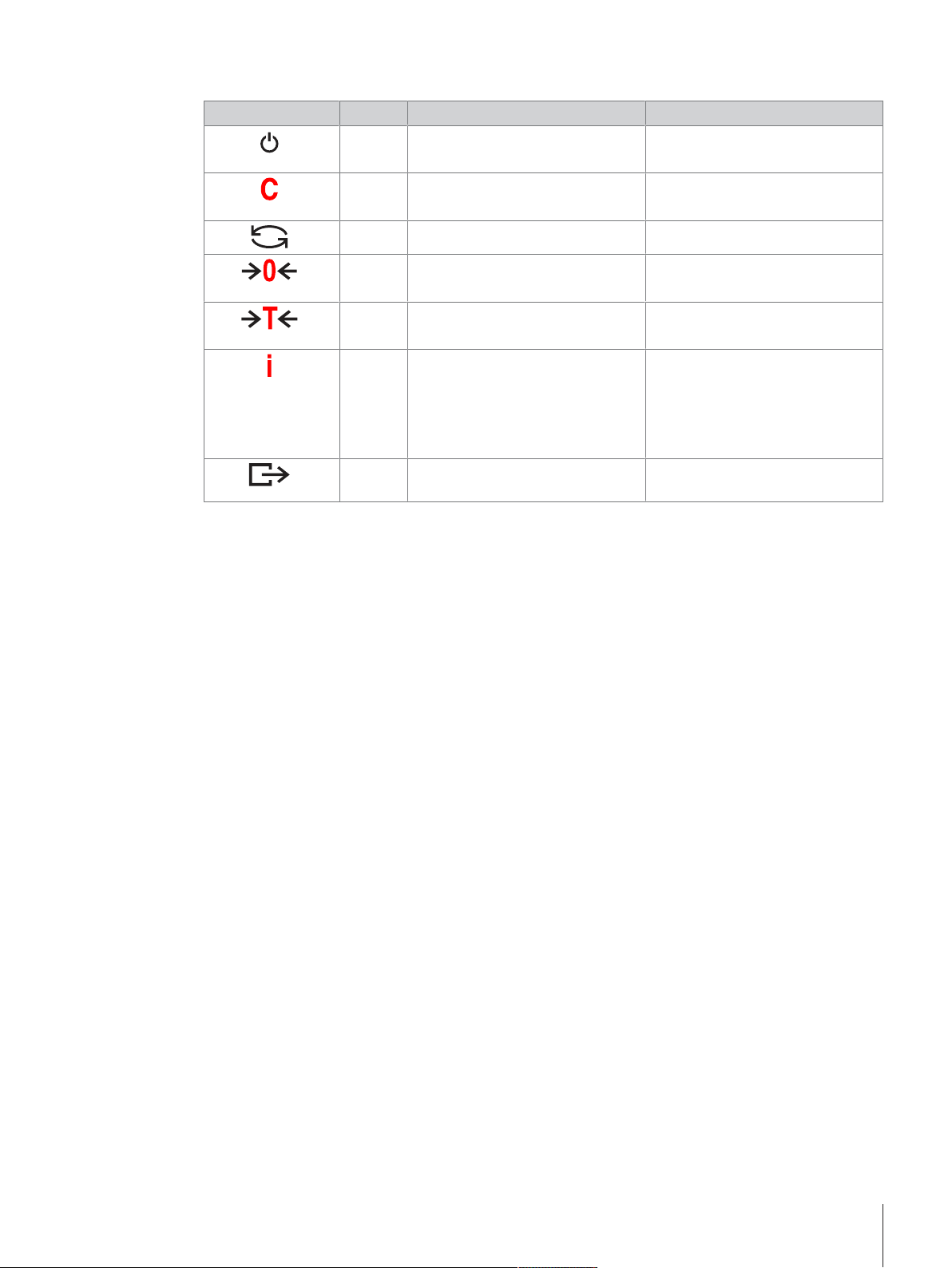
1.2.4 Keyboard
Key Name Function in the operating mode Function in the menu
Power • Switching on and off
• Cancelling editing
Clear • Clearing tare
• Leaving info page
• Cancelling editing
• Exiting menu
• Clearing value
• Clearing digit
Switch • Switching over weight unit • Re-editing
Zero • Setting scale to zero
• Clearing tare
Tare • Taring scale
• Clearing previous tare
Info • Activating info screen
• Proceeding to the next info line /
info page
• Freezing and releasing startup
screen
Transfer • Transferring data to a printer or
computer
–
–
–
• Confirming entry/selection
Introduction 7ICS426x
Page 12
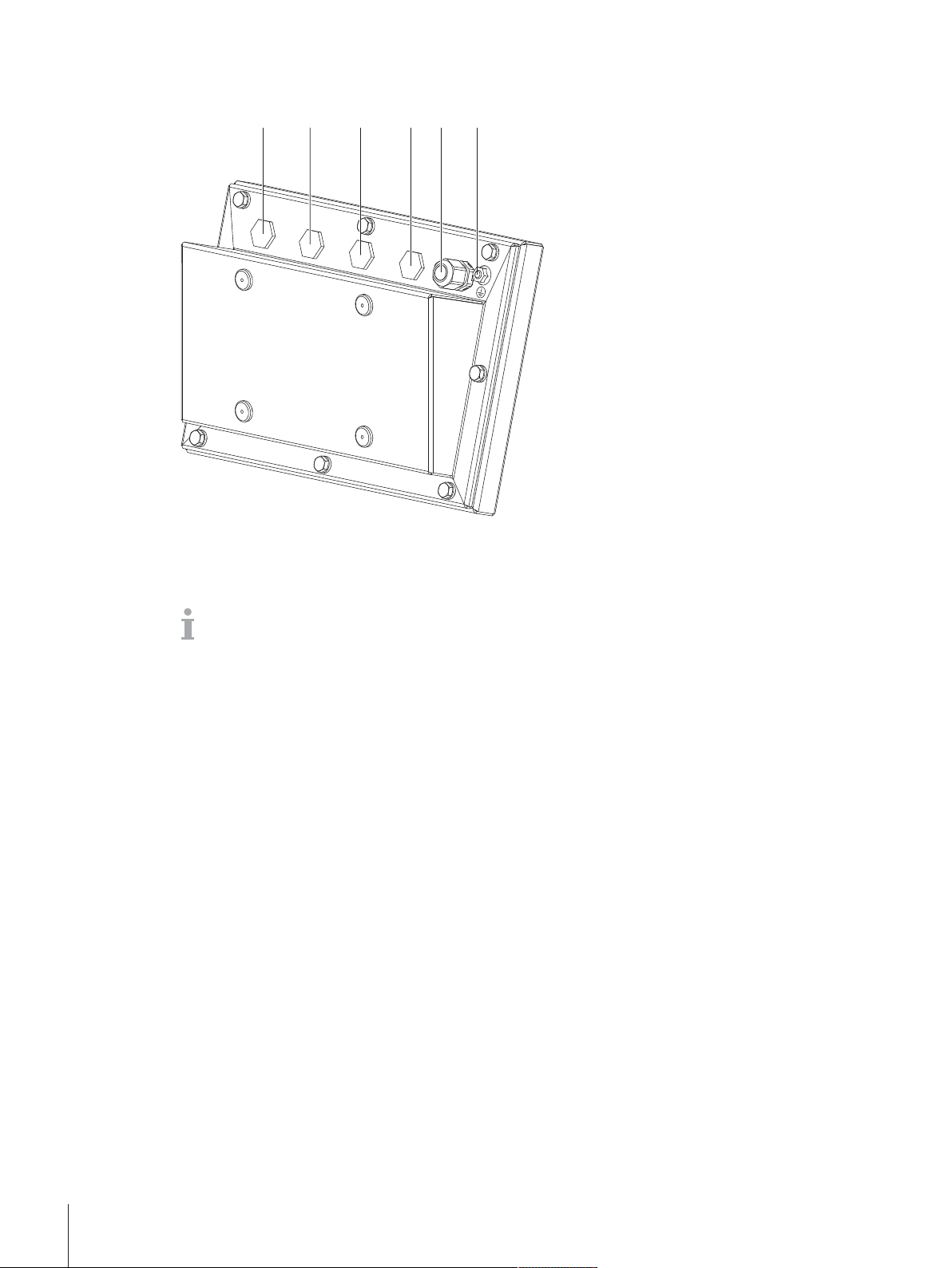
1.2.5 Connections
4 5 61 2 3
Power supply unit APS768x
1
Communication interface
3
Weighing platform (analog or digital)
5
• On connections (1) to (4) blind plugs are mounted at the factory.
• When connecting METTLER TOLEDO devices, M16x1.5 cable glands are provided with the
Intrinsically safe RS232 interface
2
Blind plug
4
Equipotential bonding terminal (EB)
6
devices.
• The cable gland on connection (5) is provided for connecting an analog weighing platform.
Introduction8 ICS426x
Page 13
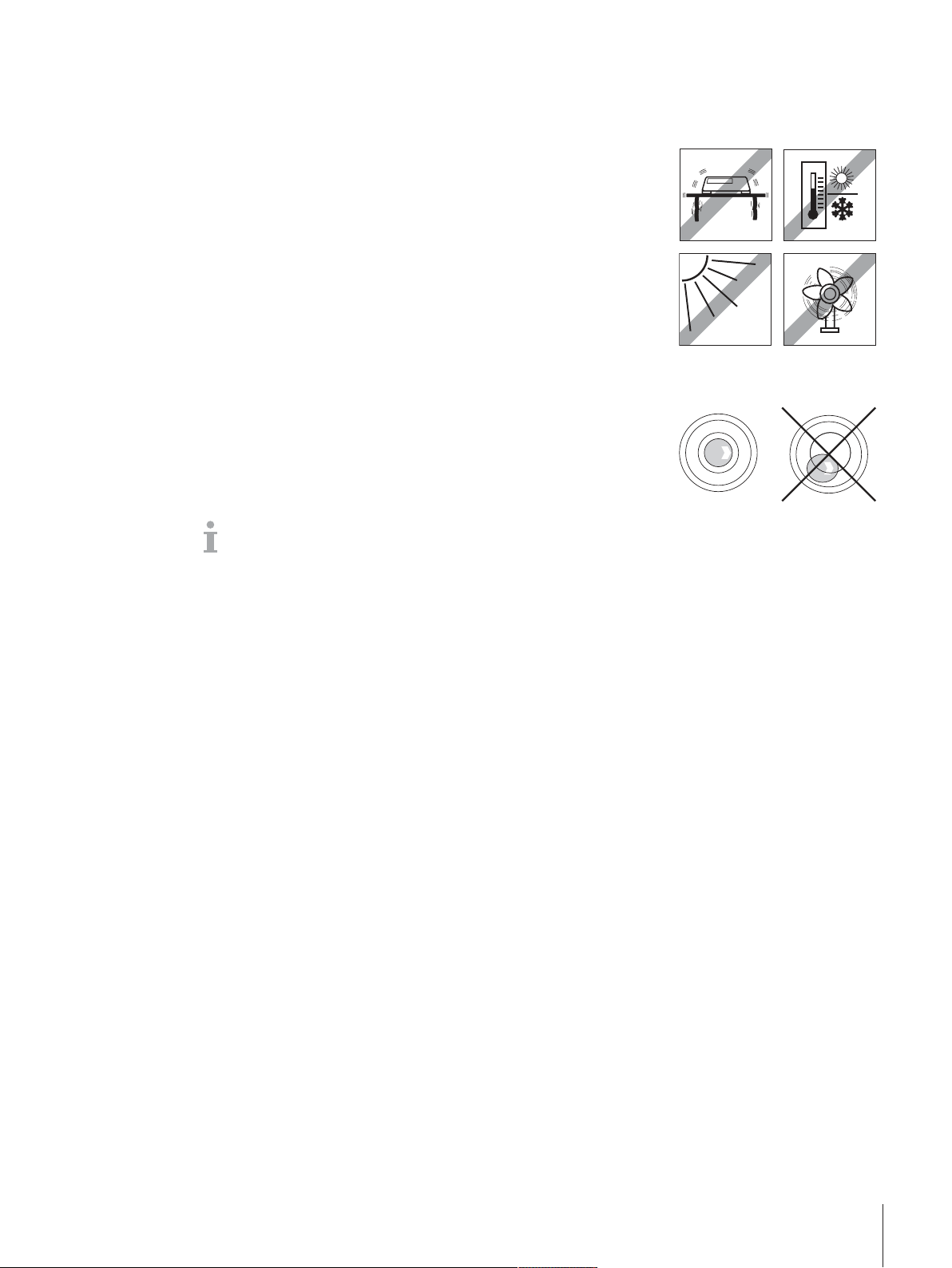
1.3 Commissioning
1.3.1 Selecting the location
The correct location is crucial for the accuracy of the weighing results.
1 Select a stable, vibration-free and, if possible, a horizontal location for
the weighing platform.
ð The ground must be able to safely bear the weight of the fully
loaded weighing platform.
2 Observe the following environmental conditions:
ð No direct sunlight
ð No strong drafts
ð No excessive temperature fluctuations
1.3.2 Leveling of weighing platforms
Only weighing platforms that have been levelled precisely horizontally,
provide accurate weighing results. Weights and Measures approved
weighing platforms have a level bubble to simplify levelling.
− Turn the adjustable feet of the weighing platform until the level bubble’s
air bubble is inside the inner circle.
For more details refer to the weighing platform documentation.
Introduction 9ICS426x
Page 14
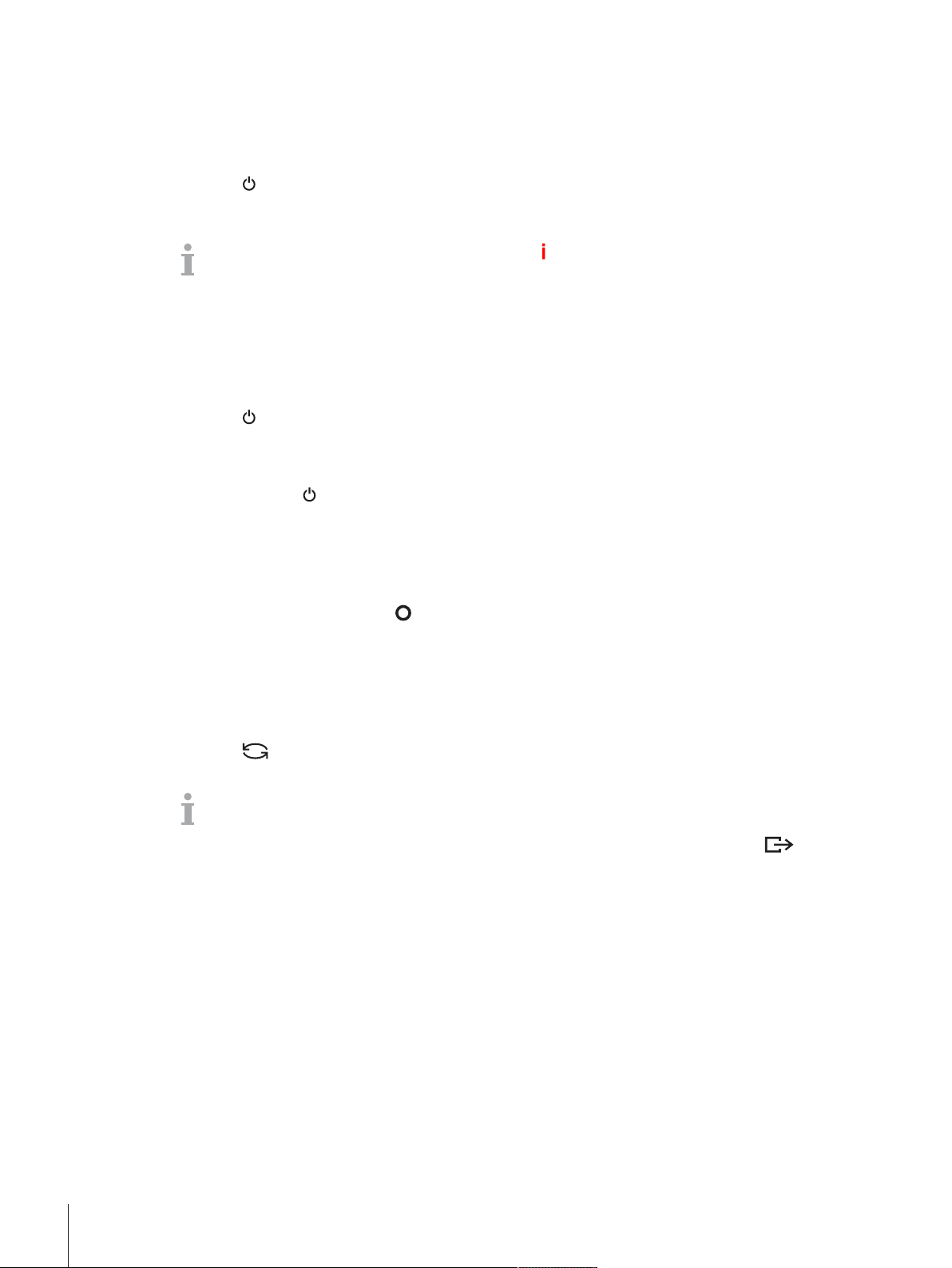
2 Operation
2.1 Switching on/off
Switching on
− Press .
ð For a few seconds the device shows a start-up screen with device name, software version, serial
number of the weighing terminal and the Geo Code value.
• You can freeze the start-up screen by pressing .
• When you start a compact scale, the metrology line shows whether it is approved or not. If you
have ordered an approved weighing system, approval has been done in the factory already (not
for the US market).
• To ensure accurate weighing results, wait 15 minutes after switching on before starting
weighing operation.
Switching off
− Press
ð Before the display goes out, -OFF- appears briefly.
Resetting
− Press and hold
ð The device is switched off.
.
for approx. 5 seconds.
2.2 Straight weighing
1 Place weighing sample on the scale.
2 Wait until the stability monitor
3 Read the weighing result.
disappears.
2.3 Switching units
If an additional second weight unit is configured in the menu, it is possible to switch back and forth
between the two weight units.
− Press
ð The weight value is displayed in the second unit.
.
• Possible units are g, kg, oz, lb, lb-oz, t.
• When in the menu Scale –> Disp. unit & res. –> Unit roll is set to On, the
weight value can be displayed in all available weight units by repeatedly pressing
.
Operation10 ICS426x
Page 15

2.4 Zeroing / Zero point correction
Zeroing corrects the influence of slight changes on the load plate or minor deviations from the zero point.
Manual
1 Unload scale.
2 Press .
ð Zero appears in the display.
Automatic
In case of non-approved scales, the automatic zero point correction can be deactivated in the menu or the
zero range can be changed. Approved scales are set fixed at 0.5 d per second.
• The zero function is only available within a limited weighing range.
• After zeroing the scale, the whole weighing range is still available.
2.5 Weighing with tare
2.5.1 Taring
− Place the empty container on the scale and press
ð The zero display and the symbol
ð The tare weight remains stored until it is cleared.
2.5.2 Clearing the tare
− Press
ð The symbol
.
goes out, the gross weight appears in the display.
If the symbol is displayed, i.e., the tare function Auto clear tare is activated in the
Scale menu, the tare weight is automatically cleared as soon as the scale is unloaded.
2.5.3 Automatic clearing the tare
A tare weight is automatically cleared when the scale is unloaded.
Prerequisite
The symbol
menu.
The tare weight must be heavier than 9 scale divisions.
is displayed, i.e., the tare function Auto clear tare is activated in the Scale
2.5.4 Automatic taring
If you place a weight on an empty scale, the scale tares automatically and the symbol
.
appear.
is displayed.
Prerequisite
The symbol
The weight to be tared automatically, e.g., packaging material, must be heavier than 9 scale
divisions.
is displayed, i.e., the tare function Auto tare is activated in the Scale menu.
Operation 11ICS426x
Page 16

2.5.5 Chain tare
With this function it is possible to tare several times if, e.g., cardboard is placed between individual layers
in a container.
§ The tare function Chain tare is activated in the Scale menu.
1 Place the first container or packaging material on the scale and press
ð The packaging weight is automatically saved as the tare weight, the zero display and the symbol
2 Load the sample and read/print out the result.
3 Place the second container or packaging material on the scale and press
ð The total weight on the scale is saved as the new tare weight. The zero display appears.
4 Load the sample in the second container and read/print the result.
5 Repeat steps 3 and 4 for other containers.
2.5.6 Tare preset
For established container weights enter the tare weight numerically or via barcode / SICS command. Thus,
you do not have to tare the empty container.
The entered tare weight is valid until a new tare weight is entered or the tare weight is cleared.
Tare preset with barcode entry
§ For barcode use, Tare preset is selected as destination for external input in the menu under
Communication –> COMx –> External input –> Destination.
1 Enter the known tare weight via barcode.
ð The weight display shows the negative tare weight and the symbol
2 Place the full container on the weighing platform.
ð The net weight is displayed.
.
appear.
again.
appears.
Tare preset with SICS command from a connected computer
1 Enter the known tare weight on the computer using the SICS command TA_Value_Unit.
ð The weight display shows the negative tare weight and the symbol
2 Place the full container on the weighing platform.
ð The net weight is displayed.
appears.
Operation12 ICS426x
Page 17

2.6 Displaying information
Up to 5 different items can be configured in the menu for the
key. Depending on the configuration in the
menu under Terminal –> Device –> Keyboard –> Info key, the following data can be
assigned in any order, e.g.,
• Date & Time
• Weight values
• Identifications
• Article information
• Application parameters
• Device information
• Serial numbers and software versions
On the second and third info page, system and contact information can be displayed.
1 Press
.
ð The (first) info page is displayed.
2 Press
again.
ð The next info screen is displayed.
3 To leave the info screens, press
.
An info screen is displayed until is pressed again or until is pressed.
2.7 Printing results
• The printer or computer has to be located in the safe area.
• The data have to be transferred to the safe area via the ACM200 interface converter.
− Press
.
ð The defined data is printed out or transferred to the computer.
The printout content can be defined in the menu under Communication –> COMx –>
Define Templates. The template has to be assigned to the printout in the Application
menu.
Printing without pressing a key (clever print)
§ In the menu Application –> Clever print –> Activate is set to On.
§ To initiate the next printout, the weight must drop below the set threshold.
1 Put the weighing sample on the load plate.
ð When a stable weight value is reached, the result is printed automatically.
2 Remove the weighing sample from the load plate and load the next weighing sample.
ð When the weight value has dropped below the set threshold, the next stable weight value is printed
automatically.
Operation 13ICS426x
Page 18

2.8 Average (dynamic) weighing
With the average weighing function, it is possible to weigh moving weighing samples such as animals. If
this function is activated,
mean value from weighing operations within a certain time interval.
Start via hard key
§ Application -> Average Weighing -> Mode –> Print key (factory setting),
Info key or Switch key is selected in the menu.
§ Weighing sample heavier than 9 scale divisions.
1 Place the weighing sample on the scale.
2 Press the key defined in the menu to start average weighing.
ð During average weighing, stars appear in the display, and the average result will be displayed with
the symbol
3 Unload the scale to begin a new average weighing operation.
With automatic start
§ Application -> Average -> Mode –> Auto is selected in the menu.
§ Weighing sample heavier than 9 scale divisions.
1 Place the weighing sample on the scale.
ð Average weighing starts automatically.
ð During average weighing, stars appear in the display, and the average result will be displayed with
the symbol
2 Unload the scale to start a new average weighing operation.
.
.
is displayed in the info line. With average weighing, the scale calculates the
2.9 Working with identifications
Weighing series can be assigned with 3 identification numbers ID1, ID2 and ID3 with up to 40 numeric
characters that are also printed out in the protocols. If, for example, a customer number and a batch
number are assigned, it can be clearly seen in the protocol which batch was weighed for which customer.
Barcode use (for one identification only)
§ ID1, ID2 or ID3 is selected as destination for external input in the menu under Communication
–> COMx –> External input –> Destination.
§ To display the identification in the auxiliary line, ID1, ID2 or ID3 has to be activated in the menu
under Terminal –> Display –> Auxiliary line.
− Scan the ID.
ð The ID is assigned to the following weighings until a new ID is scanned.
Using SICS command set (up to three identifications)
§ To display the identification in the auxiliary line, ID1, ID2 or ID3 has to be activated in the menu
under Terminal –> Display –> Auxiliary line.
− Send the ID command (I12, I13 or I14) from a PC.
ð The ID is assigned to the following weighings until a new ID is sent.
Operation14 ICS426x
Page 19

2.10 Cleaning
Explosion hazard
1 Strictly observe the instructions of the operating company.
2 Avoid electrostatic charging by wearing suitable working clothes when operating in
Notes on cleaning
• Only use a clean damp cloth and gently wipe the keypad.
• Use water or mild, non-abrasive cleaning agents.
• Do not spray cleaner directly on the weighing terminal.
• Do not use any acids, alkalis or strong solvents.
• Do not clean the weighing terminal using high-pressure or high-temperature water.
• Observe all existing regulations on cleaning intervals and permissible cleaning agents.
• Do not use compressed air or vacuum.
• Remove dust layers.
2.11 Verification test
The weighing instrument is verified if:
• the accuracy class is displayed in the metrological line,
• the approval readability is shown with "e = readability",
• it bears an official verification mark,
• the validity is not expired.
The weighing instrument is also verified if:
• the metrological line shows "Approved scale",
• labels with the metrological data are placed near the weight display,
• the securing seal is not tampered with,
• it bears an official verification mark,
• the validity is not expired.
The period of validity is country-specific. It is in the responsibility of the owner to renew verification
in due time.
WARNING
hazardous areas.
Operation 15ICS426x
Page 20

3 Settings in the menu
3.1 Menu overview
In the menu, settings can be changed and functions can be activated. This enables adaptation to individual
weighing requirements.
The menu consists of the following 5 main blocks containing various submenus on several levels which are
described in the following sections.
• Scale
• Application
• Terminal
• Communication
• Maintenance
3.2 Operating the menu
3.2.1 Calling up the menu and entering the password
The menu differentiates between 2 operating levels: Operator and Supervisor. The Supervisor level can be
protected by a password. When the device is delivered, both levels are accessible without a password.
Operator menu
1 Press
2 Press
ð The menu item Terminal is displayed. Only parts of the submenu Device are accessible.
and keep it pressed until Enter code appears.
again.
Supervisor menu
1 Press
2 Enter the password and confirm with
ð The first menu item Scale is highlighted.
Emergency password for Supervisor access to the menu
If a password has been issued for Supervisor access to the menu and you have forgotten it, you can still
enter the menu:
− Press
and keep it pressed until Enter code appears.
.
• By default, no password is set. Therefore, confirm the password inquiry with when you call
up the menu for the first time.
• As long as no supervisor password is defined, operator access will offer the complete supervisor
menu.
• If a password is not entered within a few seconds, the scale returns to the weighing mode.
three times and confirm with .
Settings in the menu16 ICS426x
Page 21

3.2.2 Display in the menu
1
2
3
4
5
OK
ü
ESC
NO
Menu items are displayed together with their context.
Menu items; the selected menu item is highlighted
1
Scroll flag, like, e.g., the scroll bar of your PC
2
Sub-menu items
3
Menu info line, i.e., menu path of the current menu item
4
Navigation info line: use the keys below to navigate the menu as indicated
5
Exiting the menu
− Press
ð Save settings? is displayed.
− Press the key
or
− Press the key
or
− Press the key
.
to save the menu changes and to return to the weighing mode.
for further menu settings.
to discard changes and return to the weighing mode.
Settings in the menu 17ICS426x
Page 22

3.2.3 Selecting and setting parameters in the menu
È
Æ
È
Æ
Æ
Ç
OK
ü
È
Example: Setting the average weighing mode to "Automatic"
1
In the menu start screen use
(highlight) the Application menu.
The submenus are displayed in the middle column.
to select
2
Press
3
Press
to enter the Application menu.
and then press
to open the
Avg. weighing submenu.
The current setting of the highlighted menu item is
displayed in the right column.
4
Press
to enter the Mode submenu.
The possible settings of the selected menu item are
displayed on the right side.
5
Press
confirm selection with
to select (highlight) Auto and
.
The setting of the average weighing mode has
changed.
Should the settings of a menu item not be displayed on one page (e.g., all the info items), use
to proceed to the hidden items.
Settings in the menu18 ICS426x
Page 23

3.3 Scale menu block
3.3.1 Scale menu overview
The Scale menu depends on the connected load cell.
The ICS426x-series is available as a compact scale with PBK9-series weighing platforms with SICSpro
scale interface.
3.3.2 Scale menu block (Analog / SICSpro)
Overview
Factory settings are printed in bold in the following overview.
Level 1 Level 2 Level 3 Level 4
Identification Serial no. scale, Scale model, Scale location, Scale ID
Linear. & Calib. Last calibration
Start up FACT
(for SICSpro scales only)
Auto print calib.
Perform calib.
Disp. unit & res. Display unit 1
Display unit 2
Disp. resolution
Unit roll
Zero AZM
Tare Auto tare
Chain tare
Auto clear tare
Restart On, Off
Filter Vibration
Process
Stability
MinWeigh MinWeigh
FACT
(for SICSpro scales only)
Reset Perform reset?
Temperature Off, 1K, 2K, 3K
Time Time 1, Time 2, Time 3
Days Monday ... Sunday
On, Off
On, Off
g, kg, oz, lb, lb-oz, t
g, kg, oz, lb, lb-oz, t
On, Off
Off, 0.5d, 1d, 2d, 5d, 10d
On, Off
On, Off
On, Off
Low, Medium, High
Universal, Dosing, Absolute
Fast, Standard, Precise
On, Off
Off, On
Settings in the menu 19ICS426x
Page 24

Description
OK
ü
OK
ü
È
Ç
OK
ü
OK
ü
ESC
Identification Displaying/setting scale identification data
Serial no. scale Displaying the serial number of the weighing platform
Scale model Displaying the scale type, e.g., PBK9/PFK9 weighing platforms
Available for METTLER TOLEDO scales only
Scale location Entering the scale location, e.g., floor and room
Scale ID Entering the scale identification, e.g., inventory number
Notes • Scale location and Scale ID can be displayed in the auxiliary or info
lines or printed out.
• Scale location and Scale ID can consist of up to 24 alphanumerical
characters.
Linear. & Calib Linearization and calibration
Last calibration Shows the date of the last calibration.
Start up FACT When set to On, an internal calibration is performed every time the scale
is switched on.
It is recommended not to disable this setting if the scale will be moved to
other locations.
Autoprint calib. When set to On, a protocol is printed out automatically for each
calibration process.
Perform calib.
Important: With PBK9/PFK9 weighing platforms make sure that the scale
has been switched on at least 15 minutes before performing linearization/
calibration.
1 Start calibration with
.
ð Preload is blinking.
2 Ensure that the weighing platform is empty and confirm with
ð xx kg is blinking.
3 If necessary, change the calibration weight value displayed using
/
.
4 Put on the indicated calibration weight on the weighing platform and
confirm with
.
ð Preload is blinking.
5 Remove the calibration weight and confirm with
.
ð Passed is displayed briefly.
Notes • In order to achieve a particularly high precision, calibrate under full
load.
• The calibration process can be aborted using
• This menu item is not available for verified scales.
.
.
Settings in the menu20 ICS426x
Page 25

Disp. unit & res. Display units and resolution
Display unit 1 Selecting weighing unit 1
Display unit 2 Selecting weighing unit 2, different from unit 1
Display resolution Selecting readability (resolution). The possible settings depend on the
connected scale.
When set to Off, only the default resolution of the weighing platform is
available.
Unit roll When set to On, the weight value can be displayed in all available units
with
.
Notes • In case of verified scales, individual sub-items of the Display/
Units & Resolution menu item may not be available or only
to a limited extent, depending on the respective country.
• On dual-range/dual interval scales, resolutions marked with l<–>l1/2
are divided into 2 weighing ranges/intervals, e.g., 2 x 3000 d.
• On triple-range/multi interval scales, resolutions marked with
l<–>l1/2/3 are divided into 3 weighing ranges/intervals, e.g.,
3x3000d.
Zero Automatic zero setting
AZM Automatic Zero Maintenance
On/Off Switching automatic zero maintenance on/off.
Off; 0.5 d; 1 d; 2 d; 5 d; 10 d Selecting zeroing range in digits per second.
Note On verified scales, this menu item does not appear.
Tare Tare function
Auto tare Switching on/off automatic taring
Auto tare = On: When a load is placed on the scale and the gross
weight exceeds 9 d, the weight is tared automatically.
Chain tare Switching on/off chain tare
Chain tare = On: It is possible to tare several times if, e.g.,
cardboard is placed between individual layers in a container.
Auto clear tare Switching on/off automatic clearing of the tare weight
Auto clear tare = On: When the load is removed and the weight
drops below 9 d, the tare weight is cleared automatically.
Restart Automatic saving of zero point and tare value
Restart When set to On, the last zero point and the tare value are saved.
After switching off/on or after a power interruption, the device continues to
work with the saved zero point and tare value.
Settings in the menu 21ICS426x
Page 26

Filter Filter settings
Vibration Adaptation to ambient conditions
Low Very steady and stable environment. The scale works very rapidly, but is
very sensitive to external influences.
Medium Normal environment. The scale operates at medium speed.
High Unstable environment. The scale works more slowly, but is less sensitive
to external influences.
Process Adaptation to the weighing process
Universal Universal setting for all weighing samples and normal weighing goods.
Dosing Dispensing liquid or powdery weighing samples (only for certain
weighing platforms, e.g., PBK9-series / PFK9-series).
Absolute For solid bodies under extreme conditions, e.g., strong vibrations.
Stability Adjusting the stability detector
The slower the scale works, the greater the reproducibility of the weighing
results.
Fast The scale operates very fast.
Standard The scale operates at medium speed.
Precise The scale operates with the greatest possible reproducibility.
MinWeigh MinWeigh function
MinWeigh Switching MinWeigh function on/off
When set to On and if the weight on the scale drops below the stored
minimum weight, will appear in the symbols and info line.
Note
Before you can use this function, the METTLER TOLEDO service technician
has to determine and enter a minimum weight value.
FACT Fully automatic calibration test
Temperature Setting the temperature difference for automatic adjustment.
Off Switching off automatic adjustment in case of a temperature difference.
1K, 2K, 3K Automatic adjustment in case of the selected temperature change.
Time Setting up to 3 times per day for automatic adjustment.
Time 1, Time 2, Time 3 Entering the times for the automatic adjustment (hours, minutes in 24 h
format).
To deactivate Time 2 and Time 3, set them to 00:00:00.
Days Setting the days of the week for automatic adjustment.
Monday ... Sunday On all days which are set to On, the automatic adjustment will be
performed.
Note FACT is executed under the following conditions:
• No key has been pressed for 3 minutes.
– and –
• The displayed weight value is smaller than 30 d and stable.
Settings in the menu22 ICS426x
Page 27

Reset Resetting the scale settings to factory settings
OK
ü
OK
ü
Perform reset?
− Confirm with
to reset the scale menu settings.
For SICSpro scales only
1 Press Reset for 5 seconds.
ð Reset User Calibration is displayed.
2 Confirm with
to reset the user calibration.
Settings in the menu 23ICS426x
Page 28

3.4 Application menu block
OK
ü
3.4.1 Application –> Straight weighing
Printout Defining printer and template in the straight weighing application
COM1, COM2 Selecting the COM port for the desired printer via ACM200
E.g., COM1 for printout to a PC and the optional COM2 for printout on an
office (ASCII) printer
Off No printout on this COM port
Standard Printout with the standard template on the selected printer
Template 1 ... Template 5 Assigning a customer template to the selected printer
Notes • Templates 1 ... 5 can be defined under Communication –>
Define templates.
• This menu item is only available if a COM port is set to Print mode.
• There are 5 more templates available (Template 6 ... Template 10).
Please ask your METTLER TOLEDO service technician to configure
these templates or create them by yourself using the DatabICS software
(www.mt.com/ind-databics), if desired.
3.4.2 Application –> Average weighing
Mode Selecting mode for determining the average weight for an unstable
load (dynamic weighing)
Auto Calculating average weight with automatic start of the weighing cycle
Print key
Info key
Switch key
Calculating average weight with manual start of the weighing cycle via the
selected key:
Print key
, Info key , Switch key
Printout Defining printer and template in the average weighing application
3.4.3 Application –> Clever print
Clever print Settings for printing without pressing a key
Activate When set to On, the result is automatically printed when the weight
Threshold Enter threshold for unloading the scale between two weighings.
3.4.4 Application –> Reset
Reset Resetting the application settings to factory settings
Perform reset?
See Application –> Straight weighing
between two weighings has dropped below the threshold.
Possible settings: 0.0 kg ... max. capacity
Factory setting: 0.0 kg
− Confirm resetting with
.
Settings in the menu24 ICS426x
Page 29

3.5 Terminal menu block
3.5.1 Terminal menu overview
The Terminal menu block consists of the following main subblocks, which are described in detail in
the following.
• Device
• Access
• Reset
Factory settings are printed in bold in the following overview.
3.5.2 Terminal –> Device
Overview
Level 1 Level 2 Level 3 Level 4 Level 5
Region Language
Date format MM/DD/YY, MM/DD/YYYY, MMM/DD/YYYY, DD/MM/YY, DD/MMM/YYYY,
Set date Set year
Time format
Set time Set hour
Energy save Backlight
Power off
Identification Terminal loc.
Terminal ID
Display Display layout
Contrast
Brightness
Weight hold
Auxiliary line
Keyboard Hard keys Power, Clear,
Info key Page 1 Item 1
Beeper
English, US English, Deutsch, Français, Italiano, Español, Chinese, ...
YY/MM/DD, YYYY/MMM/DD, YYYY/MM/DD, DD/MM/YYYY
Set month
Set day
24:MM, 12:MM tt, 24:MM:SS, 12:MM:SS tt
Set minutes
On, 5 seconds, 10 seconds, 15 seconds, 30 seconds
Off, 1 minute, 3 minutes, 5 minutes, 15 minutes, 30 minutes
Default, 3-lines mode, Big font mode
1 ... 5 ... 10
1 ... 5 ... 10
0 (s) ... 10 (s)
Not used, Date & Time (for battery devices incl. remaining capacity in %
and in hours), Gross, Net, Tare, High resolution (not available for
approved scales), ID1, ID2, ID3, Bargraph, Temperature
On, Off
Switch, Info,
Transfer,
Numeric keys
Not used, Date & Time, Highres & net (not
...
Item 5
Page 2 & 3 Info page 2
Info page 3
On, Off
available for approved scales), Gross, Net,
Tare, ID1, ID2, ID3, Terminal ID, Terminal
loc., Terminal model, SNo. Terminal,
Terminal FW, SNo. Scale, Scale FW,
Temperature, MinWeigh, Consecutive number
Off, System info, Contact info
Off, System info, Contact info
Settings in the menu 25ICS426x
Page 30

Level 1 Level 2 Level 3 Level 4 Level 5
Message time
Battery Charge
Timeout Mode Off, Rental, Rental info
1 s, 2 s, ... 6 s
Full, Preservation
strategy
Set date Set year, Set month, Set day
Description
Region Country specific settings
Language Selecting the language of the operator interface.
We will expand the available languages continuously.
Date format Selecting the date format.
Set date Entering the date in the selected format.
Set month Entering the month in the selected format.
Set day Entering the day in the selected format.
Time format Selecting the time format.
Set time Entering the time in the selected format.
Set hour Entering the hour in the selected format.
Set minutes Entering the minutes.
Energy save (Operator
access)
Backlight
On Backlight always on
5 seconds ... 30 seconds Selecting the time period after which the device switches off display and
Power off
Off No energy saving mode
1 minute ... 30 minutes Selecting the time period after which the device switches off when not in
Identification Setting terminal identification data
Terminal location Entering the terminal location, e.g., floor and room
Terminal ID Entering the terminal identification, e.g., inventory number
Notes • Terminal location and terminal identification can be displayed in the
Setting the energy saving mode
Settings for switching off the backlighting
backlighting when not in use and gross weight is 0. Display and
backlighting are switched on again by pressing a key or if the weight
changes.
Settings for switching off the device
use and gross weight is 0. After this, it must be switched on again using
.
auxiliary or info lines or printed out.
• Terminal location and terminal identification can consist of up to
12characters (0 ... 9 and decimal point).
Settings in the menu26 ICS426x
Page 31

Display Setting the display according to your specific task
Display Layout Selecting the presentation of the weight value.
Contrast (Operator access) Setting the contrast of the display.
This menu item is accessible with Operator access rights.
Brightness (Operator access) Setting the brightness of the display.
This menu item is accessible with Operator access rights.
Weight hold Setting how long (in seconds) the weighing result is frozen in the display
after the transfer key
Auxiliary line Selecting the contents of the auxiliary display line.
Keyboard Setting the keyboard according to your specific task
Hard keys Locking/unlocking keys
Possible keys: Power (
), Transfer ( )
Info (
Info key Configuring the items to be displayed using the info key ( )
Page 1 On the first page of the info key up to 9 information items on the weighing
process can be configured.
1 Select item number.
2 Assign information.
Page 2, Page 3 On pages 2 and 3 system and contact information will be displayed. In
case of a problem, here you will find your contact data and the system
information the service technician will ask for. System information is set
by the manufacturer, contact information can be entered directly.
Beeper When set to On, each keystroke will be confirmed by a short beep.
has been pressed or auto print was generated.
), Clear ( ), Switch / Toggle ( ),
Message time Setting how long a message is displayed
1, 2, 3, 4, 5, 6 Setting how long a message is displayed in seconds
Time out Setting the behaviour when no action takes place on the terminal
Mode Setting the time out mode.
Off No time out setting.
Rental The scale can only be used until a set date, e.g., when the scale is rented
for a special event like a fair or a market. After the expiration date a
message is displayed: Rental expired and the scale can no longer be
used.
Rental info
Set date Entering the expiration date.
Set year Entering the year of the expiration date.
Set month Entering the month of the expiration date.
Set day Entering the day of the expiration date.
When the set date has passed, a message is displayed: Rental expired.
By pressing the key
as before.
, the message is cleared and the scale can be used
Settings in the menu 27ICS426x
Page 32

3.5.3 Terminal –> Access
OK
ü
Supervisor Password for Supervisor menu access
Password Enter password for Supervisor menu access.
Retype password Repeat the password entry.
Note The password can consist of up to 4 characters.
3.5.4 Terminal –> Reset
Reset Resetting the terminal settings to factory settings
Perform reset?
− Confirm resetting with
.
Settings in the menu28 ICS426x
Page 33

3.6 Communication menu block
3.6.1 General
• A printer or a computer in the safe area must be connected via the ACM200 communication
module, refer to the ICS4_6x Installation manual.
• For detailed information on interface protocols and commands refer to the SICS Reference
manual.
The Communication menu block consists of the following subblocks:
• Overview Showing the installed interfaces.
• COM1 Parameter settings for the standard IS-RS232 interface COM1.
• COM2 Parameter settings for the optional second interface COM2.
• Define templates Defining templates to be assigned to the application-specific printouts.
The interfaces identify themselves. Therefore only those menu settings appear which are relevant for the
individual interface. If no optional interface is installed, the COM2 menu will not appear.
3.6.2 Overview of the communication menu blocks
RS232 / CL20mA menu block
Level 1 Level 2 Level 3 Level 4
Mode
Printer Type
External input Preamble length
Parameter Baud
Reset RS232 Perform Reset?
Print, Auto print, Instant print, Dialog, Continuous (Dialog), External input,
ToledoCont.-weight, Second display, SICSscale
Digitol B, Digitol G Net
ASCII Format Line format
Data length
Postamble length
Termination character CR, LF, EOT, ...
Destination Off, Tare preset, ID1, ID2, ID3
Parity 7 none, 8 none, 7 odd, 8 odd, 7 even, 8 even
Handshake Off, Xon – Xoff
Checksum Off, On
On, Off
Gross
Tare
ASCII printer, Values only
Multiple, Single, Fixed
Line length
Separator
(for line format Single
only)
Add line feed
300, 600, ... 9600, ... 115200 baud
1 ... 24 ... 100
. , : ; – _ / \ Space
0 ... 9
The CL20mA interface is only available via a communication module in the safe area.
Settings in the menu 29ICS426x
Page 34

3.6.3 Description of the communication menu blocks
Mode Operating mode of the serial interface
Print
Auto print
Instant print
Dialog
Continuous (Dialog)
External input
Toledo Cont.-weight
Second display
Digital scale
Digitol B
Digitol G
Net, Gross, Tare Selecting the weight values to be transferred.
Notes Printing conditions for Auto print:
Manual data output of stable results to the printer with
Automatic output of stable results to the printer (e.g., for series weighing
operations)
Manual data output of the current weight value (either stable or not) to the
printer with
Bi-directional communication via MT-SICS commands, control of the
device via PC
Ongoing output of all weight values via the interface
Input other than via terminal keypad. What the input is used for is defined
in the Destination menu block.
TOLEDO Continuous mode
On the selected interface port, a second display is connected.
On the selected interface port, a digital scale is connected.
Digitol compatible format. The gross weight is identified by "B".
Digitol compatible format. The gross weight is identified by "G".
• The weight must be heavier than 9 display increments.
• A weight change of at least 9 display increments is required to initiate
the next printout.
Printer Configuring printer and formats for the protocol printout
Type
ASCII format Line format Selecting line format (for ASCII printers only)
ASCII printer If Values only is selected, the transmitted data does not include the
Values only
Multiple Multiple lines
Single Single lines
Fixed Fixed (records output in single lines; every record includes the number of
Line length Setting line length
Separator Selecting the separator
Add line feed Adding line feeds
name of the variable, e.g., date, gross, ID1, but the value and, if appropriate, the unit, as a separate line. This allows the label printer to fill its
template with the required data.
characters that was defined under Line length)
This item is only displayed for the line formats Multiple and
Fixed.
This item is only displayed for the line format Single.
Settings in the menu30 ICS426x
Page 35

External input Configuring input via barcode reader
Preamble length The barcode may contain additional data before the relevant data
Data length
Postamble length
Termination char. Selecting the termination character which is used by the connected
Destination Selecting the item to be entered via barcode scanner
Parameter Communication parameters
Baud Selecting baud rate
Parity Selecting parity
Handshake Selecting handshake
Checksum Activating/deactivating checksum byte
STX Activating/deactivating STX
(preamble) and behind (postamble).
− Enter the number of characters of preamble, (relevant) data and
barcode scanner
If STX is set to On, the STX signal (0x02) is sent at the beginning of
each output string that is sent via the interface.
3.6.4 Define templates menu block
Level 1 Level 2 Level 3
Template 1
...
Template 5
Line 1
...
Line 30
postamble.
Not used, Header *, Date, Time, Gross, Net, Tare, High
resolution, ID1, ID2, ID3, Terminal ID, Terminl loc., SNo.
Terminal, SNo. Scale, Star line, New line, Form feed
* The content of these items has to be entered via SICS command.
Configuring templates
1 Select a template.
2 Select a line.
3 Assign an item.
There are 5 more templates available (Template 6 ... Template 10). Please ask your METTLER
TOLEDO service technician to configure these templates or create them by yourself using the
DatabICS software (www.mt.com/ind-databics), if desired.
Settings in the menu 31ICS426x
Page 36

3.7 Maintenance menu block
OK
ü
OK
ü
OK
ü
OK
ü
3.7.1 Overview
Level 1 Level 2 Level 3 Level 4
Scale test Scale Internal test Perform test?
Keyboard test Perform test?
Display test Perform test?
Serial no. Serial no. Scale
Print setup Print menu settings
Tool comm. Port
Reset all Perform reset?
External test Perform test?
Conf. ext. test Test weight
Auto print
On, Off
Serial no. Terminal terminal
Baudrate
Start
Weight name
Tolerance
3.7.2 Description
Scale test Testing the selected scale
Internal test Testing scales with an internal test weight
Perform test?
External test Testing scales without an internal test weight
Perform test?
Conf. ext. test Configuring the external test weight
Test weight Setting the test weight value
Weight name Entering the test weight name
Tolerance Setting the test tolerance
Auto print Automatic printout
− Press
to start the test.
ð The deviation between test weight value and actually weighed value
is displayed.
1 Press
to start the test.
ð Preload is displayed.
2 If applicable, load the preload, and press
.
ð The test weight is blinking.
3 Load the requested test weight and press
.
ð The deviation between test weight value and actually weighed value
is displayed.
When set to On, a protocol is printed for each scale test.
Settings in the menu32 ICS426x
Page 37

Keyboard test Testing the keyboard
OK
ü
OK
ü
OK
ü
OK
ü
OK
ü
Perform test?
1 Press
to start the keyboard test.
2 Press the keys in the displayed order.
ð If the key works, the device switches to the next key.
ð The keyboard test is terminated by pressing
.
Display test Testing the display
Perform test?
1 Press
to start the display test.
ð A checkerboard pattern is displayed.
2 Press any key to invert the checkerboard pattern.
3 Press any key again.
ð Completed is displayed.
4 Press
to leave the display test.
Note The display is working properly when all fields are displayed without
missing pixels.
Serial number Displaying serial numbers
SNo. Scale Displaying the serial number of the connected weighing platform
SNo. Terminal Displaying the serial number of the weighing terminal
Print setup Printout of a list of all menu settings
Print menu settings
− Press
to start the printout.
Tool communication Testing the communication
Port Selecting the COM port to be tested
Baudrate Setting the baudrate for testing
Start Starting tool communication test
Reset all Reset all settings to factory setting
Perform reset?
− Reset all settings to factory settings with
.
Settings in the menu 33ICS426x
Page 38

4 Event and error messages
4.1 Error conditions
Error Cause Remedy
Display dark • Backlighting set too dark − Set backlighting brighter.
• No power supply − Check power supply.
• Unit switched off − Switch on unit.
• Power supply cable not plugged in − Plug in power supply cable.
• Brief fault − Switch device off and on again.
Weight display
unstable
Incorrect weight
display
Attention: Approval
invalid alternating
with metrological
data
• Unstable installation location − Adjust vibration adapter.
• Draft − Avoid draft.
• Unstable weighing sample − Dynamic weighing.
• Contact between weighing pan and/or
− Remedy contact.
weighing sample and surrounding
• Power supply fault − Check power supply
• Incorrect zeroing − Unload scale, set to zero and repeat
weighing operation.
• Incorrect tare value − Clear tare.
• Contact between weighing pan and/or
− Remedy contact.
weighing sample and surroundings
• Weighing platform tilted − Level weighing platform.
• Load plate not on the scale − Place load plate on the scale.
• Weighing range not reached − Set to zero.
• Weighing range exceeded − Unload scale.
− Reduce preload.
• Result not yet stable − If necessary, adjust vibration adapter.
• Approval was tampered with
− Call METTLER TOLEDO service
technician.
Event and error messages34 ICS426x
Page 39

4.2 Errors and warnings
Overload !
1
Remove load from
load plate
2
SW01
4
3
Data not valid
1
22013958A
EI01
2
3
Error messages
Error messages contain the following information:
Error message
1
Remedy
2
Message identifier
3
How to clear the message
4
Warnings
Warnings are displayed briefly and then disappear automatically.
Warning
1
Additional information, e.g., which data is not valid
2
Warning identifier
3
Event and error messages 35ICS426x
Page 40

4.3 Smart weighing counter / spanner icon
Service required
Overload problem
SW14
This weighing instrument features several control functions to monitor the condition of the device.
The METTLER TOLEDO service technician can setup and enable these functions.
This helps the user and the METTLER TOLEDO service technician to detemine how the device is treated and
what measures are needed to keep it in a good shape.
If the control functions triggers an alert, a message is shown.
You can confirm the message and continue to work with the weighing instrument. The spanner icon
lights up.
In case of an alert we strongly recommend calling the METTLER TOLEDO service technician
• to replace parts which are at the end of lifetime,
• to correct wrong settings,
• to educate operators about proper handling,
• to perform routine service work,
• to reset the alert.
The control functions monitor the following conditions:
• number of weighings
• number of overloads
• maximum weight
• zero commands and zero failures
• battery charging cycles
• power-on time
• date for the next service inspection
4.4 Service information
In case you need the METTLER TOLEDO service technician, you can read the necessary system and contact
information from the device.
1 Press
2 Press
twice.
ð System information data are displayed.
again
ð Your contact data are displayed.
Event and error messages36 ICS426x
Page 41

5 Technical data
96
190
290
195
120
95
M5
Technical data ICS426x
Housing Stainless steel
Display Monochrome LCD graphical display with backlighting
Keyboard Tactile touch membrane keypad (PET), scratch-resistant labeling
Net weight 2.8 kg / 6.1 lb
Protection type IP65
Mains connection via APS768x
Ambient
conditions
Ignition
protection type
W & M approvals OIML Class II, III, IIII
Interfaces 1 interface RS232-IS and
Applications Straight weighing
Application indoor use only
Temperature
–10 °C ... 40 °C / 14 °F ... 104 °F
range Class III
Humidity Max. rel. humidity 85 %, for temperatures up to 40°C / 104 °F
EN/IECEx II 2G Ex ib IIC T4 Gb, –10 °C ... + 40 °C
II 2D Ex ib IIIC T60°C Db
IP65
CFMUS
IS Class I, II, III; Division 1
Group A, B, C, D, E, F, G; T4; Ta = 40 °C
Aex ib IIC T4; IP65; Type 4
NTEP Class II, III
1 digital scale interface integrated
1 additional optional communication interface
Average weighing
Clever print
Dimensional drawing
Weighing ranges and readability
For weighing ranges and readability of the compact scales refer to the weighing platform documentation.
Technical data 37ICS426x
Page 42

6 Appendix
6.1 Disposal
In accordance with the requirements of European Directive 2002/96 EC on Waste
Electrical and Electronic Equipment (WEEE), this device may not be disposed of
with domestic refuse. This also applies for countries outside the EU in accordance
with their respective national regulations.
− Please dispose of this product in accordance with local regulations for the separate collection of waste
electrical and electronic equipment.
Should you have any questions, please contact the corresponding authorities or the dealer from whom this
device was purchased.
If this device is passed on (for example for further private or commercial/industrial use), this regulation is
also to be passed on.
Many thanks for your contribution to the protection of the environment.
6.2 Protocol printouts
GA46 printouts, in English
Straight weighing Average weighing
Printout with header (standard printout) Printout with header and identification data
Appendix38 ICS426x
Page 43

Index
A
Application
Clever print 24
Average weighing
Operation 14
Settings 24
C
Calibration 20
Cleaning 15
Clever print 13, 24
Connections 8
D
Dimensional drawing 37
Display
3-line mode 5
Metrological data line 5
Serial numbers 33
Settings 27
Symbols and info line 6
Units 21
Weight value 6
Dynamic weighing
Operation 14
Settings 24
E
Energy save 26
Error conditions 34
Error messages 35
External input
Entry 14
Settings 31
F
FACT
Settings 22
Symbol 6
Filter 22
G
I
Identifications
Scale data 20
Terminal data 26
Weighing data 14
Info key
Displaying information 13
Settings 27
K
Keyboard
Function keys 7
Settings 27
L
Levelling 9
Linearization 20
Location 9
M
Maintenance 32
Menu
Analog scale 19
Application 24
Communication 29
Display 17
Maintenance 32
Operation 16
Operator menu 16
Scale 19
Supervisor menu 16
Metrological data line 5
MinWeigh
Settings 22
Symbol 6
P
Printing 13
Clever print 13
Printout configuration 24
Protocol printouts 38
Geo Code
Display 10
Index 39ICS426x
Page 44

R
Z
Reset
Application 24
Reset all 33
Scale 23
Terminal 28
Resolution 21
Restart 21
S
Safety instructions 3
Service information 36
Smart weighing counter 36
Spanner icon 4, 36
Straight weighing 10, 24
Supervisor menu access 28
Switching on/off 10
Switching units 10
T
Taring
Automatic 11
Automatic clearing the tare 11
Chain tare 12
Clearing the tare 11
Manual 11
Settings 21
Tare preset 12
Technical data 37
Templates
Assigning 24
Defining 31
Testing
Communication 33
Display 33
Keyboard 33
Scale 32
Zeroing
Automatic 11
Manual 11
Settings 21
V
Verification test 15
W
Warning 35
Index40 ICS426x
Page 45

Page 46

Mettler-Toledo (Albstadt) GmbH
30323194
Unter dem Malesfelsen 34
D-72458 Albstadt, Germany
Tel. +49 7431-14 0
Fax +49 7431-14 232
www.mt.com
Subject to technical changes.
© Mettler-Toledo (Albstadt) GmbH 11/2016
30323194B en
www.mt.com
For more information
