Page 1
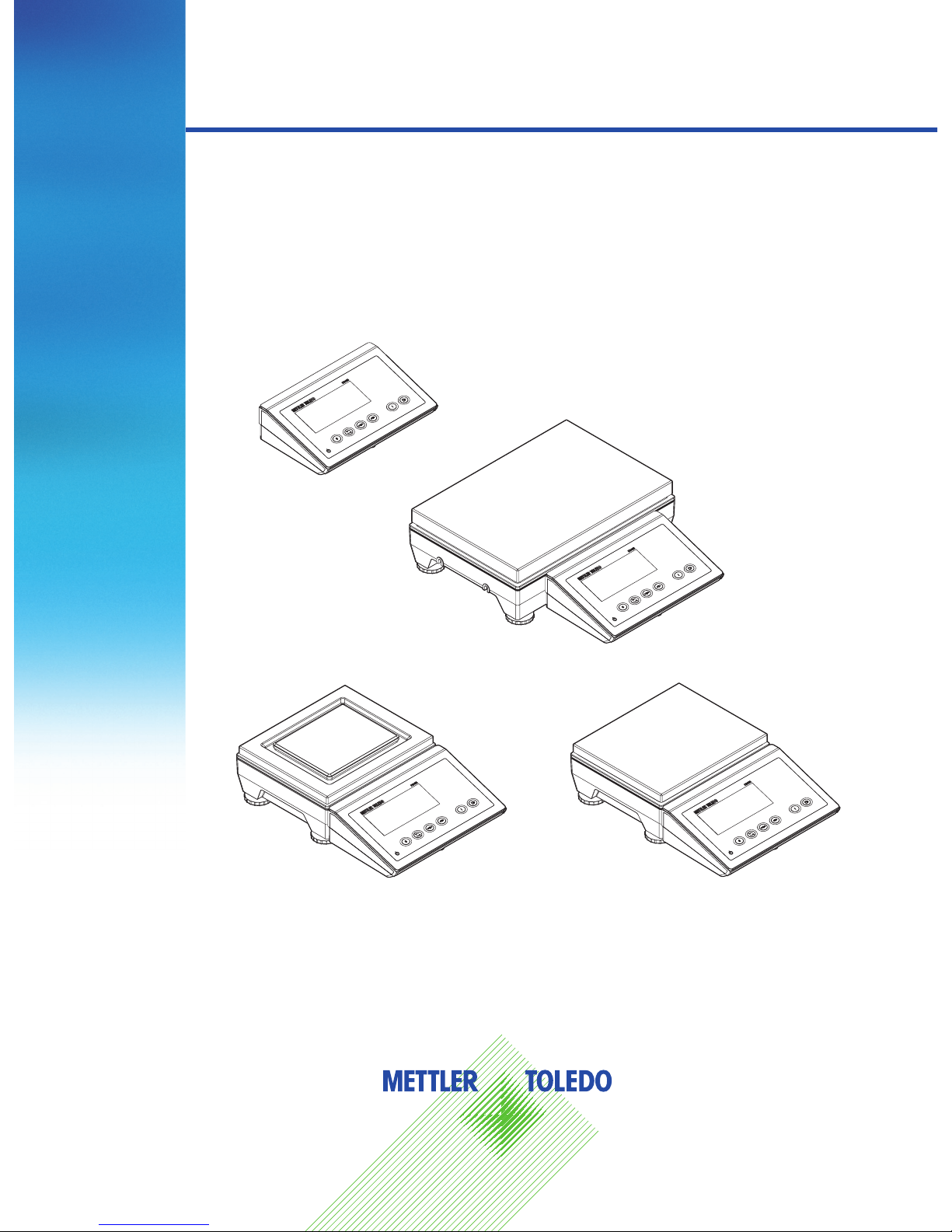
User manual
ICS425
Weighing terminals
Compact scales
ICS425a
ICS425d
ICS425d-...XS/f
ICS425k-...XS/f
ICS425k-...XS/DR/f
ICS425d-...SM/f
ICS425k-...SM/f
ICS425k-...SM/DR/f
ICS425d-...LA/f
ICS425k-...LA/f
ICS425k-...LA/DR/f
Page 2
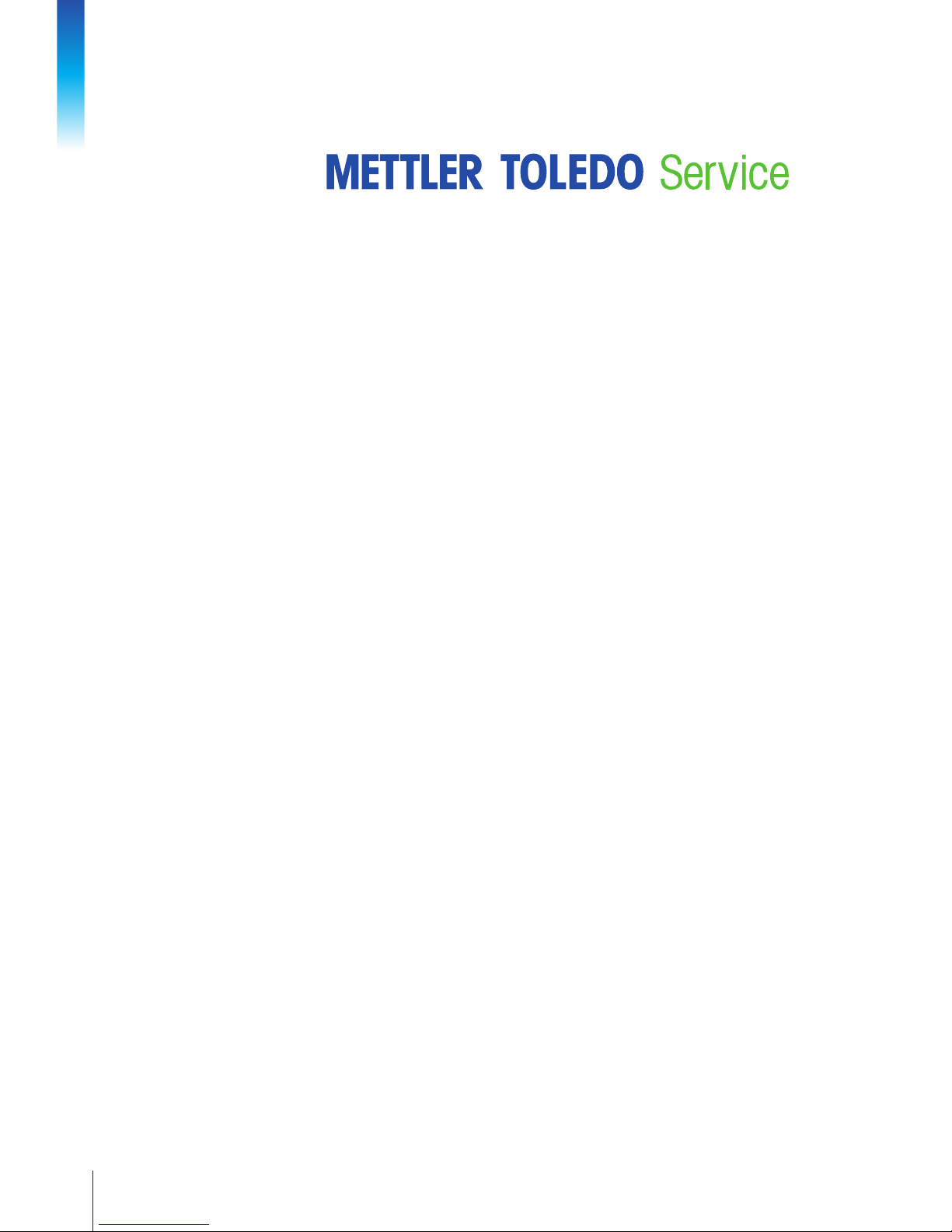
Congratulations on choosing the quality and precision of METTLER TOLEDO. Proper use
according to these instructions and regular calibration and maintenance by our factorytrained service team ensure dependable and accurate operation to protect your investment.
Contact us about a ServiceXXL agreement tailored to your needs and budget.
We invite you to register your product at
www.mt.com/productregistration
so we can contact you about enhancements, updates and important notications concern
ing your METTLER TOLEDO product.
2
METTLER TOL EDO User manual ICS425
04/12Order number 22023391A
Page 3
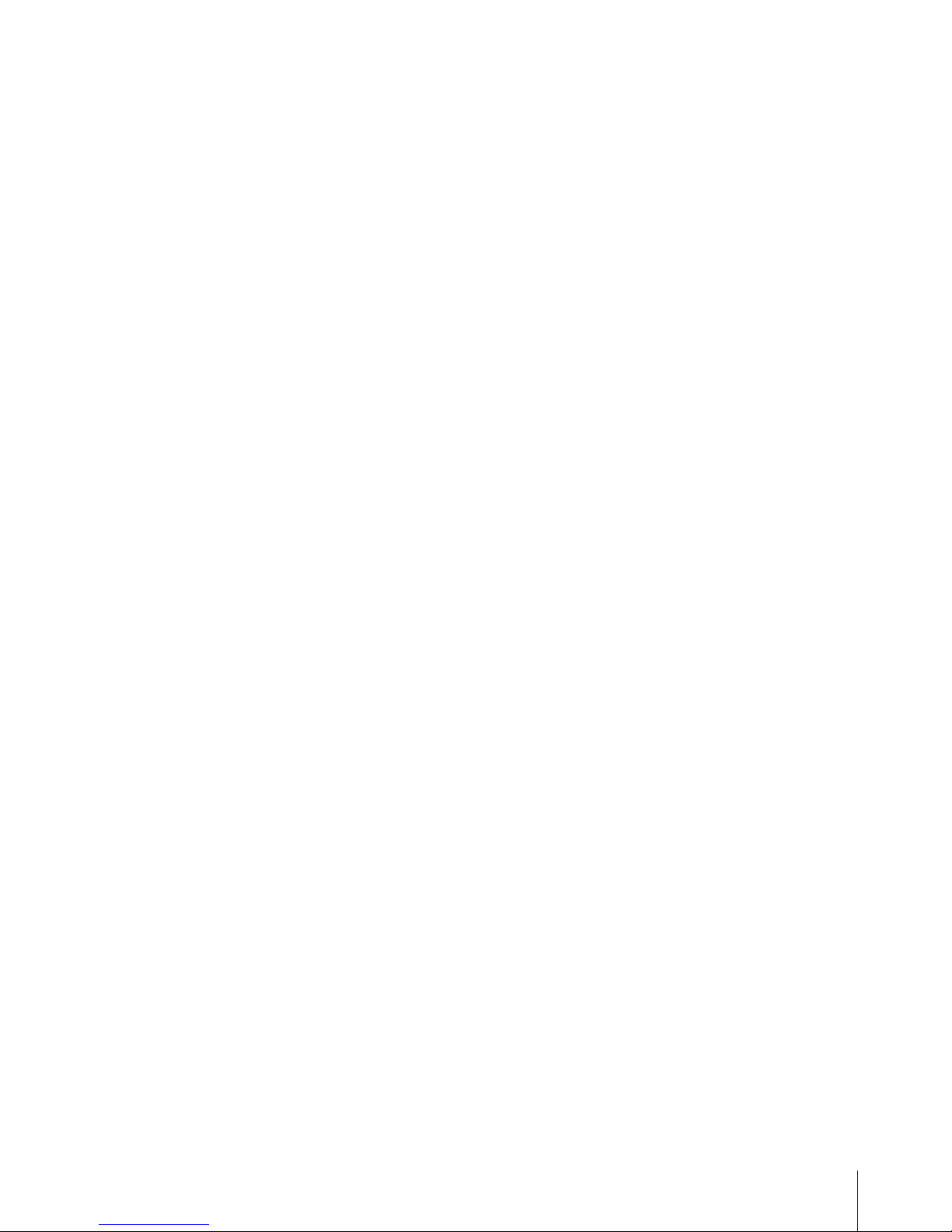
3
METTLER TOL EDO User manual ICS42504/12 Order number 22023391A
Contents
1 Introduction .........................................................................................................4
1.1 Safety instructions ................................................................................................ 4
1.2 Presentation ......................................................................................................... 5
1.3 Commissioning .................................................................................................. 11
2 Operation .......................................................................................................... 15
2.1 Switching on and off .......................................................................................... 15
2.2 Simple weighing ................................................................................................. 15
2.3 Switching units ................................................................................................... 15
2.4 Zeroing / Zero point correction .............................................................................. 16
2.5 Weighing with tare .............................................................................................. 16
2.6 Displaying information ........................................................................................ 18
2.7 Printing results ................................................................................................... 18
2.8 Average (dynamic) weighing ................................................................................ 19
2.9 Working with identications ................................................................................. 19
2.10 Cleaning ............................................................................................................ 20
2.11 Verication test ................................................................................................... 20
3 Settings in the menu .......................................................................................... 21
3.1 Operating the menu ............................................................................................21
3.2 Scale menu block ............................................................................................... 24
3.3 Application menu block ....................................................................................... 28
3.4 Terminal menu block ...........................................................................................29
3.5 Communication menu block ................................................................................33
3.6 Maintenance menu block..................................................................................... 42
4 Event and error messages ..................................................................................44
4.1 Error conditions ..................................................................................................44
4.2 Errors and warnings ............................................................................................45
4.3 Smart weighing counter / spanner icon .................................................................46
4.4 Service information .............................................................................................46
5 Technical data and accessories .......................................................................... 47
5.1 Technical data weighing terminal ......................................................................... 47
5.2 Technical data weighing platforms .......................................................................49
5.3 Dimensional drawings ........................................................................................ 51
5.4 Accessories........................................................................................................ 52
5.5 Assignment of the interface connections ................................................................53
6 Appendix ..........................................................................................................54
6.1 Notice for veried instruments in EC countries ........................................................ 54
6.2 Tables of Geo Code values................................................................................... 54
6.3 Disposal ............................................................................................................ 56
6.4 Protocol printouts ............................................................................................... 57
6.5 Index .................................................................................................................58
Page 4
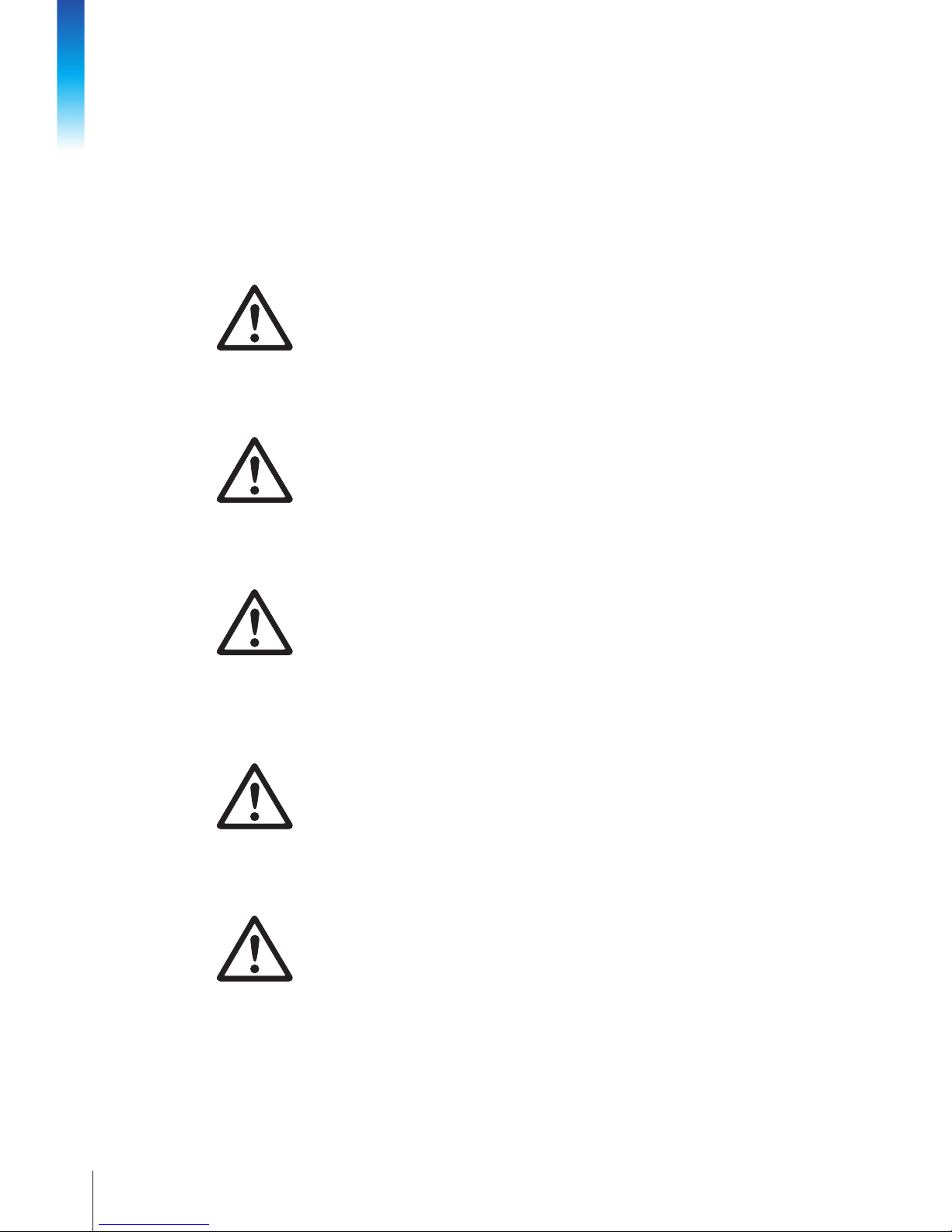
4
METTLER TOL EDO User manual ICS425
04/12Order number 22023391A
Introduction
1 Introduction
1.1 Safety instructions
General
▲ Do not use the device in a hazardous environment. Special devices are available in
our range of products for hazardous environments.
▲ The safety of the device cannot be ensured if it is not operated in accordance with
these operating instructions.
▲ Only authorised personnel may open the device.
Devices with protection level IP65
Devices with protection level IP65 are dust-tight and protected from water jets according to
EN 60529. They are suitable for use in dusty environment and brief contact with liquids.
▲ Ensure that the device is dried off again after coming into contact with liquid.
▲ Do not use the device in environments with a risk of corrosion.
▲ Do not ood the device or submerge it in liquid.
Devices with built-in power supply unit
▲ Ensure that the power socket outlet for the device is earthed and easily accessible, so
that it can be de-energised rapidly in emergencies.
▲ Ensure that the supply voltage at the installation site lies within the range of 100V
to 240V.
▲ Check the power cable regularly for damage. If it is damaged, immediately disconnect
the device from the power supply unit.
Devices with built-in storage battery
▲ Only use storage batteries from the manufacturer.
▲ Do not use the battery charger in humid or dusty rooms or below 0 °C (32 °F)
ambient temperature.
▲ After the storage battery has been charged, the cover cap of the charging socket at the
device must be closed.
Compact scales
▲ Avoid falling loads, shock loads as well as impacts from the side.
Page 5
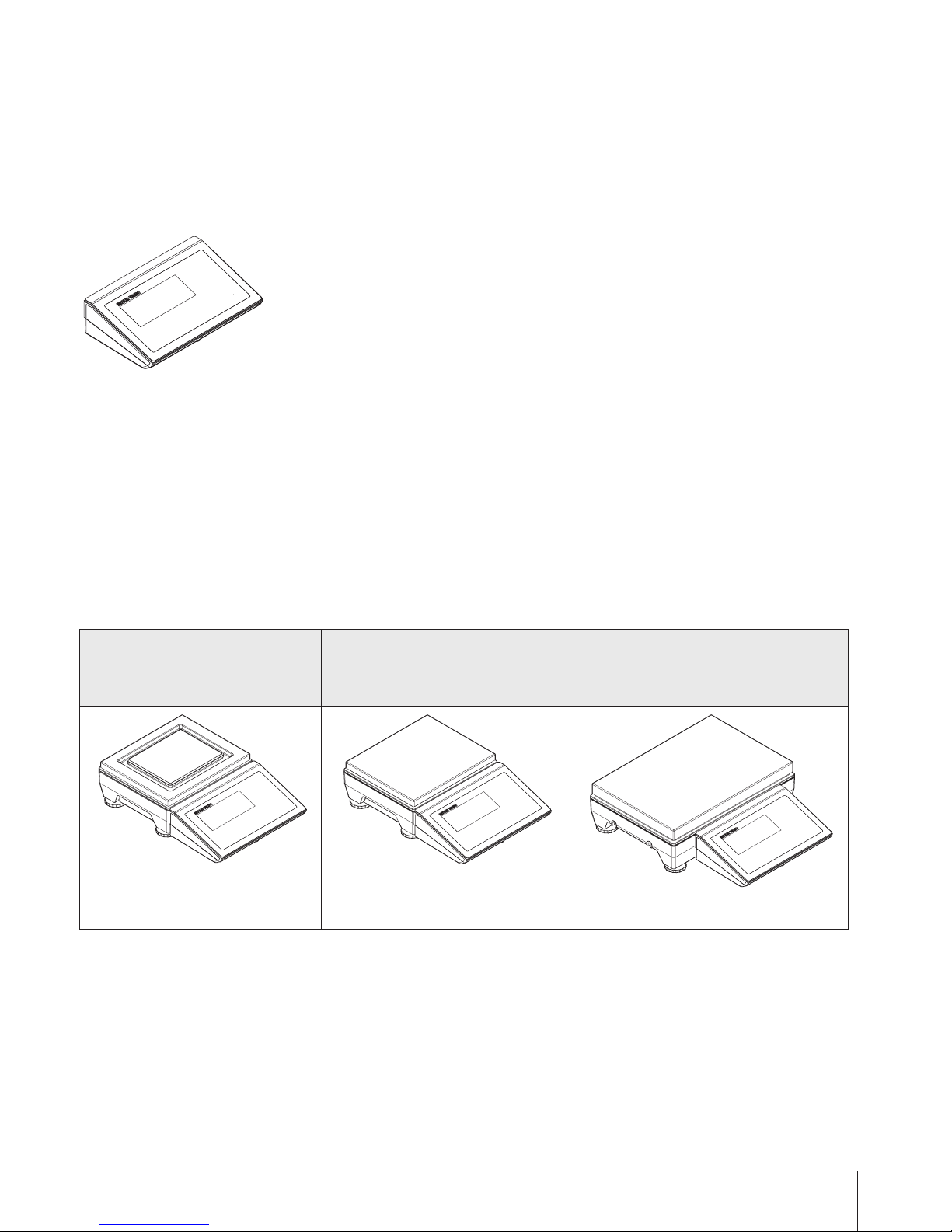
5
METTLER TOL EDO User manual ICS42504/12 Order number 22023391A
1.2 Presentation
1.2.1 Weighing terminals
There are two versions of the ICS425 weighing terminal:
ICS425a with analog scale interface:
to connect analog weighing platforms
ICS425d with digital scale interface SICSpro, which is based on RS422:
to connect METTLER TOLEDO weighing platforms with digital scale
interface SICSpro, e.g., PBD 655
1.2.2 Compact scales
A compact scale consists of a weighing terminal with digital scale interface SICSpro and a
weighing platform which are xed together.
Depending on the connected weighing platform there are two basic versions of the ICS425
compact scales:
ICS425d-.../f ICS425 compact scale with strain gauge load cell
ICS425k-.../f ICS425 compact scale with MonoBloc® load cell
The weighing platforms are available in three different sizes as shown below.
ICS425d-...XS/f
ICS425k-...XS/f
ICS425k-...XS/DR/f
ICS425d-...SM/f
ICS425k-...SM/f
ICS425k-...SM/DR/f
ICS425d-...LA/f
ICS425k-...LA/f
ICS425k-...LA/DR /f
extra small weighing platform small weighing platform large weighing platform
Naming
The complete name of a compact scale also indicates the type, size and capacity of the
connected weighing platform. E.g., ICS425k-6SM/DR/M/f stands for
ICS425k ICS425 terminal, weighing platform with MonoBloc
®
load cell
6 weighing capacity in kg
SM size of the weighing platform
DR if present: Delta Range weighing platform
M if present: weighing platform veried by the manufacturer
/f mechanical design: xed connection
Page 6

6
METTLER TOL EDO User manual ICS425
04/12Order number 22023391A
Introduction
1.2.3 Options
Interfaces
ICS425a / ICS425d weighing terminals
• 1 serial interface RS232
• 1 analog scale interface resp. digital scale interface SICSpro
ICS425d.../f / ICS425k.../f compact scales
• 1 serial interface RS232
• 1 digital scale interface SICSpro
An additional communication interface is possible.
• RS232
• RS422/485
• USB Device
• USB Host
• Ethernet
• WLAN
• Digital I/O
Default equipment
Weighing platform resolutions for compact scales
Default Optional
ICS425d-.../f 1 x 6,000 d, non-approved 1 x 30,000 d, non-approved
1 x 60,000 d, non-approved
1 x 6,000 d, approved, e = d
ICS425k-.../f up to 1 x 610,000 d,
non-approved
up to 1 x 61,000 d, approved,
e=10d
Further options
• Exchangeable storage battery (IP54)
• Built-in storage battery (IP65)
Page 7

7
METTLER TOL EDO User manual ICS42504/12 Order number 22023391A
1.2.4 Display
To meet your special requirements different display layouts are available in the Terminal
menu.
Straight weighing display
1 Metrological data – for details see following table
2 Weight value with star, sign and stability monitor – for details see following table
3 Spanner icon: service needed – for details see Event and error messages
4 Battery symbol
5 Net/Gross
6 Unit
7 Bargraph
8 Auxiliary data line – the contents is dened in the menu
9 Symbol and info line – for details see following table
Default layout
Weight values in 3-line mode
Bargraph
The device offers a bargraph indicating the scale capacity available.
The bargraph indicates roughly which part of the scale capacity is already occupied and
what capacity is still available.
In the example, approx. 3/4 of the scale capacity is occupied, although the applied net
weight isn’t really high. The reason therefore could be a high tare weight.
Page 8
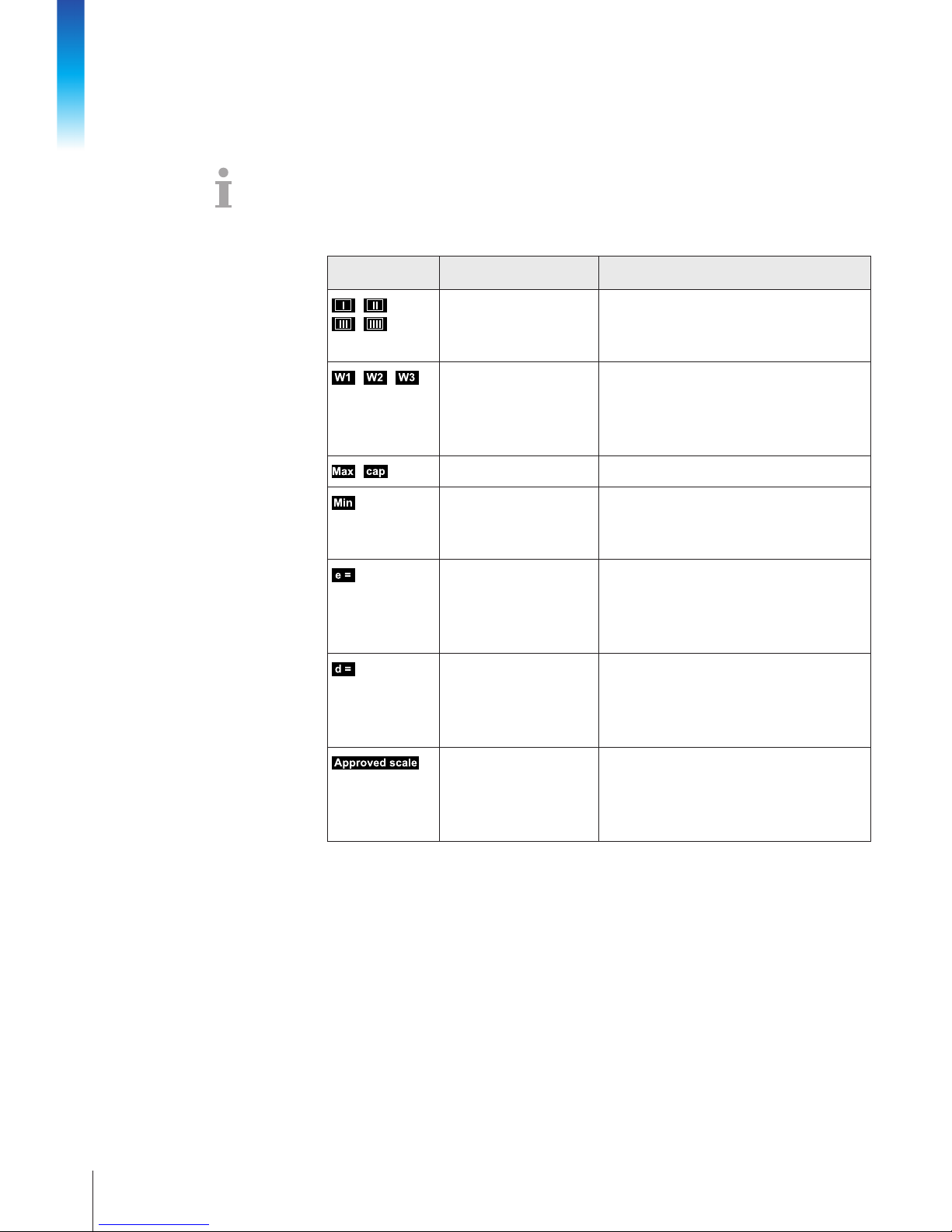
8
METTLER TOL EDO User manual ICS425
04/12Order number 22023391A
Introduction
Metrological data line
The metrological data are stored in the weighing platform. The weighing terminal only
serves as indicator.
In the metrological data line the following information is displayed:
Symbol Information Remark
,
,
Accuracy classes Displayed only if the scale is approved
according to the Weights and Measures
guidelines
, ,
Weighing range
information
For multi range devices only,
displayed only if the scale is approved
according to the Weights and Measures
guidelines
,
Maximum capacity –
Minimum capacity Displayed only if the scale is approved
according to the OIML Weights and
Measures guidelines
Approved resolution OIML: Displayed only if the scale is
approved
NTEP: Displayed only if the scale is
approved and d is different from e
Display resolution Please note for approved scales:
OIML: Displayed only if d is different
frome
NTEP: Displayed always
Approved weighing
device
Metrology display disabled,
Weights and Measures data must be
indicated on a label near the weight
display
Page 9
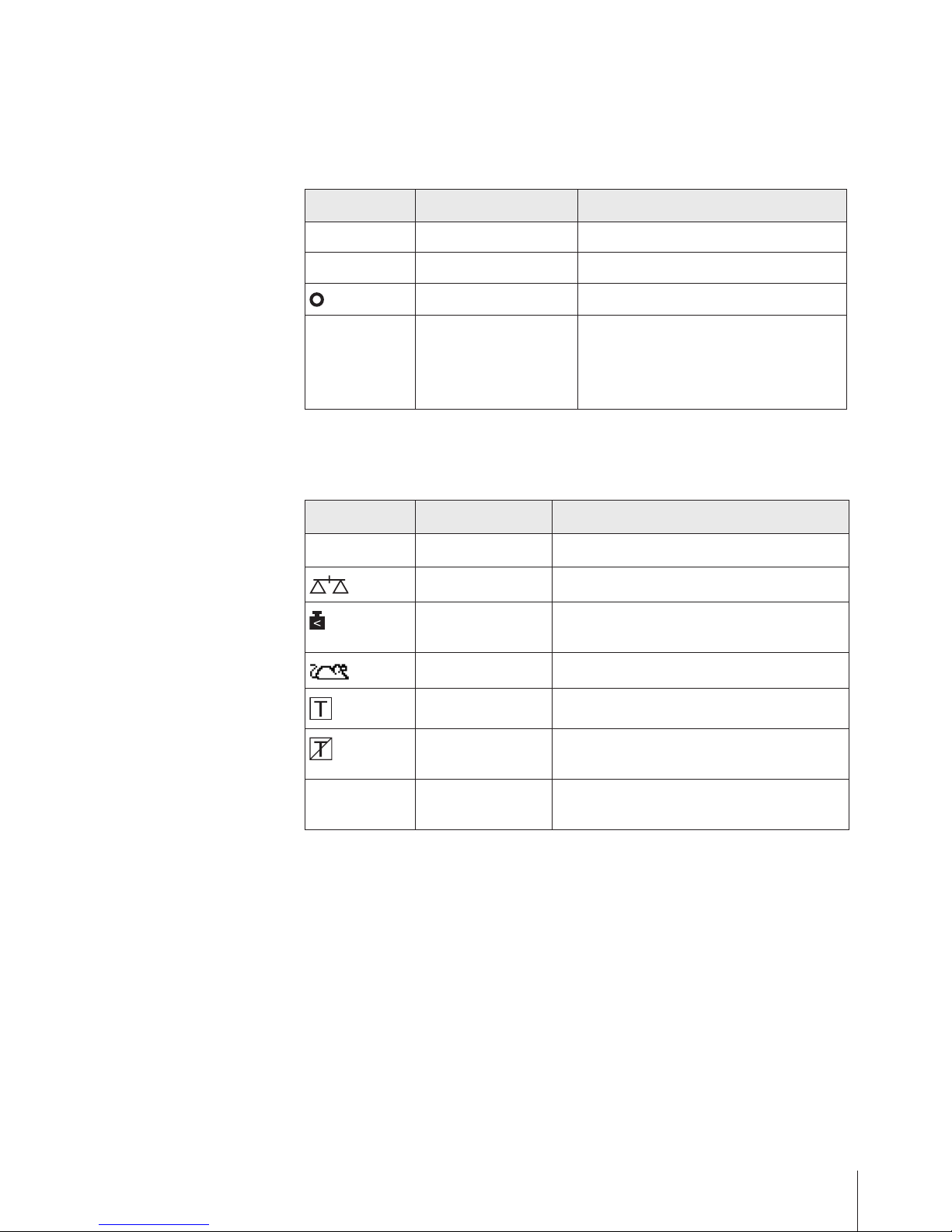
9
METTLER TOL EDO User manual ICS42504/12 Order number 22023391A
Weight value
The weight value can be marked with the following symbols:
Symbol Information Remark
✱
Calculated weight value E.g., for average weighing results
–
Sign For negative weight values
Stability monitor For unstable weight values
1.2343 kg
Non-approved last digit
with e > d
For approved scales only
The example shows the weight value for a
scale with e = 1 g and d = 0.1 g
The last, smaller digit is not approved
Symbols and info line
In the symbols and info line the following information can be displayed:
Symbol Information Remark
l<–>l
1
Weighing range For multi range or multi interval scales only
Scale number –
Weight below
minimum weight
MinWeigh must be activated in the menu
Average weighing Average must be activated in the menu
Automatic taring Auto Tare must be activated in the menu
Automatic clearing
of the tare weight
A-Clear Tare must be activated in the
menu
>0<
Center of zero
indication
Availability depending on local Weights and
Measures regulations
Page 10
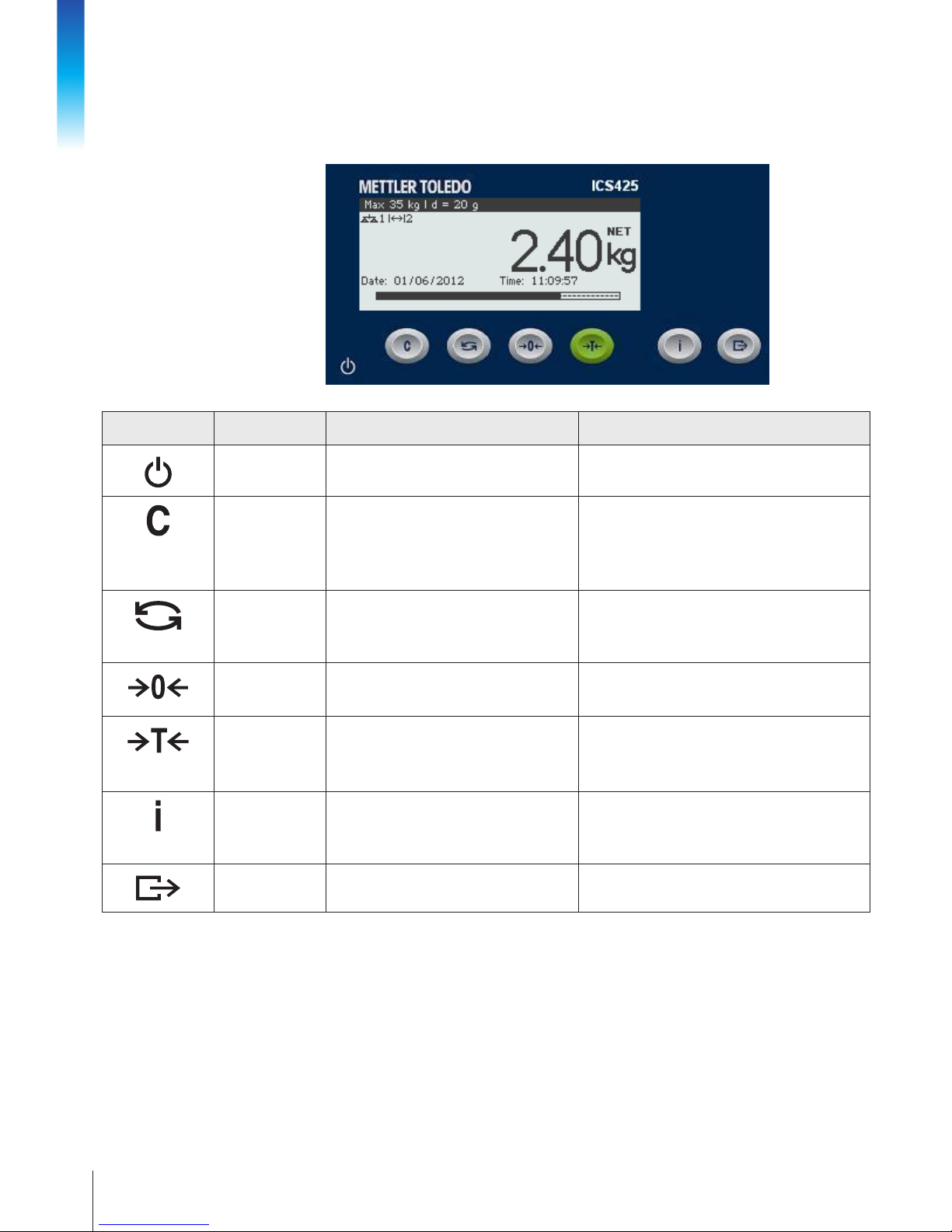
10
METTLER TOL EDO User manual ICS425
04/12Order number 22023391A
Introduction
1.2.5 Function keys
Key Name Function in the operating mode Function in the menu
Power • Switching on and off
• Cancel editing
• Cancel editing
• Exit menu
Clear • Clear tare
• Leave info page
• Clear value
• To the next higher menu level
(scroll left, )
• In numeric entries: clear digit ()
Switch • Switch over weight unit • Re-edit
• Scroll up ()
• In numeric entries: increment value ()
Zero • Set scale to zero
• Clear tare
• Scroll down ()
• In numeric entries: decrement value ()
Tare • Tare scale
• Clear tare
• Enter menu item (scroll right, )
• In numeric entries: to the next digit to the
right ()
Info • Activate info screen
• Proceed to next info line / info page
• Freeze and release startup screen
–
Transfer • Transfer data to a printer or computer • Conrm entry / selection
Page 11
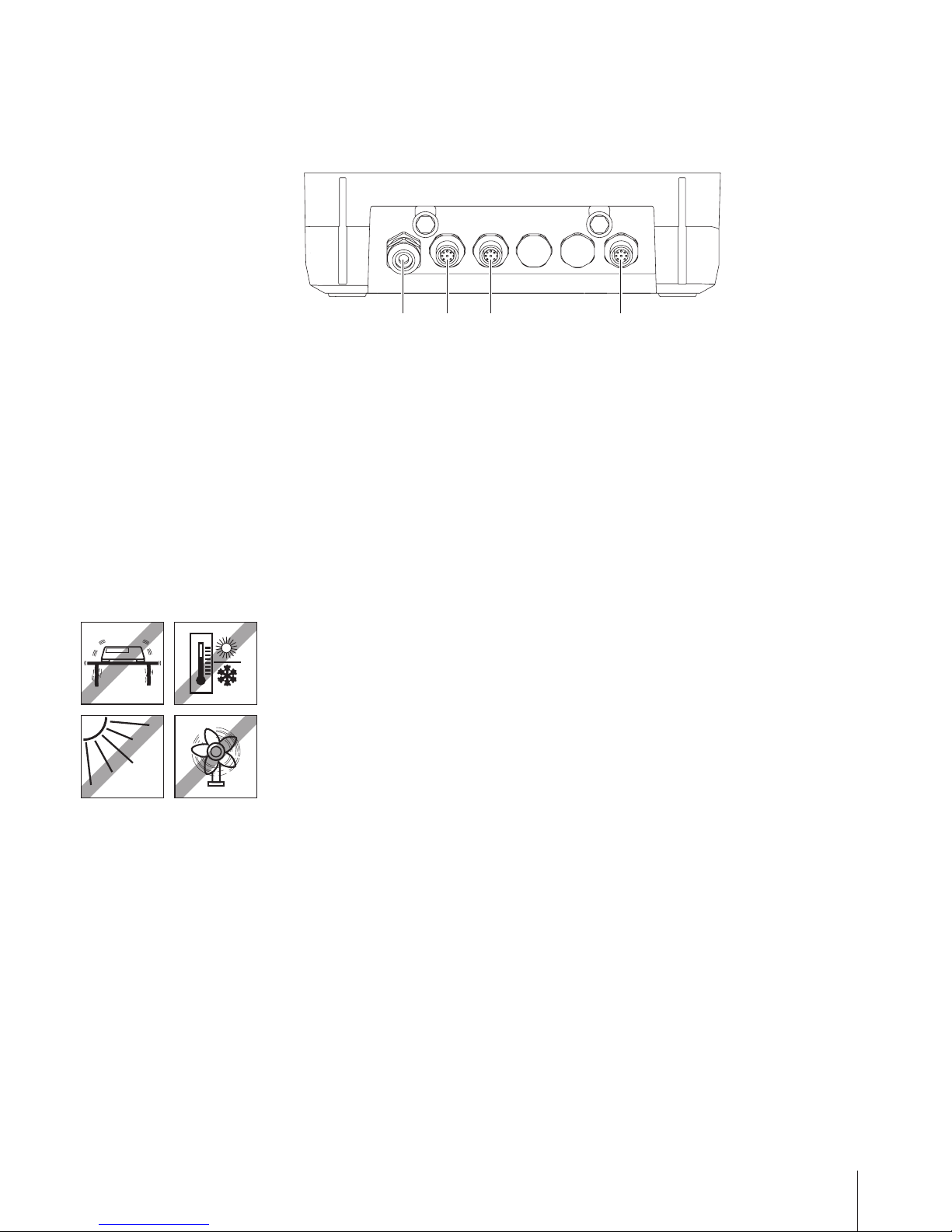
11
METTLER TOL EDO User manual ICS42504/12 Order number 22023391A
1.2.6 Connections
1 2 43
1 Power supply or battery charging
2 Standard interface COM1 (RS232)
3 Optional interface COM2
4 Digital weighing platform connection SCALE
The SCALE connection for analog scales is without plug, but with cable exit.
1.3 Commissioning
1.3.1 Selecting the location
The correct location is crucial to the accuracy of the weighing results.
➜ Select a stable, vibration-free and, if possible, a horizontal location for the weighing
platform.
The ground must be able to safely bear the weight of the fully loaded weighing platform.
➜ Observe the following environmental conditions:
– No direct sunlight
– No strong drafts
– No excessive temperature uctuations
Page 12
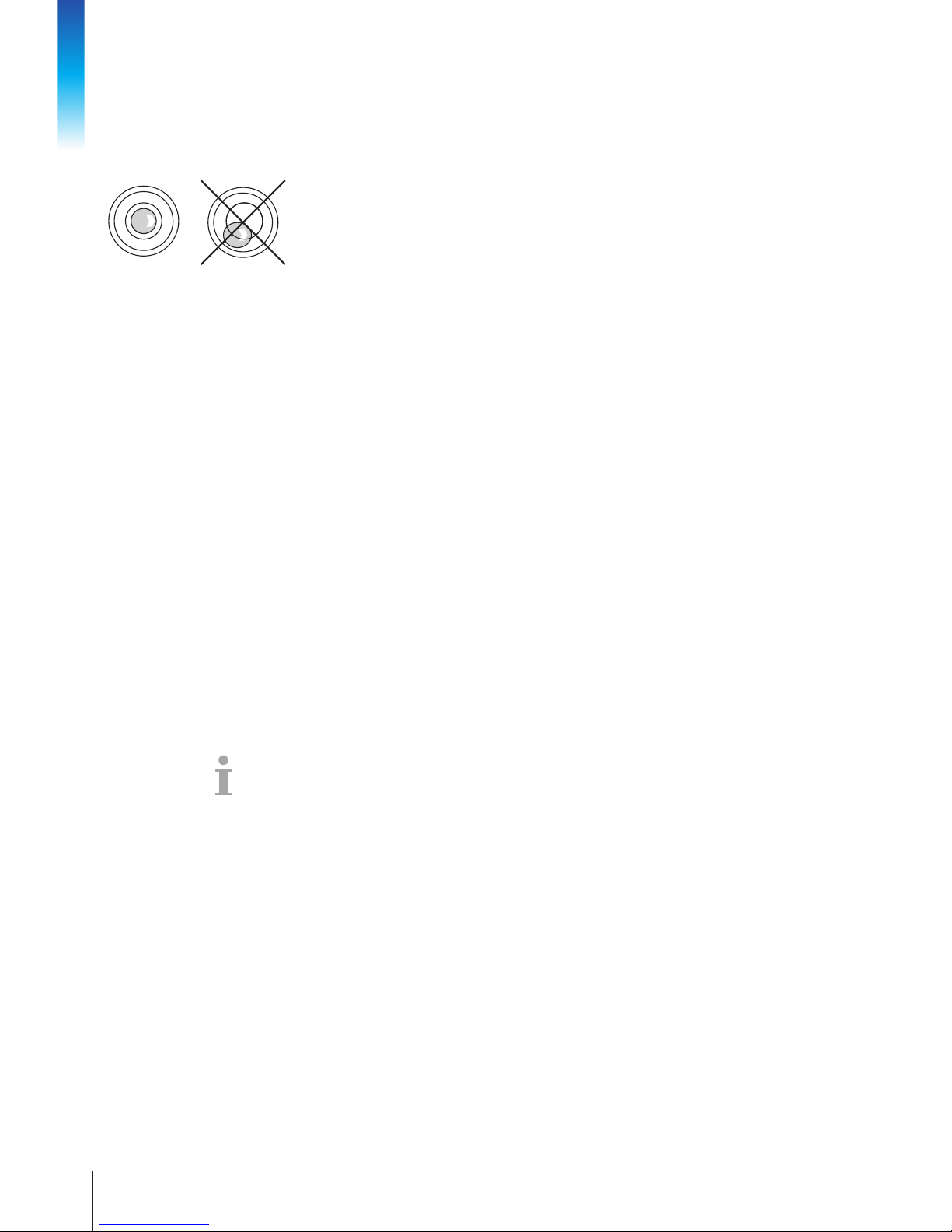
12
METTLER TOL EDO User manual ICS425
04/12Order number 22023391A
Introduction
1.3.2 Levelling the weighing platform
Only weighing platforms that have been levelled precisely horizontally provide accurate
weighing results. Weights and Measures approved weighing platforms have a spirit level
to simplify levelling.
➜ Turn the adjustable feet of the weighing platform until the spirit level’s air bubble is
inside the inner circle.
Levelling of compact scales
On compact scales levelling can be done in an easier way.
1. Turn the compact scale upside down.
2. Unscrew the plastic screw in the middle of the terminal front side far enough that it
does support the terminal.
3. Screw in the 2 adjustable feet on the side facing the terminal.
4. Turn over the compact scale into its normal position.
5. Level the compact scale by turning the other 2 adjustable feet of the weighing platform
until the spirit level's air bubble is inside the inner circle.
1.3.3 Weighing platform connection
Analog weighing platforms
➜ Call the METTLER TOLEDO service technician to connect an analog weighing platform
to the ICS425a weighing terminal.
Weighing platforms with digital scale interface SICSpro
➜ Connect the weighing platform connector to the ICS425d weighing terminal.
• If you have ordered an approved weighing system consisting of an ICS425d weighing
terminal and an approved PBD... weighing platform, the approval was done in the
factory.
• Due to the new digital scale interface SICSpro, you can disconnect the weighing
platform from the weighing terminal of an approved weighing system without violating
the approval.
– If another weighing platform is connected to the weighing terminal, the system is
not approved.
– If the weighing platform of the approved system is connected again, the approval
is valid again.
• If you have connected a non-approved weighing platform and want to approve the
system, call the METTLER TOLEDO service technician.
Page 13

13
METTLER TOL EDO User manual ICS42504/12 Order number 22023391A
1.3.4 Power supply connection
CAUTION
Risk of electric shock!
▲ Before connecting the power supply, check whether the voltage value printed on the
rating plate corresponds to your local system voltage.
▲ Do not under any circumstances connect the device if the voltage value on the rating
plate deviates from the local system voltage.
▲ Make sure the weighing platform has reached room temperature before switching on
the power supply.
➜ Plug the power plug into the power socket.
After it has been connected, the device runs a self-test. The device is ready to operate
when zero appears on the display.
1.3.5 Handling of the storage battery
Note the following when operating a device with a built-in storage battery:
• The operating life depends on the intensity of use, the conguration and the connected
scale. For details see the technical data.
• The battery symbol shows the current state of charge of the storage battery.
– One segment corresponds with approx. 25 % capacity.
– If the symbol ashes, the storage battery has to be charged.
– During charging the segments are "running" until the battery is fully charged and
all segments light up continuously.
• The charging time of the storage battery amounts to approx. 6 hours.
The storage battery is protected against overcharging.
• The storage battery has a service life of approx. 2 years or 500 to 1,000 charging/
discharging cycles.
CAUTION
No success in charging the storage battery due to low temperatures!
▲ Do not charge the battery if the battery temperature is below 0 °C (32 °F). Charging
is not possible in this temperature range.
▲ Do not operate the battery charger outside its temperature range of 0 °C to 40 °C
(32°F to 104°F).
Page 14
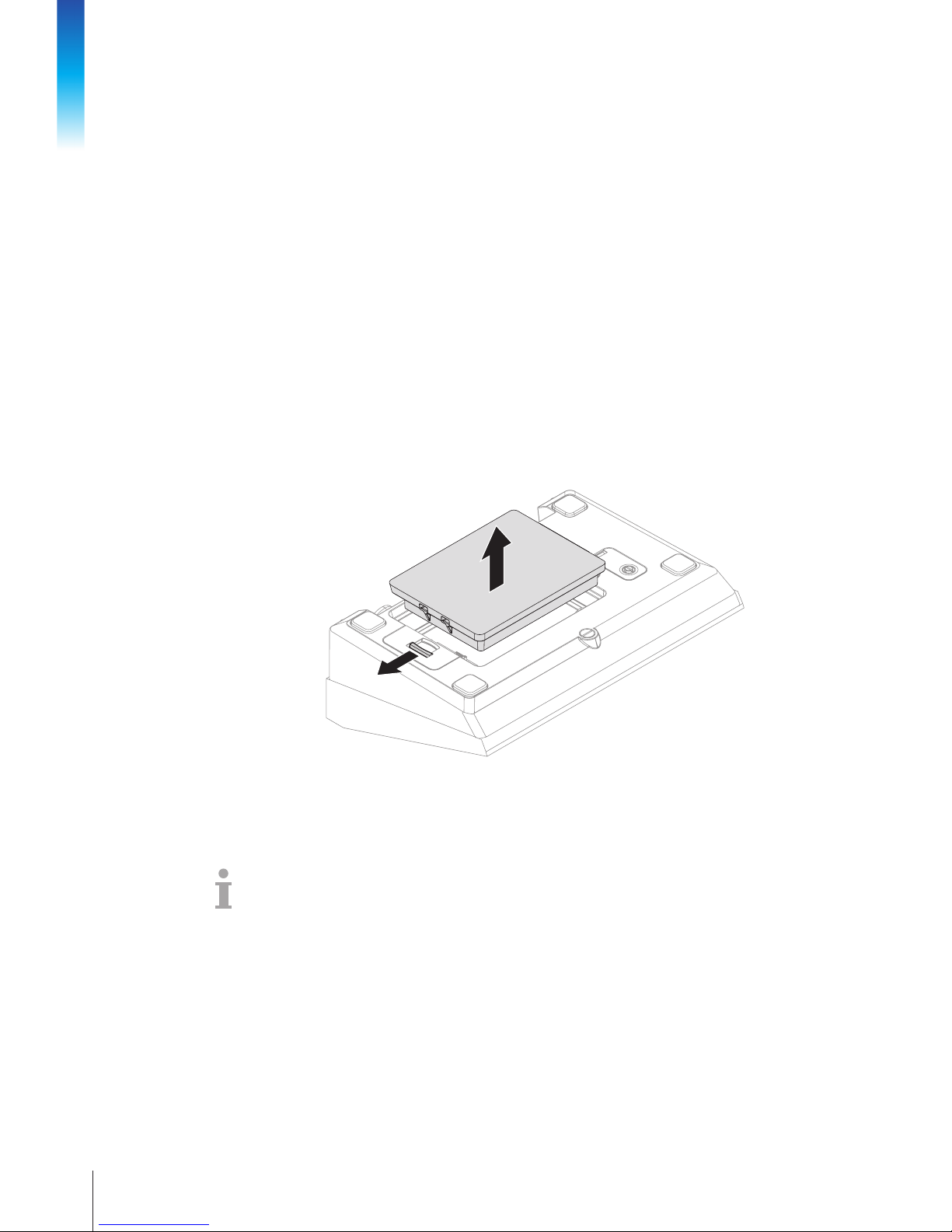
14
METTLER TOL EDO User manual ICS425
04/12Order number 22023391A
Introduction
Recommended use of the storage battery
The characteristics mentioned above are only valid if the following recommendations are
observed:
• Change the battery as soon as the warning message "Lowbattery" appears and the
battery symbol starts ashing. When the message appeares you still have enough
time (at least 10minutes) to complete your current task.
• For optimum battery performance operate the device with built-in storage battery at an
ambient temperature in the range of 10 °C to 30 °C (50 °F to 86 °F). This applies to
discharging as well as charging the battery.
• If you plan to put the scale out of operation for a longer period, charge the battery
completely.
• Even if you do not use the instrument, charge the battery at least every 3months to
avoid deep discharge.
• On devices with removable battery, remove the battery prior to long term storage.
Changing battery
2.
1.
1. Unlock the battery by moving the slider to the outside and remove the discharged
battery.
2. Insert the fully charged battery and secure it by moving the slider to the inside.
With optional IP65 protection, the battery is not accessible from the outside. Please call
the METTLER TOLEDO service technician.
Page 15

15
METTLER TOL EDO User manual ICS42504/12 Order number 22023391A
2 Operation
2.1 Switching on and off
2.1.1 Switching on/off
➜ Press .
For a few seconds the device shows a start-up screen with device name, software
version, serial number of the weighing terminal and the Geo value (not for MonoBloc
®
weighing platforms).
• You can freeze the start-up screen by pressing .
• When you start a compact scale, the metrology line shows whether it is approved or
not. If you have ordered an approved compact scale, approval has been done in the
factory already.
• When user management is active, you are asked to select your name and enter the
corresponding password.
➜ Press .
Before the display goes out, -OFF- appears briey.
Switching on
Switching off
2.1.2 Resetting
➜ Press and hold for approx. 5 seconds.
The device is reset and will operate with the last saved settings.
2.2 Simple weighing
1. Place weighing sample on the scale.
2. Wait until the stability monitor goes out.
3. Read the weighing result.
2.3 Switching units
The weight value can be displayed in a second weight unit.
➜ Press .
The weight value is displayed in the second weight unit until the key is pressed again.
When in the Terminal menu Unit roll is set to On, the weight value can be
displayed in all available weight units by repeatedly pressing .
Page 16
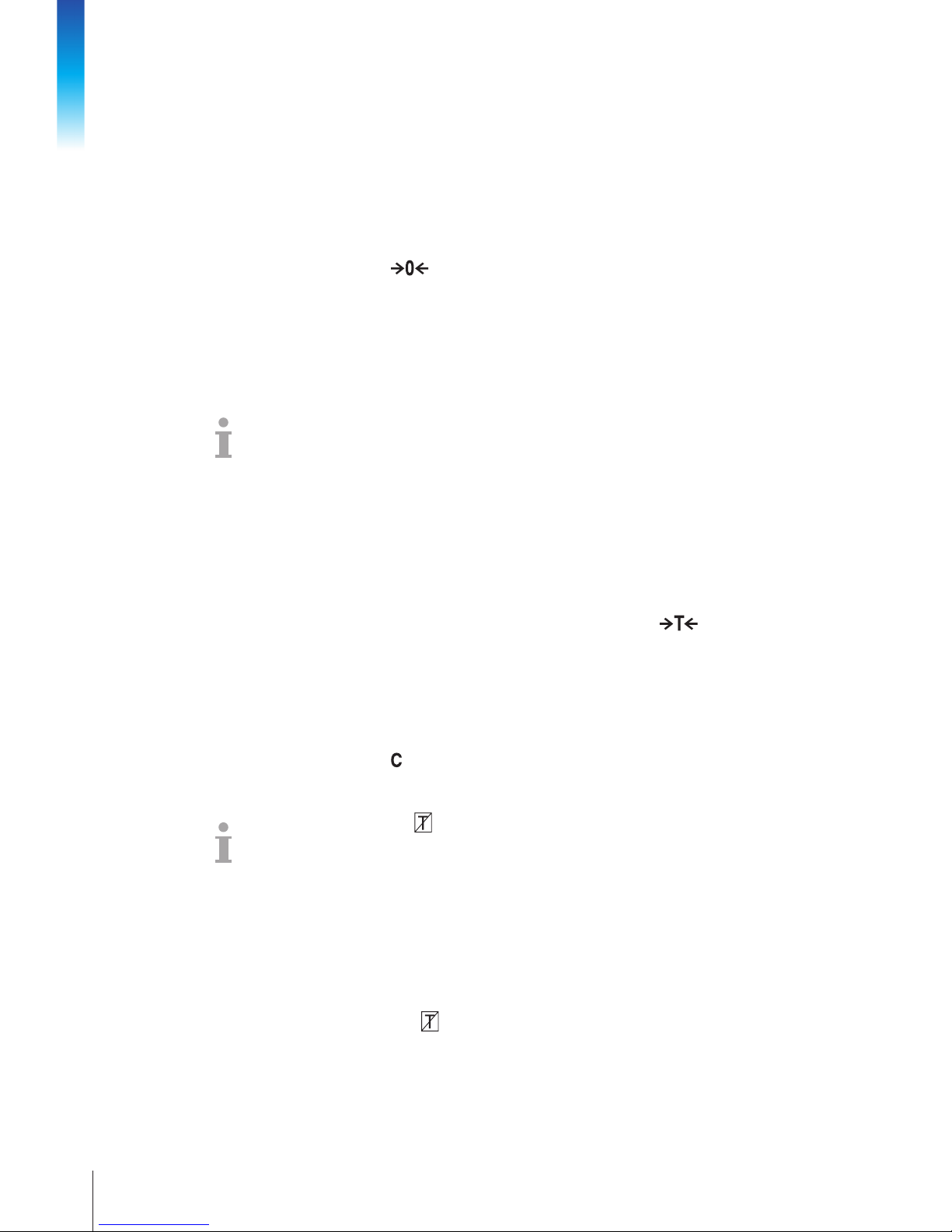
16
METTLER TOL EDO User manual ICS425
04/12Order number 22023391A
Operation
2.4 Zeroing / Zero point correction
Zeroing corrects the inuence of slight changes on the load plate or minor deviations from
the zero point.
1. Unload scale.
2. Press .
Zero appears in the display.
In case of nonveried scales, the automatic zero point correction can be deactivated in
the menu or the zero range can be changed. Approved scales are set xed to 0.5 d.
By default, the zero point of the scale is automatically corrected when the scale is unloaded.
• The zero function is only available within a limited weighing range.
• After zeroing the scale, the whole weighing range is still available.
• A successful zeroing will always delete a tare weight.
Manual
Automatic
2.5 Weighing with tare
2.5.1 Taring
➜ Place the empty container on the scale and press .
The zero display and the symbol NET appear.
The tare weight remains stored until it is cleared.
2.5.2 Clearing the tare
➜ Press .
The symbol NET goes out, the gross weight appears in the display.
If the symbol is displayed, i.e., the A-Clear Tare function is activated in the
menu under Scale -> Tare, the tare weight is automatically cleared as soon as the
scale is unloaded.
2.5.3 Automatic clearing of the tare
A tare weight is automatically cleared when the scale is unloaded.
Prerequisite
9 The symbol
is displayed, i.e., the tare function A-Clear Tare is activated in
the Scale menu.
Page 17
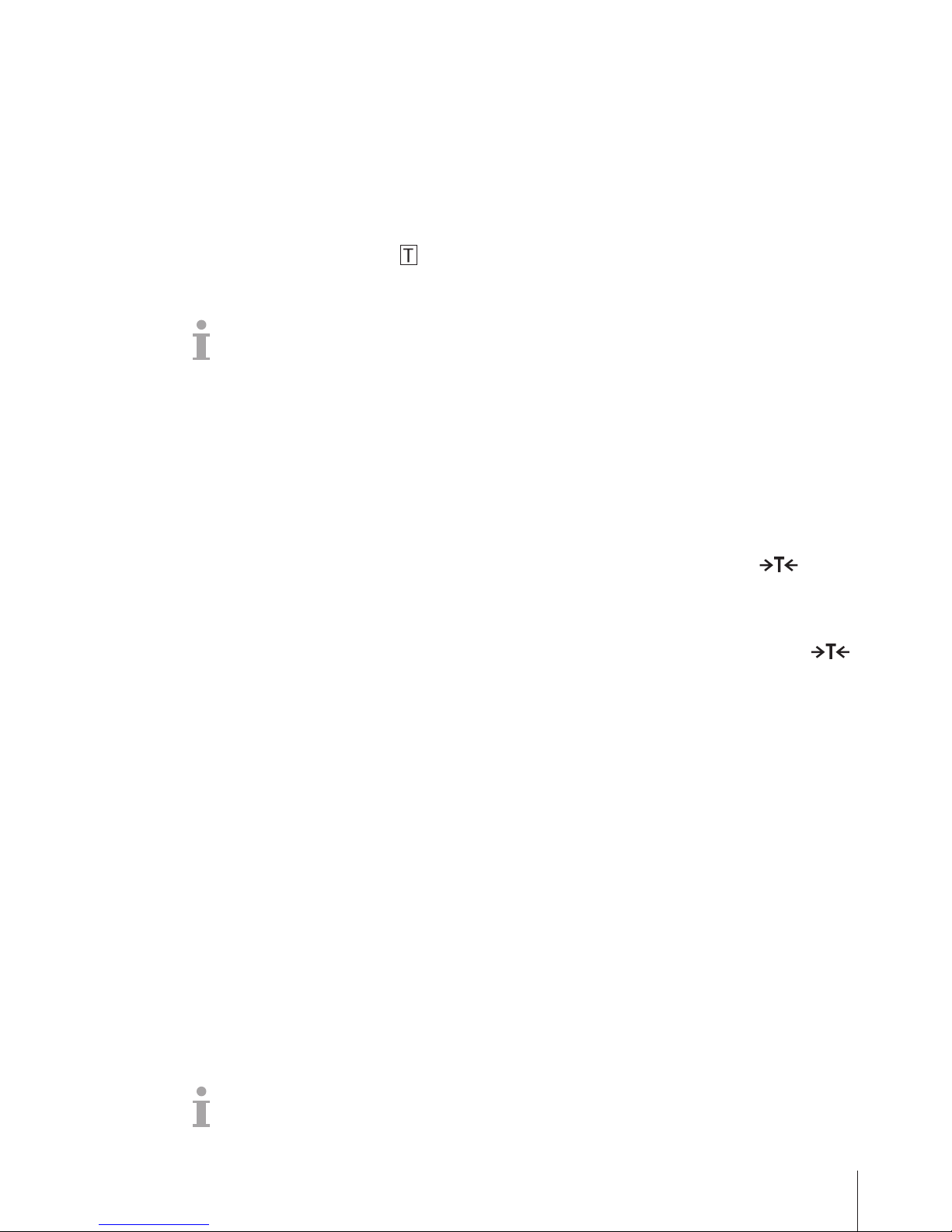
17
METTLER TOL EDO User manual ICS42504/12 Order number 22023391A
2.5.4 Automatic taring
If you place a weight on an empty scale, the scale tares automatically and the symbol
NET is displayed.
Prerequisite
9 The symbol
is displayed, i.e., the tare function Auto Tare is activated in the
Scale menu.
The weight to be tared automatically, e.g., packaging material, must be heavier than
9display steps of the scale.
2.5.5 Chain tare
With this function it is possible to tare several times if, e.g., cardboard is placed between
individual layers in a container.
Prerequisite
9 The tare function Chain tare is activated in the Scale menu.
1. Place the rst container or packaging material on the scale and press
.
The packaging weight is automatically saved as the tare weight, the zero display and
the symbol NET appear.
2. Weigh the weighing sample and read/print out the result.
3. Place the second container or packaging material on the scale and press
again.
The total weight on the scale is saved as the new tare weight. The zero display
appears.
4. Weigh the weighing sample in the second container and read/print the result.
5. Repeat steps 3 and 4 for other containers.
2.5.6 Tare preset
If you know the weight of your containers, you can enter the tare weight via barcode or
SICS command. Thus you do not have to tare the empty container.
Prerequisite
9 For barcode use Tare preset is selected as destination for external input.
1. Enter the known tare weight via barcode or SICS command.
The weight display shows the negative tare weight and the symbol NET appears.
2. Place the full container on the weighing platform.
The net weight is displayed.
The entered tare weight is valid until a new tare weight is entered or the tare weight is
clared.
Page 18
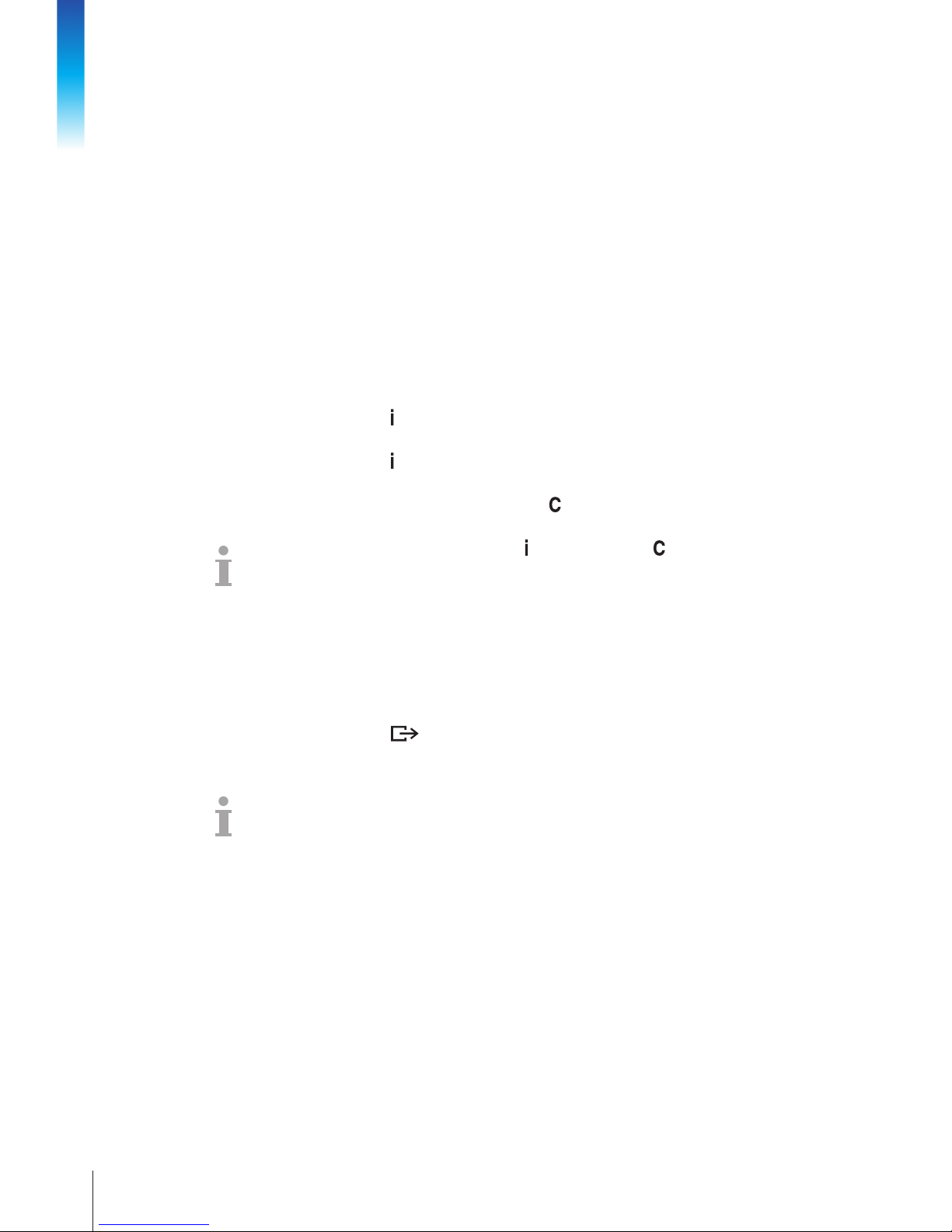
18
METTLER TOL EDO User manual ICS425
04/12Order number 22023391A
Operation
2.6 Displaying information
Up to 5 different items for display can be congured in the menu for the info key. Depending
on the conguration in the Terminal menu, the following data can be assigned in a
free order, e.g.,
• Date & Time
• Weight values
• Identications
• Device information
• Serial numbers and software versions
On the second and third info page, system and contact information can be displayed.
1. Press .
The (rst) info page is displayed.
2. Press again.
The next info screen is displayed.
3. To leave the info screens, press .
An info screen is displayed until is pressed again or is pressed.
2.7 Printing results
If a printer or computer is connected, weighing results and other information can be printed
or transferred to a computer.
➜ Press .
The dened data is printed or transferred to the computer.
The printout content can be dened in the Templates menu.
Page 19

19
METTLER TOL EDO User manual ICS42504/12 Order number 22023391A
2.8 Average (dynamic) weighing
With the average weighing function, it is possible to weigh restless weighing samples
such as living animals. If this function is activated, is displayed in the info line.
With average weighing, the scale calculates the mean value from weighing operations
within a certain time interval. The time interval for calculation can be set in the
Application menu.
9 Application -> Average -> Mode –> Print key (factory setting),
Info key or Switch key is selected in the menu.
9 Weighing sample heavier than 9 scale divisions.
1. Place the weighing sample on the scale.
2. Press the selected key to start average weighing.
3. During average weighing, stars appear in the display, and the average result will be
displayed with the symbol ✱.
4. Unload the scale to be able to start a new average weighing operation.
9 Application -> Average -> Mode –> Auto is selected in the menu.
9 Weighing sample heavier than 9 scale divisions.
1. Place the weighing sample on the scale.
Average weighing starts automatically.
During average weighing, stars appear in the display, and the average result will be
displayed with the symbol ✱.
2. Unload the scale to be able to perform a new average weighing operation.
With manual start
(factory setting)
With automatic start
2.9 Workingwithidentications
Weighing series can be assigned 3 identication numbers ID1, ID2 and ID3 with up to
40 characters which are also printed out in the protocols. If, for example, a customer
number and an article number are assigned, it can be clearly seen in the protocol which
article was weighed for which customer.
Barcodeuse(foroneidenticationonly)
9 ID1, ID2 or ID3 is selected as destination for external input in the Communication
menu.
9 To display the identication, in the Terminal menu ID1, ID2 or ID3 is
activated for the auxiliary line.
UsingSICScommandset(upto3identications)
9 To display the identication(s), in the Terminal menu ID1, ID2 or ID3 is
activated for the auxiliary line.
Page 20

20
METTLER TOL EDO User manual ICS425
04/12Order number 22023391A
Operation
2.10 Cleaning
Risk of electric shock
▲ Before cleaning, unplug the power plug in order to disconnect the terminal from the
power supply.
▲ Cover open connectors with protective caps.
• Clean the protective cover separately. The protective cover is dishwasher-safe.
• Take off the load plate and remove any dirt and foreign substances which may have
collected underneath. Do not use any hard objects to do so.
• Do not disassemble the weighing device.
• Remove any possibly remaining detergent by rinsing with clear water.
• Observe all the existing regulations on cleaning intervals and permissible cleaning
agents.
Cleaning of other weighing platforms than described in this user manual
➜ Make sure to observe the cleaning instructions for the connected weighing platform.
The weighing platform may not be designed for the environments and cleaning
procedures described above.
2.11 Vericationtest
The weighing instrument is veried if
• the accuracy class is displayed in the metrological line,
• the approval readability is shown with "e = readability",
• it bears an ofcial verication mark, e.g., the green M sticker (OIML),
• the validity is not expired.
The weighing instrument is also veried if
• the metrological line shows "Approved scale",
• labels with the metrological data are placed near the weight display,
• the securing seal is not tampered with,
• it bears an ofcial verication mark, e.g., the green M sticker (OIML),
• the validity is not expired.
The period of validity is countryspecic. It is in the responsibility of the owner to renew
verication in due time.
Strain gauge weighing platforms
Strain gauge weighing platforms use a Geo Code to compensate gravitational inuence.
The manufacturer of the weighing instrument uses a dened Geo Code value for verication.
➜ Check if the Geo Code in the instrument corresponds with the Geo Code value dened
for your location.
The Geo Code value is displayed when you switch on the instrument.
The Geo Code for your location is shown in the Appendix.
➜ Call the METTLER TOLEDO service technician if the Geo Code values do not match.
Page 21

21
METTLER TOL EDO User manual ICS42504/12 Order number 22023391A
3 Settings in the menu
In the menu, settings can be changed and functions can be activated. This enables
adaptation to individual weighing requirements.
The menu consists of the following 5 main blocks containing various submenus on
several levels.
Scale see section 3.2
Application see section 3.3
Terminal see section 3.4
Communication see section 3.5
Maintenance see section 3.6
3.1 Operating the menu
3.1.1 Calling up the menu and entering the password
The menu differentiates between 2 operating levels: Operator and Supervisor. The
Supervisor level can be protected by a password. When the device is delivered, both levels
are accessible without a password.
1. Press and keep it pressed until Enter code appears.
2. Press again.
The menu item Terminal is displayed. Only parts of the submenu Device are
accessible.
1. Press and keep it pressed until Enter code appears.
2. Enter the password and conrm with
The rst menu item Scale is highlighted.
No supervisor password has been dened when the device is rst delivered. Therefore,
conrm the password inquiry with when you call up the menu for the rst time.
If a password has still not been entred after a few seconds, the scale returns to the
weighing mode.
Emergency password for Supervisor access to the menu
If a password has been issued for Supervisor access to the menu and you have forgotten
it, you can still enter the menu:
➜ Press
3 times and conrm with .
Operator menu
Supervisor menu
Page 22

22
METTLER TOL EDO User manual ICS425
04/12Order number 22023391A
Settings in the menu
3.1.2 Display presentation in the menu
Menu items are displayed together with their context.
2
1 Menu items; the selected menu item is highlighted
2 Scroll ag, like the scroll bar of your PC
3 Sub-menu items
4 Menu info line, i.e., menu path of the current menu item
5 Navigation info line: use the keys below to navigate the menu as indicated
Exiting the menu
1. Press .
"Save settings ?" is displayed.
2. Press OK.
The menu changes are saved and the terminal returns to the weighing mode.
– or –
➜ Press ESC for further menu settings.
– or –
➜ Press NO to discard changes and return to the weighing mode.
Page 23

23
METTLER TOL EDO User manual ICS42504/12 Order number 22023391A
3.1.3 Selecting and setting parameters in the menu
Example: Sett ing of t he average weighing mode to automatic
1. In the menu start screen use to select (highlight) the Application menu.
The submenus are displayed in the middle column.
2. Press to enter the Application menu.
3. Press and then press to open the Avg. weighing submenu.
The current setting of the highlighted menu item is displayed in the right column.
4. Press to enter the Mode submenu.
The possible settings of the selected menu item are displayed on the right side.
5. Press to select (highlight) Auto and conrm selection with OK.
The setting of the average weighing mode has changed.
If all the settings of a menu item cannot be displayed on one page (e.g., all the info items),
just use to proceed to the hidden items.
Page 24

24
METTLER TOL EDO User manual ICS425
04/12Order number 22023391A
Settings in the menu
3.2 Scale menu block
Factory settings are printed in bold in the following overview.
3.2.1 Overview
After selecting SCALE 1, the following menu is available.
Level 1 Level 2 Level 3 Level 4
Identica-
tion
Scale location
Scale ident.
Linear. &
Calib.
Linearisation
Calibration
Auto print calib.
On, Off
Disp. unit
& res.
Display unit 1
g, kg, oz, lb, lb-oz, t
Display unit 2
g, kg, oz, lb, lb-oz, t
Disp. resolution Off, ...
Unit roll
On, Off
Zero AZM
Off, 0.5d, 1d, 2d, 5d, 10d
Tare Auto tare
On, Off
Chain tare
On, Off
Auto clear tare
On, Off
Restart
On, Off
Filter Vibration
Low, Medium, High
Process
Universal, Dosing
Stability
Fast, Standard, Precise
MinWeigh Function
On, Off
FACT * Temperature Off, 1K, 2K, 3K
Time Time 1, Time 2, Time 3
Days Monday, ... Sunday
Off, On
Reset Perform reset ?
* for MonoBloc
®
load cells only
Page 25

25
METTLER TOL EDO User manual ICS42504/12 Order number 22023391A
3.2.2 Scale–>Identication
Scale location
Entering the scale location, e.g., oor and room
Scale ident.
Entering the scale identication, e.g., inventory number
Note • Scale location and scale identication can be displayed in the auxiliary or info lines
or printed out.
• Scale location and scale identication can consist of up to 12 characters (0 ... 9
and decimal point)
3.2.3 Scale –> Linearisation & Calibration
This menu item is not available for veried scales.
Last calibration
Shows the date of the last calibration.
Autoprint calib.
When set to On, a protocol is printed out automatically for each calibration process.
Perform calib.
------ blinking
Preload blinking
xx kg blinking
1. Unload the scale.
2. Apply preload and conrm with OK.
3. If necessary, change the calibration weight value displayed using
/ .
4. Apply the indicated calibration weight on the weighing platform and conrm with
OK.
Passed is displayed briey.
Note In order to achieve a particularly high precision, calibrate under full load. The
calibration process can be aborted using
.
3.2.4 Scale –> Display units & resolution
Display unit 1
Selecting weighing unit 1
Display unit 2
Selecting weighing unit 2, different from unit 1
Display resolution
Selecting readability (resolution), the possible settings depend on the connected scale.
When set to Off, only the default resolution of the weighing platform is available.
Unit roll
When unit roll is switched on, the weight value can be displayed in all available units
with
.
Notes • In case of veried scales, individual subitems of the Display/Units &
Resolution menu item may not be available or only to a limited extent,
depending on the respective country.
• On dual-range/dual interval scales, resolutions marked with l<–>l 1/2 are divided
up into 2 weighing ranges/intervals, e.g., 2 x 3000 d.
Page 26

26
METTLER TOL EDO User manual ICS425
04/12Order number 22023391A
Settings in the menu
3.2.5 Scale –> Zero – Automatic zero update
AZM
On veried scales, this menu item does not appear.
Switching on/off automatic zero update and selecting zeroing range.
3.2.6 Scale –> Tare – Tare function
Auto tare
Conguring automatic taring
On, Off
Switching automatic taring on/off
When a load is placed on the scale and the gross weight exceeds 9 d, the weight is
tared automatically.
Chain tare
Switching on/off chain tare
Auto clear tare
Conguring automatic clearing of the tare weight
On, Off
Switching automatic clearing of the tare weight on/off
When the load is removed and the weight drops below 9 d, the tare weight is cleared
automatically
3.2.7 Scale –> Restart – Automatic saving of zero point and tare value
Restart
When the Restart function is activated, the last zero point and the tare value are saved.
After switching off/on or after a power interruption, the device continues to work with the
saved zero point and tare value.
3.2.8 Scale –> Filter – Adaptation of the ambient conditions and the weighing type
Vibration
Adaptation to ambient conditions
Low
• Very steady and stable environment. The scale works very rapidly, but is very
sensitive to external inuences.
Medium
• Normal environment. The scale operates at medium speed.
High
• Restless environment. The scale works more slowly, but is insensitive to external
inuences.
Process
Adaptation to the weighing process
Universal
• Universal setting for all weighing samples and normal weighing goods.
Dosing
• Dispensing liquid or powdery weighing samples.
Stability
Adjusting the stability detector
Fast
• The scale operates very fast.
Standard
• The scale operates at medium speed.
Precise
• The scale operates with the greatest possible reproducibility.
The slower the scale works, the greater the reproducibility of the weighing results.
Page 27

27
METTLER TOL EDO User manual ICS42504/12 Order number 22023391A
3.2.9 Scale –> MinWeigh – Minimum weight value
Before you can use this function, the METTLER TOLEDO service technician has to determine
and enter a minimum weight value.
Function
On/Off
Switching MinWeigh function on/off
When set to On and if the weight on the scale drops below the stored minimum
weight,
will appear in the symbols and info line.
3.2.10 Scale –> FACT – automatic temperature-dependent adjustment
This menu item appears only on scales with an internal calibration weight.
Temperature
Setting the temperature difference for automatic adjustment.
Off
Switching off automatic adjustment in the case of a temperature difference.
1K, 2K, 3K
Automatic adjustment in case of the selected temperature change.
Time
Setting up to 3 times per day for the automatic adjustment.
Time 1 ... Time 3
Entering the times for the automatic adjustment (hours, minutes in 24 h format).
If you do not want 3 times per day, just set all the times to the same value.
Days
Setting the days of the week for the automatic adjustment.
Monday ... Sunday
On all days which are set to On, the automatic adjustment will be performed.
3.2.11 Scale –> Reset – Resetting scale settings to factory settings
Perform reset ?
Conrmation inquiry
• Reset the scale settings to factory settings with OK.
Page 28

28
METTLER TOL EDO User manual ICS425
04/12Order number 22023391A
Settings in the menu
3.3 Application menu block
Factory settings are printed in bold in the following overview.
3.3.1 Application –> Straight weighing
Printout
Deningprinterandtemplateinthestraightweighingapplication
COM1 ... COM2
Selecting the COM port for the desired printer. E.g., COM1 for printout to a PC and the
optional COM2 for printout on an ofce (ASCII) printer
Off
No printout on this COM port
Standard
Printout with the standard template on the selected printer
Template 1 ...
Template 5
Assigning a customer template to the selected printer
Note Templates can be dened under Communication –> Dene templates
3.3.2 Application –> Average weighing
Mode
Selecting mode for determining the average weight for an unstable load
(dynamicweighing)
Off
Average weighing disabled
Auto
Calculating average weight with automatic start of the weighing cycle
Print key
Info key
Switch key
Calculating average weight with manual start of the weighing cycle via the selected
key.
Print key
Info key
Switch key
Printout
Deningprinterandtemplateintheaverageweighingapplication
See "Straight weighing"
Page 29

29
METTLER TOL EDO User manual ICS42504/12 Order number 22023391A
3.4 Terminal menu block
The Terminal menu block consists of the following main subblocks, which are
described in detail in the following.
• Device
• Access
Factory settings are printed in bold in the following overview.
3.4.1 Terminal –> Device – General device settings
Overview
Level 1 Level 2 Level 3 Level 4 Level 5
Region Laguage
English, Deutsch, Français, Italiano, Español, Chinese,
...
Date format MM/DD/YY, MM/DD/YYYY, MMM/DD/YYYY, DD/MM/YY, DD/MMM/YYYY,
YY/MM/DD, YYYY/MMM/DD, YYYY/MM/DD, DD/MM/YYYY
Set date Set year
Set month
Set day
Time format
24:MM, 12:MM tt, 24:MM:SS, 12:MM:SS tt
Set time Set hour
Set minutes
Sleep /
Power off
Off, 1 minute, 3 minutes, 5 minutes, 15 minutes, 30 minutes
Identica-
tion
Terminal location
Terminal identication
Display Display
layout
Default, 3-line mode
Contrast
1 ... 10
Brightness
1 ... 10
Weight hold
O s ... 10 s
Auxiliary
line
Not used, Date & Time, Gross, Net, Tare, High resolution
(not available for approved scales), ID1, ID2, ID3, Bargraph,
Temperature (for scales with MonBloc® load cell only)
Page 30

30
METTLER TOL EDO User manual ICS425
04/12Order number 22023391A
Settings in the menu
Level 1 Level 2 Level 3 Level 4 Level 5
Keyboard Hard keys Power,
Clear,
Switch,
Info,
Transfer
On, Off
Info key Page 1 Item 1
...
Item 5
Not used, Date & Time, Gross,
Net, Tare, ID1, ID2, ID3,
Terminal ID, Terminal location,
Terminal model, Snr Terminal,
Snr. Scale, Firmware Vers.,
HighRes, Temperature (for scales with
MonBloc® load cell only), MinWeigh,
Scale model, Scale location,
Scale ID
Page 2 & 3 Info page 2
Off, System info, Contact info
Info page 3
Off, System info, Contact info
Beeper
On, Off
Timeout Mode
Off, Rental, Screensaver
Days
Description
Region
Countryspecicsett ings
Language
Selecting the language of the operator interface.
We will expand the available languages continuously.
Date format
Selecting the date format
Set date
Set year
Entering the year in the selected format
Set month
Entering the month in the selected format
Set day
Entering the day in the selected format
Time format
Selecting the time format
Set time
Set hour
Entering the hour in the selected format
Set minutes
Entering the minutes
Page 31

31
METTLER TOL EDO User manual ICS42504/12 Order number 22023391A
Sleep (Operator access) Set t ing t he sleep mode
Off
1 minute
...
30 minutes
This menu item only appears on devices in mains operation.
When Sleep is activated, the device switches off display and backlighting after the
time period set when not in use and gross weight is 0. Display and backlighting are
switched on again by pressing a key or if the weight changes.
Power off (Operator access) Setting the power off mode
Off
1 minute
...
30 minutes
This menu item only appears on devices in battery operat ion.
When Power off is activated, the device switches itself off automatically after the
time period set when not in use. After this, it must be switched on again using
.
Identication
Sett ingterminalident icationdata
Terminal location
Entering the terminal location, e.g., oor and room
Terminal ident.
Entering the terminal identication, e.g., inventory number
Note • Terminal location and terminal identication can be displayed in the auxiliary or info
lines or printed out.
• Terminal location and terminal identication can consist of up to 12 characters
(0...9 and decimal point)
Display
Sett ingt hedisplayaccordingtoyourspecictask
Display Layout
Selecting the presentation of the weight value.
Contrast
(Operator access)
Setting the contrast of the display.
This menu item is accessible with Operator access rights.
Brightness
(Operator access)
Setting the brightness of the display.
This menu item is accessible with Operator access rights.
Weight hold
Setting how long the weighing result is frozen in the display after the transfer key
has been pressed or auto print was generated.
Auxiliary line
Selecting the contents of the auxiliary display line.
Page 32

32
METTLER TOL EDO User manual ICS425
04/12Order number 22023391A
Settings in the menu
Keyboard
Sett ingt hekeyboardaccordingtoyourspecictask
Hard keys
Locking/unlocking keys.
Possible keys Power ( ), Clear ( ), Switch ( ), Info ( ),
Transfer( )
Info key
Conguring the items to be displayed using the info key ( )
Page 1
On the rst page of the info key up to 5 information items on the weighing process can
be congured.
1. Select item number
2. Assign information
Page 2, Page 3
On pages 2 and 3 system and contact information will be displayed.
In case of a problem, here you will nd your contact data and the system information
the service technician will ask for.
System information is set by the manufacturer, contact information is set by your sales
representative.
Beeper
When set to On, each keystroke will be conrmed by a short beep.
Time out
Sett ing t he behaviour when no action takes place on the terminal
Mode
Setting the time out mode.
Off
No time out setting.
Rental
The scale can be used for a set time interval, e.g., when the scale is rented for a
special event like a fair or a market.
Screensaver
When there is no action on the scale for the set time, the display will show the
screensaver.
Days
Entering the number of days the scale will be active in rental mode.
3.4.2 Terminal –> Access – Password for Supervisor menu access
Supervisor
Password for Supervisor menu access
Password
Enter password for Supervisor menu access.
Retype Password
Repeat the password entry.
Note The password can consist of up to 6 characters.
3.4.3 Terminal –> Reset
Perform reset ?
Conrmationinquiry
• Reset the terminal settings to factory settings with OK.
Page 33

33
METTLER TOL EDO User manual ICS42504/12 Order number 22023391A
3.5 Communication menu block
For detailed information on interface protocols and commands refer to the SICS Reference
manual.
The Communication menu block consists of the following subblocks:
Overview Showing the interfaces installed
COM1 Parameter settings for the standard RS232 interface COM1.
COM2 Parameter settings for the optional second interface COM2.
Dene templates Dening templates to be assigned to the application specic
printouts
The interfaces identify themselves. Therefore only those menu settings appear which are
relevant for the individual interface.
If no optional interface is installed, the COM2 menu will not appear.
Page 34

34
METTLER TOL EDO User manual ICS425
04/12Order number 22023391A
Settings in the menu
3.5.1 Overview of the communication menu blocks for serial interfaces
Possible settings for serial interfaces
COM1 COM2
RS232 RS232 RS422 /
RS485
Ethernet WLAN USB
Device
USB
Host
Mode Print
Auto print
Continuous (Dialog) *
✔ ✔ ✔ ✔ ✔ ✔ ✔
Dialog * Factory setting
External input
✔ ✔ ✔ ✔ ✔
–
✔
Toledo Cont.-weight
Second display
Digitol B
Digitol G
✔ ✔ ✔ ✔ ✔ ✔ ✔
Printer
✔ ✔ ✔ ✔ ✔
–
✔
External input
✔ ✔ ✔ ✔ ✔
–
✔
Parameter Baud (factory setting) 9600 9600 9600 – – – –
Parity (factory setting) 8 none 8 none 8 none – – – –
Handshake
✔ ✔ ✔
– – – –
Checksum
✔ ✔ ✔ ✔ ✔
–
✔
STX
✔ ✔ ✔ ✔ ✔
– –
RS Type
Net Address
Load resistor
– –
✔
– – – –
DHCP
IP address
Subnet mask
Gateway
– – –
✔ ✔
– –
TCP settings – – –
✔ ✔
– –
Wireless settings – – – –
✔
– –
* for more information see Reference manual “MT-SICS for ICS4xx / ICS6xx”
Page 35

35
METTLER TOL EDO User manual ICS42504/12 Order number 22023391A
Overview RS232 menu block (COM1 / COM2)
Level 1 Level 2 Level 3 Level 4
Mode
Print, Auto print, Continuous (Dialog), Dialog, External input,
Toledo Cont.-weight, Second display
Digitol B,
Digitol G
Net
Gross
Tare
On, Off
Printer Type
ASCII printer, Label printer
ACII Format Line format
Multiple, Single, Fixed
Line length
1 ... 24 ... 100
Separator
. , : ; – _ / \ Space
Expanded
On, Off
Add line feed
0 ... 9
External
input
Preamble length
Data length
Postamble length
Termination char. CR, LF, EOT, ...
Destination
Off, Tare preset, ID1 ... ID3
Parameter Baud
300, 600, ... 9600, ... 115200 baud
Parity
7 none, 8 none, 7 odd, 8 odd, 7 even, 8 even
Handshake
Off, Xon - Xoff
Checksum
Off, On
Reset RS232 Perform Reset ?
Page 36

36
METTLER TOL EDO User manual ICS425
04/12Order number 22023391A
Settings in the menu
Overview RS422 / RS485 menu block (COM2)
Level 1 Level 2 Level 3
Mode
see RS232
Printer
External
input
Parameter Baud
300, 600, ... 9600, ...
115200 baud
Parity
7 none, 8 none, 7 odd,
8 odd, 7 even, 8 even
Handshake
Off, Xon - Xoff
RS-Type
RS422, RS485
Net address
0 ... 31
Checksum
Off, On
Load resistor
Off, On
Reset RS4xx Perform Reset ?
Overview Ethernet menu block (COM2)
Level 1 Level 2 Level 3
Mode
see RS232
Printer
External
input
Parameter DHCP
Off, On
Local IP
Subnet mask
Gateway
Checksum
Off, On
TCP Mode TCP Mode
Server, Client, Both
Local Port
Remote IP
Remote Port
Connect Timeout
Disconnect Timeout
Reset
Ethernet
Perform Reset ?
Page 37

37
METTLER TOL EDO User manual ICS42504/12 Order number 22023391A
Overview WLAN menu block (COM2)
Level 1 Level 2 Level 3
Mode
see RS232
Printer
External
input
Parameter
see Ethernet
TCP Mode
see Ethernet
Wireless
setting
SSID
Enter SSID
Encryption Off, WEP, WPA
WEP settings 64 Bit, 128 Bit
WEP key Key 1, Key 2, Key 3, Key 4
WPA settings WPA-TKIP, WPA2-AES
Password
Enter password
Status
Display the current status, e.g., connection status, signal strength.
Reset WLAN Perform Reset ?
Overview USB Device and USB Host menu blocks (COM2)
Level 1 Level 2 Level 3 Level 4
Mode
Continuous (Dialog), Dialog,
External input *, Toledo Cont.-weight,
Second display
Digitol B,
Digitol G
Net
Gross
Tare
On, Off
Printer *
see RS232
External
input *
Parameter * Checksum
Off, On
Reset USB Perform Reset ?
* USB Host only
Page 38

38
METTLER TOL EDO User manual ICS425
04/12Order number 22023391A
Settings in the menu
3.5.2 Description of the communication menu blocks for serial interfaces
Communication –> COMx –> Mode – Operating mode of the serial interface
Print
Manual data output to the printer with
.
Auto print
Automatic output of stable results to the printer (e.g., for series weighing operations).
Continuous (Dialog)
Ongoing output of all weight values via the interface.
Dialog
Bi-directional communication via MT-SICS commands, control of the device via PC.
External input
Input other than via terminal keypad. What the input is used for is dened in the
Destination menu block.
Toledo Cont.-weight
TOLEDO Continuous mode
Second Display
On the selected interface port a second display is installed
Digitol B
Digitol G
DigiTOLcompatible format, gross weight identied by "B"
DigiTOLcompatible format, gross weight identied by "G"
Net, Gross, Tare
Selecting the weight value to be transferred
Note Printing conditions for Auto print and Demand m auto:
• The weight must be heavier than 9 display increments.
• A weight change of at least 9 display increments is required to initiate the next
printout
Communication –> COMx –> Printer – Settings for protocol printout
Type
Selecting printer type
ASCII printer
Label printer
Note
If Label printer is selected, the transmitted data does not include the name of the
variable, e.g., date, gross, ID1, but the value and, if apropriate, the unit as a separate
line. This allows the label printer to ll its template with the required data.
ASCII Format
Selecting formats for the protocol printout
Line format
Selecting line format:
Multiple
Mutiple lines
Single
Single line
Fixed
Fixed (Records output in single lines; every record includes the number of characters
that was dened under Line length)
Line length
Setting line length
This item is only displayed for the line formats Multiple and Fixed
Separator
Selecting the separator
This item is only displayed for the line format Single
Add line feed
Adding line feeds
Page 39

39
METTLER TOL EDO User manual ICS42504/12 Order number 22023391A
Communication–>COMx–>Externalinput–Conguringbarcodeinput
Preamble length
The barcode may contain additional data ahead of the relevant data (preamble) and
behind (postamble).
➜ Enter the number of characters of preamble, (relevant) data and postamble
Data length
Postamble length
Termination char.
Selecting the termination character which is used by the connected barcode scanner
Destination
Selecting the item to be entered via barcode scanner
Communication –> COMx –> Parameter – Communication parameters
Not all parameters are available on all serial interfaces. Refer to the overviews of the
interfaces to check which parameters are available.
Baud
Selecting baud rate
Parity
Selecting parity
Handshake
Selecting handshake
Checksum
Activating/deactivating checksum byte
STX
Activating/deactivating STX
If STX is enabled, the STX signal (0x02) is sent at the beginning of each output string
that is sent via the interface.
RS Type
Selecting type of the optional RS422/RS485 interface
Net Address
Assigning network address
Load resistor
To avoid reexions on a network, we recommend to make a dened termination. For
this purpose the load resistor within the terminal can be used.
When set to "On", a resistor of approx. 100 W between the signal lines is enabled
DHCP
If DHCP is set to "On", the device will receive the IP address automatically. Then IP
address, Subnet mask and Gateway are readonly elds
Local IP
Displaying/entering the local IP address
Subnet mask
Displaying/entering subnet mask
Gateway
Displaying/entering gateway address
Page 40

40
METTLER TOL EDO User manual ICS425
04/12Order number 22023391A
Settings in the menu
Communication –> COM2 –> TCP Mode – Transmission control protocol settings
TCP Mode
Server
ICS425 acting as server
Client
ICS425 acting as client
Both
ICS425 acting as both, server or client
Local Port
Displaying/entering the local port
Remote IP
Displaying/entering the remote IP address
Remote Port
Displaying/entering the remote port
Connect timeout
Setting timeout for connecting
Disconnect timeout
Setting timeout for disconnecting
3.5.3 Communication –> Digital I/O (COM2)
Level 1 Level 2 Level 3
Input Input pin 1 ... Input pin 4 Off, Zero, Tare, Transfer,
Switch, Clear, Info, Start
Output Ready, Stable, Tare, Zero,
< Min weigh, >= Min weigh,
Underload, Overload, <= Setpoint 1,
> Setpoint 1, <= Setpoint 2,
> Setpoint 2, Star
Off,
Output pin 1 ... Output pin 4
Setpoints Setpoint 1, Setpoint 2
Output mode Continuous, Stable
Conguringinputs
1. Select an input pin.
2. Assign an input signal to the selected input pin.
Conguringoutputs
1. Select an output signal.
2. Assign an output pin.
Conguringsetpoints
➜ Enter values for the setpoints.
Sett ing output mode
Continuous Digital outputs are updated continuously
Stable Digital outputs are updated only when the weight is stable
Page 41

41
METTLER TOL EDO User manual ICS42504/12 Order number 22023391A
3.5.4 Communication–>Denetemplates
Level 1 Level 2 Level 3
Template 1
...
Template 5
Line 1
...
Line 30
Not used, Header *, Date, Time, Gross, Net, Tare,
High resolution, ID1 ... ID3 *, Terminal ID,
Terminal location, SNR Terminal, SNR Scale, Star line,
New line, Form feed, Weight position
* The content of these items has to be entered via SICS command.
Conguringtemplates
1. Select a template.
2. Select a line.
3. Assign an item.
Page 42

42
METTLER TOL EDO User manual ICS425
04/12Order number 22023391A
Settings in the menu
3.6 Maintenance menu block
3.6.1 Overview
Level 1 Level 2 Level 3 Level 4
Scale test Scale Internal test Perform test?
External test Perform test?
Conf. ext. test Test weight
Weight name
Tolerance
Auto print
On, Off
Keyboard test Perform test?
Display test Perform test?
Serial No. SNR scale
SNR terminal
Print setup Print menu settings?
Reset all Perform reset?
3.6.2 Description
Scale test
Testing the scale
Internal test
For scales with an internal test weight
Perform test?
➜ Press OK to start the test
The deviation of test weight value and actually weighed value is displayed.
External test
For scales without an internal test weight
Perform test?
1. Press OK to start the test
Preload is displayed.
2. If applicable, load the preload, and press OK.
The test weight is blinking.
3. Load the requested test weight and press OK.
The deviation of test weight value and actually weighed value is displayed.
Conf. ext. test
Conguring the external test weight
Test weight
Setting the test weight value
Weight name
Entering the test weight name
Tolerance
Setting the test tolerance
Auto print
When set to On, a protocol is printed for each scale test.
Page 43

43
METTLER TOL EDO User manual ICS42504/12 Order number 22023391A
Keyboard test
Testing the keyboard
Perform test?
1. Press OK to start the keyboard test.
2. Press the keys in the displayed order.
If the key works, the device switches to the next key.
The keyboard test is terminated by pressing
.
Display test
Testing the display
Perform test?
1. Press OK to start the display test.
A checkerboard pattern is displayed.
2. Press any key to invert the checkerboard pattern.
3. Press
to leave the display test.
The display is working properly if the black and white elds are displayed without
missing pixels.
Serial number
Displaying serial numbers
SNo. scale
Displaying the serial number of the connected weighing platform.
SNo. terminal
Displaying the serial number of the weighing terminal.
Print Setup
Printout of a list of all menu sett ings
Print menu settings
➜ Press OK to start the printout.
Reset All
Reset all sett ings to factory set t ings
Perform reset ?
Conrmation inquiry
• Reset all settings to factory settings with OK.
Page 44

44
METTLER TOL EDO User manual ICS425
04/12Order number 22023391A
Event and error messages
4 Event and error messages
4.1 Error conditions
Error Cause Remedy
Display dark • Backlighting set too dark ➜ Set backlighting brighter.
• No mains voltage ➜ Check mains.
• Unit switched off ➜ Switch on unit.
• Mains cable not plugged in ➜ Plug in mains cable.
• Brief fault ➜ Switch device off and on again.
Weight display unstable • Restless installation location ➜ Adjust vibration adapter.
• Draft ➜ Avoid draft.
• Restless weighing sample ➜ Dynamic weighing.
• Contact between weighing pan and/or
weighing sample and surroundings
➜ Remedy contact.
• Mains fault ➜ Check mains.
Incorrect weight display • Incorrect zeroing ➜ Unload scale, set to zero and repeat
weighing operation.
• Incorrect tare value ➜ Clear tare.
• Contact between weighing pan and/or
weighing sample and surroundings
➜ Remedy contact.
• Weighing platform tilted ➜ Level weighing platform.
• Load plate not on the scale
• Weighing range not reached
➜ Place load plate on the scale.
➜ Set to zero.
• Weighing range exceeded ➜ Unload scale.
➜ Reduce preload.
• Result not yet stable ➜ If necessary, adjust vibration adapter.
"Attention: Approval invalid"
alternating with metrological data
• Approval was tampered with ➜ Call METTLER TOLEDO service
technician.
Page 45

45
METTLER TOL EDO User manual ICS42504/12 Order number 22023391A
4.2 Errors and warnings
4.2.1 Error messages
Error messages contain the following information:
Overload !
Error message
Remove load from
load plate
Remedy
Press 'C' key to conrm SW01
Message identier
How to clear the message
4.2.2 Warnings
Warnings are displayed briey and then disappear automatically.
Example
Data not valid
Warning
22013958A
Additional information,
e.g., which data is not valid
EI01
Warning identier
Page 46

46
METTLER TOL EDO User manual ICS425
04/12Order number 22023391A
Event and error messages
4.3 Smart weighing counter / spanner icon
This weighing instrument features several control functions to monitor the condition of the
device.
The METTLER TOLEDO service technician can setup and enable these functions.
This helps the user and the METTLER TOLEDO service technician to detemine how the
device is treated and what measures are needed to keep it in a good shape.
If the control functions triggers an alert, a message is shown.
You can conrm the message and continue to work with the weighing instrument. The
spanner icon lights up.
Service required
Overload problem
Press 'C' key to conrm SW14
In case of an alert we strongly recommend calling the METTLER TOLEDO service technician
• to replace parts which are at the end of lifetime,
• to correct wrong settings,
• to educate operators about proper handling,
• to perform routine service work,
• to reset the alert.
The control functions monitor the following conditions:
• number of weighings
• number of overloads
• maximum weight
• zero commands and zero failures
• battery charging cycles
• power-on time
• date for the next service inspection
4.4 Service information
In case you need the METTLER TOLEDO service technician, you can read the necessary
system and contact information from the device.
1. Press twice.
System information data are displayed.
2. Press again.
Your contact data are displayed.
Page 47

47
METTLER TOL EDO User manual ICS42504/12 Order number 22023391A
5 Technical data and accessories
5.1 Technical data weighing terminal
Housing • Aluminium diecast
Display • LCD liquid crystal graphical display, with backlighting
Keyboard • Tactile-touch membrane keypad (PET)
• Scratch-resistant labelling
Protection type • With power supply connection IP65
• With built-in storage battery IP65
• With exchangeable battery IP54
• Weighing platform IP54 / IP65 (option, not for XS)
Net weight • Weighing terminal 2.0 kg / 4.4 lb
Mains
connection
• Direct connection to power supply (supply voltage uctuation not
exceeding ±10 % of the rated voltage)
• Rated voltage 100 ... 240 VAC / 50 ... 60 Hz / 300 mA
• Power cord approx. 2.5 m / 8.2 ft
Storage battery
operation
• Supply of device: 12 V
/ 2.5 A
• If the supply voltage is interrupted, the device automatically
switches over to storage battery operation
9-28 VDC
powersupply
• Rated voltage: 9 ... 28 V
/ max. 2.5 A
• Power cord approx. 5 m / 16 ft, open ends
Battery charger • Ambient conditions: 0 ... 40 °C / 32 ... 104 °F, dry environment
Ambient
conditions
• Application indoor use only
• Altitude up to 2,000 m
• Temperature range Class III –10 ... 40 °C / 14 ... 104 °F
• Temperature range Class II 10 ... 30 °C / 50 ... 86 °F
• Overvoltage category II
• Pollution degree 2
• Humidity: Max. rel. humidity 85 % for temperatures up to 40 °C
Interfaces • 1 interface RS232 and 1 scale interface integrated
• 1 additional optional communication interface possible
W & M
approvals
• OIML Class II, III, IIII
• NTEP Class II, III
Applications
• Weighing
• Average weighing
Page 48

48
METTLER TOL EDO User manual ICS425
04/12Order number 22023391A
Technical data and accessories
Operating life with storage battery
The operating life during storage battery operation varies depending on the intensity of use,
the conguration and the connected scale.
The following approximate values apply with standard RS232 interface and the brightness
set to 5.
Weighing platform Conditions Duration
With strain gauge weighing
platform, e.g., ICS425a-...SM/f
WLAN, continuous operation 8 h
USB host, continuous operation 13 h
With MonoBloc
®
weighing
platform, e.g., ICS425k-...SM/f
WLAN, continuous operation 7 h
USB host, continuous operation 11 h
Analog scale interface
Impedance • ≥ 80 W
Excitation • 3.3 V
Sensitivity • 2 to 3 mV/V
Max. resolution • 7500 e (OIML
• 300,000 d (non approvable)
Min. verication interval • 0.5 mV/e
Page 49

49
METTLER TOL EDO User manual ICS42504/12 Order number 22023391A
5.2 Technical data weighing platforms
5.2.1 Strain gauge weighing platforms
ICS425d-.../f compact scales use a weighing platform with strain gauge load cell.
• Approved resolution of 1 x 6,000 e (OIML, NTEP)
• Non-approved resolutions up to 60,000 d
ICS425d-.../f 3SM 6SM 15LA 35LA
Capacity 3 kg 6 kg 15 kg 35 kg
6 lb 12 lb 30 lb 70 lb
Readability
Standard resolution: 6,000 d 0.5 g 1 g 2 g 5 g
0.001lb 0.002 lb 0.005 lb 0.01 lb
Optional resolution: 30,000 d 0.1 g 0.2 g 0.5 g 1 g
0.0002lb 0.0005lb 0.001lb 0.002 lb
Optional resolution: 60,000 d 0.05 g 0.1 g 0.2 g 0.5 g
0.0001 lb 0.0002lb 0.0005lb 0.001lb
Approved resolution: 6,000 e 0.5 g 1 g 2 g 5 g e
0.001lb 0.002 lb 0.005 lb 0.01 lb
Repeatability (sd) 0.05 g 0.1 g 0.2 g 0.5 g
0.0001lb 0.0002lb 0.0005lb 0.001lb
Linearity 0.1 g 0.2 g 0.5 g 1 g
0.0002lb 0.0005lb 0.001lb 0.002lb
Weight 5.5 kg 5.5 kg 7.7 kg 7.7 kg
12.1 lb 12.1 lb 17.0 lb 17.0 lb
Page 50

50
METTLER TOL EDO User manual ICS425
04/12Order number 22023391A
Technical data and accessories
5.2.2 MonoBloc® weighing platforms
ICS425k-.../f and ICS425k-.../DR/f compact scales use a weighing platform with
MonoBloc® load cell.
• Approved resolution of up to 61,000 e (OIML, NTEP)
• Non-approved resolutions up to 610,000 d
• FACT function (Fully Automatic Calibration Technology) calibrates the scale according
to temperature changes thus increasing weighing accuracy
• ICS425k-.../DR/f provide a range with higher resolution.
ICS425k-.../f 0.6XS 3XS 6XS 6SM 15LA7 35LA
Capacity 0.6 kg 3 kg 6 kg 6 kg 15 kg 35 kg
1.2 lb 6 lb 12 lb 12 lb 30 lb 70 lb
Readability
Standard resolution 0.001 g 0.01 g 0.01 g 0.1 g 0.1 g 0.1 g
0.000002lb 0.00002 lb 0.00002 lb 0.0002 lb 0.0002 lb 0.0002 lb
Approved resolution 0.01 g 0.1 g 0.1 g 1 g 1 g 1 g
0.00002lb 0.0002 lb 0.0002 lb 0.002 lb 0.002 lb 0.002 lb
Repeatability (sd) 0.001 g 0.01 g 0.01 g 0.1 g 0.1 g 0.1 g
0.00002 lb 0.00002 lb 0.00002 lb 0.0002 lb 0.0002 lb 0.0002 lb
Linearity 0.002 g 0.02 g 0.02 g 0.2 g 0.2 g 0.3 g
0.000005 lb 0.00005lb 0.00005lb 0.0005lb 0.0005lb 0.0005lb
Weight 5.7 kg 5.7 kg 5.7 kg 5.7 kg 9.0 kg 9.0 kg
12.6 lb 12.6 lb 12.6 lb 12.6 lb 19.8 lb 19.8 lb
ICS425k-.../DR/f 0.6XS 3XS 6XS 6SM 15LA 35LA
Capacity 0.12 kg / 0.6 kg 0.6 kg / 3 kg 1.2 kg / 6 kg 1.2 kg / 6 kg 3 kg / 15 kg 7 kg / 35 kg
Readability
Standard resolution 0.001 g / 0.01 g 0.01 g / 0.1 g 0.01 g / 0.1 g 0.1 g / 1 g 0.1 g / 1 g 0.1 g / 1 g
Approved resolution 0.01 g / 0.1 g 0.1 g / 1 g 0.1 g / 1 g 1 g / 10 g 1 g / 10 g 1 g / 10 g
Repeatability (sd) 0.001 g 0.01 g 0.01 g 0.1 g 0.1 g 0.1 g
Linearity 0.002 g 0.02 g 0.02 g 0.2 g 0.2 g 0.3 g
Weight 5.7 kg 5.7 kg 5.7 kg 5.7 kg 9.0 kg 9.0 kg
Page 51

51
METTLER TOL EDO User manual ICS42504/12 Order number 22023391A
5.3 Dimensional drawings
5.3.1 Weighing terminal
248 mm / 9.8" 164 mm / 6.5"
33 mm / 1.3"
78 mm / 3.1"
5.3.2 Compact scales
Compact scale with XS or SM weighing platform
364 mm / 14.3"
247 mm / 9.7"
160 mm / 6.3"
95 - 105 mm
/ 3.7" - 4.1"
130 mm / 5.1"
206 mm / 8.1"
Compact scale with LA weighing platform
404 mm / 15.9" 514 mm / 20.2"
357 mm / 14.1"
110 - 120 mm
/ 4.3" - 4.7
110 - 120 mm
/ 4.3" - 4.7
247 mm / 9.7"
Page 52

52
METTLER TOL EDO User manual ICS425
04/12Order number 22023391A
Technical data and accessories
5.4 Accessories
Accessories Order no.
Printer RS-P25/02
Printer USB-P25/02
Printer RS-P26/02
Printer RS-P28/02
11 124 310
11 124 311
11 124 313
11 124 314
Protective cover for the weighing terminal, set of 5 pieces 30 032 638
Auxiliary display AD-RS-M7 12 122 381
Power supply 9-28 V (conversion kit) 22 023 504
Charging station 30 035 339
Battery pack 30 032 647
Windshield for ...XS weighing platforms 72 262 929
Wall bracket 30 032 637
Support for wheeled bench stand 22 023 460
Column for PBA330, PBA655, PBD655
(requires wall bracket 30 032 637)
Height 330 mm / 13 ft
Height 660 mm / 26 ft
72 198 699
72 198 700
Floor stand, height 1000 mm / 3,3 ft
Painted steel
Stainless steel
22 023 451
22 023 503
Relaybox 4, for Digital I/O 22 011 967
Power supply for Relaybox 4 00 505 544
Cables Order no.
Cable M12 USB Female Type A, USB host
0.2 m / 0.7 ft,
3 m / 10 ft
22 017 604
22 017 608
Cable M12 USB Male Type A, USB device, 3 m / 10 ft 22 018 967
Cable M12 RS232 Female Sub D 9 pin (crossed; used for PC) 22 017 601
Cable M12 RS232 Male Sub D 9 pin (not crossed; used for SICS scale) 22 017 602
Cable M12 RS422/485, open ends 22 017 603
Cable M12 Digital I/O, open ends 22 018 969
Cable M12 Ethernet RJ45
5 m / 16 ft,
20 m / 66 ft
22 017 610
22 017 614
Cable for auxiliary display AD-RS-M7 30 041 060
Page 53

53
METTLER TOL EDO User manual ICS42504/12 Order number 22023391A
5.5 Assignment of the interface connections
Digital I/O RS232 RS422 RS485 USB Device
USB Host
Ethernet Power
Socket
Pin 1 In 0 CTS TxD+ T/RxD+ +5 V TD+ +12 V
Pin 2 In 1 TxD TxD– T/RxD– D– RD+ +12 V
Pin 3 In 2 RTS RxD+ – GND TD– GND
Pin 4 In 3 RxD +12 V +12 V D+ RD– GND
Pin 5 In_GND +12 V GND GND
Pin 6 Out 0 +5 V RxD– –
Pin 7 Out 1 –
Pin 8 Out 2 GND
Pin 9 Out 3
Pin 10 Out_GND
Pin 11 +12 V
Pin 12 GND
Page 54

54
METTLER TOL EDO User manual ICS425
04/12Order number 22023391A
Appendix
6 Appendix
6.1 NoticeforveriedinstrumentsinECcountries
Weighing instruments veried at the place of manufacture bear the preceding mark on the
packing label and a green "M" sticker on the descriptive plate. They may be set to work
immediately.
Weighing instruments which are veried in two steps have no green "M" on the descriptive
plate and bear the preceding identication mark on the packing label. The second step of
the verication must be carried out by the approved METTLER TOLEDO service or Weights
and Measures authorities. Please contact your METTLER TOLEDO organisation. The rst
step of the verication has been carried out at the manufacturing plant.
If national regulations in individual countries limit the period of validity of the verication, the
operator of such a weighing instrument is himself responsible for its timely reverication.
6.2 Tables of Geo Code values
For weighing instruments veried at the manufacturer’s, the Geo Code value indicates the
country or geographical zone for which the instrument is veried. The Geo Code value set
in the instrument (e.g.,"Geo 18") appears briey after switching on.
Table "Geo Code values 3000e" shows the Geo Code values for European countries.
Table "Geo Code values 6000e/7500e" shows the Geo Code values for different gravitation
zones.
Page 55

55
METTLER TOL EDO User manual ICS42504/12 Order number 22023391A
6.2.1 Geo Code values 3000e, OIML Class III (European Countries)
Country Geographical latitude Geo Code value Country Geographical latitude Geo Code value
Austria 46°22’ – 49°01’ 18 Liechtenstein 47°03’ – 47°14’ 18
Belgium 49°30’ – 51°30’ 21 Lithuania 53°54’ – 56°24’ 22
Bulgaria 41°41’ – 44°13’ 16 Luxemburg 49°27’ – 50°11’ 20
Croatia 42°24’ – 46°32’ 18 Netherlands 50°46’ – 53°32’ 21
Czechia 48°34’ – 51°03’ 20 Norway 57°57’ – 64°00’ 24*
Denmark 54°34’ – 57°45’ 23 64°00’ – 71°11’ 26
Estonia 57°30’ – 59°40’ 24 Poland 49°00’ – 54°30’ 21
Finland 59°48’ – 64°00’ 25* Portugal 36°58’ – 42°10’ 15
64°00’ – 70°05’ 26 Romania 43°37’ – 48°15’ 18
France 41°20’ – 45°00’ 17 Slovakia 47°44’ – 49°46’ 19
45°00’ – 51°00’ 19* Slovenia 45°26’ – 46°35’ 18
Germany 47°00’ – 55°00’ 20 Spain 36°00’ – 43°47’ 15
Greece 34°48’ – 41°45’ 15 Sweden 55°20’ – 62°00’ 24*
Hungary 45°45’ – 48°35’ 19 62°00’ – 69°04’ 26
Iceland 63°17’ – 67°09’ 26 Switzerland 45°49’ – 47°49’ 18
Ireland 51°05’ – 55°05’ 22 Turkey 35°51’ – 42°06’ 16
Italy 35°47’ – 47°05’ 17 United Kingdom 49°00’ – 55°00’ 21*
Latvia 55°30’ – 58°04’ 23 55°00’ – 62°00’ 23
* factory setting
Page 56

56
METTLER TOL EDO User manual ICS425
04/12Order number 22023391A
Appendix
6.2.2 Geo Code values 6000e/75000e OIML Class III (Height ≤ 1000 m)
Geographical latitude Geo Code value Geographical lat itude Geo Code value
00°00’ – 12°44’ 18 43°26’ – 47°51’ 18
05°46’ – 17°10’ 21 45°38' – 50°06' 22
12°44’ – 20°45’ 16 47°51’ – 52°22’ 20
17°10’ – 23°54’ 18 50°06’ – 54°41’ 21
20°45’ – 26°45’ 20 52°22’ – 57°04’ 24*, 26
23°54’ – 29°25’ 23 54°41’ – 59°32’ 21
26°45’ – 31°56’ 24 57°04’ – 62°09’ 15
29°25’ – 34°21’ 25*, 26 59°32’ – 64°55’ 18
31°56’ – 36°41’ 17, 19* 62°09’ – 67°57’ 19
34°21’ – 38°58’ 20 64°55’ – 71°21’ 18
36°41’ – 41°12’ 15 67°57’ – 75°24’ 15
38°58’ – 43°26’ 19 71°21’ – 80°56’ 24*, 26
41°12’ – 45°38’ 26 75°24’ – 90°00’ 18
* factory setting
6.3 Disposal
In conformance with the European Directive 2002/96 EC on Waste Electrical and Electronic
Equipment (WEEE), this device may not be disposed of with domestic waste. This also
applies to countries outside the EU, according to their specic requirements.
Please dispose of this product in accordance with local regulations at the collecting point
specied for electrical and electronic equipment.
If you have any questions, please contact the responsible authority or the distributor from
which you purchased this device.
Should this device be passed on to other parties (for private or professional use), the
content of this regulation must also be related.
Thank you for your contribution to environmental protection.
Page 57

57
METTLER TOL EDO User manual ICS42504/12 Order number 22023391A
6.4 Protocol printouts
P25 printouts, in English
Straight weighing – standard template Averageweighingwithheaderandidenticationdata
Gross/net/tare weights
Starline
Header
Date/time
Identications
Average weighing result
Page 58

58
METTLER TOL EDO User manual ICS425
04/12Order number 22023391A
Appendix
6.5 Index
A
Accessories .......................... 52
Auxiliary line ........................... 7
Average weighing ................ , 19
B
Battery
Changing ......................... 14
Handling .......................... 13
Specication ..................... 47
C
Commissioning .................... 11
Compact scales ...................... 5
D
Dimensions .......................... 51
Display
Auxiliary line .................... 31
Metrological data ................ 8
Symbols and info line .......... 9
Weight display .................... 9
Disposal .............................. 56
Dynamic weighing .......... 19, 28
E
Environment ......................... 47
Errors .................................. 44
Error conditions ................ 44
Error messages ................ 45
External input ........... 17, 19, 39
G
Geo value .......................... , 20
I
Identications ......... , 31, 19, 35
Info key .......................... 10, 18
Interface settings
Digital I/O ........................ 40
Ethernet ........................... 36
RS232 ............................. 35
RS422 / RS485 ................ 36
USB ................................. 37
WLAN .............................. 37
K
Keyboard ....................... 10, 30
M
Menu
Application ....................... 28
Communication ................ 33
Operation ......................... 21
Password ........................ 21
Scale ............................... 24
Terminal .......................... 29
Messages ............................ 44
MinWeigh ........................ 9, 27
Mode
Dialog mode .................... 38
Digitol ............................. 38
External input ................... 38
Print mode ....................... 38
Second Display ................ 38
Toledo Continuous ............ 38
P
Power supply ................. 13, 47
Printing ................................ 18
Printout examples ................. 57
S
Safety instructions ............. 4, 20
Service information ............. , 18
SICS
Command set ................... 33
Identications ................... 19
Tare preset ....................... 17
Simple weighing ................... 15
Smart weighing counter ......... 46
Spanner icon .................... 7, 46
Switching on and off .............. 15
T
Tare
Automatic clearing ............ 16
Automatic taring ......... 17, 26
Chain tare ........................ 17
Tare preset ....................... 17
Taring .............................. 16
Templates ...................... 28, 41
Test
Display ............................ 43
Keyboard ......................... 43
Scale ............................... 42
Verication ....................... 20
V
Veried instruments in EC
countries .............................. 54
W
Warnings ............................. 45
Z
Zero
Automatic zero update ....... 26
Zeroing ............................ 16
Zero point correction .......... 16
Page 59

59
METTLER TOL EDO User manual ICS42504/12 Order number 22023391A
Page 60

For more information
www.mt.com/service
Subject to technical changes
© 04/2012 Mettler-Toledo (Albstadt) GmbH
Printed in Germany
Order number 22023391A
Mettler-Toledo (Albstadt) GmbH
D-72458 Albstadt
Tel. + 49 7431-14 0
Fax + 49 7431-14 232
To protect your METTLER TOLEDO
product’s future:
METTLER TOLEDO Service XXL assures
the quality, measuring accuracy and
preservation of value of all METTLER
TOLEDO products for years to come.
Please send for full details about our
attractive terms of service.
Thank you.
*22023391A*
* 2 2 0 2 3 3 9 1 A *
