Page 1
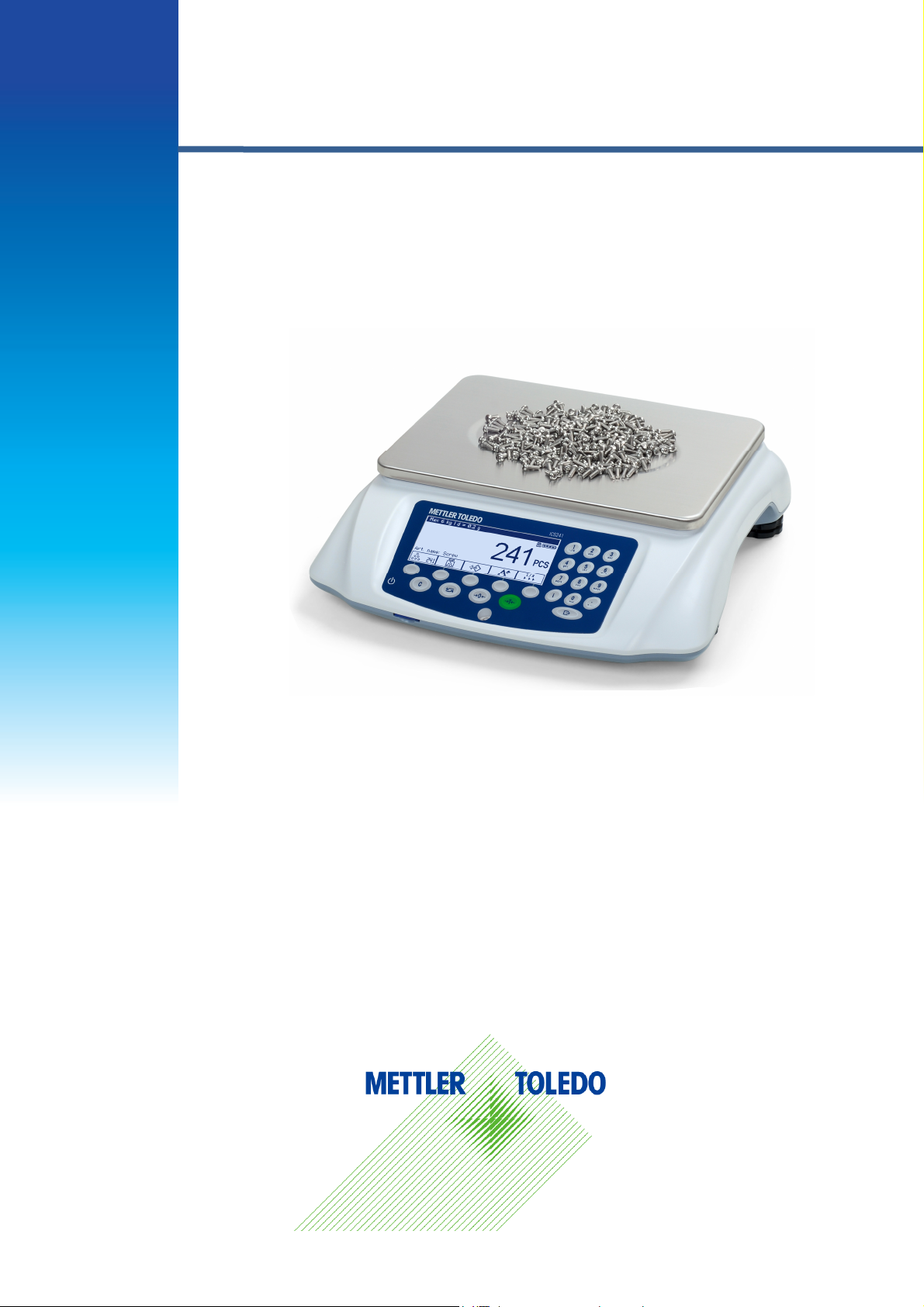
User Manual
ICS241
Counting Scales
Page 2

Service XXL
Congratulations on choosing the quality and precision of METTLER TOLEDO. Proper use
according to these instructions and regular calibration and maintenance by factorytrained service team ensure dependable and accurate operation to protect your
investment.
Contact us about a ServiceXXL agreement tailored to your needs and budget.
We invite you to register your product at
www.mt.com/productregistration
So we can contact you about enhancements, updates and important notifications
concerning your METTLER TOLEDO product.
2
Mettler-Toledo
User Manual ICS241
08/11
Page 3
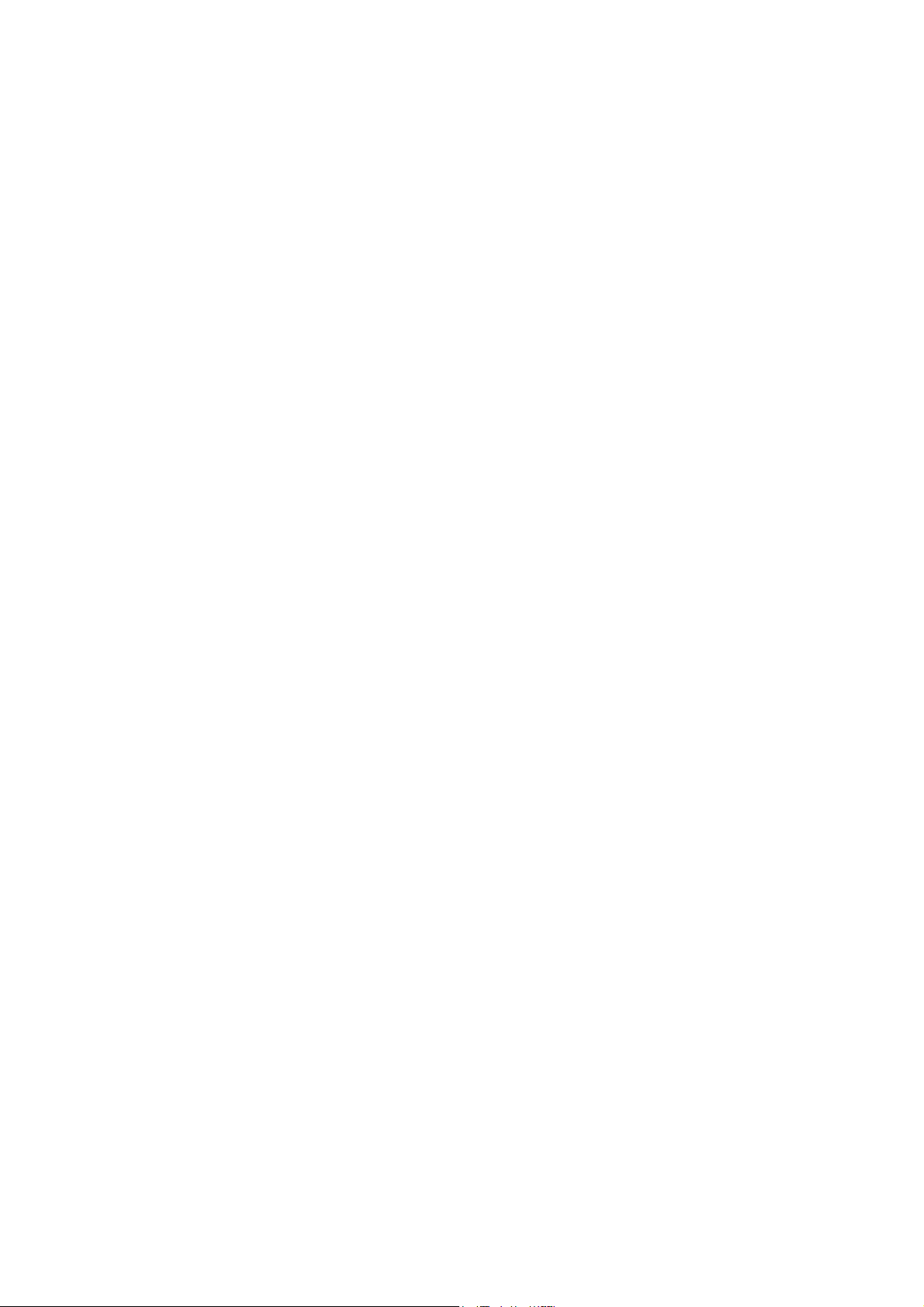
Contents
Contents
ContentsContents
1.
1. General Information
General Information ................................
1.1.
General InformationGeneral Information
1.1
Safety Instructions ............................................................................................................................................ 4
1.2
Power supply connection ................................................................................................................................. 4
1.3
Introduction ..................................................................................................................................................... 5
1.4
Commissioning ............................................................................................................................................. 11
2.
2. Basic operation
Basic operation ................................
2.2.
Basic operationBasic operation
2.1
Switching on and off ...................................................................................................................................... 12
2.2
Zeroing / Zero point correction ......................................................................................................................... 12
2.3
Simple weighing ............................................................................................................................................ 12
2.4
Weighing with tare ......................................................................................................................................... 13
2.5
Working with identifications ............................................................................................................................ 14
2.6
Printing results .............................................................................................................................................. 14
2.7
Verification test .............................................................................................................................................. 15
2.8
Display Information........................................................................................................................................ 15
3.
3. Application
Application ................................
3.3.
ApplicationApplication
3.1
3.2
3.3
3.4
3.5
3.6
3.7
3.8
3.9
................................................................
................................................................
Piece counting .............................................................................................................................................. 16
Reference optimization ................................................................................................................................... 17
Minimum sample weight ................................................................................................................................ 19
Totalize ........................................................................................................................................................ 20
Switch scale .................................................................................................................................................. 22
Log files ....................................................................................................................................................... 23
Checkweighing/counting ................................................................................................................................ 25
Using stored preset parameters ....................................................................................................................... 28
Edit letter and number .................................................................................................................................... 30
................................................................
................................................................
................................................................
................................................................
................................................................
................................................................
................................................................
................................................................
................................................................
................................................................
................................................................
................................................................
..............................................................
................................................................
................................................................
................................................................
.............................. 4444
............................................................
..................................
................................................................
........................................
................................................................
........ 16
................
.. 12
12
....
1212
16
1616
4.
4. Menu settings
Menu settings ................................
4.4.
Menu settingsMenu settings
4.1
4.2
4.3
4.4
4.5
4.6
5.
5. Event and error messages
Event and error messages ................................
5.5.
Event and error messagesEvent and error messages
5.1
5.2
6.
6. Technical data and accessories
Technical data and accessories ................................
6.6.
Technical data and accessoriesTechnical data and accessories
6.1
6.2
7.
7. Appendix
Appendix ................................
7.7.
AppendixAppendix
7.1
................................................................
................................................................
Operating the menu ....................................................................................................................................... 31
Scale menu block .......................................................................................................................................... 34
Application menu block .................................................................................................................................. 37
Terminal menu block ..................................................................................................................................... 41
Communication menu block ........................................................................................................................... 46
Maintenance menu block ............................................................................................................................... 51
................................................................
................................................................
Error conditions ............................................................................................................................................. 52
Errors and warnings....................................................................................................................................... 53
Weighing terminal technical data .................................................................................................................... 54
Interface definition .......................................................................................................................................... 55
................................................................
................................................................
Geo Values ................................................................................................................................................... 56
................................................................
................................................................
................................................................
................................................................
................................................................
................................................................
................................................................
................................................................
................................................................
................................................................
................................................................
................................................................
................................................................
................................................................
...................................................
................................................................
....................................
................................................................
............................................
................................................................
...........................................
................................................................
.... 31
31
........
3131
................... 52
......................................
............ 54
........................
........... 56
......................
52
5252
54
5454
56
5656
08/11
Mettler Toledo
User Manual ICS241
3
Page 4
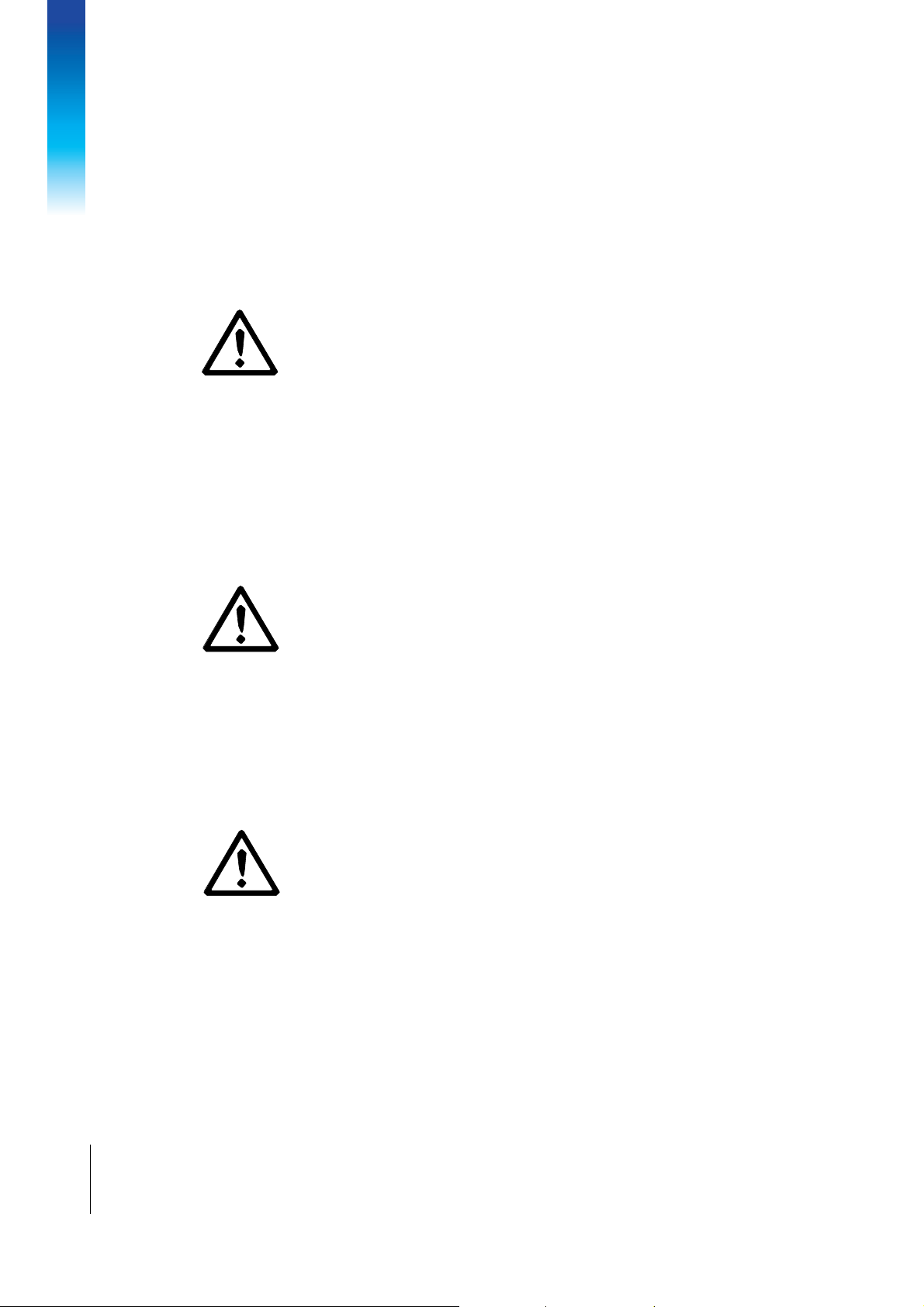
General Information
1.
1. General Information
1.1.
General Information
General InformationGeneral Information
1.1
Safety Instructions
Safety Instructions
Safety InstructionsSafety Instructions
In order to make your counting scale work in best condition, please read this user
In order to make your counting scale work in best condition, please read this user
In order to make your counting scale work in best condition, please read this user In order to make your counting scale work in best condition, please read this user
instr
instructions carefully before using
uctions carefully before using it!
instrinstr
uctions carefully before usinguctions carefully before using
The scale must be powered off and unplugged during maintenance and clean, or it
will cause electric shock or damage to counting scale.
Flush the weighing platform with water is forbidden. Wet cloth wrung can be used to
wipe weighing platform or scale pan.
Chemicals such as solvent can’t be touched, in case it corrodes the surface of scale
and damages internal devices.
The METTER TOLEDO’s counting scale is a high precision instrument. Please
maintain carefully. Do not impact the scale with heavy weight. Make the scale work in
best condition.
Only authorized personnel may open the device.
Devices with built-in storage battery
Ensure that the power socket outlet for the device is earthed and easily accessible, so
that it can be de-energized rapidly in emergencies.
Ensure that the supply voltage at the installation site lies within the range of 100 V to
240 V.
Check the power cable regularly for damage. If it is damaged, disconnect the device
immediately from the power supply.
it!
it!it!
1.2
4
Mettler-Toledo
User Manual ICS241
Power supply connection
Power supply connection
Power supply connectionPower supply connection
CAUTION
CAUTION
CAUTIONCAUTION
Risk of e
Risk of electric shock!
Risk of eRisk of e
Before connecting the power supply, check whether the voltage value printed on the
Do not under any circumstances connect the device if the voltage value on the rating
Make sure the weighing platform has reached room temperature before switching on
After it has been connected, the device runs a self-test. The device is ready to operate when
zero appears on the display.
lectric shock!
lectric shock!lectric shock!
rating plate corresponds to your local system voltage.
plate deviates from the local system voltage.
the power supply.
Plug the power plug into the power socket.
08/11
Page 5
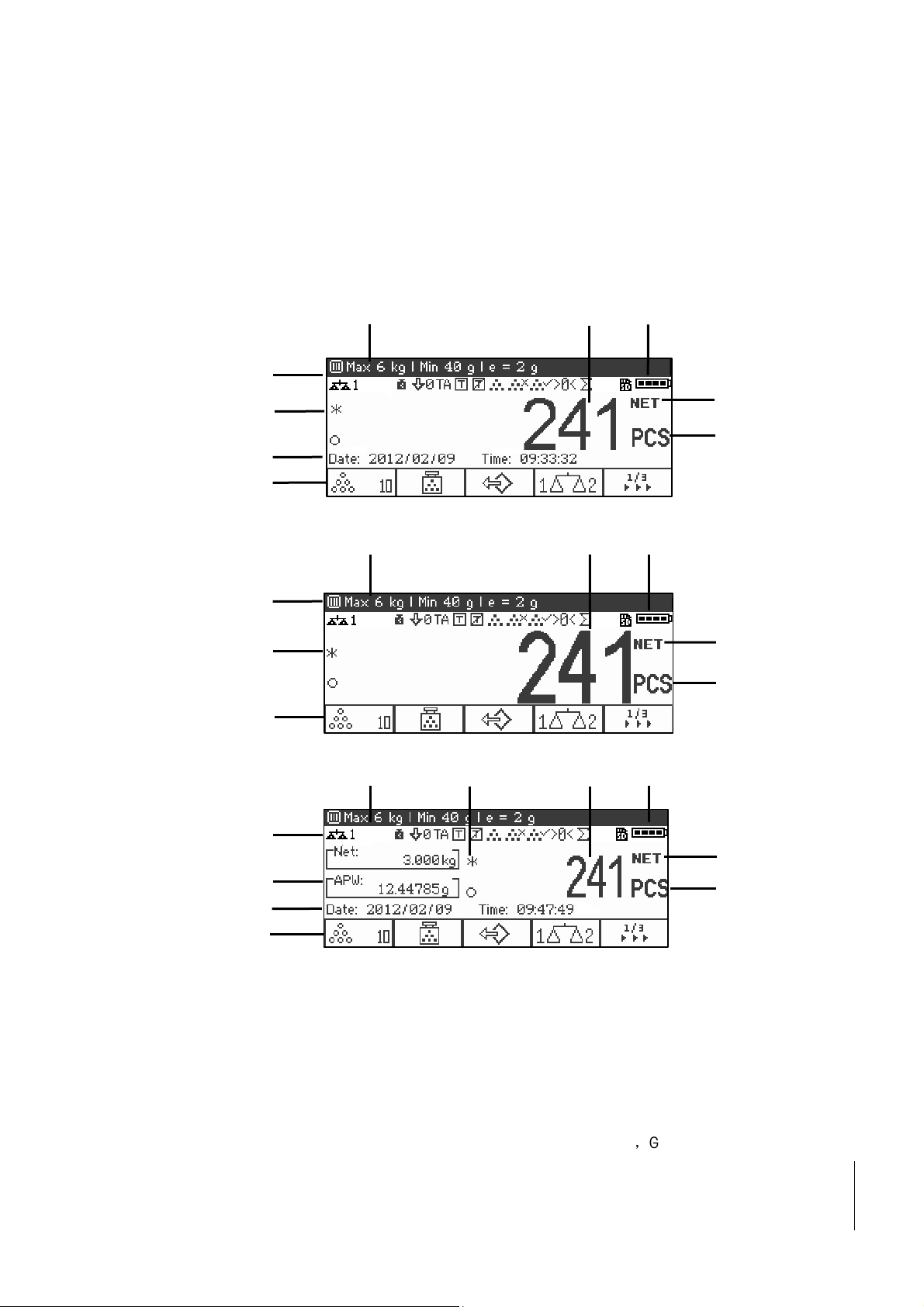
2222
10
1010
10
9999
1
3333
2222
8888
1
6666
8888
1
2222
1.3
1.3.1
1.3.1
1.3.11.3.1
Introduction
Introduction
IntroductionIntroduction
Display
Display
DisplayDisplay
Three different display layouts are selectable in the terminal menu.
Default layout
Default layout
Default layoutDefault layout
5555
Big font mode
Big font mode
Big font modeBig font mode
3333----line mode
line mode
line modeline mode
1. Metrological data -- for details see below
2. Gross/Net display
3. Battery symbol
4. Symbol and info line – for details see below
5. Weight value with star, minus sign and stability monitor – for details see below
6. Auxiliary data – can be defined in the menu
7. Customization soft keys
8. Net/Gross
9. Unit
10. Net/Average piece weight (Piece counting mode),Gross/Tare(Straight weighing mode)
08/11
Mettler Toledo
User Manual ICS241
5
Page 6
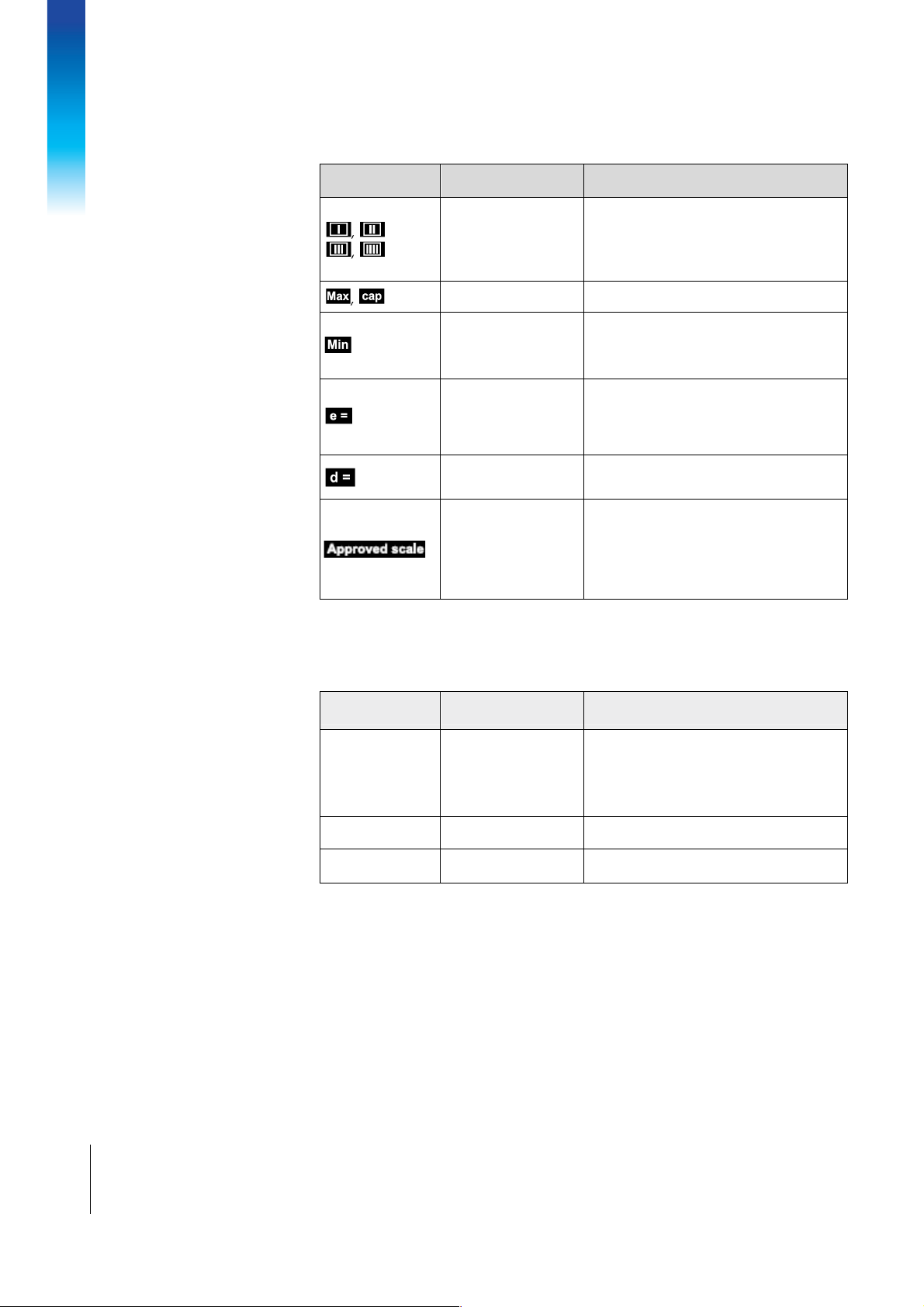
General Information
Metrological data line
Metrological data line****
Metrological data lineMetrological data line
In the metrological data line the following information is displayed:
Symbol
Symbol Information
SymbolSymbol
Information Note
InformationInformation
Accuracy classes
Note
NoteNote
Display if the scale is approved
according to the applicable Weights and
Measures guidelines
Maximum capacity
Minimum capacity
Approved resolution
Display resolution
Approved
weighing device
*It’s only for China W&M approval.
Weight display
Weight display
Weight display Weight display
The weight value can be marked with the following symbols:
Symbol
Symbol Information
SymbolSymbol
Information Note
InformationInformation
Display if the scale is approved
according to the Weights and Measures
guidelines
Displayed only if the scale is approved
according to the Weights and Measures
guidelines
Displayed only if the scale is not
approved or if d is different from e
Metrology display disabled,
Weights and Measures data must be
indicated on a label near the site of
weight display.
Note
NoteNote
E.g. Weight hold status or sample
weight is below the minimum sample
weight
Calculated weight
value
Sign For negative weight values
Stability monitor For unstable weight values
6
Mettler-Toledo
User Manual ICS241
08/11
Page 7
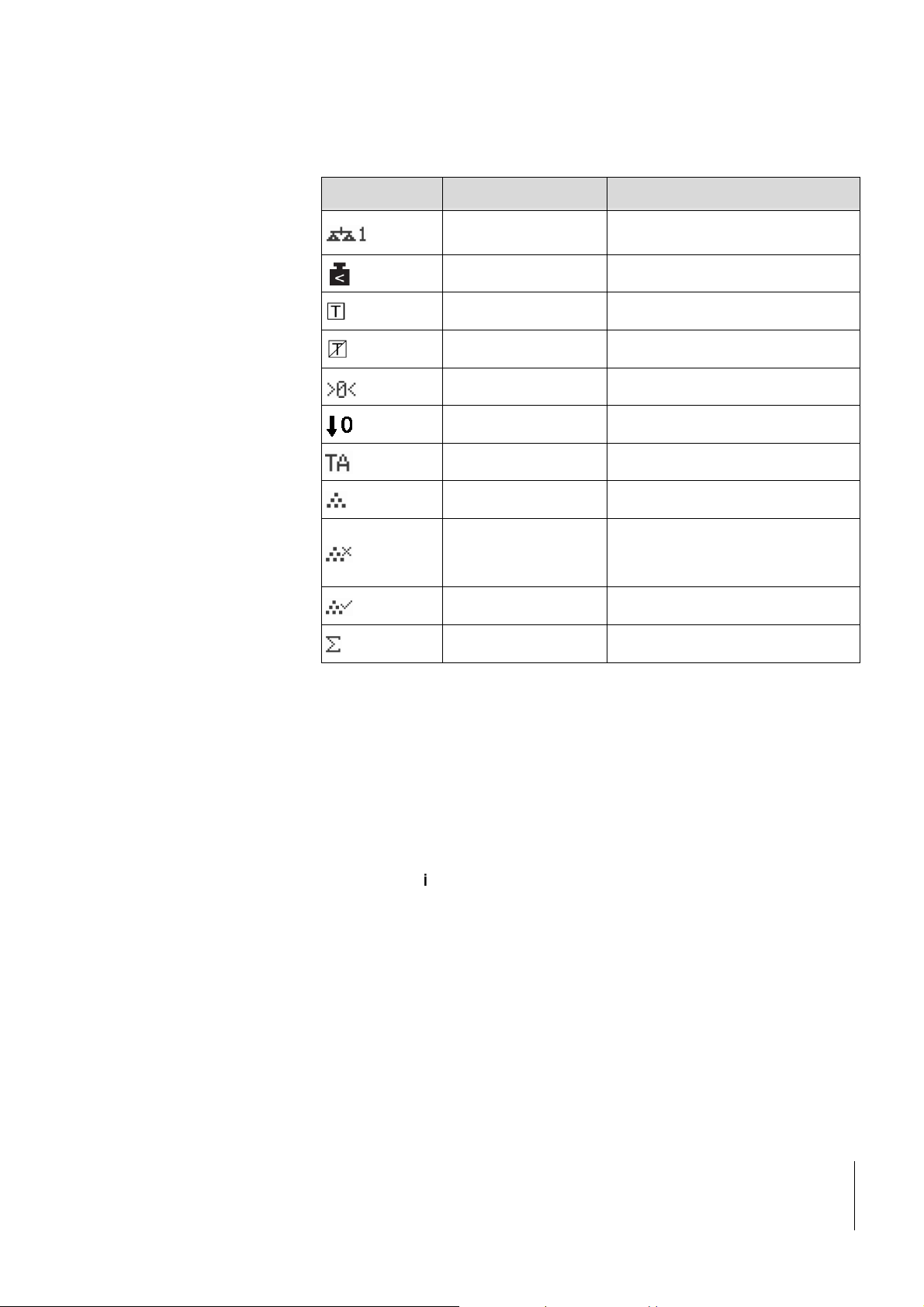
Symbols and info line
Symbols and info line
Symbols and info lineSymbols and info line
In the symbols and info line the following information can be displayed:
Symbol
Symbol Information
SymbolSymbol
Information Note
InformationInformation
Note
NoteNote
number
Weight below minimum
The Current scale
weight
Automatic taring
Automatic clearing of
the tare weight
Center of zero indication
Only available for 2nd scale version.
MinWeigh must be activated in the
menu.
Auto Tare must be activated in the
menu.
Auto Clear Tare must be activated in
the menu.
Availability depending on local
Weights and Measures regulations.
Check weighing to zero To zero must be assigned to a soft
key in the menu.
Take-away mode Take away must be assigned to a soft
Auto sampling
Auto clear APW
(average piece weight)
APW (average piece
weight) optimization
Auto totalize
key in the menu.
Auto sampling must be activated in
the menu.
Auto clear APW must be activated in
the menu.
APW optimization must be activated
in the menu.
Auto totalize must be activated in the
menu.
Device
Device info
information
infoinfo
rmation
rmationrmation
DeviceDevice
ICS241 offers the possibility to configure the following device information to identify
the device according to your company’s needs:
• Device identifier
• Device location
In addition the device name provides the complete type information already entered in
the factory, e.g., ICS241-03001.
This device information can be used as follows:
• displayed in the auxiliary line of the display.
• displayed via .
• printed/transferred together with the weight value.
Please ask the METTLER TOLEDO service technician to configure device identifier and
Device location according to your specific requirements.
08/11
Mettler Toledo
User Manual ICS241
7
Page 8
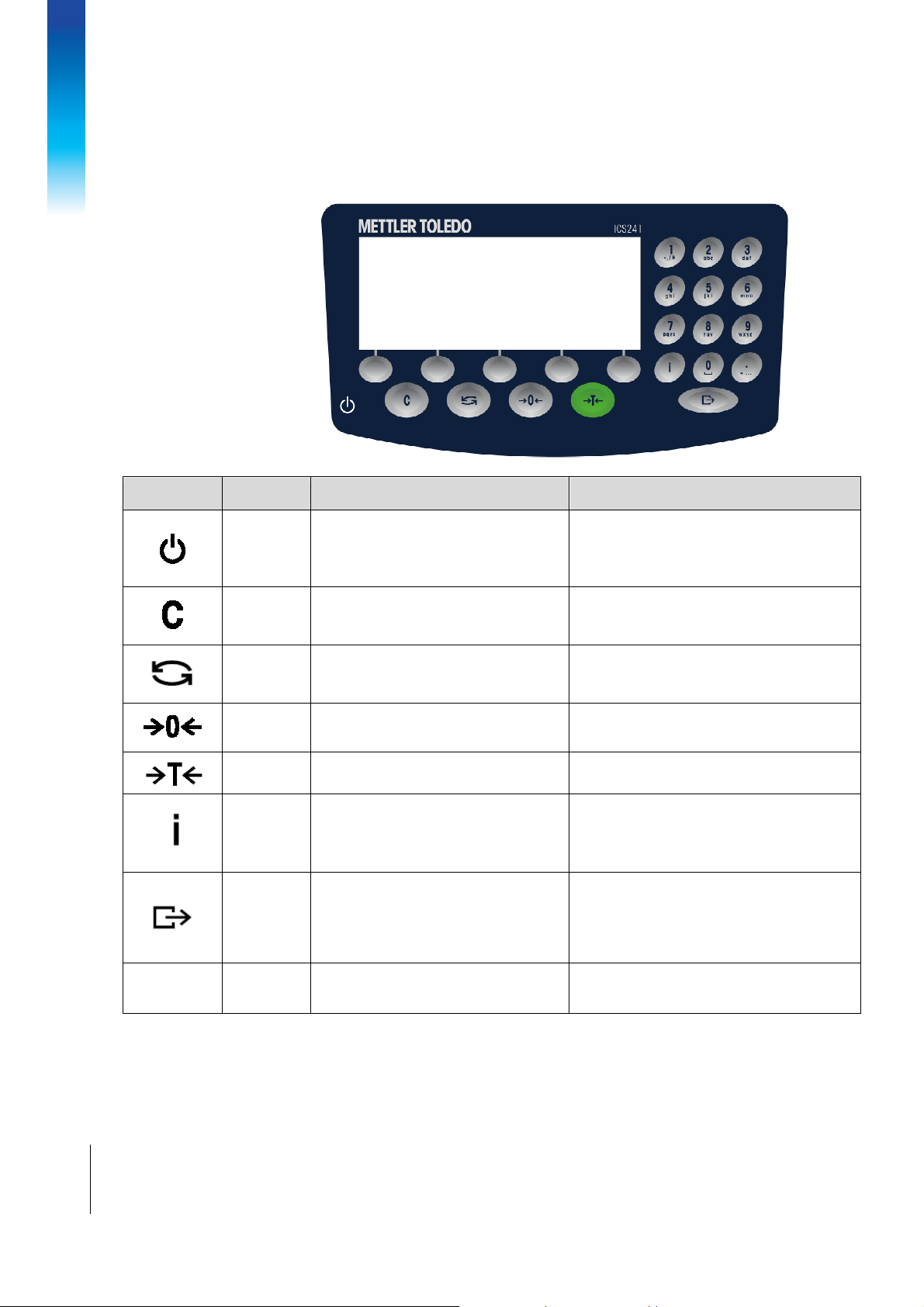
General Information
1.3.2
1.3.2
1.3.21.3.2
Key
Key Name
KeyKey
Name Function in the operating mode
NameName
Function keys
Function keys
Function keysFunction keys
Function in the operating mode Function in the menu
Function in the operating modeFunction in the operating mode
Function in the menu
Function in the menuFunction in the menu
0…9
0…9
0…90…9
Alpha-number
Power
Clear
Switch Switch weight unit Switch input method in edit status
Zero Set scale to zero, clear tare
Tare Set tare, clear tare
Info
Transfer
Power on/off
Cancel editing
Clear tare
Leave info page
Activate info screen
Proceed to next info line / info page
Freeze and release startup screen
Transfer data to a printer or computer
Long key press: Call up menu
Value presetting, e.g. tare, piece
weight or reference n
Cancel editing
Exit menu
Clear value, clear numbers or characters
Enter menu item (scroll right)
Confirm entry / selection
Edit numbers, change menu setting
Edit characters, change article info.
8
Mettler-Toledo
User Manual ICS241
08/11
Page 9
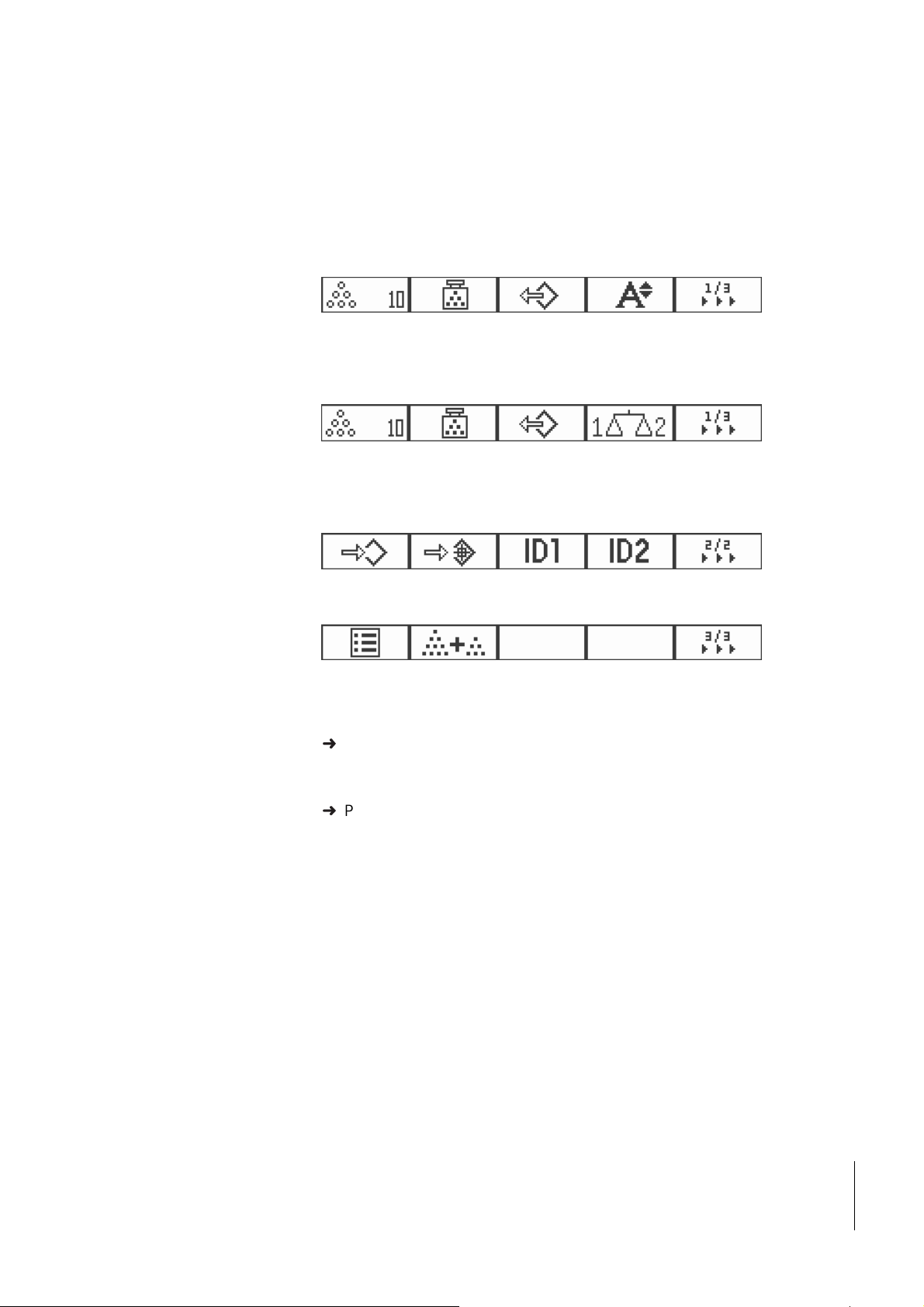
1.3.3
1.3.3
1.3.31.3.3
Soft keys
Soft keys
Soft keysSoft keys
To meet your specific application requirements ICS241 offers 12 soft keys which can
be configured in the terminal menu. The soft keys are divided into three lines (pages).
Default setting
Default setting
Default settingDefault setting
Page 1 (single scale version)
Reference
10
Page 2 (dual-scale version)
Reference
10
Page 2
Store Target ID1 ID2
Page 3
Log files Totalize
Operating soft keys
Operating soft keys
Operating soft keysOperating soft keys
➜
Press the key below the desired function.
Changing soft key line
Changing soft key line
Changing soft key lineChanging soft key line
➜
Press soft key ►►► to switch from page1 via page2 to page3 and vice versa.
Average
piece
weight
Average
piece
weight
Recall Display
Recall Switch
scales
08/11
Mettler Toledo
User Manual ICS241
9
Page 10
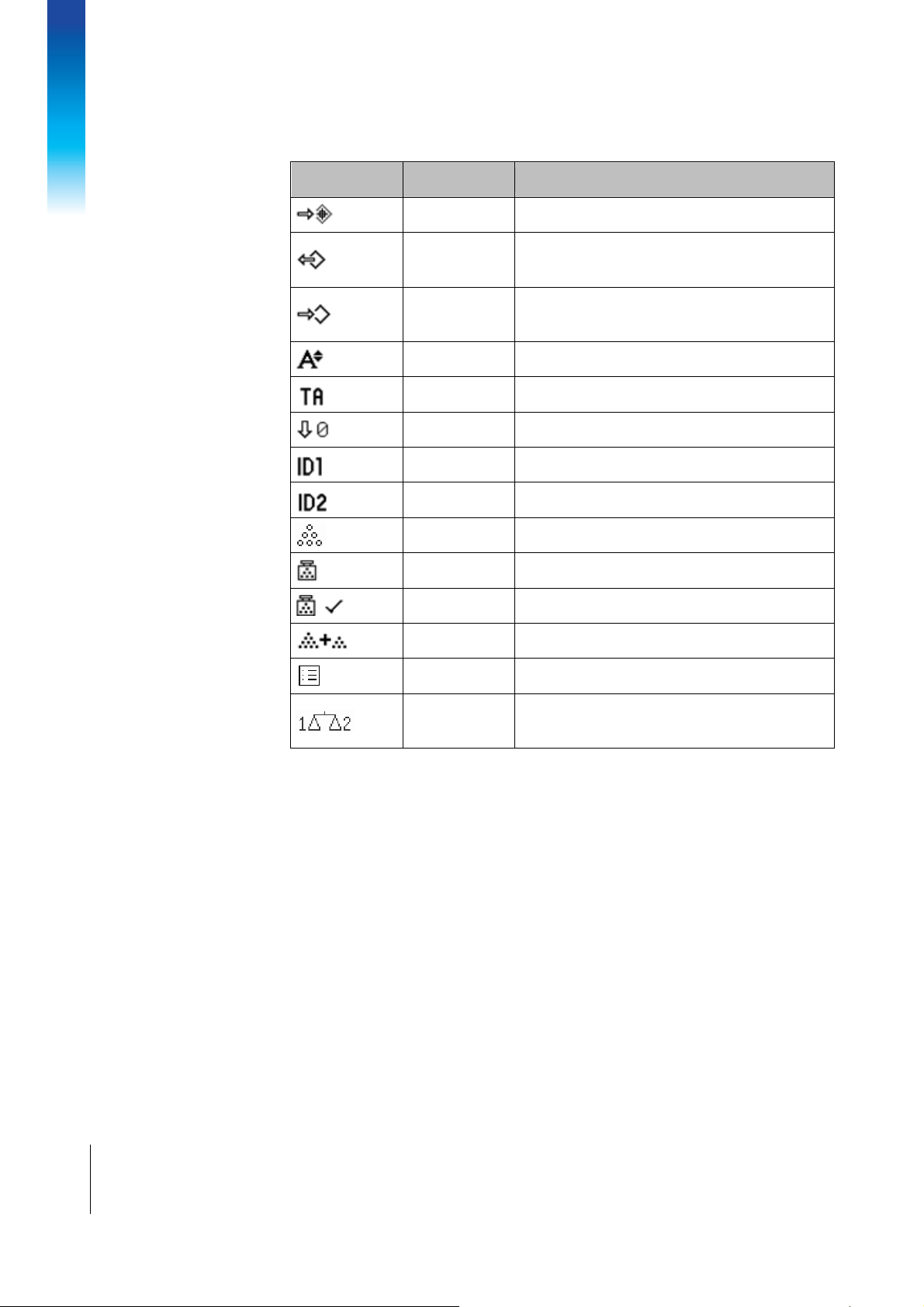
General Information
Possible soft key setti
Possible soft key settings
Possible soft key settiPossible soft key setti
Symbol
Symbol Menu setting
SymbolSymbol
ngs
ngsngs
Menu setting Function
Menu settingMenu setting
Function
FunctionFunction
Target Set checkweighing/counting parameters
Recall
Store
Display
Take away Activate / deactivate Take-away mode
To zero Display checkweighing/counting to zero
ID1
ID2
Reference n Determine the average piece weight
Average PW Enter the average piece weight
APW opt. Average piece weight optimization.
Totalizing Totalize application
Recall article parameters from the database
Store article parameters in the database
Switch over display mode
Enter identification 1
Enter identification 2
Log files Check weighing data logs
Switch scale
Switch between two scales (only available for
dual-scale version)
10
Mettler-Toledo
User Manual ICS241
08/11
Page 11
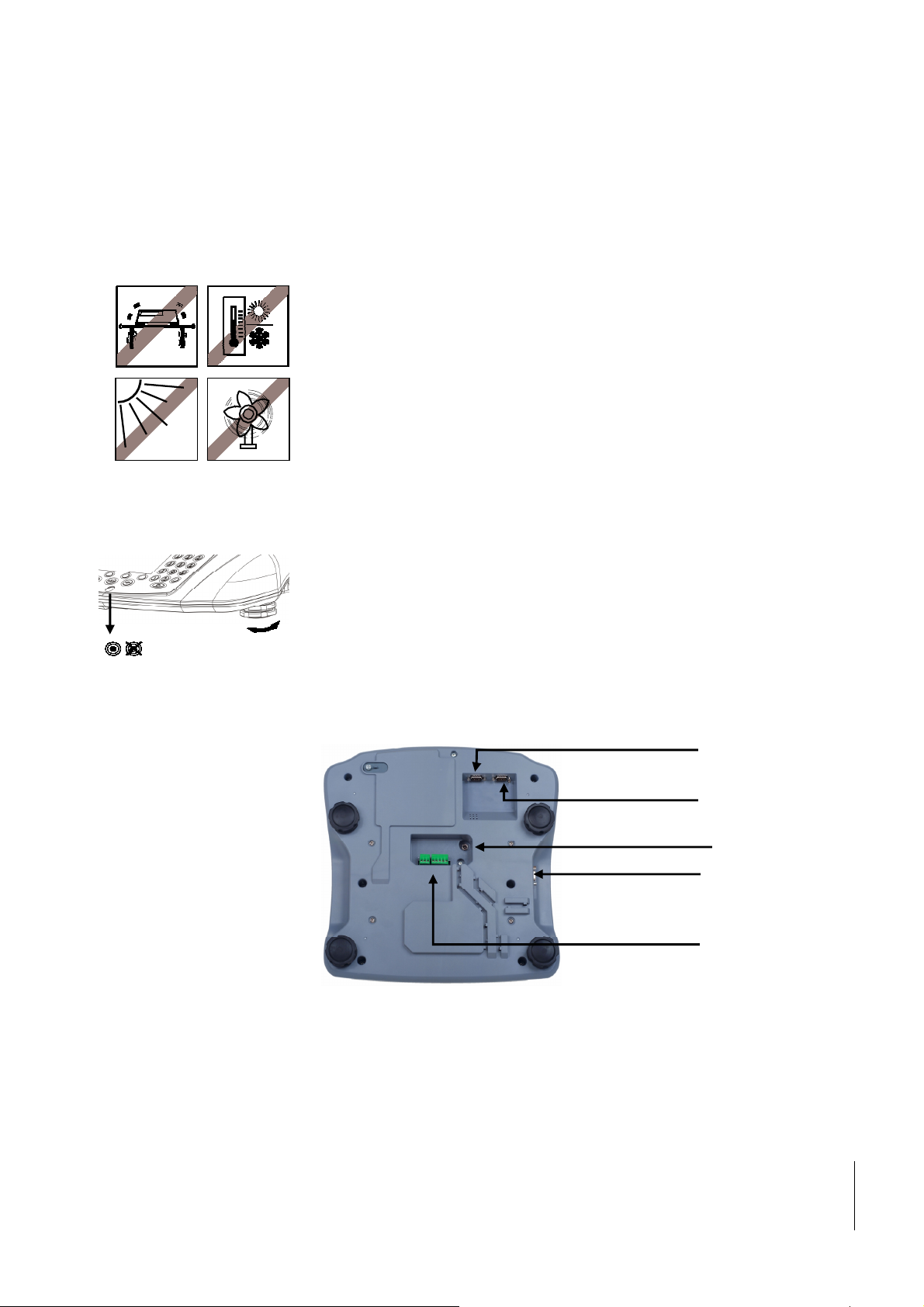
P
ower
connector
2nd
scale connector
Digital I/O connector
COM1 (RS232)
(
dual-serial port
)
1.4
1.4.1
1.4.1
1.4.11.4.1
Commissioning
Commissioning
CommissioningCommissioning
Selecting the weighing platform location
Selecting the weighing platform location
Selecting the weighing platform locationSelecting the weighing platform location
The correct location is crucial for the accuracy of the weighing results.
Select a stable, vibration-free and a horizontal location for the weighing platform.
Observe the following environmental conditions:
– No direct sunlight
– No strong drafts
– No excessive temperature fluctuations
1.4.2
1.4.2
1.4.21.4.2
Levelling the weighing p
Levelling the weighing platform
Levelling the weighing pLevelling the weighing p
Only weighing platforms that have been levelled precisely horizontally provide accurate
weighing results. Weights and Measures approved weighing platforms have a spirit level
to simplify levelling.
Leveling the weighing platform as the following
Leveling the weighing platform as the following procedure shows:
Leveling the weighing platform as the followingLeveling the weighing platform as the following
1. Turn the adjustable feet of the weighing platform until the bulb level’s air bubble is
inside the inner circle(as the picture shows).
2. Tighten the lock nuts of the adjustable feet.
latform
latformlatform
procedure shows:
procedure shows:procedure shows:
1.4.3
1.4.3
1.4.31.4.3
Interface schematic diagram
Interface schematic diagram
Interface schematic diagramInterface schematic diagram
COM2 (RS232)
(dual-scale type)
(digital I/O type)
08/11
Mettler Toledo
User Manual ICS241
11
Page 12
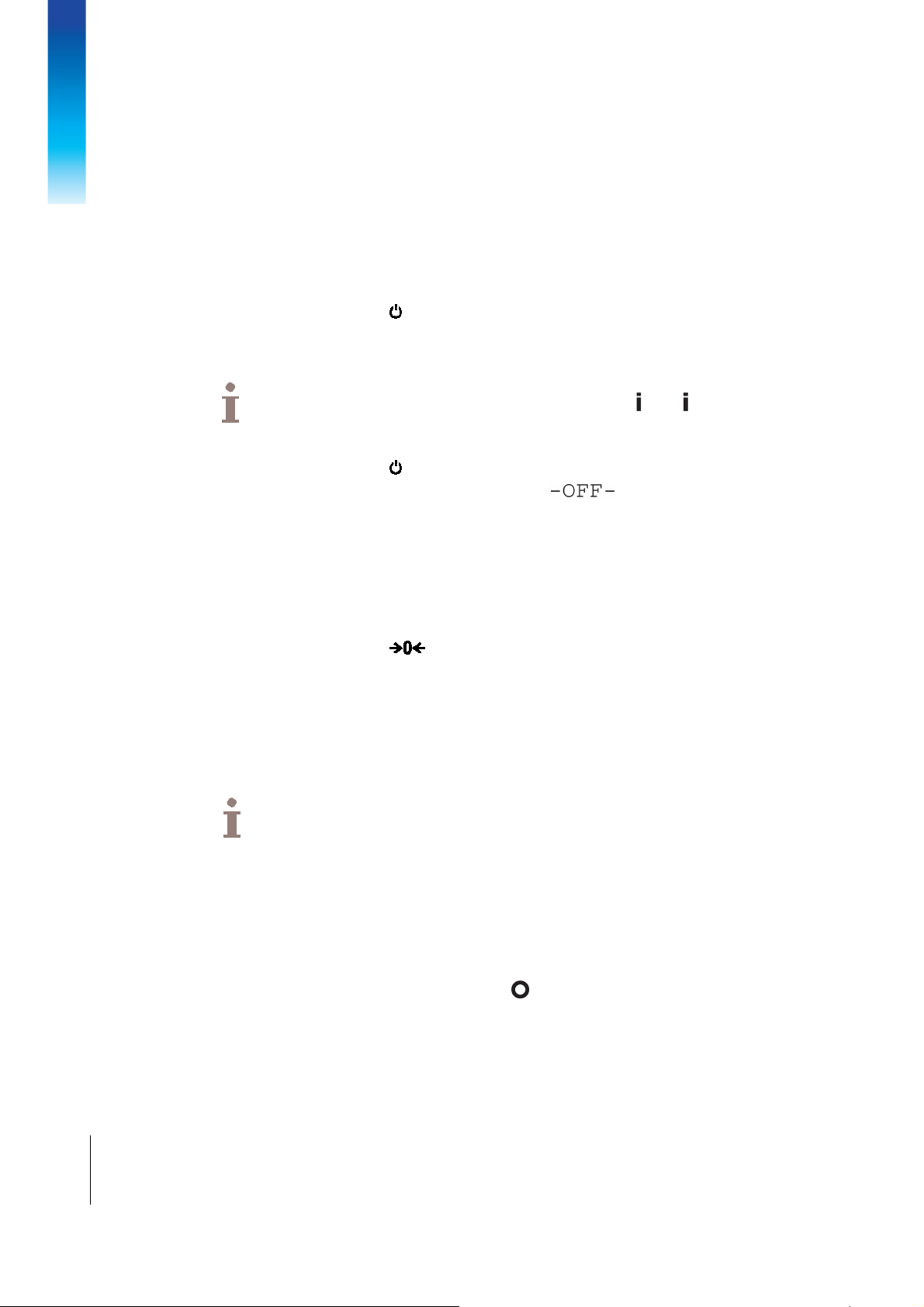
Basic operation
Power
PowerPower
Power
on
on on
on
Manual
ManualManual
Manual
AAAA
utomati
utomatiutomati
utomati
cccc
Power
PowerPower
Power
off
off off
off
2.
2. Basic operation
2.2.
Basic operation
Basic operationBasic operation
2.1
SSSSwitching on and
witching on and off
witching on andwitching on and
Press .
For a few seconds, the device shows a start-up screen with device name, software
version, serial number of the scale and the Geo value.
off
offoff
You can freeze the start-up screen by pressing .Press again can unfreeze the screen
and come back to normal start-up
2.2
Press
Before the display shuts down, appears briefly.
Zeroing / Zero point correction
Zeroing / Zero point correction
Zeroing / Zero point correctionZeroing / Zero point correction
1. Unload scale.
2. Press .
Zero appears in the display.
In the case of non-approved scales, the automatic zero point correction can be deactivated
in the menu or the zero range can be changed. Approved scales are set fixed to 0.5 d.
As standard, the zero point of the scale is automatically corrected when the scale is
unloaded.
The zero function is only available within a limited weighing range.
After zeroing the scale, the whole weighing range is still available.
Zeroing will always delete the tare weight.
.
12
Mettler-Toledo
User Manual ICS241
2.3
Simple weighing
Simple weighing
Simple weighingSimple weighing
Place weighing the sample on the scale.
Wait until the stability monitor disappears.
Read the weighing result.
08/11
Page 13
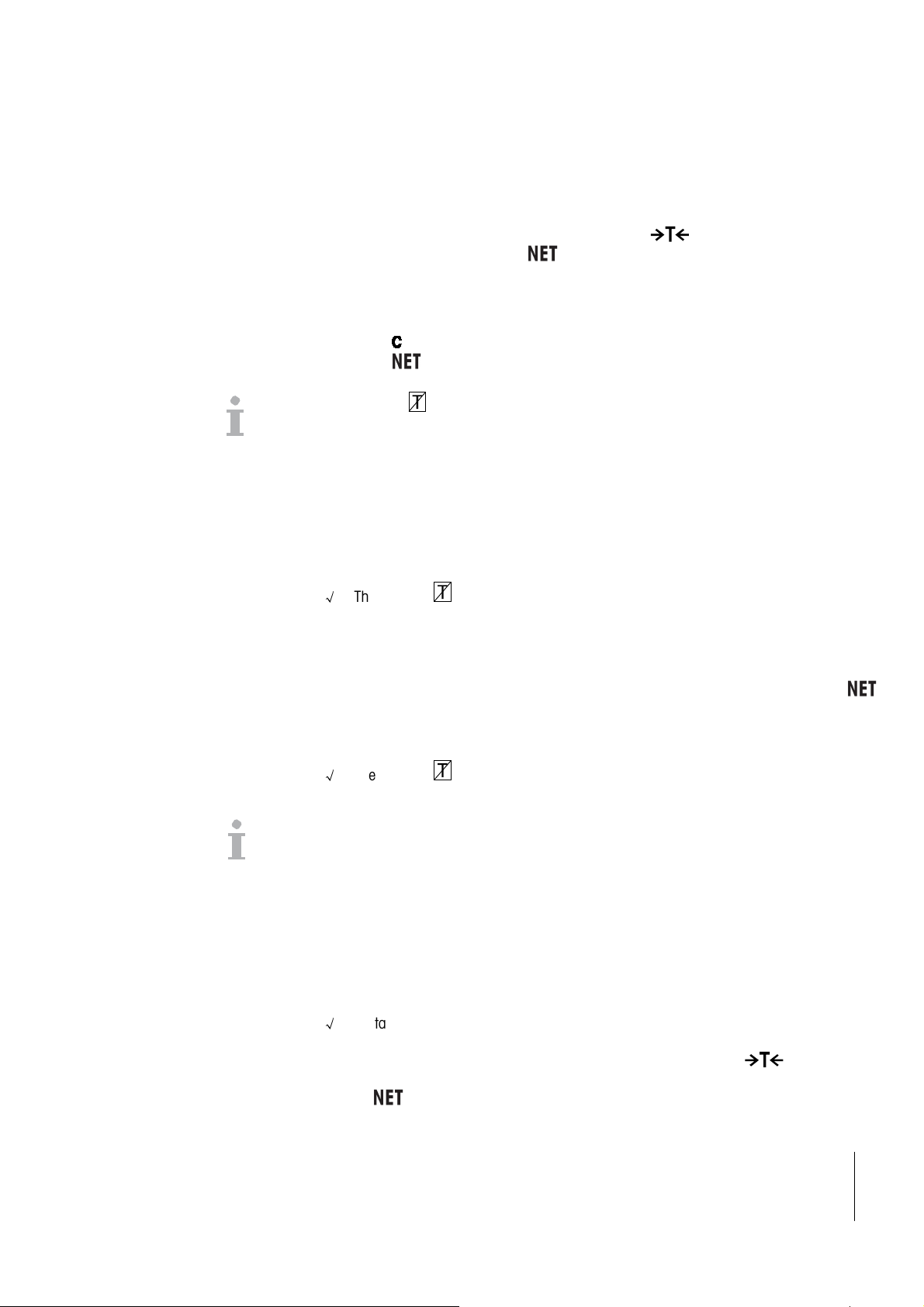
2.4
2.4.1
2.4.1
2.4.12.4.1
2.4.2
2.4.2
2.4.22.4.2
2.4.3
2.4.3
2.4.32.4.3
Weigh
Weighing with tare
WeighWeigh
TTTTaring
aring
aringaring
The zero display and the symbol appear.
The tare weight remains stored until it is cleared.
Clearing the tare
Clearing the tare
Clearing the tareClearing the tare
The symbol appears, the gross weight appears in the display.
If the symbol is on, i.e., the automatic clearing of the tare weight function is activated
in the menu
under Scale -> Tare, the tare weight is automatically cleared as soon as the scale is
unloaded.
Au
Automatic clearing of the tare
tomatic clearing of the tare
AuAu
tomatic clearing of the taretomatic clearing of the tare
The tare weight is automatically cleared when the scale is unloaded.
Prerequisite
Prerequisite
PrerequisitePrerequisite
ing with tare
ing with tareing with tare
Place the empty container on the scale and press .
Press .
√
The symbol lights in the display, i.e. the tare function automatic clearing of the
tare weight is activated in the menu under Scale -> Tare.
2.4.4
2.4.4
2.4.42.4.4
2.4.5
2.4.5
2.4.52.4.5
Automatic taring
Automatic taring
Automatic taringAutomatic taring
If you place a weight on an empty scale, the scale tares automatically and the symbol
is displayed.
Prerequi
Prerequisite
PrerequiPrerequi
√
The weight can be tared automatically when packaging material is heavier than 9d.
Chain tare
Chain tare
Chain tareChain tare
With this function it is possible to tare several times if, e.g. cardboard is placed between
individual layers in a container. It's convenient using this function to do several chain tare.
Prerequisite
Prerequisite
PrerequisitePrerequisite
√
Place the first container or packaging material on the scale and press .
The packaging weight is automatically saved as the tare weight, the zero display and the
symbol appear.
Weigh the weighing sample and read/print out the result.
site
sitesite
The symbol lights in the display, i.e. the tare function automatic clearing of the
tare weight is activated in the menu under Scale -> Tare.
The tare function Chain tare is activated in the menu under Scale –> Tare.
08/11
Mettler Toledo
User Manual ICS241
13
Page 14
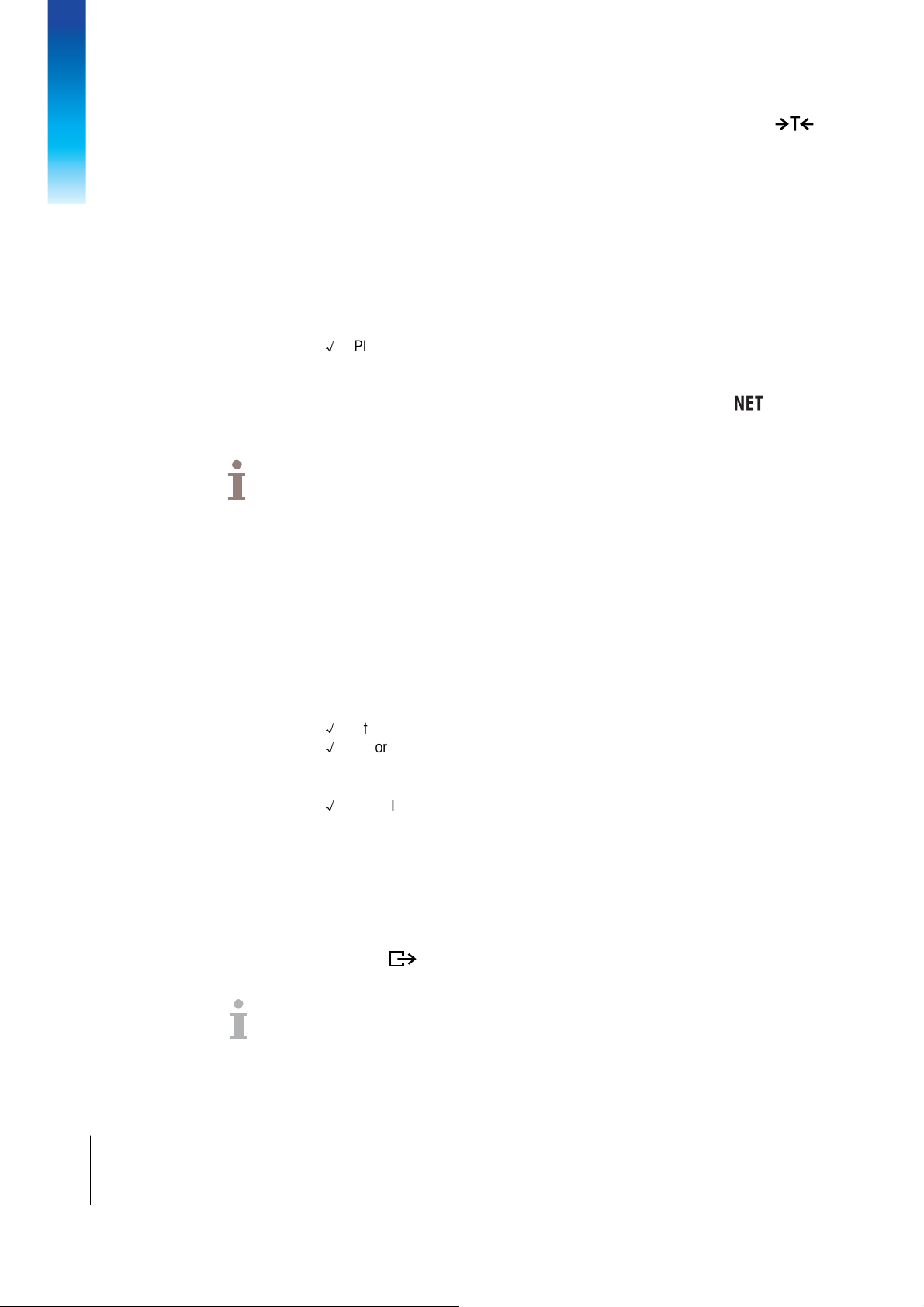
Basic operation
Place the second container or packaging material on the scale and press again.
The total weight on the scale is saved as the new tare weight. The zero display appears.
Weigh the weighing sample in the second container and read/print the result.
Repeat steps 3 and 4 for the other containers.
2.4.6
2.4.6
2.4.62.4.6
Tare preset
Tare preset
Tare presetTare preset
If you know the weight of your containers, you can scan barcodes or input SICS command
to enter the tare weight. So you do not have to tare the empty container. See section 4.5.2
RS232 menu discription.
Prerequisite
Prerequisite
PrerequisitePrerequisite
√
Please set the destination of ‘External input mode’ as ‘preset tare’.
Enter the known tare weight by scanning bar codes or input SICS command.
The weight display shows the negative tare weight and the symbol appears.
Place the full container on the weighing platform.
The net weight is displayed.
The entered tare weight is valid until a new tare weight is entered or the tare weight is
cleared.
2.5
2.6
Working with identifications
Working with identifications
Working with identificationsWorking with identifications
Weighing series can be assigned 2 identification numbers ID1 and ID2 with up to 40
characters that are also printed out in the protocols. If for example a customer number and
an article number are assigned, it can be clearly seen in the protocol which article was
weighed for which customer.
You can enter ID via
You can enter ID via bar
You can enter ID viaYou can enter ID via
√
Set ID1 or ID2 as destination of ‘External input mode’.
√
ID1 or ID2 can be displayed in the auxiliary line.
You can enter ID via SICS command(
You can enter ID via SICS command(These t
You can enter ID via SICS command(You can enter ID via SICS command(
√
ID1 or ID2 can be displayed in the auxiliary line.
Pri
Printing results
nting results
PriPri
nting resultsnting results
If a printer or computer is connected, weighing results and other information can be printed
out or transferred to a computer.
Press .
The defined data is printed out or transferred to the computer.
The printout content can be defined in the ttttemplates
bar code
code scanning (only one of the ID c
barbar
scanning (only one of the ID can be entered)
code code
scanning (only one of the ID cscanning (only one of the ID c
These two ID
wo IDssss can be entered
These tThese t
wo IDwo ID
emplates menu.
emplatesemplates
an be entered)....
an be entered)an be entered)
can be entered separately) .
can be entered can be entered
separately) .
separately) .separately) .
14
Mettler-Toledo
User Manual ICS241
08/11
Page 15
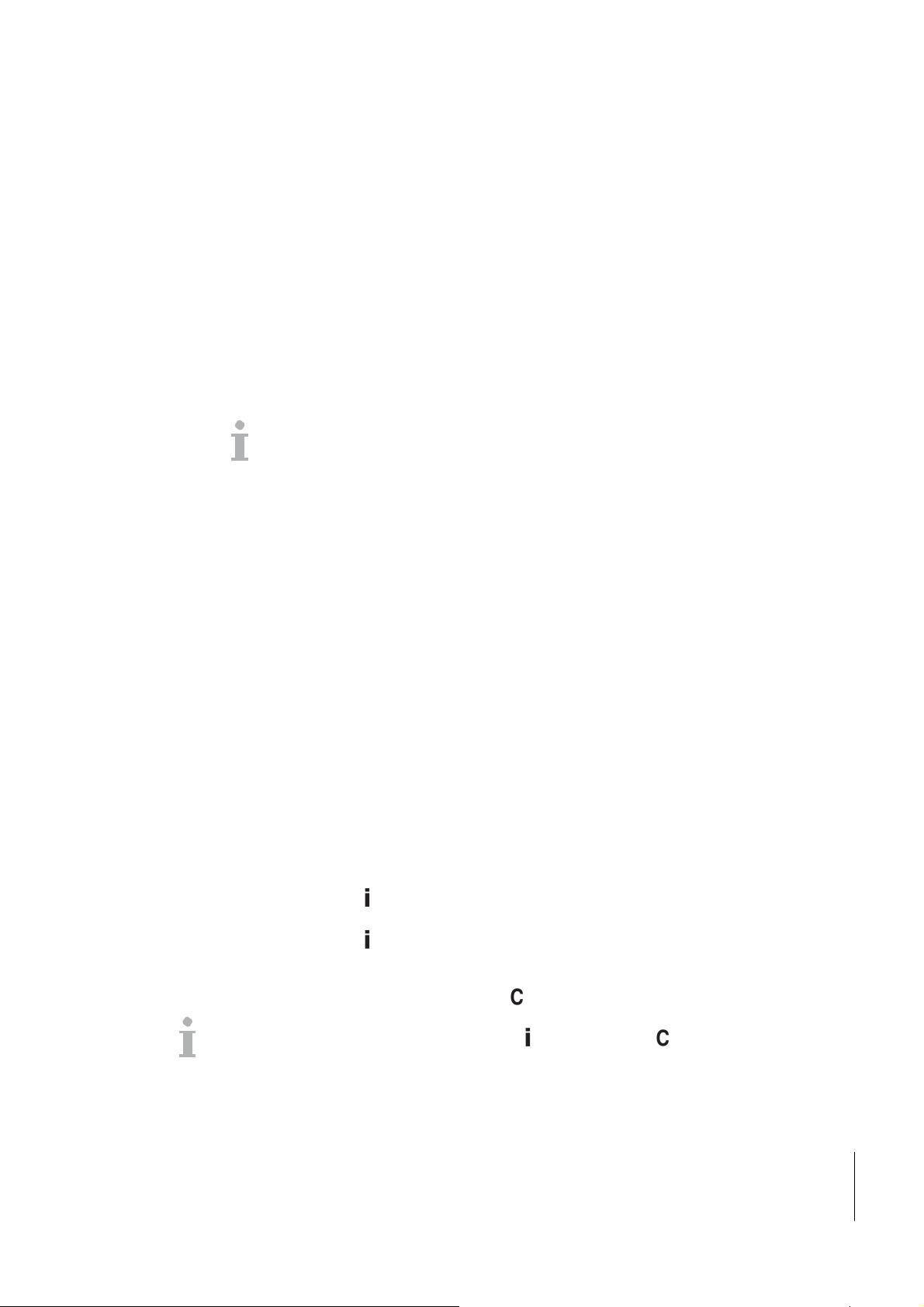
2.7
Verification test
Verification test****
Verification testVerification test
The weighing instrument is verified if
• the accuracy class is displayed in the metrological line,
• the securing seal is not tampered with,
• the validity is not expired.
The weighing instrument is also verified if:
• ‘Approved scale’ is displayed in the metrological line,
• Labels with the metrological data are placed near the weight display,
• The securing seal is not tampered with,
• The validity is not expired.
The period of validity is country-specific. It is in the responsibility of the owner to renew
verification in due time.
Combinations of a weighing terminal and an analog weighing platform use a Geo Code to
compensate for gravitational influence.
The manufacturer of the weighing instrument uses a defined Geo Code value for verification.
Please check if the Geo Code in the instrument corresponds with the Geo Code value
defined for your location.
The Geo Code value is displayed when you switch on the instrument.
The Geo Code for your location is shown in the appendix.
Call the METTLER TOLEDO service technician if the Geo Code values do not match.
*It’s only for China W&M approval.
2.8
Display Information
Display Information
Display InformationDisplay Information
Up to 20 different items for display can be configured in the menu for the info key.
Depending on the configuration in the menu Terminal –> Device –> Keyboard–> Info key,
the following data can be assigned in a free order, e.g.:
•
Date & Time
•
Weight values
•
Identifications
•
Device information
Press .
The (first) info screen is displayed.
Press again.
With one info screen only, the weight display appears.
With several info screens, the next info screen is displayed.
With several info screens press to exit the info screens.
An info screen is displayed until is pressed again or is pressed.
08/11
Mettler Toledo
User Manual ICS241
15
Page 16
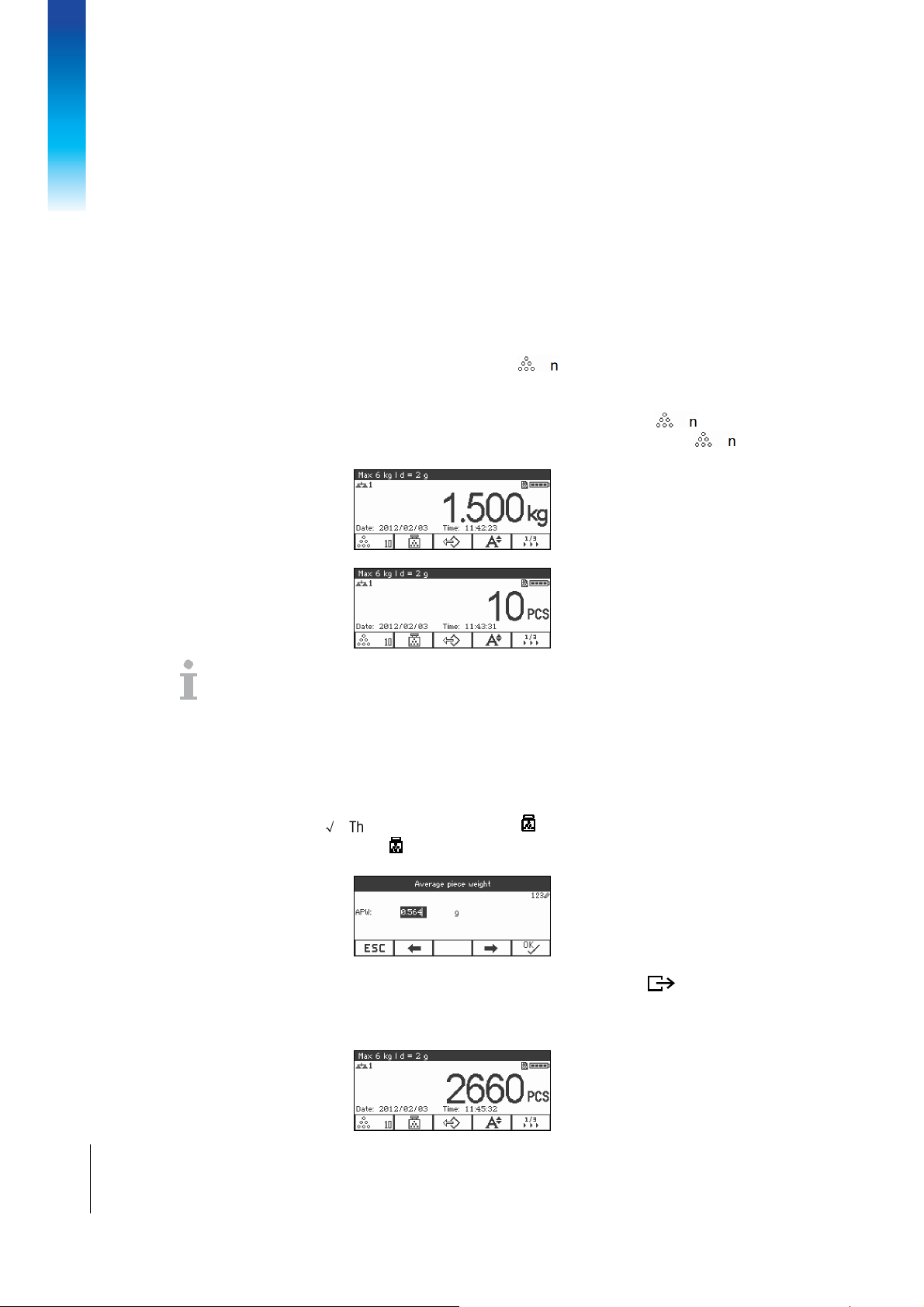
Application
3.
3. Application
3.3.
Application
ApplicationApplication
3.1
3.1.1
3.1.1
3.1.13.1.1
Piece counting
Piece counting
Piece counting Piece counting
Piece counting with a fixed number of reference pieces
Piece counting with a fixed number of reference pieces
Piece counting with a fixed number of reference piecesPiece counting with a fixed number of reference pieces
Prerequisite
Prerequisite
PrerequisitePrerequisite
√ The corresponding soft key is activated in the terminal menu.
1. Load the reference parts
2. If it is the default number of reference parts, press .
3. Otherwise enter the number of reference parts and press .
n: specify reference piece number.
4. Display reference pieces: the value of n.
• The average piece weight remains stored until a new average piece weight is
determined.
• The auxiliary line and the info page can be configured to show the average piece weight.
16
Mettler-Toledo
User Manual ICS241
3.1.2
3.1.2
3.1.23.1.2
Piece counting with a known piece weight
Piece counting with a known piece weight
Piece counting with a known piece weightPiece counting with a known piece weight
Prerequisite
Prerequisite
PrerequisitePrerequisite
√
The corresponding soft key is activated in the terminal menu.
1. Press .
Input of the average piece weight (APW) is requested.
2. Enter the average piece weight and confirm with .
The weight unit changes to PCS.
3. Load the parts to be counted.
The number of pieces is displayed.
08/11
Page 17
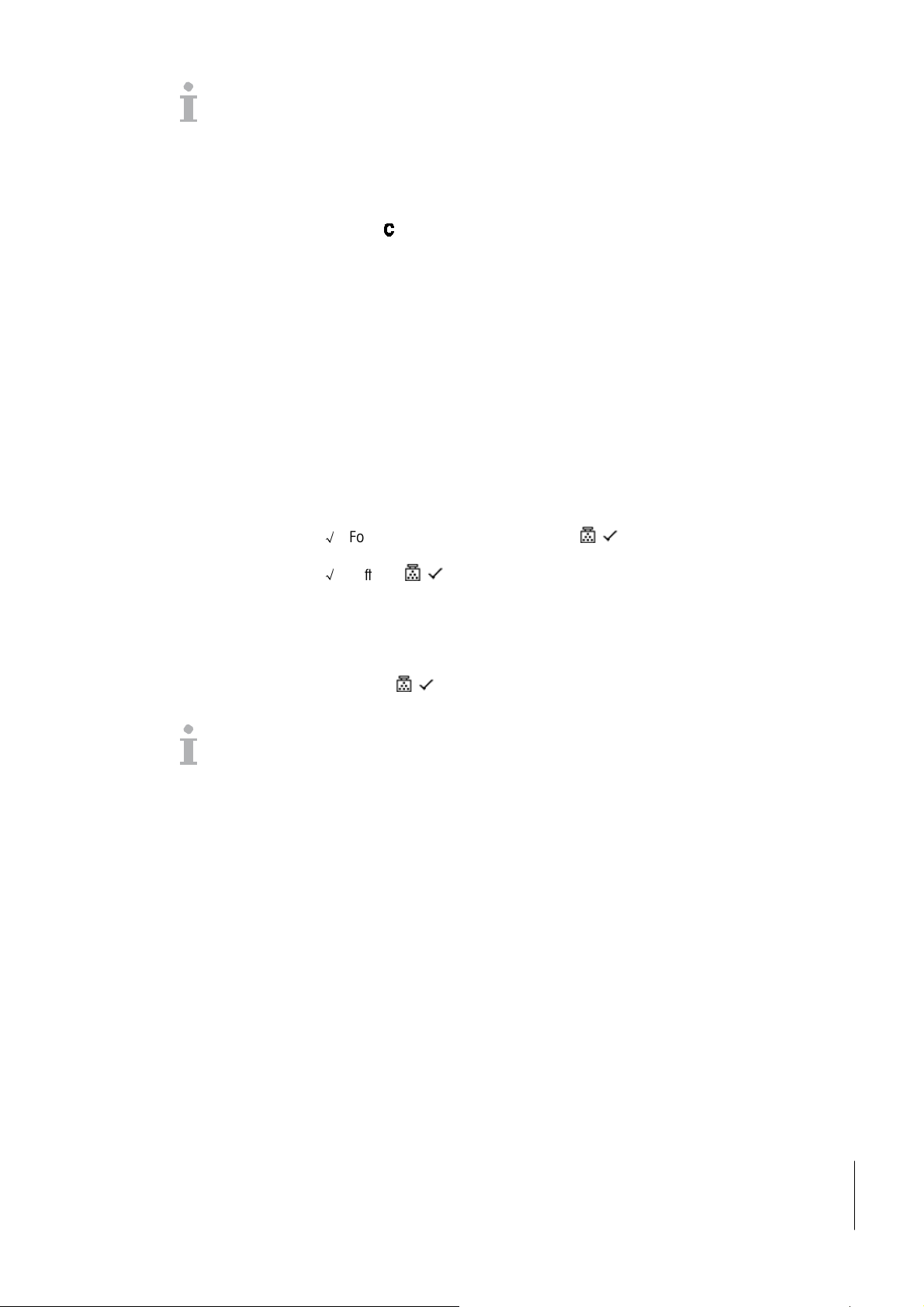
• You can enter the average piece weight via barcode if the external input destination is
configured to "Average piece weight".
• The average piece weight remains stored until a new average piece weight is
determined.
3.1.3
3.1.3
3.1.33.1.3
Exit piece counting
Exit piece counting
Exit piece countingExit piece counting
Press .
’Clear’ is displayed on the screen.
Average piece weight is cleared, and straight weighing value is displayed.
The device operates in straight weighing mode.
3.2
3.2.1
3.2.1
3.2.13.2.1
Reference optimization
Reference optimization
Reference optimizationReference optimization
Reference optimization serves to re-calculate new average piece weight using a greater
number of reference pieces.
Reference optimization can be performed either manually or automatically
Manual Reference Optimization
Manual Reference Optimization
Manual Reference OptimizationManual Reference Optimization
Prerequisite
Prerequisite
PrerequisitePrerequisite
√
For manual ref. opt, activate soft key in the menu’Terminal->Device>Keyboard->Soft keys’.
√
Soft key is only available in the counting mode, and the average piece weight
is obtained via sample counting, not fixed input.
1. Piece counting with a fixed number of reference pieces. (Repeat step 1-3 of 3.1.1).
2. Add several reference pieces.
Display the total number of two counting times.
3. Press ,
The new average piece weight is obtained.
• The second added number of reference pieces must be less than the first number of
reference pieces.
• If there is a great difference between the result of second average piece weight and first
average piece weight, ‘Optimization’ function can’t be executed.
08/11
Mettler Toledo
User Manual ICS241
17
Page 18
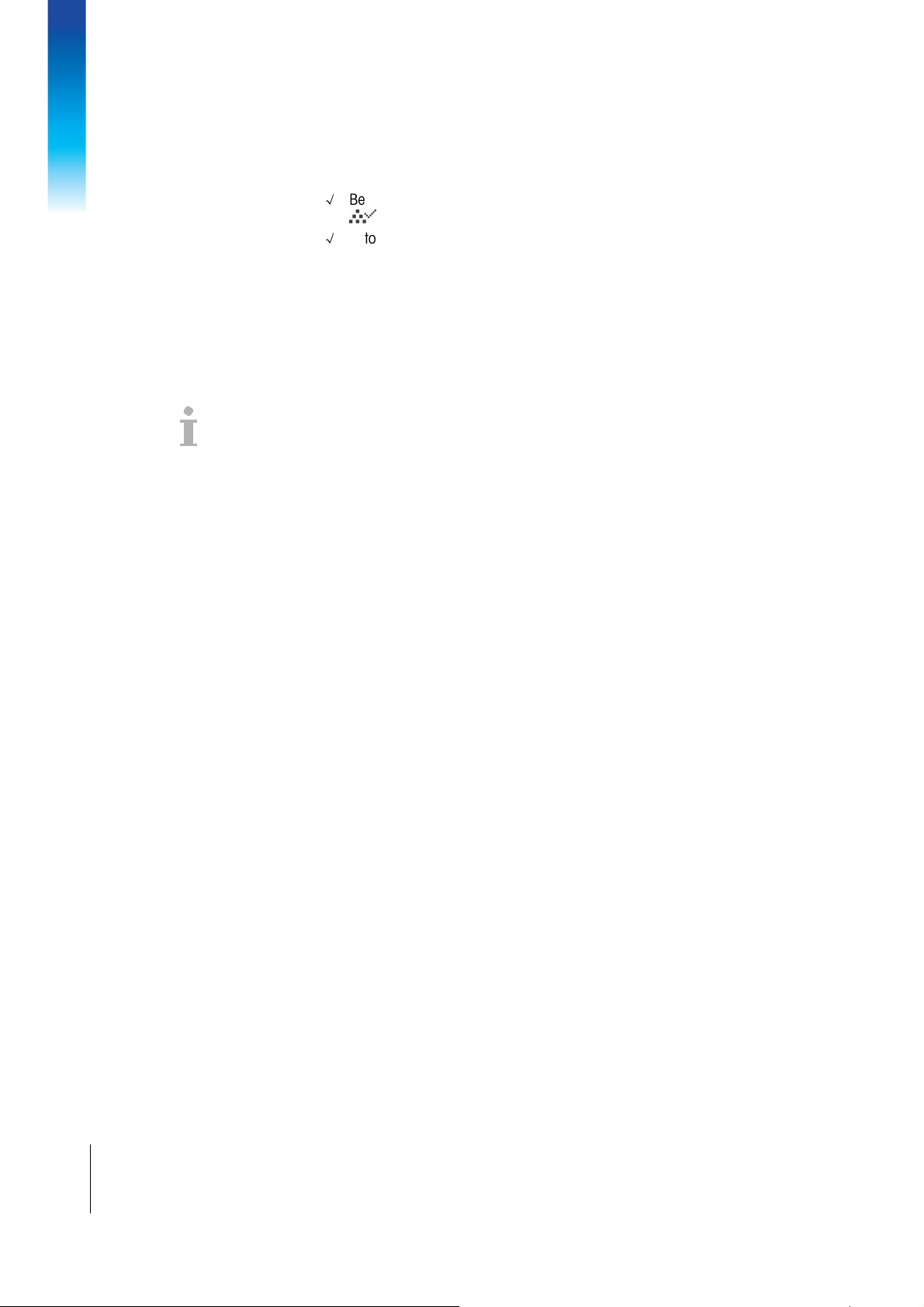
Application
3.2.2
3.2.2
3.2.23.2.2
Automatic Reference Optimization
Automatic Reference Optimization
Automatic Reference OptimizationAutomatic Reference Optimization
Prerequis
Prerequisite
PrerequisPrerequis
√
√
1. Piece counting with a fixed number of reference pieces. (Repeat step 1-3 of 3.1.1).
2. Display the total number of two counting times, the function of optimization is
• The second added number of reference pieces must be less than the first number of
• If there is a great difference between the result of second average piece weight and first
ite
iteite
Be activated in the menu ‘Application->Auto totalize->Activate’.
will appear in the symbols line.
Auto totalize is only available in the counting mode, and the average piece weight is
obtained via sample counting, not fixed input.
Add several reference pieces.
enabled after the number levels off.
The new average piece weight is obtained.
reference pieces.
average piece weight, ‘Optimization’ function can’t be executed.
18
Mettler-Toledo
User Manual ICS241
08/11
Page 19

3.3
Minimum sample weight
Minimum sample weight
Minimum sample weightMinimum sample weight
In order to ensure obtaining more precise average piece weight during reference number
counting, minimum resolution can be specified to set minimum sample weight.
Prerequisite
Prerequisite
PrerequisitePrerequisite
√
Specify the minimum percentage accuracy of the reference weight in the menu
‘Application->Count-> Min. sample weight’.
1. The scale calculates the average piece weight as discussed in step 1-2 of 3.1.1.
2. It has determined that the percentage accuracy for the reference weight is below the
value set as Minimum sample weight.
It will calculate the number of pieces that you have to place on the scale to reach the
desired percentage accuracy.
3. After placing the specific number of pieces on the scale, the average piece weight will
be optimized.
It is possible to override the minumum sample weight checking by pressing the
key when you are prompted to add pieces on the scale. This will enable you to use
the calculated piece weight, but note that a “*” appears on the display to incate that
the sample weight is below the desired percentage accuracy.
08/11
Mettler Toledo
User Manual ICS241
19
Page 20

Application
3.4
3.4.1
3.4.1
3.4.13.4.1
Totalize
Totalize
TotalizeTotalize
Manual totalizing
Manual totalizing
Manual totalizingManual totalizing
Prerequisite
Prerequisite
PrerequisitePrerequisite
√
For manual totalization, soft key must be activated in the menu ’Terminal>Device->Keyboard->soft keys’.
√
If you want to display the totalized result on the screen, please specify ‘Total net’ in
Auxiliary line(Terminal->Device->Display->Auxiliary line) and/or accumulate number
‘n’ in Info key (Terminal->Device->Keyboard->Info key).
Totali
Totalizzzzing
ing
TotaliTotali
inging
1. Press soft key to enter totalization interface in weighing or counting mode.
2. Weigh the first batch and press the soft key+, the total net and the number of items
are displayed.
Unload the scale.
3. Load the next batch and press the soft key + again, the total net and the number of
items have increased.
4. Unload the scale.
Repeat Step 3 and 4 for further items.
If you need to cancel the former step, press soft key , but this action only cancels
the lastest operation.
5. After totalization is completed, press soft key ∑. Safe instruction appears.
6. Press soft key YES to clear the totalized result.
– or –
Press soft key NO to continue totalizing.
Piece counting results and Checkweighing/counting results can be totalized the same way.
20
Mettler-Toledo
User Manual ICS241
08/11
Page 21

3.4.2
3.4.2
3.4.23.4.2
AAAAutomatic totalizing
utomatic totalizing
utomatic totalizingutomatic totalizing
Prerequisite
Prerequisite
PrerequisitePrerequisite
√
Activate the function in the menu “Application->Auto totalize”.
√
Symbol Σ appears in the symbols line.
√
Activate ‘Good print’ for Under/Over Checkweighing.
– or –
√
Activate ‘Auto print’ for other weighing application.
√
Enter totalization interface by pressing soft key , clear the totalized result by
pressing soft key Σ.
√
If you want to display the totalized result on the screen, please specify ‘Total net’ in
Auxiliary line(Terminal->Device->Display->Auxiliary line) and/or accumulate number
‘n’ in Info key (Terminal->Device->Keyboard->Info key).
Automatic totalize
1. Load the first batch, if auto print works, automatic totalizing will be excuted and total
net & pieces number will be updated.
If Auxiliary line or info key is set, total net and pieces number will be displayed in that
area.
2. Unload the scale.
Load the next batch, total net and pieces number will be increased.
3. Repeat Step 1.
4. Unload the scale.
Repeat Step 3 and 4 for further items.
If you need to cancel the former step, press soft key , but this action only cancels
the latest operation.
5. After totalization is completed, press soft key ∑. Safe instruction appears.
6. Press soft key ’Yes’ to clear the totalized result.
- or -
Press soft key NO to continue totalizing.
Piece counting results and checkweighing/counting results can be totalized the same way.
08/11
Mettler Toledo
User Manual ICS241
21
Page 22

Application
3.5
Switch scale
Switch scale
Switch scaleSwitch scale
Prerequisite
Prerequisite
PrerequisitePrerequisite
√
This function is only available in dual- scale version.
√
The 2nd scale is activated in the menu ‘Scale ->Scale 2->activate’.
• Soft key will automatically appear in the 4th position of soft keys.
• Press soft key , it switchs over from scale 1 to scale 2 or vice versa.
• The current activated scale symbol appears on the top of screen symbols and info line.
• Info line symbol will display the current scale number .
‘1’ indicates the current display scale is ICS241 internal scale.
‘2’ indicates the current display scale is ICS241 second scale.
• The position ‘1’&’2’ of soft key can help recognize the current scale in use.
‘1’ on the left of indicates the current display scale is ICS241 internal scale.
‘2’ on the left of indicates the current display scale is ICS241 second scale.
22
Mettler-Toledo
User Manual ICS241
08/11
Page 23

3.6
Log files
Log files
Log filesLog files
Prerequisite
Prerequisite
PrerequisitePrerequisite
√
Ensure SD card is inserted, and is displayed in symbols and info line.That
indicates SD card is properly identified.(SD card: secure digital memory card, a kind
of small card interted into the scale for data storage)
√
If you need to check log files, activate soft key (log files) in the menu’ terminal>device->keyboard->Soft keys’.
√
If you need to save weighing logs, activate it in the menu ‘Application->Log files>Activate”.
√
The default former 6 lines as follows,’ Date’, ’Net’,’ Tare’, ’Gross’, ‘Scale No.’.
√
If you have other requirements, specify ‘Item 7-Item 10’ in the menu’ Application>Log files’.
Viewing log files
Viewing log files
Viewing log filesViewing log files
1. In the status of weighing, counting or checkweighing, press soft key to enter the
interface of viewing logs. The last weighing record appears.
2. Press soft key / or numeric keys to see more other records.
3. When contents are assigned in Item 7- 10, more detailed results can be viewed by
pressing to turn over the page.
Printing weighing info log files.
Printing weighing info log files.
Printing weighing info log files.Printing weighing info log files.
1. When weighing(transaction) records are displayed, press the flip key , the
second page of soft key appears, press the print key .
Following options are offered in the screen:
Print selected record
Print whole memory
Print today’s records
Print records by number
Print records by date
08/11
Mettler Toledo
User Manual ICS241
23
Page 24

Application
2. Press the cursor key / to choose the required printing mode, then press
or to confirm.
3. If print records by number or print records by date is chosen, you need to enter start
number and end number, or start date and end date.
Then press , all selected weighing (transaction) info records will be printed.
Edit print range in ‘print records by number’ mode.
Searching weighing info records
Searching weighing info records
Searching weighing info recordsSearching weighing info records
1. When weighing (transaction) records are displayed, press soft key .
2. Press soft key to select search criteria: ‘search by date’ or ‘search by rec. No.’,
then press to confirm.
3. Enter weighing info record number or date, press to confirm.
All needed weighing info appears.
Delete weighing info log files.
Delete weighing info log files.
Delete weighing info log files.Delete weighing info log files.
The action is operated in the menu ’Application->log files->weighing info log’.
24
Mettler-Toledo
User Manual ICS241
08/11
Page 25

3.7
3.7.1
3.7.1
3.7.13.7.1
Checkweighing
Checkweighing/counting
CheckweighingCheckweighing
The device offers checkweighing/counting functions. The respective settings in the menu
are described in the application menu section.
Prerequisite
Prerequisite
PrerequisitePrerequisite
√
The soft keys for checkweighing/counting are activated in the terminal menu section.
Specifying target values
Specifying target values
Specifying target valuesSpecifying target values
Different entries are required at the beginning of checkweighing or checkcounting,
depending on the tolerance type setting.
Tolerance type "Absolute"
Tolerance type "Absolute"
Tolerance type "Absolute"Tolerance type "Absolute"
A low and a high weight value must be entered. These weights and all weights within this
range are treated as being within tolerance.
Toleran
Tolerance type "Relative"
ce type "Relative"
ToleranToleran
ce type "Relative"ce type "Relative"
Target weight (Target) as well as lower tolerance (Tol –) and upper tolerance (Tol +) have
to be specified. The tolerances are displayed as relative deviations from the target weight.
Tolerance type "Percent"
Tolerance type "Percent"
Tolerance type "Percent"Tolerance type "Percent"
Target weight (Target) as well as lower tolerance (Tol –) and upper tolerance (Tol +)
have to be specified in percent. At checkweighing the weight value is represented as a
percentage of the target weight. The target weight 100 % is striven for, or 0 % at over/
under checkweighing to zero.
/counting
/counting/counting
3.7.2
3.7.2
3.7.23.7.2
Weighing in target values
Weighing in target values
Weighing in target valuesWeighing in target values
The following section describes the course of the factory setting for the
checkweighing/counting application.
1. Press .
The current checkweighing parameters are displayed.
2. Use soft key to change the tolerance type and soft key to proceed to the first
low target.
With a tolerance type selected in the menu, this step does not appear.
3. Type in requested weight and press soft key .
The next parameter is highlighted.
4. Repeat step 3 until "New target set!" is displayed.
The checkweighing display appears, the scale is ready for checkweighing.
• If tolerance default values have been set in the menu, only the target has to be specified
with tolerance types "Relative" and "Percent".
08/11
Mettler Toledo
User Manual ICS241
25
Page 26

Application
• The upper tolerance value has to be greater than or equal the lower one (High ≥ Low)
or, respectively, the target weight has to be greater than or equal the lower tolerance
value and smaller than or equal the upper tolerance (Tol + ≥ Target ≥ Tol –).
3.7.3
3.7.3
3.7.33.7.3
Specifying target number of
Specifying target number of pieces
Specifying target number ofSpecifying target number of
Prerequisite
Prerequisite
PrerequisitePrerequisite
√
At least one of the counting soft keys is activated.
Determining the piece weight
➜
Apply the reference parts (factory setting: 10 pieces) and press .
The number of reference pieces is displayed.
• For alternate procedures to determine the piece weight refer to the counting section.
• If you use the unit PCS, the tolerance type percent is not available.
Weighing in the target number of pieces
➜
Proceed as described in section "Weighing in target values".
The display unit is PCS.
pieces
piecespieces
26
Mettler-Toledo
User Manual ICS241
08/11
Page 27

3.7.4
3.7.4
3.7.43.7.4
Default layout
Default layout
Default layoutDefault layout
Big font mode
Big font mode
Big font modeBig font mode
Checkweighing
Checkweighing/counting
CheckweighingCheckweighing
Prerequisite
Prerequisite
PrerequisitePrerequisite
√
Target weighing or counting has been setted.
/counting display
/counting/counting
display
displaydisplay
Weight in Tolerance
Over weight
Under weight
3333----line mode
line mode
line modeline mode
In big font mode, soft keys line will disappear automatically if no key is pressed within 2
seconds.Checkweighing status information is displayed. If any soft key is pressed, soft key
line will appear again instead of checkweighing status info.
If checkweighing result meets the specified checkweighing range requirement, target value
line will be highlighted, indicating the current result meets the checkweighing range
requirement.
08/11
Mettler Toledo
User Manual ICS241
27
Page 28

Application
3.8
3.8.1
3.8.1
3.8.13.8.1
Using
Using stored
Using Using
SSSStore
tore article parameters
toretore
Article parameters include the following: Preset Tare, Average piece weight, Article
number ,Article name.
Tolerance type, target weight and tolerance can be saved during checkweighing
application.
50 target values can be stored in terminal at most.
1. In the status of tare, average piece weight or checkweighing.
2. If necessary, you can choose one record via numeric keys or direction soft keys / .
3. If necessary, press soft key to edit article number and article name.
stored preset parameters
storedstored
article parameters
article parametersarticle parameters
Press , the first record number in status ’free’ will be displayed.
Press .
preset parameters
preset parameters preset parameters
‘Record loaded!’ appears shortly on the screen. Target record is stored under the selected
number.
If
If the selected record is already occupied,
the selected record is already occupied, ’’’’Occupied
If If
the selected record is already occupied, the selected record is already occupied,
1. If you want to overwrite the old record, please press soft key .
‘Overwrite record?’ appears.
Press ‘Yes’ to overwrite it, press ‘No’ to cancel!
2. If article number or article name existed, the later same article number or article
name can’t be stored. If so, ‘Overwrite record?’ will appears.
Press ‘Yes’ to overwrite it, press ‘No’ to cancel, then re-edit it.
Quick store
Quick store
Quick storeQuick store
After define article parameters, please enter a numeric key whose number status is
free, press .
Article parameters will be quickly stored!
Occupied’’’’ status is displayed.
OccupiedOccupied
status is displayed.
status is displayed.status is displayed.
28
Mettler-Toledo
User Manual ICS241
08/11
Page 29

3.8.2
3.8.2
3.8.23.8.2
Recall targeted record
Recall targeted record
Recall targeted recordRecall targeted record
1. Press .
The first used record is displayed.
2. Enter the required record number or choose one record using direction keys / .
3. Press .
‘Record loaded!’ appear shortly on the screen. The display turns back to weighing
interface. Tare, Average piece weight, article number, article name or
Checkweighing/counting will be specified based on preset parameters.
Quick Recall
Quick Recall
Quick RecallQuick Recall
Enter the required record number, press .
08/11
Mettler Toledo
User Manual ICS241
29
Page 30

Application
3.9
Edit letter and
Edit letter and number
Edit letter and Edit letter and
ICS241 supports the input of numbers, English letters and punctuation. Lots of information
can be enterd via the keyboard, e.g. article information, article number, ID1, ID2.
When letters or numbers are required to input, one of the following symbos is displayed
on the upper right corner of the screen:
• Numeric input.
• Capital Letters and other special characters input.
• Lowercase and other special characters input.
Press key, to switch between capital letters and lowercase letters.
The method of text input is similar to the operation on cellphone.
Each numeric key is distributed four letters at most.
Confirm input pressing the key .
Example: Input ‘ICS241’.
1. Ensure is displayed.
2. Press key 4 three times to enter letter’I’.
3. Press key 2 three times to enter letter’C’.
4. Press key 7 four times to enter letter’S’.
5. Press key two times to switch numeric enter
6. Enter digit 2.
7. Enter digit 4.
8. Enter digit 1.
9. Press key to confirm.
number
numbernumber
30
Mettler-Toledo
User Manual ICS241
08/11
Page 31

4.
4. Menu settings
4.4.
Menu settings
Menu settingsMenu settings
In the menu settings can be changed and functions can be activated. This enables
adaptation to individual weighing requirements.
The menu consists of the following 5 main blocks containing various submenus on
several levels.
Scale
Application see section 4.4
Terminal see section 4.5
Communication see section 4.6
Maintenance see section 4.7
see section 4.2
4.1
Operator menu
Supervisor menu
Operating the menu
Operating the menu
Operating the menuOperating the menu
Calling up the menu and entering the password
The menu has 2 different operating levels: Operator and Supervisor. The supervisor level
can be protected by a password. When the device is delivered, both levels are accessible
without a password.
Press and keep it pressed until Enter code appears.
Press again.
The menu item Terminal
Press and keep it pressed until Enter code appears.
Enter the password and confirm with .
The first menu item Scale is highlighted.
No supervisor password has been defined when the device is first delivered. Therefore,
confirm the password inquiry with when you call up the menu for the first time.
If a password has still not been entered after a few seconds, the scale returns to the
weighing mode.
Emergency password for Supervisor access to the menu
If a password has been issued for Supervisor access to the menu and you have forgotten
it, you can still enter the menu:
Press and keep it pressed until Enter code appears
Press 3 times and confirm with .
Display presentation in the menu
Menu items are displayed together with their parental level. The following example shows
the menu start screen.
Terminal is displayed. Only parts of the submenu are accessible.
TerminalTerminal
08/11
Mettler Toledo
User Manual ICS241
31
Page 32

Settings in the menu
1. Menu info line, i.e. menu path of the current menu item
2. Menu items; the selected menu item is highlighted
3. Scroll flag (left), like the scroll bar of your PC
4. Navigation line
5. Scroll flag (right), like the scroll bar of your PC
6. Sub-menu items
4.1.1
4.1.1
4.1.14.1.1
Supervisor menu
4.1.2
4.1.2
4.1.24.1.2
Numeric
Numeric oper
NumericNumeric
Change highlight displayed digits: directly press digital keyboard(0—9),digits can be
entered.
Press
of the current one).
Repeat step 1 and 2 until all digits are set.
Press to confirm.
Exit menu
Exit menu
Exit menuExit menu
1. Press .
2. The last menu item End appears. ‘Save settings ?’ is displayed.
3. Press OK or .
4. menu changes are saved and the terminal returns to the weighing mode
-or -
Press ESC and return to menu settings.
-or -
Press NO to discard changes and return to the weighing mode.
operation in the menu, e.g.
ation in the menu, e.g. enter date
operoper
ation in the menu, e.g.ation in the menu, e.g.
,
move to next digit (right of the current one), press ,move to former digit(left
enter date
enter dateenter date
4.1.3
4.1.3
4.1.34.1.3
Selecting and setting paramete
Selecting and setting parameters in the menu
Selecting and setting parameteSelecting and setting paramete
Example: Setting of the Chain tare function
1. In the menu start screen press the soft key to switch to the right side.
The first submenu ‘Application’ gets highlighted.
2. Use the soft keys / to select Tare.
The Tare submenus are displayed on the right side.
rs in the menu
rs in the menurs in the menu
3. Press the soft key to open the selected (highlighted) menu item Tare.
The Tare submenus are displayed on the left side.
1) Use the soft keys / to select Chain tare.
32
Mettler-Toledo
User Manual ICS241
08/11
Page 33

The current Chain tare setting is displayed on the right side.
2) Press the soft key to open the selected (highlighted) menu item Chain tare.
All possible Chain tare settings are displayed, the current setting is highlighted
on the right side.
3) Use the soft keys / to change the Chain tare setting
4) Confirm the entry with or soft key .
If chain tare is displayed, either soft key or transfer key can be used to confirm
settings.
08/11
Mettler Toledo
User Manual ICS241
33
Page 34

Settings in the menu
4.2
4.2.1
4.2.1
4.2.14.2.1
Level 1
Level 1 Level 2
Level 1Level 1
Calibration
Display/Units
Zero AZM Off, 0.5d, 1d, 2d, 5d, 10d
Tare
Restart Off
Level 2 Level 3
Level 2Level 2
Unit 1
Unit 2
Resolution
Unit roll On,
Auto tare Off, On
Chain tare Off, On
Auto clear tare Off, On, 9d
Off, On
OffOff
Scale menu block
Scale menu block
Scale menu blockScale menu block
Factory settings are printed in bold in the following overview.
Overview
Overview
OverviewOverview
Level 3
Level 3Level 3
g,kg
kg,oz,lb,t
kgkg
gggg,kg,oz,lb,t
On, Off
Off
On,On,
OffOff
Vibration Low, Medium
Filter
MinWeigh Function Off
Reset Perform Reset?
Perform calibration
Perform calibration????
Perform calibrationPerform calibration
Process Universal
Stability Fast, Sta
4.2.2
4.2.2
4.2.24.2.2
1111 Unload scale.
2222 Start calibration with .
3333 If necessary, change the weight value displayed with .
4444 Place the calibration weight on the scale and confirm with .
The scale calibrates with the calibration weight loaded.
After calibration is completed, -Done- appears briefly on the display.
Description of the Scale menu block
Description of the Scale menu block
Description of the Scale menu blockDescription of the Scale menu block
Scale
Scale ––––> Calibration
> Calibration
Scale Scale
> Calibration> Calibration
This menu item is not available for verified scales.
The scale determines the zero point’ -0-‘appears in the display.
The calibration weight to be placed on the scale flashes in the display.
Medium, High
MediumMedium
Universal, Dosing
UniversalUniversal
Stannnndard
dard, Precise
StaSta
darddard
Off, On
OffOff
Note
34
Mettler-Toledo
User Manual ICS241
Abort the calibration process by pressing .
08/11
Page 35

Scale
Scale ––––> Display/Units
> Display/Units –––– Weighing unit and display accuracy
Scale Scale
> Display/Units > Display/Units
Weighing unit and display accuracy
Weighing unit and display accuracyWeighing unit and display accuracy
Unit
Unit 1111
Unit Unit
Unit
Unit 2222
Unit Unit
Resolution
Resolution
ResolutionResolution
Select weighing unit 1: g, kg, oz, lb, t
Select weighing unit 2: g, kg, oz, lb, t
Select readability (resolution), the possible settings depends on the connected scale
capacity.
Unit roll
Unit roll When unit roll is switched on, the weight value can be displayed in all available units
Unit rollUnit roll
with .
Notes In case of verified scales, individual sub-items of the Display menu item may not
be available or only to a limited extent, depending on the respective country.
Scale
Scale ––––> Zero
AZM(Automatic
zone
maintenance)
> Zero –––– Automatic zero update
Scale Scale
> Zero > Zero
On verified scales, this menu item does not appear.
Switching on/off automatic zero update and selecting zeroing range.
Possible settings: Off; 0.5 d
Automatic zero update
Automatic zero updateAutomatic zero update
0.5 d; 1 d; 2 d; 5 d; 10 d
0.5 d0.5 d
Scale
Scale ––––> Tare
Scale Scale
Auto tare
Auto tare Switching on/off
Auto tareAuto tare
Chain tare
Chain tare Switching on
Chain tareChain tare
off automatic taring
offoff
on/off chain tare
onon
> Tare –––– Tare function
> Tare > Tare
Tare function
Tare functionTare function
AAAA----Clear tare
Clear tare Switching on/off automatic clearing of the tare weight when the load is removed from
Clear tareClear tare
the scale.
• On The tare weight is automatically cleared if the gross weight is 0 or below zero
• Off
Off No automatic clearing of the tare weight
OffOff
• 9 d The tare weight is automatically cleared if the gross weight is within +/– 9
display steps.
Scale
Scale ––––> Res
> Restart
tart –––– Automatic saving of zero point and tare value
Scale Scale
> Res> Res
Restart
Restart When the restart function is activated, the last zero point and the tare value are saved.
RestartRestart
Automatic saving of zero point and tare value
tart tart
Automatic saving of zero point and tare valueAutomatic saving of zero point and tare value
After switching the scale off/on or after a power interruption, the device continues to
work with the saved zero point and tare value.
Scale
Scale ––––> Filter
Vibration
Vibration
VibrationVibration
Low
Medium
Medium
MediumMedium
High
> Filter –––– Adaptation of the ambient conditions and the weighing type
Scale Scale
> Filter > Filter
Adaptation to the environment conditions
• Very steady and stable environment. The scale works very rapidly, but is very
sensitive to external influences.
• Normal environment. The scale operates at medium speed.
Adaptation of the ambient conditions and the weighing type
Adaptation of the ambient conditions and the weighing typeAdaptation of the ambient conditions and the weighing type
• Restless environment (slight vibrations). The scale works more slowly, but is less
sensitive to external influences.
08/11
Mettler Toledo
User Manual ICS241
35
Page 36

Settings in the menu
Process
Process
ProcessProcess
Universal
Universal
UniversalUniversal
Dosing
Stability
Stability
StabilityStability
Fast
Standard
Standard
StandardStandard
Precise
Function
Function
FunctionFunction
Adaptation to the weighing process
• Universal setting for all weighing samples and normal weighing goods.
• Dispensing liquid or powdery weighing samples.
Adjusting the stability detector
• The scale operates very fast.
• The scale operates at medium speed.
• The scale operates with the greatest possible reproducibility.
Slower the scale works, greater the reproducibility of the weighing results.
Scale
Scale ––––> MinWeigh
> MinWeigh –––– Minimum weighing
Scale Scale
> MinWeigh > MinWeigh
Before you can use this function, the METTLER TOLEDO service technician has to
determine and to enter a minimum weight value.
Switching minimum weight function on/off.
If the weight on the scale drops below the stored minimum weight, appears in the
symbols and info line.
Scale
Scale ––––> Reset
> Reset –––– Resetting scale settings to factory settings
Scale Scale
> Reset > Reset
Minimum weighing value
Minimum weighingMinimum weighing
Resetting scale settings to factory settings
Resetting scale settings to factory settingsResetting scale settings to factory settings
value
valuevalue
Perform reset ?
Perform reset ?
Perform reset ?Perform reset ?
Confirmation inquiry
• Reset the analog scale settings to factory settings with YES
• Do not reset scale settings with NO
NO.
NONO
YES.
YESYES
36
Mettler-Toledo
User Manual ICS241
08/11
Page 37

4.3
4.3.1
4.3.1
4.3.14.3.1
Level 1
Level 1 Level 2
Level 1Level 1
Count Reference n 1-60000
Over/Under Tolerance Off,
Application menu block
Application menu block
Application menu blockApplication menu block
Factory settings are printed in bold
Overview
Overview
OverviewOverview
Level 2 Level 3
Level 2Level 2
Min. sample weight
Accurancy display
APW(average piece
weight) optimization
Auto sampling Off
Auto clear APW(average
piece weight)
Default values Activate Off
Level 3 Level 4
Level 3Level 3
Off
Off,97.5%,99.0%,99.5%
OffOff
Off
Off,On
OffOff
Off
Off,On
OffOff
Off,On
OffOff
Off
Off,On
OffOff
Off, Absolue,Relative,Percent
Off, Off,
Relative weight Tolerance-, Tolerance+
bold in the following overviews
boldbold
Level 4
Level 4Level 4
Off,On
OffOff
Percent weight Tolerance-, Tolerance+
Relative pieces Tolerance-, Tolerance+
Output Setpoint tol-
Good print Off
Data storage Article name Activate Off
Article number Activate Off
Delete all Start?
Delete record
Print records ?
Log files Activate Off
Item 7
…
Item 10
Auto totalize Activate Off
Reset Perform reset?
Off,On
OffOff
Not used
Not used, Average piece weight, Quantity, Article name, Article
Not usedNot used
number, ID1 , ID2, Device identifier, Device location,
SNR(serial number) scale
Off, On
OffOff
Off,On
OffOff
Off,On
OffOff
Off,On
OffOff
08/11
Mettler Toledo
User Manual ICS241
37
Page 38

Settings in the menu
.
steady, the terminal will auto clear
(Secure digital
4.3.2
4.3.2
4.3.24.3.2
Description
Description
DescriptionDescription
Application
Application---->>>>Count
ApplicationApplication
Count
CountCount
Reference n
Reference n
Reference nReference n
Min. sample weight
Min. sample weight
Min. sample weightMin. sample weight
APW opt.
APW opt.
APW opt.APW opt.
(average piece
(average piece
(average piece (average piece
weight optimization)
weight optimization)
weight optimization)weight optimization)
Auto sampling
Auto sampling Activate /deactivate Auto sampling.
Auto samplingAuto sampling
Setting reference number(1-60000)
After setting, the n in soft key will automatically display the set number.
Setting the min. sample weight.
Off
Off: no requirement to sample weight.
OffOff
97.5%,99.0%,99.5%:min. sample weight. It will remind user that more pieces
need to be added to reach the defined sample weight.
Activate /de
After activation, the precision of the APW(average piece weight) can be improved by
adding sample pieces.
Note:
If this symbol is displayed in the info line, the added number of sample pieces
must be smaller than the current number of pieces, or the function will be invalid.
After activation, this symbol will be displayed in info line. Load samples in the
weighing platform, the number of samples must be the same as the ‘reference number’
After the sample is steady, the terminal will auto sample. The display contents changes
from sample weight to the number of samples piece.
deactiv
activate
ate APW(average piece weight) optimization function.
dede
activactiv
ateate
Application
Application---->Count
ApplicationApplication
>Count ---->>>> Auto sampling
>Count>Count
Auto sampling &&&& Auto clear APW
Auto samplingAuto sampling
Auto clear APW
Auto clear APWAuto clear APW
Auto clear
Auto clear
Auto clear Auto clear
APW
APW(average piece
(average piece
APWAPW
(average piece (average piece
weight)
weight)
weight)weight)
Activate?
Activate?
Activate?Activate?
Item 7
Item 7…………Item 10
Item 7Item 7
Item 10
Item 10Item 10
Activate /deactivate Auto clear APW(average piece weight).
After activation, this symbol will be displayed in info line. If the current status is
counting , unload the weighing platform. After being
APW(average piece weight) ,exiting counting mode and returning to weighing interface.
Application
Application---->>>> Log files
ApplicationApplication
If activated, all weighing information will be saved in log files in SD card
memory card: A slot of SD card is in the front of scale, customers can insert the card if
they need to use the function of log files.)
Other additional info can be saved besides the 6 fixed items.
1. Select the item number.
2. Assign contents to this item.
Before you delete all the stored weighing records, a warning message will appear.
Log files ---->>>> Set log files
Log filesLog files
Set log files
Set log filesSet log files
38
Mettler-Toledo
User Manual ICS241
08/11
Page 39

Application
Application---->>>> Over/Under
ApplicationApplication
Over/Under ---->>>>Set
Over/UnderOver/Under
Set ccccheckweighing
Set Set
heckweighing parameter
heckweighingheckweighing
parameterssss
parameterparameter
Tolerance type
Tolerance type
Tolerance typeTolerance type
Off
Absolute
Relative
Percent
Default values
Default values
Default valuesDefault values
Activate
Relative weight
Percent weight
Relative pieces
Specify which parameters have to be entered for checkweighing.
• No tolerance type predefined, it can be set individually when entering
checkweighing/counting parameters.
• A low and a high weight value must be entered. These weights and all weights
within this range are treated as being within tolerance.
• The target weight has to be entered as an absolute weight, upper and lower
tolerances as weight deviations from the target weight.
• The target weight has to be entered as an absolute weight, upper and lower
tolerances as deviations in percent from the target weight.Not possible for
counting.
If you always use the same tolerances for checkweighing/counting, you can store
these tolerances and thus avoid entering tolerances all the time.
Activating usage of default tolerance values.
• Off
Off default tolerance values not used
OffOff
• On default tolerance values used
Relative weight enter the weight values for Tolerance – and Tolerance +.
Percent weight enter the percentages for Tolerance – and Tolerance +.
Relative pieces enter Tolerance – and Tolerance + in pieces.
Outpu
Outputttt
OutpuOutpu
Setpoint tol–-
Good print
Setting display and printing options.
This setpoint is available on the optional digital I/O interface as well.
when you are already near the target or if you need an additional setpoint for I/O
control.
Possible settings: 0 ... 100 % (of the “Tolerance –“ value)
Automatic printout
• Off No automatic printout
• On Automatic printout when a stable weight value within the tolerance values
exists.
08/11
Mettler Toledo
User Manual ICS241
39
Page 40

Settings in the menu
Appl
Application
Article name
Article name
Article nameArticle name
Ar
Article number
ticle number
ArAr
ticle numberticle number
Activate
ication----> Data storage
ApplAppl
icationication
Article name and article number can be assigned for each record. They are saved as
part of targeted record, which can be displayed, printed out or sent.
The maximum length of each article name and article number is 40 characters.
Activate article name or article number, to identify checkweighing/counting parameter
settings.
• Deactivate
Article name and article number can not be defined during the period targeted
record definition.
• Activate
When you press target key, you can enter article name or article number via
keyboard in data storage definition.
> Data storage ---->Set
> Data storage > Data storage
>Set Data Storage parameters
Data Storage parameters
>Set>Set
Data Storage parametersData Storage parameters
Delete all
Delete all
Delete allDelete all
Delete record
Delete record
Delete recordDelete record
Print
Print record
recordssss
PrintPrint
recordrecord
Note
Perform reset?
Perform reset?
Perform reset?Perform reset?
Delete all records.
Before the code will be deleted, there will be a warning message.
Delete one record.
Printout article/all current part parameters.
Edit targeted record via SICS command.
Application
Application ---->>>>Reset
Application Application
Confirmation inquiry
• Reset the application settings to factory settings with YES.
• Do not reset application settings with NO.
Reset ---->Reset
>Reset application settings to factory settings
ResetReset
>Reset>Reset
application settings to factory settings
application settings to factory settingsapplication settings to factory settings
40
Mettler-Toledo
User Manual ICS241
08/11
Page 41

off
4.4
4.4.1
4.4.1
4.4.14.4.1
Level 1
Level 1 Level 2
Level 1 Level 1
Device Language English, Chinese
Terminal menu block
Terminal menu block
Terminal menu blockTerminal menu block
Factory settings are printed in bold
Overview
Overview
OverviewOverview
Level 2 Level 3
Level 2 Level 2
Sleep/Power
Display Layout Default,
Level 3 Level 4
Level 3 Level 3
Chinese
ChineseChinese
Off
Off, 1 minute, 3 minute, 5 minute, 15 minute, 30 minute
OffOff
Auxiliary line Not used, Date
Contrast 1 ... 10
Brightness 1 ... 10
Backlight
bold in the following overview.
boldbold
Level 4 Level 5
Level 4 Level 4
Default, 3-Line mode, Big font
Default, Default,
resolution, Average PW, Reference count, Quantity,
Article name, Article number, ID1, ID2,Total net, Total
piece, n , Record number, Target, Deviation, Device
identifier, Device location
Off, 5 seconds, 10 seconds, 30 seconds, 1 minute,
On
On
OnOn
Level 5
Level 5 Level 5
Date &&&& Time
Time, Gross, Net, Tare, High
Date Date
TimeTime
Weight hold 0 s
Keyboard Key lock Power
Info key Item 1
Date & Time Format
0 s ... 10 s
0 s 0 s
Clear
Unit switch
Info
Transfer
Keypad
...
Item 20
yyyy/mm/dd 24h
yyyy/mm/dd 24h,
yyyy/mm/dd 24hyyyy/mm/dd 24h
dd/mm/yyyy 24h,
mm/dd/yyyy 12h
Lock, Unlock
Unlock
UnlockUnlock
Not used, Date & Time, Gross, Net,
Tare, Net & High Res. , Average PW,
Reference count, Quantity, Article
name, Article number, ID1, ID2, Total
net, Total piece, n, Record number,
Target, Tolerance –, Tolerance +,
Tolerance type, Deviation, Device
identifier, Device location, Dev. name,
SNR(serial number) scale, Firmware
vers.
08/11
Date
yyyy/mm/dd
yyyy/mm/dd,
yyyy/mm/ddyyyy/mm/dd
dd/mm/yyyy,
mm/dd/yyyy
Mettler Toledo
User Manual ICS241
41
Page 42

Settings in the menu
Time hh:mm
Morning
/Afternoon
Beep On
Access Supervisor Password
Reset Perform reset?
On ,Off
On On
Morning
/Afternoon
42
Mettler-Toledo
User Manual ICS241
08/11
Page 43

he time
4.4.2
4.4.2
4.4.24.4.2
Description of the
Description of the tttterminal menu block
Description of the Description of the
erminal menu block
erminal menu blockerminal menu block
Terminal
Terminal---->>>>Device
TerminalTerminal
Language
Language Select language.
LanguageLanguage
Possible languages: English, Chinese
Device ---->>>> General device settings
DeviceDevice
General device settings
General device settingsGeneral device settings
Chinese.
ChineseChinese
Sleep
(User access)
This menu item only appears on devices in mains operation.
When Sleep is activated, the device switches display and backlighting off after t
period set not in use and gross weight is zero. Display and backlighting are switched
on again by pressing a key or if the weight changes.
Possible settings: Off, 1 min, 3 min, 5 min, 15 min, 30 min (approximate values).
Power Off
(User access)
This menu item only appears on devices in battery operation.
When Power Off is activated, the device switches itself automatically off when not in
use after the time period set. After this, the scale must be switched on again using .
Possible settings: Off, 1 min, 3 min, 5 min, 15 min, 30 min (approximate values).
Display
Display
DisplayDisplay
Layout
Auxiliary Line
Contrast
(User access)
Brightness
(User access)
Backlight
(User access)
Weight hold
Configuring the display window. For details see introduction.
Selecting the display mode of the weight value.
Possible settings: Default, Big font mode, 3-Line mode
Selecting the contents of the auxiliary display line.。
Possible settings:Not used(auxiliary line blank),Date & Time
Date & Time, Gross, Net, Tare, High
Date & TimeDate & Time
resolution(weight value in higher resolution), ID1, ID2, Device identifier, Device
location, Target, Deviation, Average piece weight, Reference count, Quantity, Record
number, Article name, Article number ,Total net, Total piece, n.
Setting the contrast of the display.
Possible settings: 1 ... 5555… 10
Setting the brightness of the display.
Possible settings: 1 ... 5555… 10
Setting whether and after which time the background lighting is to be switched off.
Devices with a battery switch the background lighting automatically off by
default when no action takes place at the device for approx. 5 seconds.
Possible settings: Off (no background lighting), 5 sec, 10 sec, 30 sec, 1 min,
On (background lighting always on) (approximate time values)
Setting how long the weighing result is frozen in the display after the transfer key
has been pressed or auto print was generated.
Possible settings: 0 s ... 10 s.
08/11
Mettler Toledo
User Manual ICS241
43
Page 44

Settings in the menu
Keyboard
Keyboard
KeyboardKeyboard
Key lock
Info key
Note
Date
Date &&&& Time
Time
Date Date
TimeTime
Format
Date
Time
Morning
/Afternoon
Beeper
Beeper Switching beeper on/off.
BeeperBeeper
Switching keys on/off and setting info key.
Selecting keys to lock/unlock.
Possible keys: Power
( )
Configuring up to 20 items to be displayed using the info key( ).
1. Select the item to be configured (Item 1 ... Item 20).
2. Assign contents.
•
•
Selecting date format:
Possible settings: yyyy/mm/dd 24h, dd/mm/yyyy 24h, mm/dd/yyyy 12h
Setting date in the selected format :
yyyy/mm/dd,dd/mm/yyyy,mm/dd/yyyy
Setting time in the following format: hh:mm
When time zone is selected ,set AM/PM
Each keystroke can be confirmed by a short beep.
,Numeric keypad (0-9).
If you want to lock the tare key ( ) and/or the zero key ( ) ask the
METTLER TOLEDO service technician.
Locked keys cannot be activated by the user, but the supervisor can still activate
these keys by entering his password.
( )
, Clear(C), Unit switch
( )
, Info.
( )
Transfer
44
Mettler-Toledo
User Manual ICS241
08/11
Page 45

Terminal
Supervisor
Supervisor
SupervisorSupervisor
Enter code
Retype code
Terminal ––––> Access
Terminal Terminal
Entering password for Supervisor menu access
Request to enter password
➜
Enter password and confirm with .
Request to repeat the password entry
➜
Enter password again and confirm with .
> Access –––– Password for Sup
> Access > Access
Password for Supervisor menu access
Password for SupPassword for Sup
ervisor menu access
ervisor menu accesservisor menu access
Notes
• The password can consist of up to 4 characters (keys).
• must not be part of the password. It is required for confirming the password
and may only be used in combination with another key.
• If you enter a wrong password or make a typing error when retyping, ’code error’
appears in the display.
Terminal
Terminal ––––> Reset
Terminal Terminal
Perform reset?
Perform reset? Confirmation inquiry
Perform reset?Perform reset?
• Reset the terminal settings to factory settings with YES
• Do not reset terminal settings with NO
> Reset –––– Reset
> Reset > Reset
Reset terminal settings to factory settings
ResetReset
terminal settings to factory settings
terminal settings to factory settingsterminal settings to factory settings
YES.
YESYES
NO.
NONO
08/11
Mettler Toledo
User Manual ICS241
45
Page 46

Settings in the menu
4.5
4.5.1
4.5.1
4.5.14.5.1
Level 1
Level 1 Level 2
Level 1Level 1
Mode Print, Auto print, Instant print, Continuous, Dialogue,
Print Type ASCII
Communication menu block
Communication menu block
Communication menu blockCommunication menu block
The Communication menu block consists of the following subblocks:
The Communication menu block consists of the following subblocks:
The Communication menu block consists of the following subblocks:The Communication menu block consists of the following subblocks:
COM 1 Parameter settings for the standard RS232 interface COM 1.
COM 2 Parameter settings for the optional interface COM 2.
The interfaces identify themselves. Therefore only those menu settings
appear which are relevant for the individual interface.
If no optional interface is installed, the entire COM 2 menu will not appear.
Templates Define templates to be selected via COM x –> Printer –> Template.
Print language Language used for printout.
.
RS232
RS232 menu
RS232RS232
Level 2 Level 3
Level 2Level 2
Toledo-Count.
Print template Standard,
menu((((COM 1/COM 2
menumenu
Level 3 Level 4
Level 3Level 3
ASCII print
ASCIIASCII
Standard, Template 1...Template 5
Standard, Standard,
COM 1/COM 2))))
COM 1/COM 2COM 1/COM 2
Level 4
Level 4Level 4
Dialogue, External enter, Toledo-Weight,
Dialogue,Dialogue,
print, Label printer, GA46 printer, PQ16 printer, Template printer.
printprint
Plus template Off
Total template Off
ASCII format Line format Multiple
Destination Off,
Parameter Baud 300, 600, ...,9600
Reset RS232 Perform reset?
Off, Tare preset, ID1, ID2, Average piece weight, Record number, Article name, Article
Off, Off,
number
Parity 7 none, 8 none
Checksum On,Off
STX On,Off
Off, Template 1...Template 5
OffOff
Off, Template 1...Template 5
OffOff
Multiple, Single, Fixed
MultipleMultiple
Line length 1 ... 24
Separator . , : ;
Add line
feed
9600,…, 57600, 115200
96009600
8 none, 7 odd, 8 odd, 7 even, 8 even
8 none8 none
Off
OffOff
Off
OffOff
24 ... 100
24 24
; – _ / \ Space
; ;
0
0 ... 9
0 0
46
Mettler-Toledo
User Manual ICS241
08/11
Page 47

4.5.2
4.5.2
4.5.24.5.2
RS232
RS232 menu
RS232RS232
Communication
Communication---->COM x
CommunicationCommunication
menu
((((
menumenu
>COM x ---->>>>MMMMode
>COM x >COM x
COM 1
COM 1////COM 2
COM 1COM 1
COM 2
COM 2COM 2
ode ---- Operating mode of the serial interf
odeode
))))
description
description
descriptiondescription
Operating mode of the serial interface
Operating mode of the serial interfOperating mode of the serial interf
ace
aceace
Print
Print
PrintPrint
Auto print
Auto print
Auto printAuto print
Instant print
Instant print
Instant printInstant print
Continuous
Continuous
ContinuousContinuous
Dialog
Dialog Bi-directional communication via MT-SICS commands, control of the device via PC.
DialogDialog
External
External enter
External External
Toledo
Toledo----Weight
ToledoToledo
Toledo
Toledo----Count.
ToledoToledo
Type
Type
TypeType
enter
enterenter
Weight TOLEDO continuous mode with weighting results.
WeightWeight
Count. TOLEDO continuous mode with counting results.
Count.Count.
Manual data output to the printer with .
Automatic output of stable results to the printer (e.g., for series weighing operations).
Immediate manual data output to the printer with (not verifiable).
Ongoing output of all SICS format weight values via the interface.
Enter other than via terminals (e.g. barcode scanner).
The use of enter data is defined in the destination menu block.
Communication
Communication ––––> COM x
Communication Communication
Selecting printer type from the following:
ASCII print, Label printer, GA46 printer, PQ16 printer, Template printer.
Note
Notessss
NoteNote
If Label printer is selected, the transmitted data does not include the name of the
variable, e.g. Date, Gross, ID1, but the value and, if appropriate, the unit as a
separate line. This allows the label printer to fill its template with the required data.
> COM x ––––> Printer
> COM x > COM x
> Printer –––– Settings for
> Printer > Printer
Settings for protocol printout
Settings forSettings for
protocol printout
protocol printoutprotocol printout
If
Template
printer is selected, the terminal will automatically scan the SD card
getting print template configured by users. Further the template name will be
displayed automatically in the template list. No option in the template list means
no template files are got, users should check whether template files are existed in
SD card.
Template
Template
TemplateTemplate
Selecting protocol printout.
Possible settings: Standard
Standard, Template 1 ... Template 5
StandardStandard
08/11
ASCII
ASCII Format
Format
ASCII ASCII
FormatFormat
Line format
Line length
Separator
Expanded
Selecting formats for the protocol printout.
Selecting line format from the following:
• Multiple
Multiple (multiple lines)
Multiple Multiple
• Single (single line)
• Fixed (records output in single lines; every record includes the number of
characters that was defined under ’Line length’.
Setting line length
Possible settings: 0 to 100 characters
Factory setting: 24 characters
This item is only displayed for the line formats’ Multiple’ and ‘Fixed’
Selecting the separator:
Possible settings: , ; . : / \ _ – and space.
This item is only displayed for the line format ‘Single’.
Printout with bigger font size on METTLER TOLEDO printers.
Mettler Toledo
User Manual ICS241
47
Page 48

Settings in the menu
via barcode is assigned as article number.Then search the corresponding data in
Add line feed
None
Tare preset
ID1, ID2
Average PW
Record number
Article name
Article number
Baud
Baud
BaudBaud
Adding linefeeds
Possible settings: 0
Communication
Communication ––––> COM x
Communication Communication
Enter destination is not predefined. The enter will be shown on the display, you can
decide what to do with the enter.
Enter via barcode is assigned as tare preset.
Enter via barcode is assigned as ID1 or ID2.
Enter via barcode is assigned as average piece weight.
Enter via barcode is assigned as record number.
Enter via barcode is assigned as article name. Then search the corresponding data in
material database
Enter
material database.
Communication
Communication ––––> COM x
Communication Communication
Selecting baud rate
Possible settings: 300, 600, 1200, 2400, 4800, 9600, 19200, 38400, 57600,
115200
0 ... 9
0 0
> COM x ––––> Destination
> COM x > COM x
> COM x ––––> Parameter
> COM x > COM x
> Destination –––– Destination for barcode
> Destination > Destination
> Parameter –––– Communication
> Parameter > Parameter
Destination for barcode ent
Destination for barcode Destination for barcode
Communication parameters
CommunicationCommunication
parameters
parametersparameters
entry
entent
ry
ryry
Parity
Parity
ParityParity
Checksum
Checksum
ChecksumChecksum
STX
STX
STXSTX
Perform rese
Perform reset?
Perform resePerform rese
t? Confirmation inquiry
t?t?
Selecting parity
Possible settings: 7 none, 8 none, 7 odd, 8 odd, 7 even, 8 even
Activating/deactivating checksum byte
Activating/deactivating STX
If STX is enabled, the STX signal (0x02) is sent at the beginning of each output string
that is sent via the interface.
Communication
Communication ––––> COM x
Communication Communication
Reset
Reset communication settings to factory settings
communication settings to factory settings
ResetReset
communication settings to factory settingscommunication settings to factory settings
• Reset the communication settings to factory settings with YES
• Do not reset communication settings with NO
> COM x ––––> Reset COM x
> COM x > COM x
> Reset COM x ––––
> Reset COM x > Reset COM x
NO.
NONO
YES.
YESYES
48
Mettler-Toledo
User Manual ICS241
08/11
Page 49

4.5.3
4.5.3
4.5.34.5.3
Level 1
Level 1 Level 2
Level 1Level 1
Digital I/O menu blocks (COM 2)
Digital I/O menu blocks (COM 2)
Digital I/O menu blocks (COM 2)Digital I/O menu blocks (COM 2)
Level 2 Level 3
Level 2Level 2
Level 3
Level 3Level 3
Input
Output
Setpoints Setpoint 1, Setpoint 2
Output mode Continuous
Reset digital I/O Perform reset?
Note
Setpoint 1
Setpoint 1
Setpoint 1Setpoint 1
Setpoint 2
Setpoint 2
Setpoint 2Setpoint 2
Input pin 1
Input pin 2
Ready, Stable, Tare, Zero,
< MinWeigh, >= MinWeigh,
Underload, Overload,
<= Setpoint 1, > Setpoint 1,
<= Setpoint 2, > Setpoint 2,
<= Setpoint tol-, >Setpoint tol-,
< SP. Tolerance-, < Tolerance -,
Good range, Target, > Tolerance +
Continuous, Stable
ContinuousContinuous
For the set of ‘Input pin’, ‘Switch scale’ is only available in 2nd scale version.
CO
COM 2 (Digital I/O)
M 2 (Digital I/O) ––––>
COCO
M 2 (Digital I/O) M 2 (Digital I/O)
Configur
Configurate
ConfigurConfigur
1. Select an input pin.
2. Assign an input signal to the selected enter pin.
Configurate
Configurate out
ConfigurateConfigurate
1. Select an output signal.
2. Assign the desired output pin.
COM 2 (Digi
COM 2 (Digital I/O)
COM 2 (DigiCOM 2 (Digi
Enter value for setpoint 1.
Enter value for setpoint 2.
COM 2 (Digital I/O)
COM 2 (Digital I/O) ––––> Output Mode
COM 2 (Digital I/O) COM 2 (Digital I/O)
ate inputs
inputs
ateate
inputsinputs
outputs
outout
tal I/O) ––––> Setpoints
tal I/O) tal I/O)
> Input
Input/Output
/Output
> >
InputInput
/Output/Output
puts
putsputs
> Setpoints –––– Enter
> Setpoints > Setpoints
> Output Mode –––– Behaviour of the digital outputs
> Output Mode > Output Mode
Off
Off, Zero, Tare, Transfer, Switch unit, Clear,
OffOff
Reference, Switch scale.
Off
Off, Output pin 1 ... Output pin 4
OffOff
Enter values
values
EnterEnter
valuesvalues
Behaviour of the digital outputs
Behaviour of the digital outputsBehaviour of the digital outputs
Continuous
Continuous
ContinuousContinuous
Stable
Stable
StableStable
08/11
Digital outputs are updated continuously.
Digital outputs are updated only when the weight is stable.
Mettler Toledo
User Manual ICS241
49
Page 50

Settings in the menu
Template 1
Line 1
Not used, Header, Date, Time, Gross, Net, Tare,
High resolution,
,Article name, Article number, Deviation,
4.5.4
4.5.4
4.5.44.5.4
Level 1 Level 2 Level 3
...
Template 5
Templates menu block
Templates menu block
Templates menu blockTemplates menu block
...
Line 25
Configur
Configurate
ConfigurConfigur
1. Select a template.
2. Select the line to be configured.
3. Assign the line contents.
Header can be specified via SICS command.
It's invalid for Template printer in template setting. You can download templates from MT
website or call MT technicians to customize the templates what you need.
ID1, ID2, Device identifier, Device location,
Tolerance+, Tolerance type
Weight position, Average piece weight,
Record number, Total net, Total piece, n, SNR(serial number)
scale, Star line, New line, Form feed.
ate templa
templates
templatempla
tes
testes
ateate
Target,
Reference count, Quantity,
Tolerance–,
4.5.5
4.5.5
4.5.54.5.5
Display language Printer language and interface language are the same.
English Printer language is English.
Chinese Printer language is Chinese.
Print language menu block
Print language menu block
Print language menu blockPrint language menu block
The menu block is only available in China or if the displayed language is Chinese.
50
Mettler-Toledo
User Manual ICS241
08/11
Page 51

Reset all
Reset allReset all
Reset all
Reset all s
ettings to factory settings
4.6
Test scale
Test scale
Test scaleTest scale
Keyboard test
Keyboard test
Keyboard testKeyboard test
Start?
Display test
Display test
Display testDisplay test
Start?
Serial number
Serial number Display of the serial number of the counting scale.
Serial numberSerial number
Print setup
Print setup Printout of a list of all menu settings
Print setupPrint setup
Perform reset?
Maintenance menu block
Maintenance menu block
Maintenance menu blockMaintenance menu block
Testing the scale
1. Scales with an analog interface will offer the test procedure described below.
2. The scale checks the zero point,-0-appears in the display.
3. The test weight value flashes on the display. If necessary, adjust the weight
value displayed using .
4. Put the test weight on the scale and confirm with
weight.
5. After the test is completed, the deviation from the last calibration briefly appears
in the display, ideally ✱d=0.0 g, after which the device changes to the next
menu item.
Keyboard test
1. Press to start the keyboard test.
2. Press the keys in the displayed order.
If the key works, the device switches to the next key.
Display test.
1. Press to start the display test.
A checkerboard pattern is displayed in all colors.
2. Press to leave the display test.
The display works properly if the dark and bright fields are displayed without missing
pixels.
Confirmation inquiry
•
Reset all settings to factory settings with YES.
•
Do not reset settings with NO
.
The scale checks the test
YES.
YES.YES.
NO.
NONO
08/11
Mettler Toledo
User Manual ICS241
51
Page 52

Event and error messages
5.
5. Event and error messages
5.5.
Event and error messages
Event and error messagesEvent and error messages
5.1
Error
Error
ErrorError
Display dark
Weight display unstable
Incorrect weight display
Error conditions
Error conditions
Error conditionsError conditions
Cause
Cause
CauseCause
•
Backlighting set too dark
•
No mains voltage
•
Power supply not plugged in
•
Brief fault
•
Location with vibrations
(Restless installation
location)
•
Drift
•
Contact between weighing
pan and/or weighing
sample and surroundings
•
Mains fault
•
Incorrect zeroing
Remedy
Remedy
RemedyRemedy
➜
➜
➜
➜
➜
➜
➜
➜
➜
weighing operation.
Set backlighting brighter.
Check mains.
Plug in power supply.
Switch device off and on again.
Avoid vibration, or adjust vibration
filter.
Avoid drift.
Avoid contact between weighing pan
and/or weighing sample and
surroundings.
Check mains.
Unload scale, set to zero and repeat
52
Mettler-Toledo
‘Attention: Approval invalid’
alternating with metrological
data
User Manual ICS241
•
Incorrect tare value
•
Contact between weighing
pan and/or weighing
sample and surroundings
•
Weighing platform tilted
•
Load plate not on the scale
•
Weighing range not
reached(less than 9 d)
•
Weighing range exceeded
(more than 9 displayed
resolution)
•
Result not yet stable
•
Approval was tampered with
➜
Clear tare.
➜
Avoid contact between weighing pan
and/or weighing sample and
surroundings.
➜
Level weighing platform.
➜
Place load plate on the scale.
➜
Set to zero.
➜
Unload scale.
➜
Reduce preload.
➜
If necessary, adjust vibration filter
➜
Call METTLER TOLEDO service
technician.
08/11
Page 53

e.g.which data is not
Remedy
Message identifer
5.2
5.2.1
5.2.1
5.2.15.2.1
5.2.2
5.2.2
5.2.25.2.2
Errors and warnings
Errors and warnings
Errors and warnings Errors and warnings
Error messages
Error messages
Error messagesError messages
Error messages contain the following information:
How to exit the message
Warnings
Warnings
Warnings Warnings
Warnings are displayed briefly and then disappear automatically.
Example
Error Message
Warning
Additional information ,
Warning identifier
08/11
Mettler Toledo
User Manual ICS241
53
Page 54

Technical data and accessories
6.
6. Technical data and accessories
6.6.
Technical data and accessories
Technical data and accessoriesTechnical data and accessories
6.1
Housing
Weighing platform
Display
Keyboard
Scale weight
Adapters power supply
Battery power supply
Environment
conditions
WWWWeighing terminal
eighing terminal ttttechnical data
eighing terminal eighing terminal
• ABS Plastic
• 304 stainless steel
• LCD(liquid crystal graphical) display, with backlighting
• Size: 125 x 50 mm/240 x 96 pixels
• Tactile-touch membrane keypad
•
Scratch-resistant labeling
• Net weight: 3.3 kg
• Rated voltage 100 to 240 V, +10/-15%, 50/60 Hz
• Output voltage: DC 12V, 0.8A
• 6 D-size batteries
(Charging not available in the scale)
• Application indoor use only
• Altitude up to 2000 m
• Temperature range –10° to + 40 °C
•
Humidity 15 to 85% relative
echnical data
echnical data echnical data
54
Mettler-Toledo
Interfaces
User Manual ICS241
• 1 standard RS232 integrated
•
1 further optional interface possible(RS232 or Digital I/O)
08/11
Page 55

6.2
6.2.1
6.2.1
6.2.16.2.1
Interface definition
Interface definition
Interface definitionInterface definition
RS232
RS232 pin
RS232RS232
RS232
RS232 COM1
RS232RS232
Pin1 NC NC
Pin2 RXD RXD
Pin3 TXD TXD
Pin4 NC NC
Pin5 GND GND
Pin6 NC NC
Pin7 NC NC
Pin8 NC NC
Pin9 VCC +5.0V/150mA NC
Tip: NC
pin co
connnnnector
pin pin
coco
COM1 (Standard)
(Standard) COM2
COM1COM1
(Standard)(Standard)
NC not connected
NCNC
nector
nectornector
COM2 (Option)
COM2COM2
(Option)
(Option)(Option)
6.2.2
6.2.3
Digital I/O connector (Option)
2nd Scale connector (Option)
Pin 1 - +EXC
Pin 2 - +SEN
Pin 3 - Shield
Pin 4 - -SEN
Pin 5 - -EXC
Pin 7 - +SIG
Pin 8 - -SIG
08/11
Mettler Toledo
User Manual ICS241
55
Page 56

Appendix
Altitude , feet
Altitude , feetAltitude , feet
Altitude , feet
7.
7. Appendix
7.7.
Appendix
AppendixAppendix
North latitude////
South latitude
0°
0' – 5°
5° 46'
9° 52'
12° 44'
15°
17° 10'
19°
– 9°
–
–
6' –
–
2' –
12° 44'
15°
17° 10'
19°
20° 45'
7.1
46'
52'
Altitude , meter
Altitude , meter
Altitude , meterAltitude , meter
1060
6'
2'
Geo Values
Geo Values
Geo Values Geo Values
For weighing instruments verified at the manufacturer, the Geo Code value indicates the
country or geographical zone for which the instrument is verified. The Geo Code value set
in the instrument (e.g. "Geo 12") appears briefly after switching the scale on.
The table "Geo Code values 3000e" shows the Geo Code values for latitude areas.
0
325
5
5
6
6
7
7
8
325
650
0
1060
2130
4
5
5
6
6
7
7
650
975
2130
3200
4
4
5
5
6
6
7
975
1300
3200
4260
3
4
4
5
5
6
6
1300
1625
4260
5330
3
3
4
4
5
5
6
1625
1950
5330
6400
2
3
3
4
4
5
5
1950
2275
6400
7460
2
2
3
3
4
4
5
2275
2600
7460
8530
1
2
2
3
3
4
4
2600
2925
8530
9600
1
1
2
2
3
3
4
2915
3250
9600
10660
0
1
1
2
2
3
3
10660
11730
3250
3575
0
0
1
1
2
2
3
20° 45'
22° 22'
23° 54'
25° 21'
26° 45'
28°
6' –
29° 25'
30° 41'
31° 56'
33°
9' –
34° 21'
35° 31'
36° 41'
37° 50'
38° 58'
40°
5' –
–
22° 22'
–
23° 54'
–
25° 21'
–
26° 45'
–
28°
29° 25'
–
30° 41'
–
31° 56'
–
33°
34° 21'
–
35° 31'
–
36° 41'
–
37° 50'
–
38° 58'
–
40°
41° 12'
6'
9'
5'
8
8
7
7
6
6
5
5
4
4
3
9
8
8
7
7
6
6
5
5
4
4
9
9
8
8
7
7
6
6
5
5
4
10
9
9
8
8
7
7
6
6
5
5
10
10
9
9
8
8
7
7
6
6
5
11
10
10
9
9
8
8
7
7
6
6
11
11
10
10
9
9
8
8
7
7
6
12
11
11
10
10
9
9
8
8
7
7
12
12
11
11
10
10
9
9
8
8
7
13
12
12
11
11
10
10
9
9
8
8
13
13
12
12
11
11
10
10
9
9
8
14
13
13
12
12
11
11
10
10
9
9
14
14
13
13
12
12
11
11
10
10
9
15
14
14
13
13
12
12
11
11
10
10
15
15
14
14
13
13
12
12
11
11
10
16
15
15
14
14
13
13
12
12
11
11
56
Mettler-Toledo
User Manual ICS241
Page 57

41° 12'
North latitude////
South latitude
Unit (
Unit (° /
Unit (Unit (
41° 19'
43° 26'
44° 32'
45° 38'
46° 45'
47° 51'
48° 58'
50°
51° 13'
–
/
' ))))
/ /
–
–
–
–
–
–
–
6' –
–
42° 19'
43° 26'
44° 32'
45° 38'
46° 45'
47° 51'
48° 58'
50°
51° 13'
52° 22'
6'
16
Altitude , meter
Altitude , meter
Altitude , meterAltitude , meter
0
325
Altitude , feet
Altitude , feet
Altitude , feetAltitude , feet
0
1060
17
17
18
18
19
19
20
20
21
16
325
650
1060
2130
16
17
17
18
18
19
19
20
20
15
650
975
2130
3200
16
16
17
17
18
18
19
19
20
15
975
1300
3200
4260
15 15
16 15
16 16
17 16
17 17
18 17
18 18
19 18
19 19
14
1300
1625
4260
5330
14
13
13
12
12
11
1625
1950
5330
6400
14
15
15
16
16
17
17
18
18
1950
2275
6400
7460
14
14
15
15
16
16
17
17
18
2275
2600
7460
8530
13
14
14
15
15
16
16
17
17
2600
2925
8530
9600
13
13
14
14
15
15
16
16
17
2915
3250
9600
10660
12
13
13
14
14
15
15
16
16
3250
3575
10660
11730
12
12
13
13
14
14
15
15
16
52° 22'
53° 31'
54° 41'
55° 52'
57°
7' –
58° 17'
59° 32'
60° 49'
62°
9' –
63° 30'
64° 55'
66° 24'
67° 57'
69° 35'
71° 21'
73° 16'
–
53° 31'
–
54° 41'
–
55° 52'
–
57°
58° 17'
–
59° 32'
–
60° 49'
–
62°
63° 30'
–
64° 55'
–
66° 24'
–
67° 57'
–
69° 35'
–
71° 21'
–
73° 16'
–
75° 24'
4'
9'
21
21
20
20 19
22
21
21
20 20
22
22
21
21 20
23
22
22
21 21
23
23
22
22 21
24
23
23
22 22
24
24
23
23 22
25
24
24
23 23
25
25
24
24 23
26
25
25
24 24
26
26
25
25 24
27
26
26
25 25
27
27
26
26 25
28
27
27
26 26
28
28
27
27 26
29
28
28
27 27
19
18
18
17
17
16
19
19
18
18
17
17
20
19
19
18
18
17
20
20
19
19
18
18
21
20
20
19
19
18
21
21
20
20
19
19
22
21
21
20
20
19
22
22
21
21
20
20
23
22
22
21
21
20
23
23
22
22
21
21
24
23
23
22
22
21
24
24
23
23
22
22
25
24
24
23
23
22
25
25
24
24
23
23
26
25
25
24
24
23
26
26
25
25
24
24
75° 24'
77° 52'
80° 56'
85° 45'
08/11
–
77° 52'
–
80° 56'
–
85° 45'
–
90°
0'
29
29
28
28 27
30
29
29
28 28
30
30
29
29 28
31
30
30
29 29
27
26
26
25
25
24
27
27
26
26
25
25
28
27
27
26
26
25
28
28
27
27
26
26
Mettler Toledo
User Manual ICS241
57
Page 58

Appendix
To protect your METTLER TOLEDO
product’s future:
METTLER TOLEDO Service XXL assures
the quality, measuring accuracy and
preservation of value of all METTLER
TOLEDO products for years to come.
Please contact us for more details and
information about our attractive terms of
service.
Thank you.
Mettler
Mettler Toledo
MettlerMettler
Industry/Retail
Industry/Retail
Industry/RetailIndustry/Retail
Add: 111 West Tai Hu Road, Xinbei District,
Changzhou, Jiangsu
Tel: 0519-86642040
Fax: 0519-86641991
E-mail: ad@mt.com
Toledo
Toledo Toledo
* 3 0 0 4 3 8 5 9 C *
58
Mettler-Toledo
User Manual ICS241
