Page 1

Excellence Plus
Moisture Analyzer
Excellence Plus HX204
Operating Instructions
Page 2

Page 3

Table of Contents
Introduction1 7
Safety Information2 8
Design and Function3 11
Installation and Putting into Operation4 24
My First Measurement5 30
Conventions and Symbols Used in these Operating Instructions1.1 7
Definition of Signal Warnings and Symbols2.1 8
Product Specific Safety Notes2.2 8
Overview3.1 11
Drying Unit 3.1.1 11
Terminal3.1.2 12
Keys on the Terminal3.1.3 14
User Interface3.2 15
User "Home" Screen3.2.1 16
Basic Elements on Touch Screen3.2.2 17
Icon and Buttons3.2.3 17
Status Message Icons3.2.3.1 17
Title Bar Icons3.2.3.2 17
Action Bar Buttons3.2.3.3 17
Input Dialogs3.2.4 18
Entering Text and Numbers3.2.4.1 18
Entering Numerical Values3.2.4.2 19
Changing Date and Time3.2.4.3 20
Lists and Tables3.2.5 21
Work Screen3.2.6 22
Graphics View3.2.7 23
Scope of Delivery4.1 24
Location4.2 24
Opening and Closing Sample Chamber4.3 25
Connecting Instrument4.4 25
Setting up Drying Unit4.5 26
Leveling Drying Unit4.6 27
Anti-theft Device4.7 28
Setting Reading Angle of Terminal4.8 28
Setting Date and Time4.9 28
Adjustment4.10 29
Settings6 33
User Preferences6.1 34
Languages6.1.1 34
Screen 6.1.2 34
Sound6.1.3 34
Password6.1.4 35
System Settings6.2 36
Regional Settings6.2.1 36
Table of Contents 3
Page 4

Peripherals6.2.2 36
Default Settings6.2.3 37
Default Languages6.2.3.1 38
Default Screen Settings6.2.3.2 38
Touch Screen Adjustment6.2.4 38
Applications Settings6.3 40
Identifications Management6.3.1 40
Print and Output Management6.3.2 40
Quality Management6.4 42
Test / Adjustment settings6.4.1 42
Equipment6.4.1.1 42
Test Settings6.4.1.2 43
Adjustment Settings6.4.1.3 44
Print and Output Settings6.4.1.4 44
FACT (Fully automatic adjustment)6.4.1.5 45
User Management6.5 46
Groups6.5.1 46
Users6.5.2 48
Account Policies6.5.3 49
System- and Data Management6.6 50
Export / Import6.6.1 50
Back up / Restore6.6.2 51
Reset6.6.3 52
Update6.6.4 52
Test/Adjust7 55
Adjustments7.1 55
Weight Adjustment - Internal7.1.1 56
Weight Adjustment - External7.1.2 56
Temperature Adjustment7.1.3 57
Adjustment Printout Examples7.1.4 59
Tests7.2 60
Weight test - internal7.2.1 60
Weight test - external7.2.2 60
Temperature test7.2.3 61
Test Printout Examples7.2.4 62
History7.3 63
Method Definition8 64
Main Measuring Parameters8.1 66
Settings of Drying Program8.1.1 66
Settings of Standard drying8.1.1.1 66
Settings of Rapid drying8.1.1.2 67
Settings of Gentle drying8.1.1.3 68
Settings of Step drying8.1.1.4 69
Settings of Switch-off Criterion (SOC)8.1.1.5 70
Settings of Display Mode8.1.2 72
Settings of Start Weight8.1.3 74
Result and Values Handling8.2 75
Control limits8.2.1 75
Table of Contents4
Page 5

Resolution8.2.2 76
Workflow Handling 8.3 77
Starting Mode8.3.1 77
Preheating8.3.2 77
General Method Properties8.4 79
Method name8.4.1 79
Test a Method8.5 80
Measurement9 81
Performing a Measurement9.1 81
Work with Weighing-in Aid9.2 83
Using Shortcuts9.3 83
Results10 85
Graphical Evaluations of Measurement Results10.1 85
Information on Printouts10.2 87
Exporting Results10.3 88
Maintenance11 90
Cleaning11.1 90
Sample Chamber11.1.1 91
Heating Module11.1.2 91
Fan Grill11.1.3 93
Dust Filter11.2 93
Replacing Power Line Fuse11.3 94
Disposal11.4 94
Troubleshooting12 95
Error Messages12.1 95
Status Messages12.2 95
What to Do if…12.3 97
Technical Data13 99
General Technical Data13.1 99
13.1.1 101
Accessories and Spare Parts14 105
Explanatory note to periodic inspections in accordance with EU Directive
2001/95/EC
Dimensions13.2 102
Interfaces Specification13.3 103
RS232C13.3.1 103
USB Host13.3.2 104
USB Device13.3.3 104
Appendix15 109
How to Obtain Best Results15.1 109
Measurement Principle of Halogen Moisture Analyzer15.1.1 109
Notes on Adjustment of Balance and Heating Module15.1.2 109
Optimum Sample Preparation15.1.3 110
Further Information on Moisture Determination15.1.4 110
Table of Contents 5
Page 6

Recommended Printer Settings15.2 110
Installing USB Device Driver15.3 111
Third Party License/Notice15.4 112
Index16 114
Table of Contents6
Page 7

1Introduction
1
2
…
Thank you for purchasing a Halogen Moisture Analyzer from METTLER TOLEDO.
Your Moisture Analyzer is fast and reliable. It offers a high level of operating convenience and useful functions
to facilitate determination of the moisture content of your samples.
Behind your instrument stands METTLER TOLEDO, a leading manufacturer of not only balances and scales for
the lab and production, but also analytical measuring instruments. A customer service network covering the
entire globe with well trained personnel is your service at all times, whether you are choosing accessories or
require guidance for a specific application to ensure optimum utilization of your instrument.
Your Halogen Moisture Analyzer is used for determining the moisture content of almost any substance. The
instrument works on the thermogravimetric principle. At the start of the measurement the Moisture Analyzer
determines the weight of the sample, the sample is then quickly heated by the integral halogen heating module
and the moisture vaporizes. During the drying process the instrument continually measures the weight of the
sample and displays the reduction in moisture. Once drying has been completed, the moisture or solids content
of your sample is displayed as the final result.
Of decisive importance in practice is the rate of heating and even heating of the surface of the sample. In com
parison with conventional infrared heating or the drying oven method, for example, the halogen heating module
of your instrument needs a shorter time to reach its maximum heating power. It also allows use of high temper
atures, an additional factor in shortening the drying time. Uniform heating of the sample material ensures good
repeatability of the drying results and makes it possible to use a smaller amount of sample.
The Moisture Analyzer conforms with all common standards and directives. It supports stipulations, work tech
niques and result records as demanded by all international quality assurance systems, e.g. GLP (Good Labora
tory Practice), GMP (Good Manufacturing Practice). The instrument has a CE declaration of conformity and
METTLER TOLEDO as the manufacturer has been awarded ISO 9001 and ISO 14001 certification. This provides
you with the assurance that your capital investment is protected in the long term by a high product quality and
a comprehensive service package (repairs, maintenance, servicing, adjustment service).
Finding More Information
Software version
These operating instructions are based on the initially installed firmware (software) version V1.20.
1.1Conventions and Symbols Used in these Operating Instructions
Key and button designations are indicated by a picture or text in square brackets (e.g. [Save]
These symbols indicate an instruction:
prerequisites
steps
results
u www.mt.com/hxhs
7Introduction
Page 8

2Safety Information
2.1Definition of Signal Warnings and Symbols
Safety notes are marked with signal words and warning symbols. These show safety issues and warnings.
Ignoring the safety notes may lead to personal injury, damage to the instrument, malfunctions and false results.
Signal Words
WARNING for a hazardous situation with medium risk, possibly resulting in severe
injuries or death if not avoided.
CAUTION for a hazardous situation with low risk, resulting in damage to the device or
the property or in loss of data, or minor or medium injuries if not avoided.
Attention (no symbol)
for important information about the product.
Note (no symbol)
for useful information about the product.
Warning Symbols
General hazard Electrical shock
Hot surface Inflammable or explosive
substance
Toxic substance Acid / Corrosion
2.2Product Specific Safety Notes
General Safety Information
Your instrument meets the state of the art technology and complies with all recognized safety rules, however,
certain hazards may arise in extraneous cirmumstances. Do not open the housing of the instrument: It does not
contain any parts which can be maintained, repaired or replaced by the user. If you ever have problems with
your instrument, contact your authorized METTLER TOLEDO dealer or service representative.
Always operate and use your instrument only in accordance with the instructions contained in this manual. The
instructions for setting up your new instrument must be strictly observed.
If the instrument is not used according to these Operating Instructions, protection of the instrument may
be impaired and METTLER TOLEDO assumes no liability.
Intended Use
Your Moisture Analyzer is used for determining the moisture in samples. Use the instrument exclusively for this
purposes. Any other type of use and operation beyond the limits of technical specifications without written con
sent from Mettler-Toledo AG, is considered as not intended.
Moisture determination applications must be optimized and validated by the user according to local regula
tions. Application-specific data provided by METTLER TOLEDO is intended for guidance only.
8 Introduction
It is not permitted to use the instrument in explosive atmosphere of gases, steam, fog, dust
and flammable dust (hazardous environments).
Page 9

Staff Safety
The moisture Analyzer may be operated only by trained personnel who are familiar with the properties of the
samples used and with the handling of the instrument.
In order to use the instrument, you must have read and understood the operating instructions. Keep the operat
ing instructions for further reference.
Never make any modifications or constructional alterations to the instrument and use only original spare parts
and optional equipment from METTLER TOLEDO.
Protective Clothing
It is advisable to wear protective clothing in the laboratory when working with the instrument.
A lab coat should be worn.
A suitable eye protection such as goggles should be worn.
Use appropriate gloves when handling chemicals or hazardous substances, checking their
integrity before use.
Safety Notes
WARNING
Risk of electric shock
Your instrument is supplied with a 3-pin power cable with an equipment grounding conduc
tor. Only extension cables which meet this relevant standards and also have an equipment
grounding conductor may be used. Intentional disconnection of the equipment grounding
conductor is prohibited.
CAUTION
The Halogen Moisture Analyzer works with heat!
a) Ensure sufficient free space around the instrument to avoid heat accumulation and over
heating (approx. 1 m free space above the heating module).
b) The vent over the sample must never be covered, plugged, taped over or tampered with
in any other way.
c) Do not place any combustible materials on, under or next to the instrument since the
area around the heating module may be hot.
d) Exercise caution when removing the sample. The sample itself, the sample chamber, the
draft shield and any sample vessels used may still be very hot.
e) During operation, you should never open the heating module itself as the ring-shaped
heating reflector or its protective glass can reach 400 °C! If you have to open the heating
module e.g. for maintenance, disconnect the instrument from the power supply and wait
until the heating module has cooled down completely.
f) No modifications must be made within the heating module. It is particularly dangerous to
bend any components or remove them or to make any other changes.
9Safety Information
Page 10

Certain samples require special care!
With certain types of samples, there is a possibility of danger to personnel or damage of property. Please note
that the user always has the responsibility and liability for damage caused by use of any types of samples!
CAUTION
Fire or Explosion
• Flammable or explosive substances.
• Substances containing solvents.
• Substances which evolve flammable or explosive gases or vapors when heated.
a) In cases of doubt, perform a careful risk analysis.
b) Work at a drying temperature that is low enough to prevent the formation of flames or an
explosion.
c) Wear protective goggles.
d) Work with small amounts of sample.
e) Never leave the instrument unattended!
WARNING
Substances which contain toxic or caustic components
Toxic gases produced during drying could cause irritations (eyes, Skin, breathing), illness or
death.
– Such substances may be dried only in a fume cupboard.
CAUTION
Corrosion
Substances which evolve corrosive vapors when heated (e.g. acids).
– Work with small amounts of samples as the vapor can condense on cooler housing
parts and cause corrosion.
10 Safety Information
Page 11

3Design and Function
1 2 3 4
5
6
7
8
9
10
11
12
2120191817
16
15
14
13
22 4
In order to work with your Moisture Analyzer, you need to familiarize yourself with the instrument layout, drying
unit, graphical user interface of the touch screen as well as the terminal.
3.1Overview
3.1.1Drying Unit
Description of the components and the external connectors on the back of the drying unit (Weighing unit with
heating module).
1 Sample chamber
2 Sample pan handler
3 Sample pan holder
4 Leveling screw
5 Level indicator / Level sen
sor
6 Draft shield element
7 Contacts for temperature
adjustment kit(optional)
8 Power contacts for halogen
lamp
9 Temperature sensor
10 Heating module (with ther
mal overload protection)
11 Handles for emergency
opening the sample cham
ber
12 Inspection window and
vent
13 Fan
14 Dust filter (optional)
15 Power line fuse
16 Power supply socket
17 Kensington slot for anti-
theft purposes
18 Humidity sensor connec
tion (n.a.)
19 Fastening for terminal
stand (optional)
20 System connection (termi
nal cable)
21 Aux 2 connection (n.a.)
22 Aux 1 connection (n.a.)
Connectivity
System connection Interface for the communication between terminal and drying unit.
Power supply socket Power supply inlet socket for the country-specific power cable.
The socket has a built in fuse compartment containing a replacement fuse.
11Design and Function
Page 12

3.1.2Terminal
EXCELLENCE Plus
Excellence Plus
2
2
3
1
4
10
2
5
6 48 97
Description of the connections at the terminal (Input and output unit with interfaces).
1 WVGA color display (touch
screen)
2 Foot
3 USB Host connection
4 Faceplate
5 USB Host connection
6 USB Device connection
7 RS232C connection
8 Ethernet RJ45 connection
(n.a.)
9 System connection (termi
nal cable)
10 Memory Card slot for SD
Card
12 Design and Function
Page 13
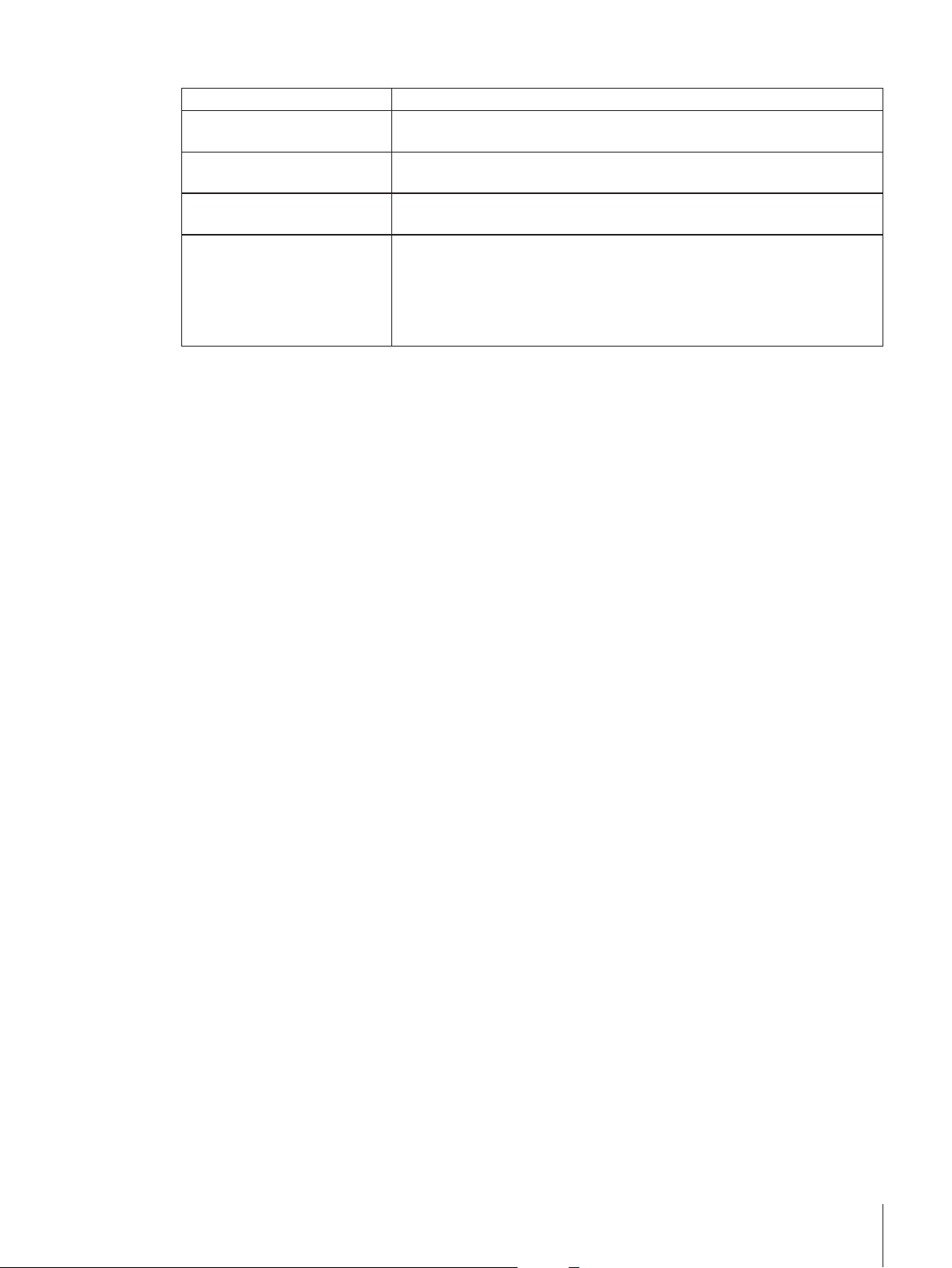
Connectivity
System connection Interface for the communication between terminal and drying unit.
RS232C connection RS232C interface for connecting the instrument to a peripheral device (e.g.
printer or a PC with a 9-pin male connector).
USB Host connection USB interface for connecting a peripheral device to the instrument (e.g.
memory stick up to 32GB). Type A Socket.
USB Device connection USB interface for connecting the instrument to a peripheral device with an
USB host connection (e.g. PC). Type-B socket.
Memory Card slot The memory card slot fits Secure Digital Memory Cards. SD and SDHC types
as well as sizes up to 32GB are supported. You can use it as an external
storage device e.g. to store measured results.
Note
SDXC types are not supported.
13Design and Function
Page 14

3.1.3Keys on the Terminal
2
3
1
4
1 ON/OFF To switch on or off (standby operation) the instrument.
2 Home To return from any menu level, or other window to the user
Name Explanation
Note
Do not disconnect the instrument from the power supply except
if you will not be using the instrument for an extended period.
home screen.
3 Open/Close To open or close the sample chamber motorized.
Attention
Do not open the sample chamber manually. Only open manual
ly in emergency situations. In all other cases use always the [ ]
key. See Opening and Closing Sample Chamber (page25)
4 Touch screen
14 Design and Function
Page 15

3.2User Interface
The colored touch screen is a touch-sensitive WVGA monitor. The touch screen not only displays information, it
also allows you to enter commands by touching certain areas on its surface: You can choose the information
displayed on the screen, change terminal settings or perform certain operations on the instrument.
Only those elements which are available for the current dialog appear on the display.
Buttons on the Touch Screen
Buttons are software elements on the touch screen (Soft keys).
CAUTION
Do not touch the touch screen with pointed or sharp objects!
This may damage the touch screen.
15Design and Function
Page 16

3.2.1User "Home" Screen
2
2
3
1
The user Home screen is the main screen and appears after startup or login of the instrument. All screens of the
user interface can be accessed from the home screen. Returning to the Home screen is possible from all other
screens of the user interface by pressing the [ ] key or tapping the [Home] button.
Name Explanation
Measurement Start measurement
1
Results Show results
Method Definition Define, edit or delete a method
Test/Adjust Adjust or test the instrument
Settings Define general settings
2 User shortcuts
3 Instrument info Shows general info about the instrument like type, serial number, software ver
Prerequisite:
Method is defined and all necessary settings are made.
For further information see My First Measurement (page30) and Measurement
(page81).
Under this menu item, all measurement results can be displayed, printed or
exported.
For further information see Results (page85).
All actions using in a drying method, can be defined under this menu item.
Description of the menu item see Method Definition (page64).
Under this menu item, the integrated balance and the heating module can be
adjusted or tested.
Description of the menu item see Test/Adjust (page55).
All settings of the system can be defined, e.g, system settings, user management
or user preferences. These settings are usually made during installation of the
instrument.
Description of the menu item see Settings (page33)
User-specific shortcuts for frequently used methods. Shortcuts are saved in the
user profile.
How to create shortcuts see Using Shortcuts (page83).
sion.
16 Design and Function
Page 17

3.2.2Basic Elements on Touch Screen
1
2
4
3
2
1
The graphical user interface consists of the following basic elements.
Screen Areas and their Elements
Name Explanation
1 Status Bar The status bar contains the user name, status icons as well as date and time.
See Status Message Icons (page17).
2 Title Bar The title bar contains elements for the user's orientation and information, as well
as for special functions. See Title Bar Icons (page17).
3 Content Area The content area is the main working area of the menus and the applications,
content depends on application or performed action. The content area also
shows graphic illustrations such as the curve diagram of a data set (e.g. drying
curve).
4 Action Bar The action bar contains action buttons for triggering the actions which are
required and available in the current dialog (e.g. Back, ->0/T<-, Print, Save,
Delete, OK). See Action Bar Buttons (page17).
3.2.3Icon and Buttons
3.2.3.1Status Message Icons
Status messages are displayed by means of small icons in the status bar. For the most important messages
see Status Messages (page95).
By tapping the symbols, the explanation of the symbols will appear in a separate window.
3.2.3.2Title Bar Icons
The title bar icons only appear when they are active. The icons which appear in the title bar, are listed with their
function below:
Explanation
Create a shortcut and add it to your user home screen. Edit or remove an existing shortcut
see Using Shortcuts (page83).
3.2.3.3Action Bar Buttons
The action bar contains action buttons for triggering any of the actions which are required and available in the
current dialog (e.g. Back, ->0/T<-, Print, Save, Delete, OK). There are up to six action buttons available for a
work step. The functions of these buttons are self explanatory and therefore not discussed further.
17Design and Function
Page 18

3.2.4Input Dialogs
1
2
3
2
3
1
3.2.4.1Entering Text and Numbers
The keyboard dialog allows you to enter characters including letters, numbers and a variety of special charac
ters. The country-specific layout of the keyboard is in accordance with the selected language, see Regional Set
tings (page36).
Name Explanation
1 Input field
2 Explanation field The maximum number of characters allowed is indicated.
3 Shift You can enter lower and upper case letters by toggling . Switch the keyboard
by tapping the corresponding button in the action bar, for entering numbers, spe
cial characters or letters
– Confirm with [OK] (To exit keyboard tap [Cancel]).
Function
Shift-Lock
Delete last character
Cursor left
Cursor right
Note
It is also possible to place cursor directly in input field by tapping the respective position.
18 Design and Function
Page 19

3.2.4.2Entering Numerical Values
2
3
2
3
1
The numerical keypad dialog allows you to enter numerical values.
Name Explanation
1 Switch If a switch appears, located on the left side in the title bar; it must be switched on
2 Input field
3 Explanation field The valid input range is indicated.
– Confirm with [OK].
To exit keypad, tap [Cancel].
Delete last character
for the entry of a value: O = OFF, I = ON
Function
Cursor left
Cursor right
19Design and Function
Page 20

3.2.4.3Changing Date and Time
1
3
1
2
2
3
1
This dialog (Picker view) allows you to set the date and time by picking from the built-in calendar/clock.
Name Explanation
1 Pick button Pick button upwards (input control)
2 Explanation field Current value
3 Pick button Pick button downwards (input control)
– Confirm with [Set date]. (To exit without changing, tap [Cancel].)
20 Design and Function
Page 21

3.2.5Lists and Tables
2
3
1
5
6
4
Simple list view
Basic elements of a simple list including a content title. If necessary, the content area can be scrolled vertically
and can be arranged in a different order.
Name Explanation
1 Content title
2 Content area
3 Arrow icon [i] Showing the list in ascending order.
4 Scrolling up
Scrollbar
5 Scroller
6
[h] Showing the list in descending order.
Scrolling down
Further types of lists:
Accordion panels can be opened or closed by tapping
[ ].
Closable panels can be opened or closed by tapping
[>].
21Design and Function
Page 22

3.2.6Work Screen
2
7
2
1
3
5
6
4
7
The work screen is used for performing main tasks e.g. measurements.
Name Explanation
1 Name field Name of current Method
2 Shortcut button Adding/editing a shortcut to the home screen for this method
3 Value panel Displays the current measured values of the work process
4 Graphics panel E.g. graphical illustrations of the drying curves, instructions for the user for per
5 ID panel Identifications (IDs) appear after tapping the ID panel for entering or editing val
6 Parameter panel Displays the parameters of the current work process. A detailed overview of the
7 Action buttons Depending on the current context
forming tasks, and weighing-in aid
ues (comments). ID panel appears only if identification input is activated in the
menu.
method parameters appears after tapping the parameter panel.
22 Design and Function
Measurement in progress
Page 23

3.2.7Graphics View
Graphical view of single measurement Chart view of series of measurements
For further information see Graphical Evaluations of Measurement Results (page85)
23Design and Function
Page 24

4Installation and Putting into Operation
In this section you will find information how to put your new instrument into operation.
4.1Scope of Delivery
Open the package and remove drying unit, terminal and the accessories. Check the completeness of the deliv
ery. The following accessories are part of the standard equipment of your new Moisture Analyzer:
●
80 aluminum sample pans
●
1 sample handler
●
1 sample pan holder
●
1 specimen sample (circular, absorbent glass fibre filter)
●
1 draft shield
●
1 power cable (country specific)
●
1 Terminal cable (Interface Terminal – drying unit)
●
1 Operating instructions
●
1 Application brochure «Guide to Moisture Analysis»
●
1 Production certificate
●
1 Declaration of conformity
Remove the packaging from the instrument. Check the instrument for transport damage. Immediately inform
your METTLER TOLEDO representative if you have any complaints or parts are missing.
Note
Store all parts of the packaging. This packaging guarantees the best possible protection for the transport of your
instrument.
4.2Location
Your Moisture Analyzer is a precision instrument. An optimum location guarantees accuracy and dependability.
Make sure that the following environmental conditions are met:
●
Operate the instrument only indoors and at an altitude of less than 4000 m above sea level.
●
Before switching on the instrument, allow all its parts to reach room temperature (+5 to 30°C).
Make sure that the relative humidity is between 20% and 80% and non-condensing conditions are met.
●
The power plug must be easily accessible.
●
Firm, horizontal location as free from vibrations as possible.
●
Avoid direct sunlight.
●
No excessive temperature fluctuations.
●
No powerful drafts.
●
Surroundings as free from dust as possible.
●
Sufficient clearance around the instrument to allow warm air to dis
sipate.
●
Sufficient distance from heat-sensitive materials in the vicinity of the
instrument.
24 Design and Function
Page 25

WARNING
Substances which contain toxic or caustic components
Toxic gases produced during drying could cause irritations (eyes, Skin, breathing), illness or
death.
– Such substances may be dried only in a fume cupboard.
4.3Opening and Closing Sample Chamber
Open and close the sample chamber exclusively by pressing the [ ] key.
Attention
Do not open the sample chamber manually.
Only manually opening the sample chamber in emergency situation:
1 Hold the handles on the heating module with both hands and pull the module firmly upwards to open the
sample chamber.
2 Pull out the power plug.
Note
It is necessary to reboot the system, after an emergency opening.
4.4Connecting Instrument
WARNING
Risk of electric shock
a) Use only the 3-pin power cable with equipment grounding conductor which was supplied
with your instrument.
b) Only an 3-pin grounded outlet for connecting your instrument must be used.
c) Only extension cables which meet this relevant standards and also have an equipment
grounding conductor may be used.
d) Intentional disconnection of the equipment grounding conductor is prohibited.
Attention
●
First, check whether the voltage printed on the type plate of the drying unit matches your local line voltage. If
this is not the case, on no account connect the drying unit to the power, but contact your METTLER TOLEDO
sales representative or dealer.
Two different versions of drying units with country-specific power cable are available (110VAC or
230VAC).
●
The power plug must be always accessible.
●
Before operating, check all cables for damage.
●
Guide the cables so that they cannot become damaged or interfere with the measuring process.
Connecting the Terminal to the Drying Unit
Drying unit and terminal are at the final location.
1 Connect one end of the supplied terminal cable to the system connection socket on the terminal, see Termi
nal (page12).
2 Screw the connector firmly.
3 Connect the other end to the system connection socket on the drying unit, see Drying Unit (page11).
4 Screw the connector firmly.
25Installation and Putting into Operation
Page 26

Connecting the Drying Unit to the Power Supply
3 1 2
Terminal – drying unit interface is connected.
1 Connect one end of the power cable to the power supply socket on the drying unit, see Drying Unit
(page11).
2 Connect the other end to the power line outlet.
4.5Setting up Drying Unit
Terminal and drying unit are connected.
1 Switch on the Instrument by pressing [ ].
2 Press [ ].
the motorized automatic sample chamber opens.
3 Place the draft shield element (1). Only one position is possible.
4 Insert the sample pan holder (2) carefully. Check that the sample pan holder is hooked correctly.
5 Insert the sample pan handler (3).
Attention
The drying unit is specially designed for motorized opening or closing of the sample chamber.
Do not open the sample chamber manually. Only open manually in emergency situations. In all other cases
use always the [ ] key, see Keys on the Terminal (page14).
Note
When putting into operation for the first time or if the instrument is disconnected from the power over a longer
period, leave the instrument connected to the power supply for at least 5 hours to allow the built-in recharge
able battery to charge up! This battery ensures that the date and time are not lost when the instrument is dis
26 Installation and Putting into Operation
Page 27

connected from the power. This battery can not be replaced by the user. Please contact a METTLER TOLEDO
L
R
representative.
4.6Leveling Drying Unit
Exact horizontal positioning and stable installation are prerequisites for repeatable and accurate results. To
compensate for small irregularities or inclinations (±2%) at the location, the instrument must be leveled.
For exact horizontal positioning, the drying unit has a level indicator
(level) and 2 leveling screws. When the air bubble in the level indica
tor is exactly in the center, the instrument is standing perfectly horizon
tally. To level it, proceed as follows:
1 Position your Moisture Analyzer at the selected location.
2 Turn the two leveling feet until the air bubble is in the center of the
level indicator.
L = left foot
R = right foot
Air bubble at "12 o'clock" turn both feet clockwise
Air bubble at "3 o'clock" turn left foot clockwise,
right foot counterclock
wise
Air bubble at "6 o'clock" turn both feet counter
clockwise
Air bubble at "9 o'clock" turn left foot counterclock
wise, right foot clockwise
Note
The drying unit should be re-leveled each time its location is changed.
Leveling the drying unit with optional stand for terminal mounted.
Stand for terminal see Accessories and Spare Parts (page105).
27Installation and Putting into Operation
Page 28

The drying unit is positioned at the selected loca
tion.
1 To loose the clamps for the safety feet of the
stand, turn them outwards.
2 Level the drying unit as previously described.
3 To lock the clamps for the safety feet, turn them
inwards as far as they will go.
Level sensor
The built-in level sensor constantly monitors the correct horizontal alignment of the drying unit. When the level
is incorrect, the status icon appears in the display, see Status Message Icons (page17).
Note
The level sensor cannot be switched off.
4.7Anti-theft Device
For protection against theft, your drying unit is fitted
with a Kensington security slot for an anti-theft device.
To find a suitable anti-theft cable see Accessories and
Spare Parts (page105).
4.8Setting Reading Angle of Terminal
– To change the reading angle, fold out the two tilt feet.
4.9Setting Date and Time
Navigation: Home > Settings > System settings > Regional Settings
When you put your new instrument into operation for the first time, you should enter the current date and time.
These settings are retained even if you disconnect your instrument from the power supply.
Note
Various languages are available for the dialog with your instrument and can be selected in the menu:
Navigation: Settings > User preferences, see User Preferences (page34).
28 Installation and Putting into Operation
Page 29

Set the current date
Regional Settings is selected.
1 Tap Date.
2 Set day, month and year.
3 Confirm with [Set date].
Set the current time
Regional Settings is selected.
1 Tap Time.
2 Set Hours and minutes.
3 Confirm with [Set time].
Note
For changing the format for date and time, see Regional Settings (page36).
4.10Adjustment
To obtain accurate measuring results, it is necessary to adjust the integrated balance as well as the heating
module.
Adjusting is necessary:
●
before the instrument is used for the first time.
●
at regular intervals.
●
after a change of location.
The following adjustment options are possible:
●
Fully automatic balance adjustment FACT.
●
Balance adjustment with internal weight.
●
Balance adjustment with external weight (accessory).
●
Temperature adjustment with temperature adjustment kit (accessory).
For more information to perform these operations see Test/Adjust (page55).
29Installation and Putting into Operation
Page 30

5My First Measurement
After you have successfully put your new Moisture Analyzer into operation for the first time, you can immediate
ly perform your first measurement. In doing so, you will become familiar with the instrument.
Use the supplied specimen sample (absorbent glass fiber filter) for your first measurement to determine the
moisture content. During your first measurement the instrument operates with the factory settings.
Switch on
The instrument is connected to the mains.
– To switch on, press [ ].
Create a method
1 Tap Method Definition.
Method Definition menu appears.
2 To define a new method, tap [New...].
The keypad appears.
3 Enter a name for your first method e.g. My first method.
4 Confirm with [OK].
5 To store your new method with factory settings, tap [Save].
6 Tap [Home].
User home screen appears.
Select the method for measuring
1 Tap [Measurement].
The methods list is displayed.
2 Tap My first method.
The work screen of the method My first method appears.
The sample chamber opens automatically.
Placing sample pan
The display now prompts you to load the empty sample pan and
tare the balance.
1 Place the empty sample pan in the sample pan handler.
2 Place the sample pan handler in the sample chamber. Ensure that
the tongue of the pan handler fits exactly in the slot of the draft
shield element. The sample pan must lie flat in the pan holder.
Note
We advise you to work with the sample pan handler at all times. The
pan handler is ergonomic, automatic positioning, safe and provides
protection against possible burns due to the hot sample pan.
30 Installation and Putting into Operation
Page 31

Taring balance
#
– Tap [ ->0/T<-].
The sample chamber closes automatically for taring.
When taring is completed, the sample chamber opens auto
matically.
Start measuring
Following taring, the display prompts you to add the sample to the
sample pan.
1 Place the specimen sample (glass fibre filter) in the sample pan.
2 Wet the specimen sample with a few drops of water.
3 Tap [Start drying]
The sample camber closes automatically.
The drying process starts automatically.
Drying process
You can follow the measurement process on the display, see Work Screen (page22).
●
The drying process is continuously displayed graphically.
●
The current temperature in the heating module is displayed as well as the elapsed drying time and the cur
rent drying value.
●
The display shows the selected settings.
●
The drying process can be aborted by tapping [Stop drying].
At the end of the drying process you can read the moisture content of your sample on the display. If you have
defined the control limits in the method, passed, warned or failed status is shown.
Remove Sample
CAUTION
Danger of burns
Sample, sample pan and sample pan holder may still be hot.
31My First Measurement
Page 32

The drying process is completed.
The sample chamber is open (opens automatically after the mea
surement is completed).
1 Carefully remove the sample pan handler from the sample cham
ber.
Note
To remove the sample pan from the handler, lift the pan slightly
from below and remove it from the handler.
2 • To perform a further measurement with the current method, tap
[Next Sample].
• To perform a measurement with a new method, tap [Measure
ment].
• To return to the home screen, press [ ].
Congratulations!
You have just performed your first measurement with your new Moisture Analyzer. In the following sections
you will find more information about the extensive functions of this instrument.
32 My First Measurement
Page 33

6Settings
Navigation: Home > Settings
In this section you will find information how to define the general settings of your instrument.
Menu structure
Main menu Submenu Further information
User preferences
System settings
Application settings
Quality management Test / Adjustment settings see Test / Adjustment settings
User management
System and data management
Languages see Languages (page34)
Screen see Screen (page34)
Sound see Sound (page34)
Password see Password (page35)
Regional Settings see Regional Settings (page36)
Peripherals see Peripherals (page36)
Default settings see Default Settings (page37)
Touch screen adjustment see Touch Screen Adjustment
(page38)
Identifications management see Identifications Management
(page40)
Print and output management see Print and Output Management
(page40)
(page42)
Groups see Groups (page46)
Users see Users (page48)
Account policies see Account Policies (page49)
Export / Import see Export / Import (page50)
Back up / Restore see Back up / Restore (page51)
Reset see Reset (page52)
Update see Update (page52)
33Settings
Page 34

6.1User Preferences
Navigation: Home > Settings > User preferences
This menu item defines the basic settings for each user. This settings are stored under the active user profile
and apply when working within this profile. When a user profile is called up (login user account), the relevant
settings are loaded automatically. See User Management (page46).
You can define the following parameters:
Menu item Explanation Further Information
Languages Defines your preferred display and keyboard lan
Screen Defines the brightness and the color scheme of the
6.1.1Languages
Navigation: Home > Settings > User preferences > Languages
Select your preferred language for operating the terminal.
Factory setting: Generally, the language of the destination country (if available) or English is set.
You can define the following parameters:
Parameter Explanation Values
Display lan
guage
Keyboard lan
guage
see Languages (page34)
guage.
see Screen (page34)
display
Defines user-specific screen language. English| Deutsch|
Italiano| Français|
Español| Português|
Polski| Magyar|
Český| Pусский |
日本語 | 中文|
한국어/조선말
Defines user-specific layout of the Keypad. English| Deutsch|
Italiano| Français|
Español| Português|
Polski| Magyar|
Český
6.1.2Screen
Navigation: Home > Settings > User preferences > Screen
You can define the following parameters:
Parameter Explanation Values
Brightness Defines user-specific brightness of the display. 10…100%
Color scheme Defines user-specific display color scheme. Blue*| Green|
* Factory setting
6.1.3Sound
Navigation: Home > Settings > User preferences > Sound
You can define the following parameters:
(80%)*
Orange| Grey
34 Settings
Page 35

Parameter Explanation Values
Sound Activate / deactivate of audible feedback and adjust the volume.
* Factory setting
6.1.4Password
Navigation: Home > Settings > User preferences > Password
In this menu item you can change the user password. It is also possible to create a password for protection or
to deactivate the password protection.
You can define the following parameters:
Parameter Explanation Values
Password Change an existing or create a new password. OFF = no pass
Audible feedback:
●
when tapping a button.
●
upon measurement completed.
●
before automatic closing of the sample chamber.
●
when an error message appears.
word protection.
OFF*| ON|
0…100%
(50%)*
OFF | any
35Settings
Page 36

6.2System Settings
Navigation: Home > Settings > System settings
This menu item defines the basic settings for the system. The system settings apply to the entire system and
therefore to all user profiles and applications.
You can define the following parameters:
Menu item Explanation Further Information
Regional set
tings
Peripherals Defines the configuration of printers and other
Default settings Defines the default settings of your instrument. see Default Settings (page37)
Touch screen
adjustment
6.2.1Regional Settings
Navigation: Home > Settings > System settings > Regional Settings
This menu item defines the settings of date & time.
You can define the following parameters:
Parameter Explanation Values
Date Sets the date of the clock of the instrument. Day| Month| Year
Time Sets the clock time of the instrument. Hours| Minutes
Date format Defines the date format.
Time format Defines the time format.
* Factory setting
Defines the settings of date & time and keypad
country options.
devices.
Adjusts the touch screen. see Touch Screen Adjustment
D = Day
M = Month
Y = Year
M = Minutes
see Regional Settings (page36)
see Peripherals (page36)
(page38)
D.MMMYYYY*|
MMMDYYYY|
DD.MM.YYYY|
MM/DD/YYYY|
YYYY/MM/DD|
YYYY-MM-DD
24:MM*| 12:MM|
24.MM| 12.MM
Note
Date and time of a connected printer will be ignored. Date and time of instrument is relevant.
6.2.2Peripherals
Navigation: Home > Settings > System settings > Peripherals
In this menu item you can configure one printer and one host connection.
Remote clients
The MT-SICS host connection (remote client) is enabled by default and only usable with the METTLER TOLEDO
specific protocol MT-SICS.
MT-SICS commands and functions can be transmitted via the RS232 interface (COM1 port) or the USB device
interface (COM4 port). The use of the USB device interface requires the installation of an USB device driver on
the PC, see Installing USB Device Driver (page111).
Commands and further information please refer to the Reference Manual MT-SICS Interface Commands for
Halogen Moisture Analyzers downloadable from the internet.
36 Settings
u www.mt.com/hxhs
Page 37

Printers
No printer is installed by default. To install a printer:
1 Tap [New...]
Peripheral type list appears.
2 Select device.
Note
Currently supported devices from METTLER TOLEDO with preset parameters:
• RS-P42 Strip Printer
• RS-P25 Strip Printer
• LabX Direct Moisture
3 Set the parameters.
4 To store the settings, tap [Save].
5 To activate the interface, tap [ON].
Status changes from Disabled to Enabled.
Note
●
A printer or host connection can also be deleted.
●
For printer settings see Recommended Printer Settings (page110).
●
For defining the printouts see Print and Output Management (page40).
You can define the following parameters:
Parameter Explanation Values
Device Name Defines a name for the device. any
Device Port Defines the device port.
COM1*| COM 4
COM1: RS232 / COM4: USB Device (Driver required)
Note
It is possible to use an USB-to-Serial adapter. If such an adapter
is connected, these devices are shown as e.g.SOU1, SOU2 (SOU
stands for serial over USB)
Baudrate Defines the speed of the data transmission (date transfer rate /
Baud rate).
1200 | 2400 | 4800 |
9600* | 19200 |
38400 | 57600 |
115200
DataBits Defines the number of data bits. 7 | 8*
Parity Defines the variant of parity bit. None* | Odd | Even
StopBits Defines the stop bits of the transmitted data. 1 StopBit* |
2 StopBits
Flow Control Defines the type of flow control (Handshake). None | Hardware |
Xon/Xoff*
* Factory setting
6.2.3Default Settings
Navigation: Home > Settings > System settings > Default settings
Define the default settings of your instrument.
You can define the following parameters:
Menu item Explanation Further Information
Default lan
guages
Default screen
settings
Defines a default display and keyboard language. see Default Languages (page38)
Defines the default brightness and color scheme. see Default Screen Settings
(page38)
37Settings
Page 38

6.2.3.1Default Languages
Navigation: Home > Settings > System settings > Default settings > Default languages
Select the default language for operating the terminal. Factory setting: Generally, the language of the destination
country (if available) or English is set.
You can define the following parameters:
Parameter Explanation Values
Default display
language
Default key
board language
Defines default screen language. English| Deutsch|
Defines default layout of the keyboard. English| Deutsch|
6.2.3.2Default Screen Settings
Navigation: Home > Settings > System settings > Default settings > Default screen settings
You can define the following parameters:
Parameter Explanation Values
Brightness Defines default brightness of the display. 10…100%
Color scheme Defines default display color scheme. Blue*| Green|
* Factory setting
Italiano| Français|
Español| Português|
Polski| Magyar|
Český| Pусский |
日本語 | 中文|
한국어/조선말
Italiano| Français|
Español| Português|
Polski| Magyar|
Český
(80%)*
Orange| Grey
6.2.4Touch Screen Adjustment
Navigation: Home > Settings > System settings > Touch screen adjustment
If the alignment of the touch-sensitive areas of the screen correspond not exactly with the position of the buttons
e.g. after a software update was performed, then you can solve this error by executing this function.
CAUTION
Do not touch the touch screen with pointed or sharp objects!
This may damage the touch screen.
38 Settings
Page 39

Menu System settings appears.
1 Choose Touch screen adjustment and tap [Start].
Adjustment screen appears.
2 Touch and hold a touch screen stylus (resistive) on the center of
the target until it moves to the next position on the screen.
3 Repeat this procedure until a message appears (New calibration
settings have been measured).
4 Tap the screen to confirm or wait for 30 seconds to cancel (time
out).
A message box appears.
5 To store the setting, tap [OK].
Note
●
Tap the center of the target as exact as possible otherwise the
process has to be repeated several times.
●
Make sure not to touch any other locations on the screen and the
fix key areas while doing this adjustment.
●
Make sure not to touch the screen with your hand.
●
Ensure minimum viewing angle.
●
The adjustment process cannot be aborted.
39Settings
Page 40

6.3Applications Settings
Navigation: Home > Settings > Application settings
You can define the following parameters:
Menu item Explanation Further Information
Identifications
management
Print and output
management
6.3.1Identifications Management
Navigation: Home > Settings > Application settings > Identifications management
Identifications (ID) contain descriptive text for individual measurements, which enables samples to be easily
allocated to specific tasks or customers. This feature allows you to define identifications in order to comment
measurements, such as company id, id badge, id sample. In the ID panel on the work screen, the values
(comments) can be entered or changed before measurement, see Work Screen (page22). IDs have an impact
on all measurements, regardless of methods. The IDs are included on printouts or can be exported to a PC.
Menu structure
Main menu Submenu Further information
Identifications no submenu
You can define the following parameters:
Parameter Explanation Values
Identifications
input
Clear input after
measurement
Identifications Defines general identifications in order to comment measure
Defines identifications and their use in order to
comment measurements.
Defines the default settings for the printouts. see Print and Output Management
Defines the method for entering comments.
ON = activates ID panel on work screen.
Free input = the IDs appear after tapping on the ID panel (work
screen) for entries or changes of values (comments).
Guided input = each ID is displayed individually in order of defi
nition (ID1 to ID10) before measurement, to make entries or
changes of values (comments).
Defines the ID whose value (comment) is deleted after measure
ment.
ments.
+ = New identifications (max. 10 IDs, 1…20characters)
- = Remove identifications (selectable)
Identifications inputIdentifications usage
Clear input after measurement
see Identifications Management
(page40).
(page40).
see below
OFF*| ON|
Free input|
Guided input
OFF*| ON |
ID selection:
| |
+| –
* Factory setting
6.3.2Print and Output Management
Navigation: Home > Settings > Application settings > Print and output management
If a printer is connected and activated, results can be automatically printed out. The interim values are printed
out in the pre-selected intervals and the final results are logged at the completion of the measurement. The
printout contains information to the instrument, time, date as well as the method and results, depending of the
protocol. The level of detail depends on the selected type of printout (short, standard) and the activated protocol
items (settings or method), see Information on Printouts (page87).
40 Settings
Page 41

Note
●
The definitions in this menu item are the default settings for the printouts. These parameters are displayed at
every initialization of a Printout and can be modified again.
●
The setting for printout language in this menu item has no impact on test or adjustment printouts, see Print
and Output Settings (page44).
●
Not all languages are compatible with some printers, and also depending on the settings of the printer, see
Recommended Printer Settings (page110).
●
For installing and defining a printer see Peripherals (page36).
You can define the following parameters:
Parameter Explanation Values
Printout type Selects a detailed printout or in a short form. Standard*| Short
Printout lan
guage
Defines the language for general printouts.
Note
No impact on test or adjustment printouts.
English| Deutsch|
Italiano| Français|
Español| Português|
Polski| Magyar|
Český
Print results
automatically
Print results automatically after measurement if activated. (deactivated)*|
(activated)
after measure
ment
Include interme
diate results to
Defines the time intervals at which interim results are transferred
to the printer.
OFF*| 10s| 30s|
1min| 2min| 10min
printout
* Factory setting
41Settings
Page 42

6.4Quality Management
Navigation: Home > Settings > Quality management
In this menu you can define all settings related to the adjustment and Test of the instrument. Periodic adjust
ments or tests ensure accurate measurement results.
You can define the following parameters:
Menu item Explanation Further Information
Test / Adjust
ment settings
6.4.1Test / Adjustment settings
Navigation: Home > Settings > Quality management > Test / Adjustment settings
This section describes all the menu options available for defining the parameters relating to the adjustment and
testing of your instrument.
For performing test and adjustments see Test/Adjust (page55).
Menu structure
Main menu Submenu Further information
Equipment
Test settings
Adjustment settings
FACT no submenu see FACT (Fully automatic adjust
Defines the equipment for adjusting and the work
flow for testing or adjusting.
see Test / Adjustment settings
(page42)
Test weight 1
Test weight 2
Temperature kit
Weight test - internal
Weight test - external
Temperature test
Weight adjustment - internal No adjustable settings available
Weight adjustment - external
Temperature adjustment
Printout languagePrint and output settings
Print results automatically after
test/adjustment
see Equipment (page42)
see Test Settings (page43)
see Adjustment Settings (page44)
see Print and Output Settings
(page44)
ment) (page45)
6.4.1.1Equipment
Navigation: Home > Settings > Quality management > Test / Adjustment settings > Equipment
This menu item defines the equipment needed for weight adjustment, weight test, temperature adjustment or
temperature test.
Note
For performing temperature adjustment or temperature test, you need the optional temperature adjustment kit,
see Accessories and Spare Parts (page105).
Test Weight 1 and Test Weight 2
42 Settings
Page 43

You can define the following parameters:
Parameter Explanation Values
Temperature kit
name
Nominal weight Defines the nominal weight in grams. 30.000…200.000g
Identification Defines the identification (ID) of the weight. The ID of the weight
* Factory setting
Temperature Adjustment Kit
You can define the following parameters:
Parameter Explanation Values
Temperature kit
name
Identification Defines the identification (ID) of the Temperature kit. The ID is
6.4.1.2Test Settings
Defines a name that is in an easily recognizable form as an alter
native to the ID. A name should be unique and unambiguous.
is provided on the Weight Certificate. The ID may contain your
company specific identification number. This ID is stored in the
adjustment or test history and shows up on the printouts.
Defines a name that is in an easily recognizable form as an alter
native to the ID. A name should be unique and unambiguous.
provided on the Certificate. The ID may contain your company
specific identification number. This ID is stored in the adjustment
or test history and shows up on the printouts.
any
(200g)*
any
any
any
Navigation: Home > Settings > Quality management > Test / Adjustment settings > Test settings
Weight test internal
You can define the following parameters:
Parameter Explanation Values
Tolerance Defines the measuring tolerance of the internal weight. 0…1%
(0.001 %)*
Weight test external
You can define the following parameters:
Parameter Explanation Values
Test weight Selects the predefined Test weight.
Test weight 1 / Test weight 2 = defined in the menu item Equip
ment
Tolerance Defines the measuring tolerance of the weight. 0.0001…0.1000g
* Factory setting
Temperature test
You can define the following parameters:
Parameter Explanation Values
Temperature kit Shows the name of the Temperature kit which was defined in the
menu item Equipment.
Temperature 1 Defines the lower test temperature.
The value is based on the lower adjustment temperature and is
not editable in the temperature test.
Tolerance Defines the tolerance of the test temperature. 1…5°C
Temperature 2 Defines the upper test temperature
The Value is based on the upper adjustment temperature.
Test weight 1 |
Test weight 2
(0.0010 g)*
none
OFF | ON
(100 °C)*
(3 °C)*
OFF | ON
(160 °C)*
43Settings
Page 44

Tolerance Defines the tolerance of the test temperature. 1…5°C
Temperature 3
Defines an additional Test temperature. OFF* | ON |
(additional)
Tolerance Defines the tolerance of the test temperature. 1…5°C
* Factory setting
6.4.1.3Adjustment Settings
Navigation: Home > Settings > Quality management > Test / Adjustment settings > Adjustment settings
Weight adjustment internal
No editable parameters.
Weight adjustment external
You can define the following parameters:
Parameter Explanation Values
Test weight Selects the predefined Test weight.
Test weight 1 / Test weight 2 = defined in the menu item Equip
ment
Temperature adjustment
You can define the following parameters:
Parameter Explanation Values
Temperature kit Shows the name of the Temperature kit which was defined in the
menu item Equipment.
Temperature 1 Defines the lower temperature. 80…140°C
Temperature 2 Defines the upper temperature 140…200°C
* Factory setting
Note
Most samples are measured in the range of 100 ° C and 160 ° C. This is also the factory setting. The range
can be expanded to the range of 80°C and 200°C. The difference between the lower and upper temperature has
to be equal or more than 60°C.
(3 °C)*
60…200°C
(3 °C)*
Test weight 1 |
Test weight 2
none
(100°C)*
(160°C)*
6.4.1.4Print and Output Settings
Navigation: Home > Settings > Quality management > Test / Adjustment settings > Print and output set
tings
This menu item allows you to set specific printer functions for test or adjustment printouts.
●
The setting for printout language in this menu item has impact on test or adjustment printouts only. For set
ting the general printout language, see Print and Output Management (page40).
●
Not all languages are compatible with any printer, and also depending on the settings of the printer, see
Recommended Printer Settings (page110).
●
For installing and defining a printer see Peripherals (page36).
44 Settings
Page 45

You can define the following parameters:
Parameter Explanation Values
Printout lan
Defines the printout language for test or adjustment printouts. English| Deutsch|
guage
Print results
Activated or deactivated function. (enabled)*|
automatically
after test/adjust
ment
* Factory setting
6.4.1.5FACT (Fully automatic adjustment)
Navigation: Home > Settings > Quality management > Test / Adjustment settings > FACT
This menu item allows you to deactivate or activate fully automatic adjustment function FACT.
Note
●
Before performing an external weight adjustment, we recommend you to disable FACT. Otherwise FACT
overwrites the adjustment.
●
This function is not available for approved models – that is, FACT is always active.
You can define the following parameters:
Parameter Explanation Values
FACT Enabled or disabled fully automatic adjustment FACT function. (enabled)*|
* Factory setting
Italiano| Français|
Español| Português|
Polski| Magyar|
Český
(disabled)
(disabled)
45Settings
Page 46

6.5User Management
Navigation: Home > Settings > User management
The security system of the instrument is based on a "Users and Groups" concept. Every real user of the instru
ment should be represented by a user account on the instrument which holds particular settings of the respec
tive user. Every user belongs to a particular group and inherits the access rights assigned to that group.
You can define the following parameters:
Menu item Explanation Further Information
Groups Defines groups and their access rights. see Groups (page46)
Users Defines the user accounts. see Users (page48)
Account policies Set default startup user. see Account Policies (page49)
6.5.1Groups
Navigation: Home > Settings > User management > Groups
In this menu you can create, delete, or edit user groups and define their access rights.
Four predefined groups are available. The default group with all access rights is administrator. The administra
tor group can not be edited or deleted. All other groups can be edited or deleted.
Predefined
groups
Administra
tor
Supervisor
Default access rights
User Pref
erence set
tings
System set
tings
Edit Meth
ods
Run Tests Run Adjust
ments
Quality
manage
ment
User and
data man
agement
Quality
Manager
Operator
Creating a new group
Menu Groups selected.
1 Tap [New...].
2 Enter the name of the new group and confirm with [OK]. Name should be unique and unambiguous.
3 Edit the properties of the new group.
Deleting a group
Menu Groups selected.
1 Select the group you wish to delete.
2 Tap [Delete]. Confirm the message box.
Note
The Administrator group as well as groups with assigned users cannot be deleted, see Users (page48).
Editing a group
Menu Groups selected.
1 Select the group you wish to edit.
2 Edit the group parameters. Store the settings with [Save].
46 Settings
Page 47

You can define the following parameters:
Parameter Explanation Values
Group properties Name and (optional) description of the group. Name should be
any
unique and unambiguous.
Access rights Defines the access rights to menus or operations. User Preference set
tings | System settings
| Edit Methods | Run
Tests | Run Adjust
ments | Quality Man
agement | User and
data management
Group members Displays the users assigned to this group (no editing can be
none
done here, the assignment is done when setting up or editing a
user).
History Displays the date and time of the last modifications made to this
none
group (no editing here).
Influence of access rights
Access rights Impact on
User Preference settings User preferences
Navigation: Home > Settings > User preferences
See User Preferences (page34)
System settings System settings
Navigation: Home > Settings > System settings
See System Settings (page36)
Edit Methods
Method definition
Navigation: Home > Method definition
See Method Definition (page64)
Application settings
Navigation: Home > Settings > Application settings
See Applications Settings (page40)
Run Tests Tests
Navigation: Home > Test/Adjust > Tests
See Tests (page60)
Run Adjustments Adjustments
Navigation: Home > Test/Adjust > Adjustments
See Adjustments (page55)
Quality management Quality management
Navigation: Home > Settings > Quality management
See Quality Management (page42)
User and data management
User management
Navigation: Home > Settings > User management
See User Management (page46)
System and data management
Navigation: Home > Settings > System and data management
See System- and Data Management (page50)
Deleting results
See Graphical Evaluations of Measurement Results (page85)
Note
●
If password protection is mandatory requirement, the access right User Preference settings must be dis
abled.
●
If a user does not have the appropriate access rights, the respective navigation elements are not shown (on
Home screen) or are disabled (greyed out).
47Settings
Page 48

6.5.2Users
Navigation: Home > Settings > User management > Users
In this menu you can create, edit, or delete user accounts.
Attention
Important note for the Administrator password.
We recommend that you note down your administrator password and keep it in a safe place. If you forgot the
password for the default administrator access, it is not possible to regain access to the moisture analyzer. In
this case contact your METTLER TOLEDO representative.
Creating a new user account
Note
The user account name must be unique.
1 Tap [New...].
2 Enter the name of the new user account and confirm with [OK].
3 Edit the properties of the new user account.
Editing an existing user account
1 Select the user account you wish to edit.
2 Select menu User properties.
3 Edit the user account parameters.
4 To store the settings, tap [Save].
You can define the following parameters:
Parameter Explanation Values
User name Name of the user account. Name should be unique and unam
Full name Full name of the user (optional). any
Description Descriptive text for the user account (optional). any
Account active Activate or deactivate the user account. Inactive user accounts
Password Create a new or change an existing password. OFF = no pass
Group Assign the user account to a particular group. available groups
* Factory setting
Menu Users selected.
Menu Users selected.
biguous.
are not available for login.
word protection.
any
(deactivated)*|
(activated)
OFF* | ON | any
48 Settings
Note
●
To view the date and time of last modification made to a user account, select the respective account and
tap [History].
●
If password protection is mandatory requirement, the access right User Preference settings must be dis
abled, see Groups (page46).
Deleting a user account
Menu Users selected.
1 Select the user account you wish to delete.
2 Tap [Delete]. Confirm the message box.
Note
You cannot delete the Administrator account or the account that is currently active.
Page 49

6.5.3Account Policies
Navigation: Home > Settings > User management > Account policies
In this menu you can set the default startup user.
You can define the following parameters:
Parameter Explanation Values
Default startup
user
* Factory setting
Note
If a non-standard user logs out, the default startup user profile is automatically activated.
Select the default user account for login at startup. OFF | ON* |
available user
accounts
49Settings
Page 50

6.6System- and Data Management
Navigation: Home > Settings > System and data management
This menu item allows you to export or import settings and methods to or from an external USB storage device,
as well as to restore the system (depending on the user rights).
Menu structure
Main menu Submenu Further information
Export / Import
Back up / Restore
Reset no submenu see Reset (page52)
Update Update your instrument software see Update (page52)
Note for using USB memory sticks
●
Memory sticks up to 32 GB are supported.
●
Recommended formatting: FAT32 (NTFS not supported).
●
Max. cluster size: 32 KB.
●
Max. file size: 32 MB.
●
Make sure that the stick is fully inserted.
●
Make sure that the write protection is deactivated if present.
Export settings and methods to
external storage devices...
Import settings and methods from
external storage device...
Back up your system on external
storage device...
Restore your system from selected
back up...
see Export / Import (page50)
see Back up / Restore (page51)
6.6.1Export / Import
Navigation: Home > Settings > System and data management > Export / Import
This menu item allows you to export or import settings and methods to or from an external storage device.
These data can be transferred to other instruments of the same type and can be useful to configure multiple
instruments with the same specifications.
Note
●
Software Version must be equal or higher.
●
Data transfer from HX models to HS models is limited. Features which are not supported by HS models can
not be imported, e.g. Step drying or high resolution.
●
Export / import of methods can also be performed from the menu Method Definition.
Export settings and methods to external storage devices...
You can define the following parameters:
Parameter Explanation Values
File name Defines the name of the new data file. any
Location Finds the location on the storage device. Browse and select
Export selection Defines the data for export.
Note
●
User management and user preferences contains: User
management settings, user preferences
●
System, application and QM settings contains: System set
tings, application settings, quality management settings
All* | User manage
ment and user prefer
ences |
System, application
and QM settings |
Methods
50 Settings
Page 51

* Factory setting
An external storage device is connected e.g. memory stick.
Settings are made.
– To start, tap [Export].
To abort, tap [Cancel].
Import settings and methods from external storage device...
You can define the following parameters:
Parameter Explanation Values
Import from file Defines the data to be imported. Browse and select
Location Shows the location of the import file. –
Import selection Defines the data for import. All* | User manage
ment and user prefer
ences |
System, application
and QM settings |
Methods
* Factory setting
Import settings and methods from external storage devices – is selected.
An external storage device is connected e.g. memory stick.
1 Tap Browse and select
Import from file appears.
2 Select Device and import file.
Full menu of Import settings and methods from external storage devices appears.
3 Tap Import selection and select the data for import if needed.
4 To start, tap Import button and follow the instructions in the message window.
To abort, tap [Cancel].
6.6.2Back up / Restore
Navigation: Home > Settings > System and data management > Back up / Restore
This menu item allows you to create a recovery point of the system and to store them on an external storage
device. We advise you to create a recovery point of the system regularly. So you are able to restore the system
with all data in fault.
Attention
●
After restoring, the system is in backup status. That means, that newer data such as settings, methods or
results are lost.
●
Restore is only possible on the same instrument as the back up was carried out.
Backup
You can define the following parameters:
Parameter Explanation Values
File name Defines the name of the new data file. any
Location Finds the location on the storage device. Browse and select
Procedure:
An external storage device is connected e.g. memory stick.
Back up your system on external storage device... – is selected.
1 Define the name of the new data file.
51Settings
Page 52

2 Define the location on the storage device.
3 To confirm, tap [OK].
4 To start, tap [Backup].
To abort, tap [Cancel].
Restore
You can define the following parameters:
Parameter Explanation Values
Restore from file Finds the location on the storage device and selects the file for
restoring.
Procedure:
Restore your system from selected back up... – is selected.
An external storage device is connected e.g. memory stick.
1 Tap Restore from file... (Browse and select).
Storage device appears.
2 Select the file for restoring.
3 To start, tap [Restore].
To abort, tap [Cancel].
Confirmation window appears.
4 Confirm with [Restore].
The system will restore the data and then perform a restart. Wait until the system has completely started up
again.
Browse and select
6.6.3Reset
Navigation: Home > Settings > System and data management > Reset
This menu item allows you to reset the Instrument to factory settings. Date, time, weight and temperature
adjustments/history are not affected.
You can define the following parameters:
Parameter Explanation Values
Reset Resets the instrument to factory settings. none
6.6.4Update
Navigation: Home > Settings > System and data management > Update
Note
This function is not available with approved instruments. For update, contact your METTLER TOLEDO represen
tative.
METTLER TOLEDO is continuously improving its instrument firmware (software) for the benefit of customers. So
that the customer can benefit quickly and easily from further developments, METTLER TOLEDO makes the latest
CAUTION
Data loss after system reset.
After resetting, the instrument is in state as delivered. That means, that all data such as set
tings, methods or results are lost.
– We recommend you, first save the appropriate data on an external storage device, see
Export / Import (page50) and Back up / Restore (page51).
52 Settings
Page 53

firmware versions available on the Internet. The firmware made available on the Internet has been developed
and tested by Mettler-Toledo AG using processes that meet the guidelines of ISO 9001. Mettler-Toledo AG does
not, however, accept liability for consequences that might arise from using the firmware.
Operating Principle
If you register on the following METTLER TOLEDO website, you will find all relevant information and updates for
your instrument:
www.mettler-toledo-support.com
Update Procedure
CAUTION
Data loss after system update.
During update of the system, the existing data such as settings, methods or results are
migrated. It may happen that data are lost or the update fails.
– We advise you, first create a recovery point of the system on an external storage device,
see Back up / Restore (page51).
For each software update, the following steps must be performed:
Step 1 Backup system data.
See Back up / Restore (page51), procedure Backup.
Step 2 Execute software update (see below).
Step 3 Restore system data if needed.
See Back up / Restore (page51), procedure Restore.
Execute software update
This menu item allows you to update the Instrument.
You can define the following parameters:
Parameter Explanation Values
Update from file Finds the location on the storage device and selects the file for
updating.
Back up of the system data is already performed.
1 Insert USB stick with software for update.
2 Select Home > Settings > System and data management > Update.
Update screen appears.
3 Tap Update from file. Browse and select the software update package file on the USB stick.
4 Tap [Update]
Screen Confirm Software Update appears.
5 Read the Information on the screen.
– If an update is needed, tap [Update].
– If the software is up-to-date, tap [OK].
6 Wait until the software update is completely finished, i.e. the system returned to the home screen (the
instrument might reboot up to twice in between).
Attention
Do not remove the USB stick before the instrument has completely restarted.
Browse and select
53Settings
Page 54

Also see
●
Touch Screen Adjustment (page38)
54 Settings
Page 55

7Test/Adjust
Navigation: Home > Test/Adjust
This function offers you to adjust or test the integrated balance and the heating module. For the relevant settings
see Test / Adjustment settings (page42).
Menu structure
Main menu Submenu Further information
Adjustments
Tests
History no submenu see History (page63)
Weight adjustment - internal see Weight Adjustment - Internal
(page56)
Weight adjustment - external see Weight Adjustment - External
(page56)
Temperature adjustment see Temperature Adjustment
(page57)
Adjustment Printouts see Adjustment Printout Examples
(page59)
Weight test - internal see Weight test - internal (page60)
Weight test - external see Weight test - external (page60)
Temperature test see Temperature test (page61)
Test Printouts see Test Printout Examples
(page62)
7.1Adjustments
Navigation: Home > Test/Adjust > Adjustments
In this menu item you can adjust the balance as well as the heating module of your instrument. For relevant
settings see Test / Adjustment settings (page42).
Attention
●
To obtain accurate results, the balance must be adjusted at the point of use under measuring condition in
order to match the gravitational acceleration at its location. The instrument must be connected to the power
supply for approximately 60 minutes in order to reach operating temperature before adjusting. Adjusting is
necessary:
•
before the instrument is used for the first time.
•
after a change of location.
●
We advice you to wait at least 30 minutes after a drying operation (or previous heating module adjustment)
before performing the adjustment.
Fully automatic adjustment FACT
This instrument is equipped with fully automatic adjustment with two internal weights called Fully Automatic
Calibration Technology (FACT).
The balance adjusts itself automatically:
●
after the warm-up phase after connection to the power supply.
●
when a change in the ambient conditions (temperature) could lead to a noticeable deviation in the mea
surement.
●
on a fixed time interval
FACT is activated by default and can be switched off as required e.g. when performing an external adjustment,
see FACT (Fully automatic adjustment) (page45).
Navigation: Home > Settings > Quality management > Test / Adjustment settings > FACT
55Test/Adjust
Page 56

Note
With approved models FACT cannot be switched off.
7.1.1Weight Adjustment - Internal
Navigation: Home > Test/Adjust > Adjustments > Weight adjustment - internal
This function allows you to adjust the balance with the built-in weights. The internal adjustment is equivalent to
the FACT adjustment.
Perform this function as follows: 1 Tap the menu item Weight adjustment - internal.
The adjustment screen appears.
2 Clear pan and tap [Start adjustment].
The balance adjusts itself automatically.
The instrument indicates when the adjustment process is done. The balance is adjusted and ready to use
for further measurements. The display shows the adjustment results. The results can be printed out by tap
ping [ ].
7.1.2Weight Adjustment - External
Navigation: Home > Test/Adjust > Adjustments > Weight adjustment - external
This function allows you to adjust the balance using an external weight. We recommend to use certified weights
so that full traceability is guaranteed.
Note
We recommend you to disable FACT. Otherwise FACT overwrites the adjustment.
Perform this function as follows:
FACT is off.
Test weight and Adjustment settings are defined.
see Test / Adjustment settings (page42)
1 Have required test weight ready. 2 Tap the item Weight adjustment - external.
The adjustment screen appears.
3 Clear sample pan holder and tap [Start adjustment].
Note
We recommend not to use a pan.
The required value flashes and prompts you to load the weight, e.g. "100.00 g".
4 Load the required test weight in the center of sample pan holder.
The balance indicates the adjustment process, "––––––" appears.
5 When the display flashes "000.00" remove the test weight.
The balance is adjusted and ready to use for further measurements. The display shows the adjustment
results. The results can be printed out by tapping [ ]
Note
After a timeout the error message appears Weight out of range. The adjustment has been aborted. The
adjustment was not executed.
1 Confirm with [OK].
2 Remove the test weight for unloading.
3 Repeat the adjustment.
56 Test/Adjust
Page 57

7.1.3Temperature Adjustment
1 2 3
Navigation: Home > Test/Adjust > Adjustments > Temperature adjustment
This function allows you to adjust the temperature control of the heating module. You need the optional Tem
perature kit for performing this function, see Accessories and Spare Parts (page105). To learn when an
adjustment of the heating module is necessary, see Notes on Adjustment of Balance and Heating Module
(page109). We advise you to wait at least 30 minutes after a drying operation (or previous heating module
adjustment) before performing the adjustment.
Note
●
The duration of the temperature adjustment is 30 minutes. (15 minutes for each measuring temperature).
●
The sample chamber must be less than 50 °C before a further adjustment or test can be done.
●
It is also possible to perform a test first, and then to transform the test into an adjustment if required. Only
possible for tests conducted with 2 temperatures, see Temperature test (page61).
●
For temperature adjustment settings see Adjustment Settings (page44).
CAUTION
Danger of burns
Sample chamber may still be hot.
– Cool down instrument before setting up.
Adjustment settings are defined, see Adjustment Settings (page44).
– Tap menu item Temperature adjustment.
Work screen Temperature adjustment appears.
Setting up Drying Unit
Have required Temperature kit ready.
Instrument is on
Sample chamber is open.
Instrument is cooled down.
1 Remove sample pan handler (with pan) (1).
2 Remove sample pan holder (2).
3 Contact areas (3) should be clean. Clean them if
needed.
57Test/Adjust
Page 58

– Insert Temperature kit (4).
4
Start adjustment
Temperature kit is inserted.
1 Tap [Start adjustment].
Note
The adjustment process takes 30 minutes.
The instrument starts the adjustment process. The screen shows the current temperature and the remain
ing time.
The instrument heats up to the target temperature 1 for determining the predefined lower temperature.
After 15 minutes, the instrument adjusts the lower temperature and continues with the process.
The instrument heats up to the target temperature 2 for determining the predefined upper temperature.
After 15 minutes, the instrument adjusts the upper temperature and concludes the adjustment.
2 • To print out the results, tap [ ].
• To display or print out the results of previous adjustments, tap [History].
• To return to the home screen, tap [ ].
3 After cooling down, remove Temperature kit and set up drying unit for measurement.
See History (page63) and Setting up Drying Unit (page26)
58 Test/Adjust
Note
Your calibrated temperature adjustment kit can be re-calibrated. Please contact your local METTLER TOLEDO
representative for more information.
Page 59

7.1.4Adjustment Printout Examples
-WEIGHT ADJUST INTERNAL-
14.10.2011 11:51
METTLER TOLEDO
Halogen MoistureAnalyzer
Type HX204
SNR(Drying Unit) 2345
SNR(Terminal) 6788
SW(Drying Unit) 0.60.09
SW(Terminal) 4.20628
User name Administrator
Cell temperature
24.60 °C
Drying Unit leveled
Adjustment done
Signature
........................
---------- END ---------
-WEIGHT ADJUST EXTERNAL-
14.10.2011 11:51
METTLER TOLEDO
Halogen MoistureAnalyzer
Type HX204
SNR(Drying Unit) 2345
SNR(Terminal) 6788
SW(Drying Un 0.60.09
SW(Terminal) 4.20628
User name Administrator
Weight ID
ECW-100/1
Nominal Weight
100.000 g
Cell temperature
25.20 °C
Drying Unit leveled
Adjustment done
Signature
........................
---------- END ---------
-TEMPERATURE ADJUSTMENT-
14.10.2011 11:51
METTLER TOLEDO
Halogen MoistureAnalyzer
Type HX204
SNR(Drying Unit) 2345
SNR(Terminal) 6788
SW(Drying Unit) 0.60.09
SW(Terminal) 4.20628
User name Administrator
Temp Kit ID MT-414/A
Temp1 target 100 °C
Temp1 actual 97 °C
Temp2 target 160 °C
Temp2 actual 162 °C
Adjustment done
Signature
........................
---------- END ---------
Weight adjustment internal
Weight adjustment external
Temperature adjustment
59Test/Adjust
Page 60

7.2Tests
Navigation: Home > Test/Adjust > Tests
In this menu item you can check the adjustment of the balance as well the temperature of the heating module.
For relevant settings see Test / Adjustment settings (page42).
7.2.1Weight test - internal
Navigation: Home > Test/Adjust > Tests > Weight test - internal
This function allows you to test the balance with the built-in weight. Perform this function as follows:
Test settings are defined (Factory setting of the tolerance is 0.0010%)
see Test / Adjustment settings (page42)
1 Open sample chamber 2 Tap the item Weight test - internal.
The test screen appears.
3 Clear pan and tap [Start test].
The balance is tested automatically.
When the test process is done, the display shows the test results and indicates whether the test is passed or
failed according to defined tolerances.
The test results can be printed out by tapping [ ].
7.2.2Weight test - external
Navigation: Home > Test/Adjust > Tests > Weight test - external
This function allows you to test the balance using an external weight. Perform this function as follows:
Test weight and test settings are defined.
see Test / Adjustment settings (page42)
1 Have required test weight ready.
2 Open sample chamber. 3 Tap the item Weight test - external.
The test screen appears.
4 Clear sample pan holder and tap [Start test].
Note
We recommend not to use a pan.
The required value flashes and prompts you to load the weight.
5 Load the required test weight.
The balance indicates the test process, "––––––" appears.
6 When the display flashes "000.00" remove the test weight.
When the test process is done, the display shows the test results and indicates whether the test is passed or
failed according to defined tolerances. The results can be printed out by tapping [ ].
60 Test/Adjust
Timeout
After a timeout of 75 seconds the error message appears Weight out of range. The test has been aborted.
The test was not executed.
1 Confirm with [OK].
2 Repeat the test.
Page 61

7.2.3Temperature test
Navigation: Home > Test/Adjust > Tests > Temperature test
This function allows you to test the temperature control of the heating module. You need the optional Tempera
ture Kit for performing this function, see Accessories and Spare Parts (page105). To learn when an test of the
heating module is necessary, see Notes on Adjustment of Balance and Heating Module (page109). We advise
you to wait at least 30 minutes after a drying operation (or previous heating module adjustment) before per
forming a test.
Note
●
The duration of the temperature test is 15 minutes for each measuring temperature.
●
The sample chamber must be cooled down below 50 °C before a further adjustment or test can be done.
●
It is possible to perform a test and then subsequently to transform the test into an adjustment if required.
This is only possible for tests conducted with temperatures 1 and 2.
●
Temperature test settings see Test Settings (page43).
Setting up the Drying Unit for temperature test
Same procedure as for temperature adjustment, see Temperature Adjustment (page57).
CAUTION
Danger of burns
Sample chamber may still be hot.
– Cool down instrument before setting up.
Performing temperature test
Test settings are defined, see Test Settings (page43).
Setting up the drying unit for temperature testing has been carried out.
1 Tap menu item Temperature test.
Work screen Temperature test appears.
2 Tap [Start test].
Note
The testing process takes 15 minutes for each temperature (depending on the settings).
The instrument starts the testing process. The screen shows the current temperature and remaining time.
The instrument is heating up to the target temperature 1 for determining the predefined lower tempera
ture.
After 15 minutes, the instrument displays and stores the measured lower temperature and continues
with the process.
The instrument is heating up to the target temperature 2 for determining the predefined upper tempera
ture.
After 15 minutes, the instrument displays and stores the measured upper temperature.
If temperature 3 is defined, the procedure has an additional step.
The test is done and indicates whether the test has passed or failed according to defined tolerances.
3 Decide if an adjustment is needed.
4 • To return to the menu Tests, tap [Tests].
• To print out the results, tap [ ].
• To display or print the results at any time, tap [History].
• To return to the home screen, press [ ].
5 After cooling down, remove temperature adjustment kit and set up drying unit for measurement, see Setting
up Drying Unit (page26).
61Test/Adjust
Page 62

7.2.4Test Printout Examples
--WEIGHT TEST INTERNAL--
14.10.2011 11:51
METTLER TOLEDO
Halogen MoistureAnalyzer
Type HX204
SNR(Drying Unit) 2345
SNR(Terminal) 6788
SW(Drying Unit) 0.60.09
SW(Terminal) 4.20628
User name Administrator
Target 100.000 %
Actual 99.999 %
Difference -0.001 %
Cell temperature
24.30 °C
Drying Unit leveled
Test passed
Signature
........................
---------- END ---------
--WEIGHT TEST EXTERNAL--
14.10.2011 11:51
METTLER TOLEDO
Halogen MoistureAnalyzer
Type HX204
SNR(Drying Unit) 2345
SNR(Terminal) 6788
SW(Drying Unit) 0.60.09
SW(Terminal) 4.20628
User name Administrator
Weight ID
ECW-100/1
Nominal Weight
100.000 g
Actual 100.001 g
Difference 0.001 g
Tolerance +/- 0.002 g
Cell temperature
23.83 °C
Drying Unit leveled
Test passed
Signature
........................
---------- END ---------
----TEMPERATURE TEST----
14.10.2011 11:51
METTLER TOLEDO
Halogen MoistureAnalyzer
Type HX204
SNR(Drying Unit) 2345
SNR(Terminal) 6788
SW(Drying Unit) 0.60.09
SW(Terminal) 4.20628
User name Administrator
Temp Kit ID MT-414/A
Temp1 target 100 °C
Temp1 actual 99 °C
Temp1 tolerance
+/- 2 °C
Temp2 target 160 °C
Temp2 actual 159 °C
Temp2 tolerance
+/- 2 °C
Test passed
Signature
........................
---------- END ---------
Weight test internal
Weight test external
Temperature test
62 Test/Adjust
Page 63

7.3History
Navigation: Home > Test/Adjust > History
The instrument always records all test or adjustment operations that have been made and saves them in a
memory which is specially protected against power failure (limited to the last 50 records per history selection).
Note
Aborted adjustments or tests will not be saved.
When the History is selected, a list appears with the history selection as follows:
●
Weight test history
●
Weight adjustment history
●
Temperature test history
●
Temperature adjustment history
The following information is displayed:
Weight test history
Weight test external Weight test internal
Calibration weight identification Nominal weight 100 %
Nominal weight g Actual weight %
Actual weight g Difference %
Difference g Tolerance %
Tolerance g Temperature °C
Temperature °C Leveling information
Leveling information
Weight adjustments history
Weight adjustment external Weight adjustment internal
Calibration weight name Temperature °C
Calibration weight identification Leveling information
Nominal weight g
Temperature °C
Leveling information
Temperature adjustment/test history
Temperature adjustment Temperature test
Adjustment kit identification Adjustment kit identification
Temperature 1 target - actual Temperature 1 target - actual
Temperature 2 target - actual Temperature 2 target - actual
Free temperature target - actual
Tolerances for each temperature °C
The selected individual results can be printed out by tapping [ ].
63Test/Adjust
Page 64

8Method Definition
Navigation: Home > Method definition
What is a method?
Methods simplify and accelerate your daily work. A method contains all settings for measuring the moisture
content of a particular sample (substance). It can be recalled by tapping a measurement button or a shortcut
and your instrument immediately operates with the corresponding settings.
The optimal setting of parameters and the drying time depends on the type and size of the sample and the
desired accuracy of the measurement result. The exact parameters can only be determined experimentally, see
How to Obtain Best Results (page109). Your Instrument helps you to determine the settings.
Method definition
This function offers you to define new methods and to change, delete, export or import existing methods
depending on the user rights. It allows you to store up to 300 individual methods.
All parameters using in a drying method, can be defined under this menu item.
Note
●
In most cases it is sufficient to set Main measurement parameters.
●
You will find more information about defining methods in the delivered application brochure «Guide to Mois
ture Analysis» or see How to Obtain Best Results (page109).
Prerequisite
The parameter menu appears only if a method already exists and is selected in the method definition dialog or
create a new method.
Menu structure
Main menu Submenu Further information
Main measurement parame
ters
General method properties Method name see Method name (page79)
Drying program
(including temperature and switch-off
criteria)
Display mode see Settings of Display Mode
Start weight see Settings of Start Weight
Control limits see Control limits (page75)Result and value handling
Resolution see Resolution (page76)
Starting mode see Starting Mode (page77)Workflow handling
Preheating see Preheating (page77).
see Settings of Drying Program
(page66)
(page72)
(page74)
64 Test/Adjust
Page 65

Defining a new Method
Note
A method name can only exist once.
Method definition is selected.
1 Tap [New...].
The keypad appears.
2 Enter a name for the new method. Name should be unique and unambiguous.1 to 30 characters are possi
ble (including spaces).
3 Confirm with [OK].
The parameter menu for the new method appears.
4 Set the desired parameters e.g. Main measurement parameters.
5 To store the method, tap [Save].
Editing an existing method
Method definition is selected.
1 Tap the method in the list you want to edit.
The parameter menu for the selected method appears.
2 Edit the desired parameters e.g. Main measurement parameters.
3 To store the method, tap [Save].
Copying an existing method
Method definition is selected.
1 Tap the method in the list you want to copy.
The parameter menu of the desired method appears.
2 Tap [Save as...].
The keypad appears.
3 Enter a new name for the copied method. Name should be unique and unambiguous.1 to 30 characters are
possible.
4 To store the method, tap [Save].
Removing an existing method
Note
All results of this method are also removed.
Method definition is selected.
1 Tap the method in the list you want to remove.
The parameter menu of the desired method appears.
2 Tap [Delete].
A message box appears.
3 Confirm with [Delete].
The desired method is removed.
Note
A possible shortcut to this method is not removed.
For removing shortcuts see Using Shortcuts (page83)
65Method Definition
Page 66

8.1Main Measuring Parameters
Navigation: Home > Method Definition > Method name > Main measurement parameters
These parameters are relevant for measuring and must be determined for all samples. Most samples can be
determined with these parameters.
You can define the following parameters:
Menu item Explanation Further Information
Drying program Defines the drying program which is best suited for
the specific sample. (including temperature and
switch-off criteria)
Display mode Defines the type of value for displaying and printing. see Settings of Display Mode
Start weight Defines a start weight so that the samples always
have approximately the same weight .
8.1.1Settings of Drying Program
Navigation: Home > Method Definition > Method name > Main measurement parameters > Drying pro
gram
This function offers you different predefined drying programs for optimum matching of the drying characteristics
to the sample used. Furthermore, the drying temperature, switch-off criterion as well as the start weight can be
set. Carry out a test measurement for determining the appropriate switch-off criterion, if you do not know the
behavior of the sample. For carry out a test measurement see Test a Method (page80).
Note
You will find more information about defining methods in the delivered application brochure «Guide to Moisture
Analysis».
You can define the following parameters:
Parameter Explanation Values
Drying program Defines the drying program which is best suited for the specific
sample.
* Factory setting
Further information:
●
Standard drying see Settings of Standard drying (page66)
●
Rapid drying see Settings of Rapid drying (page67)
●
Gentle drying see Settings of Gentle drying (page68)
●
Steps drying see Settings of Step drying (page69)
see Setting the Drying Program
(page66)
(page72)
see Settings of Start Weight
(page74)
Standard*| Rapid|
Gentle| Steps
8.1.1.1Settings of Standard drying
Standard drying
This drying program is set in the factory and is suitable for most samples. The sample is
heated to the drying temperature.
Factory setting
Drying temperature = 105 °C, Switch-off criterion 3 = 1 mg / 50 s
66 Method Definition
Page 67

You can define the following parameters:
Parameter Explanation Values
Drying tempera
ture
Switch-off crite
rion
Setting the Drying Temperature
Navigation: Method Definition > Name of method > Main measurement parameters > Drying temperature
In this menu item you can set the final drying temperature.
Note:
The admissible input range for the drying temperature is indicated.
Defines the drying temperature. 40…230 °C
Defines the criterion when the instrument should end the drying. 1 (1 mg / 10 s)|
2 (1 mg / 20 s)|
3 (1 mg / 50 s)*|
4 (1 mg / 90 s)|
5 (1 mg / 140 s)|
Timed...|
Free (mg / s)...|
Free (% / s)...
1 Start of drying
2 Final temperature
Setting Switch-off criterion
see Settings of Switch-off Criterion (SOC) (page70)
8.1.1.2Settings of Rapid drying
Rapid drying
This drying program is primarily suitable for samples with a moisture content over 30%.
Following the start, the selected temperature is exceeded by 40% for 3 minutes (however,
is possible up to maximum 230°C) to compensate for the cooling due to vaporization and
accelerate the drying process. The drying temperature is then lowered to the set value and
maintained.
Factory setting
Drying temperature = 105 °C, Switch-off criterion 3 = 1 mg / 50 s
You can define the following parameters:
Parameter Explanation Values
Drying tempera
ture
Switch-off crite
rion
* Factory setting
Defines the drying temperature. 40…230 °C
Defines the criterion when the instrument should end the drying. 1 (1 mg / 10 s)|
2 (1 mg / 20 s)|
3 (1 mg / 50 s)*|
4 (1 mg / 90 s)|
5 (1 mg / 140 s)|
Timed...|
Free (mg / s)...|
Free (% / s)...
67Method Definition
Page 68

Setting the Drying Temperature
Navigation: Method Definition > Name of method > Main measurement parameters > Drying temperature
In this menu item you can set the final drying temperature.
Note:
The admissible input range for the drying temperature is indicated.
Setting Switch-off criterion
see Settings of Switch-off Criterion (SOC) (page70)
8.1.1.3Settings of Gentle drying
Gentle drying
This drying program is suitable for the gentle drying of substances which tend to form a
skin (e.g. substances containing sugar or volatile substances). With this program the tem
perature is continuously increased and attains the selected drying temperature only after
the elapse of the so-called ramp time. The «ramp», i.e. the time that should elapse
between the start of drying and attainment of the final temperature can be pre-set.
Factory setting
Drying temperature = 105 °C, Ramp time = 3:00 min,
Switch-off criterion 3 = 1 mg / 50 s
1 Start of drying
2 Final temperature
You can define the following parameters:
Parameter Explanation Values
Drying tempera
ture
Ramp time Defines the time in minutes that should elapse between the start
Switch-off crite
rion
* Factory setting
Setting the Drying Temperature
Navigation: Method Definition > Method name > Main measurement parameters > Drying
programGentleDrying temperature
In this menu item you can set the desire final drying temperature.
Defines the drying temperature. 40…230 °C
0…480 min
of drying and attainment of the final temperature for Gentle dry
ing.
Defines the criterion when the instrument should end the drying. 1 (1 mg / 10 s)|
2 (1 mg / 20 s)|
3 (1 mg / 50 s)*|
4 (1 mg / 90 s)|
5 (1 mg / 140 s)|
Timed...|
Free (mg / s)...|
Free (% / s)...
1 Start of drying
2 Final temperature
68 Method Definition
Page 69

Setting the ramp time
Navigation: Method Definition > Method name > Main measurement parameters > Drying programGentle
> Ramp time
In this menu item you can define the Ramp time, i.e. the time that should elapse between the start of drying
and attainment of the final temperature. The ramp is started once the temperature reaches 50°C.
Setting Switch-off criterion
see Settings of Switch-off Criterion (SOC) (page70)
8.1.1.4Settings of Step drying
Step drying
This drying program is suitable for the drying of substances composed of several compo
nents which vaporize at different temperatures (e.g. ethereal oils). With this program drying
is performed stepwise, i.e. the sample is preheated to a particular temperature (1st step)
and kept at this temperature for the selected switch-off criterion e.g. time or weight loss per
unit of time. The temperature can be increased for the next step, lowered or remain the
same. At the last step, the switch-off criterion terminates the measurement. Maximum 5
steps are selectable.
Step drying can also be used for faster determining of samples with high moisture content.
In this case the first step should be set with a higher temperature than for the last step. This
reduces evaporation.
Tip for the measurement of plastic granules:
Setting of switch-off criterion "timed" for the first step (possibly same temperature setting as
for step 2). The larger sample (e.g. 30 g) has to be heated first before it gives off the small
amount of moisture. This prevents that the measurement is terminated prematurely. Setting
of switch-off criterion "5" for the second step which terminates the measurement automati
cally.
Factory setting
Step 1, Temperature = 50 °C, Switch-off criterion = 5:00 min
Step 2, Temperature = 105 °C, Switch-off criterion 3 = 1 mg / 50 s
1 Start of drying
2 Final temperature
3 Ramp time
You can define the following parameters:
Parameter Explanation Values
Drying steps Defines the number of steps for Step drying. This dialog includes
the setting of temperature and switch-off criterion for each step.
Temperature Defines the drying temperature for each Step. 50…230 °C
Switch-off crite
rion
* Factory setting
Defines the criterion when the instrument should end the drying
or should start the next step.
1…5 Steps
1 (1 mg / 10 s)|
2 (1 mg / 20 s)|
3 (1 mg / 50 s)*|
4 (1 mg / 90 s)|
5 (1 mg / 140 s)|
Timed...|
Free (mg / s)...|
Free (% / s)...
69Method Definition
Page 70

Drying steps
Navigation: Method Definition > Method name > Main measurement parameters > Drying programSteps >
Drying steps
1 Start of drying
2 Step temperature
3 Next step, Switch-off criterion
4 Last step
Setting Switch-off criterion
see Settings of Switch-off Criterion (SOC) (page70)
8.1.1.5Settings of Switch-off Criterion (SOC)
Navigation: Home > Method Definition > Method name > Main measurement parameters > Drying pro
gram
This function offers you different switch-off criteria. A switch-off criterion defines when the instrument should end
the drying or should start the next step ("Step drying"). Switch-off criteria ensure that measurements are finished
in the same condition (weight loss per time) every time, ensuring repeatable measurements.
Note
Accurate results require same start weights, see Settings of Start Weight (page74).
You can define the following parameters:
Parameter Explanation Values
Switch-off crite
rion
* Factory setting
●
Weight loss per unit of time (5 preprogrammed settings)
●
Free switch-off criterion (2 different settings)
●
Timed switch-off
Defines the criterion when the instrument should end the drying. 1 (1 mg / 10 s)|
2 (1 mg / 20 s)|
3 (1 mg / 50 s)*|
4 (1 mg / 90 s)|
5 (1 mg / 140 s)|
Timed...|
Free (mg / s)...|
Free (% / s)...
Weight loss per unit of time
This switch-off is based on a weight loss per unit of time. As soon as the mean weight loss is less that a preset
value during a specified time, the instrument considers drying as complete and automatically discontinues the
measurement process.
Note
The switch-off criterion is inactive during the first 30 sec.
The following 5 preprogrammed settings are available
Switch-off
criterion
70 Method Definition
Δ g Δ t Description
1 1 mg 10 s This setting is suitable for fast measurements to determine a trend.
2 1 mg 20 s This setting is suitable for quick drying samples.
3 1 mg 50 s This is the factory setting. It is suitable for most kind of samples.
4 1 mg 90 s This setting is suitable for samples which dry moderately quickly or for
samples with higher accuracy requirements.
Page 71

Switch-off
∆g
∆g
∆g
∆ g
∆ t
(
)
∆t
(10 s)
∆t
(1
40 s)
∆t
(50 s)
t
1)
2)
1 (1 mg / 10 s) 3 (1 mg / 50 s) 5 (1 mg / 140 s)
W
W
=
=
Δ g Δ t Description
criterion
5 1 mg 140 s This setting is suitable for samples which dry very slowly (trapped
moisture, skin formation) or for samples with very low moisture con
tent e.g. plastics. Not suitable for very temperature sensitive samples.
The graph below exemplifies the mode of operation of the switch-off operation (not to scale).
t = time 1) = equal area
W = weight of sample 2) = mean weight loss per unit of time
1, 3, 5 = switch-off criteria shown as an example
Free switch-off criterion
The free switch-off criterion is based on a user-defined mean weight loss per unit of time.
The following 2 settings are available:
●
Switch-off criterion > Free (mg / s)... (weight loss per unit of time)
●
Switch-off criterion > Free (% / s)... (weight loss in percent per unit of time)
Timed switch-off
With this switch-off criterion the measurement lasts until the present drying time has elapsed. The display pro
vides you with continuous information in the drying time.
Performing Test measurements
For performing test measurements to determine a correct switch-off criterion, see Test a Method (page80).
71Method Definition
Page 72

8.1.2Settings of Display Mode
WW
DW
MC
MC
WW
DW
WW
=
–
· 100 %
DC
DW
WW
=
· 100 %
Navigation: Home > Method Definition > Method name > Main measurement parameters > Display mode
With this function you can select the desired type of result display. You also define what type of values are
printed on the records.
You can define the following parameters:
Parameter Explanation Values
Display mode Defines the type of value for displaying and printing. %MC*| %DC| %AM|
* Factory setting
●
%MC – Moisture Content (calculated value)
●
%DC – Dry Content (calculated value)
●
%AM – ATRO Moisture Content (calculated value)
●
%AD – ATRO Dry Content (Wet weight, calculated value)
●
g – Weight in Grams
●
g/kg MC – Moisture Content (calculated value)
●
g/kg DC – Dry Content (calculated value)
●
–%MC – Moisture Content (negative value, calculated value)
Note
Calculated values are indicated with an asterisk in the display.
Detailed information:
%AD| g| g/kgMC |
g/kgDC | –%MC
%MC – Moisture Content
The moisture content of the sample is displayed (and printed out) as a
percentage of the wet weight (WW = initial weight = 100 %). This is the
factory setting.
During the measuremnet the value is constantly displayed in percent and
as a graphical drying curve. The measured value is marked by "%MC"
(Moisture Content, e.g. 11.35 %MC) also for the printed results.
MC = Moisture Content [0…100 %]
WW = wet weight
DW = dry weight
%DC – Dry Content
The dry content of the sample is displayed (and printed out) as a per
centage of the wet weight (WW = initial weight = 100 %).
During the measuremnet the value is constantly displayed in percent and
as a graphical drying curve. The measured value is marked by "%DC"
(Dry Content, e.g. 88.65 %DC) also for the printed results.
Before drying After drying
Before drying After drying
72 Method Definition
DC = dry content [100…0 %]
WW = wet weight
DW = dry weight
Page 73

%AM – ATRO Moisture Content
AM
WW
DW
DW
=
–
· 100 %
AD
WW
DW
=
· 100 %
WW
DW
MC
MC
WW
DW
WW
=
–
· 1000 g/kg
1)
The moisture content of the sample is displayed (and printed out) as a
percentage of the dry weight (DW = final weight = 100 %)
During the measuremnet the value is constantly displayed in percent and
as a graphical drying curve. The measured value is marked by "%AM"
(ATRO Moisture Content, e.g. 255.33 %AM) also for the printed results.
AM = ATRO moisture content [0…1000 %]
WW = wet weight
DW = dry weight
Before drying After drying
%AD – ATRO Dry Content (Wet weight)
1)
The wet weight of the sample is displayed (and printed out) as a per
centage of the dry weight (DW = final weight = 100 %)
During the measuremnet the value is constantly displayed in percent and
as a graphical drying curve. The measured value is marked by "%AD"
(ATRO Dry Content, e.g. 312.56 %AD) also for the printed results..
Before drying After drying
AD = ATRO dry content [100…1000 %]
WW = wet weight
DW = dry weight
1)
Comment on the ATRO display mode
If the current measured value in the ATRO display mode is greater or less than the predefined limit value (i.e.
greater than 999.99 %AD or less than –999.99 %AM), the ATRO result values are limited to 999.99%.
g – Weight in Grams
The weight of the sample is displayed (and printed out) in grams. With
this setting, the Moisture Analyzer is used as a precision balance.
During the measuremnet current weight is constantly displayed in
grams.
g/kg MC – Moisture Content
The moisture content of the sample is displayed (and printed out)in g/kg
of the wet weight (WW = initial weight = 1000 g/kg).
During the measuremnet the current measured value is constantly dis
played in percent and as a graphical drying curve. The measured value
is marked by "g/kg MC" (Moisture Content, e.g. 11.35 g/kg MC) also for
Before drying After drying
the printed results.
MC = Moisture Content [0…1000 g/kg]
WW = wet weight
DW = dry weight
73Method Definition
Page 74

g/kg DC – Dry Content
DC
DW
WW
=
· 1000 g/kg
WW
DW
MC
MC
WW
DW
WW
=
–
· 100 %
–
The dry content of the sample is displayed (and printed out) in g/kg of
the wet weight (WW = initial weight = 1000 g/kg).
During the measuremnet the current measured value is constantly dis
played in percent and as a graphical drying curve. The measured value
is marked by "g/kg DC" (Dry Content, e.g. 88.65 g/kg DC) also for the
printed results.
DC = dry content [1000…0 g/kg]
WW = wet weight
DW = dry weight
–%MC – Moisture Content
The moisture content of the sample is displayed (and printed out) as a
percentage of the wet weight (WW = initial weight = 100 %).
During the measuremnet the value is constantly displayed in percent and
as a graphical drying curve. The measured value is marked by "-%MC"
(Moisture Content, e.g. -11.35 -%MC) also for the printed results and
shown as a negative value.
Before drying After drying
Before drying After drying
MC = Moisture Content [0…100 %]
WW = wet weight
DW = dry weight
8.1.3Settings of Start Weight
Navigation: Home > Method Definition > Method name > Main measurement parameters > Start weight
The start weight affects both the duration of the measurement as well as the accuracy of the results. A small
weight results in a shorter duration of the measurement but will decrease the accuracy of the result. With this
function you can define a start weight so that the samples are approximately of equal weight thus improving the
repeatability of the measurements. The weighing-in aid assists you in weighing-in the sample. At most of the
samples the target weight is in the range of 2–5g (plastics 30g). We recommend to cover the whole surface
of the sample pan with a thin uniform layer of sample.
You can define the following parameters:
Parameter Explanation Values
Start weight Defines a start weight so that the samples always have approxi
mately the same weight .
Start weight tol
erance
Weigh-in aid Defines monitoring of target weight and tolerance.
Defines the tolerance of the Start weight.
10%, recommended for sample weights up to 5g.
Passive = tolerance is displayed.
Active = tolerance is monitored. If the startweight is out of toler
ance, the measurement cannot be started.
OFF* | ON
(0.100…200.000g)
1…25%
(10%)*
Passive*| Active
74 Method Definition
* Factory setting
Page 75

8.2Result and Values Handling
Navigation: Home > Method Definition > Method name > Result and value handling
You can define the following parameters:
Menu item Explanation Further Information
Control limits Defines the acceptable range for measuring results
in the unit of the selected display mode.
Resolution Defines the readability of the built-in analytical bal
ance.
8.2.1Control limits
Navigation: Home > Method Definition > Method name > Result and value handling > Control limits
With this function you can set warning and intervention limits for the quality and process monitoring. You can
also set limits for distinguish passed or failed.
You can define the following parameters:
Parameter Explanation Values
Control limits Defines the acceptable range for the measuring results in the unit
of the selected display mode.
OFF = no limits applied.
T1+ (Upper
warning limit)
T1- (Lower
warning limit)
T2+ (Upper
intervention lim
it)
T2- (Lower
intervention lim
it)
* Factory setting
Defines the upper warning limit in the selected unit of the display
mode. Measurement passed with warning (!).
Value range in ATRO mode (%AD, %AM) up to 1000.
Defines the lower warning limit in the unit of the selected display
mode. Measurement passed with warning (!).
Value range in ATRO mode (%AD, %AM) up to 1000.
Defines the upper intervention limit in the unit of the selected dis
play mode. Measurement failed (X).
Value range in ATRO mode (%AD, %AM) up to 1000.
Defines the lower intervention limit in the unit of the selected dis
play mode. Measurement failed (X).
Value range in ATRO mode (%AD, %AM) up to 1000.
see Control limits (page75)
see Resolution (page76)
OFF* | ON
OFF* |
0.01…100.0 (1000)
OFF* |
0.01…100.0 (1000)
OFF* |
0.01…100.0 (1000)
OFF* |
0.01…100.0 (1000)
75Method Definition
Page 76

Setting the limits
0
MC%
0
MC%
1 2 3
4 5 6
Limits 1 2 3 4 5 6
T2+ (Upper intervention limit) (X) Off Off
T1+ (Upper warning limit) (!) Off Off Off Off
T1- (Lower warning limit) (!) Off Off Off Off
T2- (Lower intervention limit) (X) Off Off
(✓) Measurement is within the warning limits: passed (displayed in green)
(!) Measurement is between the warning limits and the intervention limits: passed with warning (displayed
(X) Measurement is outside the intervention limit: failed (displayed in red)
Control limits is off = no limits applied (displayed in blue)
8.2.2Resolution
Navigation: Home > Method Definition > Method name > Result and value handling > Resolution
Traditionally, moisture analyzers are operated at a maximum resolution of 1mg / 0.01 %. The following set
ting allows you to determine moisture content using the resolution of the built-in analytical balance, which is
ten times higher (0.1mg weight / 0.001% moisture). The high resolution is especially suitable for samples
with low moisture content (lower than 1%). Careful sample preparation is extremely important for these kind of
samples!
Note
High resolution is not available for the display mode ATRO moisture content or ATRO dry content, see Settings
of Display Mode (page72).
You can define the following parameters:
Parameter Explanation Values
Resolution Defines the readability of the built-in analytical balance. Standard* | High
* Factory setting
in yellow)
76 Method Definition
Page 77

8.3Workflow Handling
Navigation: Home > Method Definition > Method name > Workflow handling
With this functions you can define the workflow for the measurement
You can define the following parameters:
Menu item Explanation Further Information
Starting mode Defines how the sample chamber is operated. see Starting Mode (page77)
Preheating Defines the settings for preheating the sample
chamber before starting the measurement.
8.3.1Starting Mode
Navigation: Home > Method Definition > Method name > Workflow handling > Starting mode
In this menu item you can choose whether the sample chamber should operate automatically or manually (e.g.
tare, stop drying).
You can define the following parameters:
Parameter Explanation Values
Starting mode Defines how the sample chamber is operated. Automatic*|
* Factory setting
Automatic
Your instrument is set in the factory to the automatic operating mode. This mode can be used for most kind of
samples. When closing the sample chamber, the weight of the sample is recorded and the measurement is
started.
see Preheating (page77)
Manual
Manual
We advise you to use the manual operating mode for samples which contain readily volatile substances. In
contrast to the automatic operating mode, in the manual operating mode the sample chamber does not auto
matically close when the [Start drying] button is tapped. However, the initial weight (wet weight) important for
the determination of the moisture content is recorded. In the manual operating mode you have time for further
preparation of the sample (e.g. mixing with quartz sand or even distribution of the sample) while weight losses
due to evaporation during the preparation time are measured from the outset. As soon as the sample is ready
for drying, press [ ] key. The automatic sample chamber closes and drying starts. In the manual operating
mode you can open the sample chamber during a drying operation. In contrast to the automatic mode, drying
will not be stopped but simply interrupted until the automatic sample chamber is closed again.
8.3.2Preheating
Navigation: Home > Method Definition > Method name > Workflow handling > Preheating
If necessary, you can activate preheating function to preheat the sample chamber. Because of the short heat-up
times with halogen moisture analyzers, no preheating is usually required for standard applications. A preheated
instrument can improve the reproducibility and accuracy of the results, since the instrument is in the same cli
matic state with every measurement. Preheating will only executed until time of measurement (Manual), in
standby mode even after the measurement.
You can define the following parameters:
Parameter Explanation Values
Preheating Defines the settings for preheating the sample chamber (standby
temperature) before starting the measurement.
OFF = no preheating applied.
OFF* | ON |
Manual |
Standby
* Factory setting
77Method Definition
Page 78

Manual
Before a measurement can be started, the instrument prompts the user to activate the function preheating. The
instrument indicates, when it is enough preheated to start the measurement. The measurement can also be per
formed during the preheating phase by tapping Stop preheating. In this case, the duration of preheating will be
recorded. After a maximal preheating time of 1 hour, preheat will be off.
You can define the following parameters:
Parameter Explanation Values
Temperature Defines the standby temperature. 40…100°C
(40°C)*
* Factory setting
Standby
The instrument indicates, when it is enough preheated to start the measurement. The measurement can also be
performed during the preheating phase by tapping Stop drying. In this case, the duration of preheating will be
recorded.
The function Duration allows you to deactivate preheating at a preselected time period after measurement. The
feature Turn-off time allows to disable preheating at a defined clock time.
You can define the following parameters:
Parameter Explanation Values
Temperature Defines the standby temperature. 40…100°C
(40°C)*
Duration Defines the time which the instrument is maintained at standby
temperature for a limited amount of time after measurement (time
out).
Turn-off time Defines the clock time at which Preheating will be off. OFF* | Hours : Minutes
* Factory setting
Hours | Minutes
(3 h)*
78 Method Definition
Page 79

8.4General Method Properties
Navigation: Home > Method Definition > Method name > General method properties
8.4.1Method name
Navigation: Home > Method Definition > Method name > General method properties > Method name
You can define the following parameters:
Parameter Explanation Values
Method name Renaming a method. Name should be unique and unambiguous. any
79Method Definition
Page 80

8.5Test a Method
0 1 2 3 4 5 6 7 8 9 10 11
t
MC (%)
0
5
10
15
20
1
2
4
5
3
Test a method
This function allows you to test the settings during the definition phase of a method. Testing is possible at any
time. Test measurements are recorded in the journal and marked as test results. If you wish to work with the
switch-off criterion «weight loss per unit of time» and are not familiar with the behavior of the sample, the test
measurement will help you select the suitable setting. For more information about switch-off criteria, see Set
tings of Switch-off Criterion (SOC) (page70).
The diagram illustrates the progress of a
drying. The points at which the individual
switch-off criteria were reached (1-5) are
marked.
During this measurement, the measured values are recorded the switch-off criteria 1 to 5 and maybe one of a
free-defined switch-off criterion. The measurement terminates after the defined time (default 30minutes). Note
that the start weight affects the switch-off criterion. The test time can also be switched off. In this case the mea
surement terminates after reaching the predefined switch-off criterion. Nevertheless, all switch-off criteria are
recorded.
By comparing the measured values with values of a reference method e.g. drying oven and the standard devia
tion, you can define the appropriate parameter settings. For more information see the application brochure
«Guide to Moisture Analysis».
Carry out all measurements under Home > Method Definition > Method name > Tests before releasing a
method. The results of test measurements are specifically marked.
Attention
Before releasing the method, check if the determined switch-off criterion is set.
Performing a Test measurement
You perform a test measurement just like any other measurement. How to perform the measurement see Mea
surement (page81).
Changing the test time
Work screen for testing is displayed.
1 Tap Test time in the work screen.
Test time in min appears.
2 Confirm with OK.
Displaying the parameter
Work screen for testing is displayed.
– Tap the parameter in the work screen.
The parameter list appears.
Printing results of the determined switch-off criteria
For a printout example , See Information on Printouts (page87) section «Special events».
Displaying results of the determined switch-off criteria
See Graphical Evaluations of Measurement Results (page85)
80 Method Definition
Page 81

9Measurement
This function offers you to perform a measuring using previously defined methods. After choosing the measure
ment method, the measurement process can be started. The work screen guides you step by step through the
measuring process.
The following functions are available:
●
On the work screen, you can create a shortcut. This allows you to start a method directly from the home
screen.
See Using Shortcuts (page83).
●
After completion of a measuring you can perform a further measuring with same method by tapping [Next
Sample] or with an other method by tapping [Measurement].
●
For graphical evaluations of measurement results tap [Results]. If you have defined the control limits in the
method, passed, warned or failed status is shown.
See Results (page85).
●
A detailed overview of the method parameter can you call up by tapping the parameter panel.
See Work Screen (page22).
9.1Performing a Measurement
You are now familiar with all the parameters of your instrument and have defined all values for your sample.
The instrument is now ready for the determination of your samples. In this Section you will learn how to perform
measurements and how to stop the measurement process.
Switching on
The instrument must be connected to the power supply for approxi
mately 60 minutes in order to reach operating conditions.
1 To switch on the Instrument, press [ ].
2 Log-in with your password, if needed.
Selecting method for measurement
1 Tap Measurement.
The methods list is displayed.
2 Select the method to determine your sample.
The work screen of the method appears.
The sample chamber opens automatically.
Placing sample pan
The display now prompts you to load the empty sample pan and
tare the balance.
1 Place the empty sample pan in the sample pan handler.
2 Place the sample pan handler in the sample chamber. Ensure that
the tongue of the pan handler fits exactly in the slot of the draft
shield element. The sample pan must lie flat in the pan holder.
Note
We advise you to work with the sample pan handler at all times. The
pan handler is ergonomic, automatic positioning, safe and provides
protection against possible burns due to the hot sample pan.
81Measurement
Page 82

Taring balance
#
– Tap [ ->0/T<-].
The sample chamber closes automatically for taring.
When taring is completed, the sample chamber opens auto
matically.
Starting measurement
After taring, the display prompts you to add the sample to the sam
ple pan.
1 Add the sample to the sample pan. If you have defined a start
weight, weigh the sample using the weighing-in aid.
2 Tap [Start drying].
The sample chamber closes automatically.
The drying process starts automatically.
Drying process
You can follow the measurement process on the display, see Work Screen (page22).
●
The drying process is continuously displayed graphically.
●
The current temperature in the heating module is displayed as well as the elapsed drying time and the cur
rent drying value.
●
The display shows the selected settings.
●
The drying process can be aborted by tapping [Stop drying].
At the end of the drying process you can read the moisture content of your sample on the display. If you have
defined the control limits in the method, passed, warned or failed status is shown.
Removing Sample
CAUTION
Danger of burns
Sample, sample pan and sample pan holder may still be hot.
The drying process is completed.
The sample chamber is open (opens automatically).
1 Carefully remove the sample pan handler from the sample cham
ber.
Note
To remove the sample pan from the handler, lift the pan slightly
from below and remove it from the handler.
2 • To perform a further measurement with the current method, tap
[Next Sample].
• To perform a measurement with a new method, tap [Measure
ment].
• To return to the home screen, press [ ].
82 Measurement
Page 83

Stop drying
When you stop the measuring process by tapping [Stop drying], you can chose between two possibilities:
●
Abort without saving
Abort without saving of any data collected until now.
●
Abort measurement and save data
Already sampled data are stored and an entry will be made in the results. The result is marked as aborted.
Adding a comment
At the end of a measurement you can add a comment to the result of the measurement. This comment is stored
in the measurement result and can be printed. A comment can only be entered before leaving the current mea
surement.
1 To create a comment, tap [Note].
The keyboard dialog appears.
2 Enter a comment.
3 Confirm with [OK].
9.2Work with Weighing-in Aid
The weighing-in aid can be defined for each method and facilitates weighing in of the sample to a target value.
This is particularly necessary if you require all the samples of a method you wish to process to have same
weight in order to improve the repeatability of the measurement results. In addition, the weighing-in aid can be
set as active so that the drying process cannot be started if the weight of sample is outside the set tolerance.
You are therefore compelled to weigh-in the correct quantity of sample. If all sample weighed are within toler
ances then this will improve the repeatability. The weighing-in aid is available only if start weight has been acti
vated. For further information see Settings of Start Weight (page74).
Icon Function
9.3Using Shortcuts
Navigation for managing shortcuts: Home > Measurement > Method name > [ ]
Shortcuts allow you to start methods directly from the home screen. Shortcuts are user-specific, i.e. each indi
vidual user can have his own shortcuts for the most common tasks.
Lower weight limit (tolerance range)
Target weight
Upper weight limit (tolerance range)
83Measurement
Page 84

You can define the following parameters:
Parameter Explanation Values
Shortcut name Defines a name for the shortcut. It is recommended to choose a
short name because only approx. 8 characters are displayed on
the shortcut. Name should be unique and unambiguous.
Method name Shows the name of the method. The name of the method is the
target of the shortcut and can not be changed.
Defining a shortcut
Menu Measurement is activated.
The method is selected.
1 Tap [ ].
Window My shortcuts appears.
2 Tap Add a shortcut to my home for this method.... (To abort, tap [X].)
New shortcut appears.
3 To enter a name for the shortcut if needed, tap Shortcut name.
Note
It is recommended to choose a short name because only approx. 8 characters are displayed on the short
cut. Name should be unique and unambiguous.
4 Confirm with [OK].
5 To store the setting, tap [Save].
To abort, tap [Cancel].
The shortcut is added to the home screen.
any
none
Editing a shortcut
The method is selected.
1 Tap [ ].
Window My shortcuts appears.
2 Tap Edit this shortcut.... (To abort tap [X].)
Shortcut properties appears.
3 To edit the name of the shortcut, tap Shortcut name.
4 Confirm with [OK].
5 To store the setting, tap [Save].
To abort, tap [Cancel].
Removing a shortcut
The method is selected.
1 Tap [ ].
Window My shortcuts appears.
2 Tap Edit this shortcut.... (To abort, tap [X].)
Shortcut properties appears.
3 To remove the shortcut, tap [Remove].
A message window appears.
4 Confirm with [Remove]. (To abort, tap [Cancel].)
The shortcut is removed from the home screen.
84 Measurement
Page 85

10Results
1
2
3
4
5a
5b
Test measurement
10.1Graphical Evaluations of Measurement Results
Navigation: Home > Results
This function allows you to manage and evaluate measurement results.
85Results
Page 86

1 Method list
– Tap the method you want to evaluate.
The journal view appears.
2 Journal view
The journal view allows you to start different graphical evaluations from a measurement series. You can per
form the following functions:
– To start filter function, tap [ ].
The filter menu appears.
– To start chart view, tap [Chart].
The chart view of the series of measurement appears (4).
– To start graphic view, tap a measurement result.
The graphic view appears (5).
3 Filter menu
The filter function allows you to evaluate the measurement series according to various criteria. You can select
the following criteria:
●
All (No filter)
●
Today
●
This week
●
Date range (Start - End)...
●
Last 10 measurements*
●
Last 20 measurements
– Tap [X] to close filter menu.
* Factory setting
4 Chart view
This view allows you to display the results of a series of measurements depending on the filter settings. If you
have defined the control limits in the method, they are diagramed in the results.
The marked measuring point is displayed with date, time, and the measurement result. You can perform fol
lowing functions:
– To jump forward to the next measurement result, tap [ -> ].
– To jump backwards to the previous measurement result, tap [ <- ]. Alternatively, tap directly on the desired
measurement point.
– To recall the full measurement curve of the corresponding measurement, tap [ ].
5a Graphics view
With this function you can display a graphical view of the detailed results of a single measurement. If you have
defined the control limits in the method, passed, warned or failed status is shown, see Control limits
(page75).
You can perform the following functions:
Printing result
– To print the result, tap [ ].
Exporting result
– To export the result, tap [Export].
See Exporting Results (page88).
86 Results
Page 87

Deleting result
-MOISTURE DETERMINATION-
METTLER TOLEDO
Halogen MoistureAnalyzer
Type HX204
SNR(Drying Unit)
B206683647
SNR(Terminal)
B206683647
SW(Drying Unit) 1.10
SW(Terminal) 1.20
Method name NEG
Drying prog Standard
Drying temp 105 °C
Switch Off 3(1mg/50s)
Display mode %MC
Start weight OFF
Control limits OFF
Resolution Standard
Start mode Automatic
Preheating OFF
User name Administrator
Start weight 0.487 g
Total time 0:22 min
Dry Weight 0.470 g
Moisture content
0.017 g
End result 1.79 %MC
Note
Signature
........................
20.11.2012 12:01
---------- END ---------
-MOISTURE DETERMINATION-
METTLER TOLEDO
Halogen MoistureAnalyzer
Type HX204
SNR(Drying Unit)
B206683647
SNR(Terminal)
B206683647
SW(Drying Unit) 1.10
SW(Terminal) 1.20
Method name: NEG
Drying Prog Standard
Drying Temp 105 °C
Switch Off 3(1mg/50s)
User name Administrator
Start weight 0.487 g
Total time 0:22 min
End result 1.79 %MC
Note
14.11.2012 12:01
---------- END ---------
– To delete this measurement result, tap [Delete] (depending on user rights).
More data
– To display more measurement data, tap [More data]
5b Displaying results of test measurements
For test measurements see Test a Method (page80).
This view allows you to display the results of the determined switch-off criteria. Each criterion is marked as a
measuring point and displayed with its result. You can perform following functions:
– To jump forward to the next measurement result, tap [ -> ].
– To jump backwards to the previous measurement result, tap [ <- ]. Alternatively, tap directly on the desired
measurement point.
10.2Information on Printouts
The illustrations in this chapter show examples of a standard measurement printout (factory setting) and a
short measurement printout. The level of detail on the printouts depends on the selected settings in the menu.
Structure of the standard printout type
Structure of the short printout type
87Results
Page 88

Special events
01:00 min 2.26 %MC
01:20 min opened
01:28 min closed
02:00 min 3.49 %MC
01:00 min 2.26 %MC
02:00 min 3.49 %MC
ABORTED
14.10.2011 12:01
Switch-off crit. 3
Time 01:21 min
Dry weight 3.385 g
Moisture content
0.53 %MC
The sample chamber was opened and closed during
drying process. When the sample chamber is open,
drying is interrupted and then continued when the
chamber is closed.
The drying process has been aborted by tapping
[Stop drying] and the measurement result at the time
of the abort is not recorded as it could be wrong.
Printing the test measurement
During the test measurement a record is printed which
explains exactly when and with what measurement
result each switch-off criterion was reached.
10.3Exporting Results
Results can be exported to an external storage device e.g. memory stick. This data in CSV format can be
imported into e.g. MS Excel for further evaluations.
Note
Results cannot be imported in a Moisture Analyzer.
Single result export
You can define the following parameters:
Parameter Explanation Values
File name Defines the name of the new data file. any
Location Finds the location on the storage device. Browse and select
File type Defines the type of the data file. csv*
* Factory setting
Multiple result export
You can define the following parameters:
Parameter Explanation Values
File name prefix Defines the name of the new data file. Date and time are auto
Location Finds the location on the storage device. Browse and select
Export selection Custom selection of multiple results for the export from selected
Export content Defines the content of the multiple results export.
88 Results
matically added by the system.
measurements. The selection can be made via the filter function.
Summary export (one file, no intermediate values): Results as
summary report in one file.
Multiple export (one file per measurement): Results with inter
mediate measurement values as separate files with the same lay
out as for the single result export.
any
Selection:
|
Summary export | Mul
tiple export
Page 89

File type Defines the type of the data file. csv*
* Factory setting
Note
●
Summary export
•
The summary export contains method parameters and the end results per measurement. The intermediate
values are not exported.
•
If the method has step drying, the summary export also includes the results per step.
•
If the test measurement was executed, then the summary export also includes the results for each switchoff criteria reached during the test measurement.
●
Multiple export
•
The multiple export contains method parameters, method data, intermediate values and end results per
measurement.
•
Each measurement is exported as a single file.
Procedure
Result is activated.
An external storage device is connected e.g. memory stick.
1 To start, tap [Export]
Export Results appears.
2 Tap Location > Browse and select.
Location appears.
3 Select location for file and confirm with [OK].
4 Enter new file name, if needed.
5 To start export, tap [Export].
89Results
Page 90

11Maintenance
Note
●
The thermal overload protection can not be reset by the user.
●
The halogen lamp can not be replaced by the user.
In such cases, contact your METTLER TOLEDO representative.
11.1Cleaning
To obtain precise measurement results, we recommend you to clean the temperature sensor and the protective
glass of the halogen lamp regularly. Please note the following directions for cleaning your instrument.
WARNING
Risk of electric shock
The instrument must be disconnected from the power supply, before cleaning or other main
tenance work to be performed.
CAUTION
Danger of burns
The interior parts of the heating module as well as the parts in the sample chamber could be
very hot.
– Wait until the heating module has cooled down completely.
General
Your Moisture Analyzer is made from high quality, resistant materials and can therefore be cleaned with a com
mercially available, mild cleaning agent e.g. isopropanol.
Attention
●
Use a lint-free cloth for cleaning.
●
Ensure that no liquids enters the interior of the instrument.
●
Heating Module
Clean the exterior of the heating module with a mild cleaning agent although the housing is extremely
rugged and resistant to solvents.
●
Terminal
On no account use cleaning agents, which contain solvents or abrasive ingredients, as this can result in
damage to the terminal overlay.
●
Never open the housing of the instrument – they contain no components, which can be cleaned, repaired or
replaced by the user.
Note
After the temperature sensor or the protective glass have been cleaned, we recommend adjusting the heating
module using the temperature adjustment kit, see Temperature Adjustment (page57).
90 Results
Page 91

11.1.1Sample Chamber
3 421
3
2
4
1
Sample chamber is open.
1 Remove the sample pan handler (1), the sample
pan holder (2) and the draft shield (3) for clean
ing.
2 Carefully remove any deposits from the black tem
perature sensor (4).
11.1.2Heating Module
1 Reflector ring
2 Protective glass
3 Reflector with inspection
window glass
4 Halogen lamp
91Maintenance
Page 92

To clean the protective glass, the reflector as well as the reflector ring, you should first open the heating mod
ule.
Attention
Avoid touching the round halogen lamp. If you have to remove any splashes, deposits, or spots of grease from
the halogen lamp, it is advisable to use a weak organic solvent such as, for example ethanol. Ensure that the
lamp is cool. Do not remove the halogen lamp!
Opening heating module for cleaning
Sample chamber is open.
1 Inside, there is a locking device on each side. Push both outwards
(together) for unlocking.
Note
Do not hold the module while unlocking it.
The upper part has been unlocked on both sides.
2 Open the heating module.
Removing reflector ring for cleaning
Note
For cleaning the protective glass, removing the reflector ring is not
mandatory.
Heating module is open.
1 On both sides and at the same time, pull the two lugs outwards.
2 Unhook the ring and remove it from the bracket.
Removing reflector with inspection window glass for cleaning
Reflector ring is removed.
1 To unlock, pull the spring clip forwards.
2 Pull out the reflector upwards off the bracket.
92 Maintenance
Page 93

Removing protective glass for cleaning
Reflector is removed.
– Pull out the protection glass upwards off the bracket.
Reassembling after cleaning
Reassemble all parts in the opposite order.
All parts are cleaned.
1 Insert the protective glass.
2 Insert the reflector with inspection window glass (until it clicks).
Note
The lamp must be located in front of the reflector. Do not touch the
lamp with your fingers.
3 Insert the reflector ring.
Attention
Observe the correct position! Assure that the ring is properly fitted.
4 Close the heating module (until it clicks).
11.1.3Fan Grill
The air inlet of the fan is located at the rear of the instrument and its exterior should be cleaned from time to
time to free it from any dust deposits.
11.2Dust Filter
If you use the Moisture Analyzer in a dusty environment with an dust
filter, check the filter at regular intervals. Replacement Filters see
Accessories and Spare Parts (page105).
– Replace the filter, if needed.
93Maintenance
Page 94

11.3Replacing Power Line Fuse
1 2 3
CAUTION
Safety risk or damage of the instrument
Do not use a fuse of a different type or rated value, or short out (bridge) the fuse, because
this can put your safety at risk and damage the instrument!
If the display of your terminal remains dark after switching on, in all probability the power line fuse of the drying
unit is blown.
The power line fuse is located on the back of the drying unit. To change the fuse, proceed as follows:
1 Pull out the power cord.
2 Slide out the fuse holder (1) with a suitable tool such as a screw
driver.
3 Remove the fuse (3) and check its condition.
4 If the fuse is blown, replace the fuse with one of the same type and
the same rated value (5x20mm, T6.3H 250V).
Note:
A spare fuse is located in the holder (2).
Fuse see General Technical Data (page99)
11.4Disposal
In conformance with the European Directive 2002/96/EC on Waste Electrical and Electronic
Equipment (WEEE) this device may not be disposed of in domestic waste. This also applies
to countries outside the EU, per their specific requirements.
Please dispose of this product in accordance with local regulations at the collecting point
specified for electrical and electronic equipment. If you have any questions, please contact
the responsible authority or the distributor from which you purchased this device. Should this
device be passed on to other parties (for private or professional use), the content of this regu
lation must also be related.
Thank you for your contribution to environmental protection.
94 Maintenance
Page 95

12Troubleshooting
0.0000
Errors can occur during operation of your instrument. This section describes how you can rectify these errors.
12.1Error Messages
Most error messages appear in plain text directly in the respective application, and usually accompanied by a
text describing how to correct the error. Error messages of this type are self-explanatory and therefore are not
mentioned below. The following error messages can appear instead of the weighing result.
Error Message Cause Rectification
Weight display
Adjustment
Unstable weight. No stability during adjustment.
Overload – The weight on the pan
exceeds the weighing capacity of the
balance.
Underload – Sample pan holder is
missing.
Weight display flashes / Out of zero
range – When the instrument was
switched on or upon zeroing, one or
more limits were exceeded. The usual
reason for this message to appear is
when there is a weight on the weighing
pan when the balance is switched on.
– Reduce the weight of the sample.
– Insert sample pan holder.
If needed, reboot the system by dis
connecting and connecting to the
mains.
– Remove the weight.
●
Ensure ambient conditions and an
optimum location.
●
Take care that no part of the sample
or the sample pan touches the draft
shield or the sample pan handler.
●
Ensure that the sample pan holder is
correctly installed as well as not
defect.
●
Highly volatile substances in the
sample also prevent a stable weigh
ing result being detected since the
sample is continuously losing
weight.
Weight out of range. Either no weight, or the wrong weight,
12.2Status Messages
Status messages are displayed by means of small icons in the status bar of the display. For further information
see Status Message Icons (page17). The status icons indicate the following:
has been placed on the sample pan dur
ing adjustment. (This message is also
displayed if you do not remove the
weight when prompted to do so by the
instrument.)
– Repeat the adjustment process and
load the required adjustment weight.
95Troubleshooting
Page 96

Cause Rectification
Hot surface
Indicates that the temperature inside the sample
chamber is over approximately 50°C. The parts
in the sample chamber and the sample itself can
be very hot and there is a risk of burns.
The built-in level sensor has determined that the
instrument is not correctly leveled.
The instrument would like to carry out a fully
automatic FACT adjustment but is unable
because another operating sequence is running.
The battery in your instrument must be replaced.
This battery ensures that the date and time are
not lost when the instrument is disconnected from
the power supply.
Your instrument is due for servicing.
The status icon will disappear as soon the temper
ature inside the sample chamber is less than
approximately 50°C.
– Level the instrument immediately. See Leveling
Drying Unit (page27)
If the instrument is leveled correctly, the
icon disappears.
The adjustment is carried out as soon as the bal
ance is unloaded, the display becomes stable and
no key has been pressed for 2 minutes. The status
icon disappears after the adjustment is successful
ly completed.
– Contact your METTLER TOLEDO representative
as soon as possible.
A service technician will change the battery.
– Contact your METTLER TOLEDO representative
as soon as possible to have a technician ser
vice your instrument.
96 Troubleshooting
Page 97

12.3What to Do if…
Symptom Countermeasure
Display remains dark after
switching on
Keys and buttons do not
respond
Printer that is connected does
not print
Incorrect characters are printed
Measurement takes too long
Instrument does not heat after
the start
●
Ensure that the terminal is properly connected to the drying unit.
●
Ensure that the instrument is connected to the power supply and the
power is on.
●
Check the power line fuse of the drying unit and replace if necessary, see
Replacing Power Line Fuse (page94).
●
If the problem persists, contact a METTLER TOLEDO representative.
●
Reboot the system by disconnecting and connecting to the mains.
●
If the problem persists, contact a METTLER TOLEDO representative.
●
Ensure that the printer is on and enabled in the menu. See Peripherals
(page36)
●
Check the printer settings. See Recommended Printer Settings
(page110).
●
Change the bit/parity setting of the printer and the instrument to 8/NO.
●
Check if both instruments have the same baud rate setting, see Peripher
als (page36).
●
Use the correct character sets, see Recommended Printer Settings
(page110).
●
You have selected an unsuitable switch-off criterion, see Settings of
Switch-off Criterion (SOC) (page70).
●
An excessive amount of sample can also be the cause of slow drying,
likewise samples which tend to form a skin which hinders vaporization.
Perform a measurement at higher temperature.
●
Enlarge the surface of the sample, e.g. by crushing or grinding.
●
Use absorbent glass fiber filters for liquids.
●
If the sample is very temperature sensitive and decomposes, reduce the
temperature.
●
If measuring is unstable, check correct positioning of pan, sample han
dler, sample, draft shield or sample holder.
●
Halogen lamp is defective or the heating module is overheated and the
thermal overload protection has switched off the heating. In case, contact
your METTLER TOLEDO representative.
97Troubleshooting
Page 98

Symptom Countermeasure
Measurement results are not
repeatable
●
Support on which the instrument is standing is not sufficiently stable. Use
a stable support.
●
Surroundings are very unstable (e.g. vibrations, air draft, humidity). Pro
vide better environmental conditions.
●
Sample has more or less moisture between sampling and starting the
drying process.
●
Sample is not evenly dispersed on the pan.
●
Start weight has not always the same value.
●
Samples are not homogeneous, i.e. they have different compositions.
The more inhomogeneous a sample, the larger the amount of sample
needed to obtain a repeatable result.
●
Selected drying time is too short for the "Timed switch-off" criterion.
Extend the drying time or select a suitable switch-off criterion "Weight
loss per unit of time".
●
Sample does not become completely dry (e.g. awing to skin formation).
Dry the sample with the aid of glass fiber discs.
●
Selected temperature is too high and the sample has oxidized or decom
posed. Lower the drying temperature.
●
Sample boils and the splashed drops continuously change the weight.
Lower the drying temperature.
●
Granulation is not homogeneous or too large.
●
Insufficient heating power because the protective glass of the halogen
lamp is dirty. Clean the protective glass, see Cleaning (page90).
●
Temperature sensor is contaminated or faulty. Clean the temperature
sensor, see Cleaning (page90).
●
If the problem persists, contact a METTLER TOLEDO representative.
98 Troubleshooting
Page 99

13Technical Data
13.1General Technical Data
Drying Unit
Heating Module Halogen ring-shaped radiator
Temperature range 40–230 °C
Temperature step 1 °C
Temperature programs standard, rapid, gentle, step
Balance
Maximum load 200 g
Readability 1 mg / 0.1 mg
Minimum sample weight 0.1 g
Weighing technology Monobloc
Adjustment FACT, internal weight, external weight
Moisture Content
Readability 0.01%
Readability, fine range 0.001%
Repeatability (sd) with 2 g sample max. 0.05%
Repeatability (sd) with 10 g sample max. 0.01%
Materials
Drying Unit
Housing Plastic, PBT, Crastin SO653-GB20
Inspection window grill Plastic, PEEK-HT G22 (UL94-V0)
Protective glass Glass ceramics
Halogen lamp Quartz glass
Reflector Stainless steel, X2CrNiMo17-2 (1.4404)
Reflector bracket Plastic, PEEK-HT G22 (UL94-V0)
Draft shield, interior bottom plate Stainless steel, X2CrNiMo17-2 (1.4404)
Terminal
Top housing EN ZL-ZnAl4Cu1 (EN Zl-0410)
Bottom housing PA12 GB30
Protection and Standards
Overvoltage category Class II
Degree of pollution 2
Standards for safety and EMC see Declaration of Conformity (part of standard equipment)
Range of application for use in dry interior rooms
Environmental Conditions
Height above sea level up to 4000 m
Ambient temperature range 5 °C to 40 °C
Relative air humidity 10% to 80% at 31 °C, linearly decreasing to 50 % at 40 °C,
noncondensing
99Technical Data
Page 100

Warm-up time At least 60 minutes after connecting the instrument to the power
supply; when switched on from standby, the instrument is ready
for operation immediately.
Power Supply
110 V AC Version 100 V–120 V, 50/60 Hz, 4 A
230 V AC Version 220 V–240 V, 50/60 Hz, 2 A
Voltage fluctuations -15%+10%
Power load max. 450 W during drying process
Power line fuse 5 x 20 mm, T6.3H 250 V
Interfaces
Drying Unit 1x System (Terminal – drying unit)
Terminal
●
1 x RS232C (9-pin socket)
●
2x USB Host (Type A socket), USB1.1
Supported memory sticks up to 32GB
●
1x USB Device (Type B socket), USB1.1
●
1x Slot for memory cards SD/SDHC up to 32 GB (SDXC not
supported)
Data
Export data format of results *.CSV
Comma-separated values (CSV) file
Hardware
Drying unit
Sample chamber opening/closing Motorized
Leveling 2 leveling screws,
Level indicator and Inclinometer
Sample pan Ø 90 mm
Maximum heigh of sample 15 mm
Thermal overload protection Bimetallic-element switch in heating module
Dimensions (w x h x d) 199 x 139 x 428 mm
See Dimensions (page102)
Weight, ready to measure 6.8 kg
Terminal
Display WVGA color display, resistive touch-sensitive
Reading angle Adjustable, 2 folding feet
Dimensions (w x h x d) 200 x 63.5/79.5 x 134.5mm
See Dimensions (page102)
Weight 1.2 kg
100 Technical Data
