Page 1
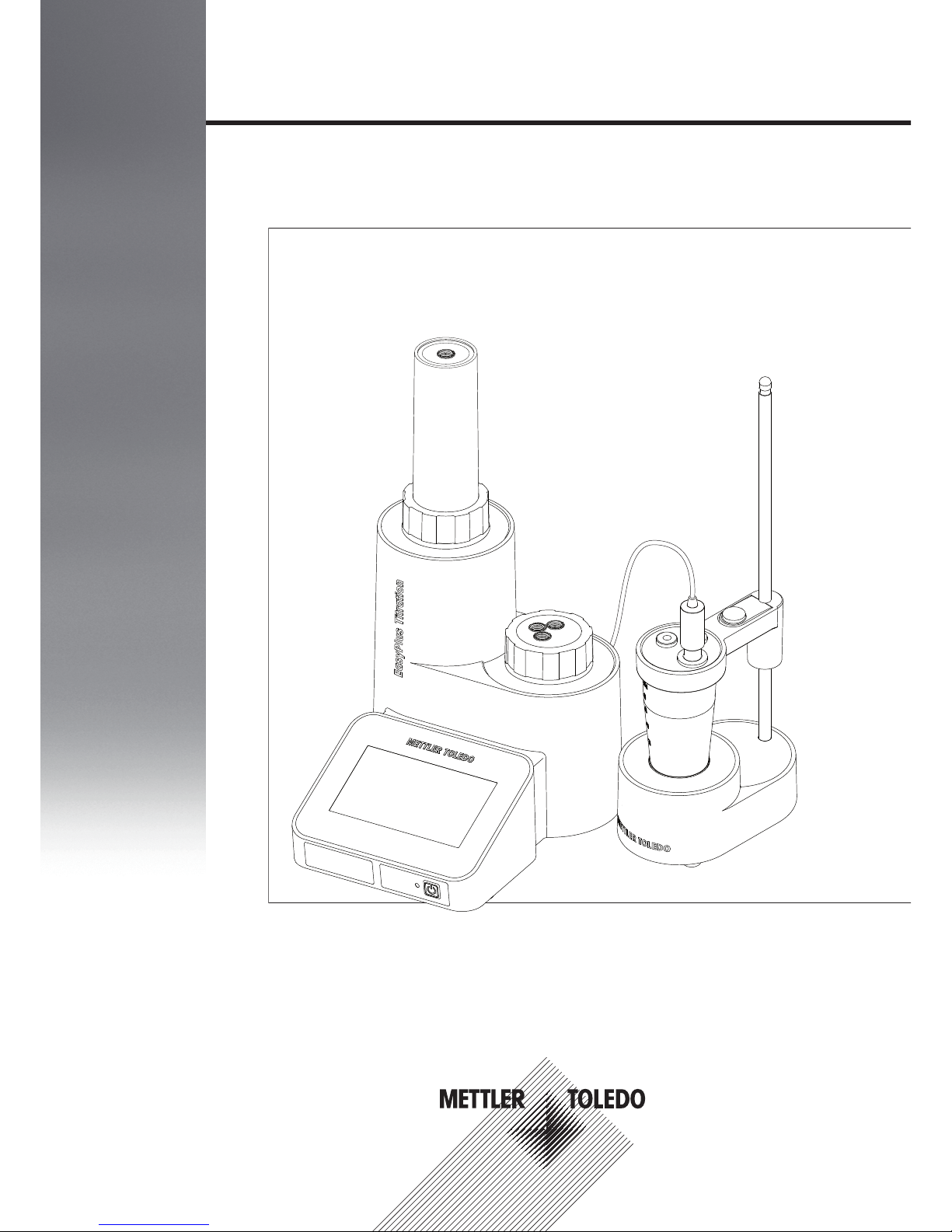
Easy pH / Easy Ox / Easy Cl / Easy Pro
Operating Instructions
EasyPlus™ Titration
Page 2
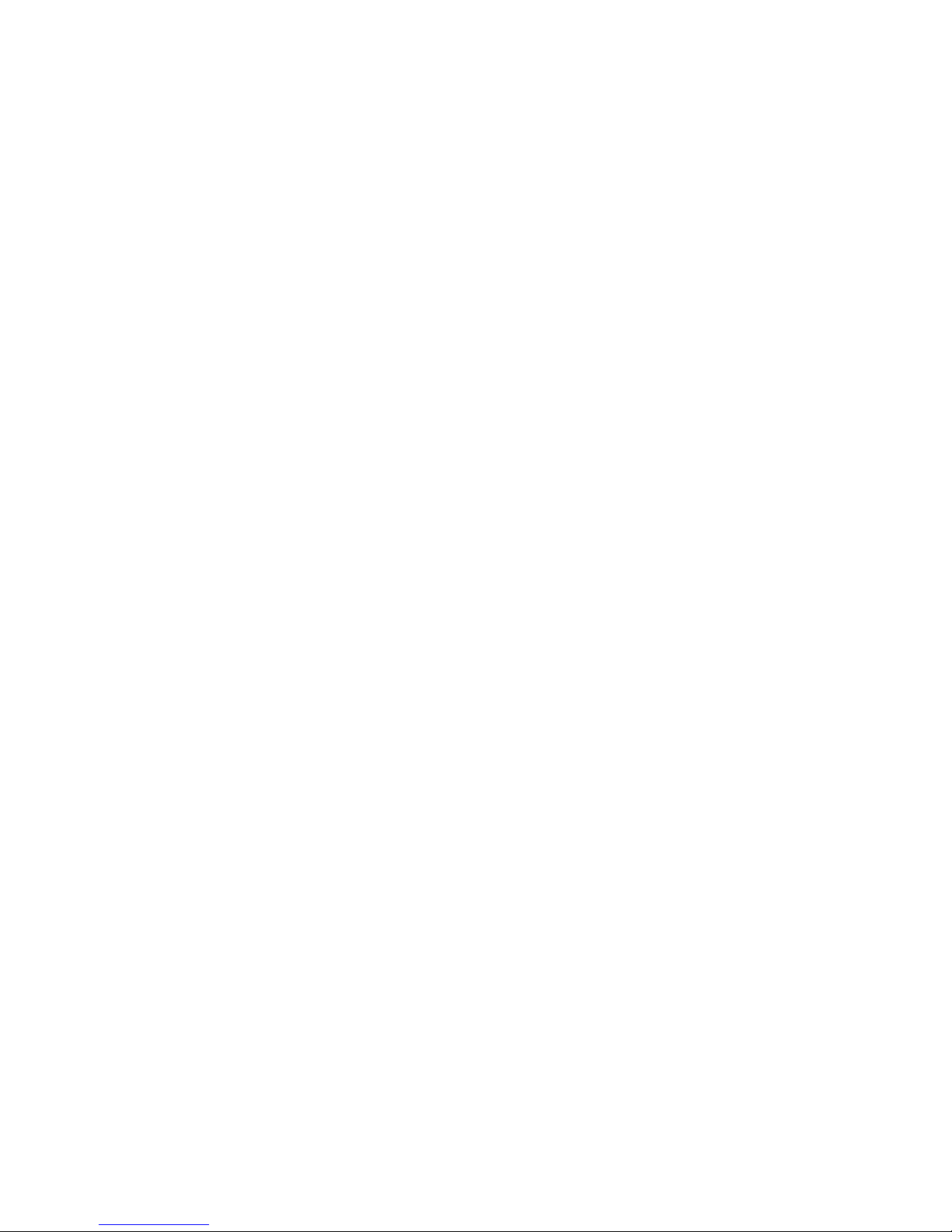
Page 3
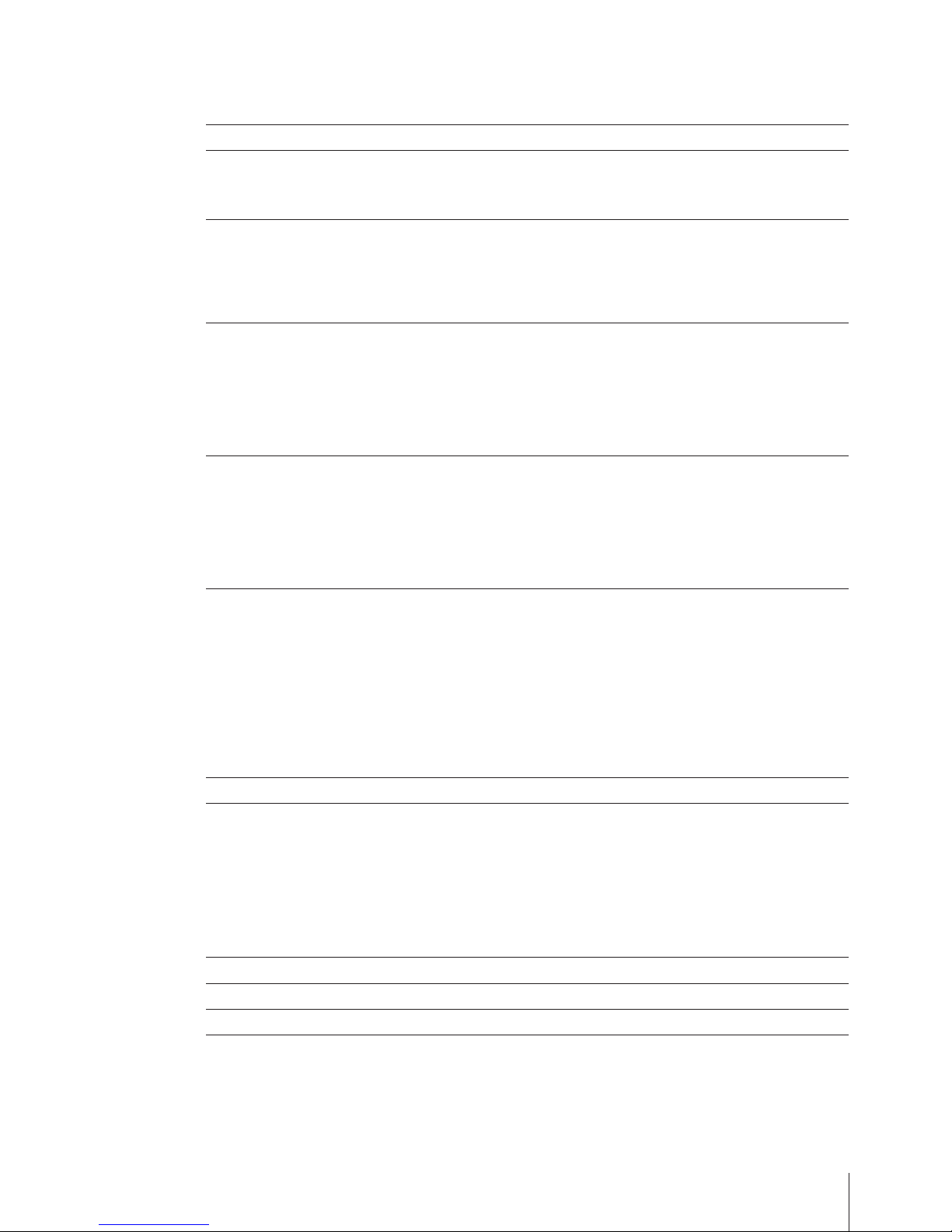
Table of Contents
Introduction1 5
Safety Notes2 6
Definition of signal warnings and symbols2.1 6
Product Specific Safety Notes2.2 6
Design and Function3 8
Overview3.1 8
User Interface3.2 10
Home3.2.1 10
Icons and buttons3.2.2 10
Putting into Operation4 11
Scope of Delivery4.1 11
Installing power supply4.2 12
Installing EasyStir4.3 13
Installing printer and balance4.4 13
Overview tube connections4.5 15
Setup and Tools5 16
Settings5.1 16
Languages5.2 16
VPac5.3 16
Diagnostics5.4 18
Toolbox5.5 18
Home Screen Functions6 19
Titration6.1 19
Setting up method6.1.1 19
Performing an analysis6.1.2 20
Burette6.2 21
Stirrer6.3 21
Titrant6.4 21
Sensor6.5 22
Measure6.6 23
Results7 24
Maintenance8 25
Maintaining and changing the burette8.1 25
Cleaning the burette parts8.2 26
Maintaining the valve8.3 26
Transporting the instrument8.4 27
Cleaning the housing8.5 27
Disposal8.6 28
Accessories9 29
Technical Data10 32
Declaration of Conformity11 33
Index 36
Table of Contents 3
Page 4
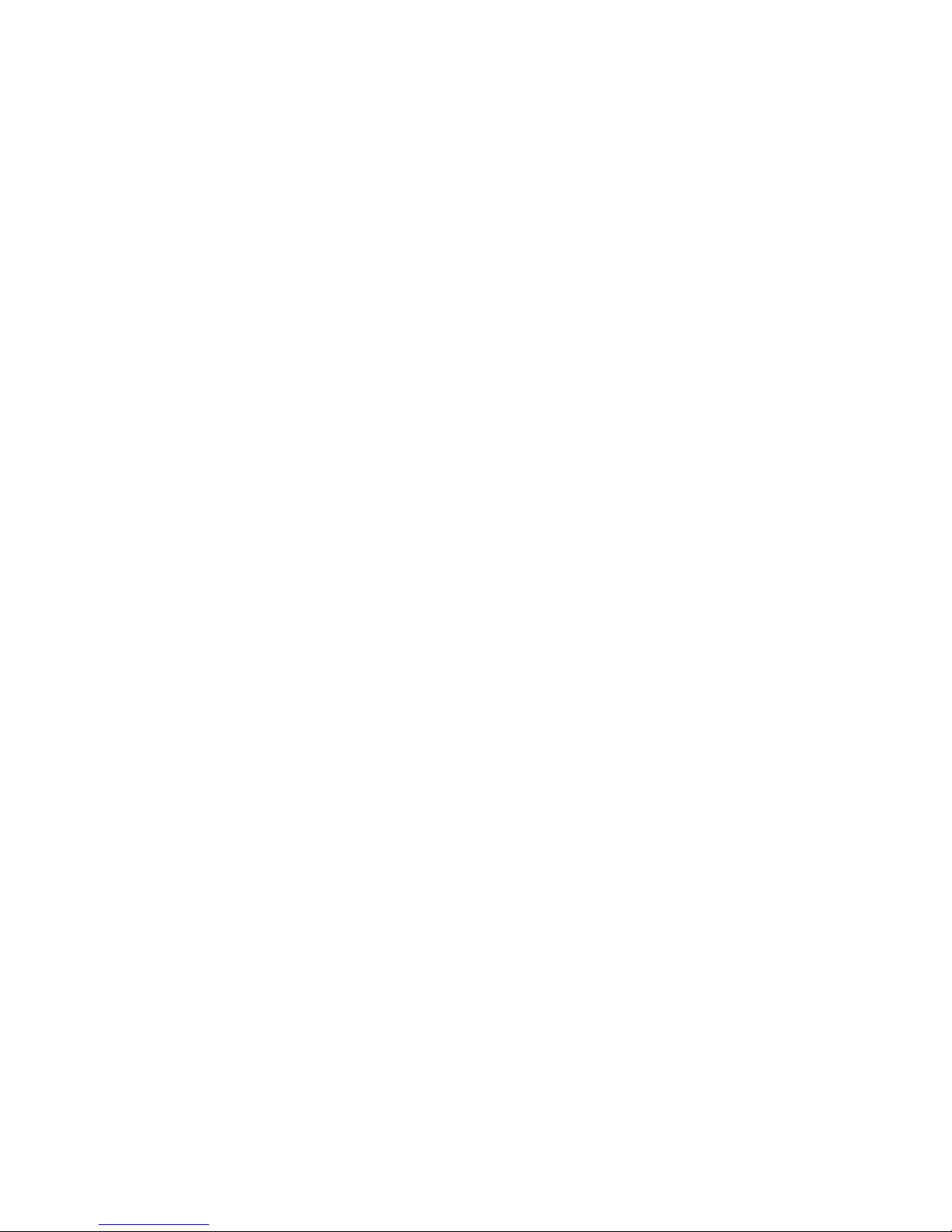
Page 5
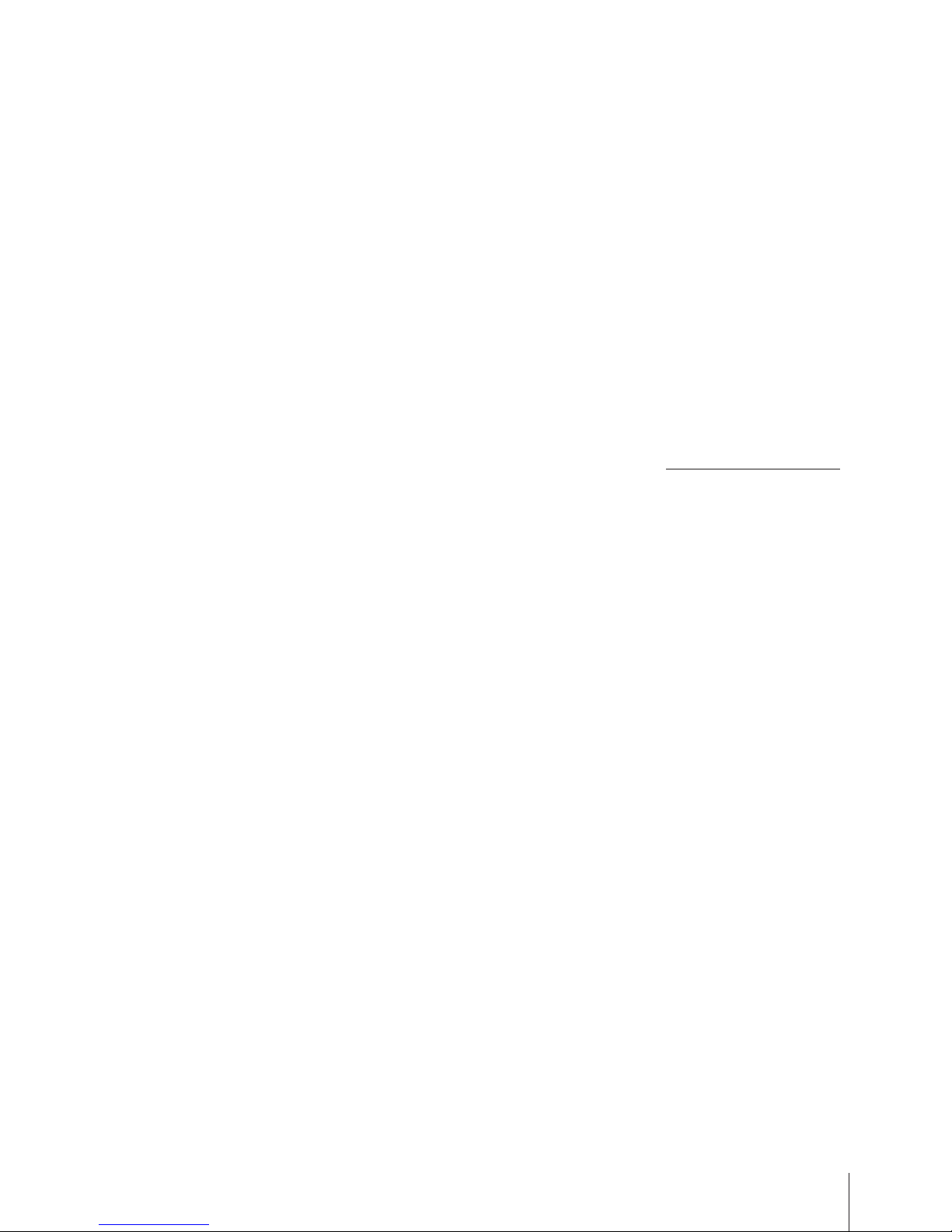
1Introduction
The EasyPlus™ titrator is especially designed for routine applications and is simply operated due to the Apps
oriented user interface. The simple and intuitive navigation speaks your language and 14 others. The setup and
installation process is supported by the EasySetup tutorial on the instrument, meaning that the titrator is up and
running in the shortest possible time.
Titrators for your Samples
The instruments in METTLER TOLEDO's EasyPlus™ Titration line are modern with a small footprint for use in a
wide variety of basic applications. The instrument is primarily developed for the use in quality control labs and
for educational purposes.
The EasyPlus titrators perfectly combine simple, easy-to-understand operation with a high precision and relia
bility. Thanks to the App oriented user interface and the built-in know-how (iTitrate™ intelligence), operation
could not be any simpler or intuitive.
The EasyPlus titrators can be controlled by touch screen and all measured data can be stored in the PC Soft
ware EasyDirect. All main functions can be started directly from the home screen on the touch screen via
Longclick™ on the corresponding App, which makes routine use extremely simple.
The EasySetup guides you step by step through the installation menu and the help tool on the instrument
explains all parameters. Installation, setup and operation of the instrument could not be any simpler.
Take advantage of our internet based service and support. Videos, FAQ’s and a multitude of applications are
just a click away. Visit us on:
www.mt.com/easyplustitration
If you have any additional questions, METTLER TOLEDO is always available to assist you.
5Introduction
Page 6
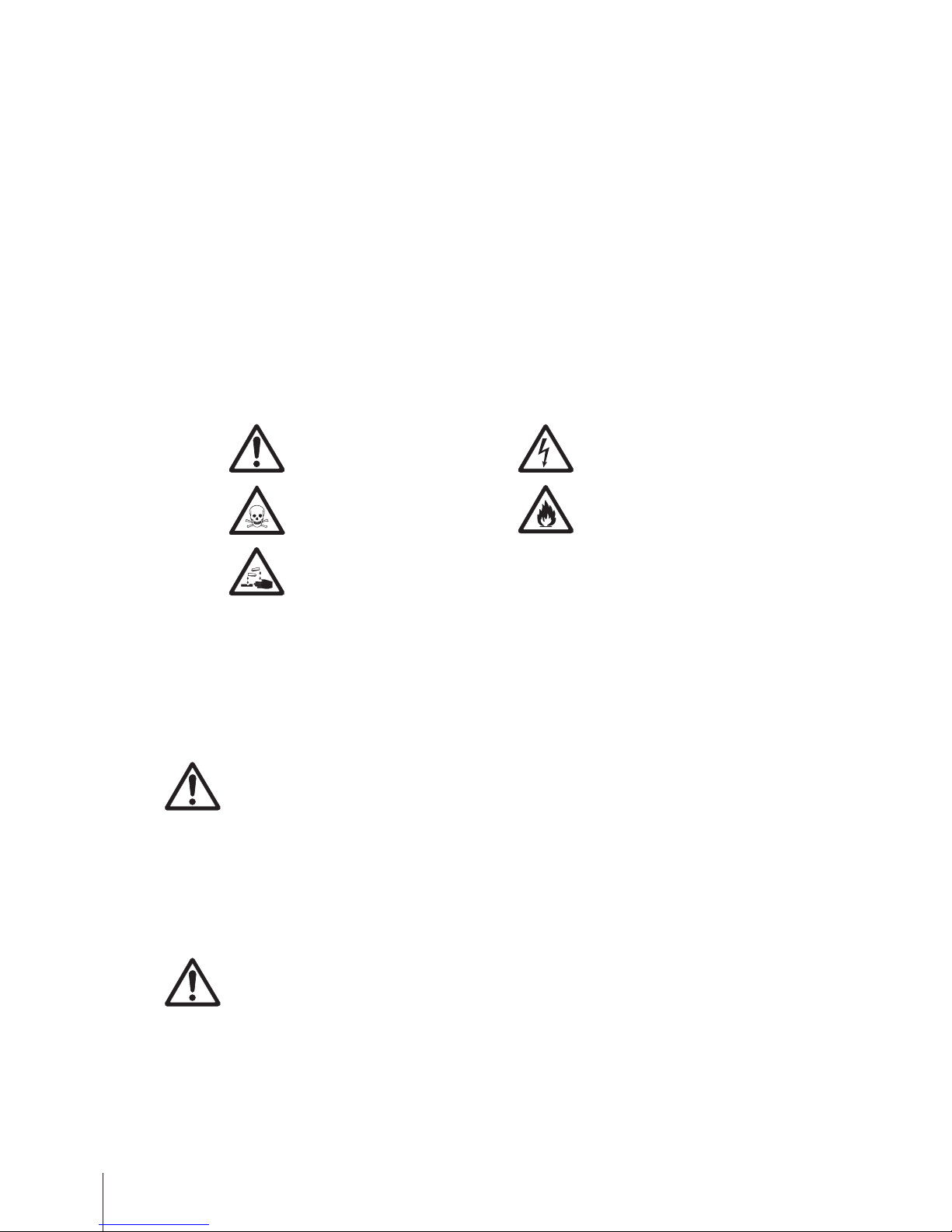
2Safety Notes
2.1Definition of signal warnings and symbols
Safety notes are marked with signal words and warning symbols. These show safety issues and warnings.
Ignoring the safety notes may lead to personal injury, damage to the instrument, malfunctions and false results.
Signal words
WARNING for a hazardous situation with medium risk, possibly resulting in severe
injuries or death if not avoided.
CAUTION for a hazardous situation with low risk, resulting in damage to the device or
the property or in loss of data, or minor or medium injuries if not avoided.
Attention (no symbol)
for important information about the product.
Note (no symbol)
for useful information about the product.
Warning symbols
General hazard Electrical shock
Toxic substance Inflammable or explosive substance
Acid / Corrosion
2.2Product Specific Safety Notes
Your instrument represents state-of-the-art technology and complies with all recognized safety rules, however,
certain hazards may arise in extraneous circumstances. Do not open the housing of the instrument; it does not
contain any parts that can be maintained, repaired or replaced by the user. If you ever have problems with your
instrument, contact your authorized METTLER TOLEDO dealer or service representative.
Intended use
This instrument is designed to be used in analytical laboratories and is suitable for the
processing of reagents and solvents.
The use therefore requires knowledge and experience in working with toxic and caustic sub
stances as well as knowledge and experience working with application-specific reagents,
which may be toxic or hazardous.
The manufacturer shall not be held liable for any damage resulting from incorrect usage
divergent to the operating instructions. Furthermore, the manufacturer`s technical specifica
tions and limits must be adhered to at all times and in no way exceeded.
Location
The instrument has been developed for indoor operation and may not be used in explosive
environments.
Place the instrument in a location which is suitable for the operation, protected from direct
sunlight and corrosive gases. Avoid powerful vibrations, excessive temperature fluctuations
and temperatures below 5°C and above 40°C.
6 Safety Notes
Page 7
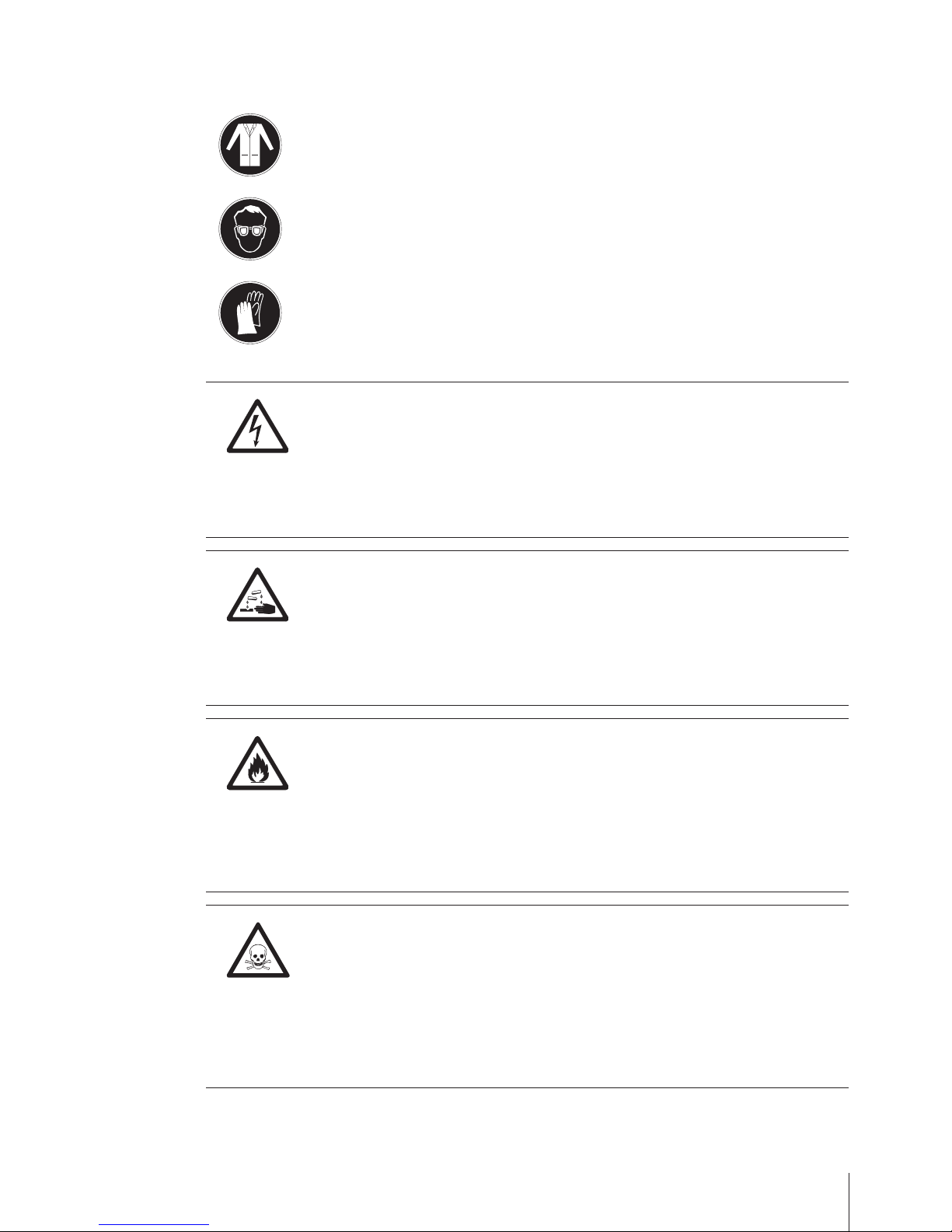
Protective Clothing
It is advisable to wear protective clothing in the laboratory when working with hazardous or toxic substances.
A lab coat should be worn.
Suitable eye protection such as goggles should be worn.
Use appropriate gloves when handling chemicals or hazardous substances, checking their
integrity before use.
Safety notes
WARNING
Risk of electric shock
Use only 3-pin grounded electrical outlet and extension cables to connect the instrument.
a) Only 3-pin grounded electrical outlet and extension cables for connecting your instrument
must be used.
b) Intentional disconnection of the equipment grounding conductor is prohibited.
WARNING
Risk of corrosion
Leaks in tubing connections and loose titration vessels are a safety risk.
a) Tighten all connections well by hand, avoid applying excessive force to tubing connec
tions.
b) Always test the titration vessel for firm seating in the titration head.
WARNING
Flammable solvents
All relevant safety measures must be observed when working with flammable solvents and
chemicals.
a) Keep all sources of flame away from the workplace.
b) When using chemicals and solvents, comply with the instructions of the producer and
the general lab safety rules.
WARNING
Chemicals
All relevant safety measures are to be observed when working with chemicals.
a) Set up the instrument in a well-ventilated location.
b) Any spills should be wiped off immediately.
c) When using chemicals and solvents, comply with the instructions of the producer and
the general lab safety rules.
7Safety Notes
Page 8
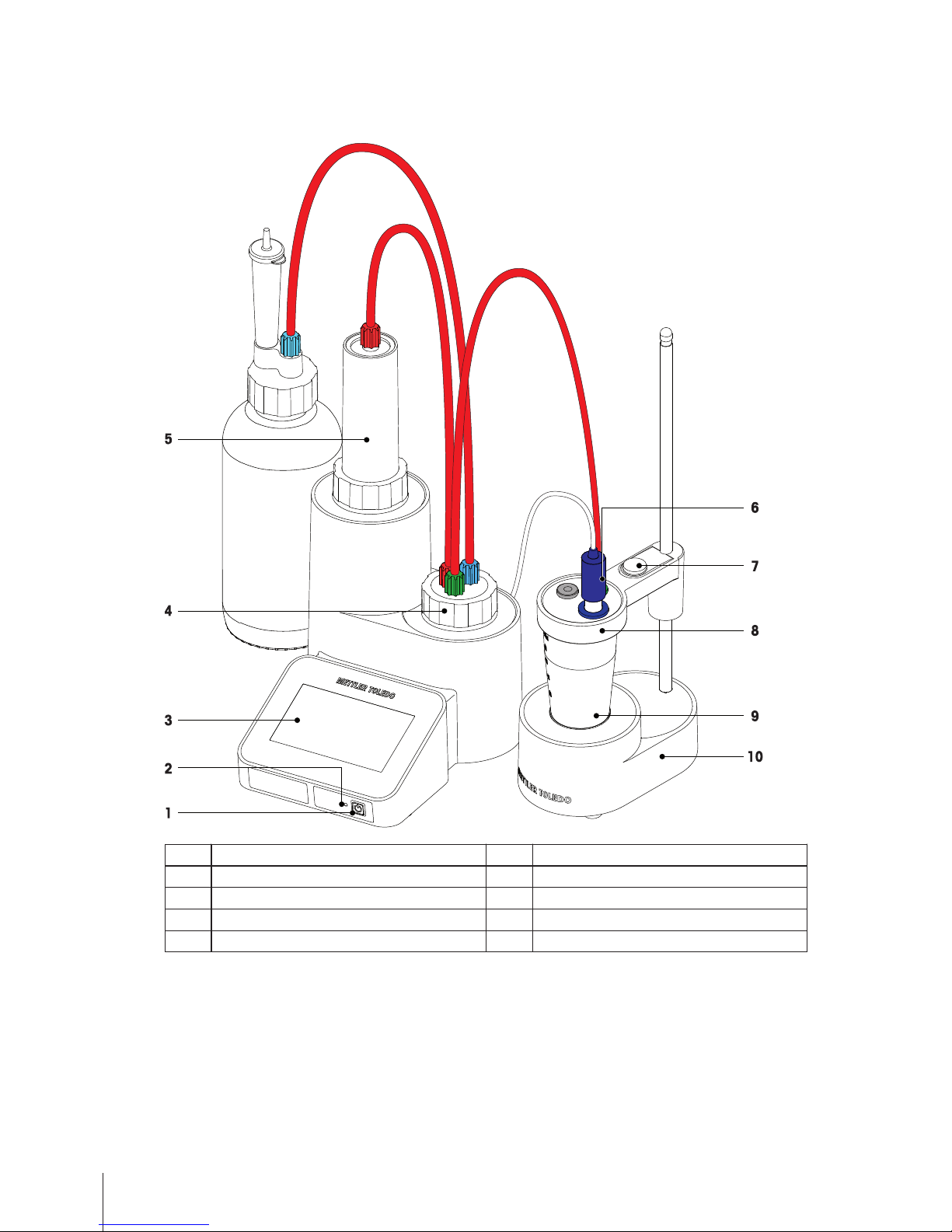
3Design and Function
3.1Overview
1 On/Off button 2 Status LED
3 Touch screen 4 Valve
5 Burette 6 Sensor
7 Release button 8 Titration head GT
9 Titration beaker 10 Stirrer (EasyStir GT)
8 Design and Function
Page 9
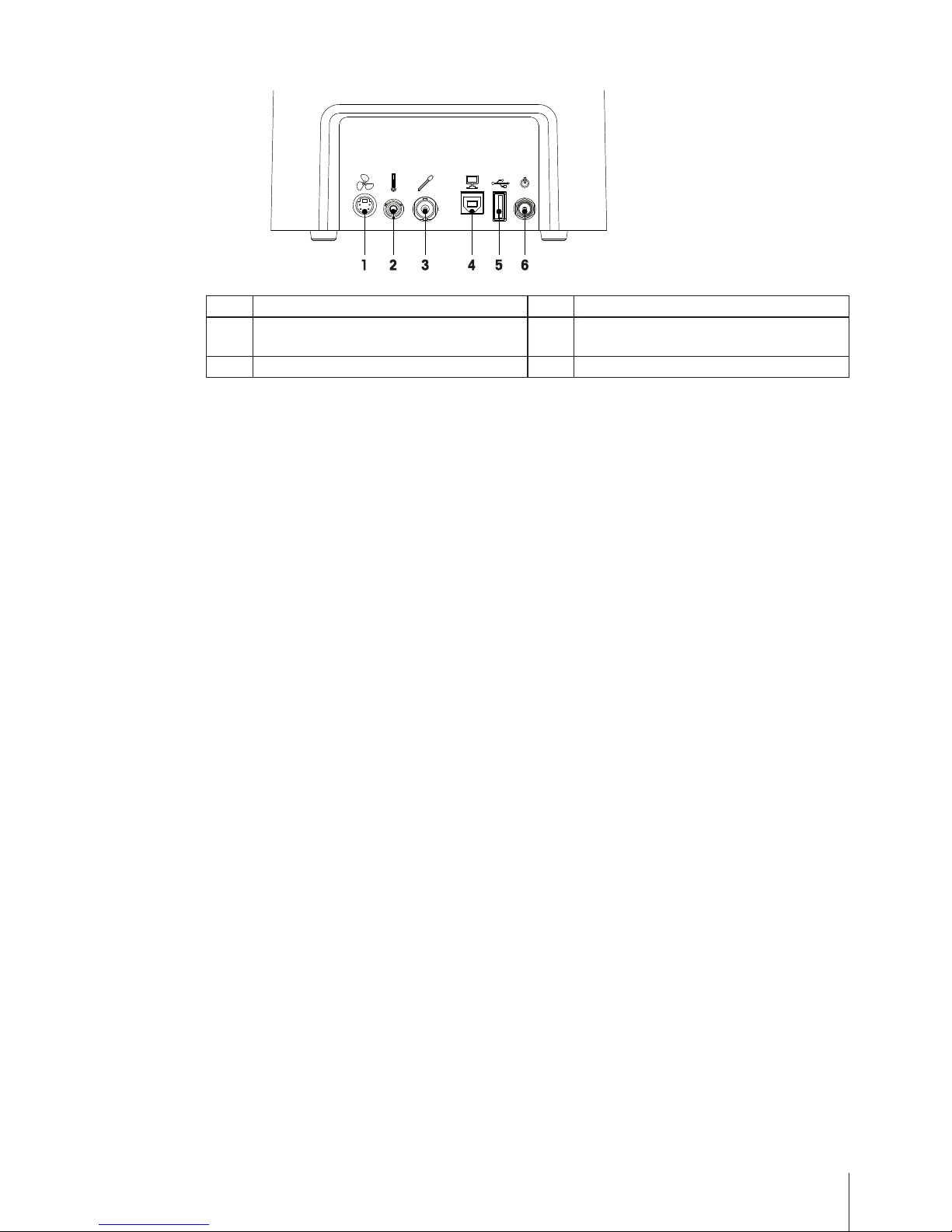
Rear view
1 Socket for stirrer (Mini-DIN) 2 Socket for temperature sensor (RCA - Cinch)
3 Socket for measuring sensor (BNC) 4 USB B interface for PC connection (EasyDirect
PC Software)
5 USB A interface for printer and balance 6 DC socket for power supply
9Design and Function
Page 10
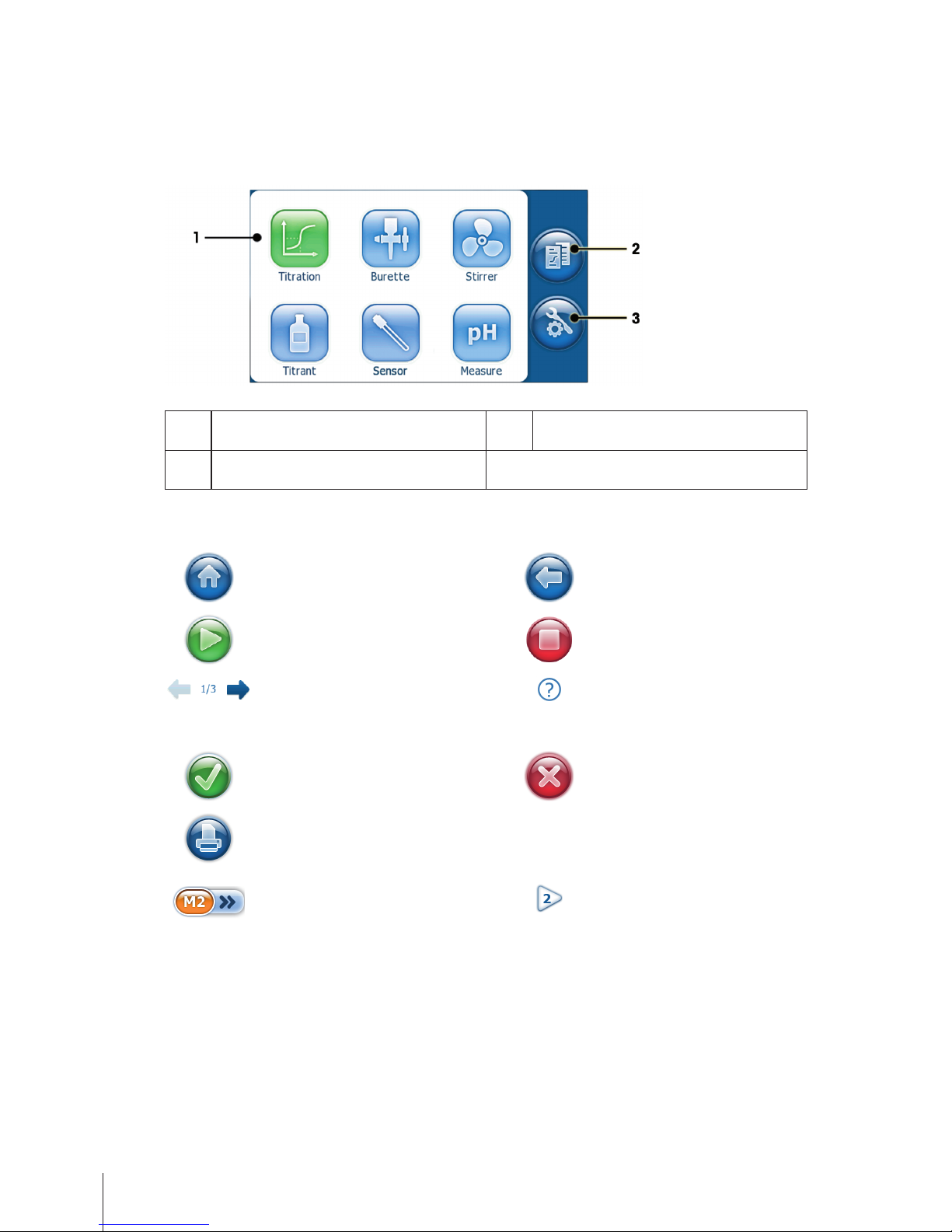
3.2User Interface
3.2.1Home
The home screen is the main screen and appears after startup of the instrument. Tap and hold any of the home
screen apps to start the last analysis without further navigation (LongClick™).
1 Apps for various functions 2 Select this menu item to display the results of
the last analysis.
3 Select this menu item to make changes to the
system settings and to perform diagnostics.
3.2.2Icons and buttons
Tap this menu item to return to
the home screen.
Tap this menu item to go back to
the previous screen.
Tap this menu item to start an
action.
Tap this menu item to stop a run
ning action.
Tap the arrows to page through
parameter sets.
Tap the help icon to change to
help mode. Then tap any of the
parameters to get a specific help
description.
Tap this icon to accept and close
any entry screen.
Tap this icon to reject and close
any entry screen.
Tap this icon to print parameters
or results.
Tap this icon on a parameter
screen to change the parameter
set. Parameter set with number
two is active in this example.
1)
Indicates which analysis will be
started when you tap and hold an
app (LongClick™). Parameter set
with number two is active in this
example.
1)
1) For instrument type Easy Pro only.
10 Design and Function
Page 11
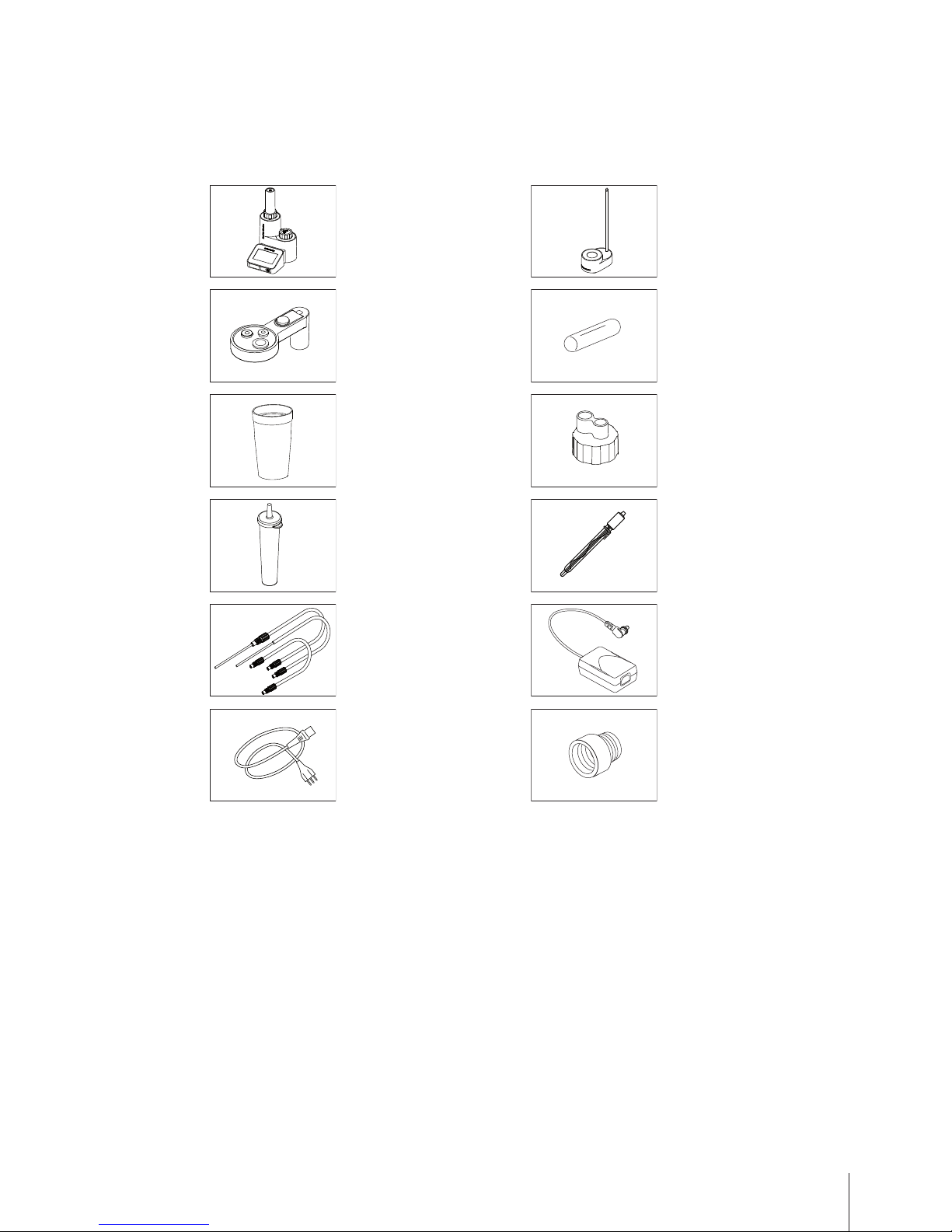
4Putting into Operation
4.1Scope of Delivery
Check the completeness of the delivery. The following accessories are part of the standard equipment of your
new instrument:
EasyPlus titrator incl. 20mL
burette
EasyStir GT
Titration head GT Magnetic stirrer bar
Beaker PP (100mL,
10pcs.)
Bottle head incl. flat seal
Drying tube Measuring sensor
Tubing set instrument AC/DC power adapter
Country specific power cable Bottle adapter incl. flat seal
(For China only)
11Putting into Operation
Page 12
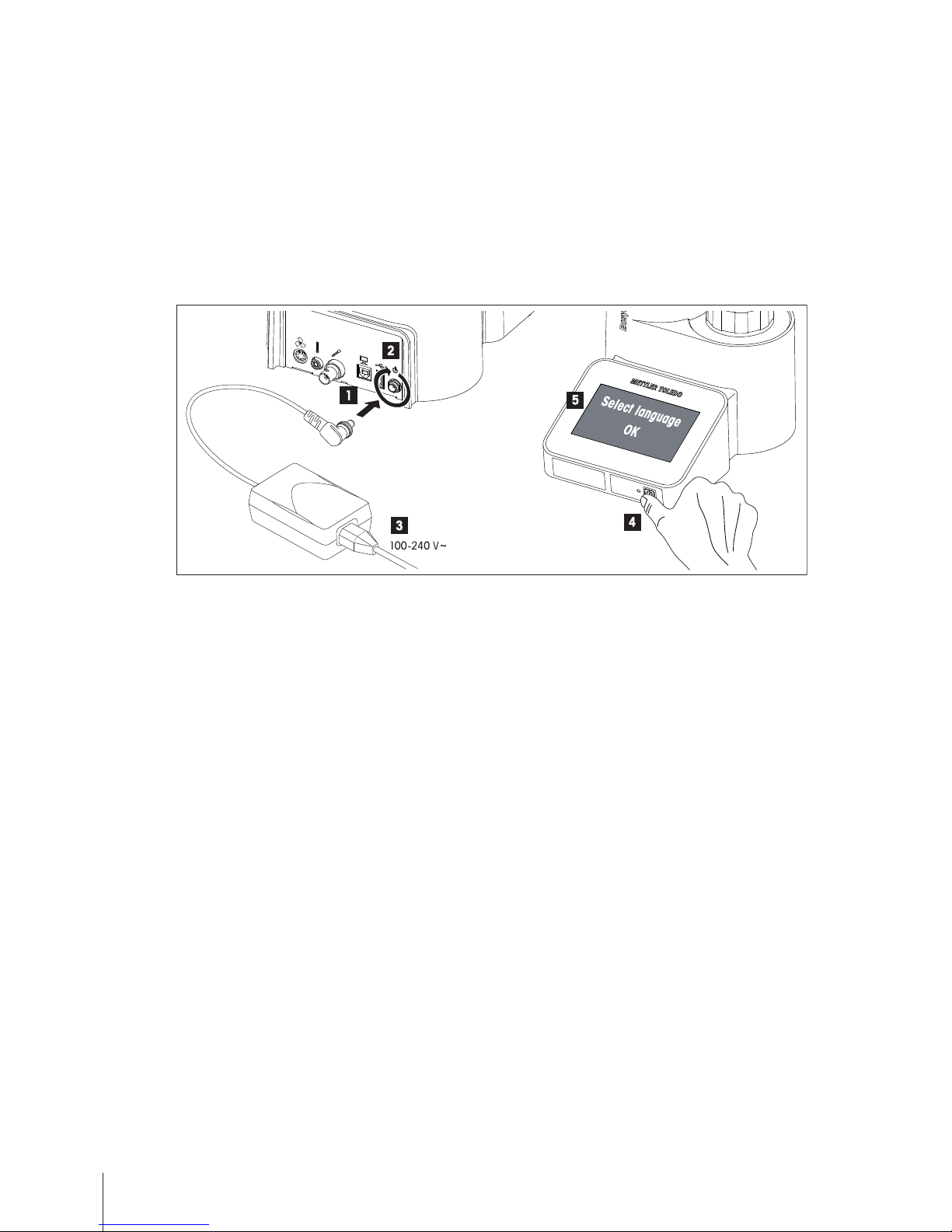
4.2Installing power supply
The instrument is supplied with a universal AC adapter. The AC adapter is suitable for all line voltages in the
range of 100 to 240V, 50/60Hz.
Attention
●
Before installing, check cables for damage.
●
Only 3-pin grounded electrical outlet and extension cables for connecting your instrument must be used.
●
Ensure the cables are arranged so that they cannot be damaged or interfere with the operation.
●
Take care that the AC adapter does not come into contact with liquids.
●
The power plug must be accessible at all times.
Procedure
1 Connect the plug of the AC adapter with the DC socket of the instrument.
2 Secure the plug by firmly tightening the knurled nut.
3 Connect the 3-pin grounded power cable to the AC adapter and then connect the power cable to electrical
outlet.
4 Push the On/Off button to switch on the instrument. The LED next to the button flashes as the system starts
up and then remains permanently lit.
5 Select the desired language on the touch screen and confirm with [OK].
Continue with chapter Installing EasyStir
12 Putting into Operation
Page 13

4.3Installing EasyStir
This stirrer is powered by the instrument and will be automatically switched on/off according to the settings.
1 Connect EasyStir to the instrument stirrer socket, observing the arrow on the connector.
EasyStir
EasyPlus instrument
2 Push the blue release button to install the titration/analyzer head on stirrer rod.
4.4Installing printer and balance
Printers and balances can be connected to the USB interface on the back side of the titrator. Printers and bal
ances are recognized automatically when connecting. They can immediately be used by the instrument without
any special settings.
Supported devices
Manufacturer Type Model
METTLER TOLEDO Balance MS (NewClassic)
METTLER TOLEDO Printer USB-P25
A standard USB-hub can be used if more than one device is to be connected to the USB port of the titrator.
USB-P25 compact printer
NewClassic Balances MS
Instrument
Connecting printer or balance
13Putting into Operation
Page 14

USB-P25 compact printer
NewClassic Balances MS
Instrument
USB hub
Connecting printer and balance, using a hub
14 Putting into Operation
Page 15

4.5Overview tube connections
1 Titrant bottle 2 Burette
3 Drying tube 4 Tube burette-valve
5 Tube titrant 6 Tube titration
15Putting into Operation
Page 16

5Setup and Tools
Navigation: Setup & Tools
Select this menu item on the home screen to make changes to the system settings and to per
form diagnostics.
5.1Settings
Navigation: Setup & Tools > Settings
Enter or display general system settings on this screen like Date/Time, Blank value, No. cycles
valve and SNR instrument.
5.2Languages
Navigation: Setup & Tools > Language
Define the user interface language. If the desired language is not installed, activate an additional
user interface language by entering an activation key.
To obtain an activation key, please visit our support site at:
www.mt.com/easyplustitration
5.3VPac
Mettler-Toledo offers an unique performance verification service* with the ready to use traceable VPac™ stan
dard kits. It is a simple and convenient method to get an independent, reliable verification of your system's per
formance. It is a standard operating procedure which covers the whole system while minimizing operator han
dling errors. This enables the on-line support team to help solve your titration problems.
u www.mt.com/easyplustitration-vpac
A performance test is recommended in the following situations:
●
You are setting up an instrument.
●
You are changing components of the titration system like the burette.
●
You are switching the titrant or electrode.
●
Periodic check every 6 months.
(*) The systems performance is verified according to the general system suitability tests requirements defined by Mettler-Toledo.
This service is provided for the EasyPlus™ Titrator types: Easy Cl, Easy pH, Easy Pro
Get the ready to use standard solutions appropriate for your type of titration and simply run three analyses. The
preprogrammed method automatically calculates the results which can be submitted on the Mettler-Toledo web
page with your EasyPlus™ Titrator registration to receive an unbiased performance verification statement rating
your titrator's accuracy.
Navigation: Setup & Tools > VPac
Execute a performance verification for the instrument including the titrant and the sensor, using a
VPac standard kit.
This function is available for the following titration types:
●
Acid/Base aqueous: Easy pH, Easy Pro
●
Precipitation: Easy Cl, Easy Pro
Tap the help icon to change to help mode. Then tap any of the parameters to get a specific help
description. To exit the help mode, tap the help icon again.
If a printer is connected, this icon is displayed on the parameter screen. Tap the icon to print the
parameters.
16 Setup and Tools
Page 17

Performance verification
It is recommended to perform a titrant determination, before a performance verification using a VPac is exe
cuted.
Clean a stirrer bar which will be used for the procedure.
1 In Standard kit, select the corresponding VPac to be used for the performance verification.
2 Insert a stirrer bar into the first sample vessel (A) from the VPac and attach it to the titration head.
3 Tap [ ] to start the first determination.
When the first determination is finished, the result screen is displayed.
4 Release the sample vessel and remove the stirrer bar from the sample vessel.
5 Insert the cleaned stirrer bar into the second sample vessel (B) from the VPac and attach it to the titration
head.
6 Tap [ ] to start the second determination.
When the second determination is finished, the result screen is displayed.
7 Release the sample vessel and remove the stirrer bar from the sample vessel.
8 Insert the cleaned stirrer bar into the third sample vessel (C) from the VPac and attach it to the titration
head.
9 Tap [ ] to start the third determination.
When the third determination is finished, the result screen is displayed. The result screen is displayed with
the options Last sample|Overview. You find the results of the last sample and the overview which includes
statistics data for the current series of samples.
The Performance Verification webpage
Please follow this link:
u www.mt.com/easyplustitration-vpac
Use a web browser and navigate to link provided to enter the results of the three VPac standard kit analyses
you ran on your EasyPlus™ Titrator. Click [Run VPac Verification].
Please log in with your existing profile or register using your instrument's serial number.
On the page [Run Performance Verification] proceed as follows:
1 Enter the kit number stated on the VPac standard kit vessels or on the smaller side of the VPac standard kit
box. It has the format ####-####-####. Use TAB key or click in the next field. The detail information about
your kit will be shown on the page.
2 Enter the three results shown in the mmol column of your titrator result screen. You may submit the form
with two results only, but you will not be able to receive a certificate with statistical information.
3 Enter the operator name and set the date you had performed the analyses. Default is the current date.
4 To customize the certificate showing the company information and instrument serial number enter your
details or unselect the respective check box.
The company information from your profile is filled in by default, the profile is not changed by editing it on
the performance verification form.
5 Click [Submit] to submit the results. You will be directed to a new page from where you can download a
customized PDF document.
There are three possible outcomes
Conformity certificate Three results have been submitted and are within the limits set.
Conformity confirmation Results are within limits, but only two results were submitted or the VPac™
standard kit already expired.
Non-conformity declaration The results are outside the limits. We help you to solve the problem.
17Setup and Tools
Page 18

5.4Diagnostics
Navigation: Setup & Tools > Diagnostics
Performs diagnostics for the peripheral devices and the printer.
Available functions
Peripheral check
A connection test of the available peripheral devices is performed.
Printer check
A test printout is generated on the connected printer.
Sensor check
The sensor check will measure the buffer and compare the measured value with the target value
entered by the user. The limits are fixed internally.
This option is only available for pH sensors with the following titrator types: Easy pH, Easy Pro
5.5Toolbox
Navigation: Setup & Tools > Toolbox
This screen contains different tools for maintaining the firmware and the option to restart the
installation tutorial.
Available functions
Factory reset
This function will reset all data and settings of the instrument.
FW Update
This function will update the firmware of the instrument. The following firmware can be updated:
●
FW instrument: This is the actual application firmware.
●
FW mainboard: This is the firmware of the micro-controller.
EasySetup Tutorial
The tutorial will show you how to install the titrator and guide you through a first analysis.
Adjust screen
This function will start the touch screen adjustment.
Adjustment of the touch screen is necessary when your touch screen responds inaccurately e.g.
after a firmware update was performed.
18 Setup and Tools
Page 19

6Home Screen Functions
6.1Titration
Titration
Select this menu item to define titration parameters and to start a titration.
6.1.1Setting up method
1 Tap [Titration] to open the titration parameters.
2 On the parameter screens, check and define all the parameters.
Tap [ ] to directly start the analysis.
Tap the help icon to change to help mode. Then tap any of the parameters to get a specific help
description. To exit the help mode, tap the help icon again.
If a printer is connected, this icon is displayed on the parameter screen. Tap the icon to print the
parameters.
Important method parameters
Parameters Description Values
Titration type The available options are depending on the application and
instrument model.
Direct
Determination of the concentration of the sample.
Blank determination
The blank determination will determine the consumption in
[mmol] when titrating the solvent.
Blank compensated
This titration type will take the stored blank value into account,
when calculating the result of an analysis.
Back
In a back titration, the concentration of an analyte is determined
by reacting it with a known amount of excess reagent. The
excess reagent is then titrated with a titrant. The concentration of
the analyte in the original solution is then related to the amount
of titrant consumed. The amount of excess reagent titrated with
the titrant is entered as back value.
In Back value, enter the amount of excess reagent which is titrat
ed with the titrant.
Direct| Blank determi
nation| Blank compen
sated| Back
EP/EQP EP
The titrant is added until the endpoint (EP) is found.
EQP
The titrant is added until the equivalence point (EQP) is found.
EP| EQP
19Home Screen Functions
Page 20

Control Normal
Select this option to achieve a high accuracy with an average
analysis duration.
Fast
Select this option if your analysis requires a high titrant con
sumption. This will set the priority on the analysis duration and
may lead to a lower accuracy.
Cautious
Select this option to set the priority on a high accuracy. The
analysis duration may be prolonged with this setting.
Very cautious
Select this option if you expect a steep titration curve, for example
when titrating strong acid / strong base.
User defined
Definition of a specific user defined control parameter set. An
additional parameter set (Control settings) is displayed.
Normal| Fast| Cau
tious| Very cautious |
User defined
Multiple deter
mination
This option will calculate the mean value and standard deviation
(relative and absolute) in the samples. Maximum number of
samples: 5.
Yes| No
Report None
No Report is printed at the end of the analysis.
Short
A summary is printed at the end of the analysis.
Long
A full report is printed at the end of the analysis.
None| Short| Long
6.1.2Performing an analysis
Attention
●
Before performing an analysis, check the tube connections.
●
Make sure that the titration tube is directed into a vessel which is a multiple of the volume of the burette.
●
Rinse the burette and tubes with the function Burette. Perform this function once a day or before the first
analysis is run.
Single determination
The sample is prepared and added to the titration beaker.
All parameters for the method are checked and defined.
1 Place the titration beaker on the stirrer.
2 On the home screen, tap and hold [Titration] to start the titration.
You will be prompted, if any parameters are required by the analysis.
3 Follow the instructions on the screen. With the progress of the titration, the displayed curve is automatically
rescaled so that an entire titration is visible.
The result screen is displayed.
Note
●
Before a second fill of the burette, a message is displayed giving the option to refill.
●
A maximum of 10 fills of the burette is possible. After 10 fills the titration will be stopped automatically. The
volume dosed during predispense is not included here.
Multiple determination
All parameters for the method are checked and defined. Multiple determination is selected.
1 Prepare the first sample and place the titration beaker on the stirrer.
2 On the home screen, tap and hold [Titration] to start the titration.
20 Home Screen Functions
Page 21

You will be prompted, if any parameters are required by the analysis.
3 Follow the instructions on the screen. With the progress of the titration, the displayed curve is automatically
rescaled so that an entire titration is visible.
When the first analysis is finished, the result screen is displayed with the two options Last
sample|Overview.
4 Prepare the next sample and place the titration beaker on the stirrer.
5 Tap [ ] to start the next analysis and follow the instructions on the screen.
Repeat these steps for a maximum of 5 samples.
6 To end the series before the maximum of 5 samples is reached, tap [ ]
The result screen is displayed with the options Last sample|Overview. The results of the last sample and
the overview including the statistical data for the sample series are displayed.
Note
●
Sample data of analysis stopped with [ ] or by an error will automatically be excluded from the statistics.
6.2Burette
Burette
Select this menu item to rinse the burette or to dispense a defined quantity of titrant. Change the
burette size according the actual installed burette.
6.3Stirrer
Stirrer
Select this menu item to switch the stirrer on or off at a definable stirring speed.
6.4Titrant
Titrant
Select this menu item to define the titrant properties and to start a titrant determination. For an
accurate analysis, it is recommended to determine the concentration of the titrant by performing
a titrant determination.
In the two tabs Properties|Determination you will find the titrant properties and the parameters
to execute a titrant determination. For a titrant determination, similar parameters are used as for
a titration.
A titrant determination should be performed as multiple determination.
Tap the help icon to change to help mode. Then tap any of the parameters to get a specific help
description. To exit the help mode, tap the help icon again.
If a printer is connected, this icon is displayed on the parameter screen. Tap the icon to print the
parameters.
Important parameters
Parameters Description Values
Titrant Choose a predefined name from the list or choose User defined
to enter a name.
Predefined names|
User defined
Nominal con
centration
Enter here the nominal concentration in [mol/L] of the titrant
being used.
0.001 …100
21Home Screen Functions
Page 22

Titer The titer of a titrimetric solution is the quotient of the actual con
centration (Actual concentration) and the expected concentration
(Nominal concentration).
Titer = Actual concentration / Nominal concentration
The titer can either be entered manually or determined automati
cally.
0.0001 …10.0000
Actual concen
tration
The Actual concentration can either be determined automatically
or for a manual entry of the titer value it will be calculated. For an
automated determination, tap [Properties|Determination] to
change to the parameters.
0.0010 …100.0000
Determination
mode
Indicates if the titer has been entered manually or has been deter
mined automatically.
Automatic | Manual
input
See also
●
Setting up method (page19)
6.5Sensor
Sensor
Select this menu item to define or view the sensor properties and to start a sensor calibration.
In the two tabs Properties|Calibration you will find the sensor properties and the parameters to
execute a sensor calibration. If no temperature sensor is defined for the calibration, the system
settings are taken into account for temperature compensation (Global temperature).
A sensor calibration is only available for pH sensors with the following titrator types: Easy pH,
Easy Pro
Tap the help icon to change to help mode. Then tap any of the parameters to get a specific help
description. To exit the help mode, tap the help icon again.
If a printer is connected, this icon is displayed on the parameter screen. Tap the icon to print the
parameters.
Important parameters
Parameters Description Values
Sensor Select a sensor type according to the measurement type. pH aqueous| pH non-
aqueous| Redox IPol.
Unit Select the unit to be used for the measurement.
Displayed if Sensor= pH aqueous or pH non-aqueous.
mV| pH
Temperature
sensor
Defines if a temperature sensor is used for the temperature cap
ture.
Displayed if Sensor= pH aqueous or pH non-aqueous.
On| Off
Zero point Information on the zero point of the sensor, determined by a sen
sor calibration [pH]. The sensor zero point (pH value at E=0
mV) is a calibration parameter.
Displayed if Sensor= pH aqueous or pH non-aqueous.
0.00… 14.00
Slope Information on the slope of the sensor, determined by a sensor
calibration [mV/pH]. The slope is a calibration parameter.
Displayed if Sensor= pH aqueous or pH non-aqueous.
-100.00… +100.00
Current Defines the polarization current of the measuring sensor [µA].
The current may need to be changed depending on the applica
tion type.
Displayed if Sensor= Redox IPol.
0.1… 5.0
22 Home Screen Functions
Page 23

Important parameters for sensor calibration
Parameters Description Values
Buffer list Select the buffer list with which the pH sensor will be calibrated. MT-EU| MT-US|
GBT/T27501| User
defined
Buffer 1 / Buffer2If Temperature sensor= Off.
Enter the pH value for each buffer.
If Temperature sensor= On.
Enter the temperature specific pH values of up to 6 different tem
peratures for each buffer.
0.01… 14.00
See also
●
Setting up method (page19)
●
Settings (page16)
6.6Measure
Measure
Select this menu item to start a pH measurment.
The measurement starts after the time defined in Prestir duration, and ends automatically when
the signal of the measuring sensor is stable. To accept the readings before the endpoint is found
automatically, tap [ ].
Stability criterion: The signal of the measuring sensor input may not change by more than
0.1mV in 6seconds.
This option is only available for pH sensors with the following titrator types: Easy pH, Easy Pro
Tap the help icon to change to help mode. Then tap any of the parameters to get a specific help
description. To exit the help mode, tap the help icon again.
If a printer is connected, this icon is displayed on the parameter screen. Tap the icon to print the
parameters.
23Home Screen Functions
Page 24

7Results
Results
Select this menu item to display the results of a determination. The result of the last sample or of
the last multiple determination is displayed.
Results of a single determination
All available results for the sample are shown.
Tap this icon to print the shown
results.
Tap this menu item to return to
the home screen.
Results of a multiple determination
The results of the individual samples are displayed as well as the statistics (Average, absolute and relative
standard deviation). By tapping on the individual sample, all available results for the respective sample are
shown.
Tap this icon to exclude a result
from the statistics.
Tap this icon to include a result,
which was previously excluded.
Results of stopped or erroneous
titrations are excluded automati
cally.
Tap this icon to print the shown
results.
Tap this menu item to return to
the home screen.
24 Results
Page 25

8Maintenance
Note
Risk of spilling harmful chemicals!
While cleaning the instrument, wear safety goggles, a lab coat and suitable gloves at any
time!
Note
Before maintaining any parts of the instrument, the following safety precautions must be
observed:
Rinse and empty the burette, valve and tubes using dH2O.
Switch off the instrument and unplug the AC adapter from the instrument.
8.1Maintaining and changing the burette
Note
Damage to the O-rings!
Do not pull the piston out of the glass cylinder, reinserting the piston will damage the Orings!
1 Burette cover
2 Cap nut
3 Burette cap
4 Glass cylinder
5 Piston
6 Piston rod
Disassembling the burette cylinder
The burette, valve and tubes are rinsed and emptied.
The AC adapter is unplugged from the instrument.
1 Unscrew the connection tube on top of the burette cap and clean the connections with a tissue.
2 Unscrew the blue cap nut.
3 Lift off the burette cover including cap nut.
4 Carefully lift the glass cylinder, until you are able to slide off the burette from the piston rod.
25Maintenance
Page 26

The burette can now be exchanged or reused.
Assembling the burette cylinder
– Reassemble the burette in reverse order.
8.2Cleaning the burette parts
Depending on the frequency of usage, you should clean the burette cylinder, piston, valve and tubing relatively
often. It is important to use high quality ethanol for the cleaning procedure.
1 Depending on the contamination caused by the standard, rinse cylinder, valve and tubes with deionized
H2O then with ethanol.
2 Dry the parts with oil-free compressed air.
Note
●
Never place O-rings in organic solvents.
●
Never attempt to remove any crystals in the cylinder by scratching with a hard object. Pipe cleaners or
Qtips™ are more suitable.
●
Never put the parts in a drying oven with a temperature higher than 40°C.
●
Replace the burette if the piston leaks or is badly scored at the edge. Pay special attention to crystal forma
tion between the seals of the piston if you work with certain solutions.
8.3Maintaining the valve
Cycle counter
The instrument permanently counts the cycles of the valve. When the life time of 5000cycles is reached, a
message box will open. At this time t is recommended that the valve is exchanged. It is possible to reset the
cycle counter manually by using the function Reset cycles valve in the menu Setup & Tools. Use this function
only if the valve has been replaced before reaching 5000 cycles.
– Tap [Reset cycles] to reset the valve cycles to 0 (when you have exchanged the valve).
- or Tap [Continue] to continue working with the valve.
The counter can be viewed at any time in:
Setup & Tools > Settings > No. cycles valve.
Disassembling the valve
1 Cap nut
2 Valve
3 Guide
4 Driver bar
The burette, valve and tubes are rinsed and emptied.
The AC adapter is unplugged from the instrument.
1 Unscrew the tube connections on top of the valve and clean the tube connections with a tissue.
Note Ensure that all tube connections are unscrewed before losing the cap nut!
2 Unscrew the cap nut, holding the valve.
3 Remove the valve.
The valve can now be exchanged or reused.
26 Maintenance
Page 27

Assembling the valve
1 Insert the valve, observing the correct positions of the driver bar and the guide.
2 Fasten the cap nut.
Note Ensure that the cap nut is fastened firmly. If the cap nut is loose, valve leakage may occur!
3 Clean the tube connections with a tissue.
4 Screw the tube connections to the valve.
8.4Transporting the instrument
Note the following instructions when transporting the instrument to a new location.
The burette, valve and tubes are rinsed and emptied.
The AC adapter is unplugged from the instrument.
1 Remove all tube connections from burette and valve.
2 Remove all cable connections from the instrument.
3 Remove the burette as described above.
The instrument is ready to be transported.
Procedure if the burette and valve cannot be emptied
Note
Risk of spilling harmful chemicals!
Do not remove any tubes attached to the burette or valve. Harmful chemicals may leak dur
ing transport.
1 Remove all cable connections from the instrument.
2 Carefully remove the burette as described above, without removing the tube.
3 Carefully remove the valve as described above, without removing any tubes.
4 Place burette and valve in a suitable container for storage or further handling.
The instrument is ready to be transported.
8.5Cleaning the housing
Note
Damage to the instrument!
Ensure that no liquid enters the interior of the instrument.
Wipe off any spills immediately.
The housing is made of Polypropylene (PP GF30). This material is sensitive to certain acids and organic sol
vents, such as toluene, xylene and methyl ethyl ketone (MEK).
– Clean the housing of the instrument using a cloth dampened with water and a mild detergent.
27Maintenance
Page 28

8.6Disposal
In conformance with the European Directive 2002/96/EC on Waste Electrical and Electronic
Equipment (WEEE) this device may not be disposed of in domestic waste. This also applies
to countries outside the EU, per their specific requirements.
Please dispose of this product in accordance with local regulations at the collecting point
specified for electrical and electronic equipment. If you have any questions, please contact
the responsible authority or the distributor from which you purchased this device. Should this
device be passed on to other parties (for private or professional use), the content of this regu
lation must also be related.
Thank you for your contribution to environmental protection.
28 Maintenance
Page 29

9Accessories
Description Order number
Tubing set instrument 30065464
EasyStir GT 30065467
Titration head GT 30041102
Insert set titration head GT 30057635
EasyPlus drying tube 30044701
Molecular sieve
250 g
71478
Valve 30042860
Glass titration vessels, 100 mL
(set of 20 pcs.)
101446
Titration vessels polypropylene, 80 mL
(set of 120 pcs.)
51109388
29Accessories
Page 30

Burette 10 mL
Burette 20 mL
Burette 50 mL
30043900
30043901
30043902
Siphon tips (5 pcs.) 23240
Burette cover set 30057633
EM43-BNC: Sensor KF/Redox Ipol 30043105
EG11-BNC: Sensor pH aqueous 30043103
EG13-BNC: Sensor pH non-aqueous 30043104
EM40-BNC: Sensor Redox mV 30043106
EM45-BNC: Sensor Precipitation mV 30043107
Temperature probe NTC 30K 51300164
30 Accessories
Page 31

Bottle Head incl. flat seal 30060023
Bottle adapter
Merck, Germany
Fisher, USA
23774
23787
Bottle adaptor China (D34) incl. flat seal
Bottle adaptor China (D28.5) incl. flat seal
Bottle adaptor India incl. flat seal
30079456
30060026
30060024
USB-P25 compact printer (including USB-cable) USB-P25
AC/DC power adapter 51105795
31Accessories
Page 32

10Technical Data
EasyPlus Titration
USB A USB full / low speedInterfaces
USB B USB full / low speed
Voltage 0 - 9 V DCStirrer output
Socket 4-pin Mini-DIN
Measuring range ± 2000 mVSensor pH/mV Input
Socket BNC
Current source 0 - 5 µA
Measuring range ± 2000 mV
Polarized Sensor Ipol
Socket BNC
Sensor type NTC 30 KΩ at 25°C
Measuring range 0 - 100 °C
Temperature Input
Socket Cinch (RCA)
Display 4.3 inch color, 480 x 272 pixelTouch screen
Input Technology Full-coverage touch screen
Ambient temperature 5 °C - 40 °C
Relative humidity Max 80% (non condensing) at
31°C, linearly descending to 50%
at 40°C
Overvoltage category Class II
Pollution degree 2
Range of application For indoor use only
Ambient conditions
Maximum operating altitude Up to 2000 m
Width 170 mm
Depth 220 mm
Dimensions
Height 350 mm
Instrument 1850 gWeight
Stirrer 800 g
Input voltage 24 V Power rating instrument
Input current 1.25 A
Line voltage 100 - 240V ±10 %
Input frequency 50/60 Hz
Input current 0.8 A
Output voltage 24 V
Power rating AC adapter
Output current 1.25 A
Housing PP GF30
Metal parts Stainless steel
Materials
Touch screen cover Polyester
EasyStir
Motor type DC
Voltage 0 - 9 V DC
Stirrer motor
Cable connection 4-pin Mini-DIN
Housing PP GF30Materials
Metal parts Stainless steel
32 Technical Data
Page 33

11Declaration of Conformity
33Declaration of Conformity
Page 34

34 Declaration of Conformity
Page 35

35Declaration of Conformity
Page 36

Index
D
Disposal 28
G
General safety information 6
P
Protective clothing 7
S
Safety Information
General 6
Protective clothing 7
Signal words 6
Warning Symbols 6
Signal words 6
W
Warning Symbols 6
Index36
Page 37

Page 38

Page 39

Page 40

*30079607A*
For more information
www.mt.com/easyplustitration
Mettler-Toledo AG, Analytical
CH-8603 Schwerzenbach, Switzerland
Tel. +41 (0)44 806 77 11
Fax +41 (0)44 806 73 50
www.mt.com
Subject to technical changes.
© Mettler-Toledo AG 03/2013
30079607AB
