Page 1

BC
Counting Scale
Technical Manual
B14751600A
(5/98)
Page 2
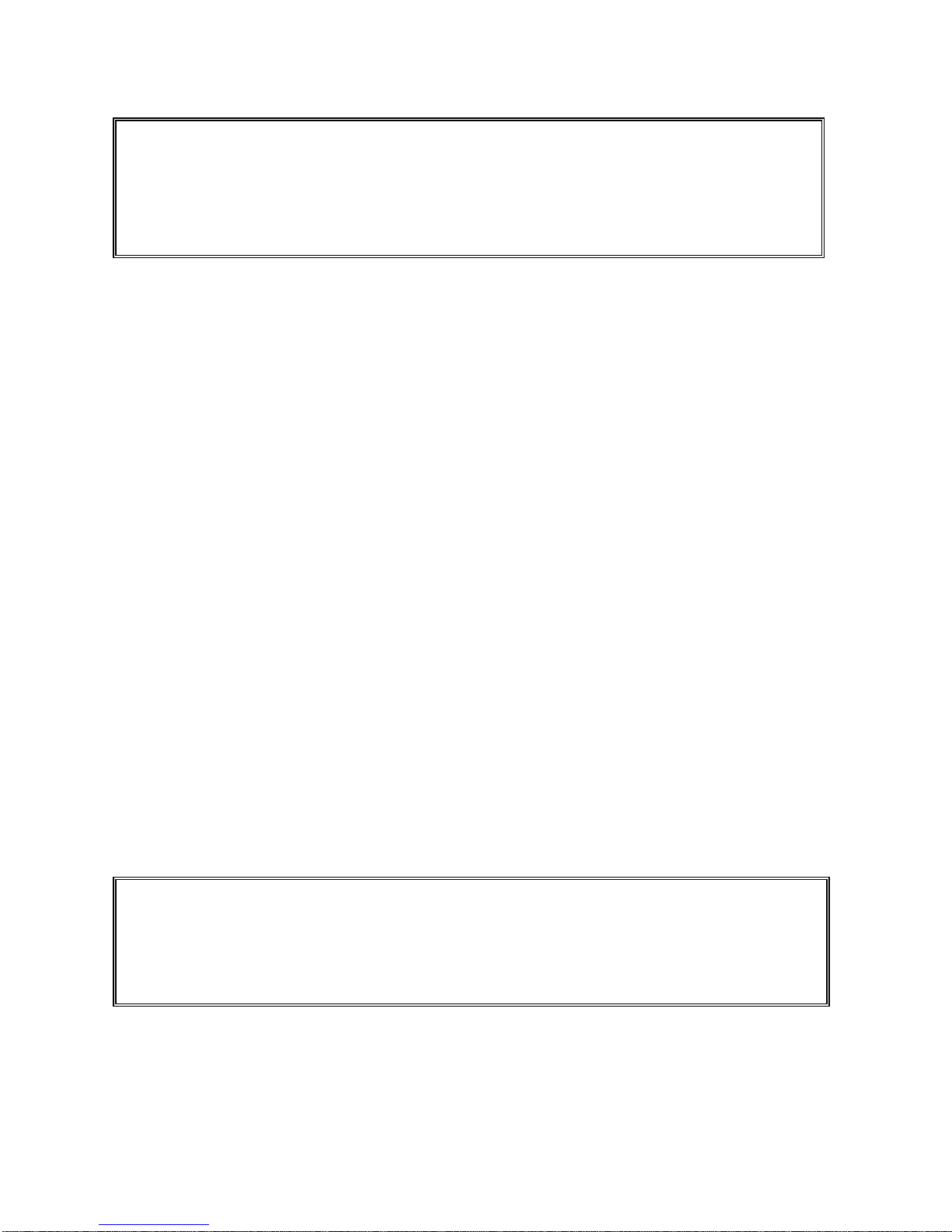
Mettler Toledo is recognized around the world for manufacturing and marketing high quality scales and
Worthington, Ohio, USA.
weighing systems. With roots tracing back to 1901, the company takes pride in its long established
record of employing innovation, technology, and a close working relationship with its customers to
meet the diverse needs of the global marketplace. Mettler Toledo's worldwide headquarters are in
Greifensee, Switzerland. Corporate offices for the North American Marketing Organization are in
©Mettler-Toledo, Inc. 1998, 1997
No part of this manual may be reproduced or transmitted in any form or by any means, electronic or
mechanical, including photocopying and recording, for any purpose without the express written
permission of Mettler-Toledo, Inc.
U.S. Government Restricted Rights: This documentation is furnished with Restricted Rights.
Page 3
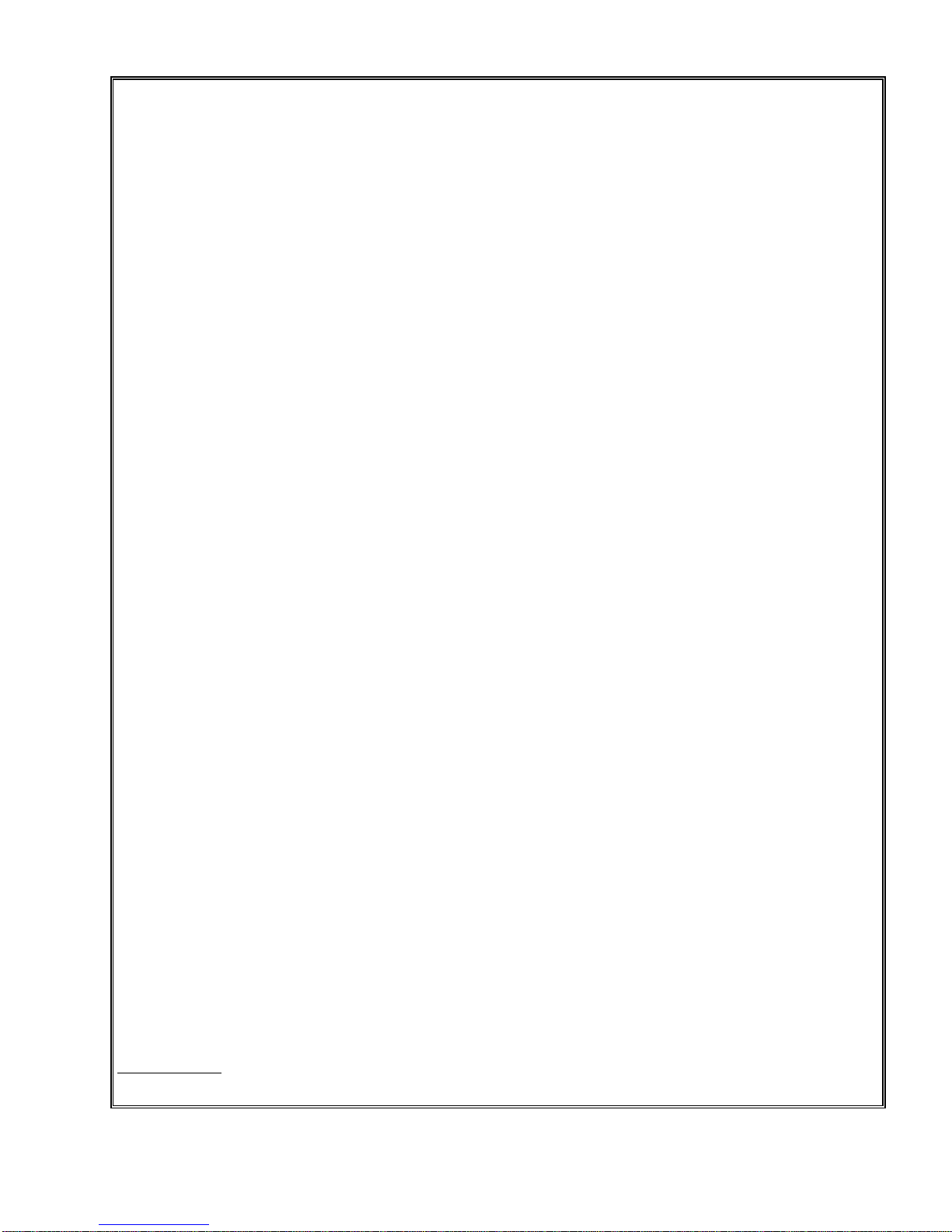
Declaration of conformity
Konformitätserklärung
Déclaration de conformité
Declaración de Conformidad
Verklaring de overeenstemming
Dichiarazione di conformitá
We/Wir/Nous/WIJ/Noi: Mettler-Toledo, Inc.
1150 Dearborn Drive
Worthington, Ohio 43085
USA
declare under our sole responsibility that the product,
erklären, in alleiniger Verantwortung, daß dieses Produkt,
déclarons sous notre seule responsabilité que le produit,
declaramos, bajo nuestra sola responsabilidad, que el producto,
verklaren onder onze verantwoordelijkheid, dat het product,
dichiariamo sotto nostra unica responsabilitá, che il prodotto,
Type: Mentor (Parts Counting Scale)
Models: SCxx and BCxx (where xx defines the capacity of the scale from 5 to 60 kg)
to which this declaration relates is in conformity with the following standard(s) or other normative document(s).
auf das sich diese Erklärung bezieht, mitder/den folgenden Norm(en) oder Richtlinie(n) übereinstimmt.
Auquel se réfère cette déclaration est conforme à la (aux) norme(s) ou au(x) document(s) normatif(s).
Al que se refiere esta declaración es conforme a la(s) norma(s) u otro(s) documento(s) normativo(s).
Waarnaar deze verklaring verwijst, aan de volende norm(en) of richtlijn(en) beantwoordt.
A cui si riferisce questa dichiarazione è conforme alla/e sequente/i norma/e o documento/i normativo/i.
CE Conformity / CE-Konformität / Conformité CE
90/384/EU Nonautomatic Balances and Scales / Nichteselbsttätige Waagen / Balances à Functionnement non automatique
EN45501:1992 Adopted European Standard / Norme Européenne Adoptée / Angenommene Europäische Norm
89/336/EU EMC Directive / EMU-Richtlinie / Directive concernant la CEM
EN55022, A 01.04.87 Emissions / Funkstörungen
EN50081-1 Immunity
73/23/EU Low Voltage / Niederspannung / basse tension
EN61010 el. Safety / el. Sicherheit / sécurité el.
Other Directives and Standards / Andere Richtlinien und Normen / Autres documents
corresponding to local requirements / entsprechend lokalen Anforderungen / correspondant aux exigences locales
UL 1950 el. Safety / el. Sicherheit / sécurité el. (if UL mark is applied)
CSA C22.2 No. 950-M89 el. Safety / el. Sicherheit / sécurité el. (if cUL mark is applied)
FCC Part 15, class A Emissions / Funkstörungen (if FCC mark is applied)
Darrell Flocken, Manager - Weights & Measures
Office of Weights and Measures
Worthington, Ohio USA
January, 1995
September, 1996 (revised to include NAWI and LV Directives compliance.)
Page 4
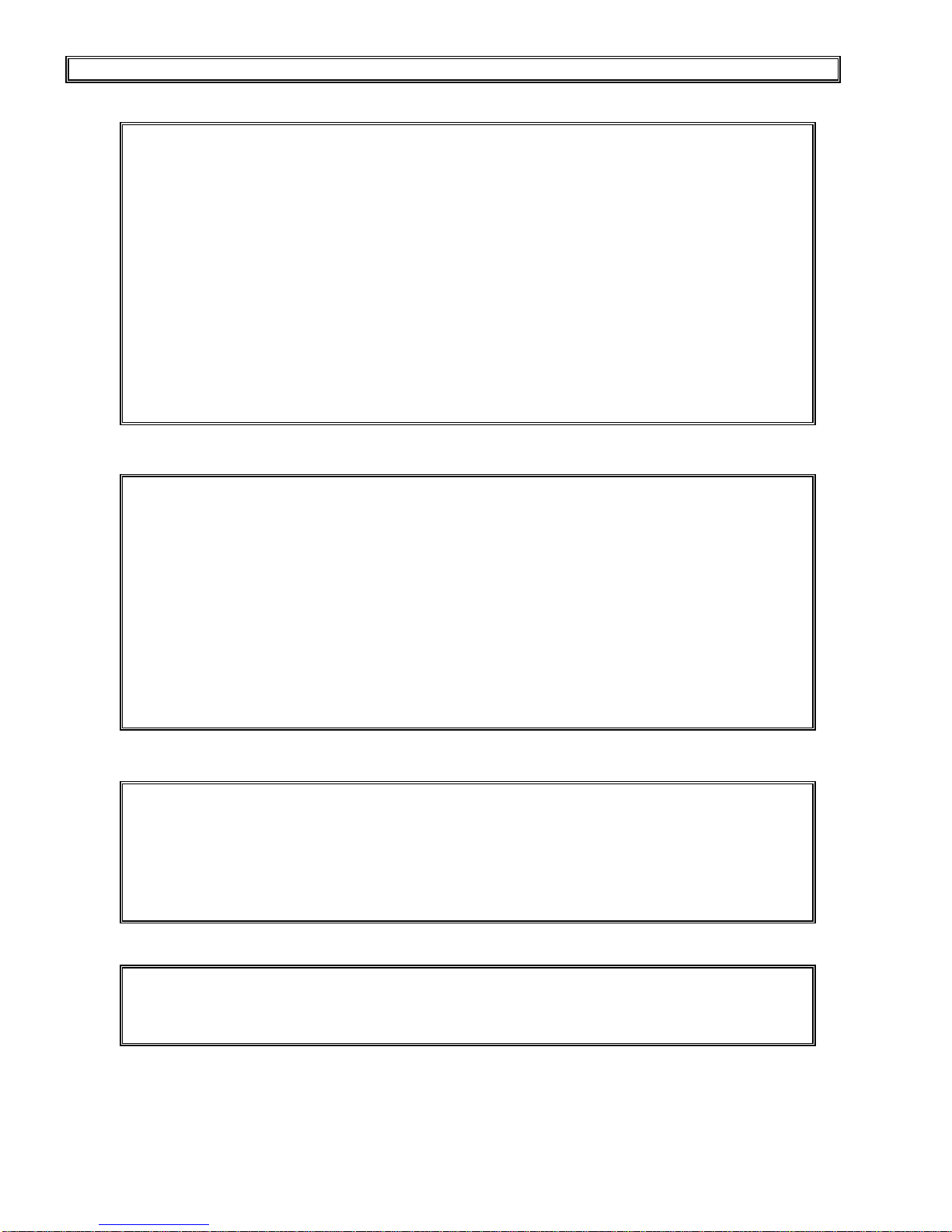
according to EN45014
INTRODUCTION
This publication is provided solely as a guide for individuals who have received Technical
Training in servicing the METTLER TOLEDO product on software version 1.9.
Information regarding METTLER TOLEDO Technical Training may be obtained by writing, calling,
or faxing to:
METTLER TOLEDO
1150 Dearborn Drive
Worthington, Ohio 43085-6712
ph: (614) 438-4400
fax: (614) 438-4444
WARNING!
This equipment generates, uses, and can radiate radio frequency energy and if not installed and
used properly, i.e., in accordance with the instructions manual, may cause harmful interference
to radio communications. It has been tested and found to comply with the limits for a Class A
computing device pursuant to Subpart J of Part 15 of FCC Rules, which are designed to provide
reasonable protection against such interference when operated in a commercial environment.
Operation of this equipment in a residential area is likely to cause interference which case the
user at his own expense will be required to take whatever measures may be required to correct
the interference.
SOFTWARE VERSION
This manual properly describes the operation and functionality of the METTLER TOLEDO BC
counting scale containing software part number F144258, version 2.0. The software version
and part number are displayed during the power-up sequence of the scale.
METTLER TOLEDO RESERVES THE RIGHT TO MAKE REFINEMENTS OR
CHANGES WITHOUT NOTICE.
Page 5
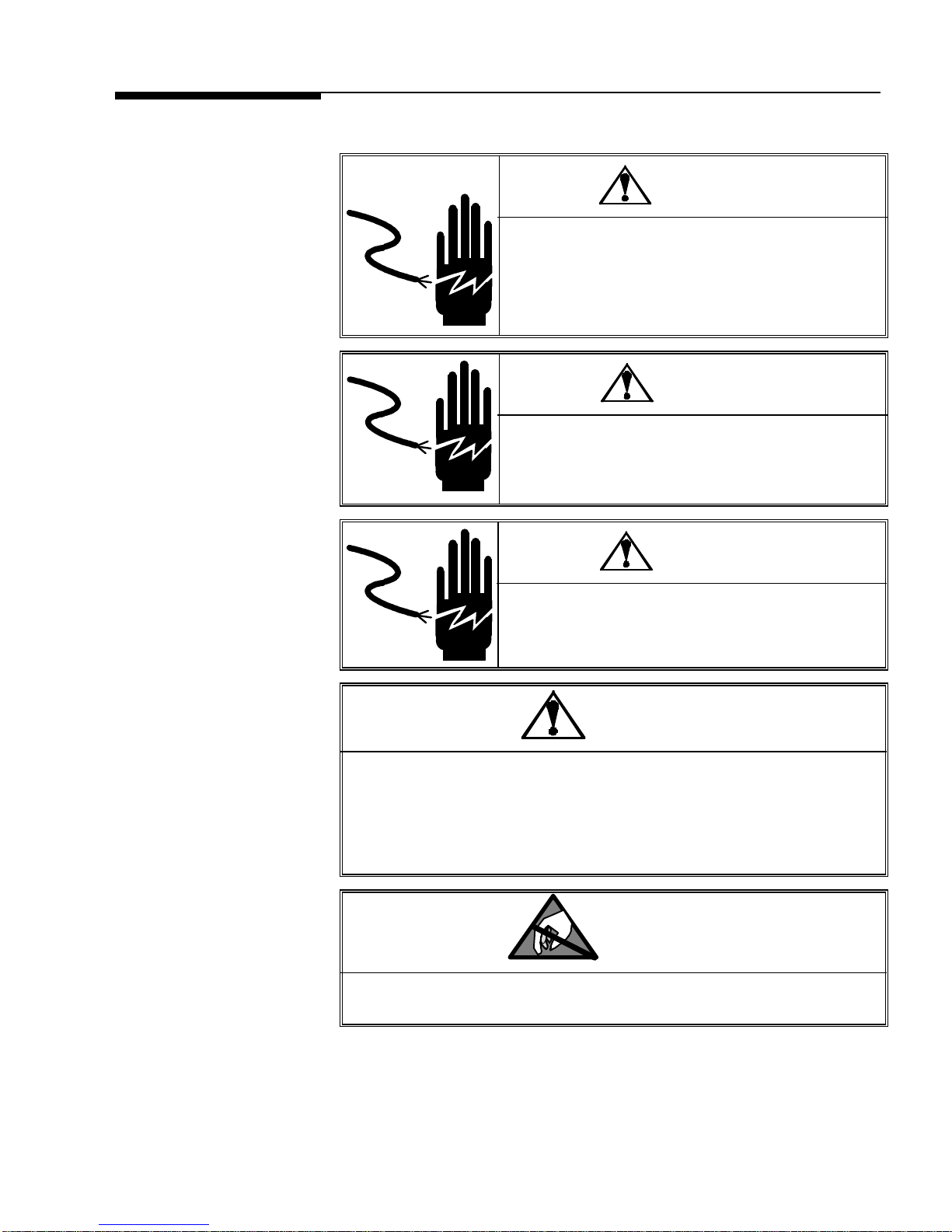
PRECAUTIONS
READ this manual BEFORE
operating or servicing this
equipment.
FOLLOW these instructions
carefully.
SAVE this manual for future
reference.
DO NOT allow untrained
personnel to operate, clean,
inspect, maintain, service, or
tamper with this equipment.
WARNING
ONLY PERMIT QUALIFIED PERSONNEL TO SERVICE
THIS EQUIPMENT. EXERCISE CARE WHEN MAKING
CHECKS, TESTS AND ADJUSTMENTS THAT MUST BE
MADE WITH POWER ON. FAILING TO OBSERVE
THESE PRECAUTIONS CAN RESULT IN BODILY
HARM.
WARNING
FOR CONTINUED PROTECTION AGAINST SHOCK
HAZARD CONNECT TO PROPERLY GROUNDED
OUTLET ONLY.
DO NOT REMOVE THE GROUND PRONG.
WARNING
DISCONNECT ALL POWER TO THIS UNIT BEFORE
REMOVING THE FUSE OR SERVICING.
ALWAYS DISCONNECT this
equipment from the power
source before cleaning or
performing maintenance.
CALL METTLER TOLEDO for
parts, information, and
service.
CAUTION
BEFORE CONNECTING/DISCONNECTING ANY INTERNAL ELECTRONIC
COMPONENTS OR INTERCONNECTING WIRING BETWEEN ELECTRONIC
EQUIPMENT ALWAYS REMOVE POWER AND WAIT AT LEAST THIRTY (30)
SECONDS BEFORE ANY CONNECTIONS OR DISCONNECTIONS ARE MADE.
FAILURE TO OBSERVE THESE PRECAUTIONS COULD RESULT IN DAMAGE TO
OR DESTRUCTION OF THE EQUIPMENT OR BODILY HARM.
CAUTION
OBSERVE PRECAUTIONS FOR HANDLING ELECTROSTATIC SENSITIVE
DEVICES.
Page 6
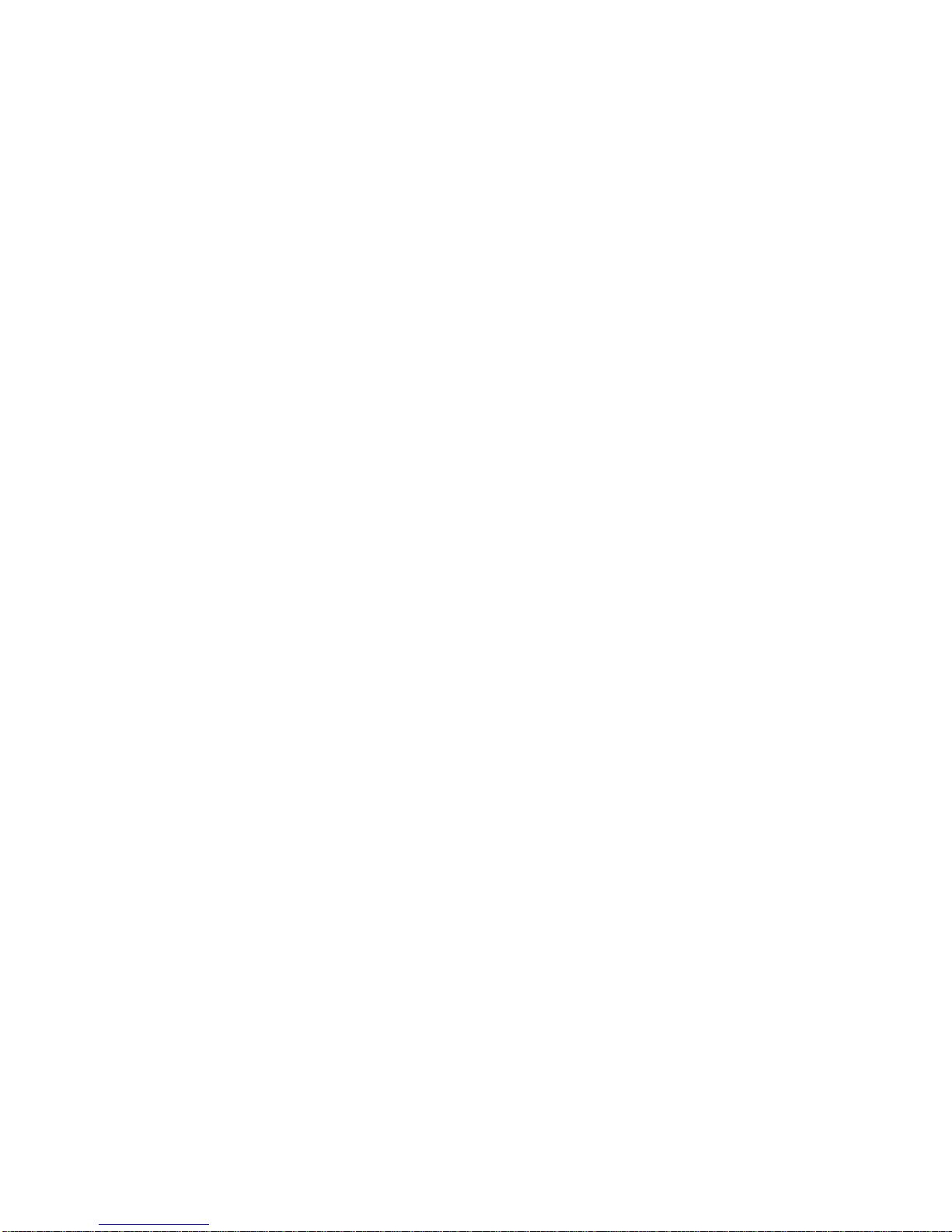
Page 7
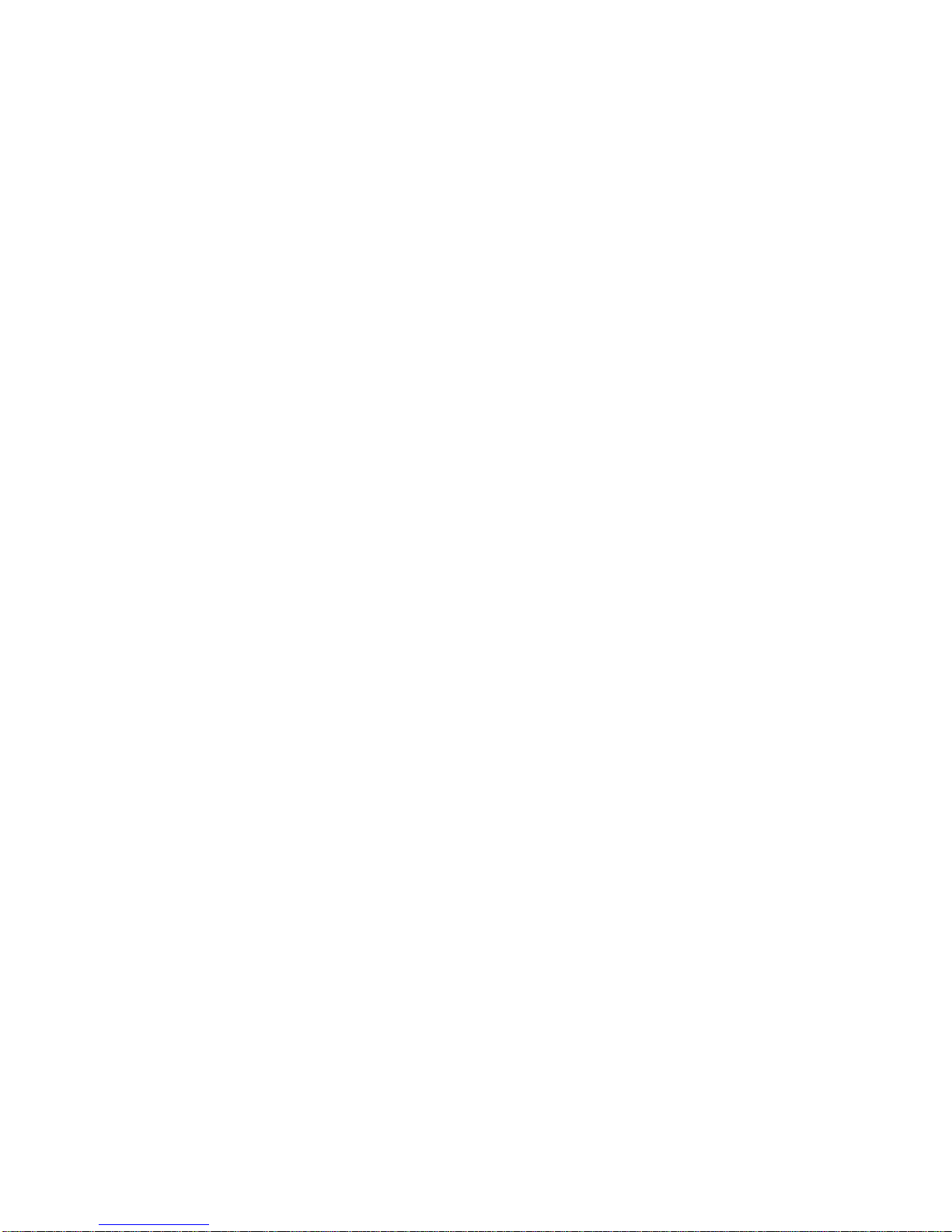
CONTENTS
1 Introduction.............................................................................................................1-1
Model Identification............................................................................................................. 1-1
Specifications..................................................................................................................... 1-2
Power Requirements................................................................................................. 1-2
Standards Compliance......................................................................................................... 1-3
AC Power Line Voltage Variation ............................................................................................ 1-3
RFI Susceptibility ................................................................................................................. 1-3
UL Listing ........................................................................................................................... 1-3
CSA Certification .................................................................................................................. 1-3
Weights and Measures Approval............................................................................................ 1-4
Parts and Optional Equipment.............................................................................................. 1-4
2 Installation Procedures.............................................................................................2-1
Selecting the Proper Location............................................................................................... 2-1
Inspection and Contents Verification..................................................................................... 2-1
Setup - BC05/BC15............................................................................................................. 2-2
Setup - BC30/BC60............................................................................................................. 2-4
Power-up Sequence............................................................................................................ 2-6
3 Operating Information...............................................................................................3-1
Mode and Scale State Definitions ......................................................................................... 3-1
BC Display Area.................................................................................................................. 3-2
Display Symbols ................................................................................................................. 3-3
BC Keypad......................................................................................................................... 3-4
Function Keys ..................................................................................................................... 3-4
Reset to Factory Defaults..................................................................................................... 3-5
Motion Detection................................................................................................................. 3-5
Exiting Master Mode or Service Mode.................................................................................... 3-6
4 Configuring Service Mode Parameters .......................................................................4-1
Accessing Service Mode ...................................................................................................... 4-1
Navigating in Service Mode.................................................................................................. 4-2
Test Program...................................................................................................................... 4-3
Calibrate Program Block...................................................................................................... 4-3
Local Sub-block .................................................................................................................. 4-4
Weights and Measures Program Block.................................................................................. 4-5
Operator Access Sub-block.................................................................................................... 4-6
Country Sub-block ............................................................................................................... 4-6
End Program Block.............................................................................................................. 4-7
5 Configuring Master Mode Parameters........................................................................5-1
Accessing Master Mode....................................................................................................... 5-1
Navigating in Master Mode .................................................................................................. 5-1
User Program Block............................................................................................................. 5-3
1. Language Sub-block ........................................................................................................ 5-3
2. Beeper Sub-block ............................................................................................................ 5-4
3. Sleep Sub-block .............................................................................................................. 5-4
Page 8
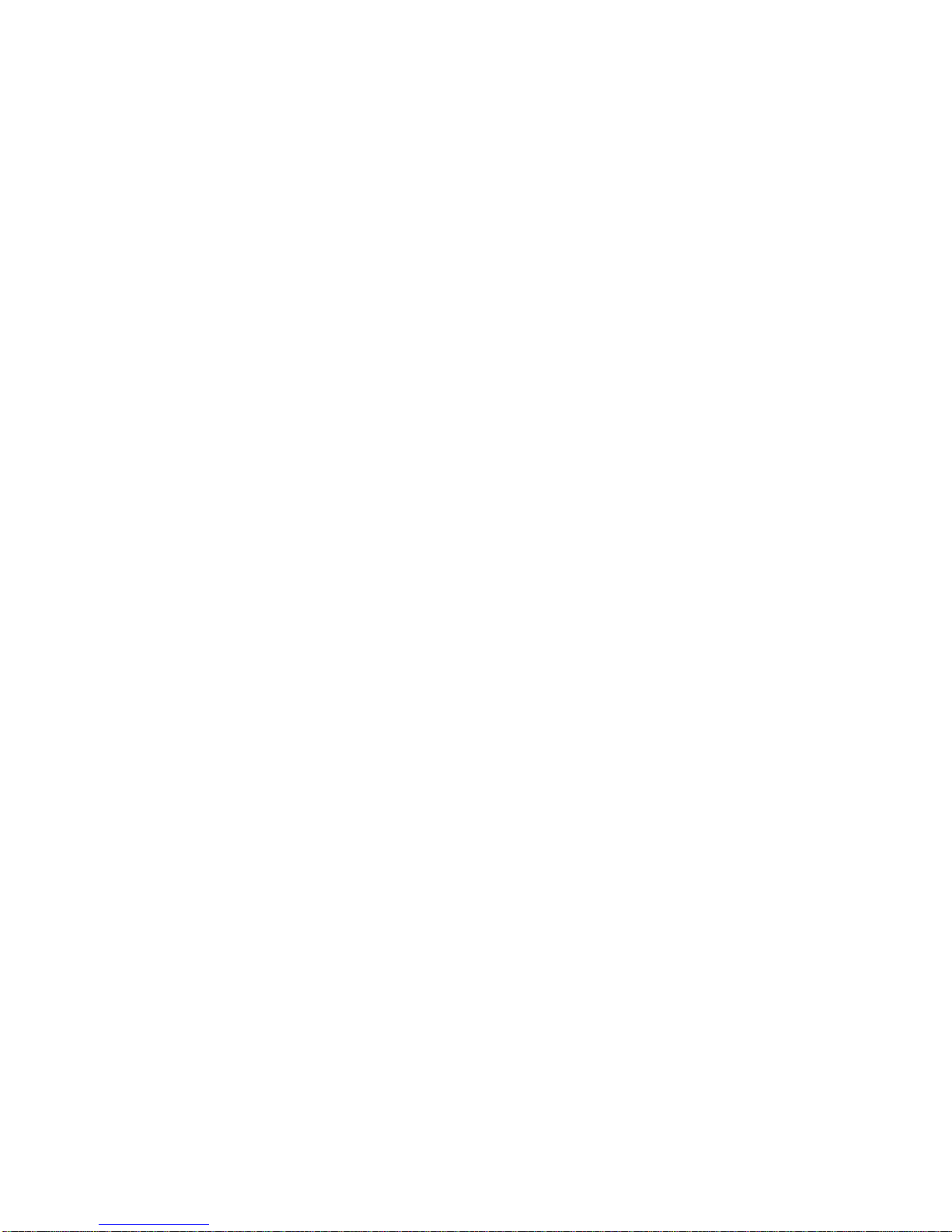
Scale Program Block............................................................................................................ 5-5
1. Units Sub-block................................................................................................................5-6
2. Zero Sub-block.................................................................................................................5-6
3. Motion Sub-block.............................................................................................................5-8
4. Filter Sub-block................................................................................................................5-8
Tare Program Block.............................................................................................................5-9
1. Tare Mode Sub-block........................................................................................................5-9
2. Tare Interlock Sub-block ....................................................................................................5-10
3. Chain Tare Sub-block .....................................................................................................5-10
4. Auto Clear Tare Sub-block ...............................................................................................5-10
5. Auto Tare Sub-block .......................................................................................................5-11
Sample Program Block....................................................................................................... 5-12
1. Pcs/Unit Sub-block.........................................................................................................5-13
2. Sample Mode Sub-block .................................................................................................5-13
3. Minimum Sample Sub-block............................................................................................5-14
4. Percent Accuracy Sub-block............................................................................................5-14
5. Average Piece Weight Enhancement Sub-block..................................................................5-15
6. Auto Clear APW Sub-block...............................................................................................5-15
Count Program Block.........................................................................................................5-16
1. Mode Sub-block.............................................................................................................5-16
2. Sign Sub-block ..............................................................................................................5-17
Data Program Block...........................................................................................................5-18
1. Data Program Sub-block...................................................................................................5-18
Interface Program Block ...................................................................................................... 5-20
1. Ports Sub-block .............................................................................................................5-21
End Program Block............................................................................................................5-24
6 Service and Maintenance .........................................................................................6-1
Cleaning and Regular Maintenance.......................................................................................6-1
Troubleshooting ..................................................................................................................6-1
Display and Error Messages ..................................................................................................6-2
Diagnostic Tests...................................................................................................................6-4
Replacing the BC05/BC15 Load Cell..................................................................................... 6-4
Removing the Load Cell ........................................................................................................6-4
Installing the Load Cell..........................................................................................................6-7
Reassembling the Unit ..........................................................................................................6-7
Replacing the BC30 and BC60 Load Cell .............................................................................. 6-8
Removing the Load Cell ........................................................................................................6-8
Installing the Load Cell..........................................................................................................6-9
Reassembling the Unit ........................................................................................................6-10
BC05/BC15 Wiring Diagram...............................................................................................6-11
BC30/BC60 Wiring Diagram...............................................................................................6-12
7 Parts and Accessories..............................................................................................7-1
BC05/BC15........................................................................................................................7-2
BC30/BC60 Counting Scale ..................................................................................................7-4
BC30/BC60 Counting Scale Chassis.....................................................................................7-6
BC30/BC60 Keyboard ......................................................................................................... 7-8
Optional Accessories ......................................................................................................... 7-10
Battery Kit BC05/BC15 .......................................................................................................7-10
Page 9
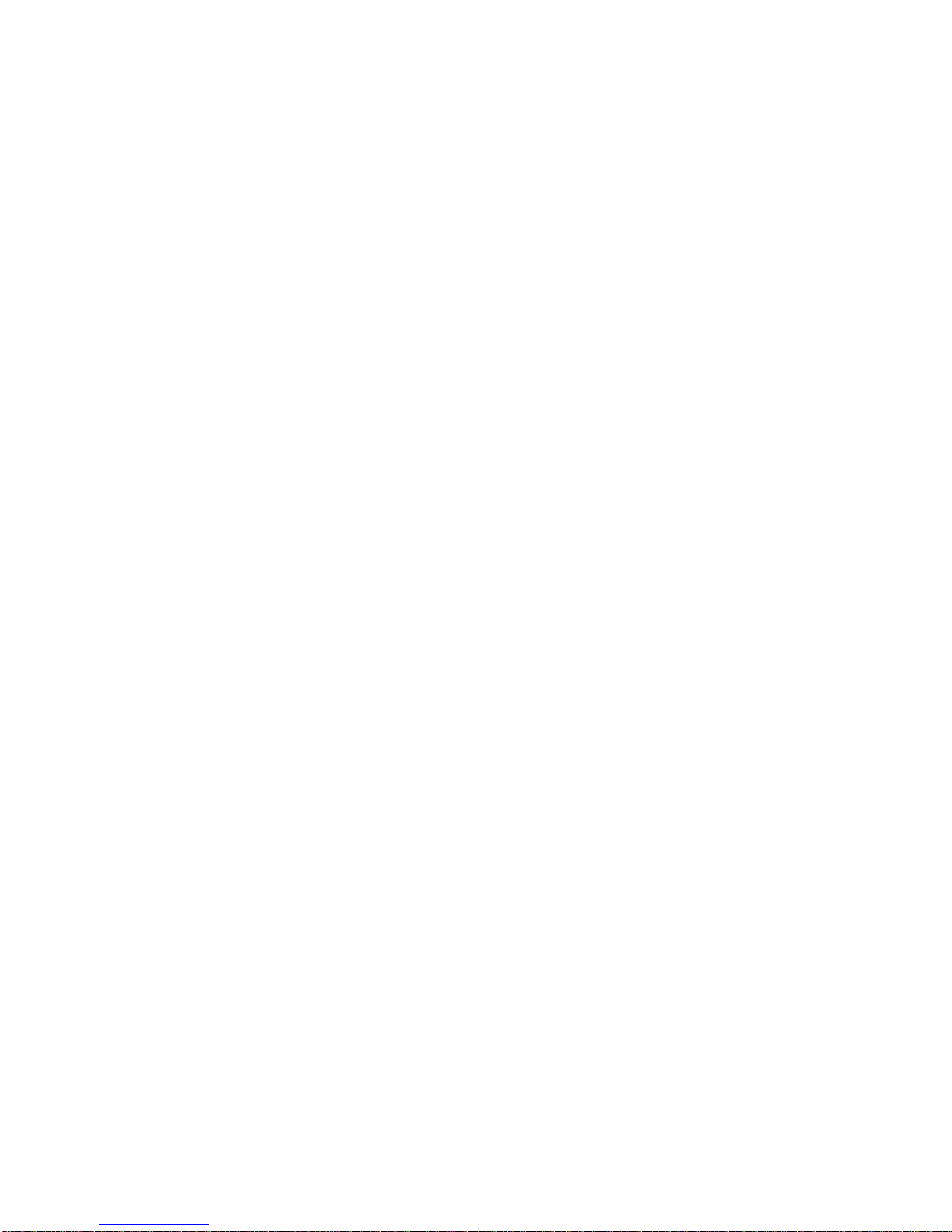
Battery Kit BC30/BC60....................................................................................................... 7-11
Optional Accessories......................................................................................................... 7-12
8 Appendices .............................................................................................................8-1
Appendix 1: Data Interface.................................................................................................. 8-1
Serial Port Connections ........................................................................................................ 8-2
Data Format - Print Mode ..................................................................................................... 8-2
Single Line Output .................................................................................................... 8-2
Multiple Line Output.................................................................................................. 8-2
Multi Line Format Example: ....................................................................................... 8-3
Data Format - Host Mode...................................................................................................... 8-3
Data Format - Remote Weight and Remote Count Mode................................................................ 8-4
Appendix 2: Scale Build Determination.................................................................................. 8-6
Appendix 3: Master Mode Default Values.............................................................................. 8-8
Page 10
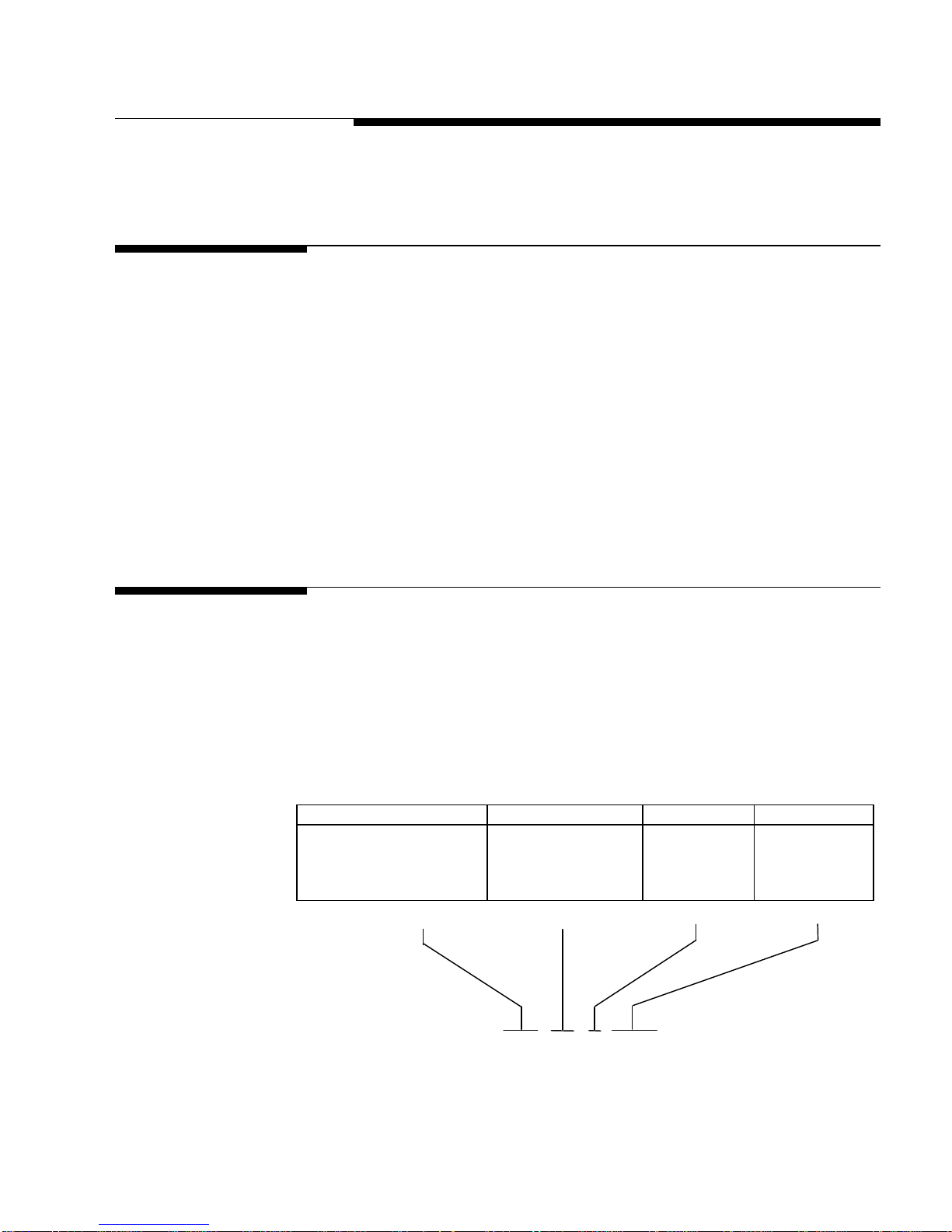
1-1
1 Introduction
60 60 kg / 120 lb Specifications
Model Number Configuration
Introduction
The BC counting scale is an easy-to-use, high performance industrial
counting scale that accurately and dependably counts parts of all shapes
and sizes. Designed for use in normal industrial environments, it features
an easy-to-learn counting system and simple keypad.
This technical manual provides information for installing, servicing, and
troubleshooting the BC counting scale. Detailed operating instructions are
provided in the BC Counting Scale User's Guide (A15031400A). Please
read it thoroughly and familiarize yourself with all safety requirements.
Service procedures must be performed by authorized personnel only.
Chapter 1: Introduction
Introduction
Model Identification
If you discover a problem with this documentation, please complete the
Publication Evaluation Form found in the back. For additional
information, please contact your authorized Mettler Toledo representative.
The BC scale is available in two sizes (small and large) and in four
capacities, and is configured for the market in which it will be used at the
time of ordering. Refer to the following chart to confirm the model number
of the BC counting scale with which you are working. The example below
shows a 15kg capacity scale with the battery option for the USA market.
Scale Type Capacity Battery Option Market
BC - Basic Counting 05 5kg / 10 lb Blank - None 000 to 999
15 15 kg / 37.5 lb B - Battery Market Code per
30 30 kg / 60 lb Mettler Toledo
B C 15 B 0 0 0
(5/98)
Page 11
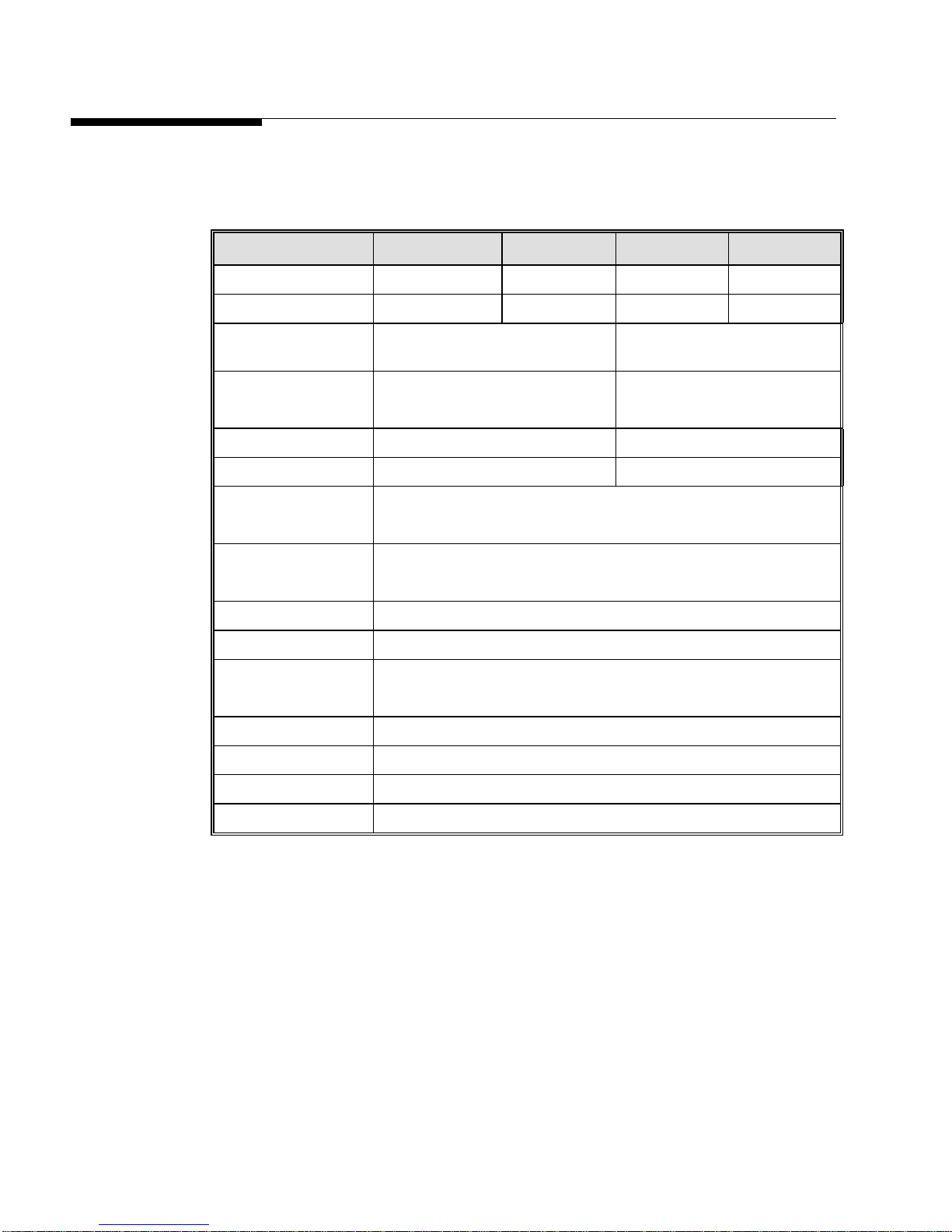
METTLER TOLEDO BC Counting Scale Technical Manual
1-2
Specifications
The BC counting scale conforms to and operates best within the
specifications that follow.
MODEL BC05
Capacity/Division (kg)
Capacity/Division (lb)
Scale Dimensions
(W x D x H)
Platter Dimensions
(W x D)
Actual Weight
Shipping Weight
Operating
Temperature
Storage Temperature
Power
Construction
Two Liquid Crystal
Displays
BC15 BC30 BC60
5 x 0.0005 15 x 0.002 30 x 0.005 60 x 0.01
10 x 0.001 37.5 x 0.005 60 x 0.01 120 x 0.02
310 mm x 375 mm x 135 mm
12.2 in x 14.8 in x 5.3 in
305 mm x 215 mm
12.0 in x 8.5 in
5 kg/11 lb 11 kg/24 lb
8 kg/17 lb 14 kg/30 lb
°C to 40°C (50°F to 104°F)
10
10 to 90% humidity, non-condensing
-20
°C to 70°C (-4°F to 158°F)
10 to 90% humidity, non-condensing
24 VDC @ 250mA - 120, 220, or 240 VAC adapter included
Die cast aluminum base, high impact plastic cover
Left - Seven 18 mm/0.7 in high seven-segment digits
Right - Eight 13 mm/0.5 in high dot matrix characters
350 mm x 300 mm x 135 mm
13.8 in x 11.8 in x 5.3 in
350 mm x 300 mm
13.8 in x 11.8 in
(5/98)
Internal Resolution
Display Resolution
Weighing Units
Serial Data I/O
1 million divisions at scale capacity
From 3,000d to 100,000d - selectable
Pounds, kilograms, and grams
Bi-directional RS2332C, 300 - 19,200 baud
Power Requirements
An external 24 VDC, 250 mA (21.0 to 30 VDC, 150mA nominal) power
supply provides power to the BC scale.
The BC scale can also be powered by a rechargeable NiCad, 7.2 VDC,
4.3 amp-hour battery pack battery for portable applications. An internal
option board converts the battery voltage to a nominal 24 VDC (for the
load cell), and charges the battery when using the appropriate 1.0 amp
heavy duty AC power supply. The battery supports a minimum of 6.5
hours continuous stand alone operation and is capable of at least 500
charge/discharge cycles.
Page 12

1-3
Standards
Minimum
Maximum
Minimum
Maximum
Compliance
AC Power Line Voltage
Variation
Chapter 1: Introduction
Standards Compliance
The BC meets NIST HB-44, Canadian Gazette Part 1, and OIML-SP7/SP2
line voltage variation specifications as listed in the following table:
AC Power Line Voltages
Line Voltage
Variation Specification
NIST HB-44 100 120 132 59.5 60 60.5
Canadian 108 120 132 58.8 60 61.2
OIML-SP7/SP2 102
RFI Susceptibility
AC Line Voltage
Nominal
120
187
204
The BC counting scale meets USA, Canadian, VDE 0871 Class A
requirements for RFI susceptibility as listed in the following table with a
maximum of one display increment of change when calibrated for
recommended builds.
Radio Interference Frequency Field Strength
220
240
26-1000 MHz 3 volts/meter
132
242
264
Line Frequency in Hz (
Nominal
58.8
49.0
49.0
60
50
50
±± 2%)
61.2
51
51
UL Listing
CSA Certification
The BC counting scale is designed to meet UL specification E87297 (24
VDC 250 mA) for transformers.
The BC counting scale is designed to meet CSA standard LR57562.
(5/98)
Page 13

METTLER TOLEDO BC Counting Scale Technical Manual
1-4
Weights and Measures
Approval
The BC counting scale meets or exceeds requirements for Class III,
10,000e NTEP division accuracy requirements in accordance with the
National Institute of Standards and Technology (NIST) Handbook 44. A
Certificate of Conformance 98-026 has been issued under the National
Type Evaluation Program (NTEP) of the National Conference on Weights
and Measure.
The BC counting scale was submitted for approval to the Canadian
Weights and Measures Laboratories in Canada. After evaluation, the BC
counting scale was found to meet and/or exceed requirements for Class
III, 10,000d rating and approval AM-5223 was issued by statutory
authority of the Minister of Industry, Science and Technology of Canada.
The BC counting scale was submitted for approval to the Nederlands
Meetindtituut (NMi) in The Netherlands. After evaluation, the BC counting
scale was found to meet and/or exceed the requirements for a Class III,
6000 division weighing instrument. EC type-approval certificate T2850
was issued by the NMi in accordance to Council Directive 90/384/EEC
on Non-Automatic Weighing Instruments.
Parts and Optional
Equipment
When ordering parts, refer to the parts list in Chapter 7 of this manual.
The following optional equipment may be factory-installed or ordered as a
separate kit for installation at a later time. Detailed instructions are
included with each kit for installation by qualified personnel. Please
contact your local METTLER TOLEDO representative.
NiCad Battery Option (0919-0045 and 0919-0049)
Two battery options - one for the smaller and one for the larger BC
counting scale, allow the BC counting scale to operate when not
connected to an AC power outlet. Both use a "pack" of NiCad batteries,
which allows multiple recharging, and are attached to the bottom of the
scale. The battery pack provides 7.2 volts of power to operate the BC
counting scale (without a remote second scale) up to 6.5 hours without
recharging. To recharge the pack, plug the BC counting scale into an AC
power source for approximately 14 hours.
Extra NiCad Battery (0919-0046)
This kit consists of the NiCad battery only. It can be installed to operate
the BC counting scale while the original battery is being recharged
externally.
(5/98)
Page 14
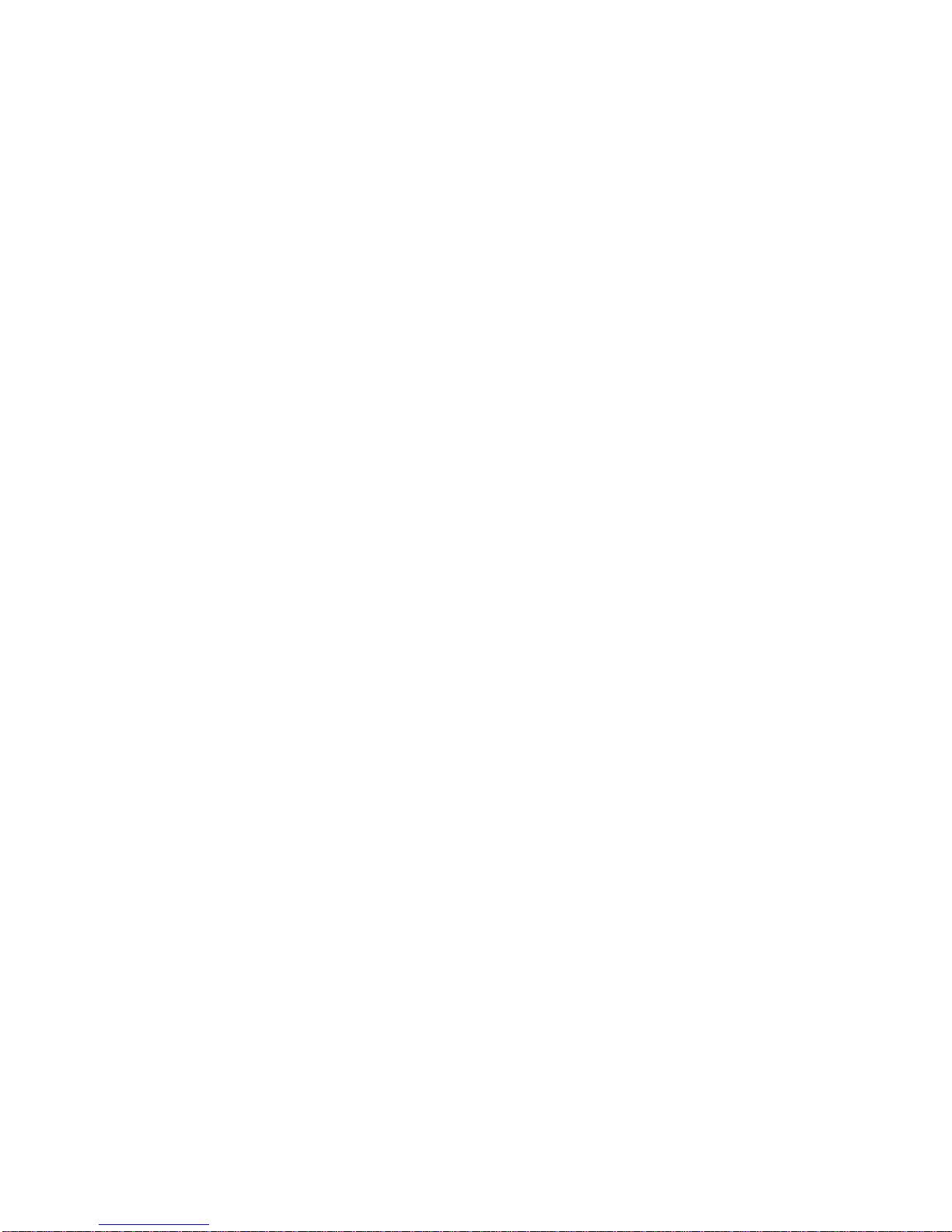
Chapter 1: Introduction
1-5
Parts and Optional Equipment
Heavy Duty 1.0 Amp Power Supply (0919-0047)
The power supply is required when the battery option is used with the BC
scale. It supplies additional power to recharge a battery via the scale.
This power supply is designed for 120/240VAC with U.S. line cord.
External Battery Charger (0919-0051)
This 120VAC charging device recharges a NiCad battery pack external to
the scale while a fresh battery pack is installed for longer operating time.
Heavy Duty 1.0 Amp Power Supply (0919-0052)
This power supply is required when the battery option is used with the BC
scale. It supplies additional power to recharge a battery via the scale.
This power supply is designed for 120/240VAC input with U.K. line.
Heavy Duty 1.0 Amp Power Supply (0919-0053)
This power supply is required when the battery option is used with the BC
scale. It supplies additional power to recharge a battery via the scale.
This power supply is designed for 120/240VAC input with European line
cord.
Heavy Duty 1.0 Amp Power Supply (0919-0054)
This power supply is required when the battery option is used with the BC
scale. It supplies additional power to recharge a battery via the scale.
This power supply is designed for 120/240VAC input with Australian line
cord.
Keyboard/Display Stand (0992-0001)
This metal stand supports the keyboard/display of the BC30 or BC60 to
make it easier to view and use in certain situations. The stand may be
used alone or with the attachment bracket below (0992-0002).
Stand Attachment Bracket (0992-0002)
The bracket attaches the keyboard/display stand (described above but not
included) to the base of the BC30 and BC60 scale to make each an
integral system that can be easily moved.
Sealing Kit (0992-0003)
The sealing kit contains all required hardware to prevent unauthorized
access to the scale weighing parameters. This is only required when
“sealing” the BC counting scale for approved applications. Hardware for
both large and small models is included.
Software Upgrade Kit (0992-0004).
This kit contains new firmware for the BC to upgrade an older unit to the
latest functionality. THIS KIT REQUIRES INSTALLATION BY A TRAINED
SERVICE TECHNICIAN.
(5/98)
Page 15
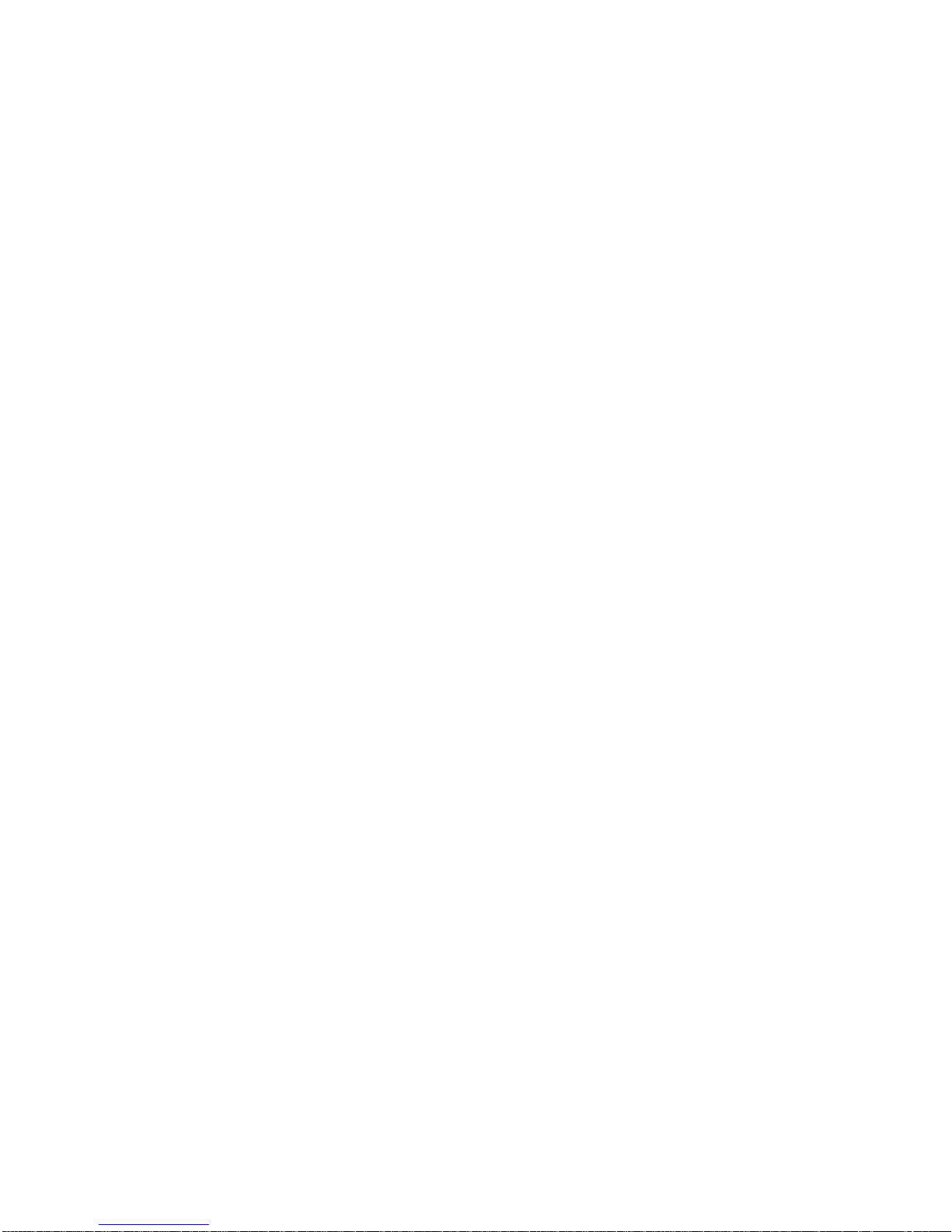
METTLER TOLEDO BC Counting Scale Technical Manual
1-6
RS-232 Interface Cable (0900-0255)
This 20-foot (6 m) long cable provides bi-directional RS-232 interface
between the BC counting scale and a serial device such as a printer that
utilizes a 25 pin female serial connector.
RS-232 Interface Cable (0900-0278)
This 15-foot (5 m) long cable provides bi-directional RS-232 interface
between the BC counting scale and a serial device such as a computer
that utilizes a 9 pin male serial connector.
RS-232 Interface Cable (0900-0279)
This 15-foot (5 m) long cable provides bi-directional RS-232 interface
between the BC counting scale and a serial device such as a computer
that utilizes a 25 pin male serial connector.
Roller Ball Top Platter (0906-0161)
This platter contains 14 roller balls and is designed to allow the operator
to easily move containers onto the base of the BC30 or BC60 scales.
(5/98)
Page 16
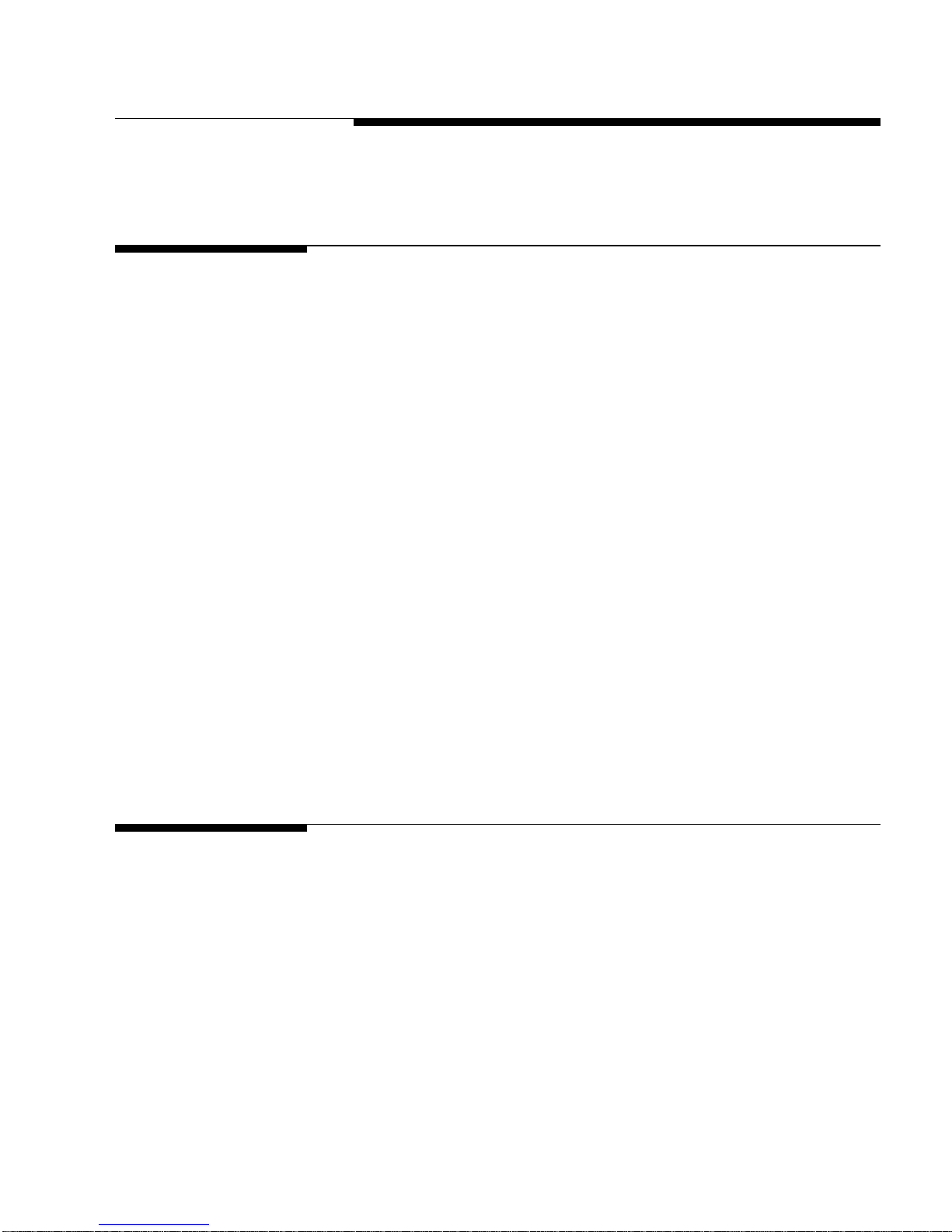
2-1
2 Installation Procedures
Selecting the Proper
Location
Before installing the BC counting scale, identify the best location for the
equipment. The proper environment enhances the operation and longevity
of the scale. Keep in mind the following sources of scale error:
• VibrationVibration diminishes the scale's ability to measure
accurately. Electrical machinery can cause inaccurate, non-repeatable
readings. The scale may read inaccurately if not balanced properly.
• Air CurrentsMoving air can cause the scale to read an additional
force (additional weight) and have the same affect as vibration.
Chapter 2: Installation Procedures
Selecting the Proper Location
Inspection and
Contents Verification
• Cold CircuitryScales at temperatures lower than room temperature
can read inaccurately as the scale measures the change in resistance
of the strain gauges when weight is applied to the scale. Let the scale
warm-up approximately 30 minutes before using it.
• Electrical InfluencesFluctuations in the electrical power supply can
affect performance and possibly damage the load cell. The scale
should be set apart from equipment that generates electrical noise.
"Clean" power should be used at all times to avoid damage.
• FrictionA scale cannot measure accurately if an object is rubbing or
pressing against the platter.
• Moisture/Humidity Refer to the temperature and humidity
specifications in Chapter 1 of this manual.
Inspect the package containing the BC counting scale before beginning
installation. If the shipping container is damaged, check for internal
damage and file a freight claim with the carrier if necessary.
Next, verify that all components are included. If any components are
missing or damaged, please contact your authorized Mettler Toledo
representative. Package contents for the BC05 or BC15 include:
• Scale
• Scale Platter
(5/98)
Page 17
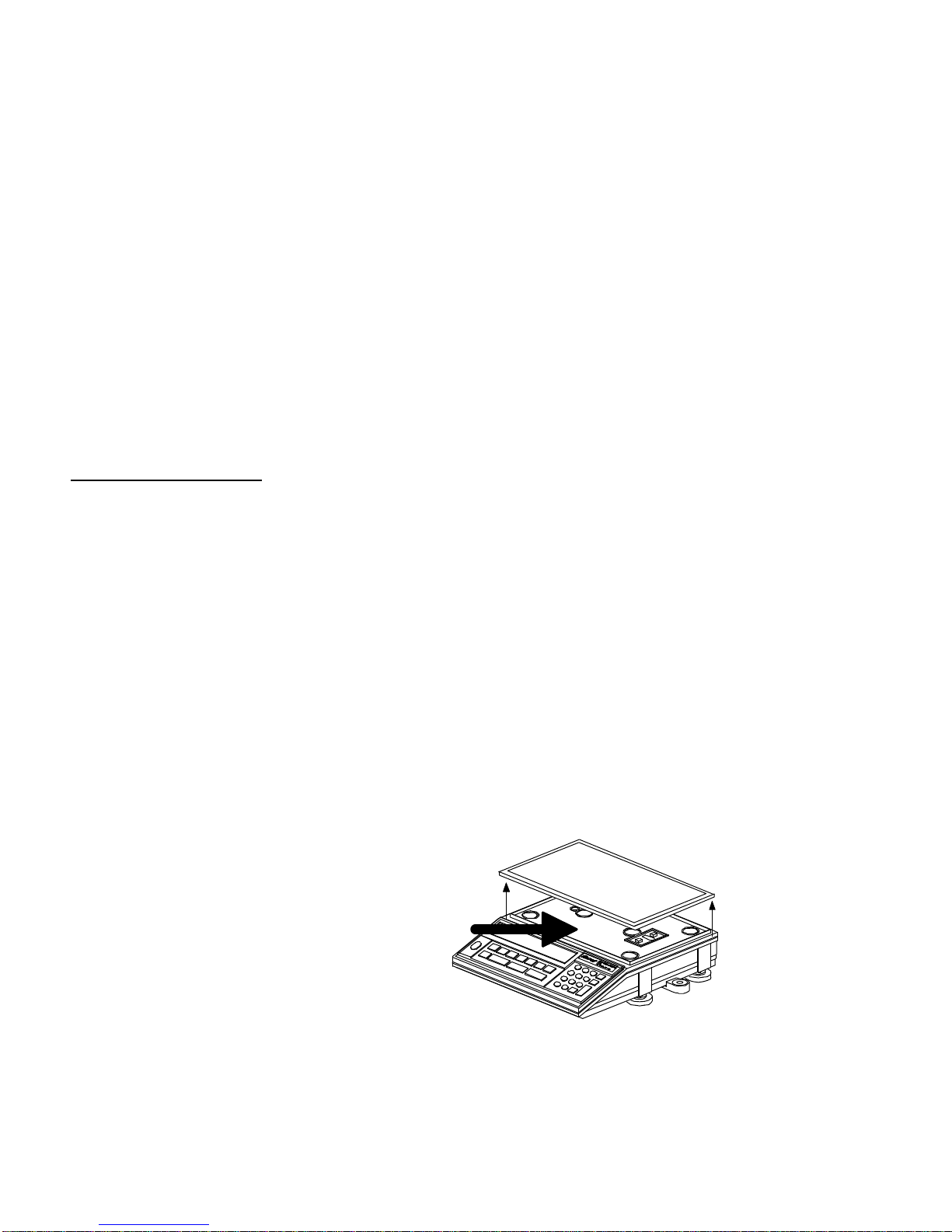
METTLER TOLEDO BC Counting Scale Technical Manual
2-2
Figure 2-a: Shipping Screw
• User’s Guide
• Technical Manual
• Power Supply
• Packing Material
• Operator Card
• Allen Wrench (BC05 models only)
Package contents for the BC30 or BC60 include:
• BC Counting Scale Remote Keyboard/Display Unit
• Scale Base
• Scale Platter
• User’s Guide
• Technical Manual
• Power Supply
• Packing Material
• Operator Card
Setup - BC05/BC15
The BC counting scale is assembled at the factory according to ordering
specifications. If you need to install components other than those installed
at the factory, please refer to the instructions included with those options.
To setup the BC counting scale:
1. If you have not already done so, remove the BC counting scale from
its container by grasping the bottom front and the back of the unit
and pulling up out of the box. Remove the packing material from
each side of the scale.
2. Set the unit on a sturdy, level surface and remove the platter
(P/N 140826 00A). Remove the shipping insert under the platter
and the piece of paper.
3. Completely remove the shipping screw (BC05 only) using the allen
wrench provided. Store the screw with the allen wrench for later use.
(5/98)
Page 18
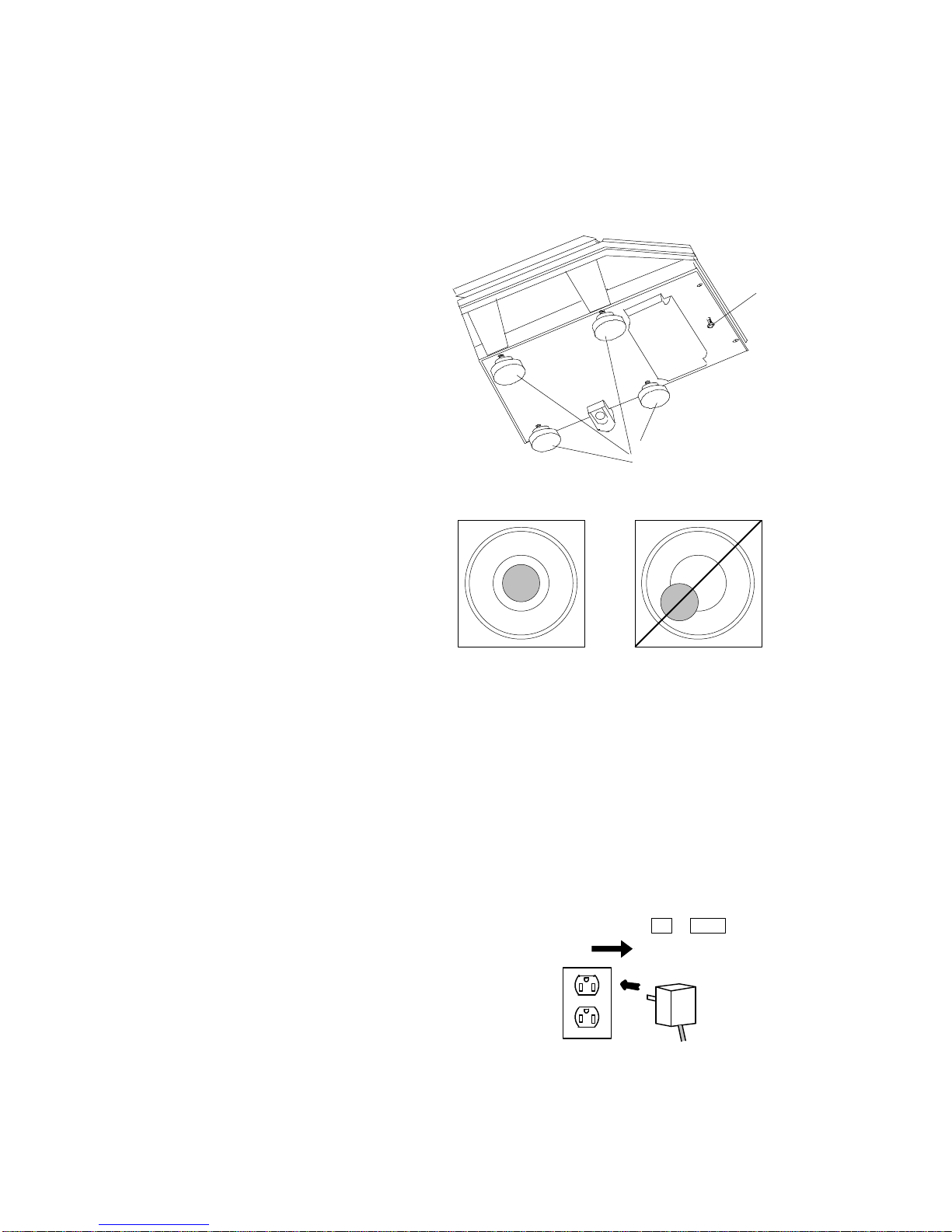
Chapter 2: Installation Procedures
2-3
Fifth Foot
Leveling Feet
Figure 2-c: Level Indicator
Inspection and Contents Verification
4. Level the scale by turning the adjustable feet on the bottom of the
unit. The bubble indicator is centered in the circle when the BC
counting scale is level (see figures 2-b and 2-c). The feet must be
adjusted so the scale does not rock.
Figure 2-b: BC Feet (Bottom View)
5. When the BC counting scale is level, carefully unscrew the front (fifth)
foot until it is resting evenly on the surface.
6. Unpack the power supply and plug it into the back of the scale. Plug
the line cord into a properly grounded AC power outlet. You can
press ON/OFF to power the scale down until you are ready to test or
use it.
24 VDC
(5/98)
Page 19
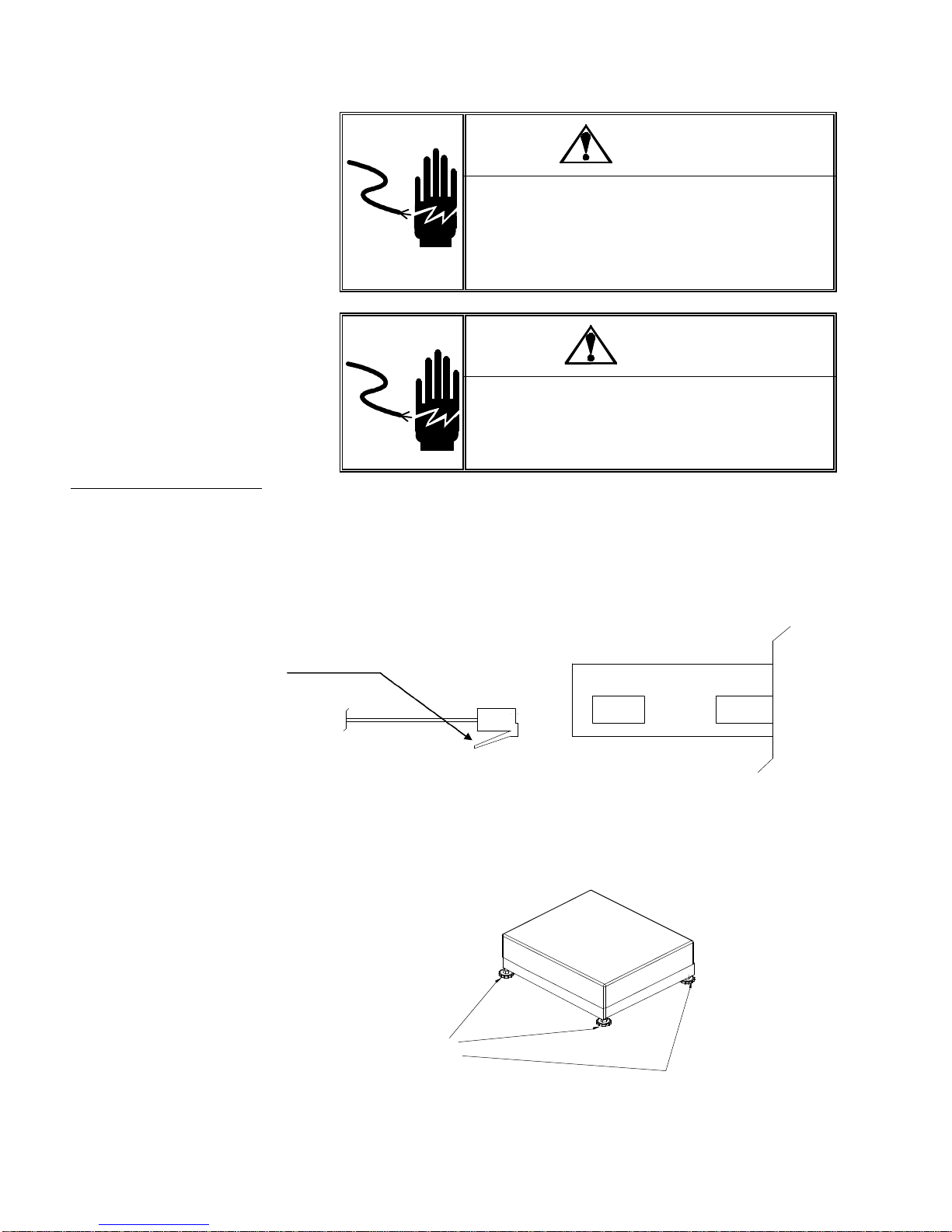
METTLER TOLEDO BC Counting Scale Technical Manual
2-4
Figure 2-d: BC30/BC60 Back Panel
Leveling Feet
Figure 2-e: Large BC Leveling Feet
should be down
Setup - BC30/BC60
1. If you have not already done so, remove the BC counting scale from
the box and set it on a sturdy, level surface.
WARNING!
AC power sources must have proper short
circuit and over current protection in accordance
with local and national electrical regulations.
Failure to provide this may result in bodily injury
and/or property damage.
CAUTION!
If the battery option has been installed, the
larger 1.0 Amp DC power supply must be used.
Do not use the standard 250mA DC power
supply .
Note the orientation
of the connector, clip
1. Insert the remote keyboard/display jack into the BC counting scale
base at the location marked “KYBD.”
24 VDC
3.
Level the scale by turning the adjustable feet on the bottom of base.
KYBD
The bubble indicator will be centered in the circle when the BC
counting scale is level (see figures 2-e and 2-f). The feet must be
adjusted so the scale base does not rock.
(5/98)
Page 20
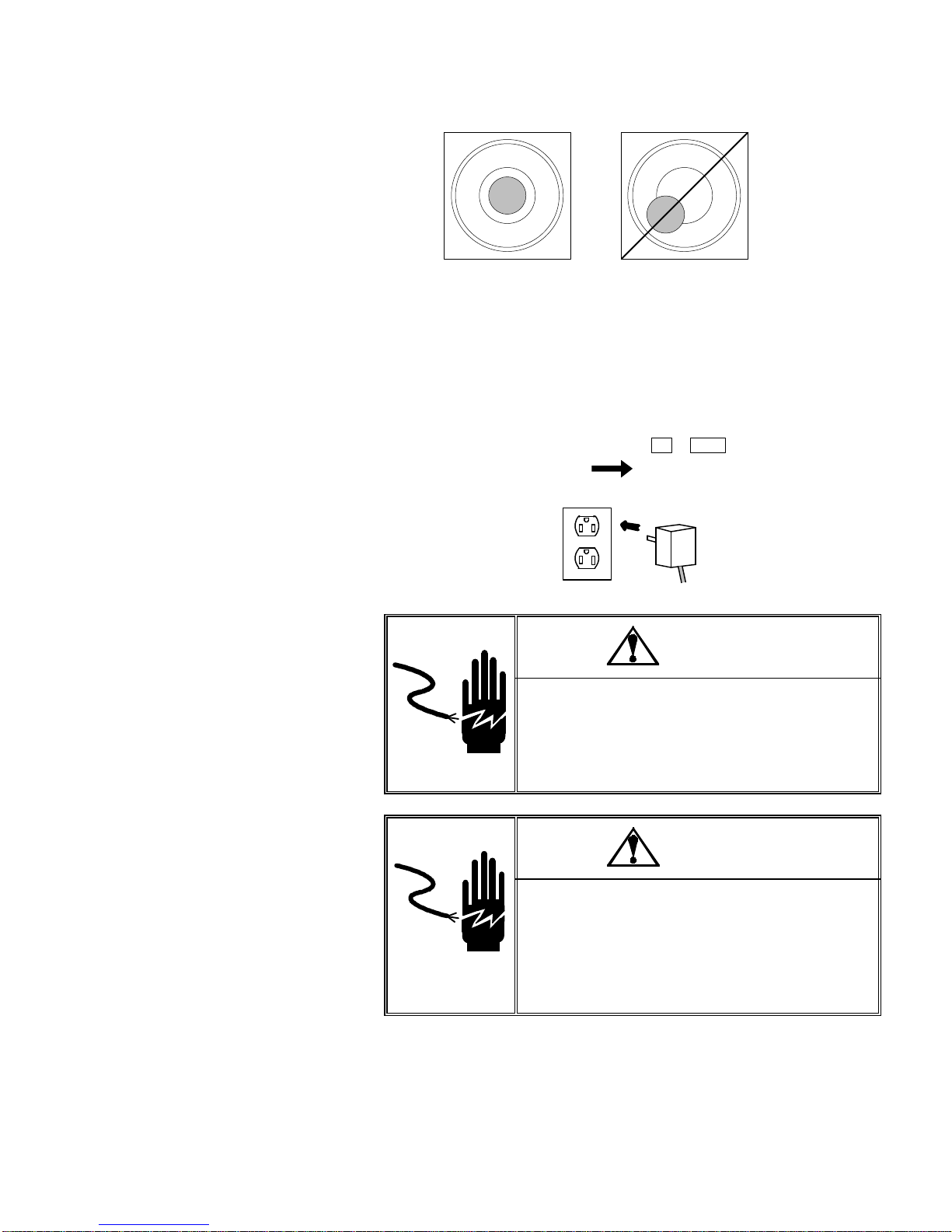
Chapter 2: Installation Procedures
2-5
Figure 2-f: Level Indicator
Inspection and Contents Verification
4. Insert the AC wall power supply into the 24 VDC jack on the BC
counting scale base. Plug the line cord into a properly grounded AC
power outlet. You can press the ON/OFF key to power the scale down
until you are ready to test or use it.
24 VDC
WARNING!
AC power sources must have proper short
circuit and over current protection in
accordance with local and national electrical
regulations. Failure to provide this may result
in bodily injury and/or property damage.
CAUTION!
If the battery option has been installed, the
larger 1.0 Amp DC power supply P/N
14605500A or A14664800A must be used.
Do not use the standard 250mA DC power
supply P/N 14083200A, 14806900A or
14912100A if the battery is installed.
(5/98)
Page 21
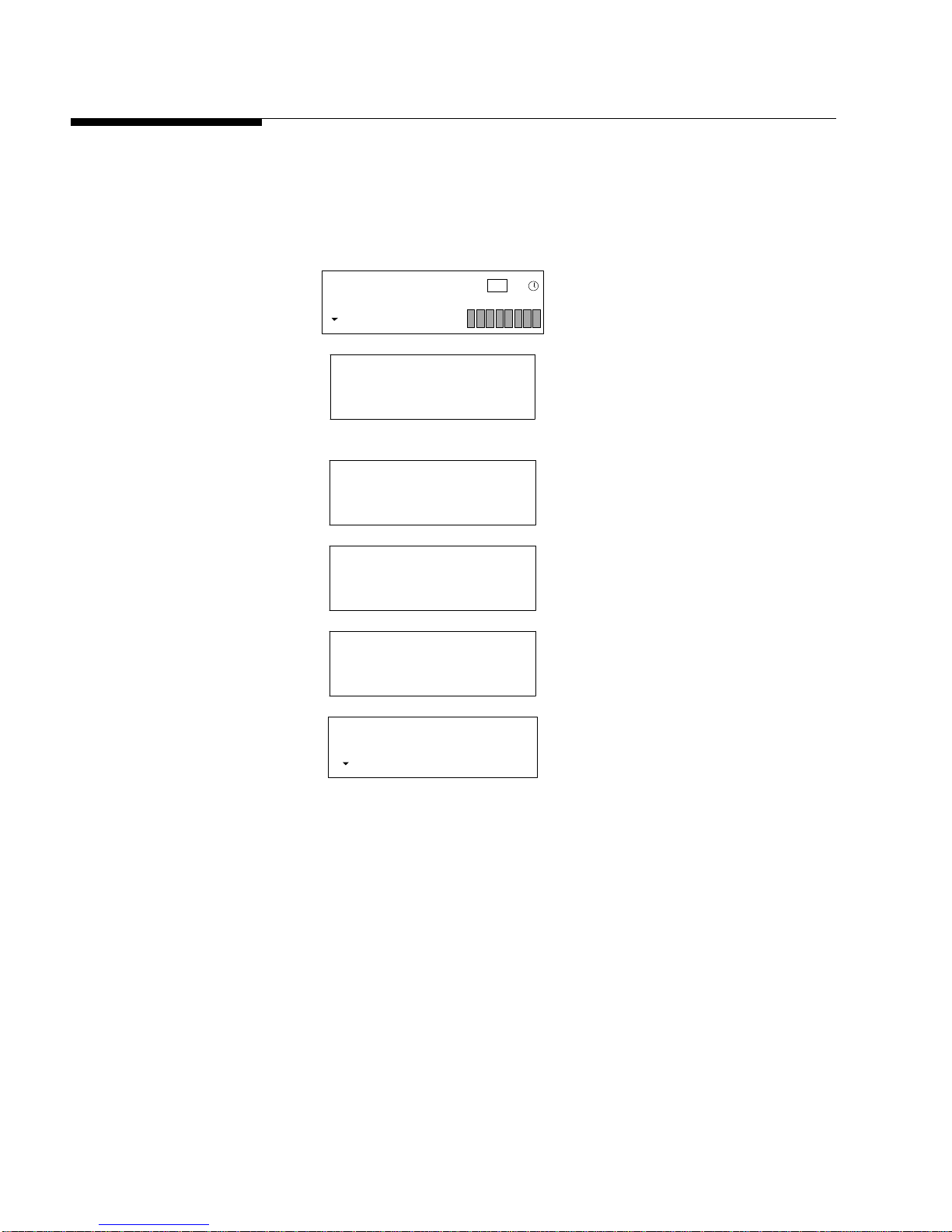
METTLER TOLEDO BC Counting Scale Technical Manual
2-6
Power-up Sequence
The BC counting scale goes through a power-up sequence each time
power is applied. The scale performs a diagnostic test on its ROM and
RAM, then proceeds to normal operating mode. The power-up sequence
is as follows:
The platter must be on the
scale during power-up to
capture zero. If the platter is
not on the scale or if there is
additional weight on the scale,
an error may be displayed.
8888888
, , , , , ,
>0<
0<>
0<>
0<>
VEr 2.00
0<>
0.000
0<>
NET
NET
NET
NET
NET
NET
PCS
lb
*
kg
METTLER
TOLEDO
Model BC
F144258
lb
TARE ?
+ -
12
All segments lit.
Company name Mettler-Toledo is
sequentially displayed.
Model name is shown.
The software version and part
number is shown.
The power-up sequence is complete
and the BC scale is ready for use.
(5/98)
Page 22
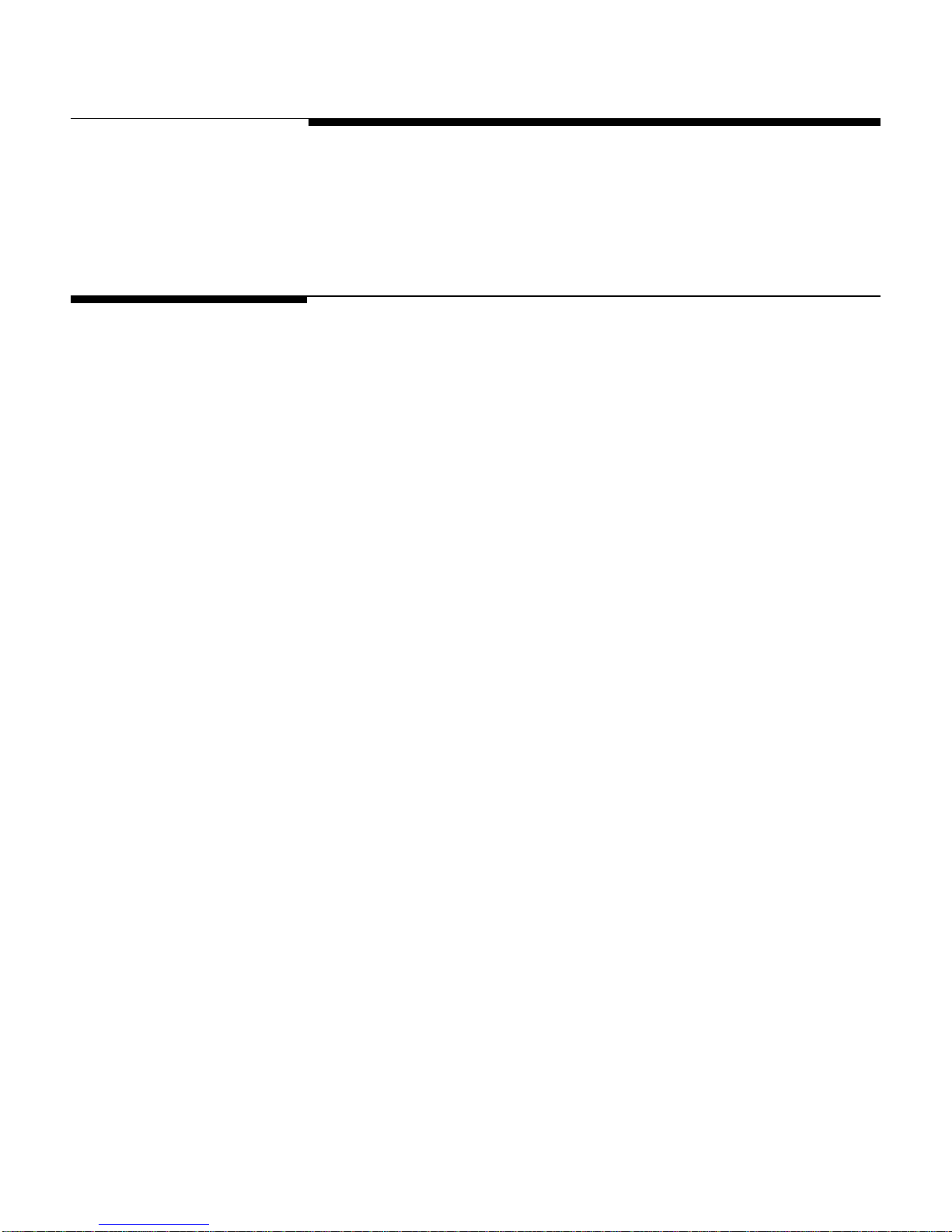
3-1
3 Operating Information
The following sections provide information on the features of the BC counting
scale that is needed to configure the system parameters in Service Mode and to
set the operating parameters in Master Mode.
Mode and Scale State
Definitions
This manual refers to various scale modes and operating states. They differ
depending on the scale function and/or setup procedure desired.
• Master Mode—Master Mode is the mode in which operating parameters
(details pertaining to the scale functions such as selected weight units and
audible beep configuration) are configured.
Chapter 3: Operating Information
Mode and Scale State Definitions
• Service Mode—Service Mode is the mode in which scale and system
parameters are configured, and in which the BC counting scale is calibrated.
• Weigh Mode—In Weigh Mode, the scale can display gross weight (non-zero)
or net weight (negative or positive). Negative net weight is displayed when a
container is tared then removed from the scale.
• Count Mode—In Count Mode, the BC scale counts items on the platter.
• Dependent Mode—In Dependent Mode, counting and sampling actions are
guided by prompts. You can configure the sequence in Master Mode.
• Independent Mode—In Independent Mode, counting and sampling actions
are not guided by the BC counting scale. The specific counting sequence is
determined by the user, providing greater application flexibility.
• Home State—In Independent Mode, Home State is indicated by the scale
displaying gross weight. In Dependent mode, home state is indicated by the
scale displaying the first prompt in a defined sequence of prompts.
• Prior State—Prior State refers to the scale state immediately before the current
scale state (outside of Master Mode and Service Mode). The CLEAR key
returns you to the Prior State regardless of current state. For example, if you
just tared a container (0.0 net weight and/or tare weight displayed), you can
return to the previous state (gross weight) by pressing CLEAR.
• Gross Weight—The full weight on the scale which includes tare weight (a
container or similar device) and net weight (weight of item or product only).
• Tare Weight—The weight of a container that is typically subtracted from the
gross weight so an accurate net weight is displayed.
• Net Weight—The remaining weight on the scale after a tare value is
subtracted from the gross weight.
(5/98)
Page 23
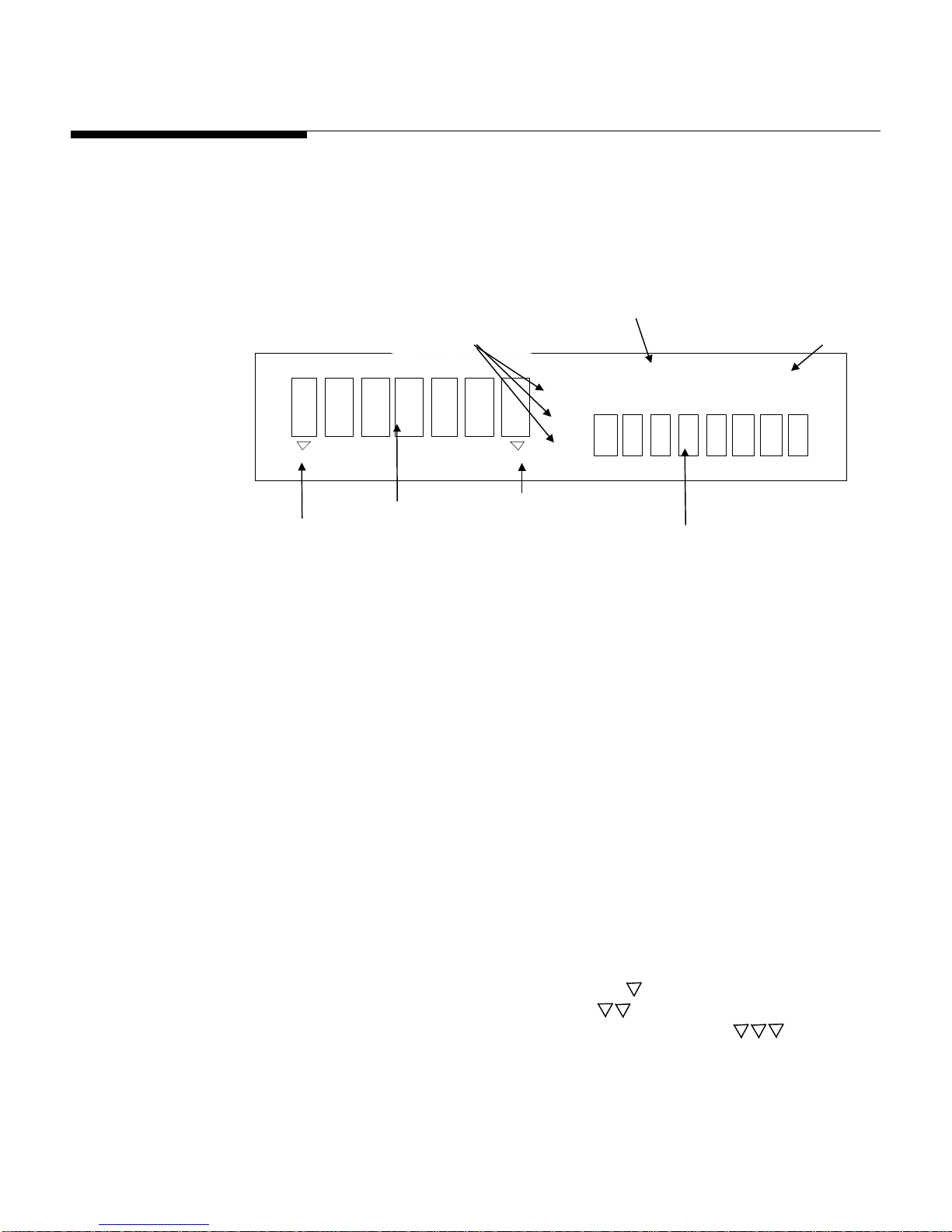
METTLER TOLEDO BC Counting Scale Technical Manual
3-2
operator prompting)
battery condition
pounds, and kilograms
accumulation
center of zero (>0<)
BC Display Area
The BC counting scale has two display areas where scale data and operational
messages are presented. These are pictured below:
Legend icon for pieces,
Indicates recall
or
mode
Indicates a low
Cursor indicates
A full description of the BC
scale’s program block structure
is given in Chapter 4 (Service
Mode) and Chapter 5 (Master
Mode).
PCS
*
-+
lb
kg
NET0> <
Seven-digit display
Figure 3-a Sample DisplayError! Switch argument not specified.
The left display is comprised of seven characters with seven segments, and is
used primarily for numbers. In Master Mode and Service Mode, alphanumeric
prompts are displayed here. Because the left display area is confined to seven
segments per character, alphanumeric prompts may appear with upper and
lower case characters, or a character or prompt may not be displayed as
expected. For example, the letter “m” appears as an “n”, the letter “v” appears as
“u”, the letter “e” appears as “E”. These occurrences are intentional. They do not
indicate a display error or affect the operation of your BC counting scale.
The right display area is composed of eight dot matrix characters and is used
primarily for alphanumeric prompts and responses.
Indicates
the BC is
in the net
mode
Eight-character alpha-numeric
display on the right side (for
(5/98)
In Master Mode or Service Mode, the left display area tells you where you are
within the program block structure. The right display area indicates the current
parameter. Triangular cursors at the bottom of the left display area indicate
graphically your position within Master Mode or Service Mode:
• One Cursor—indicates a program block
• Two Cursors—indicate a sub-block
• Three Cursors—indicate a parameter within a sub-block
For example, if the display reads [Master Tare], you are in Master Mode and
about to access the Tare program block. The BC counting scale displays one
arrow when you access the program block. If the display reads [Tare Mode],
Page 24
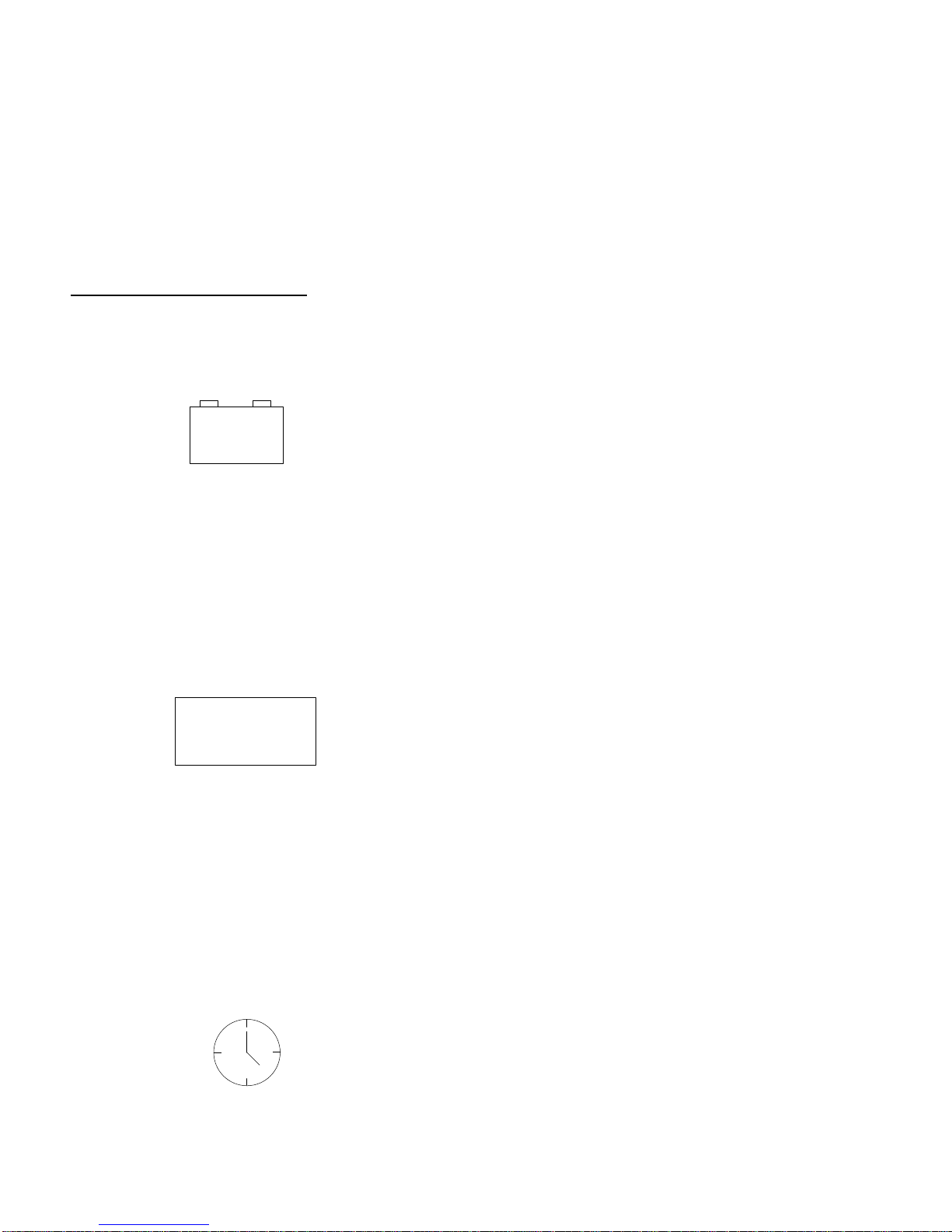
3-3
Display Symbols
kg
+ -
Chapter 3: Operating Information
BC Display Area
you are in the Tare program block and about to configure the Mode parameter.
The BC counting scale displays two arrows indicating you have accessed the
Tare sub-block.
The left and right display areas are also used to provide feedback when an error
occurs. For example, if you press TARE when that keystroke is not valid, the BC
counting scale will display an error in the left area and a descriptive message
such as “Bad Entry” in the right. Most errors clear automatically in 2 seconds.
Others will require pressing the CLEAR key.
The secondary display area contains special symbols to inform you of certain
scale operational conditions. Descriptions of these symbols follow:
Battery—If the scale receives a low-battery signal, the unit beeps and flashes
the battery annunciator. The annunciator flashes the warning for two minutes,
then clears the display of all metrological data and displays [Power Failure].
If it receives a low-battery signal on power-up, the unit goes directly to Sleep
mode and flashes the battery annunciator. You must apply AC power and wait
until the symbol stops flashing. When the annunciator is no longer flashing,
you can press the ON/OFF key and operate the scale a while longer. The BC
counting scale remains in Sleep mode as long as the battery annunciator is
flashing regardless of whether you press ON/OFF.
PCS
12
lb
If the battery symbol continues to flash more than five minutes, the battery may
be damaged and require replacement. Remove the battery pack and operate
the BC counting scale from a standard AC outlet.
Scale Select—The scale select symbol is not functional on the BC scale.
Accumulator—The accumulator symbol flashes once when an addition or
subtraction accumulation has been successfully completed. In Master Mode,
the asterisk (same symbol) indicates a factory default selection. This symbol
will also light while in the recall mode.
Piece Count—The PCS legend indicates the BC scale is in count mode and
the current display is piece count.
Weight Unit—The lb and kg legends indicate weight units. When you switch
weight units, the BC scale automatically lights the appropriate legends. If the
selected weight unit is grams, the letter "g" is displayed in the right
alphanumeric display area.
Power-up—You will see a clock annunciator when the BC counting scale goes
through its power-up sequence. This annunciator is currently not used.
(5/98)
Page 25
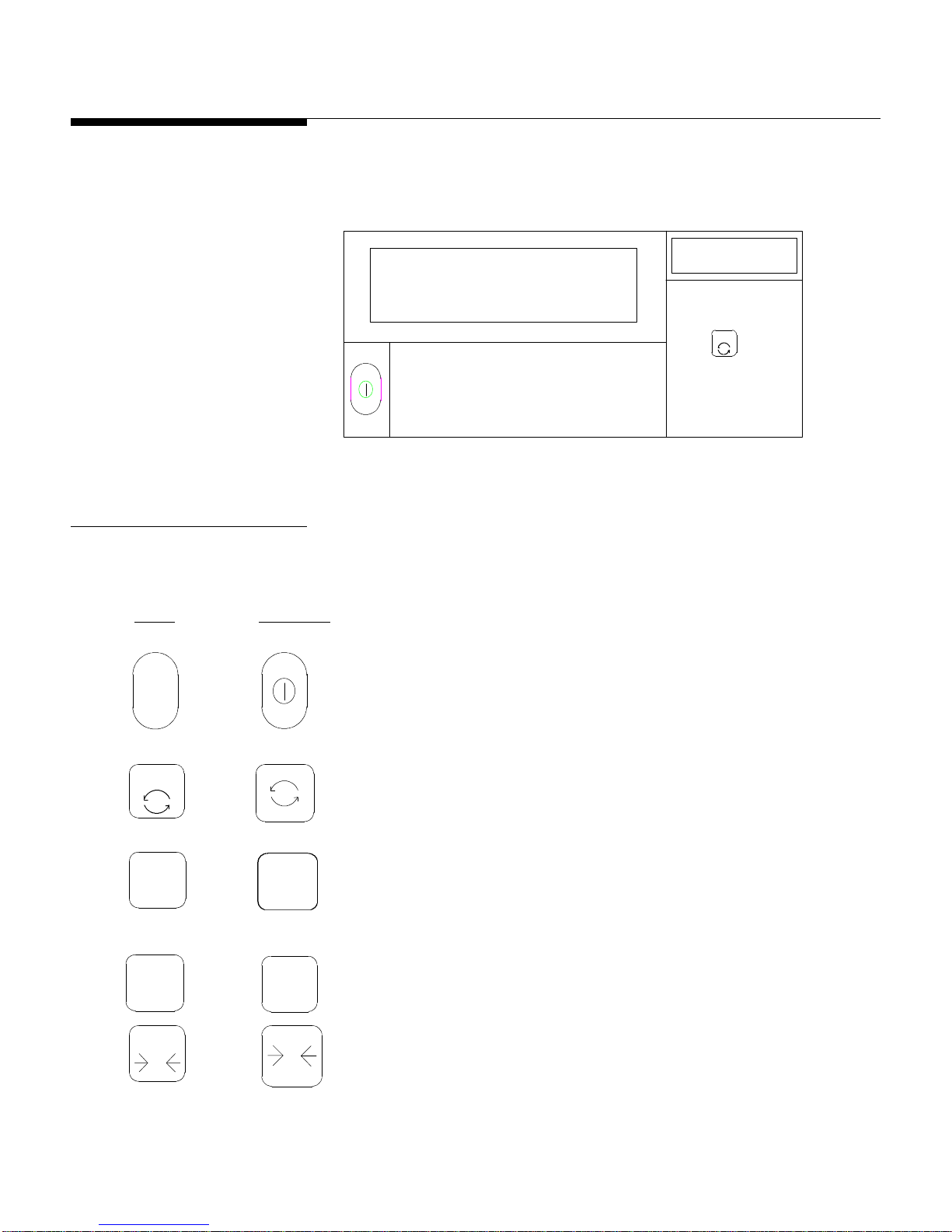
METTLER TOLEDO BC Counting Scale Technical Manual
3-4
English International
Figure 3-a
BC Keypad
The English version of the BC scale comes with a standard 9-key keypad as
shown below. The keypad consists of an ON/OFF key and 8 function keys.
On
Zero
Off
2
Some BC counting scale units may be equipped with an International
(graphical) keypad. The following Function Key descriptions illustrate both.
Units
Recall
i
Accum+Clear
C
TARE
0
SAMPLE PRINT
Function Keys
On
Off
Units
Recall
i
Accum
+
i
+
The BC counting scale's function keys and their descriptions are given
below. The operation the key performs may depend on how the scale is
configured and what operating mode it is in.
ON/OFF—turns the BC scale on and off. Turning the unit off preserves
battery life if the BC is operating on battery power. The BC scale displays
[Sleep] when power is off. The scale goes through the power-up
sequence each time power is reapplied.
UNITS—switches between the primary and alternate weight unit as
selected in Master mode.
RECALL—recalls stored data. Depending on the Master mode
configuration, this key toggles through a series of data related to the
transaction. The RECALL key is used also to initiate a printout of Master
mode and Service mode parameter configurations when it is held
depressed for approximately four seconds then released.
ACCUM PLUS—adds weight and count values to accumulators.
Zero
0
(5/98)
0
ZERO—zeros the scale. In Master mode and Service mode, the ZERO
key is used to return to the previous program block. ZERO also clears the
accumulators when they are displayed in the recall mode.
Page 26
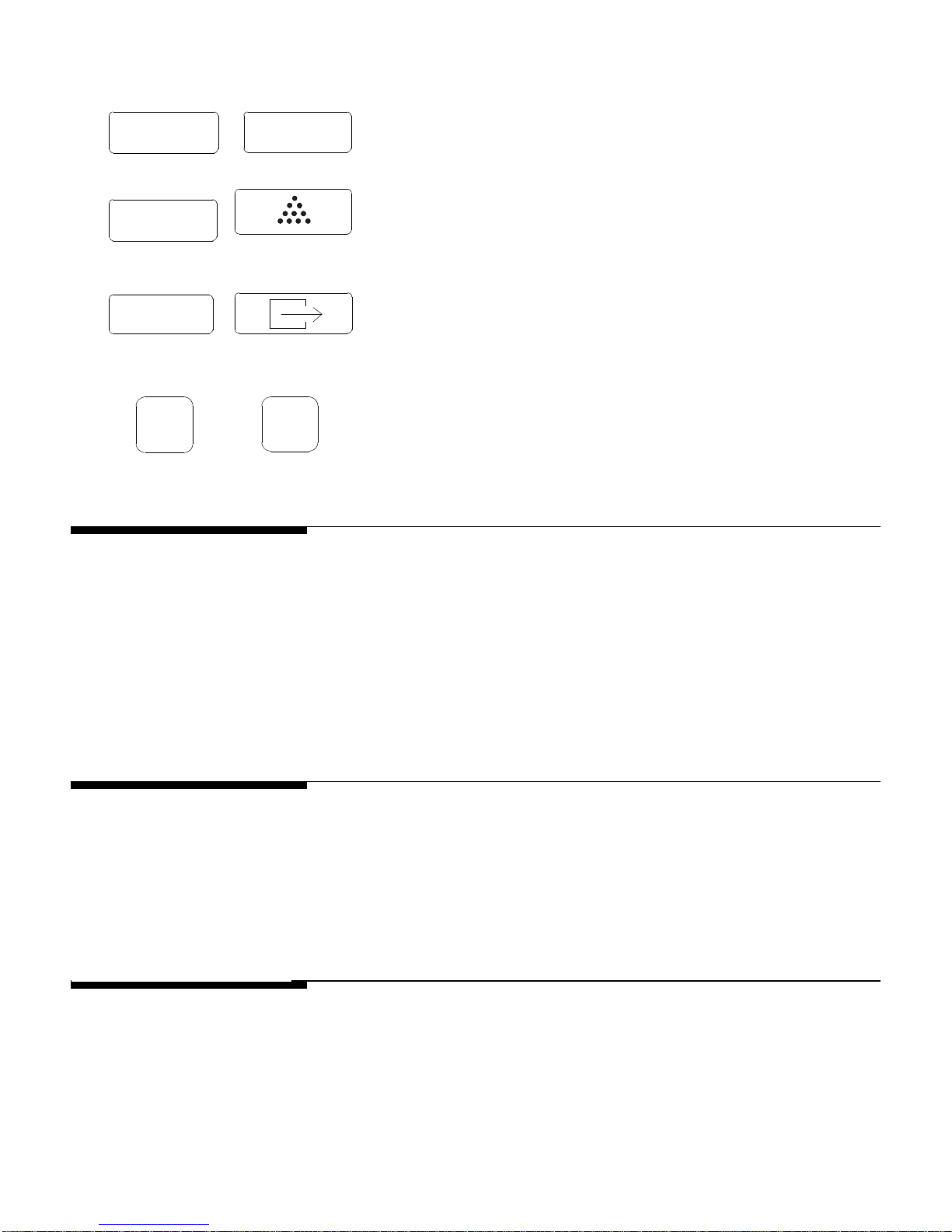
Chapter 3: Operating Information
3-5
when a no-motion condition exists.
Reset to Factory Defaults
TARE
SAMPLE
PRINT
Clear
C
C
T
TARE—tares container weight in weigh or count mode. In Master Mode
and Service Mode, the TARE key scrolls forward to the next selection.
SAMPLE—lets you enter fixed or variable sample quantities in count
mode. In Master Mode and Service Mode, the SAMPLE key scrolls
backward to the previous selection within the current program block.
Also used to initiate an APW enhancement cycle if enabled.
PRINT—sends data to a printer or host (if attached to I/O port 1). When
depressed for 7 seconds, PRINT allows access to Master Mode. In
Master Mode and Service Mode, PRINT also accepts the displayed
parameter and advances to the next step in the program block.
CLEAR—removes error messages from the display area (if the message
is not self-clearing), clears single characters in data entry mode, and
clears data values stored in the accumulators (when auto clear
accumulators (when auto clear accumulators is turned on). Also exits
the count mode and returns the scale to the home state.
Reset to Factory
Defaults
As you are working in Master Mode,
the factory default parameter selection
is marked with an asterisk
(
∗) accumulator symbol.
Motion Detection
If you attempt to perform a function
command when the scale is in motion
and tare interlock is enabled, the scale
display becomes blank. The BC
executes the function command only
To reset all Master Mode programming parameters to the original factory values:
• Enter Master Mode. Depress the PRINT key for 7 seconds until [******] is
shown.
• Press CLEAR. The [END? SAVE] prompt is displayed.
• Press TARE twice to display [END? DEFAULT], then press PRINT.
The BC scale remains in Master Mode. You can return to any program block.
The BC counting scale prohibits some scale functions if motion is detected on
the scale. If you attempt to perform a function command (tare, clear, sample, or
print) while the scale is in motion, the BC counting scale stores the command
and executes it when a no-motion condition exists. With Tare Interlock OFF, the
Pcs, lb, and kg symbols blank to indicate motion on the scale. When the platter
is stable, these indicators are illuminated.
Exiting Master Mode
or Service Mode
You can exit Master or Service Mode at any time and save or abort the
parameters. To exit:
(5/98)
Page 27
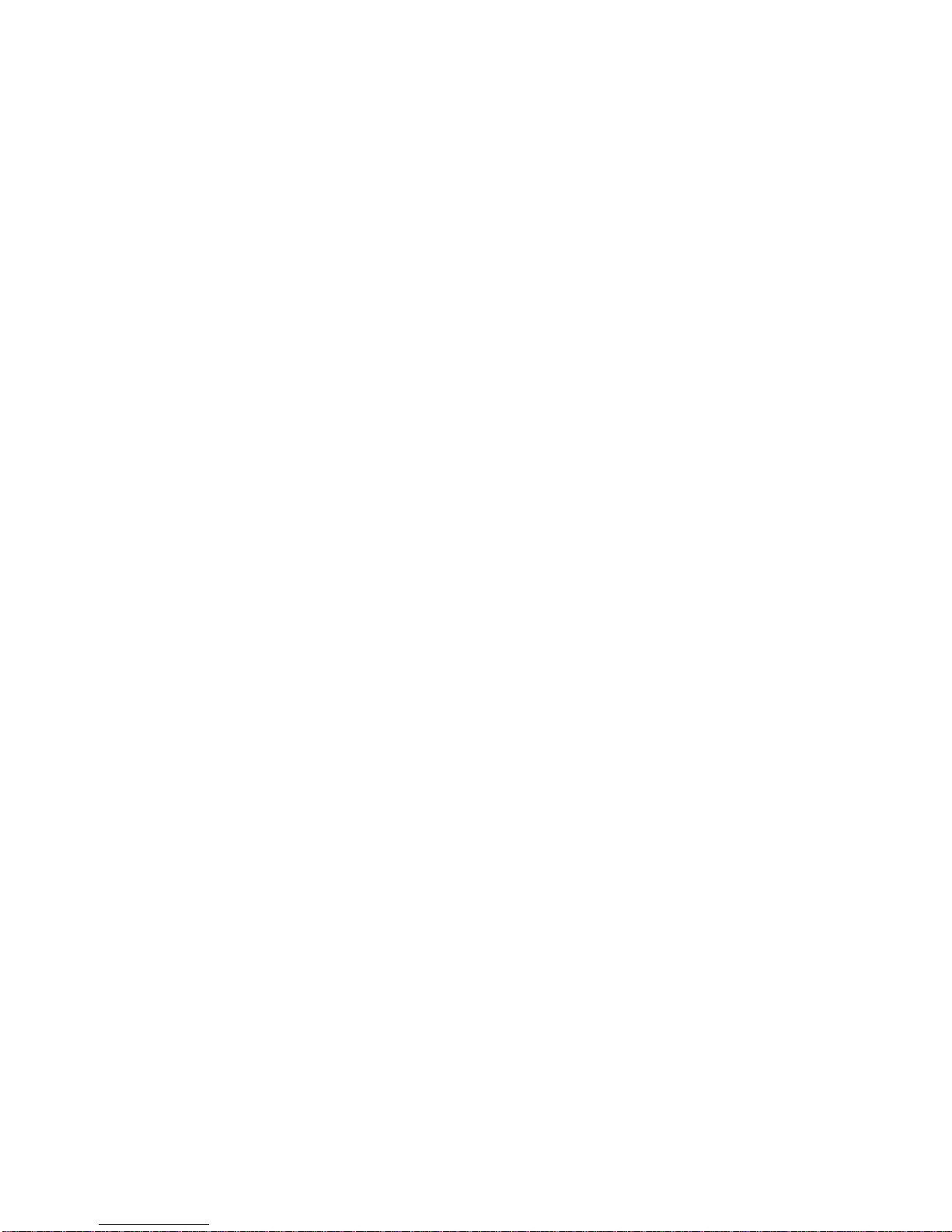
METTLER TOLEDO BC Counting Scale Technical Manual
3-6
1. Press CLEAR. The [End? SAVE] prompt is displayed.
2. If desired, press TARE to display [End?, ABORT].
3. Press PRINT to select the appropriate action.
If you select:
The BC displays the message
“Updating” upon exit even if you
selected Abort.
• Save—the configuration parameters are saved before you exit.
• Abort—the parameters are not saved and revert to their previous values.
(5/98)
Page 28
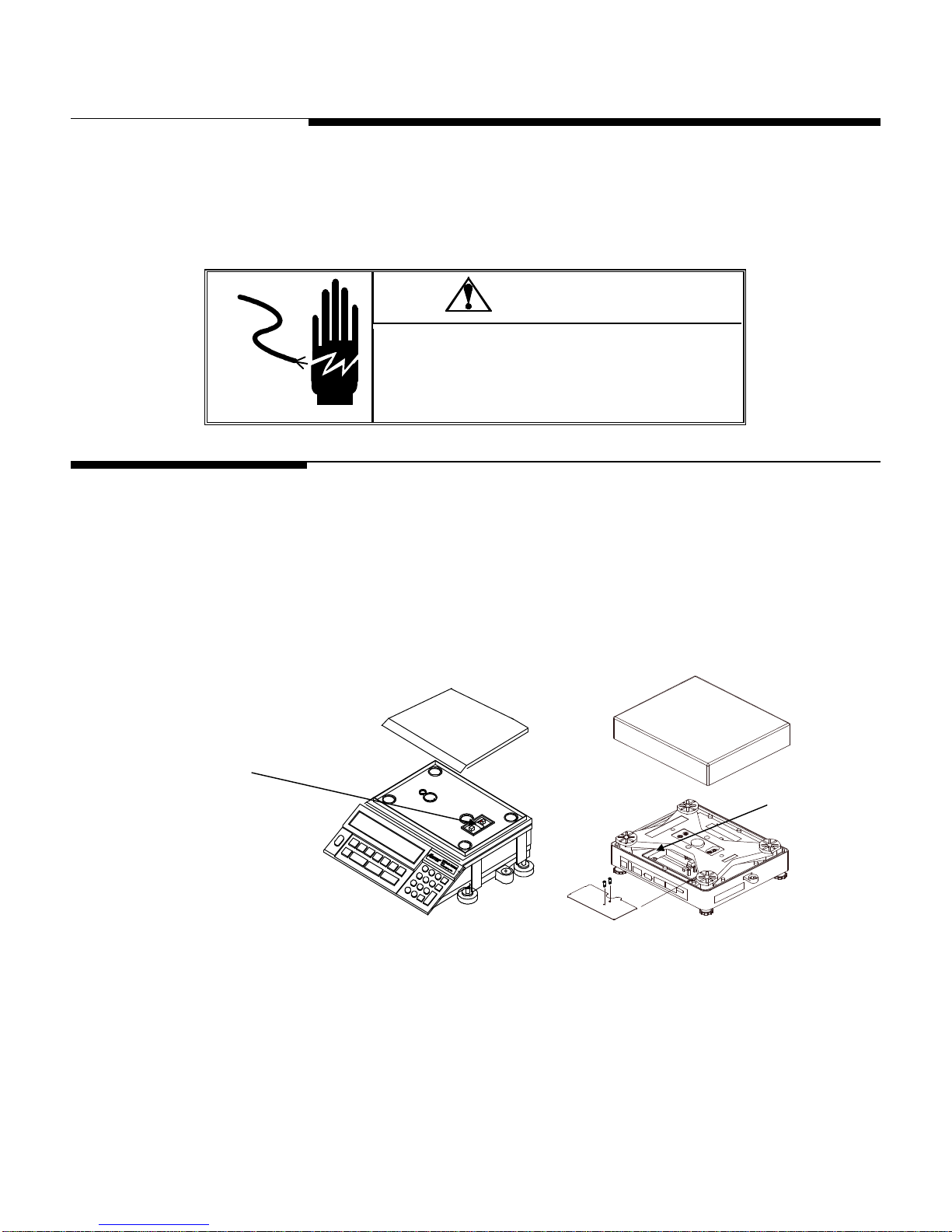
Chapter 4: Configuring Service Mode Parameters
4-1
- Small BC
Large BC
access button.
Accessing Service Mode
4 Configuring Service Mode Parameters
Service mode lets you set the parameters for scale and system setup and
calibration.
WARNING!
PERMIT ONLY QUALIFIED PERSONNEL TO PROGRAM OR
SERVICE THIS EQUIPMENT. EXERCISE CARE WHEN
MAKING CHECKS, TESTS AND ADJUSTMENTS THAT
MUST BE MADE WITH POWER ON. FAILING TO OBSERVE
THESE PRECAUTIONS CAN RESULT IN BODILY INJURY.
Accessing Service Mode
To access Service mode:
Press the recessed
service access button
with a non-metallic
object to enter Service
Mode.
• Carefully remove the platter from the scale.
• Press the recessed service access button located slightly right of center (see
figure 4-a and 4-b) with a non-conducting probe. Do not use a metal tool
as it may damage sensitive components. Hold down the access button until
the display shows [********] on the lower right display, then release.
Remove the cover
plate to access
the service
Figure 4-a
Service Mode Access
Figure 4-b
Service Mode Access -
When Service mode is accessed, the BC counting scale displays [Service]
in the left display followed by [TEST] in the right display.
3. Replace the platter.
(5/98)
Page 29
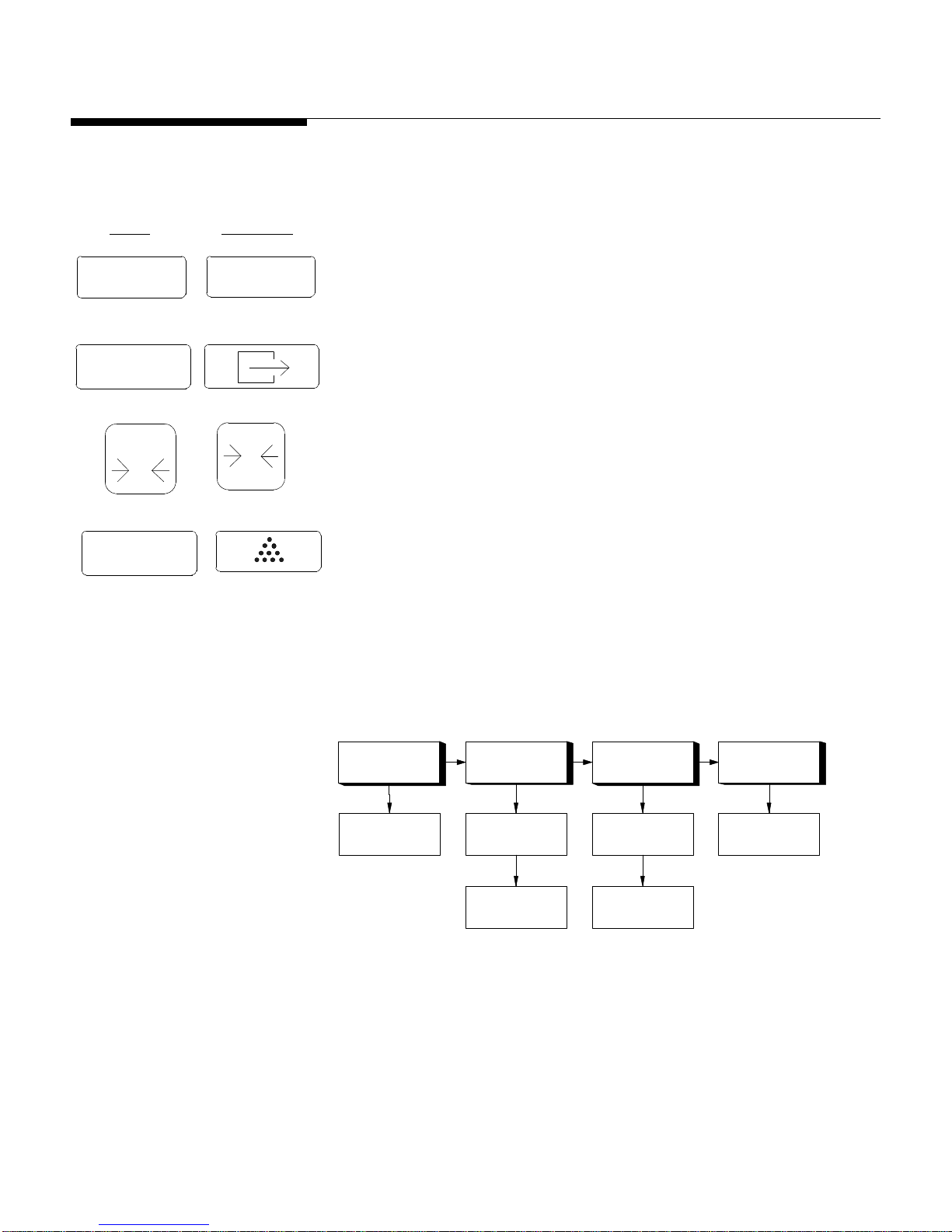
METTLER TOLEDO BC Counting Scale Technical Manual
4-2
Program Block
Program Block
Program Block
Program Block
Operator Access
English
International
Navigating in Service
Mode
TARE—Advances you through a list of options (moves through to the right). Use
TARE
PRINT
T
the TARE key to scroll through program blocks, sub-blocks, and options within
sub-blocks.
PRINT—Accepts the displayed option (moves down through the various
modes). Use PRINT to access program blocks and sub-blocks and to accept
displayed options.
Zero
0
SAMPLE
0
ZERO—Returns you to the beginning of a program block.
SAMPLE—Returns you to the previous location. Use SAMPLE to back through
items in a list, sub-blocks, or program blocks.
The following diagram gives an overview of the Service Mode program blocks
and sub-blocks:
BC Service Mode
TEST
Load Cell Local
CALIBRATE
WEIGHTS & MEASURES
END
Save / Abort
(5/98)
Remote
Country
Page 30
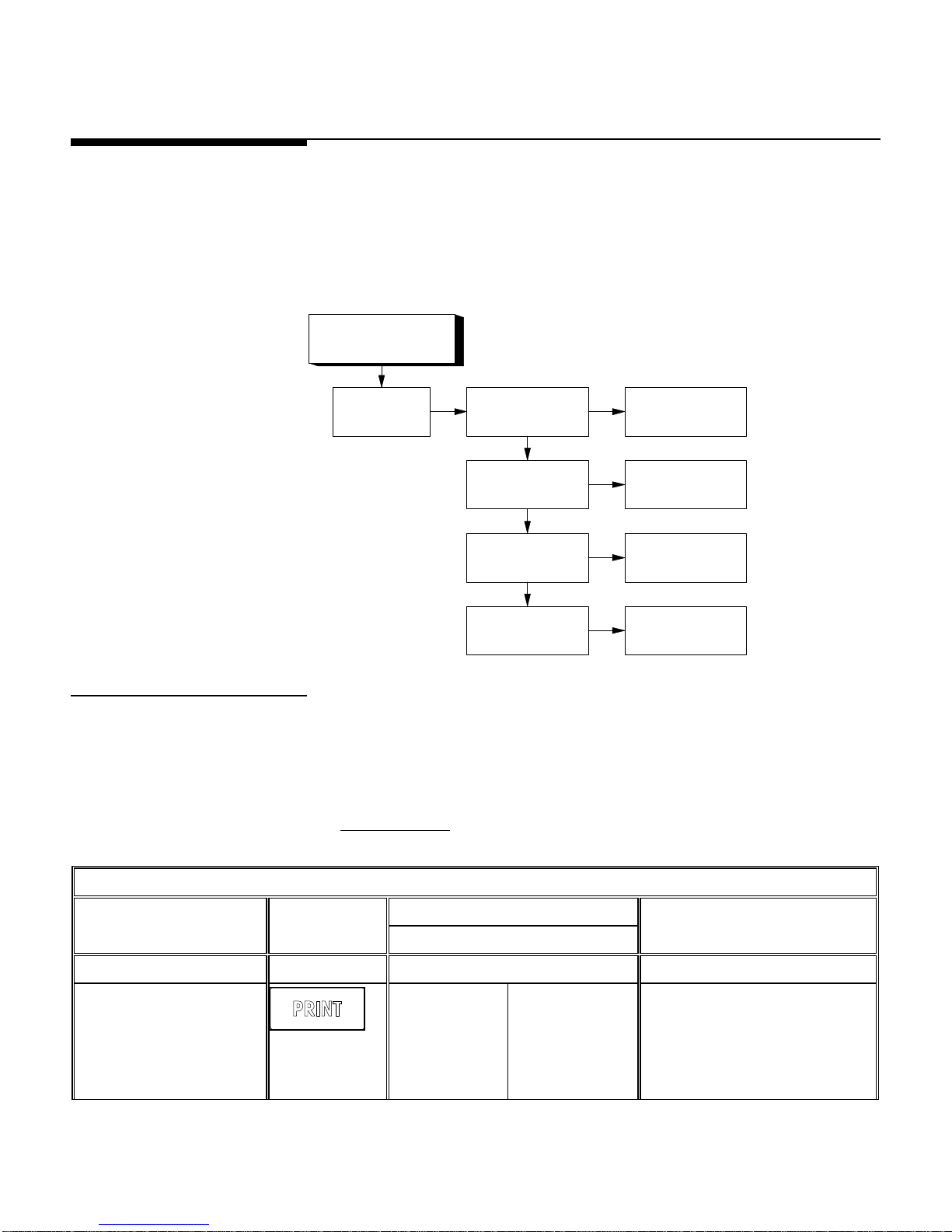
4-3
Test Program
Program Block
Chapter 4: Configuring Service Mode Parameters
Test Program
The Test program block is used to view higher resolution of the BC scale. The
following diagram describes this program block:
From the [TEST] prompt, press PRINT to access the program block.
TEST
Load Cell Sub-block
Load cell Form 1
Form 2
Million
DLC ECHO
Eprom Setting
Eprom Setting
Eprom Setting
Eprom Setting
There are four test modes available in the load cell sub-block. They are: Form 1
(compensated load cell counts), Form 2 (uncompensated raw load cell counts and
compensation value), Million (scale capacity divided into one million and
compensated load cell counts), and DLC ECHO (used for manufacturing purposes
only - DO NOT SELECT).
Step Description Press Key Left Right Comment
1. Access the load cell
sub-block
ror! Switch
argument not
specified.
Test Load cell Sub-block
Display
tESt LOADCELL
LoAdCEL FORM 1 The first test mode is displayed at
Er
the right.
(5/98)
Page 31

METTLER TOLEDO BC Counting Scale Technical Manual
4-4
Error! Switch argument not specified.
(lb, kg, grams)
Test Load cell Sub-block
Display
Step Description Press Key Left Right Comment
2. Display the desired
load cell test mode to
be viewed.
3. Select the displayed
test mode.
4. When complete,
press CLEAR to return
to normal view mode
in Service mode.
5. Select another test
mode by pressing
TARE or exit test
mode by pressing
ZERO .
Error! Switch
argument not
specified.
Clear
C
Zero
0
LoAdCEL desired mode Options include:
Form 1
Form 2
Million
DLC ECHO
EEProm Setting The load cell is set to the chosen
format.
73091 FORM 1 After setting the load cell, the BC
scale shows the chosen load cell
data format.
EEProm Reseting The load cell will be reset back to
the normal operating mode.
LoAdCEL FORM 1 The BC scale returns to the Form
1 sub-block.
tESt LOADCELL First press of ZERO returns the
BC scale to the load cell subsub- block.
6. Press ZERO again to
exit.
7. Press TARE to
proceed to the next
sub-block.
Calibrate Program Block
Calibrate Program
Error! Switch argument not specified.
Block
Calibrate Local
Sub Block
Zero
0
ror! Switch
argument not
specified.
The calibrate program block lets you calibrate your BC unit. The following
diagram describes this program block:
From the [CALIBRAT] prompt, then press PRINT to access the program block.
Select
Calibration Units
Er
SErViCE TEST The BC scale returns to first sub-
block in Service mode.
SErViCE CALIBRAT The BC scale proceeds to the
next parameter
Select Scale Capacity
(see Appendix 2 )
Select Increment
(see Appendix 2)
Calibrate
BC
(5/98)
Page 32

Chapter 4: Configuring Service Mode Parameters
4-5
Local Sub-block
This sub-block lets you calibrate the BC counting scale.
Calibrate Local Sub-block
Display
Step Description Press Key Left Right Comment
CALIBR LOCAL
1. Access the local
scale calibration subblock
LOCAL UNITS
Calibrate Program Block
2. Access the Units
options
3. Display the desired
calibration unit
4. Select the displayed
calibration unit
5. Display the
appropriate scale
capacity
or! Switch
argument not
specified.
or! Switch
argument not
specified.
or! Switch
argument not
specified.
or! Switch
argument not
specified.
Err
Err
Err
Err
UNITS LB
(or currently
selected unit)
The calibration unit refers only to
the unit of weight that you will
use to calibrate the BC
UNIT (desired option) Options include: lb, kg, and
gram
CAPACTY 20 lb The BC automatically proceeds to
the next parameter
CAPACITY (desired
capacity)
Options include:
lb gram
kg
10 5000 5
15 6000 6
20 10000 10
30 12000 12
37.5 15000 15
60 30000 30
120 60000 60
(5/98)
Page 33

METTLER TOLEDO BC Counting Scale Technical Manual
4-6
calibrating scale)
Calibrate Local Sub-block
Display
Step Description Press Key Left Right Comment
6. Select the displayed
capacity option
7. Display the desired
increment option
8. Select the displayed
increment option
9. Remove any residual
weight on the platter
or! Switch
argument not
specified.
or! Switch
argument not
specified.
or! Switch
argument not
specified.
or! Switch
argument not
specified.
(after all weight is
removed)
Err
Err
Err
Err
INCRMNT 0.0002
(or currently
selected
increment)
INCRMNT (desired
increment)
Options are given based on the
selected unit and capacity. Refer
to Appendix 2
EMPTY SCALE The BC now prompts you
through the calibration process
ADD WEIGHT
10. Place the test weight
on the platter **
11. Enter the first digit of
the test weight value.
12. When the correct
value is displayed,
press PRINT.
13. Enter the second digit
of the test weight
value
14. Enter the complete
numeric value for the
test weight on the
platter.
diGit 1? ? _ _ _ _ The scale is asking for the first
(most significant) digit of the
calibration weight to be entered.
5 digits must be entered.
diGit 1? 0 _ _ _ _ TARE is used to scroll through all
available numbers. Weight value
entry begins at the left so 10
would be entered as 00010.
diGit 2? 0 ? _ _ _ Display moves to second digit to
allow next numeric entry.
diiGit 2? 00 _ _ _ Follow the same procedure for all
five digits of test weight entry.
Note that ALL digits must be
entered.
blank CAL DONE
(when finished
Calibration weights can now be
removed from the platter.
(5/98)
Page 34

Chapter 4: Configuring Service Mode Parameters
4-7
(Canada, EC, Aus, Japan, None)
(Full, None)
Weights and Measures Program Block
Calibrate Local Sub-block
Display
Step Description Press Key Left Right Comment
15. Continue to the Op
blank OpAccess
Access sub-block
** Use test weight totaling at least 50% of rated scale capacity, 100% if possible.
Weights and Measures
Program Block
The Weights and Measures program block lets you select the configure access
to Master mode parameters and select the country or market area where the BC
counting scale will be used. Certain weights and measures limitations are
imposed depending on the country selected.
Weights and Measures
Program Block
Operator Access Sub-block
Select Master mode Access
Country Sub-block
Select Country
Operator Access
Sub-block
Operator Access Sub-block
Display
Step Description Press Key Left Right Comment
OPACCESS
1. Access the Operator
Access sub-block
rror! Switch
argument
not
specified.
OPACCES FULL [Full] gives access to Master
E
mode; [None] blocks access to
Master mode from the keyboard
(5/98)
Page 35

METTLER TOLEDO BC Counting Scale Technical Manual
4-8
2. Display the desired
access level
rror! Switch
argument
specified.
3. Select the displayed
operator access.
rror! Switch
argument
specified.
Country Sub-block
Error! Switch argument not specified.
OPACCES (Full or None)
E
not
COUNTRY
E
not
It is suggested that after that after Master mode programming is complete, set
operator access to [None] to eliminate unintentional changes to the setup.
Country Sub-block
Display
Step Description Press Key Left Right Comment
COUNTRY
1. Access the Country
sub-block
COUNTRY NONE
E
rror! Switch
argument
not
specified.
2. Display the country or
market area where the
BC will be used
E
rror! Switch
argument
not
COUNTRY (country or
market area)
Options include: Canada
EC
Australia
Japan
None (USA)
specified.
3. Select the displayed
country and continue
to the END program
block
E
rror! Switch
argument
END? SAVE
not
specified.
(5/98)
Page 36

4-9
End Program Block
SAVE or ABORT
made in current session will be lost
SAVE or ABORT
Block
PRINT
and retain changes
changes
Chapter 4: Configuring Service Mode Parameters
End Program Block
The End program block is used to exit Service mode. The [End] prompt is
accessed when you reach the end of the Weights and Measures program block,
or when you press ESCAPE from anywhere within Service mode. Once
accessed, you have the following options before exiting Service mode:
• Save—retains your changes
• Abortexits Service mode without saving the changes and retains the values
previously set
The following diagram describes this program block:
End Program
Select [Save ]to exit
Select [Abort] to
exit without saving
Error! Switch argument not specified.
Press
Press PRINT
End Sub-block
Display
Step Description Press Key Left Right Comment
END? SAVE
1. Select the desired exit
END?
If you select [ABORT], all changes
option
Error! Switch
argument not
specified.
2. Confirm and exit
END?
Er
ror! Switch
Press PRINT if you are saving your
changes. The BC updates the
program settings.
argument not
specified.Error!
Switch
argument not
specified.
Note: When exiting Service mode, [Saving] will be displayed even if [ABORT] is selected.
(5/98)
Page 37

Chapter 5: Configuring Master Mode Parameters
5-1
more information.
Accessing Master Mode
5 Configuring Master Mode Parameters
Master Mode lets you set those parameters governing scale operation and
customize the BC counting scale to your particular application.
WARNING!
PERMIT ONLY QUALIFIED PERSONNEL TO SERVICE
THIS EQUIPMENT. EXERCISE CARE WHEN MAKING
CHECKS, TESTS AND ADJUSTMENTS THAT MUST BE
MADE WITH POWER ON. FAILING TO OBSERVE
THESE PRECAUTIONS CAN RESULT IN BODILY
INJURY.
Accessing Master
Mode
The Operator Access sub-block in
Service Mode must be configured as
[Full] to access the Master Mode
parameters. Refer to Chapter 4 for
Navigating in
Master Mode
English International
TARE T
To access Master Mode:
1. Press and hold the PRINT key for approximately 7 seconds until
[*******] is displayed on the lower right display.
2. Release the PRINT key. The scale will briefly flash [Master], then
advance to the User program block in Master Mode.
You can exit Master Mode at any time by pressing CLEAR to access the
[End] program block. You can save your changes before exiting, abort
Master Mode without saving the changes you made, or reset all
parameters to factory default values.
The TARE key advances through a list of options. Use the TARE key to
scroll through program blocks, sub-blocks, and options within subblocks.
PRINT
The PRINT key accepts the displayed option. Use PRINT to access
program blocks and sub-blocks and to accept displayed options.
(5/98)
Page 38

METTLER TOLEDO BC Counting Scale Technical Manual
5-2
Tare
Enhance
APW
Zero
0
SAMPLE
Master Mode
User Scale Tare Sample Count Data Interface
Beeper
BC
0
Zero
The ZERO key returns to the beginning of a program block.
The SAMPLE key returns to the previous location. Use SAMPLE to back
through items in a list, sub-blocks, or program blocks.
The following diagram gives an overview of the program blocks and subblocks:
PortsLanguage Units Mode Pcs Unit
Interlock
Mode
Mode
Sign
Data Prg
End?
Sleep
Motion
Filter % Accy
Chain
AutoClear
AutoTare
Min. Spl
APW
AutoClear
(5/98)
Page 39

5-3
Error! Switch argument not specified.
User Program Block
User
Program Block
Chapter 5: Configuring Master Mode Parameters
User Program Block
The User program block lets you configure the parameters related to
operator/BC counting scale interaction (human interface). Parameter
selections with an asterisk are default settings.
Language
Sub-Block
Beeper
Sub-Block
Sleep
Sub-Block
Select Operating Language
(Eng*, Ger, Span, Fr, Dutch, Ital,
Swe)
Enable/Disable Key Beeper
(On, Off*)
Select Sleep Timer Option
(Off*, I min, 5 min, 10 min)
Enable/Disable Error Beeper
(On*, Off)
Error! Switch argument not specified.
To access the program block, press PRINT at the [USER] prompt.
1. Language Sub-block
The Language sub-block lets you select the operating language for the BC
counting scale. All prompts and numbering conventions will appear
according to the selected language. Data entered from the keyboard will
be in the characters of the selected language as well.
Language Sub-block
Display
Step Description Press Key Left Right Comment
USER LANGUAGE
1. Access the Language
sub-block
LANGUAGE ENGLISH*
2. Display the desired
system language
3. Select the displayed
option
or! Switch
argument not
specified.
Err
Err
LANGUAGE (options) Options include:
English* Dutch
German Italian
Spanish Swedish
French
BEEPER KYBD The BC scale continues to the
next program block
(5/98)
Page 40

METTLER TOLEDO BC Counting Scale Technical Manual
5-4
or! Switch
argument not
specified.
(5/98)
Page 41

Chapter 5: Configuring Master Mode Parameters
5-5
2. Beeper Sub-block
The Beeper sub-block lets you configure the audible beeper On or Off with
each keystroke and error situation.
Beeper Sub-block
Display
Step Description Press Key Left Right Comment
BEEPER KYBD
1. Access beeper
parameters
2. Access keyboard
beeper
3. Display desired
keyboard beeper
option
4. Select the displayed
option
5. Display desired error
beeper option
6. Select the displayed
option
Error! Switch
argument not
specified.
Error! Switch
argument not
specified.
Err
or! Switch
argument not
specified.
Error! Switch
argument not
specified.
Error! Switch
argument not
specified.
Err
or! Switch
argument not
specified.
BEEPER KYBD
BD OFF* An asterisk indicates that the
option is BC's default
BD ON or OFF* If ON, BC beeps once each time a
key is pressed
ERROR ON * BC continues to the next
parameter in the sub-block
ERROR ON* or OFF If ON, BC beeps twice to indicate
an error
SLEEP OFF* BC continues to the next sub-
block
User Program Block
3. Sleep Sub-block
The Sleep sub-block lets you configure the BC counting scale's display
power-down parameters. Mettler Toledo recommends using the sleep
mode when a battery option is used to conserve power.
Sleep Sub-block
Display
(5/98)
Page 42

METTLER TOLEDO BC Counting Scale Technical Manual
5-6
Step Description Press Key Left Right Comment
SLEEP OFF*
1. Display the desired
sleep option
Er
ror! Switch
argument not
SLEEP (options) Options include: OFF*
1 MIN
5 MIN
10 MIN
specified.
2. Select the displayed
option
Er
SCALE UNITS BC counting scale continues to the
next program block
ror! Switch
argument not
specified.
(5/98)
Page 43

5-7
Scale Program
-2%, Off)
Block
Scale Program
Block
Chapter 5: Configuring Master Mode Parameters
Scale Program Block
The Scale program block lets you configure those parameters that affect
weighing functions and weight display.
Units
Sub-Block
Zero
Sub-Block
Motion
Sub-Block
Filter
Sub-Block
Select Primary Display Unit
(lb*, kg, gram)
Enable/Disable AZM
(Gross*, Gross/Net, Off)
Select Motion Range
(± -0.5d, ± -0.1d*)
Select Vibration Filter
(Light*, Medium, Heavy,
Off)
Select Alternate Weight Unit
(lb, kg*, gram, disabled)
Select Auto Zero Capture
(
±2%, ±10%*, Off)
Select Pushbuttom Capture
((
±2%, ±10%, +20%
(5/98)
Page 44

METTLER TOLEDO BC Counting Scale Technical Manual
5-8
1. Units Sub-block
The Units sub-block lets you select the primary weight units that BC
counting scale will display. You can also select an alternate weight unit
that can be selected by unit switching.
Units Sub-block
Display
Step Description Press Key Left Right Comment
SCALE UNITS Units selected in Master Mode
apply only to scale operation.
Units selected in Service Mode
apply only to calibration
1. Access the Units subblock
2. Access the display
units parameter
3. Display the desired
display unit
4. Select the displayed
unit
5. Display the desired
alternate weight unit
6. Select the displayed
alternate unit
Error! Switch
argument not
specified.
Error! Switch
argument not
specified.
Er
ror! Switch
argument not
specified.
Error! Switch
argument not
specified.
Er
ror! Switch
argument not
specified.
E
rror! Switch
argument not
specified.
UNITS DISPLAY You can configure display
and/or alternate weight units
DISPLAY LB*
DISPLAY (options) Options include: lb*
kg
gram
ALT UNT KG* BC continues to the next
parameter in the sub-block
ALT UNT (options) Options include: kg*
gram
disabled
lb
ZERO AZM BC continues to the next sub-
block
(5/98)
Page 45

Chapter 5: Configuring Master Mode Parameters
5-9
2. Zero Sub-block
The Zero sub-block lets you set the zero reference parameters. You can
configure any or all of the following options:
• Auto Zero Maintenance (AZM)—automatically compensates for small
changes in zero resulting from small amounts of scale build-up or
temperature fluctuations.
• Auto Capture—captures zero at power up through a specific increment
range selected in Master Mode.
• Pushbutton Capture—captures zero when ZERO is pressed.
Zero capture increment ranges are based on the actual calibrated zero. To
configure the sub-block:
Zero Sub-block
Display
Step Description Press Key Left Right Comment
ZERO AZM
1. Access the AZM
parameter
2. Select the desired
AZM feature
3. Accept the displayed
option
4. Display the desired
auto capture range
5. Select the displayed
option
Error! Switch
argument not
specified.
Er
ror! Switch
argument not
specified.
Error! Switch
argument not
specified.
Er
ror! Switch
argument not
specified.
Error! Switch
argument not
specified.
AZM GROSS*
AZM GROSS Options include: Gross*
Gross /Net
Off
Selection of gross only allows the
operator to take a tare (net
mode) to disable AZM while
sampling very small pieces that
may be erased if AZM were
tracking.
AUTOCAP +10/-10%* BC continues to the next
parameter in the sub-block
AUTOCAP (options) Options include:
±10%
OFF
PB CAP +10/-10% * BC continues to the next
parameter in the sub-block
Scale Program Block
±2%
(5/98)
Page 46

METTLER TOLEDO BC Counting Scale Technical Manual
5-10
Zero Sub-block
Display
Step Description Press Key Left Right Comment
6. Display the desired
pushbutton capture
range
Er
ror! Switch
PB CAP (options) Options include:
OFF
argument not
specified.
7. Select the displayed
option
E
MOTION +/-0.1d* BC continues to next sub-block
rror! Switch
argument not
specified.
±2%
±10%
(5/98)
Page 47

Chapter 5: Configuring Master Mode Parameters
5-11
3. Motion Sub-block
The Motion sub-block lets you configure the BC counting scale's motion
detection feature. The motion filter senses motion on the scale. The feature
requires three successive readings to be within an "acceptable" amount of
motion as measured in scale divisions before detecting “no motion”. This
ensures maximum accuracy. Motion on the scale disables tare, zero,
sampling and printing. The lower the setting, the more sensitive the scale.
Motion Sub-block
Display
Step Description Press Key Left Right Comment
MOTION +/-0.1d*
1. Display the desired
motion range
2. Select the displayed
option
Er
ror! Switch
argument not
specified.
E
rror! Switch
argument not
specified.
MOTION (options) Options include:
+/-0.1d*
+/-0.5d
FILTER LIGHT* The BC scale continues to the next
sub-block
Scale Program Block
4. Filter Sub-block
The filter feature compensates for environmental conditions such as
vibration and noise. Heavier filtering increases the scale’s settling time.
Filter Sub-block
Display
Step Description Press Key Left Right Comment
FILTER LIGHT*
1. Display the desired
filter
2. Select the displayed
filter option
Er
ror! Switch
argument not
specified.
Err
or! Switch
argument not
specified.
FILTER (options) Options include: Light*
Medium
Heavy
Off
TARE MODE The BC scale continues to the next
program block
(5/98)
Page 48

METTLER TOLEDO BC Counting Scale Technical Manual
5-12
(PB Only*, Off)
Sub-Block
Sub-Block
(On, Off*)
Auto Tare
Tare Program
Tare Mode
Auto Clear Tare
Sub-Block
Auto Tare
Chain Tare
Tare Program Block
The Tare program block lets you configure various tare options.
Error! Switch argument not specified.
Tare Interlock
Chain Tare
Auto Clear Tare
Block
Select Tare Mode
Enable/Disble Tare
Interlock
Enable/Disable
Enable/Disable
Enable/Disable
1. Tare Mode Sub-block
Step Description Press Key Left Right Comment
1. Access Mode sub-block
2. Display the desired tare
capability
The Mode sub-block lets you select the type of tare to use or disable tare.
Tare modes include pushbutton and Off. If enabled, pushbutton tare
subtracts the weight of a load on the scale when TARE is pressed. The BC
scale displays net weight when a load is placed on the tared platter. To
configure the Tare mode sub-block:
MODE SUB-BLOCK
Display
TARE MODE
MODE PB Only*
Error! Switch
argument not
specified.
MODE (options) Options include: Off
PB Only
Error! Switch
(5/98)
Page 49

Chapter 5: Configuring Master Mode Parameters
5-13
3. Select the displayed option
INTRLOC
argument not
specified.
OFF* BC continues to the next sub-block
Error! Switch
argument not
specified.
2. Tare Interlock
Sub-block
This sub-block lets you enable or disable tare interlock which limits how
tare values can be cleared or entered in legal-for-trade applications.
Tare Interlock Sub-block
Display
Step Description Press Key Left Right Comment
INTRLOC OFF*
1. Enable or disable
the tare interlock
feature
2. Accept the
displayed option
Er
ror! Switch
argument not
specified.
Er
ror! Switch
argument not
specified.
INTRLOC OFF* or ON If ON:
• Tare can only be taken or cleared
after power-up zero or at gross
zero (no motion)
• Previous tares must be cleared.
• Multiple tares are not accepted.
• Tare interlock limits pushbutton
zero to 2% of scale capacity
CHAIN TR ON* The BC scale continues to the next
sub-block. If tare interlock ON, BC
does not allow access to chain tare
sub-block
Tare Program Block
3. Chain Tare Sub-block
Step Description Press Key Left Right Comment
1. Enable or disable the
chain tare feature
This sub-block lets you enable or disable the BC counting scale's
multiple-tare-before-gross-zero function. Chain tares have a replacement
effect to the full capacity of the scale. This feature is applicable only if tare
interlock is OFF. If tare interlock is ON, the BC counting scale will not
access this sub-block.
ror! Switch
Chain Tare Sub-block
CHAIN TR ON*
CHAIN TR ON* or OFF Chain tare permits multiple
Er
Display
tares for each counting
sequence.
(5/98)
Page 50

METTLER TOLEDO BC Counting Scale Technical Manual
5-14
auto clear tare feature
TARE OFF* or ON
argument not
specified.
2. Select the displayed
option
rror! Switch
argument not
specified.
AUTOCLR TARE OFF* BC continues to the next sub-
E
block
4. Auto Clear Tare Subblock
This sub-block lets you enable or disable the auto clear tare feature. If
auto clear tare is enabled, BC counting scale automatically clears tare
when the scale exceeds 9 divisions and then returns to within
divisions of gross zero.
Auto Clear Tare Sub-block
Display
Step Description Press Key Left Right Comment
AUTOCLR TARE OFF*
1. Enable or disable the
AUTOCLR
±3
Error! Switch
argument not
specified.
2. Select the displayed
option
E
rror! Switch
argument not
specified.
AUTO TR OFF* BC continues to the next sub-
block
5. Auto Tare Sub-block
This sub-block lets you enable or disable the auto tare feature. If auto tare
is enabled, the BC scale tares the first load placed on the platter (above
10d).
Auto Tare Sub-block
Display
Step Description Press Key Left Right Comment
AUTO TR OFF*
1. Enable or disable the
auto tare feature
Error! Switch
argument not
specified.
AUTO TR OFF* or ON
(5/98)
Page 51

Chapter 5: Configuring Master Mode Parameters
5-15
Tare Program Block
2. Select the displayed
option
rror! Switch
argument not
specified.
SAMPLE PCS UNIT BC continues to the next program
E
block
(5/98)
Page 52

METTLER TOLEDO BC Counting Scale Technical Manual
5-16
(Wgt/Pcs*, Pcs/Unt)
(0.02*, 0.05, 0.10, off)
(On, Off*)
(Automatic, Manual *, Off)
Sample Program
Block
The Sample program block lets you configure the parameters that affect
sampling procedures.
The following diagram describes this program block:
Sample
Program block
Error! Switch argument not specified.
PCS/Units
Sub-Block
Mode
Sub-Block
Minimum SPL
Sub-Block
Percent Accuracy
Sub-Block
APW Enhancement
Sub-Block
Auto Clear APW
Sub-Block
Weight per Piece/Number of
Pieces per Unit Weight
Enable/Disable Variable Sample
(On*, Off)
Select Minimum Sample
(in percent of capacity)
Enable/Disable Percent Accuracy
(On*, Off)
Select Type of APW
Enhancement
Enable/Disable Auto Clear
Select Sample Quantity
(5, 10*, 20, 50, 100, Custom)
(5/98)
Page 53

Chapter 5: Configuring Master Mode Parameters
5-17
1. Pcs/Unit Sub-block
This sub-block lets you configure how the APW is presented: decimal
weight per piece or how many pieces are in a lb or kg.
Pcs Unit Sub-block
Display
Step Description Press Key Left Right Comment
SAMPLE PCS UNIT
1. Access the Sample
program block
2. Display the desired
indication option
3. Select the displayed
option
Error! Switch
argument not
specified.
Err
or! Switch
argument not
specified.
Err
or! Switch
argument not
specified.
PCS UNT WGT/PCS
PCS UNT WGT/PCS*
or
PCS/UNT
MODE VAR SPL BC continues to the next sub-
Wgt/Pcs*—BC displays an
average weight per piece
(APW).
Pcs/Unt—BC displays the
number of pieces per weight
unit (lb or kg).
block
Sample Program Block
2. Sample Mode
Sub-block
The Sample mode sub-block lets you configure the sample quantity
identification parameters.
Mode Sub-block
Display
Step Description Press Key Left Right Comment
MODE VAR SPL
1. Access the variable
sample feature
2. Enable or disable the
variable sample
feature
Error! Switch
argument not
specified.
rror! Switch
argument not
specified.
VAR SPL ON*
VAR SPL ON* or OFF ON - you can select a variable
E
sample size directly at the
terminal. OFF - BC scale uses only
the sample quantity parameter
(see below) as the sample size.
(5/98)
Page 54

METTLER TOLEDO BC Counting Scale Technical Manual
5-18
Mode Sub-block
Display
Step Description Press Key Left Right Comment
3. Select the displayed
option
Error! Switch
argument not
specified.
4. Display the desired
sample quantity
rror! Switch
argument not
specified.
5. Select the displayed
option
rror! Switch
argument not
specified.
SPL QTY 10* The BC scale continues to the next
parameter in the sub-block
SPL QTY (options) Options include:
E
MIN SPL 0.02%* The BC scale continues to the next
E
100
sub-block
5, 10*, 20, 50,
3. Minimum Sample
Sub-block
This sub-block lets you set the minimum sample requirement for average
piece weight (measured as a percentage of scale capacity). Sample
weight on the scale must exceed this percentage before an average piece
weight will be determined.
Minimum Sample Sub-block
Display
Step Description Press Key Left Right Comment
MIN SPL 0.02%*
1. Display the desired
minimum sample
percentage
2. Select displayed
option
Er
ror! Switch
argument not
specified.
E
rror! Switch
argument not
specified.
MIN SPL (options) Options include: 0.02%*
0.05%
0.10%
OFF
ACC URCY OFF* The BC scale continues to the next
sub-block
4. Percent Accuracy
Sub-block
(5/98)
This sub-block allows you to enable the calculation and display of a
percent accuracy value in the right display of the BC. This results from a
Page 55

Chapter 5: Configuring Master Mode Parameters
5-19
Sample Program Block
ratio comparison of the sample weight to the scale capacity. The larger
the sample weight, the higher the percent accuracy value. This is one
simple method to predict the scale influence on count accuracy.
Percent Accuracy Sub-block
Display
Step Description Press Key Left Right Comment
ACCURCY OFF*
1. Enable or disable the
percent accuracy
feature
2. Select the displayed
option
Error! Switch
argument not
specified.
Error! Switch
argument not
specified.
ACCURCY OFF* or ON If OFF, the percent accuracy
value will not be calculated and
displayed. If ON, the BC will
calculate and display a percent
accuracy value.
APW ENH MANUAL* The BC continues to next sub-
block.
(5/98)
Page 56

METTLER TOLEDO BC Counting Scale Technical Manual
5-20
5. Average Piece Weight
Enhancement Sub-block
This sub-block selects the mode of APW enhancement to be used. If
automatic mode is selected, a new APW value will automatically be
calculated when a no-motion condition exists after adding additional
sample pieces. The enhancement occurs every time there is a motion/nomotion cycle. If manual mode is selected, the SAMPLE key must be
pressed in order to generate a new APW calculation after adding
additional sample pieces. This allows the operator to decide if an APW
enhancement cycle should be done or not depending upon the piece
being counted.
The initial computed value of APW may not be accurate enough to count
large numbers of small parts reliably. To compensate for this, the APW
can be enhanced up to 4% of the scale capacity.
APW Enhancement Sub-block
Display
Step Description Press Key Left Right Comment
APW ENH MANUAL*
1. Display the desired
selection for the APW
enhancement feature
2. Select the displayed
option
rror! Switch
argument not
specified.
rror! Switch
argument not
specified.
APW ENH AUTO,
E
AUTOCLR APW OFF* BC continues to the next sub-
E
MANUAL*, or
OFF
block
6. Auto Clear APW
Sub-block
Step Description Press Key Left Right Comment
1. Enable or disable the
APW auto clear
(5/98)
The Auto Clear APW sub-block lets you set the parameters determining
whether the BC counting scale automatically clears APW when the scale
returns to no-motion condition within ± 3 divisions of gross zero. To arm
the AutoClear APW function, a weight exceeding 9 increments above net
zero must be added to the platter.
Auto Clear APW Sub-block
Display
AUTOCLR APW OFF*
Er
AUTOCLR APW ON or
OFF*
If [Off], the APW is cleared by
resampling or pressing CLEAR
Page 57

5-21
feature ror! Switch
argument not
specified.
2. Select the displayed
option
rror! Switch
argument not
specified.
Chapter 5: Configuring Master Mode Parameters
Sample Program Block
COUNT MODE The BC scale continues to the next
E
program block
(5/98)
Page 58

METTLER TOLEDO BC Counting Scale Technical Manual
5-22
Count Program
Block
The Count program block lets you configure parameters related to the
counting sequence and displayed count. You can select independent
count mode where the count sequence is not prompted, or you can select
a predefined count sequence for prompting the operator in dependent
count mode. You can also configure the displayed count sign for count-in
and count-out operations. The following diagram describes this program
block:
Count Program
Block
Mode Sub
Block
Sign Sub
Block
1. Mode Sub-block
Error! Switch argument not specified.
Select Count Mode
(Independent, Tare/Spl*,
Tare/APW)
Select Count-In Sign
(Pos*, Neg)
Select Count-Out Sign
(Pos, Neg*)
This sub-block lets you determine the counting mode. The dependent
mode (Tare, Spl), and Independent modes determine how you perform a
counting operation. Dependent mode prompts you through the procedure.
Independent does not provide prompts but does provide full flexibility of
operator sequencing and may speed up the counting process.
Step Description Press Key Left Right Comment
1. Access the Count
program block
Error! Switch
argument not
specified.
2. Display the desired
sample mode option
Error! Switch
argument not
(5/98)
Mode Sub-block
Display
COUNT MODE
MODE TARE, SPL*
MODE (options) Options include: Independent
Tare, Spl*
Page 59

Chapter 5: Configuring Master Mode Parameters
5-23
next parameter in the sub-block
Mode Sub-block
Display
Step Description Press Key Left Right Comment
specified.
3. Select the displayed
option
Er
SIGN CNT IN BC continues to the next
sub-block
ror! Switch
argument not
specified.
2. Sign Sub-block
This sub-block lets you indicate the appropriate sign for count-in and
count-out operations. Count-in operations are usually displayed as
positive values; count-out operations are usually negative. This sub-block
allows you to change these signs if desired.
Sign Sub-block
Display
Step Description Press Key Left Right Comment
SIGN CNT IN
1. Access the count-in
sign feature
2. Display the desired
count-in sign
3. Select the displayed
option
4. Display the desired
count-out sign
5. Select the displayed
option
Error! Switch
argument not
specified.
Error! Switch
argument not
specified.
Error! Switch
argument not
specified.
Error! Switch
argument not
specified.
E
rror! Switch
argument not
specified.
CNT IN POS*
CNT IN POS* or NEG
CNT OUT NEG* The BC scale continues to the
CNT OUT NEG* or POS
DATA DATA PRG The BC scale continues to the
next sub-block.
Count Program Block
(5/98)
Page 60

METTLER TOLEDO BC Counting Scale Technical Manual
5-24
Data Program
Block
The Data program block lets you configure the parameters associated
with accumulators.
Data Program
Block
Data Program
Sub-Block
Enable/Disable Count Accum.
(On*, Off)
Enable/Disable Gross Accum.
(On*, Off)
Enable/Disable Net Accum.
Clear Accumulators
1. Data Program Subblock
The BC counting scale's accumulation data are configured in this subblock. You can enable or disable count accumulation, gross weight
accumulation, and/or net weight accumulation. You can also configure
the BC scale to clear accumulators automatically. The accumulator totals
may be cleared from the keyboard. During the recall sequence, when the
desired accumulator is displayed, press ZERO twice to clear totals value.
Data Program Sub-block
Display
Step Description Press Key Left Right Comment
DATA DATA PRG
1. Access the Data
Program sub-block
2. Access the
accumulators
parameter
3. Access the count
parameter
Error! Switch
argument not
specified.
rror! Switch
argument not
specified.
DATAPRG ACCUM
ACCUM ACC CNT You can configure the count,
E
gross, and net accumulator
parameters in any
combination
ACC CNT ON*
(On*, Off)
(On, Off*)
(5/98)
Page 61

Chapter 5: Configuring Master Mode Parameters
5-25
Data Program Sub-block
Display
Step Description Press Key Left Right Comment
Error! Switch
argument not
specified.
4. Enable or disable the
ACC CNT ON* or OFF
count accumulator
Error! Switch
argument not
specified.
5. Select the displayed
option
Error! Switch
ACC GRS ON* The BC scale continues to the
next parameter in the subblock
argument not
specified.
6. Enable or disable the
ACC GRS ON* or OFF
gross accumulator
Error! Switch
argument not
specified.
7. Select the displayed
option
Error! Switch
ACC NET ON* The BC scale continues to the
next parameter in the subblock
argument not
specified.
8. Enable or disable the
ACC NET ON* or OFF
net accumulator
Error! Switch
argument not
specified.
9. Select the displayed
option
CLR ACC OFF* The BC scale continues to the
next parameter in the subblock
10. Enable or disable
accumulator clearing
CLR ACC ON or OFF* If enabled, all accumulations
will be cleared when CLEAR is
pressed at the end of a
transaction.
11. Select the displayed
option
E
I-FACE PORTS The BC scale continues to the
next sub-block
rror! Switch
argument not
specified.
Data Program Block
(5/98)
Page 62

METTLER TOLEDO BC Counting Scale Technical Manual
5-26
Host)
9600*, 19200)
(On*, Off)
Only if device = Host
only if device = printer
(On, Off*)
Interface Program
Block
The Interface program block lets you configure the BC counting scale's
communication port. You can select the device connected to the port and
set the protocol parameters for that port.
Interface
Program Block
Error! Switch argument not specified.
Ports
Sub-Block
Select Port 1 Device (Printer*,
Remote Weight, Remote Count,
Remote
Select Baud Rate
(300, 1200,2400, 4800,
Select Bits Per Character
(7*, 8)
Enable/Disable Start of Text
Character
Host Mode
(Stnd*, Enh)
Repeat Print
(On*, Off)
Auto Print
(On, Off*)
Select Parity
(Even*, Odd, None)
Enable/Disable
Checksum
Select Line Print Option
(Multiple*, Single)
Printer Type (8845*, 8856,
8860, 8865, LC-P45)
(5/98)
Configure Print Fields
Page 63

Chapter 5: Configuring Master Mode Parameters
5-27
3. Access device options
1. Ports Sub-block
This sub-block lets you configure the BC scale's communication port.
Ports Sub-block
Display
Step Description Press Key Left Right Comment
I-FACE PORTS
1. Access the Ports subblock
Error! Switch
argument not
specified.
2. Access port 1
parameters
Error! Switch
argument not
specified.
PORTS PORT 1
PORT 1 DEVICE
DEVICE PRINTER*
Interface Program Block
4. Display the desired
device type.
5. Access the Protocol
Baud section.
6. Select the displayed
option
7. Display the desired
baud rate
8. Select the displayed
baud rate
9. Display the desired
parity protocol
Error! Switch
argument not
specified.
Error
! Switch argument
not specified.
Error! Switch
argument not
specified.
Error!
Switch argument
not specified.
Error! Switch
argument not
specified.
Error!
Switch argument
DEVICE
(options)
Options include:
Printer*
Remote Weight
Remote Count
Host
PROTOCL BAUD
BAUD 9600* The BC scale continues to the
protocol parameters
BAUD (options)
Options include: 9600* 1200
19200 2400
300 4800
PARITY EVEN* BC continues to the next
parameter in the sub-block
PARITY (options) Options include: Even*
None
Odd
(5/98)
Page 64

METTLER TOLEDO BC Counting Scale Technical Manual
5-28
Ports Sub-block
Display
Step Description Press Key Left Right Comment
not specified.
10. Select the displayed
parity option
CHC SUM OFF* The BC scale continues to the
next parameter
Error! Switch
argument not
specified.
11. Enable or disable the
checksum feature
12. Select the displayed
option
CHC SUM OFF* or ON
Error!
Switch argument
not specified.
BITSCHR 7 BITS* The BC scale continues to the
Error!
Checksum is a method of
checking each line of data by
encoding a character at the end
of each data string. The
receiving device must be able to
decode and verify the checksum
digit.
next parameter
Switch argument
not specified.
13. Display the desired
bits per character
option
Error!
Switch argument
not specified.
BITSCHR 7* or 8 Bits per character is the
number of bits making up an
ASCII character. Most Mettler
Toledo equipment uses 7 data
bits.
14. Select the displayed
option
ST CHAR ON* The BC scale continues to the
next parameter
Error! Switch
argument not
specified.
15. Enable or disable the
start of text character
Error!
Switch argument
not specified.
ST CHAR ON* or OFF STX character is an ASCII
character indicating the start of
text. If enabled, an STX will be
transmitted as the first
character of data output.
16. Select the displayed
option
PRTLINE MULTIPLE* The BC scale continues to the
parameter
Error! Switch
argument not
specified.
17. Display the desired
PRTLINE (options) Options include: Multiple*
line print option
Error! Switch
argument not
specified.
18. Select the displayed
option
PRTTYPE 8845 BC continues to the next
parameter in the sub-block
Error! Switch
Single
(5/98)
Page 65

Chapter 5: Configuring Master Mode Parameters
5-29
without returning to gross zero.
Interface Program Block
Ports Sub-block
Display
Step Description Press Key Left Right Comment
argument not
specified.
19. Display the desired
printer type
Error!
Switch argument
not specified.
PRTTYPE (options) Options include: 8845*,
8865,
8856, LC-P45, 8860. If a
printer other than the ones
listed will be used, select the
model 8845.
20. Access the repeat
RPT PRT ON*
print parameter
21. Enable or disable
repeat print
22. Select the displayed
option
23. Enable or disable
auto print
24. Select the displayed
option
25. Access the
parameters for field 1
data
26. Display the desired
data type for field 1
27. Select the displayed
option
Error! Switch
argument not
specified.
Error!
Switch argument
not specified.
Error!
Switch argument
not specified.
Error! Switch
argument not
specified.
RPT PRT ON* or OFF [OFF] requires return to gross
zero before the next print
command can be executed.
[ON] enables you to issue
multiple print commands
AUTO PR OFF* BC continues to the next
parameter
AUTO PR OFF* or ON If enabled, printing will occur
automatically once a piece
count is reached above 3
increments.
Weight must return to zero
before another automatic print
will occur.
FIELDS FIELD 1 BC continues to the next
parameter
FIELD 1 GRS WGT*
FIELD 1 (options) You can insert information
from one of 12 data fields.
These fields follow this table
EP F1 OFF*
(5/98)
Page 66

METTLER TOLEDO BC Counting Scale Technical Manual
5-30
Ports Sub-block
Display
Step Description Press Key Left Right Comment
28. Enable or disable the
expanded print
feature
Error!
Switch argument
not specified.
EP F1 OFF* or ON EP stands for expanded print.
If enabled, an ASCII <so>
(shift out) character is added
before the field, and an ASCII
<si> (shift in) follows the field.
This allows the field to print
expanded (larger) on most
Mettler Toledo printers.
29. Select the displayed
option
Error!
FIELD 2 NET WGT* BC continues to the next data
field parameter
Switch argument
not specified.
30. Repeat steps 25
through 28 for data
fields 2 through 7
Field options are the same as
for Field 1 and EP 1. No
defaults are assigned for fields
4 through 7.
End Program Block
Data type options for fields 1 through 7 include:
• Gross weight • Percent Accuracy
• Tare weight • Gross accumulation
• Net weight • Piece accumulation
• Sample quantity • Net Accumulation
• APW or Pcs/Wt • Blank
• Pieces
Field default data are:
• Field 1Gross Weight • Field 5 Blank
• Field 2 Net Weight • Field 6 Blank
• Field 3 Pieces • Field 7 Blank
• Field 4 Blank
The End program block is used to exit Master mode. The End prompt is
accessed when you reach the end of the Print sub-block in the Interface
program block, or when you press CLEAR from anywhere within Master
mode. Once accessed, you have the following options before exiting:
(5/98)
• Save—retains your changes
• Abort—exits Master mode without saving the changes and retains the
values previously set
• Default—Resets all parameters to factory default values
Page 67

Chapter 5: Configuring Master Mode Parameters
5-31
Block
Press
Press
End Program
Select [Save] to exit and retain
changes
Select [Abort] to exit without saving
changes
Press PRINTSelect [Default] to revert to factory
defaults
Error! Switch argument not specified.
To exit Master mode:
End Sub-block
Display
Step Description Press Key Left Right Comment
END? SAVE
1. Select the desired exit
option
2. Confirm and exit
ror! Switch
argument not
specified.
rror! Switch
argument not
specified.Error!
Switch
argument not
specified.
Er
END? SAVE, ABORT,
or DEFAULT
END? SAVE, ABORT,
E
or DEFAULT
If you select [ABORT], all changes
made in the current session will be
lost. Defaults returns all values to
the factory default values
Press PRINT. The Save or Abort
option causes the BC to update the
software and return to Normal
Operating Mode. The Defaults
option does not exit Master mode.
End Program Block
PRINT
PRINT
(5/98)
Page 68

Chapter 6: Service and Maintenance
6-1
Cleaning and Regular Maintenance
6 Service and Maintenance
The BC counting scale is a reliable scale and parts counter. However, like
any precision equipment, it requires regular maintenance.
WARNING
ONLY PERMIT QUALIFIED PERSONNEL TO SERVICE
THIS EQUIPMENT. EXERCISE CARE WHEN MAKING
CHECKS, TESTS AND ADJUSTMENTS THAT MUST
BE MADE WITH POWER ON. FAILING TO OBSERVE
THESE PRECAUTIONS CAN RESULT IN BODILY
HARM AND/OR PROPERTY DAMAGE.
Cleaning and Regular
Maintenance
WARNING
DISCONNECT ALL POWER TO THIS UNIT BEFORE
INSTALLING, SERVICING, CLEANING OR
REMOVING THE FUSE. FAILURE TO DO SO COULD
RESULT IN BODILY HARM AND/OR PROPERTY
DAMAGE.
You may wipe the display area and weighing platter with a clean, soft
cloth that has been dampened with a mild cleaner. Do not use any type
of industrial solvents. These may damage the display and platter finish.
The rubber tactile keypad with keys that protrude from the face cover
requires little cleaning. If debris falls between the keys, brush it away or
use a small vacuum designed for computer keyboards to remove dirt and
lint. Do not use an industrial solvent on the keys.
Regular maintenance inspections by a qualified service technician are
recommended.
Troubleshooting
The following table lists the BC counting scale’s error messages and corrective
actions.
(5/98)
Page 69

METTLER TOLEDO BC Counting Scale Technical Manual
6-2
Adding
Cal Done
Replaced
OutOfRng
OutOfRng
Over Cap
UnderCap
Calb Err
Illegal
Too High
Display and Error
Messages
DISPLAY
MESSAGE
Too Many
- - - - -
- - - - -
DESCRIPTION ACTION
ACCUM+ key was pressed and
current scale values are being
accumulated.
The calibration procedure has been
completed and accepted.
ACCUM+ key was replaced and
current scale values are replacing
the previously stored values in the
accumulators.
Too many pieces added to the
platter during an APW enhancement
process.
Scale turned on with weight on the
scale exceeding the programmed
power up zero capture range.
Scale turned on with weight on the
scale below the programmed power
up zero capture range.
No action required.
No action required.
No action required. If a second accumulation was
desired, make sure the scale returns to zero between
accumulations.
Remove some pieces from the scale platter until the error
does not reoccur. After an enhancement occurs, more
pieces may be added.
Remove extra weight. A larger power up zero capture
range may be required in Master mode. Be sure shipping
screw is removed from the 5 kg unit. Recalibrate. Inspect
load cell for damage
Add weight to the scale. Platter may be off. A larger
power up zero capture range may be required in Master
mode.
- - - - -
- - - - -
- - - - - - - Tare interlock is enabled and there
CLEAr
CLEAr
CLEAr
(5/98)
Weight on the scale has exceeded
the calibrated capacity.
Weight on the scale is below zero
more than 5 increments.
is motion on the scale.
The calibration procedure has not
been completed or accepted.
Sequence of operation out of order. Press CLEAR. Re-enter the operation in correct sequence.
The count data to be displayed is
greater than 9,999,999 pieces.
Remove weight from the platter until the error disappears
and weight is shown. (Switching units may move the
over cap limit. See scale builds.)
Press ZERO. If zero cannot be captured, service may be
required. Platter or accessory may have been removed.
The message automatically clears when weight on the
scale becomes stable. Disable tare interlock in Master
mode to show weight values during motion.
Press CLEAR to clear the error, check the Service mode
setup, for proper capacity and increment selection. Also
may be invalid calibration test weights entered.
Remove some pieces, press CLEAR key.
Page 70

Chapter 6: Service and Maintenance
6-3
BadEntry
FullAccm
InRecall
No Add
No Chain
No Print
NoSwitch
No Tare
No Var
Spl Low
Failure
Waking
Troubleshooting
MESSAGE
Error
Error
Error
Error
Error
Error
DISPLAY
DESCRIPTION ACTION
Data type not correct or invalid data
entered. Incorrect key sequence.
Enter an integer for sample size (no decimal) or number
for the weight (no alpha). Follow the correct key
sequence.
The accumulator is full. Clear accumulators by recalling the accumulator to be
cleared using the RECALL key. When the desired
accumulator is displayed, press ZERO key twice.
Function being attempted cannot be
completed while the BC wasin recall
Error will automatically clear in 2 seconds. Press CLEAR
to exit Information mode, then retry the function.
mode.
An addition (ACCUM+) was
attempted without meeting the
accumulation requirements or
Make sure weight is more than 3 increments from gross
and net zero before accumulating. Accumulators may be
disabled in Master mode.
ACCUM+ pressed out of sequence.
Multiple tares attempted while chain
tare is disabled in Master mode.
Print sequence attempted with gross
weight below 20 increments or
Enable chain tare in Master mode or clear out of a count
transaction and begin a new transaction.
Add additional weight then retry the print or enable repeat
print in the Master mode.
repeat print is disabled.
Error
Trying to switch units while the
alternate weight unit disabled in
Master mode.
Error
Occurs if tare is disabled and a
pushbutton tare is attempted.
Error
A variable sample entry was
attempted while only fixed sample
size is enabled in Master mode.
Error
The total weight of the sample is not
2 display increments or has not met
the minimum sample % selected in
the Master mode.
PouuEr
Indicates a low battery condition
exists. Further use of the scale is
not permitted.
SLEEP
Indicates the scale is powering up
from the sleep mode after the
ON/OFF key was pressed.
SLEEP Shows that the scale is “off” and is
“sleeping”. At power-up, this may
indicate a low battery condition or a
damaged or failed battery pack.
Do not switch units or enable an alternate weight unit in
Master mode.
Do not attempt a tare or enable the tare feature in Master
mode.
Use only the selected fixed sample quantity or enable the
variable sample selection in Master mode.
Error will automatically clear after 2 seconds. Add
additional sample pieces and resample.
Battery must be recharged. Turn battery switch off and
plug scale into AC outlet. Display will show [SLEEP] and
battery symbol will blink for a few minutes. After the
symbol stops blinking, press ON/OFF to turn scale on.
Display will automatically clear after approximately 5
seconds.
Press ON/OFF. The BC scale should complete a power-up
cycle. If a low battery condition exists, turn the battery
switch off and plug the scale into an AC power source.
After a few minutes, press the ON/OFF key.
(5/98)
Page 71

METTLER TOLEDO BC Counting Scale Technical Manual
6-4
section.
Diagnostic Tests
There are four test modes available in the load cell sub-block. They are:
Form 1 (compensated load cell counts), Form 2 (uncompensated raw
load cell counts and compensation value), Million (scale capacity
divided into one million and compensated load cell counts), and DLC
ECHO (used for manufacturing purposes only - DO NOT SELECT).
Replacing the
BC05/BC15 Load Cell
Instructions for replacing the load cell
for the Large BC counting scale
(models BC30 and BC60) follow this
This section describes how to replace the load cell in models BC05 and
BC15. Obtain the correct replacement load cell kit before proceeding:
• BC05—11 kg replacement load cell kit (part number 153815 00A)
• BC15—22 kg replacement load cell kit (part number 153816 00A)
As you replace the load cell, you will need the following tools:
• #15 Torx screwdriver
• #20 Torx screwdriver
• Torque wrench, 200 inch pound minimum with a 6mm allen socket
• Feeler gauge, 0.004 in. (0.102 mm)
• Three 5 kg, Class 3 test weights or equivalent
• Electrostatic discharge (ESD) strap
Removing the Load Cell
CAUTION
OBSERVE PRECAUTIONS FOR HANDLING ELECTROSTATIC SENSITIVE
DEVICES.
WARNING
DISCONNECT ALL POWER TO THIS UNIT BEFORE
SERVICING.
(5/98)
Page 72

6-5
1. Remove the weighing platter.
remove the plate before removing
Chapter 6: Service and Maintenance
Replacing the BC05/BC15 Load Cell
If the unit is approved for trade,
you must break the wire seal and
(5/98)
Page 73

METTLER TOLEDO BC Counting Scale Technical Manual
6-6
2. Remove the two #15 Torx screws under the keyboard section and the
two #20 Torx screws in the wells on top of the unit.
3. Lift the cover straight up, then tilt the cover forward (keypad side) and
disconnect the display harness from J1 connector on the Logic PCB.
Set the cover aside.
Tornx Screws
Unplug Harness
CAUTION
REMOVE THE COVER SLOWLY AND GENTLY. DO NOT JERK THE COVER
FROM THE UNIT. DOING SO CAN BREAK THE CONNECTOR JACK FROM
THE PCB.
(5/98)
Page 74

Chapter 6: Service and Maintenance
6-7
one hand while loosening the bolts.
6mm allen bolts
Replacing the BC05/BC15 Load Cell
4. Remove the spider assembly by removing the two 6 mm allen bolts
that attach the assembly to the live end of the load cell.
Unplug the ribbon harness on
J2 connector
To avoid damage to the spider
assembly, hold the assembly with
5. Unplug the ribbon cable (item 1K) from the J2 connector on the
Digital Load Cell board. Do not remove the board from the load cell.
6. Turn the base on its side. Do not lay it upside down on the load cell.
Remove the two 6 mm allen bolts that attach the load cell to the
base. Set the load cell aside.
(5/98)
Page 75

METTLER TOLEDO BC Counting Scale Technical Manual
6-8
Installing the Load Cell
1. Position the new load cell where the old load cell was (parallel to the
ribs on the base).
2. Hold the base on its side and insert the two bolts through the base
into the end of the load cell where the PCB is attached.
3. Attach the ribbon cable (item 1K) from the main Logic PCB to the J2
connector on the DLC board.
4. With the load cell aligned parallel to the ribs in the base, tighten the
load cell bolts to 100 inch pounds (
DO NOT HOLD THE LIVE END OF THE LOAD CELL WHILE TIGHTENING
THE BOLTS.
± 5 inch pounds).
CAUTION
Reassembling the Unit
1. Replace the two bolts from the spider assembly through the spider
and into the load cell. Do not tighten the bolts yet.
2. Carefully align the overload plungers (on the spider assembly) with
the overload stops (on the base).
3. Hold the spider assembly with one hand and torque the bolts to 100
inch pounds (
± 5 inch pounds).
CAUTION
TO AVOID DAMAGE TO THE LOAD CELL, DO NOT HOLD THE BASE
WHILE TIGHTENING THE SPIDER BOLTS AS THE FORCE IS
TRANSFERRED THROUGH THE BEAMS OF THE LOAD CELL.
4. Replace the cover. Holding the keyboard down, attach the display
cable to the J1 connector on the main Logic PCB. Rotate the cover
into place.
5. Power up the unit and calibrate without the platter using a test weight
equal to half the capacity of the scale.
6. From the top of the scale, insert an Allen wrench into one of the
outside (longitudinal) overload stops. Turn the Allen screw clockwise
until the scale indicates “Under Capacity”. {It should only take about
1/2 turn to contact the stop.}
(5/98)
7. Slowly turn the screw counterclockwise until the scale again reads
weight. Not the position of the Allen wrench. Turn the Allen wrench
exactly 1/2 turn counterclockwise.
Page 76

Chapter 6: Service and Maintenance
6-9
D
C
B
Replacing the BC30 and BC60 Load Cell
8. Repeat step 5 for the other longitudinal overload stop
9. Proceed to the inner (transverse) overload stops. Repeat step 5 but
set the stops at 3/8 turn. To do this, locate the 1/4 and 1/2 turn
positions and get exactly in the middle between them.
10. Verify that the unit can weigh full capacity off center loads, only check
the shift positions as shown. A drop of loctite may be placed on each
overload stop, but this is optional.
10. Install the two #20 Torx screws in the wells on top, then install the
two #15 Torx screws under the keyboard.
11. Replace the weighing platter.
Replacing the BC30
and BC60 Load Cell
This section describes how to replace the load cell in models BC30 and
BC60. The BC30 uses a 45 kg load cell kit (P/N 153817 00A) and the
BC60 uses a 100 kg load cell (P/N 15381800A). Obtain the correct
replacement load cell kit before proceeding.
On BC60 models with date code previous to YY, a mechanical
modification must be done before using the 15381800A load cell kit.
These instructions are included with the 15381800A kit.
As you replace the load cell, you will need the following tools:
• Torque wrench, 200 inch pound minimum with a 6mm allen socket
• Three 10 kg, Class 3 test weights or equivalent
• 7 mm wrench
• Phillips screw driver
• Electrostatic discharge (ESD) strap
WARNING
DISCONNECT ALL POWER TO THIS UNIT
BEFORE SERVICING.
Removing the Load Cell
1. Remove the weighing platter.
2. Turn the scale over so it rests on the spider assembly, then remove
the four rubber leveling feet.
(5/98)
Page 77

METTLER TOLEDO BC Counting Scale Technical Manual
6-10
the two bolts.
3. Remove the four Phillips screws that secure the lower cover to the
base and gently lift the cover.
4. Unplug the ribbon cable from connector J4 on the main Logic board.
5. If the battery option is installed, unplug the cable from connector J1
on the Battery board. Set the lower cover aside.
If the unit is approved for trade,
you must break the wire seal on
Installing the Load Cell
6. Holding the assembly with one hand, turn the scale so the spider
assembly is up. Loosen the bolts. Remove the assembly and the
spacer underneath.
7. Remove the two 7 mm bolts and the cover on the DLC board. Unplug
the load cell flex cable from connector J3 on the DLC board. The
cable locking mechanism is released by lifting the tabs on either side
of the connector.
8. Peel the flex tail from the foam tape that holds the cable to the base.
Remove any tape residue from the base.
9. Turn the base on its side. Remove the two 6 mm allen load cell bolts
that secure the load cell. Set the load cell aside, but keep the spacer.
1. With the base on its side, insert the two load cell bolts through the
holes in the base. Place the space on the bolts from the top side.
2. Position the new load cell on top of the spacer. Screw the bolts into
the load cell but do not tighten them.
3. Center the load cell in the cavity and tighten the bolts to 150 inch
pounds (
± 5 inch pounds).
(5/98)
CAUTION
DO NOT HOLD THE LIVE END OF THE LOAD CELL WHILE TIGHTENING
THE BOLTS.
4. Attach the foam tape squarely to the base directly below the load cell
flex cable. Plug the flex cable into connector J3 on the DLC board.
Press the latching mechanism straight down. Verify that the flex cable
is secured in the connector.
5. From the load cell end, bend the cable downward then outward and
attach it to the foam tape. Do not fold or crimp the flex cable.
6. Replace the cover on the DLC board.
Page 78

6-11
Reassembling the Unit
A
C
D
B
Chapter 6: Service and Maintenance
Replacing the BC30 and BC60 Load Cell
1. Place the spacer on top of the load cell, then place the spider
assembly on top of the spacer and insert the two retaining bolts.
2. Holding the spider assembly with one hand, tighten the bolts to150
inch pounds (
± 5 inch pounds). Be sure that the load cell flex cable
does not touch the spider assembly.
3. Turn the scale over so it rests on the spider assembly. Replace the
bottom cover on the base.
4. Plug the ribbon cable into connector J2 on the Logic board.
5. If the battery option is installed, plug the battery cable into connector
J1 on the Battery board.
6. Install the four Phillips screws. Replace the four rubber leveling feet.
7. Attach the remote keyboard, then power up the unit. Calibrate without
the platter with a test weight equal to half the scale's capacity.
8. Insert an Allen wrench into the one of the outside overload stops. Turn
the Allen screw clockwise until the scale indicates “Under Capacity”. It
should only take about 1/2 turn to contact the stop. Turn the screw
counterclockwise until the scale again reads weight. Note the position
of the Allen wrench. Turn it exactly 1/2 turn counterclockwise. Repeat
for the other longitudinal overload stop.
9. Proceed to the inner (transverse) overload stops. Use the same
procedure as in step 2 but set the stops at 3/8 turn.
10. Verify the unit can weigh full capacity off center loads. Check shift
positions as shown. A drop of loctite may be placed on each overload
stop.
12. Turn the scale over so it rests on the feet. Replace weighing platter.
(5/98)
Page 79

METTLER TOLEDO BC Counting Scale Technical Manual
6-12
*Part number may have letter prefix.
BC05/BC15 Wiring
Diagram
(5/98)
Page 80

6-13
BC30/BC60 Wiring
*Part number may have letter prefix.
Diagram
Chapter 6: Service and Maintenance
BC30/BC60 Wiring Diagram
(5/98)
Page 81

7-1
7 Parts and Accessories
Please refer the diagrams and charts on the following pages when ordering
parts for the BC counting scale.
Chapter 7: Parts and Accessories
BC Counting Scale Parts
(5/98)
Page 82

METTLER TOLEDO BC Counting Scale Technical Manual
7-2
BC05/BC15
(5/98)
Page 83

Chapter 7: Parts and Accessories
7-3
(*) Part number may have letter prefix.
BC Counting Scale Parts
Consists of Common Parts BC05/BC15 Counting Scale
Symbol Quantity Part Number Description
1A 1 (*)10268900A Level
1B 2 (*)12051300A 1/4 Turn Fastener
1C 1 (*)13912500A Battery Cover*
1D 1 (*)15056300A Display PCB Kit
1E 1 (*)14081000A Base
1F 1 (*)14081300A Level Support
1G 5 (*)14100500A Foot
1H 1 (*)15056100A International Keyboard KitÀ
1H 1 (*)15056200A English Keyboard KitÀ
1J 1 (*)14081700A Cover
1K 1 (*)14081800A Load Cell Harness
1L 1 (*)14081500A Display LensÀ
1M 1 (*)14387100A Logic PCB
1N 1 (*)14603200A PCB Insulator
1P 1 (*)14389200A Display/Logic HarnessÁ
1Q 1 (*)14424200A Rear Decal
1R** 1 (*)14082300A Rear Panel
1S 1 (*)14639700A Platter
1U 2 (*)R0408800A M8 x 30 Hex Socket Hd
1V 3 (*)14476200A M4 x 20mm Hex Post
1W 2 R0517600A M8 x 30 Cap Screw
1X 7 R0518300A M3 x 10 PH Screw
1Y 2 R0513500A #6-19 x 3/8 PH Torx
1Z 9 R0513100A M4 x 10 PH Screw
2B 1 (*)14514500A 10-32 Standoff
2C 1 R01913020
10-32 x 3/8 One Way Screw
2G 1 (*)14528700A Ferrite Core
3A 1 (*)15381500A 11 kg Load Cell (BC05)
3A 1 (*)15381600A 22 kg Load Cell (BC15)
3B 1 (*)14532400A Spider Assb. (BC05)
3B 1 (*)14854300A Spider Assb. (BC15)
3D 1 R0271600A Cap Screw 10-32 x 1
3E 1 R0383100A O-ring
Not Shown 1 (*)14083200A Standard Power Supply
Not Shown 1 (*)14664800A 1.0 Amp Power Supply
Not Shown 1 (*)10386700A Line Cord (USA)
Not Shown 1 (*)13894600A Line Cord (UK)
Not Shown 1 (*)13902200A Line Cord (Europe)
Not Shown 1 (*)14235700A Line Cord (Australia)
*Battery cover is only included with the Battery Kit À Included in the Keyboard Kit
Logo Replacement Capacity Labels P/N 15061700A
**If the rear panel is replaced, the serial data plate from the
original unit must be retained and attached to the new panel.
Á Included in the Display PCB Kit
(5/98)
Page 84

METTLER TOLEDO BC Counting Scale Technical Manual
7-4
BC30/BC60 Counting Scale
(5/98)
Page 85

Chapter 7: Parts and Accessories
7-5
Quantity
BC Counting Scale Parts
Consists of Common Parts BC30/BC60
Symbol
Part Number Description
1A** 1 (*)15313500A DigiTOL Load Cell PCB
1B 1 (*)15083400A Platter Assb.
1C 2 (*)14497000A Standoff Hex, 4M/F.16MM Brass
1D 2 (*)14647700A Spacer Block
1E 1 (*)14647900A Insulator Logic
1F 1 (*)14648800A Cover Plate
1G 4 R0517600A M8 x 30 Cap Screw
1H 4 R0369800A #8 x 5/8 Tap Screw
1J 1 (*)14649200A Cover, Bottom
1L 1 (*)14745900A Large BC Logic PCB
1M 5 R0514700A M-0.7 x 6PH Torx/Slot Screw
1N 1 (*)14745600A Load Cell Harness
1P 2 R0514600A M40-0.7 x 8 Hex Drilled Screw
1Q 4 (*)15083900A Platter Pad
2A*** 1 (*)15213600A 45 kg Load Cell Assb.
2A*** 1 (*)15213800A 100 kg Load Cell Assb.
2B 1 (*)14544100B Spider Assb.
2C 1 (*)14749300A Scale Enclosure Assb. (30 kg)
2C 1 (*)14649500A Scale Enclosure Assb. (60 kg)
Not Shown 1 (*)140364000A Large BC NiCad Battery
Not Shown 1 (*)14647300D* English Complete Keyboard/
Not Shown 1 (*)14647300B* International Display Assb.
Not Shown 1 (*)14083200A Standard Power Supply
Not Shown 1 (*)14664800A 1.0 Amp Power Supply
Not Shown 1 (*)10386700A Line Cord (USA)
Not Shown 1 (*)13894600A Line Cord (UK)
Not Shown 1 (*)13902200A Line Cord (Europe)
Not Shown 1 (*)14235700A Line Cord (Australia)
Note: 30 kg scale bases have screws that attach from the bottom of the base
*Consists of all parts on page 7-8 and 7-9
** This new style PCB should only be used to replace a PCB with the same part number. If the existing PCB is
part number A14080400A, both the load cell (item 2A) and the PCB (item 1A) must be replaced together. The kit
with both the load cell and PCB together are:
BC30 153817 00A (45 kg)
BC60 153818 00A (100 kg)
This new style load cell should only be used to replace a load cell with the same part number. If the existing
***
load cell is part number 14647500A (45kg) or 14647600A (100kg), both the load cell (item 2A) and the PCB
(item 1A) must be replaced. The kit with both the load cell and PCB together are:
BC30 153817 00A (45kg)
BC60 153818 00A (100kg)
(5/98)
Page 86

METTLER TOLEDO BC Counting Scale Technical Manual
7-6
BC30/BC60 Counting
Scale Chassis
(5/98)
Page 87

Chapter 7: Parts and Accessories
7-7
Consists of Common Parts Large BC Chassis
Symbol Quantity Part Number Description
1A 4 (*)14648300A 5/16 -18 x 1.50 Hex Post
1B* 1 (*)14663800A Skirt
1C 4 (*)14100500A Foot
1D 1 (*)10268900A Level
1E 1 (*)14664000A Level Holder
1F 1 (*)14663900A Connector Bezel
1G 1 (*)14664300A Decal (Large BC)
1H 4 R0513100A M4-0.7 x 10 Pan HD TT Torx/Slot
1J 1 (*)14543100A Base
1L 1 R02180050 8-32 x 0.38 PH Pan HD Screw
1N 4 R00589130 #8 Lock Washer
*If the skirt is replaced, the serial data plate from the original unit must be retained and attached to the new skirt.
BC Counting Scale Parts
(5/98)
Page 88

METTLER TOLEDO BC Counting Scale Technical Manual
7-8
BC30/BC60 Keyboard
(5/98)
Page 89

7-9
Consists of Parts for the BC30/BC60 Keyboard
Symbol Quantity Part Number Description
1A 1 (*)15056200A English Keyboard Kit
1A 1 (*)15056100A International Keyboard Kit
1B 1 (*)14081500A Display Lens*
1C 1 (*)14647000A Top Keyboard Cover
1D 1 (*)15056400A Display PCB Kit
1E 1 (*)14663500A Keyboard Insulator
1F 1 (*)14647100A Bottom Plate Cover
1G 9 R0518300A M3X10 PH Screw
1H 4 (*)14664700A Foot
1J 1 (*)14973400A Keyboard Cable
1K 1 R0513100A M0.7x10 Pan HD Torx
* Display lens included in the replacement keyboard kit.
Chapter 7: Parts and Accessories
BC Counting Scale Parts
(5/98)
Page 90

METTLER TOLEDO BC Counting Scale Technical Manual
7-10
1C
1D
shown
1G
Optional Accessories
Battery Kit BC05/BC15
1A, 1E:
Battery
cover is not
1H
1F
1B
14915900A /09190045000 Consists of Parts for BC05/BC15 Battery Kit
Symbol Quantity Part Number Description
1A 2 (*)12051300A 1/4 Turn Fastener
1B 1 (*)14036400A 7.2V 4.3 AH NiCad Battery
1C 1 (*)14036500A Battery Bracket
1D 1 (*)14309900A Harness (Battery to PCB Main
PCB)
1E* 1 (*)13912500A Battery Cover
1F 1 (*)14034500A Battery Harness
1G 1 (*)14470100A Battery PCB
1H* 4 R0514700A M4-0.7x6 Torx Screw
1J* 4 R0513200A M3-0.5x8 Torx Screw
* Not shown on the diagram on page 7-8 see page 7-2 for graphic.
(5/98)
Page 91

7-11
Battery Kit BC30/BC60
Chapter 7: Parts and Accessories
BC Counting Scale Parts
14915700A/09190049000 Consists of Parts for BC30/BC60 Battery Kit
Symbol Quantity Part Number Description
1A 2 (*)12051300A 1/4 Turn Fastener
1B 1 (*)14036400A 7.2V 43 AH NiCad Battery
1C 1 (*)14649100A Battery Harness
1D 1 (*)14663400A Battery Cover
1E 1 (*)14882200A Harness (Battery PCB to Main
PCB
1F 1 (*)14470100A Battery PCB
1G 3 R0514700A M4-0.7 x 6 Torx Screw
(5/98)
Page 92

METTLER TOLEDO BC Counting Scale Technical Manual
7-12
Optional Accessories
Factory Number Part Number Description
0919-0045 (*)14615900A NiCad Battery Option BC05, BC15
0919-0049 (*)14915700A NiCad Battery Option BC30, BC60
0919-0046 (*)14744700A Extra NiCad Battery
0919-0047 (*)14753600A 1 Amp Power Supply w/ (USA) Line Cord
0919-0051 (*)15055800A Remote Charger for Battery (120VAC)
0919-0052 (*)15056500A 1 Amp Power Supply w/ (UK) Line Cord
0919-0053 (*)15056600A 1 Amp Power Supply w/ (European) Line Cord
0919-0054 (*)15056700A 1 Amp Power Supply w/ (Australia) Line Cord
0992-0001 (*)15056900A Keyboard/Display Stand BC30, BC60
0992-0002 (*)15010700A Stand Attachment Bracket
0992-0003 (*)15057100A W&M Sealing Kit
0992-0004 (*)15090300A Software Upgrade Kit
0900-0255 (*)14995900A RS-232 Interface Cable 20’/6M (DB25M Connector)
0900-0278 (*)13604900A RS-232 Interface Cable 15’/5M (DB9F Connector)
0900-0279 (*)13605000A RS-232 Host Interface 15’/5M (DB25F Connector)
(5/98)
Page 93

8-1
8 Appendices
Appendix 1: Data
Interface
The BC counting scale has a bi-directional asynchronous serial port which can
be programmed for one of four different functions. The functions are “printer”,
“host," "remote weight," or "remote count”. The BC scale provides different
capabilities depending upon this selection.
Printer - This selection allows the serial port to transmit data when the PRINT
key is pressed or automatically if the autoprint feature has been enabled and
certain parameters have been met. The BC scale is not able to receive any ASCII
commands when programmed for printer mode.
Chapter 8: Appendices
Appendix 1: Data Interface
• Scale motion will delay printer output until after motion has ceased.
• Repeat print parameter allows multiple prints per transaction.
• Data output format can be single or multiple line.
• Autoprint feature will transmit data automatically when motion settles.
• All scale data fields are available to print.
Host - This selection provides bi-directional communication with a computer or
similar device. Eleven different commands are recognized by the BC and a
corresponding action will be initiated when received. Some commands only
function when the BC is programmed for the independent mode of operation.
• Only the standard mode of host interface should be used.
• Communication errors will be transmitted to the host when detected.
• The PRINT key does not function.
Remote Weight or Remote Count - This selection provides a continuous serial
output of either weight data or count data to an external device. Several Mettler
Toledo devices (such as the 8624 remote display and 8625 analog output
module) are available for use with the continuous output. Bi-directional
communication is limited to the C, T, and Z commands possible when the BC
scale is programmed for either remote mode.
The serial port parameters such as baud rate, parity, checksum, data bits, and
use of an STX (Start of Text) character are selectable in the Master Mode. The
baud rate is selectable for 300, 1200, 2400, 4800, 9600, or 19200. Parity
settings include even, odd or none and is used for outgoing data only. Refer to
chapter 5 for complete details for programming the data interface parameters.
(5/98)
Page 94

METTLER TOLEDO BC Counting Scale Technical Manual
8-2
Serial Port Connections
Data Format - Print Mode
Note: for both single and
multiline formats, if checksum
is enabled, the checksum of
each line would be placed
between the <CR> and <LF>.
(in other words the <LF>
character is treated as the first
character of each line.
Checksum is defined as the 2’s
complement of the binary sum
of the bits 0-6 of all characters
on that line preceding the
I/O 1 Port - 9 pin female
Logic Gnd
Receive
Transmit
+20V*
Logic Gnd
+5V*
Reserved*
Reserved*
Reserved*
* When making connections to the scale, these pins must NOT be used.
1
2
3
4
5
6
7
8
9
Computer or Printer
Transmit
Receive
Logic Gnd
In Master Mode, an ASCII <SO> (shift out) character may be added before any
field to indicate to a printer that this field should print in a larger font. An ASCII
<SI> (shift in) character will automatically be added at the end of the field to
return the printer to normal print mode.
Single Line Output
When printing single line data, each field transmitted will be separated by five
spaces. Blank fields will be printed as an additional five spaces. The
transmission will be terminated with <CR> and <LF> characters.
Single Line Format Example:
<STX>GROSS<sp><sp><sp><sp>1.114<sp>lb<sp><sp><sp><sp><sp><sp><sp><sp>
NET<sp><sp><sp><sp><sp>0.114<sp>lb<sp><sp><sp><sp><sp><sp><sp><sp>
PCS<sp><sp><sp><sp><sp><sp><sp><sp><sp>50<sp><sp><sp><sp><sp><sp><sp>
<sp><sp><sp><sp>
<sp><sp><sp><sp><sp>
<sp><sp><sp><sp><sp>
<sp><sp><sp><sp><sp>
<sp><sp><sp><sp><sp><CR><LF>
Multiple Line Output
Each line in the multiple line format contains <CR><LF> characters at the end
of the line. Blank fields are represented by just the <CR><LF> characters. A field
description is automatically included at the beginning of each field. The field
descriptions are:
GROSS gross weight PCS piece count
TARE tare weight GRS ACC gross accumulator total
NET net weight NET ACC net accumulator total
SPL sample quantity PCS ACC piece accumulator total
APW average piece weight
% ACCY percent accuracy
(5/98)
Page 95

Chapter 8: Appendices
8-3
Appendix 1: Data Interface
Multi Line Format Example:
<STX>GROSS<sp><sp><sp><sp>1.114<sp>lb<sp><sp><sp>><CR><LF>
NET<sp><sp><sp><sp><sp><sp>0.114<sp>lb<sp><sp><sp><CR><LF>
PCS<sp><sp><sp><sp><sp><sp><sp><sp><sp>50<sp><sp><sp><sp><sp><sp><CR><LF>
<CR><LF>
<CR><LF>
<CR><LF>
<CR><LF>
Data Format - Host Mode
A command set is provided to support key scale functions. The following
commands may be transmitted to the scale from a host via the serial I/O port.
When the BC scale has been programmed as serial device = host.
Command Description
<T><CR>* Tare the weight on the scale.
<T><xx.xxxxx><CR>* Tare xx.xxxxx from the scale weight, variable length field.
<A><xx.xxxxx><CR>* Enter APW xx.xxxxx, (variable length field).
<H><CR> Clear accumulators.
<C><CR> Clear scale to gross mode.
<Z><CR> Zero the scale, if within range, when no-motion condition exists.
<P><CR> Print. Send data as specified.
<S><xxxxx><CR>* Enter xxxxx (up to 5 digits) as the sample quantity.
<K><CR> or U <CR> Switch displayed weight units.
<+><CR> Accumulate selected value(s).
* These commands may only be used when the scale is programmed for the
independent mode of operation. All other commands work in both
dependent and independent modes.
To facilitate interface with a computer, a time delay clears a command or data
entry if the <CR> or ASCII carriage return character is not received within 10
seconds after the command is received.
The Repeat Print feature allows only one "P" command to be accepted per count
transaction when function enabled.
The scale automatically rounds off data so that the least significant digit entered
need not be the same as the display increment. For example, if tare data is sent
as a variable length field, .1, 0.1, and 0.100 all represent 0.1 lb tare.
When a host command is received by the scale, the message [Hst Cmd] will be
shown on the right display briefly.
(5/98)
Page 96

METTLER TOLEDO BC Counting Scale Technical Manual
8-4
S
WAS
WBS
WCM
S
———
—
—
Errors Codes
General error responses are:
ET An error has occurred during transmission. This normally occurs
when the checksum is incorrect.
ES A syntax error has occurred. This normally occurs when the
message is improperly formatted.
EL A logic error has occurred. This normally occurs when a legal
action is attempting to take place at the wrong time or in an invalid
sequence, such as trying to sample when you are already in the
counting state.
EF A function error has occurred. This is an internal error. A function
was requested that has an error in execution on the BC.
EI An implementation error has occurred. The function requested has
not been fully implemented.
Data Format - Remote
Weight and Remote Count
Mode
Character Status
1
1
S
Data
T
X
The continuous output format is shown below:
2
Field 1
3
Field 2
4
2 3 4 5 6 7 8 9 10 11 12 13 14 15 16 17518
L
M
S
S
D
D
Table Notes: MSD Most significant digit
LSD Least significant digit
1. STX: ASCII start of text character, hex value 02.
2. SWA, SWB, and SWC: Status Words A, B, and C. See below.
3. Field 1: In weight mode, this will be six digits of displayed weight data including leading
zeroes. No decimal point in field. In count mode, this will be six digits of count (no leading
zeroes) when the scale is in the count mode or six spaces if not in the count mode.
4. Field 2: In weight mode, this will be six digits of tare weight data including leading zeroes.
No decimal point in field. In count mode, this will always be six zeroes.
5. CR: ASCII carriage return, hex value 0D.
6.
CHK: Optional checksum character defined as the 2's compliment of the low 7 order bits of
the binary sum of all characters preceding the checksum.
D
— — —LS
C
R
D
6
C
H
K
(5/98)
Page 97

Chapter 8: Appendices
8-5
Appendix 1: Data Interface
Status Word A Bit Definitions (N/A = not applicable)
Status Bit
Function Selection 6 5 4 3 2 1 0
Decimal
Point
or
Dummy
Zero
Display
Increment
Size
X00
X0
X
0.X
0.0X
0.00X
0.000X
0.0000X
X1
X2
X5
0 1
0
0
0
N/A
0
1
1
1
1
0
1
1
1
0
1
0
0
1
1
0
0
1
1
N/A
Status Word B Bit Definitions Status Word C Bit Definitions
Function/Value Bit Function/Value Bit
Gross/Net: Net = 1
Negative = 1
Over Capacity = 1
Motion = 1
Lb/Kg: Kg = 1
1
Powerup = 1
0
1
2
3
4
Print Request = 1
Expanded Weight Mode = 1
5
6
Manual Tare Kg Only = 1
0
0
0
1
0
1
0
1
0
1
0
1
0
1
2
3
4
5
6
(5/98)
Page 98

METTLER TOLEDO BC Counting Scale Technical Manual
8-6
5,000
10,000
20,000
50,000
100,000
3,000
7,500
15,000
75,000
120 x 0.002 lb
60 x 0.001 kg
60,000
Appendix 2: Scale
Build Determination
BC capacities when calibrated in pounds
MODEL
BC05
BC15
CALIBRATED
CAPACITY
10 x 0.002 lb
10 x 0.001 lb
10 x 0.0005 lb
10 x 0.0002 lb
10 x 0.0001 lb
15 x 0.005 lb
15 x 0.002 lb
15 x 0.001 lb
15 x 0.0005 lb
15 x 0.0002 lb
20 x 0.005 lb
20 x 0.002 lb
20 x 0.001 lb
20 x 0.0005 lb
20 x 0.0002 lb
30 x 0.01 lb
30 x 0.005 lb
30 x 0.002 lb
30 x 0.001 lb
30 x 0.0005 lb
37.5 x 0.005 lb
37.5 x 0.0005 lb
SWITCHABLE
CAPACITY
5 x 0.001 kg
5 x 0.0005 kg
4 x 0.0002 kg
5 x 0.0001 kg
5 x 0.00005 kg
6 x 0.002 kg
7.5 x 0.001 kg
7.5 x 0.0005 kg
6 x 0.0002 kg
7.5 x 0.0001 kg
8 x 0.002 kg
10 x 0.001 kg
10 x 0.0005 kg
8 x 0.0002 kg
10 x 0.0001 kg
15 x 0.005 kg
12 x 0.002 kg
15 x 0.001 kg
15 x 0.0005 kg
12 x 0.0002 kg
15 x 0.002 kg
15 x 0.0002 kg
DISPLAY
DIVISIONS
30,000
4,000
10,000
20,000
40,000
100,000
3,000
6,000
15,000
30,000
60,000
7,500
75,000
(5/98)
BC30 60 x 0.02 lb
60 x 0.01 lb
60 x 0.005 lb
60 x 0.002 lb
60 x 0.001 lb
BC60 120 x 0.05 lb
120 x 0.02 lb
120 x 0.01 lb
120 x 0.005 lb
30 x 0.01 kg
30 x 0.005 kg
24 x 0.002 kg
30 x 0.001 kg
30 x 0.0005 kg
48 x 0.02 kg
60 x 0.01 kg
60 x 0.005 kg
48 x 0.002 kg
Table 2-a
3,000
6,000
12,000
30,000
60,000
2,400
6,000
12,000
24,000
Note: If grams is selected as a weight unit, the capacity and increment will be
similar to the kilogram values shown except with the decimal point shifted three
places to the right. Gram weight units are indicated with the letter [ g ] at the
beginning of the right A/N display.
Page 99

8-7
BC capacities when calibrated in kilograms
60 x 0.001 kg
120 x 0.002 lb
60,000
Chapter 8: Appendices
Appendix 2: Scale Build Determination
MODEL
BC05
BC15
BC30
BC60
CALIBRATED
CAPACITY
5 x 0.001 kg
5 x 0.0005 kg
5 x 0.0002 kg
5 x 0.0001 kg
5 x 0.00005 kg
6 x 0.002 kg
6 x 0.001 kg
6 x 0.0005 kg
6 x 0.0002 kg
6 x 0.0001 kg
10 x 0.002 kg
10 x 0.001 kg
10 x 0.0005 kg
10 x 0.0002 kg
10 x 0.0001 kg
12 x 0.005 kg
12 x 0.002 kg
12 x 0.001 kg
12 x 0.0005 kg
12 x 0.0002 kg
15 x 0.005 kg
15 x 0.002 kg
15 x 0.001 kg
15 x 0.0005 kg
15 x 0.0002 kg
30 x 0.01 kg
30 x 0.005 kg
30 x 0.002 kg
30 x 0.001 kg
30 x 0.0005 kg
60 x 0.02 kg
60 x 0.01 kg
60 x 0.005 kg
60 x 0.002 kg
SWITCHABLE
CAPACITY
10 x 0.002 lb
10 x 0.001 lb
12.5 x 0.0005 lb
10 x 0.0002 lb
10 x 0.0001 lb
15 x 0.005 lb
12 x 0.002 lb
12 x 0.001 lb
15 x 0.0005 lb
12 x 0.0002 lb
25 x 0.005 lb
20 x 0.002 lb
20 x 0.001 lb
25 x 0.0005 lb
20 x 0.0002 lb
24 x 0.01 lb
30 x 0.005 lb
24 x 0.002 lb
24 x 0.001 lb
30 x 0.0005 lb
30 x 0.01 lb
37.5 x 0.005 lb
30 x 0.002 lb
30 x 0.001 lb
37.5 x 0.0005 lb
60 x 0.02 lb
60 x 0.01 lb
75 x 0.005 lb
60 x 0.002 lb
60 x 0.001 lb
150 x 0.05 lb
120 x 0.02 lb
120 x 0.01 lb
150 x 0.005 lb
DISPLAY
DIVISIONS
5,000
10,000
25,000
50,000
100,000
3,000
6,000
12,000
30,000
60,000
5,000
10,000
20,000
50,000
100,000
2,400
6,000
12,000
24,000
60,000
3,000
7,500
15,000
30,000
75,000
3,000
6,000
15,000
30,000
60,000
3,000
6,000
12,000
30,000
Table 2-b
Note: If grams is selected as a weight unit, the capacity and increment will be
similar to the kilogram values shown except with the decimal point shifted three
places to the right. Gram weight units are indicated with the letter [ g ] at the
beginning of the right A/N display.
(5/98)
Page 100

METTLER TOLEDO BC Counting Scale Technical Manual
8-8
AS CONFIGURED
User Program Block
Sample Program Block
Language - English
Pcs/Unit - Wgt/Pcs
Beeper
Mode
Keyboard - OFF
Variable Sample - ON
Error - ON
Sample Quantity - 10
Sleep - OFF
Minimum APW - 0.02%
Percent Accuracy - OFF
Scale Program Block
APW Enhancement - MANUAL
Units
Auto Clear APW - OFF
Display - lb
Alternate Unit - kg
Count Program Block
Zero
Mode - Tare, Spl
AZM - Gross
Sign
Auto Capture - ±10%
Count-in - Pos
PB Capture - ±10%
Count-out - Neg
Motion Range - ± 0.1d
Filter - Light
Data Program Block
Data Program
Tare Program Block
Count Accumulator - ON
Mode - PB Only
Gross Accumulator - ON
Tare Interlock - OFF
Net Accumulator - ON
Chain Tare - ON
Clear Accumulator - OFF
Auto Clear Tare - OFF
Auto Tare - OFF
Appendix 3: Master
Mode Default Values
The following table lists the factory default values for each parameter in Master
Mode. Use the As Configured column to record your actual setup configuration.
Factory defaults are not set for Service Mode parameters.
MASTER MODE DEFAULT VALUES
DEFAULT
DEFAULT
AS
CONFIGURED
(5/98)
