Page 1
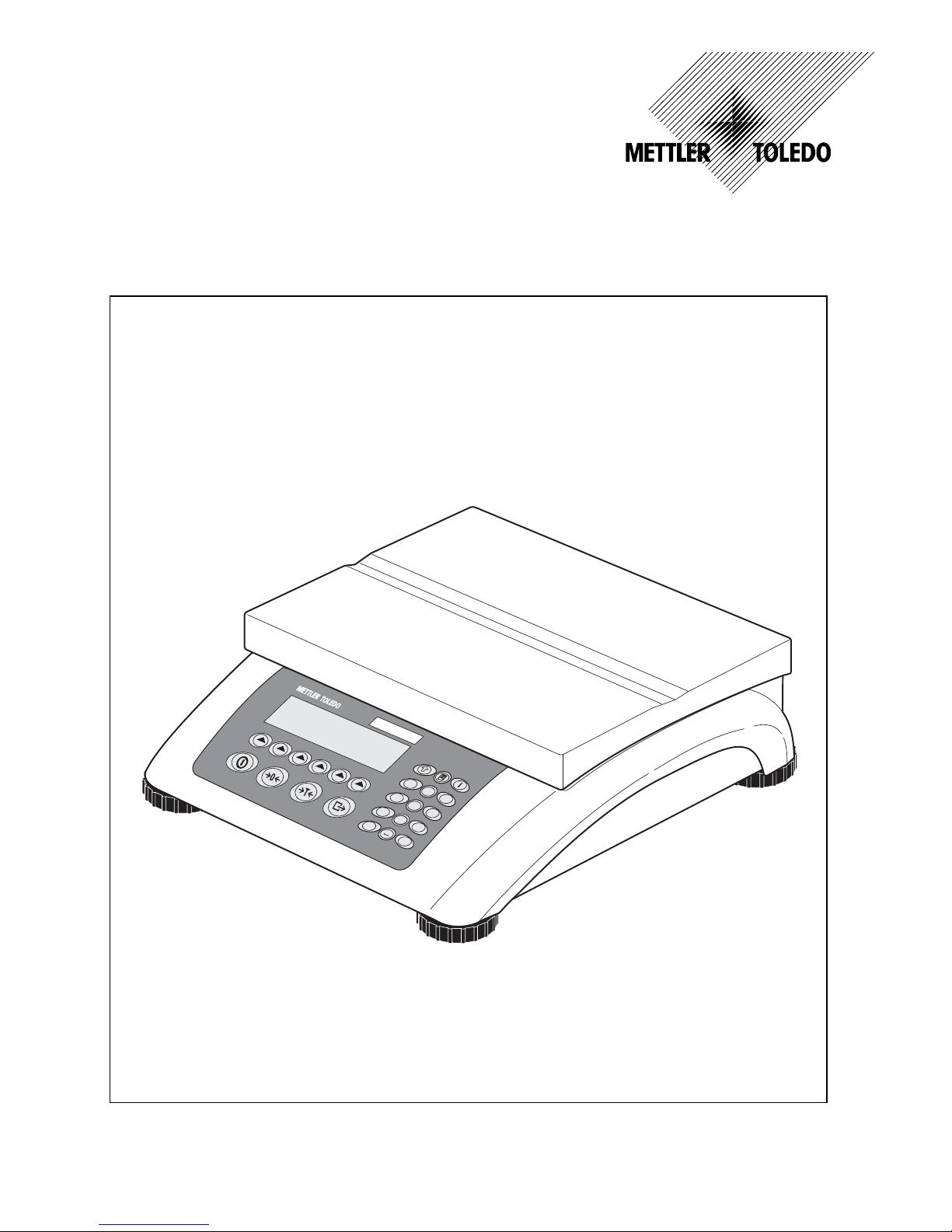
User manual
METTLER TOLEDO
Compact scales BBA462 / BBK462
123
456
789
.0
a b c- , / & d e f
j k l
m n o
g h i
t u v
w x y z
p q r s
+ ...
C
www.mt.com/support
Page 2
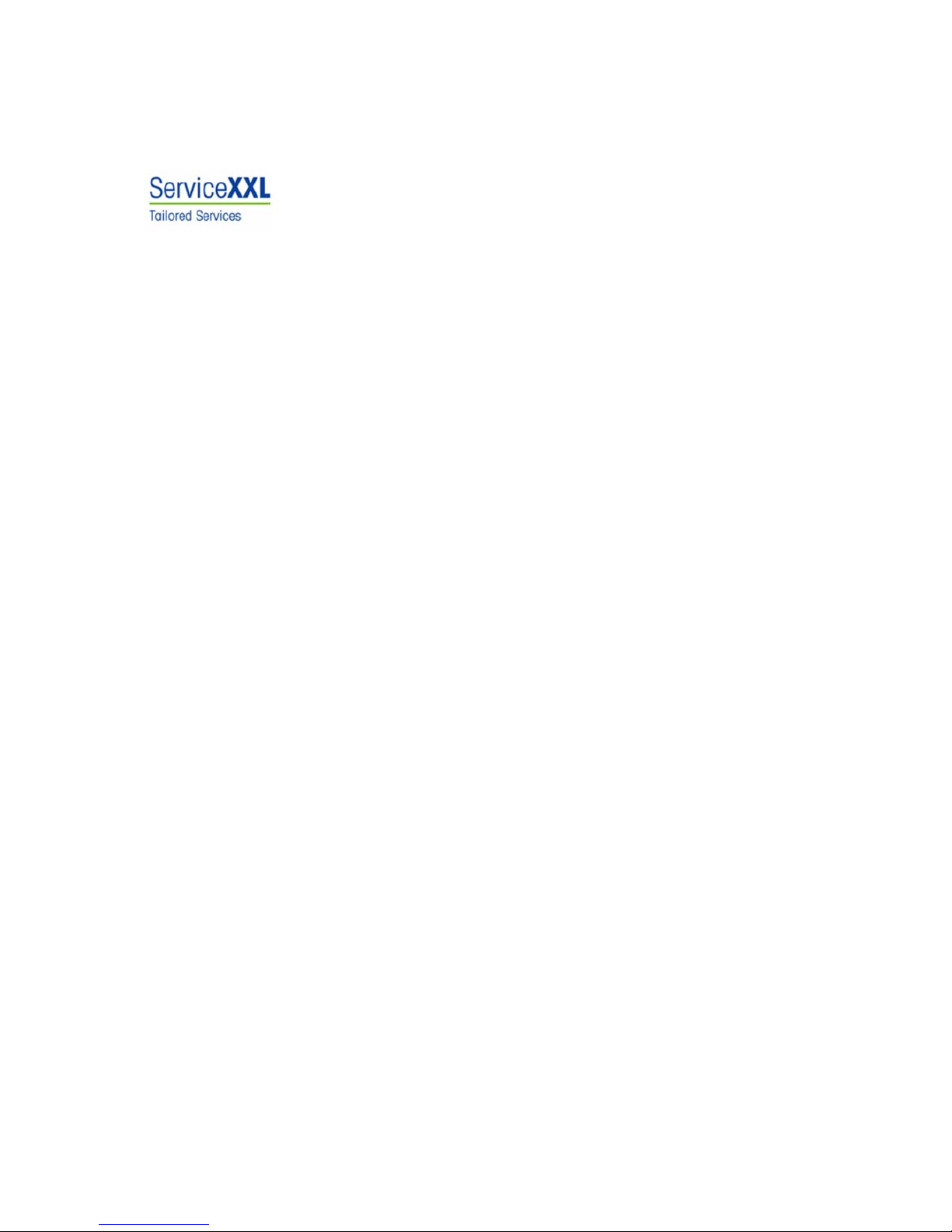
Congratulations on choosing the quality and precision of METTLER TOLEDO. Proper use
according to this Operating Manual and regular calibration and maintenance by our
factory-trained service team ensures dependable and accurate operation, protecting
your investment. Contact us about a ServiceXXL agreement tailored to your needs and
budget.
We invite you to register your product at www.mt.com/productregistration so we can
contact you about enhancements, updates and important notifications concerning your
product.
Page 3
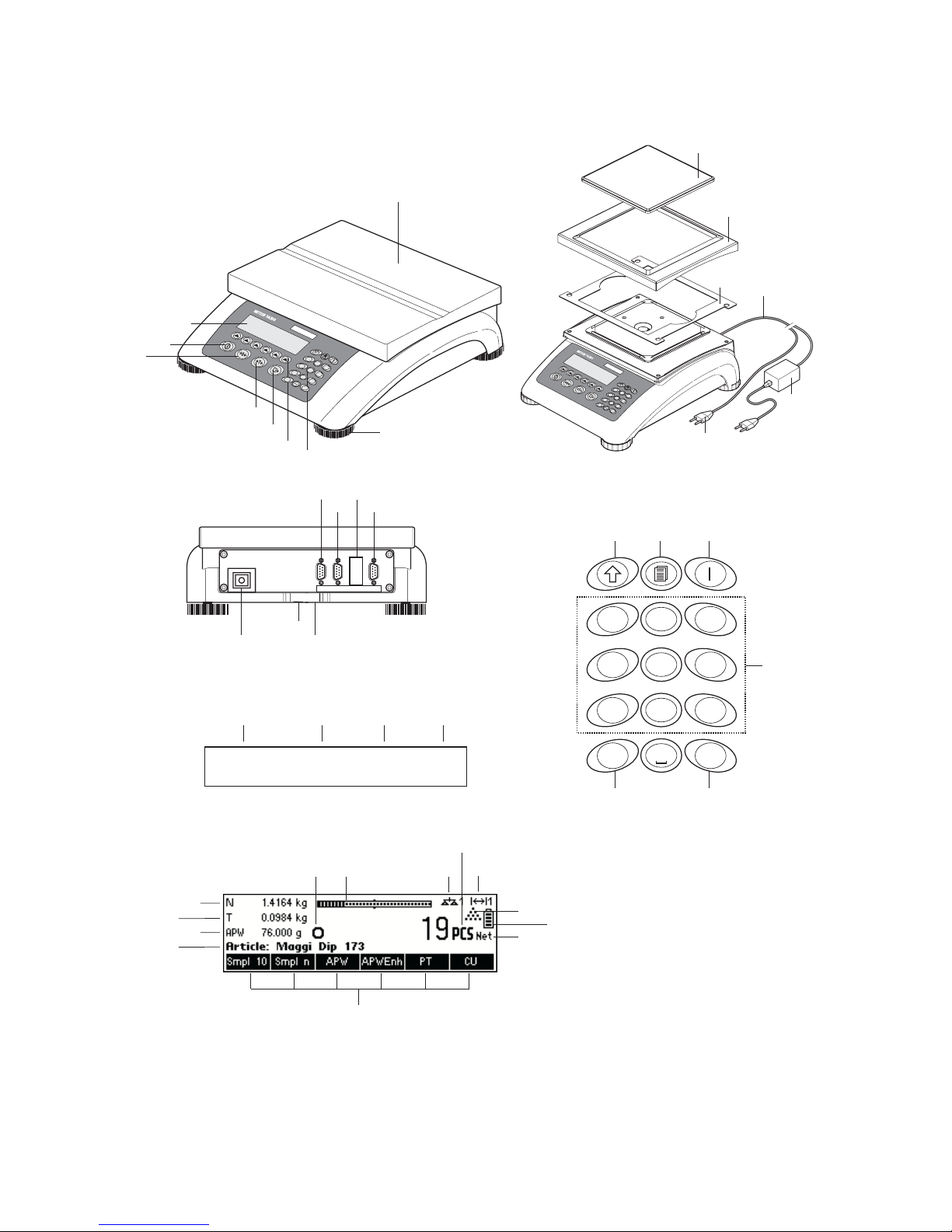
Overview
Rear of Scale
Scale specifications (example)
Keypad
Max1: 3kg Min1: 20g e1: 1g d1: 1g
Max2 6kg Min2: 40g e2 2g d2: 2g
18 19 20 21
Display
28
29
30
31
32 33 343536
37
38
39
40
10
10a
10b
9
9a
9b
1
2
3
4
5
6
7
8
9
22 23 24
25 26
27
14
151617
1311
12
2
a b c
3
d e f
1
-. / &
5
j k l
6
m n o
4
g h i
8
t u v
9
w x y z
7
q p r s
0
.
+...
C
123
456
789
.0
a b c
, / & d e f
j k l
m n o
g h i
t u v
w x y z
p q r s
+ ...
C
1
2
3
456
789
.
0
a b c
- , / &
d e f
j k l
m n o
g h i
t u v
w x y z
p q r s
+ ...
C
Page 4
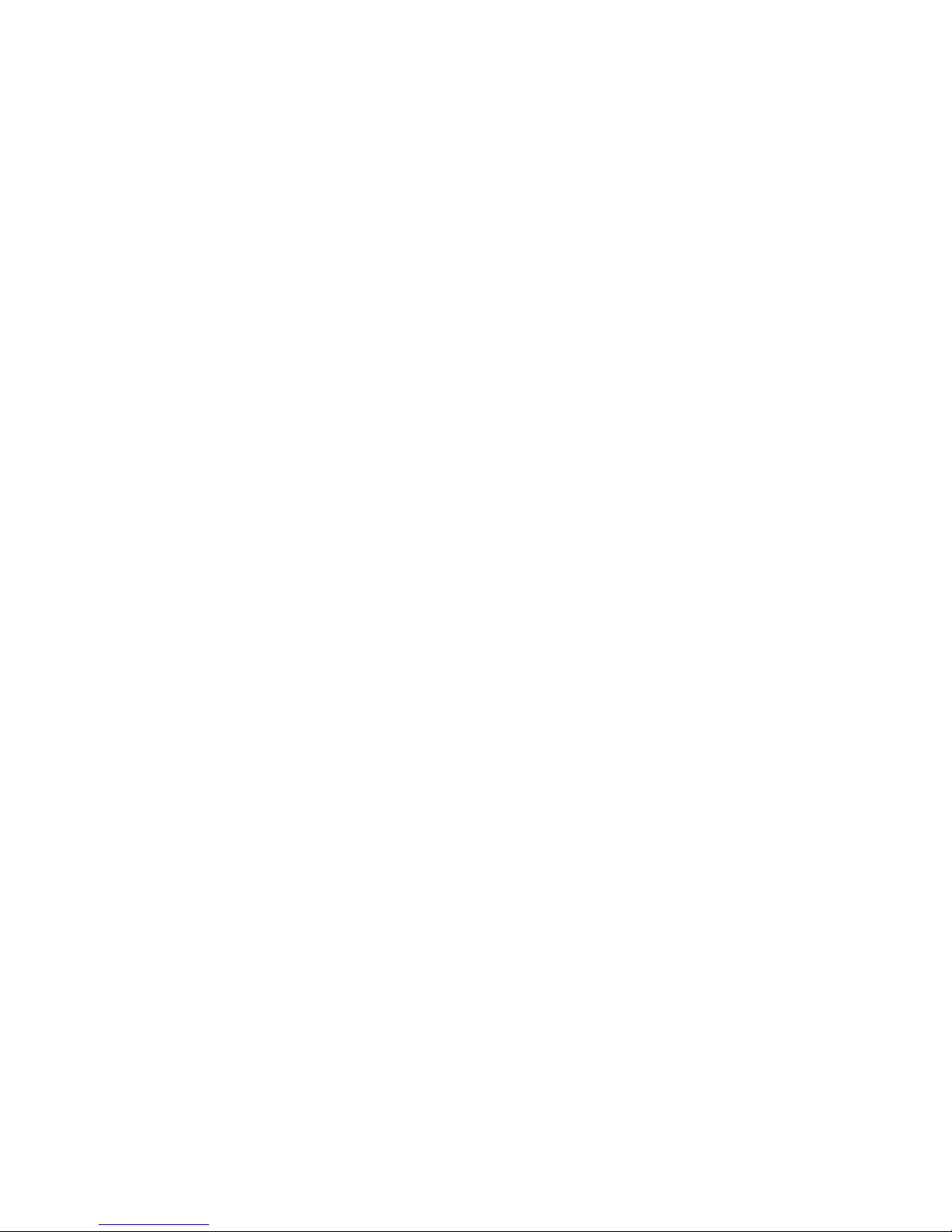
Overview
1 Display
2 On/Off key
3 Tare key
4 Zero key
5 Enter key
6 Command softkeys
7 Keypad
8 Adjustable feet
9 Weighing pan
9a: wind protector
9b: shield
10 Power supply:
10a: power cord (scale w/o battery)
10b: AC adapter (scale with battery)
Rear of scale
11 Power supply
12 Model plate
13 Hole for anti-theft device
14 Spirit level (only on certified scales and those with
MonoBloc weighing cells)
Standard Interfaces:
15 PS2 connector for keyboard and/or BCR (Barcode
reader)
16 COM3 (RS232C interface)
17 COM2 (RS232C interface)
18 COM1 (RS232C interface)
Optional Interfaces:
15 PS/2 connector for keyboard and/or BCR (Barcode
reader)
16 Depending on configuration: RS232C interface or
Analog Base
17 Depending on configuration: Ethernet, USB,
Digital I/O or RS232 interface
18 Depending on configuration: RS232C or RS422/485
interface
Scale specifications
19 Maximum loads (ranges 1/2)
20 Minimum loads (ranges 1/2)
21 Verification scale interval (certified scale)
(ranges 1/2)
22 Max. resolution (ranges 1/2)
Keypad
23 Shift key
24 Database key
25 Info key
26 Special characters key
27 Clear key
28 Numeric/alphanumeric keys
Display
29 Info line 1
30 Info line 2
31 Info line 3
32 Info line 4
33 Stability detector
34 Weighing range bar graph
35 Active scale (in 2-scale systems)
36 Unit
37 no function
38 Piece counting symbol
39 Battery discharge status
40 Net weight indicator
41 Softkeys 1…6
Page 5
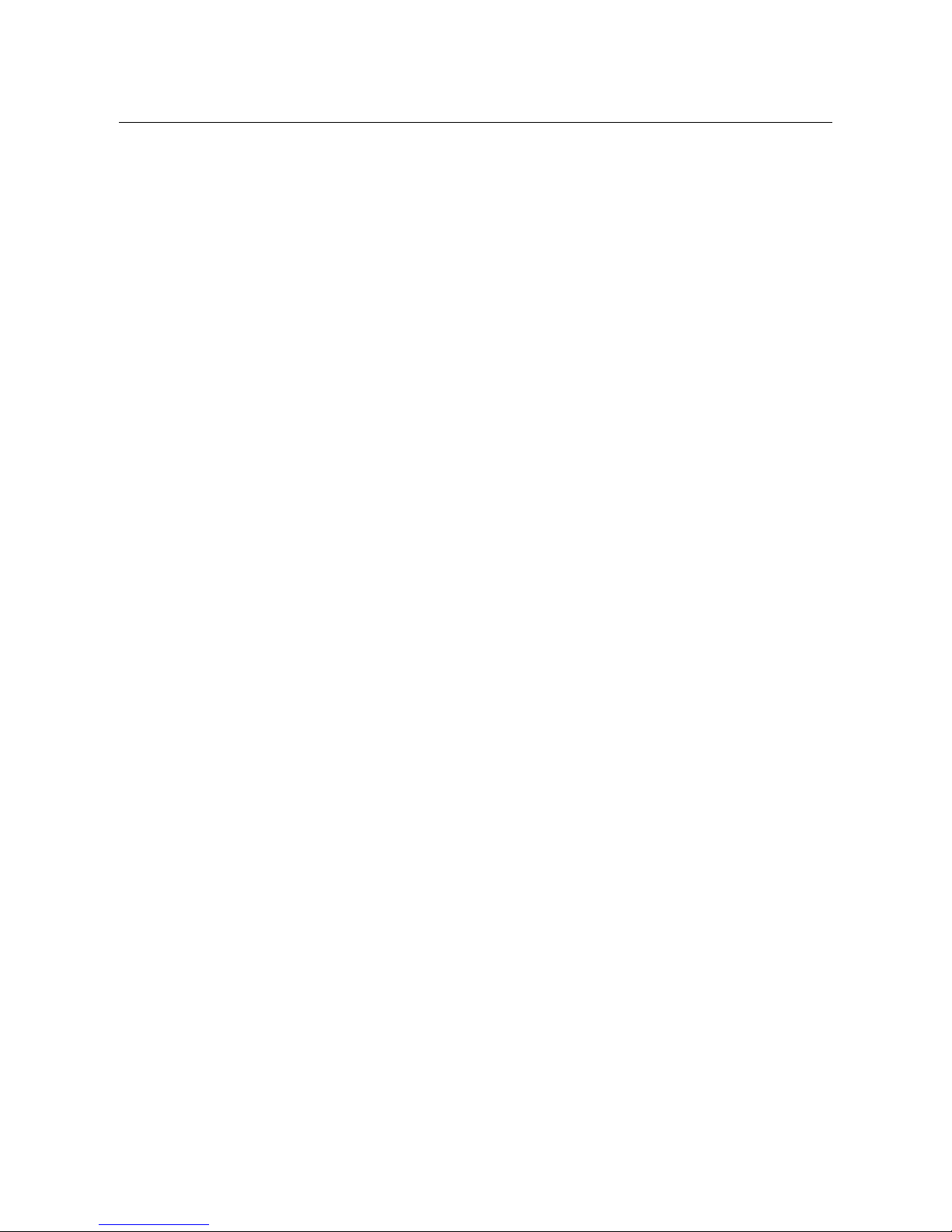
METTLER TOLEDO BBA462 / BBK462 Table of Contents
5
1 Setting up the scale......................................................................................................... 9
1.1 Safety and environment .........................................................................................................................9
1.2 Positioning and leveling the scale ........................................................................................................10
1.3 Connecting to power supply.................................................................................................................11
1.4 Battery operation ................................................................................................................................11
2 Basic functions.............................................................................................................. 12
2.1 Switching on and off and zeroing .........................................................................................................12
2.2 Setting date and time ..........................................................................................................................13
2.3 Language settings ..............................................................................................................................14
2.4 Simple weighing .................................................................................................................................14
2.5 Weighing with tare ..............................................................................................................................15
2.5.1 Taring by placing the weighing container on the scale...............................................................15
2.5.2 Entering the tare weight numerically (pre-tare)..........................................................................16
2.5.3 Determining the gross and net weights ....................................................................................17
2.6 Recording weighing results ..................................................................................................................17
3 Enhanced functions........................................................................................................18
3.1 General Info .......................................................................................................................................18
3.2 Database ...........................................................................................................................................19
3.2.1 Database editing functions .....................................................................................................19
3.2.2 Defining an article .................................................................................................................20
3.2.3 Erasing of individual article attributes ......................................................................................23
3.2.4 Save As Article function ..........................................................................................................24
3.3 Gross Weight Alarm ............................................................................................................................24
3.4 SmartManager....................................................................................................................................25
3.5 FlashLoader .......................................................................................................................................25
4 Application.................................................................................................................... 26
4.1 Counting pieces into a container ..........................................................................................................26
4.1.1 Determining the reference by placing pieces on the scale...........................................................26
4.1.2 Entering the reference when the piece weight is known ..............................................................27
4.2 Counting out pieces out of a container ..................................................................................................28
4.2.1 Determine reference by removing pieces ..................................................................................28
4.3 Reference optimization ........................................................................................................................29
Page 6
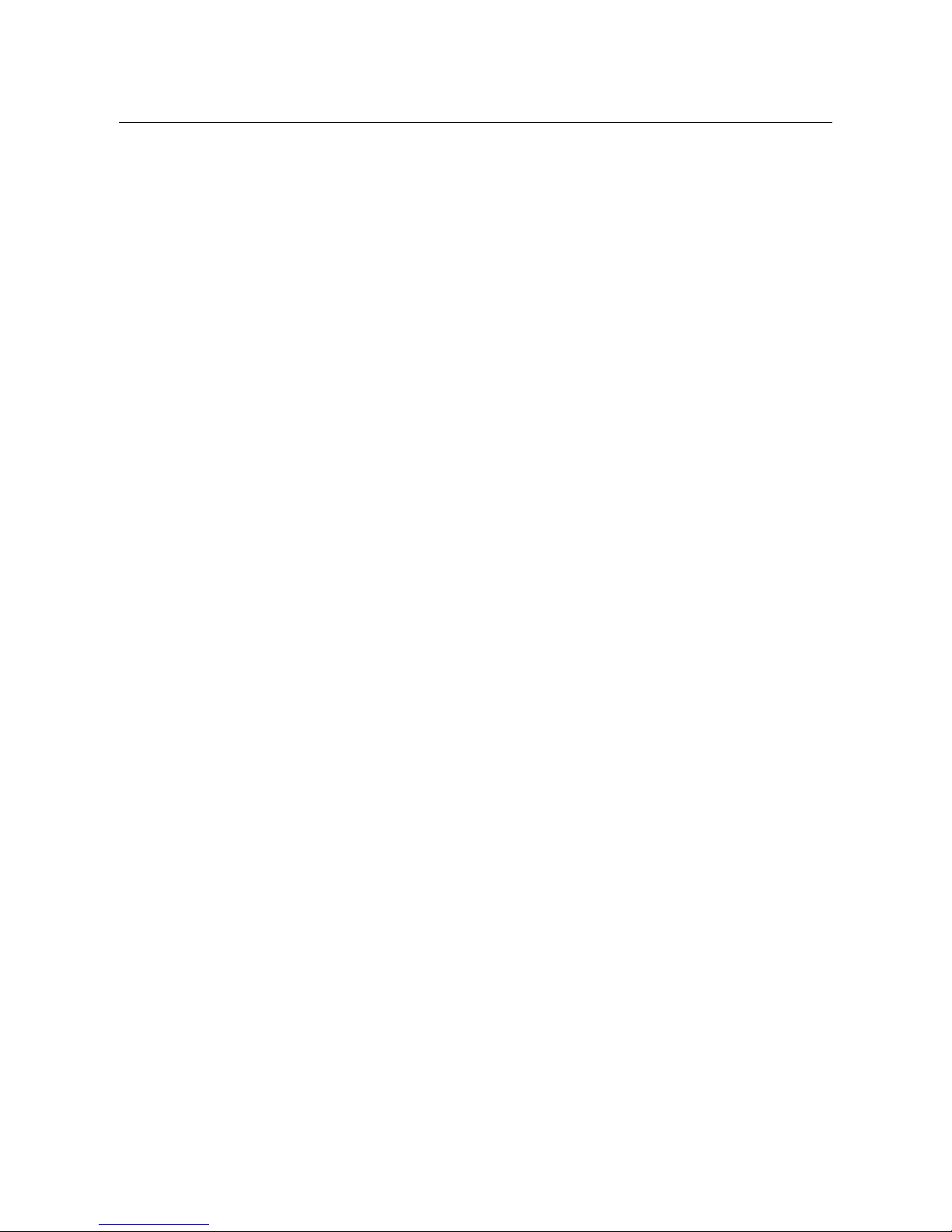
Table of Contents METTLER TOLEDO BBA462 / BBK462
6
4.4
Minimum sample weight .....................................................................................................................29
4.5 Using the info key ...............................................................................................................................30
4.6 Piece counting with 2-scale systems ....................................................................................................31
4.7 Accumulation .....................................................................................................................................32
4.8 Accumulation to target.........................................................................................................................34
4.9 Filling ................................................................................................................................................35
4.10 Checkweighing (+/-)...........................................................................................................................35
4.11 Custom Unit .......................................................................................................................................36
4.12 High resolution / Average weighing.......................................................................................................37
4.13 Alibi memory......................................................................................................................................38
5 Vision setup .................................................................................................................. 40
5.1 Overview and operation .......................................................................................................................40
5.2 Calling up the menu and entering the password.....................................................................................41
5.3 Menu overview ...................................................................................................................................42
5.3.1 Scale ...................................................................................................................................42
5.3.2 Application ...........................................................................................................................43
5.3.3 Terminal...............................................................................................................................45
5.3.4 Communications...................................................................................................................46
5.3.5 Diagnostics ..........................................................................................................................49
5.4 Scale settings (SCALE) ........................................................................................................................49
5.4.1 Adjust/calibrate (SCALE Æ Calibration) ...................................................................................50
5.4.2 Display resolution and weighing unit (SCALE Æ Display)..........................................................50
5.4.3 Tare settings (SCALE Æ Tare).................................................................................................51
5.4.4 Automatic zero point correction (SCALE Æ Zero) ......................................................................51
5.4.5 Automatic save of tare and zero values (SCALE Æ Restart) .......................................................51
5.4.6 Adaptation to environmental conditions and weighing mode (SCALE Æ Filter).............................52
5.4.7 Automatic adjustment (SCALE Æ FACT)...................................................................................53
5.4.8 Minimum weight monitoring (SCALE Æ Min Weigh) .................................................................53
5.4.9 Resetting scale to factory default settings (SCALE Æ Reset) .......................................................54
5.5 Application settings (APPLICATION) ......................................................................................................54
5.5.1 Settings for piece counting (APPLICATION Æ Counting) ............................................................55
5.5.2 Settings for database (APPLICATION Æ Database) ...................................................................58
5.5.3 Identification (APPLICATION Æ Identification) ...........................................................................59
5.5.4 Settings for accumulation (APPLICATION Æ Accumulation) .......................................................60
5.5.5 Settings for filling/checkweighing (APPLICATION Æ Filling/Checkweighing) .................................61
Page 7
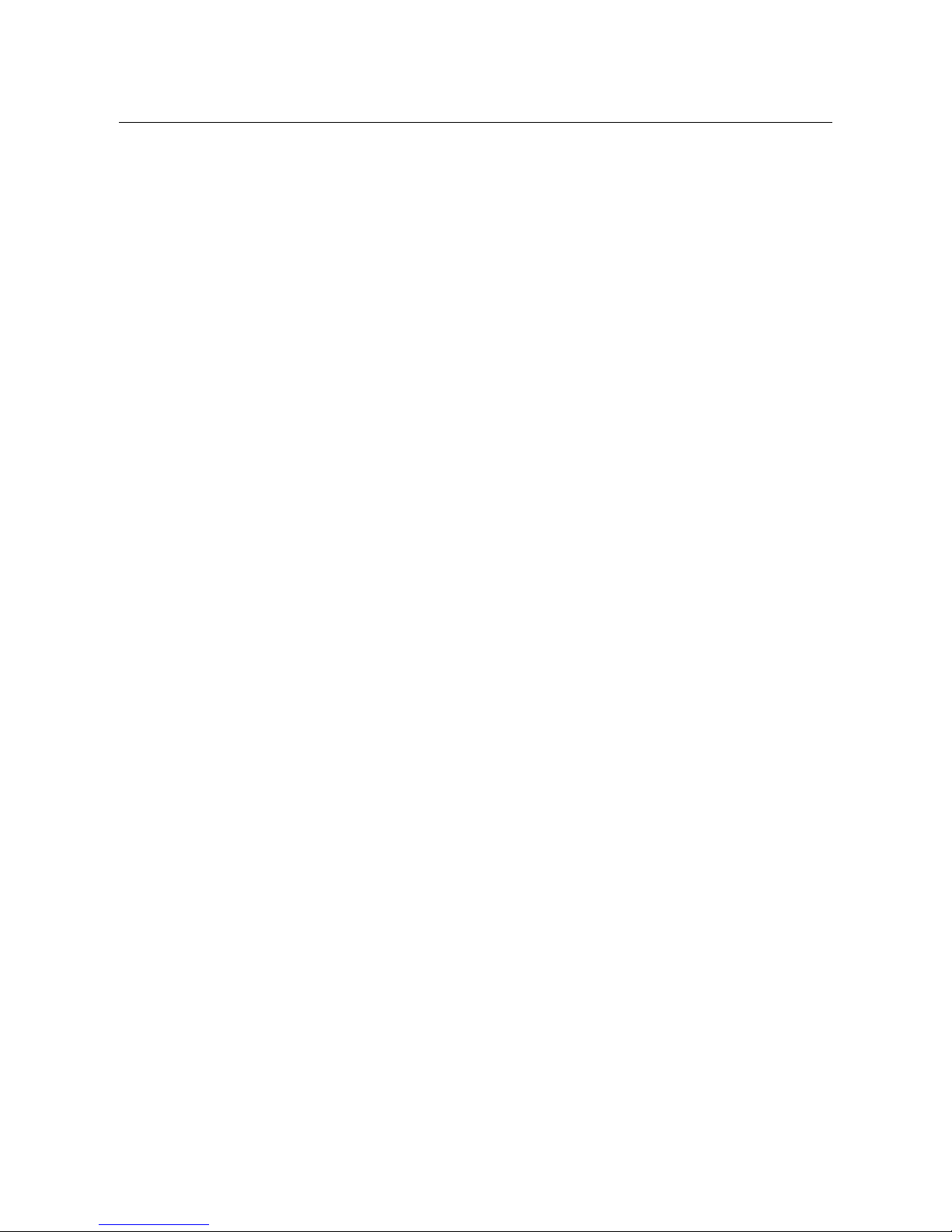
METTLER TOLEDO BBA462 / BBK462 Table of Contents
7
5.5.6 Settings for the (optional) alibi memory -> APPLICATION-> Alibi memory....................................61
5.5.7 Settings for softkey configuration (APPLICATION Æ Softkey Configuration) ..................................62
5.5.8 Settings for Info/Help (APPLICATION Æ Info/Help).....................................................................63
5.5.9 Settings for reset (APPLICATION Æ Reset)................................................................................64
5.6 Terminal settings for device (TERMINAL Æ Device) ................................................................................65
5.6.1 Language settings (TERMINAL Æ Device Æ Language) ............................................................65
5.6.2 Sleep function (TERMINAL Æ Device Æ Sleep).........................................................................65
5.6.3 Adjusting the contrast of the display (TERMINAL Æ Device Æ Contrast)......................................66
5.6.4 Invert (TERMINAL Æ Device Æ Invert).....................................................................................66
5.6.5 Changing the size of weight display (TERMINAL Æ Device Æ Weight display) ............................66
5.6.6 Adjusting the date and time (TERMINAL Æ Device Æ Date Time) ...............................................67
5.6.7 Activating the beep (TERMINAL Æ Device Æ Beep) ..................................................................67
5.7 Define supervisor password (TERMINAL Æ Access) ...............................................................................67
5.8 Reset terminal settings to factory settings (TERMINAL Æ Reset) ...............................................................68
5.9 Communication settings (COMMUNICATIONS) .......................................................................................68
5.9.1 Mode (COMMUNICATIONS Æ Mode).......................................................................................69
5.9.2 Printer (COMMUNICATIONS Æ Printer) only in Printer Mode or Auto Print ....................................70
5.9.3 Parameters (COMMUNICATIONS Æ Parameters) ......................................................................71
5.9.4 Define I/O (COMMUNICATIONS Æ Def. I/O – only if Mode is Digital I/0) ......................................72
5.9.5 Reset communications (COMMUNICATIONS Æ Comx Æ Reset Com) .........................................73
5.9.6 Option Settings (COMMUNICATIONS Æ Option) ........................................................................73
5.9.7 PS2 Settings (COMMUNICATIONS Æ PS2) ...............................................................................76
5.9.8 User-defined printer (COMMUNICATIONS Æ User-defined printer) ...............................................76
Example: Configuration of a printer......................................................................................................78
5.10 Diagnostic settings (DIAGNOSTICS) ......................................................................................................79
5.10.1 Scale (DIAGNOSTICSÆ Test Scale) .........................................................................................80
5.10.2 Keyboard (DIAGNOSTICSÆ Keyboard Test) .............................................................................80
5.10.3 Display (DIAGNOSTICSÆ Display Test) ...................................................................................81
5.10.4 Serial Number 1 (DIAGNOSTICSÆ SNR1) ................................................................................81
5.10.5 Serial Number 2 (DIAGNOSTICSÆ SNR2) ................................................................................81
5.10.6 List 1 (DIAGNOSTICSÆ List 1) ...............................................................................................81
5.10.7 List 2 (DIAGNOSTICSÆ List 2) ...............................................................................................82
5.10.8 List memory (DIAGNOSTICSÆ List Memory) ............................................................................82
5.10.9 Working time (DIAGNOSTICSÆ Working time) .........................................................................82
5.10.10 Reset All (DIAGNOSTICSÆ Reset All) .......................................................................................82
Page 8
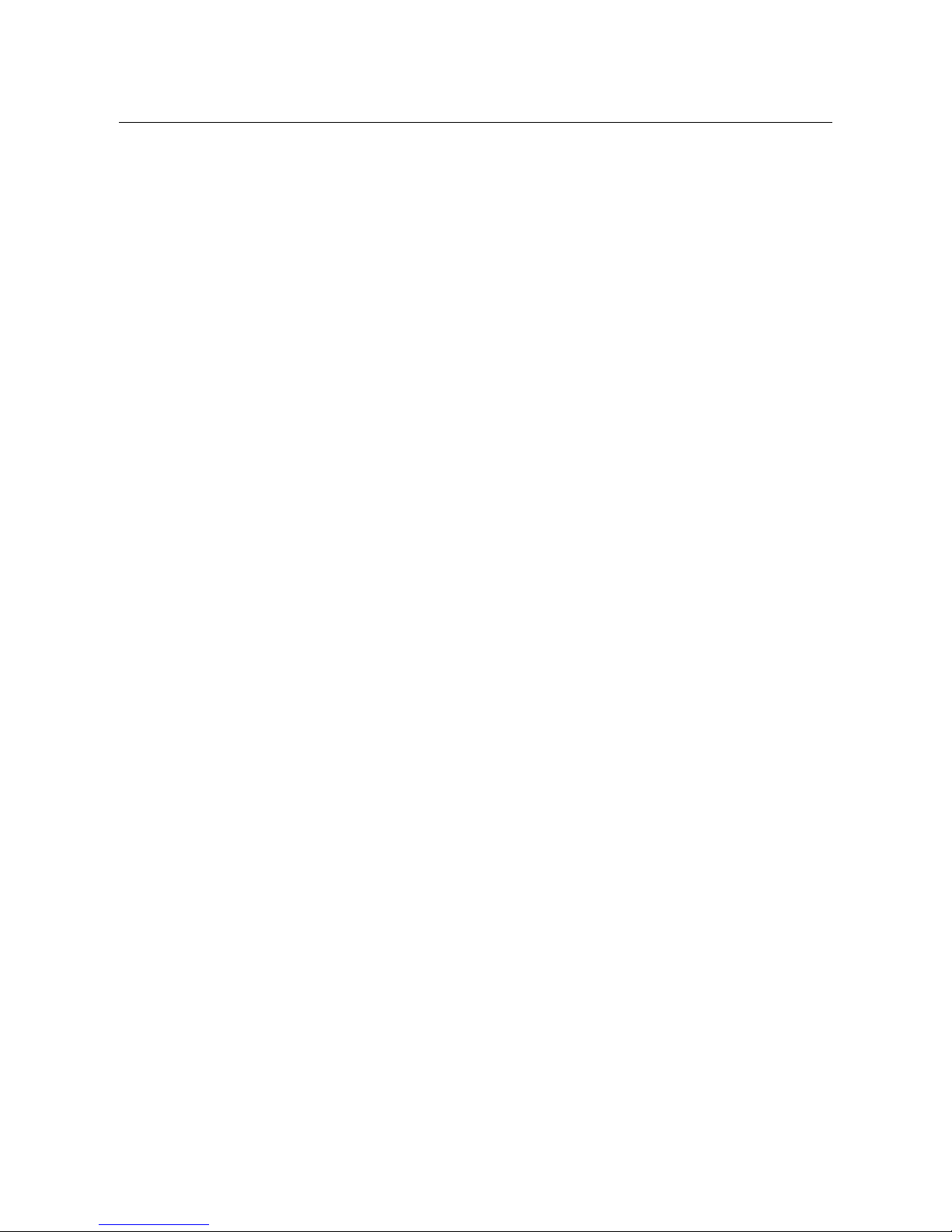
Table of Contents METTLER TOLEDO BBA462 / BBK462
8
6 Other important information ...........................................................................................83
6.1 Error messages ..................................................................................................................................83
6.2 Sample reports ...................................................................................................................................85
6.3 Variable and control sequences in entering a "Free Text" .........................................................................86
6.4 Cleaning instructions...........................................................................................................................87
7 Technical data, interfaces and accessories......................................................................88
7.1 General data and delivered items..........................................................................................................88
7.2 Dimensions........................................................................................................................................90
7.3 Interface technical data........................................................................................................................90
7.4 Accessories........................................................................................................................................91
7.5 Interface commands ...........................................................................................................................92
7.5.1 Preconditions........................................................................................................................92
7.5.2 SICS Command set................................................................................................................92
7.6 TOLEDO Continuous Mode...................................................................................................................93
7.6.1
TOLEDO Continuous commands
.............................................................................................93
7.6.2 Output format in TOLEDO Continuous Mode .............................................................................93
7.7 Information for verified scales...............................................................................................................95
7.8 Compliances ......................................................................................................................................95
8 Appendix.......................................................................................................................96
8.1 Safety checks .....................................................................................................................................96
Page 9
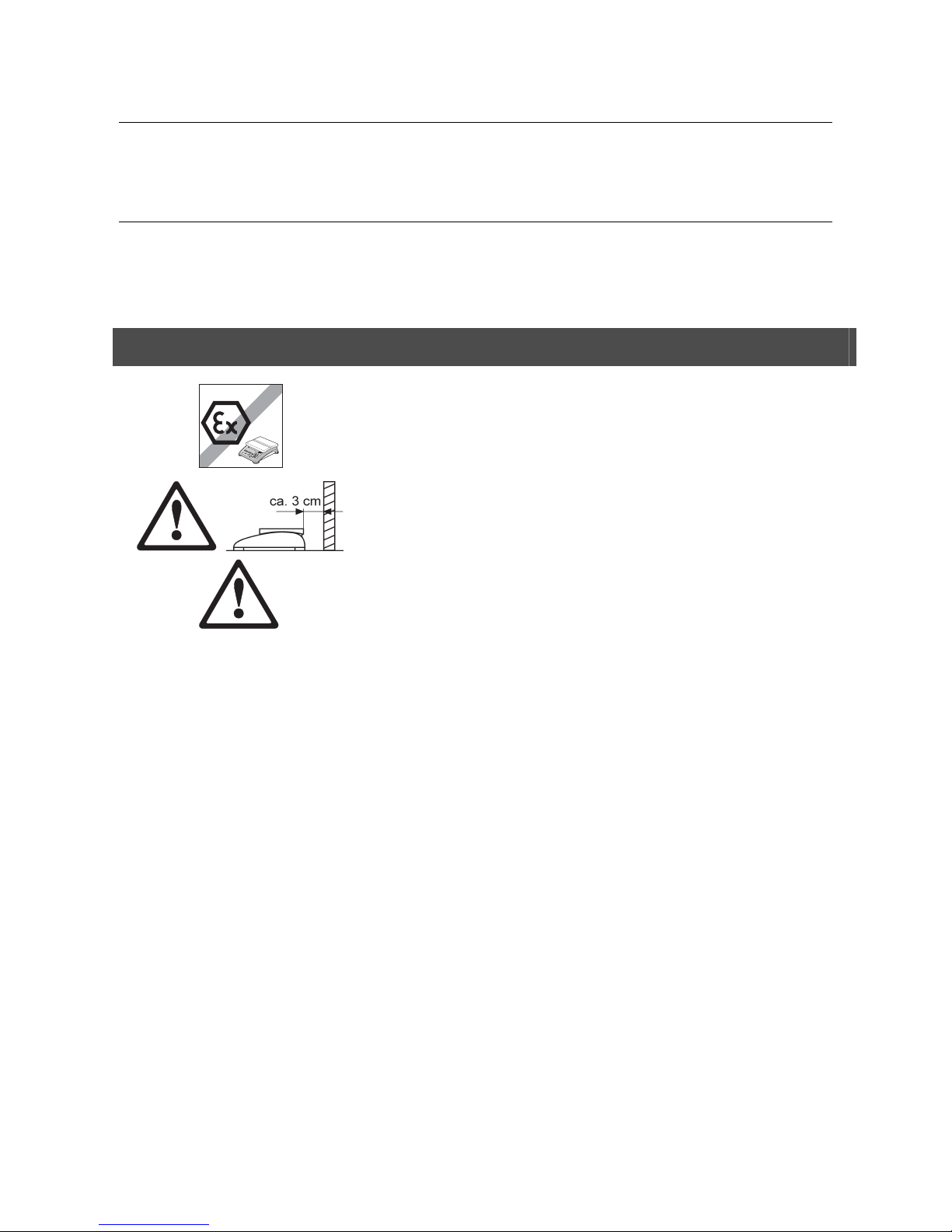
METTLER TOLEDO BBA462 / BBK462 Chapter 1: Setting up the scale
9
1 Setting up the scale
Please read through these operating instructions carefully and adhere to them at all times. If you discover that materials are
missing or that the wrong ones have been supplied, or if you have any other problems with your scale, please refer to the
dealer and salesperson concerned, or if necessary to the METTLER TOLEDO representative responsible.
1.1 Safety and environment
Do not use BBA462 / BBK462 in hazardous areas!
Our product range includes special devices for hazardous areas.
If the power cord is damaged, the scale must no longer be operated.
Therefore check the cable regularly and ensure that a free space of about 3
cm is left at the rear of the scale, so that the cable is not kinked too severely.
DANGER!
Electric shock hazard!
Always pull out the mains plug before any work on the device.
DANGER!
Electric shock hazard if the mains cable is damaged!
Check the mains cable for damage regularly and replace it immediately if
it is damaged.
On the rear side of the device, maintain a clearance of at least 3 cm in
order to prevent the mains cable bending too much.
CAUTION!
On no account open the device!
The warranty is void if this stipulation is ignored. The device may only be
opened by authorized persons.
Call METTLER TOLEDO Service.
CAUTION!
Handle the compact scale with care.
The scale is a precision instrument.
When the weighing pan has been removed, never clean the area under
the load plate holder with a solid object!
Do not put excessive loads on the scale.
Avoid banging the weighing pan.
Parts of the scale coming into contact with foodstuffs have smooth surfaces
and are easy to clean. The materials used do not splinter and are free of
harmful substances.
With foodstuffs, it is recommended to use the supplied protective cover.
- Clean the protective cover regularly and carefully.
- Replace damaged or very dirty protective cover immediately.
Page 10
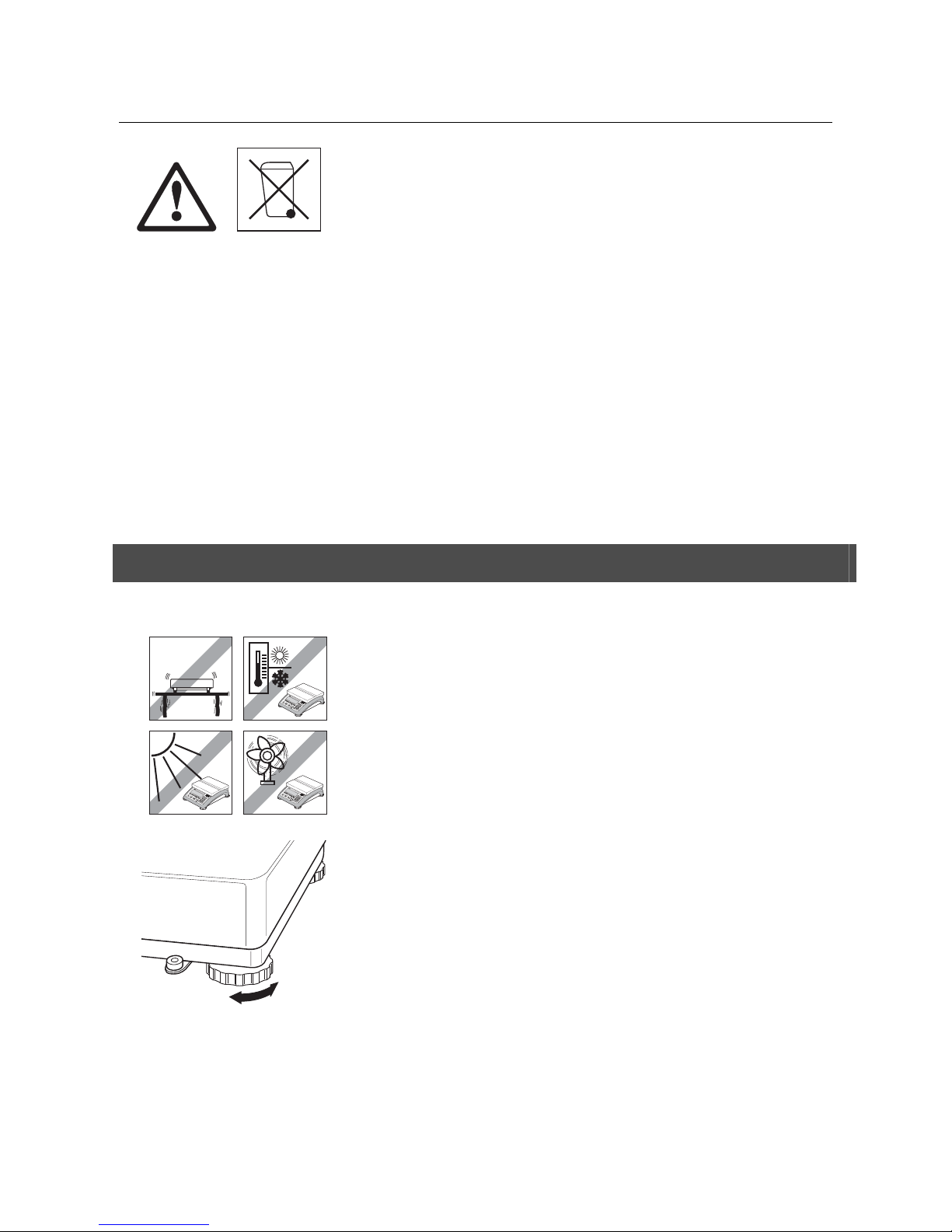
Chapter 1: Setting up the scale METTLER TOLEDO BBA462 / BBK462
10
In conformance with the European Directive 2002/96 EC on Waste Electrical
and Electronic Equipment (WEEE) this device may not be disposed of with
domestic waste. This also applies to countries outside the EU, per their
specific requirements.
➜ Please dispose of this product in accordance with local regulations at the
collecting point specified for electrical and electronic equipment.
If you have any questions, please contact the responsible authority or the
distributor from which you purchased this device.
Should this device be passed on to other parties (for private or professional
use), the content of this regulation must also be related.
Thank you for your contribution to environmental protection.
If the device is equipped with a storage battery: The nickel metal hydride
(NiMH) storage battery does not contain any heavy metals. However, it may
not be disposed of with the normal refuse.
➜ Observe the local regulations on the disposal of materials that are
hazardous to the environment.
1.2 Positioning and leveling the scale
The correct location is a decisive factor in ensuring accurate weighing results.
- Choose a stable and vibration-free location (particularly important for high-
resolution scales using Mettler Toledo MonoBloc technology). Place the scale on
a surface that is as horizontal as possible and strong enough to bear its weight
when fully loaded.
- Check the ambient conditions.
- Avoid:
- direct sunlight
- strong drafts (e.g. from fans or air conditioning systems)
- excessive temperature fluctuations.
Turn the adjustable feet so that the scale is horizontal. If a spirit level is filled, the
bubble must be located within the inner circle.
Note: The BBA462 / BBK462 has a special filter that accelerates certain procedures
(zeroing, taring, determining the reference weight for piece counting) in a nontranquil environment. This inevitably means that there is a slight loss of accuracy
with the results. For high-precision results, care must be taken to ensure as tranquil
and stable an environment as possible, so that the filter is not activated.
Page 11
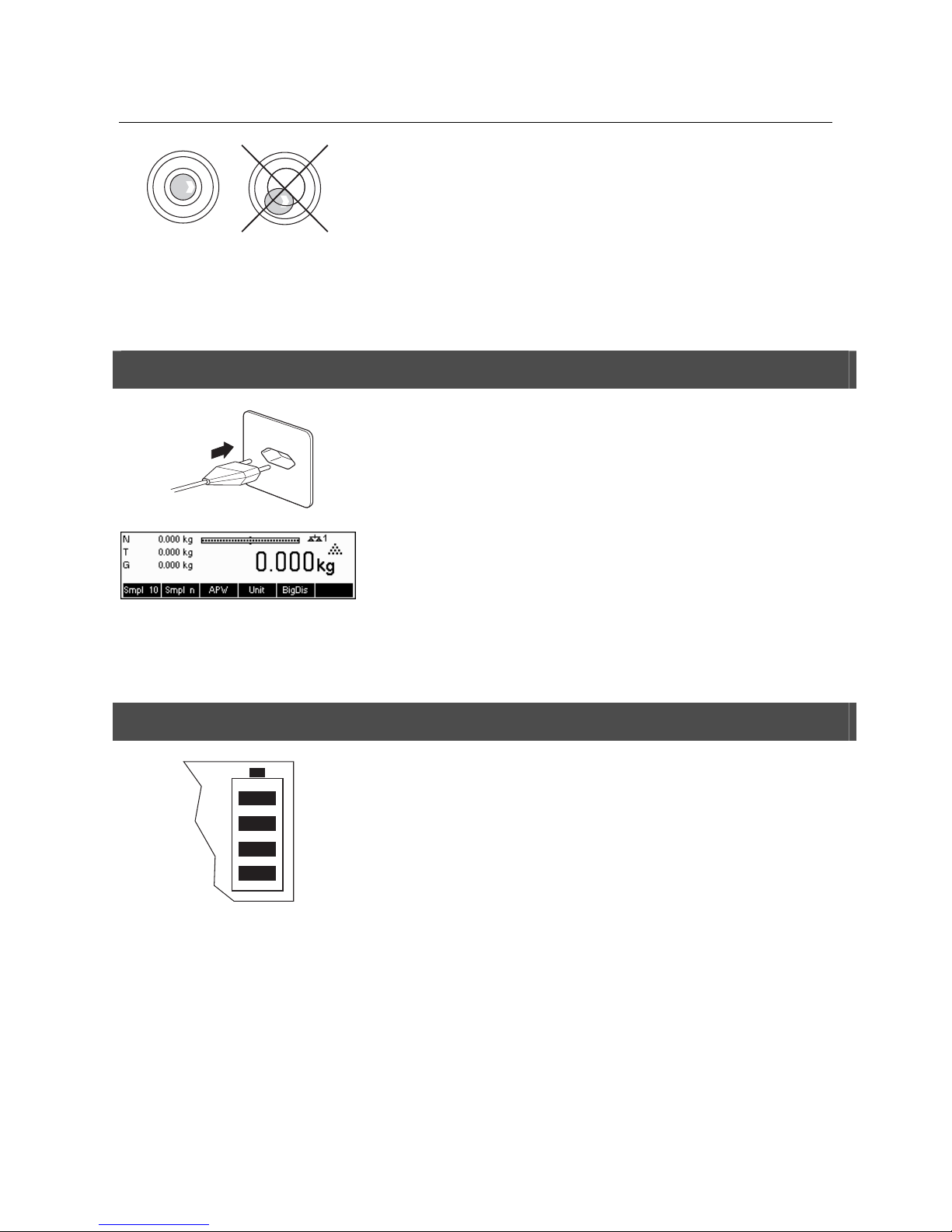
METTLER TOLEDO BBA462 / BBK462 Chapter 1: Setting up the scale
11
Major changes in geographical location:
The manufacturer adjusts each scale to the local gravity conditions (GEO value). In
the event of major geographical location changes, this setting must be adjusted by a
service technician. Certified scales must also be recertified observing the national
certification regulations. These steps are not necessary for scales with an internal
calibration weight.
1.3 Connecting to power supply
Before connecting the power supply plug or AC adapter (AccuPac version), verify that
the voltage stated on the model plate is the same as the local power line voltage.
Connect the power cord plug or the AC adapter plug to the supply, then connect the
AC adapter (AccuPac version) via the jack at the rear of the scale.
Powering up the scale initiates a display test in which all the segments and then the
software version are briefly displayed. Once the decimal zero appears in the display,
the scale is ready to operate.
For maximum possible precision, adjust/calibrate the scale after installing it (Chapter
5.4.1). Note: Certified scales must be adjusted by an authorized organization.
Please consult your dealer.
1.4 Battery operation
Scales with a built-in battery can work independently from the mains for
approximately 30 hours in normal operation. A prerequisite for this is that the
background lighting is switched off and that no peripheral devices are connected.
The device automatically switches to battery operation as soon as the mains supply
is interrupted. When the mains supply is restored, the device automatically switches
back to mains operation.
The battery symbol indicates the present charging level of the battery. 1 segment
corresponds to approx. 25 % capacity. When the symbol flashes the battery must be
charged (min. 4 hours). The charging period is extended if work is continued during
charging. The battery is protected against overcharging.
The charging time of the storage battery amounts to approx. 6 hours. If the device
continues to be operated during the charging process, the charging time is extended.
The storage battery has a service life of approx. 1,000 charging/discharging cycles.
The storage battery is also suitable for permanent mains operation.
➜ In order to obtain the full nominal capacity we recommend that you discharge the
storage battery at regular intervals (approx. every 4 weeks) through normal
operation.
Page 12
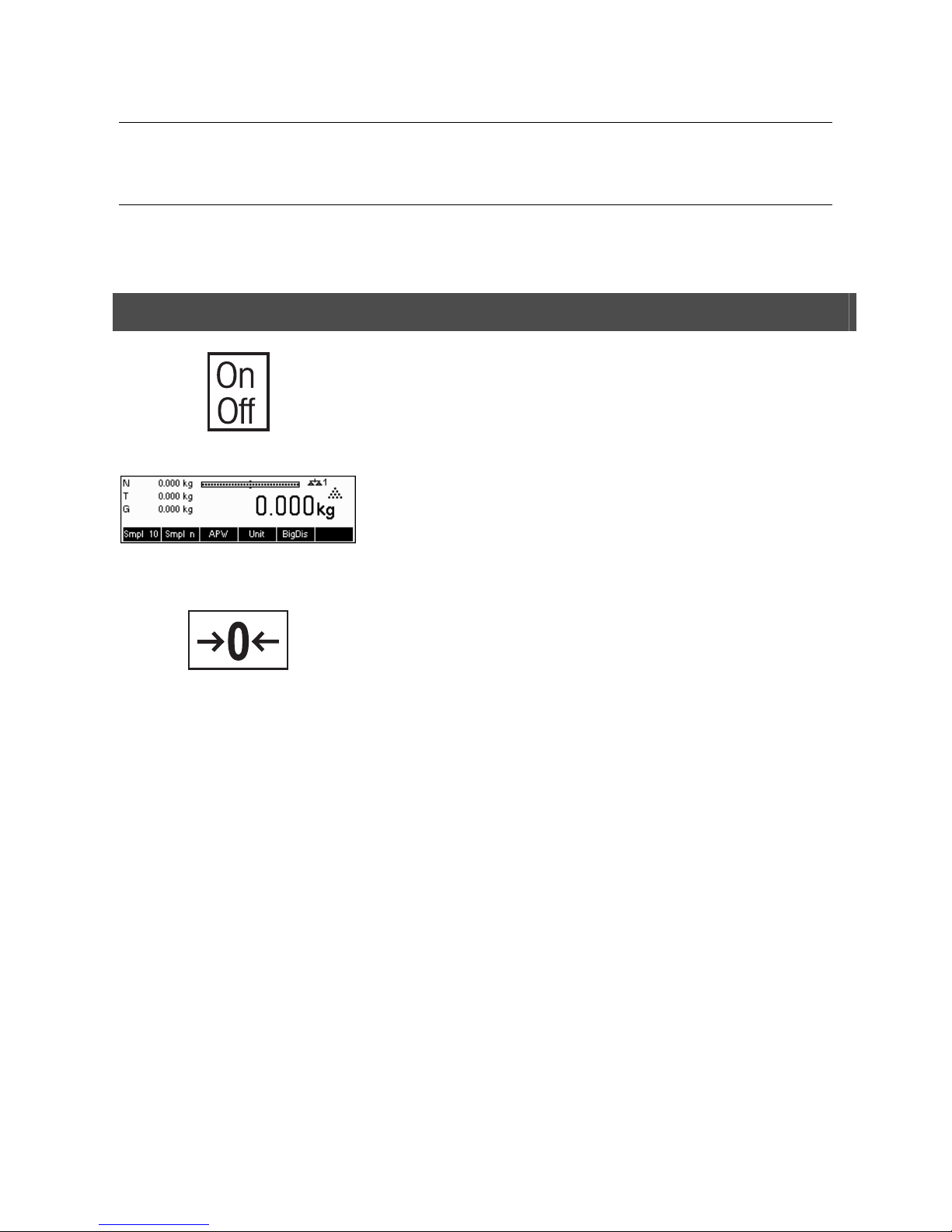
Chapter 2: Basic functions METTLER TOLEDO BBA462 / BBK462
12
2 Basic functions
This Chapter describes how to switch the scale on and off, zero and tare it, weigh materials and record the results.
All displays are based on default settings “US English”.
2.1 Switching on and off and zeroing
Briefly pressing «On/Off»
key switches the scale on or off.
The scale carries out a display test (Chapter 1.3). Once the weight display appears,
the scale is ready to operate and automatically zeroed.
Note: The screen display shown here may not necessarily be the same as the
display appearing on your scale. Please refer to Chapter 5 on how to navigate within
the 'Vision Setup'-menu and how to define softkeys for each function.
Note: If necessary, the scale can be zeroed at any time with the line «Æ0Å»
key.
Page 13
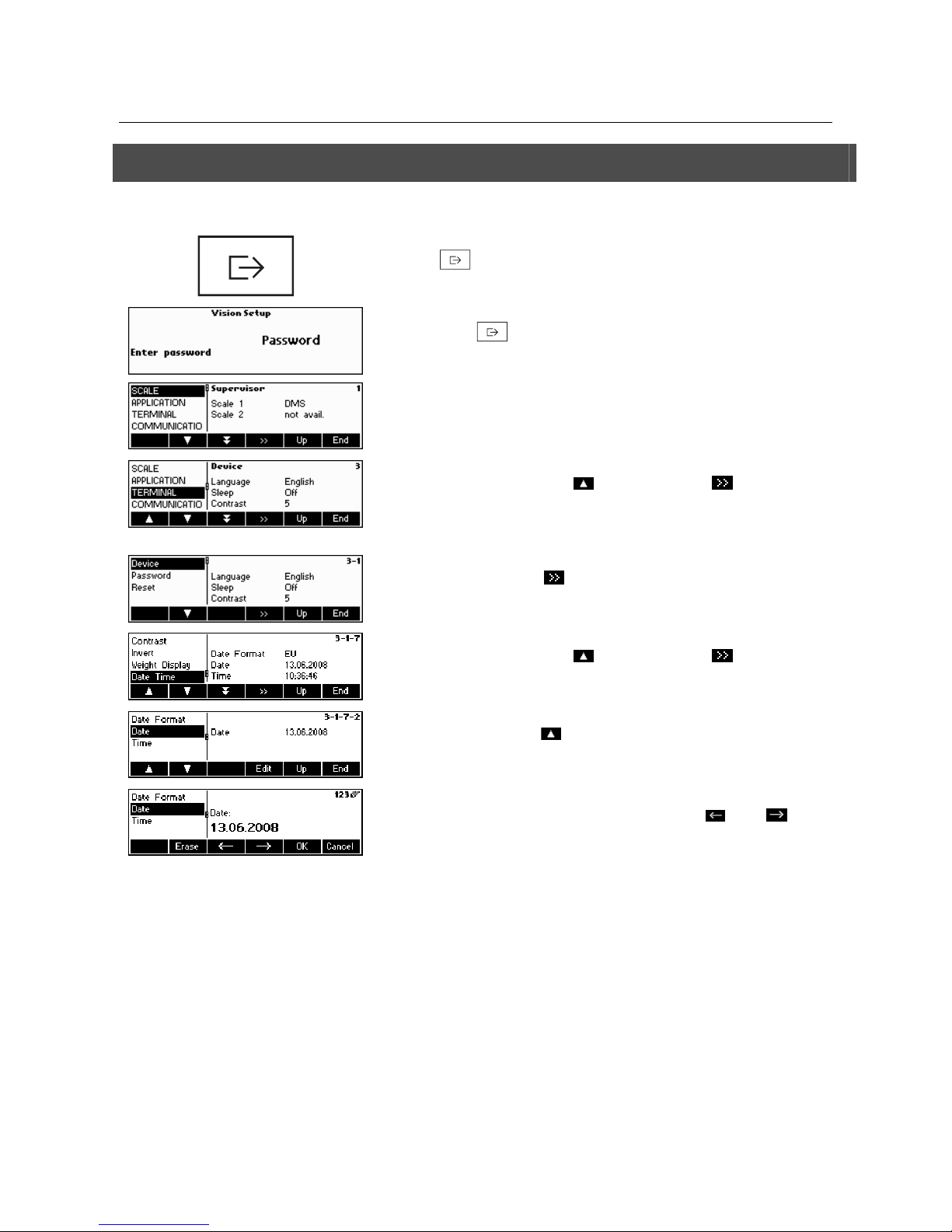
METTLER TOLEDO BBA462 / BBK462 Chapter 2: Basic functions
13
2.2 Setting date and time
Time can be set in 24 hours or 12 hours format, and the date in European or US format.
Press the «
» key continuously for about 2 seconds.
Briefly press the «
» key again.
Select TERMINAL by pressing the «
» key and press the « » key.
Select Device and press the «
» key.
Select Date Time by pressing the «
» key and press the « » key.
Select Date by pressing the «
» key and press the «Edit» key.
Use the numeric keypad to enter the date and confirm with the «OK» key.
Incorrect inputs can be deleted with the «Erase»
key. The « » and « »
keys can be used to scroll the characters that are entered.
To set the correct time, do the same procedure but select Time instead of
Date.
To leave Vision Setup, press the «End»
key. Save changes and confirm by
pressing the «Yes»
key
Page 14
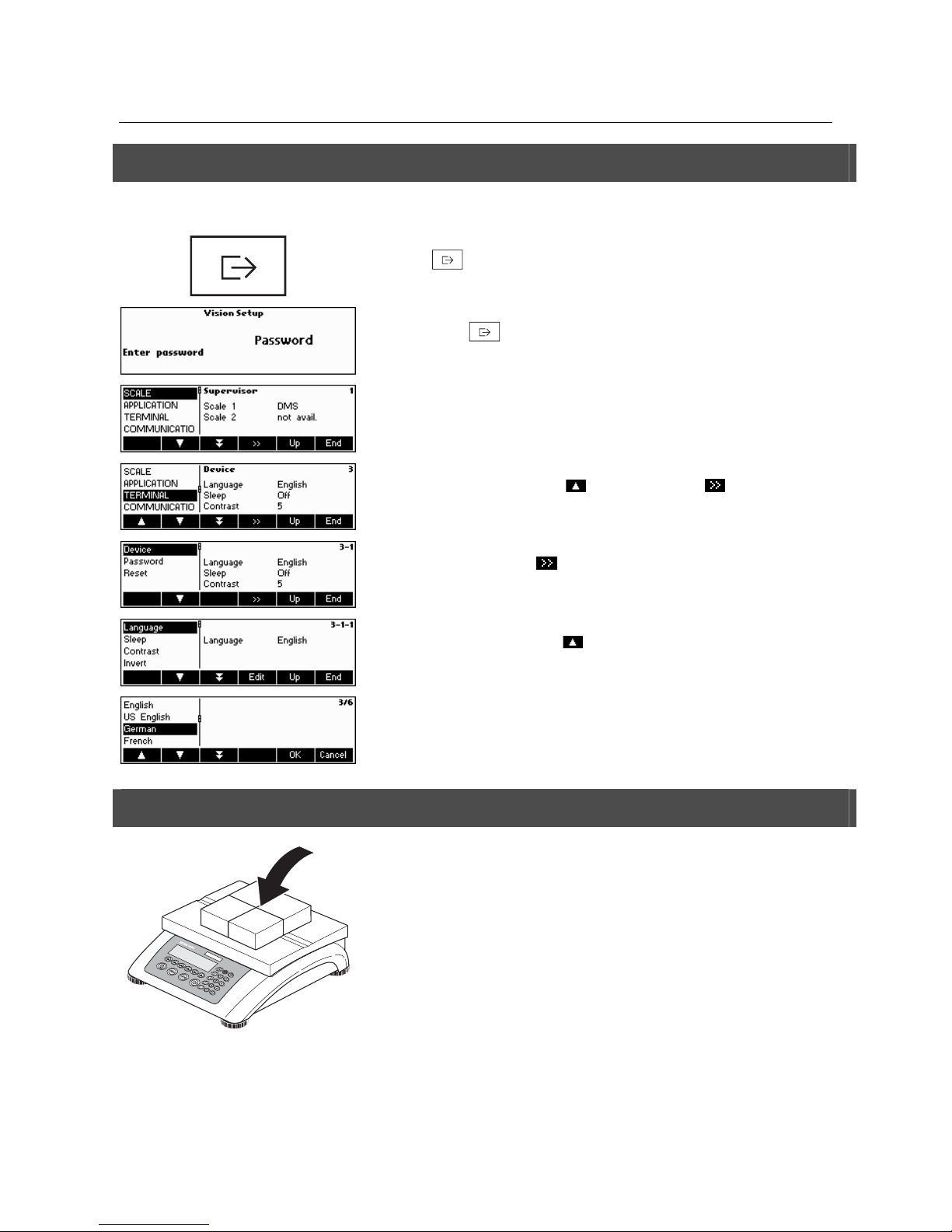
Chapter 2: Basic functions METTLER TOLEDO BBA462 / BBK462
14
2.3 Language settings
Language can be set into US English, English, German, French, Spanish or Italian.
Press the «
» key continuously for about 2 seconds.
Briefly press the «
» key again.
…appears on the screen.
Select TERMINAL by pressing the «
» key and press the « » key.
Select Device and press the «
» key.
Select Language by pressing the «
» key and then press the «Edit» key.
Choose the desired language and then press the «OK» key.
2.4 Simple weighing
Place the object to be weighed on the scale.
Page 15
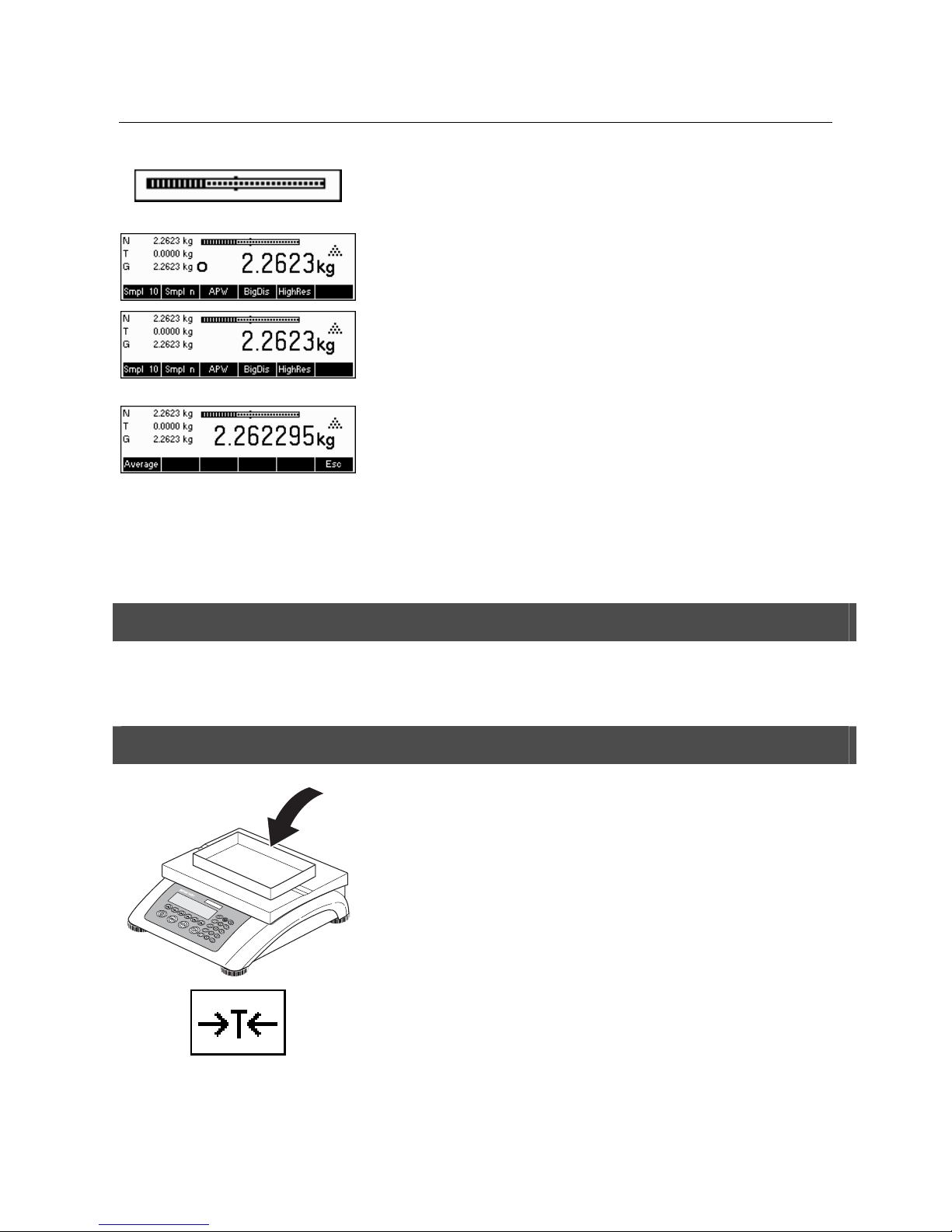
METTLER TOLEDO BBA462 / BBK462 Chapter 2: Basic functions
15
The bar graph at the top of the display shows how much of the weighing range is
being used and how much is still available (as % of total scale capacity).
Wait until the stability detector (a small ring at the left edge of the display)
disappears, then…
… read the indicated net weight and press the «HighRes» key.
The «HighRes» key enables the weighing result to be displayed in control mode, i.e.
with a higher resolution.
Note: Each of the highest possible resolutions will be displayed in DMS scales. In
MonoBloc scales, the resolution will be ten times higher. Control mode is not
available if the maximum resolution has already been selected in Vision setup
(Chapter 5).
Press «Average» key to perform average weighing or press «Cancel» key to go back
to the normal weighing mode. The averaged value corresponds with the average
weight and the procedure takes about 20 seconds.
2.5 Weighing with tare
The tare can be specified by placing the weighing container on the scale or by entering the tare weight numerically. The two
possibilities are described below. Moreover, the gross and net weights can be determined separately.
2.5.1 Taring by placing the weighing container on the scale
Place the empty weighing container or packaging on the scale.
Press the «ÆTÅ»
key briefly to tare the scale.
Page 16
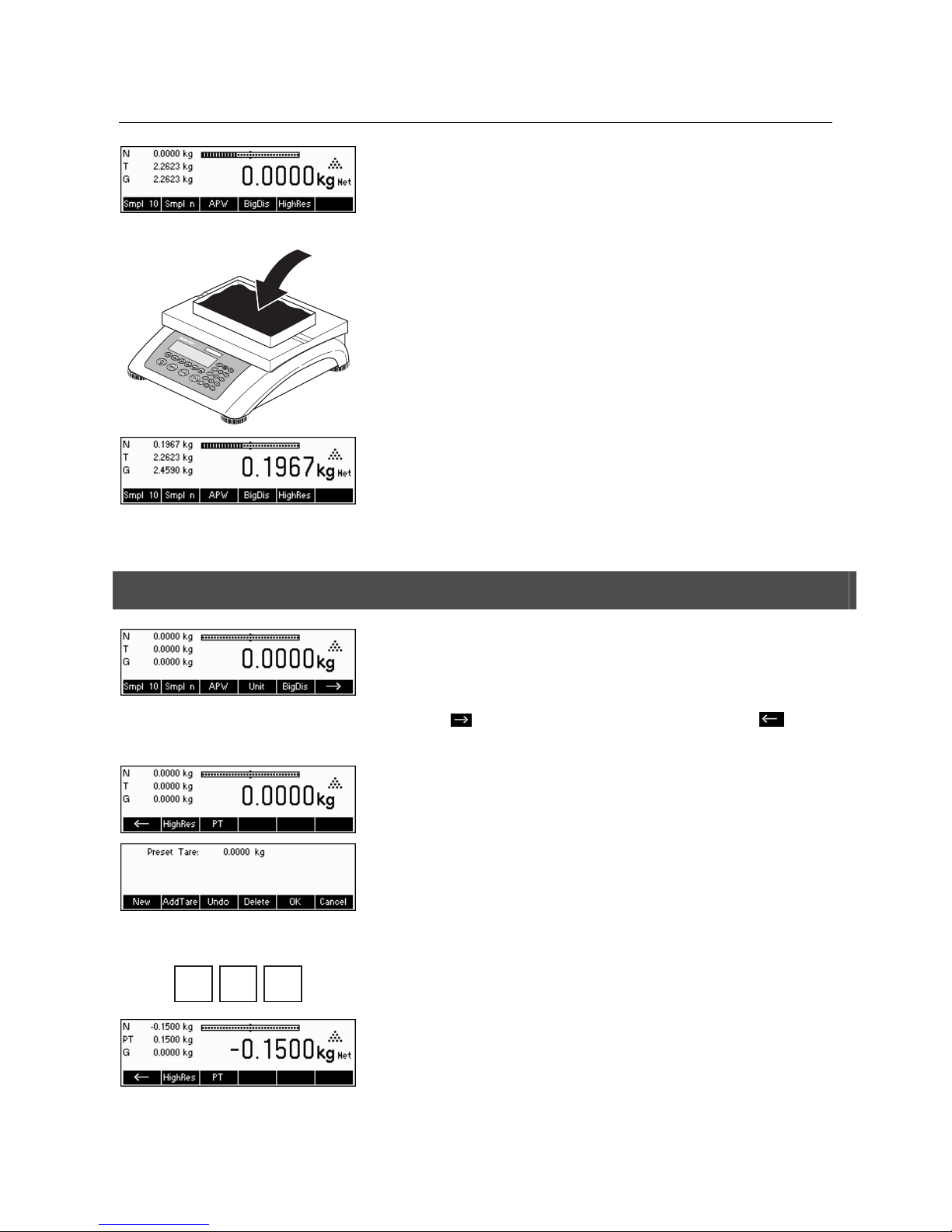
Chapter 2: Basic functions METTLER TOLEDO BBA462 / BBK462
16
The zero display and the “Net” (net weight) symbol appear. Note: If the automatic
tare function has been activated in Vision Setup (Chapter 5.4.3), there is no need to
press the «ÆTÅ»
key. Prerequisite: The packaging material must be heavier than 9
display steps of the scale.
Place the material to be weighed in the container, then…
… read the result (net weight of the weighing sample).
Note: The tare weight is retained until either a new tare is determined, or the scale is
set to zero or switched off. If the automatic taring function is active, the tare is
automatically cleared when weighing is completed and the weighing pan emptied;
the scale is then ready for the next taring and weighing.
2.5.2 Entering the tare weight numerically (pre-tare)
Note: The «PT» softkey is not given as a standard softkey, because pre-tare can also
be inputted using the Short Input Mode (see Chapter 3.1). This function key must
thus be defined separately in Vision Setup. To define function keys, see Chapter
5.5.7. You will find an overview of all function keys that can be defined in Chapter
5.3.2. Press «
» to show other available function keys and press « » to go
back to the first page of the function keys.
Press the «PT» softkey.
… appears on the screen.
Press the «New» softkey to enter the tare weight. If you want to work further with other
tare weights, you can set and define the «Add. Tare» key. The additional tare weights
will be added to the actual tare weights. The «Undo» softkey deletes the last defined
"Add. Tare Weight". The «Delete» softkey deletes the whole tare weight.
.
1 5
Press the «New» softkey now and using the numeric keypad, enter the known tare
weight in the current weighing unit and confirm with «OK».
The tare values entered appear in the display with a negative sign and the symbol
“Net” (net weight). As soon as the weighing container with the corresponding weight
is placed on the scale, the zero display appears.
Page 17
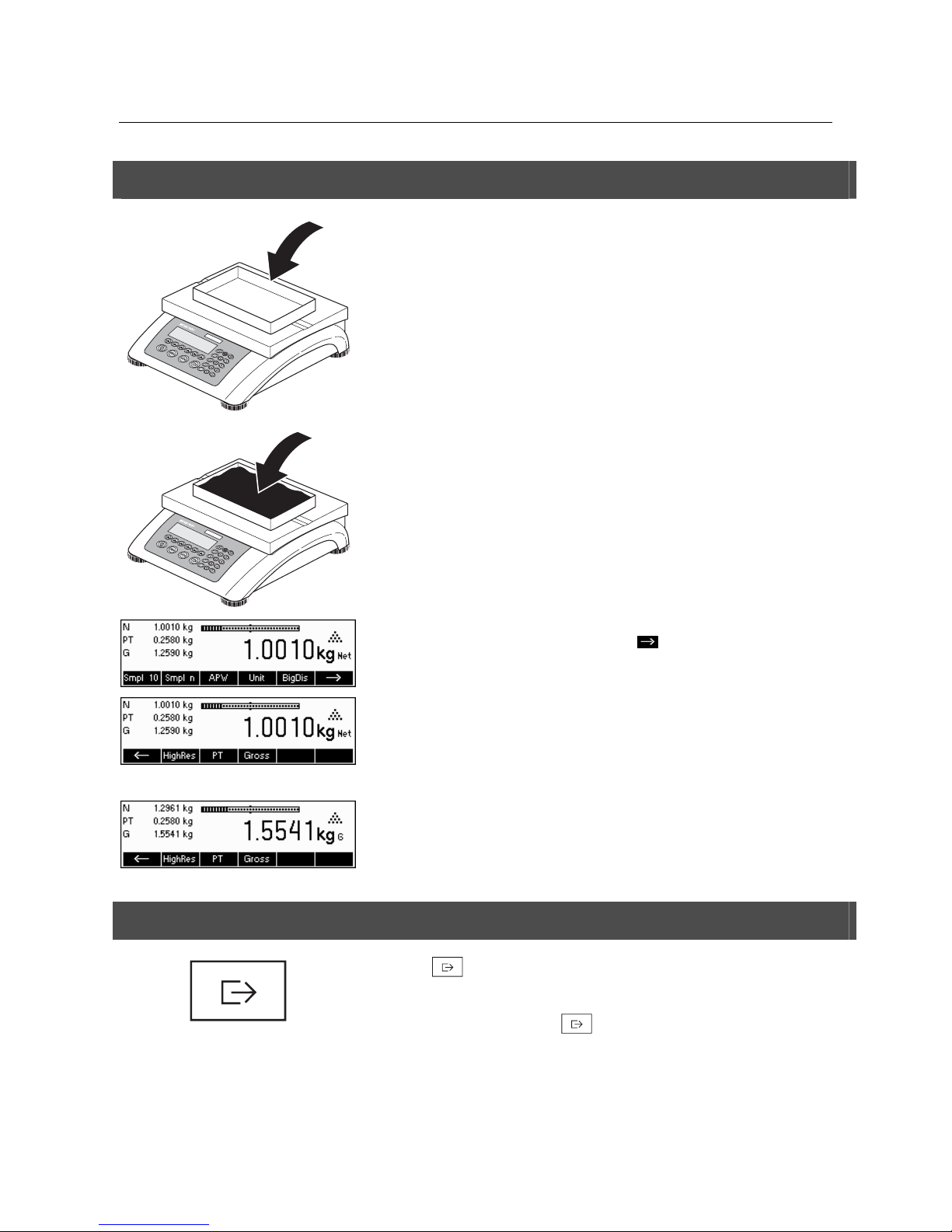
METTLER TOLEDO BBA462 / BBK462 Chapter 2: Basic functions
17
2.5.3 Determining the gross and net weights
Place the empty weighing container or packaging on the scale and then press the
«ÆTÅ»
key briefly, or press the «PT» softkey if a known tare weight has already
been established.
Place the material to be weighed in the container, then…
… read the indicated net weight. Scroll on the «
» key.
Press the «Gross»
softkey. This function causes the gross weight to be displayed (the
“G” symbol appears and replaces the “Net” symbol).
Note: «Gross» is not given as a standard softkey and must be defined separately in
Vision Setup. In order to define the «Gross» softkey, see Chapter 5.5.7.
After a few seconds, the scale goes back automatically to net weight display.
2.6 Recording weighing results
Press the «
» key to send the current weighing result to the peripheral device
(printer, computer) via the interface.
Note: A multiple print out can be generated by entering a number with the numeric
keypad followed by pressing the «
» key. (only TLP/LP2844, TLP/LP2824,
MT8863).
Please refer to Chapter 5.3.4 for instructions on configuring the interface(s).
Page 18
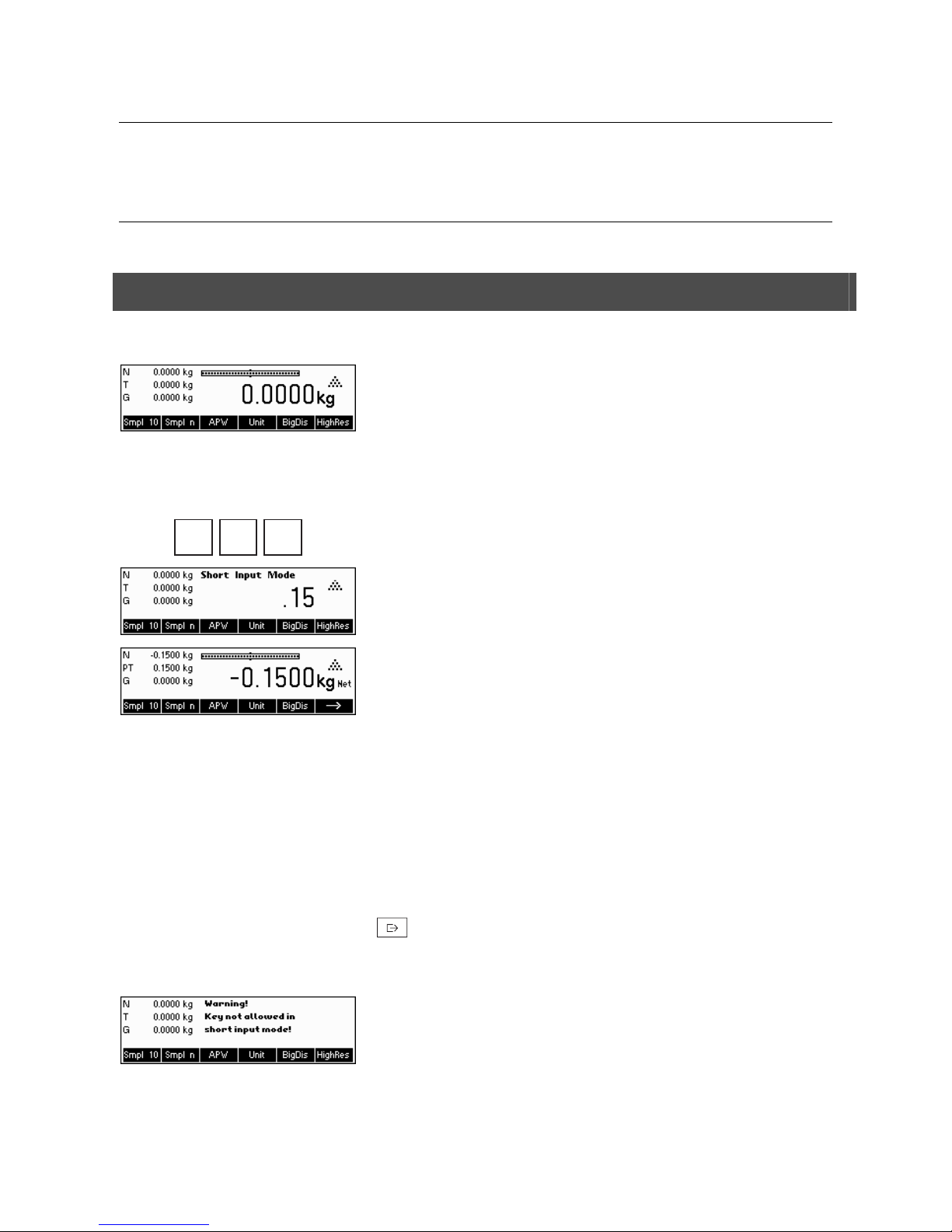
Chapter 3: Enhanced functions METTLER TOLEDO BBA462 / BBK462
18
3 Enhanced functions
This Chapter describes the BBA462 / BBK462 features that simplify working with the application.
3.1 General Info
BBA462 / BBK462 provides several features which make working with the application easier.
Short Input Mode
For some BBA462 / BBK462 functions, it is possible to use a short-cut method of
user input.
As in the example for entering the pre-tare weight in Chapter 2.5.2, the normal
procedure for initiating user input is to press the function softkey first before entering
the data. However, it is also possible to key in the data first prior to selecting the
function the data is intended for.
.
1 5
This example shows how to enter the pre-tare weight using short-input mode.
While in standby mode, use the numeric keypad to enter the known tare weight in
the current weighing unit.
Then press the «PT» softkey or the «ÆTÅ» key to set this value as the pre-tare
weight.
The result is the same as in Chapter 2.5.2.
Short-input mode works with the following function softkeys:
«Smpl X» The value keyed in replaces the value of X (Chapter 5.5.1) and
performs a reference weight determination using the value as reference
number of pieces (Chapter 4.1.1). Default value for X is 10.
«Smpl n» The value keyed in will be used as the reference number of pieces for
the reference weight determination.
«APW» The value keyed in will be used as the average piece weight.
«ÆTÅ» The value keyed in will be used as the pre-tare weight.
«PT» The value keyed in will be used as the pre-tare weight.
«
» The value keyed in defines the number of printouts (only for label
printer).
«Æ0Å» The value keyed in defines the threshold for the Gross Weight Alarm.
BBA462 / BBK462 recognizes if the function softkey pressed is not compatible with
short-input mode and will display a warning indicating so.
Page 19
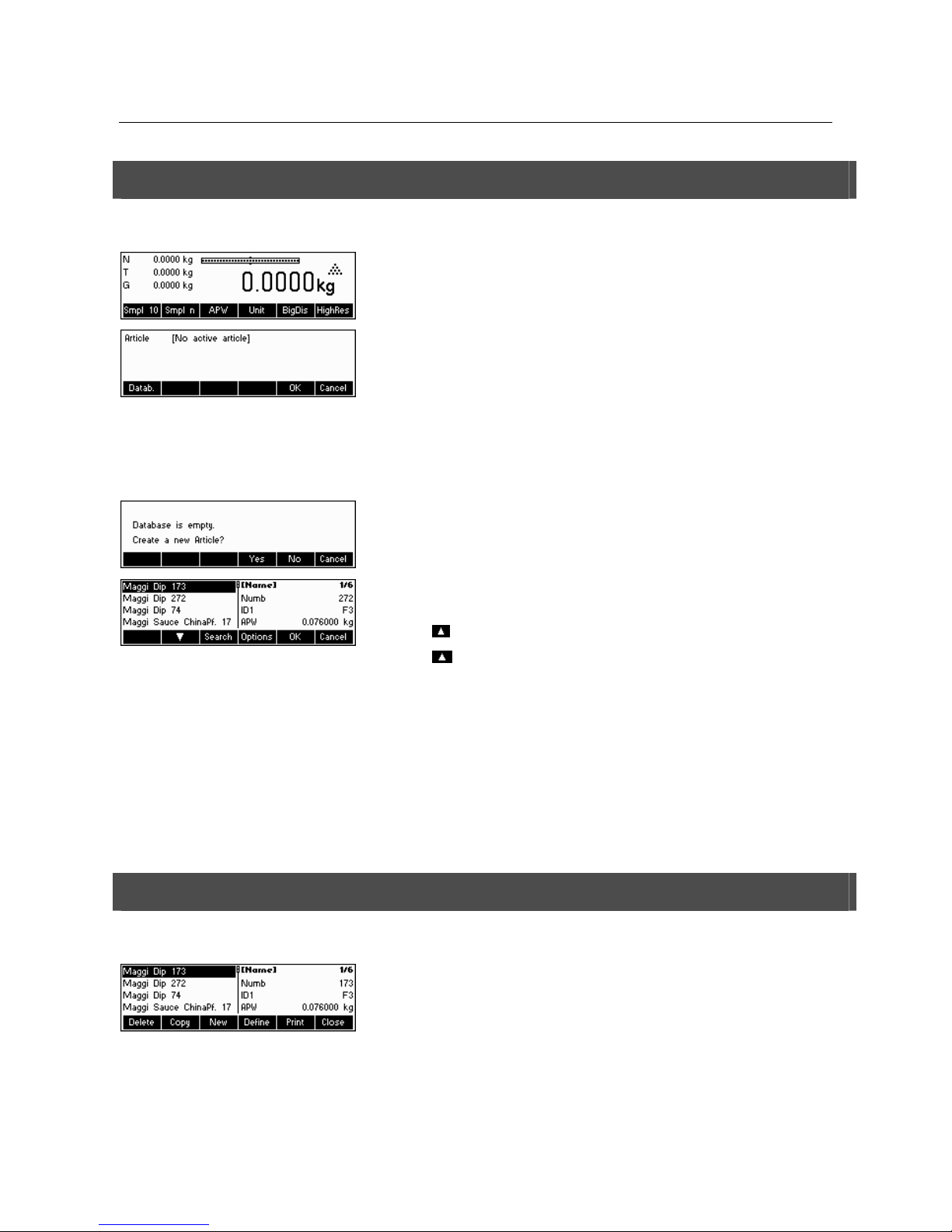
METTLER TOLEDO BBA462 / BBK462 Chapter 3: Enhanced functions
19
3.2 Database
The following describes the operations for working with the article database.
Briefly press the «
» key.
If in the "Vision Setup->APPLICATION->Database" the ID overview is set "On", you
will enter a submenu into the database in which you can define additional
information/identification. (Please view chapter 5.5.2 for the use of the IDs).
To enter the article database menu, press the «Datab.» softkey.
Note: If 'Vision Setup Æ APPLICATION Æ Database Æ ID Overview' is not active,
this screen will be skipped and you will be brought directly to the article database
menu.
The first time the article database is accessed, the database will be empty and
BBA462 / BBK462 will prompt you to create a new article.
If articles have been previously defined, you will be presented with several options for
working with the article database:
Press the «
» key to select the previous article in the list.
Press the «
» key to select the next article in the list.
Press the «Search» key to find an article in the list.
Press the «Options» key to perform other operations on the currently selected article
(Chapter 3.2.1).
Press the «OK» key to make the currently selected article the active one for use with
the various BBA462 / BBK462 applications and leave the article database menu.
Press the «Cancel» key to leave the article database menu. The article that was
active before entering the article database menu will be retained except if that article
was deleted. Other changes made to the database with the «Options» key will not be
undone.
3.2.1 Database editing functions
The following describes various operations that could be performed on articles.
With the desired article selected in the article list, press the «Options» key. You can
then choose an operation to be done on the article.
Note: If a password was defined in 'Vision Setup Æ APPLICATION Æ Database Æ
Article Æ Password' (Chapter 5.5.2) then you will be asked to enter the password
before you can modify the selected article.
Page 20
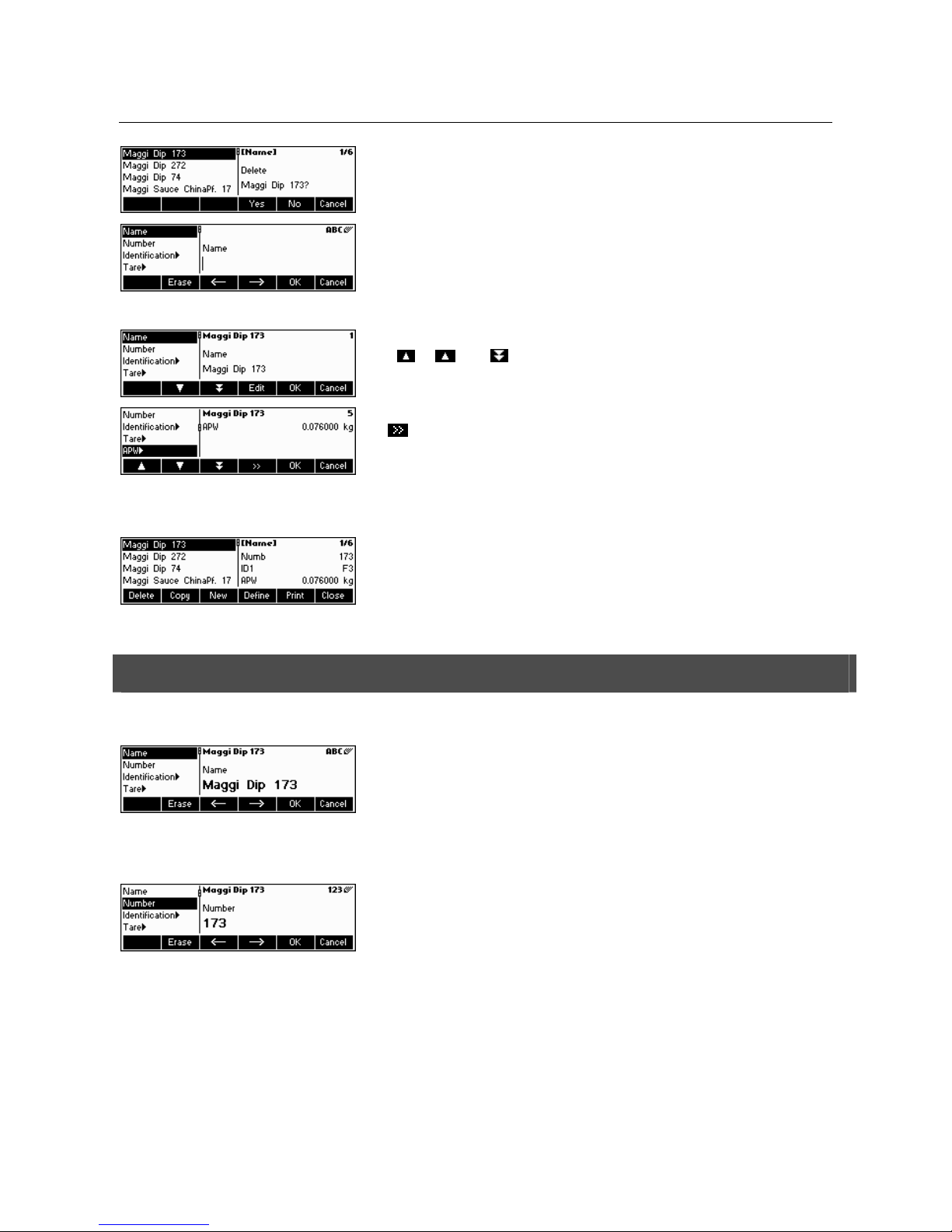
Chapter 3: Enhanced functions METTLER TOLEDO BBA462 / BBK462
20
Press «Delete» to remove the current article from the database. You will be asked to
confirm deletion of an article.
Press «Copy» to create a duplicate of the selected article. All the parameters of the
current article, except the name and number, will be copied into the newly created
article.
Press «New» to create a blank article.
Press «Define» to modify the selected article. Select the desired parameter by using
the «
», « », or « » softkeys, then press «Edit» to modify the selected
parameter.
A «
» softkey in place of the «Edit» softkey indicates that there is a submenu for
the selected item.
Press «Print» to print out the parameters of the selected article.
Press «Close» to leave the article editing menu and return to the article selection
menu.
3.2.2 Defining an article
The following describes the parameters of a BBA462 / BBK462 article.
Name
The name of the article can contain up to a maximum of 24 alphanumeric
characters. If 'Vision Setup Æ APPLICATION Æ Database Æ Article Æ Search
criterion' is set to “By name”, this parameter is used for searching in the article
database.
Number
The number of the article can contain up to a maximum of 24 alphanumeric
characters. If 'Vision Setup Æ APPLICATION Æ Database Æ Article Æ Search
criterion' is set to “By number”, this parameter is used for searching in the article
database.
Page 21
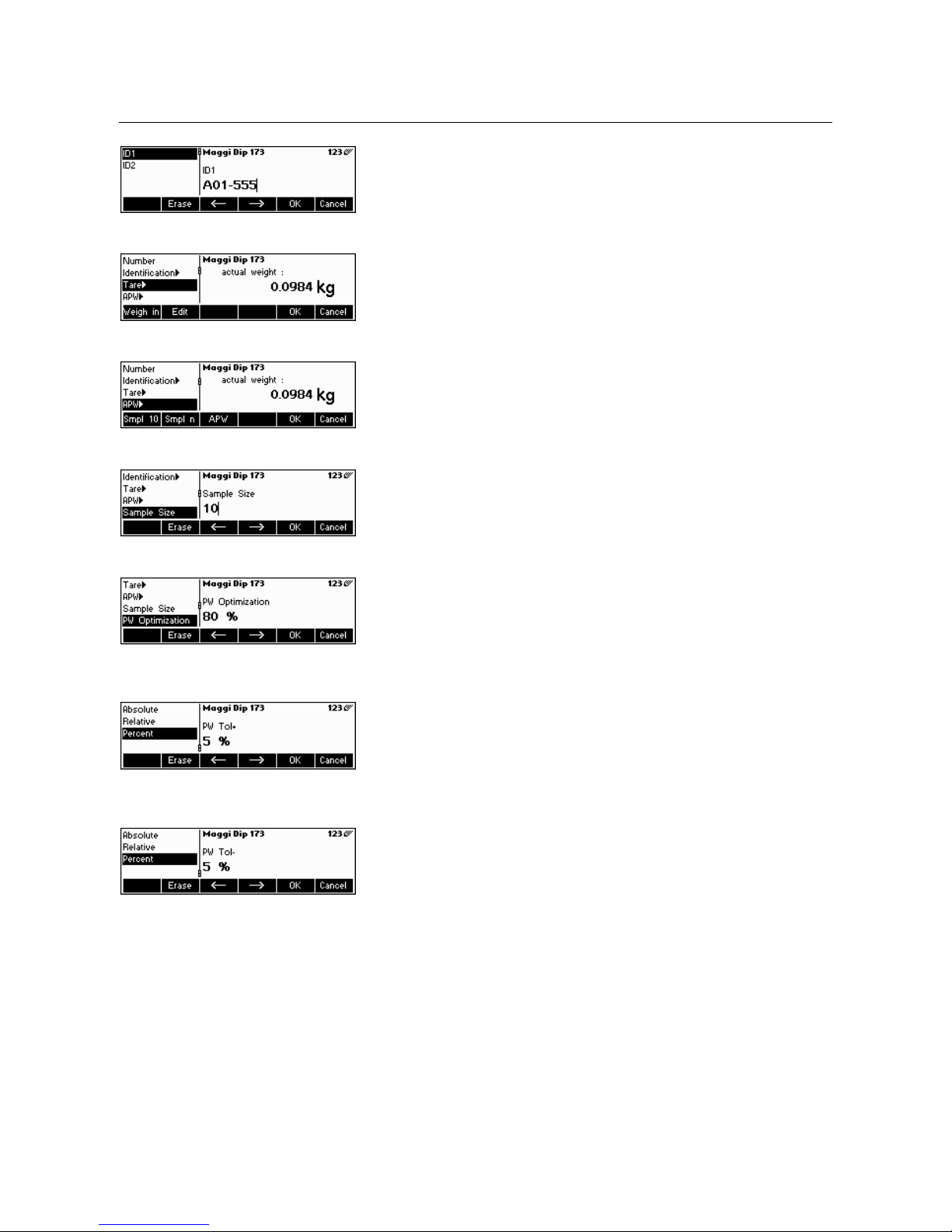
METTLER TOLEDO BBA462 / BBK462 Chapter 3: Enhanced functions
21
Identification / ID1 and ID2
Additional identification parameters for the article that can contain up to a maximum
of 24 alphanumeric characters. These parameters could be used to provide
additional information about the article in the report printouts.
Tare
Pre-defined tare weight for the article. The pre-defined tare weight can both be
weighed-in or entered manually. Enter the weight value manually, in case the tare
weight is already known.
APW
Define the average piece weight of the article. It is possible to set the average piece
weight for the article by performing a reference weight determination (Chapter 4.1.1)
or by manually entering a known piece weight (Chapter 4.1.2).
Sample size
Define the reference number of pieces. This value will override the one set in 'Vision
Setup Æ APPLICATION Æ Counting ÆSample_X' (Chapter 5.5.1) while the article is
active.
PW optimization
The correction factor for optimizing the piece weight. The new value of the APW will
be adjusted by this factor in relation to the previous APW. Note: This works only if
PW Tol+ and PW Tol- are set and the APW is within the tolerances, and also if a
reference quantity (reference number of pieces) is defined.
See also below Example.
PW Tol+
The upper limit for a new average piece weight. If the new piece weight is above this
value, a warning will be displayed prompting the operator whether or not he wants to
accept the new piece weight. Note: APW must already be defined before setting the
PW Tol+, otherwise the PW Tol+ entry will be cleared.
PW Tol-
The lower limit for a new average piece weight. If the new piece weight is below this
value, a warning will be displayed prompting the operator whether or not he wants to
accept the new piece weight. Note: APW must already be defined before setting the
PW Tol+, otherwise the PW Tol+ entry will be cleared.
Page 22
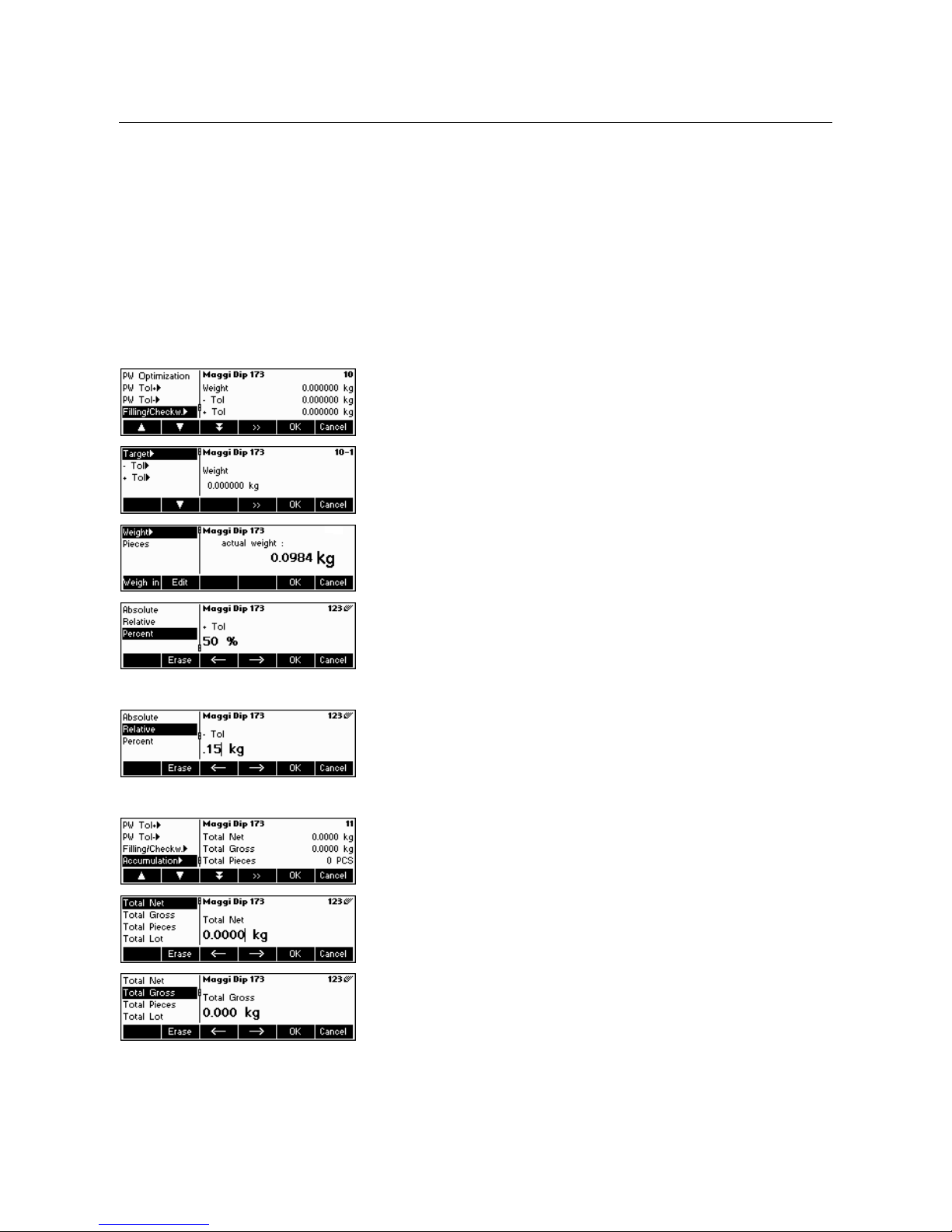
Chapter 3: Enhanced functions METTLER TOLEDO BBA462 / BBK462
22
Example: In order to have the wearing down of the filling machine reflected, the
already existing value should be rated higher with 20% whereas the new piece
weight is rated with 80%.
To ensure that only 'good' pieces are used to build a new reference, they are only
allowed to derive max. 5% from the currently saved average piece weight.
Currently saved average piece weight = 0,1000kg
PW Optimization = 80%
PW Tol + = 5%
PW Tol - = 5%
New piece weight = 0,0970kg ( = within the tolerance +/- 5% of 0,1000kg)
=> new piece weight in the database = 0,0976kg (0,1000kg x 20% + 0,0970kg
x 80%)
Filling/checkweighing nominal
The nominal value used for the filling (Chapter 4.9) and checkweighing (Chapter
4.10) applications. It is possible to define the nominal value in pieces or as weight
value. This parameter must be filled in first before defining Tol+ and Tol-.
Note: If a target weight is defined this value will be used for the “accumulation to
target” function (see chapter 4.8).
Filling/checkweighing Tol+
The upper limit for filling (Chapter 4.9) and checkweighing (Chapter 4.10)
applications. It is possible to define this parameter as an absolute value, relative to
the Nominal, or as a percentage of Filling / Nominal.
Filling/checkweighing Tol-
The lower limit for the filling (Chapter 4.9) and checkweighing (Chapter 4.10)
applications. It is possible to define this parameter as an absolute value, relative to
the nominal, or as a percentage of nominal.
Accumulation
- Accumulation total net
The total net weight for the Accumulation application (Chapter 4.7)
- Accumulation total gross
The total gross weight for the Accumulation application (Chapter 4.7)
Page 23
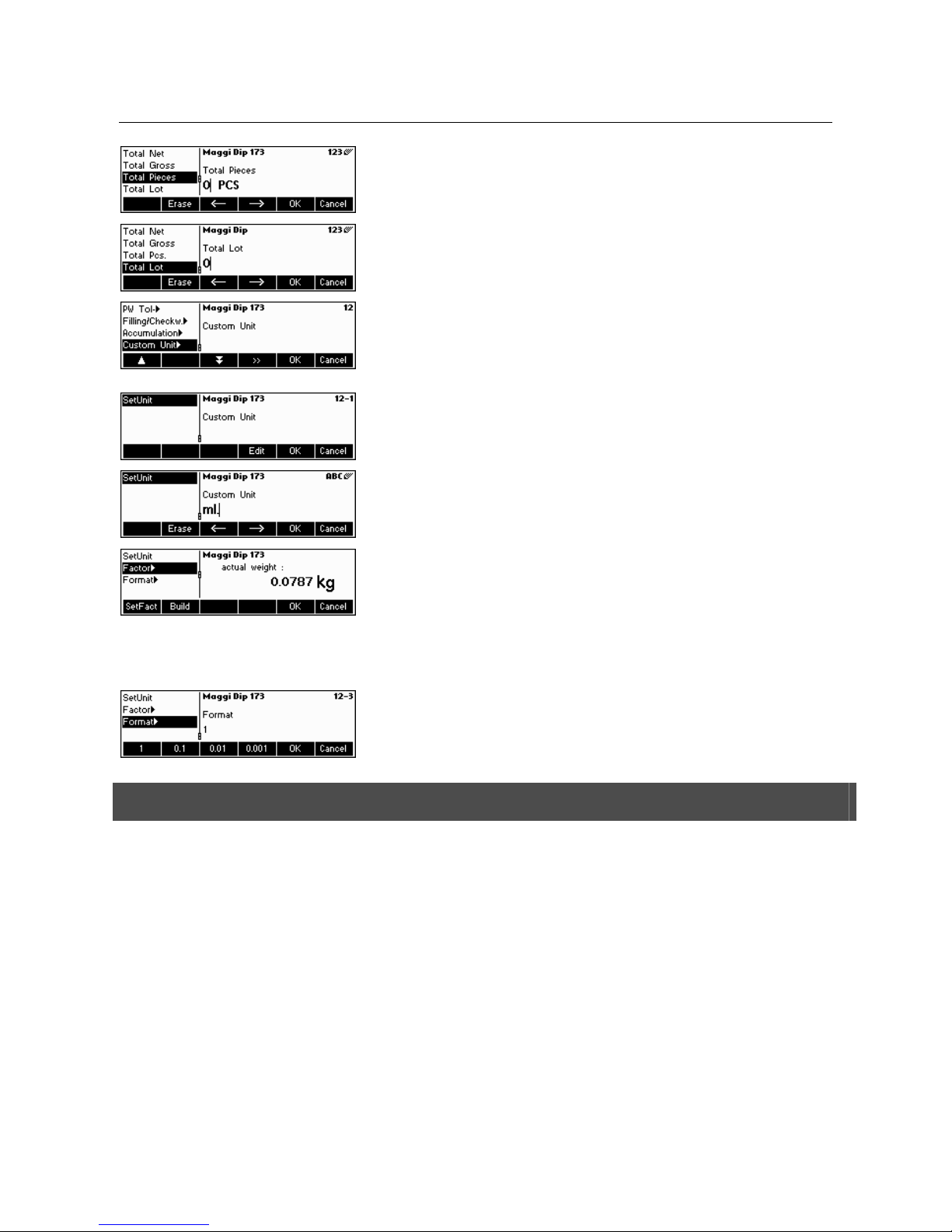
METTLER TOLEDO BBA462 / BBK462 Chapter 3: Enhanced functions
23
- Accumulation total pcs.
The total number of pieces for the Accumulation application (Chapter 4.7)
- Accumulation total lot
The total number of lots for the Accumulation application (Chapter 4.7)
Custom Unit
This application enables the user to define any unit (mass) for each article. (See also
Chapter 4.11).
Unit
Short-cut for the custom unit. This name can contain a maximum of seven
characters.
Factor
Factor of the custom unit. This can be determined or manually keyed in, in case it is
already known. This menu appears only if "Unit" is chosen.
Note
If a piece weight was entered for an article, the number of pieces is used for recalling
and defining the free unit.
Format
The type of format in which "Custom Unit" should be displayed.
3.2.3 Erasing of individual article attributes
In order to ease working with the data base, BBA462 / BBK462 provides a possibility for erasing of individual article attributes.
Please proceed like this:
Choose the attribute to be erased (e.g. Free Unit).
Press the 'C'-key now to erase it.
Note: Erasing of the article name is only possible if the search criterion is 'By number' (see chapter 5.3.2). Similar, article
number can only be erased if the search criterion is 'By name'
Page 24
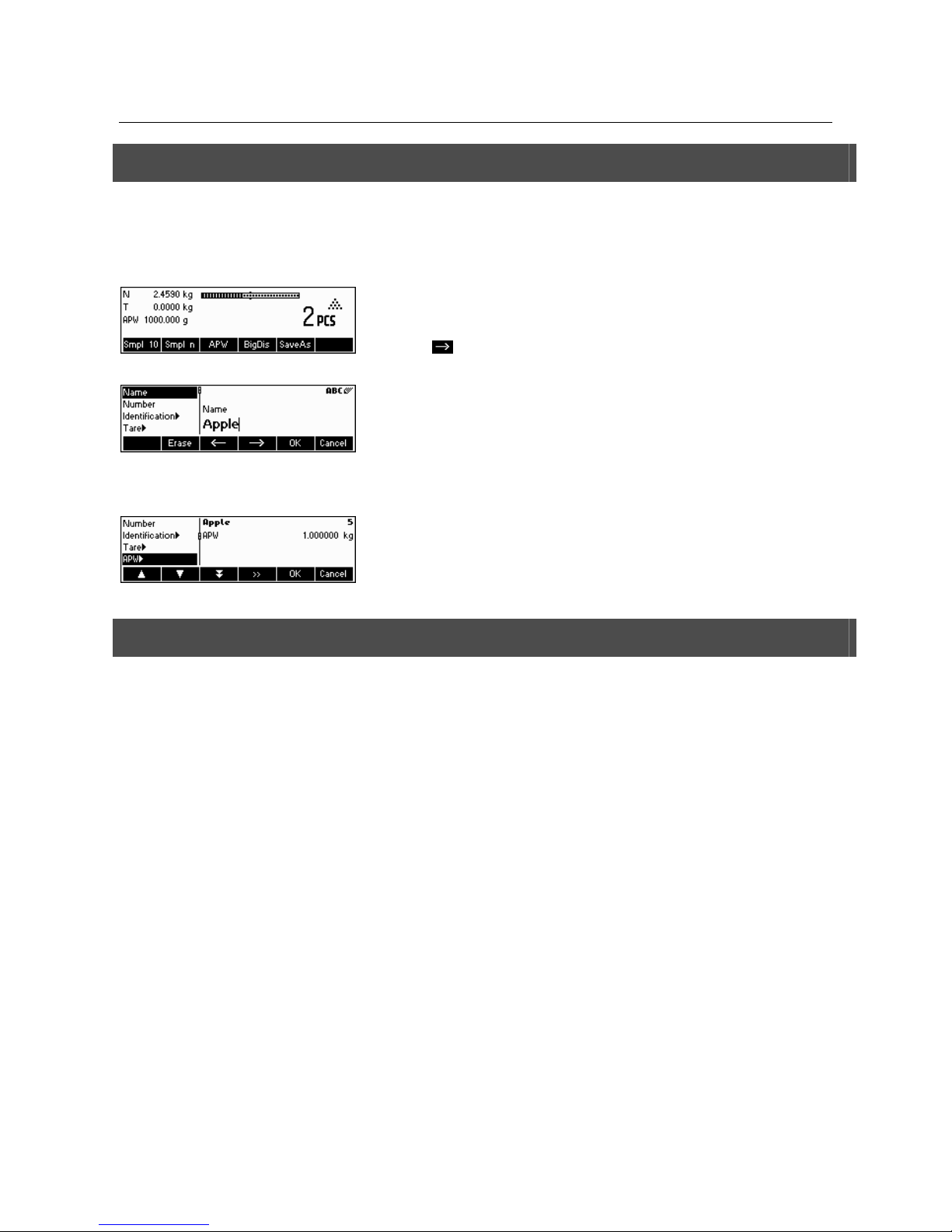
Chapter 3: Enhanced functions METTLER TOLEDO BBA462 / BBK462
24
3.2.4 Save As Article function
In the course of working with BBA462 / BBK462, you may wish to save the current state into an article. The Save As Article
function makes this possible.
Define a softkey for "Save As Article" in the softkey configuration (See Chapter 5.5.7). A new softkey «SaveAs» will be created.
In this example, a reference weight determination has already been performed
(Chapters 4.1.1 and 4.1.2).
Press the «
» softkey, if necessary, to scroll to the next set of softkeys unitl the
«SaveAs» key is visible. Press the «SaveAs» softkey…
…BBA462 / BBK462 asks for the Name you wish to use for this article.
Note: If 'Vision Setup Æ APPLICATION Æ Database Æ Article Æ Search criterion' is
set to "By number", BBA462 / BBK462 will ask you for the Number. Please note that
Article Name cannot be used also as a Number.
From this point on, the procedure is the same as defining a normal article (Chapter
3.2.2).
Note however, that the parameter APW is already defined and its value is set to the
APW that was active before «SaveAs» was pressed.
Aside from the APW, the article parameters that will also be saved are Tare, Sample
Size, the Filling/Checkweighing parameters, and the Accumulation parameters.
3.3 Gross Weight Alarm
Using the Short-input mode (see chapter 3.1) it is possible to define a Gross Weight Alarm. In case it is defined, there will be an
uninterrupted alarm beep as soon as the gross weight reaches the defined threshold. The beep sound will stop as soon as the
weight is either below the threshold or any key is pressed.
Note: After switching off the alarm using a key press, it will only become active again if the gross weight felt under the threshold
for a while before reaching it again. The Gross Weight Alarm can be deactivated by the 'C' key or by setting the threshold
parameter to 0.
Page 25
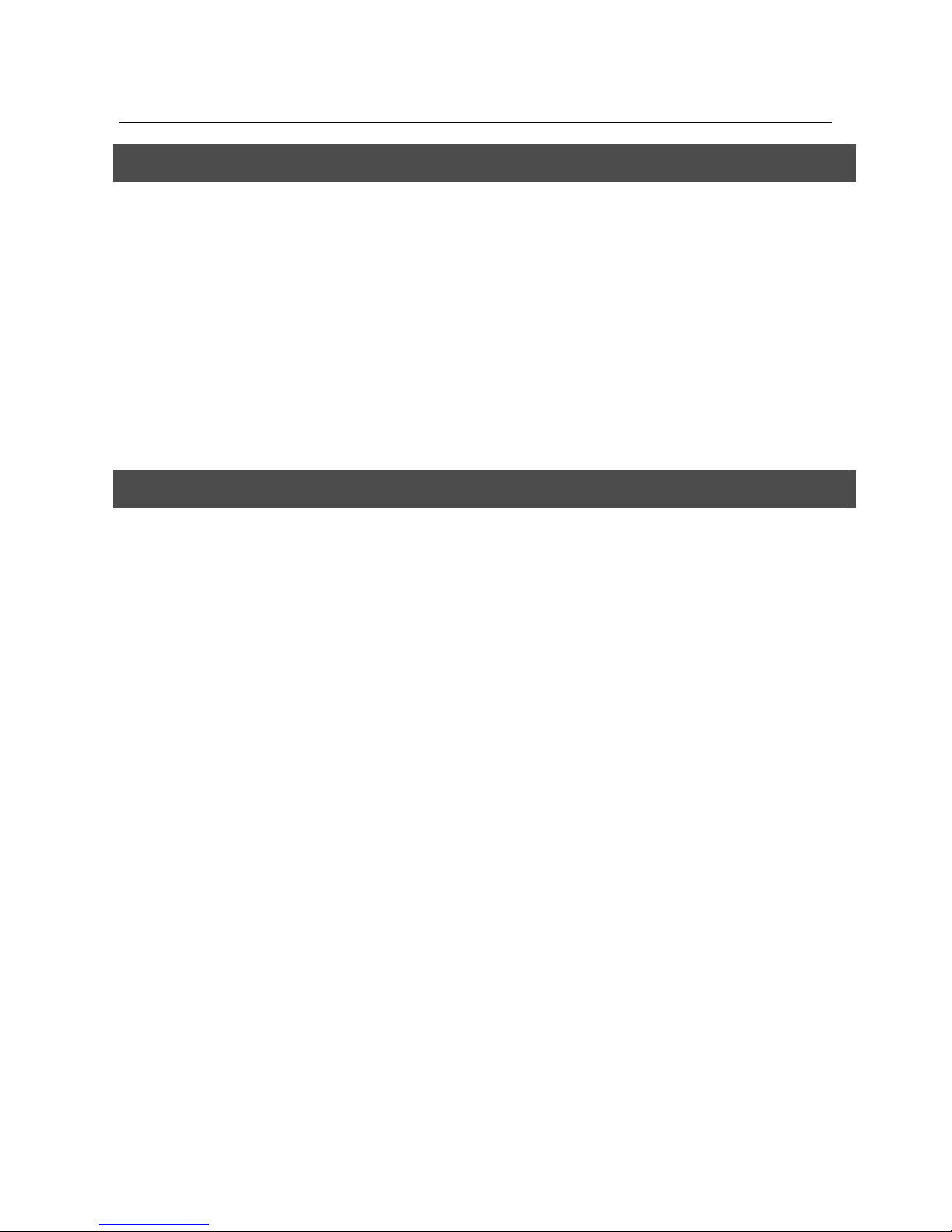
METTLER TOLEDO BBA462 / BBK462 Chapter 3: Enhanced functions
25
3.4 SmartManager
To make working with the article database even easier, as well as to save the settings of the scale and its configuration, the
BBA462 / BBK462 comes with its own (optional) computer program (SmartManager). SmartManager requires MS Windows XP
or 2000. This program offers you the possibility to administer and manage your article data and also gives you the ability to
import and export files using MS Excel. For Configuration and operation please read the operator manual of the SmartManager
software.
BBA462 / BBK462 is able to get direct and immediate access to archived database using SmartManager. BBA462 / BBK462
functions in this case, as "Client". Hence it directly gets hold of data on an external database. In this mode, its own internal
Database will not be used and will stay unchanged. Please make the necessary settings of "Access" on "External" in Vision Setup
Æ APPLICATION Æ Database.
This functionality is also possible to connect a scale that has access to its own database, with several scales. If the internal
database of BBA462 / BBK462 is being used, SmartManager can create a backup copy of the database and this will be played
back again on the scale.
3.5 FlashLoader
The BBA462 / BBK462 software is stored in flash memory and the FlashLoader program enables you to upgrade the software of
your scale when updates are available.
Note: This should only be operated by authorized personnel. You should always make a back-up copy of your data prior to
performing this procedure.
To be able to update your software using the FlashLoader, you will need the following:
• PC with Microsoft Windows ® operating system (version 2000, or XP)
• Computer-to-scale connection cable (RS232 cable, 9-pin sub-D plug m/f, order number 00410024)
• FlashLoader program
The FlashLoader program will guide you through the updating process.
Page 26

Chapter 4: Application METTLER TOLEDO BBA462 / BBK462
26
4 Application
Your scale has a number of powerful application functions that can be activated in the menu (see Chapter 5.5.1). This
chapter describes the some of the functions that have been activated at the factory.
4.1 Counting pieces into a container
Place empty container on the scale and tare with the «ÆTÅ»
key.
Note: If the automatic taring function is active (Chapter 5.4.3), you need not press
the «ÆTÅ»
key, because the scale registers the tare weight automatically as soon
as the container is placed on the weighing pan.
Before your scale can be used for counting parts, it must know the average piece
weight (the so-called reference). The reference is then used to do the counting. The
reference can be determined by placing a number of pieces on the scale. If the piece
weight is known, it can be manually entered and used as the reference.
4.1.1 Determining the reference by placing pieces on the scale
The softkeys "Smpl X" and "Smpl n" are already given as standard function keys. In case they are not visible on the display,
define a softkey for "Smpl X" and "Smpl n" in the softkey configuration (See Chapter 5.5.7). After the softkeys have been defined,
do the following steps:
…appears on the screen (standard setting for Smpl X = 10)
Note: The standard value for "X" in Smpl X can be defined in Setup (see Chapter
5.5.1)
…place 10 pieces of materials to be weighed to determine the reference weight.
Page 27
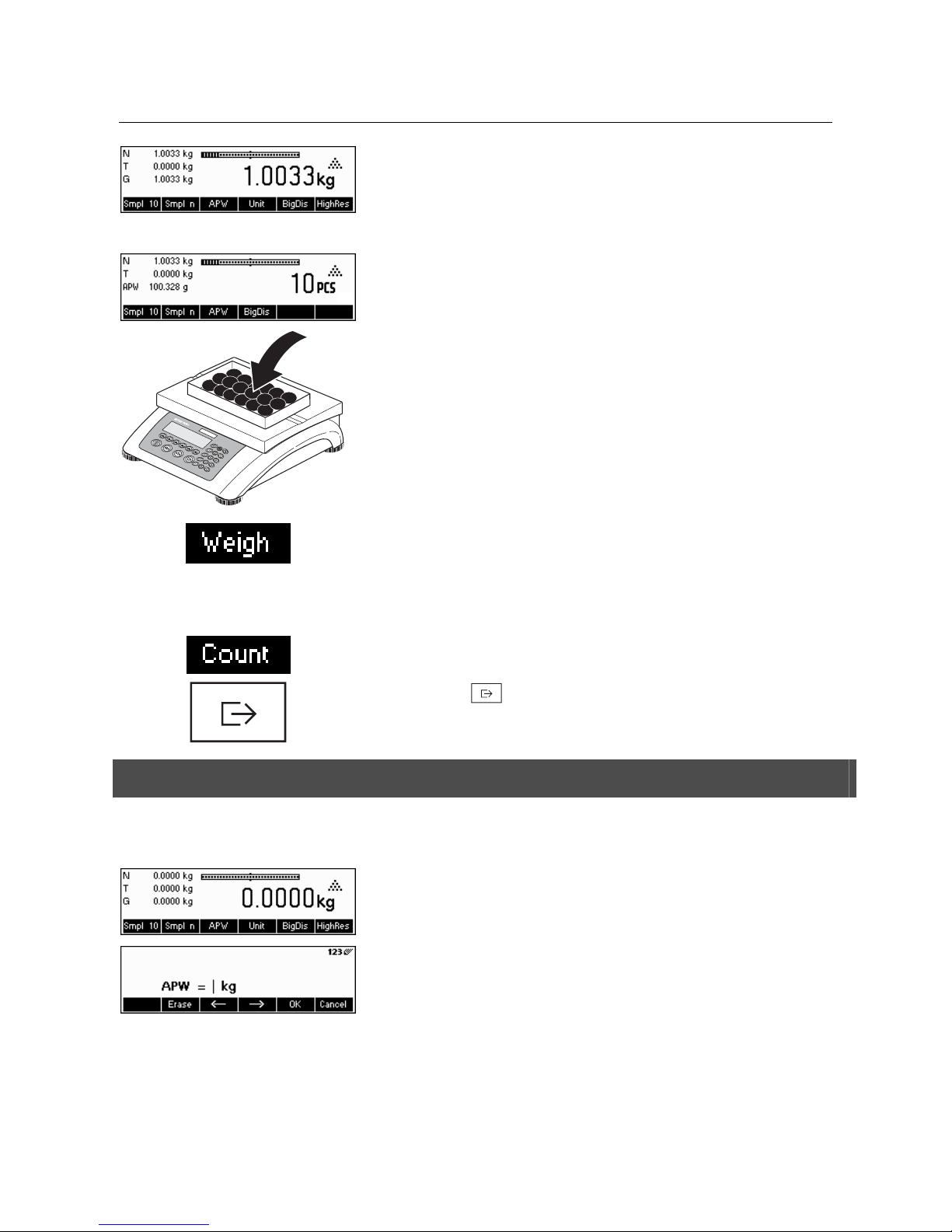
METTLER TOLEDO BBA462 / BBK462 Chapter 4: Application
27
Press the «Smpl 10» key.
Note: If a different number of pieces has been placed on the scale, please use the
Short Input Mode (see Chapter 3.1). The value that you have entered for "X" is still
saved, and will not change until after you overwrite it with a new value.
A reference weight has been established.
If a different number of pieces has been placed on the scale, press the «Smpl n»
key and choose from among the choices of 5, 20, 30, 40 or 50 pieces. If the
number of pieces is different, choose the «Var» key and enter the desired number of
pieces.
Note: The Short Input Mode is also available for the functions «Smpl X» and
«Smpl n» (see Chapter 3.1).
Once a reference has been determined, you can use the «Weigh» key to switch back
to the weight display at any time.
Note: This function is not given as a standard function key, because Gross, Tare and
Net will be continuously shown on the upper left of the display. To activate it,
proceed similar like activating « Smpl X» or « Smpl n» (see Chapter 5.5.7).
Press «Count» key to switch back again to counting mode.
You can use the « » key to transmit the piece counting result via the interface to
a peripheral device (printer, computer) (for sample report see Chapter 6.2).
4.1.2 Entering the reference when the piece weight is known
The softkey "APW" is already given as a standard function key. In case it is not visible on the display, define a softkey for "APW"
in the softkey configuration (See Chapter 5.5.7). After the APW softkey has been defined, do the following steps:
In standby mode, press the «APW»
key.
Enter piece weight, example: 0.02931 kg
Page 28
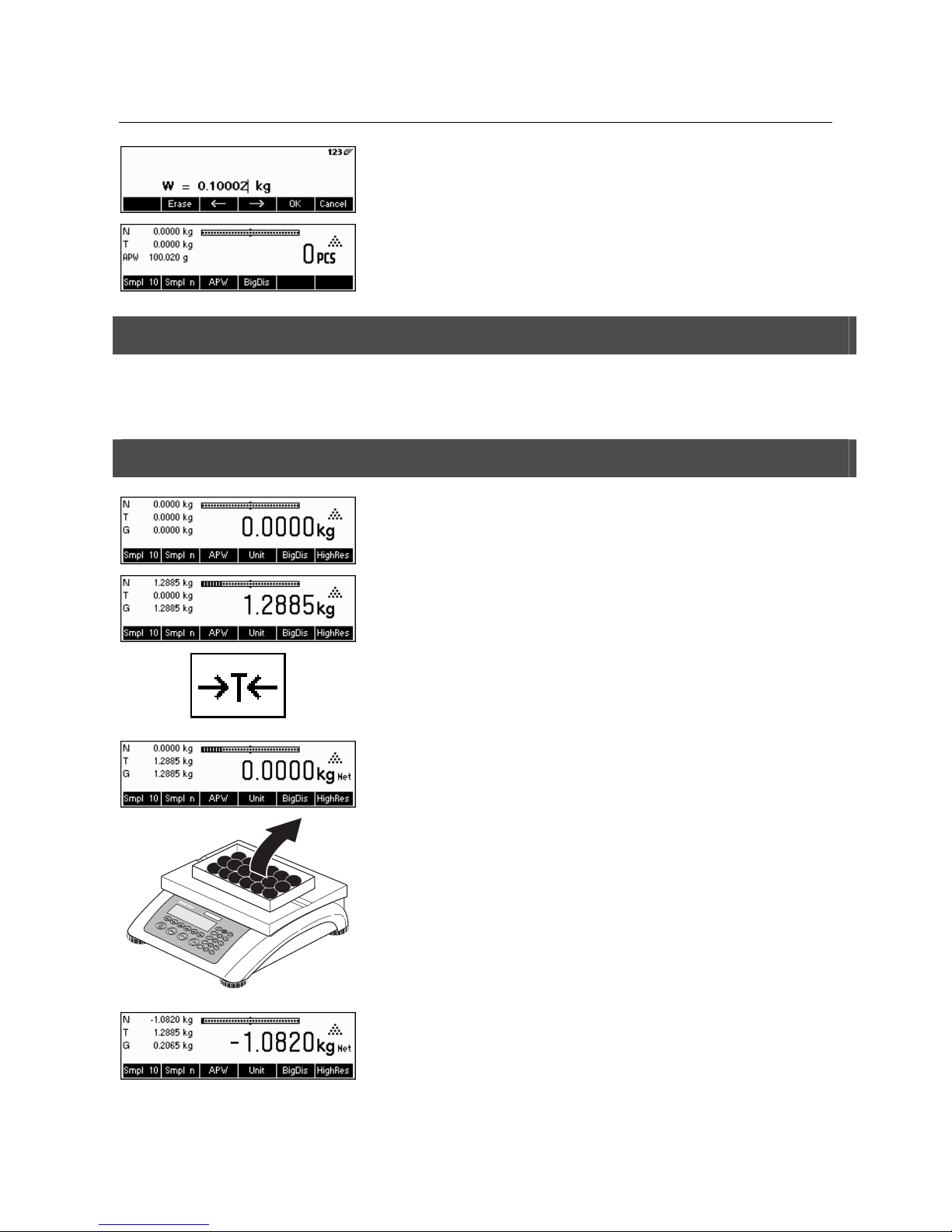
Chapter 4: Application METTLER TOLEDO BBA462 / BBK462
28
Press the «OK» key.
The scale has established a known reference weight and is now ready for piece
counting.
4.2 Counting out pieces out of a container
Counting out pieces from a weighing container differs in a few essentials from counting them in (Chapter 4.1).
4.2.1 Determine reference by removing pieces
…initially appears on the screen.
Place the full weighing container on the pan and tare the scale with the «ÆTÅ»
key.
… appears on the screen again.
Remove the reference number of pieces from the weighing container.
Remove further pieces until the desired number has been reached.
… a negative weight value appears on the screen.
Page 29
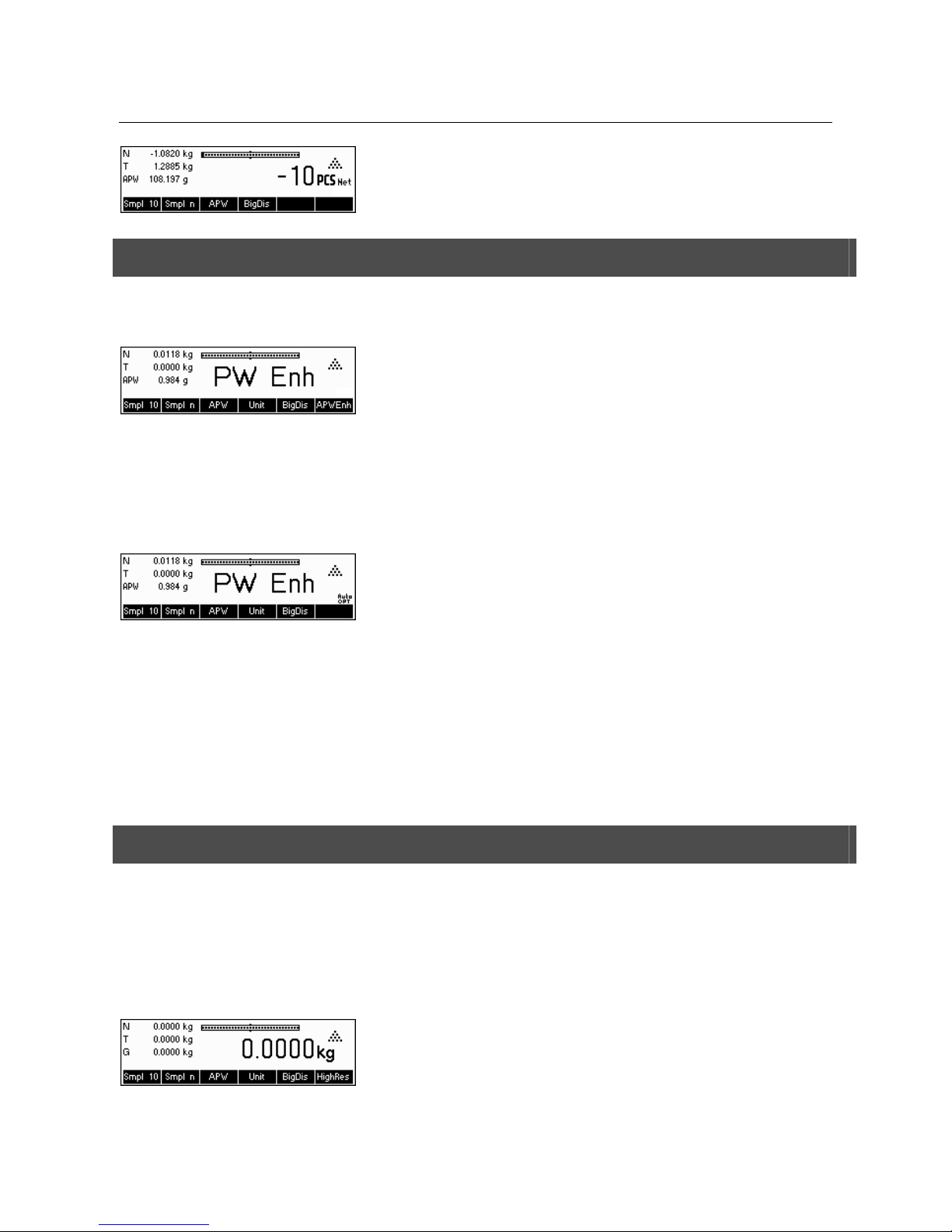
METTLER TOLEDO BBA462 / BBK462 Chapter 4: Application
29
Press the «Smpl 10» or «Smpl n» keys to determine the reference, as described in
the previous chapter.
The scale is now ready for piece counting.
4.3 Reference optimization
Reference optimization serves to enhance the accuracy of the average piece weight by re-calculating it using a greater number of
reference pieces. Reference optimization can be performed either manually or automatically.
Manual Reference Optimization
Define a softkey for Reference Optimization in the softkey configuration (See Chapter
5.5.7). The Reference Optimization softkey is displayed as «PW Enh» and it will only
be active while in piece counting mode. If the scale is in weighing mode, this softkey
will not appear even if it is part of the softkey configuration.
To perform a reference optimization at any time, press the «PW Enh» softkey. The
average piece weight will be re-calculated using the current weight and the current
number of pieces on the scale. At each optimization, the message “PW Enh” appears
briefly and the new total number of pieces is then displayed.
Automatic Reference Optimization
No action is required during operation for automatic reference optimization and it
functions both in "Counting in" (Chapter 4.1) and "Counting out" (Chapter 4.2). The
“Auto OPT” symbol (located near the lower right corner of the screen) appears in the
display indicates that automatic reference optimization is switched on.
Each time you place additional parts on the scale, it optimizes automatically. You do
not have to press a key to perform optimization. At each optimization, the message
“PW Enh” appears briefly and the new total number of pieces is then displayed.
Note: Automatic optimization only functions if the number of additional pieces placed
on the scale is not greater than the number already on the weighing pan. If t the
differences between the parts are too big, the reference optimization will not be
executed.
4.4 Minimum sample weight
To ensure that a more accurate average piece weight is attained during reference weight determination, it is possible to set a
desired minimum percentage accuracy as determined by the reference weight placed on the scale. To enable minimum sample
weight checking, set 'Vision Setup Æ APPLICATION Æ Counting Æ Min. Sample WT' (See Chapter 5.5.1) to the desired
percentage accuracy.
To be able to view the percentage accuracy for a reference weight determination, set 'Vision Setup Æ APPLICATION Æ Counting
Æ Accuracy Disp.' (See Chapter 5.5.1) to 'On'.
In this example, the minimum reference weight was set to 99.5% and accuracy
display is active.
Page 30
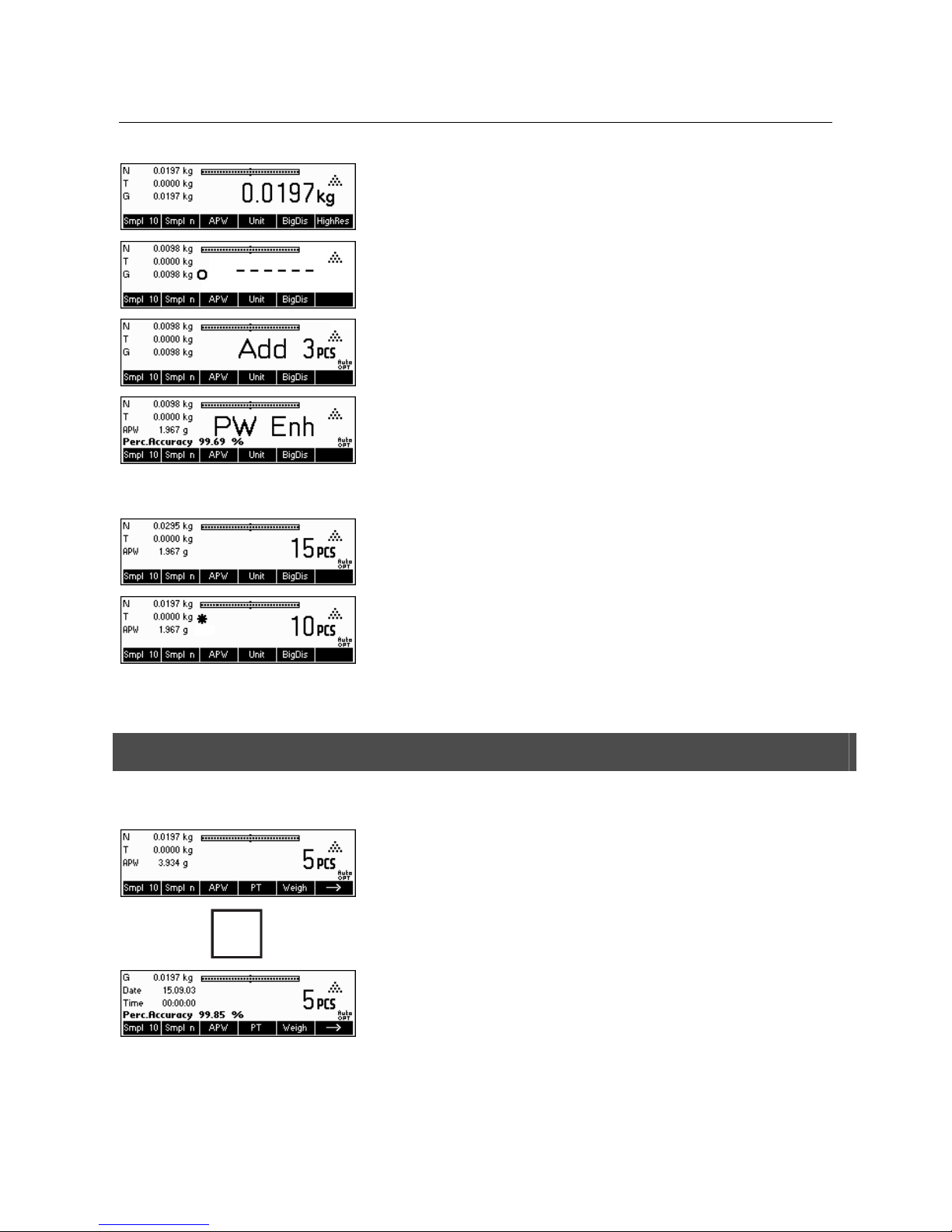
Chapter 4: Application METTLER TOLEDO BBA462 / BBK462
30
10 samples were placed on the scale and «Smpl 10» was pressed.
BBA462 / BBK462 calculates the average piece weight as discussed in Chapter
4.1.1 but it has determined that the percentage accuracy for the reference weight is
below the value set as Minimum Sample Weight.
It will calculate the number of pieces that you have to place on the pan to reach the
desired percentage accuracy.
After placing the specified number of pieces on the scale, the average piece weight
will be optimized (Chapter 4.3) and, since accuracy display is active, the percentage
accuracy will be displayed for approximately 4 seconds.
Note that in this example, the percentage accuracy is at 99.54% which is above the
desired minimum sample weight of 99.5%.
BBA462 / BBK462 is now ready to perform piece counting using the optimized
average piece weight.
It is possible to override the minimum sample weight checking by pressing the «C»
key when you are prompted to add pieces on the scale. This will enable you to use
the calculated piece weight, but note that a "*" appears on the display to indicate that
the sample weight is below the desired percentage accuracy.
Adding mode works both with "Counting in" (Chapter 4.1) and with "Counting out"
(Chapter 4.2).
4.5 Using the info key
Use the «
i» key to call up additional information as defined in the Info/Help menu under Application (Chapter 5.5.8).
i
In this example, Info lines 1 to 4 were configured to show the gross weight, date,
time, and percentage accuracy respectively.
Pressing the «
i» key will toggle between a screen that shows the default content of
the Info lines and another window that shows the additional information configured
such as the Gross Weight, Date, Time and Percentage Accuracy.
For a list of the additional information that can be displayed on the Info lines, please
refer to Chapter 5.5.8.
Page 31

METTLER TOLEDO BBA462 / BBK462 Chapter 4: Application
31
4.6 Piece counting with 2-scale systems
You can hook up your BBA462 / BBK462 scale to a second scale, e.g. a floor scale for counting a large number of pieces that
would exceed the capacity of the BBA462 / BBK462.
Select "Communications" Æ "Com1/Com2/Com3" Æ "Mode" in the Vision Setup
menu or “Communications” Æ “Option” Æ “Analog” if an optional analog second
scale interface is installed.
Setting 1/1 Second scale auxiliary scale, first scale active
(Ref: 1, Bulk: 1)
Setting 1/2 First scale reference scale, second scale bulk scale
(Ref: 1, Bulk: 2)
Setting 2/1 Second scale reference scale, first scale bulk scale
(Ref: 2, Bulk: 1)
Setting 2/2 First scale auxiliary scale, second scale active
(Ref: 2, Bulk: 2)
In settings 1/1 and 2/2 the display automatically switches to the scale selected (for
1/1 to the intern scale, for 2/2 to the external scale).
Press and hold
key for switching from reference scale to bulk scale and for
entering the modes.
There are three modes that can be assigned to the second scale:
Reference The second scale is to be used for reference weight determination only.
The APW will be calculated using the weight placed on the second scale
regardless of the active scale. This is used if the second scale has a finer
resolution than the BBA462 / BBK462 scale to achieve a more precise
piece weight.
Bulk The second scale is to be used as bulk weight only. The APW will be
calculated using the weight placed on the first scale (BBA462 / BBK462
scale), regardless of the active scale, then the weight on the second scale
will be used for counting. This is used if the sample to be weighed is
heavier than the maximum load of the BBA462 / BBK462 scale.
Auxiliary The second scale can be used as either reference or bulk scale. The
reference can be determined and also counted on both scales. The active
scale will not be automatically switched after the reference weight
determination.
Note: The interface of the second scale must be set as follows:
- For BBA/BBK4.. scales:
"Mode": "Dialog" (9600 bd, 8b no parity, Xon/Xoff)
- For PB-S scales:
"Mode": "Host" (9600 bd, 8b no parity, Xon/Xoff)
- For other METTLER TOLEDO products:
MT-SICS-compatible interface (9600 bd, 8b no parity, Xon/Xoff)
Page 32

Chapter 4: Application METTLER TOLEDO BBA462 / BBK462
32
Note: You can specify in Vision Setup "APPLICATION Æ Counting Æ Total
Pieces", whether…
• only the counting result of the bulk scale
• or the counting result of the bulk scale and that of the reference
scale (both scales together) will be displayed.
When an interface is set to one of the three modes above, the scale switch key will
be added to the softkeys. In case it is not visible on the display, define this softkey in
the softkey configuration (See Chapter 5.5.7).You can toggle between the two scales
with the «
» softkey.
To determine reference weight while in Reference or Bulk modes, the scale will
automatically switch from reference scale to bulk scale. You can override this
automatic switching by keeping the «
» softkey pressed for 1 second. Info line 4
will indicate which scale will be used for reference weight determination.
The scale symbol on the top right in the display indicates the active scale: "
1" =
BBA462 / BBK462 scale, "
2" = second scale.
When the second scale is active, you can zero and tare it with the BBA462 /
BBK462 «Æ0Å»
and «ÆTÅ» keys, respectively.
4.7 Accumulation
If the scale is in piece counting mode, you can do several piece counts and then determine the total number of pieces weighed
and their total weight. If the scale is in weighing mode, several weighings can also be accumulated to determine their total.
There are several report printouts that are available in the Accumulation application. To select the desired settings and to connect
and configure a printer, see Chapter5.9.2 and Chapter 5.9.3 respectively.
Define a softkey for Accumulation in the softkey configuration (See Chapter 5.5.7). After an Accumulation softkey has been
defined, do the following steps:
If a weighing container is used, it must be tared.
Determine the reference (see Chapter 4.1)
Press the «
» softkey to go to the next menu.
Press the «Accum» softkey to start the accumulation function.
Page 33

METTLER TOLEDO BBA462 / BBK462 Chapter 4: Application
33
Press the «+» softkey to add the current number of pieces to the total, or the «-»
softkey to deduct the current number of pieces from the total.
The quantity of the first lot has been saved in the memory. If Lot printing is active
(Chapter5.5.4) the lot number, net weight and number of pieces will be printed out
automatically.
Place the desired quantity of the second lot and press the «+» softkey to add again
or the «-» softkey to deduct.
Press the «n» softkey to limit the number of lots to accumulate.
If Max n is defined, it will only be possible to accumulate as many lots as the value
set. Once the number of lots accumulated reaches the value of Max n, a warning will
be displayed indicating that maximum items have been reached.
Press the «Delete» softkey to clear all the lots from the memory. A summary report
with the total number of lots, total weight, and total number of pieces will be printed
out.
Press the «Undo» key to discard the last lot added.
To close the Accumulation application at any time, press the «Cancel» key. This will
return the scale to standby mode but the lots accumulated will be retained in
memory.
To close the Accumulation application and clear all the lots from memory, press the
«C» key. This will also generate a summary report.
Note: If an article was active when the Accumulation application was started, the
Accumulation parameters (Chapter 3.2.2) of the article will be updated by the
transactions done with the application. That means the total net or gross weight, the
total pieces, and the number of lots will be added to the values already stored in the
database for the active article.
Page 34

Chapter 4: Application METTLER TOLEDO BBA462 / BBK462
34
4.8 Accumulation to target
The „accumulation to target“ function allows accumulation up to a predefined weight value. To enable this function, a
target value for an article has to be defined in the article database (comp. chapter 3.2.2). If the scale is setup to
“accumulate to target,” this value will be used as the target value.
I
Example: A truck has a max. loading capacity of 1000 kg. This maximum loading capacity must not be exceeded while
loading the truck.
Proceed as follows:
1. Define an article with a corresponding target weight
2. In the vision menu under Application -> Accumulation -> set Target Wt. to „ On“ (comp. chapter
3.2.2)
3. Define the softkey „Totalising” in the softkey-configuration (see chapter 5.5.7). In the scale display the
key «Total» is now shown.
If a container is used it has to be tared.
4. Load the desired article (in this case “the truck”) out of the article database and press the key «Total»
Now, the loading procedure can start.
The current weight and the available remaining capacity until reaching the
target weight are now displayed.
Pressing the Info key gives further information. In this case: article name:
“Truck 0012“, Number of accumulated lots „1“ and target weight „1000.00
kg“
If the target weight is exceeded while accumulating an additional lot, a
warning message will be displayed. Additional accumulations will no longer
be possible.
Page 35

METTLER TOLEDO BBA462 / BBK462 Chapter 4: Application
35
4.9 Filling
The filling application simplifies weighing of small parts (e.g. liquid or powder) until a target amount or weight is reached. It
provides the user a visual indication of the amount currently on the scale in relation to the target amount. If activated in the Vision
Setup, the scale will also beep if the amount is already within the tolerance limits defined.
Define a softkey for Filling in the softkey configuration (See Chapter 5.5.7). After a Filling softkey has been defined, do the
following steps:
In standby mode, press the «
» softkey to scroll to the next menu.
Press the «Filling» softkey.
In this example, Target (target weight), + Tol (positive tolerance) and – Tol
(negative tolerance) have been defined. The first bar graph that appears is the coarse
range indicator. The fine range, as shown by the gray area in the bar graph, depends
on the tolerance limits set. As the tolerance limits are increased or decreased, the
size of the fine range will also be adjusted accordingly.
Place sample to be weighed on the scale.
As soon as the weighed amount reaches the start of the fine range, a second bar
graph appears that shows the fine range. For very small tolerance limits, there will be
a third-stage indicator that will appear to show the fine range.
In addition, it is possible to directly switch from Filling to Accumulation. Therefore,
simply press «Accum» and continue as described in Chapter 4.7 Accumulation.
Please refer to the Notes in Chapter 4.10 for additional information.
4.10 Checkweighing (+/-)
The checkweighing application simplifies verification of sample weights or amounts. It provides the user with visual indicators to
show whether or not weight of the sample is within tolerance limits of a specified target weight or amount.
Define a softkey for Checkweighing in the softkey configuration (See Chapter 5.5.7). After a checkweighing (+/-) softkey has been
defined, do the following steps:
In standby mode, press the «
» softkey to scroll to the next menu.
Page 36

Chapter 4: Application METTLER TOLEDO BBA462 / BBK462
36
Press the «+/-» softkey.
In this example, Target (target weight), + Tol (positive tolerance) and – Tol
(negative tolerance) have been defined.
Place sample to be weighed on the scale.
The indicators help the user easily verify the weight if the sample is within the targets
defined.
In addition, it is possible to directly switch from Checkweighing to Accumulation.
Therefore, simply press «Accum» and continue as described in Chapter 4.7
Accumulation.
Notes:
The Filling and CheckWeighing applications use the filling parameters stored in the article database (Chapter 3.2.2) if they are
defined and if they are in the same mode (weighing or piece counting). For example, if Filling/Checkweighing Nominal is
defined as weight and the scale is currently in weighing mode, it will not be possible to define Target, Tol+, and Tol- while the
Filling or Checkweighing applications are active. The values for these parameters will be taken from those defined in the
current article. If however, Filling/Nominal is defined as weight and the scale is in counting mode, the Filling parameters of the
article will not be used and the Target, Tol+ and Tol- parameters of the Filling or Checkweighing applications will have to be
defined inside the application.
Clearing the currently selected article by pressing the «C» softkey while in standby mode will not clear the values defined for
Target, Tol+, and Tol-. To clear these parameters, the «C» has to be pressed while inside the Filling or Checkweighing
applications.
4.11 Custom Unit
The Custom Unit weighing function allows weighing using a unit that can be customized (a unit specified by the customer). You
may choose to use this function through a function key or Database menu.
Define a softkey for Custom Unit in the softkey configuration (See Chapter 5.5.7). After a Custom Unit softkey has been defined,
do the following steps:
In standby mode, press the «
» softkey to scroll to the next menu.
To start the application press the «CU» softkey.
From the main Custom Unit screen you can define the text for the custom unit, set the
factor to use for weighing, recall previous definitions, or save the current definition.
Note: The «Esc» softkey is available only if a "Custom Unit" is defined in the
database.
Page 37

METTLER TOLEDO BBA462 / BBK462 Chapter 4: Application
37
Press the «SetUnit» softkey and enter the abbreviation of the custom unit. Confirm by
pressing «OK».
The factor can either be entered manually or can be calculated from the weight of
samples placed on the scale.
Press the «Factor» softkey. To manually enter the factor, press the «SetFact» softkey.
To calculate the factor using the weight of samples placed on the scale, press the
«Build» softkey.
Define the factor manually, by pressing the «SetFact» softkey.
Note
If a piece weight was entered for an article, the number of pieces is used for recalling
and defining the free unit.
To use the automatically calculated factor, place the sample on the scale, press the
«Build» softkey and enter the reference mass.
To change the resolution of the display, press the «Format» softkey and select the
desired format.
You can save the factor and unit you have just defined by pressing the «Save»
softkey. While in this screen, you can delete other Factor/Unit definitions you have
already saved or save your current definition.
To save the current definition, press «Save» and enter the name you wish to give this
definition. You can save up to 25 Factor/Unit definitions.
To recall previous Factor/Unit definitions, press the «Recall» softkey and select the
name of the Factor/Unit definition you wish to use.
Note: the customer unit can also be determined individually in the database for each
single article.
4.12 High resolution / Average weighing
The "High resolution" function displays the net weight at a higher resolution.
This function allows weighing of unstable goods (e.g. animals) with a higher precision. It takes around 20 seconds to calculate
the average weight of the load. This function also works in piece counting mode.
Define a softkey for "High resolution" in the softkey configuration (See Chapter 5.5.7). This softkey is already defined as a
standard softkey. After this softkey has been defined, do the following steps:
Page 38

Chapter 4: Application METTLER TOLEDO BBA462 / BBK462
38
Press the «HighRes» softkey in order to display the net weight at a higher resolution.
Note: When using strain gauge scales, the highest possible resolution will be
shown. For MonoBloc scales the resolution will become 10 times higher.
Place the load on the scale and press the «Average» softkey. BBA462 / BBK462 will
then take weight readings for 10 seconds and average these weight values.
The "Average" function can also be placed as a function key outside the "High
resolution".
After some more seconds, BBA462 / BBK462 will display the average weight of the
load.
While in this mode, the weight displayed is frozen and small variations in the actual
weight due to the unstable load will not be reflected on the display.
If the load changes more than 10% then the weight display will be released and
Average weighing is no longer active.
You can leave this function by pressing the «Esc» softkey.
Note: Certified scales will automatically leave the "High resolution" function after 3
seconds.
4.13 Alibi memory
The alibi memory is an optional fitting, depending on the individual specification of the BBA462 / BBK462.
The alibi memory serves to store weighing data of the past, in order to have them accessible at a later time in case of necessity.
As soon as a 'stable value' is generated by the scale, it will be stored in the alibi memory. Such stable values can be generated
by either pressing the
key, after responding to certain SICS commands (S, SU, SR, SRU, P101, P102, PRN etc.), the 'Toledo
Continuous' command P or the Auto Print mode.
Define the "Alibi memory" softkey in "Vision Setup Æ APPLICATION Æ Function keys", as discussed in Chapter 5.5.7. This
softkey is already defined as a standard softkey.
To be able to save in the alibi memory, "Vision Setup Æ APPLICATION Æ Alibi memory Æ On/Off" should be turned "On".
In standby mode, press the «
» softkey to scroll to the next menu.
In order to go to the Alibi memory application, press the «Alibi» softkey.
The entries that have been previously saved will be shown. Press the «*» softkey to
directly go to the last (newest) entry. This is marked by an asterisk as well.
Page 39

METTLER TOLEDO BBA462 / BBK462 Chapter 4: Application
39
Press the «Search» softkey in order to reach the search mask of the alibi memory.
With this function, you can define search criteria that will serve as a basis for
searching entries. Press the «Change» softkey and select the desired search criteria.
There are two steps to follow when entering search criteria: First the "From Border"
should be entered and then afterwards the "To Border". The search criteria "Scale"
and "Auxiliary Field" does not give out any information regarding "From/To".
Press the «Details» softkey in order to reach the detail mask. It represents the alibi
data of the chosen entries located on the side of the screen. This can be printed out.
Page 40

Chapter 5: Vision setup METTLER TOLEDO BBA462 / BBK462
40
5 Vision setup
Vision Setup can be used to change the settings of the scale and to activate functions, thereby allowing the scale to be
adapted to individual weighing needs.
Important: To avoid incorrect operation of the scale in normal use, Vision Setup can be protected with a password. The scale
differentiates between a user and a supervisor. When the scale leaves the factory, the entire menu can be accessed by both
user and supervisor. We therefore recommend you to define your own supervisor password as soon as you set up the
scale (Chapter 5.7). This limits access by the user to a smaller number of menu items (calibration, and settings for energysaving mode, as well as date and time).
5.1 Overview and operation
Standby / weighing mode
After switching on...
Long press on
Password
Type password
End with short press on
SCALE
Chapter 5.3.1
APPLICATION
Chapter 5.3.2
TERMINAL
Chapter 5.3.3
COMMUNICATIONS
Chapter 5.3.4
DIAGNOSTICS
Chapter 5.3.5
Navigating through the Vision Menu is done through the six softkeys found at the bottom of the display. The
softkeys change depending on the currently selected menu item to allow the user to perform the appropriate action
for the selected item.
This key selects the previous item listed on the current menu.
This key selects the next item listed on the current menu.
Page 41

METTLER TOLEDO BBA462 / BBK462 Chapter 5: Vision setup
41
This key selects the first item on the next “page” of the menu. If all the items for the current menu are visible (i.e.
there are four or less items for the current menu), this key is not visible.
This key enters the submenu of the currently selected item. If the currently selected item does not have a submenu,
this key is not visible.
This key leaves the current submenu and goes one level up. If the Vision Menu is already at the top level, pressing
this key is similar to pressing «End» (see below).
This key allows the user to edit the value or setting of the currently selected item. If the currently selected item
contains a submenu, this key is not visible.
Some menu items perform specific actions rather than editing. Pressing this key directs the Vision Menu to perform
the action specified by the currently selected menu item.
This key can be pressed at any time to leave the Vision Menu. The Vision Menu will then prompt the user to save
or discard the changes the user has made. The user may also press «Cancel» at this time to go back to the Vision
Menu.
i
This key allows the user to get an overview of the current location within the Vision Menu structure.
5.2 Calling up the menu and entering the password
Press the «
» key and hold it down until the prompt to enter the password
appears.
User: No password required, just press the « » key.
Supervisor: Enter password (sequence of keystrokes, Chapter 5.7) immediately
and confirm with the «
» key. Otherwise after a few seconds the scale returns to
weighing mode. If an incorrect password is entered, the menu cannot be called up.
Note: When the scale leaves the factory, no supervisor password is defined, so when
the password is requested, just press the «
» key.
Page 42

Chapter 5: Vision setup METTLER TOLEDO BBA462 / BBK462
42
5.3 Menu overview
5.3.1 Scale
Scale
Scale 1
Scale 2
Calibration
Start?
- 0 -
xxx g
xxx g
- done -
Display
Unit 1
g
kg
t
lb
oz
Unit 2
g
kg
t
lb
oz
Resolution*
0.0005
0.01
Zero
2d
AZM
Off
0.5d
Restart
Off
On
Filter
Vibration
Low
Mid
High
Process
Universal
Filling
Tare
Auto Tare
Off
On
Chain Tare
Off
On
AutoClr Tare
Off
On
Pushb. Tare
Disable
Active
*
Resolution depends
on the type of balance
Unit roll
Disable
Enable
1d
5d
10d
Stability
Fast
Standard
Precise
Temperature
Off
1 K
2 K
FACT
5 K
Reset
SURE?
Start?
Day / Time
Days
Time1
Time2
Time3
MinWeigh
Off
On
*
Only available in
Monobloc with
internal calibration
*
Only shows if
Min Weigh
value is set
*
Calibration weight
depends on the
type of balance
Edit Time1
Edit Days
Edit Time2
Edit Time3
9d
Page 43

METTLER TOLEDO BBA462 / BBK462 Chapter 5: Vision setup
43
5.3.2 Application
A
Counting Database Identification Accumulation
Printout
Com 1..3
Lot Printing
Autoprint off
Standard
Template 1...5
Summary
Off
On
Reach Zero
Mode
Manual
Auto +
Auto -
ID 1
Printout
Softkey
Article
Display
Edit display text
Softkey
Edit softkey text
Search Criterion
By Name
By Number
Password
Edit password text
Clear Database
Start?
Sure?
ID Overview
Off
On
Access
Internal
External
Sample_X
Value
Edit Value
Freeze
Off
On
User Prompting
Active Prompting
Sample/Tare
User Defined
Handsfree
Def. User Prompt
Step 1...10
Prompt Text
Edit prompt text
Prompt Function
Not Used
Tare
Auto Tare
Auto Scale 2
AutoClr Tare
Zero
AZM
Sampling
Auto Sampling
Print
Auto Print
Clear APW
Auto Clear APW
ID 1
ID 2
ID 3
Article
Scale 1
Auto Scale 1
Scale 2
Application
APW Enhanc.
Off
On
Auto Sampling
Off
On
B
Auto Clear APW
Off
On
Accuracy Disp.
Off
On
Total Pieces
Bulk Scale
Both Scales
ID 2
Printout
Softkey
Edit softkey text
Off
Tare/Sample
Off
On
Clear with C
Off
On
Clear with C
Off
On
Clear with C
Text Only
Final Printing
Autoprint off
Standard
Template 1...5
Edit printout text
Edit softkey text
Edit printout text
Min. Sample WT
Off
99.5%
97.5%
99.0%
ID 3
Printout
Edit printout text
Softkey
Edit softkey text
Recall
Recall SK 1...20
Article String
SK Description
Edit softkey descr.
Edit article string
Off
On
Off
On
Target Wt.
Page 44

Chapter 5: Vision setup METTLER TOLEDO BBA462 / BBK462
44
Applications continued
….
A
Filling/Checkweighing Alibi Memory Softkey Config Info/Help Reset
Beep
Beeper Off
Beeper On
Setpoint Tol-
Edit Setpoint
Tol- in %
Send Mode
Continuous
Stable
Set On/Off
Off
On
Auxiliary Field
Not Used
Article Name
Article Number
Article ID1
Article ID2
ID1
ID2
ID3
Gross Wt.
APW
PCS
*
only if Alibi Memory is installed
Softkey 1
Softkey 30
Not Used
Sample_X
Sample n
APW
APW Enhance
Accumulation
Checkweighing
Filling
Custom Unit
Weigh Count
Blank
Averageweighing
Alibi Memory
Additive Tare
Multi Tare
Preset Tare
Gross
Scale
High Res.
Unit
Big Display
Save As Article
Consecutive No.
Invert
ID1
ID2
ID3
Template
User Prompting
Info 1
Info 4
Not Used
Line Config
Gross Wt.
Date
Time
Accuracy
Zoom
Timeout
Consecutive No.
Article ID1
Article ID2
Text 1
Text 2
Database
ID1
ID2
ID3
* Line 4 only
Start?
Sure?
B
Off
On
Good Print
Recall SK 20
Recall SK 1
Text 1
Edit Text 1
Text 2
Edit Text 2
Define String
Article Name
Article Number
Page 45

METTLER TOLEDO BBA462 / BBK462 Chapter 5: Vision setup
45
5.3.3 Terminal
Terminal
Weight Display
Invert Date Time
Beep
Contrast
0
10
Yes
No
small
big
EU
Date Format
US
Date
Edit Date
Time
Edit Time
Off
On
Password
Supervisor Pwd
Enter Pwd
Retype Pwd
Reset
Start?
SURE?
AM
AM PM
PM
*
only if Date Format
is US
Device
Language
Sleep
English
US English
German
French
Italian
Spanish
Off
1 minute
3 minutes
5 minutes
*
Mains only
15 minutes
30 minutes
POWER OFF
*
Battery only
Off
1 minute
3 minutes
5 minutes
15 minutes
30 minutes
Backlight
Off
5 Seconds
10 Seconds
30 Seconds
1 minute
On
Page 46

Chapter 5: Vision setup METTLER TOLEDO BBA462 / BBK462
46
5.3.4 Communications
C
Keyboard
US Internat.
UK
French
Swiss French
Belgian French
German
German Swiss
Italian
Spanish
Latin America
BCR
PS2
Option
COM3
COM2
COM1
Communications
ETHERNET
Analog*
USB
Sure?
Start?
IP Address
Subnet Mask
Gateway
Reset
Reference Scale
Bulk Scale
Auxiliary Scale
ByPass
Edit IP Address
Edit Gateway
Edit Subnet Mask
*
only if ETHERNET-Option is installed
*
only if Analog-Option
is Installed
Not Used
Article Search
Tare Weight
APW
ID1
ID3
ID2
Define Printout
E
Z
Not Installed
Installed
Digital I/O
Digital In 0...3
Off
Zero
Tare
Print
Clear
Unit
Sample_X
Sample n
Info/Help
Scale
Accum +
Accum -
Softkey1 ... 6
Digital Out 0...3
Off
Stable
Under MinWeigh
Over MinWeigh
< Range -
< Tol -
Good
> Tol +
> Range +
< Max n
Max n
Star
*
only if Digital I/O-Option is installed
< SP. TOL -
< SP.TOL --
Target
Below SetPoint1
Above SetPoint1
Below SetPoint2
Above SetPoint2
Start
SetPoint 1
SetPoint 2
**
if Analog-Option is installed and active COM2 (RS232) can only be operated in mode Printer (2400b, 7 even)
Page 47

METTLER TOLEDO BBA462 / BBK462 Chapter 5: Vision setup
47
Communications continued…
Mode
Printer
Auto Print
Cont Weight
Dialog
2nd Display
Reference Scale
Bulk Scale
Auxiliary Scale
Toledo Weight
Toledo Count
Digital I/0
C
Printer * Parameters
Define I/O * Reset Com
Printer Type
ASCII
LP 2824
LP/TLP 2844
MT 8807
MT 8808
MT 8857
MT 8863/8867
Other
Standard
Template 1...5
*
only if mode is Printer or
Auto Print
Template
*
only if Printer Type is ASCII
ASCII Format *
Multiple *
Line Format
Single *
Baud
300
600
1200
2400
4800
9600
19200
Parity
7-none
7-odd
7-even
8-none
Handshake
No
XonXoff
Net 422
Net 485
Net addr *
0
31
38400
8-odd
8-even
Checksum *
Off
On
*
can only be selected
if Handshaking is
Net422 or Net485
*can only be selected
if Mode is Toledo
Weight
*
Com 3 only
57600
115200
< Range-
*
only if Mode is Digital I/0
Edit <Range -
< Tol-
Edit < Tol-
Good
Edit Good
> Tol+
Edit > Tol+
> Range+
Edit > Range+
Output off Edit Output off
Reset I/0
Sure?
Start?
SURE?
Z
Start?
Line Length
Edit Line Length
*
only if Line Format is Multiple
*
only if Line Format is Single
Delimiter
Edit Delimiter
GA-46
VCC *
Off
On
*
Can only be seen in
Com1 and Com 2
VCC is displayed but
cannot be switched
off if Option is
installed
Page 48

Chapter 5: Vision setup METTLER TOLEDO BBA462 / BBK462
48
Communications continued…
Line 1 Line 23
Font
Standard
Bold
Big
Big & Bold
BC Code39
BC EAN13
BC 2 of 5
BC Code128
Data
Not Used
Header
Scale No.
Gross Wt.
Tare Wt.
Net Wt.
APW
Ref. Count
PCS
Article Name
Article Number
Article ID1/2
ID1
ID2
ID3
Date
Time
Target
-Tol
+Tol
Deviation
Starline
Empty Line
Form Feed
Accum. lots
Left Border
5 mm
10 mm
15 mm
20 mm
25 mm
30 mm
35 mm
40 mm
45 mm
50 mm
Consecutive No.
Factor Wt.
Accum. net
Accum. gross
Define header
Header Line 1
Header Line 5
Edit Header line 1
E
Def. Free Text
Template 1
Template 5
Free Text 1
Free Text 20
Edit Free Text 1
Edit
Free Text 1
Free Text 20
Name
Edit Name
Accum. PCS
Edit Header line 5
Edit Free Text 20
Scale Name
Lot net
Lot gross
Lot PCS
Alibi No.
Target Pos.
Page 49

METTLER TOLEDO BBA462 / BBK462 Chapter 5: Vision setup
49
5.3.5 Diagnostics
Keyboard Test
Diagnostics
Display Test
SNR 2
List 1 List 2 List Memory
Working TimeSNR 1
Reset All
Start ?
Push 1
Push 25
Start ?
Beam Test
01234567
Start ?
Printout
Start ?
Printout
Working Time
Weighings
Start ?
Sure?
*
Only if
AnalogOption is
installed
Internal *
External
Test Scale
*
Only av ailabl e in
Monobloc with
Internal Cal ibration
*
Only if
AnalogOption is
installed
5.4 Scale settings (SCALE)
This function block allows the user to change general scale functionality.
Please refer to Chapter 5.3.1. on how to reach the menu position 'Vision Setup Æ SCALE' and how to navigate within the
'Vision Setup'-menu.
The screen shows the most important
scale settings as a preview.
The screen shows a preview of the most
important settings of the active item, e.g.
those of scale 1 if 'Scale 1' is active (i.e.
highlighted).
Enter the SCALE menu (« »), select the appropriate scale (Scale 1 or 2;
note that this submenu appears only if a second scale is installed with the
analog option) and choose one of the functions listed below.
Available functions and settings:
Adjust/calibrate the scale Æ Chapter 5.4.1
Display accuracy and weighing unit Æ Chapter 5.4.2
Tare settings Æ Chapter 5.4.3
Automatic zero point correction Æ Chapter 5.4.4
Automatic storage of tare and zero values Æ Chapter 5.4.5
Adaptation to environmental conditions and weighing
mode Æ Chapter 5.4.6
Automatic adjustment (FACT) Æ Chapter 5.4.7
Minimum weight monitoring Æ Chapter 5.4.8
Reset 'SCALE' settings to factory settings Æ Chapter 5.4.9
Page 50

Chapter 5: Vision setup METTLER TOLEDO BBA462 / BBK462
50
5.4.1 Adjust/calibrate (SCALE Æ Calibration)
This function enables the scale to be adjusted/calibrated (weighing pan must be empty). Not available on certified
scales without internal calibration weight.
Please refer to Chapter 5.3.1 on how to reach the menu position 'Vision Setup Æ SCALE Æ Calibration' and how to
navigate within the 'Vision Setup'-menu.
Press «Yes» and follow the instructions given on the screen.
After choosing the calibration weight, place the weight on the weighing pan
and then press the «OK» softkey.
It is recommended to use the maximum calibration weight from the list. If it is
not possible to use the maximum weight, at least do not use less than onethird of the maximum load to ensure reliable weighing values.
Calibration is done. Continue with other functions or press «End» and confirm
with the «Yes» softkey to save the changes.
Note: Abort calibration at any given time by pressing the «Cancel» softkey.
Note: Scales with an internal calibration weight are automatically calibrated.
5.4.2 Display resolution and weighing unit (SCALE Æ Display)
This function allows the user to change the weighing unit, to add a second unit (to switch between Unit 1 and Unit 2, a
softkey 'Unit' has to be configured in 'Vision Setup Æ APPLICATION Æ Softkey Config.') and to set the resolution of the
weight (always Unit 1).
Please refer to Chapter 5.3.1 on how to reach the menu position 'Vision Setup Æ SCALE Æ Display' and how to navigate
within the 'Vision Setup'-menu.
Press «
» and select e.g. “Unit 1”, then «Edit» to change the unit.
In order to change the settings of the resolution of the scale, select
"Resolution" (this function is not available on all models).
Use the «
» and « » softkeys to select the desired resolution and press
the «OK» softkey.
Page 51

METTLER TOLEDO BBA462 / BBK462 Chapter 5: Vision setup
51
5.4.3 Tare settings (SCALE Æ Tare)
This function allows the user to configure all the available tare function of the scale.
Please refer to Chapter 5.3.1 on how to reach the menu position 'Vision Setup Æ SCALE Æ Tare' and how to navigate
within the 'Vision Setup'-menu.
Switch the available functions Auto Tare, Chain Tare, AutoClr Tare or
Pushb. Tare either On or Off.
Automatic tare automatically tares the scale once a load (>= 9d) is placed on the weighing pan. If this is active, the icon
AT flashes on the lower right side of the display.
Chain tare allows several tare actions without clearing the tare memory. If this is not active, the tare memory has to be
cleared by pressing the «C» softkey. The tare memory has to be cleared before a new tare can be performed.
Automatic clear tare automatically clears the tare memory once the load is removed from the weighing pan. Possible
Settings: On, Off and 9d
Push button tare enables/disables the use of the «ÆTÅ»
key to perform manual taring.
5.4.4 Automatic zero point correction (SCALE Æ Zero)
With Auto Zero, small deviations in the weight (in the range of 50% of 1d) are automatically zeroed.
On certified scales this menu item does not appear.
Please refer to Chapter 5.3.1 on how to reach the menu position 'Vision Setup Æ SCALE Æ Zero' and how to navigate
within the 'Vision Setup'-menu.
Press «
» to go to the Auto Zero settings.
Press «Edit» to assign the zero setting range or to switch the function off.
You can select the following ranges: 0.5 d, 1 d, 2 d, 5 d, 10 d.
5.4.5 Automatic save of tare and zero values (SCALE Æ Restart)
This function allows the user to set the scale so that it is able to automatically save the tare and zero values after
switching off or when a power outage occurs. Not available on certified scales. Automatic save switched off is the
factory setting.
Block can only be accessed by a supervisor.
Please refer to Chapter 5.2 on how to reach the menu position 'Vision Setup Æ SCALE Æ Restart' and how to navigate
within the 'Vision Setup'-menu.
Page 52

Chapter 5: Vision setup METTLER TOLEDO BBA462 / BBK462
52
Press «Edit» to switch the automatic save switch function on or off.
5.4.6 Adaptation to environmental conditions and weighing mode (SCALE Æ Filter)
Vibration function allows the user to set the scale so that it is able to adapt itself to the existing environmental conditions.
Process function allows the user to set the weighing mode of the scale (weighing process adapter).
Stability function allows the user to adjust the weighing speed.
Please refer to Chapter 5.3.1 on how to reach the menu position 'Vision Setup Æ SCALE Æ Filter' and how to navigate
within the 'Vision Setup'-menu.
Press «
» to go to the vibration and process settings menu.
Vibration:
Low: For very stable and stable environment. Scale operates very quickly but
is more sensitive to external influences.
Mild: For normal environment conditions. Scale operates at medium speed
(factory setting).
High: For unstable environment. Scale operates more slowly but is less
sensitive to external influences.
Process:
Universal: Setting for all weighing types and normal weighing goods
(factory setting).
Filling: Setting for dispensing liquids or powdery substances.
Stability:
Fast: The scale operates very fast.
Standard: The scale operates of medium speed.
Precise: The scale operates with the greatest possible reproducibility.
The slower the scale works, the greater the reproducibility.
Page 53

METTLER TOLEDO BBA462 / BBK462 Chapter 5: Vision setup
53
5.4.7 Automatic adjustment (SCALE Æ FACT)
FACT function allows the user temperature or time dependent adjustment. This menu item only appears on scales with an
internal adjustment weight.
Please refer to Chapter 5.3.1 on how to reach the menu position 'Vision Setup Æ SCALE Æ FACT' and how to navigate within
the 'Vision Setup'-menu.
- Press «
» to go to the FACT settings.
- Press «Edit» to select the menu item temperature.
- Use the « » softkey to select the desired temperature difference for the
automatic adjustment.
- Press «OK».
Defining up to 7 days of the week and up to 3 times for automatic
adjustment.
- Select day of the week for automatic adjustment.
7 zeros appear in the display. The first zero stands for Monday, the second
for Tuesday, the third for Wednesday etc.
- Use the key to go to the desired day of the week and enter 1.
The display 0100100 means that Tuesday and Friday are selected as
calibration days.
- Press «OK».
Time 1 appears in the display.
- Enter the time(s) for the calibration (hours, minutes).
The format for entering the time (EU or US) depends on the settings in the
menu item TERMINAL-> Device, see section 5.6.6
- Press «OK».
Note: apart from the calibration days at least one time has to be defined in
order to activate the time controlled calibration!
5.4.8 Minimum weight monitoring (SCALE Æ Min Weigh)
Min Weigh function allows the user to switch the weight monitoring on and off. If the weight on the scale falls below the
stored minimum value, an * appears on the display in front of the weight indicator. This menu item only appears if the
service technician has saved a minimum weight.
Please refer to Chapter 5.3.1 on how to reach the menu position 'Vision Setup Æ SCALE Æ Min Weigh' and how to
navigate within the 'Vision Setup'-menu.
Page 54

Chapter 5: Vision setup METTLER TOLEDO BBA462 / BBK462
54
- Press «
» to go to the Min Weigh settings.
Press «Edit» to switch the minimum weight monitoring on/off.
5.4.9 Resetting scale to factory default settings (SCALE Æ Reset)
This function resets the 'SCALE' block to its original factory settings.
Please refer to Chapter 5.3.1 on how to reach the menu position 'Vision Setup Æ SCALE Æ Reset' and how to navigate
within the 'Vision Setup'-menu.
Press «Yes» to reset the scale settings. 'SURE?' will appear, press «Yes» to
confirm. The scale settings are now reset to its original factory settings.
5.5 Application settings (APPLICATION)
This function block allows the user to change the count application specific settings of the scale.
Please refer to Chapter 5.3.2 on how to reach the menu position 'Vision Setup Æ APPLICATION' and how to navigate
within the 'Vision Setup'-menu.
The screen shows the most important
application settings as a preview.
The screen shows a preview of the most
important settings of the active item, e.g.
those of counting if 'Counting' is active
(i.e. highlighted).
Enter the APPLICATION menu (« ») and choose one of the functions listed
below.
Available functions and settings:
Settings for piece counting Æ Chapter 5.5.1
Database Æ Chapter 5.5.2
Identification Æ Chapter 5.5.3
Settings for accumulation Æ Chapter 5.5.4
Settings for filling/checkweighing Æ Chapter 5.5.5
Settings for the (optional) alibi memory Æ Chapter 5.5.6
Settings for softkey configuration Æ Chapter 5.5.7
Info/Help Æ Chapter 5.5.8
Reset 'APPLICATION' settings to factory settings Æ Chapter 5.5.9
Page 55

METTLER TOLEDO BBA462 / BBK462 Chapter 5: Vision setup
55
5.5.1 Settings for piece counting (APPLICATION Æ Counting)
The Sample_X parameter determines the amount of pieces used to get the average piece weight.
Please refer to Chapter 5.3.2 on how to reach the menu position 'Vision Setup Æ APPLICATION Æ Counting' and how to
navigate within the 'Vision Setup'-menu.
Press « » to change the settings into the desired number of pieces or to
freeze the actual setting of the Smpl X value.
Choose "Value" and press «Edit» to change the settings of the actual value of
Smpl X. After the Smpl X has been changed, the number of references in the
main menu changes accordingly (e.g. 'Smpl 10').
Choose "Freeze" and press «Edit». If this function is set to "On", it is no
longer possible to change the value of Smpl X in Short Input Mode.
User Prompting
This function defines whether a user will be guided actively and step-by-step
through his operating procedure or not. The choice is either to use one of the
predefined user prompting procedures or to define an own one. During
predefined procedures, the bar graph toggles with the user prompts.
By default, 'Active Prompting' is switched off, thus the operator is free to
define his own tasks.
The choice of predefined user prompting procedures:
Tare/Sample - With this setting, BBA462 / BBK462 will guide the user
through the counting procedure using the Tare -> Sample
method.
Sample/Tare - With this setting, BBA462 / BBK462 will guide the user
through the counting procedure using the Sample -> Tare
method.
Handsfree - With this setting, BBA462 / BBK462 will guide the user
through the counting procedure and will automatically tare
the scale so that the user does not have to press the
«ÆTÅ»
key.
User defined - This function allows the user to choose his own defined
user prompting. The prompts need to be defined with 'Def.
User Prompt'.
Note: User prompting should not be used in 2-scale counting.
User-defined User Prompting: (Def. User Prompt)
The defined user prompting allows the supervisor to define a specific flow
process. The user, with the aid of the defined working steps, can work
through a complete flow process.
Page 56

Chapter 5: Vision setup METTLER TOLEDO BBA462 / BBK462
56
"Def. User Prompt" function allows the user to define a step-by-step flow
process. Afterwards, choose "Step 1". A text can now be entered for the user
(working instructions) and the corresponding function can be defined.
Example:
Step 1:
User Text Æ Place the container on the scale
User Function Æ Auto Tare (scale will automatically be tared)
Step 2:
User Text Æ Place the container on the scale
User Function Æ Auto Print (Protocol will automatically be
printed)
Functions:
Not used Æ no function
Tare Æ Scale is waiting for the entry of a tare value
Auto Tare Æ tares the scale automatically once a load is
placed on the weighing pan
AutoClr. Tare Æ clears the tare memory automatically once the
weight goes back to Zero +/-9d
Zero Æ Scale is waiting for zerosetting
Auto Zero Æ small deviations in the weight are
automatically zeroed
Reference Æ Scale is waiting of the entry of a tare value
Auto Reference Æ reference determination is automatically
performed
Print Æ Scale is waiting for pressing the “Print-key”
Auto Print Æ Automatic printing of stable weights
Clear APW Æ average piece weight is cleared once the
weight is back to Zero +/-9d
Auto Clear APW Æ average piece weight is automatically cleared
once the weight is back to Zero +/-9d
ID1…3 Æ Scale expects entry of a tare value
Article Æ Scale is waiting for the entry of an article of the
database
Scale X Æ Scale is waiting for switching to scale X (X=1
or 2)
Auto Scale X Æ Scale is switching automatically to scale X
(X=1 or 2)
Text only Æ Shows only an entered text. Continuing with
„ד – Key
Note: In 2-scale operation, the user prompting function is only available if it
is set to "Auxiliary Scale”
Page 57

METTLER TOLEDO BBA462 / BBK462 Chapter 5: Vision setup
57
Minimum Sample Weight
This setting controls the limits for reference weight determination. If this
function is active, the relative accuracy of the APW (see accuracy display)
must be greater than the value selected. Otherwise, the user will be prompted
to add more pieces to increase the value of the accuracy of the APW.
APW Enhancement. See also Chapter 4.3 “Reference Optimization”.
Activate automatic reference optimization by choosing "On" or deactivate by
choosing "Off".
Auto Sampling
With this set to on, reference determination is automatically performed once
load is placed on the scale without the user having to press the Sample_X
softkey.
Activate auto sampling by choosing "On" or deactivate by choosing "Off".
Automatic Clear Average Piece Weight
With this set to on, the average piece weight is automatically cleared once
the load is removed from the scale without the user having to press the «C»
softkey.
Activate automatic clear average piece weight by choosing "On" or deactivate
by choosing "Off".
Accuracy Display
This function enables the display of the percentage accuracy. With this
function set to "On", the percentage accuracy will be displayed for
approximately 4 seconds on the 4
th
Info line after a sample weight
determination.
Activate accuracy display by choosing "On" or deactivate by choosing "Off".
Total Pieces
This function allows the user to have the pieces loaded on the reference scale
automatically added to those loaded on the bulk scale: Select 'Both scales'
and the pieces that were used to determine the reference will be added.
If 'Bulk scale' is selected (default) then only the pieces situated on the bulk
scale will be shown.
Page 58

Chapter 5: Vision setup METTLER TOLEDO BBA462 / BBK462
58
5.5.2 Settings for database (APPLICATION Æ Database)
The following illustrates the possible settings for the database.
Please refer to Chapter 5.3.2 on how to reach the menu position 'Vision Setup Æ APPLICATION Æ Database' and how to
navigate within the 'Vision Setup'-menu.
Press « » to go to database settings menu. Select the item that you wish to
modify by using the «
» and « » softkeys. When the desired item is
highlighted, press «
» to modify the item.
Article - This submenu allows you to define and change different
article strings in the Database settings.
The following settings can be configured:
Display - Define the text that appears as a heading on the
display.
Function keys - Define the text of the function key in the menu list, in
which the article database can be opened or the selected
ID can be edited.
Search criterion - Set the field that will be used for searching, scrolling, and
sorting of the list of articles in the database. It could
either be by name or by number.
Password - Password-protect the article database from being
modified.
Note: Press the «Erase»
softkey to clear the existing text and type the desired
text using the keypad. Press the «
» and « » keys to move cursor from
left to right and vice-versa. Press «OK»
when input is done. To deactivate the
ID’s, make their "Softkey" text blank (i.e. Press «Erase» then accept the empty
text by pressing «OK»).
ID overview - If this function is turned "On", you can directly call up the
IDs using the Database key.
- If this function is turned "Off", you are directly led to the
Database menu once the Database key is pressed.
Access - If this function is set to "Intern", BBA462 / BBK462
considers only its own Database.
- If this function is set to "Extern", an external Database
will be asked. In this case, BBA462 / BBK462's own
internal Database will not be considered. This is the case
if the BBA462 / BBK462 is in "Host-Mode" and functions
as a satellite.
Page 59

METTLER TOLEDO BBA462 / BBK462 Chapter 5: Vision setup
59
Recall - This function allows recalling of an article directly from
the database via a softkey. This means a previously
defined article can be loaded by pushing one key
In total there are up to 20 softkeys available to which
articles can be assigned.
The article number or name of the corresponding database
article has to be entered under “Article String”
How the softkey is named in the display is defined under the
position “SK Description”
5.5.3 Identification (APPLICATION Æ Identification)
For article-independent identification purposes. If a text for the ID's is entered, the entered text will be displayed printed out.
Please refer to Chapter 5.3.2 on how to reach the menu position 'Vision Setup Æ APPLICATION Æ Identification' and how
to navigate within the 'Vision Setup'-menu.
Press «
» to go to Identification settings menu.
Choose the ID to be edited and press «
».
Choose "Print" and press the «Edit» softkey. Then, enter the intended text to
be printed out.
Choose the "Function key" and press the «Edit»
softkey in order to generate
the text for the function key (See Chapter 5.5.7).
Please adjust "Clear with C" to "Off" if you do not want to clear automatically
the contents of the ID by the C-key, respectively adjust it to "ON" if you also
want to clear automatically the ID-contents when pressing the C-key .
Page 60

Chapter 5: Vision setup METTLER TOLEDO BBA462 / BBK462
60
5.5.4 Settings for accumulation (APPLICATION Æ Accumulation)
These settings define the configuration/print-out of the accumulation function.
Please refer to Chapter 5.3.2 on how to reach the menu position 'Vision Setup Æ APPLICATION Æ Accumulation' and
how to navigate within the 'Vision Setup'-menu.
Press «
» to go to Accumulation settings menu.
Printout - This function allows you to specify whether or not an
automatic printout in the "Accumulation" application will
be generated.
Zero stable - This function allows you to specify whether or not the
scale should first find a stable zero-point when a load is
removed from the scale, before continuing with the
Accumulation application.
Mode - This function allows you to define, whether to accept the
registration of the weight manually or automatically.
Confirm manually by using the «+» or «-» keys.
Target Wt - Here is defined if you just accumulate or to a certain
target weight which has to be defined for each article
separately in the database (see Chapter 3.2.2)
If you choose the position "Printout", you can also specify an interface for
your printout in this function.
Lot Printing - This function allows you to define whether an automatic
printout should follow after every registration of value and
to specify also the type of format for the printout, or
whether or not every single batch should be printed out.
Final Printing - This function allows you to define whether an automatic
printout should follow at the end of the Accumulation
application and to specify also the type of format for the
printout, or if no automatic printout should follow at all.
Summary - If this function is active, all single batches will
additionally be printed out after the Total print.
This function allows you to use a specific format for each of your printouts.
Choose "Mode" in order to define the mode of the Accumulation application.
Page 61

METTLER TOLEDO BBA462 / BBK462 Chapter 5: Vision setup
61
Manual - Perform the accumulation manually by confirming with
the «+» or «-» key.
Auto + - The scale adds automatically without confirming with the
«+» key.
Auto - - The scale subtracts automatically without confirming with
the «-» key.
If “Target Wt.” is switched on while accumulating an article, the target weight
defined in the database is used as the target value for the accumulation
function. If “Target Wt.” is switched off the target weight defined in the
database will only be used for checkweighing purposes. Used in combination
with the accumulation application, good parts (parts within tolerances) can
be accumulated. This means that, within the accumulation, all articles first
will be checked according to their target values.
5.5.5 Settings for filling/checkweighing (APPLICATION Æ Filling/Checkweighing)
This setting controls the use of the built-in beeper, setpoint tolerance and sender mode during the Checkweighing (+/-)
and Filling functions.
Please refer to Chapter 5.3.2 on how to reach the menu position 'Vision Setup Æ APPLICATION Æ Filling/Checkweighing'
and how to navigate within the 'Vision Setup'-menu.
Choose "Filling/Checkw." and press « » to go to the Filling/Checkweighing
menu.
Beeper If the Beeper is set to "On", there will be a short beep when
the current load is within the target range.
Setpoint Tol- Defines the value where the I/O Relay-Interface should
become activated. The percentage value to be entered is
meant to be relative to the value Tol-.
Example: Target: 2000g
Tol+: 2010g
Tol-: 1990g
Setpoint Tol-: 10%
=> The I/O-relay box will only be activated when
the value reaches 199g (19% of 1990g)
Send Mode Specify the form of data that the connected I/O-relay box
receives from the scale. If it is set to "Continuous", the data
will be sent constantly. If it is set to "Stable", the data will
only be sent if the weight value is stable.
Note: Checking the SP.Tol-- is carried out with the gross weight, for SP.Tol- with the net weight. SP.Tol- is dependent on
SP.Tol--; in other words, if SP.Tol-- has not yet been reached, the SP.Tol- output will not go active. If both setpoints are used,
the SP.Tol-- must be less than SP.Tol-.
5.5.6 Settings for the (optional) alibi memory -> APPLICATION-> Alibi memory
In this menu block you can define the settings for the optional alibi memory.
Please refer to Chapter 5.3.2 on how to reach the menu position 'Vision Setup Æ APPLICATION Æ Alibi memory" and
how to navigate within the 'Vision Setup'-menu.
Page 62

Chapter 5: Vision setup METTLER TOLEDO BBA462 / BBK462
62
Select "on" or "off" for activating/deactivating the alibi memory. Apart from the
mandatory fields one additional field for additional data can be defined.
150.000 weighings can be memorized in total.
5.5.7 Settings for softkey configuration (APPLICATION Æ Softkey Configuration)
This function configures the task of each softkey in the main display. There are a maximum of 30 definable softkeys, each
of which can be configured to perform various applications and shortcuts to some scale operations.
Please refer to Chapter 5.3.2 on how to reach the menu position 'Vision Setup Æ APPLICATION Æ Softkey Configuration'
and how to navigate within the 'Vision Setup'-menu.
Press «
» to go to Softkey Configuration settings menu.
Select the desired softkey that is to be defined and press «Edit» to designate
its function. It is possible to define up to 30 softkeys.
Note: It is possible to insert a Softkey with the × - key
Use the « » and « » softkeys to select the desired function of the softkey,
then press «OK».
Each softkey can be configured to any of the following functions:
Not Used Select "Not Used" to indicate the last visible softkey. Softkeys with designated functions but are past the
softkey set to "Not Used" will not be visible in the main display.
Sample_X Show the «Smpl X» softkey where X is the reference number of pieces to use for average piece weight
determination. The value for X can be defined in 'Vision Setup Æ APPLICATION Æ Counting Æ Ref X'
(Chapter 5.5.1) or in Short Input Mode (Chapter 3.1)
Sample n Show the «Smpl n» softkey. With this softkey it is possible to select the reference number of pieces to use
for average piece weight determination.
APW Show the «APW» softkey which is used to enter a pre-defined Average Piece Weight.
APW Enhance Show the «APWEnh» softkey which is used to perform a manual reference optimization (Chapter 4.3).
Accumulation Show the «Accum» softkey which is be used to start the Accumulation application (Chapter 4.7).
Checkweighing Show the «+/-» softkey which is used to start the Checkweighing application (Chapter 4.10).
Filling Show the «Filling» softkey which is used to start the Filling application (Chapter 4.9).
Custom Unit Show the «CU» softkey which is used to start the Custom Unit application (Chapter 4.11).
Weigh Count Show the «Weigh» (if scale is in piece counting mode) or «Count» (if scale is in weighing mode) softkey
which is used to toggle the scale to weighing mode and piece counting mode respectively. Note: If there
is no average piece weight active, it will not be possible to switch modes so this softkey will not be visible
even if it is configured.
Averageweighing Show the «Average» softkey which is used to start the Average Weighing application (Chapter 4.12).
Alibi Memory Show the «Alibi» softkey which is used to start the Alibi memory application (Chapter 4.13).
Additive Tare Show the «AddTare» softkey which is used to add the current weight on the scale to the tare weight
memory.
Page 63

METTLER TOLEDO BBA462 / BBK462 Chapter 5: Vision setup
63
Multi Tare Show the «MulTare» softkey. With this softkey, it is possible to enter the number of containers and the
pre-determined tare weight of 1 container. BBA462 / BBK462 will automatically calculate the cumulative
tare weight of the multiple containers.
Preset Tare Show the «PT» softkey which is used to enter a pre-defined tare weight.
Gross Show the «Gross» softkey which is used to show the gross weight on the main weight display.
Scale Show the «
» softkey which is used to toggle the weight source during 2-scale operations (Chapter
4.6). Note: This softkey will only be visible if 2-scale operations are possible. That means one of the
interfaces must be set to a mode of "Reference Scale", "Bulk Scale", or "Auxiliary Scale" (Chapter 5.9.1).
High Res. Show the «HighRes» softkey which is used to display the net weight at a higher resolution.
Unit Show the «Unit» softkey which is used to toggle the weight display between Unit1 and Unit2. Note: This
softkey will only be visible if Unit1 and Unit2 (Chapter 5.4.2) are not the same.
Big Display Show the «BigDis» softkey which is used to toggle the display between a large-font weight display and
the normal weight display.
Save As Article Show the «SaveAs» softkey. With this softkey, it is possible to save the current state of the applications
into a new article.
Consecutive No Show the «CNo» softkey. With this softkey, it is possible to edit the Consecutive Number which is
incremented after every printout.
Invert Show the «Invert» softkey which is used to invert the LCD display (Chapter 5.6.3).
ID 1 Show the «ID 1» softkey. You can rename this softkey under "Function key" in "Vision Setup Æ
Application Æ Identification Æ ID 1". You can directly enter data by confirming with this key.
ID 2 Show the «ID 2» softkey. You can rename this softkey under "Function key" in "Vision Setup Æ
Application Æ Identification Æ ID 2". You can directly enter data by confirming with this key.
ID 3 Show the «ID 3» softkey. You can rename this softkey under "Function key" in "Vision Setup Æ
Application Æ Identification Æ ID 3". You can directly enter data by confirming with this key.
Template Show the «Template» softkey, which is used to directly access your defined template, and to assign the
necessary data interface.
User Prompting Show the «Prompt.» softkey to be able to reach the user-defined User Prompting menu.
Recall SK 1…20 Allows a direct access to an article without entering the database
Blank Show a blank softkey.
5.5.8 Settings for Info/Help (APPLICATION Æ Info/Help)
This function configures the contents of the four Info lines located at the left side of the main display. The info lines can be
accessed by pressing the «
i» key while in the main display.
Please refer to Chapter 5.3.2 on how to reach the menu position ‘Vision Setup Æ APPLICATION Æ Info/Help’ and how to
navigate within the ‘Vision Setup’-menu.
Press the «
» softkey to go to the “Info/Help” application.
Choose “Line Config.” And then press the « » softkey to enter the list of
available Info that can be designated for each Info line.
Configuration of the four Info lines:
Each of the first three Info lines can be configured to display any of the
following information:
Page 64

Chapter 5: Vision setup METTLER TOLEDO BBA462 / BBK462
64
Each Info line can be configured to display any of the following information:
Not Used Display a blank Info line.
Gross Wt. Display the gross weight.
Date Display the date.
Time Display the time.
Accuracy Display the percentage accuracy. This line will only be
displayed if a reference weight determination has been
performed.
Zoom Display the net weight at a higher resolution.
Timeout Display the timeout status.
Consecutive No. Display the current value of the Consecutive Number.
Choose “Define String” and press the « » softkey to enter a text that you
can define freely in “Text 1” and Text 2”, which can then be displayed on the
fourth Info Line.
Aside from the above information that is already given, a fourth line that
contains further information can be added and displayed.
Article ID 1 For article-dependent identification purposes that refers
only to this article.
Article ID 2 For article-dependent identification purposes that refers
only to this article.
Text 1 Text 1 that will be entered in "Define String Æ Text 1"
Text 2 Text 2 that will be entered in "Define String Æ Text 2"
Database Capacity of the Database memory.
Example: 4/1613 – 0.25%
- There are 4 defined articles out of the 1613 articles.
- The memory is using 25% of its capacity.
ID 1 For article-independent identification purposes.
ID 2 For article-independent identification purposes.
ID 3 For article-independent identification purposes.
Article Name Name of selected article
Article Number Number of selected article
5.5.9 Settings for reset (APPLICATION Æ Reset)
This function resets the 'APPLICATION' block to its original factory settings.
Please refer to Chapter 5.3.2 on how to reach the menu position 'Vision Setup Æ APPLICATION Æ Reset' and how to
navigate within the 'Vision Setup'-menu.
Press «Yes» to reset the application settings. 'SURE?' will appear, press
«Yes» to confirm. The application settings are now reset to its original factory
settings.
Page 65

METTLER TOLEDO BBA462 / BBK462 Chapter 5: Vision setup
65
5.6 Terminal settings for device (TERMINAL Æ Device)
This function block allows the user to change display and peripheral oriented settings of the scale. If access is blocked by
a Supervisor Password (as discussed in Chapter 5.7), the user will be able to access only the menu "Device".
Please refer to Chapter 5.3.3 on how to reach the menu position 'Vision Setup Æ TERMINAL Æ Device' and how to
navigate within the 'Vision Setup'-menu.
The screen shows the most important
terminal settings as a preview.
The screen shows a preview of the most
important settings of the active item, e.g.
those of device if 'Device' is active (i.e.
highlighted).
Enter the TERMINAL menu (« ») and choose one of the functions listed
below.
Available functions and settings:
Language settings Æ Chapter 5.6.1
Sleep function Æ Chapter 5.6.2
Contrast Æ Chapter 5.6.3
Invert Æ Chapter 5.6.4
Weight display Æ Chapter 5.6.5
Date and time Æ Chapter 5.6.6
Beep Æ Chapter 5.6.7
5.6.1 Language settings (TERMINAL Æ Device Æ Language)
This function allows the user to change the language settings of the scale.
Please refer to Chapter 5.3.3 on how to reach the menu position 'Vision Setup Æ TERMINAL Æ Device Æ Language' and
how to navigate within the 'Vision Setup'-menu.
Press the «Edit»
softkey to go to the Language settings menu.
Use the «
» and « » softkeys to select the desired language setting and
press «OK».
5.6.2 Sleep function (TERMINAL Æ Device Æ Sleep)
This function puts the scale into the sleep mode after a certain time.
Note: A selection of the time is not available for scales with internal battery.
Please refer to Chapter 5.3.3 on how to reach the menu position 'Vision Setup Æ TERMINAL Æ Device Æ Sleep' and how
to navigate within the 'Vision Setup'-menu.
Page 66

Chapter 5: Vision setup METTLER TOLEDO BBA462 / BBK462
66
Press the «Edit»
softkey to go to the Sleep settings menu.
The scale will turn itself off automatically when the selected time elapses.
5.6.3 Adjusting the contrast of the display (TERMINAL Æ Device Æ Contrast)
This function allows the user to adjust the contrast of the screen display.
Please refer to Chapter 5.3.3 on how to reach the menu position 'Vision Setup Æ TERMINAL Æ Device Æ Contrast' and
how to navigate within the 'Vision Setup'-menu.
Press the «Edit»
softkey to go to the Contrast settings menu.
Select the degree of contrast by scrolling the «
» or « » softkey. Press
«OK»
to confirm selection.
5.6.4 Invert (TERMINAL Æ Device Æ Invert)
This function allows the user to select either a white or a black background of the screen display.
Please refer to Chapter 5.3.3 on how to reach the menu position 'Vision Setup Æ TERMINAL Æ Device Æ Invert' and how
to navigate within the 'Vision Setup'-menu.
Press the «Edit» softkey to go to the Invert settings menu.
Choose the desired setting (Yes or No) and then press «OK»
to confirm
selection.
5.6.5 Changing the size of weight display (TERMINAL Æ Device Æ Weight display)
This function allows the user to select either a small or a big weight display on the screen.
Please refer to Chapter 5.3.3 on how to reach the menu position 'Vision Setup Æ TERMINAL Æ Device Æ Weight display'
and how to navigate within the 'Vision Setup'-menu.
Page 67

METTLER TOLEDO BBA462 / BBK462 Chapter 5: Vision setup
67
Press the «Edit»
softkey to go to the Weight Display settings menu. Default
setting is big.
Choose the desired size and then press «OK»
to confirm selection.
Note: Changing the mode of the weight display with the «BigDis» softkey
(Chapter 5.5.7) will not affect this setting. If the mode was changed with the
«BigDis» softkey, the display will revert to this setting after switching the scale
on or after leaving the Vision Setup.
5.6.6 Adjusting the date and time (TERMINAL Æ Device Æ Date Time)
This function allows the user to set date and time of the scale.
Please refer to Chapter 5.3.3 on how to reach the menu position 'Vision Setup Æ TERMINAL Æ Device Æ Date Time' and
how to navigate within the 'Vision Setup'-menu.
Press the «
» softkey to go to the Date and Time settings menu.
Press the «Edit» softkey to change format either from US or EU format. Select
Date to change the date and Time to change the clock of the scale. Press
«OK»
to confirm selection.
5.6.7 Activating the beep (TERMINAL Æ Device Æ Beep)
This function allows the user to switch the beep on or off, that is appearing on each key press.
Please refer to Chapter 5.3.3 on how to reach the menu position 'Vision Setup Æ TERMINAL Æ Device Æ Beep' and how
to navigate within the 'Vision Setup'-menu.
Press the «Edit» key to go to the Beep settings menu.
Choose the desired setting (On or Off) and then press «OK»
to confirm
selection.
5.7 Define supervisor password (TERMINAL Æ Access)
This function allows the user to change the supervisor password of the scale. Can only be accessed by a supervisor.
Please refer to Chapter 5.3.3 on how to reach the menu position 'Vision Setup Æ TERMINAL Æ Access' and how to
navigate within the 'Vision Setup'-menu.
Page 68

Chapter 5: Vision setup METTLER TOLEDO BBA462 / BBK462
68
Press the «
» softkey …
… and then press the «Edit»
softkey to enter a new password.
Enter the password using the keypad, press «Ok» to confirm. 'Retype Pwd'
appears. Retype the new password and press «Ok» again.
If the password was forgotten, you may press «Æ0Å», «Æ0Å», «Æ0Å»,
«
» keys in sequence to access the Vision Setup.
Note: There is no defined Supervisor Password in the factory setting. In this
case, the Supervisor Password and the User Password are the same.
If a Supervisor Password has been set, the User Password will only be able
to access the menu "Termainal Æ Device". All other menu settings can only
be accessed by the Supervisor.
5.8 Reset terminal settings to factory settings (TERMINAL Æ Reset)
This function resets the 'TERMINAL' block to its original factory settings. The supervisor password ('TERMINAL Æ Access')
will not be reset, only "Device" block.
Please refer to Chapter 5.3.3 on how to reach the menu position 'Vision Setup Æ TERMINAL Æ Reset' and how to
navigate within the 'Vision Setup'-menu.
Press «Yes» to reset the terminal settings. 'SURE?' will appear, press «Yes» to
confirm. The terminal settings are now reset to its original factory settings.
5.9 Communication settings (COMMUNICATIONS)
This function block allows the user to change the peripheral settings of the scale. Differences will appear depending on the
pack (Options Analog/Ethernet/USB/Digital I/O) installed.
Please refer to Chapter 5.3.4 on how to reach the menu position 'Vision Setup Æ COMMUNICATIONS' and how to
navigate within the 'Vision Setup'-menu.
Page 69

METTLER TOLEDO BBA462 / BBK462 Chapter 5: Vision setup
69
The screen shows the most important
communication settings as a preview.
The screen shows a preview of the most
important settings of the active item, e.g.
those of COM1 if 'Com1' is active (i.e.
highlighted).
Enter the COMMUNICATION menu by pressing (« »), select a COM port and
choose one of the functions listed below.
Available functions and settings:
Mode Æ Chapter 5.9.1
Printer – if mode is Printer or Auto print Æ Chapter 5.9.2
Parameters Æ Chapter 5.9.3
Define I/O – if mode is Digital I/0 Æ Chapter 5.9.4
Reset 'COMMUNICATION' settings to factory settings Æ Chapter 5.9.5
Option Settings (Analog/Ethernet/USB/Digital I/O) Æ Chapter 5.9.6
PS2 settings Æ Chapter 5.9.7
User-defined printout Æ Chapter 5.9.8
5.9.1 Mode (COMMUNICATIONS Æ Mode)
This function enables the user to set the input/output mode of a COM port.
Please refer to Chapter 5.3.4 on how to reach the menu position 'Vision Setup Æ COMMUNICATIONS Æ Mode' and how
to navigate within the 'Vision Setup'-menu.
Press the «Edit» softkey to go to the Mode settings menu.
The mode setting can be changed with the following settings:
• Printer, (Manual data transmission to the printer)
• Auto Print, (Automatic printing of stable weights)
• Continuous Weight, (Continuous transmission of all weight values
via the interface)
• Dialog, (Bi-directional communication via MT-SICS commands with
the control of the scale through a PC)
• 2nd Display, (connection of a second display)
• Reference Scale, (Second scale serves as a reference scale.
Automatic switching from reference scale to bulk scale)
• Bulk scale, (Second scale serves as a bulk scale. Automatic
switching from reference scale to bulk scale)
• Auxiliary scale, (both scales can be used as a reference as well as
a bulk scale, but it does not switch automatically from reference
scale to bulk scale)
• Toledo Weight, (Continuous transmission of all weight values in
TOLEDO CONTINUOUS Format via the interface)
• Toledo Count, (Continuous transmission of the piece counts in
TOLEDO CONTINUOUS Format via the interface)
• Digital I/0, (Transmission to a digital I/O relay box)
Page 70

Chapter 5: Vision setup METTLER TOLEDO BBA462 / BBK462
70
In this example, COM1 is set to Dialog (also known as "Host Mode" for MTSICS commands). Confirm your choice of settings with «OK».
Press the «End» softkey and confirm with «Yes» to save changes.
5.9.2 Printer (COMMUNICATIONS Æ Printer) only in Printer Mode or Auto Print
This function allows the user to define the settings of a printer to a COM Port. Please note that this function is only
available in "Printer Mode" and "Auto Print".
Please refer to Chapter 5.3.4 on how to reach the menu position 'Vision Setup Æ COMMUNICATIONS Æ COM X Æ
Printer' and how to navigate within the 'Vision Setup'-menu.
The current printer settings are displayed on the right side of the screen. Press
«
» to go to the printer settings menu.
Choose "Printer Type" and press the «Edit» softkey to define the printer.
You can choose from any of the following printer types: ASCII
GA 46
LP 2824
LP/TLP 2844
MT 8807
MT 8808
MT 8857
MT 8863/8867
Others*
*The term "Others" mean that you can freely choose any programmable
(label) printer. Please refer also to Chapter 5.9.6 "User-defined printer".
Confirm your choice with «Edit» and then press «Yes» to save your settings.
Page 71

METTLER TOLEDO BBA462 / BBK462 Chapter 5: Vision setup
71
BBA462 / BBK462 gives you the possibility to generate up to five different
user-defined templates for your individual printouts. However, this must be
set in "Vision Setup Æ COMMUNICATION Æ Define Printer" as described in
Chapter 5.9.6.
After you have defined a template, you can assign this directly to a data
interface found in "Printer Mode" ("Vision Setup Æ COMMUNICATION Æ
Printer Æ Template").
The template can also be accessed directly from Weigh Mode. Define a
«Template» softkey as described in Chapter 5.5.7. This softkey will enable
you to directly allocate a defined template of a data interface, without going
inside the scale menu.
If printer type chosen is "ASCII", a new menu "Format ASCII" will appear. The
settings for line format and length of line of ASCII printers can be defined
inside this menu. The settings in this menu are as follows:
Line Format: Multiple A line number will be automatically sent after each
line. The line has a defined number of characters
in the menu "Line Available". The format of the
characters will be left justified and the weight will
be right justified.
Note: If the Line Available is defined as «0», there
will be no alignment.
Line Format: Single Data will be sent without line change in a line. A
separator will be inserted between a character and
a value, as defined in the menu "Delimiter”
Note: Adding a semi-colon is recommended when
reading in Excel.
5.9.3 Parameters (COMMUNICATIONS Æ Parameters)
This function allows the user to choose the settings of the parameter for the COM Port.
Please refer to Chapter 5.3.4 on how to reach the menu position 'Vision Setup Æ COMMUNICATIONS Æ Parameters' and
how to navigate within the 'Vision Setup'-menu. (COM X corresponds to the COM Port in which the scale is connected).
The current Baud Rate, Parity and Handshake settings are displayed on the
screen.
- Press «
»
Page 72

Chapter 5: Vision setup METTLER TOLEDO BBA462 / BBK462
72
- Press «Edit» to change settings of Baud, Parity or Handshake.
Baud: Parity: Handshake:
300 7-none No
600 7-odd XonXoff
1200 7-even Net 422
2400 8-none Net 485
4800 8-odd
9600 8-even
19200
38400
57600 (only for COM3)
115200 (only for COM3)
Note: If Handshake "Net 422" or "Net 485", a Net Address menu will appear
from which you can select from 0…31.
If Mode is "Toledo Weight" or "Toledo Count", a Checksum menu will appear
which you can turn either "Off" or "On". If checksum is turned "On", the
values transmitted through the interface can be verified by means of a
checksum.
- Select VCC to switch on/off the 5 V voltage, e. g. for a bar code reader.
5.9.4 Define I/O (COMMUNICATIONS Æ Def. I/O – only if Mode is Digital I/0)
This function defines commands sent by BBA462 / BBK462 to the LC-I/O during Checkweighing and Filling functions. The
commands for the MT-I/O relay box (Order No. 21 202 217) are already set in the factory settings. However, they can be
replaced any time with other commands. Note that this function may only be activated if Mode is Digital I/0.
The I/O relay box must be defined in such a way that it is suitable to the corresponding COM Port of the scale to which it
is connected. Go to "Vision Setup Æ COMMUNICATION Æ COM X Æ Mode and then choose "Digital I/O" and confirm with
«OK». (COM X corresponds to the COM Port in which the scale is connected). Save your settings by pressing «End» and
confirm by pressing «Yes».
Go to "Vision Setup Æ COMMUNICATION Æ COM X Æ Define I/O and then
press «
» to change settings for the I/O relay box.
Page 73

METTLER TOLEDO BBA462 / BBK462 Chapter 5: Vision setup
73
Choose < Range-, < Tol-, Good, > Tol+, >Range+, Output off or Reset I/0
and the press the «Edit» softkey to define the commands.
< Range- The command to send if the weight is below plausible
limits.
< Tol- The command to send if the weight is below the Tol-
defined.
Good The command to send if the weight is within the tolerances
defined.
> Tol+ The command to send if the weight is above the Tol+
defined.
> Range+ The command to send if the weight is above plausible
limits.
Output off The command to send if all outputs are to be turned off.
5.9.5 Reset communications (COMMUNICATIONS Æ Comx Æ Reset Com)
This function resets the 'COMMUNICATIONS' block to its original factory settings.
Please refer to Chapter 5.3.4 on how to reach the menu position 'Vision Setup Æ COMMUNICATIONS Æ Comx Æ Reset
Com' and how to navigate within the 'Vision Setup'-menu.
Press «Yes» to reset the settings of the current Com port. 'SURE?' will appear,
press «Yes» to confirm. The chosen Com port is now reset to its original
factory settings.
5.9.6 Option Settings (COMMUNICATIONS Æ Option)
This function allows setting up the attached ETHERNET, USB, Analog and Digital I/O options.
Please refer to Chapter 5.3.4 on how to reach the menu position 'Vision Setup Æ COMMUNICATIONS Æ Option' and how
to navigate within the 'Vision Setup'-menu.
ETHERNET OPTION
This function allows setting up the ETHERNET option.
Available only if ETHERNET option is installed.
The current settings are displayed on the screen.
Press «
».
Choose ETHERNET and press «
» to enter the ETHERNET option settings.
Page 74

Chapter 5: Vision setup METTLER TOLEDO BBA462 / BBK462
74
Choose "IP Address", Subnet Mask", or "Gateway" and press «Edit» to
choose the desired setting.
Choose "Reset" to reset to its original factory settings.
USB OPTION
This function shows the current state of the USB option.
Available only if USB option is installed.
Choose USB and press «
» to enter the USB option settings.
The current state of USB option will be shown. A further configuration of the
USB interface within Vision Setup is not available.
Analog option
This function allows setting of the Analog option, wherein an analog weighing platform is connected to the BBA462 /
BBK462.
Available only if Analog option is installed.
Choose Reference Scale, Bulk Scale, Auxiliary Scale or Bypass and then
press «OK» to select the desired mode.
Reference Scale The weight coming from the analog option is to be
used for reference weight determination only. The
analog weighing platform uses the reference weight
determination. BBA462 / BBK462 switches
automatically to Bulk Scale after reference
determination.
Bulk Scale The weight coming from the analog option is to be
used as bulk weight only. The reference determination
is performed on BBA462 / BBK462. BBA462 /
BBK462 switches automatically to Bulk Scale after
reference determination.
Auxiliary Scale The weight coming from the analog option can be
used as either reference or bulk. No automatic
switching from reference scale to bulk scale will take
place.
Bypass The weight coming from the analog option will be
ignored.
Page 75

METTLER TOLEDO BBA462 / BBK462 Chapter 5: Vision setup
75
Digital I/O option
The Digital I/O option allows to control the scale via peripheral devices or to activate peripheral devices via the scale.
4 potential-free inputs and outputs are available.
Available only if Digital I/O option is installed.
The current settings are displayed on the screen.
Choose Digital I/O and press «
» to enter the Digital I/O settings.
Use the key «
» to select the desired input or output and press «Edit.».
Choose the desired setting for the input selected and press «OK».
The following settings can be assigned to inputs and outputs:
Inputs Outputs
Off Off
Zero Stable
Tare < MinWeigh
Print > Minweigh
Clear < Range–
Unit < Tol–
Ref X Good
Ref n > Tol+
Info > Range+
Scale < Max. n
Total+ (Totalising) Max. n
Total– (Subtracting) * (show asterisk)
Softkey 1…6 SP.TOLStart SP.TOL- Target
Below SetPoint 1
Above SetPoint 1
Below SetPoint 2
Above SetPoint 2
Independently from other functions, two Setpoints for digital outputs can also
be defined.
Enter value for Setpoint 1(2)…
Page 76

Chapter 5: Vision setup METTLER TOLEDO BBA462 / BBK462
76
5.9.7 PS2 Settings (COMMUNICATIONS Æ PS2)
This function allows setting up of the peripherals that are attached via the PS2 Interface.
Please refer to Chapter 5.3.4 on how to reach the menu position 'Vision Setup Æ COMMUNICATIONS Æ PS2' and how to
navigate within the 'Vision Setup'-menu.
Select the item you wish to configure.
Keyboard
It is possible to attach a PS2 keyboard to the scale via the PS2 Interface. This
function enables you to specify the layout of the keyboard that you are using.
Note: When a PS2 keyboard is attached, it is possible to work with BBA462 /
BBK462 using only this keyboard. The keys F1-F6 simulate the softkeys, F9F11 simulate the top 3 function keys of the BBA462 / BBK462 scale. You
can press the «Enter» and «Esc» keys to simulate the «OK» and «Cancel»
softkeys respectively. The «Backspace» key simulates the «C» softkey.
BCR
Aside from a keyboard, it is also possible to attach a barcode reader via the
PS2 Interface. This function enables you to specify the designation of the data
coming from the barcode reader used for Direct Input (i.e. when the scale is
in weighing or piece counting mode).
Not Used Ignore data coming from the barcode reader.
Article Search Use the data for searching through the article database.
Tare Wt. Assign the data read to Tare weight.
APW Assign the data read to Average Piece Weight.
ID1 Assign the data read to ID1.
ID2 Assign the data read to ID2.
ID3 Assign the data read to ID3.
Note: The BCR setting is only used for Direct Input. Whenever the scale is
asking for user input, the barcode reader can also be used to scan in data
and the data will be used in the context of the user input.
5.9.8 User-defined printer (COMMUNICATIONS Æ User-defined printer)
This function allows you to customize your printing tasks according to your needs.
Please refer to Chapter 5.3.4 on how to reach the menu position 'Vision Setup Æ COMMUNICATIONS Æ User-defined
printer' and how to navigate within the 'Vision Setup'-menu.
Page 77

METTLER TOLEDO BBA462 / BBK462 Chapter 5: Vision setup
77
Choose "Def. Printer" and press the « » to go to the settings of user-defined
printer menu.
BBA462 / BBK462 enables you to specify the heading lines of your printout
according to your needs. Moreover, you can generate a "Free Text".
Furthermore, there are available templates that you can define.
Press "Def. Heading Line" and confirm with «
».
Choose the heading line to be edited and press «Edit». Using the keypad or a
connected keyboard, enter the texts for the heading line.
Free text enables you to control the output of different printers and generate
user-defined printouts. It can contain variables that can be defined, which will
be replaced by their corresponding values when printing. Control codes can
also be entered, in order to control the connected printer. Any printer can be
controlled using this operation.
Note: A list of variables can be found in Chapter --- Inputting variables and
control codes in "Free Texts")
Example:
Free Text 1: "Today is $DAT\0D\0ATime is $TIM"
This free text contains the variable $DAT (Date) and $TIM (Time), as well as
the code controls \0D (Carriage Return) and \0A (Line Feed). The following
printout will be generated on an ASCII printer.
Today is 30.10.2008
Time is 11:09:14
In order to be able to create a free text, choose the corresponding text and
press «Edit». Using the keypad or a connected keyboard, enter the texts for
the free text.
It is also possible to generate a "Template". Choose the template that you
wish to edit and press «
». Choose «Edit» and then press « » to change
the settings of this template. Choose "Name" and press «Edit» to give a name
to the chosen template.
Choose the line to be edited and press «
».
Note: It is possible to insert a line with the × - key
Choose "Date" to define the desired information for the line that was chosen.
A detailed list of all functions can be found on the menu diagram (see
Chapter 5.3.4 "COMMUNICATION Æ Def. Heading Line Æ Template 1-5 Æ
Edit Æ Line 1-23 Æ Data").
Page 78

Chapter 5: Vision setup METTLER TOLEDO BBA462 / BBK462
78
Choose "Font" to change the layout of the printout. (This menu is not
available in printer type "ASCII" and "Others")
Choose "Left Margin" to specify the distance of the left margin. (This menu is
not available in printer type "ASCII" and "Others")
Example: Configuration of a printer
The configuration of a printer is illustrated with the help of this example. A label printer (Zebra LP 2824) is used as a
printer.
Connect the printer and BBA462 / BBK462 in accordance with the user's manual of your printer.
Select the COM port where you have connected your printer in "Vision Setup"
menu under "COMMUNICATION". In our example, COM Port 1 (COM1) is
used. Press «
».
Choose "Mode" and press the «Edit» softkey.
Choose "Printer" and confirm with «OK».
The menu "Printer" now appears in the list of choices. Choose this parameter
and press then press «
».
Choose "Printer Type" and then press «Edit».
You may now choose a printer. In our example, the printer "LP 2824" is
selected. Confirm selection with «OK».
In case you want to use "Template" in your printouts, you may also assign
this to the corresponding data interface. Choose "Template" and press «Edit».
(Templates can be created in "Vision Setup" menu under "COMMUNICATION
Æ Def. Printout)
Page 79

METTLER TOLEDO BBA462 / BBK462 Chapter 5: Vision setup
79
The desired template can now be selected. "Standard" as active is the factory
settings for the template. A saved template can be deleted by pressing the key
«C».
Go back one step back to the menu by pressing «Back» and then choose
"Parameter". You may now change the settings for baud rate ("Baud"), parity
and handshake. See the user's manual of your printer and verify the correct
data. In our example, the value of the left picture to be made visible is turned
on.
Note: If a printer driver of your printer is available, as in the case of our
example, its corresponding parameters will automatically be set.
If you are done making the necessary settings of your printer configuration,
press the «Back» softkey and confirm with «YES» to save your settings.
You can now generate your printouts using the «
» key.
5.10 Diagnostic settings (DIAGNOSTICS)
This function block allows the user to verify if all keys are functioning properly.
Please refer to Chapter 5.3.5 on how to reach the menu position 'Vision Setup Æ DIAGNOSTICS' and how to navigate
within the 'Vision Setup'-menu.
Enter the DIAGNOSTICS menu (« ») and choose one of the functions listed
below.
Available functions and settings:
Test Scale Æ Chapter 5.10.1
Keyboard Test Æ Chapter 5.10.2
Display Test Æ Chapter 5.10.3
Serial Number 1 Æ Chapter 5.10.4
Serial Number 2 Æ Chapter 5.10.5
List1 Æ Chapter 5.10.6
List2 Æ Chapter 5.10.7
List Memory Æ Chapter 5.10.8
Working Time Æ Chapter 5.10.9
Reset All Æ Chapter 5.10.10
Page 80

Chapter 5: Vision setup METTLER TOLEDO BBA462 / BBK462
80
5.10.1 Scale (DIAGNOSTICSÆ Test Scale)
Please refer to Chapter 5.3.5 on how to reach the menu position 'Vision Setup Æ DIAGNOSTICS Æ Test Scale' and how to
navigate within the 'Vision Setup'-menu.
Press « » to enter the settings for the scale test.
Choose whether you use an internal or an external calibration weight.
Press «Yes» to start the scale test.
Internal calibration weight
After completion of the test, *d=0.0g briefly appears in the display, after
which the scale changes to the next menu item Keyboard Test.
External calibration weight
1. The scale checks the zero point.
–0– appears in the display. The test weight flashes in the display.
2. If necessary, change the displayed calibration weight.
3. Put the calibration weight on the scale and confirm with «
».
4. The scale checks the calibration weight put on.
5. After the test is completed, the deviation from the last calibration briefly
appears in the display, ideally *d=0.0 g, after which the scale
changes to the next menu item Keyboard Test.
5.10.2 Keyboard (DIAGNOSTICSÆ Keyboard Test)
Please refer to Chapter 5.3.5 on how to reach the menu position 'Vision Setup Æ DIAGNOSTICS Æ Keyboard Test' and
how to navigate within the 'Vision Setup'-menu.
In order to check if all the keys are functioning properly, press «Yes» to start
the keyboard test.
Note: The test can be aborted at any time by pressing the «C» key (25).
Press all 25 keys in sequence. If a key is functioning, the scale jumps to the
next key. The keys are numbered as follows:
11
12 13
10
56789
1423
14
15 16
17
18 19
20
21 22
23
24 25
Page 81

METTLER TOLEDO BBA462 / BBK462 Chapter 5: Vision setup
81
5.10.3 Display (DIAGNOSTICSÆ Display Test)
Please refer to Chapter 5.3.5 on how to reach the menu position 'Vision Setup Æ DIAGNOSTICS Æ Display Test' and how
to navigate within the 'Vision Setup'-menu.
In order to check if the screen is functioning properly, press «Yes» and…
The display on the left will appear. An inverted display of the same screen will
appear if any key is pressed. Pressing further any key will end the test
display.
5.10.4 Serial Number 1 (DIAGNOSTICSÆ SNR1)
Please refer to Chapter 5.3.5 on how to reach the menu position 'Vision Setup Æ DIAGNOSTICS Æ SNR1' and how to
navigate within the 'Vision Setup'-menu.
The serial number of the scale is displayed.
5.10.5 Serial Number 2 (DIAGNOSTICSÆ SNR2)
Please refer to Chapter 5.3.5 on how to reach the menu position 'Vision Setup Æ DIAGNOSTICS Æ SNR2' and how to
navigate within the 'Vision Setup'-menu.
5
The serial number of the analog second scale, if installed, is displayed.
5.10.6 List 1 (DIAGNOSTICSÆ List 1)
Please refer to Chapter 5.3.5 on how to reach the menu position 'Vision Setup Æ DIAGNOSTICS Æ List 1' and how to
navigate within the 'Vision Setup'-menu.
Press «Yes»
to print out the current settings of the entire Vision Setup menu.
Page 82

Chapter 5: Vision setup METTLER TOLEDO BBA462 / BBK462
82
5.10.7 List 2 (DIAGNOSTICSÆ List 2)
Please refer to Chapter 5.3.5 on how to reach the menu position 'Vision Setup Æ DIAGNOSTICS Æ List 2' and how to
navigate within the 'Vision Setup'-menu.
7
Press «Yes»
to print out the current settings of analog option, if installed.
5.10.8 List memory (DIAGNOSTICSÆ List Memory)
This function prints out listing of all the articles stored in the database including a summary of the important parameters
for each article.
Please refer to Chapter 5.3.5 on how to reach the menu position 'Vision Setup Æ DIAGNOSTICS Æ List Memory' and how
to navigate within the 'Vision Setup'-menu.
Press «Yes» to start printing.
5.10.9 Working time (DIAGNOSTICSÆ Working time)
This function displays the working time of the scale, as well as the number of weighings that are carried out by the scale.
Please refer to Chapter 5.3.5 on how to reach the menu position 'Vision Setup Æ DIAGNOSTICS Æ Reset All' and how to
navigate within the 'Vision Setup'-menu.
Press "Working Time". The working time, as well as the number of weighings
will immediately be displayed on the right side of the screen.
5.10.10
Reset All (DIAGNOSTICSÆ Reset All)
This function resets the all blocks of the whole Vision Setup Menu to its original factory settings. The supervisor password
('TERMINAL Æ Access') will not be reset.
Please refer to Chapter 5.3.5 on how to reach the menu position 'Vision Setup Æ DIAGNOSTICS Æ Reset All' and how to
navigate within the 'Vision Setup'-menu.
Press the «
»key to go to the List Memory settings menu and press the
«Yes» key to reset all.
Page 83

METTLER TOLEDO BBA462 / BBK462 Chapter 6: Other important information
83
6 Other important information
This Chapter gives information on error messages and instructions for cleaning your scale. It also includes the declaration of
conformity and technical data.
6.1 Error messages
Overload
Reduce the load on the scale or the preload.
Underload
Place weighing pan on the scale and ensure that it can move freely.
Weight reading does not stabilize
• Ensure a tranquil environment.
• Ensure that the weighing pan is free to move.
• Change the setting of the vibration adapter (Chapter 5.4.6)
Not possible to zero scale
Ensure that the zeroing is only carried out in the permissible range and not
under overload or underload conditions.
No valid value from reference scale
This message is only given when piece counting with a 2-scale system.
Check the connecting cable between the scales and the interface settings.
No calibration/adjustment
Disconnect the power cord plug and then plug it in again. (If operating on the
battery, switch the scale off and then on again.) If the error message
reappears, calibrate/adjust the scale (Chapter 5.4.1). If this does not help,
contact your dealer or local representative.
Value out of range
This message is shown when a tare value is entered, exceeding the max.
capacity of the scale.
Page 84

Chapter 6: Other important information METTLER TOLEDO BBA462 / BBK462
84
Reference piece weight too small
When defining the reference weight, the scale has found that the resultant
weight of one single piece is below the permissible limit. Piece counting is
not possible for articles as small as this.
Unstable weight when determining the reference weight
When determining the reference weight, the reading did not stabilize, and the
scale therefore cannot determine the reference weight of a single piece.
1. Ensure a tranquil environment.
2. Ensure that the weighing pan is free to move.
3. Change the setting of the vibration adapter (Chapter 5.4.6).
EAROM checksum error
Disconnect the power cord plug and then plug it in again. (If operating on the
battery, switch the scale off and then on again.) If the error message
reappears, contact your dealer or local representative.
Chain Tare not allowed
Chain Tare is deactivated in the Vision Menu ('Vision Setup Æ SCALE Æ Tare
Æ Chain Tare'). This means it is not possible to tare the scale once there is
already a value in the tare memory.
Pushbutton Tare not allowed
The scale cannot be tared using the «ÆTÅ» key because this feature was
deactivated in the Vision Setup ('Vision Setup Æ SCALE Æ Tare Æ Pushb.
Tare').
Key not allowed in short input mode
The function softkey that was pressed while in Short Input Mode (Chapter
3.1) is not compatible with Short Input Mode.
No valid input of reference pieces
The reference number of pieces that was entered via «Smpl n» Æ «Var» or
Short Input Mode Æ «Smpl n» was invalid. The reference weight
determination will not be performed.
Search string not found
This warning appears if the bar code reader was configured for article
searching ('Vision Setup Æ COMMUNICATIONS Æ PS2 Æ BCR') and the text
read in by the bar code reader was not found in the article database.
Page 85

METTLER TOLEDO BBA462 / BBK462 Chapter 6: Other important information
85
6.2 Sample reports
Weigh mode
(c) Mettler-Toledo GmbH
http://www.mt.com
------------------------
Date 17.07.2008
Time 15:28:12
G 0.0370 kg
T 0.2843 kg
N 0.3213 kg
************************
Weigh mode with article
(c) Mettler-Toledo GmbH
http://www.mt.com
------------------------
Caramel 1365
Toffee Factory
000124245672
Date 17.07.2008
Time 15:32:32
G 0.6549 kg
PT 0.0630 kg
N 0.5919 kg
************************
Count mode
(c) Mettler-Toledo GmbH
http://www.mt.com
------------------------
Date 17.07.2008
Time 15:13:51
G 0.4122 kg
T 0.0630 kg
N 0.3492 kg
Piece Wt 14.11524 g
Out of 10 PCS
QUANTITY 25 PCS
************************
Count mode with article
(c) Mettler-Toledo GmbH
http://www.mt.com
------------------------
English Toffees 1060
Toffee Factory
000124254467
Date 17.07.2008
Time 13:46:50
G 0.3980 kg
PT 0.0630 kg
N 0.3350 kg
Piece Wt 3.450000 g
QUANTITY 97 PCS
************************
Page 86

Chapter 6: Other important information METTLER TOLEDO BBA462 / BBK462
86
6.3 Variable and control sequences in entering a "Free Text"
Description Variable Explanation Example
Scale No. $SCL Number of the scale 1
Gross weight. $GRS Gross weight 3.5
Tare weight. $TAR Tare weight 1.5
Actual Display Unit $UNT Actual display unit g
Net weight $NET Net weight 2.0
Average Piece weight $APW Average piece weight 0.35
Unit of Average Piece Weight $APU Unit of average piece weight g
Ref Count $REF Reference 10
PCS(Quantity) $PCS Number of pieces placed 15
Article Name $ANA Name of article U-Stahl 10X15
Article Number $ANU Number of article 221365/7
Article ID1 $AI1 Article ID1 12345
Article ID2 $AI2 Article ID2 67890
ID1 $ID1 ID1 (Customer) AlMa Systems
ID2 $ID2 ID2 (Order) 220703
ID3 $ID3 ID3 (Lot) 17
Date $DAT Date 21.05.03
Time $TIM Time 11:52:17
Target $TGT Target weight 2123.5
Tol - $TOM Negative tolerance 10
Unit of Tol- $TMU Unit of negative tolerance %
Tol + $TOP Positive tolerance 123.4
Unit of Tol+ $TPU Unit of positive tolerance %
Deviation $DEV Difference in regards to target as a weight - 1.5
or as a number of piece - 4
Consecutive No. $CNO Consecutive number 23
Factor weight $CUW Factor weight 13
Factor Unit $CUU Unit of factor BRT
Accumulation Total Net $ACN Accumulation total net 7500.4
Accumulation Total Gross $ACG Accumulation total gross 7825.2
Accumulation Total Pieces $ACP Accumulation total pieces 2345
Accumulation Total Lots $ACL Accumulation total lots 214
Accumulation Total Net active article $ATN Accumulation total net active article 23.4
Accumulation Total Gross active article $ATG Accumulation total gross active article 35.7
Accumulation Total Pieces active article $ATP Accumulation total pieces active article 1250
Accumulation Total Lots active article $ATL Accumulation total lots active article 25
Page 87

METTLER TOLEDO BBA462 / BBK462 Chapter 6: Other important information
87
Accumulation max n $ACM Returns value „max n“ from the Accumu lation function 20
Accumulation target gross weight $ACT Target weight from the database 150.00
Accumulation Deviation tot. Gross to target $ACD Deviation between current weight and target
weight while accumulation to target 112.10
Accumulation Lot Gross $ALG Total gross of the current accumulation
(not article based) 35.15
Accumulation Lot Net $ALN Total net of the current accumulation
(not article based) 25.15
Accumulation Lot Pieces $ALP Total pieces of the current accumulation
(not article based) 3507
Alibi Memory Number $AMN number of alibi memory entry 001237
Note:
An empty space is always inserted between the value and the unit.
If a variable is not available (Example: $APW in Weigh Mode), the text "n/a" will be inserted.
Entry of control codes in free texts:
Control codes are generally entered as Hex-Code. The format is always \xx, where xx stands for hexadecimal value.
Hex-Value Meaning Input
01 SOH (start command for specific printers) \01
02 STX (start command for specific printers) \02
03 ETX (send command for specific printers) \03
04 EOT (send command for specific printers) \04
0A Line Feed \0A
0C Form Feed \0C
0D Carriage return \0D
1B ESC \1B
Note:
This is only a list of the most commonly used sequences. All available sequences can be derived from any ASCII-Table.
6.4 Cleaning instructions
Disconnect the scale from the power supply before cleaning it!
Use a damp cloth (do not use acids, alkalis or strong solvents).
Wet cleaning is only allowable on scales with IP65 ingress protection.
If heavily contaminated, the weighing pan, protective cover (if fitted) and
adjustable feet must be removed and cleaned separately.
With the weighing pan removed, never use a solid object to clean underneath
the load plate support!
Observe your organization’s internal rules and industry-specific regulations
for cleaning intervals and permissible cleaning agents.
Page 88

Chapter 7: Technical data, interfaces and accessories METTLER TOLEDO BBA462 / BBK462
88
7 Technical data, interfaces and accessories
In this chapter you will find technical specifications for your scale, information about standards and directives, and a list of
currently available accessories.
7.1 General data and delivered items
Applications
Weighing
Piece counting / Piece counting with second scale
Totaling weighings and piece countings (also with 2
nd
scale)
Weighing and piece counting to a target value (also with 2
nd
scale) (Filling)
Checkweighing and counting (with Accumulation) (also with 2
nd
scale)
Accumulation to target weight
Custom Unit
Average Weighing
Database
Settings
5 units of weight (g, kg, t, oz, lb)
Adding mode for reference definition (piece counting)
Automatic reference optimization (piece counting)
Vibration adapter
Weighing process adapter
Automatic tare function
Automatic zero correction
Power-saving shutoff
Display backlighting
Automatic saving of tare and zero
Display
Active point-matrix display, 35 mm high, Character height max. 21 mm with CFL backlit
(235 x 64 pixel)
Interface
3 built-in RS232C interface (for data, see Chapter 7.3)
PS2 interface for keyboard and barcode reader
Optional interfaces (Ethernet, USB , Analog 2-scale connection, RS485, Digital I/O)
Page 89

METTLER TOLEDO BBA462 / BBK462 Chapter 7: Technical data, interfaces and accessories
89
Ambient conditions
Use
Altitude
Temperature range BBA4..
Temperature range BBK4..
Overvoltage category
Contamination level
Relative humidity
Indoor use only
up to 2000 m
–10 .. +40 °C / 14 .. 104 °F
+10 .. +30 °C / 50 .. 86 °F
II
2
Maximum relative humidity 80 % for
temperatures up to 31 °C / 88 °F,
decreasing linearly to 50 % relative
humidity at 40 °C / 104 °
Mains connection
Direct connection to the mains (MAINS supply voltage fluctuations up to ±10% of
the nominal voltage):
230 V, 50 Hz, 70 mA
240 V, 50 Hz, 70 mA
120 V, 60 Hz, 90 mA
100 V, 50/60 Hz, 90 mA
For battery operation:
Connection via mains adapter: 90 – 264 V, 47 – 63 Hz, 300 mA
Infeed on the unit: 24 V, 1.3 A
Battery operation
If the voltage supply is interrupted, the unit automatically switches over to battery operation.
Net weight
Model Without battery With battery
With strain gauge cell:
BBA4.. – .. P 10.2 lb (4.6 kg) 11.6 lb (5.3 kg)
BBA4.. – .. S 18.0 lb (8.2 kg) 19.4 lb (8.9 kg)
With Monobloc cell:
BBK4.. – .. P 11.2 lb (4.7 kg) 11.9 lb (5.4 kg)
BBK4.. – .. S 23.1 (10.5 kg) 24.7 lb (11.2 kg)
Protection Class (IEC
529, DIN 40050,
EN60529)
IP43 (not with Ethernet interface)
Resolution of the analog
second scale interface
300.000 points in noncertified configuration
10.000 points in certified configuration acc. NTEP
Page 90

Chapter 7: Technical data, interfaces and accessories METTLER TOLEDO BBA462 / BBK462
90
7.2 Dimensions
A B C D E F G H I K L
P1)
13.19 10.43 3.94 9.45 7.87 1.81 10.87 8.19 8.50
6.502) 6.502)
S1)
14.57 14.17 4.53 13.78 9.45 2.05 12.20 11.97 12.20
1)
All dimensions in inches
2)
Only BBK4..-3P.
* with adjustable feet fully screwed in
7.3 Interface technical data
The scale is provided with an EIA RS-232C (CCITT V24/V.28) voltage-controlled interface as standard. Maximum cable length
is 15 m. All interfaces are in the form of a 9-pin D-sub female connector. Instructions for configuring the interfaces are given in
Chapter 5.9.
PIN RS232 RS422
RS485
Digital I/O Analog
interface
1 – – GND + Excitation
(+8.2VDC)
2 TxD1/2 TxD1– TxD1–/RxD1– OUT0 + Sense
3 RxD1/2 RxD1– – OUT1 Shield
4 – – – OUT2 - Sense
5 GND GND GND OUT3 - Excitation
(GND)
6 – – – IN0 -
7 – TxD1+ TxD1+/RxD1+ IN1 + Signal
8 – RxD1+ – IN2 - Signal
9 VCC VCC VCC IN3 -
TxD: Transmit data RxD: Receive data
GND: Signal ground VCC: Power supply +5V
Page 91

METTLER TOLEDO BBA462 / BBK462 Chapter 7: Technical data, interfaces and accessories
91
Technical data for 'Analog' option:
A/D-Converter ('analog' option) Load cell (weighing bridge to be connected to analog option)
Resolution (approved): 7'500 e OIML or
2x5000 e (multi range / multi interval)
10'000 d NTEP
Power supply: 8.2 V
Resolution (not approved): 300'000 d Impedance: > 80 R (Ohms)
Input signal (approved):
0.5 μV/e (EN 61000-6-1)
1.3 μV/e (EN 61000-6-2)
Output signal: 2 mV/V
7.4 Accessories
Article No.
Protective cover PVC for small housing (XXS, XS, SM) 21203207
Protective cover PVC for large housing (LA) 21203206
Strip printer “Sprinter 1” Euro 21253399
Strip printer „Sprinter 1“ UK 21253745
Label printer “Zebra LP 2844” 22009327
Label printer „Zebra LP2824“ 22009328
RS232 cable for Zebra LP 2824/2844“ (1.8m) 21252588
Labels for „Zebra LP 2844“ (102x102mm,1 roll, 380 labels) 22009329
Labels for „Zebra LP 2824“ (57x102mm,1 roll, 380 labels) 22009330
Second display ADI412 22013978
Second display ADI412-B (with backlit) 22013977
PS/2 barcode reader MT Heron-G D130 21901297
Y-cable for PS/2 barcode reader to connect a PS/2 keyboard 21901308
Mini keyboard PS/2 (USA) 21900944
Protective cover for mini keyboard 21900945
Relay box 4 22011967
Relay box LC-I/O 21202217
RS232 cable for relay box 4 with open ends 21254225
RS232 cable for strip printer „Sprinter 1“ (1.8m) 21253677
RS232 cable for 2nd scale or ADI412 (1.8m) 21252588
RS232 cable for connection to PC (1.8m) 00410024
SICS Manual 4 Series (English) 22011459
SmartManager software (full version) 22009973
Page 92

Chapter 7: Technical data, interfaces and accessories METTLER TOLEDO BBA462 / BBK462
92
7.5 Interface commands
Your scale can be configured and operated, and can communicate from a PC via RS232C interface (as well as Ethernet
and/or USB interface), i.e. data transmitted to a PC.
7.5.1 Preconditions
The following preconditions must be fulfilled to achieve communication between the scale and a PC:
• The scale must be connected to the RS232C interface of the PC using the necessary cable.
• The scale interface must be set in “Dialog” mode (see Chapter 5.9.1).
• A terminal program must be available on the PC (e.g. “Hyper Terminal”).
• The communications parameters (protocol, bits and parity, data transfer rate) must be set using the same values in the
terminal program and in the scale (see Chapter 5.9.3).
7.5.2 SICS Command set
The compact scales BBA462 / BBK462 support the command set MT-SICS (METTLER TOLEDO Standard Interface Command
Set). With SICS commands, it is possible to configure, query and operate the scales from a PC. SICS commands are divided
up into various levels.
Level 0
Command Meaning
@ Reset the scale
I0 Inquiry of all available SICS commands
I1 Inquiry of SICS level and SICS versions
I2 Inquiry of scale data
I3 Inquiry of scale software version
I4 Inquiry of serial number
I6 Inquiry of weighing parameters
S Send stable weight value
SI Send weight value immediately
SIR Send weight value repeatedly
Z Zero the scale
ZI Zero immediately
Level 1
Command Meaning
D Write text into display
DW Weight display
K Keyboard check
SR Send and repeat stable weight value
T Tare
TA Tare value
TAC Clear tare
TI Tare immediately
In the case of Levels 0 and 1, these are commands which, if implemented, will function identically with all METTLER TOLEDO
scales or weighing terminals. In addition there are also further interface commands which apply either to the entire product
series or to the particular application level. This and further information on the MT-SICS command set may be found in the MT-
Page 93

METTLER TOLEDO BBA462 / BBK462 Chapter 7: Technical data, interfaces and accessories
93
SICS Manual (Order Number 22 011 459 or at www.mt.com) or be obtained by request from your METTLER TOLEDO
customer service representative.
7.6 TOLEDO Continuous Mode
7.6.1
TOLEDO Continuous commands
The scale supports the following input commands in TOLEDO Continuous mode:
Command Meaning
P <CR><LF> Print the current result
T <CR><LF> Tare the scale
Z <CR><LF> Zero the display
C <CR><LF> Clear the current value
S <CR><LF> Determining the reference
7.6.2 Output format in TOLEDO Continuous Mode
Weight values are always sent in the following format in TOLEDO-Continuous-Mode:
Status Field 1 Field 2
1
2 3 4 5 6 7 8 9 10 11 12 13 14 15 16
17 18
STX SWA SWB SWC MSD – – – – LSD MSD – – – – LSD CR CHK
Field 1
6 digits for the weight value that is sent without a decimal point and unit
Field 2
6 digits for the tare weight that is sent without a decimal point and unit
STX
ASCII characters 02 hex, characters for "start of text"
SWA, SWB, SWC
Status words A, B, C, see below
MSD
Most significant digit
LSD
Least significant digit
CR
Carriage Return, ASCII characters 0D hex
CHK
Checksum (2-part complement of the binary sum of the 7 lower bits of all previously sent
characters, incl. STX and CR)
Page 94

Chapter 7: Technical data, interfaces and accessories METTLER TOLEDO BBA462 / BBK462
94
Status word A
Status Bit
Function Selection
6 5 4 3 2 1 0
Decimal
position
X00
X0
X
0.X
0.0X
0.00X
0.000X
0.0000X
0 1 0
0
0
0
1
1
1
1
0
0
1
1
0
0
1
1
0
1
0
1
0
1
0
1
Numerical
increment
X1
X2
X5
0
1
1
1
0
1
Status word B Status word C
Function/value Bit Function/value Bit
Gross/net: Net = 1
Sign: Negative = 1
Overload = 1
Movement = 1
lb/kg: kg = 1
1
Powerup = 1
0
1
2
3
4
5
6
0
0
0
Print request = 1
Extended = 1
1
Manual taring, only kg = 1
0
1
2
3
4
5
6
Page 95

METTLER TOLEDO BBA462 / BBK462 Chapter 7: Technical data, interfaces and accessories
95
7.7 Information for verified scales
Important notice for verified weighing instruments in EC countries
M
Weighing instruments verified at the place of manufacture bear the preceding mark on the packing label and a
green “M” sticker on the descriptive plate. They may be set to work immediately.
M
Weighing instruments which are verified in two steps have no green “M” on the descriptive plate and bear the
preceding identification mark on the packing label. The second step of the verification must be carried out by
the approved Mettler-Toledo service or by the W&M authorities. Please contact your Mettler-Toledo
organization.
The first step of the verification has been carried out at the manufacturing plant. It comprises all tests according to EN45501-
8.2.2.
If national regulations in individual countries limit the period of validity of the certification, the operator of such a scale is
himself responsible for its timely re-certification.
7.8 Compliances
USA/Canada
This equipment has been tested and found to comply with the limits for a Class A digital device, pursuant to both Part 15 of
the FCC Rules and the radio interference regulations of the Canadian Department of Communications. These limits are
designed to provide reasonable protection against harmful interference when the equipment is operated in a commercial
environment. This equipment generates, uses and can radiate radio frequency energy and, if not installed and used in
accordance with the instruction manual, may cause harmful interference to radio communications. Operation of this
equipment in a residential area is likely to cause harmful interference, in which case the user will be required to correct the
interference at his own expense.
Cet appareil a été testé et s’est avéré conforme aux limites prévues pour les appareils numériques de classe A et à la partie 15
des règlements FCC et à la réglementation des radio-Interférences du Canadian Department of Communications. Ces limites
sont destinées à fournir une protection adéquate contre les interférences néfastes lorsque l’appareil est utilisé dans un
environnement commercial. Cet appareil génère, utilise et peut radier une énergie à fréquence radioélectrique ; il est en outre
susceptible d’engendrer des interférences avec les communications radio, s’il n’est pas installé et utilisé conformément aux
instructions du mode d’emploi. L’utilisation de cet appareil dans les zones résidentielles peut causer des interférences
néfastes, auquel cas l’exploitant sera amené à prendre les dispositions utiles pour palier aux interférences à ses propres frais.
Page 96

Chapter 8: Appendix METTLER TOLEDO BBA462 / BBK462
96
8 Appendix
8.1 Safety checks
The compact scales of the series BBA462 / BBK462 have been checked by accredited testing institutions. They have passed
the safety checks listed below and carry the relevant test symbols. Production is subject to production monitoring by the
inspection offices.
Country Test symbol Standard
Canada
USA
CAN/CSA-C22.2 No. 1010.1-92
UL Std. No. 61010A-1
Other countries
CB Scheme
(no identification)
IEC/EN61010-1 :2001
Page 97

METTLER TOLEDO BBA462 / BBK462 Index
97
2
2nd display .......................................................69
2-scale ....................................................... 31, 49
A
Accessories ....................................................... 91
accumulation.....................................................32
accumulation settings......................................... 60
accumulation total gross weight ..........................22
accumulation total net weight ..............................22
accumulation total number of lots ........................ 23
accumulation total number of pieces .................... 23
accuracy display................................................57
additive tare.......................................................62
Analog option ....................................................74
article database .................................................19
article identification.............................................21
article name ................................................20, 21
article number....................................................20
article sample size .............................................21
article tare weight ............................................... 21
auto sampling ...................................................57
auto zero...........................................................51
automatic clear average piece weight ................... 57
automatic clear tare...................................... 51, 55
automatic reference optimization.......................... 29
automatic tare..............................................51, 55
automatic taring................................................. 26
auxiliary scale .......................................31, 63, 74
average piece weight 18, 21, 26, 29, 30, 55, 57, 62
average weighing.........................................37, 62
average weight .................................................. 38
B
bar graph ..........................................................35
barcode reader connection ..................................76
baud rate ..........................................................72
beep .................................................................67
beeper ..............................................................61
big display ........................................................ 63
blank info line....................................................64
blank softkey .....................................................63
bulk scale .......................................31, 63, 69, 74
bypass..............................................................74
C
calibration .........................................................50
chain tare..........................................................51
checksum .........................................................72
checkweighing.......................................35, 61, 62
communication................................68, 70, 71, 73
consecutive number ...........................................63
consecutive number info line ...............................64
continuous weight ..............................................69
contrast.............................................................66
Count key ..........................................................27
D
database ...........................................................58
date ..................................................................30
date and time...............................................13, 67
date info line......................................................64
dialog ...............................................................69
Digital I/O ....................................................72, 75
display..................................................12, 32, 37
display test ........................................................81
E
erasing of individual article attributes....................23
error messages ..................................................83
ETHERNET- Option .......................................73, 74
F
FACT .................................................................53
factor ................................................................37
factor/unit weighing ......................................36, 62
filling ..........................................................35, 62
filling/checkweighing lower limit...........................22
filling/checkweighing nominal value ..................... 22
filling/checkweighing upper limit ..........................22
fine range ..........................................................35
G
gross weight..........................................17, 30, 63
gross weight alarm.............................................24
gross weight info line..........................................64
H
Handsfree..........................................................55
handshake ........................................................72
high resolution info line.......................................64
HighRes - softkey ...............................................63
I
identification ................................................59, 63
Info line...........................................63, 65, 66, 67
Info/Help key................................................30, 63
interface ..........................................17, 27, 31, 32
interface commands ...........................................92
invert ..........................................................63, 66
K
keyboard connection ..........................................76
keyboard test .....................................................80
Page 98

Index METTLER TOLEDO BBA462 / BBK462
98
L
language.....................................................14, 65
M
manual reference optimization....................... 29, 62
Min Weigh.........................................................53
minimum reference weight ............................29, 57
mode settings .................................................... 69
multi tare...........................................................63
N
negative tolerance ........................................35, 36
P
parity ................................................................72
password ........................................40, 41, 58, 68
percentage accuracy.....................................29, 30
percentage accuracy info line ..............................64
piece counting mode ..........................................62
piece weight lower limit.......................................21
piece weight optimization....................................21
Piece weight upper limit...................................... 21
positive tolerance .........................................35, 36
power cord plug.................................................11
preset tare ......................................................... 63
pre-tare .............................................................16
pre-tare weight...................................................18
printer ...................................................17, 27, 76
printout ....................................................... 81, 82
Process settings.................................................52
push button tare.................................................51
R
reference ........................................................... 26
reference number ...............................................62
reference optimization......................................... 29
reference scale.................................31, 63, 69, 74
reference weight ................................................. 26
reference weight determination....................... 18, 29
reset .........................................54, 64, 68, 73, 82
resolution ....................................................37, 50
S
Sample reports...................................................85
Sample/Tare ......................................................55
save as article ................................................... 63
Save As Article function....................................... 24
Scale test ..........................................................80
search criterion ..................................................58
Sendemodus .....................................................61
serial number ....................................................81
setpoint tol- ....................................................... 61
short-input mode................................................18
SICS command set............................................. 92
sleep function ....................................................65
softkey ..............................................................62
softkey configuration...........................................62
stability detector .................................................15
Stability settings .................................................52
summary report..................................................33
T
tare...................................................................15
tare memory ......................................................51
tare weight.........................................................16
tare weight memory............................................62
Tare/Sample- .....................................................55
target weight ................................................35, 36
time ..................................................................30
time info line......................................................64
timeout status ....................................................64
TOLEDO Continuous ...........................................93
tolerance limits...................................................35
U
unit - toggle Unit1 / Unit2 ....................................63
user prompting ..................................................55
user specified user prompting .............................. 55
V
vibration settings................................................52
W
Weigh key .........................................................27
weighing mode ..................................................62
weighing range ..................................................15
weight display size.............................................66
Z
zeroing..............................................................12
Page 99

Page 100

Subject to technical changes.
Printed on 100% chlorine-free paper.
For the sake of our environment.
© Mettler-Toledo GmbH 2005 22013183B Printed in Germany 0708/2.12
Mettler-Toledo (Albstadt) GmbH, U. d. Malesfelsen 34, D-72458 Albstadt
Tel. +49-7431 14-0, Fax +49-7431 14-371, Internet: http://www.mt.com
