Metropcs Metrosmart Ride User Manual
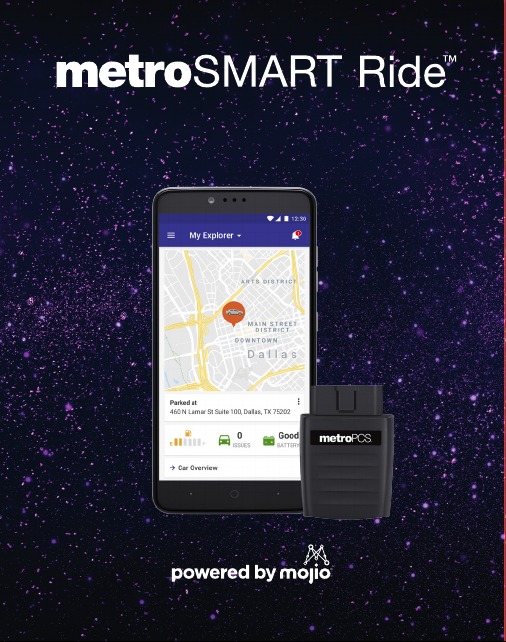
START GUIDE
Screenshot simulated & subject to change
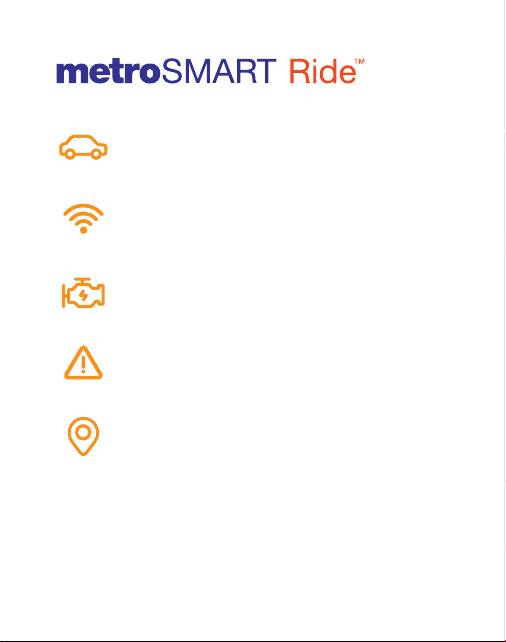
MANAGE YOUR FAMILY OR
SMALL BUSINESS VEHICLES
IN-CAR WI-FI HOTSPOT TO
STAY CONNECTED
REAL-TIME VEHICLE &
MAINTENANCE NOTIFICATIONS
ROADSIDE ASSISTANCE FROM
ALLSTATE® MOTOR CLUB
GPS TRACKING &
GEOFENCING
4G
LT E
Qualifying plan required for use of select features.
4G LTE CAPABLE DEVICE
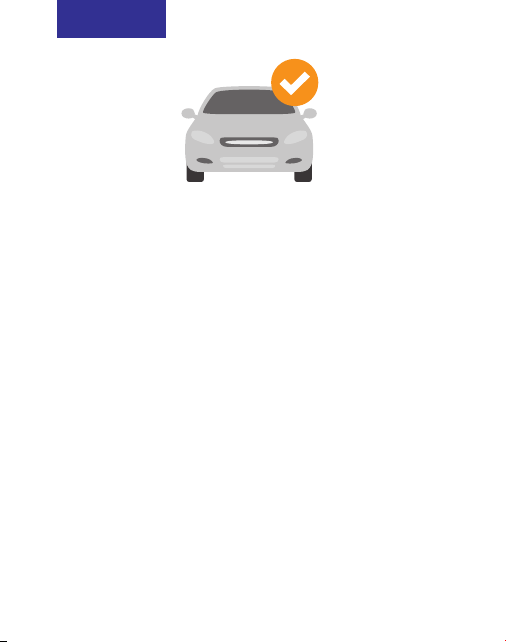
STEP 1
CHECK VEHICLE COMPATIBILITY
The MetroSMART Ride™ device plugs into the
OBD-II (On-Board Diagnostics) port. Most cars
and light-duty trucks that are model year 1996
or newer in the USA have an OBD-II port.
Please check that your vehicle is compatible
by visiting:
www.metropcs.com/metrosmartrideexplore
NOTE: The MetroSMART Ride device is not
compatible with electric (EV) and plug-in hybrid
vehicles. Fuel data from some diesel vehicles
may not be accurate.
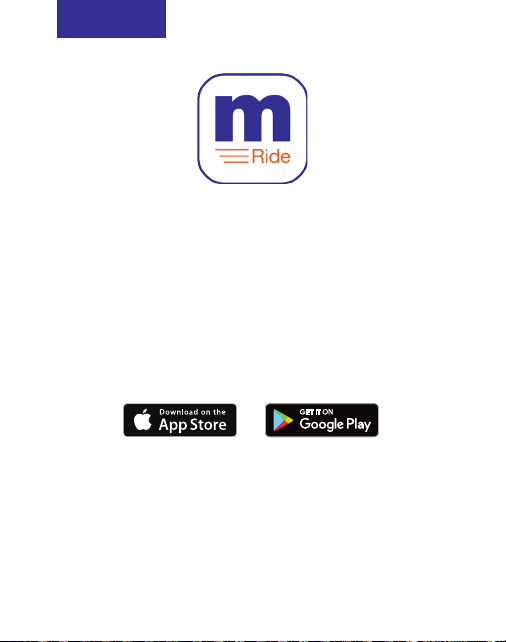
STEP 2
DOWNLOAD & INSTALL THE APP
The MetroSMART Ride app is available on the
Apple App Store and on Google Play.
Search for “MetroSMART Ride” in your app store.
TIP: Make sure you are running the latest version
of your operating system and that your phone
meets the minimum technical requirements to
run the app.
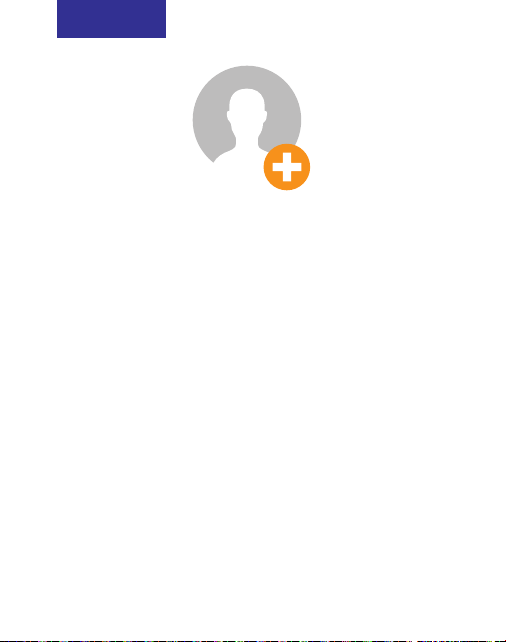
STEP 3
CREATE YOUR ACCOUNT
Run the MetroSMART Ride app on your phone,
tap “Sign Up” on the home screen, and follow
the steps to create a new account.
You will be asked to verify your mobile phone
number via text message. Please use your mobile
phone number, not the number associated with
your MetroSMART Ride device.
TIP: If you already have a MetroSMART Ride
account, please use your existing credentials
to sign in.
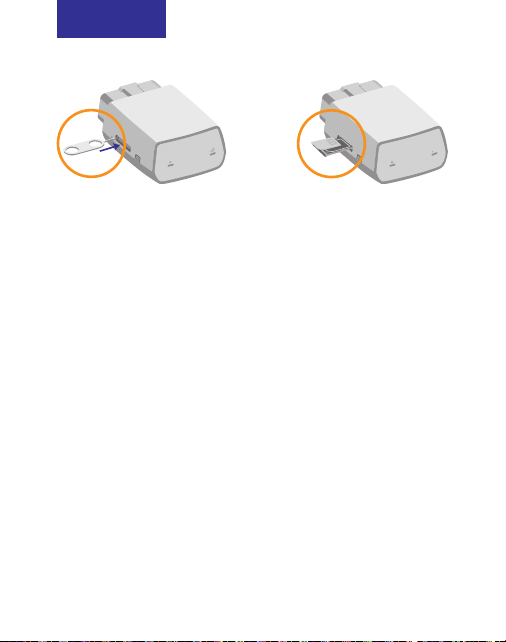
STEP 4
INSERT THE MICRO-SIM CARD
Use the included tool to eject the SIM tray
from the MetroSMART Ride device.
Take the micro-SIM card that was included in
the MetroSMART Ride box, position the
micro-SIM card so that it sits ush, then fully
insert the tray into the device.
NOTE: Please ensure that your SIM card has
been activated before proceeding to Step 5.
To activate your SIM, please call customer service
at 1.888.8metro8 (1.888.863.8768).
