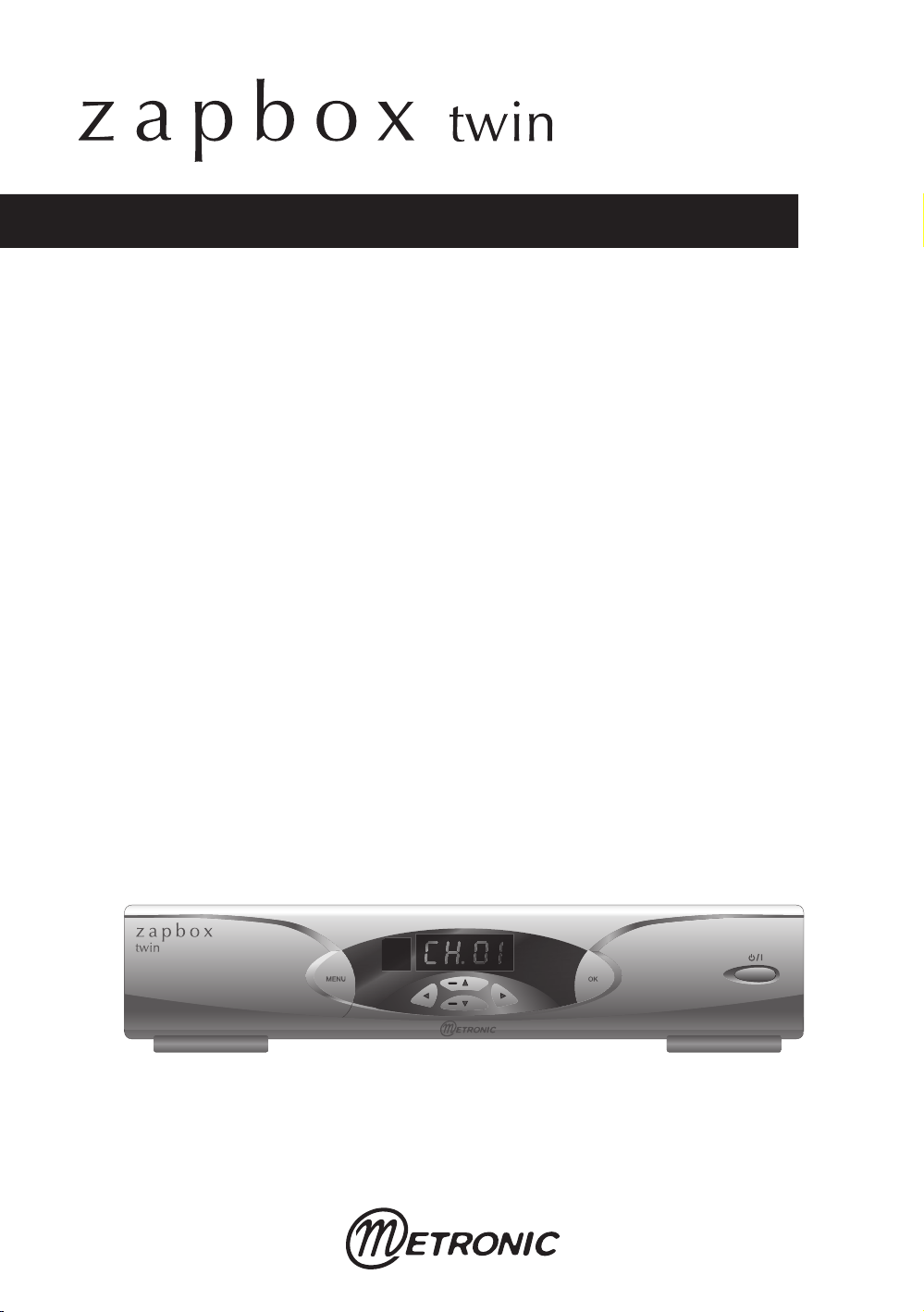
MET531
2-in-1 Digital Receiver
3500 channels
Parental lock
2 scarts
Wide screen ready
DiSEqC 1.0
Sound volume equalizer
SATELLITE + FREEVIEW
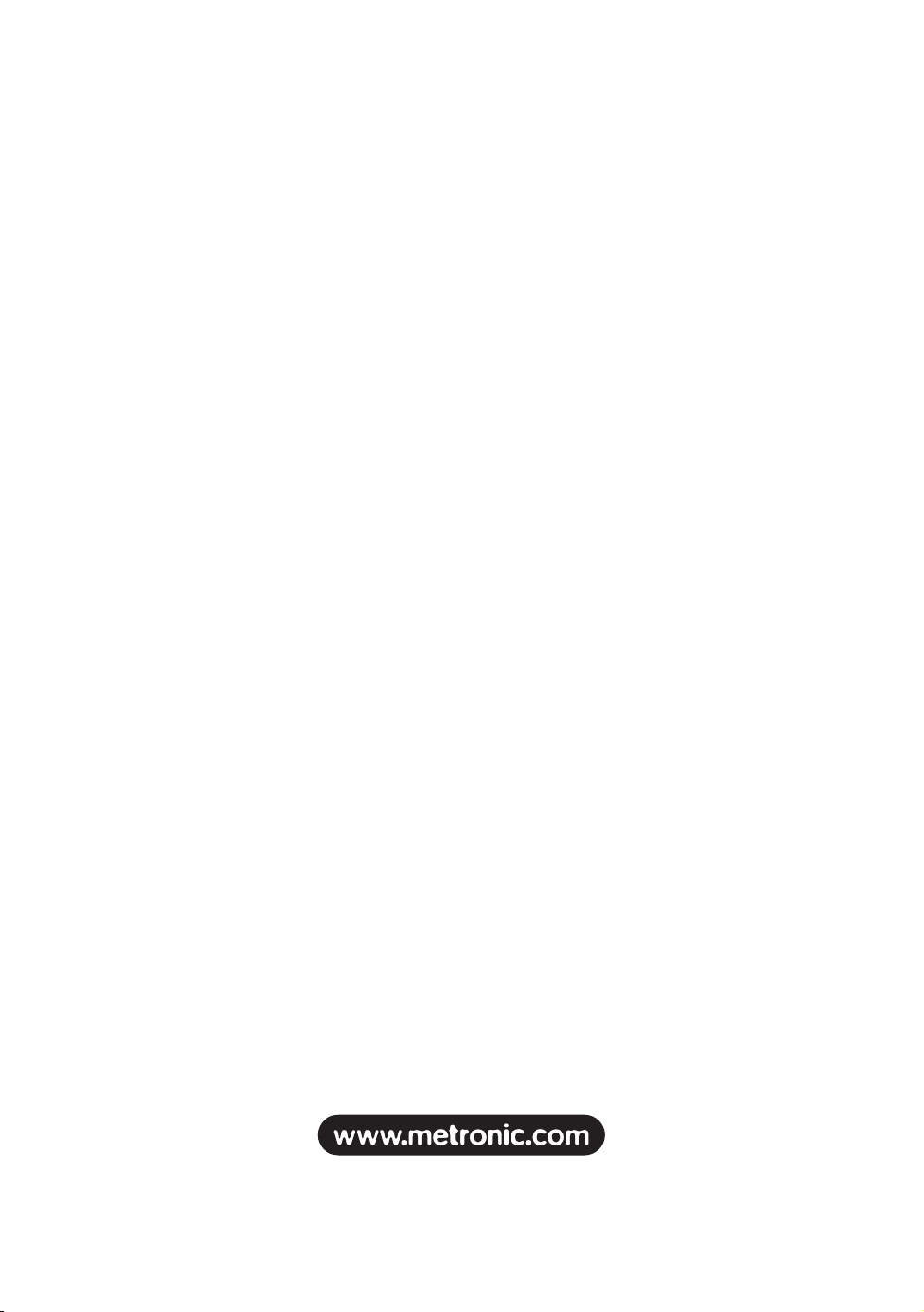
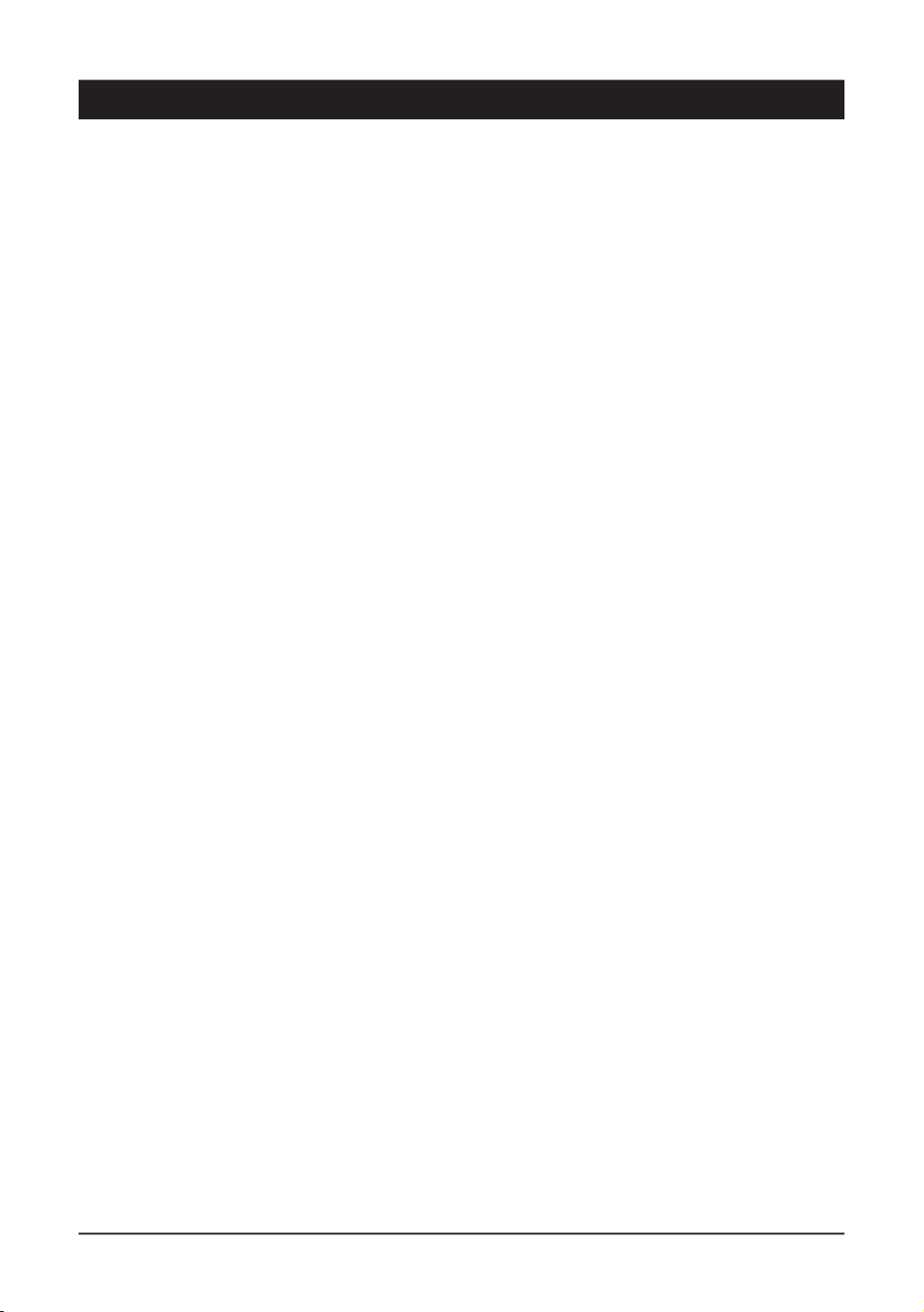
Your receiver has ventilation slots. These slots must not be obstructed, even partially, in
order to ensure proper ventilation. The lifetime of your device depends on these factors. The
device may not be exposed to dripping or splashing and no object filled with liquid, such as
vases, must be put on the device. Installation in premises which are confined or subject to
temperature or dampness changes (sheds, attics, cellars, tiny rooms, dry risers etc.) may
cause an overheating of the device or a premature ageing resulting in failures that are not
covered by the guarantee.
Never open the receiver even when it is not connected, because it contains electrical
components, which can be dangerous for you. In general, electrical appliances are not
earthed, so you can get electrical discharges (which are not risky), while implementing the
connections. Our advice is to connect the equipment after all the sockets connections have
been made.
To clean the receiver or its remote control, do not use any solvent or detergent. Use only a
dry cloth for dust or slightly dampened with water for the front panel. Always carry out this
operation after having disconnected the receiver from the mains.
For your own safety:
Never open the device. It contains no item that can be serviced by the user. If you open it,
make some changes on circuits or connections of non-compliant equipment it will cancel the
guarantee. If necessary, please return the receiver, for service, only to the point of sale.
In order to reduce the risks of fire, electrocution or damage caused to another equipment
or someone, do not expose the device to dampness, bad weather, dust, sand, sun, cold or
high temperature. You must use the device between 0°C to 40°C; 32°F to 104°F. Place your
receiver in a dry place, safe from dust. It is not designed for outdoor use.
The remote control needs two AAA 1.5V batteries. Check the polarity before fitting them into
the remote control. Do not throw your used battery in the bin, take them to your local store
where special containers are provided to recycle them.
The installation and the use of the receiver are based on pre-programmed channels. In
the event of problem on a channel, get a specialised magazine to find out if this channel is
still broadcasting in Free To Air. For your information, the operators frequently change the
channel’s characteristics without notice.
Your receiver is compatible with DiSEqC* 1.0 standard. As a consequence, you can drive up
to 4 dishes, each fitted with one single universal head (LNB ). It can also handle monoblocs
(dual head with integrated switch). Since it is not compatible with DiSEqC* 1.2 standard, you
can’t drive a motor.
The device doesn’t allow to watch a channel while recording another one.
Some channels, even broadcast in free to air (FTA), are reserved for adult audience. To
prevent children from viewing these channels, we strongly recommend you to lock them and
install a secret code.
* DiSEqC is a trademark registred by Eutelsat.
CAUTION
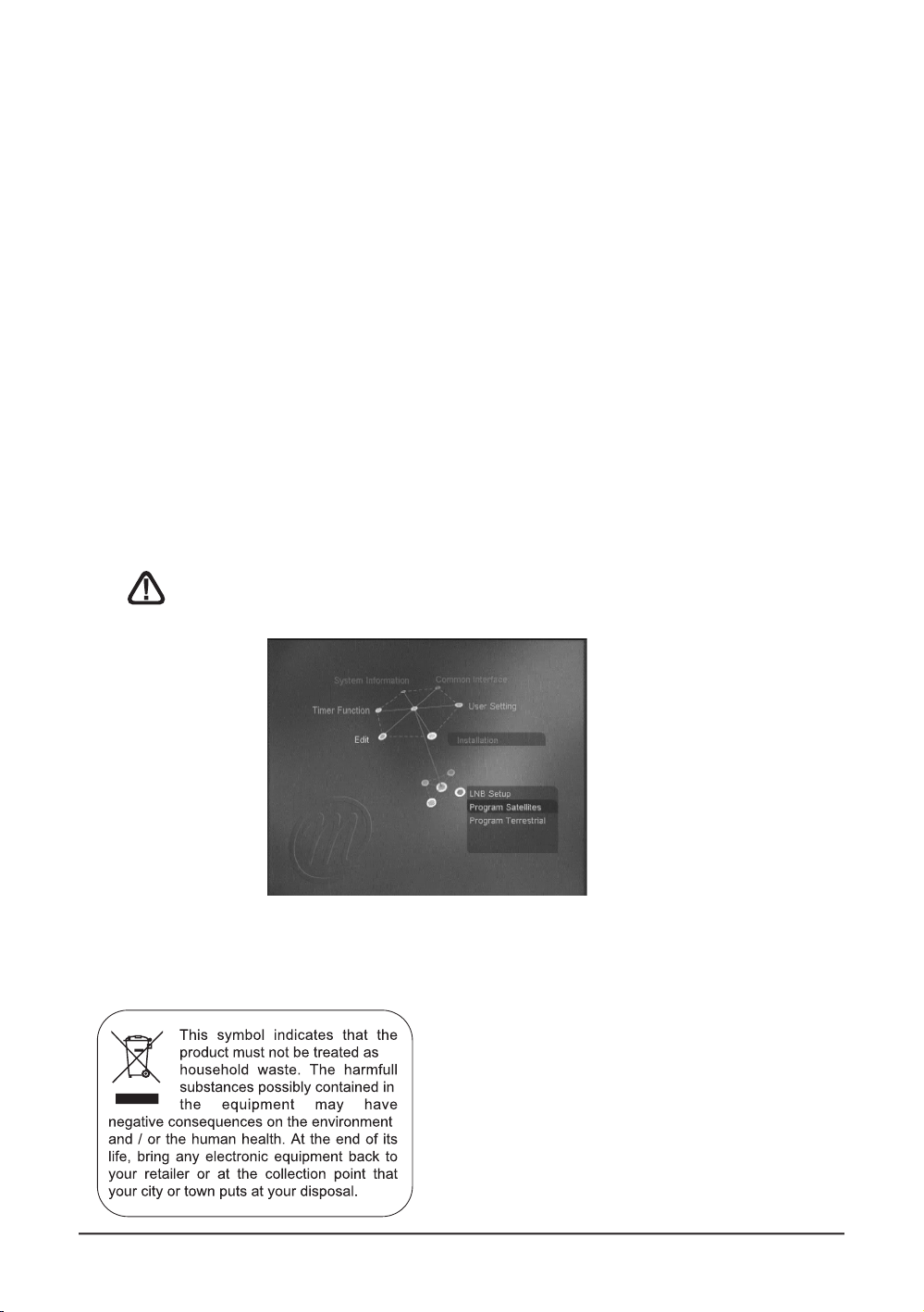
The first time you switch your AccessBOX on, your are prompted
to enter the desired language for On Screen Dislplay. Just press
3
and EXIT to select English. This language selection window is also
shown after resetting the unit (factory settings).
Altering the settings of the receiver requires to go through the
menus. For an easy reading of this User Guide we have shortened
the operations as: MENU / menu / sub-menu. For example, when
you read:
• Go to MENU / INSTALLATION
/ Program Satellites,
You will have to:
- Press on MENU key to go to the main menu.
- Press on
4 key to highlight the Installation menu.
- Press on OK to select this menu.
- Press on
6 key to highlight the sub-menu / Program Satellites.
- Press OK to select.
You will notice that the words in bold letters in this user manual are
those which appear on the screen of your television.
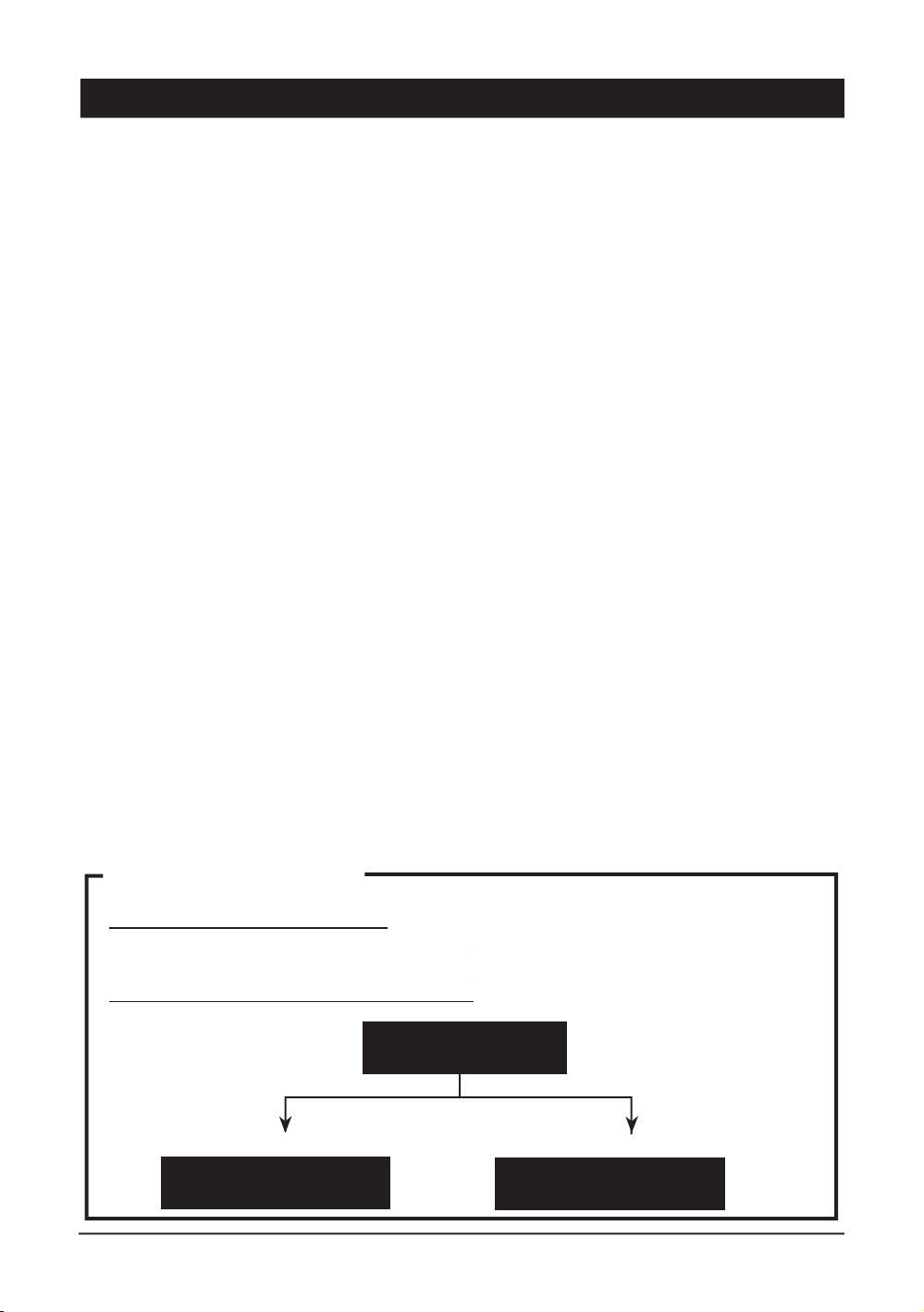
1 Installation advice page 06
2 Installation of a fixed dish on a satellite page 10
3 Installation on several satellites page 11
4 Connection on an already installed dish page 13
5 Connection on a dual-head system Astra + Hotbird already aligned page 14
6 Terrestrial installation page 15
7 Remote control description page 17
8 Receiver description page 18
9 Day to day operation page 19
10 Accessing a channel page 20
11
Adding channels page 20
12 Channels management page 24
13 Favorites channels management page 25
14 Locating a channel in a list page 26
15 Miscellaneous settings page 26
A- Language selection page 26
B- TV output settings page 27
C- Clock / Timer page 27
D- Parental lock page 29
E- Digital audio output page 29
16 Resetting the receiver page 30
17 Using the receiver with a VCR page 30
18 Adjusting the volume page 30
19 Troubleshooting page 31
Glossary page 32
Assistance and advice
page 33
Channel guide
page 35
Installation shotcut:
Purchase of the receiver alone
(your satellite dish is already aligned) page 13
Purchase of the receiver + satellite dish:
TABLE OF CONTENT
Installation advice
page 06
Satellite dish
1 head page 10
Installation on several
satellites page 11
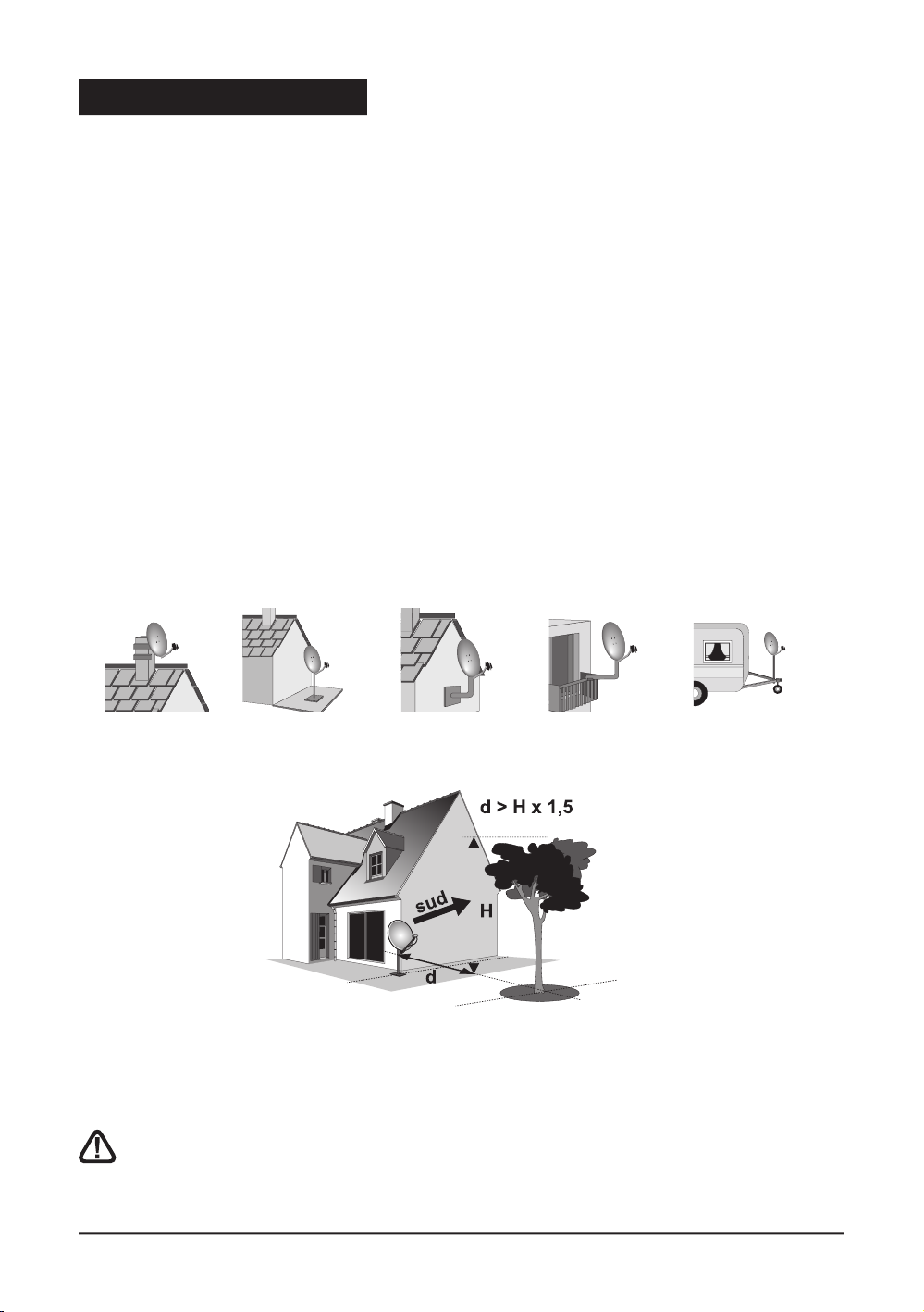
A - Choice of the location and satellite dish assembling
Whatever your choice of installation, your fixing must be stable and vertical.
In the event of an obstacle, respect the rule of distances explained below.
Eg : if the dish is 3 meters above the ground, and a 7m high tree might hide the satellite, the
tree must be at least 6m far from the dish (7-3=4, 4x1,5=6).
For the satellite dish assembly, look at the assembly sheet provided with the satellite dish.
CAUTION: Please handle the satellite dish with caution because its fringes may be
sharp.
1 - Installation advice
Foreword
Your Zapbox twin terminal allows you to receive satellite digital channels, as well as
Freeview (terrestrial) channels. In the case of satellite channels, these can be pre-programmed.
Your Zapbox twin receiver therefore includes satellite channels which you can start viewing
immediately, if a satellite dish has already been installed. Please be aware that the frequency
of terrestrial channels varies from one region to another. You will therefore need to search for
these channels.
To make this manual easier to read, the installation procedure has been divided in two
parts. First, you will start by installing the receiver and the satellite dish only. The terrestrial
installation is carried out in the second part (page 15).
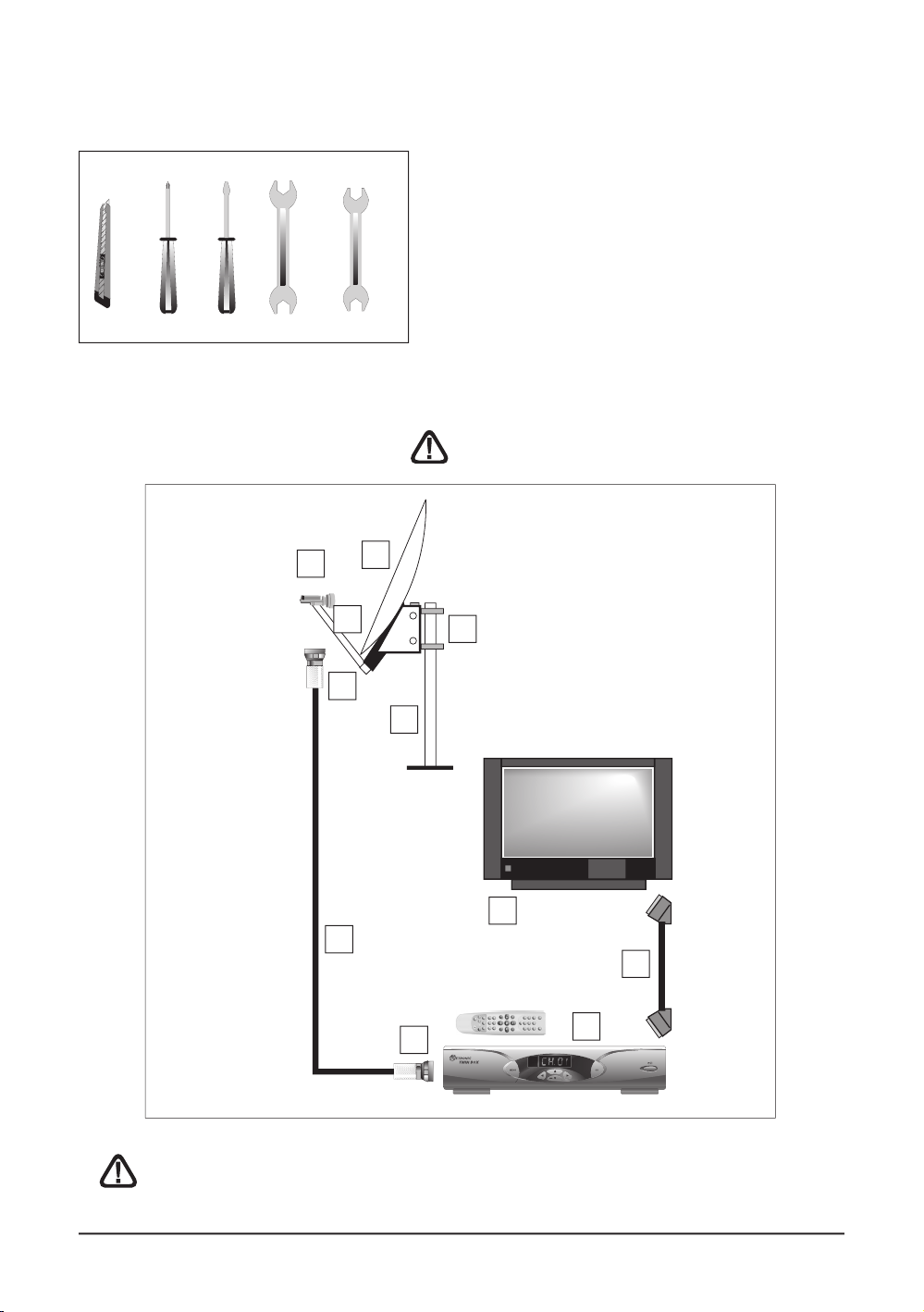
1
2
3
4
9
9
10
6
8
7
5
B - Necessary elements:
13 mm
11 mm
12 mm
10 mm
This scheme doesn’t mention terrestrial connections.
1 Satellite dish
2 Screw and fixing
3 Offset arm
4 Universal LNB
5 Mast or stand off arm
Recommended diameter minimum: 40 mm
(1,6’’)
6 Satellite receiver
7 TV set PAL for digital reception and PAL/
SECAM for analogue (to be able to watch it in
colour)
8 Scart lead male/male 21 pin
9 «F» plug
10 Cable special for satellite,
(regular TV cable may not work)
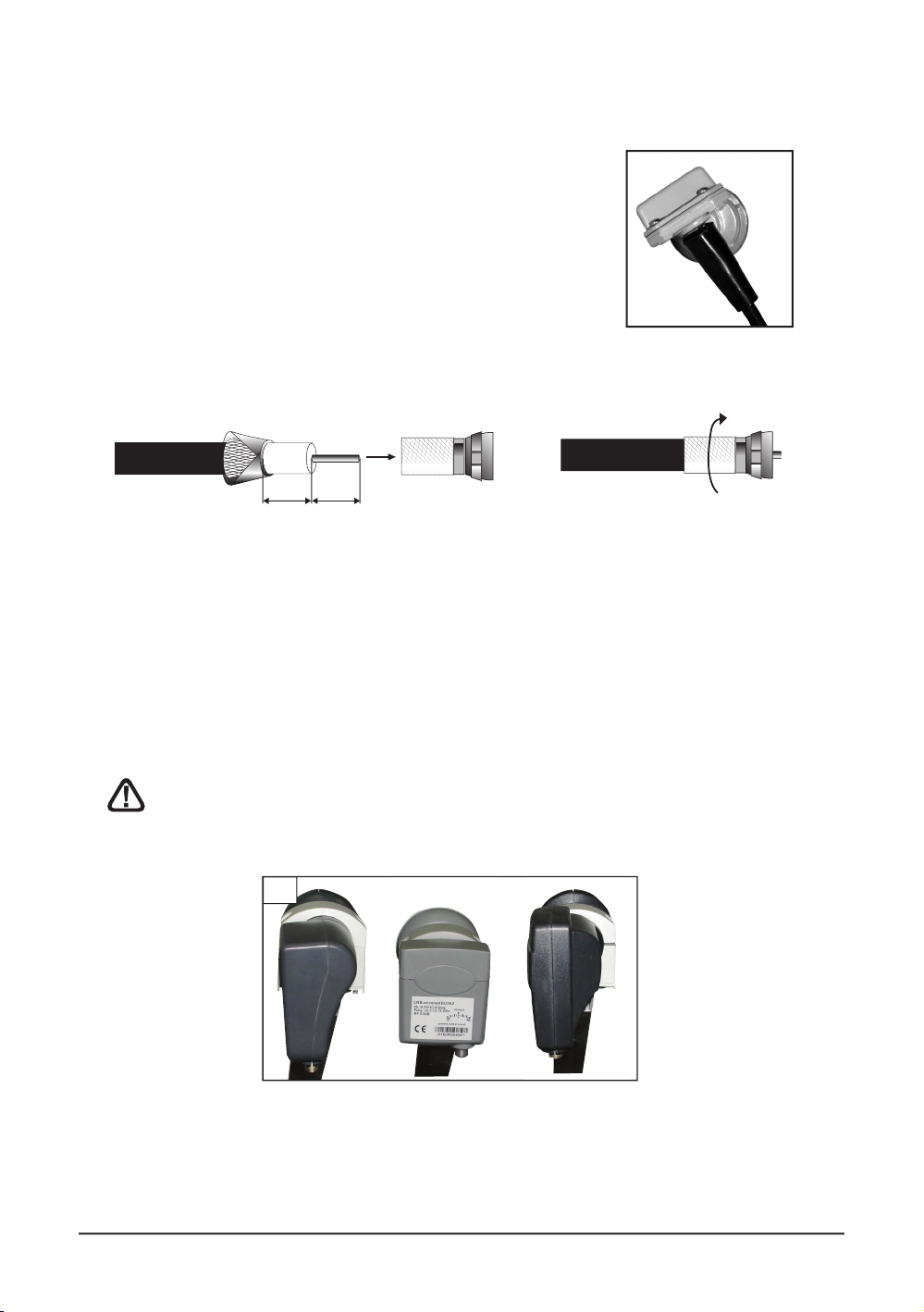
D1
C - Assembly and insulation of the «F» plug
• The plug must be screwed on the strip iron aluminium.
Take care that there is not a strand of the braid in contact
with the central heart of the coaxial cable
• When your installation is finished, do not forget to protect
the LNB with appropriate water-proof material. (see picture below).
LNB’s badly insulated or not insulated at all are not covered
by the guarantee.
D - Mounting of the LNB
• It must be vertically positioned. As shown on figure D2, the cable runs out vertically.
Attention : Never pull off the protection horn of the LNB.
5 mm
8 mm
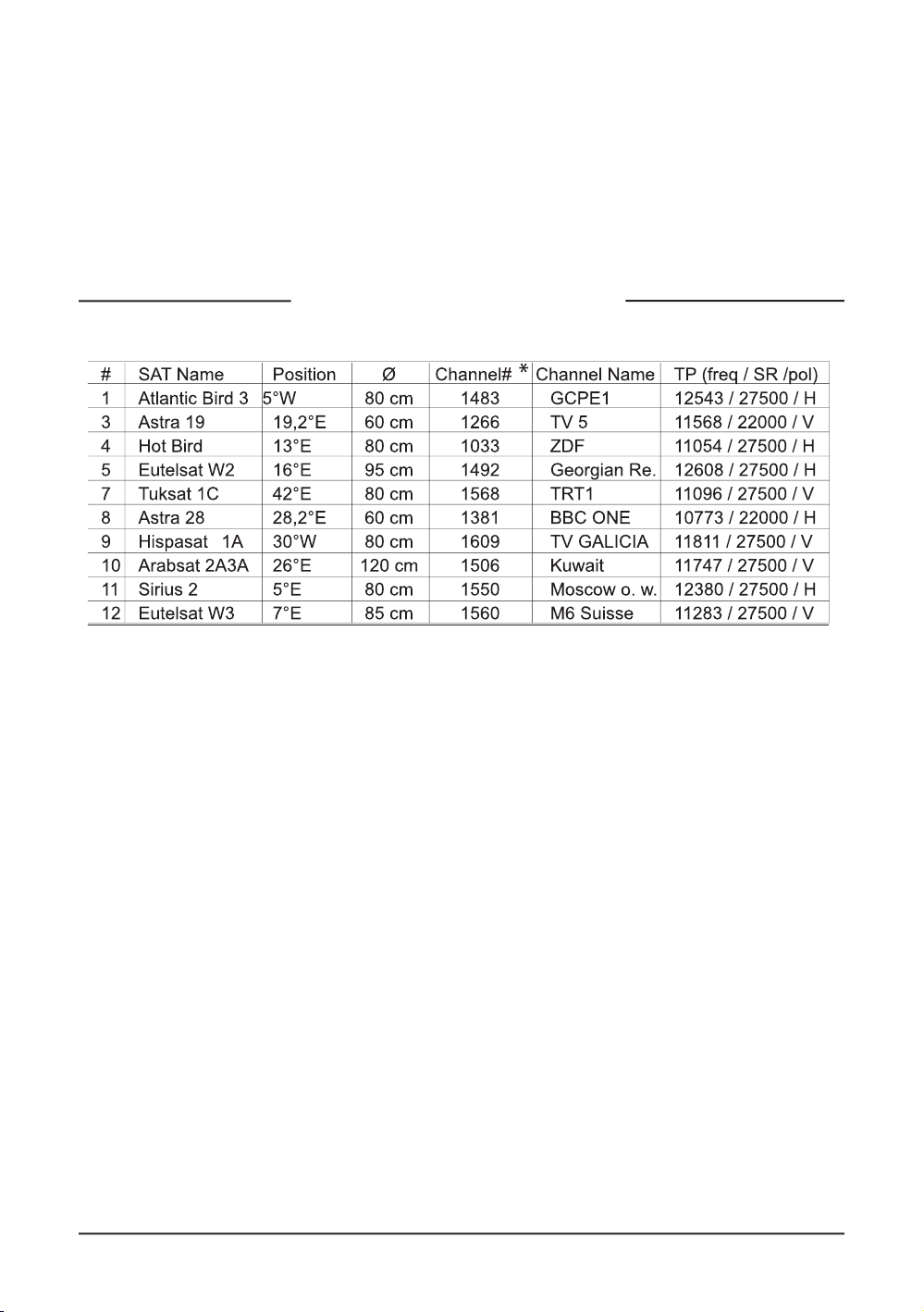
E - Pre-programmed channels and satellites
Your receiver is delivered pre-programmed on the main satellites available in Europe. Some
satellites require a one-meter satellite dish, you will not be able to receive them with a lower
size satellite dish, even if this satellite appears in your pre-programmed channels list. You
will use these channels to point your satellite dish towards the satellite you want. The Table 1
gives you the satellite dish necessary size, in the United Kingdom and the Republic of Ireland,
for each satellite, as well as references channel that will be useful for you to align with a
satellite.
Important notes:
• Table 1 does not mention the satellites which do not broadcast (or with a very low signal) on
Digital Free to Air. The reference channels were validated at the time of the drafting of this
user manual, we cannot guaranty they will still be there. In the event of problem at the time
of searching for a satellite, get specialised magazine (like What satellite and Digital TV) to
check that the reference channel is still a Free to Air channel.
For the alignment, you must imperatively know which satellite you wish to receive. If you
have any doubt, check the pre-programmed channels at the end of this user manual.
F - Language selection
When you first switch on your receiver, you will need to select the language required with
the 34 keys. Confirm your choice by pressing EXIT. If this option is not available, we strongly
advise you to reset the receiver (see page 30). This selection will also be required after a
factory reset.
Tableau 1 : chaînes de référence
(*) The channel numbers apply to the TV list at output of the factory.
If you modify the organisation of the channels, these numbers are not valid any more.
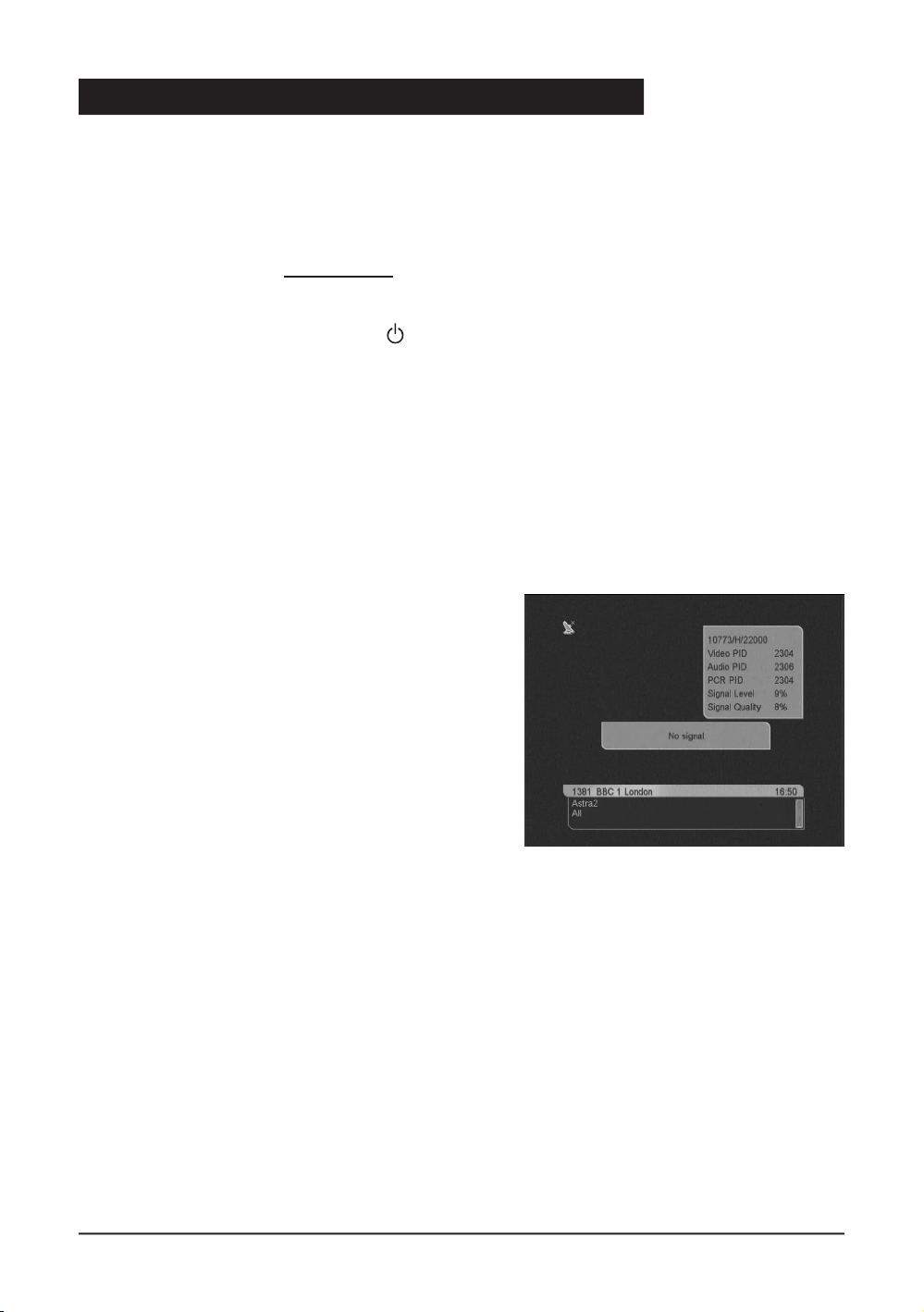
2 - Installation of a xed dish on a satellite
Read the installation advices, and particulary the paragraph E (page 9).
A - Connections
The receiver must be disconnected from the mains, connect directly the LNB to the LNB
input of the receiver. Connect the television to the receiver scart socket output. Switch on
the television and connect the receiver to the mains. The green LED lights on. The red
LED is ON. Press the power key (
) of the remote control, the greenLED lights on. If
the television does not display a black screen with a message «BAD OR NO SIGNAL»,
check the scart leads connections and/or force the A/V or EXT mode of your television
(see your TV user manual).
B - Alignment / Satellite dish orientation
Find in Table 1 (page 9) channel number of the
reference channel of the satellite that you wish to
receive (example: 1381 = BBC ONE for Astra 28°).
Type on the remote control the channel number.
Press on the remote control INFO key to show the
reception level. This indicator shows normally 0%;
the alignment will consist in directing the satellite
dish toward the satellite, leading to a maximum
level and quality.
Beware, it may be useful to search for the south with
a compass. However, never use a compass to find the supposed location of a satellite. For instance,
you may guess that Astra 28° is located 28° left from south. It’s false! Just sweep the dish as explained,
this method works better.
Put the satellite dish in a vertical position (the graduations on the back show 20-25°) and roughly direct
it towards the south. Make a slow sweeping (about 20 seconds) of a quarter of a spin on the left then a
quarter of a spin on the right while checking on the television. The indicator should not show anything
at this stage.
Incline the satellite dish of 2 degrees (a little less than 1 inch at the top of the dish) towards the top and
then start again the sweeping.
Proceed by 2 degrees steps until the indicator goes up and that the channel appears. Tighten all the
screws definitively, except those which fixing the LNB in its holder. If the indicator increases, but no images
appear on the screen, it means you are on another satellite, it is necessary to continue sweeping.
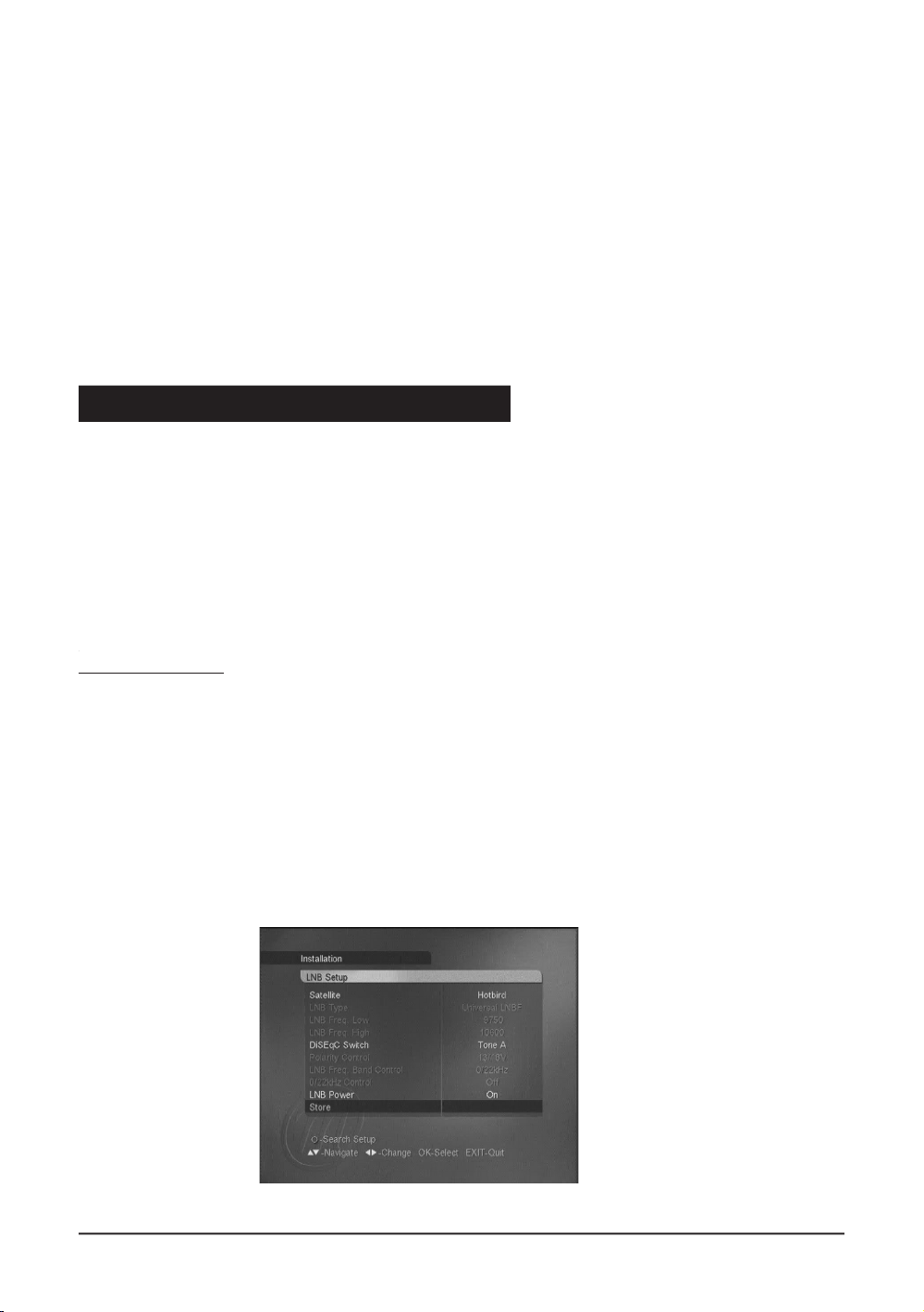
C - Adjustment of the polarisation
Rotate the LNB clockwise in its holder for a few degrees to further increase the quality of signal. If the signal
decreases, rotate it in the opposite direction.
Once you obtain the best signal, tighten definitively all the screws. Your installation is finished. Press on EXIT
to hide the information banner. You can now watch all the satellite channels from the satellite you just aligned
your satellite dish on.
A - Installation of a bi-head satellite dish Astra / HotBird
This paragraph explains how to install a separated switch or a monobloc (dual LNB with integrated
switch)
In both cases, you must first declare the switch input for each satellite, and then align the dish(es)
Swich declaration
• Go in MENU / Installation / LNB Setup.
• On the Satellite line, select Hotbird with 34 arrows.
• On the DiSEqC switch line, select Tone A with 34 arrows.
• On the Store line, press OK to save this setting.
• On the Satellite line, select Astra1 with 34 arrows.
• On the DiSEqC switch line, select Tone B with 34 arrows.
• On the Store line, press OK to save this setting
• Press EXIT to quit the menus.
3 - Installation on several satellites
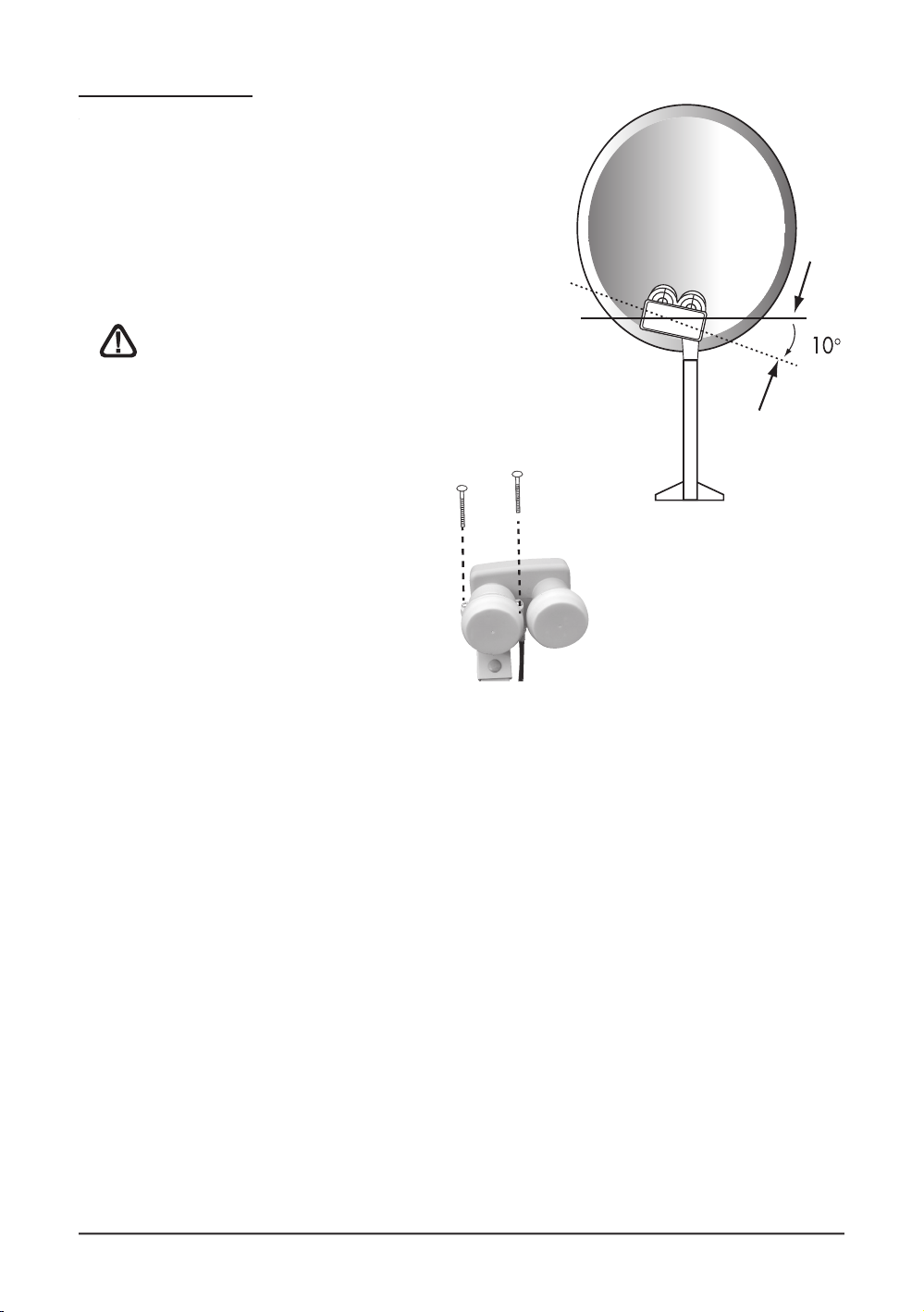
Alignment of the dish
• Install the monobloc on the dish arm as
depicted on the figure
• Align the dish on HotBird as explained in the
previous paragraph
• Check that you receive channels from both
Astra and HotBird
• If not, adjust the alignment to receive perfectly
both satellites.
Attention, some models of
monobloc may have a reverse
setting. In that case, you must
change the programming of the
receiver (Astra on input port 1 and
HotBird on input port 2).
B - Installation of a DiSEqC 1.0 switch
If you install 2 or more dishes, or 2 LNB on the same dish, you must connect all the LNB to
a switch, featured with one single output, allowing to run one cable between the dish and the
receiver. For the installation, align each dish / each LNB just as if it was alone, connecting
directly this LNB to the receiver with one cable, without any switch. Once all the dishes are
aligned, install the switch and alter the settings of the receiver to properly drive the switch.
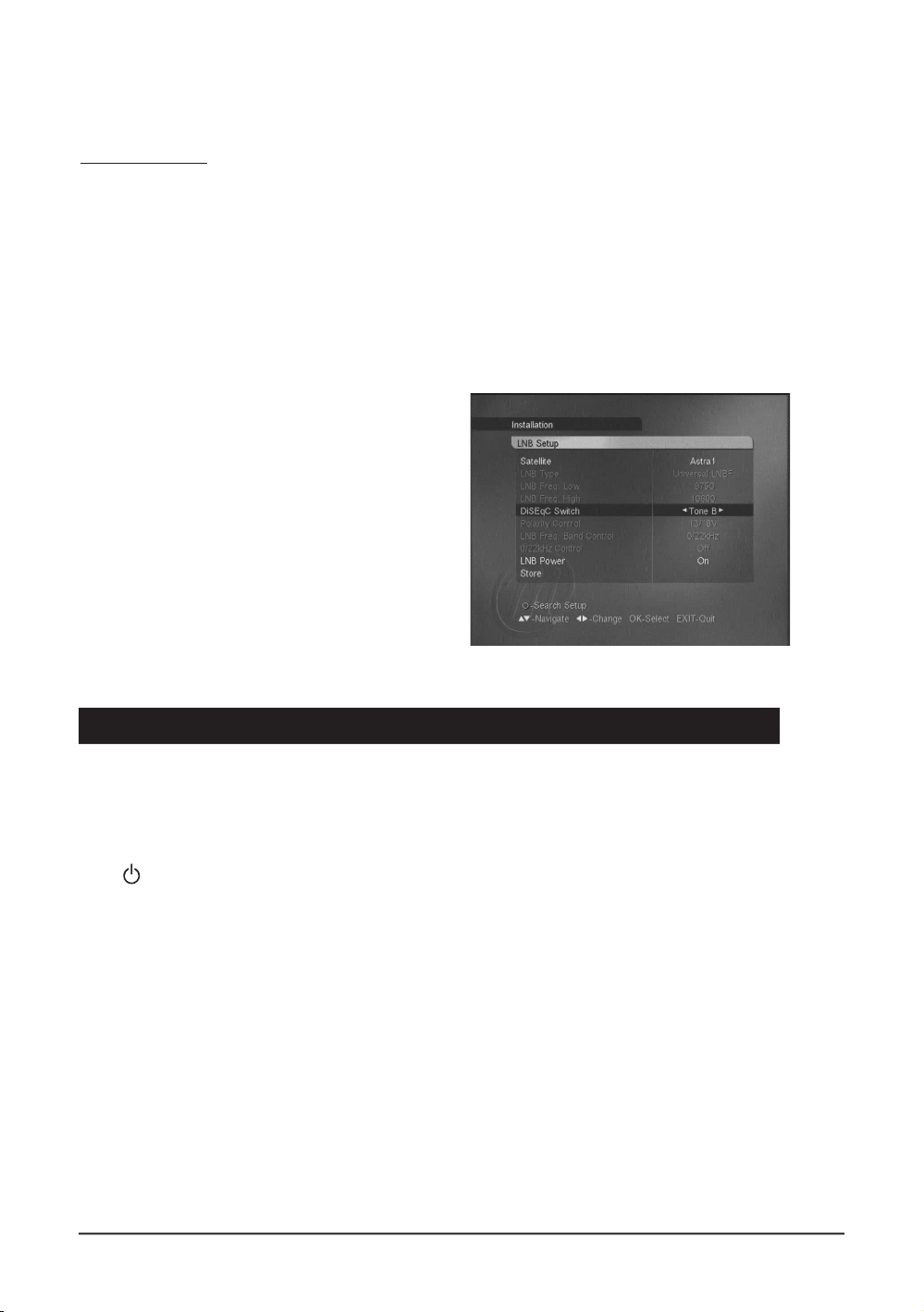
Example for 2 dishes on Astra and Hotbird, Astra beeing connected to the input 2 (or
B) of the switch, and Hotbird beeing connected to 1 (or A):
Programmation
• Go in MENU / Installation / LNB Setup.
• On the Satellite line, select Hotbird with 34 arrows.
• On the DiSEqC switch line, select Tone A with 34 arrows.
• On the Store line, press OK to save this setting.
• On the Satellite line, select Astra1 with 34 arrows.
• On the DiSEqC switch line, select Tone B with 34 arrows.
• On the Store line, press OK to save this setting
• Press EXIT to quit the menus.
@ You can now watch channels
from both Astra (19) abd Hotbird
(see «Day to day operation»
page 19).
The receiver being disconnected from the mains, connect directly the LNB to the LNB receiver
input. Connect a scart lead from the television to the receiver TV output scart socket. Switch on
the television, connect the receiver on the power supply, the red LED is ON. Press the power
key
( )
of the remote control, the green LED lights on. Check in the list of the pre programmed
channels at the end of the user manual. You can select and watch the channel of this satellite.
4 -
Connection to an already installed dish
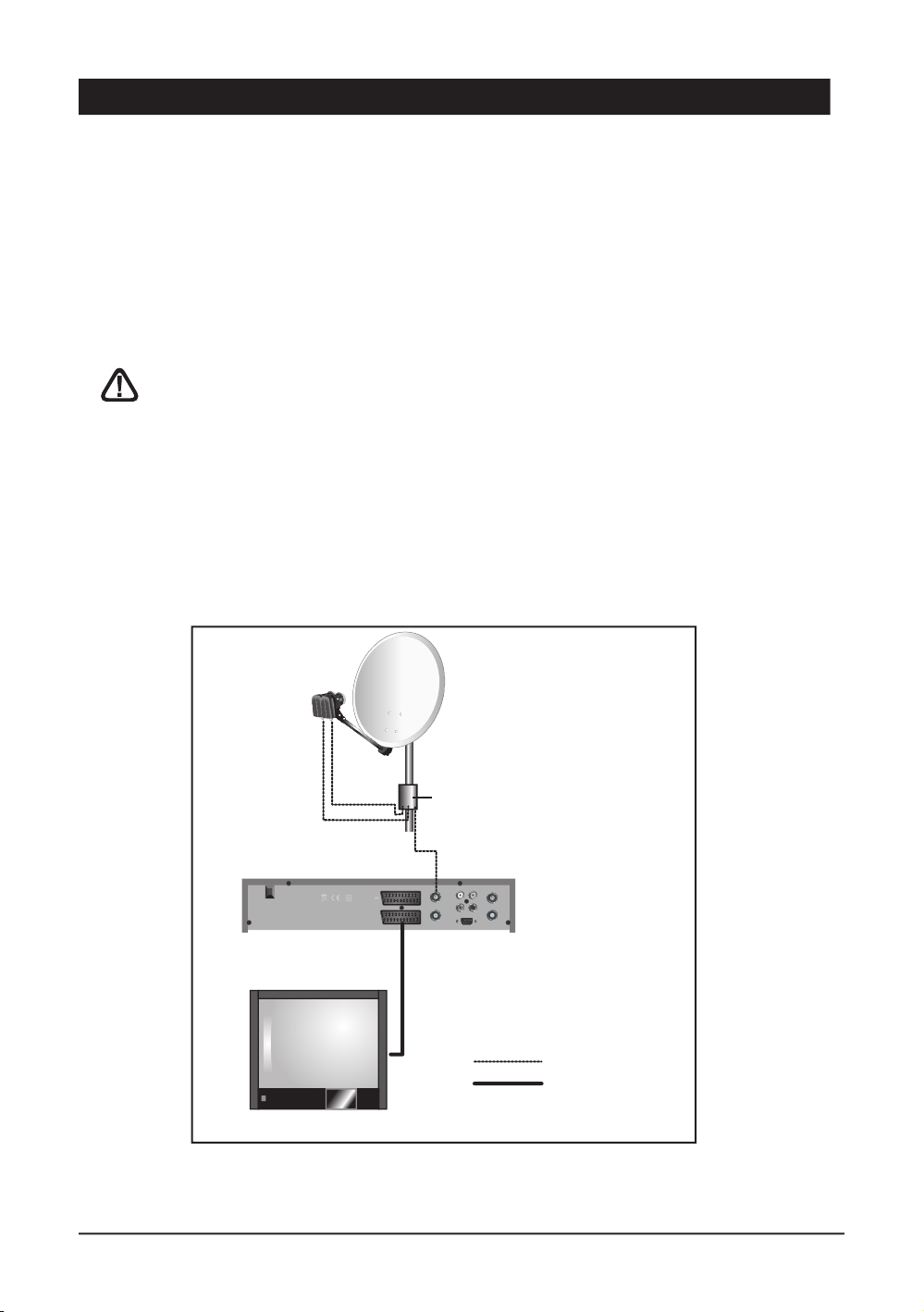
5 -
Connection on a dual-head system Astra 19,2° + Hotbird already aligned
Connect the cables and the leads as indicated on the figure below (figure n°4). It is useful to
know on which inputs of the switch the heads Astra and Hotbird are connected. If you do not
know it and the installation is difficult to reach, test the 2 possible combinations:
Astra on A and HotBird on B or Astra on B and HotBird on A.
To program your receiver, go to page 11, installation of a Bi-head satellite dish Astra 19,2° + Hot
Bird.
Caution: you should not alter the satellite dish adjustments or the switch, it is
only necessary to program your digital receiver.

6 -
Terrestrial installation
Your terrestrial aerial currently points towards a transmitter broadcasting national
channels in analogue mode. The installation process of your Zapbox twin receiver will vary,
depending on whether the digital channels are also broadcasted by this transmitter or not. We’ll
consider three possible scenarios.
If the digital programs are broadcasted by the transmitter through which you already receive your
analogue programs, your installation will not require any modification. This is the ideal - and also
most common - scenario. However, if some or all of the channels are broadcasted via another
transmitter, you will need to install another aerial in order to receive channels associated to that
particular transmitter. Two more possibilities exist, depending on whether you know the channel
number corresponding to each digital channel or not. If such is the case, your new aerial can
be adjusted in a few moments. If (as most viewers) you do not have this information, we have
suggested a method for you to follow to try and adjust the aerial before calling a professional.
If you have no idea which scenario applies to you, proceed as explained in Scenario 1 (ideal),
then follow the steps described in Scenario 3 (adverse), if required.
If a compatible logical number is available for the terrestrial channels, they will be
correctly positioned in the channels list (for example, 1 for BBC1). To display all the
terrestrial channels found, you can view the list of channels by terrestrial group (LIST
key), as you would display the channels broadcasted by a particular satellite (see
section 14).
Zapbox twin
Zapbox twin
to TV / VCR
to TV / VCR
432499
412499
TV / SAT
wallplug
437215
417215

1 - Ideal scenario
• Got into MENU / Installation / Program Terrestrial
• On the Search Type line, leave Auto
• On the Active Antenna line, leave No
• Go to Start Search and press OK
The terrestrial channels search window appears; it lists all the channels found. If no channel
is found, proceed to Scenario 2.
• Once the search is finished, press OK. All the channels found are automatically added to
the channels list (either at the end or the beginning of the list, depending on their logical
number).
2 - Favourable scenario
You know at least one channel number (between 21 and 69) broadcasting in your region.
• Go to MENU / Installation / Program Terrestrial
• On the Search Type line, select Manual with34keys
• On the Active Antenna line, leave No
• On the Channel line, select the channel number required with34keys
• You can now adjust the aerial in order to optimize the Signal Level and the Signal Quality.
Once the signal obtained is satisfactory, tighten the screws of the aerial.
• Go to Start Search and press OK
The terrestrial channels search window appears; it lists all the channels found.
• Once the search is finished, press OK. The channels found are automatically added to
the channels list (either at the end or the beginning of the list, depending on their logical
number).
• Now that your aerial is correctly orientated, you must scan all other channels. To do so, start
an automatic search, as explained in Scenario 1.
3 - Adverse scenario
You receive national channels in analogue mode and you have no idea which digital channels
are available to you.
Start an automatic search, as detailed in Scenario 1. It may identify some channels.
If you are certain that you can receive additional channels, but don’t know the corresponding
channel numbers, we suggest you proceed as follows:
Purchase a UHF aerial with a high gain (at least 15 dB) and connect it to the ANT input socket
of your Zapbox twin receiver. Orientate your new aerial in the same direction as the existing
one and launch an automatic search (see Scenario 1). If it locates channels that were not
found by the existing aerial, simply replace the old aerial with the new one. Otherwise, move
the aerial slightly, by an eighth of a turn, and start a new automatic search. Continue to rotate
the aerial by an eighth of a turn, launching a new automatic search each time. You should be
able to pick up a few channels. Switch to one of these channels, then press the
key twice
to display the signal level. Adjust the orientation of the aerial slightly, until you get a satisfactory
signal level and quality. Tighten the screws of the aerial securely and launch one more search.
Finally, link both aerials through a combiner. You will now be able to receive your analogue and
digital channels through the same cable.

Digit keys. In normal use, press these keys to enter a TV or
radio channel number. In programming mode, use to enter
numerical values. Can also be used to rename a channel.
ON/OFF. To switch the receiver on/off or to put in standby
mode.
MENU. To enter or exit the main menu. Also allows you to
return to the previous menu.
3VOL4. In normal use, press to adjust the volume. While in
a menu, press to modify various parameters. Also display the
next page (
4) or the previous page (3) in a long list.
6CH5. In normal use, press once to change channel. In
menus, use to move from one line to another.
OK. To display the channels list. In menus, use to confirm a
setup modification. Also displays a list of options available
when34 keys allow you modify a setting.
EXIT. To exit all menus.
EPG (Electronic Program Guide). To display information about
the current program and also programs scheduled later (if this
information is supplied by the broadcaster). Press OK to select
the channel or the program you want to watch.
LANG. When several audio channels are available (for example, Euronews on Hot Bird), allows you to select the language
of the program. Press twice to quickly access the volume
adjustment setting.
Unused key on the Zapbox twin receiver.
MUTE. Press once to turn the sound off. Press again to return
to normal mode.
PRE. To return to previous channel - the one you were watching
just before the current one.
FAV. To access your favourite channels.
Page + / Page -. To quickly browse through a long list.
INFO. Displays technical information about the current channel.
Press three times to display a description of the current program (if this information is supplied by the broadcaster).
To access subtitles (if available).
To quickly access the TV Aspect Ratio menu (4:3 or 16:9 format).
To access Teletext (if available).
To access the channels list by displaying the list selection by satellite window.
To access the channels list by displaying a window which lets you sort/organise channels (by alphabeti-
cal order, frequency, etc...).
To access the channels list while removing all filters and sorting criteria.
In the channels list, use to open a channel editing menu (Delete, Rename, Lock, etc...).
To toggle between TV and Radio mode.
Sleep Timer. By pressing this key several times, you can set the receiver to turn off after a specific
interval (15 mns steps).
1
2
3
4
5
6
7
8
9
10
11
12
13
15
16
17
18
19
20
7 -
Remote control description
14
21
22
1
3
4
5
6
7
8
9
10
11
12
13
15
16
17
18
19
23
14
21
22
2
4
5
14
20
23
24
24

Infrared receiver (detects signals from the remote control)
CH+ / CH- - As on remote control
VOL+ / VOL- - As on remote control
MENU - As on remote control
OK - As on remote control
ON/OFF
Front Panel Display - Shows the program channel number when TV is switched on; oth-
erwise shows the current time. 4 dashes are displayed when the receiver is first switched
on, or after a power cut.
VCR SCART Input/Output - When playing a video tape, the video recorder automatically
takes over. Can also be used to connect a video transmitter, for example.
TV SCART Output - To connect the receiver to a TV.
RS232 Connector - For service use only.
Mains Power Input
Digital Audio Output - Only valid for channels broadcasting using Dolby Digital/A3 format
(very rare).
LNB Input - To connect a satellite lead.
LOOP Output - For serial connection of another digital satellite receiver.
Analogue Audio Outputs - To connect a Hi-Fi system or a video transmitter, for exam-
ple.
Video Output - To connect a video transmitter, for example.
Terrestrial Aerial Input
TV (or Video Recorder) Output
A
B
C
M
N
H
L
I
J
K
8 -
Receiver description
D
E
F
G
R
O
P
Q
A
B G
BC FD
EC
I J
L
N R
H
K M Q
P
O

In normal use, only the following keys will be required, as described above:
• 34 to adjust the sound volume.
• 65 to change channel.
• to switch the sound on/off.
• Digit keys for direct access to a channel.
• EPG to display program guide.
• OK to access a TV or radio channel.
9 -
Day to day operation
1
2
4
5
6
7
8
9
10
3
When you change channel, a banner displays information about the current channel. Points
4 to 9 are optional (only if this information is supplied by the broadcaster).
1 Number and name of the channel
2 Satellite
3 FAV Group
4 Indicates that teletext is available
5 Indicates that subtitles are available
6 Indicates that several audio channels are available
7 Indicates that a description of the current program is available (press three times to
access this information)
8 Current time (supplied by broadcaster and not necessarily accurate)
9 Description of the current program (with progression bar) and title of next program sched-
uled
10 Signal level
11 Indicates that a digital audio channel is available
11

11 - Adding channels
When the original (factory) settings are left unchanged, or after resetting the unit, the 56
keys allow you to select channels in the list of pre-programmed TV channels. You can also
enter a channel number to access it directly. Press OK to display the TV channels list.
10 -
Accessing a channel
Before adding channels, you must first declare the satellites that you can receive. Once this
is done, you can either add a particular channel of which you know the technical parameters
(manual search), or you can add all the new channels (automatic search).
A - Declaration of the satellites
The declaration of the satellites is something you must do once and for all. It consists in
declaring how many LNB’s you have (2 for a monoblock). So, you will affect a number to each
received satellite (eg 1 for Hotbird and 2 for Astra).
1. Go in MENU / Installation / Program Satellite.
2. On the Number of Antenna line, select the number with 34 arrows (for example 2 for a
monoblock).
3. On the Current Antenna line, select 1 with 34 arrows.
4. On the Satellite line, select with 34 arrows the satellite for which you affect the number
1 (for example Hotbird).
If you receive more than one satellite, go back to step 1 and redo the same steps for the other
satellites (for example, 2 = Astra1, ...)
Press EXIT to quit the menus
B - Manual shearch
A channel is transmitted by something called a transponder (TP). It is a satellite relay of which
you must know the 4 technical parameters:
• The frequency (eg 12551 MHz)
• The Symbol Rate (eg 22000)
• The polarity (eg Vertical)
• The satellite that carries this TP (eg Hotbird)
You will find these parameters in specialized magazines, or in dedicated websites
(www.satcodx.com or www.lyngsat.com for example).

• Go in MENU / Installation / Program
Satellite
• On the Current Antenna line, select with
34 arrows the number that makes the correct satellite appear on the Satellite Name
line.
• On the TP line, press OK to show the TP list
window (Freq, Pol, SR)
• With 34 and 56 arrows, select the rele-
vant TP. If the TP is not listed, you must add it
as explained in the next section.
• Press OK and check that the signal is correct
(Signal Quality >50%). Should the opposite
occur, you will have to check again the technical parameters, or check the DiSEqC settings
in the LNB setup menu.
• On the Search Type line, select TP with 34 arrows.
• On the FTA/CAS type line, select FTA with 34 arrows.
• Go to the Search Current ANT line and press OK. The Search channels window appears,
and the newly found channels are listed and stored.
• Press OK and then EXIT to quit the menus.
C - Automatic channel shearch
• Go in MENU / Installation / Program Satellite.
• On the Current Antenna line, select with 34
arrows the number of the first satellite declared
(generally, 1).
• On the Search Type line, select All with 34
arrows.
• On the FTA/CAS type line, select FTA with
34 arrows.
• Go to the Search All ANT line and press
OK. The Search channels window appears,
and the newly found channels are listed and
sotred.
• Press OK and then EXIT to quit the menus.
@Note: the automatic search scans the channels using the TP list associated with each
satellite. If the automatic search doesn’t find a channel, though you are sure it exists, it
is probably because you need first to update the TP list.

D - Add / Delete / Modify a transponder
To delete a transponder
note : deleting out-of-date transponders speeds up
the automatic search
• Press the blue key, a small circle is displayed
after each TP.
• With the arrow keys, put the selection bar on the
TP you want to delete and press OK. The small
circle turns blue. The window on the righthand
side of the screen lists the channels carried
by the selected TP. If you delete the TP, these
channels will be deleted as well. You can select as many TP’s as you want, all of them will
be simultaneously deleted.
• Once your selection is over, press EXIT, a confirmation window is shown. Select Yes and
press OK to confirm deletion.
To add a transponder
• Put first the selection bar on a TP belonging to the same satellite as the one for which you want
to add a TP. If you can’t find any, press the red key to turn in All mode. If you still can’t find any,
it means that the satellite is not pre-programmed ; you will have to add it as explained in the
paragraph called Adding a satellite.
• Press the yellow key, the Add window pops up.
• Enter the 5 figures of the frenquency and press 6
• Select the polarity with 34 arrows and press 6
• Enter the 5 figures of the Symbol Rate and press 6
• Press OK on the Store line to save this new TP.
To modify a transponder
• Put first the selection bar on the TP you want to modify.
• Press the green key, the Edit window pops up.
• Enter the 5 figures of the frenquency and press 6
• Select the polarity with 34 arrows and press 6
• Enter the 5 figures of the Symbol Rate and press 6
• Press OK on the Store line to save this new TP.
E - Shearch of a particular channel (PID entry)
In some (rare) cases, a manual or automatic search may not find a channel that does exists
however. You must then add this channel by entering the PID’s that you will find in specialized
magazines or websites :

• Go in MENU / Edit / Edit CH.
• Press the yellow key, the Add channel pops up.
• On the Satellite line, select the satellite with 34 arrows.
• On the TP line, select with 34 arrows the TP that carries the channel to add. If the TP is not
listed, you must add it in the Edit TP menu as explained above in this manual.
• On the Channel line, press OK to display the window
allowing to edit the channel name.
• To write a letter at the cursor location, press the 0-9
keys as you would do with a cellular mobile phone (for
example, press twice the key 3 to write a E). Press the
4 arrow to edit the next letter, press one of the color
keys to insert or delete a letter. Press OK when your
edition is over.
• Press OK and check that the signal is correct (Signal
Quality >50%). Should the opposite occur, you will have
to check again the technical parameters, or check the
DiSEqC settings in the LNB setup menu.
• On the Search Type line, select TP with 34 arrows.
• On the FTA/CAS type line, select FTA with 34 arrows.
• Go to the Search Current ANT line and press OK. The Search channels window appears, and
the newly found channels are listed and sotred.
• Press OK and then EXIT to quit the menus.
• On the next 3 lines enter the Video PID, the Audio PID and the PCR PID. The PCR PID is
usually equal to Video PID for a TV channel, and equal to Audio PID for a radio channel.
• Go down to Store line and press OK to save.
• The channel is add at the bottom of the channel list.
F - Add a satellite
If the channel is broadcast by a satellite which is not factory pre-programmed, you need to create
the satellite before making any channel addition on this satellite.
• Go in MENU / Edit / Edit SAT.
• Press the yellow key, the Add channel pops up.
• On the Satellite line, press OK to display the window allowing to edit the satellite name.
• To write a letter at the cursor location, press the 0-9 keys as you would do with a cellular mobile
phone (for example, press twice the key 3 to write a E).
Press the 4 arrow to edit the next letter, press one of the
color keys to insert or delete a letter. Press OK when your
edition is over.
• On the Angle line, input the position of the satellite (eg 130
for Hotbird) and select East / West with 34 arrows.
• In the Frequency, Polarity and Symbolrate lines, enter
the data of a valid TP for the present satellite.
• Go down to Store line and press OK to save.
• The channel is add at the bottom of the channel list.

For the TV channel list, as for the radio channel list, you can move a channel, delete it, rename it or lock
it . To be watched A locked channel needs a secret code to be entered.
While viewing channels, press OK to display the channel list, press then on the key, the mode
selection window will appear.
A - Delete one or more channels
• Select the Delete Channel mode and press OK
• Enter the PIN code (0000 for factory settings)
• a small circle appears after each channel.
• Select with the arrow keys each channel you want to delete and press OK. the small circle turns
blue.
• Once your selection is over, press EXIT, you will be prompted to confirm
• Select Yes and press OK, the selected
channels will be deleted.
@
Note: if you want to delete all the
channels in one operation, go to MENU /
Edit / Delete All Channels
B - Move a channel
• Select the Move Channel mode and press OK
• With the arrow keys, place the selection bar on the channel you want to move and press OK. The
channel is shifted a bit on the right.
• With the arrow keys, move the channel to its new position.
• When you have reached the correct position, press OK to drop the channel at its new position.
• While you are in the Move Channel mode, you can select and move other channels.
• Press EXIT and confirm on Yes when you have finished your organisation.
C - Rename a channel
• Select the Rename Channel mode (on the second page) and press OK
• With the arrow keys, place the selection bar on the channel you want to rename and
press OK to display the window allowing to edit the satellite name.
• To write a letter at the cursor location, press the 0-9 keys as you would do with a cellular
mobile phone (for example, press twice the key 3 to write a E). Press the
4 arrow to edit
the next letter, press one of the color keys to insert or delete a letter. Press OK when your
edition is over.
• Press EXIT and confirm on Yes when you have finished your organisation.
12 - Channel management

D - Lock a channel
This menu also allows to lock channels. Please refer to section “Parental Lock” on page 29
to check how to proceed.
Among the huge amount of channels you are able to receive, you will probably only watch
a few tens of them. If you declare these channels as favorite channels, you will be able to
reach them more easily.
You can manage 8 FAV lists. Each channel can be put in one or more FAV lists.
While viewing channels, press OK to display the channel list, press then on the
key, the
mode selection window will appear.
• Select the FAV Selection mode and press OK
• A dot matrix appears on the right side of the screen.
• Each line is related to the channel on the left. Each column is related to a FAV list (FAV 1,
FAV2,...FAV8)
• To put a channel on a given FAV list, simply press OK on the intersection. If you tick all
the dots of a line, the related channel will be put on all FAV lists.
• Press EXIT and confirm on Yes when you have finished your organisation.
In order to select the favorite mode, simply press the FAV key, select then the FAV list
you want to enable and press OK. From now on, changing channel with
6CH 5keys will
change channels among the chosen list. To come back to normal mode, press the FAV key
and select the All mode.
13 - Favorite channels management

While the channels list is displayed, you can use the coloured keys to sort and organise the
channels, based on various criteria:
TV / Radio
Press the red key to select a TV or radio channels list.
When you watch a TV channel or listen to a radio channel, this key automatically toggles to
the other mode, without displaying the channels list.
FAV groups
Press the FAV key to display the list of FAV groups, as detailed in section 13 on page 25.
Sorting by satellite
Press the yellow key to display the satellites. For a satellite to be listed, at least one channel
must have been saved to memory. A group is dedicated to all terrestrial channels.
Other sorting possibilities
Press the blue key to display channels sorted:
• by satellite (SAT option)
• by transponder (TP option)
• by type of operator (Network option)
• by access control (Scrambled option)
• by parental lock (Locked option)
• by alphabetical order (A to Z option)
When a sorting option is active, each group is represented by a +, followed by the group
name. To open the group, simply select it and press OK. All the channels included in the
group are then displayed, and the + sign changes to -. To close a group, select its name
and press OK.
When you activate a grouping option, this affects the way the channels are displayed, until
you deselect this option. To do so, select the group named
None or simply press the ALL
CH key.
14 - Locating a channel in a list
15 - Miscellaneous settings
A - Language selection
To choose the language to be used for the menus, select MENU / User Setting / Language
Settings. Note: if you select an unknown language by mistake, access the menu situated to
the left of the Common Interface menu (which only has one sub-menu). On the first line of
the Language Settings menu, choose the correct language using the 34 keys. You can then
select the same language for the Main Audio
, Main Subtitle and Teletext options. Confirm
your selections by pressing EXIT.

B - TV output settings
/
TV Output
your TV screen.
• On the Aspect Ratio line, select 16:9 if the aspect ratio of your TV is 16:9 (widescreen). If
the format is 4:3 (standard), the 4:3 LetterBox and 4:3 Full settings enable you to select
how 16:9 images will display on the 4:3 screen. Please note that free to view channels using
the 16:9 format are very rare (BBC on Astra 28, mainly). When you select 4:3 Letterbox,
the picture is displayed in full, with black strips at the top and bottom of the screen. In 4:3
Full mode, the 16:9 picture fills the whole of the 4:3 screen, but the left and right edges of
the picture are cropped. Theses two settings have no impact on 4:3 images.
• On the Contrast line, adjust the contrast of the pictures and menus as required (from 0 to
10).
• On the Dolby Digital line, enable the digital audio output, if required. Please note that free
channels using this audio format are extremely rare.
• On the Video Output line, select a RGB or CVBS (composite) output for your TV. The com-
posite mode works in all cases, but the RGB mode, handled by most TV sets, produces an
image of much higher quality.
C - Clock / Timer
Warning
The time displayed on the receiver (in the menus and on the front panel, in standby mode)
is transmitted by the broadcaster. In many instances, it does not match the real time.
Furthermore, when in standby mode, it is impossible to guarantee the precision of the circuit
updating the time. Therefore, Metronic cannot guarantee the exactness of the time displayed
and an incorrect time will not be considered as a malfunction of the receiver.
Time setting
When you install your receiver, you must set up the clock. This will allow the EPG to display
correct time and date, and will enable the timer setting.
Watch for a few minutes a channel that broadcasts the time (Euronews, or ZDF, for example)
• Go to MENU / Timer Function / Local Time Setup.
• On the GMT Usage line, leave Yes.
• On the Time Zone line, press OK to display the city list and select the city in your
timezone.
• On the Summer Time line, select On in summer and Off on winter.
• Press EXIT to save and exit.

To switch the receiver on/off at a specific time, the basic timer is all you need. For example,
it allows you to switch the receiver on at the start of your favourite program, or to program a
single recording at a later time. If a more complex programming is required, please refer to the
next section. To program the basic timer, proceed as follows:
• Put the receiver on the channel you want to record
• Go to MENU / Timer Function / Timer Setup
• On the Turn on line, Select On with 34 arrows
• On the Turn on time line, enter the time for wake-up
• If you want the receiver to switch off automatically, select On on the Turn Off line and
enter the sleep time on the Turn off time line.
• Press EXIT to save and exit
Advanced timer
The basic timer allows to program simple event : wake up on one channel. The advanced
timer allows more complex operations (up to 20 events), especially multiple events on
different channels or recurring events.
Timer Function / VCR Timer Setup
Timer
arrows but it’s faster to exit, go to the correct channel and come back in this menu.
line, press OK to display the calendar and select the date of the pro-
Start time
line, enter the time for wake-up
and
Type
or

D - Parental lock
tial parental code, to prevent viewers who do not know the code from watching these channels.
The parental lock can be activated in two stages:
to access the channels edit menu.
You can view each channel by highlighting its name in the list.
key and, with
Yes
displayed, con rm your selections
/
line, make sure that
Yes
line, display
Yes
@
setting requires that the PIN code be entered
line and press OK.
Important: Keep the new PIN code in a safe place. Do not forget it, as otherwise
you will need to send the receiver back to our Service Department, for the PIN to
be reset.
E - Digital audio output
technique, you must connect your receiver to your audio ampli er thanks to a coaxial cable.
line, select
with
key, the audio menu appears on the top left of the screen.
With arrows, select the line AC3.
volume must now be adjusted with your ampli er.

16 - Resetting the receiver
Simply connect your VCR to the VCR SCART on the receiver.
To record a digital channel, the receiver must be switched on the channel you wish to record.
Start the recording on the AV channel of the VCR (0, AV, EXT,...). Refer to your VCRʼs User
Guide to check how to proceed.
To view a video recording, simply start playing the tape. The VCR should take over the receiver.
Should this not happen, press the TV/VCR key on the remote control of your VCR.
@Note: These instructions also apply to DVD recorders.
17 - Using the receiver with a VCR
This procedure allows to recover the factory settings, as well as the factory channel list. To reset
the unit, proceed as follows :
• Put the receiver on the channel you want to record
• Go to MENU / System Information / Factory Reset
• On the Reset line, select No with 34 arrows
• Go on the Start line and press OK.
The receiver will come to its original settings, you are promted to select language, as for the
first installation.
The volume may vary from one channel to another. It may therefore be necessary to rectify
the volume level difference.
• Press twice on . The Volume Offset menu appears in the top left corner of the
screen.
• Use the vol3and vol4keys to adjust the volume level, to match other channels.
• Press OK to confirm your selection.
18 - Adjusting the volume

• The screen displays “NO SIGNAL”
Two possible causes:
1 The program (channel) that you are trying to watch is no longer available via the transponder.
Buy a specialised magazine to check if the channel settings have changed or if the channel
has disappeared.
2 You are on another satellite broadcasting channels on the same frequency as the one you are
trying to watch.
• The screen remains black on one or more channels
The channel you are trying to watch is probably scrambled. Please note that an operator
can broadcast a scrambled channel with information that leads the receiver to believe that
the channel is free to view. The opposite scenario is also possible, for example with Canal +
programs which are not scrambled at specific times of the day.
Tip: The channel can be free to view at specific times of the day.
• The receiver requests a PIN code when you try to watch a channel
If you have not set up a confidential PIN code, enter “0000”.
If you have installed a confidential PIN code but can’t remember it, the receiver will need to
be reset. Please contact our Hotline for help.
• The receiver does not seem to be working properly or is locked
Proceed as follows, in the specified order:
1 - Switch the terminal off, then switch it back again.
2 - Disconnect the receiver from the mains power supply.
3 - Reset all factory settings (see section 16 on page 30).
• The volume level varies from one channel to another
Adjust the volume level as required.
19 - Troubleshooting

Method of terrestrial television broadcast signal delivery used since the
middle of the 20th century. The switch-over to digital television means that
analogue television is expected to disappear in the next few years.
Number allocated to a frequency band. In the case of the UHF band, the
channels are numbered from 21 to 69.
Pylon fitted with a large number of aerials, which retransmits a wide range
of channels (digital or analogue). Your aerial must point towards this
transmitter. Please note that a transmitter may not relay all the channels
available.
EPG: Acronym of Electronic Program Guide.
Non-subscription and unscrambled television channels. Your Zapbox
twin terminal is designed to receive all unscrambled terrestrial digital and
satellite channels, and exclusively those channels.
Group of terrestrial channels broadcasted onto a single frequency, i.e.
on the same UHF channel number. This is equivalent to a transponder in
satellite television broadcasting.
Type of broadcast signal used in modern transmissions. It uses up less
space than analogue broadcasting in the spectrum. Digital television can
carry more channels in the same amount of bandwidth than analogue
television ever could. Cable and satellite TV has already been using
digital channels for a few years. They will eventually replace analogue
channels in terrestrial transmission. Please note that some channels (for
ex., BBC1) can be broadcasted in both analogue and digital format.
Number which helps identify specific data (audio, video, clock) in a digital
data flow.
Orientation of the wave sent by the transmitter. Most UHF transmissions
use horizontal polarization, which means that the elements of your aerial
need to horizontal.
In this context, refers to the transmission of programs over-the-air (OTA),
as opposed to via «cable» or «satellite».
Acronym of Digital Terrestrial Television, i.e. Freeview, for FTA inUK.
Analogue
Channel number
Transmitter
EPG
Free-to-air (FTA)
Multiplex
broadcast
Digital
PID
Polarization
Terrestrial
DTT
Glossary

Y
ou will find in the following pages, the channel parameters which we programmed in
the receiver. This programming was established according to information’s, which are
at our disposal to date, and according to programs which are broadcast to date. The
operators responsible for the television broadcasts by satellites sometimes change without
notice the frequencies and the transponders, we cannot unfortunately guarantee you the
exactitude of these programming in time, please accept our apologies on this matter. You will
be able to update these parameters if you follow the instructions on page 29. In spite of the
care that we brought to the design of our products and the realization of this user manual, you
may have encountered problems.
Please do not hesitate to contact us, our specialists are at your disposal to advise you:
hotline@metronic.com
IMPORTANT : in the object of your message, make sure the word METRONIC
appears.
• Hardware ref.: Zapbox Twin
CERTIFICATE OF GUARANTEE
The Zapbox Twin receiver is guaranteed one year parts and labour. In the event of a
breakdown, the transport charges outward are the customer responsibility, the costs
carriage back is our responsibility.
To be valid, the certificate of guarantee must be dully filled and send back with the
invoice photocopy or the sales slip.
Hardware ref.: Zapbox Twin
Date of purchase: Serial number :
METRONIC - Node Park Touraine - BP 1 - Tauxigny - 37310 REIGNAC CEDEX, FRANCE
Fax : 02 47 346 347 • www.metronic.com
ASSISTANCE AND ADVICE
Product made in Asia.


Hotbird---------------------------------------------------------------
1001 RAI1 11766 V 27500
1002 RAI2 11766 V 27500
1003 RAI3 11766 V 27500
1004 Retequattro 11919 V 27500
1005 Canale 5 11919 V 27500
1006 Italia 1 11919 V 27500
1007 RaiMed 11766 V 27500
1008 Rai Edu1 11804 V 27500
1009 RaiEdu2 11766 V 27500
1010 4fun.TV 10719 V 27500
1011 MTA INTL 10723 H 29900
1012 Météo Express 10911 V 27500
1013 Mediatel 10949 V 27500
1014 Tele Lumiere 10949 V 27500
1015 ANB 10949 V 27500
1016 Vectone Urdu 10949 V 27500
1017 Vectone Bangla 10949 V 27500
1018 Al Mustakillah 10949 V 27500
1019 Vectone Tamil 10949 V 27500
1020 Vectone Hindi 10949 V 27500
1021 Prime TV 10949 V 27500
1022 TRT INT 10957 H 04340
1023 God TV 11034 V 27500
1024 Beur TV 11034 V 27500
1025 CCTV9 11034 V 27500
1026 RTR 11034 V 27500
1027 Euronews france 11034 V 27500
1028 TFJ 11034 V 27500
1029 RTL Television 11054 H 27500
1030 VOX CH 11054 H 27500
1031 RTL CH 11054 H 27500
1032 NBC 11054 H 27500
1033 ZDF 11054 H 27500
1034 ARTE GERMAN 1 11060 V 06510
1035 ARTE FRENCH 1 11060 V 06510
1036 Kurdsat 11096 H 27500
1037 Tele A 11096 H 27500
1038 TV 5 - FBS 11137 H 27500
1039 TV 5 Europe 11137 H 27500
1040 Roma Uno 11137 H 27500
1041 ANN 11137 H 27500
1042 Videolook 11137 H 27500
1043 Kurdistan TV 11137 H 27500
1044 TBNE 11137 H 27500
1045 Videolina 11137 H 27500
1046 Telegenova 11137 H 27500
1047 RTB 11137 H 27500
1048 starMarket 11137 H 27500
1049 DW-TV Amerika 11143 V 05500
1050 Napoli Nova 11179 H 27500
1051 Spectrum 11179 H 27500
1052 ELITE SHOPPING 11200 V 27500
1053 Sailing Channel 11200 V 27500
1054 NOELLO SAT 11200 V 27500
1055 MTI 11200 V 27500
1056 SuperPippa 11200 V 27500
1057 ODEON SAT 11200 V 27500
1058 TAXI channel 11200 V 27500
1059 TLC SAT 11200 V 27500
1060 STARSAT 11200 V 27500
1061 NOELLO SILVER 11200 V 27500
1062 NOELLO GOLD 11200 V 27500
1063 PLAY TV ITALIA 11200 V 27500
1064 PEOPLE TV-RETE7 11200 V 27500
1065 ROMA SAT 11200 V 27500
1066 AL HAYAT 11200 V 27500
1067 Punto Sat 11262 H 27500
1068 Olisat VV Cont 11304 H 27500
1069 Olisat TV CHILE 11304 H 27500
1070 Olisat TV Colombia 11304 H 27500
1071 Olisat Mundovison 11304 H 27500
1072 Olisat Cubavision 11304 H 27500
1073 DEFENCE TV 11304 H 27500
1074 MediterranSat2 11304 H 27500
1075 MANGO 24 11408 V 27500
1076 Polsat 1 11413 H 06200
1077 Polsat 2 11413 H 06200
1078 TV POLONIA 11513 H 27500
1079 Tele5 11513 H 27500
1080 Polonia 1 11513 H 27500
1081 ITV 11513 H 27500
1082 DAYSTAR 11585 V 27500
1083 ROJ 11585 V 27500
1084 NTD TV 11585 V 27500
1085 MAHARISHI 11585 V 27500
1086 BET NAHRAIN 11585 V 27500
1087 PEN TV 11585 V 27500
1088 Majadahonda TV 11585 V 27500
1089 OMID E IRAN 11585 V 27500
1090 TAPESH 11585 V 27500
1091 JAAM E JAM 11585 V 27500
1092 IPN 11585 V 27500
1093 IRAN 11585 V 27500
1094 EWTN 11585 V 27500
1095 ITC 11585 V 27500
1096 PODROZE TV 11585 V 27500
1097 ICC 11585 V 27500
1098 tv.nrw 11604 H 27500
1099 ARD “Das Erste” 11604 H 27500
1100 DW-TV 11604 H 27500
1101 RTL 2 CH 11604 H 27500
1102 Super RTL CH 11604 H 27500
1103 VIVA polska 11604 H 27500
1104 Chai TV 11623 V 27500
1105 CartomanziaLOTTO 11623 V 27500
1106 102.5 HIT CH 11623 V 27500
1107 CANAL CLUB 11623 V 27500
1108 ITALIA CLUB 11623 V 27500
1109 TV ROMANIA 11623 V 27500
1110 Telegenova 11623 V 27500
1111 123LIVESAT/69XTV 11623 V 27500
1112 Live ShowTV 11623 V 27500
1113 Ultra Blue TV 11623 V 27500
1114 Bloomberg Europ TV 11642 H 27500
1115 Bloomberg German TV 11642 H 27500
1116 Bloomberg Engl TV 11642 H 27500
1117 Miracle TV 11642 H 27500
1118 DUBAI TV 11747 H 27500
1119 EDTV SPORTS 11747 H 27500
1120 EDTV_BUSINESS 11747 H 27500
1121 PMC 11747 H 27500
1122 SHARQIYA 11747 H 27500
1123 NOJOOM TV 11747 H 27500
1124 INFINITY 11747 H 27500
1125 EDTV RADIO 2 11747 H 27500
1126 Senato 11766 V 27500
1127 TVE INTERNACIONAL 11785 H 27500
1128 CANAL 24 HORAS 11785 H 27500
CHANNELS GUIDE
#
#

1129 TVE INTER. ASIA 11785 H 27500
1130 RaiNotizie24 11804 V 27500
1131 Camera Deputati 11804 V 27500
1132 RaiUtile 11804 V 27500
1133 RaiSportSat 11804 V 27500
1134 RaiNettunoSat2 11804 V 27500
1135 RaiNettunoSat1 11804 V 27500
1136 SAT2000 11804 V 27500
1137 RaiDoc 11804 V 27500
1138 Zona Giochi 11843 V 27500
1139 SKY Assist 11843 V 27500
1140 Sky Assist 11843 V 27500
1141 Suroyo TV 11938 H 27500
1142 IQRAA - ARABESQUE 12015 H 27500
1143 ART - ARABESQUE 12015 H 27500
1144 Telesierra 12092 H 27500
1145 Italiasat 12092 H 27500
1146 Erotic TV 12092 H 27500
1147 HB CHANNEL 12111 V 27500
1148 ARM 1 12111 V 27500
1149 Made In Italy 12111 V 27500
1150 Ceramicanda 12111 V 27500
1151 AL JAZEERA 12111 V 27500
1152 RADIO ARMENIA 12111 V 27500
1153 UNOSAT 12111 V 27500
1154 Coming Soon TV 12111 V 27500
1155 MediterraneoSat1 12111 V 27500
1156 GAY.TV 12111 V 27500
1157 DunaTV 12149 V 27500
1158 TV7 Tunis 12149 V 27500
1159 Khabar TV 12149 V 27500
1160 LIDER TV AZE 12149 V 27500
1161 TizianaSat 12149 V 27500
1162 Canal Algerie 12149 V 27500
1163
A3 12149 V 27500
1164 CCTV4 12169 H 27500
1165 TV PIREAS 12188 V 27500
1166 RTS SAT 12188 V 27500
1167 TV MAGIC 12188 V 27500
1168 EXTRA 3 CHANNEL 12188 V 27500
1169 ERT SAT 12188 V 27500
1170
HOLIDAYS IN GR CHAN 12188 V 27500
1171
TELEASTY 12188 V 27500
1172 Music Box Italia 12207 H 27500
1173 INDIAVISION 12207 H 27500
1174 CNL 12207 H 27500
1175 BK TV 12207 H 27500
1176 Thai Global Network 12207 H 27500
1177 TCT 12207 H 27500
1178 Arirang TV 12207 H 27500
1179 FASHION 12245 H 27500
1180 ADJARA TV 12245 H 27500
1181 SEXY SAT 12245 H 27500
1182 DCTV-german 12265 V 27500
1183 902 12284 H 27500
1184 BVN-TV 12303 V 27500
1185 NAPOLI INT. 12303 V 27500
1186 MAGIC 12303 V 27500
1187 COUNTDOWN 12303 V 27500
1188 PLEASURE TV 12303 V 27500
1189 NAPOLI MUSIC 12303 V 27500
1190 BLU LINE TV 12303 V 27500
1191 DANCE TV 12303 V 27500
1192 ITALIAN MUSIC 12303 V 27500
1193 SAT8 12303 V 27500
1194 OASI.TV 12303 V 27500
1195 TV Puls 12322 H 27500
1196 PilotTV 12360 H 27500
1197 Syria Satellite Chan 12380 V 27500
1198 SAT 7 12380 V 27500
1199 Abu Dhabi TV 12380 V 27500
1200 RTV Montenegro 12380 V 27500
1201 Telepace 12380 V 27500
1202 Jordan TV 12380 V 27500
1203 IRIB1 PER 12437 H 27500
1204 IRIB1 ENG 12437 H 27500
1205 IRIB2 PER 12437 H 27500
1206 IRIB2 ENG 12437 H 27500
1207 IRINN 12437 H 27500
1208 SAHAR1 12437 H 27500
1209 SAHAR2 12437 H 27500
1210 AL-ALAM 12437 H 27500
1211 IRIB1/QURAN 12437 H 27500
1212 Xstream 12476 H 27500
1213 metv 12476 H 27500
1214 2M Maroc 12476 H 27500
1215 SET 12520 V 27500
1216 SARDEGNA UNO 12520 V 27500
1217 PUGLIA CHANNEL 12520 V 27500
1218 OpenSky_EN 12539 H 27500
1219 Bulgaria TV 12539 H 27500
1220 Nile TV Interna 12539 H 27500
1221 Nile News 12539 H 27500
1222 MEDIOLANUM 12539 H 27500
1223 Sports test 12539 H 27500
1224 24ore.tv 12558 V 27500
1225 TELE PADRE PIO 12558 V 27500
1226 GOD TV 12577 H 27500
1227 F Men 12577 H 27500
1228 Hope Channel 12577 H 27500
1229 Hope Channel 2 12577 H 27500
1230 Liberty TV 12577 H 27500
1231 Al Arabiya 12597 V 27500
1232 BBC World 12597 V 27500
1233 CH 1 RUS-ORTi 12597 V 27500
1234 EuroNews 12597 V 27500
1235 SKY Prima Fila 12616 H 27500
1236 Sharjah 12654 H 27500
1237 Qatar 12654 H 27500
1238 Saudi 1 12654 H 27500
1239 Kuwait 12654 H 27500
1240 Libya 12654 H 27500
1241 Sudan 12654 H 27500
1242 Oman 12654 H 27500
1243 ESC 12654 H 27500
1244 Al manar 12654 H 27500
1245 3ABN 12673 V 27500
1246 Tv Moda 12673 V 27500
1247 Studio Europa 12673 V 27500
1248 Emi.Li TV 12673 V 27500
1249 Playlist Italia 12673 V 27500
1250 Telemarket 12673 V 27500
1251 GAME NETWORK 12673 V 27500
1252 E-TV Tech C. 12673 V 27500
1253 PASSIONS 12692 H 27500
1254 ONYX 12692 H 27500
1255 AB SAT PROMO 12692 H 27500
1256 DAN MUSIC 12692 H 27500
1257 HSE 12713 V 27500
CHANNELS GUIDE
#
#

Astra 19------------------------------------------------------------
1258 Bibel TV 10832 H 22000
1259 TV TRWAM 10832 H 22000
1260 Tango TV 10832 H 22000
1261 RAZE TV 10832 H 22000
1262 Ocko TV 10832 H 22000
1263 E-Games TV 10832 H 22000
1264 TV CANARIA 10979 V 22000
1265 CANAL ALGERIE 11568 V 22000
1266 TV 5 11568 V 22000
1267 ESC1 - EGYPT 11568 V 22000
1268 RAI 1 11568 V 22000
1269 RTPI 11568 V 22000
1270 TV7 11568 V 22000
1271 ARTE 11568 V 22000
1272 Al Jazeera 11568 V 22000
1273 2M Maroc 11568 V 22000
1274 TVEi 11597 V 22000
1275 RTM MAROC 11597 V 22000
1276 DW-TV 11597 V 22000
1277 CNBC Europe 11597 V 22000
1278 Sky News 11597 V 22000
1279 TVC INT. 11686 V 22000
1280 ANDALUCÍA TV 11686 V 22000
1281 EUSKADI TV 11686 V 22000
1282 TM SAT/LAOTRA 11686 V 22000
1283 TV GALICIA 11686 V 22000
1284 PREMIERE DIREKT 12032 H 27500
1285 MTV Central 11739 V 27500
1286 CNN Int. 11778 V 27500
1287 EURONEWS 11817 V 27500
1288 Das Erste 11836 H 27500
1289 Bayerisches FS 11836 H 27500
1290 hessen fernsehen 11836 H 27500
1291 arte 11836 H 27500
1292 SR Fernsehen Südwest 11836 H 27500
1293 WDR Köln 11836 H 27500
1294 BR-alpha 11836 H 27500
1295 SÜDWEST BW 11836 H 27500
1296 Phoenix 11836 H 27500
1297 KTO 11895 V 27500
1298 ZDF 11954 H 27500
1299 3sat 11954 H 27500
1300 KiKa 11954 H 27500
1301 Eurosport 11954 H 27500
1302 ZDFinfokanal 11954 H 27500
1303 ZDFdokukanal 11954 H 27500
1304 EuroNews 11954 H 27500
1305 ZDFtheaterkanal 11954 H 27500
1306 ProSieben Schweiz 12051 V 27500
1307 ProSieben Austria 12051 V 27500
1308 Kabel 1 Schweiz 12051 V 27500
1309 Kabel 1 Austria 12051 V 27500
1310 SAT.1 A 12051 V 27500
1311 EinsExtra 12110 H 27500
1312 EinsFestival 12110 H 27500
1313 EinsMuXx 12110 H 27500
1314 MDR FERNSEHEN 12110 H 27500
1315 rbb Brandenburg 12110 H 27500
1316 ARD-MHP-TEST-6 12110 H 27500
1317 NDR FS MV 12110 H 27500
1318 MDR SACHSEN 12110 H 27500
1319 MDR THÜRINGEN 12110 H 27500
1320 SÜDWEST RP 12110 H 27500
1321 SAT.1-CH 12148 H 27500
1322 lastminute.tv 12148 H 27500
1323 RNFplus 12148 H 27500
1324 TV TRAVEL SHOP 12148 H 27500
1325 TV.BERLIN 12148 H 27500
1326 RTL Television 12188 H 27500
1327 RTL2 12188 H 27500
1328 Super RTL 12188 H 27500
1329 VOX 12188 H 27500
1330 RTL Shop 12188 H 27500
1331 FRANCE 5 12207 V 27500
1332 LCP 12207 V 27500
1333 MTV2 Pop Channel 12226 H 27500
1334 RTL Austria 12226 H 27500
1335 VOX Austria 12226 H 27500
1336 RTL2 Austria 12226 H 27500
1337 Super RTL A 12226 H 27500
1338 BTV 12226 H 27500
1339 ZIK/XXL 12285 V 27500
1340 BBC WORLD 12285 V 27500
1341 FASHION-TV 12285 V 27500
1342 TERRA NOVA 12285 V 27500
1343 CANAL CLUB 12324 V 27500
1344 BEUR TV 12324 V 27500
1345 WDR Aachen 12422 H 27500
1346 ARD MHP-Test 12422 H 27500
1347 VIC-TV.NET DE2 12460 H 27500
1348 hollywood cinema 12460 H 27500
1349 Sonnenklar TV 12480 V 27500
1350 HSE24 12480 V 27500
1351 SAT.1 12480 V 27500
1352 N24 12480 V 27500
1353 TELE 5 12480 V 27500
1354 AstroTV 12480 V 27500
1355 NEUN LIVE 12480 V 27500
1356 ProSieben 12480 V 27500
1357 KABEL1 12480 V 27500
1358 DSF 12480 V 27500
1359 QVC Deutschland 12552 V 22000
1360 VIVA PLUS 12552 V 22000
1361 Bloomberg TV Germany 12552 V 22000
1362 Chamber TV 12552 V 22000
1363 BVN 12574 H 22000
1364 RTBF SAT 12610 V 22000
1365 Liberty TV.com 12610 V 22000
1366 CNBC Europe 12610 V 22000
1367 TV5 Europe 12610 V 22000
1368 M6 Boutique 12610 V 22000
1369 LibertyTV.com 12610 V 22000
1370 TV6 12610 V 22000
1371 Bahn TV 12633 H 22000
1372 K-TV 12633 H 22000
1373 XXP 12633 H 22000
1374 rhein main tv 12633 H 22000
1375 K1010 12633 H 22000
1376 Spielekanal TV 12633 H 22000
1377 n-tv 12670 V 22000
1378 VIVA 12670 V 22000
1379 TW1 12692 H 22000
1380 GOTV 12692 H 22000
Astra28---------------------------------------------------------------
1381 BBC 1 London 10773 H 22000
1382 BBC 2 England 10773 H 22000
CHANNELS GUIDE
#
#

1383 BBC NEWS 24 10773 H 22000
1384 BBC TES 3 10773 H 22000
1385 CBBC Channel 10773 H 22000
1386 CBeebies 10773 H 22000
1387 BBC PARL’MNT 10847 V 22000
1388 SAB TV 11390 H 27500
1389 Performance 11390 H 27500
1390 channel U 11390 H 27500
1391 Deal of the Day 11390 H 27500
1392 Soundtrack ch. 11390 H 27500
1393 ACTV 11390 H 27500
1394 Chat Box 11390 H 27500
1395 Golf Channel 11390 H 27500
1396 Ex&Mart TV 11390 H 27500
1397 TVWarehouse 11390 H 27500
1398 Game In TV 11390 H 27500
1399 POP 11426 V 27500
1400 Chart Show TV 11426 V 27500
1401 The Vault 11426 V 27500
1402 Chase-it.tv 11426 V 27500
1403 POP Plus 11426 V 27500
1404 Simply Home 11488 V 27500
1405 Simply Ideas 11488 V 27500
1406 Simply Shop. 11488 V 27500
1407 JobsTV 11488 V 27500
1408 GayDateTV 11488 V 27500
1409 Classic FM TV 11488 V 27500
1410 nation217 11488 V 27500
1411 52536 11488 V 27500
1412 Thomas Cook 11527 V 27500
1413 OBE 11527 V 27500
1414 Entertainment 11527 V 27500
1415 Motors TV 11527 V 27500
1416 Shop on TV 11546 H 27500
1417 Thane Direct 11546 H 27500
1418 AVAGO 11546 H 27500
1419 Stop + Shop 11546 H 27500
1420 i Sports TV 11546 H 27500
1421 PCNE Chinese 11565 V 27500
1422 BestDirect+ 11585 H 27500
1423 Best Direct 11585 H 27500
1424 Auctionworld 11585 H 27500
1425 Dating Channel 11585 H 27500
1426 TelSell 11623 H 27500
1427 revelation 11623 H 27500
1428 Classics TV 11623 H 27500
1429 Information TV 11623 H 27500
1430 Wrestling Chnl 11623 H 27500
1431 FRIENDLY TV 11623 H 27500
1432 Fashion TV 11623 H 27500
1433 EDTV1 11642 V 27500
1434 Vectone Bangla 11642 V 27500
1435 VECTONE Urdu 11642 V 27500
1436 VECTONE Tamil 11642 V 27500
1437 VECTONE Bolly 11642 V 27500
1438 mta-muslim tv 11662 H 27500
1439 BEN 11662 H 27500
1440 Abu Dhabi TV 11662 H 27500
1441 CCTV-9 11662 H 27500
1442 Islam Channel 11662 H 27500
1443 Extreme Sports 11681 V 27500
1444 EuroNews 11681 V 27500
1445 GOD Channel 11681 V 27500
1446 GOD REVIVAL 11681 V 27500
1447 Life TV 11681 V 27500
1448 TBN Europe 11681 V 27500
1449 HollywoodTV 11681 V 27500
1450 GOD 2 11681 V 27500
1451 price-drop.tv 11954 H 27500
1452 Screenshop 11954 H 27500
1453 TV Travelshop 11954 H 27500
1454 TV Travelshop 2 11954 H 27500
1455 ntlBroadband 11954 H 27500
1456 Ideal World 12032 H 27500
1457 ITV News 12032 H 27500
1458 B4U Music 12032 H 27500
1459 QVC 12032 H 27500
1460 bid-up.tv 12032 H 27500
1461 CNN 12051 V 27500
1462 Travel Channel 12051 V 27500
1463 Lunn Poly TV 12051 V 27500
1464 S4C~ Digidol 12129 V 27500
1465 Vitality 12129 V 27500
1466 Create & Craft 12129 V 27500
1467 Sky News 12207 V 27500
1468 Community 12382 H 27500
1469 Reality TV 12402 V 27500
1470 TV SHOP 12402 V 27500
1471 Reality TV 12402 V 27500
1472 Factory Outlet 12402 V 27500
1473 Snatch It 12402 V 27500
1474 Record TV 12402 V 27500
1475 Shop America 12402 V 27500
1476 TV Warehouse 12402 V 27500
1477 Vector 24/7 12402 V 27500
1478 JML Direct 12402 V 27500
1479 Game Network 12402 V 27500
1480 YES 12402 V 27500
1481 Shop Smart 12402 V 27500
1482 Teletext Hols 12422 H 27500
Atlantic Bird--------------------------------------------------------
1483 GCPE1 12543 H 27500
1484 GCPE2 12543 H 27500
Eutelsat W2---------------------------------------------------------
1485 ALSAT RTV 10957 H 02821
1486 NAPOLI NOVA MAIN 11003 H 03254
1487 NAP9 OSPITE 11003 H 03254
1488 Telemarket 4/352 11012 H 04340
1489 3 Mb 1 Mo 352 PX 11017 H 02500
1490 7 GOLD 11025 H 02894
1491 T0028-C008/KTV 11184 H 02665
1492 Georgian Remux 11304 V 30000
1493 TOP CHANNEL 11449 H 16000
1494 Kanal 8 11554 V 28800
1495 eTV 11554 V 28800
1496 MMTV 11554 V 28800
1497 FANTV 11554 V 28800
1498 SIC INTERNACIONAL 12568 H 02893
1499 LA7 12630 H 06111
1500 MTV ITALIA 12630 H 06111
1501 RTK PRISHTINA 12633 V 04883
1502 TVSH-SAT 12656 V 04883
1503 Adjara tv 12676 V 04340
1504 TV7 12683 H 02894
CHANNELS GUIDE
#
#

CHANNELS GUIDE
Arabsat 2/3A-------------------------------------------------------
1505 Saudi 1 11747 V 27500
1506 Kuwait 11747 V 27500
1507 Libya 11747 V 27500
1508 Sudan 11747 V 27500
1509 Saudi 2 11747 V 27500
1510 Almajd 11747 V 27500
1511 Oman 11747 V 27500
1512 AL-IRAQIA 11747 V 27500
1513 AlManar 11785 V 27500
1514 Future 11785 V 27500
1515 LBCI 11785 V 27500
1516 Star Academy 11785 V 27500
1517 TeleLiban 11785 V 27500
1518 NBN 11785 V 27500
1519 AL Arabiya 11785 V 27500
1520 NEW TV 11785 V 27500
1521 channel 2 11785 V 27500
1522 MBC 11785 V 27500
1523 Bahrain TV 11843 H 27500
1524 Bahrain 55 11843 H 27500
1525 Bahrain Sport 11843 H 27500
1526 Bahrain FM 11843 H 27500
1527 Al Emarat 11862 V 27500
1528 ABU DHABI - A 11862 V 27500
1529 Syria 11938 V 27500
1530 Almustakilla 11938 V 27500
1531 Yemen TV 11938 V 27500
1532 Tunis TV 11938 V 27500
1533 Sharjah tv 11938 V 27500
1534 Aljazeera TV 11938 V 27500
1535 Algeria TV 11938 V 27500
1536 Jordan TV 11938 V 27500
1537 SAUDI-1 12010 V 18500
1538 SAUDI-2 12010 V 18500
1539 SAUDI SPORTS 12010 V 18500
1540 Alekhbaria 12010 V 18500
Sirius 2---------------------------------------------------------------
1541 RTV21-RADIO21 11739 H 08029
1542 KTV-R-DUK 11739 H 08029
1543 NOVY KANAL 11766 H 27500
1544 TET 11766 H 27500
1545 ENTER-FILM 11766 H 27500
1546 INTER 11766 H 27500
1547 ENTER 11766 H 27500
1548 TRK UKRAINA 11766 H 27500
1549 Global 1 12111 H 27500
1550 Moscow Open World 12380 H 27500
1551 bTV 12465 H 10790
1552 ICTV 12633 V 03720
1553 Realitatea TV 12697 V 14685
1554 ETNO TV 12697 V 14685
1555 ATOMIC TV 12697 V 14685
1556 OTV 12697 V 14685
1557 RTL9 11370 V 03260
Eutelsat W3---------------------------------------------------------
1558 TV Polonia 11175 V 27500
1559 OpenSky_EN 11262 H 27500
1560 M6 Suisse 11283 V 27500
#
1561 TRT4 11492 V 30000
1562 TRT1 11492 V 30000
1563 TRT2 11492 V 30000
1564 TRT3 11492 V 30000
1565 DIGITURK 11575 V 30000
1566 SKYTURK 11658 V 30000
1567 unnamed 11658 V 30000
Turksat 1C-----------------------------------------------------------
1568 TRT 1 11096 V 27500
1569 TRT 2 11096 V 27500
1570 TRT INT 11096 V 27500
1571 TRT 3 11096 V 27500
1572 TRT 4 11096 V 27500
1573 Supersport 11025 V 06510
1574 Viva 11025 V 06510
1575 Gala 11025 V 06510
1576 Cine5 11025 V 06510
1577 KANAL7 INT 11135 V 04444
1578 EURO TV 11135 V 04444
1579 MMC Euroturk 11135 V 04444
1580 TV 8 11830 V 06666
1581 Service 1 11129 V 04268
1582 KANAL A 11158 V 03150
1583 EGE TV 12697 H 02400
1584 E MEDYA INTERNA 12705 H 02400
1585 KANAL 6 12685 H 02400
1586 meltem tv com.tr 11873 V 03400
1587 mesaj tv 11877 V 02600
1588 NUR TV 12693 H 02285
1589 yeni tv 12638 V 02200
1590 Tatlises TV 11856 V 02400
1591 EAS_PROMO 12133 V 11719
1592 BBC WORLD 12133 V 11719
1593 atv 12633 V 04800
1594 NTV INT 12715 V 02965
1595 LIFE CHANNEL 12590 V 03003
1596 IMEDI TV 12605 V 03700
1597 GOD 12620 V 06161
1598 GOD REVIVAL 12620 V 06161
1599 RR2-TR 12620 V 06161
Hispassat-----------------------------------------------------------
1600 VIT TV 11583 H 20150
1601 Mana Europa 1 11682 V 03800
1602 EHS 11731 H 28120
1603 ATLAS SERVICIO AGEN 11731 H 28120
1604 NUEVA ERA 11731 H 28120
1605 Canal 4 11731 H 28120
1606 Andalucía TV 11811 V 27500
1607 TMSat/La Otra 11811 V 27500
1608 TVC Int 11811 V 27500
1609 TV Galicia 11811 V 27500
1610 TV Euskadi 11811 V 27500
1611 Movida Local 11931 H 27500
1612 Max Local 11931 H 27500
1613 Gigashopping 11931 H 27500
1614 Canal 7 Tv 11931 H 27500
1615 REDE RECORD 11931 H 27500
1616 Popular Tv 11931 H 27500
1617 Cibernos 11931 H 27500
#

40


1618 Cadena Milagro 11972 V 27500
1619 Cadena Local 11972 V 27500
1620 Tv Amistad 11972 V 27500
1621 Programação 12012 V 27500
1622 Euronews 12092 V 27500
1623 TVE INT. 12092 V 27500
1624 CNBC 12092 V 27500
1625 TBN ENLACE 12092 V 27500
1626 Parlamentar 12226 V 27500
1627 TV5 12226 V 27500
1628 CCValenciana 12456 V 27500
1629 TV Canaria 12456 V 27500
Hotbird-----------------------------------------------------------------
1001 Beur 10796 V 27500
1002 France Musiques 10796 V 27500
1003 Hector 10796 V 27500
1004 FIP 10796 V 27500
1005 France Inter 10796 V 27500
1006 France Info 10796 V 27500
1007 France Culture 10796 V 27500
1008 France bleu 10796 V 27500
1009 Le Mouv 10796 V 27500
1010 Europe 1 10873 V 27500
1011 Europe 2 10873 V 27500
1012 RFM 10873 V 27500
1013 RTL 10873 V 27500
1014 NRJ 10873 V 27500
1015 Radio Classique 10873 V 27500
1016 Chérie FM 10873 V 27500
1017 HITWEST 10873 V 27500
1018 Nostalgie 10873 V 27500
1019 RFI 10911 V 27500
1020 Radio Courtoisie 10911 V 27500
Astra19-----------------------------------------------------------------
1021 FRANCE MUSIQUES 12207 V 27500
1022 FIP 12207 V 27500
1023 France INFO 12207 V 27500
1024 France INTER 12207 V 27500
1025 France BLEU 12207 V 27500
1026 RFI INT 12207 V 27500
1027 RADIO CLASSIQUE 12207 V 27500
1028 EUROPE 1 12207 V 27500
1029 RMC 12207 V 27500
1030 RTL 12207 V 27500
1031 RIRE ET CHANSONS 12207 V 27500
1032 SUD RADIO 12207 V 27500
1033 M FM 12207 V 27500
1034 TSF 12207 V 27500
1035 NOSTALGIE 12207 V 27500
1036 BFM 12207 V 27500
1037 PARIS JAZZ 12207 V 27500
1038 NRJ 12207 V 27500
1039 EUROPE 2 12207 V 27500
GUIDE DES CHAÎNES
1040 RTL 2 12207 V 27500
1041 SKYROCK 12207 V 27500
1042 FUN RADIO 12207 V 27500
1043 LE MOUV 12207 V 27500
1044 RADIO NOVA 12207 V 27500
1045 RADIO FG 12207 V 27500
1046 VIBRATION 12207 V 27500
1047 CONTACT FM 12207 V 27500
1048 RADIO LATINA 12207 V 27500
1049 RFM 12207 V 27500
1050 CHERIE FM 12207 V 27500
1051 ALOUETTE 12207 V 27500
1052 VOLTAGE 12207 V 27500
1053 OUI FM 12207 V 27500
1054 ADO 12207 V 27500
1055 COULEUR 3 12207 V 27500
1056 RFI MUSIQUE 12207 V 27500
1057 RADIO NOTRE-DAME 12207 V 27500
1058 RADIO ALPHA 12207 V 27500
1059 RCJ / SHALOM 12207 V 27500
1060 BEUR FM 12207 V 27500
1061 MEDIA TROPICAL 12207 V 27500
1062 AFRICA N1 12207 V 27500
1063 MEDI 1 12207 V 27500
1064 France CULTURE 12207 V 27500
1065 WRN 12207 V 27500
1066 RADIO DU VOYAGE 12207 V 27500
1067 PARIS LIVE RADIO 12207 V 27500
RADIOS

43

Node Park Touraine
BP 1 TAUXIGNY
37310 REIGNAC SUR INDRE
CEDEX FRANCE
www.metronic.com
