Page 1
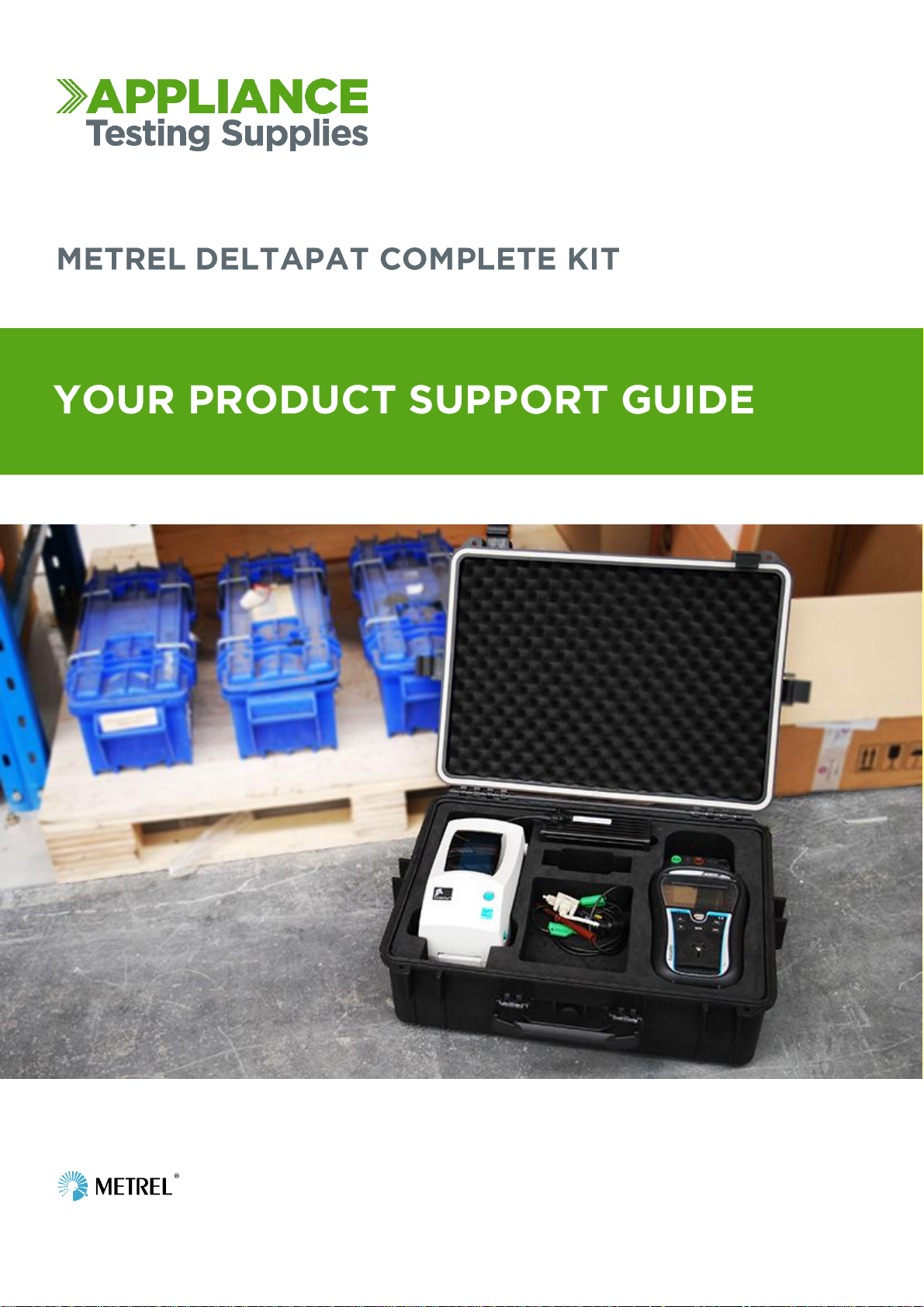
www.portableappliancetesters.com.au/support
Page 2

Also Included with the kit:
AC Power Supply for the Zebra Printer
Thermal Ribbon installed in Printer
Roll of 500 Tags
Heavy Duty Case
Zebra Bluetooth Adapter
Bluetooth Initialisation Cable
www.portableappliancetesters.com.au/support
1
Page 3
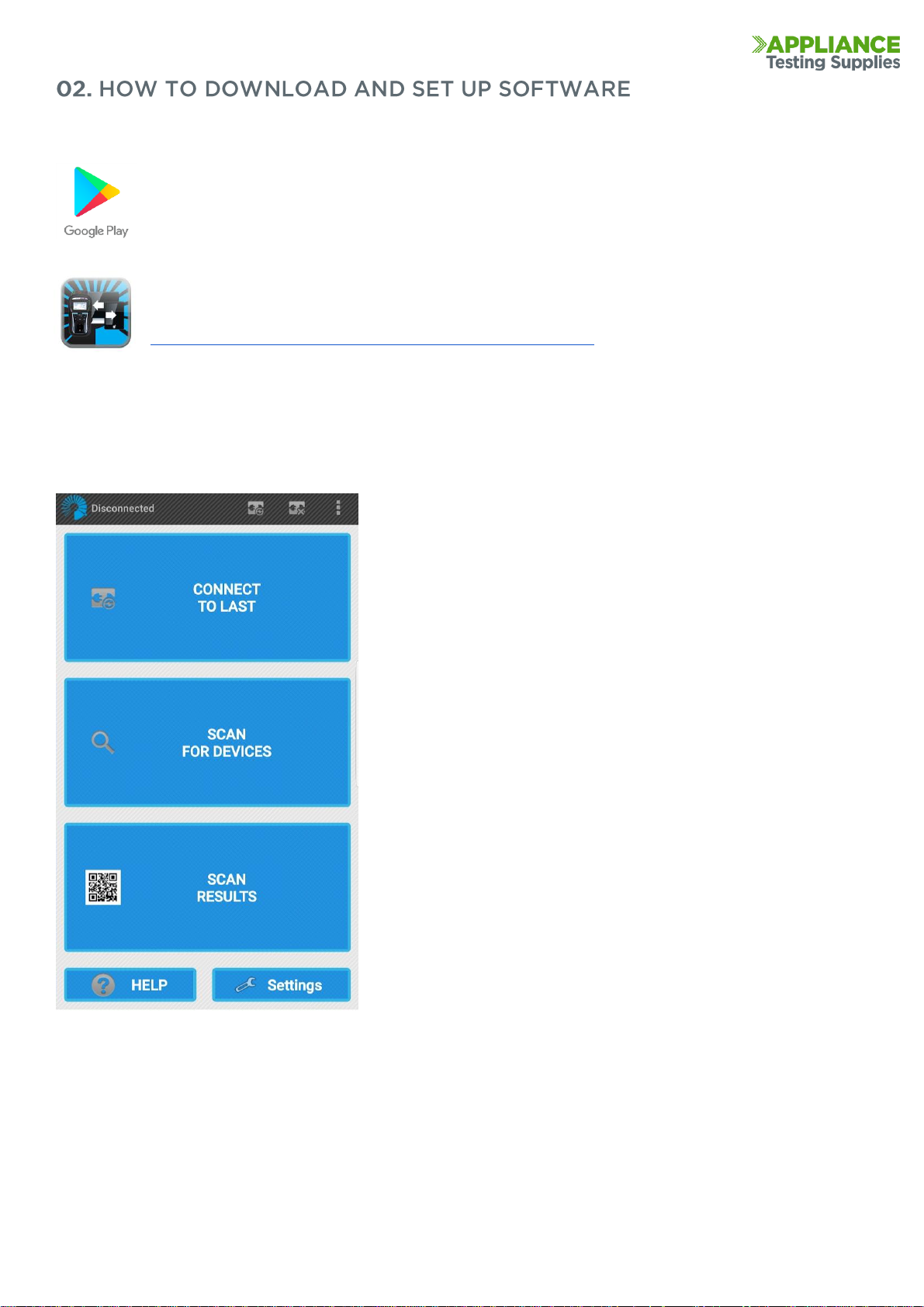
Firstly you will need to download the Patlink software from the Google Play Store. This can be accessed
on your Android Device through the Google Play Store. The software is free to download, but requires
an activation code to register the full version. This activation code is supplied when you purchase the
Metrel Deltapat Complete Kit, additional licences can be purchase individually.
You will need to search for and install Patlink on your device from the Google Play store, it will display
an icon that looks like this. You can download the app from here:
https://play.google.com/store/apps/details?id=si.metrel.patlink
Once the app has downloaded to your device, open it and you will get the main home screen
This the main screen to connect to with devices, from this screen you will need to go into Settings to:
Activate the software
Select your Printer
This screen also allows you to connect to your Metrel Delta appliance
tester, scan previously printed tags, and change settings.
The current connection status of the Tester is located in the top left
corner. This will default to Disconnected unless you have manually
connected.
It is worth checking the Google Play Store for updates to the app as
they are released periodically to fix bugs and improve the application
www.portableappliancetesters.com.au/support
2
Page 4

You will need to activate the software with the supplied code, this is usually located inside the quick start guide or
under the foam in the lid of the case. This activation provides the full functionality of the software.
From the main home screen, go to Settings
Then Device Activation
Select the Key with a Plus in the bottom left corner to add a new tester
Make sure the DeltaGT is turned on, it should appear in blue, the last series of numbers will be the same as the serial
number located on the back of your tester.
www.portableappliancetesters.com.au/support
3
Page 5

Choose the MI 3309BT and it will prompt you to enter the activation
code supplied. Enter it and then press OK
The Device should appear as an Activated Device and the process is complete.
The printer only needs to be setup once within the software, you don’t need to connect to the printer each time, the
connection is between the Android device and the Metrel Tester, THe printer only comes into play when you press
the print button after a test has been performed and saved.
To setup the printer, go to Settings
Then Select BT Printer
A list of available Bluetooth devices will appear, ZebraPRN should appear in green.
www.portableappliancetesters.com.au/support
4
Page 6

Select it and then you should see the ZebraPRN as your default
printer. This will now be the default printer when you press the
print button after a completed test.
The Metrel Tester also needs to be setup to the correct printer, this should be set when purchased but if the unit is
wiped or deleted, you may need to set this up again.
On the Delta, use the UP / DOWN keys until the menu shows SETUP.
Press Test and then scroll down to Communication and press the Test button again
Scroll through the Printer options until Zebra BT is selected
Scroll down to PRN Name and press Test, the unit should scan and find ZebraPRN
www.portableappliancetesters.com.au/support
5
Page 7

Select ZebraPRN and then it should return you to the communiations screen with PRN NAME: ZebraPRN chosen
You can now escape back to the main screen
www.portableappliancetesters.com.au/support
6
Page 8

To start performing tests, from the main home screen you go to scan for devices and select your Metrel Tester, it will
then take you to the main data screen.
From here you enter the 4 Key pieces of
information.
Appliance ID - The unique Identification number
for the appliance
Appliance name - The description of the appliance
being tested
Retest Period (in months) - When the appliance is
next due for retesting.
Location - Where the appliance is stored, this is
how it will be grouped and reported when
downloaded to the computer.
We do not use the SHORTCODE function in
Australia
The 6 buttons on the bottom left are the same 6 buttons located on the front of your Metrel Appliance Tester and
allow you to navigate and control the machine.
The First step is to enter the four pieces of information on the appliance you are about to test.
Once that is entered, you press the Up, Down and OK/Test Buttons to navigate to the Simple Test menu on the
Delta, and then select the correct test for the appliance you are checking. Press Test to start the test process.
Once the test is completed and you are on the Overall Results screen of your Delta tester, you can press Save and
the Delta will beep, then press Print and a tag should come out.
You can then change whatever details you need to for the next test, then repeat the process.
www.portableappliancetesters.com.au/support
7
Page 9

Plug the transformer into the battery and the wall adaptor into the wall power outlet; ensure that the battery
is turned on while charging. There should be an LED illuminated on both the transformer and
wall adaptor.
The transformer will glow orange during charging and then green when fully charged. This can take upto 6 hours to
fully charge from flat.
To run the printer off mains power, you will need to lift
the printer out of the foam casing, disconnect the lead
from the printer to battery and replace it with the mains
power lead as seen above.
Then connect the 240v power plug to mains power and
the printer should turn on with a green light.
www.portableappliancetesters.com.au/support
8
Page 10

To have the Tester details appear on the tag, you need to specify a user on the Delta Pat.
From the Main menu select Setup and then scroll to User Data. You will be provided with Users 1 - 5, press the Tab
(the left and right arrow buttons) and you can enter the user details you wish to appear on the tag.
There is a maximum of 12 usable characters, you press the up and down buttons to scroll through the letters and
numbers and the press Test to select the character you wish.
Once the correct details are entered, press the Mem button to save the details, then press Test to select that user.
That user will then appear on all future tags, to change the user just go into Setup then User Data and either create
another user, or select a previous one and press Test.
This is a quick guide on retrieving results with the PATLink Pro software from a MI
3309 Delta tester, and creating a report.
Open Metrel PATLink Pro on your computer.
Press on the Instrument menu, then press “Get Results”
You will be prompted to enter the serial information to connect to the device.
You will need to determine what COM port your computer has assigned to the
cable, otherwise you can tick Auto-detect (COM port, Baud rate) and it will
scan through each of the COM ports and baud rates.
www.portableappliancetesters.com.au/support
9
Page 11

The normal default setting is for Com3 and the Baud Rate of 115200, the com port may vary depending on
computer.
It will run through each step of the process automatically, in this case we had
only 1 test saved in the tester. It has successfully read the measurements and downloaded the results to the
computer.
You may be asked if you would like to save duplicates if you didn’t previously
www.portableappliancetesters.com.au/support
10
Page 12

clear them from your tester, here you can make the choice. Once completed you can click close and your data will
appear on the left hand side.
Under the project browser on the left hand you will find the new download.
You can drill down the menus to find each of your tests.
On the right hand side you will find more details of each of the tests.
To generate a report, select/highlight the download you want the report to
show.
Enter the Tools menu, and press “Create Report”
www.portableappliancetesters.com.au/support
11
Page 13

Here you can select what report you want to generate. You can also enter any relevant data to the report.
The report will then generate, along the top you can then save as a PDF file to export and email if required.
www.portableappliancetesters.com.au/support
12
Page 14

Android Device Wont see the Deltapat
If you are trying to scan for or detect the DeltaPat tester and it wont appear, power off the tester, printer and
android device and disconnect them from power.
Let them sit for 30 seconds then power on just the Delta and Android device back on and scan again. If they appear
and you can connect, you can then power on the printer and resume your testing. If you have ongoing connection
issues, please contact us on 1300 656 938
The unit does not proceed through each tech automatically?
From the Main Menu go to Setup > Test Speed Setup and make sure it is set to Fast. Fast will automatically step
through each test until completed. Standard will prompt you to proceed through each test but at this point you can
change parametres like run times. The unit will always stop before a Leakage or Run test is performed as a safety
precaution
The Unit fails Earth Bond Test?
Make sure the return lead is connected to the Black Socket of the Metrel Delta tester, and ensure that the crocodile
Clip or Probe is touching clean metal on the body of the appliance you are testing.
LN Resistance to High or Low Appears on Screen?
This normally appears when either there is no device connected, or when an appliance does not have an on or off
switch and the machine is looking to power a motor or part. You can just press Test to proceed and the machine
should complete the testing.
The Android Software is asking for a Pairing Passcode?
If you are requested to enter a pairing code when connecting the Android tablet to a Metrel Delta, the Password is
NNNN (four capital N’s) and the pairing code for the Zebra Printer is 0000 (four Zero’s)
Patlink on the PC is asking for a Password during Install?
If you are requested to enter a password during installation of the Patlink PC program, the password is MeT123ReL
which is case sensitive. You will need to enter this twice.
If the password is entered correctly and the message still appears, then the SQL Database may not be running. On
Windows press the Start button then type in Services. Open the Services program and scroll down to SQL Server
(METREL) and make sure the service is Started, if it’s not right click on the SQL server and select Start. Once started,
run the Patlink install again and enter the password.
www.portableappliancetesters.com.au/support
13
Page 15

Why is the Unit displaying Wrong Voltage on Screen?
If you are trying to perform a leakage test or PRCD test and ‘Wrong Voltage' appears, it can often be one of three
reasons:
1. The DeltaGT BT isn't connected to mains power
2. The fuses have blown in the unit, these are user changeable and are located in the top back section for the unit
3. The 240v Power supply from the wall is fluctuating or inconsistent and the machine is unable to get a consistent
power supply to perform the test.
Why won't the DeltaPat connect to the Android Device or Printer?
The first thing to do is to power off all 3 parts (The Delta tester, Printer and Android Device) and then power on the
Delta and Android Device and see if they will connect. If they connect you can then power on the Printer.
If you still don't get any communication with the tester, please give us a call on 1300 656 938 and we can walk you
through more advanced steps to reconnect.
Why is the Zebra Printer printing blank or faded tags?
This can happen if the printer battery pack is flat - try switching to mains AC power and do a test print. It's also
important to ensure that the ribbon is in place and doesn’t need to be replaced
My tester has Frozen and wont power off?
You can easily remove the batteries from the back of the unit, just unscrew the back cover panel under the kickstand
and remove a couple of batteries, this will shut the unit off then you can put the batteries back in and start the unit
The system will Print a tag, but my logo will not appear?
Make sure under on the Delta tester under Setup > Communications that the Printer is set to ZebraBT (or Zebra if
you are using the serial cable to the printer) and not Printek as this will not print the logo on the tag.
www.portableappliancetesters.com.au/support
14
Page 16

Any purchase from Appliance Testing Supplies come with access to free Lifetime Technical Support.
In addition to this guide, you will also have access to our online Support Pages. These pages include video guides,
cheat sheets, user manuals, and software downloads. Just simply follow the link below:
You can also call, email or visit our showroom and our Technical Support Staff will be on hand to help with any issue
you may have.
If there is anything else we can assist you with, please feel free to give us a call or email anytime.
Phone: 1300 656 938
Email: sales@appliancetestingsupplies.com.au
Melbourne Head Office: Perth Head Office:
8:30am – 5pm 8:30am – 5pm
8 Mosrael Place Shop 7, 386 Wannaroo Road
Rowville Vic 3178 Westminster WA 6061
www.portableappliancetesters.com.au/support
15
