Page 1

3G and Wi-Fi Router
A 1475
Instruction manual
Version 1.1, Code No. 20 752 510
Page 2

2
Distributor:
METREL d.d.
Ljubljanska cesta 77
1354 Horjul
Slovenia
web site: http://www.metrel.si
e-mail: metrel@metrel.si
Manufacturer:
HQ JSC Teltonika
Saltoniskiu st. 10c
LT-08105, Vilnius,
Lithuania
Tel: +370 5 212 74 72
Tel: +370 5 265 73 60
Fax: +370 5 276 13 80
web site: http://www.teltonika.lt/
e-mail: info@teltonika.lt
Mark on your equipment certifies that this equipment meets the requirements of the EU
(European Union) concerning safety and interference causing equipment regulations
© 2016 METREL
No part of this publication may be reproduced or utilized in any form or by any means
without permission in writing from METREL.
Page 3

A 1475 - 3G and Wi-Fi Router Table of contents
3
1 Introduction ........................................................................................................... 4
2 Remote Communication over 3G / GPRS network ............................................. 4
2.1 Router connection ............................................................................................ 4
2.2 Router Setup .................................................................................................... 6
2.3 Connection status .......................................................................................... 10
2.4 Connection check and further steps ............................................................... 11
3 Remote Communication over Wi-Fi network..................................................... 11
3.1 Router connection .......................................................................................... 11
3.2 Router Setup .................................................................................................. 12
3.3 Connection status .......................................................................................... 19
3.4 Connection check and further steps ............................................................... 19
4 Technical Specifications .................................................................................... 20
4.1 General specification ...................................................................................... 20
4.2 LAN and Wi-Fi ................................................................................................ 20
4.3 HSUPA/HSDPA/UMTS .................................................................................. 21
4.4 GSM/GPRS/EDGE ......................................................................................... 21
Page 4

A 1475 - 3G and Wi-Fi Router Introduction
4
1 Introduction
Metrel instruments (MI 2892 Power Master, MI 2885 Master Q4, etc.) can be remotely
accessed through Ethernet communication port.
However on measurement locations where 3G/2G mobile or Wi-Fi communication is
available, this router can be used to establish communication bridge to the instrument.
3G and Wi-Fi Router A 1475, is a high speed Wi-Fi and 3G gateway, for remote access
to the measurement certified and tested by Metrel. In this manual MI 2892 Power
Master is used as example, however other Metrel instruments with Ethernet port are
used in similar way. Two configurations are supported and described:
Instrument remote communication over 3G / GPRS network
Instrument remote communication over Wi-Fi network
For other means of connections and configuration please check RUT 500 instruction
manual, provided by OEM manufacturer Teltonika www.teltonika.lt.
Standard set include:
- 3G/2G RUT 500 Modem
- Ethernet patch cable
- Wi-Fi 5dBi Stub Antenna
- 3G/2G 3dBi antenna
- 12V power supply adapter
2 Remote Communication over 3G / GPRS
network
2.1 Router connection
After you unpack box, follow the steps, documented below, in order to properly connect
the router.
1. Remove back panel and insert SIM card which was given by your Internet
Service Provider (ISP). Correct SIM card orientation is shown in the figure below.
Figure 1: SIM card insertion into router
2. Attach GSM and Wi-Fi antennas.
3. Connect devices, as shown on figure below
o Use Ethernet cable to connect instrument and router
Page 5

A 1475 - 3G and Wi-Fi Router Remote Communication over 3G / GPRS network
5
o Use Ethernet cable to connect Router with PC. PC will be used to set up
router.
o Alternatively router can be set up over Wi-Fi network, by finding Teltonika
access point on PC. In that case Ethernet connection with PC is not
needed.
Connect instrument
MI 2892
Power
Master
A 1475
Connect antenas
Connect PC by:
- ethernet cable
or
- WiFi connection
(Access Point: Teltronika)
Enter address:
http://192 .168.1.1
into your internet browser
Connect power adapter
Figure 2: Router 3G connection
4. Power up router, instrument and PC.
On following figures description of router plates can be found.
Page 6

A 1475 - 3G and Wi-Fi Router Remote Communication over 3G / GPRS network
6
Figure 3: Router front plate
1
Power socket
2,3,4
LAN Ethernet ports
5
WAN Ethernet ports
6
Power LED
7,8,9
LAN LEDs
10
WAN LED
Figure 4: Router back plate
1
GSM main antenna connector
2
Wi-Fi antenna connector
3
GSM auxiliary antenna connector
(unavailable on alternate model)
4
Reset button
5
GSM LED
2.2 Router Setup
Before first use, router should be setup in order to work with 3G network.
1. To connect to the router
- Through Wi-Fi, look up for Access Point Teltonika on your computer, and
connect to it (no password is required).
- through LAN (Ethernet) network, plug Ethernet cable into computer and LAN
Ethernet port marked as “LAN1” on the router.
2. Connect instrument and modem with Ethernet cable. Use Ethernet port marked
as “LAN2”
3. Launch your browser and enter the router IP into the address field:
4. If connection was successful, a login screen will appear:
Page 7

A 1475 - 3G and Wi-Fi Router Remote Communication over 3G / GPRS network
7
Enter the default password admin01 into the Password field and then click on
Login button.
5. A wizard will start in order to setup router. Change default password with your
own.
6. Set up mobile network parameters, according to the mobile provider
requirements.
Page 8

A 1475 - 3G and Wi-Fi Router Remote Communication over 3G / GPRS network
8
7. Change LAN setup if necessary, otherwise leave it as is.
8. Set up wireless network if you would like to use router as access point. Don’t
forget to protect it with password and encryption.
Page 9

A 1475 - 3G and Wi-Fi Router Remote Communication over 3G / GPRS network
9
9. Press Finish button. Router will now apply new settings and restart. Router
should be connected and ready to use afterwards.
Page 10

A 1475 - 3G and Wi-Fi Router Remote Communication over 3G / GPRS network
10
2.3 Connection status
Modem connection status can be observed under Status Network information menu.
Shows the state of the
Modem (3G / 2G) connection.
Shows the status of instrument
connection. In this example
instrument MI 2892 with serial number
14430002 is connected to the router.
3G/2G modem connection is
used for internet access.
Page 11

A 1475 - 3G and Wi-Fi Router Remote Communication over Wi-Fi network
11
2.4 Connection check and further steps
Assure that your PC is accessing to the internet only by A 1475 3G and Wi-Fi Router
(disconnect other communication channels) and try to access www.google.com with
your browser.If success, router is ready for use with the instrument.
If internet connection over A 1475 3G and Wi-Fi Router is not established:
Verify hardware connections (SIM card, supply, patch cables, antennas,…)
Reset Router and repeat setup procedure.
Check if 3G or Wi-Fi signal is present.
Contact Metrel for assistance.
Instrument should be now set up in the same manner as described in user manual
under section: “Remote instrument connection (over Internet)”. Please check this
section in manual and follow described connection procedure.
3 Remote Communication over Wi-Fi network
3.1 Router connection
After you unpack the box, follow the steps, documented below, in order to properly
connect the router.
1. Attach Wi-Fi antenna and optionally GSM antenna.
2. Power up router, instrument and PC
3. Connect devices, as shown on figure below
o Use Ethernet cable to connect instrument and router
o Use Ethernet cable to connect Router with PC. PC will be used to set up
router.
- Alternatively router can be set up over Wi-Fi network, by finding Teltonika access
point on PC. In that case Ethernet connection with PC is not needed.
Page 12

A 1475 - 3G and Wi-Fi Router Remote Communication over Wi-Fi network
12
Connect instrument
MI 2892
Power
Master
A 1475
Connect antenas
Connect PC by:
- ethernet cable
or
- WiFi connection
(Access Point: Teltronika)
Enter address:
http://192 .168.1.1
into your internet browser
Connect power adapter
Figure 5: Router Wi-Fi connection
4. To power up router, instrument and PC.
3.2 Router Setup
1. To connect to the router
- wirelessly, look up for Access Point Teltonika on your computer, and connect to
it (no password is required).
- through LAN (Ethernet) network, plug Ethernet cable into computer and LAN
Ethernet port marked as “LAN1” on the router
2. Connect instrument and modem with Ethernet cable. Use Ethernet port marked
as “LAN2”
Page 13

A 1475 - 3G and Wi-Fi Router Remote Communication over Wi-Fi network
13
3. Launch your browser and enter the routers IP into the address field:
4. If connection was successful, a login screen will appear:
Enter the default password admin01 into the Password field and then click on
Login button.
5. A wizard start in order to setup router. Change default password with your own.
Wizard can be start anytime later in menu System Configuration Wizard
6. Change 3G configuration if necessary, otherwise leave it as is and press Next
button. These settings are not used for instrument Wi-Fi connection.
Page 14

A 1475 - 3G and Wi-Fi Router Remote Communication over Wi-Fi network
14
7. Change LAN setup if necessary, otherwise leave it as is.
8. Change Wi-Fi host configuration if necessary, otherwise leave it as is. These
settings are not used for instrument Wi-Fi connection.
Page 15

A 1475 - 3G and Wi-Fi Router Remote Communication over Wi-Fi network
15
9. Press Finish button. Router will now apply new settings, please wait to finish.
10. In Network WAN menu and select Wifi option. Press Save Button, and wait
that router reconfigure operation mode.
Page 16

A 1475 - 3G and Wi-Fi Router Remote Communication over Wi-Fi network
16
11. Select Network Wireless menu. Router will show available Access points in the
area. Select one to which you want connect, and press Join Network button.
12. If necessary provide network password in provided text field. Press Submit
button afterwards.
Page 17

A 1475 - 3G and Wi-Fi Router Remote Communication over Wi-Fi network
17
13. Before new settings are applied, please double check that all settings are correct
as shown on figures below. If everything is correct, press Save button.
Selectet Acces Point Name (AP)
This field should be empty
Scan for avaliable Wifi networks
Page 18

A 1475 - 3G and Wi-Fi Router Remote Communication over Wi-Fi network
18
Password for APN acc ess
Page 19

A 1475 - 3G and Wi-Fi Router Remote Communication over Wi-Fi network
19
3.3 Connection status
Modem connection status can be observed under Status Network information menu.
Shows the state of the Wifi
connection.
Shows the status of instrument
connection. In this example
instrument MI 2892 with serial number
14430002 is connected to the router.
Wifi connection is used for
internet access.
3.4 Connection check and further steps
Assure that your PC is accessing to the internet only by A 1475 3G and Wi-Fi Router
(disconnect other communication channels) and try to access www.google.com with
your browser. If success, router is now ready for use with the instrument.
If internet connection over A 1475 3G and Wi-Fi Router is not established:
Verify hardware connections (SIM card, supply, patch cables, antennas,…)
Reset Router and repeat setup procedure.
Check if 3G or Wi-Fi signal is present.
Page 20

A 1475 - 3G and Wi-Fi Router Technical Specifications
20
Contact Metrel for assistance.
Instrument should be now set up in the same manner as described in user manual
under section: “Remote instrument connection (over Internet)”. Please check this
section in manual and follow described connection procedure.
4 Technical Specifications
In this section basic router specification is given. For complete technical specification
please check RUT 500 user manual, provided by Teltonika.
4.1 General specification
Dimensions
100 mm L x 85 mm W x 36 mm H
Weight
220 g
Ethernet Cable length
1 m
Power Supply
7 - 30V / 1 A
Power consumption
max. 700 mA @ 12 V
Output connector
Antenna connector 2 x SMA for 3G, 1 x RP-SMA for Wi-Fi
Antenna
Stub antenna, angled, 54 mm, SMA male, 900/1800 MHz
Data transfer
3G, Wi-Fi, Ethernet
Status indicators
4 x Ethernet LEDs, 1 x Power LED, 1 x 3G LED.
Operating temperature
0 0C ÷ 50 0C
Storage temperature
-20 0C ÷ 70 0C
4.2 LAN and Wi-Fi
- Wireless AP, Router, 4-Port Switch and Firewall in one device
- High performance 320 MHz CPU with 256 Mbits SDRAM
- IEEE 802.11b/g/n, IEEE 802.3, IEEE 802.3u standards
- 64/128-bit WEP, WPA, WPA2, WPA&WPA2 encryption methods
- 3xLAN 10/100Mbps Ethernet ports
- 1xWAN 10/100Mbps Ethernet port
- Supports Auto MDI/MDIX
- Remote/local Web management
- 1x 5dBi wireless antenna
- SSID stealth mode and access control based over MAC address
- System log to record the status of the Router
- Auto negotiation/manual mode for IEEE 802.11b/g/n
- Dynamic DNS
- LAN access control over Internet connection
- Virtual server
- Auto wireless channel selection
- OpenVPN
- Backup WAN
- IPSec
- SMS and Ping reboot
- Din rail mounting (optional)
- Power over Ethernet (WAN and LAN)
Page 21
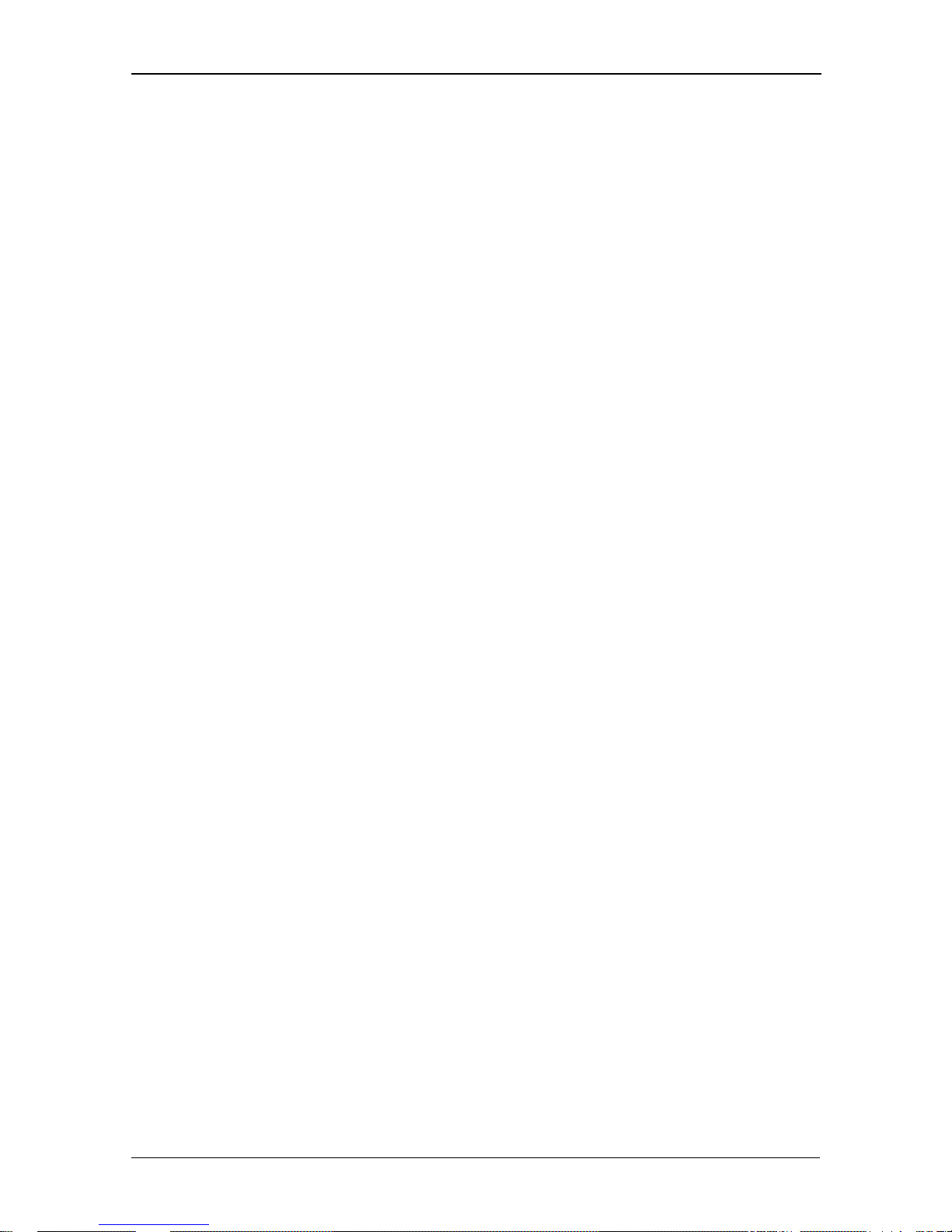
A 1475 - 3G and Wi-Fi Router Technical Specifications
21
4.3 HSUPA/HSDPA/UMTS
- Power Class 3 (0.25 W, 24 dBm) for UMTS
- UMTS mode: 384 Kbps DL/384 Kbps UL
- HSUPA mode: 5.76 Mbps (Cat 6) uplink speed
- 3dBi antenna
- Downlink speed up to 21 Mbps or 7.2 Mbps
4.4 GSM/GPRS/EDGE
- 850/900/1800/1900 MHz
- Power Class 4 (2 W, 33 dBm) for GSM/GPRS 850/900 MHz bands
- Power Class 1 (1 W, 30 dBm) for GSM/GPRS 1800/1900 MHz bands
- Power Class E2 (0.5 W, 27 dBm) for EDGE 850/900 MHz bands
- Power Class E2 (0.4 W, 26 dBm) for EDGE 1800/1900 MHz bands
- GSM: 14.4 Kbps DL/14.4 Kbps UL
- Module specific GPRS DL/UL speeds (up to 107 kbps (class 33))
- Module specific EDGE DL/UL speeds (up to 296 kbps (class 33))
