
Met One Instruments, Inc
Corporate Sales & Service: 1600 NW Washington Blvd. Grants Pass, OR 97526
Tel (541) 471-7111 Fax (541) 471-7116
www.metone.com service@metone.com
MODEL 804
MANUAL
Model 804 Manual Page 1 804-9800 Rev E

Copyright Notice
Model 804 Manual
© Copyright 2007 Met One Instruments, Inc. All Rights Reserved Worldwide. No part of
this publication may be reproduced, transmitted, transcribed, stored in a retrieval
system, or translated into any other language in any form by any means without the
express written permission of Met One Instruments, Inc.
Technical Support
Should you require support, please consult your printed documentation to resolve your
problem. If you are still experiencing difficulty, you may contact a Technical Service
representative during normal business hours—7:00 a.m. to 4:00 p.m. Pacific Standard
Time, Monday through Friday.
Voice: (541) 471-7111
Fax: (541) 471-7116
E-Mail: service@metone.com
Mail: Technical Services Department
Met One Instruments, Inc.
1600 NW Washington Blvd.
Grants Pass, OR 97526
NOTICE
CAUTION—Use of controls or adjustments or performance of
procedures other than those specified herein may result in
hazardous radiation exposure.
WARNING—This product, when properly installed and operated, is
considered a Class I laser product. Class I products are not
considered to be hazardous.
There are no user serviceable parts located inside the cover of this device.
Do not attempt to remove the cover of this product. Failure to comply with this
instruction could cause accidental exposure to laser radiation.
Model 804 Manual Page 2 804-9800 Rev E

Table of Contents
1. Introduction ........................................................................................................... 4
2. Setup ...................................................................................................................... 4
2.1. Unpacking .................................................................................................................................. 4
2.2. Layout ........................................................................................................................................ 6
2.3. Default Settings ......................................................................................................................... 6
2.4. Initial Operation .......................................................................................................................... 7
3. User Interface ........................................................................................................ 7
4. Operation ............................................................................................................... 7
4.1. Power Up ................................................................................................................................... 7
4.2. Sample Screen .......................................................................................................................... 7
4.3. Sampling .................................................................................................................................... 9
5. Settings Menu ........................................................................................................ 9
5.1. View Settings ........................................................................................................................... 10
5.2. Edit Settings ............................................................................................................................. 11
6. Serial Communications ...................................................................................... 13
6.1. Connection ............................................................................................................................... 13
6.2. Commands .............................................................................................................................. 14
6.3. Real Time Output..................................................................................................................... 15
6.4. Comma Separated Value (CSV) ............................................................................................. 15
7. Maintenance ........................................................................................................ 15
7.1. Charging the Battery ................................................................................................................ 15
7.2. Service Schedule ..................................................................................................................... 16
7.3. Flash Upgrade ......................................................................................................................... 17
8. Troubleshooting .................................................................................................. 17
9. Specifications ................................ ................................................................ ...... 18
10. Warranty / Service Information .......................................................................... 19
Model 804 Manual Page 3 804-9800 Rev E

1. Introduction
The Model 804 is a small lightweight four channel hand held particle counter. Key
features include:
Simple user interface with multifunction rotary dial (rotate and press)
8 hours continuous operation
4 count channels. All channels are user selectable to 1 of 7 preset sizes:
(0.3m, 0.5m, 0.7m, 1.0m, 2.5m, 5.0m and 10m)
Concentration and total count modes
2 favorite display sizes
Password protection for user settings
2. Setup
The following sections cover unpacking, layout and performing a test run to verify
operation.
2.1. Unpacking
When unpacking the 804 and accessories, inspect the carton for obvious damage. If
the carton is damaged notify the carrier. Unpack everything and make a visual
inspection of the contents. Standard items (included) are shown in Figure 1 –
Standard Accessories. Optional accessories are shown in Figure 2 – Optional
Accessories.
ATTENTION:
The included USB drivers must be installed before connecting the 804 USB port to your
computer. If the supplied drivers are not installed first, Windows may install generic
drivers that are not compatible with this product. See section 6.1.
To install USB drivers:
Insert the Comet CD. The install program should run automatically and display the
screen below. If an AutoPlay pop-up window appears, select “Run AutoRun.exe”.
Finally, select “USB Drivers” to start the install process.
Model 804 Manual Page 4 804-9800 Rev E

Model 804 Optional Accessories
Model 804 Standard Accessories
804
MOI P/N: 804
Battery Charger
MOI P/N: 390031
USB Cable
MOI P/N: 500787
804 Manual
MOI P/N 804-9800
Calibration
Certificate
MOI P/N:
804-9600
Comet Software
CD
MOI P/N: 80248
Carrying Case
MOI P/N: 8517
Boot
MOI P/N: 80450
Zero Filter Kit
MOI P/N: 80846
Flow Meter Kit
MOI P/N: 80530
Quick Guide
MOI P/N 804-9801
Power Cord
MOI P/N: 400113
Model 804 Manual Page 5 804-9800 Rev E
Figure 1 – Standard Accessories
Figure 2 – Optional Accessories

2.2. Layout
Component
Description
Display
2X16 character LCD display
Keyboard
2 key membrane keypad
Rotary dial
Multifunction dial (rotate and press)
Charger Jack
Input jack for external battery charger. This jack charges the internal
batteries and provides continuous operating power for the unit.
Flow Adjust
Adjusts the sample flow rate
Inlet Nozzle
Sample nozzle
USB Port
USB communication port
Parameter
Value
Sizes
0.3, 0.5, 5.0, 10 m
Favorite 1
0.3m
Favorite 2
OFF
Sample Location
1
Sample Mode
Manual
Sample Time
60 seconds
Count Units
CF
USB Port
Display
Charger Jack
Inlet Nozzle
Keyboard
Rotary Dial
Flow Adjust
The following figure shows the layout of the Model 804 and provides a description of
the components.
Figure 3 – 804 Layout
2.3. Default Settings
The 804 comes with the user settings configured as follows.
Model 804 Manual Page 6 804-9800 Rev E

2.4. Initial Operation
Model 804
WWW.METONE.COM
Control
Description
Power Key
Power the unit on or off. For power on, press for 0.5 seconds or more.
Start / Stop Key
Sample Screen
START / STOP a sample event
Settings Menu
Return to Sample screen
Edit Settings
Cancel edit mode and return to the Settings Menu
Select Dial
Rotate the dial to scroll through selections or change values. Press the dial
to select item or value.
The battery should be charged for 2.5 hours prior to use. Refer to Section 7.1 of this
manual for batter charging information.
Complete the following steps to verify proper operation.
1. Press the Power key for 0.5 seconds or more to turn on power.
2. Observe the Startup screen for 3 seconds then the Sample screen (Section 4.2)
3. Press Start / Stop key. The 804 will sample for 1 minute and stop.
4. Observe the counts on the display
5. Rotate the Select dial to view other sizes
6. The unit is ready for use
3. User Interface
The 804 user interface is composed of a rotary dial, 2 button keypad and a LCD
display. The keypad and rotary dial are described in the following table.
4. Operation
The following sections cover the basic operation of Model 804.
4.1. Power Up
Press the Power key to power up the 804. The first screen shown is the Startup Screen
(Figure 4). The Startup Screen displays the product type and company website for
approximately 3 seconds before loading the Sample Screen.
Figure 4 – Startup Screen
4.1.1. Auto Power Off
The 804 will power down after 5 minutes to preserve battery power providing the unit is
stopped (not counting) and there is no keyboard activity or serial communications.
4.2. Sample Screen
The Sample Screen displays sizes, counts, count units, and time remaining. The time
remaining is displayed during sample events. The Sample Screen is shown in Figure 5
below.
Model 804 Manual Page 7 804-9800 Rev E

0.3u 2,889 CF
0.5u 997 60
Figure 5 – Sample Screen
0.3u 2,889 CF
BATTERY = 100%
0.5u 6,735 CF
Low Battery!
0.5u 6,735 CF
System Noise!
0.5u 6,735 CF
Sensor Error!
Count Units (Section 4.3.3)
Time Remaining
Channel 1 (0.3) or Favorite 1 (see Section 4.2.1) are displayed on Sample Screen
Line 1. Rotate the Select dial to display channels 2-4 and battery status on line 2
(Figure 6).
Figure 6 – Battery Status
4.2.1. Favorites
Use Favorites in the Settings Menu to select one or two favorite display sizes. This
eliminates the need to scroll the display when monitoring two non-adjacent sizes. You
can view or change Favorites in the Settings menu (Section 5).
4.2.2. Warnings / Errors
The 804 has internal diagnostics to monitor critical functions such as low battery,
system noise and an optical engine failure. Warnings / errors are displayed on Sample
Screen Line 2. When this occurs, simply rotate the Select dial to view any size on the
top line.
A low battery warning occurs when there is approximately 15 minutes of sampling
remaining before the unit stops sampling. A low battery condition is shown in Figure 7
below.
Figure 7 – Low Battery
Excessive system noise can result in false counts and reduced accuracy. The 804
automatically monitors system noise and displays a warning when the noise level is
high. The primary cause of this condition is contamination in the optical engine. Figure
7 shows the Sample screen with a System Noise warning.
Figure 8 – System Noise
A sensor error is reported when the 804 detects a failure in the optical sensor. Figure 9
shows a sensor error.
Figure 9 –Sensor Error
Model 804 Manual Page 8 804-9800 Rev E

4.3. Sampling
Start Stop
Sample Time
Start Stop
Sample Time
Sample Time
//
The following sub-sections cover sample related functions.
4.3.1. Starting/Stopping
Press the START/STOP key to start or stop a sample from the Sample Screen.
Depending on the sample mode, the unit will either run a single sample or continuous
samples. Sample modes are discussed in Section 4.3.2.
4.3.2. Sample Mode
The sample mode controls single or continuous sampling. The Manual setting
configures the unit for a single sample. The Continuous setting configures the unit for
nonstop sampling.
4.3.3. Count Units
The 804 supports total counts (TC), particles per cubic foot (CF) and particles per liter
(/L). Concentration values (CF, /L) are time dependent. These values may fluctuate
early in the sample; however, after several seconds the measurement will stabilize.
Longer samples (e.g. 60 seconds) will improve concentration measurement accuracy.
4.3.4. Sample Time
Sample time determines the sample duration. Sample time is user settable from 3 to 60
seconds and is discussed in Sample Timing below.
4.3.5. Sample Timing
The following figures depict the sample timing sequence for both manual and
continuous sampling. Figure 10 shows the timing for manual sample mode. Figure 11
shows the timing for continuous sample mode. The Start section includes a 3 second
purge time.
Figure 10 – Manual Sample Mode
Figure 11 – Continuous Sample Mode
5. Settings Menu
Use the Settings Menu to view or change configuration options.
Model 804 Manual Page 9 804-9800 Rev E

5.1. View Settings
Function
Description
LOCATION
Assign a unique number to a location or area. Range = 1 - 999
SIZES
The 804 has four (4) programmable count channels. The operator
can assign one of seven preset sizes to each count channel.
Standard sizes: 0.3, 0.5, 0.7, 1.0, 2.5, 5.0, 10.
FAVORITES
This feature eliminates the need to scroll the display when
monitoring two non-adjacent sizes. See Section 4.2.1.
MODE
Manual or Continuous. The Manual setting configures the unit for a
single sample. The Continuous setting configures the unit for
nonstop sampling.
COUNT UNITS
Total Count (TC), Particles / cubic foot (CF), particles / L (/L).
See Section 4.3.3.
HISTORY
Display previous samples. See Section 5.1.1
SAMPLE TIME
See Section 4.3.4. Range = 3 - 60 seconds
TIME
Display / enter time. Time format is HH:MM:SS
(HH = Hours, MM = Minutes, SS = Seconds).
DATE
Display / enter date. Date format is DD/MMM/YYY
(DD = Day, MMM = Month, YYYY = Year)
FREE
MEMORY
Display the percentage of memory space which is available for data
storage. When Free Memory = 0%, the oldest data will be
overwritten with new data.
PASSWORD
Enter a four (4) digit numeric number to prevent unauthorized
changes to the user settings.
ABOUT
Display model number and firmware version
Press to View
HISTORY
Press Select to view history.
Press the Select dial to navigate to the Settings Menu. Rotate the Select dial to scroll
through the settings in the following table. To return to the Sample screen, press
Start/Stop or wait 7 seconds.
The Settings menu contains the following items.
5.1.1. View Sample History
Press the Select dial to navigate to the Settings Menu. Rotate the Select dial to the
History selection. Follow the steps below to view sample history. To return to the
Settings Menu, press Start/Stop or wait 7 seconds.
Model 804 Manual Page 10 804-9800 Rev E

30/MAR/2011 L001
10:30:45 #2500
804 will display the last record (Date, Time, Location, and
Record Number). Rotate dial to scroll through records. Press to
view record.
0.3u 2,889 CF
0.5u 997 60
5.0u 15 60
10u 5 60
Location 001
DATE 30/MAR/2011
TIME 10:30:45
Low Battery!
Rotate dial to scroll through record data (counts, date, time,
alarms). Press Start/Stop to return to previous screen.
5.2. Edit Settings
Sampling…
Press Stop Key
Screen displayed for 3 seconds then return to Settings Menu
Press to Enter
UNLOCK ####
Press Select to enter Edit mode. Return to Sample screen if no
Select key in 3 seconds
Rotate and Press
UNLOCK 0###
Blinking cursor indicates Edit mode. Rotate dial to scroll value.
Press dial to select next value. Repeat action until last digit.
Rotate and Press
UNLOCK 0001
Rotate dial to scroll value. Press dial to exit Edit Mode.
Incorrect
Password!
Screen displayed for 3 seconds if the password is incorrect.
Press to Change
LOCATION 001
View screen. Press Select to enter Edit mode.
Rotate and Press
LOCATION 001
Blinking cursor indicates Edit mode. Rotate dial to scroll value.
Press dial to select next value. Repeat action until last digit.
Rotate and Press
LOCATION 001
Rotate dial to scroll value. Press dial to exit Edit Mode and
return to view screen.
Press the Select dial to navigate to the Settings Menu. Rotate the Select dial to scroll to
the desired setting then press the Select dial to edit the Setting. A blinking cursor will
indicate edit mode. To cancel edit mode and return to the Settings Menu, press
Start/Stop.
Edit mode is disabled when the 804 is sampling (see below).
5.2.1. Password Feature
The following screen is displayed if you attempt to edit a setting when the password
feature is enabled. The unit will remain unlocked for a period of 5 minutes after a
successful password unlock code is entered.
5.2.2. Edit Location Number
Model 804 Manual Page 11 804-9800 Rev E

5.2.3. Edit Sizes
Press to View
CHANNEL SIZES
Press Select to view Sizes.
Press to Change
SIZE 1 of 4 0.3
Sizes view screen. Rotate dial to view channel sizes. Press dial
to change setting.
Rotate and Press
SIZE 1 of 4 0.5
Blinking cursor indicates Edit mode. Rotate dial to scroll values.
Press dial to exit Edit mode and return to view screen.
Press to View
FAVORITES
Press Select to view Favorites.
Press to Change
FAVORITE 1 0.3
Favorites view screen. Rotate dial to view Favorite 1 or
Favorite 2. Press dial to change setting.
Rotate and Press
FAVORITE 1 0.3
Blinking cursor indicates Edit mode. Rotate dial to scroll value.
Press dial to exit Edit mode. Return to view screen.
Press to Change
MODE CONTINUOUS
View screen. Press Select to enter edit mode.
Rotate and Press
MODE CONTINUOUS
Blinking cursor indicates Edit mode. Rotate dial to toggle value.
Press dial to exit Edit mode and return to view screen.
Press to Change
COUNT UNITS CF
View screen. Press Select to enter edit mode.
Rotate and Press
COUNT UNITS CF
Blinking cursor indicates Edit mode. Rotate dial to toggle value.
Press dial to exit Edit mode and return to view screen.
Press to Change
SAMPLE TIME 60
View screen. Press Select to enter Edit mode.
Rotate and Press
SAMPLE TIME 60
Blinking cursor indicates Edit mode. Rotate dial to scroll value.
Press dial to select next value.
Rotate and Press
SAMPLE TIME 10
Rotate dial to scroll value. Press dial to exit Edit Mode and
return to view screen.
Press to Change
TIME 10:30:45
View screen. Time is real time. Press Select to enter edit mode.
Rotate and Press
TIME 10:30:45
Blinking cursor indicates Edit mode. Rotate dial to scroll values.
Press dial to select next value. Repeat action until last digit.
Rotate and Press
TIME 10:30:45
Last digit. Rotate dial to scroll values. Press dial to exit Edit
mode and return to view screen.
5.2.4. Edit Favorites
5.2.5. Edit Sample Mode
5.2.6. Edit Count Units
5.2.7. Edit Sample Time
5.2.8. Edit Time
Model 804 Manual Page 12 804-9800 Rev E
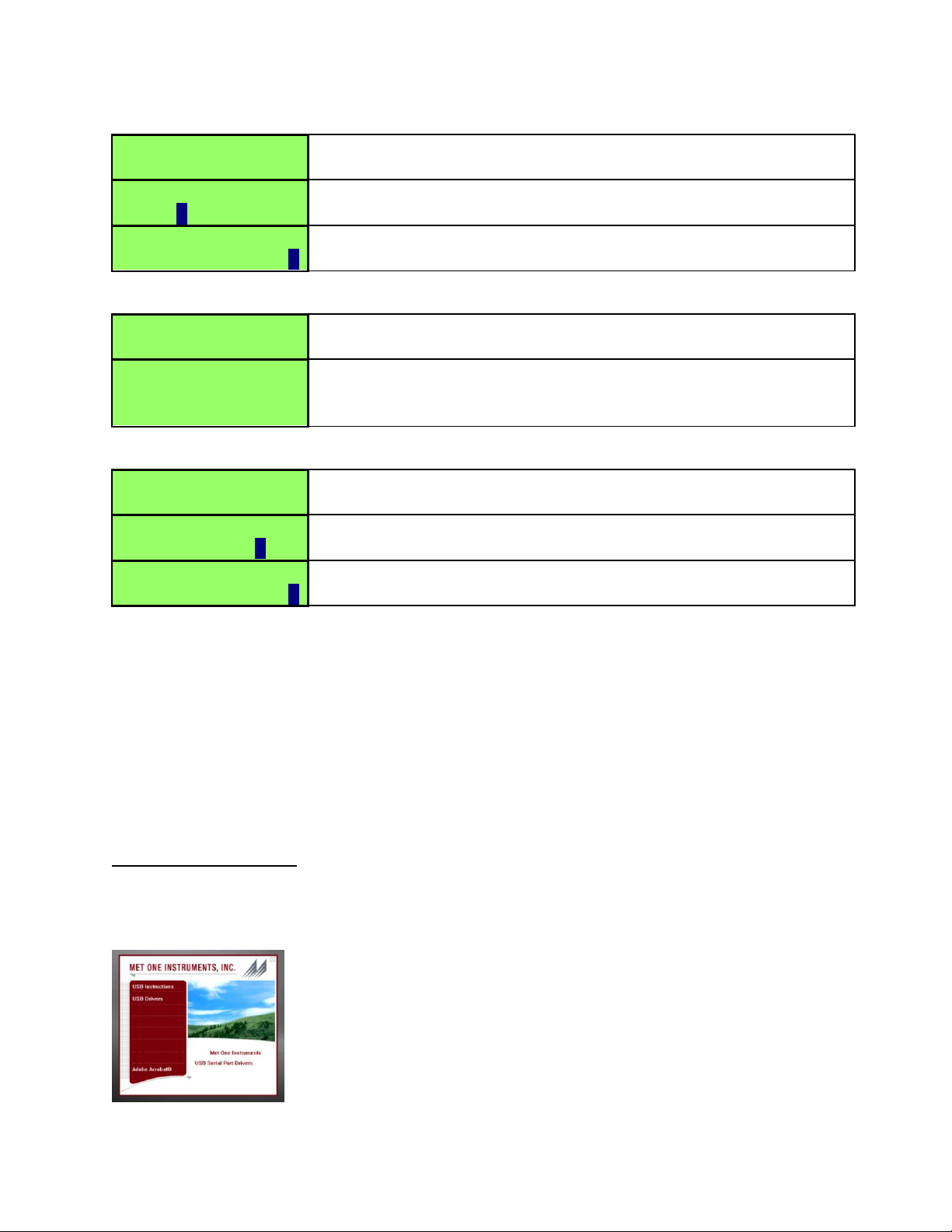
5.2.9. Edit Date
Press to Change
DATE 30/MAR/2011
View screen. Date is real time. Press Select to enter edit mode.
Rotate and Press
DATE 30/MAR/2011
Blinking cursor indicates Edit mode. Rotate dial to scroll values.
Press dial to select next value. Repeat action until last digit.
Rotate and Press
DATE 30/MAR/2011
Rotate dial to scroll values. Press dial to exit Edit mode and
return to view screen.
Press to Change
FREE MEMORY 80%
View screen. Available memory. Press Select to enter edit
mode.
Press and Hold
to Clear Memory
Hold Select dial for 3 seconds to clear memory and return to
view screen. Return to view screen if no action for 3 seconds or
key hold time is less than 3 seconds.
Press to Change
PASSWORD NONE
View screen. #### = Hidden password. Press Select to enter
Edit mode. Enter 0000 to disable password (0000 = NONE).
Rotate and Press
PASSWORD 0000
Blinking cursor indicates Edit mode. Rotate dial to scroll value.
Press dial to select next value. Repeat action until last digit.
Rotate and Press
PASSWORD 0001
Rotate dial to scroll value. Press dial to exit Edit Mode and
return to view screen.
Note:
For proper communication, set the
virtual COM port baud rate to 38400
5.2.10. Clear Memory
5.2.11. Edit Password
6. Serial Communications
Serial communications, firmware field upgrades and real time output are provided via
the USB port located on the side of the unit.
6.1. Connection
ATTENTION:
The included USB driver CD must be installed before connecting the 804 USB port to
your computer. If the supplied drivers are not installed first, Windows may install
generic drivers that are not compatible with this product.
To install USB drivers:
Insert the USB Drivers CD. The install program should run automatically and display the
screen below. If an AutoPlay pop-up window appears, select “Run AutoRun.exe”.
Finally, select “USB Drivers” to start the install process.
Model 804 Manual Page 13 804-9800 Rev E

6.2. Commands
SERIAL COMMANDS
Protocol Summary:
38,400 Baud, 8 Data bits, No Parity, 1 Stop Bit
Commands (CMD) are UPPER or lower case
Commands are terminated with a carriage return <CR>
To view setting = CMD <CR>
To change setting = CMD <SPACE> <Value> <CR>
CMD
Type
DESCRIPTION
?,H
Help
View the help menu
1
Settings
View the settings
2
All data
Returns all available records.
3
New data
Returns all records since last ‘2’ or ‘3’ command.
4
Last data
Returns the last record or last n records (n = <Value>)
D
Date
Change date. Date is format is MM/DD/YY
T
Time
Change time. Time format is HH:MM:SS
C
Clear data
Displays a prompt for clearing the stored unit data.
S
Start
Start a sample
E
End
Ends a sample (abort the sample, no data record)
ST
Sample time
View / change the sample time. Range 3-60 seconds.
ID
Location
View / change the location number. Range 1-999.
CS w x y z
Channel
Sizes
View / change channel sizes where w=Size1, x=Size2,
y=Size3 and z=Size4. Values (w x y z) are
1=0.3, 2=0.5, 3=0.7, 4=1.0, 5=2.5, 6=5.0, 7=10
SM
Sample
mode
View / change sample mode. (0=Manual, 1=
Continuous)
CU
Count units
View / change count units. Values are 0=CF, 1=/L,
2=TC
OP
Op Status
Replies OP x, where x is “S” Stopped or “R” Running
RV
Revision
View Software Revision
DT
Date Time
View / change date and time.
Format = DD-MM-YY HH:MM:SS
The 804 provides serial commands for accessing stored data and settings. The protocol
is compatible with terminal programs such as Windows HyperTerminal.
The unit returns a prompt (‘*’) when it receives a carriage return to indicate a good
connection. The following table lists the available commands and descriptions.
Model 804 Manual Page 14 804-9800 Rev E

6.3. Real Time Output
Caution:
The provided battery charger is designed to work safely with this device. Do not
attempt to connect any other charger or adapter to this device. Doing so may
result in equipment damage.
The Model 804 outputs real time data at the end of each sample. The output format is a
comma separated values (CSV). The following sections show the format.
6.4. Comma Separated Value (CSV)
A CSV header is included for multiple record transfers like Display All Data (2) or
Display New Data (3).
CSV Header:
Time, Location, Period, Size1, Count1, Size2, Count2, Size3, Count3, Size4, Count4,
Units, Status
CSV Example Record:
31/AUG/2010 14:12:21,
001,060,0.3,12345,0.5,12345,5.0,12345,10,12345,CF,000<CR><LF>
Note: Status bits: 000 = Normal, 016 = Low Battery, 032 = Sensor Error, 048 = Low
battery and Sensor Error.
7. Maintenance
WARNING: There are no user serviceable components inside this instrument. The
covers on this instrument should not be removed or opened for servicing, calibration or
any other purpose except by a factory-authorized person. To do so may result in
exposure to invisible laser radiation that can cause eye injury.
7.1. Charging the Battery
To charge the battery, connect the battery charger module AC power cord to an AC
power outlet and the battery charger DC plug to the socket on the side of the 804. The
universal battery charger will work with power line voltages of 100 to 240 volts, at 50/60
Hz. The battery charger LED indicator will be Red when charging and Green when fully
charged. A discharged battery pack will take approximately 2.5 hours to fully charge.
There is no need to disconnect the charger between charging cycles because the
charger enters a maintenance mode (trickle charge) when the battery is fully charged.
Model 804 Manual Page 15 804-9800 Rev E

7.2. Service Schedule
Item To Service
Frequency
Done By
Flow rate test
Monthly
Customer or Factory Service
Zero test
Optional
Customer or Factory Service
Inspect pump
Yearly
Factory service only
Test battery pack
Yearly
Factory service only
Calibrate Sensor
Yearly
Factory service only
Although there are no customer serviceable components, there are service items which
ensure the proper operation of the instrument. Table 1 shows the recommended
service schedule for the 804.
Table 1 Service Schedule
7.2.1. Flow Rate Test
The sample flow rate is factory set to 0.1cfm (2.83 lpm). Continued use can cause
minor changes in flow which can reduce measurement accuracy. A flow calibration kit is
available separately that includes everything needed to test and adjust the flow rate.
To test the flow rate: remove the inlet screen holder. Attach the inlet adapter connected
to the flow meter (MOI# 80530) to the instrument inlet. Start a sample, and note the
flow meter reading. The flow rate should be 0.10 CFM (2.83 LPM) 5%.
If the flow is not within this tolerance, it can be adjusted by a trim pot located in an
access hole in the side of the unit. Turn the adjustment pot clockwise to increase the
flow and counter-clockwise to decrease the flow.
7.2.1. Zero Count Test
The 804 automatically monitors system noise and displays a System Noise warning
when the noise level is high (see Section 4.2.2). This diagnostic reduces the necessity
for an inlet filter zero count test. However, a zero count kit can be purchased separately
if desired.
7.2.2. Annual Calibration
The 804 should be sent back to Met One Instruments yearly for calibration and
inspection. Particle counter calibration requires specialized equipment and training.
The Met One Instruments calibration facility uses industry accepted methods such as
ISO and JIS.
In addition to calibration, the annual calibration includes the following preventative
maintenance items to reduce unexpected failures:
Inspect filter
Inspect / clean optical sensor
Inspect pump and tubing
Cycle and test the battery
Model 804 Manual Page 16 804-9800 Rev E

7.3. Flash Upgrade
Symptom
Possible Cause
Correction
Low battery message
Low battery
Charge battery 2.5 hrs
System noise message
Contamination
1. Check inlet screen
2. Blow clean air into nozzle
(low pressure, do not
connect via tubing)
3. Send to service center
Sensor error message
Sensor failure
Send to service center
Does not turn on, no
display
1. Dead battery
2. Defective Battery
1. Charge battery 2.5 hrs
2. Send to service center
Display turns on but
pump does not
1. Low Battery
2. Defective pump
1. Charge battery 2.5 hrs
2. Send to service center
No counts
1. Pump stopped
2. Laser diode bad
1. Send to service center
2. Send to service center
Low counts
1. Low flow rate
2. Inlet screen clogged
1. Check flow rate
2. Check inlet screen
High counts
1. High flow rate
2. Calibration
1. Check flow rate
2. Send to service center
Battery pack does not
hold a charge
1. Defective battery pack
2. Defective charger module
1. Send to service center
2. Replace charger
Firmware can be field upgraded via the USB port. Binary files and the flash program
must be provided by Met One Instruments.
8. Troubleshooting
WARNING: There are no user serviceable components inside this instrument. The
covers on this instrument should not be removed or opened for servicing, calibration or
any other purpose except by a factory-authorized person. To do so may result in
exposure to invisible laser radiation that can eye injury.
The following table covers some common failure symptoms, causes and solutions.
Model 804 Manual Page 17 804-9800 Rev E

Features:
Size Range:
Count Channels:
Size Selections:
Accuracy:
Concentration Limit:
Flow Rate:
Sampling Mode:
Sampling Time:
Data Storage:
Display:
Keyboard:
Status Indicators:
Calibration
Measurement:
Method:
Light Source:
Electrical:
AC Adapter/Charger:
Battery Type:
Battery Operating Time:
Battery Recharge Time:
Communication:
Physical:
Height:
Width:
Thickness:
Weight
Environmental:
Operating Temperature:
Storage Temperature:
0.3 to 10.0 microns
4 channels preset to 0.3, 0.5, 5.0 and 10.0 m
0.3, 0.5, 0.7, 1.0, 2.5, 5.0 and 10.0 m
± 10% to traceable standard
3,000,000 particles/ft3
0.1 CFM (2.83 L/min)
Single or Continuous
3 – 60 seconds
2500 records
2 line by 16-character LCD
2 button with rotary dial
Low Battery
NIST, JIS
Light scatter
Laser Diode, 35 mW, 780 nm
AC to DC module, 100 – 240 VAC to 8.4 VDC
Li-ion rechargeable Battery
8 hours continuous use
2.5 hours typical
USB Mini B Type
6.25” (15.9 cm)
3.63” (9.22 cm)
2.00” (5.08 cm)
1.74 lbs – 28 ounces – (0.79 kg)
0º C to +50º C
-20º C to +60º C
9. Specifications
Model 804 Manual Page 18 804-9800 Rev E

10. Warranty / Service Information
Model 804 Manual Page 19 804-9800 Rev E
