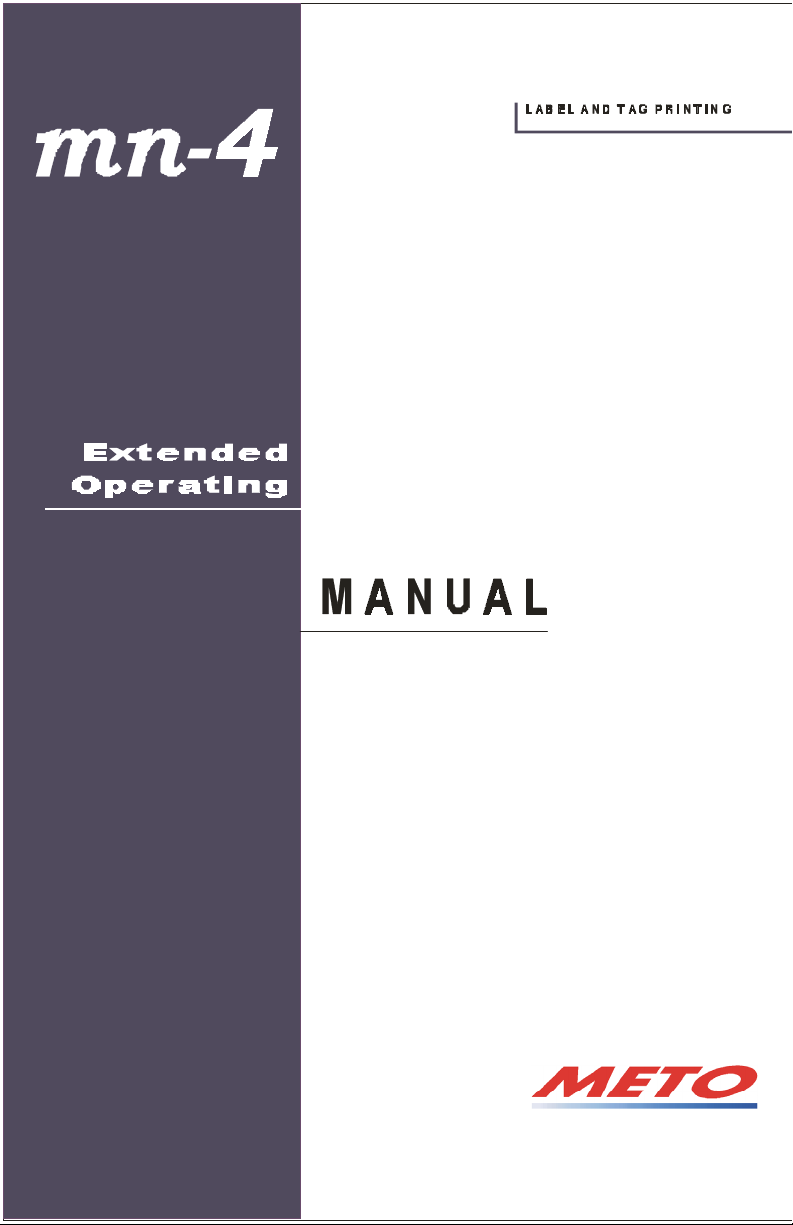

Copyright Information:
Firmware (Software) Agreement
The enclosed Firmware (Software) resident in the Printer is owned by Licensor or its
suppliers and is licensed for used only on a single printer in the user’s Trade or Business.
The User agrees not to, and not to authorize or permit any other person or party to,
duplicate or copy the Firmware or the information contained in the non-volatile or
programmable memory. The firmware (Software) is protected by applicable copyright
laws and Licensor retains all rights not expressly granted. In no event will Licensor or its
suppliers be liable for any damages or loss, including direct, incidental, economic,
special, or consequential damages, arising out of the use or inability to use the Firmware
(Software).
Information in this document is subject to change without notice and does not represent a
commitment on the part of Meto International GmbH. No part of this manual may be
reproduced or transmitted in any form or by any means, for any purpose other than the
purchaser's personal use, without the expressed written permission of Meto International
GmbH.
All rights reserved. Printed in the United States of America.
© Copyright 2000 by Meto International GmbH
Part Number: 88-2256-11
Revision: A

Agency Compliance and Approvals:
UL1950 Information Technology Equipment
C22.2 No. 950-M93
C US
Listed
EN60950
For 230 Volt Operation (Europe): Use a cord set, marked "HAR," consisting
of a min H05VV-F cord which has a minimum 0.75 square mm diameter
conductors, provided with an IEC 320 receptacle and a male plug for the
country of installation rated 6A, 250V
Für 230 Volt (Europa): Benützen Sie ein Kabel, das mit "HAR" markiert ist,
bestehend mindestens aus einem H05VV-F Kabel, das mindestens 0,75
Quadratmillimeter Drahtdurchmesser hat; sowie eine IEC320 Steckdose und
einen für das Land geeigneten Stecker, 6A, 250 Volt.
As an Energy Star Partner, the manufacturer has determined that this product
meets the Energy Star guidelines for energy efficiency.
The manufacturer declares under sole responsibility that this product conforms
to the following standards or other normative documents:
EMC: EN 55022 (1993) Class A
EN 50024 (1998)
Safety: This product complies with the requirements of EN 60950 (1992),
A1 (1993), A2 (1993), & A3 (1995)
Gost-R
FCC: This device complies with FCC CFR 47 Part 15 Class A.
; Note: This equipment has been tested and found to comply with the limits for a
Class A digital device, pursuant to Part 15 of the FCC Rules. These limits are
designed to provide reasonable protection against harmful interference when
the equipment is operated in a commercial environment. This equipment
generates, uses, and can radiate radio frequency energy, and if not installed
and used in accordance with the instructions in this manual, it may cause
harmful interference to radio communications. Operation of this equipment in
a residential area is likely to cause harmful interference in which case the user
will be required to correct the interference at his own expense.

Important Safety Instructions
This printer has been carefully designed to give you many years of
safe, reliable performance. As with all electrical equipment, there are a
few basic precautions you should take to avoid hurting yourself or
damaging the printer:
• Carefully read the installation and operating instructions
provided with your printer.
• Read and follow all warning instruction labels on the printer.
• Place the printer on a flat, firm, solid surface.
• To protect your printer from overheating, make sure all openings
on the printer are not blocked.
• Do not place the printer on or near a heat source.
• Do not use your printer near water, or spill liquid into it.
• Be certain that your power source matches the rating listed on
your printer. If you are unsure, check with your dealer or with
your local power company.
• Do not place the power cord where it will be walked on. If the
power cord becomes damaged or frayed replace it immediately.
• Do not insert anything into the ventilation slots or openings on
the printer.
• Only qualified, trained service technicians should attempt to
repair your printer.

Printer Overview
1.0 Introduction........................................................................... 1
1.1 About this Printer.................................................................. 2
1.1.1 Standard Features....................................................... 2
1.1.2 Optional Features....................................................... 3
Getting Started
2.0 Before using the Printer ........................................................ 5
Setting Up the Printer
3.0 Introduction........................................................................... 7
3.1 Connecting the Printer .......................................................... 7
3.1.1 Power Connection...................................................... 7
3.1.2 Interface Connection.................................................. 8
3.1.3 Interface Cables ......................................................... 8
3.2 Loading Media ...................................................................... 10
3.2.1 Loading Media for Peel Configuration...................... 12
3.3 Loading Ribbon (Thermal Transfer)..................................... 14
Using the Front Panel
4.0 Front Panel Operation........................................................... 16
4.1 Lights..................................................................................... 16
4.2 Buttons .................................................................................. 17
4.3 Normal Mode - Button Functions ......................................... 17
4.4 Printer Setup Mode - Button Functions ................................ 18
4.4.1 Printer Setup Menu List............................................. 20
4.4.2 Menu Items and Values ............................................. 21
4.4.3 Example of Changing Baud Rate............................... 23
i
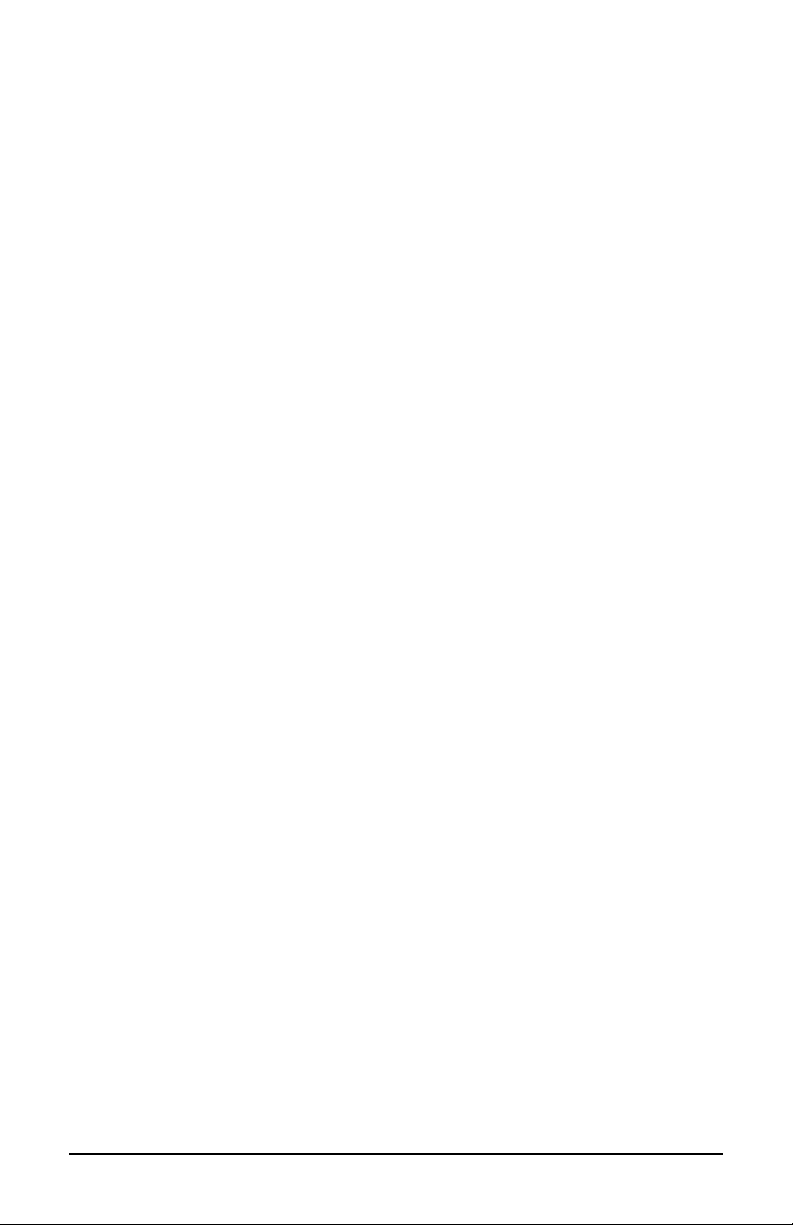
4.5 Calibration Mode .................................................................. 26
4.5.1 Media Sensor Calibration Procedure ......................... 27
4.5.2 Auto Media Calibration Procedure............................ 29
4.6 Internal Labels....................................................................... 30
4.6.1 Database Configuration and Dot Check Label.......... 30
4.6.2 Test Label .................................................................. 32
Maintenance and Adjustments
5.0 Introduction........................................................................... 34
5.1 Cleaning the Printhead.......................................................... 35
5.2 Fine Printhead Adjustment.................................................... 36
5.3 Ribbon Width Adjustment .................................................... 37
5.4 Media Width Adjustment...................................................... 38
5.5 Printhead Replacement.......................................................... 39
5.6 Darkness Adjustment ............................................................ 40
5.7 Resetting to the Factory Defaults.......................................... 40
5.8 Downloading Firmware and Fonts........................................ 41
Troubleshooting
6.0 Introduction ............................................................................ 42
Specifications
7.0 Printer Specifications............................................................ 46
Appendix A
ASCII Control Code Chart............................................................ A-1
Appendix B
Embedded Fonts and Barcodes ..................................................... B-1
Appendix C
Limitation of Liability................................................................... C-1
ii

1
1.0 Introduction
The
mn-4203
printer that blends quality and durability at an affordable price. The front
panel was designed to make operation of the printer a simple task. The
printer offers direct thermal and optional thermal transfer printing as
well as RS232 serial and parallel interfaces for ease of connection to
your host system.
Direct Thermal Model Thermal Transfer Model
This manual provides all the information necessary to operate the
printer.
To print labels or tags simply refer to the instructions included with the
software you have chosen to create the labels. A Windows printer
driver can be found on our website or on the Accessories CD.
hereafter referred to as ‘the printer’, is a user-friendly
If you wish to write a custom program, a copy of the
Programmer’s Manual (88-2265-11) is included on the Accessories CD.
mn-4203
mn-4
Series
1

1.1 About this Printer
This printer offers the following standard and optional features:
1.1.1 Standard Features
Printing
¾ Direct Thermal Printing
¾ On Demand and Batch Printing
¾ 203 DPI Printhead
¾ AGFA Scalable Font Engine
Memory
¾ 1 MB FLASH memory
¾ 2 MB DRAM Memory
Interfaces
¾ This printer is equipped with an RS-232 serial interface and a
Centronics parallel interface.
Operational
¾ Simple Media Loading
¾ Media Tearbar
¾ Fan-fold media compatible from rear of printer
¾ 1” (25mm) internal media supply core
2
mn-4203

1.1.2 Optional Features
Thermal Transfer
Thermal transfer printing requires the use of a ribbon. The ink/wax
from the ribbon transfers to the media by the printer to create an
image. Thermal transfer printing provides exceptional clarity and
scanability.
External Cutter
The external cutter provides ease of automatic cutting for tags and
labels after a label is printed. This feature attaches to the front of the
printer.
Present Sensor
The present sensor allows the printer to be configured for "one up"
printing. With the sensor installed, the printer will not print the next
label until the previous printed label has been removed from the
printer.
FLASH Memory Expansion
FLASH Expansion cartridges are used for permanent storage of
custom fonts, formats and graphics. The FLASH memory cartridges
cannot be used in conjunction with the ILPC option
External Media Supply Stand
The external media supply option allows the use of large media
supply rolls, up to 8-inches in diameter, on 1−3″ cores.
ILPC
International Print Capability consisting of one of the following:
¾ CG-Times (western European) Scalable font
¾ Kanji Gothic B Scalable font
¾ Simplified Chinese GB Scalable font
mn-4203
3

4
mn-4203

2
2.0 Before using the Printer
Removing the Packaging
Inspect the shipping container(s) for damage, if damage is evident notify
the shipping company to report the nature and extent of the damage.
The printer is carefully packaged to avoid any damage during transit. In
order to operate the printer you will need to remove the packaging
materials, (i.e., tape and foam) that were placed in the printer for
shipment. Complete the following steps prior to connecting power or
attempting to load media.
¾
Open the box, (make sure the arrow
on the box is pointing up).
¾ Remove packing foam, cardboard
divider, and power supply box.
¾ Lift the printer from its box and remove the
packing foam.
¾ Remove the plastic bag from the printer.
; Note: It is a good idea to save the carton and packaging materials
in the event shipping the printer is ever required.
mn-4203
5

Inspecting the Printer
After removing the printer from the packaging material, check the
contents of the package. The following items should be included:
¾ Printer
¾ External power supply
¾ Accessories CD
¾ Special or additional items
purchased.
Additional Requirements
The following items are necessary for generating labels from your
printer. Contact your customer support representative for advice on
which media and software is best suited for your needs.
¾ Serial or parallel cable
¾ Applicable media
¾ Applicable software
6
mn-4203

3
3.0 Introduction
This chapter explains how to connect your printer, load media and
ribbon (optional), and print a configuration label.
3.1 Connecting the Printer
3.1.1 Power Connection
The printer is powered from an external power supply that connects to
the printer as shown below. Power supplies are available in both 110
and 220 AC voltages as well as an auto-ranging (110V/220V) power
supply for the printer’s 4 IPS (inches per second) print speed option.
Ensure that the power supply shipped with your printer matches your
electrical service.
mn-4203
7

The printer can be connected to the host via a serial or parallel cable.
3.1.3 Interface Cables
An interface cable is necessary to connect the printer to the host. The
interface between the printer and the host will be either a serial RS-232C
or parallel cable. Cable configurations for serial (RS-232C) interfaces
are shown below, (contact your reseller for part numbers and ordering
information).
3.1.2 Interface Connection
The printer can also be connected to the host with a parallel connection.
Part# 425 063
Part# 425 064
In addition, the printer has a unique feature where if you connect both
the serial and parallel cables to the printer at the same time, the printer
will automatically interface to the first connection, (serial or parallel)
that transmits valid data. After a connection has been made, the printer
must be turned off and then back on again to change the interface
connection.
8
mn-4203

3.2 Loading Media
1. Open the cover.
2. Push the Printhead Latch toward
the back of the printer and raise
the Printhead Carrier Assembly.
3. Place a roll of media (labels
facing up) on the media hub and
insert them into the printer. Slide
the Media Hub Flange against the
roll of media.
4. Route the media as shown below.
5. Slide the Media Guide to the edge of the media.
6.
Close the Printhead Carrier Assembly and press down until it locks into
place.
7. Close the cover and press the ‘Feed’ button several times to feed the media
and ensure proper tracking. If the printer does not correctly sense the top of
each label it may be necessary to perform the Calibration Procedure, Section
4.5.
Note: The printer is factory set for 4-inch media and ribbon, when using
10
different width media/ribbon please refer to Chapter 5.
mn-4203

3.2.1 Loading Media for Peel Configuration
1. Open the cover.
2. Push the Printhead Latch toward the back of the printer and raise the
Printhead Carrier Assembly.
3. Place a roll of media (labels facing up) on the media hub and insert
them into the printer. Slide the Media Hub Flange against the roll of
media.
4. Pull the Peel Lever forward to the ‘Open’ position.
5. Remove 6″ (152 mm) of labels from the backing. Route the backing
over the Platen and Peel Bar and behind the Peel Roller and Fascia
as shown below.
6. Push the Peel Lever back to the ‘Closed’ position
7. Close the printhead carrier assembly and press down until it locks
into place.
8. Close the cover and press the ‘Feed’ button several times to feed the
media and ensure proper tracking. The labels will separate
automatically as it is feed through the printer. If the printer does not
correctly sense the top of each label it may be necessary to perform
the Calibration Procedure, Section 4.5.
12
mn-4203

3.3 Loading Ribbon (Thermal Transfer)
1. Open the cover.
2. Remove the two
ribbon hubs.
3. Slide a roll of Ribbon
onto one of the Ribbon
Hubs and an Empty
Core onto the other
hub.
4. Push the Printhead
Latch toward the back
of the printer and raise
the Printhead Carrier
Assembly.
5. Slide the
Direct/Thermal
Transfer switch to the
‘Transfer’ position.
14
mn-4203

6. Place the Ribbon Hubs back into the printer and route the ribbon
through the printhead carrier assembly as shown below.
Note: The above ‘Right Side View’ shows proper ribbon routing for “ink side
wound-in” ribbons. For “ink side wound-out” ribbons the ribbon supply
hub will rotate in the opposite direction from that shown above. In either
case always make sure the ink side of the ribbon faces the media and
NOT the printhead.
7. The ‘Media Type’ setting within the printer’s setup must be set to
‘Thermal Transfer’ to print using a ribbon. See Section 4.4.
mn-4203
15

4
4.0 Front Panel Operation
The Front Panel consists of
three lights and three dualfunction buttons. The functions
of these lights and controls are
listed below.
4.1 Lights
¾ Both the POWER and PAUSED lights will be on during power-up
initialization, or “warm reset”.
E-4203 16

4.2 Buttons
Three buttons perform different functions based on the mode the printer
is in. The printer operates in one of the following modes:
Normal: Normal printer functions (i.e. Pause, Feed, and Cancel). See
Section 4.3
Printer Setup: Allows setting of the printer’s operating menu items (i.e. Media
Settings, Communications, and Options. See Section 4.4
Calibration: Allows the printer to ‘calibrate’ the media for sensing of the
Top of Form. See Section 4.5
4.3 Normal Mode - Button Functions
In ‘Normal Mode’ the printer’s buttons control normal operations such as Pause,
Feed, and Cancel as well as test and reset functions by using button
combinations.
Button Combinations (push buttons simultaneously)
+
+
+
mn-4203
Prints the Test Label, see section 4.6.2.
Performs a warm reset and return to the Normal Mode of
operation.
Will cause the printer to print the Database Configuration and
Dot Pattern Labels.
17

4.4 Printer Setup Mode - Button Functions
In ‘Printer Setup Mode’ the printer’s buttons control the setting of the printer’s
operating menu items such as Media Settings, Communications, and Options.
Note: If at any time you wish to discard your changes and revert back to the
previous values simply turn off the printer.
Note: Printer and cutter faults are disabled during
can still occur while printing “test” labels.
Note: Factory Defaults can be restored, see section 5.7
18
, but
mn-4203

4.4.1 Printer Setup Menu List
The sample label below is the Printer Setup Menu List. This label shows all of
the printer’s current values for each menu item that can be modified using the
front panel. The number far left of the Menu Item corresponds to its position in
the Menu List, for selection by pressing
For example to “Direct Select” the BAUD RATE Menu Item press and hold the
button for 7 flashes of the Fault light; for the TOF GAIN item hold for 12
flashes, etc.
.
Note: When using narrow media the ‘Menu Items’ column will be
truncated.
20
mn-4203

4.4.2 Menu Items and Values
The table below lists all the menu items and their possible values in the ‘Printer
Setup Procedure’.
Item#
(Flashes)
10
11
12
13
14
15
16
17
* = Default Setting
Item Name Description Possible Values
Media Type Sets printing for either direct
1
thermal or thermal transfer
stock.
Sensor Type Select the sensor type that
2
matches your label stock.
Present
3
Sensor
Cutter
4
Equipped
SOP Adjust Allows fine-tuning of the
5
Present
6
Adjust
Baud Rate Serial port baud rate. 600 to 38.4k; default = *9600
7
Data, Parity Data word length and parity. *8,N or 7,E
8
Control
9
Codes
CONT.
Form Length
OOS
MAXVOLT
TOF Gain Sets TOF Gain value. 0 – 15; default = *10
TOF Delta Sets minimum change in the
TOF Low Sets the minimum sensor
Label Width Sets the label width. 75 – 410; default = *410
Scalable
Font Cache
Internal
Module
Enables/Disables optional
Present Sensor
Enables/Disables optional
Cutter
starting print position on
each label.
Adjusts the present distance. 0 – 255; default = *128
Allows code selection listed
in Programmer’s manual.
Sets label length for
continuous media.
Sets the sensor reading that
can indicate OOS, (out of
stock condition).
sensor reading required to
recognize a “Gap” or Mark”.
reading for paper (EDGE) or
mark (Reflective).
Sets the number of 1K
blocks allocated for scaleable
fonts.
Sets the number of 1K
blocks allocated for the
internal RAM module.
*DIRECT THERMAL
THERMAL TRANSFER
*EDGE: (Gaps in media)
(REFL) REFLECTIVE: (Black
stripes)
(CONT) CONTINUOUS: (No
sensing)
*NO or YES
*NO or YES
0 – 255; default = *128
0 = close to edge
255 = furthest from edge
0 = close to edge
255 = furthest from edge
(STD) *STANDARD CODES
(ALT) ALTERNATE CODES
0 – 9999; default = *100
0 – 16; default = *2
Units: 0.1 volt
0 – 50; default = *10
Units: 0.1 volt
0 – 50; default = *0
Units: 0.1 volt
0 – 128; default = *64
0 – 128; default = *128
mn-4203
21

All of the menu items listed in the previous table are stored in non-volatile memory.
22
mn-4203

4.4.3 Example of Changing Baud Rate
The following is a step by step example for modifying the Printer Setup.
Although this example will show how to modify only the Baud Rate
value from a default of 9600 bps to 19200 bps the same procedure can
be used to change any of the printer’s menu items.
1. With printer off and properly loaded with media press and hold the
button while powering up the printer. Continue to hold the
button until the PAUSED light turns off then release.
2. Press and hold the button and count 7 flashes of the Fault light
then release. The following printout should be showing:
3. Press the button once to increment to the 19200 bps value. The
following printout should be showing:
4. At this point you will accept the current values for “test” and exit the
Printer Setup Procedure by pressing the
+
buttons
simultaneously.
Note: If you wish to discard your changes and revert back to the previous
values simply turn off the printer before Step 5.
5. Now you can save your changes and resume by again
pressing the
for
+
buttons simultaneously. Wait about 15 seconds
to begin.
mn-4203
23

Continued…
24
mn-4203

6. To confirm that your changes have been made press the
+
buttons simultaneously, this will print the Database Configuration
Label. The label should show the new Baud Rate value of 19200.
FRI SEPTEMBER 026, 1997 19:29
244
VER: mn-4203 – 01.01 09/30/99
BOOT 83-2279-01A
CODE 83-2280-01A
FONT 83-2281-01A
EXPN
SYSTEM RAM CHECKS____ GOOD
SYSTEM RAM SIZE___ 2016 KBYTES
SYSTEM RAM AVAIL__ 1264 KBYTES
REG POWER SUPPLY__ NO
INPUT VALUES
PAPER_____________ 255
DARKNESS__________ 131
TRAN______________ 255
REFL______________ 149
RIBM______________ 87
THR_______________ 48
24V_______________ 223
CONFIGURATION
DIRECT THERMAL
COMMUNICATIONS NOT DETECTED
19.2,8,N
EDGE
SOP ADJUST________ 128
PRESENT ADJUST____ 128
TOF LOW___________ 0
TOF DELTA_________ 10
TOF GAIN__________ 10
OOS MAXVOLT_______ 2
COUNTER INFORMATION
ABSOLUTE VALUES 9-18-1999
LENGTH____ 773 INCHES
TIME______ 20 HOURS
RESETTABLE VALUES 9-221999
LENGTH____ 576 INCHES
TIME______ 10 HOURS
MEMORY CONFIGURATION
INTERNAL MODULE______ 128
SCALABLE FONTS_______ 64
LABEL SIZE 0410:02218
IN
New ‘19.2’
Value
mn-4203
25

4.5 Calibration Mode
In ‘Calibration Mode’ the printer’s buttons allows the printer to ‘calibrate’ the
media for sensing of the Top of Form either automatically or manually.
Note: If at any time you wish to discard your changes and revert back to the
previous calibration simply turn off the printer.
Note: Before calibrating, be sure the media sensor is set for the appropriate
media type, see section 4.4.2, also be sure the printhead is latched down
and the cover is closed.
Note: Printer and cutter faults are disabled during
but can still occur while printing “test” labels.
,
Note: Factory Defaults can be restored, see section 5.7
26
and
mn-4203

4.5.1 Media Sensor Calibration Procedure
The ‘Media Sensor Calibration Procedure’ allows the operator to recalibrate the
selected media sensor (reflective or gap) for a selected media. Follow the steps
below to calibrate your sensor.
Note: Before calibrating, be sure the media sensor is set for the appropriate
media type, see section 4.4.2, also be sure the printhead is latched down
and the cover is closed.
1. Hold the button while
powering up the printer,
continue to hold the button until
the PAUSED light turns off
then release. Next press and
hold the
hold the button until the
PAUSED light turns off then
release.
2. Place a sample of your media (with
backing) over the media sensor, close
the printhead, and then press the
The printer will flash the FAULT light until it has
finished analyzing the material.
button, continue to
button.
3. Place a sample of your media backing or position the reflective mark of your
continuous media over the media sensor, close the printhead, and then press
the
button. The printer will flash the FAULT light until it has finished
analyzing the material.
4. Remove all media from the media sensor, close the printhead, and then press
the
button. The printer will flash the FAULT light until it has finished
analyzing the media sensor for no media.
5. Once the calibration is complete (all three operations performed) press the
buttons simultaneously to accept the current calibration for “test” and
+
exit the
6. Use the button, (feeds blank label) and the button, (prints test label) to
test the current calibration.
Note: If you wish to discard your changes and revert back to the previous
calibration simply turn off the printer before Step 7.
.
7. Now you can save your changes and resume by again
pressing the
mn-4203
+
buttons simultaneously.
27
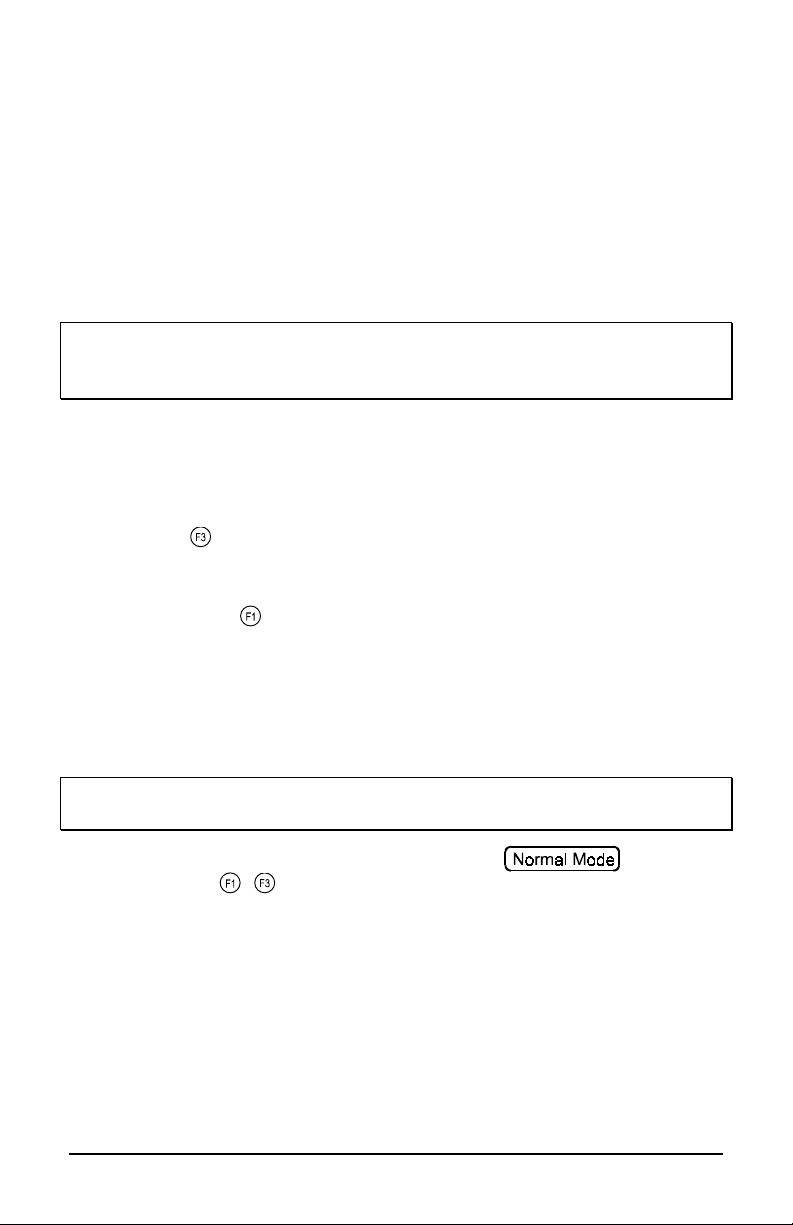
4.5.2 Auto Media Calibration Procedure
The ‘Auto Media Calibration Procedure’ allows the operator to automatically
obtain the optimum (TOF Low and TOF Delta) values for a particular media.
These values are useful for media that continues to have troubles after Media
Sensor has been manually calibrated (usually preprinted media). This operation
feeds 10 inches of media using the current Media Sensor Calibration setting and
calculates the TOF Delta and TOF Low values to be used. Upon completion the
printer will exit back to ‘Calibration Mode’ flashing the PAUSED light if
successful or the FAULT light if not successful.
Note: Before calibrating, be sure the media sensor is set for the appropriate
media type, see section 4.4.2, also be sure the printhead is latched down
and the cover is closed.
To perform the Auto Media Calibration complete the following steps:
1. Load the desired media.
2. Hold the button while powering up the printer. Continue to hold
the button until the PAUSED light turns off then release.
3. Next press the button, (the printer will now calibrate to the
media)
4. The PAUSED light will flash 5 times to indicate a successful
calibration. The FAULT light will flash 3 times to indicate an
unsuccessful calibration.
Note: If you wish to discard your changes and revert back to the previous
calibration simply turn off the printer before Step 5.
5. Now you can save your changes and resume by again
pressing the
mn-4203
+
buttons simultaneously.
29

4.6 Internal Labels
The following sections explain each of the printer’s internally generated
test and configuration labels.
4.6.1 Database Configuration and Dot Check Label
To print the Database Configuration and Dot Check Labels:
With the printer on, loaded with media (at least 4 inches wide), and
ribbon (if printing in thermal-transfer). Press the
simultaneously to print the Database Configuration and Dot Check Label
Alternately, press and hold the button and turning the printer on,
continue holding the F2 button until the Paused light turns off. Using
this method will initiate the ‘Character Dump Mode’. Turn the printer
off to terminate the ‘Character Dump Mode’.
The first label printed will be the Database Configuration Label, which
lists the printer's configuration and status.
FRI SEPTEMBER 026, 1997 19:29
244
VER: mn-4203 – 01.01 09/30/99
BOOT 83-2279-01A
CODE 83-2280-01A
FONT 83-2281-01A
EXPN
SYSTEM RAM CHECKS____ GOOD
SYSTEM RAM SIZE___ 2016 KBYTES
SYSTEM RAM AVAIL__ 1264 KBYTES
REG POWER SUPPLY__ NO
INPUT VALUES
PAPER_____________ 255
DARKNESS__________ 131
TRAN______________ 255
REFL______________ 149
RIBM______________ 87
THR_______________ 48
24V_______________ 223
CONFIGURATION
DIRECT THERMAL
COMMUNICATIONS NOT DETECTED
9600,8,N
EDGE
SOP ADJUST________ 128
PRESENT ADJUST____ 128
TOF LOW___________ 0
TOF DELTA_________ 10
TOF GAIN__________ 10
OOS MAXVOLT_______ 2
COUNTER INFORMATION
ABSOLUTE VALUES 9-18-1999
LENGTH____ 773 INCHES
TIME______ 20 HOURS
RESETTABLE VALUES 9-22-1999
LENGTH____ 576 INCHES
TIME______ 10 HOURS
MEMORY CONFIGURATION
INTERNAL MODULE______ 128
SCALABLE FONTS_______ 64
LABEL SIZE 0410:02218 IN
+
buttons
30
mn-4203

The second label printed is the Dot Check Label. This label is used to
determine whether the printhead is in need of replacement. 'Good' and
'Faulty' Dot Check Labels are shown below:
Good Test Label:
Indicates that the printhead is
operating normally.
Faulty Test Label:
Streaks in test label indicate a
dirty or faulty printhead.
(See Chapter 5 for cleaning
and replacement.)
mn-4203
31

4.6.2 Test Label
This label is intended to be used to evaluate the current printer setup for
print quality and label tracking and positioning.
To print the Test Label:
With the printer loaded with media (at least 4 inches wide), and ribbon
(if printing in thermal-transfer), press the
to print the Internal Test Label.
+ buttons simultaneously
32
mn-4203

5
5.0 Introduction
This chapter covers the cleaning, adjusting, and some troubleshooting
tips involved with your printer. In addition, the following table provides
a recommended cleaning schedule for the various parts of your printer.
Area
Printhead
Platen Roller Turn the power off. Rotate the
Peel-Off
Roller
Media Path
Peel/Tear Bar Solvent*
Media Sensor Air blow
Exterior
Interior
* Recommend using a solvent that contains isopropyl alcohol.
Turn off the printer before cleaning
the printhead. Use solvent* on a
cotton swab to clean the printhead
from end to end.
platen roller and clean it thoroughly
with solvent* and a cotton swab.
Rotate the peel-off roller and clean
it thoroughly with solvent* and a
cotton swab.
Solvent*
Mild detergent or desktop cleaner. As needed
Brush or vacuum cleaner
Method
Interval
After every roll
of media.
After every roll
of media.
After every roll
of media.
After every roll
of media.
As needed
Monthly
As needed.
Warning: Isopropyl alcohol is a flammable solvent, always take the
proper precautions when using this solvent.
E-4203 34

5.1 Cleaning the Printhead
Warning: Turn ‘off’ the printer and unplug the unit from the outlet
before cleaning the printhead.
1. Turn ‘off’ the printer and open the cover.
2. Push the printhead latch back toward the back of the printer and
raise the printhead carrier assembly.
3. Using a Cotton Swab dipped in isopropyl alcohol, rub the Cotton
Swab along the Printhead.
mn-4203
35

5.2 Fine Printhead Adjustment
A fine printhead adjustment set screw is located on top of the printhead
carrier assembly that can be used for adjusting print quality. This
adjustment is set at the factory and should not need further adjusting;
however, with different types and thickness of media some adjustment
may be necessary.
To adjust the printhead, turn the Set Screw until optimum print quality is
obtained, (some trial and error may be necessary). Do not over tighten
the Set Screw.
Note: It is not necessary to remove the Ribbon Handler Assembly, (if
equipped). An access hole in the assembly is provided
adjustments.
36
mn-4203
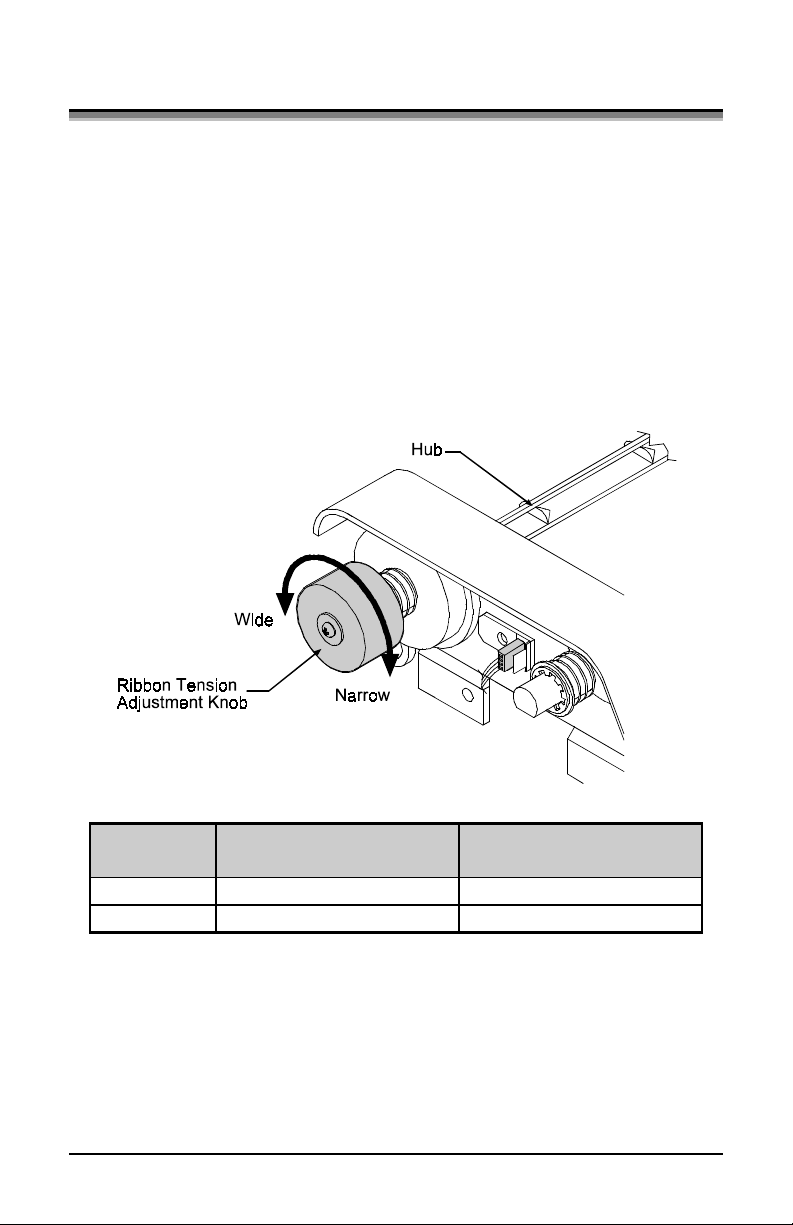
5.3 Ribbon Width Adjustment
The adjustable ribbon handler feature allows adjustment to the ribbon
supply hub that provides optimum tension when using different widths
of media or ribbon.
1. Turn ‘off’ the printer.
2. Hold the Hub and rotate the Ribbon Tension Adjustment Knob to
meet your media/ribbon widths based on the table below. Ensure
that the Ribbon Tension Adjustment Knob is turned fully to the
clockwise or counter-clockwise position, the knob will no longer
turn once it is in the proper position, do not force or over turn.
Ribbon
Size
Narrow
Wide
* Continue turning the ribbon tension adjustment knob until it
Ribbon Width
1-2 inches wide
2-4 inches wide
Direction of Rotation
Clockwise*
Counter-Clockwise*
will not turn any further in either the clockwise or counterclockwise position.
mn-4203
37

5.4 Media Width Adjustment
The thumbwheel on the side of the printhead carrier assembly allows the
printhead to be adjusted for various sizes of media. The numbers on the
thumbwheel serve only as a reference point and do not correspond with a
particular media width. To adjust for narrow media move the
Thumbwheel to the left (frontward), for wide media move it to the right
(rearward).
1. Load media into the printer.
2. Print a label, if it is light on the right-hand side then move the
Thumbwheel to the right (rearward), (see example below).
Light print on the right side of the
test label indicates that the
Thumbwheel should be adjusted
to the right (rearward).
Note: If the media begins tracking to the right while printing the
Thumbwheel should be adjusted to the left (forward)
38
mn-4203
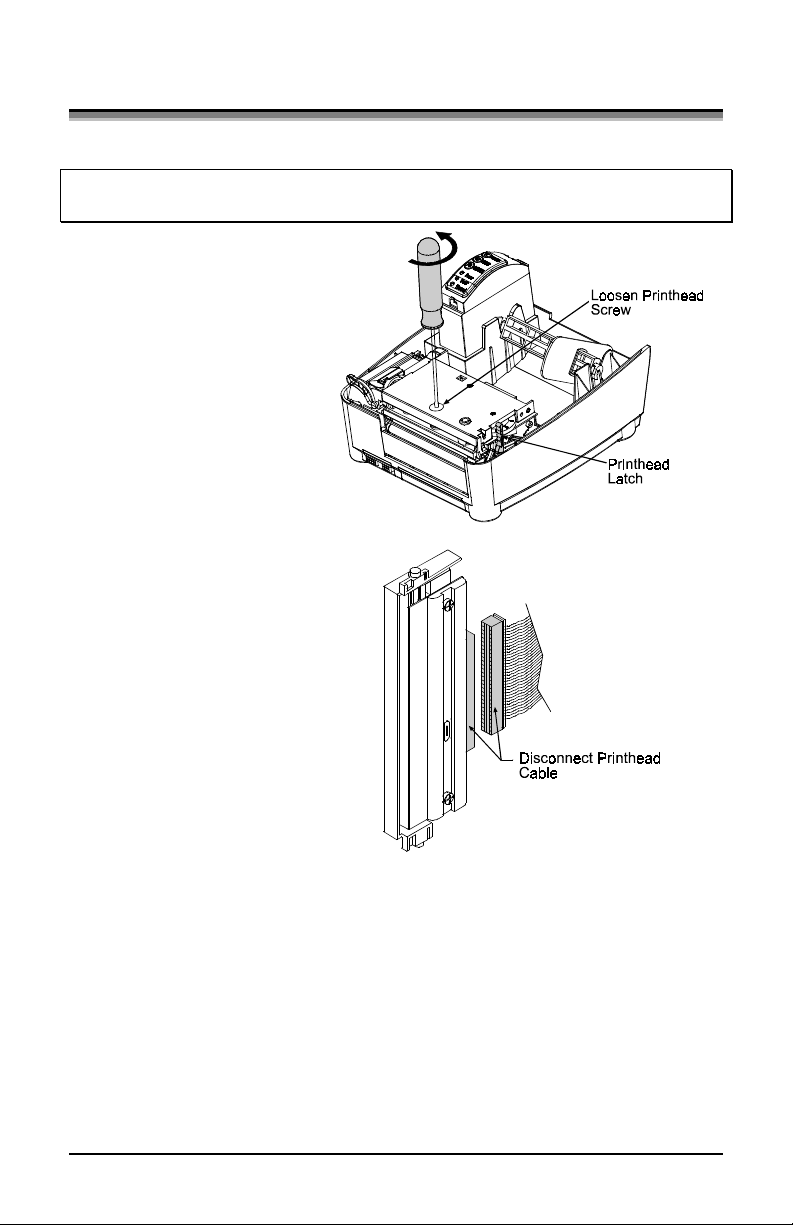
5.5 Printhead Replacement
Removal:
Note: It is not necessary to remove the Ribbon Handler Assembly, (if
1. Turn off the printer.
2. Loosen the Printhead
3. Remove the printhead
equipped). An access hole in the assembly is provided for access.
Screw until it is free
from the printhead.
Carefully unlatch the
printhead carrier
assembly and remove
the printhead.
cables from the back
of the printhead.
Replacement:
1. Connect the printhead cable to the new printhead.
2. Position the printhead on the printhead carrier assembly and tighten
the printhead screw.
3. Ensure that the printhead cable is not pinched and that the Printhead
is clean.
mn-4203
39

5.6 Darkness Adjustment
The Darkness Adjustment (located on the rear of the printer), allows the
operator to adjust the ‘print darkness’ on the printed ticket. Turning the
Darkness Adjustment clockwise will make the print darker, turning it
counterclockwise will lighten the print.
Note: Large increases the ‘Darkness Adjustment’ can shorten
printhead life. If you need to increase the ‘Darkness’ level large
amounts, try instead increasing the Heat value and/or slowing
the Print Speed through your software or DPL commands first.
5.7 Resetting to the Factory Defaults
With the printer off, press and hold the F1, F2, and F3 buttons while
turning the printer on. Continue to hold the buttons down until the
PAUSED light turns off. The printer will now be set to the 'Factory
Defaults'. See Section 4.4.1 for a listing of the factory defaults.
40
mn-4203
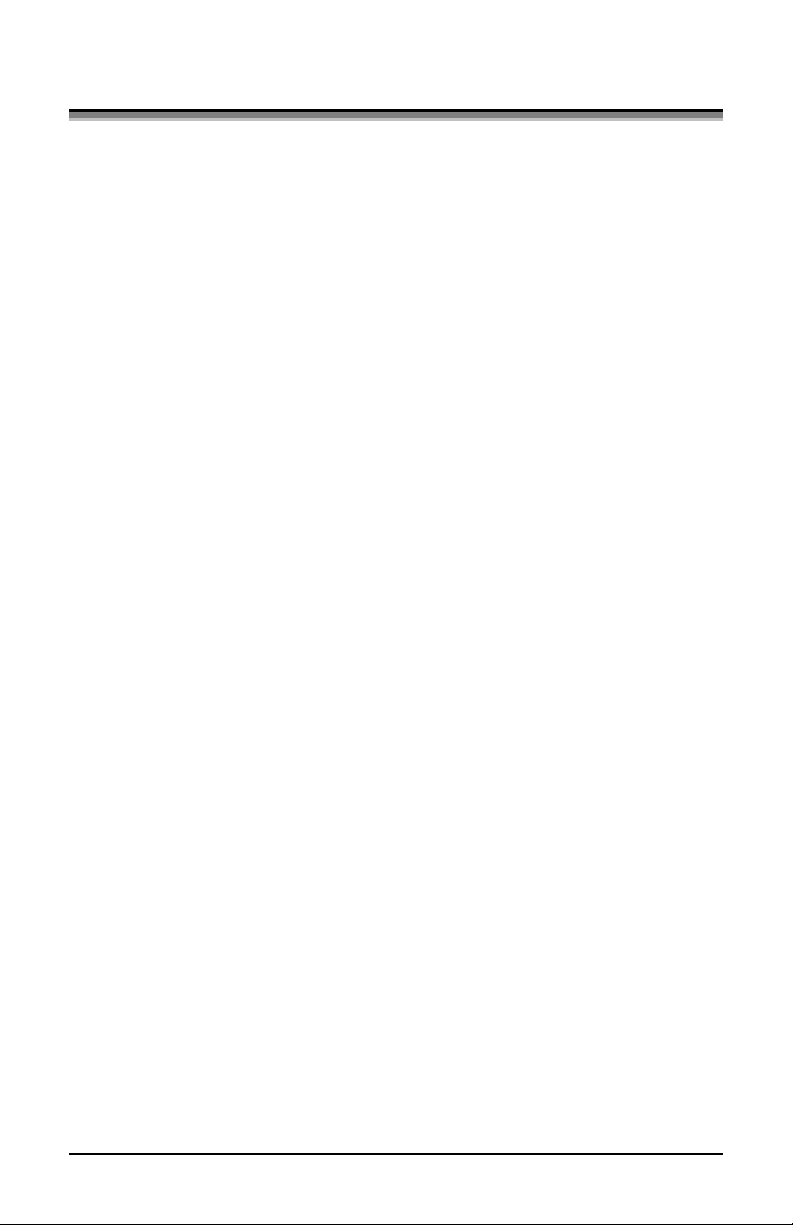
5.8 Downloading Firmware and Fonts
The Printer stores the printer’s Boot Loader, Operating Program, and Font
firmware in flash memory located on the main PCB. This allows an operator to
update the printer’s firmware through the printer’s parallel port. These updates
will include bug fixes and/or new features. The following procedure can be used
to update the Boot Loader, Operating Program, and Font firmware by
substituting the correct filenames.
Updating Instructions:
1. Identifying the New Firmware - Firmware program updates and new
features are available from our web site. Simply download the desired
version on to your computer’s hard drive or a floppy disk.
2. Placing Printer into Download Mode – Press and hold the Pause and
Cancel buttons simultaneously while powering up the printer. All three
indicators on the printer should be on.
3. Downloading – The printer is now ready to accept new printer firmware.
Using the DOS copy command enter:
copy filename.dlf lpt1/b
After the download starts the Paused and Fault lights will turn off. Once the
download is complete the printer will turn on the Paused light (indicating a
successful download) or the Fault light (indicating an unsuccessful download).
If the download fails (i.e. Fault light on) simply send the file again, if the
download continues to fail here are some possible causes:
1. Invalid or corrupted file being downloaded.
Make sure the file you are downloading to the printer is correct and
applicable for your printer model.
2. Communications errors.
Check the cable connections on the host computer and the printer. Be sure
to use a quality-shielded cable.
3. The Printer could not successfully write to or erase the flash memory.
Flash chips or main PCB defective. Try again and if problem persists call
for service.
mn-4203
41

6
6.0 Introduction
Occasionally situations occur that require some troubleshooting skills.
Possible problem situations and potential solutions are listed in this
section. While not every situation is addressed, you may find some of
these tips helpful. After the correction action is taken press the feed
button to clear the alarm. Contact a qualified service technician for
problems that persist or are not covered in this section.
Problem Situation
Unacceptable print quality
The Printer does not print or prints several labels at once
The ribbon does not advance
Skips every other label
Unable to print in rotation 4
Prints light on the right side of the label
Printer fails to turn on
Label advances 1-2 inches before a fault indication
Label advances 16 inches before a fault indication
Tracking Problems
Page
36
36
36
37
37
37
37
38
38
38
E-4203 42

Unacceptable print quality:
• Dirty printhead. Clean the printhead, (see Chapter 5).
• The printhead temperature is too high. Use the software
control to adjust the Heat Setting, Print Speed, or adjust the
darkness adjustment located on the back of the printer.
• The incorrect ribbon/paper combination is being used, check
the ribbon type being used.
The Printer does not print or prints several labels at once:
• The labels are incorrectly loaded, see the loading
instructions on the inside cover of the printer, or Chapter 3.
• Faulty Printhead, replace, (see Chapter 5) or call for service.
• The media is not calibrated, (see Chapter 4)
• The media sensor or media sensor circuitry may be
defective, call for service.
The ribbon does not advance
(The printer advances paper but ribbon does not advance).
• The ribbon is installed incorrectly. Open the printhead and
make sure that the ink side faces the paper. With most
ribbon this can be verified by rubbing paper against the
ribbon, the ink should smudge the paper. With label stock
use the sticky side of a label, the ink will stick to the label.
• A bad ribbon/paper combination is resulting in an
insufficient amount of friction between paper and ribbon.
Ensure that the correct type of ribbon is being used.
mn-4203
43

Skips every other label
(Print quality is good but skips every other label).
• The label is formatted too close to the top edge of the form.
Leave white space equal to 8-dot rows at the top of the label,
approximately .02" (.5mm).
• The media is not calibrated, (see Chapter 4)
• The media sensor or media sensor circuitry may be
defective, call for service.
Unable to print in rotation 4
• The characters are formatted outside the dimensions of the
label. Check that the row/column values provide enough
room for the height of the characters or bar code to be
printed.
Prints light on the right side of the label
• The media width adjustment thumbwheel is set for a
narrower media width than the actual media being used,
(see Chapter 5).
• The printhead is not properly aligned, call for service.
• The printhead is not locked down.
Printer fails to turn on
• A fuse may be blown, call for service.
• Faulty AC cord, replace
• A bad power switch may exist on the printer, call for
service.
• A faulty AC wall outlet.
44
mn-4203

Label advances 1-2 inches before a fault indication
• The ribbon is installed incorrectly. Make sure that the dull
side (side with ink) is facing the paper.
• A bad ribbon/paper combination is resulting in an
insufficient amount of friction between paper and ribbon.
Label advances 16 inches before a fault indication
Tracking Problems
Ensure that the correct type of ribbon is being used.
• The media is not loaded properly, see Chapter 5. When
loading media be certain that the media hub and media guide
is against the media and that gaps or marks in the labels are
in line with the media sensor.
• The media sensor or media sensor circuitry may be
defective, call for service.
• The media is not loaded properly, see Chapter 5. When
loading media be certain that the media hub and media guide
is against the media.
• The media width adjustment thumbwheel is not set properly,
mn-4203
(see Chapter 5).
45

7
7.0 Printer Specifications
Mechanical
Width 8.5” (21.6 cm)
Depth 9.5” (24.1 cm)
Height 6.25” (15.9 cm
Weight 4 lbs. (1.8 kg)
Operating Temperature
AC INPUT POWER
Printer Specifications
Print Type Direct Thermal
Print Speed 1-4 IPS (25.4-101.6 mm/s); 4IPS requires
Resolution 203 dpi (8 dots/mm)
Tear Bar Tear up
DRAM Memory 2MB
FLASH Memory 1MB
40° F to 95° F (4° C to 35° C)
115VAC Power Brick:
105 to 125, 60 Hz
220VAC Power Brick:
210 to 250 VAC, 50 Hz
4IPS Auto Ranging Power Brick:
105 to 250 at 50 – 60 HZ
optional power supply.
E-4203 46

Media/Ribbon
Media Types Roll-Fed, Die-Cut, Continuous, Fan-Fold
Max. Media Width 4.3" (109.2 mm)
Min. Media Width 1" (25.4 mm)
Max. Print Width 4.09" (104 mm)
Print Length Range .375-24" (9.52-609.6 mm)
Media Thickness
Range
.0025-.01" (.064 mm - .254 mm); up to
.007” (.117 mm) with optional cutter
Supply Roll Capacity 4" (101.6 mm) O.D. on 1" (25.4 mm) core
Ribbon Width Range
1.0-4.3" (25-110 mm)
Optional Ribbon Matched to media; approx. 361’ (110m)
long 1.5" O.D. on .5" core
Communications
Interface RS-232 (DB-9), and Centronics Parallel
Baud Speed 600 to 38,400 bps
Handshaking Xon/Xoff, CTS, DTR
Parity Even, Odd, or None
Stop Bits 1 or 2
Data Bits 7 or 8
Fonts
9 Bit Map fonts
Rotated 0, 90, 180, 270 degrees
Imbedded Bar Codes
Code 39, Interleaved 2 of 5,Code 128 A, B & C, Codabar, LOGMARS,
UPC-A, UPC-E, UPC 2&5, EAN-8, EAN-13, EAN 2&5, UPC Random
Weight, Code 93, Plessy, USCS, Code 128 MOD 43, Postnet, Uss/EAN128 Random Weight, Telepen, UPS Maxicode, PDF417, and Datamatrix
mn-4203
47

Approved Media
To achieve optimum print quality and maximum printhead life, we
recommends the use of our brand media and ribbons. These supplies
are specially formulated for use in our printers; use of other supplies
may affect the print quality, performance, and life of the printer or
its components.
For a current list of approved media and ribbons for use in direct
thermal and thermal-transfer applications, please contact a Media
Representative.
48
mn-4203

A
ASCII Control Code Chart
Char Dec Hex Char Dec Hex Char Dec Hex Char Dec Hex
Ctrl @
NUL 0 00 32 20 @ 64 40 ` 96 60
Ctrl A
SOH 1 01 ! 33 21 A 65 41 a 97 61
Ctrl B
STX 2 02 “ 34 22 B 66 42 b 98 62
Ctrl C
EXT 3 03 # 35 23 C 67 43 c 99 63
Ctrl D
EOT 4 04 $ 36 24 D 68 44 d 100 64
Ctrl E
ENQ 5 05 % 37 25 E 69 45 e 101 65
Ctrl F
ACK 6 06 & 38 26 F 70 46 f 102 66
Ctrl G
BEL 7 07 ‘ 39 27 G 71 47 g 103 67
Ctrl H
BS 8 08 ( 40 28 H 72 48 h 104 68
Ctrl I
HT 9 09 ) 41 29 I 73 49 i 105 69
Ctrl J
LF 10 0A * 42 2A J 74 4A j 106 6A
Ctrl K
VT 11 0B + 43 2B K 75 4B k 107 6B
Ctrl L
FF 12 0C , 44 2C L 76 4C l 108 6C
Ctrl M
CR 13 0D - 45 2D M 77 4D m 109 6D
Ctrl N
SO 14 0E . 46 2E N 78 4E n 110 6E
Ctrl O
SI 15 0F / 47 2F O 79 4F o 111 6F
Ctrl P
DLE 16 10 0 48 30 P 80 50 p 112 70
Ctrl Q
DC1 17 11 1 49 31 Q 81 51 q 113 71
Ctrl R
DC2 18 12 2 50 32 R 82 52 r 114 72
Ctrl S
DC3 19 13 3 51 33 S 83 53 s 115 73
Ctrl T
DC4 20 14 4 52 34 T 84 54 t 116 74
Ctrl U
NAK 21 15 5 53 35 U 85 55 u 117 75
Ctrl V
SYN 22 16 6 54 36 V 86 56 v 118 76
Ctrl W
ETB 23 17 7 55 37 W 87 57 w 119 77
Ctrl X
CAN 24 18 8 56 38 X 88 58 x 120 78
Ctrl Y
EM 25 19 9 57 39 Y 89 59 y 121 79
Ctrl Z
SUB 26 1A : 58 3A Z 90 5A z 122 7A
Ctrl [
Esc 27 1B ; 59 3B [ 91 5B { 123 7B
Ctrl \
FS 28 1C < 60 3C \ 92 5C | 124 7C
Ctrl ]
GS 29 1D = 61 3D ] 93 5D } 125 7D
Ctrl ^
RS 30 1E > 62 3E ^ 94 5E ~ 126 7E
Ctrl _
US 31 1F ? 63 3F _ 95 5F 127 7F
mn-4203
A-1

Char DecHex Char Dec Hex Char Dec Hex CharDec Hex
Ç 128 80 á 160 A0 192 C0 Ó 224 E0
ü 129 81 í 161 A1 193 C1 ß 225 E1
é 130 82 ó 162 A2 194 C2 Ô 226 E2
â 131 83 ú 163 A3 195 C3 Ò 227 E3
ä 132 84 ñ 164 A4 196 C4 õ 228 E4
à 133 85 Ñ 165 A5 197 C5 Õ 229 E5
å 134 86
ç 135 87 ° 167 A7 Ã 199 C7 p 231 E7
ê 136 88 ¿ 168 A8 200 C8 p 232 E8
è 137 89 ® 169 A9 201 C9 Ú 233 E9
è 138 8A 170 AA 202 CA Û 234 EA
ï 139 8B 1/2 171 AB 203 CB Ù 235 EB
î 140 8C 1/4 172 AC 204 CC ´y 236 EC
ì 141 8D ¡ 173 AD 205 CD ´Y 237 ED
Ä 142 8E 174 AE 206 CE 238 EE
Å 143 8F
É 144 90 176 B0 Ò 208 D0 240 F0
Æ 145 91 177 B1 D 209 D1 ± 241 F1
Æ 146 92
ô 147 93
ö 148 94 ´ 180 B4 È 212 D4 244 F4
ò 149 95 Á 181 B5 213 D5 245 F5
û 150 96 Â 182 B6 Í 214 D6 ÷ 246 F6
ù 151 97 À 183 B7 Î 215 D7 ¸ 247 F7
ÿ 152 98 © 184 B8 Ï 216 D8 ° 248 F8
Ö 153 99
Ü 154 9A 186 BA 218 DA · 250 FA
Ø 155 9B » 187 BB 219 DB 251 FB
£ 156 9C 188 BC 220 DC 252 FC
Ø 157 9D ¢ 189 BD 221 DD 253 FD
x 158 9E ¥ 190 BE Ì 222 DE 254 FE
ƒ 159 9F 191 BF 223 DF 255 FF
a
166 A6 ã 198 C6 µ 230 E6
–
175 AF 207 CF 239 EF
2
178 B2 Ê 210 D2 242 F2
3
179 B3 Ë 211 D3 3/4 243 F3
1
185 B9 217 D9 ¨ 249 F9
;Notes: For the hardware handshake XON/XOFF commands:
XON = Ctrl Q (DC1)
XOFF = Ctrl S (DC3)
The Euro character has been added to the table above at
255 (FF) as a standard for resident bit-mapped fonts
0,1,2,3,4,5,6, and 9 (CG Triumvirate).
A-2
mn-4203

B
Embedded Fonts and Barcodes
All character fonts and barcodes available with the printer are described
in this section. Each font and barcode has a name associated with it for
use in programming. Human-readable fonts have numeric names while
barcode fonts have alpha names.
Fonts
Fonts 0 through 8 use the slash zero (Ø) conventions for distinguishing
between the zero and the alphabetic O. The slash can be removed with
the label-formatting command Z. These fonts are non-proportional
(monospaced); all of the characters take up the same amount of space
when printed.
The Triumvirate font number 9 is a proportional font; each character will
take up a different amount of space when printed.
Font Valid ASCII Characters (decimal) Use with Record
Structure Type
0 32-127,255
1 32-168, 171, 172, 225,255
2 32-168, 171, 172, 225,255
3 32, 35-38, 40-58, 65-90, 128, 142-144, 146, 153,
154, 156, 157, 165, 168, 225,255
4 32, 35-38, 40-58, 65-90, 128, 142-144, 146, 153,
154, 156, 157, 165, 168, 225,255
5 32, 35-38, 40-58, 65-90, 128, 142-144, 146, 153,
154, 156, 157, 165, 168, 225,255
6 32, 35-38, 40-58, 65-90, 128, 142-144, 146, 153,
154, 156, 157, 165, 168, 225,255
7 32-126
8 32, 48-57, 60, 62, 67, 69, 78, 83, 84, 88, 90
9 32-126, 128-169, 171-173, 181-184, 189, 190, 198,
199, 208-216, 222, 224-237, 241, 243, 246-250,255 Smooth Font
Dependent upon selected symbol set; see
9
Appendix H in the Programmers Manual
.
Internal
Bit-Mapped
Fonts
Downloadable
Scalable Font
mn-4203
B-1

The table below lists the font sizes. The numbers indicate the number of
dots.
FONT HEIGHT WIDTH SPACING
Font 0 7 5 1
Font 1 13 7 2
Font 2 18 10 2
Font 3 27 14 2
Font 4 36 18 3
Font 5 52 18 3
Font 6 64 32 4
Font 7 32 15 5
Font 8 28 15 5
Font 0 96-character
alphanumeric, upper and lower
case.
Font 2 138-character
alphanumeric, upper and lower
case.
Font 1 145-character upper and
lower case alphanumeric w/
descenders and ascenders.
Font 3 62-character
alphanumeric, uppercase.
B-2
mn-4203

Font 4 62-character
alphanumeric, uppercase.
Font 5 62-character
alphanumeric, uppercase.
Font 6 62-character alphanumeric, uppercase.
mn-4203
B-3

Font 7 OCR-A, size I. Font 8 OCR-B, size III.
Font 9 Internal Triumvirate font.
Point sizes are selected by the number in the barcode height.
Larger point sizes can be obtained by increasing the height and width
multipliers, 48pt and 72pt fonts are generated by doubling the 24pt and 36pt
fonts respectively (see the Programmer's Manual for more information).
B-4
mn-4203

Barcodes
Uppercase alpha names will print barcodes with human readable
interpretations. Lowercase alpha names will print barcodes only.
Font Bar Code Length Cksum Valid Characters
3 of 9 Varies No 0-9, A-Z, -. *$/+% and space char.
A
UPC-A 11 digits Yes 0-9
B
UPC-E 6 digits Yes 0-9
C
Interleaved 2 of 5 Varies No 0-9
D
Code 128
E
(A,B,C)
EAN-13 12 digits Yes 0-9
F
EAN-8 7 digits Yes 0-9
G
Health Industry
H
Bar Code (HIBC)
Codabar Varies
I
Interleaved 2 of 5
J
without Bars
MSI Plessey Varies M-10 0-9. If + is last character, additional
K
Interleaved 2 of 5
L
(UPC CASE)
UPC 2 digit add. 2 digits Yes 0-9
M
UPC 5 digit add. 5 digits Yes 0-9
N
Code 93 Varies No All 128 ASCII characters
O
Postnet Varies Yes 0-9
p
UCC/EAN Code
Q
128
UCC/EAN Code
R
128 K-MART
NON EDI
UCC/EAN Code
S
128 Random
Weight
Telepen Varies Yes All 128 ASCII characters
T
UPS MaxiCode 84 Yes 0-9, A-Z
u
FIM 1 char. No A, B, C, or D
v
PDF-417 Varies Yes All ASCII characters
z
DataMatrix* Varies Yes Any 8-bit data
W1c
* Optional
Varies M-103 entire 128 ASCII character set.
Varies M-43 0-9, A-Z, -$:/. The Host must
supply leading "+"'s
No 0-9, -, ., $, :, /, +, and the start/stop
(Min. 3)
Varies M-10 0-9
13 M-10 0-9
19 digits Yes 0-9
18 digits Yes 0-9
Varies.
At least
34 digits
Yes 0-9
codes: a, b, c, and d.
MSI checksum will be added to the
bar code in place of the + character.
mn-4203
B-5

Barcode A Code 3 of 9 Barcode B UPC-A
Barcode C UPC-E Barcode D Interleaved 2 of 5
Barcode E Code 128 Barcode F EAN-13
Barcode G EAN-8 Barcode H Health Industry
Barcode (HIBC)
B-6
mn-4203

Barcode I Codabar Barcode J Interleaved 2 of 5
w/module 10 checksum
Barcode K Plessey Barcode L Interleaved 2 of 5
w/module 10 checksum and
shipping bearer bars
Barcode M 2 Digit UPC
addendum
Barcode N 5 Digit UPC
addendum
Barcode O Code 93 Barcode p Postnet
mn-4203
B-7

Barcode Q UCC/EAN Code 128 Barcode R UCC/EAN Code 128
KMART NON EDI
B-8
Barcode S UCC/EAN Code 128 Random Weight
mn-4203

Barcode T Telepen
Barcode v FIM
Barcode W DataMatrix
(Optional)
Barcode u UPS MaxiCode
Barcode z PDF 417
mn-4203
B-9

B-10
mn-4203

C
Limitation of Liability
In no event shall Meto be liable to the purchaser for any indirect, special
or consequential damages or lost profits arising out of or relating to
Meto’s products, or the performance or a breach thereof, even if Meto
has been advised of the possibility thereof. Meto’s liability, if any, to the
purchaser or to the customer of the purchaser hereunder shall in no event
exceed the total amounts paid to Meto hereunder by the purchaser for a
defective product.
In no event shall Meto be liable to the purchaser for any damages
resulting from or related to any failure or delay of Meto in the delivery
or installation of the computer hardware, supplies or software or in the
performance of any services.
Some states do not permit the exclusion of incidental or consequential
damages, and in those states the foregoing limitations may not apply.
The warranties here give you specific legal rights, and you may have
other legal rights which vary from state to state.
mn-4203
C-1
