Page 1
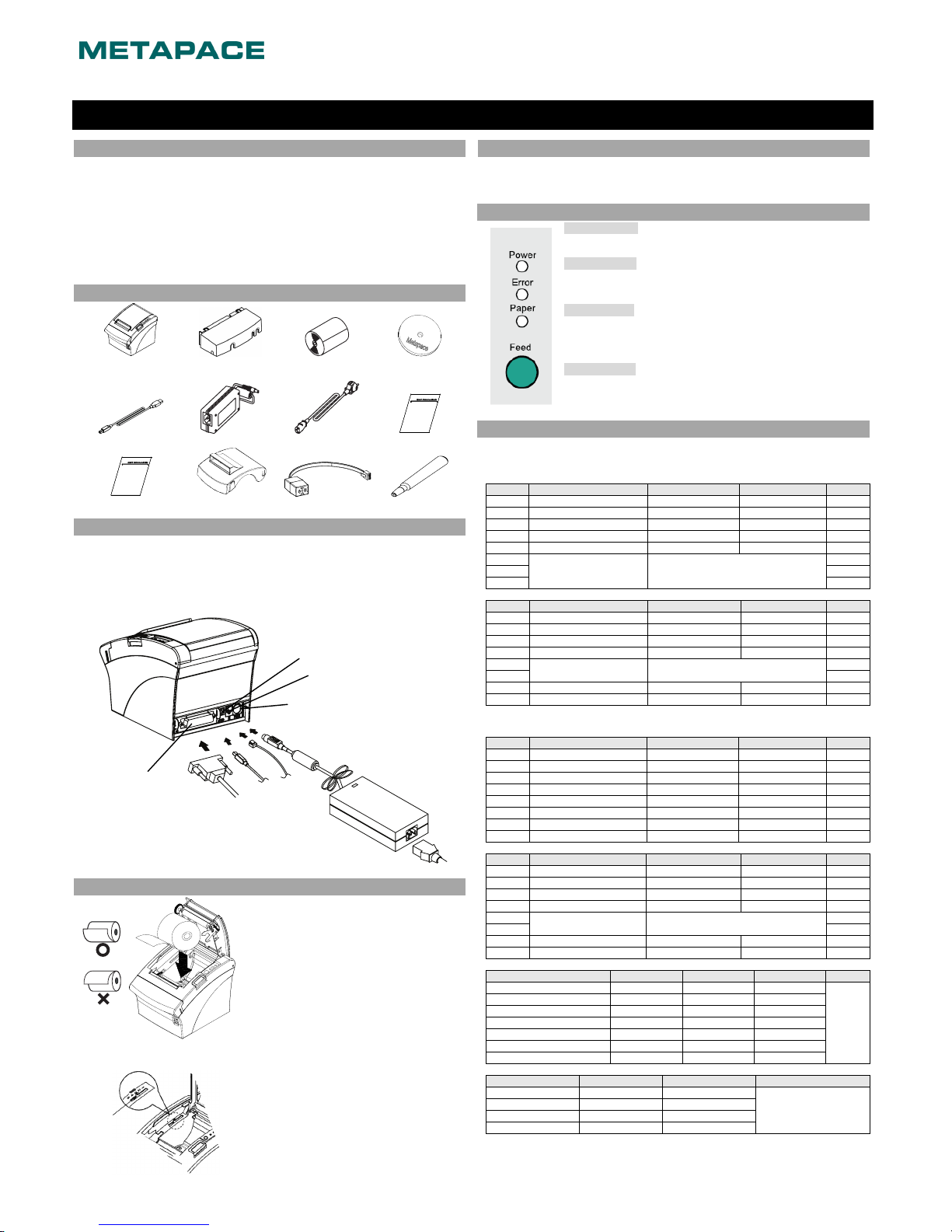
◈ Information
This Installation Guide includes a brief outline of information necessary for product
installation. For more detailed installation information, please refer to the user manual in
the enclosed CD. The contents of the CD include the following.
1. Manual: User Manual, Code Chart, Control Commands
2. Drivers: Windows Drivers, OPOS Drivers
3. Utilities: a logo download tool
We at Metapace maintain ongoing efforts to enhance and upgrade the functions and quality
of all our products. In following, product specifications and/or user manual content may be
changed without prior notice.
◈ Components
Metapace T-3II
Cable Cover
Paper Roll
CD
USB A-B Cable
AC Adaptor
Power Cord
Quick Start Guide
Safety Guide
Splash Proof Cover
Buzzer
Cleaning Pen
◈ Connecting the Cables
1. Turn off the printer and the host ECR (host computer).
2. Plug the power cord into the Adaptor, and then plug the Adaptor into the power connector
of the printer.
3. Check the interface cable (Serial, Parallel, USB, Ethernet or Wireless LAN), and connect
the interface connector cable accordingly.
4. Plug the drawer kick-out cable into the drawer kick-out connector on the printer.
◈ Installing the Paper Roll
1. Open the paper roll cover by pressing the coveropen button.
2. Insert a new paper roll, making sure to align it
properly.
3. Pull out a small amount of paper, and close the
cover.
※ Note
When closing the cover, press down on the center
of the cover to ensure that the paper is in contact
with the roller.
※ Note: Adjusting the Paper Near-End Sensor
The Metapace T-3II has a paper near-end sensor
that provides notice that the paper roll is nearly
exhausted. When the paper is running low, the
lamp on the apparatus is lit red. If the lamp is
activated even when sufficient paper remains,
adjust the near-end sensor setting by pushing the
tab upward towards1.
◈ Paper Jam (Refer to 1-6 in User Manual)
1. Turn the power of the printer off or on and open the cover to remove the paper.
2. If the cover is not opened, turn off the power of the printer and separate the cover-cutter
and then turn the knob of the auto cutter to open the cover.
◈ Using the Operation Panel
• POWER (LED)
When turning on the power, a green LED will be lit.
• ERROR (LED)
When an error occurs, a red LED will be lit.
(e.g. no paper, cover ajar, etc.)
• PAPER (LED)
Red LED will be lit when the paper roll is running low. The LED
blinks when the printer is in self-test standby mode or macro execution
standby mode.
• FEED (Button)
Press the FEED button once to discharge extra paper. Holding down
the FEED button will discharge paper continuously until the button is
released.
◈ Setting the Dip Switches
Changing Dip Switch settings must be done when the printer is off. Any changes done while
the printer is on will not be processed.
1. Serial Interface
• DIP Switch 1
SW Function ON OFF Default
1-1 Auto Line Feed Enable Disable OFF
1-2 Flow Control XON/XOFF DTR/DSR OFF
1-3 Data Length 7 bits 8 bits OFF
1-4 Parity Check Yes No OFF
1-5 Parity Selection EVEN ODD OFF
1-6
Baud rate Selection (bps) Refer to the following Table 1
OFF
1-7 ON
1-8 OFF
• DIP Switch 2
SW Function ON OFF Default
2-1 Reserved - - OFF
2-2 Reserved - - OFF
2-3 Internal Bell Control Disabled Enabled OFF
2-4 Auto Cutter Selection Disabled Enabled OFF
2-5
Print Density Refer to the following table 2
OFF
2-6 OFF
2-7 Near End Sensor Contorl Disabled Enabled OFF
2-8 Auto External Buzz Enabled Disabled OFF
2. Parallel / USB / Ethernet / Wireless LAN Interface
• DIP Switch 1
SW Function ON OFF Default
1-1 Auto Line Feed Enable Disable OFF
1-2 Reserved - - OFF
1-3 Reserved - - OFF
1-4 Reserved - - OFF
1-5 Reserved - - OFF
1-6 Reserved - - OFF
1-7 Reserved - - ON
1-8 Reserved - - OFF
• DIP Switch 2
SW Function ON OFF Default
2-1 Reserved - - OFF
2-2 Reserved - - OFF
2-3 Internal Bell Control Disabled Enabled OFF
2-4 Auto Cutter Selection Disabled Enabled OFF
2-5
Print Density Refer to the following table 2
OFF
2-6 OFF
2-7 Near End Sensor Contorl Disabled Enabled OFF
2-8 Auto External Buzz Enabled Disabled OFF
• Table 1 – Baud Rate (bps) Selection
Transmission Speed 1-6 1-7 1-8 Default
2400 ON OFF OFF
9600
4800 ON OFF ON
9600 OFF ON OFF
19200 OFF OFF OFF
38400 OFF ON ON
57600 OFF OFF ON
115200 ON ON ON
• Table 2 – Print Density Selection
Print Density 2-5 2-6 Default
Level 1 OFF OFF
- Level 1 is default
- Level 4 is darkest
Level 2 ON OFF
Level 3 OFF ON
Level 4 ON ON
Quick Start Guide
KN04-00083M (Rev.1.0)
THERMAL PRINTER Metapace T-3II
N
ear end sensor tab
Power cord
Drawer
kick-out
cable
Interface cable
(Serial/Parallel
/
Ethernet/WirelessLAN)
Adaptor
Drawer kick-out connector
Power connector
Interface connecto
r
USB cable
USB connector
Page 2
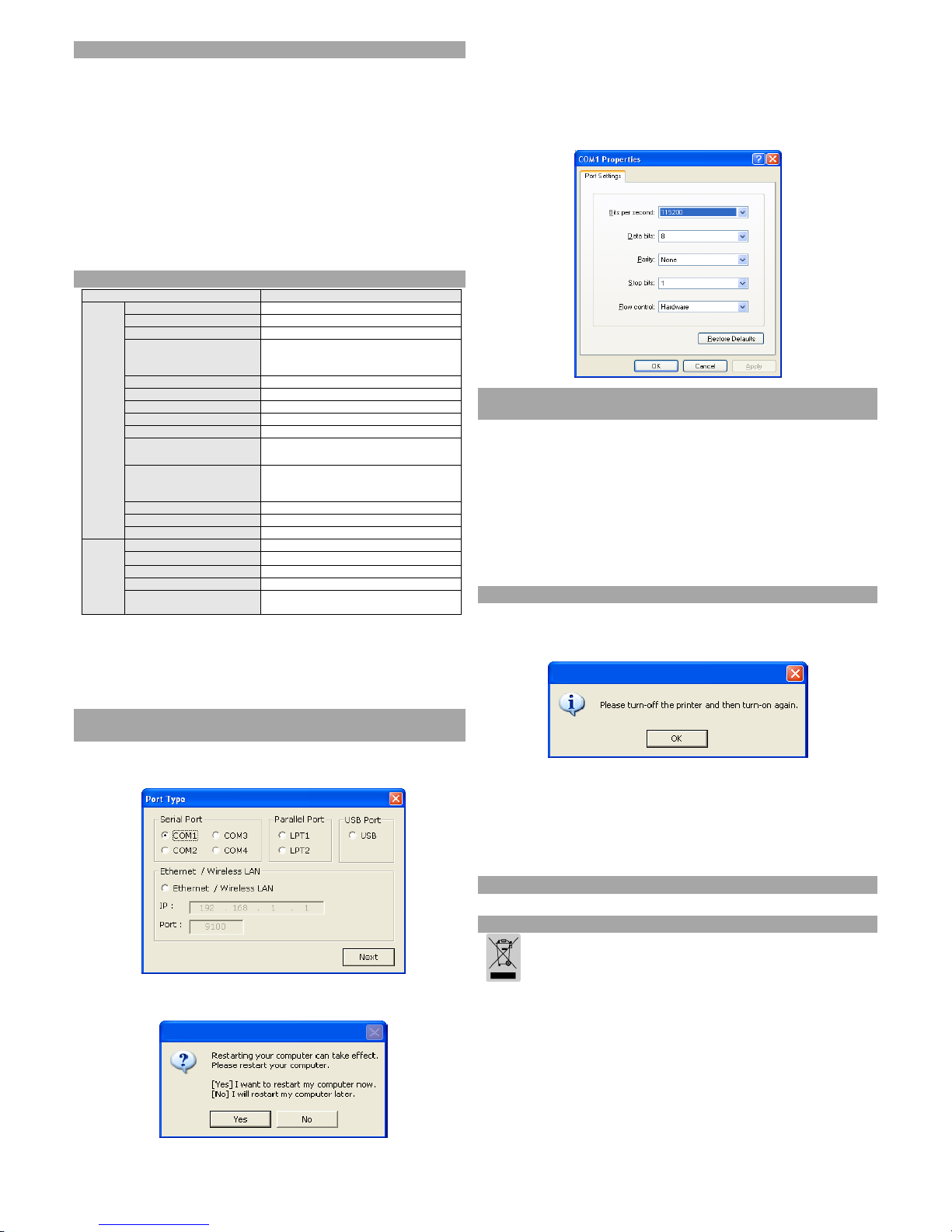
◈ Self -Test
1. Make sure the paper roll has been installed properly.
2. Turn on the power while holding down the FEED button. The self-test begins.
3. The self-test prints the current printer status, providing the control ROM version and the
DIP switch setting.
4. After printing the current printer status, self-test printing will print the following, and
pause. (The PAPER LED light blinks.)
SELF-TEST PRINTING.
PLEASE PRESS THE FEED BUTTON.
5. Press the FEED button to continue printing. The printer prints a pattern using the built-in
character set.
6. The self-test automatically ends and cuts the paper after printing the following.
*** COMPLETED ***
7. After the self-test is complete, the printer returns to normal on-line status.
※ Note
The self-test lets you know if your printer is operating properly. It checks the print quality,
ROM version, and DIP switch settings.
◈ Specifications
Item Details
Printer
Printing Method Thermal Line Printing
Dot Density 180 dpi (7dots/mm)
Printing Width 72 mm
Characters per line (default)
42 (Font A)
56 (Font B)
56 (Font C)
Printing Speed *1) Max. 250 mm/sec
Receive Buffer Size 4K Bytes
SMPS Input Voltage 100~240 VAC
Frequency 50/60 Hz
SMPS Output Voltage 24 VDC
Temperature
0~45 ℃ (Operating)
-20~60 ℃ (Storage)
Humidity
10~80 % RH (Operating)
10~90 % RH (Storage)
Except for paper
Mechanism Head Life *2) 150 Km
Auto Cutter 1,800,000 Cuts
Mechanism MCBF *2) 70,000,000 Lines
Paper
Paper Type Paper Roll
Roll Width
79.5±0.5 mm
Roll Diameter Max 83 mm
Paper Thickness 0.062~0.075 mm
Paper Tube
Inner: Ø12 mm (0.47”)
Outer: Ø18 mm (0.71”)
※ Note
*1) Printing speed may be slower depending on the data transmission speed and the
combination of control commands.
*2) The specifications were determined based on operation at normal temperature using
designated paper on default settings. They are subject to change depending on
temperature or printing level.
◈ Serial (RS-232C) Fixed Interface Model
Windows Driver Installation
1. Run T-3II_WIN_Vx.x.x.exe
2. Click Next at the initial installation window.
3. Select one of Serial Ports in the Port Type window and then click Next.
< Figure 1.>
4. Click Yes and then restart the computer.
< Figure 2>
5. After restarting, move to the following route to see the set printer properties:
※ Windows XP: Select Control Panel > Printer and Fax >
Metapace T-3II Icon> Right Mouse Button > Properties.
※ Windows Vista or higher version: Select Control Panel > Hardware and Sound >
Device and Printer > Metapace T-3II Icon > Right Mouse Button >
Printer Properties.
6. After selecting the Port tab in the Properties window and selecting Port Configuration
and then setting it as same as the self-test result, click OK.
◈ Parallel (IEEE1284) Fixed Interface Model
Windows Driver Installation
1. Run T-3II_WIN_Vx.x.x.exe.
2. Click Next at the initial installation window.
3. Select one of Parallel Ports in the Port Type window and then click Next
(Refer to Fig. 1.).
4. Click Yes and then restart the computer (Refer to Fig. 2).
5. After restarting, move to the following route to see the set printer properties:
※ Windows XP: Select Control Panel > Printer and Fax > Metapace T-3II Icon >
Right Mouse Button > Properties.
※ Windows Vista or higher version: Select Control Panel > Hardware and Sound >
Device and Printer > Metapace T-3II Icon > Right Mouse Button > Printer
Properties.
6. Select the General tab in the Properties window and then Printing Test Page to ensure
printing works properly.
◈ USB Interface Windows Driver Installation
1. Run T-3II_WIN_Vx.x.x.exe.
2. Click Next at the initial installation window.
3. Select USB in the Port Type window and then click Next (Refer to Fig. 1.)
4. Turn off the printer and then back on and then click OK button.
5. After restarting, move to the following route to see the set printer properties:
※ Windows XP: Select Control Panel > Printer and Fax >
Metapace T-3II Icon > Right Mouse Button > Properties.
※ Windows Vista or higher version: Select Control Panel > Hardware and Sound >
Device and Printer > Metapace T-3II Icon > Right Mouse Button > Printer
Properties.
6. Select the General tab in the Properties window and then Printing Test Page to ensure
printing works properly.
◈ Ethernet Interface Model Windows Driver Installation
Refer to the user manual regarding separate Ethernet interface cards. (Refer to the CD.)
◈ WEEE (Waste Electrical and Electric Equipment)
This marking shown on the product or its literature, indicates that is should not be
disposed with other household wastes at the end of its working life, To prevent
possible harm to the environment or human health from uncontrolled waste disposal,
please separate this from other types of wastes and recycle it responsibly to promote
the sustainable reuse of material resources. Household users should contact either the
retailer where they purchased this product, or their local government office, for details
of where and how they can take this item for environmentally safe recycling. Business
users should contact their supplier and check the terms and conditions of the purchase
contract. This product should not be mixed with other commercial wastes for disposal.
