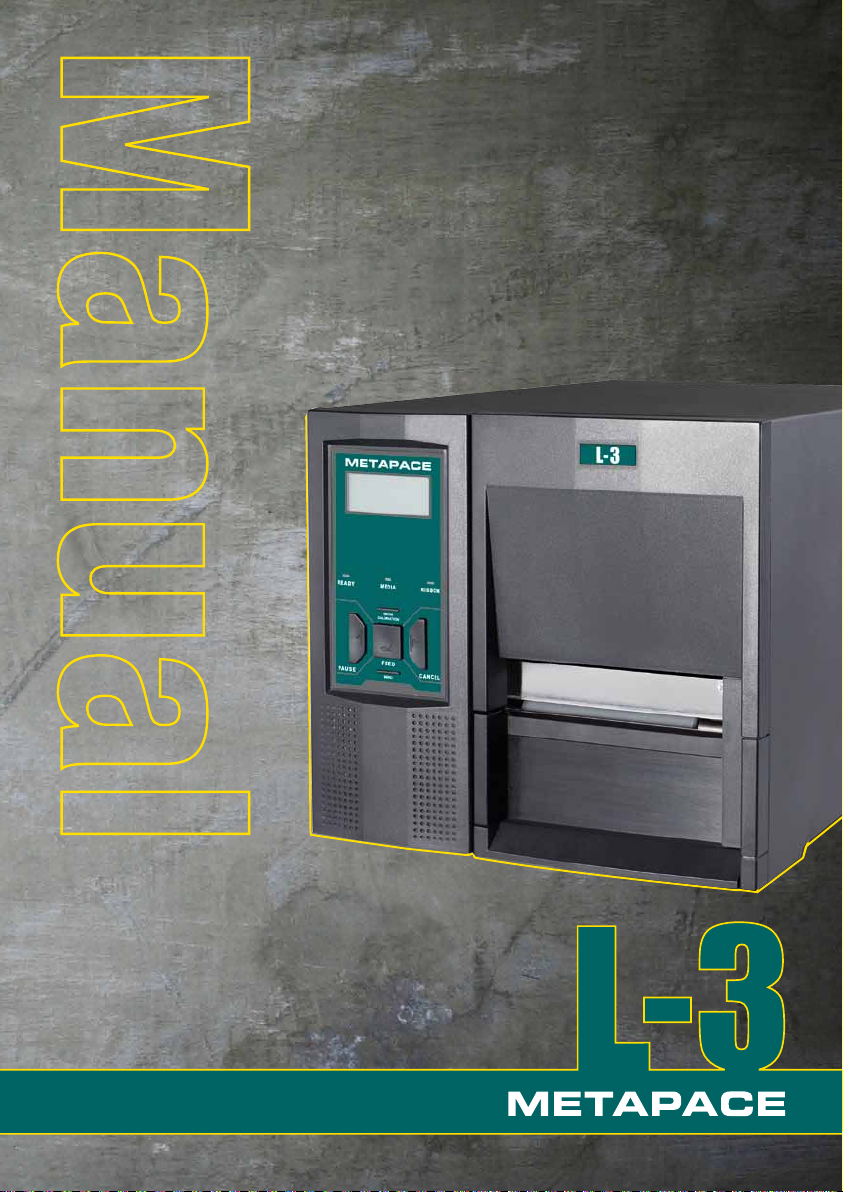
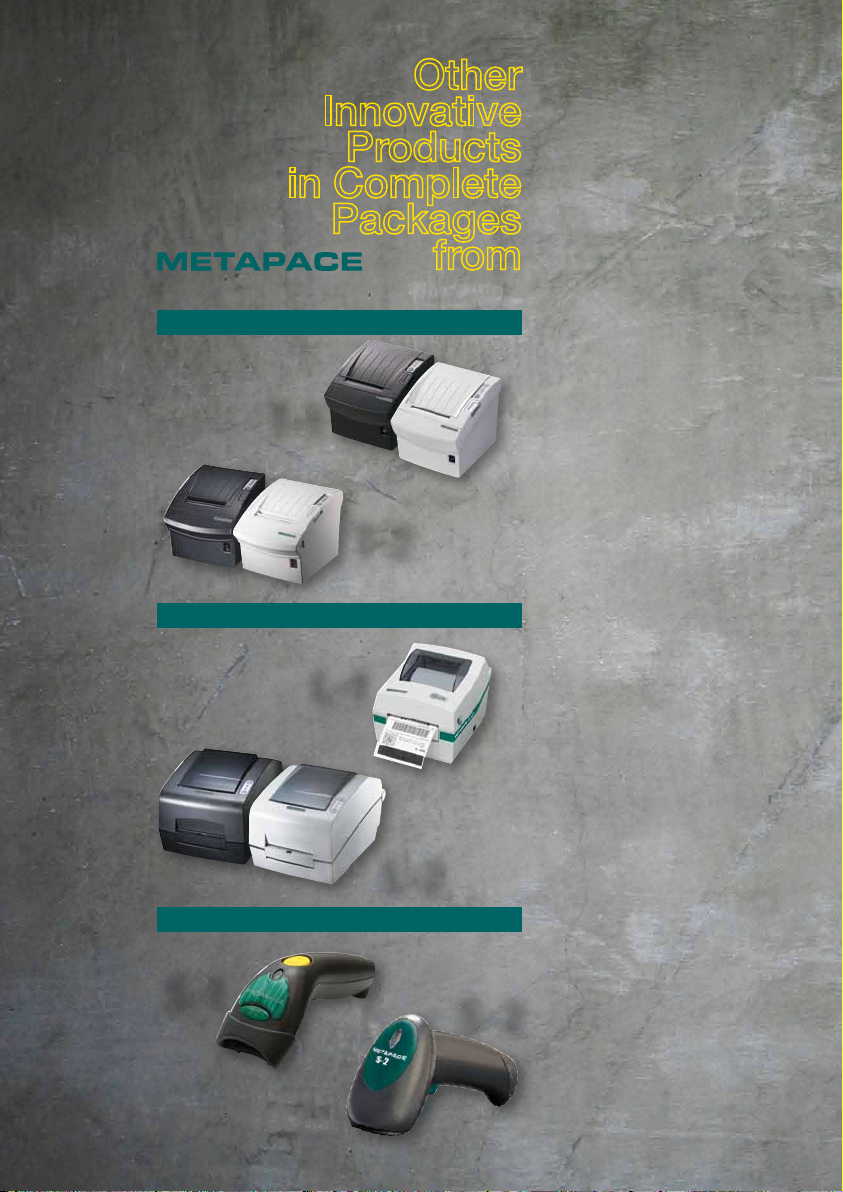
Thermal Printers
T-1
Label Printers
T-2
L-1
L-2
Bar Code Scanners
S-1
S-2
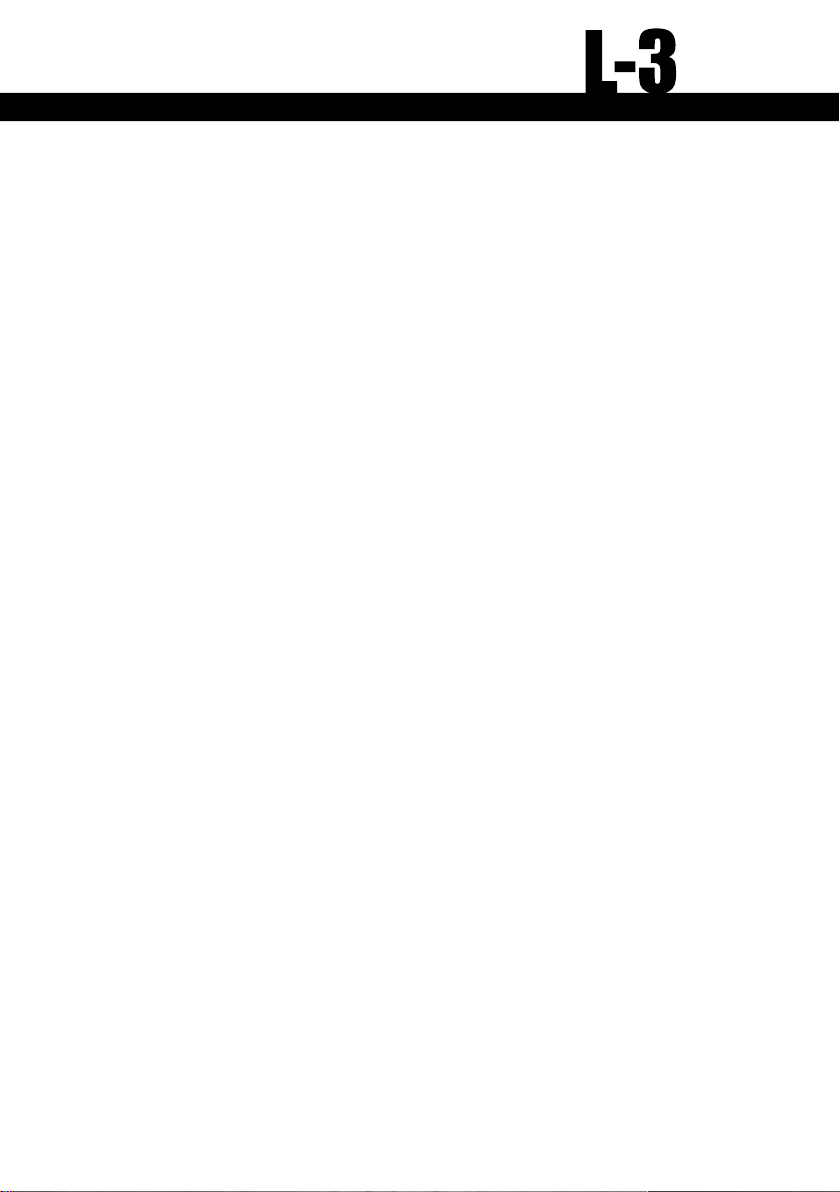
i
Important Safety Instructions
Ⴗ Only qualified and trained service technicians should attempt to repair the printer.
Ⴗ Do not place the printer on or near a heat source.
Ⴗ Be sure that the output of the power adapter is 24VDC and your power source
matches the rating listed on the power adapter. Be certain your power source is
grounded.
Ⴗ To avoid getting an electric shock, do not use a worn or damaged power cord. If
the power cord becomes damaged or frayed, replace it immediately.
Ⴗ Do not insert anything into the ventilation slots or openings on the printer.
Ⴗ The printer and power adapter should never be operated in a location where either
one can get wet. Personal injury may result.
Ⴗ The printhead becomes hot while printing. To protect from damaging the printhead
and risk of personal injury, avoid touching the printhead.
Ⴗ To get increased printhead longevity and higher quality printouts, always use
approved labels, tags and thermal transfer ribbons. Approved supplies can be
ordered from your dealer.
Ⴗ Static electricity that accumulates on the surface of the human body or other
surfaces can damage or destroy the printhead or electronic components in this
device. DO NOT touch the printhead or the electronic components with bare
hands.
Ⴗ Place the printer on a flat, firm, solid surface.
Possible Corrective Action
Ⴗ Never operate in a high temperature environment.
Ⴗ Turn off the power when not in use for extended periods.
Ⴗ Follow all recommendations and setup instructions included in this manual.
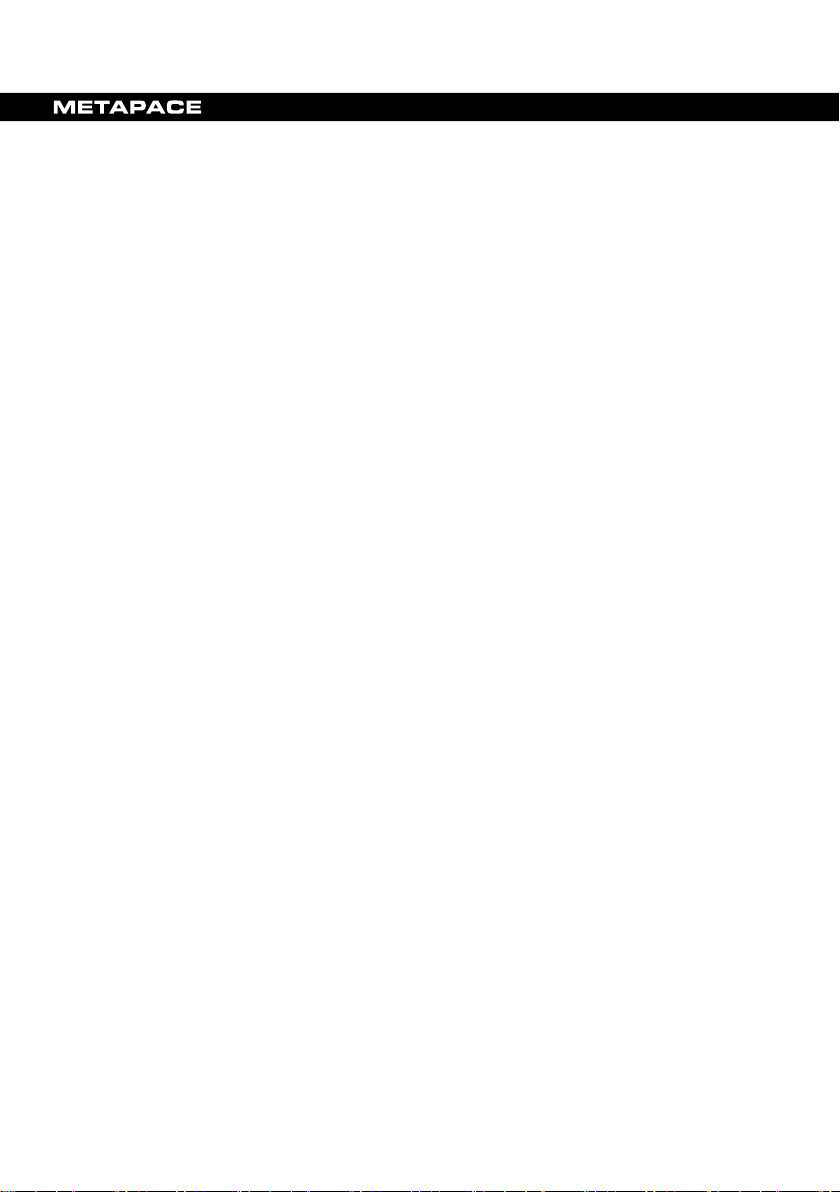
ii
Contents
Preface .................................................................................... 1
Important Notice, Read Me First! ........................................ 2
Chapter 1 Introduction .......................................................... 3
Specifications ................................................................................... 3
Unpacking and Inspection ................................................................ 4
Chapter 2 Getting Started ..................................................... 6
Setting up ......................................................................................... 6
Main Parts and Features ................................................................... 7
Connecting the Printer ................................................................... 10
Power Connection .................................................................. 10
Interface Connection .............................................................. 11
Loading the Ribbon ........................................................................ 12
Loading the Media ......................................................................... 14
Adjusting the Position of Media Sensor ......................................... 15
Operation Basics ............................................................................ 15
Power Switch ......................................................................... 16
The Front Panel ...................................................................... 16
LCD Panel Operation ............................................................. 17
Tear-Off .................................................................................. 20
Manual Peel-Off ..................................................................... 21
Adjusting The Pressure Of Printhead ............................................. 22
Windows Driver and Metapace Label Designer Software ............. 22
Chapter 3 Maintenance ....................................................... 23
Cleaning the Printhead ................................................................... 23
Cleaning the Platen Roller ............................................................. 24
Cleaning the Printer Interior........................................................... 24
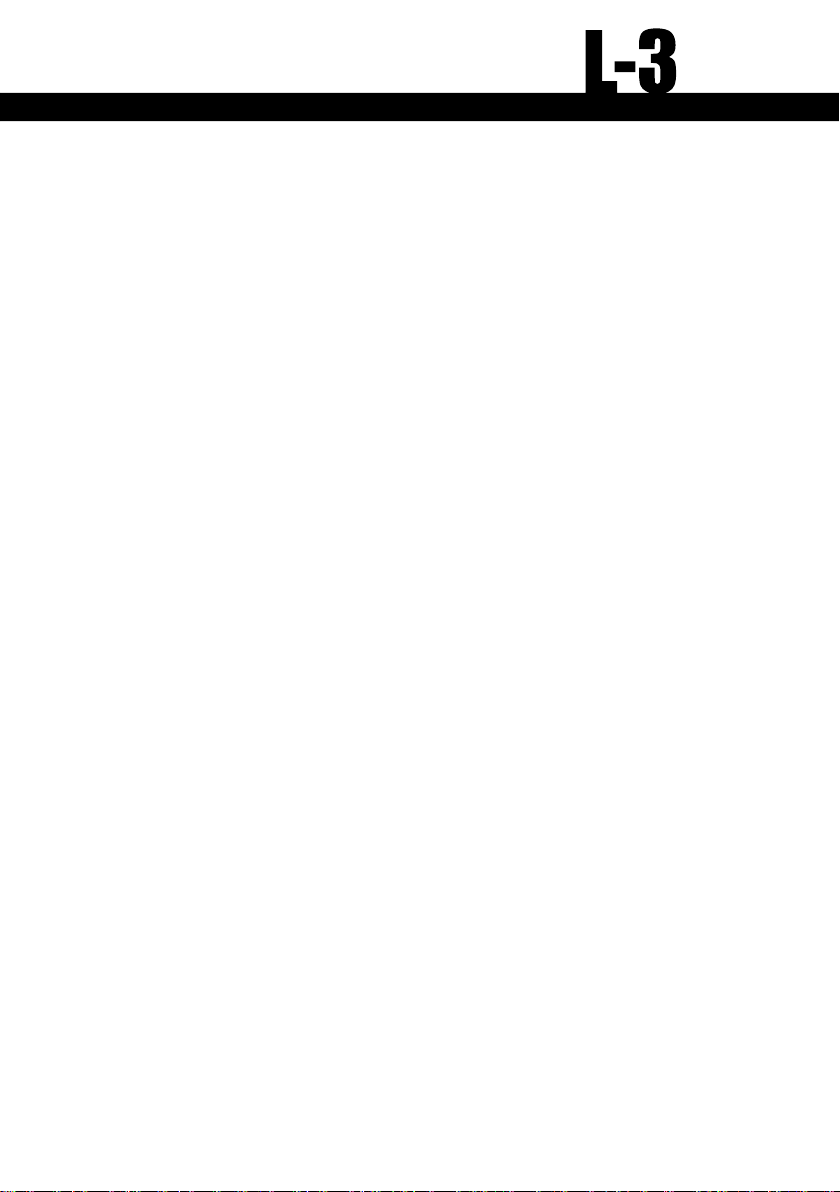
iii
Chapter 4 Troubleshooting .................................................. 25
Error Indications ............................................................................ 25
Miscellaneous ................................................................................ 26
Others ............................................................................................. 27
Appendix A: Interface Specifications .................................. 28
Appendix B: ASCII Table .................................................... 31
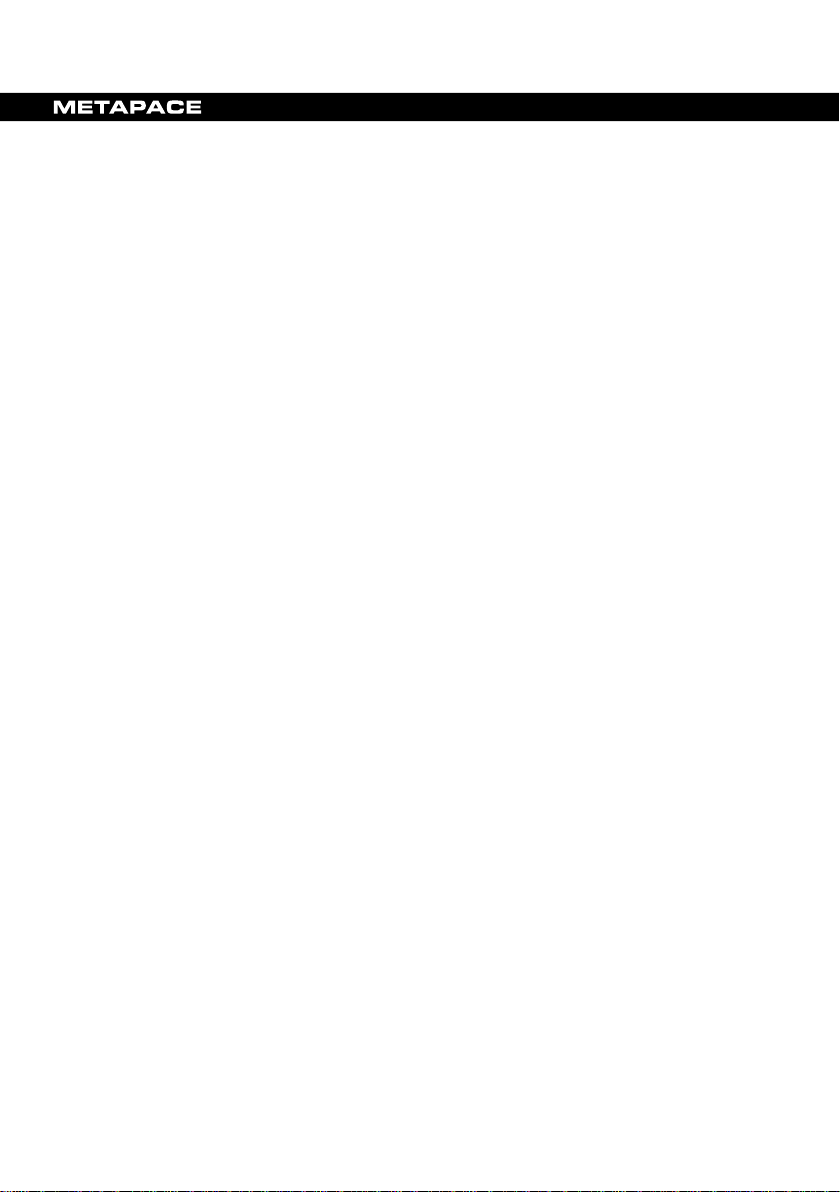
1
Preface
Thank you for purchasing the METAPACE L-3 label printer. The
METAPACE L-3 Industrial Grade barcode label printers feature
innovative state of the art technology and superior quality workmanship.
Their all metal frame and unique core construction form a sturdy and
durable stationary printer platform. A powerful control system can easily
handle the most complicated printing requirements, at high speed
printing. Advanced thermal transfer/direct thermal technology offers
optimum printout clarity.
This manual explains how to set up and begin using your METAPACE
L-3 printer. It also provides detailed information on configuring your
printer, basic operations, care and troubleshooting.
Please read this manual carefully before using the METAPACE L-3
printer.
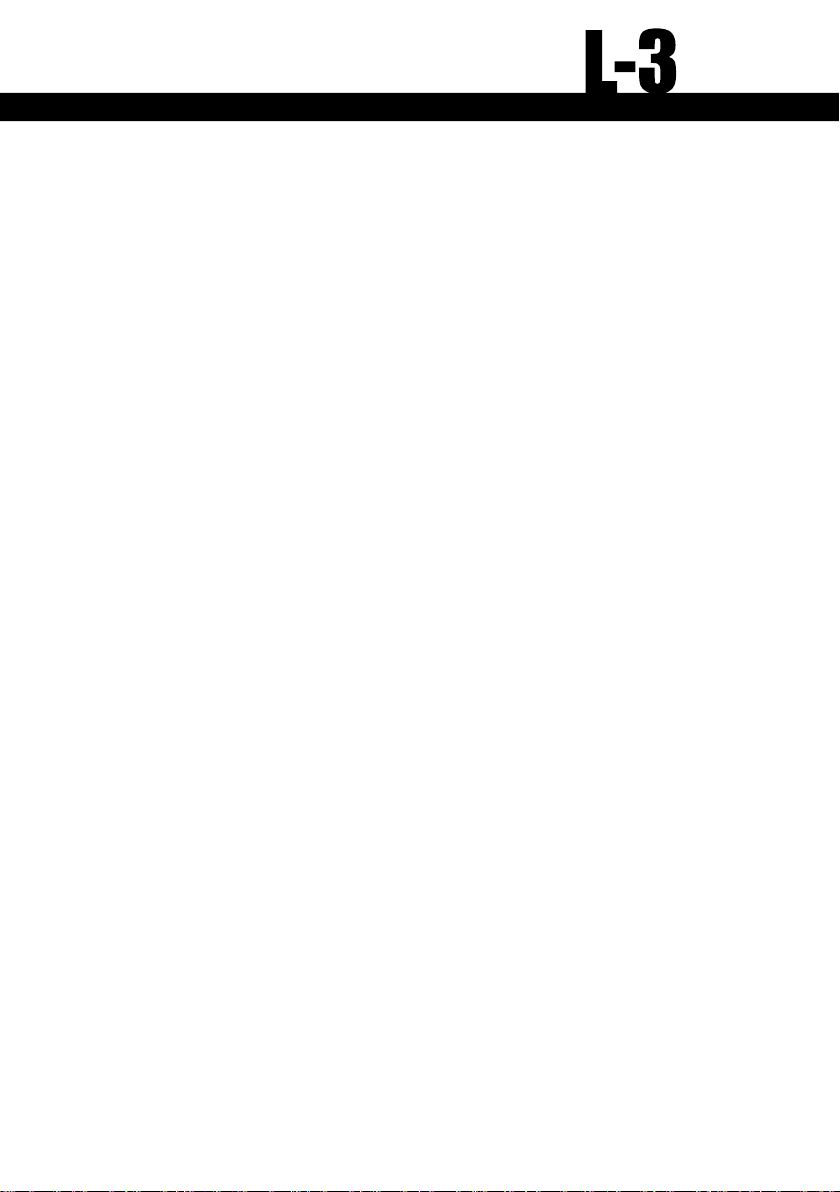
2
Important Notice, Read Me First!
Thermal printhead can be easily damaged due to its precision
construction. A printhead damaged by misuse is not covered under the
terms of the warranty. To ensure longevity of the printhead, please note
the following:
1. DO NOT scrape or use tools that might damage the printhead
surface.
2. To protect from corroding the printhead, DO NOT touch the
printhead with bare hands.
3. DO NOT use thermal paper or thermal transfer ribbon, which
contains Na, K or Cl.
4. Keep printhead from any form of liquid or dampness.
5. Use a Cotton Swab dipped in anhydrous isopropyl alcohol to
clean the printhead only.
6. Always use high-quality consumables:
(1) When the printhead module is closed, pressure is placed
directly onto the printhead; dirt such as paper scraps, sand,
dust and glue can scrape or damage the printhead.
(2) The TPH is also easily damaged by Static Electricity, which
may be generated by poor quality ribbons.
Always inspect consumables for quality before purchasing.
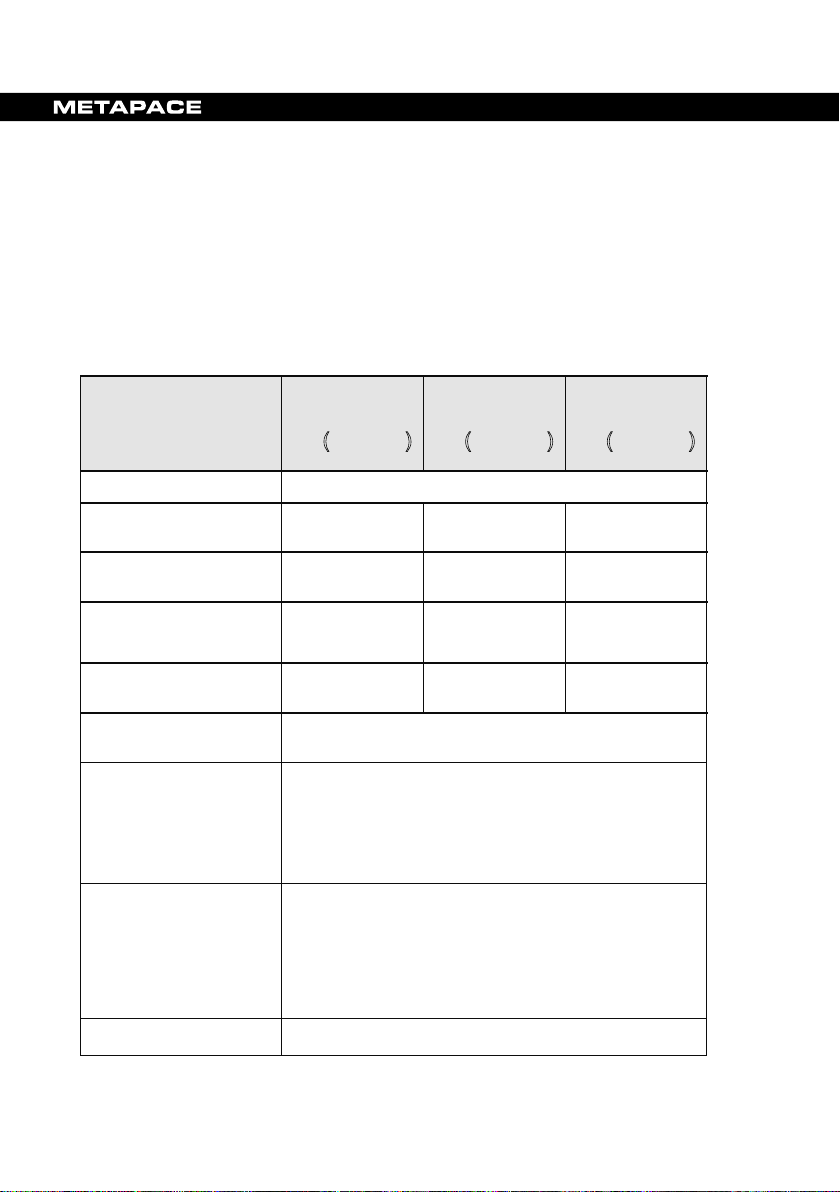
3
Chapter 1 Introduction
203 dpi
(8 dots/mm)
300 dpi
(11.8 dots/mm)
600 dpi
(23.6dots/mm)
8 ips
8 ips
4 ips
157″
(4000 mm)
79″
(2000 mm)
39″
(1000 mm)
32-bit ARM Processor
Width: 4.56″(116 mm) max, 0.79" (20 mm) min.
Max width: 4.65″(118 mm).
ID1″(25.4 mm) min.
Specifications
METAPACE
Model
Printing method Direct thermal & Thermal transfer
Printing resolution
Max printing speed
Max printing width
Max printing length
CPU/Memory
Media
Ribbon
L-3᧤200dpi᧥
(203.2 mm/s)
4.09ೀ
(104 mm)
4 MB FLASH ROM, 8 MB SDRAM
Total thickness (including liner, if any):
0.0024″(0.06 mm)~ 0.012″(0.305 mm).
Supply roll: OD8″(203.2 mm) max.
Max length: 1968ಿ(600 m).
Ink side: both In and Out.
Ribbon roll: OD3.3″(84 mm) max..
METAPACE
L-3᧤300dpi᧥
(203.2 mm/s)
4.16″
(105.7 mm)
ID 1.5″(38 mm) min.
METAPACE
L-3᧤600dpi᧥
(101.6 mm/s)
4.16″
(105.6 mm)
Media sensor
Reflective/Transmissive᧤Adjustable᧥
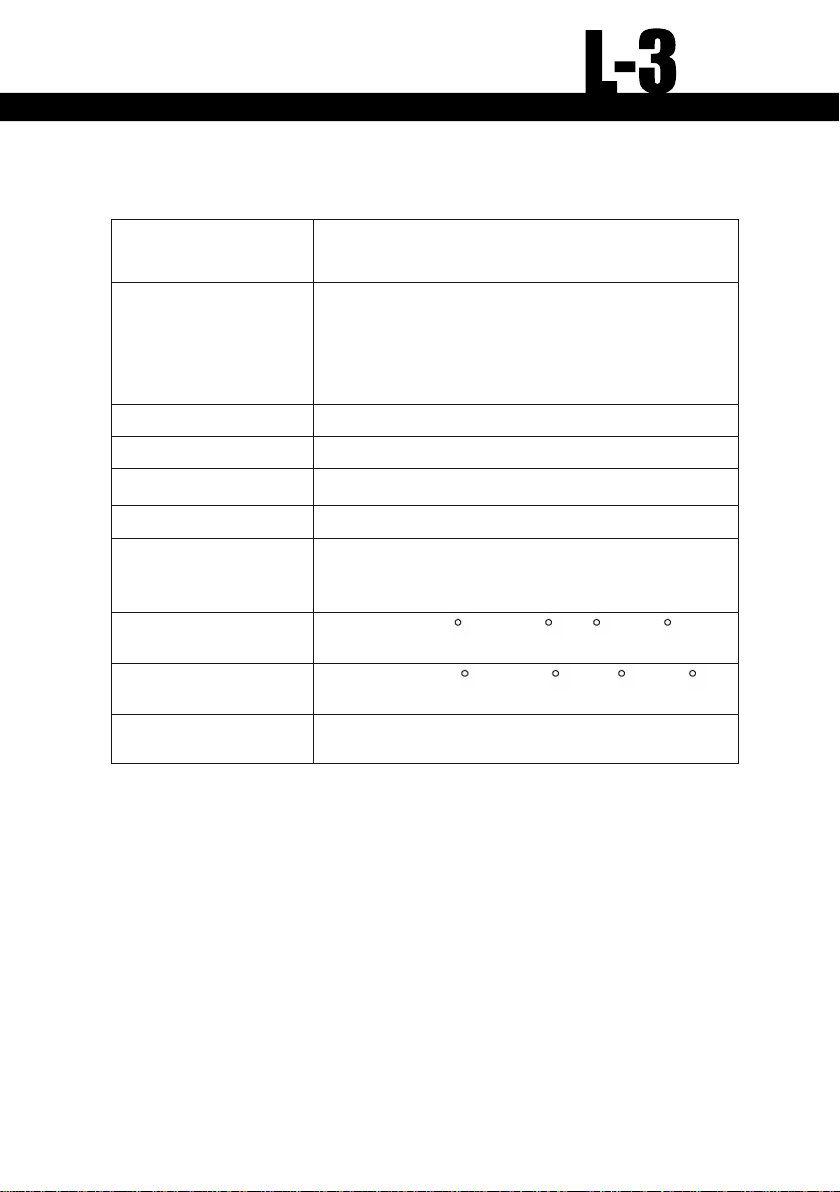
4
Fonts
User-downloadable Truetype Fonts (Optional);
Five
built-in ASCII fonts.
Bar
code types
1D Barcode: Code 39, Code 93, Code 128/subset
A,B,C
, Codabar, Interleave 2 of 5, UPC A/E
2
and 5 add
-on, EAN-13/8/128, UCC-128
, etc;
2D Barcode:
MaxiCode, PDF417, Data M
atrix,
QR, etc.
Interfaces
RS-232 serial, USB, Centronics, PS/2.
LCD display
2 line graphic.
Power rating
110/220 VACs10%, 50/60 Hz.
Weight
15 kgs.
Dimension
s
W
11.3ೀ(286 mm) x D17.6ೀ(448 mm) x
H11.0ೀ(280 mm).
Operation environment
Temperature: 32 F ~ +104 F (0 C ~ 40 C)
Relative humidity: 5% - 85% non condensing
Storage environment
Temperature: -40 F ~ +140 F (-40 C ~ 60 C)
Relative humidity: 5% - 85% non condensing
Optional items
Cutter kit, Internal 100/10 M Ethernet Interface
Card.
Unpacking and Inspection
Inspect the shipping carton(s) for possible shipping damage, if
damage is discovered, notify the shipping company to report the
nature and extent of the damage.
Please check the items according to the Packing List. If there are any
items missing, notify your authorized reseller.
Packing List᧤Figure 1᧥:
1. Printer 1 pcs
2. Ribbon 1 pcs
User-downloadable Truetype Fonts (Optional);
1D Barcode: Code 39, Code 93, Code 128/subset
atrix,
QR, etc.
RS-232 serial, USB, Centronics, PS/2.
2 line graphic.
Operation environment
Temperature: 32 F ~ +104 F (0 C ~ 40 C)
Relative humidity: 5% - 85% non condensing
Cutter kit, Internal 100/10 M Ethernet Interface
Fonts
Barcode types
Interfaces
LCD display
Five built-in ASCII fonts.
A,B,C, Codabar, Interleave 2 of 5, UPC A/E 2
and 5 add-on, EAN-13/8/128, UCC-128, etc;
2D Barcode: MaxiCode, PDF417, Data M
Power rating
Weight
Dimensions
Storage environment
Optional items
110/220 VACs10%, 50/60 Hz.
15 kgs.
W11.3ೀ(286 mm) x D17.6ೀ(448 mm) x
H11.0ೀ(280 mm).
Relative humidity: 5% - 85% non condensing
Temperature: -40
Card.
F ~ +140 F (-40 C ~ 60 C)
Unpacking and Inspection
Inspect the shipping carton(s) for possible shipping damage, if
damage is discovered, notify the shipping company to report the
nature and extent of the damage.
Please check the items according to the Packing List. If there are any
items missing, notify your authorized reseller.
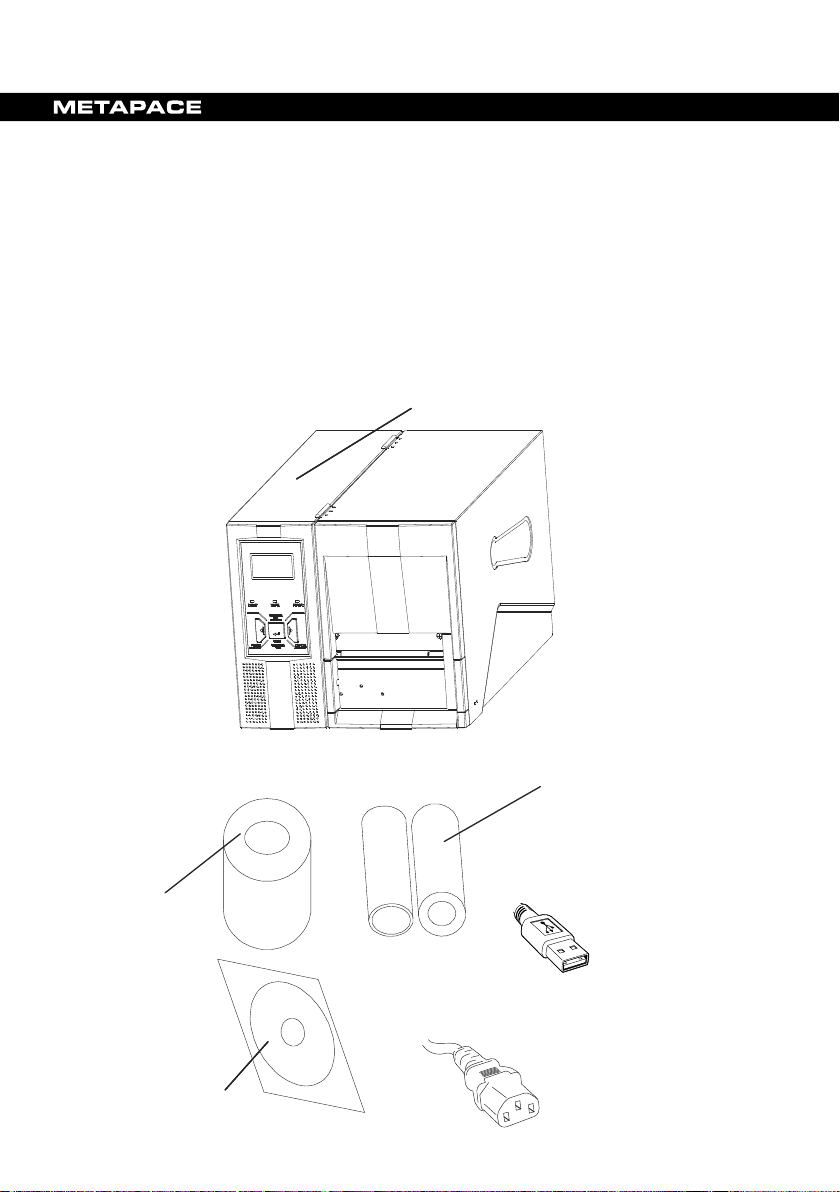
Fonts
User-downloadable Truetype Fonts (Optional);
Five
built-in ASCII fonts.
Bar
code types
1D Barcode: Code 39, Code 93, Code 128/subset
A,B,C
, Codabar, Interleave 2 of 5, UPC A/E
2
and 5 add
-on, EAN-13/8/128, UCC-128
, etc;
2D Barcode:
MaxiCode, PDF417, Data M
atrix,
QR, etc.
Interfaces
RS-232 serial, USB, Centronics, PS/2.
LCD display
2 line graphic.
Power rating
110/220 VACs10%, 50/60 Hz.
Weight
15 kgs.
Dimension
s
W
11.3ೀ(286 mm) x D17.6ೀ(448 mm) x
H11.0ೀ(280 mm).
Operation environment
Temperature: 32 F ~ +104 F (0 C ~ 40 C)
Relative humidity: 5% - 85% non condensing
Storage environment
Temperature: -40 F ~ +140 F (-40 C ~ 60 C)
Relative humidity: 5% - 85% non condensing
Optional items
Cutter kit, Internal 100/10 M Ethernet Interface
Card.
Unpacking and Inspection
Inspect the shipping carton(s) for possible shipping damage, if
damage is discovered, notify the shipping company to report the
nature and extent of the damage.
Please check the items according to the Packing List. If there are any
items missing, notify your authorized reseller.
Packing List᧤Figure 1᧥:
3. Sample Media 1 pcs
4. CD Rom 1 pcs
Printer
Printer
5
3. Sample Media 1 pcs
4. CD Rom 1 pcs
Printer
Ribbon
USB Cable
Power Cord
CD-Rom
Printer
Sample Media
1. Printer 1 pcs
2. Ribbon 1 pcs
3. Sample Media 1 pcs
4. CD Rom 1 pcs
5. USB Cable 1 pcs
6. Power Cord 1 pcs
Ribbon
Sample Media
USB Cable
CD-Rom
Power Cord
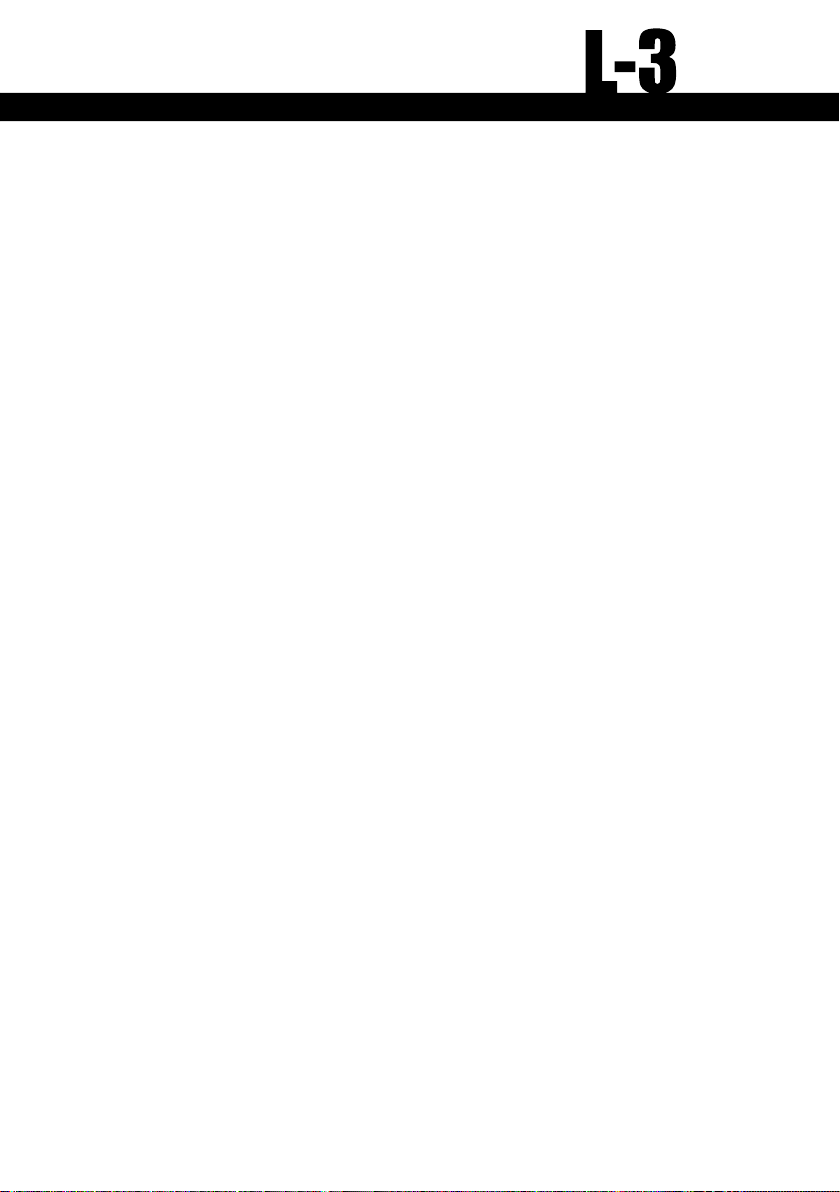
6
Chapter 2 Getting Started
Setting up
Before setting up the printer you should consider the following:
1. Make sure there is adequate space around the printer for loading
consumables and proper ventilation.
2. Make sure the printer is close to the host so the interface cable is
easily accessible at either end.
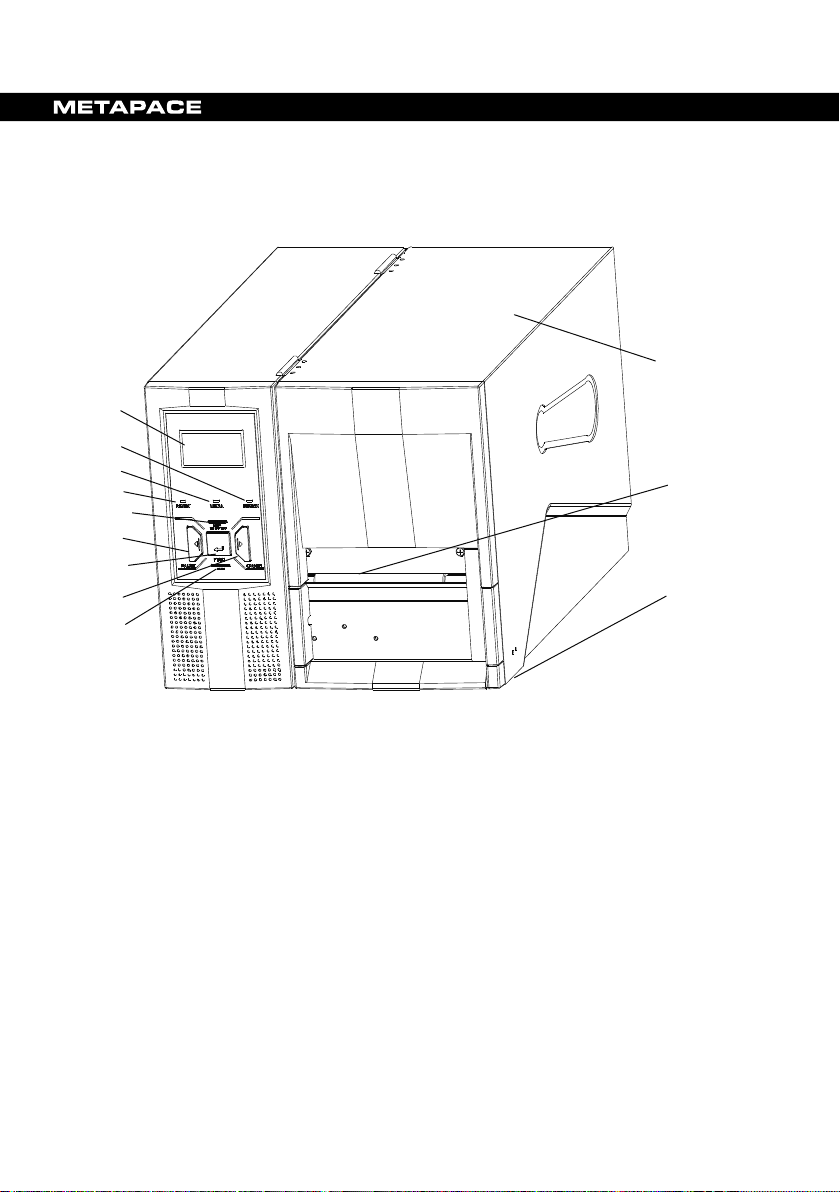
7
Main Parts and Features
2
6
1
4
3
7
8
12
11
10
9
5
Figure 2
1. MENU Button 2. CANCEL Button 3. FEED Button
4. PAUSE Button 5. Media Calibration 6. READY Indicator
7. MEDIA Indicator 8. RIBBON Indicator 9. LCD
10. Right Cover 11. Media Outlet 12. Cover Handle

8
1. Platen Roller
2. Printhead Module
3. Ribbon Supply Spindle
4. Ribbon Take-up
Spindle
5. Bolt
6. Positioning ArmMedia Roll
7. External Media
11. Media Sensor
Cover Plate
4
6
5
8
10
11
1
3
7
2
9
Figure 3
Loading Opening
10. Lever
8. Media Spindle 9. ESD Brush

9
4
5
3
6
1
7
2
Figure 4
1. Centronics Port 2. PS/2 Port 3. USB Port (Type B)
4. RS232 Serial Port 5. Power Switch 6. AC In Port
7. Ethernet Port
Note: The above figure illustrates all possible interface ports on a
METAPACE L-3 printer, but some ports may not be available for
your printer. Please check your requirements when purchasing
the printer.

10
Figure 5
1. Media Sensor Handle
2. Media Path
3. Platen Roller
4. Ribbon Path
5. Ribbon Guide
6. Media Guide Lever
7. Media Guide Slide
2
3
1
7
6
5
4
Connecting the Printer
Power Connection
Caution: Do not use the printer near liquids or corrosive chemicals.
1. Make sure the printer is switched OFF.
2. Connect the power cord to the AC Port on the back of the printer.
3. Plug the power cord into a live wall outlet.

11
Interface Connection
Caution: Make sure the printer is switched OFF before connecting the
interface cable.
The interface between the printer and the host will use either a serial or
USB (or parallel) cable. Contact your reseller for Ethernet connection
options.
1. The printer identifies the communication port automatically.
2. The default values of printer port can be obtained from the self-test
report. (See Chapter 2 Operation Basics - System Mode - Self Test)
3. Cable configurations for serial (RS-232C) and parallel
(Centronics) interfaces are shown in Appendix A of this guide.
4. Please take the following measures to reduce cable noise.
᧤1᧥Reduce the length of the interface cable (keep the cable length
under 1.83 meters / 6 feet) if required.
᧤2᧥Keep the communication cable separate from the power cords.

12
Loading the Ribbon
Ribbon Spindle
Caution: This section is not applicable to direct thermal printing.
1. Lift to open the cover;
2. Turn the handle anticlockwise to release the Printhead Module;
3. Check the ink side on the label of the ribbon roll then unwrap the
ribbon roll pack and separate the ribbon roll and the core;
4. Adjust the brackets (figure 6), making sure that the ribbon roll is
firmly in place on the ribbon spindle;
Shrapnel
Figure 6
5. Follow the Ribbon Path per Figure 5, slide the ribbon roll on the
ribbon supply spindle to the inside edge;
6. Refer to Figure 5, lead the ribbon through and under the Ribbon
Guide and the printhead module; (The ink side of the ribbon
should always be facing the media.)
7. Pull the ribbon pass under the printhead (Figure7);

13
Ribbon
7-a 7-b
7-c
7
8. Attach the edge of the ribbon to the core and wrap it on;
9. Insert the core onto the ribbon take-up spindle to the inside edge;
10. Turn the take-up spindle untill the ribbon is tightly wound;
11. Turn the lever to the close position.

14
Loading the Media
METAPACE L-3 printers can be operated in three different modes:
Standard mode, Peel-off mode, or Cutting mode.
-- In Standard mode, each printed label remains on the backing liner.
-- In Peel-off mode, each printed label is peeled away from the backing
liner manually.
-- In Cutting mode, the printer automatically cuts the label after it is
printed.
Standard Mode
1. Lift the Positioning Arm of the Media Roll, insert the media roll
onto the media spindle to the inside edge;
2. Adjust the Positioning Arm, push it down, align it to the outside
edge of the media roll and lock it in place;
3. Turn the lever anticlockwise to release the Printhead Module;
4. Refer to Figure 5, lead the media through and under the media
guide lever, in between the media sensor;
5. Pull the media passed and under the printhead(Figure 7);
6. Move the media sensor to the appropriate position᧤Figure 8᧥:
adjust the media sensor to ensure that the Sensor Position is
aligned with the proper identifier (gap, black line, perforation,
hole, etc.)

15
Sensor position
Slide Handle
Figure 8
7. Move the Media Guide Slide to the edge of the media, making
sure not to pinch the media;
8. Turn the lever clockwise to close the Printhead Module;
Close the cover and turn on the printer or press the “FEED”
9.
button if the printer is already on.
Cutting Mode: The loading guide will be provided with the cutter kit.
Adjusting the Position of Media Sensor
Note: Only applies to the reflective sensor.
1. Lift the top cover.
2. Push the TPH release lever to release the Printhead Module.
3. Lift the Printhead Module to expose the media sensor cover. (Figure
7-1).
4. Remove the media sensor cover and slide the media sensor to the
appropriate position (refer to Figure 7-3, Figure 7-4 and Figure 7-5).
5. Replace the media sensor cover.Operation Basics

16
Power Switch
The power switch is on the back panel of the printer. The symbols on the
switch are defined as follows:
ಧಧ ON
ಧಧ OFF
ᇲ
The Front Panel
The Front Panel of the printer consists of:
- Three Indicator Lamps: MEDIA, READY and RIBBON
hree multi function buttons: PAUSE, FEED and CANCEL
- T
Indicator Lamps
The three lamps indicate the status of the printer (please refer to Chapter
4 for error indications)
READY
MEDIA
RIBBON
- Solid: Indicates the printer is in the normal state;
- Blinking: Indicates the printer is in the ‘PAUSE’ state.
-
Solid: Indicates the printer is in the normal state;
- Blinking simultaneously with READY: Running out
of media;
- Solid: Indicates thermal transfer printing;
- Off: Direct thermal printing (no ribbon installed);
- Blinking simultaneously with READY: Running out
of ribbon.

17
Buttons
There are five buttons on the front panel. The normal functions of the
five buttons are listed in the following table.
Mode Function
FEED
PAUSE
Feed one label
- Press once to pause current print job
- Press a second time to resume printing
CANCEL
- Cancel current batch of labels
- Forces the printer to continue working after an
error has been corrected
MEDIA
Performing media sensor calibration
CALIBRATION
MENU
Enter/exit setup menu
LCD Display
A two line graphic LCD display is affixed to the front panel. Data in the
form of characters, letters and numbers are shown on the LCD display.
Please see below “LCD Panel Operation”.
LCD Panel Operation
LCD can display printer status, printed label quantity, error messages,
and can also assist in configuring the printer.

18
Examples of LCD display
MENU
Enter/exit
Enter/exit setup mode
Item/Parameter
Selection
Item/Parameter
Selection
MAIN MENU
Total:00000888
Total:XXXXXXXX
YYYY/XXXXXXX
In normal printing mode, display
Ready to print.
XXXX
IP Address:199.
009.100.001
In normal printing mode, display
only XXXXXXXX as total
number of pages printed. In copy
pr
inting mode, display
YYY/XXXXXXXX,
YYYY᧶number of pages not
printed
Ready to print.
Total = number of pages printed.
Note: when the printer is powered
off, the counter reverts to 0.
READY[203DPI]
PAUSE
MEDIA ERROR
Common Settings
TEAR OFFSET
Total = number of pages printed.
Note: when the printer is powered
off, the counter reverts to 0.
only XXXXXXXX as total
number of pages printed. In copy
printing mode, display
YYY/XXXXXXXX,
YYYY᧶number of pages not
printed
XXXXXXXX᧶number of pages
Main Menu
Parameter Setting
Network Configuration
2᧪Button functions
BUTTON FUNCTION DESCRIPTION
PAUSE ( )
CANCEL ( )
FEED ( ) Confirmation
3᧪Items to be set and operating guide
Descending Item/Parameter selection
Increasing Item/Parameter selection
Confirm selection

19
MAIN MENU
SUB MENU
DESCRIPTION
Common Settings
Direct Thermal, Thermal Transfer.
Tear Off
Cutter
Manual Peel Off
Options: Reflective, Transmissive.
Default: Reflective.
Options: 9600, 19200, 38400, 57600.
Tear-off Offset
The increment for the METAPACE
Positioning Offset
Cutting Offset
Peeling Offset
Return
Return to main menu.
The range of XXX is 0-255, press
“Save/Abort” screen.
Return
Return to main menu.
Chinese
English
Return
Return to main menu.
Clears only those settings accomplished
Graphics
To View, or Del All, or Del 1 by 1.
Execute
Execute stored forms.
Delete All
Delete all stored forms.
Delete 1 by 1
Delete selected stored form.
Return
Return to main menu.
Font list, hardware configuration and status, label parameters,
firmware version, etc. will be printed.
Reset
Reset the printer to the factory default settings.
Offset settings
Print Method
Media Sensor
Baud Rate
Darkness
Speed
Return Return to main menu.
Default: Thermal Transfer.
Options: Enable, Disable.
Default: Disable.
Default: 9600.
When set at ‘0’, the printer will accept
the default setting or command setting,
if not, the printer will not accept the
default setting or command setting.
L-32 is 0.125mm, METAPACE L-33
0.085 mm, METAPACE L-36 is 0.0423
mm.
IP Address
Network
Configuration
Language
Selection
Clear
Stand Alone
Printing
Self Test
Port
Subnet Mask
Gateway
Settings
Return Return to main menu.
PAUSE( )to decrease, CANCEL( )
to increase, FEED( )to move to
next XXX. Upon completion, pressing
FEED( ) will proceed to the
through the front panel.

20
Tear-Off
Figure 9
1. Press MENU to enter setup menu: Common Settings → Tear Off,
select Enable;
2. Follow the directions shown in Figure 9 to tear off the label;
3. If the tear-off position needs to be adjusted, press MENU to enter
setup menu: Offset Settings → Tear-off Offset, input suitable offset
value.
a. Grab printed label
Tear down
A9R269734.pdf 1 22.01.10 10:04
A9R331578.pdf 1 22.01.10 10:06
Tear down
Tear-Off
Figure 9
1. Press MENU to enter setup menu: Common Settings → Tear Off,
2. Follow the directions shown in Figure 9 to tear off the label;
3. If the tear-off position needs to be adjusted, press MENU to enter
a. Grab printed label
select Enable;
setup menu: Offset Settings → Tear-off Offset, input suitable offset
value.

21
Manual Peel-Off
1
2
3
4
5
6
7
8
9
a. Press the printed label downwards b. Press the label to printer
1
2
3
4
5
6
7
8
9
c. Remove the label
Figure 10
1. Press MENU to enter setup menu: Common Settings → Manual
Peel Off, select Enable;
2. Follow the directions shown in Figure 10 to peel off the label;
3. Press PAUSE to print next label;
4. If the peeling position needs to be adjusted, press MENU to enter
setup menu: Offset Settings → Peeling Offset, input suitable offset
value.

22
Adjusting The Pressure Of Printhead
1
2
Figure 11
As shown in Figure 11, there are two screws, #1 and #2. Unscrew #2
first᧤do not remove it᧥, then unscrew #1. Adjust the position of screw #1
towards Increase or Decrease as required. Then first fasten screw #1,
then the #2.
Windows Driver and Metapace Label Designer Software
The printer driver supports Windows Vista/2003/XP/2000/NT/ME/98/95
operating systems. Each METAPACE L-3 printer comes with powerful
bar code label design software Metapace Label Designer and operating

23
instructions. Both the Windows driver and Metapace Label Designer are
available on the Printer Accessory CD, also available for download from:
www.matapace.com
Note: If you need to update the driver, please remove any old versions
of the driver before continuing.
.
Chapter 3 Maintenance
Warning:
1. Make sure the printer is turned OFF before performing any
maintenance operations.
2. The printhead becomes hot while printing, be careful when
performing maintenance on the printhead.
3. Use only the cleaning agents indicated. Metapace will not be
responsible for damage caused by any other cleaning materials
used on the printer.
4. Anhydrous isopropyl alcohol is a solvent containing no more
than one percent water. Isopropyl alcohol is a flammable
solvent; always take the proper precautions when using this
solvent.
Cleaning the Printhead
The printhead is easily damaged due to its precision construction. A
printhead damaged by misuse is not covered under the terms of the
warranty. To ensure longevity of the printhead, please note the
following:
1. Always use proper cleaning materials and techniques to clean the

24
printhead. Never use hard materials for scraping the printhead.
2. Always use high-quality consumables. When the TPH module is
closed, pressure is placed directly on the TPH; dirt such as paper
scraps, sand, dust and glue can scrape or damage the printhead.
The TPH is also easily damaged by static electricity, which may be
generated by poor quality ribbons.
3. After every roll of ribbon or every three rolls of media
printhead should be cleaned with
a.
Turn off the printer and open the cover.
b. Release and lift the Printhead Module.
c. Remove the ribbon (if applicable).
d.
Using a Cotton Swab dipped in anhydrous isopropyl alcohol, rub
anhydrous isopropyl alcohol.
, the
the Swab along the printhead.
Cleaning the Platen Roller
Debris or dirt accumulated on the platen roller should be cleaned
after every three rolls of media.
a. Turn off the printer and open the cover.
b. Release and lift the Printhead Module.
c. Rotate the platen roller and clean it thoroughly with
isopropyl alcohol
and a cotton swab.
anhydrous
Cleaning the Printer Interior
With a brush or a vacuum cleaner, as needed.

25
Chapter 4 Troubleshooting
Possible Cause
Recommend Solutions
Remarks
Cannot detect the
a. Check the media path
If you are using
Media run out
Load a roll of media
Media jam
Clear the jam
The Media Roll
Adjust the Media Roll
Media sensor error
Service media sensor
Occasionally situations occur that require some troubleshooting.
Possible issues and potential solutions are listed in this section. While
not every situation is addressed, you may find some of these tips
useful.
Error Indications
Typically, when the printer is not functioning, one or two of the three
indicator lamps will begin blinking. The possible situations addressed by
the status of the three indicator lamps are listed bellow.
READY and MEDIA Lamps blink simultaneously
media gap or black
line
Guides are not
firmly positioned
against the media
b. Check the position of
the media sensor
c. Perform media
sensor calibration
Guides to firmly press
against the media
continuous media,
be sure you have the
correct settings in
your software

26
READY and RIBBON Lamps blink simultaneously
Possible Cause Recommend Solutions Remarks
Run out of ribbon Load a roll ribbon
Ribbon jam Clear the jam
Ribbon Sensor
error
Service Ribbon Sensor To be serviced only
by qualified
personnel
Only READY Lamp blinks
Possible Cause Recommend Solutions Remarks
Serial I/O error Check Baud Rate settings
in Setup Menu
Memory overflow Restart the printer
Perform Reset
Miscellaneous
Vertical blank lines
Continuous vertical blank lines in printout indicate a dirty or faulty
printhead as shown below:
If the problem cannot be solved by cleaning the printhead, replace the
printhead.
The host shows ‘Printer Timeout’
1. Check if the interface cable is connected.
2. Check if the printer is turned on.
If the situation remains unsolved, please contact your reseller or our
customer service engineer.

27
The data has been sent, but not printing
The data has been sent, but not printing
1. Verify you have chosen the correct Windows printer.
2. Reset the printer.
If the situation remains unsolved, please contact your reseller or our
customer service engineer.
Print quality problems
1. Adjust Print Darkness setting.
2. Adjust Print Speed setting.
3. Clean the printhead and platen roller.
4. Make sure the correct media/ribbon is loaded.
5. Use only high-quality Media, replace if necessary.
Recovery
After the corrective action is taken, press the CANCEL button to clear
the alarm, the printer will get back to work automatically.
1. Verify you have chosen the correct Windows printer.
2. Reset the printer.
If the situation remains unsolved, please contact your reseller or our
customer service engineer.
Print quality problems
1. Adjust Print Darkness setting.
2. Adjust Print Speed setting.
3. Clean the printhead and platen roller.
4. Make sure the correct media/ribbon is loaded.
5. Use only high-quality Media, replace if necessary.
Recovery
After the corrective action is taken, press the CANCEL button to clear
the alarm, the printer will get back to work automatically.
Others
Others
Contact a qualified Service Engineer from your reseller or
Contact a qualified Service Engineer from your reseller or
Metapace for troubles that persist or are not covered in this
Metapace for troubles that persist or are not covered in this
section.
section.

28
Appendix A: Interface Specifications
RS232 Serial
The RS232 connector on the printer is a DB9F:
Pin Direction Definition
1 / /
2 Out TX
3 In RX
4 In CTS
5 - Ground
6 Out RTS
7 In DSR
8 Out DTR
9 / /
Connection with host:
Host 25S Printer 9P Host 9S Printer 9P
TX 2 ……… 3 RX RX 2 ……… 2 TX
RX 3 ……… 2TX TX3 ……… 3 RX
DSR 6 ……… 8 DTR DTR 4 ……… 7 DSR
DTR 20 ……… 7 DSR DSR 6 ……… 8 DTR
RTS 4 ……… 4 CTS RTS 7 ……… 4 CTS
CTS 5 ……… 6 RTS CTS 8 ……… 6 RTS
GND 7 ……… 5 GND GND 5 ……… 5 GND

29
Alternately you can just connect the 3 wires as follows:
Host 25S Printer 9P Host 9S Printer 9P
TX 2 ……… 3 RX RX 2 ……… 2 TX
RX 3 ……… 2TX TX3 ……… 3 RX
GND 7 ……… 5 GND GND 5 ……… 5 GND
pin 4 pin 4
pin 5 pin 6
pin 6 pin 7
pin 20 pin 8
Baud rate : 9600, 19200, 38400,57600
Data format: always 8 data bits, 1 start bit and 1 stop bit.
Parity : always non parity.
Flow control: RTS/CTS (Hardware flow control).
If you are using software or drivers under the Windows environment, the
flow control must be set to “hardware”

30
Parallel (Centronics)
The parallel port is a standard 36-pin Centronics interface. Its pin
assignments are as follows:
Pin Direction Definition Pin Direction Definition
1 In /STROBE 13 Out SELECT
2 In Data 1 14,15 NC
3 In Data 2 16 - Ground
4 In Data 3 17 - Ground
5 In Data 4 18 NC
6 In Data 5 19~30 - Ground
7 In Data 6 31 NC
8 In Data 7 32 Out /Fault
9 In Data 8 33~36 - NC
10 Out /ACK
11 Out BUSY
12 Out PE
Any communications port can transmit data from the host (Centronics,
RS232, Ethernet, and USB). Preliminary communications settings are
not required since the printer will automatically detect which port is
active.
Note: Never send data from 2 ports at the same time. Data cannot be sent
to more than one port simultaneously or data corruption and print errors
may occur.

31
Appendix B: ASCII Table
0 1 2 3 4 5 6 7
NUL 0 @ P ` p
0
SOH XON ! 1 A Q a q
1
STX “ 2 B R b r
2
XOFF # 3 C S c s
3
$ 4 D T d t
4
NAK % 5 E U e u
5
ACK & 6 F V f v
6
BEL ‘ 7 G W g w
7
BS ( 8 H X h x
8
) 9 I Y i y
9
LF * : J Z j z
A
ESC + ; K [ k {
B
FF , < L \ l |
C
CR - = M ] m }
D
SO RS . > N ^ n ~
E
SI US / ? O _ o DEL
F
Remark: The € sign is included in the embedded table at DEC128 or
HEX

FCC Notice
This device complies with Part 15 of the FCC Rules.Operation is subject to
the following two conditions: (1) this device may not cause harmful interference, and (2) this device must accept any interference received, including
interference that may cause undesired operation.
This equipment may generate, use and/or radiate radio frequency energy.
If not installed and used in full accordance with this instruction manual, interference to radio communications may occur. This equipment complies
with the limits for a Class A Information Technology Equipment pursuant to Part 15 of the FCC Rules, which are designed to provide reasonable protection against such interference when operated in a commercial
environment. Operation of this equipment in a residential area may also cause interference. In such case the user will be required, at his own expense, to
correct the interference using whatever means necessary.
Trademarks
ARM is a registered trademark of Advanced RISC Machines Ltd.
Centronics is a registered trademark of Centronics Data Computer Corporation.
Microsoft, Windows are registered trademarks of Microsoft Corporation.
METAPACE is a registered trademark of Metapace.
PS/2 is a registered trademark of International Business Machines Corporation.
Copyright
© 2008 by Metapace. All rights reserved. Under thecopyright laws, this manual cannot be reproduced in any form without the prior written permission
of Metapace. No patent liability is assumed, with respect to the use of the
information contained herein.
Disclaimer
This manual has been validated and reviewed for accuracy. The instructions and descriptions it contains are accurate for the Metapace L-3 Label
Printer at the time of this manual’s printing. However, succeeding printers
and manuals are subject to change without notice. Metapace assumes no
liability for damages incurred directly or indirectly from errors, omissions
or discrepancies between the printer and this manual.
Although this manual describes and details many issues, which could possibly occur, the manufacturer cannot warrant against unpredictable conditions during the printing process. For problems such as the printer not
working, lost or unclear print content, etc., the manufacturer and resellers
are responsible for correcting these issues (according to Metapace Printer Warranty Clauses). In no event shall the manufacturer or the resellers
involved be liable for any damages whatsoever (including without limitation; damages for loss of business profits, business interruption, loss of
business information, or other pecuniary loss) arising from the use of, the
results of use or inability to use this product, even if the manufacturer has
been advised of the possibility of such damages.

Vers. C
