Page 1

ME Tablet
‘CONNECT 3G’
User Manual
ME Tablet
‘ ’CONNECT 3G
Ver 1.1
Beginner’s Guide
Page 2

Table of Contents
Page 1 Page 2
Product image of ME Tablet ‘ ’CONNECT 3G Table Of Contents
THANK YOU...............................................................................................................................4
Features......................................................................................................................................4
KNOW YOUR ME TABLET..........................................................................................................5
About the Touchscreen......................................................................................................7
Protective Film.................................................................................................................7
Touchscreen Actions................................................................................................................7
About the Orientation Sensor.............................................................................................8
Charging the Tablet.................................................................................................................9
Inserting a Memory Card.............................................................................................9
GETTING STARTED...................................................................................................................11
Turning the Tablet On and Off.........................................................................................11
Turning the Screen On and Off (Standby)......................................................................12
Unlocking the Screen........................................................................................................12
Home Screen at a Glance..........................................................................................13
Menu... ....... ....... ....... ....... ....... ....... ....... ....... ....... ....... ....... ....... ....... ....... ....... ......1 4
CONNECTING TO THE INTERNET...........................................................................................15
Requirements..........................................................................................................................15
Connect to a Wi-Fi Network..................................................................................................15
ME Tablet
‘CONNECT 3G’
Page 3

Thank You
Feat ur es
Page 4
Thank You
Page 3
Table Of Contents
Congratulations on your purchase of a ME Tablet.
This guide is provided to help you get started
quickly with your Tablet; please read it carefully
and save it for future reference.
Disclaimer
Specifications and information found in this guide
are subject to change without notice. Any changes
therefore will be incorporated in future editions.
The manufacturer assumes no responsibility for
errors or omissions in this document. Actual
product may vary from photos shown in this guide.
Menu screen and its application shown in the
picture may vary from actual product.
Trademarks
All brand and product names are trademarks or
reg istere d tr adema rks o f th eir res pectiv e
companies.
Browse the web, watch videos , check
e-mail, and more on a generous 7.0"LCD
screen
Make calls & browse the web through 3G
connectivity
Connect your device to your PC using
Bluetooth or USB Data card.
Intuitive touchscreen controls powered
by Android OS
Connect to the Internet with high-speed
networking support (Wi-Fi 802.11 b/g/n)
Play popular video, music, and photo
formats
View pages in portrait or landscape with
automatic orientation detection
Exp andab le m emory wi th op tiona l
microSD card
Rechargeable lithium-polymer battery
CONNECTING TO PROXY SERVER THROUGH WI-FI ..........................................................17
BROWSING THE WEB ............................................................................................................ 22
MAIL CONFIGURATION ........................................................................................................23
PHONE FUNCTION.................................................................................................................24
BLUETOOTH CONNECTIVITY.................................................................................................25
OPTIONAL CONNECTIONS...................................................................................................26
Connecting to a Computer.................................................................................................26
Connecting Headset............................................................................................................27
CONNECTING TO 3G NETWORK .........................................................................................28
Accessing USB Drive and Micro SD Card...........................................................................31
SETTING THE SYSTEM OPTIONS..............................................................................................32
SPECIFICATIONS.....................................................................................................................35
HCL 24 X 7 SUPPORT..............................................................................................................36
BASIC TROUBLE SHOOTING..................................................................................................37
IMPORTANT HANDLING INSTRUCTIONS..............................................................................38
!
Note:- Product specifications and manual content
may change without any prior notice.
Page 4

Know your ME Tablet
Page 5
Know your ME Tablet
Page 6
Know your ME Tablet
9138
10
11
12
14
Front
Camera
0.3MP Front-facing camera
Micro SD
Card Slot
SIM Slot1
Slot to insert the micro SD card
SIM1
Power Key
Press to turn the unit on, or to turn the
screen on/off.
Press and hold to access the power off menu.
Vol+
Vol-
To increase the Volume
To decrease the Volume
SIM Slot2
SIM2
Rear Side
Camera
3.2MP Rear-facing camera.
10
11
12
13
14
HDMI
Mini HDMI to connect second display(TV/Monitor)
Mic
Microphone used for audio chatting and
sound recorder.
Headset
Jack
Audio Output jack for Headset
(Note: Speaker output is automatically disabled when
Headset connected to tablet)
Reset the deviceReset
9
Mini USB 2.0
Hi-Speed
port
Using Mini-USB to USB data cable tablet
can be connected to the computer as
device.
Jack to insert the DC adaptor for charging
(Use the adaptor which is bundled along
with the Tablet)
8
Built-in Speaker
Speaker
5 6 72 31 4
Page 5

SWIPE:
Doubletap:
About the Orientation Sensor
(G-Sensor)
The tablet con tains a sensor that w ill
automatically change the orientatio n of most
screens as you rotate the tab let. The se nsor
works best when th e tablet is rotated
perpendicular to the grou nd (i.e., whe n the
tablet is held uprigh t and not flat on its back).
The orientati on sensor can b e turned on and
off in the Display settings menu.
!
Note: All screens may not support screen
orientation feature and also screen orientation
depends upon apps too.
Swipe up /down on the screen to
scroll thr ough a list. On some
screens, you may be able to sw ipe
left/right to change the view. To
swipe, touch the screen and the n
quickly mo ve your finger acr oss the
screen without lifting your f inger. Do
not pause on the screen with your
finger at the initial point of co ntact
or yo u may accidenta lly dra g an
item instead.
Quickly tap the screen twice on a
webpage or other application screen
to zoom (the application must support
the double-tap/zoom function). Within
the bro wser, do uble- tappi ng a
webpage section will cause the
browser to zoom and fit that section
to the width of the screen.
You can perform the foll owing acti ons on the
touchs creen usin g your finger tip.
TOUCH:
TOUCH
AND
HOLD:
DRAG:
!
About the Touchscreen
Your tablet comes equipped with an easy-touse touchscreen which allows access to the
tablet's functions. Use your finger tip to touch
the area of the screen where a control icon is
displayed. If you touch and hold the screen, it
will register as a continuous button press.
Protective Film
A t hin f ilm ha s b een ap plie d t o th e
touchscreen to protect it d uring ship ping. The
protective f ilm should be re moved before us e.
To remove it, sim ply tak e a corner of the fil m
and peel it away from the screen.
Touchscreen Actions
You can c ontrol the fun ctions of the tablet by
using the touchscreen. To cont rol the tablet
with the touchscreen, use your finger to
manipulate icon s, buttons, menu items, th e
on sc re en k ey- bo ar d, a nd o the r it em s
displayed on the screen.
To avoid damaging the screen, do not touch it with
excessive force or with any object other than your
finger. For best response, make sure your hands
are clean before using the touchscreen controls.
To activate an on-screen item (e.g.,
application icons, button s, m enu
items, and the lett er/symbols of the
on-screen keyboard), simply touch
them with your finger.
Some on-screen items have an
alternate action if you touch and
hold it (e.g., openi ng an alternate
menu , or to activ ate th e drag
function). to touch and hold a n item,
touch the item and d o not lift your
finger until the action occurs.
Drag an o n-screen item to chang e
its position (e.g., an appl ication icon
on the home screen). To drag an
item, touch and hold it for a moment,
then without lift ing your finger, move
your finger on t he screen until th e
item reaches its target destination.
Page 8Page 7
Know your ME Tablet
Know your ME Tablet
Page 6

a. G o to Settings menu (In Home screen pr ess
m enu vir tual ke y and s elect system setting s)
b. Select Sto rage
c. Sel ect U nmount SD car d to unmount the
micro SD car d. The card can be rem oved
on ce yo u s ee t he "SD ca rd W ill be
unmoun ted" .
To release and remove a memory card:
1.UNMOUNT the memory card.
To avoid damage and data corruption, do not
remove a memory card while data is being
written to or read from the card. For example,
do not remove a card while playing a music
file stored on the card.
!
Play medi a files stor ed on the memory ca rd
(e.g ., mus ic, vid eo, or photo files).
To insert a memory card :
1.Alig n the memo ry card wi th the ca rd slot. Th e
metal c ontact s of the memory card sh ould fa ce
down towar ds th e back panel.
2.Slid e the c ard in to the spring -loaded slot.
Push the card in unt il it clicks into pl ace.
Inserting a Memory Card
The tablet supports microSD memory cards.
Insert a memory card into the microSD card slot
to:
Increase the memory capacity of your tablet.
Charging the Tablet
Do not attempt to insert objects other than a
microSD memory card into the card slot. A
compatible memory card should fit easily into
the card slot; if you encounter resistance,
check the alignment of the card
!
The tablet co mes with a built- in recharg eable
lithiu m-poly mer batter y.
Before u sing the tablet, the batt ery shou ld be
charge d fully.
To charge the battery :
1.Plug on e end of the includ ed power ada pter
into an AC 110-240V outlet.
2.Plug the other end of t he included power
adapte r into the Power jac k on the tablet.
3.Disc onnect the pow er adap ter wh en the
tablet is full y charged.
Page 10Page 9
Know your ME Tablet
Know your ME Tablet
Page 7

Unlocking the Screen
When the scr een turns off you will have to
unlock the scree n when you turn it back on.
To unlock the scr een, touc h & hold lo ck icon
and slide toward s unlock icon.
Turning the Screen ON and OFF
(Standby)
When the tablet is on, you can turn off the sc reen
to con serve battery power. Simply press the
Power key once to tur n the scree n off. Press the
Power key again to turn the screen back on.
To conserve battery power, the screen can be
set to turn off automatically when the tablet is
not in use (between 15 seconds and 30
minutes). This Screen timeout optio n can be
found in the display settings menu:
!
if a password be en se t, ent er the password
to finish unlocking the sc reen. The Screen
Unlock password ca n be set in the secur ity
settings menu.
Page 12Page 11 Getting Started Getting Started
Turning the Tablet ON and OFF
To turn the tablet on:
Press and hold the Power key until the
LCD screen turns on. Wait until the Home
screen appears; the tablet is now ready for
use.
To turn the tablet off:
1. Press and hold the Power key until the
Power OFF menu appears.
Getting Started
3.Pres s OK to turn off the tablet.
2.Touch Power off on the scre en. A co nfirma tion
messag e will appear.
Charge the Tablet for 6-8 Hou rs
before sta rt to use it
!
Page 8

Ope n the Lau nche r to vie w a list
of all applic atio ns inst alle d on the
t a b l e t . To u c h t h e Al l A p p s
La nu che r to ope n th e La nu che r.
(Not e:You ca n swipe le ft and rig ht
to view add itional sc reens.)
Widgets let you che ck email, flip through a
cal endar, play mu sic, check socia l
streams, and more ¡ right from the home
screen, wit hout having to launch apps. To
add widget pre ss & hold any apps from all
apps launche r and you pu t it at home
screen at empty space
1. Context menu
Context menus contain items related to a
specific item on the screen. To view a context
menu, touch and hold an item on the screen.
For eg; If user touch & hold home screen,
option to change wallpaper appears.
Menu:
Not all items have a context menu; if a menu
does not exist, n othing w ill happe n if you
touch and hold the item.
!
Page 14Page 13 Getting Started
Menu
Virtua l button s in the System Bar let you
nav iga te ins tan tly to Back , Home ,
Recent Apps and menu. Th e system Bar
and vir tual butt ons are pre sent acro ss all
apps, b ut can be di mmed by app lication s
for full sc reen viewi ng.
Shows notific ation i cons; t ouch ove r the
notifi cation window to ope n it. Under
notifi cations window you can find the
status of time , ba ttery level, wif i si gnal
streng th, mail etc. ..
Home Screen at a Glance
The home screen is the starting point for all of
the features of your tablet.
1
Description
No Name
Notifi cation
window
Virtua l buttons
in the syst em
Bar
Widget s
3
42All Apps
Launch er
2
4
3
1
Page 9

2. Select an avai lable Wi-F i network to
connec t to:
In the same Wi-F i settings men u above,
touch a netwo rk in the list.
If the n etwork i s open, t ablet c onnects to
the route r once you touc h the desired
Wi-fi netw ork.
If the netw ork is secur ed (as indi cated by
a Lock icon ), the tabl et will pro mpt you to
enter a passw ord to connect . Touch the
Wirele ss passwor d b ox to s how the onscreen keyboa rd and th en use i t to ent er
the passwo rd. Touch Conn ect to confir m.
When you h ave succe ssfully connec ted to a
Wi-Fi network , the N otific ations window at
the bottom of the screen will show a Wi-Fi
signal ind icator.
1. Turn on the Wi-Fi radi o if it is n ot a lready
on. To turn on Wi-Fi:
a. Press virt ual home key from ho me screen
b. Touch system settin gs
c. Touch wi-fi to turn-on
d. On ce wi- fi tur ned o n, it will list a vailab le
access points in the ran ge. User can do fo rce
scan by touch ing scan opti on
When Wi-Fi is on, the tablet will look for and
displa y a list of availabl e Wi-Fi networ ks.
Connect to a Wi-Fi Network
The Notific ation win dow display s ic ons that
indica te your table t's Wi-Fi stat us.
Requirements
In order to connect to the Internet, you will
need the following:
1. A wirele ss router or access poin t with a
broadband Internet connection
2.The wireless router network settings
You will need to know th e nam e of your
network(SSID), as well as the pas sword or
other credentials if your network is secured .
These settings can usually be found on the
adminis tration w ebpage of your wire less
router. Please r efer to your wireless router's
documentation for help, or ask your network
administrator for details.
Connecting to the Internet
This table t can ut ilize Wi-F i data networ ks to connect to the Int ernet.
You may encounter open Wi-Fi networks,
or "hotspots."These networks are usually
configured so that you can simply connect
to them without needing to know its settings;
the tablet will obtain all the information it
needs from the router automatically
[no icon]
Connecte d to a Wi-Fi network
(waves indic ate connection stre ngth).
There are no Wi-Fi net works in range,
or the Wi-Fi radio is off.
Page 16Page 15 Connecting to the Internet
Connecting to the Internet
To learn about how to add a Wi-Fi network
when it is not in range or when the router is
set to obscure the network nam e (SSID);
or to configure advanced Wi-Fi option s,
please refer to the manual.
!
!
Page 10

Connecting to proxy server through wi-fi
St ep 1: P re ss th e No tifi cati on
Win dow and S elect t he Sett ings.
Ste p 2 : In the fo llowi ng scre en, ma ke sure
Wi- Fi is swi tched o n
Ste p 3: Now long pres s on the netw ork wit h
whi ch the pr oxy set tings i s to be use d
Page 18Page 17 Connecting to proxy server through wi-fi Connecting to proxy server through wi-fi
Page 11

Ste p 4 : In the f ollow ing sc ree n s ele ct
Mod ify Net work op tion
Ste p 5: Now c lic k o n Sho w Adva nced
opt ion
Ste p 6: In t he follo wing scre en, in t he Pr oxy
Set tings o ption p lease s elect M anual O ption
Ste p 7: Now, ente r th e pro xy d eta ils (Pr oxy
Hos tname & Pro xy Por t) as gi ven by t he
net work ad minis trato r
Page 20Page 19 Connecting to proxy server through wi-fi
Connecting to proxy server through wi-fi
Page 12

Browsing the Web
To use Browser, the tablet must
be connec ted to the Int ernet.
Read the section "Connec ting
to th e Int ernet" to learn how to
connec t to the Internet .
Description
1
2
3
4
5
Browser
The Android Browser offers an experience that ’s as rich and convenient as a desktop browser.
1
2
3
4
5
Ste p 8: Also p lease e nsure t hat the c orrec t
IP se tti ngs are d one, as p rovid ed by the
net work ad minis trato r
Ste p 9: Now cl ick on Sa ve opti on.
Add ress ba r
Search tool
To open new tab (max 16 tabs)
To bookmark the vi sited web
page
To view book marke d pages, To
histor y & saved page s
Page 22 Browsing the WEBPage 21 Connecting to proxy server through wi-fi
No.
Page 13

To bookma rk a webpage.
Bookma rk your f avorite webpag es in ord er to
visit th em quick ly witho ut enter ing a URL .
1. Go to the webp age that you wa nt to
bookma rk
2. Touch the Bookm ark icon to th e right of the
Addres s bar.
3. Touch the Add tile.
4. If d esired , you c an modi fy the name of the
bookma rk or its locatio n (URL address) .
Otherw ise, touch OK t o fin ish a dding the
bookma rk.
1. Select the Ma il from All apps Launch er.
2. Enter the ema il address and pa ssword.
3. Select Ne xt for auto con figura tion of mail
settin gs
4. If a ut o co nf igu rat ion f ail s ma nu all y im ap
se tti ngs has t o be f ed b y se le cti ng M anu al
setup
Note: For s etting details contact your network
admini strator.
Mail Configuration
Page 24Page 23
Phone Function
Mail Configuration
This tablet can be used to mak e & receive the
audio call s jus t like mobile ph one.
Touch on the A ll Apps launcher t o open the
Phone appl ication.
1.Touch to open the on-scr een dial pad.
2.Touch to view call log s.
3.Touch to view cont acts and edit con tacts.
Making Cal ls
1. Call a desir ed phone num ber from con tacts or
call log.
2. Type the des ired phon e number u sing the on screen dia l pad .
3.Touch to make call.
Phone Function
Editin g Conatcts
1.Touch
2.Touch menu key and touch
3.Fill the fi elds and touc h
Page 14

Page 25
Optional Connections
Page 26
Connecting to a Computer
Connec t the tablet to a comput er to transfe r files.
1. C onnect your tab let to th e co mputer. With the
includ ed USB cable:
Plug the small end of th e cable into the USB 2.0
Hi-spe ed connect or of the tablet.
Plug the larg e end of the cable int o an availabl e
USB 2.0 Hi-sp eed port on the comp uter.
2.When your table t is connect ed, a USB i con will
appear in the Notifi cation window.
Tou ch Notifi cation window to exp and.
3. Mount the sto rage drive .
Touch USB connected to mount the tablet's
built- in stor age, th en tou ch Turn on USB
storag e when pr ompted to confir m. When
mounte d, you can c opy files t o/from y our
comput er to it.
Optional Connections
Bluetooth connectivity
This Tablet c an use t he Blue tooth t o trans fer file s betwee n two
device s and also ab le to strea m the audio t hrough Bl uetoot h
headph one.
1.To Turn ON the Blue tooth, under sett ings touch “Bluet ooth” to
Turn it ON
2.Touch “SEAR CH FOR DE VICES” , to l ist the B luetoo th enabl ed
device
3.Touch the device wh ich needs to be p aired and fol low on-sc reen
instru ction at both the de vice to pair each ot her.
4.User ab le to see t he list o f device w hich are p aired un der
PAIRED DEVI CES and l ist of un -paired Blueto oth enab led devi ce
under DEVI CES AVAILABLE
5.Touch menu key to get Bl uetoot h setti ngs (R ename t ablet,
To receive the files
1.User noti fies
notifi cation at not ificati on panel
2.Expan d the notificati on panel and touch
the
3.Touch the Accept to receiv e the file
Bluetooth connectivity
To send the files
1.Open Gall ery
2.Selec t the file which has to be shar ed
3.Touch menu key and touch sh are
4.Selec t
5.Selec t the device to whic h it has to be sent
6.User can able to see file sendi ng p rogress in
notifi cation pan el
Page 15

Optional Connections
Page 27 Page 28
Connecting to 3G network
Your tablet will be recognized by the computer as a
Removable Storage drive. Drag and drop files
between your tablet and the computer. To learn
more about copying files, please refer to the
documentation included with your computer or
operating system.
Connec t a pair of Earphone s to the tablet to enjoy me dia in private .
Lower the volume level of the ta blet before connecting Earphones, and then s lowly raise the
volume to a comf ortable li stening le vel.
The Earphone s must have a 3.5 mm (1/8 in) plug .
When Earpho nes are conne cted, spea ker output wi ll be disabled au tomati cally.
Connecting Earphones
Constant e xposure to high volumes can lea d
to hear ing loss. If you sho uld experience
rin gin g in the ear s or hear ing loss ,
discontinue use and seek medical advice.
!
Connecting to 3G network
Ste p 2 : C lic k t he s ettin gs ico n i n th e
Uti litie s Page.
!
Note:
Make sure your tablet should be off while
inserting the SIM card into tablet slot.
Ste p 1:Ins ert the S IM card o n to the Tabl et' s
SIM c ard slo t and gen tly pus h to lock i t.
Page 16

Page 29 Page 30
Connecting to 3G networkConnecting to 3G network
Ste p 3: Und er SIM ma nag ement se tti ng
Cli ck to the “ Data Co nnect ion” op tion.
Ste p 4: Sele ct Data Conne ction avai lable in
you r table t.
Ste p 5: Aft er a w hile you can see ove r the
Not ifica tion ba r Mobil e data is e nable d.
You ar e now c onn ected t o the mob ile dat a
net work.
!
Note:
! Reboot the tablet if 3G signal is not detected.
! Once you remove the SIM card out of the tablet, 3G Data will automatically switch OFF after a while.
This is to save your battery life.
Repeat from steps 1 ~ 4 to enable it.
Page 17

Accessing USB Drive and Micro SD Card
Follow the st eps given bel ow to access USB Pen dri ve:
Step 1:
For access ing USB Pen driv e: Open ES File Expl orer from all app s launcher & touc h favorite s.
Access SD Car d: Open ES File Expl orer from all app s launcher & touc h favorit es.
Page 31 Page 32
Setting the System Options
Setting the System Options
Open the system settings menu to adjust how the tablet looks and functions.
To open the Settings menu:
1.From the Home screen, press the virtual Menu key.
2.Select system Settings to open the Settings menu.
The settings are grouped by category. Select a category to open and customize the settings.
System set tings
Wirele ss & Networks
Wi-Fi
Data usage
Used to turn on and off the wi- fi and option s availabl e to set the wi-fi setti ngs
Data usage co ntrols let yo u monitor tota l usage by netwo rk type and
applic ation and the n set limits if neede d.
Optional Connections
Page 18

Page 33 Page 34
Setting the System Options
Device
Sound
Displa y
Storag e
Used to custo mize the soun d settings of you r Tab let.
Used to contr ol brightn ess, sleep ti me & auto rotate scr een.
Used to view sto rage detai ls of device and ext ernal micr o SD card if used and
also optio n ava ilable to mou nt & un-mount the mi cro SD card.
Batter y
Used to view bat tery level & spli t up details of powe r consumpt ion of the
device .
Apps
Used to manag e the applica tions in terms of vi ewing curr ent runnin g apps,
instal led apps, un- install ing etc... )
Person al
Accoun t &
sync
Used to add an accou nt & to control the syn c status of your devi ce with
config ured Account s.
Security
Options availabl e to secure your device.
Setting the System Options
Language &
input
Used to select the language, keyboard layo ut and to add the new wor ds to
the dictionary.
Back up &
reset
Used to back up your data & to do factor y data reset.
System
Date & Time
Used to set the date, time, time zone etc...
Accessibil ity
Option to enhance the accessibil ity of Android 4.0 for blind or vi sually
impaired users, suppo rtable apps are required for its full functionali ty.
Developer
Option
Options availabl e for de-bugging purpose.
Note: Suggesting not to change any setting s.
HCL ME
Tablet Info
Used to view system information.
Page 19

Page 35 Page 36
Specifications
Proces sor
RAM
Storag e
Displa y
Cellul ar and
Wireless
SIM Slot
1 GB DDR3
DUAL SIM Slot
1GHz Corte x A9 CPU
Built- in flash memor y 4GB / 8GB *, Su pport
extern al TF card, maximu m capacity of 32G B
7" touchsc reen(Capacit ive)
TFT LCD (1024 x 600),
WSVGA Widesc reen
Video
format s
AVI,3GP,MP4,MKV,WEBM
Audio
format s
Image
format s
PC
Interf ace
Additi onal
Featur es
Operat ing
System
WAV,M P3,MIDI,AAC, APE,
MP2,AM R,FLAC
JPEG/B MP/PNG
Front faci ng ca mera(0.3MP)
Built- in microph one
Built- in speaker
Rear facing camera(3.2MP)
Androi d 4.0.4
Rechargeable Li-Polymer battery
(3.7V, 3500mAh)
Power Adapte r(DC 5V, 2A)
USB 2.0 Hi-sp eed and USB
2.0 (OTG)
Power
Specifications
For Custo mer Use:
Enter bel ow the seri al number t hat is locat ed on the rear o f the unit. Re tain this in format ion for
future
HCL 24x7 Support
Serial Num ber
Model Numb er
HCL 24 X 7 Support
DL: HSDPA 7.2 Mbps I UL: HSUPA 5.76 Mbps
GSM900 /1800 Mhz I WCDMA 2100/ 850 Mhz
Wi-Fi 802. 11 b/g/n I Wi-F i Hotspot
Blueto oth v4.0
Built- in GPS/A-G PS Support
*8GB memor y ap plicable Only for MEA Market .
Camera
Audio Outp ut
3.5 mm headph one
Page 20
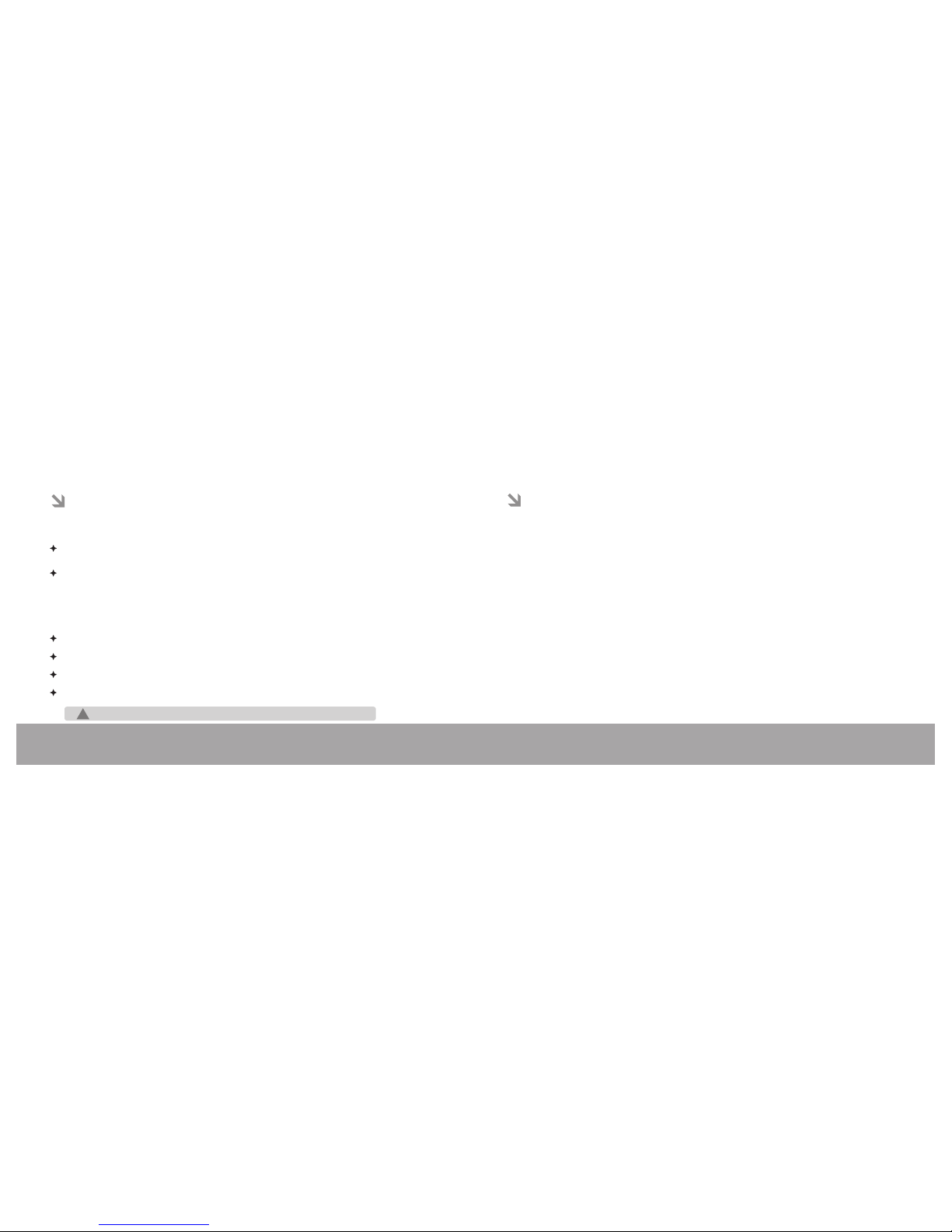
Page 37 Page 38
If the p roduct suddenl y has no respon se or po wers off , an ele ctrosta tic dis charge may
be the cause. In thi s circumst ance, plea se follow the pr ocedure s below for recov ery:
Basic Troubleshooting
Reset the Tablet (use a paper clip to gent ly ress the Re set button on the bott om of the
Tablet).
Turn on the unit agai n.
Warning: By doing Factory data reset, applicatio n whic h are insta lled will be eras ed.
Below is t he process to do f actory re set, by d oing this i t will restore t he defaul t optima l settin g
and cle ar the applica tions w hich ar e resid ing at d ata mem ory spa ce (Fol low thi s instr uction if
system s eems to wor k unstab le, after d oing thi s also prob lem didn 't solve th en pleas e contact
HCL support Cen tre).
Touch virtual menu ke y from home scree n
Touch system setti ngs
Scroll dow n to Bac kup & Reset and sele ct it
Touch Factory data re set & follow on-s creen inst ructio n
!
Basic Troubleshooting
1. Read Instructi ons:
All the safety and operating instru ctions should be read bef ore the product is operate d.
2. Retain Instru ctions:
The safety and operating ins tructions sho uld be retained for future ref erence.
3. Heed Warnings:
All warnings on the product and in the operatin g instruction s should be adhered to.
4. Follow Instru ctions:
All operating and usage instru ctions should be follo wed.
5. Cleaning:
Unplug pr oduct from the wal l outlet before cl eaning. Do not use liq uid cleaners or ae rosol cleane rs. Use a
damp cloth for cleani ng which is bundled along wit h Table t.
6. Water and Moisture:
Do n ot us e th is p roduct near wate r (e .g., near a bath tub, washbowl, kitchen si nk, laundry tub, in wet
basement s, or near a swimming pool and the like).
7. Power Sources :
This product sh ould be operat ed only from the type of po wer source ind icated on the rati ng label. If you are
not sur e of the type of power supply to your home, consult your product d ealer. For products intended to
operate from bat tery power or other source s, refer to the operating inst ructions .
Important Handling Instructions
Important Handling Instructions
Page 21

Page 39
Page 40
Important Handling Instructions
8. Overloadi ng:
Do not overload wall outlet s, extension cord s, or integral conveni ence recepta cles as this can
result in a risk of fire or electric shock.
9. Object and Liquid Entr y:
N ever pus h objec ts of an y kind into thi s produc t throug h openin gs as th ey may touch da ngerous voltage
points or shout-out parts that could result in a fire or ele ctric s hock. Never s pill l iquid o f any kind on the
product.
10. Servicin g:
D o n ot attempt to s ervice this p roduct yourself as open ing or remov ing covers ma y expose yo u to
dangerou s voltage or other hazard s. Refer all servicing to qual ified service per sonnel.
11.Damage Requiri ng Service:
Unplug this pr oduct from the wa ll outlet and ref er servici ng to qualifi ed service pe rsonnel
under the fol lowing con dition s:
a) when the power- supply or plu g is damaged;
b) if liquid has been spi lled or if objec ts have fallen in to the produc t;
c) if the product has bee n exposed to rai n or water;
d) if the pro duct does not operate normally by f ollowi ng t he o perati ng i nstruct ions. Adjust only th ose
contro ls that ar e covere d by the ope rating i nstruct ions as im proper a djustme nt of other contr ols may
result in da mage and wil l often requ ire exten sive work by a qua lified te chnicia n to restore th e product
to its normal op eration ;
e) if the produc t has been droppe d or damaged in any way;
f) when the prod uct exhibi ts a distinct cha nge in perfor mance. This in dicates a need fo r service
Important Handling InstructionsImportant Handling Instructions
12.Repla cement Parts:
When replace ment pa rts are required, be sure that yo ur serv ice tec hnicia n has us ed rep lacemen t parts
specif ied by the manufacture r or have the same characte ristics as the origina l part. Unauthori zed
substi tutions ma y result in fire, el ectric sho ck, or other haza rds.
13.Saf ety Check:
Upon complet ion of any service or repairs to this pro duct, a sk the serv ice tec hnicia n to p erform safety
checks to ens ure that the prod uct is in proper ope rating con dition .
14.Hea t:
The produc t sh ould be si tuated awa y fr om he at so urces such as radiators, stoves, or ot her p roduct s
(inclu ding ampli fiers) tha t produce hea t.
15. Droppi ng:
Don't drop the product over hard surface or s trike the product with hard s ubstanc e which leads to
damage of the pr oduct beca use some parts ar e made up of glass.
16.Usa ge during cha rging:
While c hangin g, your tablet may ge t warm on conn ecter e nd side . For pr olong u sage hold the tablet to
opposi te end of connect er side for bette r com fort.
