
www.messoa.com
User Manual
2012-10 A2
Bullet Network Camera
NCR875E(H)/NCR875PRO(H)

2 NCR875E(H)/NCR875PRO(H) l User Manual
Safety Notice
Make sure the supplied voltage meets the power consumption requirements of the camera before
powering the camera on. Incorrect voltage may cause damage to the camera.
The camera should be protected from water and moisture, excessive heat, direct sunlight and cold.
The installation should be made by a qualied service personnel and should conform to all local codes.
Unplug the camera during lightning storms or when unused for long period of time.
Operating Notice
This Bullet Network camera should use power source as follows:
• 12VDC/24 VAC or by POE (IEEE 802.3af) for NCR875E and NCR875PRO.
• 24VDC/24VAC for NCR875EH and NCR875PROH.
Avoid viewing very bright objects (e.g. light xtures) for extended periods.
Avoid operating or storing the unit in conditions as follows:
• Extremely humid, dusty, hot/cold environments where the operating temperature is outside the
recommended range of -40°C to +55°C (NCR875EH and NCR875PROH) or -10°C to +55°C (NCR875E
and NCR875PRO).
• Close to sources of powerful radio or TV transmitters.
• Close to uorescent lamps or objects reecting light.
• Under unstable light sources (may cause ickering).

NCR875E(H)/NCR875PRO(H) l User Manual 3
CE Compliance Statement
This equipment complies with the following requirements of the EMC Directive 2004/108/EC for CE Marking:
EN 55022: 2006 + A1: 2007, EN 61000 and EN 55024
FCC Compliance Statement
If the declaration of conformity markings are present on the equipment, the following statements apply:
Tested to comply with FCC standards for HOME OR OFFICE USE.
This device complies with Part 15 of the FCC Rules. Operation is subject to the following two conditions:
(1) this device may not cause harmful interference, and (2) this device must accept any interference received,
including interference that may cause undesired operation.
This equipment has been tested and found to comply with the limits for a Class B digital device, pursuant
to Part 15 of the FCC Rules. These limits are designed to provide reasonable protection against harmful
interference in a residential installation. This equipment generates, uses, and can radiate radio frequency
energy and, if not installed and used in accordance with the instructions, may cause harmful interference
to radio communications. However, there is no guarantee that interference will not occur in a particular
installation. If this equipment does cause harmful interference to radio or television reception, which can be
determined by turning the equipment off and on, the user is encouraged to try to correct the interference by
one or more of the following measures:
• Reorient or relocate the receiving antenna.
• Increase the separation between the equipment and the receiver.
• Connect the equipment to an outlet on a circuit other than the one to which the receiver is
connected.
• Consult the dealer or an experienced radio/TV technician for help.
WEEE
Correct Disposal of this Product (Waste Electrical and Electronic Equipment)
Correct disposal of this product (applicable in the European Union and other European
countries with separate collection systems). This product should be disposed of, at the
end of its useful life, as per applicalbe local lows, regulations and procedures.
The specications or appearance of this product are subject to change without a prior notice.

4 NCR875E(H)/NCR875PRO(H) l User Manual
Table of Contents
Table of Contents
Safety Notice ....................................................................................................... 2
Operating Notice ................................................................................................... 2
CE Compliance Statement ...................................................................................... 3
FCC Compliance Statement ..................................................................................... 3
WEEE .................................................................................................................. 3
1. Overview ................................................................................................ 6
1.1 Package Contents ............................................................................................ 6
1.2 Hardware Overview .......................................................................................... 6
1.2.1 Part Names ......................................................................................................... 6
1.2.2 Connectors ......................................................................................................... 7
1.2.3 Dimensions ......................................................................................................... 8
1.3 Specications .................................................................................................. 9
2. Installation ........................................................................................... 10
2.1 Inserting Memory Card ................................................................................... 10
2.2 Mounting the Camera ..................................................................................... 10
2.3 Adjusting the View and Focus .......................................................................... 11
3. Network Connection and Conguration .................................................. 13
3.1 Network Connection Types .............................................................................. 13
3.2 Accessing the Camera for the First Time ............................................................ 15
3.3 Using “IP Finder” to Manage Cameras ............................................................... 17
3.3.1 Installing IP Finder ..............................................................................................17
3.3.2 Using IP Finder ...................................................................................................17
4. Web-based Interface ............................................................................. 20
4.1 Overview ...................................................................................................... 20
4.1.1 Main Screen .......................................................................................................20
4.1.2 Setup Menu........................................................................................................21
4.1.3 Applying Settings ................................................................................................21
4.2 Image Settings ............................................................................................. 21
4.2.1 Codec ..............................................................................................................21
4.2.2 Exposure ...........................................................................................................24
4.2.3 White Balance ....................................................................................................26
4.2.4 Basic Setting ......................................................................................................27
4.2.5 Smart Encoding ..................................................................................................28
4.2.6 Smart Focus .......................................................................................................29

Table of Contents
NCR875E(H)/NCR875PRO(H) l User Manual 5
4.2.7 Privacy Zone ......................................................................................................29
4.2.8 ePTZ .................................................................................................................30
4.3 Network ....................................................................................................... 31
4.3.1 Basic .................................................................................................................31
4.3.2 FTP ...................................................................................................................32
4.3.3 SMTP ................................................................................................................32
4.3.4 NTP ..................................................................................................................34
4.3.5 RTSP .................................................................................................................34
4.3.6 ONVIF ...............................................................................................................35
4.4 System ........................................................................................................ 36
4.4.1 Date and Time ....................................................................................................36
4.4.2 Time Stamp .......................................................................................................36
4.4.3 Firmware ...........................................................................................................37
4.4.4 User Management ...............................................................................................39
4.4.5 Language ..........................................................................................................39
4.4.6 Log ...................................................................................................................40
4.4.7 Audio ................................................................................................................41
4.5 Event ........................................................................................................... 41
4.5.1 Motion Detection .................................................................................................42
4.5.2 External Alarms ..................................................................................................43
4.5.3 Face Detection ....................................................................................................44
4.5.4 Blur Detection ....................................................................................................45
4.5.5 Audio Detection ..................................................................................................46
4.5.6 Ethernet Detection ..............................................................................................46
4.5.7 Event Management ..............................................................................................47
4.6 Recording ..................................................................................................... 47
4.6.1 Settings – Video File ............................................................................................48
4.6.2 Settings – FTP ....................................................................................................48
4.6.3 Settings – SMTP .................................................................................................49
4.6.4 SD Card Storage Format Selection .........................................................................50
4.6.5 Period Setting.....................................................................................................51

1. Overview
6 NCR875E(H)/NCR875PRO(H) l User Manual
1. Overview
1.1 Package Contents
The package includes these items:
Bullet Network Camera x1
CD-ROM (User manual and IP Finder utility) x1
Quick Start Guide x1
Guide Pattern x1
Insulation caps x3
Self-tapping Screw (TP4 x 31mm) x3
Plastic Anchor x3
RJ-45 Female / Female Coupler x1
2-pin Screw Terminal Block x1
1.2 Hardware Overview
1.2.1 Part Names
1. Mounting Bracket Assembly: Attach to mounting surface and adjust the camera at different angles.
2. Sunshield: Minimize the effects of rain and sunlight on image quality.
3. Rear Cap: Remove it to expose the camera connectors.
4. Front Cap: Remove it to expose the lens and reset controls.

1. Overview
NCR875E(H)/NCR875PRO(H) l User Manual 7
Front Cap
Rear Cap
5. microSD/SDHC Card Slot: Insert a microSD/SDHC card to the slot for recording and storage.
6. Far/Near Control: Loosen the control to adjust the picture sharpness.
7. Tele/Wide Control: Loosen the control to adjust the image view.
8. Reset: Use an appropriate tool to press the button for rebooting or loading factory default. The camera
will reboot within 5 seconds while the button is being pressed. Keep pressing the button longer than 5
seconds to load default settings.
1.2.2 Connectors
GND (Gray)
Alarm_In1 (Red)
Alarm_In2 (Brown)
Alarm Out (Orange)
Audio In (Red)
Audio Out (Green)
BNC
RJ-45
Power In (Red+ / Black-)
RS-485+ (Green)
RS-485- (Yellow)
1. Power I n: Connects to DC 12V/AC 24V (NCR875E/NCR87 5P RO ) or DC 24 V/AC 24V (N CR 87 5E H/
NCR875PROH) power supply. If using the DC power supply, make sure the power connector is wired to
correct polarities (Red+/Black–). If you are to use power via the PoE connection, this connector is not used.
2. RJ-45 (Ethernet/PoE): Connects to the LAN por t of a standard 10BaseT/100BaseTX network device,
e.g. hub, switch or router. If you want to supply the camera with power via a PoE coonnection, you are
supposed to use an IEEE 802.3af compliant network device.
3. BNC: Connects to composite video in connector of a monitor.
4. Audio Out: Connects to an external speaker.
5. Audio In: Connects to an external microphone.
6. Alarm Out: Connects to alarm device that responds to alarm signals, such as buzzers or LED lights.
Besides, an external relay is also employed as a switch accompanying the buzzer or LED light. Therefore,
a diode is recommended being connected in parallel with the relay to protect against transient voltages.
Note that the supplied voltage and current for the relay must not exceed DC 30V and 1A.

1. Overview
8 NCR875E(H)/NCR875PRO(H) l User Manual
7. RS-485+/-: Reserved.
8. GND: Grounding.
9. Alarm IN 1/2: Connects to device that triggers alarm signals which range between DC +3.3 and 6 Volts
for High level activation, and under +1 Volt for Low level activation.
1.2.3 Dimensions
289mm (11.36”)
281mm (11.05”)
174mm (6.86”)
88mm(3.46”)
Ø74mm(2.91”)
86mm(3.39”)
Ø85mm(3.35”)

1. Overview
NCR875E(H)/NCR875PRO(H) l User Manual 9
1.3 Specications
Image System
Image Sensor
1/2.7" image sensor optimized for low-light
performance
Compression Triple Streaming: H.264 / MPEG4 / Motion JPEG
Resolution
NCR875E 720p, XGA, SVGA, D1, VGA, 2CIF, CIF
NCR875PRO(H)
1080p, SXVGA, 720p, XGA, SVGA, D1, VGA, 2CIF,
CIF
Maximum
Frame
Rate
NCR875E(H)
1MP 16:9 (1280x720) at 30 fps (NTSC) and
25 fps (PAL)
NCR875PRO(H)
2MP Full HD (1920x1080p) @ 30 fps (NTSC) and
25 fps (PAL)
Day/Night Mechanical IR Cut Filter (auto.)
Shutter Time
1/10000s to 1/3.75s (60Hz);
1/10000s to 1/3.125s (50Hz)
Minimum Illumination
IR LED OFF: 0.08 Lux @30IRE; 0.20 Lux @50IRE
(Shutter speed: 1/15sec)
IR LED ON: 0 lux
Effective Pixels
NTSC: 720 X 480 @30fps;
PAL: 720 X 576 @25fps
Bit Rate Control CBR/VBR
Lens
Focal Length, F-number varifocal lens, f=3~9mm, F=1.2 (Mega pixel lens)
View Angle
H: 93°(Wide)~31.7°(Tele)/
V:68.4°(Wide)~23.8°(Tele)
IRIS Control DC IRIS
IR LED
LED Quantity 24 pcs (850nm)
IR Distance 25 meters (82 ft.)
IR Turn On Status Under 10 lux by auto control
LED Life More than 10,000 hours (50ºC)
Audio
Communication Two-way Mono Audio, Full-duplex
Compression G.711 PCM 8kHz
Audio In/Out External microphone/speaker
Image Enhancement
Image Settings
AWB, AES, AGC
Exposure Mode: Auto/Manual
White Balance: Auto/Manual
Backlight Compensation: 5x5 zones selectable
Sharpness, Saturation, Brightness, Contrast:
255-level sensitivity
Digital WDR Yes; 5-level sensitivity
Privacy Zone Yes; customized threshold privacy zone
Image Orientation Mirror, Flip
Frequency Control 50/60 Hz
Date/Time Stamp Yes
Intelligent Video
Motion Detection
5 x 5 zones, 5-level sensitivity or customized
threshold
Face Detection 3-level sensitivity
Audio Detection 5-level sensitivity or customized threshold
Blur Detection Customized sensitivity in seconds
Ethernet Detection Network loss detection
Smart Encoding Congurable ROI for better picture quality
Others
Snapshot, Smart Focus, e-PTZ, Optimized i-frame
setting
Event
Event Trigger
motion detection, face detection, audio detection,
blur detection, Ethernet detection, external alarm
Event Management
File upload via FTP, SMTP and SD Card
Notication via email, HTTP and TCP
External output activation
Local Storage
Memory Card Micro SD/ Micro SDHC Card up to 32 GB
SD Card Overwrite Yes
SD Card Store Category Alarm / Motion / Schedule/ Un-interrupt recording
Network
Ethernet 10Base-T/100Base-TX
Protocol
IPv4, TCP/IP, UDP, HTTP, SMTP, DNS, DHCP, NTP,
FTP, RTP,RTSP, ICMP, UPnP
PoE IEEE 802.3af, Class 3
Browser IE browser 6.0 or above
ONVIF Yes
Security Two-level access with password protection
I/O connector
Power 2-pin terminal block
Alarm In/Out terminal block 2 in/1 out
Network RJ-45
Reset
Within 5 secs. for rebooting system;
more than 5 secs. for loading default
Audio In / Out 3.5mm phone jack 1 in / 1 out
Video Output BNC x 1, 1.0Vp-p, 75Ω
Power Supply
Power
Requirement
NCR875E
NCR875PRO
DC 12V & AC 24V ± 10%/PoE (IEEE 802.3af)
NCR875EH
NCR875PROH
DC 24V & AC 24V ± 10%
Power
Consumption
(Max.)
NCR875E
NCR875PRO
8W
NCR875EH
NCR875PROH
20W (heater ON) / 8W (heater OFF)
Mechanical
Dimensions (H x Φ)
300mm x 88mm x 86 mm (11.79inch x 3.47inch x
3.39inch)
Weight 995g (2.2 lb.)
Protection Class IP67
Regulations CE, FCC, RoHS
Environmental
Operating
Temperature
NCR875E
NCR875PRO
-10ºC ~ 50ºC (-14ºF ~ 122 ºF)
NCR875EH
NCR875PROH
-40ºC ~ 50ºC (-40ºF ~ 122 ºF)
Operating Humidity 10~ 90% RH
Storage Temperature -20ºC ~ 60ºC (-4ºF ~ 140 ºF)
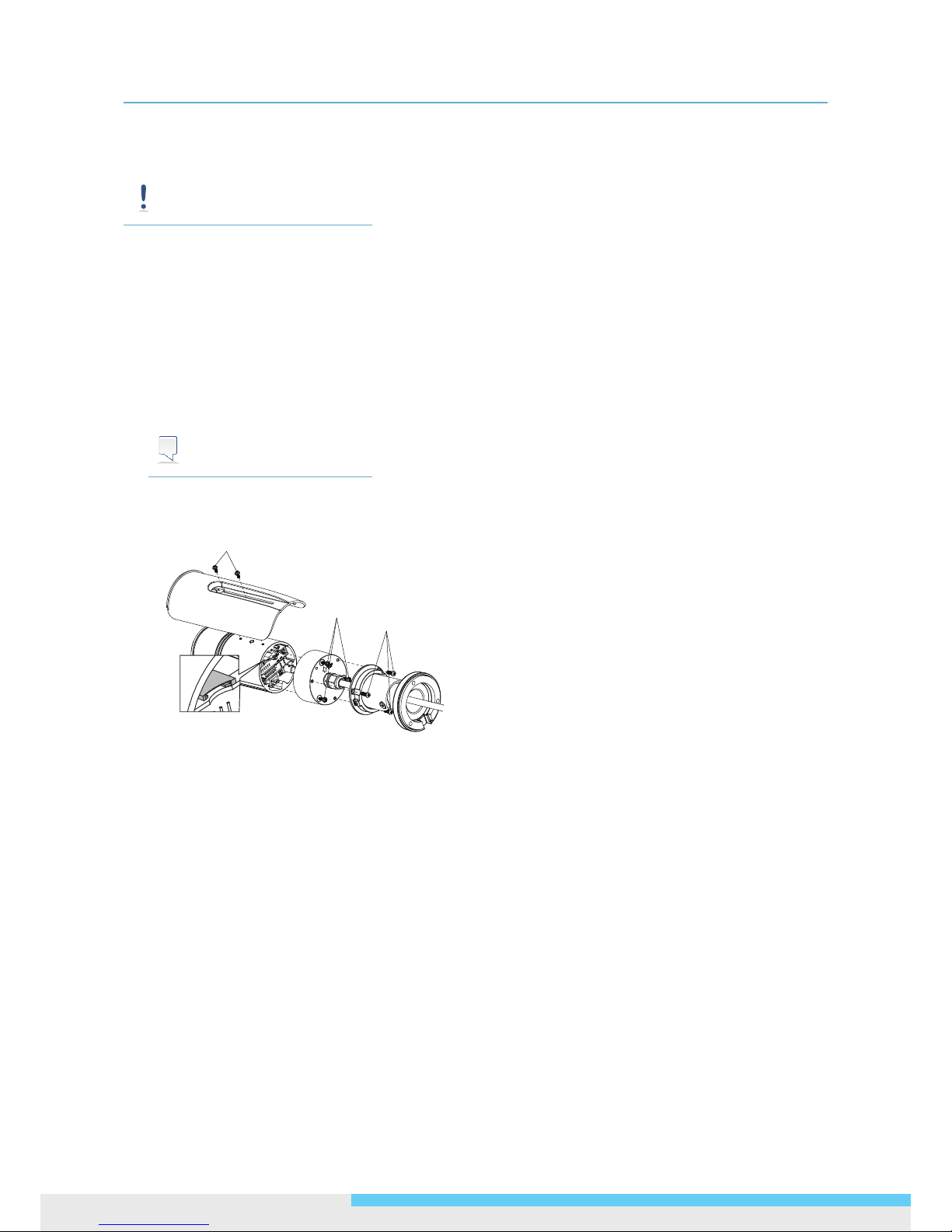
2. Installation
10 NCR875E(H)/NCR875PRO(H) l User Manual
2. Installation
TipCaution
Warning
Note
The front and rear cap should NOT be removed over 30 minutes during installation. Otherwise, the desiccant
will absorb too much moisture and thus cause vapor.
2.1 Inserting Memory Card
1. Loosen the two sunshield xing screws and remove the sunshield.
2. Loosen the three screws to remove the mounting bracket assembly.
3. Loosen the three screws to remove the rear cap from the main body.
4. Insert your microSD/SDHC card into the slot.
Tip
Caution
When inserting the memory card, make sure not to disconnect any cables attached to the camera.
5. Assemble the rear cap and the mounting bracket.
2.2 Mounting the Camera
1. Drill mounting holes and insert anchors.
In desired location, use the supplied Guide Pattern to drill three 5mm mounting holes. Then insert the
supplied anchors into the holes.
2. Pass all the signal cables through the hole for the cables.
Optionally connect a video monitor to the BNC connector if you want to perform focus/zoom adjustments
during the installation.
3. For static electricity protection, ensure that the rubber pad is placed inside the mounting bracket base.
4. Place the three provided insulation caps onto the three tapping screws. Insert the screws to the screw
holes on the camera bracket, and then tighten the screws to the anchors to attach the camera.

2. Installation
NCR875E(H)/NCR875PRO(H) l User Manual 11
Rubber Pad
Insulation Cap
2.3 Adjusting the View and Focus
Refer to the gure below, loosen the screws as needed to adjust the camera to desired angel.
1. Loosen the screw to rotate the pipe segment.
2. Loosen the screw and the opposite one to tilt the bracket base.
3. Loosen the screw and the opposite one to rotate the bracket base.
360º
360º
90º
4. Rotate the front cap to remove it from the main body.
Tip
Caution
• Two desiccant packs are already placed near the lens. The desiccant pack prevents fogging on the
inside of the lens due to any moisture. Make adjustments within 30 minutes or the desiccant pack
may absorb too much moisture and become ineffective.
• Desiccant packs that have absorbed too much moisture need to be replaced or reactivated.
• When lens adjustments are complete, reattach the camera cover and sunshield.
5. Unlock the Near/Far and Wide/Tele screws to adjust the sharpness and view. After the adjustment, lock the
controls.
6. Re-install the front cap to the main body.
Tip
Caution
Securely fasten the front cap on the camera in order to avoid water damage. The gap between the camera
body and the front cap should be less than 1mm.
7. Re-install the sunshield by screwing the two screws.

2. Installation
12 NCR875E(H)/NCR875PRO(H) l User Manual
TELE/WIDE Control
NEAR/FAR
Control

3. Network Connection and Conguration
NCR875E(H)/NCR875PRO(H) l User Manual 13
3. Network Connection and
Conguration
3.1 Network Connection Types
There are many different ways that you can connect the camera to your network, depending on your
applications requirements. You should always set the camera’s network settings according to your network
congurations. The following diagrams depict some typical applications with guidelines on network settings.
For more information on network settings, always consult with your network administrator or ISP as required.
Type 1— Direct Connection to a PC
Directly connect the camera to a PC using a standard Ethernet cable.
To extend the connection length, you should use a RJ-45 female/female coupler to connect two Ethernet
cables together.
RJ-45 Coupler
Note
The LAN port of the camera supports auto MDI/MDIX (Medium dependent interface crossover) so there is no
need to use cross-over cable.
To access the camera, the PC must be on the same network as the camera. The default IP address of the
camera is a static one (192.168.1.30). Congure your PC’s IP address as 192.168.1. X (where X is a number
between 2 to 254, excluding 30 and subnet mask as 255.255.255.0, and then your PC should be able to access
the camera.
Type 2: Connecting Camera(s) to LAN
To add the camera(s) to an existing LAN, just connect the camera(s) to the hub or switch on your network. If
you want to provide the camera power via the Ethernet connection, a PoE-enabled hub/switch is required.
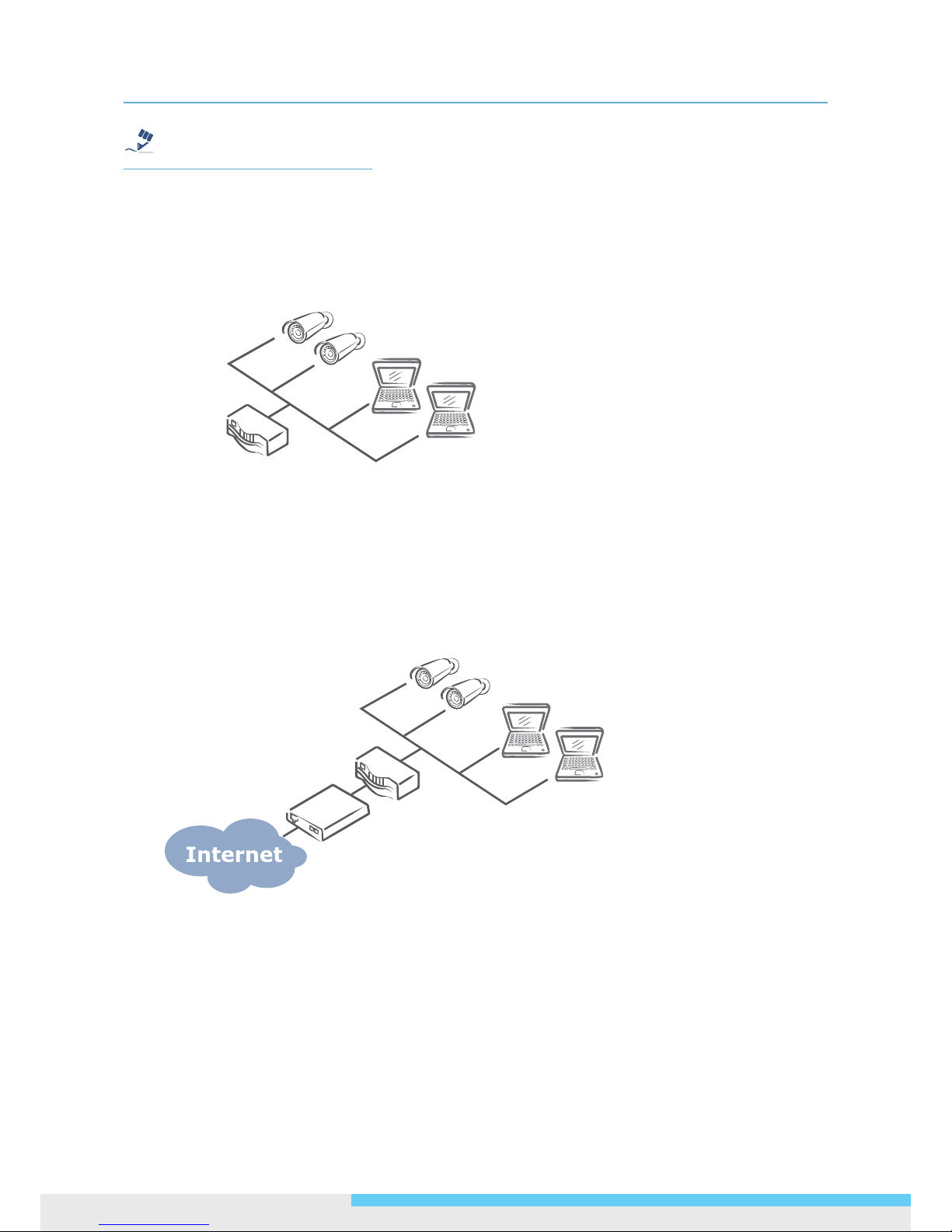
3. Network Connection and Conguration
14 NCR875E(H)/NCR875PRO(H) l User Manual
Note
The LAN port of the camera supports auto MDI/MDIX (Medium dependent interface crossover) so there is no
need for an uplink port or the use of a cross-over cable.
Assign an IP address to your camera following your network IP allocation policy. You can manually specify the
IP address or allocate the IP address automatically using a DHCP server, if available on your network.
Then, you can monitor and mange the camera via a web browser from a local PC.
Router/Switch/Hub
Type 3: Remote Connection via the Internet
If the network where the camera resides is connected to the Internet, you can also provide remote access to
your camera over the Internet.
Typically a broadband router has a built-in DHCP function to assign a local IP address to your camera. You can
alternatively assign a xed IP address to the camera to prevent it from frequently changing.
Router
xDSL/Cable
Modem
To access the camera from a local PC, simply use the local IP address of the camera.
To enable remote access, you must congure your router/rewall to for ward an incoming request to that xed
local IP address of the camera. Therefore, when an external host sends a request to access your camera, the
request will rst reach the router’s external IP address and then be forwarded to the local IP address of the
camera.
Port forwarding is based on the service you want to provide. For example, forward HTTP port to enable
remote web access to your camera, or RTSP port to enable access to video/audio streams from the camera.

3. Network Connection and Conguration
NCR875E(H)/NCR875PRO(H) l User Manual 15
If your camera is congured to use a non-standard HTTP port, then you have to forward that port accordingly.
3.2 Accessing the Camera for the First Time
The camera comes with a web-based setup utility, allowing you to view the video of the camera and congure
the camera for optimal use in your environment.
To access the camera’s web-based control utility, you need a PC that meets the following requirements:
Operating System: Microsoft® Windows® Vista or XP
Browser: Microsoft® Internet Explorer® 6.0 or later
CPU: Intel® Pentium® 4 Processor 2GHz or higher
RAM: 512 MB or more
Then take the following steps to connect your PC to the camera.
Step 1: Make the Connection
For initial setup purposes, connect one end of an Ethernet cable to the RJ45 connector of the camera and the
other end to the LAN port on your PC.
Step 2: IP Address Conguration for PC
The camera uses a default IP address of 192.168.1.30 and subnet mask of 255.255.255.0. To have your PC on
the same network with the camera, congure your PC’s IP settings as below:
IP address: 192.168.1. X, where X is a number between 2 to 254, excluding 30.
Subnet mask: 255.255.255.0.
Ignore all other settings and click OK.
Step 3: Link Verication between PC and IP Camera
1. Launch the Command Prompt by clicking the Start menu, Programs, Accessories and then Command
Prompt.
2. At the prompt window, type
ping x.x.x.x
, where x.x.x.x is the IP address of the camera (the default is
192.168.1.30).

3. Network Connection and Conguration
16 NCR875E(H)/NCR875PRO(H) l User Manual
If the message of “Reply from…” appears, it means the connection is established.
Step 4: Accessing the Camera via IE Browser
Open the IE browser and enter the IP address of the camera in the URL eld. The default is 192.168.1.30.
When prompted for login, enter the user name and the password. (The defaults: admin, 1234). Note that user
name and password are case-sensitive.

3. Network Connection and Conguration
NCR875E(H)/NCR875PRO(H) l User Manual 17
Upon successful login, you will see the live view screen shown below, which is taken from NCR875PRO(H) for
series introduction.
3.3 Using “IP Finder” to Manage Cameras
IP Finder is a management tool included on the product CD. It is designed to manage your network cameras
on the LAN. It can help nd multiple network cameras, set IP addresses, show connection status and manage
rmware upgrades.
3.3.1 Installing IP Finder
Before proceeding, make sure your operating system is
Windows Vista or Windows XP.
To install the software, simple locate and double-click the IP Finder setup le on the provided CD. Then follow
the on-screen prompts to proceed.
3.3.2 Using IP Finder
To launch IP Finder, double-click the IP Finder shortcut on the desktop or click Start > Programs > IP Finder
> IP Finder.
After you launch IP Finder, it will search for all the available cameras on the same network. Click the plus sign
next to “All Devices” to expand the menu and display all the found cameras.
Clicking a target camera will show the live view (if available) and the detailed information of the camera,
including the MAC address. Each camera comes with a unique MAC address, which is indicated on the product
label. It helps identify which camera is currently accessed, particularly when multiple cameras are connected
on your network.

3. Network Connection and Conguration
18 NCR875E(H)/NCR875PRO(H) l User Manual
The Tool menu of the IP Finder allows you to perform these tasks:
Search Network: This option allows you to search the cameras on the network.
Set Master ID and Password: Allows you to set a master ID and password for managing the cameras with
IP Finder.
Management Tool: Allows you to restart the camera, update rmware, reset all of the camera settings to
default (except network settings) and reset all of the camera parameters to default.
For an individual camera, right-click the camera and a menu will provide these options:
Go to Presentation URL: Launch IE browser to access the web-based utility of the camera.
Set Device ID and Password: Set the login ID and password for managing the camera with IP Finder.

3. Network Connection and Conguration
NCR875E(H)/NCR875PRO(H) l User Manual 19
Network Information: Allows you to congure the camera’s network settings.

4. Web-based Interface
20 NCR875E(H)/NCR875PRO(H) l User Manual
4. Web-based Interface
4.1 Overview
4.1.1 Main Screen
After you log in to the camera’s web-based control utility, you will rst see the live view screen of the camera.
The screen below is taken from NCR875PRO(H) for series introduction.
Snapshot button
Setup button
Live view video
Alarm Indicator
Recording Indicator
Camera name
The live view screen of the utility provides these options:
Snapshot: Pressing this button takes a snapshot of the current live view screen.
Live: Pressing this button displays the live view of the camera.
Setup: Pressing this button allows you to access the setup page.
Camera name: Displays the name of the camera.
Recording Indicator: Turns red when the recording is proceeding.
Alarm Indicator: Appears when an alarm is triggered.
Live view video: Shows the live view of the camera.
Note that the accessibility to the options varies according to the login account.
Viewer: Allowed to view only the live view screen. Access to other options is restricted.
Administrator: Can access all the options on the live view page and make congurations on the setup
pages.

4. Web-based Interface
NCR875E(H)/NCR875PRO(H) l User Manual 21
4.1.2 Setup Menu
The Setup options are categorized into ve groups: Image, Network, System, Event and Recording. Clicking
the name will expand its sub-menu. See the ensuing sections for more information.
4.1.3 Applying Settings
Each conguration page provides a Save button. Settings are applied right after you press the Save button.
And the browser will refresh to load the latest setting or otherwise pop up the “Save OK” message to indicate
that settings have been applied.
4.2 Image Settings
4.2.1 Codec
The Codec page allows you to congure the video streams for the camera. You can optionally congure a
secondary or third stream to a resolution as required by your third-party device or software.
* The gure above is taken from NCR875PRO(H) for web interface introduction purposes. Options within each item may differ
slightly among series products.

4. Web-based Interface
22 NCR875E(H)/NCR875PRO(H) l User Manual
Camera Name Settings
Enter a descriptive name of the camera. Note that if you want to make the camera ONVIF compliant (see
Network > ONVIF ), no space is allowed in the camera name.
H.264 Codec Settings
Resolution: Click the drop-down menu to choose a resolution for the video.
Bit Rate: According to your bandwidth, specify a value for data transmission rate (kbps). Higher value gets
higher video quality but consumes more bandwidth.
Frame Rate: Choose the intended frame rate, i.e., the number of frames to transmit per second.
I-fram Interval: While keeping the same frame rate, you can specify longer I-frame interval to achive
reduced bit rate, optimized bandwidth consumption and minimized storage space consumption. Generally,
it's recommended setting longer interval for less motion and sufcient lighting conditions, and shorter
interval for scenes with lots of motion and low lighting conditions. Click the drop-down menu to select
options including 1/2, 1, 2, 3, 4 seconds.
MPEG4 Codec Settings
Resolution: Click the drop-down menu to choose a resolution for the video.
Bit Rate: According to your bandwidth, specify a value for data transmission rate (kbps). Higher value gets
higher video quality but consumes more bandwidth.
Frame Rate: Choose the intended frame rate, i.e., the number of frames to transmit per second.
I-fram Interval: While keeping the same frame rate, you can specify longer I-frame interval to achive
reduced bit rate, optimized bandwidth consumption and minimized storage space consumption. Generally,
it's recommended setting longer interval for less motion and sufcient lighting conditions, and shorter
interval for scenes with lots of motion and low lighting conditions. Click the drop-down menu to select
options including 1/2, 1, 2, 3, 4 seconds.
MJPEG Codec Settings
Resolution: Click the drop-down menu to choose a resolution for the video.
Quality: Set the image’s quality as High, Normal or Low.
Frame Rate: Choose the intended frame rate, i.e., the number of frames to transmit per second.
Note
1. Live View uses the MJPEG codec. If no streaming is using MJPEG, it will result in no video for Live View.
2. If MJPEG is selected for both the primary stream and the third stream, Live View will always display video
using the third stream codec settings.

4. Web-based Interface
NCR875E(H)/NCR875PRO(H) l User Manual 23
Refer to the tables below for selectable codec types for each streaming:
NCR875PRO/NCR875PROH Streaming Combination
Primary Secondary Third
Codec Resolution Codec Resolution Codec Resolution
MJPEG
1080P
OFF N/A
OFF N/A
H264
MPEG4
D1
VGA
2CIF
CIF
SXVGA
720P
XGA
SVGA
D1
OFF N/A
OFF N/A
MJPEG
VGA
CIF
H264
MPEG4
D1
VGA
2CIF
CIF
OFF N/A
MJPEG
VGA
CIF
H264
MPEG4
1080P OFF N/A
OFF N/A
MJPEG
VGA
CIF
SXVGA
720P
XGA
SVGA
D1
OFF N/A
OFF N/A
MJPEG
VGA
CIF
H264
MPEG4
D1
VGA
2CIF
CIF
OFF N/A
MJPEG
VGA
CIF
NCR875E/NCR875EH Streaming Combination
Primary Secondary Third
Codec Resolution Codec Resolution Codec Resolution
MJPEG
H264
MPEG4
720P
XGA
SVGA
D1
OFF N/A
OFF N/A
MJPEG
VGA
CIF
H264
MPEG4
D1
VGA
2CIF
CIF
OFF N/A
MJPEG
VGA
CIF
Mirror Settings
This option allows you to mirror or ip the video image if required.
OFF: Turns off this function.
HORIZONTAL: Flips the images horizontally.

4. Web-based Interface
24 NCR875E(H)/NCR875PRO(H) l User Manual
VERTICAL: Flips the images vertically.
BOTH: Flips the images vertically and horizontally.
Rate Control
Choose a bit rate control to manage your bandwidth usage.
Variable Bit Rate (VBR): VBR keeps the video stream quality as constant as possible by varying bit rate.
This mode ensures high quality image for motion scene and is often selected when image quality demands
priority. However, this mode requires more bandwidth in order to vary the bit rate.
Constant Bit Rate (CBR): CBR maintains a specic and constant bit rate by varying the stream quality.
With CBR, streaming is smooth and network throughput is stable for any scene. This mode is typically used
with a limited bandwidth environment.
TV Output Stream
Turn on this option if you connect an analog monitor to the camera’s Video connector for video output.
4.2.2 Exposure
The Exposure page allows you to congure the exposure settings, the exposure settings under auto iris mode,
and the backlight compensation settings to meet the image quality requirements in relation to lighting and other
considerations.
Exposure Mode
Choose among Auto Exposure, Manual Exposure, or Auto IRIS Mode to congure the exposure settings. When
one is selected, the other two will not be congurable.
Auto Exposure Settings
Method: Select which area of the image will be used to measure the amount of light to achieve best
exposure.
• Center Weighted: Exposure metering is averaged over the entire frame but emphasis is placed on
the central area.

4. Web-based Interface
NCR875E(H)/NCR875PRO(H) l User Manual 25
• Object Targeted: This option meters the exposure based on the targets you specify. When this
option is selected, dene your target by clicking squares displayed on the image and then press Save
Spot Window to save the setting.
EV: In a scene with predominantly light or dark areas, the image will be underexposed or overexposed,
causing an image to be too dark or bright. In such situations, you can adjust a compensation value to
optimize the exposure. Decrease the value if images appear too light (overexposed). Increase the value if
images are too dark (underexposed).
Max/Min. Exp: Select the maximum / minimum exposure time according to the light source. The
selectable value will change according to the frequency setting under Image > Basic Settings.
Sensitivity: Select how sensitive the camera reacts to the light. A higher value enables the camera to be
more sensitive to the light conditions and adjust the exposure in the shortest time interval.
Max Gain: Specify the maximum amount of amplication applied to the image. A high level of gain allows
images to be viewable in very low light, but will increase the image noise.
Manual Exposure Settings
Exposure Time: Enter a desired exposure time.
Gain: Select a gain value from 0 to 16. A high level of gain allows images to be viewable in very low light,
but will increase image noise.
Auto IRIS Mode
Select Auto IRIS Mode to congure the exposure settings with the auto iris control enabled.
Method: Select which area of the image will be used to measure the amount of light to achieve best
exposure.
• Center Weighted: Exposure metering is averaged over the entire frame but the emphasis is placed
on the central area.
• Object Targeted: Dene your target by clicking squares displayed on the image and then press Save
Spot Window to save the setting.
EV: Decrease the value if images appear too light (overexposed). Increase the value if images are too dark
(underexposed).
Convergence Speed: Select the lens’ convergence speed from the drop-down list. Higher the convergence
speed, the faster the lens iris opening responds to changes in light levels.

4. Web-based Interface
26 NCR875E(H)/NCR875PRO(H) l User Manual
Shutter Settings:
Slow Shutter: Set the exposure time from a set of xed shutter speeds.
Manual Exposure Time: Manually input a desired exposure time.
Gain Settings:
Max. Gain: Specify the maximum amount of amplication applied to the image. A high level of gain allows
images to be viewable in very low light, but will increase the image noise.
Manual Gain: Select a gain value from 0 to 16.
BLC (Backlight Compensation)
The Backlight Compensation function allows you to provide the optimal exposure of subjects under back
light circumstances.
OFF/ON: Choose to enable or disable the BLC function.
BLC area setting: BLC area refers to the dark area where more details are expected. Dene your BLC area
by clicking squares displayed on the screen and then press Save BLC Window to save the setting.
Digital Wide Dynamic Range
When there are both very bright and very dark areas simultaneously in the eld of view, you can enable Digital
Wide Dynamic Range (WDR) function. It optimizes an image to ensure that dark areas are more visible while
retaining details in bright areas.
Level: Depending on the contrast/dynamic range of a scene, you can select different level of WDR. Higher
level of WDR suits for higher contrast/dynamic scene.
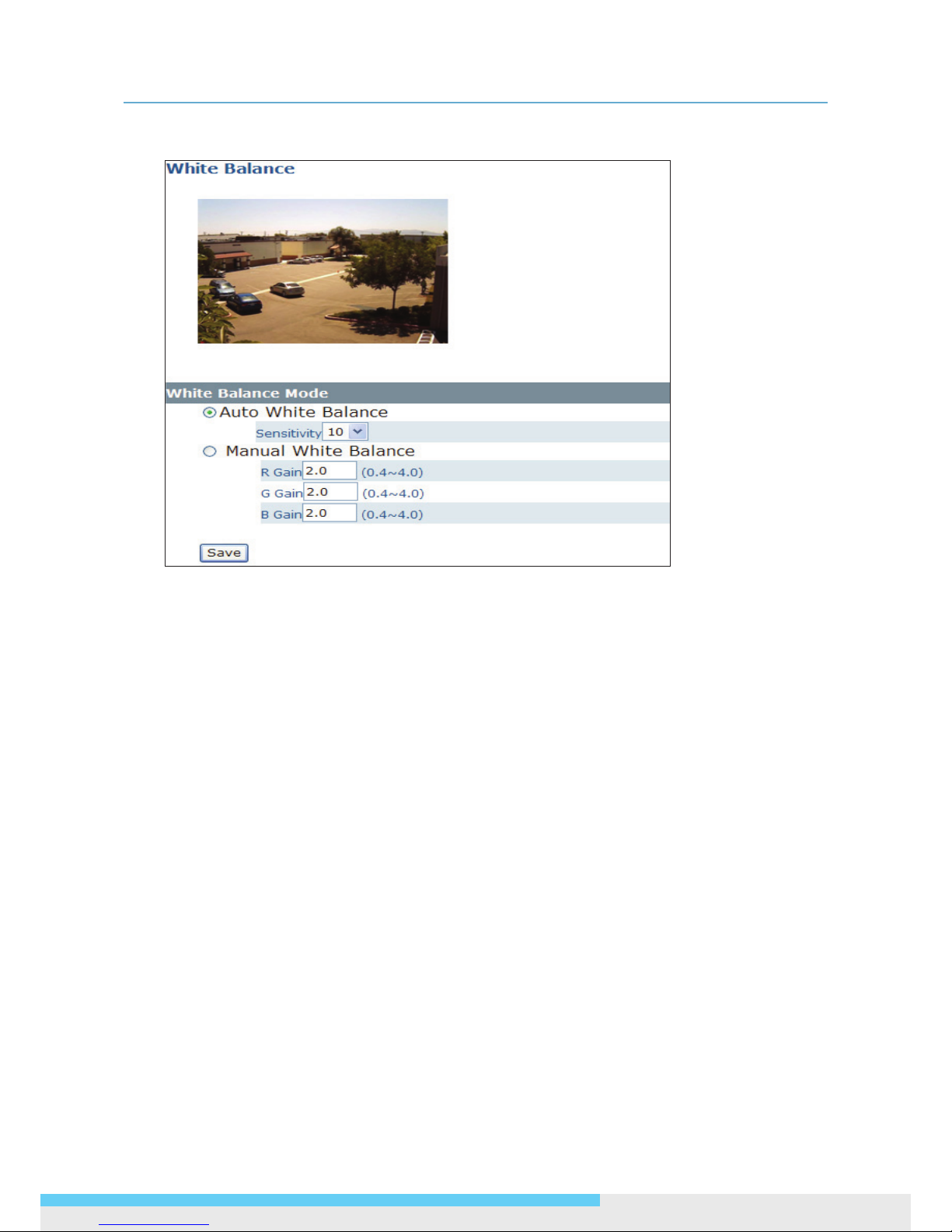
4. Web-based Interface
NCR875E(H)/NCR875PRO(H) l User Manual 27
4.2.3 White Balance
Select a white balance mode according to external light condition for the best color temperature.
Auto White Balance: Use this option when there is no special lighting in the environment. The camera
will automatically adjust the color temperature according to the light conditions and the sensitivity you
specify. The higher the sensitivity, the faster the adjustment. If the lighting conditions change frequently,
select a lower sensitivity to prevent the camera from frequently changing white balance.
Manual White Balance: With any special light in the environment, you can use this option to manually
adjust the red, green and blue channels, which are mostly affected by the special light. For example, if red
color is too bright, then you should lower the R Gain value.

4. Web-based Interface
28 NCR875E(H)/NCR875PRO(H) l User Manual
4.2.4 Basic Setting
The Basic Setting allows you to specify a frequency and adjust the basic image settings to optimize your
video image.
Frequency: Select an appropriate frequency to reduce the icker on the image. “50 Hz” and “60 Hz” are
provided Frequencies settings will affect the Max. Exposure and Min. Exposure settings under
Image > Exposure.
TV System: Displays the current video standard: NTSC or PAL. This setting cannot be changed via web
interface.
Brightness: Adjust the image brightness level.
Contrast: Adjust the image contrast level.
Saturation: Adjust the image saturation level.
Sharpness: Adjust the image sharpness level.
Default All Image parameters: Pressing this button will restore all the image settings to the defaults.
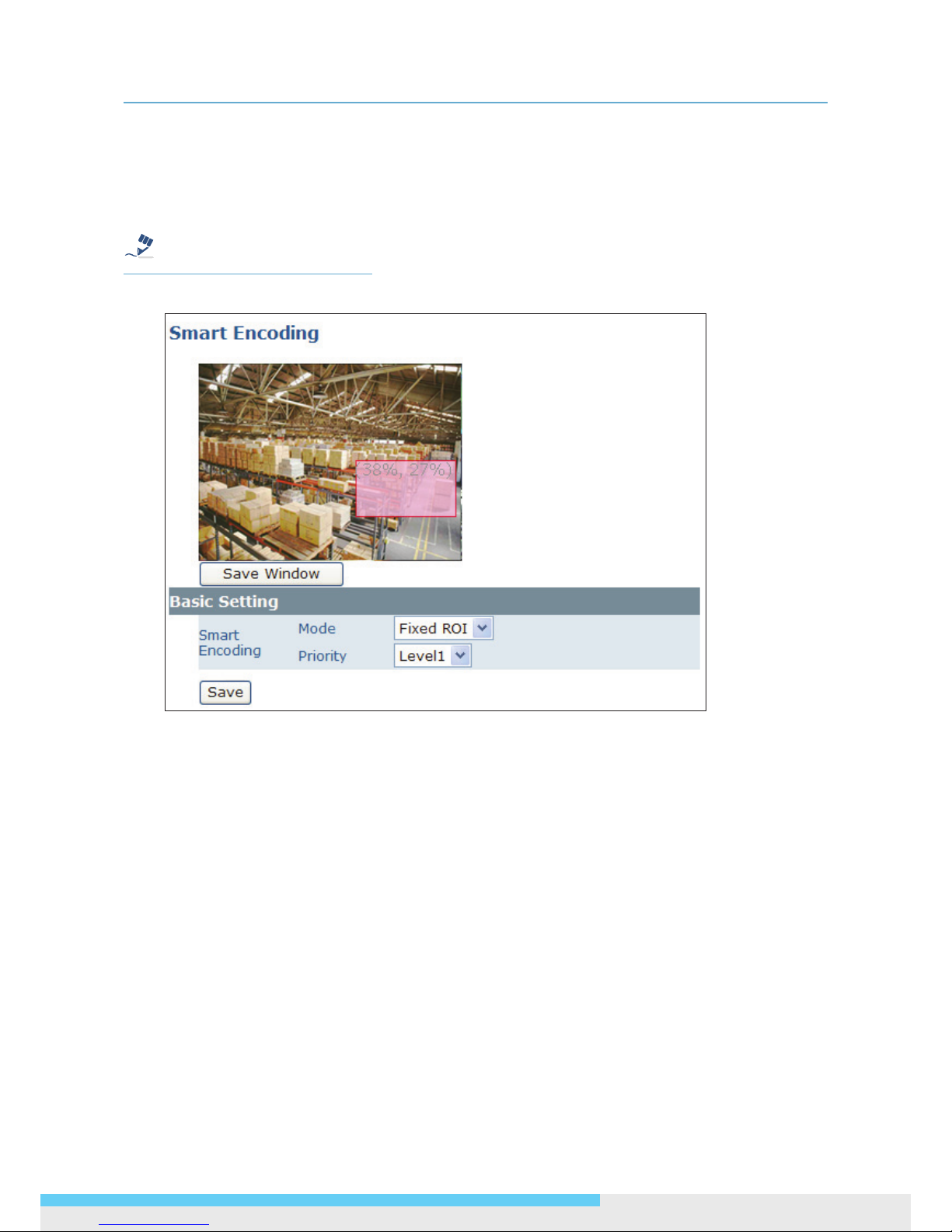
4. Web-based Interface
NCR875E(H)/NCR875PRO(H) l User Manual 29
4.2.5 Smart Encoding
On the Smart Encoding page you can specify a specic region of the video as more important, i.e., a region
of interest (ROI). When a ROI is specied, the camera will assign a higher number of bits to the ROI area to
deliver better video quality than non-ROI areas.
Note
The Smart Encoding function is only available when H.264 is selected for one of the streams.
Basic Setting
To dene a smart encoding area, click and drag your mouse on the image to dene the region of interest and
click Save Window to save the region. Click anywhere on the image to cancel the current dened area.
Mode: Select Fixed ROI to enable smart encoding function.
Priority: Select a priority level for the ROI.

4. Web-based Interface
30 NCR875E(H)/NCR875PRO(H) l User Manual
4.2.6 Smart Focus
In addition to observing the live view image to see if focus is achieved, you can also enable Smart Focus to
help you verify if focus is locked. If this function is enabled, whenever focus is achieved, the focus window
turns green.
Basic Settings
To focus on a desired subject using the Smart Focus function:
1. Click on the subject that you want to focus on and then click Save Window.
2. Check the Smart Focus Enabled box. This will turn the smart focus indicator to red.
3. Use the focal length and focus controls to optimize the focus. When focus is achieved, the indicator turns
green.
4.2.7 Privacy Zone
Privacy Zone allows you to mask sensitive areas of the image for privacy protection. If enabled, it will mask
the live view and the recorded video clips/JPEG les.
To turn on the privacy zone function:
1. Click and drag your mouse on the image to dene the region to be masked and then click Save Window.
2. Select ON to enable Privacy Zone. This will turn the masked area to black.

4. Web-based Interface
NCR875E(H)/NCR875PRO(H) l User Manual 31
4.2.8 ePTZ
Using the ePTZ function, you can use the pan, tilt and zoom controls to steer the camera to a desired position
and focus on desired close-up areas, without moving the camera physically.
On the main screen, a PTZ button appears. After you click the ePTZ button, an ePTZ control panel will shows
up where you can click the corresponding indicators to perform desired operations:
• To zoom in/out: Click the +/- indicator repeatedly to zoom in/out the live view image.
• To pan left/right: Click the left/right indicator to pan the viewing area. The pan function does not
work if the video is not zoomed-in (no zoom status).
• To tilt up/down: Click the up/down indicator to tilt the viewing area. The tilt function does not work
if the video is not zoomed-in (no zoom status).
• To preset to home: Click the home indicator and the image will return to the original view.

4. Web-based Interface
32 NCR875E(H)/NCR875PRO(H) l User Manual
4.3 Network
4.3.1 Basic
DHCP: If there is a DHCP server on the network and you enable this option, the server will automatically
assign an IP address and related information to the camera.
Note
If there is no DHCP server on your network or you prefer to manually assign an IP address to the camera, leave
the DHCP checkbox blank.

4. Web-based Interface
NCR875E(H)/NCR875PRO(H) l User Manual 33
IP Address & Subnet Mask: If the DHCP function is not enabled, you have to assign an IP address with
the subnet mask to the camera.
Default Gateway: Enter the IP address of the gateway if required. Please contact your network
administrator whether you need to set up the gateway.
DNS: Enter the IP address of a DNS server. If you enter a domain name instead of an IP address in server-
related elds, e.g., FTP, SMTP or NTP server, then the camera will need a DNS server to translate domain
names into an IP address that is actually used for communication on the Internet.
HTTP Port: Use the standard HTTP port number 80 or alternatively specify another port number between
1025 and 65535.
If you choose to use a non-standard port, and the camera on the LAN is to be accessible from the Internet,
then you must congure your router/rewall to forward incoming HTTP request to that specied port (via
NAPT/port forwarding settings).
MAC: Display the MAC address of the camera. Each camera comes with a unique MAC address, which is
indicated on the product label. It helps you to identify which camera is currently accessed, particularly
when multiple cameras are connected to your network.
4.3.2 FTP
To allow the camera to upload recorded video clips/JPEG les to an FTP server, you have to specify an FTP
server and congure related settings.
FTP Server IP: Enter the IP address of the FTP server.
FTP Server Port: Enter the port number of the FTP server.
User Name: Enter the user name to logon to the FTP server.
Password: Enter the password to logon to the FTP server.
File Upload Path: Specify the folder which has been created under FTP server root directory.
4.3.3 SMTP
To enable the camera to send you email notications when an alarm is triggered, you need to specify an SMTP
server to send the emails.

4. Web-based Interface
34 NCR875E(H)/NCR875PRO(H) l User Manual
My Server Requires Authorization: If your SMTP server requires authorization to send emails, enable this
option.
SMTP Server IP: Enter the IP address of the SMTP server.
User Name: Enter the user name to log on to the SMTP server.
Password: Enter the password to log on to the SMTP server.
Sender: Enter the email address to be shown as the sender of the notication email.
Receiver: Enter the email address to which the notication email is sent.

4. Web-based Interface
NCR875E(H)/NCR875PRO(H) l User Manual 35
4.3.4 NTP
If you want the camera to synchronize its time clock with an NTP (Network Time Protocol) sever, congure the NTP
server settings here.
NTP Server: Enter the IP address or the domain name of the NTP server to synchronize with.
Time Zone: Select a time zone in which the camera is located.
DST: Tick the Automatically Adjust for Daylight Saving Time Changes check box to apply the daylight
saving time and users are supposed to congure the start/end time period by clicking the drop-down
menus respectively.
4.3.5 RTSP
RTSP is a standard for connecting a client to establish and control streaming data over the web. If you want to
allow third-party devices or software to access video/audio streams from the IP camera over the network, you
must congure the RTSP ports. You can provide up to 6 streams according to the specic codec mode with
different RTSP port.
To use an RTSP player to access the camera’s streams, you have to use correct the RTSP URL to request the
streams. Refer to the table below for RTSP URLs:

4. Web-based Interface
36 NCR875E(H)/NCR875PRO(H) l User Manual
Stream URL
MJPEG Primary rtsp://192.168.1.30:8555/mjpeg
MJPEG Third rtsp://192.168.1.30:8558/mjpeg
H.264 Primary rtsp://192.168.1.30:8557/h264
H.264 Secondary rtsp://192.168.1.30:8556/h264
MPEG4 Primary rtsp://192.168.1.30:554/mpeg4
MPEG4 Secondary rtsp://192.168.1.30:8554/mpeg4
*Replace the IP address and the port number with the camera’s settings if otherwise congured.
4.3.6 ONVIF
ONVIF is a standard that ensures interoperability between IP-based physical security products regardless of
the manufacturers. This camera is ONVIF compliant and you can congure whether the camera can be found
by other ONVIF compliant products and the related settings.
Basic Settings
Discovery via ONVIF: Check the box if you want the camera to be found by other ONVIF compliant
devices in a network, e.g., an ONVIF compliant NVR.
Accept command/functionality outside of Discovery capability: If checked, the camera is allowed to
accept commands from ONVIF compliant device thus changing the camera’s functionality.
User Authentication: If an ONVIF compliant device needs authentication for communication, enable this
option.

4. Web-based Interface
NCR875E(H)/NCR875PRO(H) l User Manual 37
4.4 System
4.4.1 Date and Time
Current Time
Displays the current date and time of the camera. Date and time will be updated after you congure new
settings in the New Time section and click Save to apply the settings.
New Time
You can set the camera time by one of the following methods:
Set Manually: Manually enter the camera’s date and time settings in the given elds.
Synchronize with Computer Timer: Use this option to synchronize the camera’s date and time with the
computer timer.
Synchronize with NTP Server: Use this option to synchronize the camera’s date and time with an NTP
(Network Time Protocol) server, which can be congured under Network > NTP.
Date Format: Allows you to specify a desired date format.
4.4.2 Time Stamp
The Time Stamp function allows you to overlay the date and time stamp on the video. When enabled, the
recorded video will be displayed with the date and the time.

4. Web-based Interface
38 NCR875E(H)/NCR875PRO(H) l User Manual
Enable Date and Time Stamp: Check this box to enable the date and time stamp on images/video clips;
to disable this function, uncheck the box.
Date Format: Select the desired date format for the time stamp.
4.4.3 Firmware
Current Version Description: Displays the current version of the rmware.
Specify the Firmware to Update: This function is designed to update the rmware of the camera. To perform
the rmware upgrade, follow these parameters:
Keep the network connected during the update process.
DO NOT turn off or restart the camera during the rmware update process.
To update the rmware:
1. Click the Browse button to locate the rmware le.
2. Click the Update button to start update.
3. When prompted, click OK to proceed.

4. Web-based Interface
NCR875E(H)/NCR875PRO(H) l User Manual 39
4. Wait about 20~60 seconds until the le is successfully updated. Once the update is completed, the
browser will show a message reads “Firmware update successful”. Then it will take 60 seconds to restart
the camera.
5. The utility will automatically go back to live view screen after rmware has been updated successfully.
You can also perform these tasks on the Firmware page:
Restart camera: Restart the camera. This will cause all streams to disconnect.
Factor y Default: Reset all of the camera settings to the defaults, except network settings. After you
conrm to reset, the camera will reset and restart automatically. When complete, you will return to the live
view page.
Hardware Factory Default: Reset all of the camera parameters to the defaults, including the network
settings.
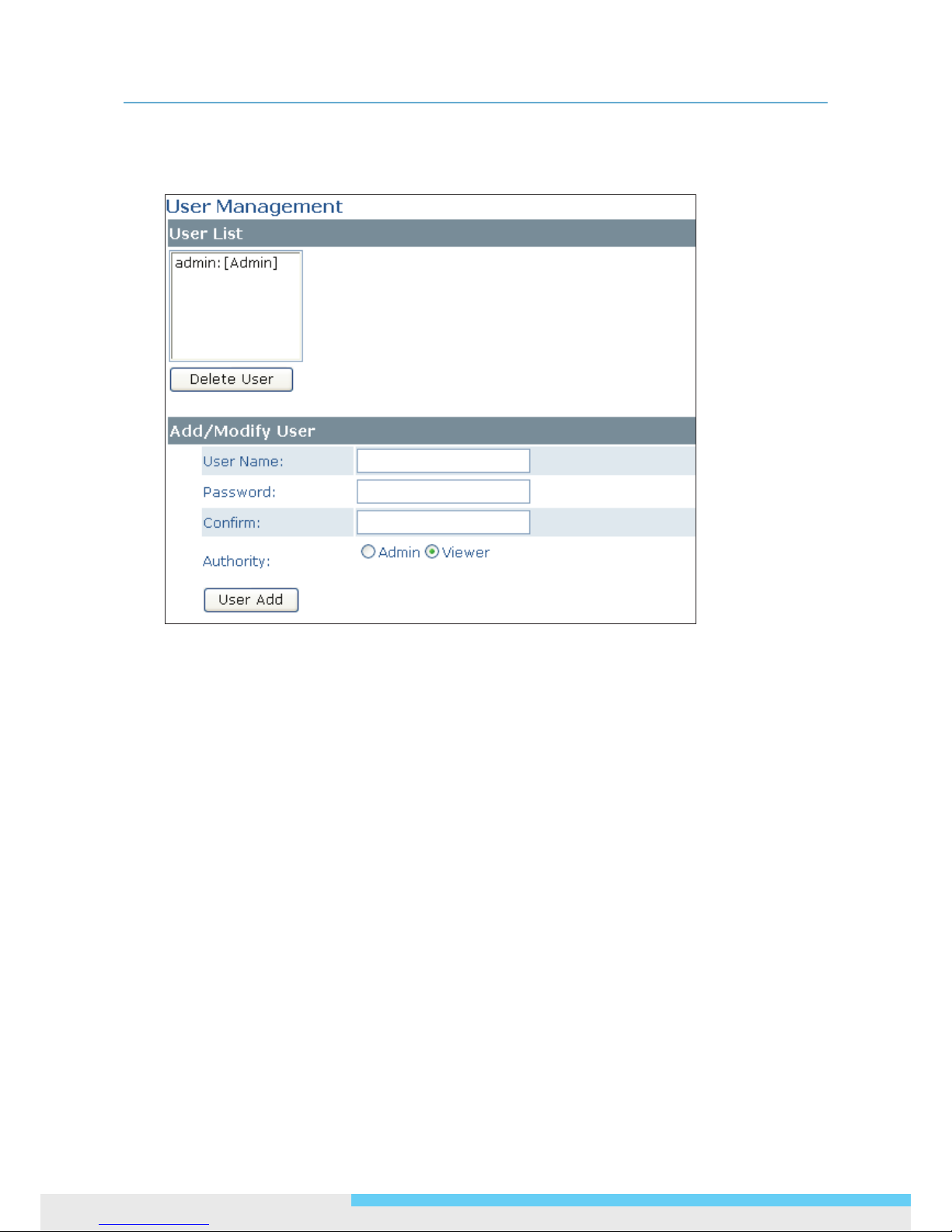
4. Web-based Interface
40 NCR875E(H)/NCR875PRO(H) l User Manual
4.4.4 User Management
The User Management page allows you to manage user accounts and access privileges.
User List
Displays the list of current user accounts of the camera. To delete a user account, select the unwanted user
account from the list and then click Delete User.
Add/Modify User
You can add a new user or modify current user’s account or authority.
To add a new user, enter the user name and password and specify the authority. Then click User Add to
add a user.
To modify the password of the existing user, enter the user name and modify the password.
Two types of account can be specied:
• Admin (Administrator): Can access all camera functions, pages and make congurations.
• Viewer (Guest): Can only access the live view page and take snapshots.
4.4.5 Language
The Language drop-menu allows you to change the language of the web interface. Supported languages
include English, Spanish, Italian, Simplied Chinese and Traditional Chinese. Click Save to apply the language
setting, and the browser will automatically refresh to reect the change.

4. Web-based Interface
NCR875E(H)/NCR875PRO(H) l User Manual 41
4.4.6 Log
This page displays detailed information about the camera’s operations and activities, including all the login
and alarm records.
Clear Log File: Click the button to clear the log cache.
Download Log File: Click the button to save the current log into a text le. When a dialog window shows
up, click the Save button to locate the director y where the logle.txt is to be stored.
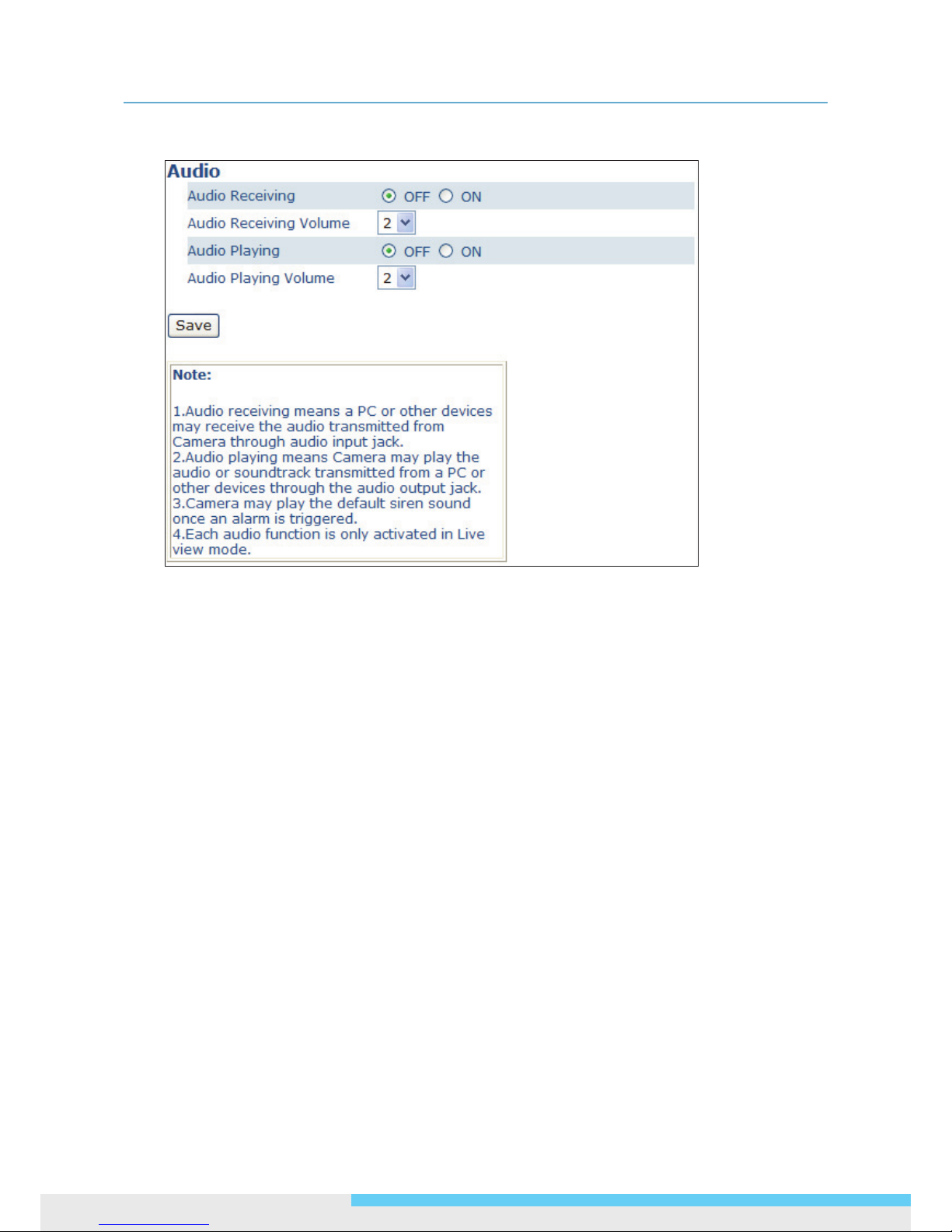
4. Web-based Interface
42 NCR875E(H)/NCR875PRO(H) l User Manual
4.4.7 Audio
Audio Receiving: If a microphone is connected to the camera, you can select ON to allow the camera to
record the audio and transmit to your PC. This enables the camera to pick up sounds in the background.
Audio Receiving Volume: Allows you to adjust the audio recording volume of the camera ranging from 1
to 4.
Audio Playing: If a speaker is connected to the camera, you can select ON to allow the camera to play the
audio transmitted from your PC. This enables you to speak to the person(s) around the camera.
Audio Playing Volume: Allows you to adjust the audio playing volume of the camera ranging from 1 to 4.
Using the two-way audio function
Note that the two-way audio function is only active in the live view page using the web browser. To use the
two-way audio function:
1. Make sure a speaker is connected to the Audio Out port and a microphone is connected to the Audio In
port of the camera.
2. Enter System > Audio and enable both the Audio Receiving and Audio Playing functions. Then adjust
the audio volume to the desired level.
3. To access the two-way audio streams:
4. Make sure your computer is connected to a microphone and speaker. Enter the live view page of the webbased utility.
5. Speak into the microphone and the person(s) around the camera should hear your voice.
6. When people around the camera are talking to you, you should hear them from the speaker that is
connected to the computer.
4.5 Event

4. Web-based Interface
NCR875E(H)/NCR875PRO(H) l User Manual 43
When an event occurs, it triggers an alarm and the camera will take a pre-dened action, e.g., sending a
recorded video clip or JPEG les to a designated server. With this camera, an event can be triggered by
external alarm devices or the camera’s detection mechanism, including motion, blur, audio and Ethernet
detection.
Note
1. When there is more than one recording to be carried out at the same time, the scheduled video recording
takes top priority, followed by the recording triggered by an Ethernet disconnection and lastly the
recording triggered by other events.
2. Only one event will be handled at a time. If an event is already triggered, other event will be logged to the
system but no action will be taken.
4.5.1 Motion Detection
When the Motion Detection is enabled, the camera detects motion under a pre-specied condition within a
designated area. When motion is detected, the camera will generate an alarm and then take a specied action.
Note that to use the motion detection function, the following two conditions must be met:
1. You must select MJPEG codec for one of the streams to enable the live view.
2. You must select H.264 or MPEG4 codec for one of the streams to process the motion detection.
Conguration
Motion Sensitivity: Specify the sensitivity to moving objects before the camera triggers an alarm. The
higher the sensitivity, the slighter the movement is required to set off an alarm. You can alternatively select
User Dene and enter a value from 1 to 100 in the Customized Threshold eld. When the motion within
a specied area exceeds the threshold, an alarm will be triggered.

4. Web-based Interface
44 NCR875E(H)/NCR875PRO(H) l User Manual
Select OFF to disable the motion detection
Motion Area Setting
Motion area setting: Click target squares displayed on the screen to dene detection areas; once
congured, click Save Motion Area to save settings
.
Action
Specify the action to be taken when an alarm is triggered upon motion detection:
OFF: No action will be taken, but an alarm will be logged.
FTP: Recorded video clips/JPEG les will be uploaded to the FTP server when alarm is triggered.
SMTP: Notication email with the recorded JPEG les attached will be sent to the SMTP server.
SD Card: Recorded video clips will be saved to the SD card when the alarm is triggered.
4.5.2 External Alarms
If external alarm devices, e.g., sensors and alarms, are connected to the camera’s alarm input/output, the
following settings must be made:
Conguration
Setting: Enable the Alarm I/O that is connected with the respective external alarm device.
Level: Set the (electricity) current as low or high to dene the active state.
Action
Specify the action to be taken when external alarm is triggered:
OFF: No action will be taken, but an alarm will be logged.
FTP: Recorded video clips/JPEG les will be uploaded to the FTP server when alarm is triggered.
SMTP: Notication email with the recorded JPEG les attached will be sent to the SMTP server.
SD Card: Recorded video clips will be saved to the SD card when the alarm is triggered.

4. Web-based Interface
NCR875E(H)/NCR875PRO(H) l User Manual 45
Note
To perform a video recording, you must select MJPEG codec for one of the streams.
4.5.3 Face Detection
With the Face Detection enabled, one or multiple square frames will cover the faces detected in the scene.
You can specify a particular area by clicking and dragging your mouse, and then click the Save Window
button. People's faces appearing within the area will be detected. Click the Delete Window button followed
by clicking Save to remove the dened region.
Basic Settings
Face Detection: Enable/Disable face detection. When the selected radio button is changed and the Save
button is clicked, the camera may take around 25 seconds to restart while the web displaying the status
being loading.
Detection Box: Select ON to show square frames on the screen for the detected faces.
Direction: Select the orientation of faces in the video stream. UP means the top of the face is generally in
the up direction. The orientation may need to be adjusted when the camera is installed on its side or at an
angle.
Threshold: Select a face detection acceptance tolerance ranging from 0 to 9.
Minsize: Select the minimum size of the detection box. Options include 20, 25, 32 and 40; smaller value
means smaller faces in the distance can be detected.
Priority: Select whether face regions have higher or lower encoding priority when the Advanced Settings
ROI feature is applied.

4. Web-based Interface
46 NCR875E(H)/NCR875PRO(H) l User Manual
Action
Select the radio buttons for actions in response to the pictures saved to FTP server, SMTP server or SD card if
a face detection alarm is triggered. OFF is set by default.
OFF: No action will be taken (but an alarm is logged).
FTP: Recorded AVI/JPEG les will be uploaded to an FTP server when the alarm is triggered.
SMTP: Notication e-mail attached with the recorded JPEG les will be sent to a SMTP server.
SD Card: Recorded AVI/JPEG les will be saved to the SD card when the alarm is triggered.
4.5.4 Blur Detection
With the Blur Detection enabled, when the camera detects incidents that make video image blur, e.g.
redirection, blocking or defocusing, the camera will generate an alarm and then take a specied action.
Note
Note that to use the blur detection function, the following two conditions must be met:
1. You must select MJPEG codec for one of the streams to enable the live view.
2. You must select H.264 or MPEG4 codec for one of the streams to process the motion detection.
Conguration
Blur Detection: Select Enable to enable Blur Detection; select Disable to disable this function.
Sensitivity: You can alternatively customize the camera’s sensitivity to a blur. The camera will judge
whether it has been tampered based on the sensitivity threshold specied.
Action
OFF: No action will be taken, but an alarm will be logged.
FTP: Recorded video clips/JPEG les will be uploaded to the FTP server when alarm is triggered.
SMTP: Notication email with the recorded JPEG les attached will be sent to the SMTP server.
SD Card: Recorded video clips will be saved to the SD card when the alarm is triggered.

4. Web-based Interface
NCR875E(H)/NCR875PRO(H) l User Manual 47
4.5.5 Audio Detection
With the Audio Detection enabled, when the camera detects any sound, the camera will generate an alarm
and then take a specied action.
Conguration
Audio Sensitivity: Specify the camera’s sensitivity level to the audio signal. The higher the sensitivity, the
lower the volume is required to set off an alarm.
When set to OFF, the audio detection is disabled.
Action
Specify the action to be taken when an alarm is triggered upon audio detection:
OFF: No action will be taken, but an alarm will be logged.
FTP: Recorded video clip will be uploaded to the FTP server when the alarm is triggered.
SMTP: A notication email attached with the recorded video clip will be sent to the SMTP server.
SD Card: Recorded video clip will be saved to the SD card when the alarm is triggered.
Note
To perform a video recording, you must select MJPEG codec for one of the streams.
4.5.6 Ethernet Detection
With Ethernet detection enabled, when the camera detects an Ethernet disconnection, the camera will
generate an alarm and then take a specied action.

4. Web-based Interface
48 NCR875E(H)/NCR875PRO(H) l User Manual
Conguration
Trigger an Alarm When Ethernet is Disconnected: Select whether to disable/enable this function.
Action
Specify the action to be taken when an alarm is triggered upon audio detection:
OFF: No action will be taken, but an alarm will be logged.
SD Card: Recorded video clips will be saved to the SD card in AVI format when the alarm is triggered.
Note
Regardless of your settings in Recording > SD card, when an Ethernet disconnection is triggered, the video
clip recording will always be saved in AVI format.
4.5.7 Event Management
Basic Setting
Alarm Duration: Specify the duration of the alarm when an event is triggered.
Alarm Reset: Use this button to stop the current alarm and to restart event detection again.
4.6 Recording
Recording allows you to congure recording-related settings and schedule recording. The defaults are listed in
the table below:

4. Web-based Interface
NCR875E(H)/NCR875PRO(H) l User Manual 49
4.6.1 Settings – Video File
Congure the duration and format of video to be recorded when an alarm is triggered.
Basic Settings
AVI Duration for FTP Server: Select recorded video duration in seconds for the FTP server.
AVI Duration for SD Card: Select recorded video duration in seconds for the SD card.
AVI Format: Select a desired video format. Available formats depend on the primary and the secondary
streaming codec/resolution settings.
4.6.2 Settings – FTP
FTP Networking
Displays the current FTP settings, which are specied via Network > FTP.
Storage Setting
Number of les to upload: Enter the number of JPEG les to be uploaded to the FTP per event.
File Format: Select the format in which to upload the recorded video le to the FTP server when an event
has been triggered.
• JPEG les: The camera will record specied number of JPEG les and upload to the FTP server.

4. Web-based Interface
50 NCR875E(H)/NCR875PRO(H) l User Manual
• AVI les: The camera will record AVI les and upload to the FTP sever. For the duration and AVI
format, see Recording > Setting > Video File.
4.6.3 Settings – SMTP
SMTP Networking
Displays the current SMTP settings, which are specied via Network > SMTP.
Storage Setting
Attached File Numbers: Enter the number of JPEG images that will be attached to the notication email.
Set a lower number if SMTP server has an email size limit.
Attached File Format: In JPEG format always.
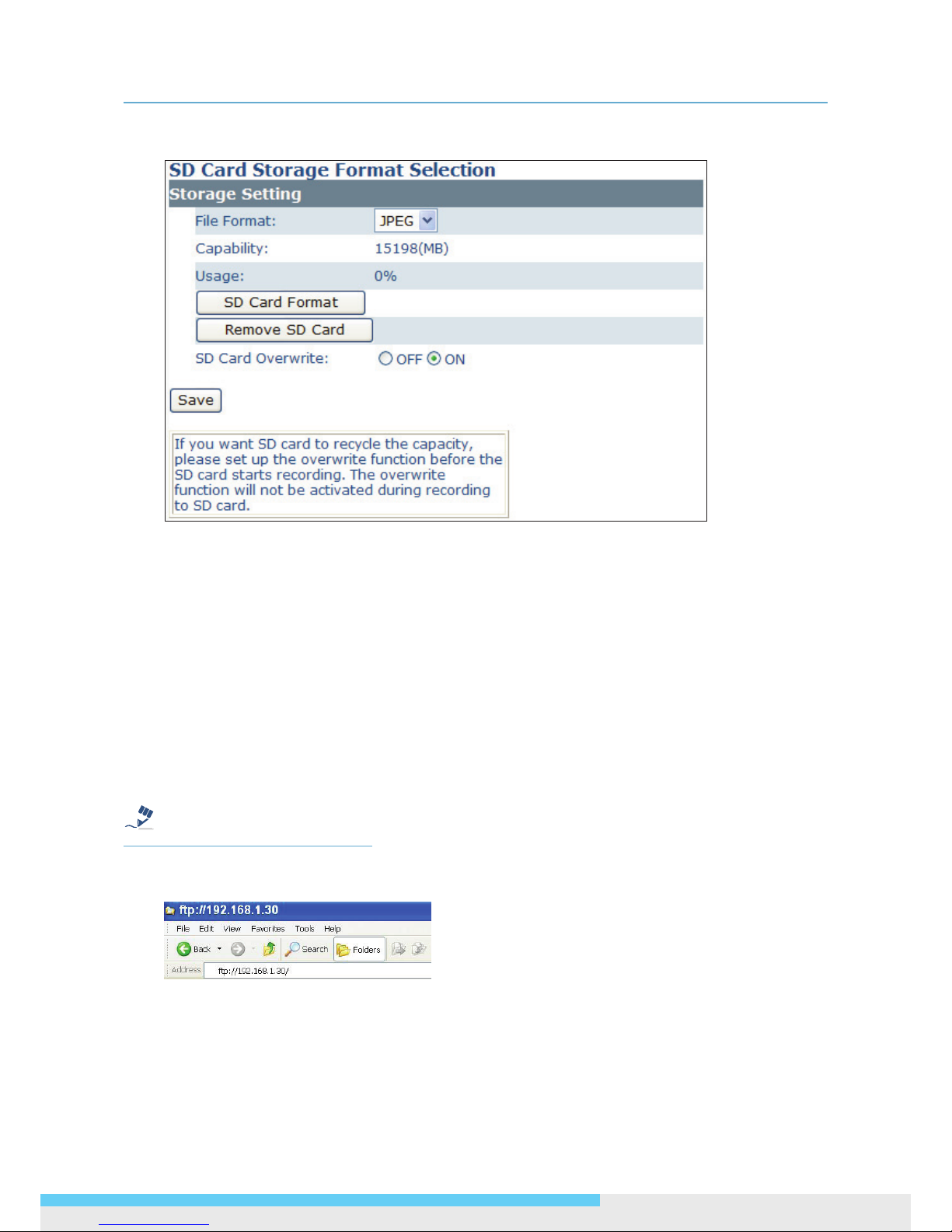
4. Web-based Interface
NCR875E(H)/NCR875PRO(H) l User Manual 51
4.6.4 SD Card Storage Format Selection
Storage Setting
File Format: Specify the format of the video/picture to be saved to the SD card when an event is
triggered.
Capacity/Usage: Shows the card capacity and the space usage percentage.
SD Card Format: Use this button to format the SD card. This option is not available if an SD card has not
been inserted in the camera.
Remove SD Card: Click this button before safely removing the SD card. This option is not available if an
SD card has not been inserted in the camera.
SD Card Overwrite: Select ON to enable overwriting once the storage is full.
Accessing SD Card
Note
Users can access the SD card via the FTP service by entering the FTP address (ftp://192.168.1.30 by default)
in the URL eld of the web browser.
Then an FTP login window shows up asking for login ID and password. After lling in the login ID and
password elds (defaults are admin and 1234 respectively), you can see the the FTP directory with successful
login.

4. Web-based Interface
52 NCR875E(H)/NCR875PRO(H) l User Manual
Besides, users can also just launch the Windows Explorer to access SD card. The same, users are supposed to
enter the FTP address (ftp://192.168.1.30 by default) in the address eld and nish login process. Then you
can directly get into the directory.
4.6.5 Period Setting
The Period Setting allows you to schedule video recordings at specied times. Set the automatic recording
times by selecting the desired weekday and the period of time. Up to 7 scheduled recordings can be set.
Check Save to SD Card should you wish to save the recorded video clips to the SD card.
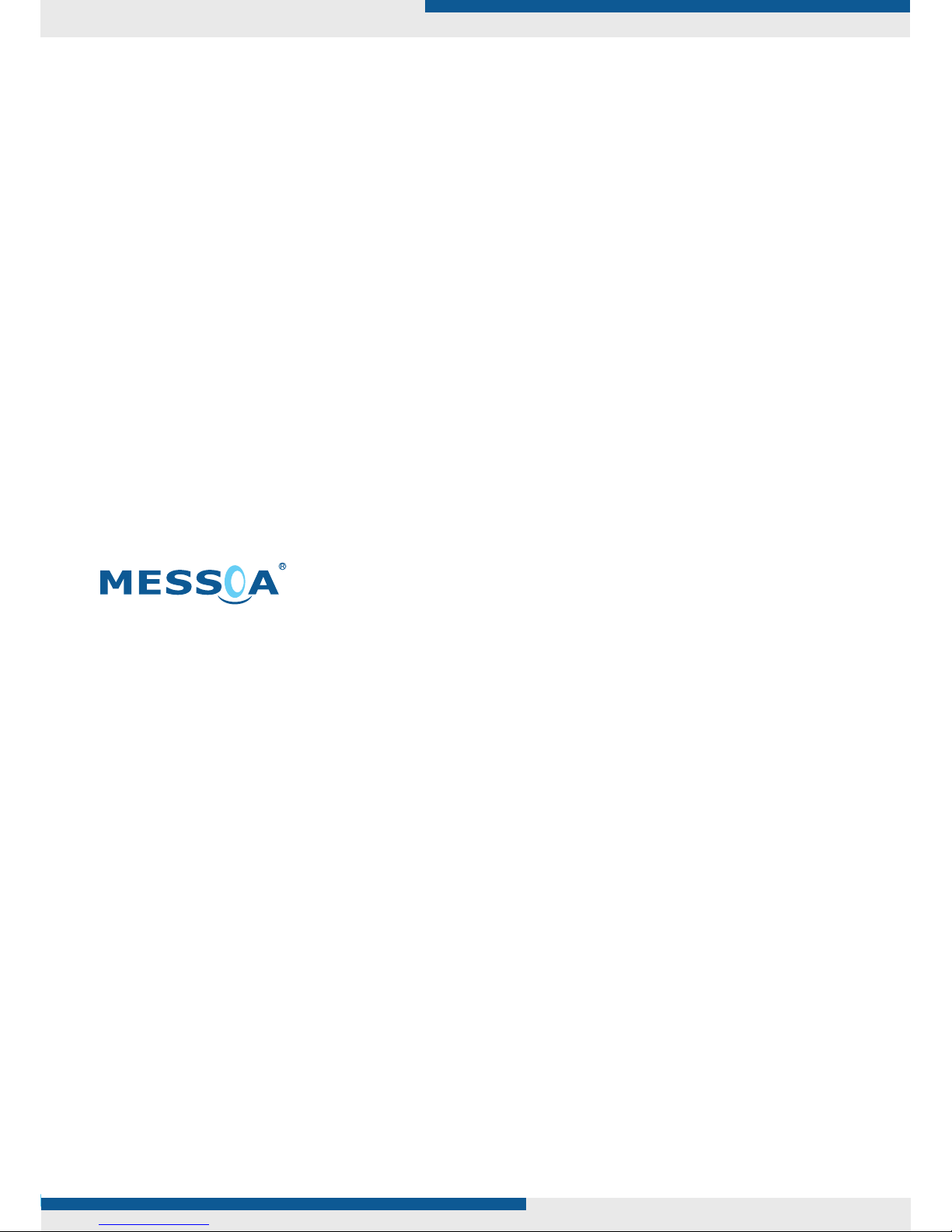
Corporate Headquarters
No.8, Wuquan Road, New Taipei Industrial Park,
Wugu District, New Taipei City 24886, Taiwan, R.O.C.
Tel: +886-2-2298-3908
Fax: +886-2-2298-3909
E-mail: info@messoa.com
USA Ofce
13611 12th St, Unit B Chino, CA 91710, USA
Tel: +1-909-590-5955
Fax: +1-909-590-2374
E-mail: info@messoa.com
Greater China Ofce
Room 301, Yuanzhong Ofce Building, No.2007
Hongmei Rd., Xuhui District, Shanghai 201103
Tel: +86-21-6495-9236
Fax: +86-21-6495-9238
E-mail: info@messoa.com
Japan Ofce
8F Salute Bldg 72 Yoshidamachi,
Naka-Ku Yokohama Kanagawa 231-0041, Japan
Tel: +81-45-2500680
Fax: +81-45-2500681
E-mail: info@messoa.com
All brand names and registered trademarks referred in this document are the property of their respective owner(s).
All designs and specications are subject to change without prior notice.
