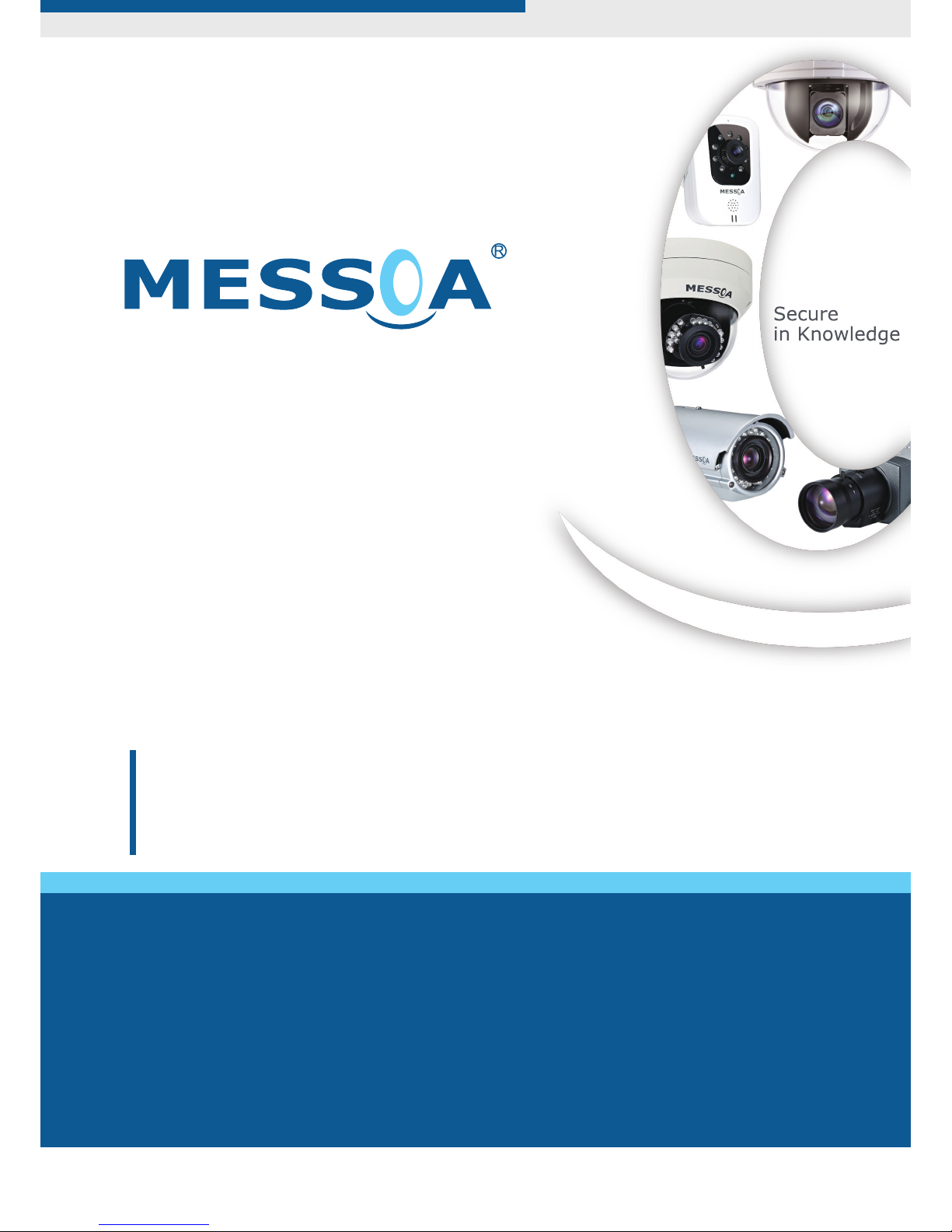
www.messoa.com
User Manual
1080p Cube Network Camera
NCC800/NCC800WL
5300-00000001-21Y A1
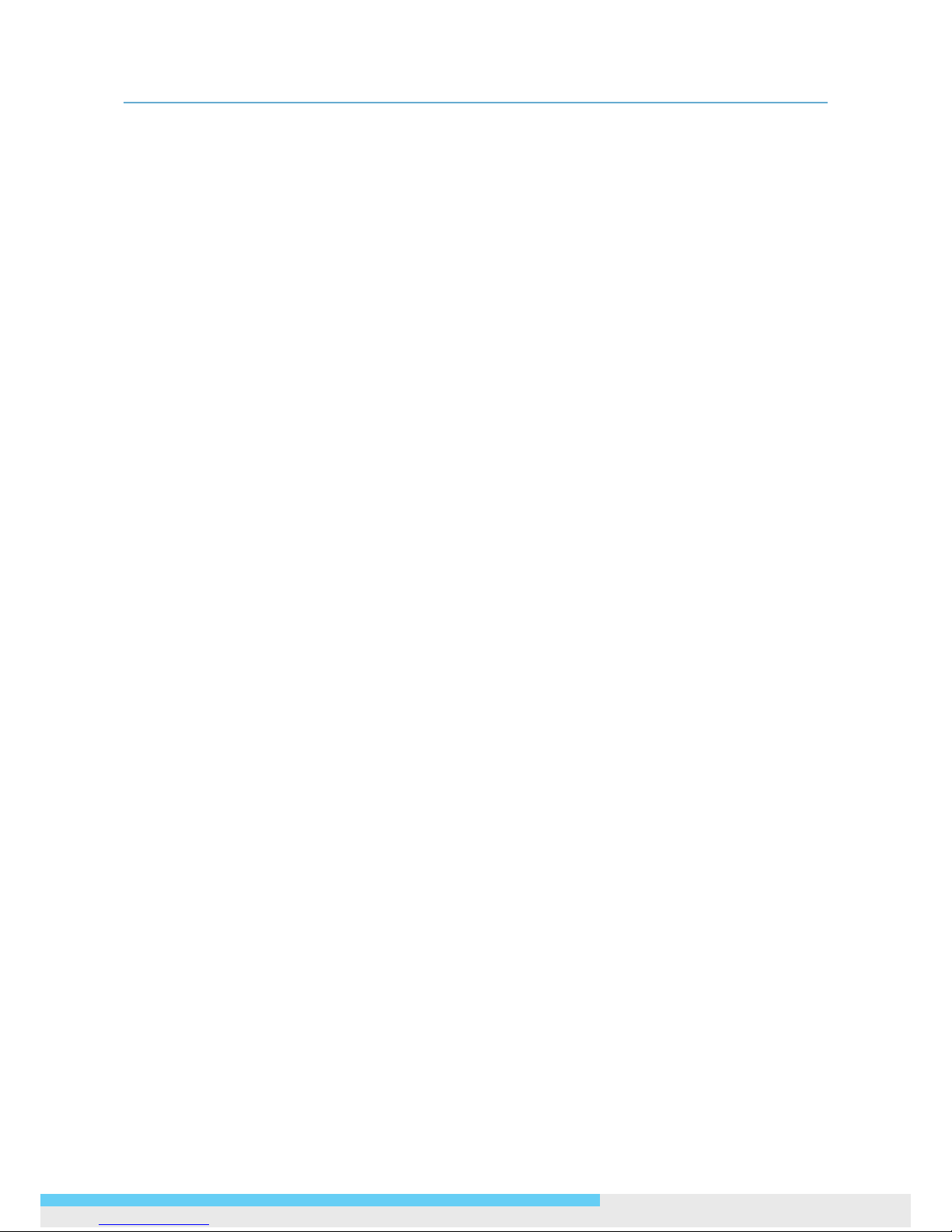
NCC800/NCC800WL l User Manual 1
Safety Notice
The camera is intended for indoor use.
Make sure the supplied voltage meets the power consumption requirements of the camera before
powering the camera on. Incorrect voltage may cause damage to the camera.
The camera should be protected from water and moisture, excessive heat, direct sunlight and cold.
The installation should be made by a qualied service person and should conform to all local codes.
Unplug the camera during lightning storms or when unused for long period of time.
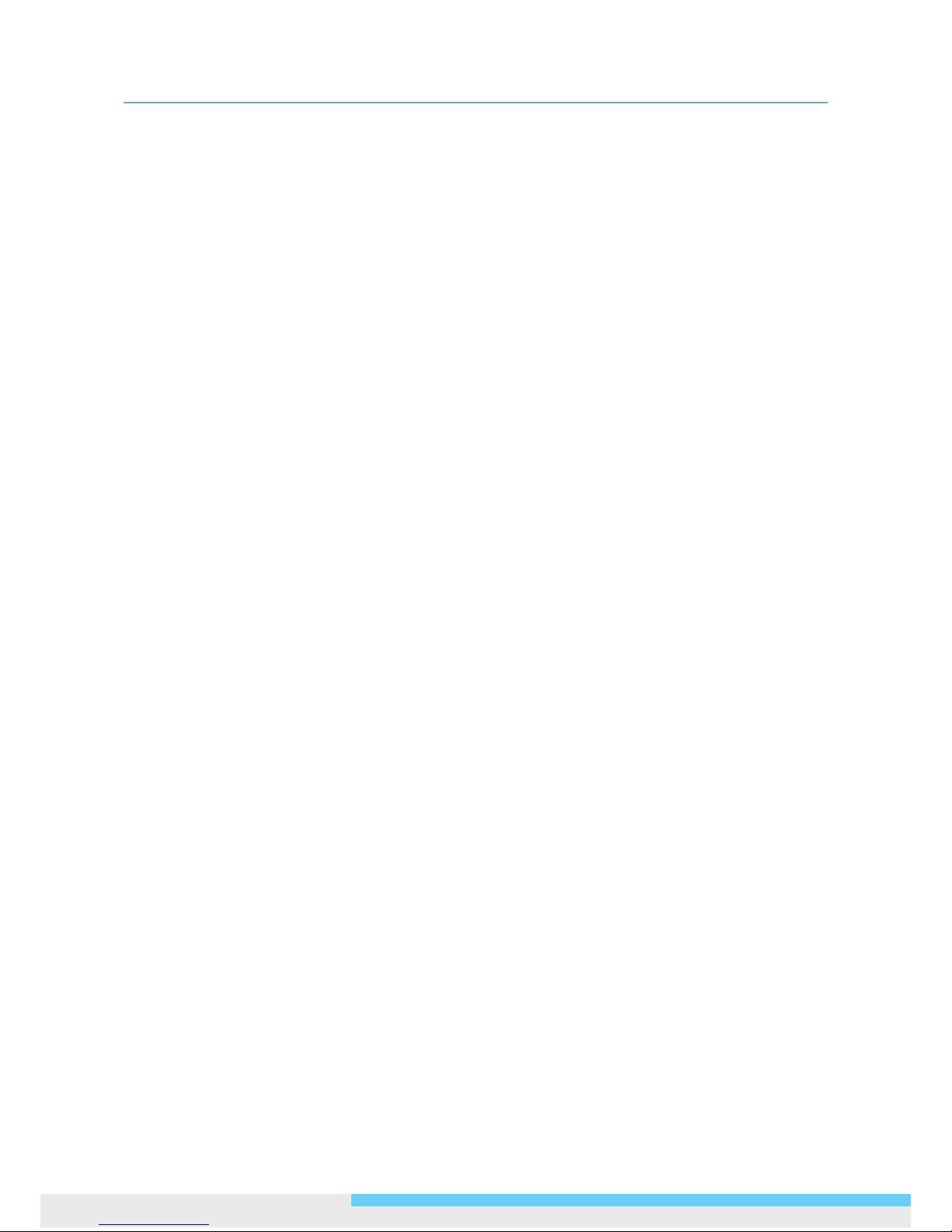
2 NCC800/NCC800WL l User Manual
Table of Contents
Table of Contents
Safety Notice ....................................................................................................... 1
1. Overview ................................................................................................ 4
1.1 Introduction .................................................................................................... 4
1.2 Package Contents ............................................................................................ 4
1.3 Hardware Overview .......................................................................................... 4
1.3.1 Dimensions ......................................................................................................... 4
1.3.2 Front and Side View ............................................................................................. 5
1.3.3 Rear Panel .......................................................................................................... 5
1.4 Specications .................................................................................................. 7
2. Camera Installation ................................................................................ 8
2.1 Mounting the Camera ....................................................................................... 8
2.2 Connecting the Cables ...................................................................................... 8
2.3 Adjusting the Focus ......................................................................................... 9
3. Network Connection and Conguration .................................................. 10
3.1 Network Connection Types .............................................................................. 10
3.3 Using “IP Finder” to Manage Cameras ............................................................... 15
3.3.1 Installing IP Finder ..............................................................................................15
3.3.2 Using IP Finder ...................................................................................................15
4. Using Web-based Control Utility ............................................................ 18
4.1 Overview ...................................................................................................... 18
4.1.1 Main Screen .......................................................................................................18
4.1.2 Setup Menu........................................................................................................19
4.1.3 Applying Settings ................................................................................................19
4.2 Image Settings ............................................................................................. 20
4.2.1 Codec ..............................................................................................................20
4.2.2 Exposure ...........................................................................................................23
4.2.3 White Balance ....................................................................................................25
4.2.4 Basic Setting ......................................................................................................26
4.2.5 Smart Encoding ..................................................................................................27
4.2.6 Smart Focus .......................................................................................................28
4.2.7 Privacy Zone ......................................................................................................28
4.2.8 ePTZ .................................................................................................................29
4.3 Network ....................................................................................................... 30
4.3.1 Basic .................................................................................................................30
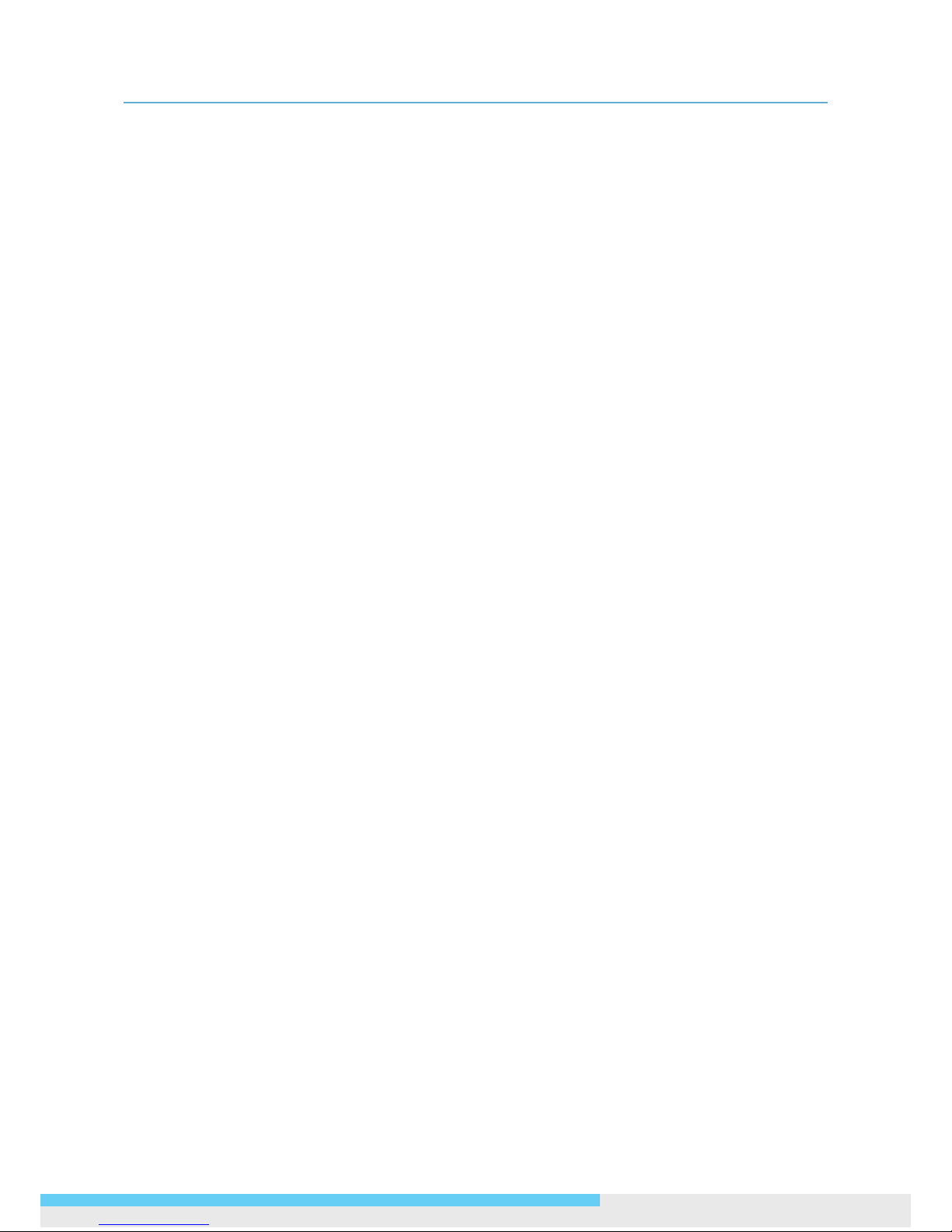
Table of Contents
NCC800/NCC800WL l User Manual 3
4.3.2 WLAN ................................................................................................................31
4.3.3 FTP ...................................................................................................................33
4.3.4 SMTP ................................................................................................................34
4.3.5 NTP ..................................................................................................................34
4.3.6 RTSP .................................................................................................................35
4.3.7 ONVIF ...............................................................................................................35
4.4 System ........................................................................................................ 37
4.4.1 Date and Time ....................................................................................................37
4.4.2 Time Stamp .......................................................................................................38
4.4.3 Firmware ...........................................................................................................38
4.4.4 User Management ...............................................................................................40
4.4.5 Language ..........................................................................................................40
4.4.6 Log ...................................................................................................................41
4.4.7 Audio ................................................................................................................42
4.5 Event ........................................................................................................... 43
4.5.1 Motion Detection .................................................................................................43
4.5.2 External Alarms ..................................................................................................44
4.5.4 Blur Detection ....................................................................................................45
4.5.5 Audio Detection ..................................................................................................46
4.5.6 Ethernet Detection ..............................................................................................46
4.5.7 Event Management ..............................................................................................47
4.6 Recording ..................................................................................................... 48
4.6.1 Settings – Video File ............................................................................................48
4.6.2 Settings – FTP ....................................................................................................48
4.6.3 Settings – SMTP .................................................................................................49
4.6.4 SD Card Storage Format Selection .........................................................................50
4.6.5 Period Setting.....................................................................................................51
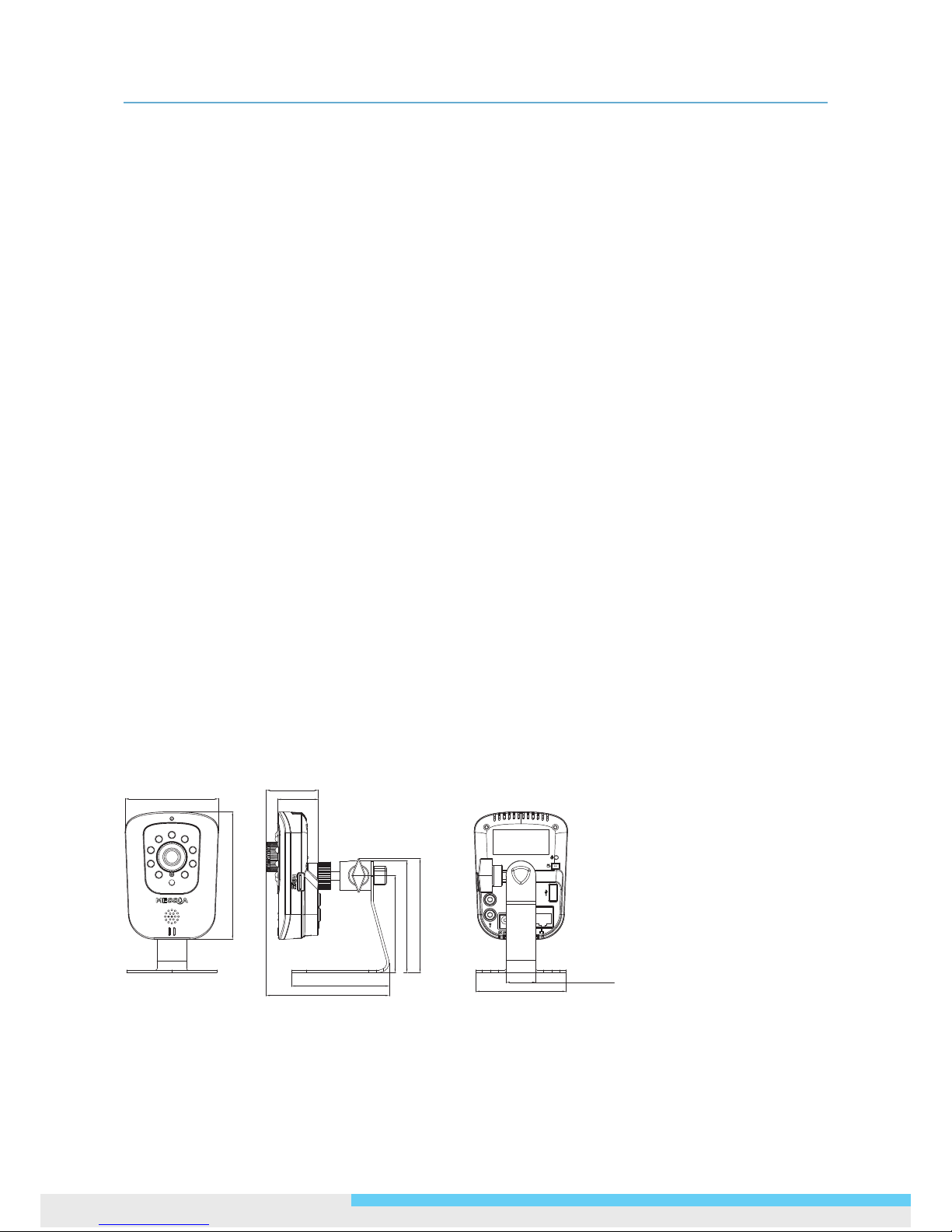
1. Overview
4 NCC800/NCC800WL l User Manual
1. Overview
1.1 Introduction
Featuring 2-megapixel Full HD resolution at full frame rates, the NCC800/NCC800WL is designed for
professional indoor surveillance, targeting retail shops, small businesses or ofces where image quality is
emphasized. The built-in infrared LED gives true, maximized night visibility in complete darkness up to 10
meters. Further enhanced by MESSOA’s proprietary Lumii™ imaging technology, the NCC800/NCC800WL
provides the unparalleled low light performance like no others. The camera also offers exible installation,
2-way audio communication, and wireless connectivity to make it a comprehensive and professional
business security solution.
1.2 Package Contents
The package includes these items:
1080p Cube Network Camera x1
CD-ROM (User manual and IP Finder utility) x1
Quick Start Guide x1
Power Supply (DC 12V Power Adaptor) x1
Video Cable (2-Pin to BNC Video Out) x1
Bracket for wall/ceiling mount x1
USB Wi-Fi Dongle (for NCC800WL) x1
1.3 Hardware Overview
1.3.1 Dimensions
76mm (2.98”)
103mm (4.06”)
99mm (3.92”)
79mm (3.10”)
42mm (1.66”)
33mm (1.31”)
78mm (3.08”)
90mm (3.56”)
92mm (3.62”)
73mm (2.88”)
24mm (0.94”)
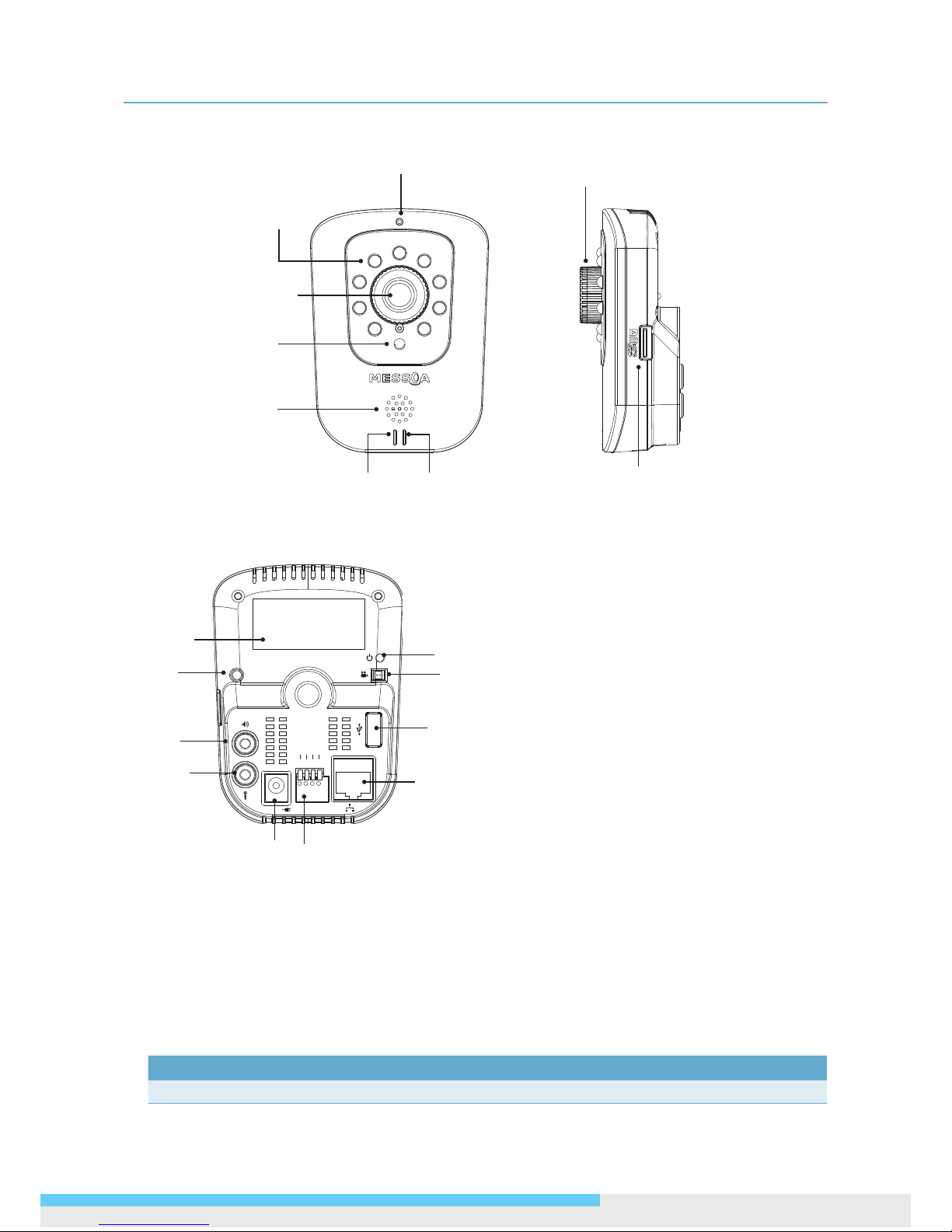
1. Overview
NCC800/NCC800WL l User Manual 5
1.3.2 Front and Side View
Microphone
Ethernet LED
Wireless LED
Speaker
Infrared LED
Camera Lens
Focus Adjustment Ring
Foc us A dju stm ent
Ring Screw
microSD/SDHC card slot
1.3.3 Rear Panel
Reset
DC 12V
4
ALM-In +3ALM-In -2ALM-Out1GND
1. Power LED: The LED lights on when power is applied.
2. Video: To adjust focus during the installation, connect this port to a monitor using provided video
cable.
3. USB Wi-Fi Dongle slot: Optionally connect to a USB Wi-Fi dongle for wireless function.
4. Ethernet/PoE: Connects to the LAN port of a standard 10Base/100Base-TX device, e.g., hub, switch
or router.
5. I/O: Connect your external devices, e.g., sensor and alarms to the corresponding I/O terminal block.
The pins of the I/O terminal block controls the following signals:
Pin Signal Connection
1 GND Ground (electricity) in electrical circuits.
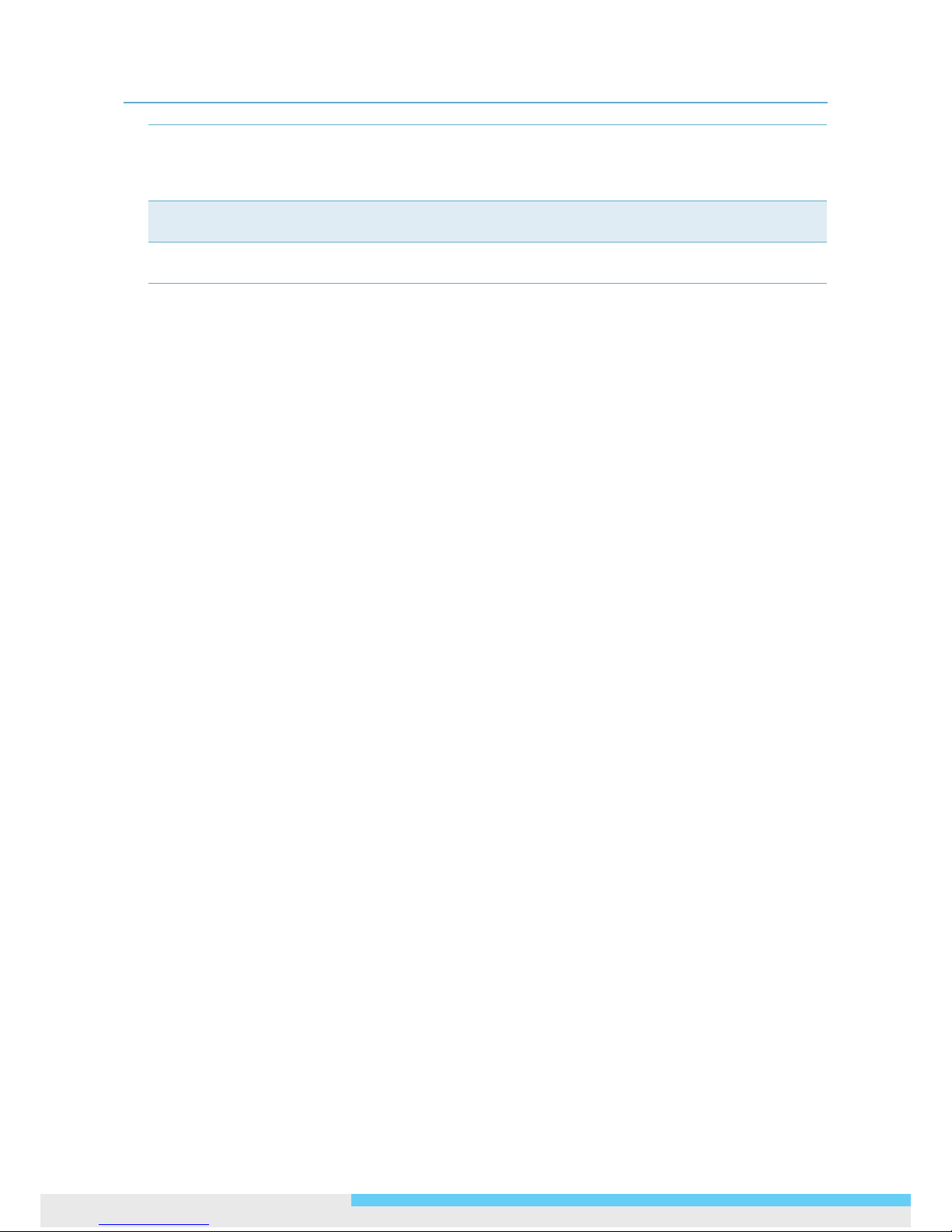
1. Overview
6 NCC800/NCC800WL l User Manual
2 ALM-Out Connect to device that responds to alarm signals.
The camera uses an NMOS transistor with source connected to GND. If used
with an external relay, a diode must be connected in parallel with the load to
protect against transient voltages.
3 ALM-IN - Connect to device that triggers alarm signals. Connect to external power
source negative side (0V) to activate.
4 ALM-IN + Connect to device that triggers alarm signals.
Connect to external power source positive side (3.3V~5V) to activate.
6. DC 12V: Connect to the provided power adapter.
If you are to use power from Ethernet connection, this connector is not used.
7. Audio In: Connect to a microphone
8. Audio Out: Connect to a speaker.
9. Reset: Using a pointed object, hold down the reset button for about 5 seconds to restart the camera.
Or hold down the reset button for longer than 5 seconds to reset the camera to the factory defaults.
10. MAC address: The MAC (Media Access Control) address of the camera's Ethernet interface is displayed
on the camera's label. If your camera comes with a wireless dongle, then the MAC address is displayed
on the dongle's label.

1. Overview
NCC800/NCC800WL l User Manual 7
1.4 Specications
Image System
Image Sensor 1/2.7" 2MP HD image sensor optimized for low-light performance
Image Compression Triple Streaming : H.264 / MPEG4 / Motion JPEG
Maximum Framerate
30 fps (NTSC) and 25 fps (PAL) in 2MP Full HD 1080p
(1920x1080)
Lens Built-in xed lens f=3.1 mm, F=2.0(Mega pixel lens)
View Angle H: 77° ±5%; V: 57° ±5%
Electric
Shutter Time
Range from 1/10000s to 1/3.75s selectable (60Hz);
Range from 1/10000s to 1/3.125s selectable (50Hz)
Audio
Two-way build in MIC & Speaker; Mono Audio, Full-duplex, G.711
PCM 8kHz
Alarm External input
Day/Night Mode D/N control: Auto Mode
Minimum Illumination
IR LED OFF: 0.2lux@10IRE / 1.1lux@50IRE (F2.0, 1/15s)
IR LED ON: 0 Lux
IR LED IR LED 9 pcs(850nm)
IR Distance 10M (33ft)
IR Turn On Status Under 10 Lux by auto control
LED Life More than 10,000 hours (50ºC)
Video Port 2 pin connector, 1.25mm wafer, 1.0Vp-p, 75Ω
Video Output
NTSC: 720 X 480 @30fps;
PAL: 720 X 576 @25fps
RTC Real-Time clock calendar
Image Enhance
Exposure Mode: Auto/Manual
White Balance: Auto/Manual
Backlight Compensation: 5x5 zones selectable
Sharpness, Staturation, Brightness, Contrast: 255 level sensitivity
Feature Brief
Digital WDR Yes; 5-level sensitivity
Privacy Zone Yes; customized threshold privacy zone
Intelligent Video
Audio Detection/ Blur Detection/ Ethernet Detection/
Smart Encoding/ Smart Focus/ e-PTZ/ Event Management
Alarm Detection
Motion Detection: 5 x 5 zones, 5-level sensitivity or customized
threshold
Audio Detection: 5 level sensitivity or customized threshold
Blur Detection: customized threshold External Input
Alarm Event
File upload via FTP, SMTP and SD Card
Notication via email, HTTP and TCP
External output activation
Video and audio recording to SD Card
Image Orientation Mirror, Flip
Bit Rate Mode Primary stream bit rate control: CBR/VBR
Local Storage
Memory Card microSD/SDHC Card up to 32 GB
SD Card Overwrite Yes
Store Category Alarm / Motion / Schedule/ Un-interrupt recording
Power Supply
Power Requirement DC 12V ± 10% / PoE (IEEE 802.3af )
Power Connector DC Jack (2.0mm)
Power
Consumption(Max)
NCC800: 7W, NCC800WL:7.5W
LED Indicator x1 Power LED (Red)
Environment
Operating Temperature
-10ºC ~ 50ºC (-14ºF ~ 122 ºF)
Operating Humidity 10~ 90% RH
Storage Temperature -20ºC ~ 60ºC (-4ºF ~ 140 ºF)
Regulatory CE, FCC (class B), RoHS
Network
Ethernet
10/100Mbps; 10Base-T/100Base-TX Ethernet connection for LAN
/ WAN, RJ-45
Wireless USB Wi-Fi Dongle (Optional); IEEE 802.11b/g/n
LED Indicator x2 network LED(Green & Yellow)
Internet Protocol
IPv4, TCP/IP, UDP, HTTP, SMTP, DNS, DHCP, NTP, SSH, FTP,
RTP,RTSP, ICMP, UPnP
Browser IE browser 6.0 or above
I/O Connector
Alarm Port Terminal block x1 In / x1 Out
Audio In / Out 3.5mm Phone Jack 1 In / 1 out
Power DC 12V
Video Video out x1, 2-pin to BNC video out
LAN RJ-45 x1, 10/100Mbps; 10Base-T/100Base-TX
USB USB port x1, for connection to USB Wi-Fi dongle
Reset
Within 5 sec for rebooting system; more than 5 sec for loading
default
Memory Card microSD/SDHC card slot
Mechanism
Dimensions(WxHxD)
(without bracket)
76mm x 103mm x42mm (2.98”x4.06”x 1.66”)
Weight 118g (Without Bracket) .
Package Contents
Power Supply DC 12V Power adaptor
Video Cable 2-Pin to BNC Video Out cable
Bracket Wall mount, ceiling mount
Document Quick Installation Guide
CD-ROM User Manual, Quick Installation Guide, IP Finder Utility
Other USB Wi-Fi Dongle (for NCC800WL)

2. Camera Installation
8 NCC800/NCC800WL l User Manual
2. Camera Installation
2.1 Mounting the Camera
1. Drill three holes at the desired location and insert provided anchors into the holes. Then fasten the
provided screws into the anchors to secure the camera to the wall.
2. To adjust the camera angle, use a torx key to loosen the two screws and loosen the knob. After
adjustment is done, fasten the screws and the knob.
Loosen the two screws
and the and knob.
2.2 Connecting the Cables
1. Optionally connect alarm input/output devices to the camera.
2. Optionally connect a speaker and microphone to the camera.
3. Connect the camera to a power source, using one of these options:
• DC 12V: Connect to the provided power adapter.
• PoE: Using an Ethernet cable, connect the LAN port to a PoE-capable network device. Power will
be supplied through the Ethernet cable.
4. Optionally connect a video monitor if you want to perform focus and iris adjustments during the
installation.
5. For NCC800WL, connect the USB Wi-Fi dongle to the USB port of the camera for wireless capability.

2. Camera Installation
NCC800/NCC800WL l User Manual 9
2.3 Adjusting the Focus
Loosen the Focus Adjustment Ring screw rst and then rotate the ring to adjust the focus. After
adjustment, fasten the screw.
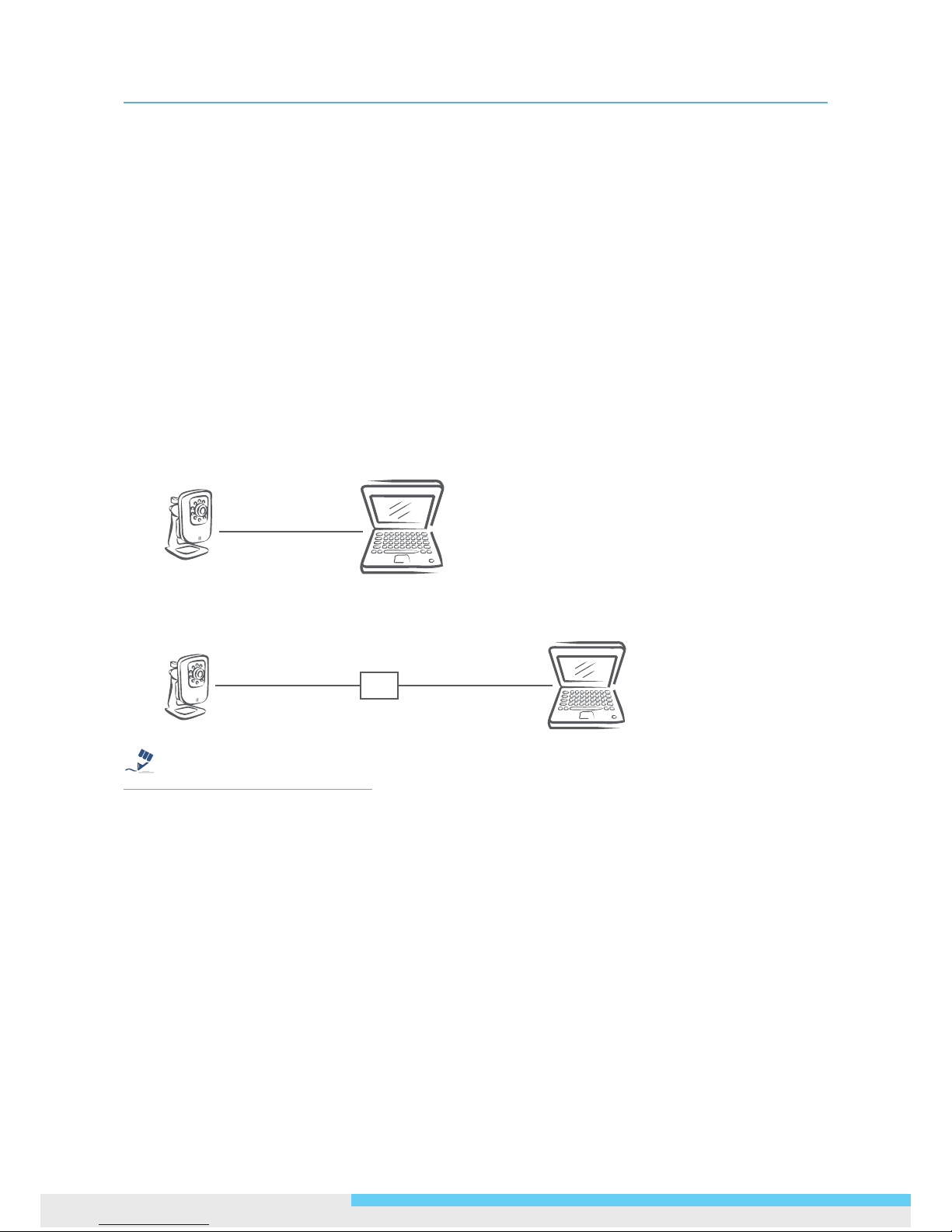
3. Network Connection and Conguration
10 NCC800/NCC800WL l User Manual
3. Network Connection
and Conguration
3.1 Network Connection Types
There are many different ways that you can connect the camera to your network, depending on your
applications requirements. You should always set the camera’s network settings according to your network
congurations. The following diagrams depict some typical applications with guidelines on network settings.
For more information on network settings, always consult with your network administrator or ISP as
required.
Type 1: Direct Connection to a PC
Directly connect the camera to a PC using a standard Ethernet cable.
To extend the connection length, you should use a RJ-45 female/female coupler to connect two Ethernet
cables together.
RJ-45 Coupler
Note
The LAN port of the camera supports auto MDI/MDIX (Medium dependent interface crossover) so there is
no need to use cross-over cable.
To access the camera, the PC must be on the same network as the camera. The default IP address of
the camera is a static one (192.168.1.30). Congure your PC’s IP address as 192.168.1. X (where X is a
number between 2 to 254, excluding 30 and subnet mask as 255.255.255.0, and then your PC should be
able to access the camera.
Type 2: Connecting Camera(s) to a Local Area Network (LAN)
To add the camera(s) to an existing LAN, just connect the camera(s) to the hub or switch on your network.
If you want to provide the camera power via the Ethernet connection, a PoE-enabled hub/switch is
required.

3. Network Connection and Conguration
NCC800/NCC800WL l User Manual 11
Note
The LAN port of the camera supports auto MDI/MDIX (Medium dependent interface crossover) so there is
no need for an uplink port or the use of a cross-over cable.
Assign an IP address to your camera following your network IP allocation policy. You can manually specify
the IP address or allocate the IP address automatically using a DHCP server, if available on your network.
Then, you can monitor and mange the camera via a web browser from a local PC.
Router/Switch/Hub
Type 3: Connecting Camera(s) to a Wireless Network
If you connect an optional USB Wi-Fi dongle to the camera, then the camera can also connect to a wireless
network in either of the following ways:
Ad-Hoc Mode
This is a peer-to-peer connection type where your camera directly connect to another wireless device. Each
wireless devices on the network share the same SSID. The access the camera, the wireless node, e.g.,
your wireless PC, must meet these requirements:
Must be on the same network as the camera. The default IP address of the camera is a static one
(192.168.1.30). So you need to congure your wireless PC’s IP address as 192.168.1. X (where X is a
number between 2 to 254, excluding 30 and subnet mask as 255.255.255.0.
Must use the same SSID and channel number as the camera.

3. Network Connection and Conguration
12 NCC800/NCC800WL l User Manual
Infrastructure Mode
Using the Infrastructure network type, the camera will use an AP (Access Point) as an intermediary to link
to the wireless network and the wired LAN. For wireless connectivity, all the wireless deivces on the same
wireless network must use the same SSID.
Typically the Access Point will also work as a router and has built-in DHCP function to assign a local IP
address to your camera. You can alternatively assign a xed IP address to the camera to prevent it from
frequently changing.
Under the Infrastructure mode, you can access the camera in either of these ways:
From a wired PC: Any PC on the same network should be able to access the camera.
From a wireless device: The wireless device must use the same SSID and channel number as the
camera and must be on the same network as the camera.
Access Point
Type 4: Remote Connection via the Internet
If the network where the camera resides is connected to the Internet, you can also provide remote access
to your camera over the Internet.
Typically a broadband router has a built-in DHCP function to assign a local IP address to your camera. You
can alternatively assign a xed IP address to the camera to prevent it from frequently changing.
Router
xD SL /Cable
Modem
To access the camera from a local PC, simply use the local IP address of the camera.

3. Network Connection and Conguration
NCC800/NCC800WL l User Manual 13
To enable remote access, you must congure your router/rewall to forward an incoming request to that
xed local IP address of the camera. Therefore, when an external host sends a request to access your
camera, the request will rst reach the router’s external IP address and then be forwarded to the local IP
address of the camera.
3.2 Accessing the Camera for the First Time
The camera comes with a web-based setup utility, allowing you to view the video of the camera and
congure the camera for optimal use in your environment.
To access the camera’s web-based control utility, you need a PC that meets the following requirements:
Operating System: Windows Vista® or XP
Browser: Internet Explorer Version 6.0 or later
CPU: Intel Pentium 4.2 GHz or higher
RAM: 512 MB or more
Then take the following steps to connect your PC to the camera.
Step 1: Make the connection
For initial setup purposes, connect one end of an Ethernet cable to the RJ45 connector of the camera and
the other end to the LAN port on your PC.
Step 2: Congure your PC’s IP address
The camera uses a default IP address of 192.168.1.30 and subnet mask of 255.255.255.0. To have your PC
on the same network with the camera, congure your PC’s IP settings as below:
IP address: 192.168.1. X, where X is a number between 2 to 254, excluding 30.
Subnet mask: 255.255.255.0.
Ignore all other settings and click OK.
Step 3: Verify the connection between the PC and the IP Cam
6. Launch the Command Prompt by clicking the Start menu, Programs, Accessories and then
Command Prompt.
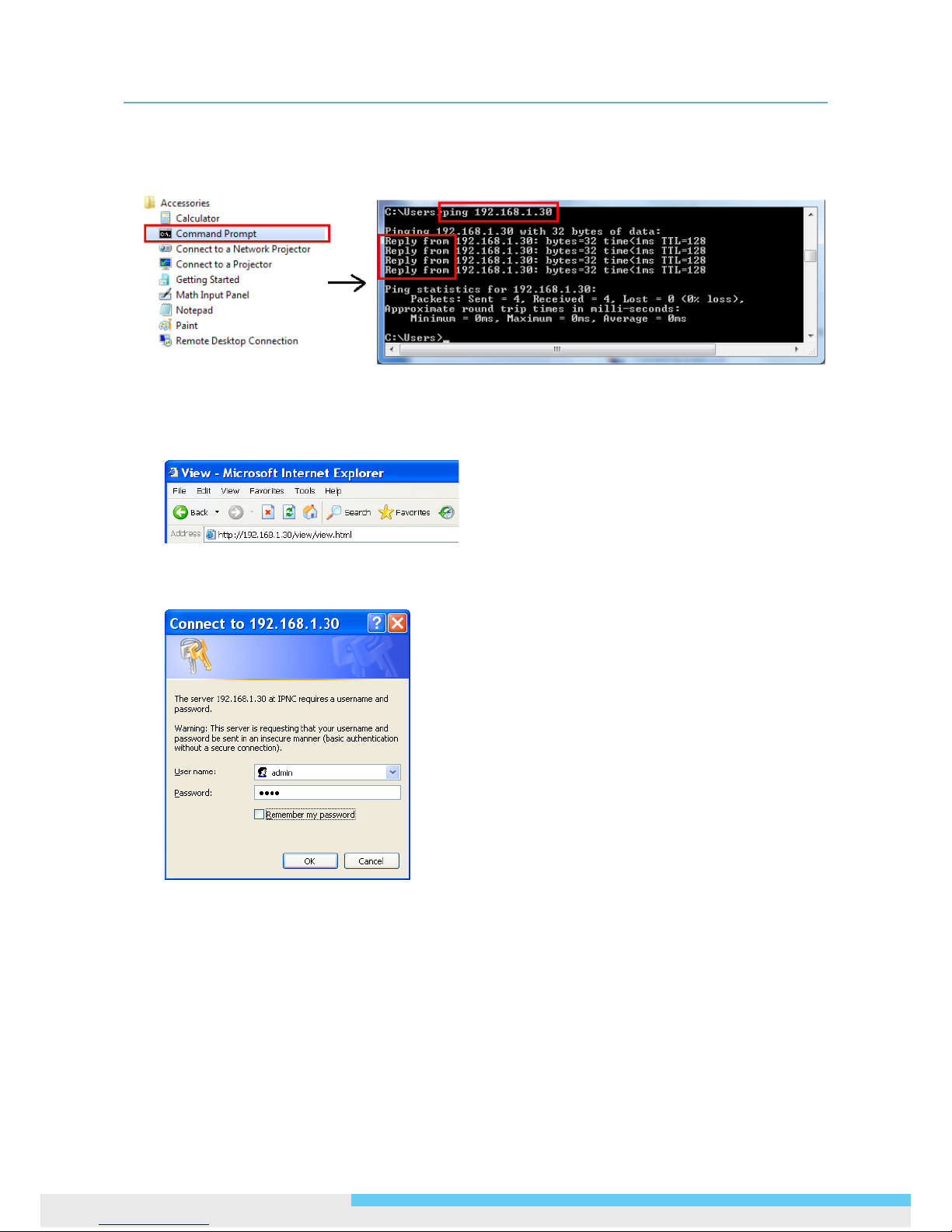
3. Network Connection and Conguration
14 NCC800/NCC800WL l User Manual
7. At the prompt window, type
ping x.x.x.x
, where x.x.x.x is the IP address of the camera (the default
is 192.168.1.30).
If the message of “Reply from…” appears, it means the connection is established.
Step 4: Access the camera from IE browser
Open the IE browser and enter the IP address of the camera in the URL eld. The default is 192.168.1.30.
When prompted to login, enter the user name and the password. (The defaults: admin, 1234). Note that
the password is case-sensitive.
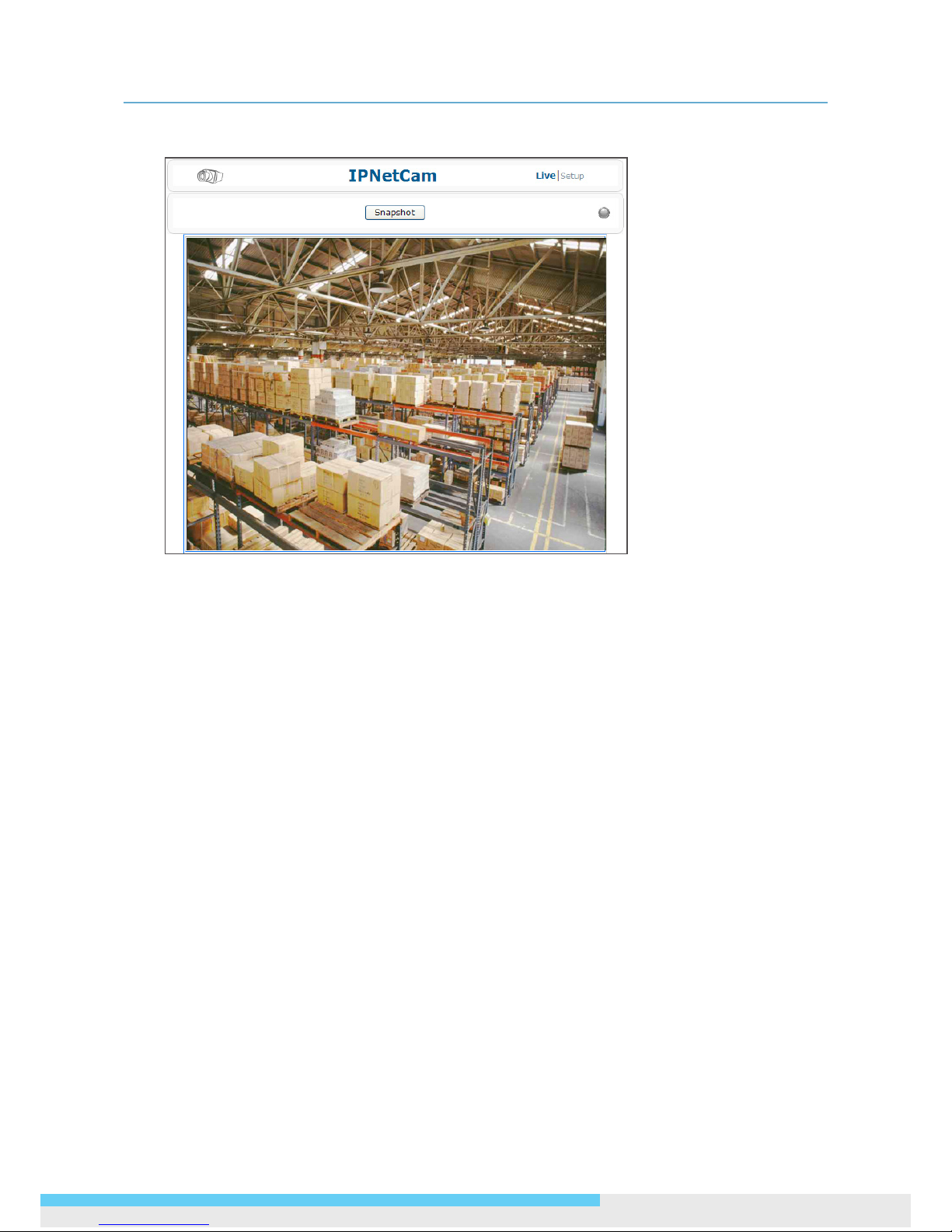
3. Network Connection and Conguration
NCC800/NCC800WL l User Manual 15
Upon successful login, you will see the live view screen shown as the example below:
3.3 Using “IP Finder” to Manage Cameras
IP Finder is a management tool included on the product CD. It is designed to manage your network
cameras on the LAN. It can help nd multiple network cameras, set IP addresses, show connection status
and manage rmware upgrades.
3.3.1 Installing IP Finder
Before proceeding, make sure your operating system is
Windows Vista or Windows XP.
To install the software, simple locate and double-click the IP Finder setup le on the provided CD. Then
follow the on-screen prompts to proceed.
3.3.2 Using IP Finder
To launch IP Finder, double-click the IP Finder shortcut on the desktop or click Start > Programs > IP
Finder > IP Finder.
After you launch IP Finder, it will search for all the available cameras on the same network. Click the plus
sign next to “All Devices” to expand the menu and display all the found cameras.
Clicking a target camera will show the live view (if available) and the detailed information of the camera,
including the MAC address. Each camera comes with a unique MAC address, which is indicated on the
product label. It helps identify which camera is currently accessed, particularly when multiple cameras are
connected on your network.
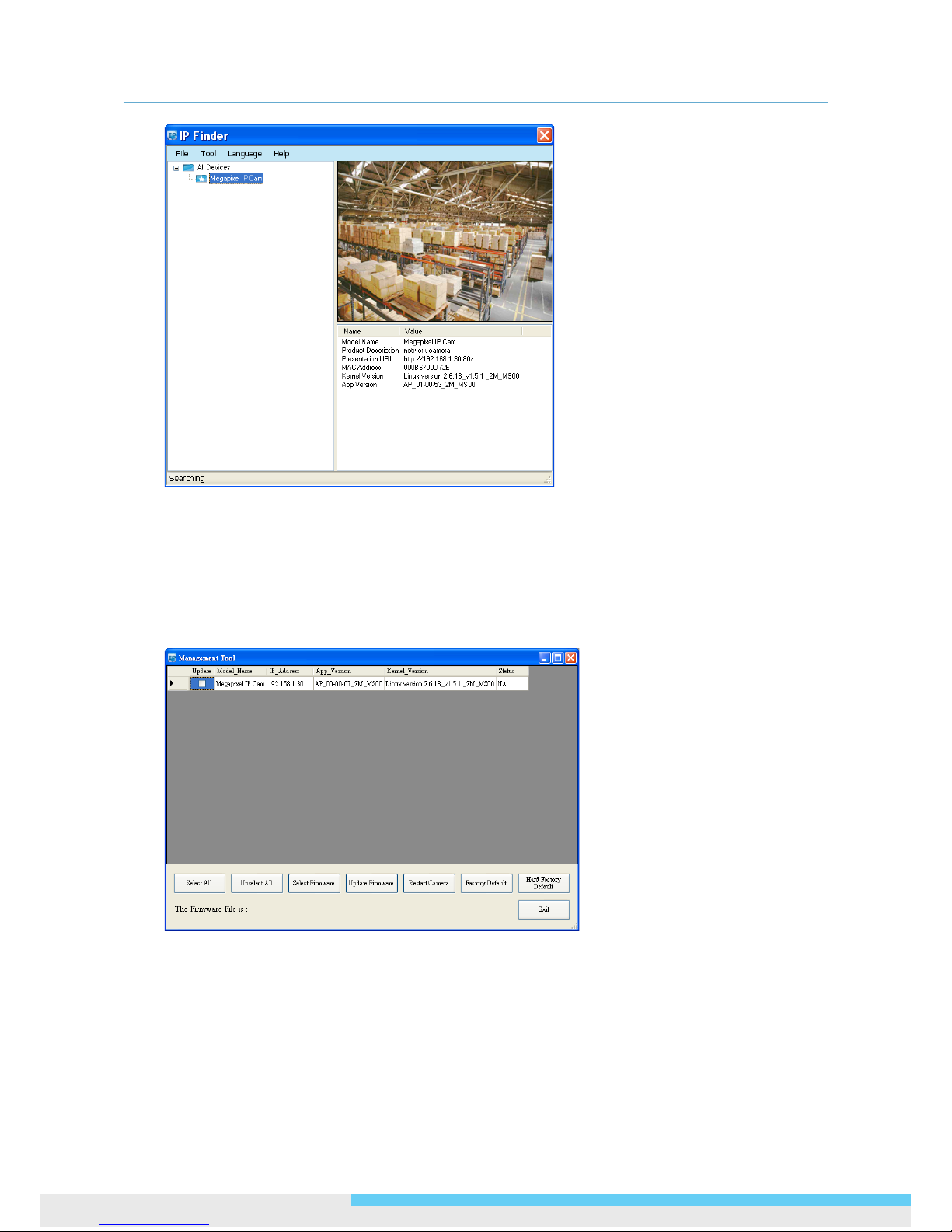
3. Network Connection and Conguration
16 NCC800/NCC800WL l User Manual
The Tool menu of the IP Finder allows you to perform these tasks:
Search Network: This option allows you to search the cameras on the network.
Set Master ID and Password: Allows you to set a master ID and password for managing the cameras
with IP Finder.
Management Tool: Allows you to restart the camera, update rmware, reset all of the camera settings
to default (except network settings) and reset all of the camera parameters to default.
For an individual camera, right-click the camera and a menu will provide these options:
Go to Presentation URL: Launch IE browser to access the web-based utility of the camera.
Set Device ID and Password: Set the login ID and password for managing the camera with IP Finder.
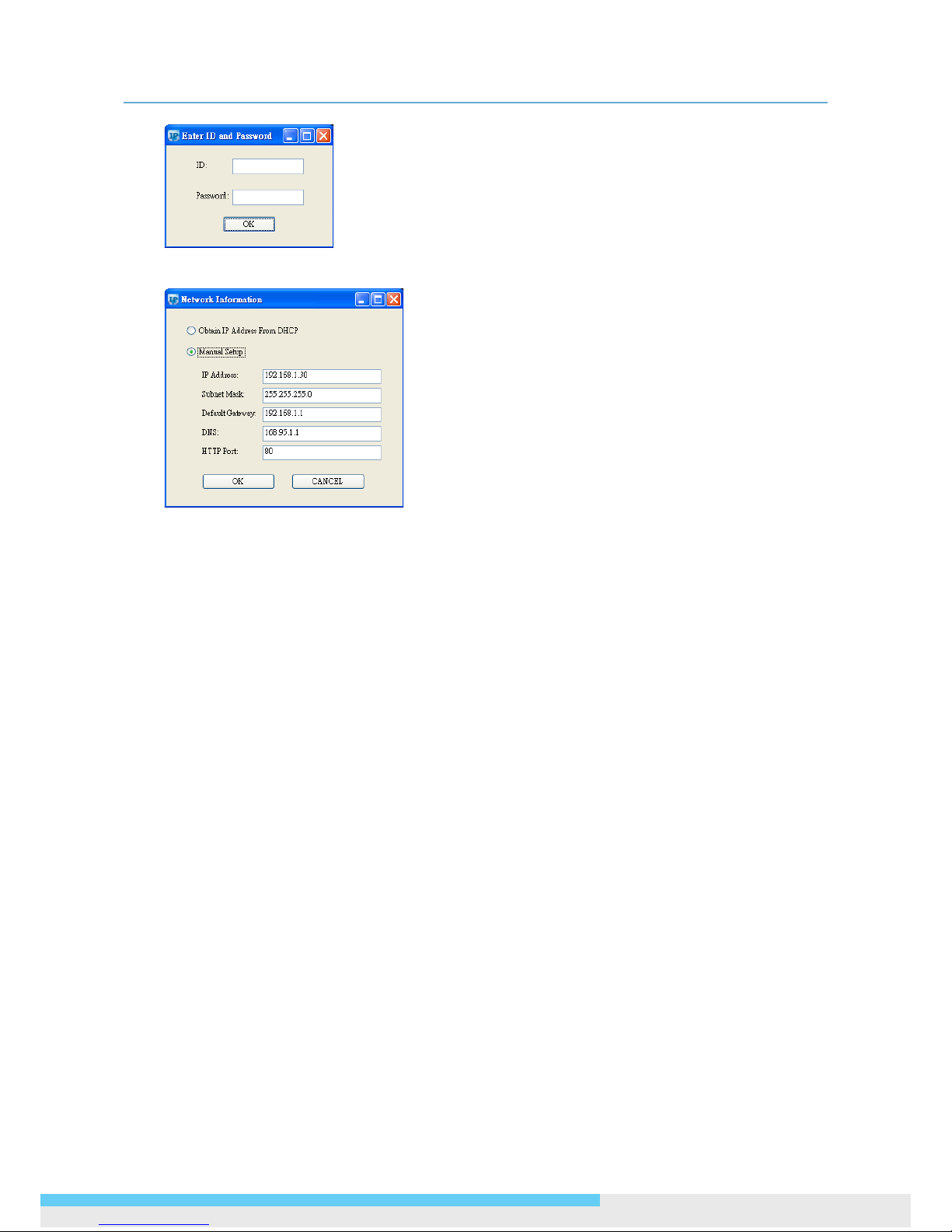
3. Network Connection and Conguration
NCC800/NCC800WL l User Manual 17
Network Information: Allows you to congure the camera’s network settings.

4. Using Web-based Control Utility
18 NCC800/NCC800WL l User Manual
4. Using Web-based
Control Utility
4.1 Overview
4.1.1 Main Screen
After you login to the camera’s web-based control utility, you will rst see the live view screen of the
camera. The screen is like the picture below:
Snapshot button
Setup button
Live view video
Alarm Indicator
Recording Indicator
Camera name
The live view screen of the utility provides these options:
Snapshot: Pressing this button takes a snapshot of the current live view screen.
Live: Pressing this button displays the live view of the camera.
Setup: Pressing this button allows you to access the setup page.
Camera name: Displays the name of the camera.
Recording Indicator: Turns red when the recording is proceeding.
Alarm Indicator: Appears when an alarm is triggered.
Live view video: Shows the live view of the camera.
Note that the accessibility to the options varies according to the login account.
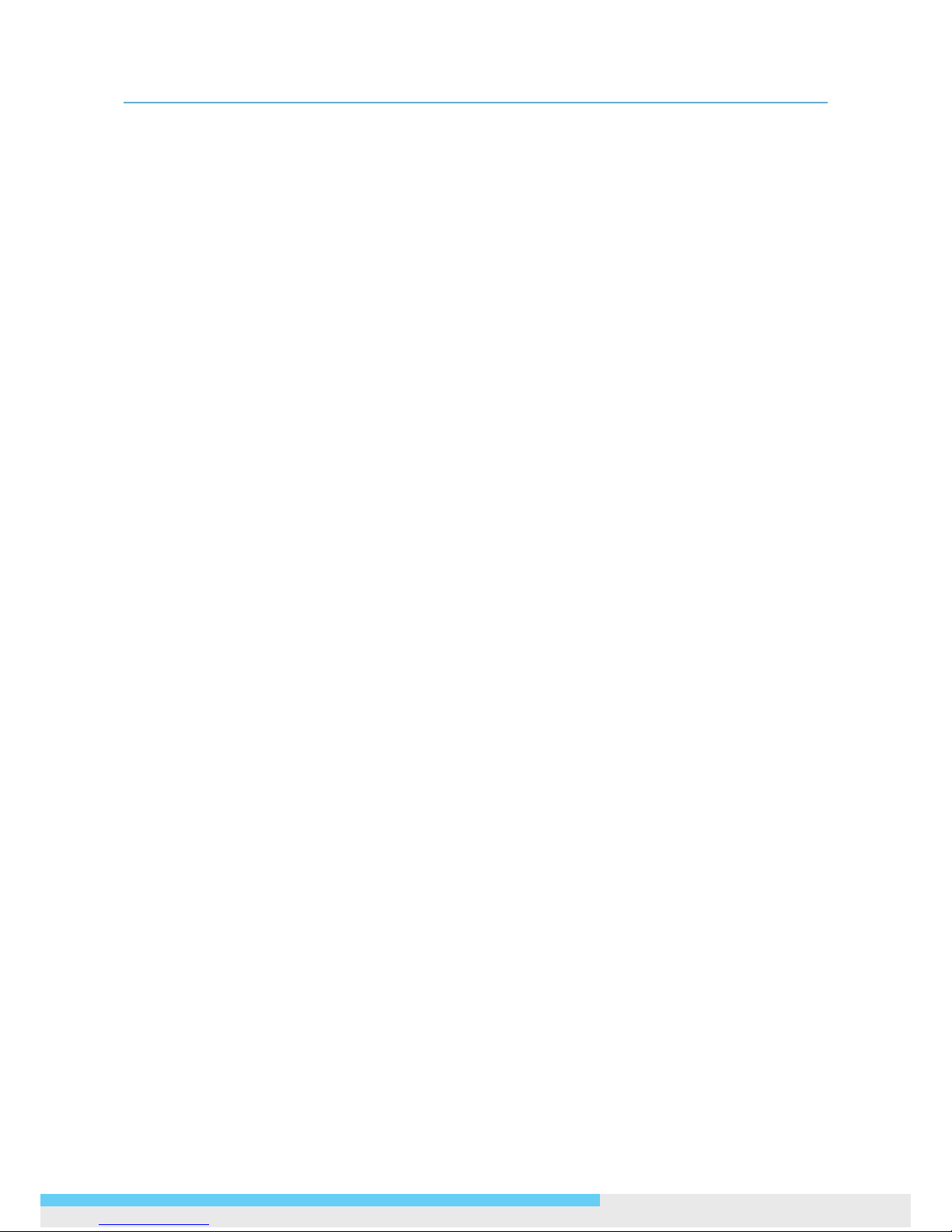
4. Using Web-based Control Utility
NCC800/NCC800WL l User Manual 19
Viewer: Allowed to view only the live view screen. Access to other options is restricted.
Administrator: Can access all the options on the live view page and make congurations on the setup
pages.
4.1.2 Setup Menu
The Setup options are categorized into ve groups: Image, Network, System, Event and Recording.
Clicking the name will expand its sub-menu. See the ensuing sections for more information.
4.1.3 Applying Settings
Each conguration page provides a Save button. Settings are applied right after you press the Save
button. And the browser will refresh to load the latest setting or otherwise pop up the “Save OK” message
to indicate that settings have been applied.
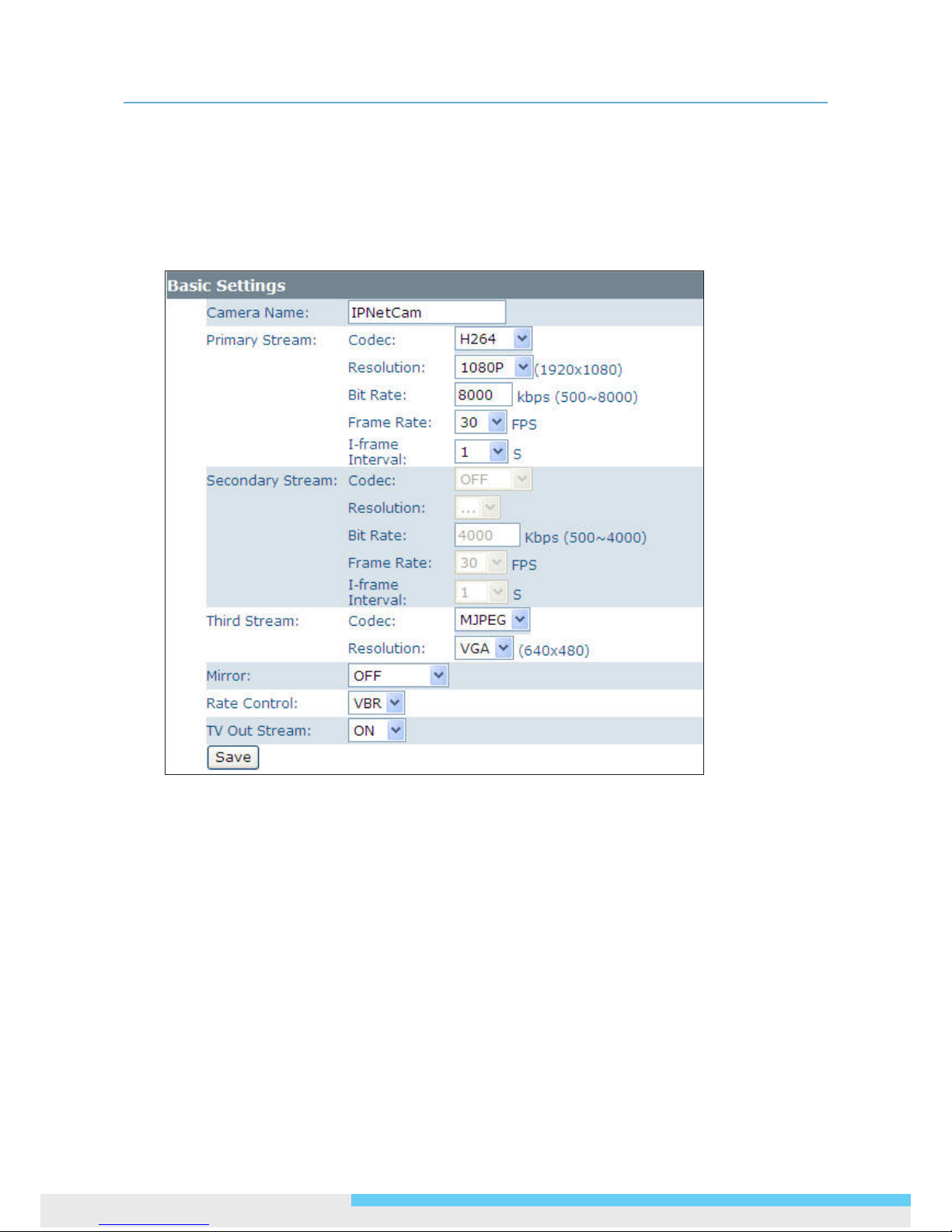
4. Using Web-based Control Utility
20 NCC800/NCC800WL l User Manual
4.2 Image Settings
4.2.1 Codec
The Codec page allows you to congure the video streams for the camera. You can optionally congure a
secondary or third stream to a resolution as required by your third-party device or software.
Camera Name Settings
Enter a descriptive name of the camera. Note that if you want to make the camera ONVIF compliant (see
Network > ONVIF ), no space is allowed in the camera name.

4. Using Web-based Control Utility
NCC800/NCC800WL l User Manual 21
Stream Settings
Stream setting optinos vary according to the codec. Selectable codec for each streaming also depend on
the codec of the other two streams as described in the table below:
Streaming Combination
Primary Secondary Third
Codec Resolution Codec Resolution Codec Resolution
MJPEG
1080P
OFF N/A
OFF N/A
H264
MPEG4
D1
VGA
2CIF
CIF
SXVGA
720P
XGA
SVGA
D1
OFF N/A
OFF N/A
MJPEG
VGA
CIF
H264
MPEG4
D1
VGA
2CIF
CIF
OFF N/A
MJPEG
VGA
CIF
H264
MPEG4
1080P OFF N/A
OFF N/A
MJPEG
VGA
CIF
SXVGA
720P
XGA
SVGA
D1
OFF N/A
OFF N/A
MJPEG
VGA
CIF
H264
MPEG4
D1
VGA
2CIF
CIF
OFF N/A
MJPEG
VGA
CIF
H.264 Codec Settings
Resolution: Choose a resolution for the video. Choices include 1080p, SXVGA, 720p, XGA, SVGA, D1,
VGA, 2CIF and CIF, depending on the codec of the other two streams.
Bit Rate: According to your bandwidth, specify a value for data transmission rate (kbps). Higher value
gets higher video quality but consumes more bandwidth.
Frame Rate: Choose the intended frame rate, i.e., the number of frames to transmit per second.
I-Frame Interval: This setting allows you to specify the intervals between I-Frames (Intra Frame)
to optimize your bandwidth and storage space consumption. An I-Frame is the rst image in a video
sequence and it contains entire image information. Frames that follow I-Frame, P-Frames, carry only
the necessary changes as compared to I-Frame, so they are smaller in le size. When intervals between
I-Frames are longer, the less I-Frames are needed and thus consuming less bandwidth and storage
space. Recommended settings are as below:
• Longer I-Frame interval: For normal scenes where there is less motion and sufcient lighting.
• Shorter I-Frame interval: For scenes with lots of motion, or under poor lighting conditions.

4. Using Web-based Control Utility
22 NCC800/NCC800WL l User Manual
MPEG4 Codec Setting
Resolution: Choose a resolution for the video. Choices include 1080p, SXVGA, 720p, XGA, SVGA, D1,
VGA, 2CIF and CIF, depending on the codec of the other two streams.
Bit Rate: According to your bandwidth, specify a value for data transmission rate (kbps). Higher value
gets higher video quality but consumes more bandwidth.
Frame Rate: Choose the intended frame rate, i.e., the number of frames to transmit per second.
I-Frame Interval: This setting allows you to specify the intervals between I-Frames (Intra Frame).
An I-Frame is the rst image in a video sequence and it contains entire image information. Frames
that follow I-Frame carry only the necessary changes as compared to I-Frame and thus reducing the
amount of data needed to transmit the video. Generally when intervals between I-Frames are longer,
the less I-Frames are needed and thus consuming less bandwidth, but the video quality is lower.
MJPEG Codec Settings
Resolution: Choose a resolution for the video. Choices include 1080p, SXVGA, 720p, XGA, SVGA, D1,
VGA, 2CIF and CIF, depending on the codec of the other two streams.
Quality: Set the image’s quality as High, Normal or Low.
Frame Rate: Choose the intended frame rate, i.e., the number of frames to transmit per second.
Note
1. Live View uses the MJPEG codec. If no streaming is using MJPEG, it will result in no video for Live View.
2. If MJPEG is selected for both the primary stream and the third stream, Live View will always display
video using the third stream codec settings.
Mirror Settings
This option allows you to mirror or ip the video image if required.
OFF: Turns off this function.
HORIZONTAL: Flips the images horizontally.
VERTICAL: Flips the images vertically.
BOTH: Flips the images vertically and horizontally.
Rate Control
Choose a bit rate control to manage your bandwidth usage.
Variable Bit Rate (VBR): VBR keeps the video stream quality as constant as possible by varying bit
rate. This mode ensures high quality image for motion scene and is often selected when image quality
demands priority. However, this mode requires more bandwidth in order to vary the bit rate.
Constant Bit Rate (CBR): CBR maintains a specic and constant bit rate by varying the stream
quality. With CBR, streaming is smooth and network throughput is stable for any scene. This mode is
typically used with a limited bandwidth environment.

4. Using Web-based Control Utility
NCC800/NCC800WL l User Manual 23
TV Output Stream
Turn on this option if you connect an analog monitor to the camera’s Video connector for video output.
4.2.2 Exposure
The Exposure page allows you to congure the Exposure Mode and Backlight Compensation
settings according to the light conditions of the camera.
Exposure Mode
Auto Exposure Settings
Method: Select which area of the image will be used to measure the amount of light to achieve best
exposure.
• Center Weighted: Exposure metering is averaged over the entire frame but emphasis is placed
on the central area.
• Object Targeted: This option meters the exposure based on the targets you specify. When this
option is selected, dene your target by clicking squares displayed on the image and then press
Save Spot Window to save the setting.
EV: In a scene with predominantly light or dark areas, the image will be underexposed or overexposed,
causing an image to be too dark or bright. In such situations, you can adjust a compensation value to
optimize the exposure. Decrease the value if images appear too light (overexposed). Increase the value
if images are too dark (underexposed).
Max/Min. Exp: Select the maximum / minimum exposure time according to the light source. The
selectable value will change according to the frequency setting under Image > Basic Settings.
Sensitivity: Select how sensitive the camera reacts to the light. A higher value enables the camera to
be more sensitive to the light conditions and adjust the exposure in the shortest time interval.
Max Gain: Specify the maximum amount of amplication applied to the image. A high level of gain
allows images to be viewable in very low light, but will increase the image noise.
Manual Exposure Settings
Exposure Time: Enter a desired exposure time.

4. Using Web-based Control Utility
24 NCC800/NCC800WL l User Manual
Gain: Select a gain value from 0 to 16. A high level of gain allows images to be viewable in very low
light, but will increase image noise.
BLC (Backlight Compensation)
The Backlight Compensation function allows you to provide the optimal exposure of subjects under back
light circumstances.
OFF/ON: Choose to enable or disable the BLC function.
BLC area setting: BLC area refers to the dark area where more details are expected. Dene your BLC
area by clicking squares displayed on the screen and then press Save BLC Window to save the setting.
Digital Wide Dynamic Range
When there are both very bright and very dark areas simultaneously in the eld of view, you can enable
Digital Wide Dynamic Range (WDR) function. It optimizes an image to ensure that dark areas are more
visible while retaining details in bright areas.
Level: Depending on the contrast/dynamic range of a scene, you can select different level of WDR.
Higher level of WDR suits for higher contrast/dynamic scene. If you select Auto mode, the camera will
automatically adjust the WDR level by itself depending on the light of the scene.

4. Using Web-based Control Utility
NCC800/NCC800WL l User Manual 25
4.2.3 White Balance
Select a white balance mode according to external light condition for the best color temperature.
Auto White Balance: Use this option when there is no special lighting in the environment. The camera
will automatically adjust the color temperature according to the light conditions and the sensitivity
you specify. The higher the sensitivity, the faster the adjustment. If the lighting conditions change
frequently, select a lower sensitivity to prevent the camera from frequently changing white balance.
Manual White Balance: With any special light in the environment, you can use this option to manually
adjust the red, green and blue channels, which are mostly affected by the special light. For example, if
red color is too bright, then you should lower the R Gain value.
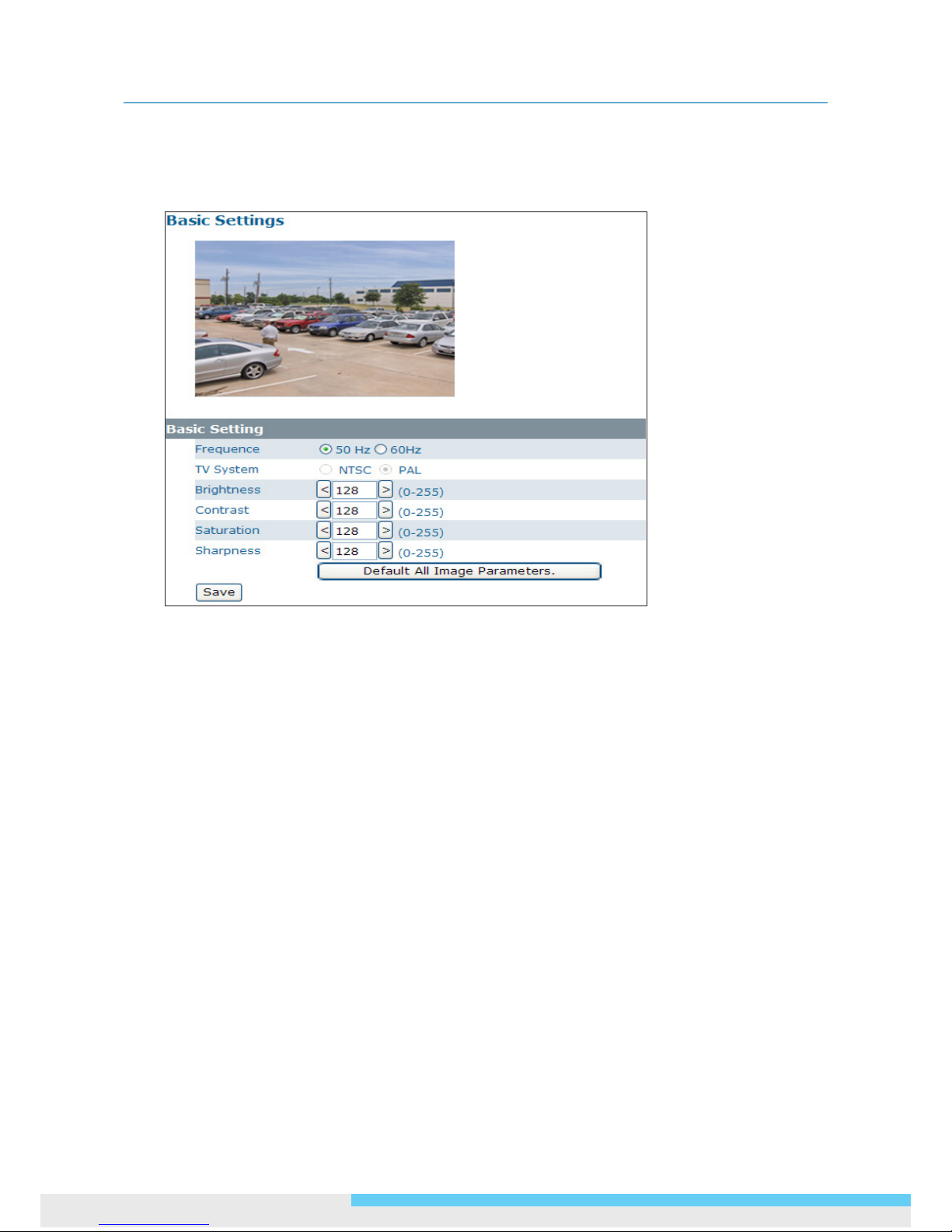
4. Using Web-based Control Utility
26 NCC800/NCC800WL l User Manual
4.2.4 Basic Setting
The Basic Setting allows you to specify a frequency and adjust the basic image settings to optimize your
video image.
Frequency: Select an appropriate frequency to reduce the icker on the image. “50 Hz” and “60 Hz”
are provided Frequencies settings will affect the Max. Exposure and Min. Exposure settings under
Image > Exposure.
TV System: Displays the current video standard: NTSC or PAL. This setting cannot be changed via web
interface.
Brightness: Adjust the image brightness level.
Contrast: Adjust the image contrast level.
Saturation: Adjust the image saturation level.
Sharpness: Adjust the image sharpness level.
Default All Image parameters: Pressing this button will restore all the image settings to the
defaults.

4. Using Web-based Control Utility
NCC800/NCC800WL l User Manual 27
4.2.5 Smart Encoding
On the Smart Encoding page you can specify a specic region of the video as more important, i.e., a
region of interest (ROI). When a ROI is specied, the camera will assign a higher number of bits to the ROI
area to deliver better video quality than non-ROI areas.
Note
The Smart Encoding function is only available when H.264 is selected for one of the streams.
Basic Setting
To dene a smart encoding area, click and drag your mouse on the image to dene the region of interest
and click Save Window to save the region. Click anywhere on the image to cancel the current dened
area.
Mode: Select Fixed ROI to enable smart encoding function.
Priority: Select a priority level for the ROI.
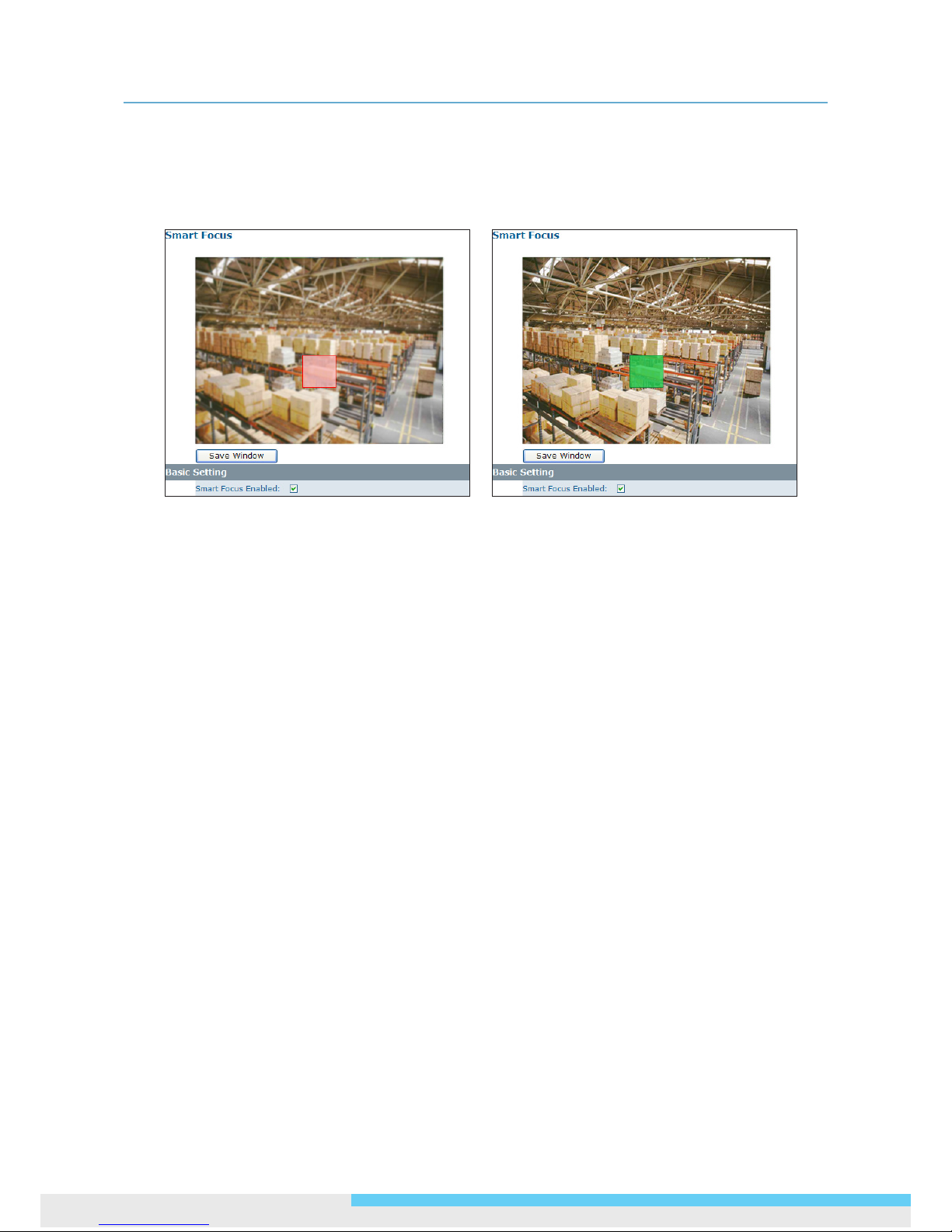
4. Using Web-based Control Utility
28 NCC800/NCC800WL l User Manual
4.2.6 Smart Focus
In addition to observing the live view image to see if focus is achieved, you can also enable Smart Focus
to help you verify if focus is locked. If this function is enabled, whenever focus is achieved, the focus
window turns green.
Basic Settings
To focus on a desired subject using the Smart Focus function:
1. Click on the subject that you want to focus on and then click Save Window.
2. Check the Smart Focus Enabled box. This will turn the smart focus indicator to red.
3. Use the focal length and focus controls to optimize the focus. When focus is achieved, the indicator
turns green.
4.2.7 Privacy Zone
Privacy Zone allows you to mask sensitive areas of the image for privacy protection. If enabled, it will
mask the live view and the recorded video clips/JPEG les.
To turn on the privacy zone function:
4. Click and drag your mouse on the image to dene the region to be masked and then click Save
Window.
5. Select ON to enable Privacy Zone. This will turn the masked area to black.

4. Using Web-based Control Utility
NCC800/NCC800WL l User Manual 29
4.2.8 ePTZ
Using the ePTZ function, you can use the pan, tilt and zoom controls to steer the camera to a desired
position and focus on desired close-up areas, without moving the camera physically.
To use the ePTZ function:
1. On the Image > Codec page, make sure the rst streams is active and TV Out Stream is turned off
on Image > Codec page.
2. On the main screen, a PTZ button will appear. After you click the ePTZ button, an ePTZ control panel
will appear where you can click the corresponding indicators to perform desired operations:
• To zoom in/out: Click the +/- indicator repeatedly to zoom in/out the live view image.
• To pan left/right: Click the left/right indicator to pan the viewing area. The pan function does not
work if the video is not zoomed-in (no zoom status).
• To tilt up/down: Click the up/down indicator to tilt the viewing area. The tilt function does not
work if the video is not zoomed-in (no zoom status).
• To preset to home: Click the home indicator and the image will return to the original view.
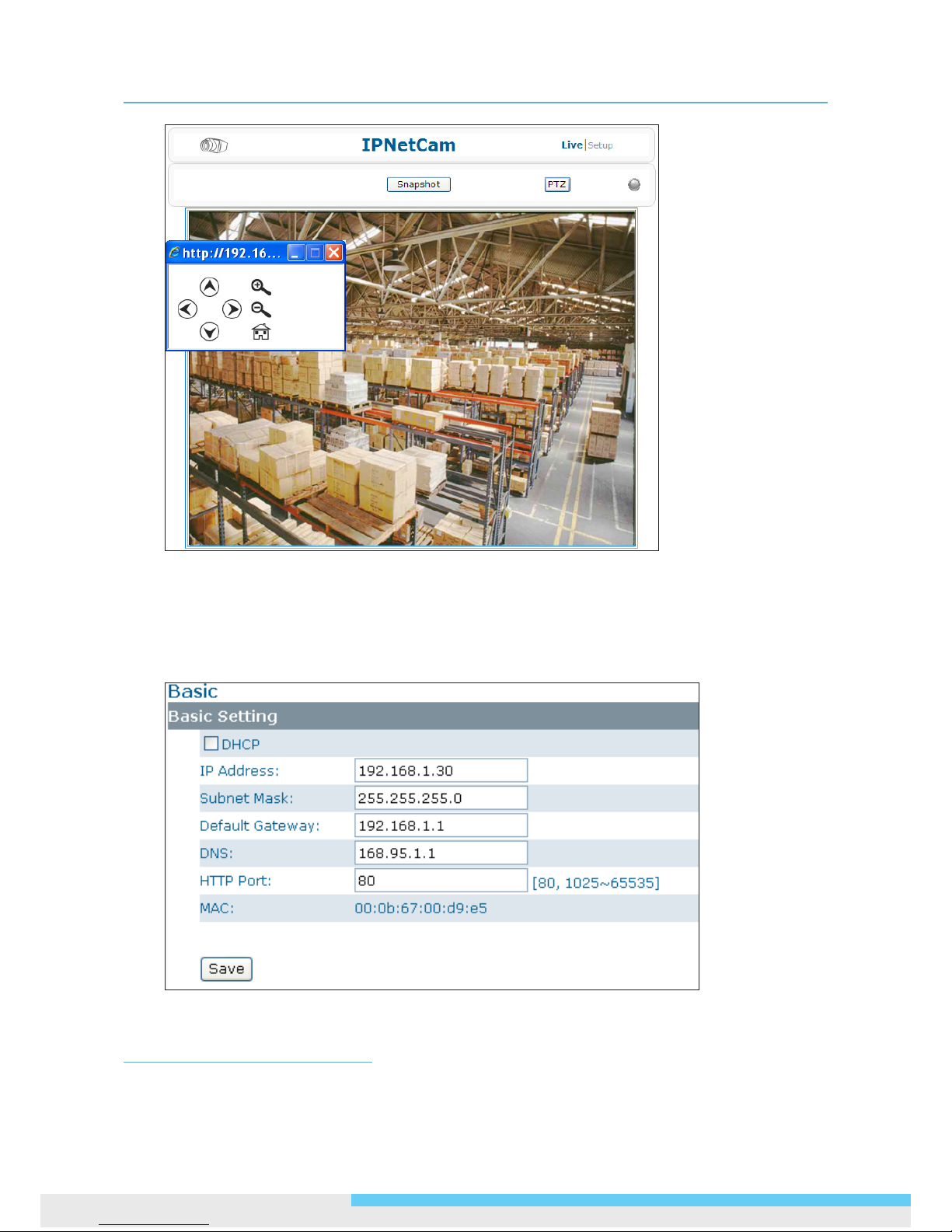
4. Using Web-based Control Utility
30 NCC800/NCC800WL l User Manual
4.3 Network
4.3.1 Basic
DHCP: If there is a DHCP server on the network and you enable this option, the server will
automatically assign an IP address and related information to the camera.
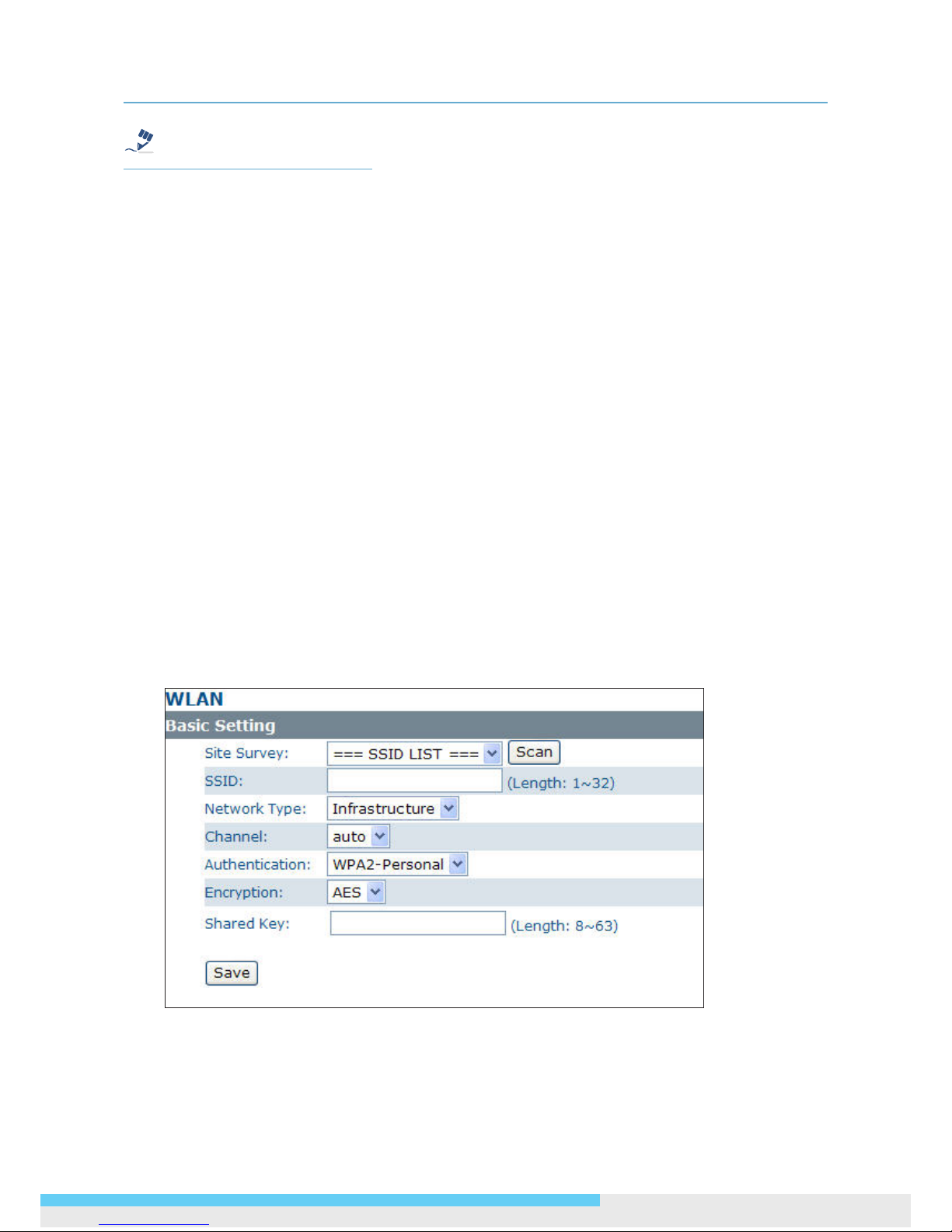
4. Using Web-based Control Utility
NCC800/NCC800WL l User Manual 31
Note
If there is no DHCP server on your network or you prefer to manually assign an IP address to the camera,
leave the DHCP checkbox blank.
IP Address & Subnet Mask: If the DHCP function is not enabled, you have to assign an IP address
with the subnet mask to the camera.
Default Gateway: Enter the IP address of the gateway if required. Please contact your network
administrator whether you need to set up the gateway.
DNS: Enter the IP address of a DNS server. If you enter a domain name instead of an IP address in
server-related elds, e.g., FTP, SMTP or NTP server, then the camera will need a DNS server to translate
domain names into an IP address that is actually used for communication on the Internet.
HTTP Port: Use the standard HTTP port number 80 or alternatively specify another port number
between 1025 and 65535.
If you choose to use a non-standard port, and the camera on the LAN is to be accessible from the
Internet, then you must congure your router/rewall to forward incoming HTTP request to that
specied port (via NAPT/port forwarding settings).
MAC: Display the MAC address of the camera. Each camera comes with a unique MAC address, which is
indicated on the product label. It helps you to identify which camera is currently accessed, particularly
when multiple cameras are connected to your network.
4.3.2 WLAN
If the camera is inserted with a USB Wi-Fi dongle, then a WLAN page will appear for you to congure
wireless settings.
Basic Settings
Site Survey: Clicking the Scan button allows you to search for wireless networks available in the air.
After scanning, available wireless networks will appear in the drop-down list. You can select one from
the list to see related Access Point (AP) information, including signal strength, BSSID (the MAC address
of the wireless interface) and wirless mode.

4. Using Web-based Control Utility
32 NCC800/NCC800WL l User Manual
If you select a wireless network from the Site Survey list, then required elds will appear and some elds
will be lled automatically. If you don’t want to use the sites scanned by the camera, then you need to
manually enter the following required information.
SSID: Enter the name of the wireless network your camera is going to connect to.
Network Type: Specify the network type of the wireless network the camera is to connect to. Usually
“Infrastructure” is used if you want to connect to a network through an intermediary Access Point. If
you want to directly connect to another wireless device, then choose “Ad-hoc” mode.
Channel: If your wireless network type is “Infrastructure”, then simply select “Auto”. If your wireless
network type is “Ad-hoc”, then you must select the channel used by the wireless devices. All the
wireless devices in an Ad-hoc network must use the same channel for wireless communication.
Authentication: Select the authentication used by your wireless network. Options include Open,
Shared, WPA-Personal and WPA2-Personal.
Encryption: Select an encryption method used by the wireless network your camera is going to
connect to. Available options, WEP, AES or TKIP, depend on the authentication type.
Authentication Encryption Key
Open None NONE
WEP WEP keys
Shared WEP WEP keys
WPA-Personal TKIP, AES Shared key
WPA2-Personal AES Shared key
WEP key: If you use WEP as the encryption method, select characters or hexadecimal digits as the
key format and then enter up to four keys. When using hexadecimal format, only digits 0-9 and letters
a-f, A-F are allowed. Make sure the WEP keys match the required key format and length as below:
Key Characters Hexadecimal digits
64-Bit 5 alphanumeric characters 10 hexadecimal digits
128-Bit 13 alphanumeric characters 26 hexadecimal digits
Note
When setting WEP keys for data encryption, make sure to use the same encryption key values in
identical order as used by the target wireless network.
Shared key: If you use AES or TKIP as the encryption method, enter the shared key used by your
tarket wireless network.
Advanced Settings
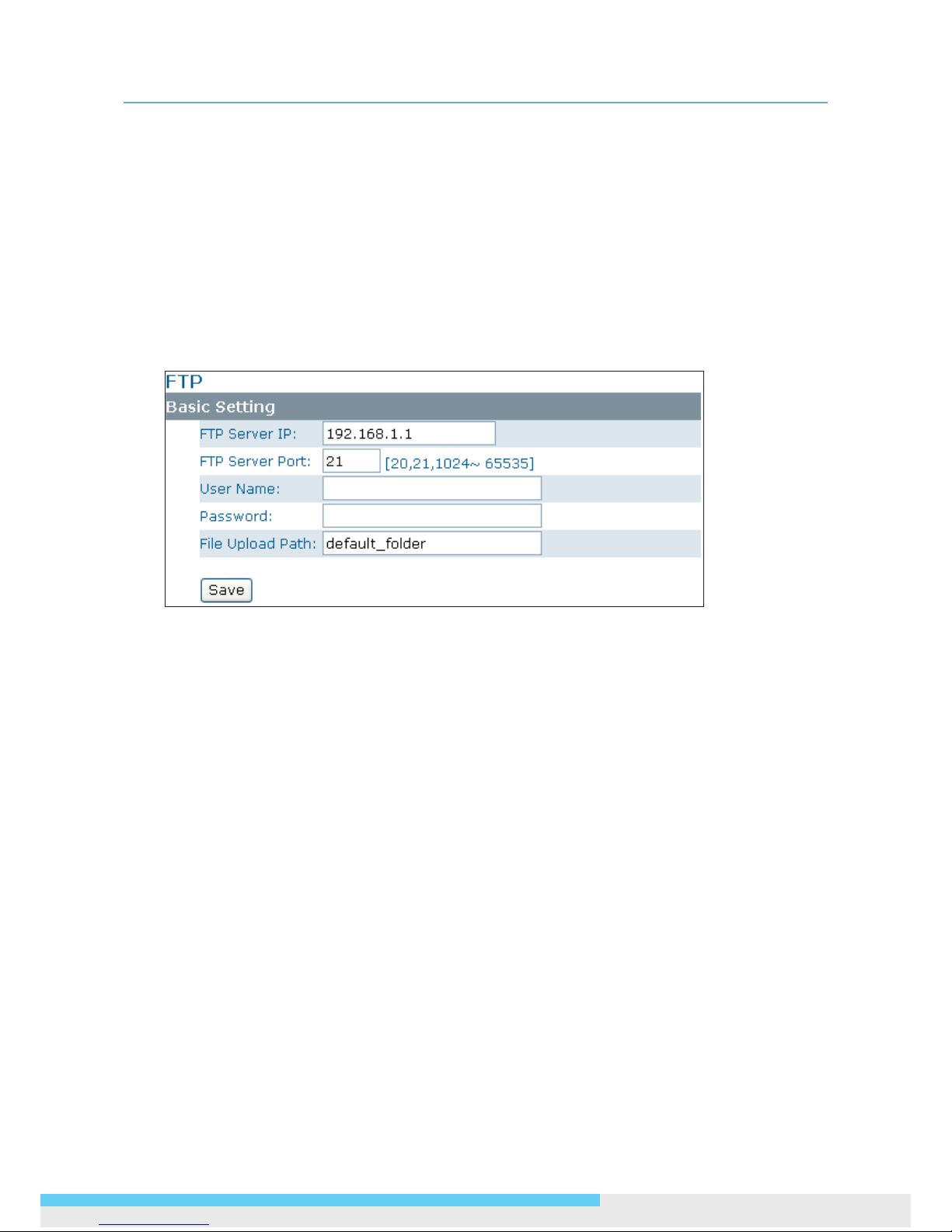
4. Using Web-based Control Utility
NCC800/NCC800WL l User Manual 33
Wireless Mode: Select an appropriate wireless mode according to the modes of the Access Points
in your network. Upon your selection, only Access Points that meet the selected specications will be
scanned when using Site Survey function. For example, if you select bg-mixed, only 802.11b and
802.11g Access Points will be scanned.
Bandwidth: Select 20 MHz or Auto 20/40 MHz according to your requirement. In addition to legacy
channel bandwidth of 20 MHz, the 802.11n specication also allows the use of a 40-MHz wide channel.
Using 40-MHz bandwidth may achieve higher data rates but also leads to fewer channels available.
4.3.3 FTP
To allow the camera to upload recorded video clips/JPEG les to an FTP server, you have to specify an FTP
server and congure related settings.
FTP Server IP: Enter the IP address of the FTP server.
FTP Server Port: Enter the port number of the FTP server.
User Name: Enter the user name to logon to the FTP server.
Password: Enter the password to logon to the FTP server.
File Upload Path: Specify the folder which has been created under FTP server root directory.
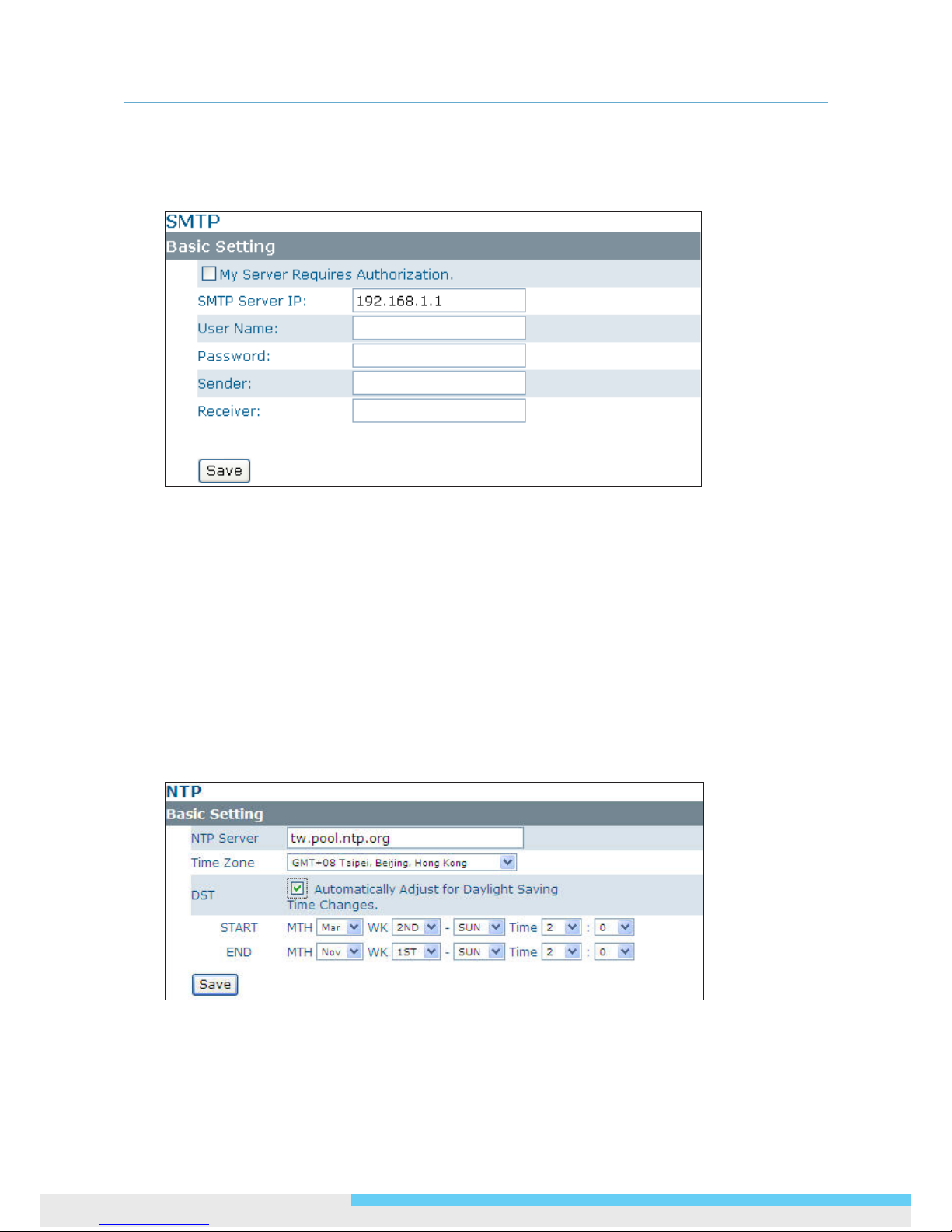
4. Using Web-based Control Utility
34 NCC800/NCC800WL l User Manual
4.3.4 SMTP
To enable the camera to send you email notications when an alarm is triggered, you need to specify
an SMTP server to send the emails.
My Server Requires Authorization: If your SMTP server requires authorization to send emails,
enable this option.
SMTP Server IP: Enter the IP address of the SMTP server.
User Name: Enter the user name to log on to the SMTP server.
Password: Enter the password to log on to the SMTP server.
Sender: Enter the email address to be shown as the sender of the notication email.
Receiver: Enter the email address to which the notication email is sent.
4.3.5 NTP
If you want the camera to synchronize its time clock with an NTP (Network Time Protocol) sever,
congure the NTP server settings here.
NTP Server: Enter the IP address or the domain name of the NTP server to synchronize with.
Time Zone: Select a time zone in which the camera is located.
DST - Automatically Adjust for Daylight Saving Time Changes: Check to apply the daylight saving
time automatically if the camera is uesd in an area that is affected by DST. Then specify the month,

4. Using Web-based Control Utility
NCC800/NCC800WL l User Manual 35
week, weekday and time from the START and END drop-down lists. The camera will adjust the clock
automatically according to your DST settings.
Note that if the DST date in your area is different each year, then you need to change the start and end
times each year, otherwise you need only change the settings once.
4.3.6 RTSP
RTSP is a standard for connecting a client to establish and control streaming data over the web. If you
want to allow third-party devices or software to access video/audio streams from the IP camera over the
network, you must congure the RTSP ports. You can provide up to 6 streams according to the specic
codec mode with different RTSP port.
To use an RTSP player to access the camera’s streams, you have to use correct the RTSP URL to request
the streams. Refer to the table below for RTSP URLs:
Stream URL
MJPEG Primary rtsp://192.168.1.30:8555/mjpeg
MJPEG Third rtsp://192.168.1.30:8558/mjpeg
H.264 Primary rtsp://192.168.1.30:8557/h264
H.264 Secondary rtsp://192.168.1.30:8556/h264
MPEG4 Primary rtsp://192.168.1.30:554/mpeg4
MPEG4 Secondary rtsp://192.168.1.30:8554/mpeg4
*Replace the IP address and the port number with the camera’s settings if otherwise congured.
4.3.7 ONVIF
ONVIF is a standard that ensures interoperability between IP-based physical security products regardless
of the manufacturers. This camera is ONVIF compliant and you can congure whether the camera can be
found by other ONVIF compliant products and the related settings.

4. Using Web-based Control Utility
36 NCC800/NCC800WL l User Manual
Basic Settings
Discovery via ONVIF: Check the box if you want the camera to be found by other ONVIF compliant
devices in a network, e.g., an ONVIF compliant NVR.
Accept command/functionality outside of Discovery capability: If checked, the camera is allowed
to accept commands from ONVIF compliant device thus changing the camera’s functionality.
User Authentication: If an ONVIF compliant device needs authentication for communication, enable
this option.

4. Using Web-based Control Utility
NCC800/NCC800WL l User Manual 37
4.4 System
4.4.1 Date and Time
Current Time
Displays the current date and time of the camera. Date and time will be updated after you congure new
settings in the New Time section and click Save to apply the settings.
New Time
You can set the camera time by one of the following methods:
Set Manually: Manually enter the camera’s date and time settings in the given elds.
Synchronize with Computer Timer: Use this option to synchronize the camera’s date and time with
the computer timer.
Synchronize with NTP Server: Use this option to synchronize the camera’s date and time with an
NTP (Network Time Protocol) server, which can be congured under Network > NTP.
Date Format: Allows you to specify a desired date format.
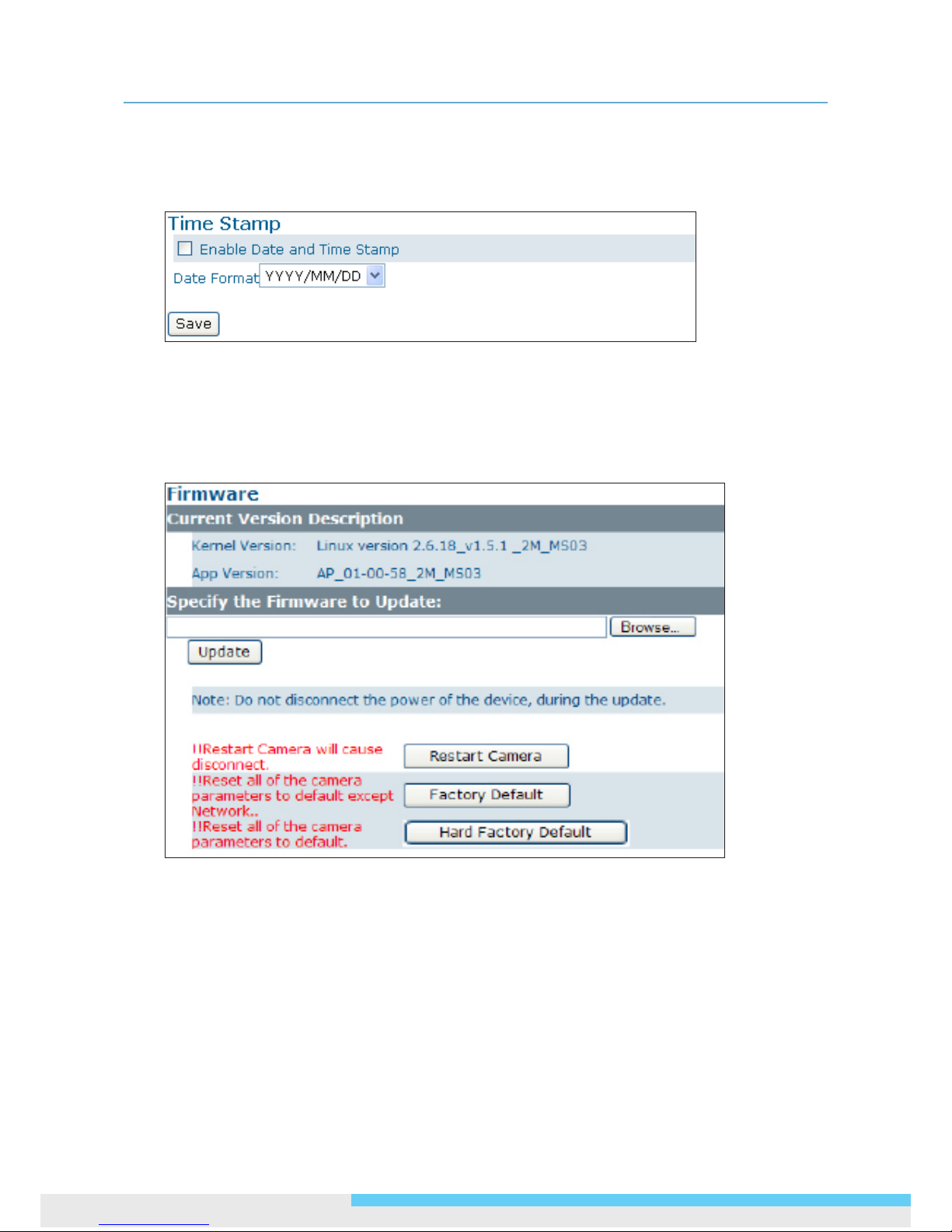
4. Using Web-based Control Utility
38 NCC800/NCC800WL l User Manual
4.4.2 Time Stamp
The Time Stamp function allows you to overlay the date and time stamp on the video. When enabled, the
recorded video will be displayed with the date and the time.
Enable Date and Time Stamp: Check this box to enable the date and time stamp on images/video
clips; to disable this function, uncheck the box.
Date Format: Select the desired date format for the time stamp.
4.4.3 Firmware
Current Version Description: Displays the current version of the rmware.
Specify the Firmware to Update: This function is designed to update the rmware of the camera. To
perform the rmware upgrade, follow these parameters:
Keep the network connected during the update process.
DO NOT turn off or restart the camera during the rmware update process.
To update the rmware:
1. Click the Browse button to locate the rmware le.
2. Click the Update button to start update.
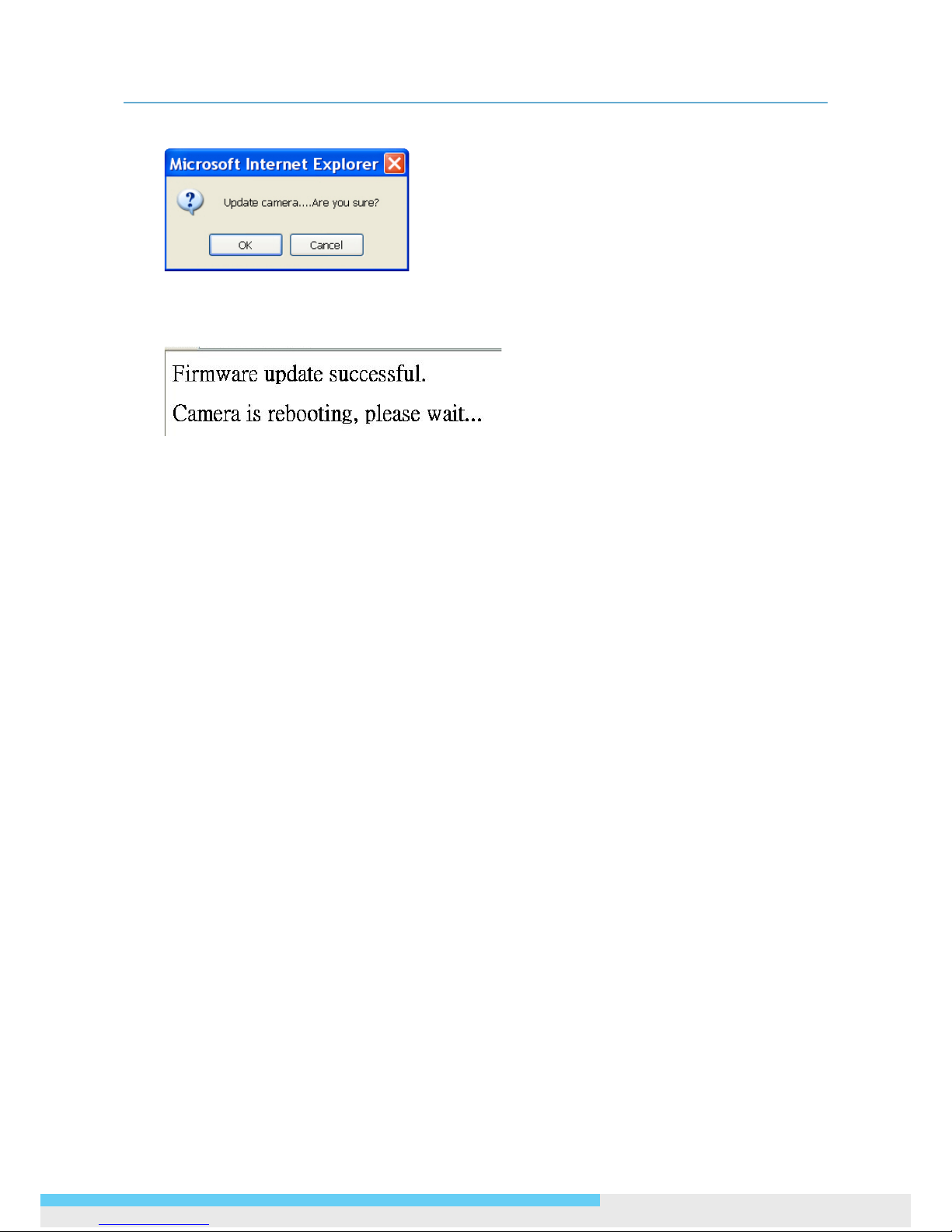
4. Using Web-based Control Utility
NCC800/NCC800WL l User Manual 39
3. When prompted, click OK to proceed.
4. Wait about 20~60 seconds until the le is successfully updated. Once the update is completed, the
browser will show a message reads “Firmware update successful”. Then it will take 60 seconds to
restart the camera.
5. The utility will automatically go back to live view screen after rmware has been updated successfully.
You can also perform these tasks on the Firmware page:
Restart camera: Restart the camera. This will cause all streams to disconnect.
Factory Default: Reset all of the camera settings to the defaults, except network settings. After you
conrm to reset, the camera will reset and restart automatically. When complete, you will return to the
live view page.
Hardware Factory Default: Reset all of the camera parameters to the defaults, including the network
settings.

4. Using Web-based Control Utility
40 NCC800/NCC800WL l User Manual
4.4.4 User Management
The User Management page allows you to manage user accounts and access privileges.
User List
Displays the list of current user accounts of the camera. To delete a user account, select the unwanted user
account from the list and then click Delete User.
Add/Modify User
You can add a new user or modify current user’s account or authority.
To add a new user, enter the user name and password and specify the authority. Then click User Add
to add a user.
To modify the password of the existing user, enter the user name and modify the password.
Two types of account can be specied:
• Admin (Administrator): Can access all camera functions, pages and make congurations.
• Viewer (Guest): Can only access the live view page and take snapshots.
4.4.5 Language
The Language drop-menu allows you to change the language of the web interface. Supported languages
include English, Spanish, Italian, Simplied Chinese and Traditional Chinese. Click Save to apply the
language setting, and the browser will automatically refresh to reect the change.

4. Using Web-based Control Utility
NCC800/NCC800WL l User Manual 41
4.4.6 Log
This page displays detailed information about the camera’s operations and activities, including all the login
and alarm records.
Clear Log File: Allows to clear the log on the camera.
Download Log File: Allows to save the log le to a specied location.

4. Using Web-based Control Utility
42 NCC800/NCC800WL l User Manual
4.4.7 Audio
Audio Receiving: If a microphone is connected to the camera, you can select ON to allow the
camera to record the audio and transmit to your PC. This enables the camera to pick up sounds in the
background.
Audio Receiving Volume: Allows you to adjust the audio recording volume of the camera.
Audio Playing: If a speaker is connected to the camera, you can select ON to allow the camera to play
the audio transmitted from your PC. This enables you to speak to the person(s) around the camera.
Audio Playing Volume: Allows you to adjust the audio playing volume of the camera.
Using the two-way audio function
Note that the two-way audio function is only active in the live view page using the web browser. When
you terminate the web browser session, the audio transmission stops accordingly. To use the two-way
audio function:
1. Make sure a speaker is connected to the Audio Out port and a microphone is connected to the Audio
In port of the camera.
2. Enter System > Audio and enable both the Audio Receiving and Audio Playing functions. Then
adjust the audio volume to the desired level.
To access the two-way audio streams:
3. Make sure your computer is connected to a microphone and speaker. Enter the live view page of the
web-based utility.
4. Speak into the microphone and the person(s) around the camera should hear your voice.
5. When people around the camera are talking to you, you should hear them from the speaker that is
connected to the computer.

4. Using Web-based Control Utility
NCC800/NCC800WL l User Manual 43
4.5 Event
When an event occurs, it triggers an alarm and the camera will take a pre-dened action, e.g., sending a
recorded video clip or JPEG les to a designated server. With this camera, an event can be triggered by
external alarm devices or the camera’s detection mechanism, including motion, blur, audio and Ethernet
detection.
Note
1. When there is more than one recording to be carried out at the same time, the scheduled video
recording takes top priority, followed by the recording triggered by an Ethernet disconnection and lastly
the recording triggered by other events.
2. Only one event will be handled at a time. If an event is already triggered, other event will be logged to
the system but no action will be taken.
4.5.1 Motion Detection
When the Motion Detection is enabled, the camera detects motion under a pre-specied condition within
a designated area. When motion is detected, the camera will generate an alarm and then take a specied
action.
Note that to use the motion detection function, the following two conditions must be met:
1. You must select MJPEG codec for one of the streams to enable the live view.
2. You must select H.264 or MPEG4 codec for one of the streams to process the motion detection.
Conguration
Motion Sensitivity: Specify the sensitivity to moving objects before the camera triggers an alarm. The
higher the sensitivity, the slighter the movement is required to set off an alarm. You can alternatively

4. Using Web-based Control Utility
44 NCC800/NCC800WL l User Manual
select User Dene and enter a value from 1 to 100 in the Customized Threshold eld. When the
motion within a specied area exceeds the threshold, an alarm will be triggered.
Select OFF to disable the motion detection
Motion Area Setting
Motion area setting: Click target squares displayed on the screen to dene detection areas; once
congured, click Save Motion Area to save settings
.
Action
Specify the action to be taken when an alarm is triggered upon motion detection:
OFF: No action will be taken, but an alarm will be logged.
FTP: Recorded video clips/JPEG les will be uploaded to the FTP server when alarm is triggered.
SMTP: Notication email with the recorded JPEG les attached will be sent to the SMTP server.
SD Card: Recorded video clips will be saved to the SD card when the alarm is triggered.
4.5.2 External Alarms
If external alarm devices, e.g., sensors and alarms, are connected to the camera’s alarm input/output, the
following settings must be made:
Conguration
Setting: Enable the Alarm I/O that is connected with the respective external alarm device.
Level: Set the (electricity) current as low or high to dene the active state.
Action
Specify the action to be taken when external alarm is triggered:
OFF: No action will be taken, but an alarm will be logged.
FTP: Recorded video clips/JPEG les will be uploaded to the FTP server when alarm is triggered.

4. Using Web-based Control Utility
NCC800/NCC800WL l User Manual 45
SMTP: Notication email with the recorded JPEG les attached will be sent to the SMTP server.
SD Card: Recorded video clips will be saved to the SD card when the alarm is triggered.
Note
To perform a video recording, you must select MJPEG codec for one of the streams.
4.5.4 Blur Detection
With the Blur Detection enabled, when the camera detects incidents that make video image blur, e.g.
redirection, blocking or defocusing, the camera will generate an alarm and then take a specied action.
Note
Note that to use the blur detection function, the following two conditions must be met:
1. You must select MJPEG codec for one of the streams to enable the live view.
2. You must select H.264 or MPEG4 codec for one of the streams to process the motion detection.
Conguration
Blur Detection: Select Enable to enable Blur Detection; select Disable to disable this function.
Sensitivity: You can alternatively customize the camera’s sensitivity to a blur. The camera will judge
whether it has been tampered based on the sensitivity threshold specied.
Action
OFF: No action will be taken, but an alarm will be logged.
FTP: Recorded video clips/JPEG les will be uploaded to the FTP server when alarm is triggered.
SMTP: Notication email with the recorded JPEG les attached will be sent to the SMTP server.
SD Card: Recorded video clips will be saved to the SD card when the alarm is triggered.

4. Using Web-based Control Utility
46 NCC800/NCC800WL l User Manual
4.5.5 Audio Detection
With the Audio Detection enabled, when the camera detects any sound, the camera will generate an
alarm and then take a specied action.
Conguration
Audio Sensitivity: Specify the camera’s sensitivity level to the audio signal. The higher the sensitivity,
the lower the volume is required to set off an alarm.
When set to OFF, the audio detection is disabled.
Action
Specify the action to be taken when an alarm is triggered upon audio detection:
OFF: No action will be taken, but an alarm will be logged.
FTP: Recorded video clip will be uploaded to the FTP server when the alarm is triggered.
SMTP: A notication email attached with the recorded video clip will be sent to the SMTP server.
SD Card: Recorded video clip will be saved to the SD card when the alarm is triggered.
Note
To perform a video recording, you must select MJPEG codec for one of the streams.
4.5.6 Ethernet Detection
With Ethernet detection enabled, when the camera detects an Ethernet disconnection, the camera will
generate an alarm and then take a specied action.
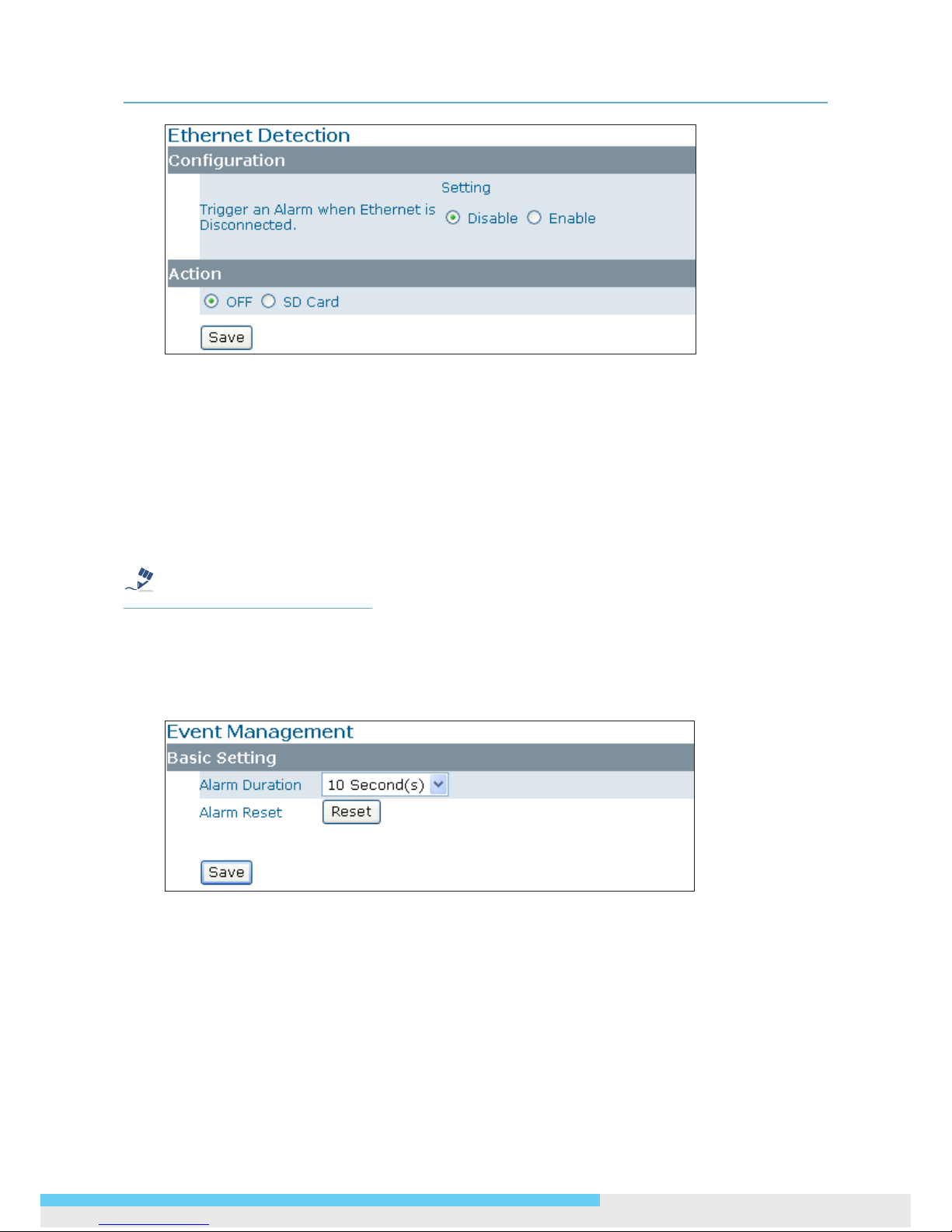
4. Using Web-based Control Utility
NCC800/NCC800WL l User Manual 47
Conguration
Trigger an Alarm When Ethernet is Disconnected: Select whether to disable/enable this function.
Action
Specify the action to be taken when an alarm is triggered upon audio detection:
OFF: No action will be taken, but an alarm will be logged.
SD Card: Recorded video clips will be saved to the SD card in AVI format when the alarm is triggered.
Note
Regardless of your settings in Recording > SD card, when an Ethernet disconnection is triggered, the
video clip recording will always be saved in AVI format.
4.5.7 Event Management
Basic Setting
Alarm Duration: Specify the duration of the alarm when an event is triggered.
Alarm Reset: Use this button to stop the current alarm and to restart event detection again.

4. Using Web-based Control Utility
48 NCC800/NCC800WL l User Manual
4.6 Recording
Recording allows you to congure recording-related settings and schedule recording. The defaults are listed
in the table below:
4.6.1 Settings – Video File
Congure the duration and format of video to be recorded when an alarm is triggered.
Basic Settings
AVI Duration for FTP Server: Specify the duration for the video to be recorded and sent to the FTP
server.
AVI Duration for SD card: Specify the duration for the video to be recorded to the local SD card.
AVI Format: Select a desired video format. Available formats depend on the primary and the
secondary streaming codec/resolution settings.
4.6.2 Settings – FTP
FTP Networking
Displays the current FTP sengs, which are specied via Network > FTP.
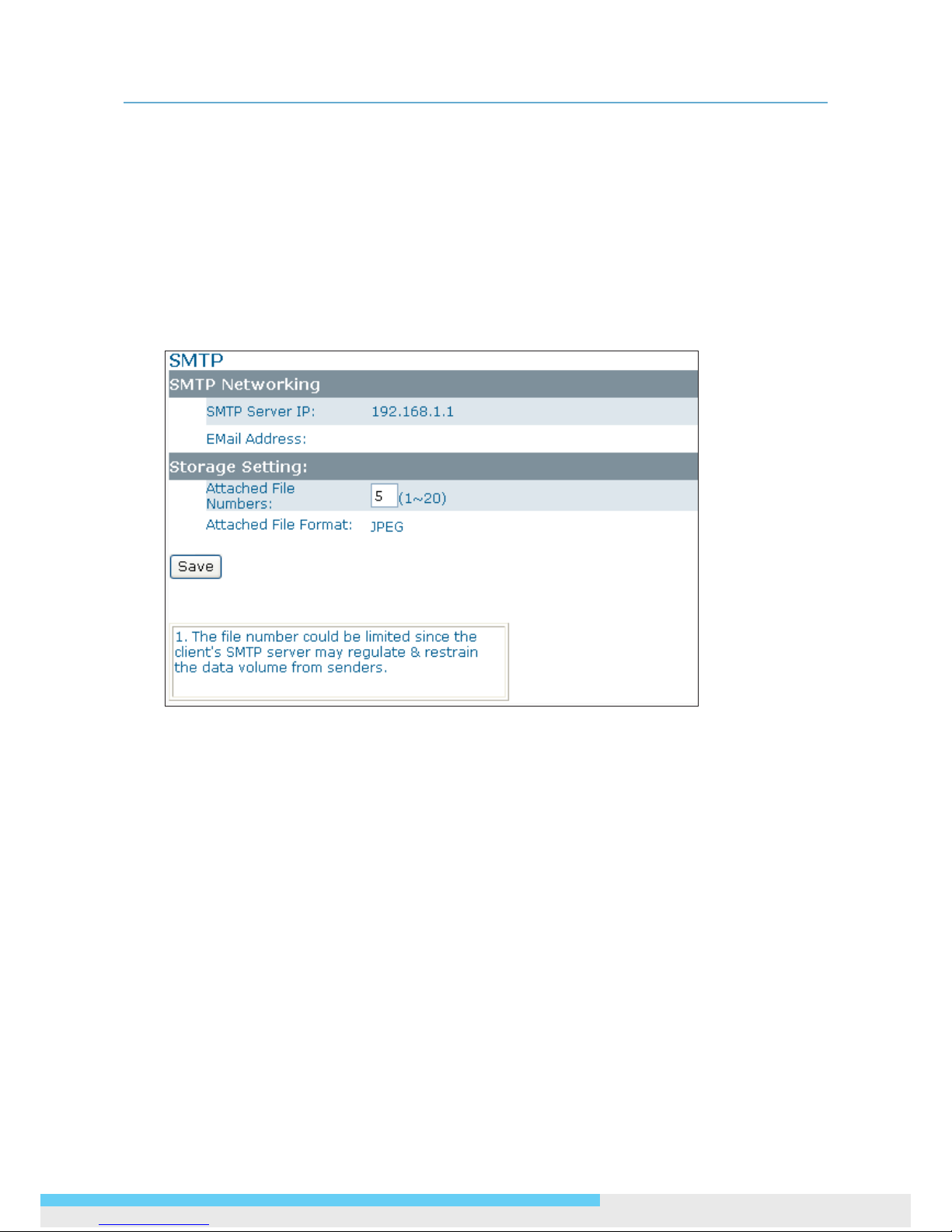
4. Using Web-based Control Utility
NCC800/NCC800WL l User Manual 49
Storage Setting
Upload File Numbers: Enter the number of JPEG les to be uploaded to the FTP per event.
File Format: Select the format in which to upload the recorded video le to the FTP server when an
event has been triggered.
• JPEG les: The camera will record specied number of JPEG les and upload to the FTP server.
• AVI les: The camera will record AVI les and upload to the FTP sever. For the duration and AVI
format, see Recording > Setting > Video File.
4.6.3 Settings – SMTP
SMTP Networking
Displays the current SMTP settings, which are specied via Network > SMTP.
Storage Setting
Attached File Numbers: Enter the number of JPEG images that will be attached to the notication
email. Set a lower number if SMTP server has an email size limit.

4. Using Web-based Control Utility
50 NCC800/NCC800WL l User Manual
4.6.4 SD Card Storage Format Selection
Storage Setting
File Format: Specify the format of the video to be saved to the SD card when an event is triggered.
Capacity/Usage: Shows the card capacity and the space usage percentage.
SD Card Format: Use this button to format the SD card. This option is not available if an SD card has
not been inserted in the camera.
SD Card Unmount: Click this button before safely removing the SD card. This option is not available if
an SD card has not been inserted in the camera.
SD Card Overwrite: Select ON to enable overwriting once the storage is full.

4. Using Web-based Control Utility
NCC800/NCC800WL l User Manual 51
4.6.5 Period Setting
The Period Setting allows you to schedule video recordings at specied times. Set the automatic recording
times by selecting the desired weekday and the period of time. Up to 7 scheduled recordings can be set.
Check Save to SD Card should you wish to save the recorded video clips to the SD card.
Note
The scheduled recording always demands higher priority than the alarm-based recording. When a
scheduled recording is proceeding, the alarm-based recording will be disabled but the alarms will be
logged.

MESSOA TAIWAN, R.O.C.
6F, No.26, Wuquan 6th Rd., Wugu District,
New Taipei City 248, Taiwan (R.O.C.)
Tel: +886-2-2298-3908
Fax: +886-2-2298-3909
E-mail: info@messoa.com
MESSOA USA
13611 12th St, Unit B Chino, CA 91710, USA
Tel: +1-909-590-5955
Fax: +1-909-590-2374
E-mail: info@messoa.com
MESSOA SHANGHAI INC.
Room 301, Yuanzhong Ofce Building, No.2007
Hongmei Rd., Xuhui District, Shanghai 201103
Tel: +86-21-6495-9236
Fax: +86-21-6495-9238
E-mail: info@messoa.com
MESSOA JAPAN
8F Salute Bldg 72 Yoshidamachi,
Naka-Ku Yokohama Kanagawa 231-0041, Japan
Tel: +81-45-2500680
Fax: +81-45-2500681
E-mail: info@messoa.com
2012-05 A1
All brand names and registered trademarks referred in this document are the property of their respective owner(s).
All designs and specications are subject to change without prior notice.
