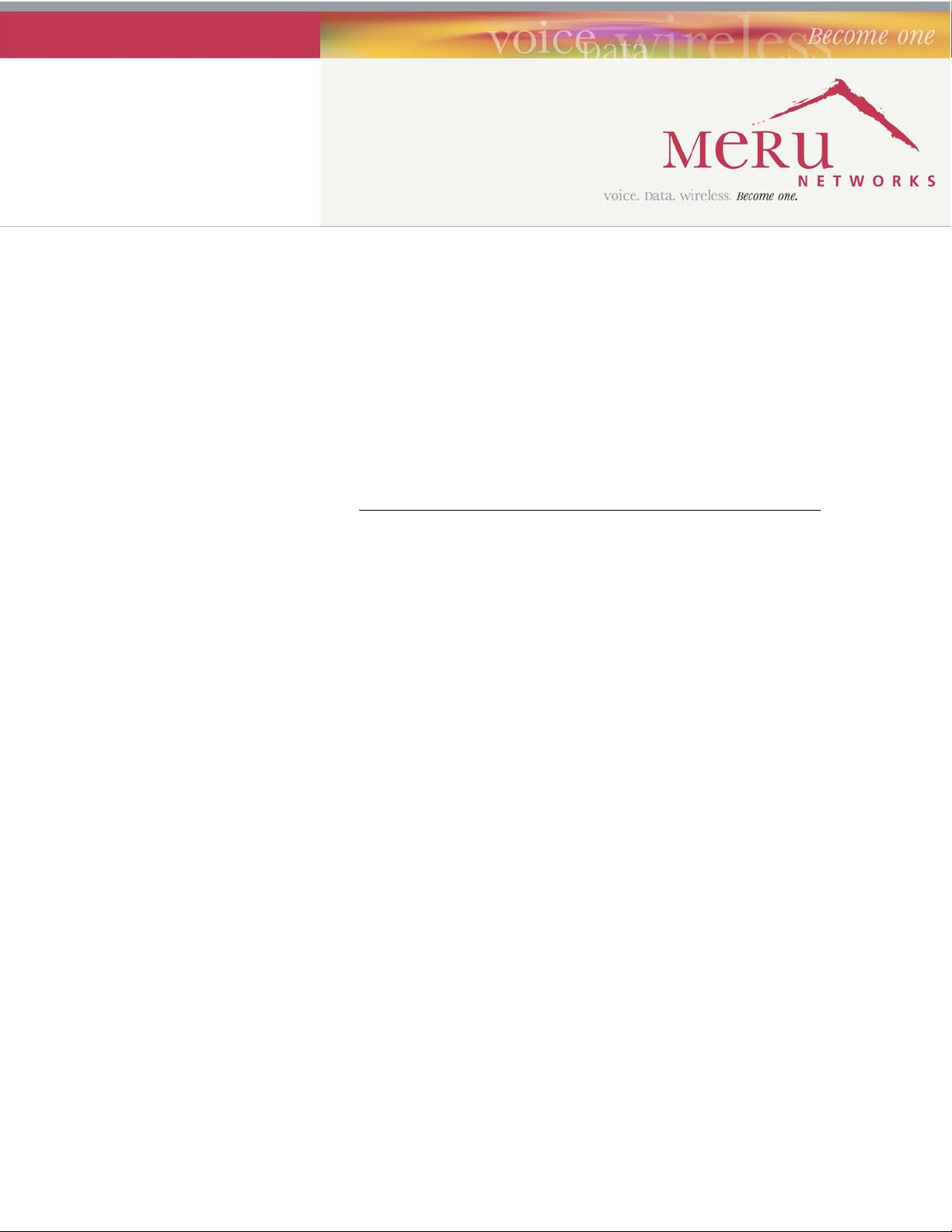
Meru OAP180 Rugged Access
Point
Special Release Notes
Beta Release 3.4-SR2
Copyright © Meru Networks, Inc., 2003–2007. All rights reserved.
Other names and brands may be claimed as the property of others.
Document Number: 3.4-SR2 Rev. 1
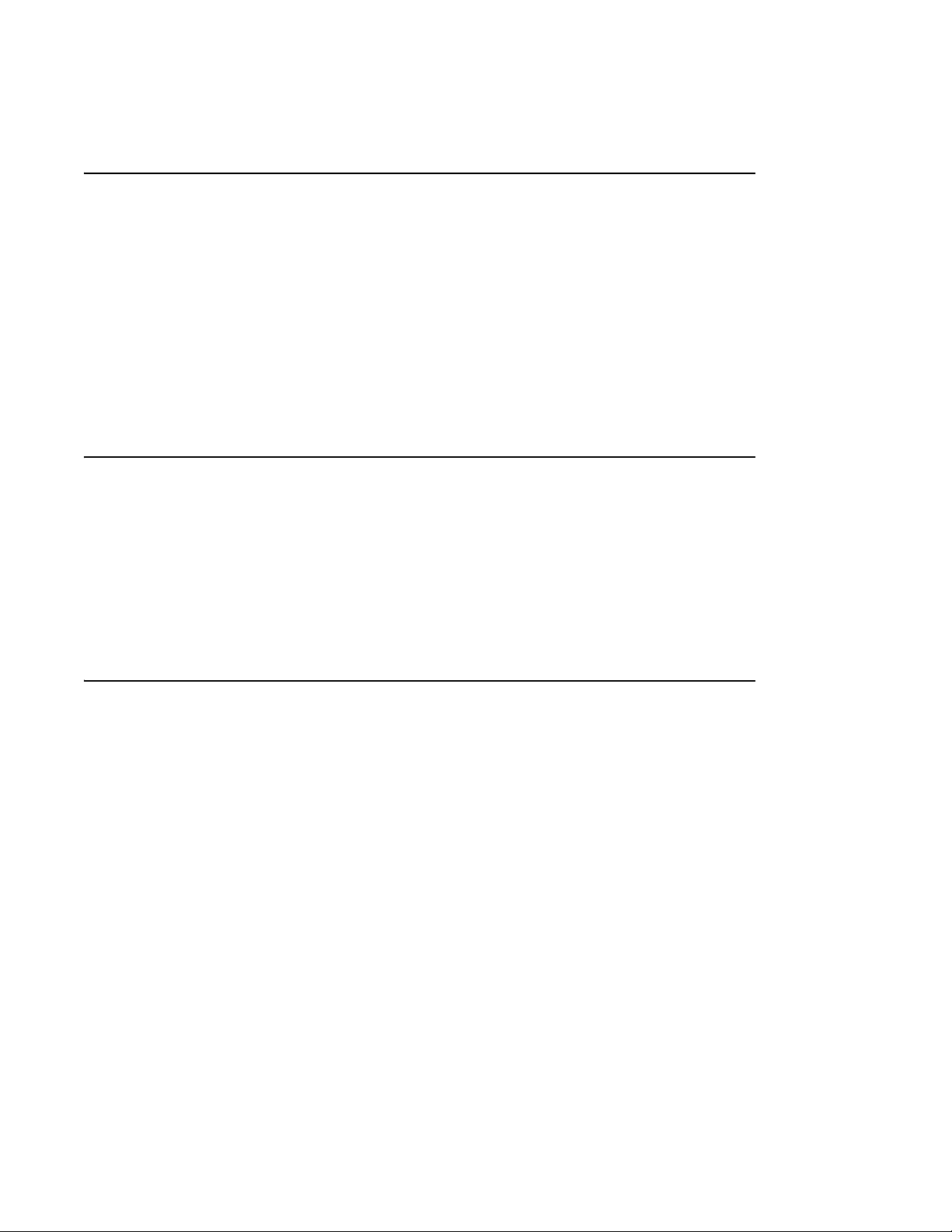
Contents
z Introduction
z OAP180 Access Point Features
z OAP180 Hardware Installation Instructions
z Limitations and Advisories
z Documentation for this Release
z Contacting Meru
Introduction
This special release note introduces the Meru OAP180 Access Point, a new outdoor
addition to the Meru Wireless LAN (WLAN) System. Read this note before installing or
using the OAP180 Access Point and the corresponding System Director version 3.4-SR2 .
The release notes for System Director release 3.4-83 (March 2007) also apply to this
release for known issues. Please read both release notes prior to installing or using this
release.
OAP180 Access Point Features
The OAP180 Rugged Access Point is an outdoor AP with these features:
z Designed for Harsh Conditions
z Best-in-class Meru AirShield Security
z Operation with all Meru Controllers and Access Points
z Multiple Antennas Supported for Specific Needs
2 of 24 Introduction
© 2007 Meru Networks, Inc.
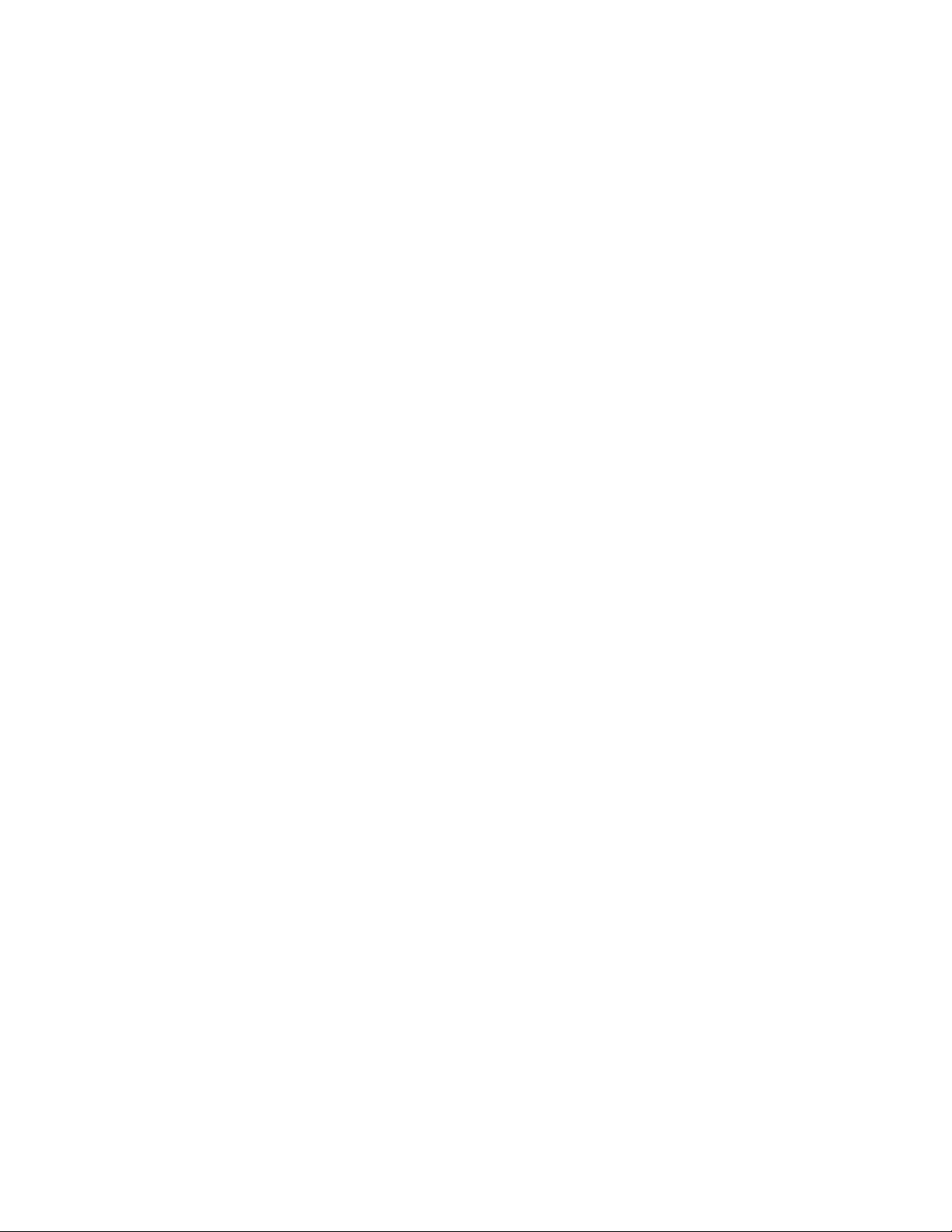
Designed for Harsh Conditions
The OAP180 Access Point with dual-radio is designed to provide secure Wi-Fi connectivity to outdoor locations such as campuses, parking lots, and pole tops, or to harsh
indoor locations such as breweries, food processing plants or w arehouses. The OAP180
includes basic Voice over WLAN (VoWLAN) support. Other features include:
z Automatic AP discovery and configuration
z No channel planning required with single channel installations
z Controller in the distribution or core layer extends VL AN trunk s to the e dge of t he
network
z Intelligent load balancing of clients
z PoE (P ower over Ethernet) support
z RoHS compliant
Best-in-class Meru AirShield Security
All Meru APs provide these multi-layered security policies that protect the data, the
network and the users simultaneously:
z Local and RADIUS MAC Filtering
z WPA2, WPA, 802.1x, and WEP
z No security information contained within access point
z Operates only with Meru controllers
z Multiple static or automatic security zones with individual security policies help
ensure separation of different user groups or dynamic VLAN assignments per user
based on Radius credentials - includes guest access security zone.
z The OAP 180 also has a locking mechanism to secure it when mounted in public
areas.
Operation with all Meru Controllers and Access Points
The OAP180 operates with all currently supported Meru controllers and APs.
z Centralized dashboard monitors and troubleshoots the entire WLAN, including
OAP180 access points
z Comple te support of release 3.4 standard and optional features such as N+1
Redundant Controller, Dual-Ethernet, and Per-User Firewall
OAP180 Access Point Features 3 of 24
© 2007 Meru Networks, Inc.
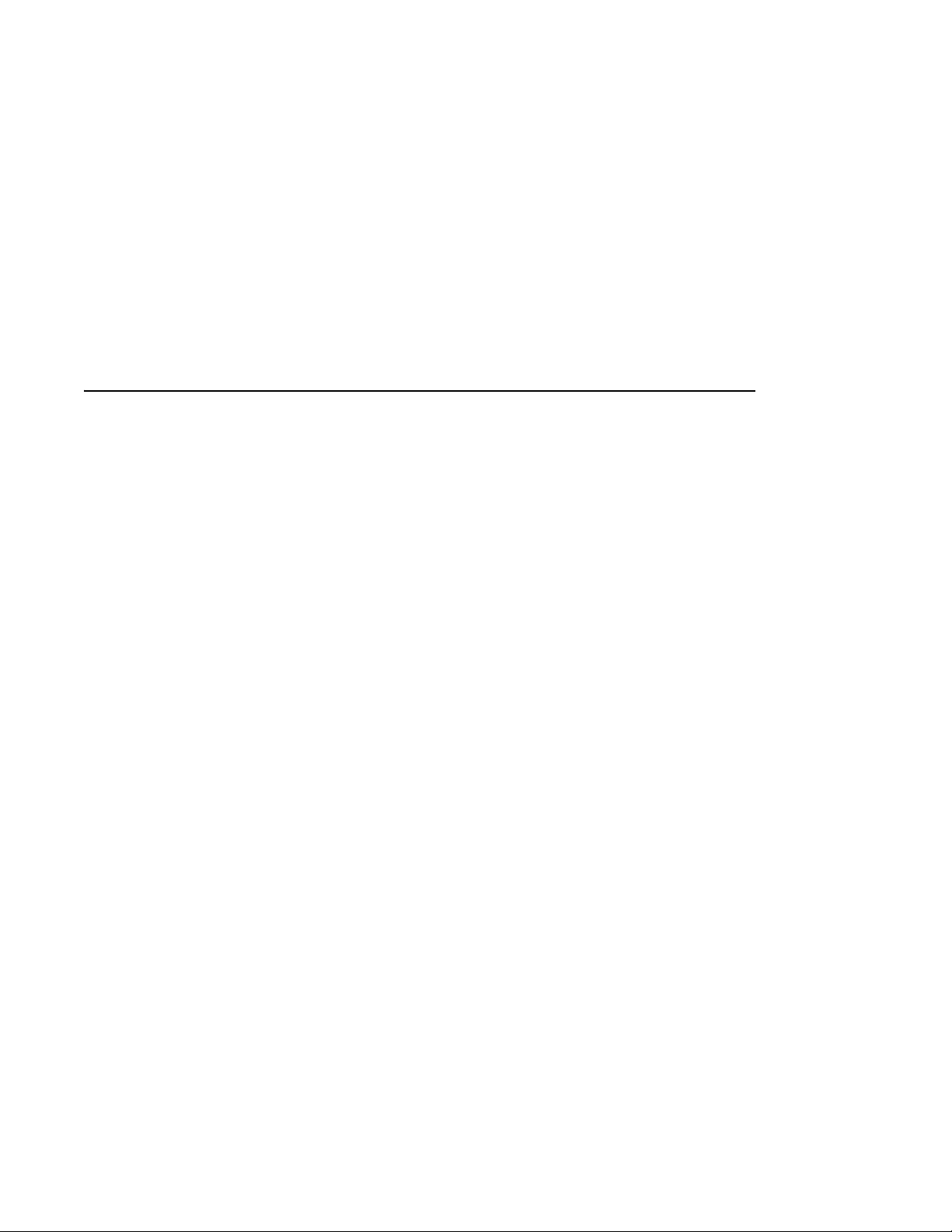
Multiple Antennas Supported for Specific Needs
WLAN Client Support
The following WLAN clients are supported:
z Dual 802.11a and 802.11b/g radios
z Simultaneous support for 802.11a, 802.11b, and 802.11g clients
z Co-channel interference management for reliable WLAN access
z Basic VoWLAN QoS support for small density deployments of voice client s
Special Release Software for Meru Controllers
Target Build Details
The following list describes the size and checksums for the system images, based on
the model of controller in use. Do not load onto your controller an image that is
intended for another controller model, or problems will occur.
z meru-3.4.SR2-10-MC500-rpm.tar Checksum: 3958546189 Size: 43581440
z meru-3.4.SR2-10-MC1000-rpm.tar Checksum:1023491239 Size:43663360
z meru-3.4.SR2-10-MC1100-rpm.tar Checksum:1359995275 Size:43663360
z meru-3.4.SR2-10-MC3000-rpm.tar Checksum:1023491239 Size:43663360
Install the Special Release Image on Your Controller
The installation of the special release image is performed with the normal Meru
upgrade procedure, summarized in the following steps.
1. Obtain the system image.
In this example, the special release image for the MC500, meru-3.4.SR2-10-MC500rpm.tar 3958546189 43581440, is retrieved using FTP from the images directory on
the server named myserver using the username user1 and password userpa ss. Use the
upgrade system comm and to upgrade the sys tem. To configure the system so that you
do not need to type the FTP username and password when transferring files, use the
4 of 24 Special Release Software for Meru Controllers
© 2007 Meru Networks, Inc.
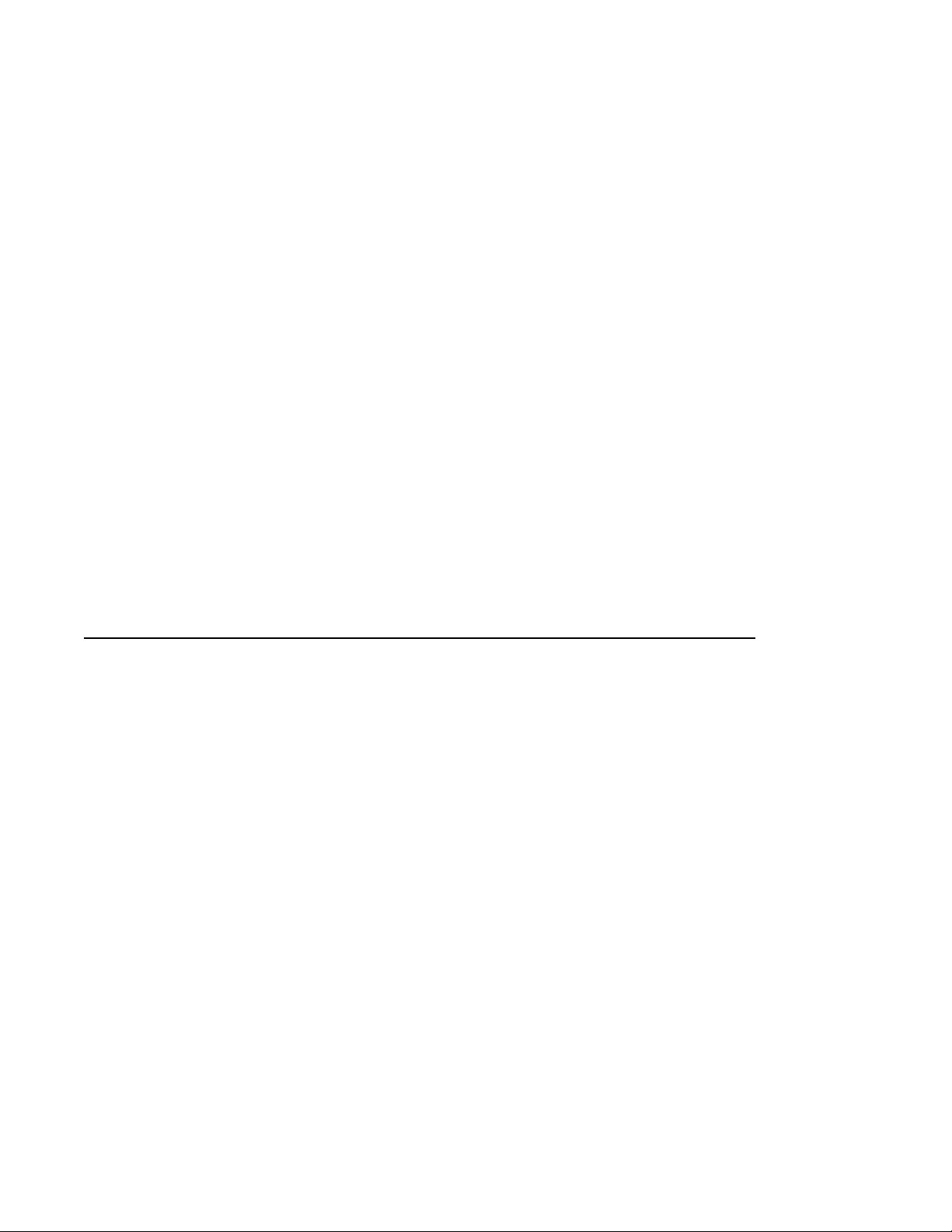
ip ftp|sftp|scp|tftp username and ip ftp|sftp|scp password commands. (Using
these commands is optional. If you do not set the username and pa ssword before transferring files, you must provide the username and password when prompted.)
mc500# configure terminal
mc500(config)# ip ftp username user1
mc500(config)# ip ftp password userpass
mc500(config)# ^Z
mc500# dir ftp://myserver/images/
total 134576
-rw-rw-r-- 1 root root 21790720 Jul 14 17:03 meru-3.2SR2-9-
MC500.tar
mc500# cd images
mc150# copy ftp://myserver/images/meru-3.4.SR2-10-MC500-
rpm.tar
2. If you see an error message stating that there is not enough free disk space, use
the show flash command to see if there are previous images on the flash. Delete
the previous image using the delete flash version command. Then try the copy
command again.
3. After the image transfer is complete, use show flash to verify the system is on the
flash.
4. Enter the upgrade system version command to update the controller and OAP
software:
mc500# upgrade system 3.4.SR2-10
The system is now upgraded. Log in as
admin to access the system.
OAP180 Hardware Installation Instructions
Perform the procedures in the following s ections to install the OAP180 and configure
the controller to use this special release.
Unpack the OAP180
Plan the Location
Test Basic Link Operation
Mount the Unit
Connect External Antennas and Ground Wire to OAP180
Connect Cables to the Unit
Connect the Power Injector
Align Antenna
Check the OAP180 for Activity
Configure the OAP180 Access Point
OAP180 Hardware Installation Instructions 5 of 24
© 2007 Meru Networks, Inc.
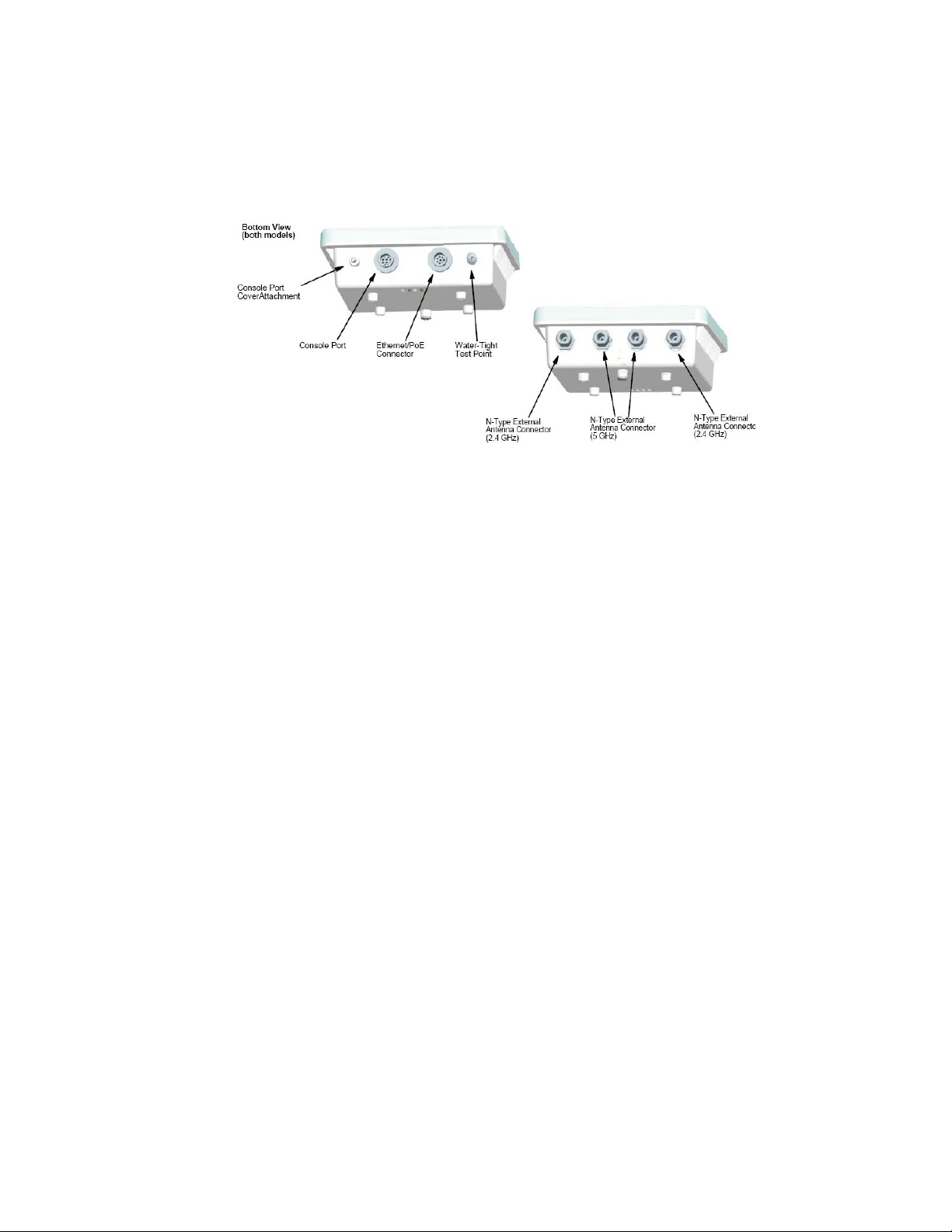
Unpack the OAP180
Confirm that the OAP180 shipping box contains the following items:
z Meru Networks Meru OAP180 Outdoor Access Point (see Figure 1).
Figure 1: OAP180
z Wall/Pole Mount Hardware Kit for mounting OAP180 to a 1.5” to 2” diameter steel
pole or tube or as part of a radio or tower structure
z Bar code labels listing the MAC address and serial numb er (for Beta test, these are
already attached to the unit)
z Outdoor CAT5 Ethernet cable—100 feet
z PoE injector with power cord
Additional Equipment Needed
In addition to the hardware supplied by Meru Networks, you need the follow ing:
Required
z Standard Ethernet cable to connect the POE injector to a switch or controller
z Two external antennas (provided by Meru Networks only for Beta test)
Optional
z Ground wire for the OAP180
z RF coaxial cable to connect the antenna to the OAP180
6 of 24 OAP180 Hardware Installation Instructions
© 2007 Meru Networks, Inc.
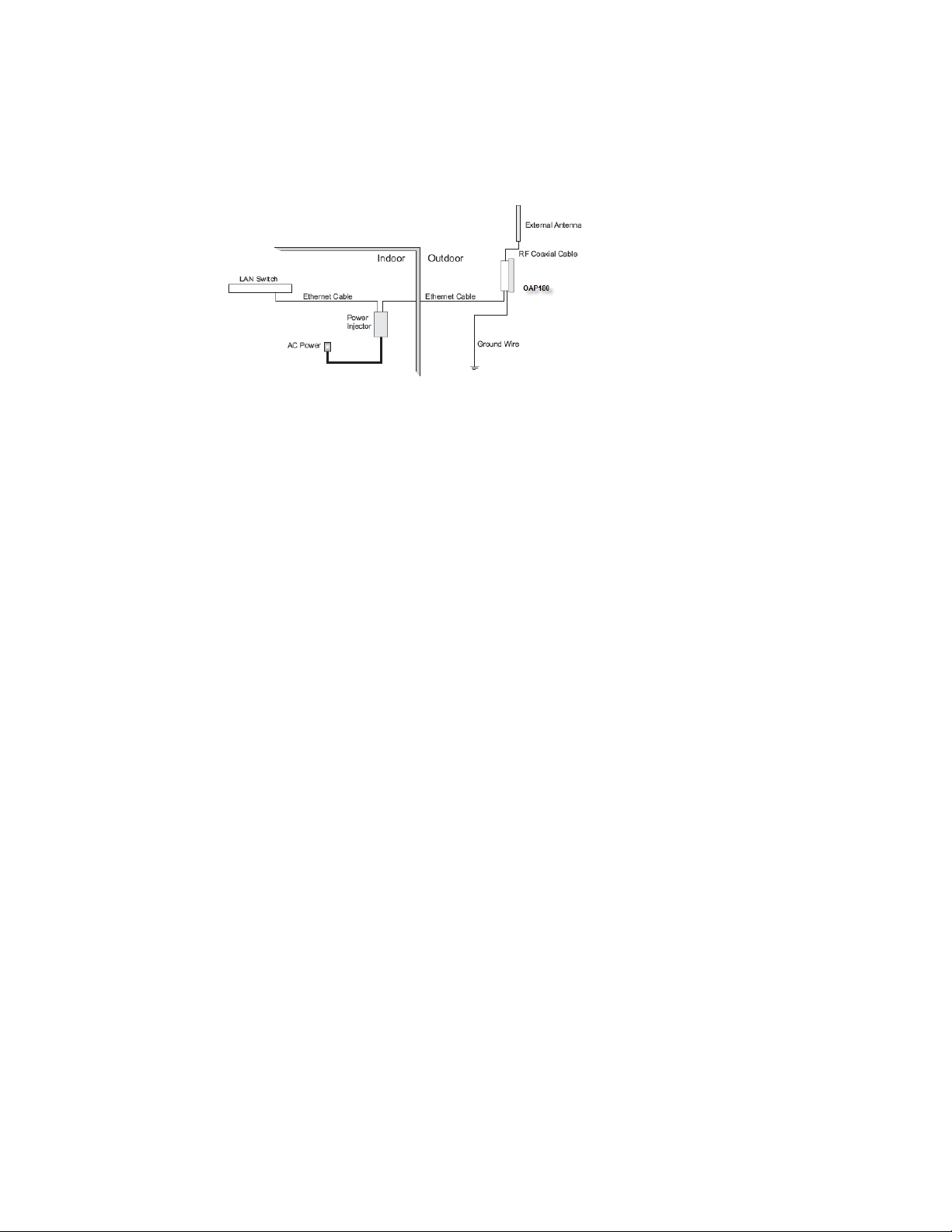
Plan the Location
When you plan the OAP180 physical configuration, include the elements shown in this
drawing:
Figure 2: Sample Physical Layout
Radio Position Planning
Never construct a radio mast, pole, or tower near overhead power lines. In addition,
local regulations may limit or prevent construction of a high radio mast or tower. If
your OAP180 link requires a high radio mast or tower, consult a professional contractor
for advice. Once the required antenna height has been determined, other factors
affecting the precise position of the OAP180 must be considered.
z Be sure there are no other radio antennas within 2 m (6 ft) of the OAP180.
z Place the OAP180 away from power and telephone lines.
z A void placing the OAP180 too close to any metallic, reflective surfaces, such as roof-
installed air-conditioning equipment, tinted windows, wire fences , or water pipes.
Radio Interference
Avoiding radio interference is an important part of wireless planning. Interference is
caused by other radio transmissions using the same or an adjacent cha nnel frequency.
You should first scan your proposed site using a spectrum analyzer to determine if
there are any strong radio signals using the 802.11a or 802.11bg channel freque ncies.
Always use a channel frequency that is furthest away from another signal.
Weather Conditions
Take into account any extreme weather conditions that are known to affect your location. Consider these factors:
z Temperature — The
40°C to 140°C. Operating in temperatures outside of this range may cause the unit
to fail.
OAP180 Hardware Installation Instructions 7 of 24
© 2007 Meru Networks, Inc.
OAP180 is tested for normal operation in temperatures from -
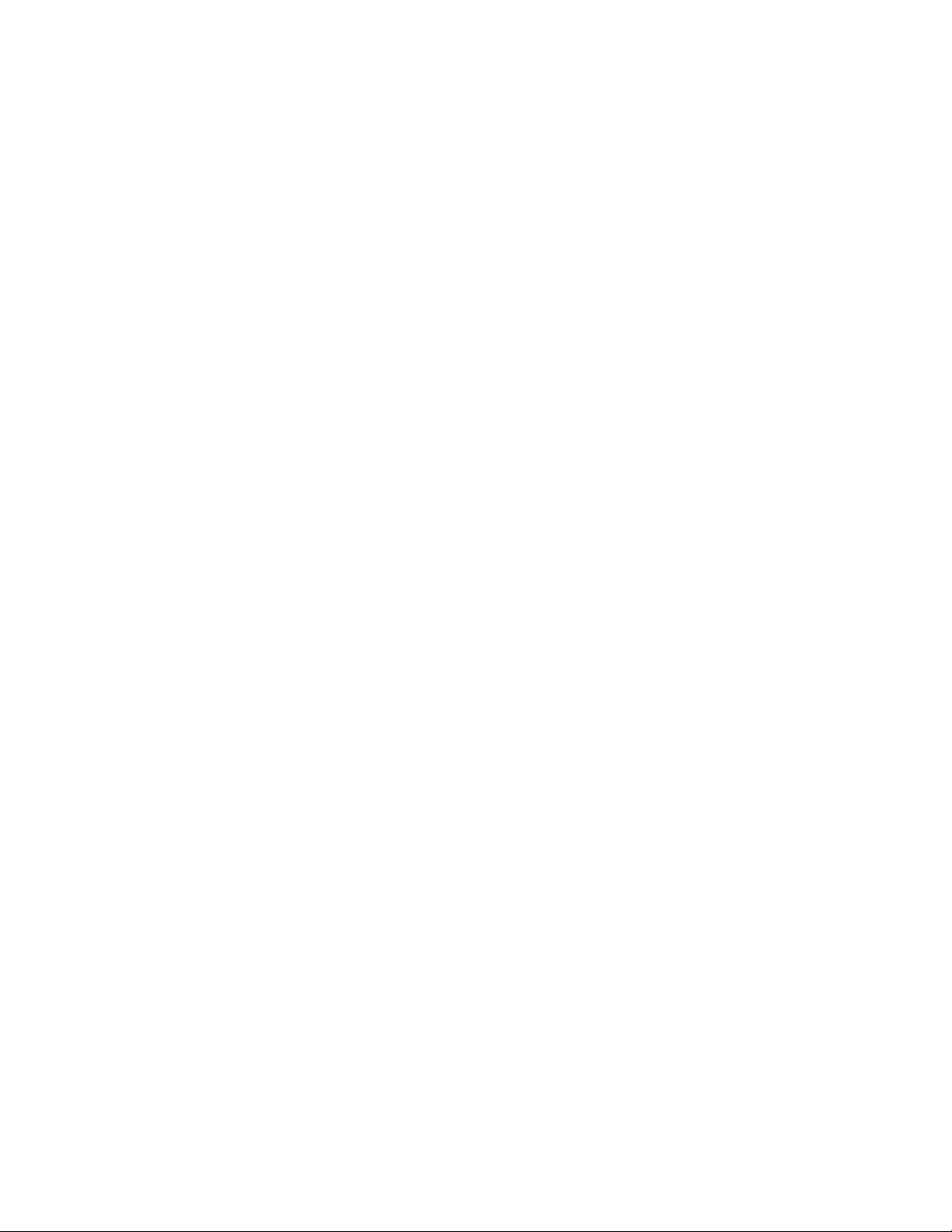
z Wind V elocity — The OAP180 can operate in winds up to 44 m/s and survive higher
wind speeds up to 66 m/s. You must consider the known maximum wind velocity
and direction at the site and be sure that any supporting structure, such as a pole,
mast, or tower, is built to withstand this force.
z Lightning — The OAP180 includes its own built-in lightning surge protection.
However, you should make sure that the unit, any supporting structure, and cables
are all properly grounded. Additional protection using lightning rods, lightning
arrestors, or surge suppressors may also be employed. An tenna sockets should
point upwards in a vertical manner
z Rain — The OAP180 is weatherproofed against ra in. Also, prolonged heavy rain has
no significant effect on the radio signal. However, it is recommended to apply
weatherproof sealing tape around the Ethernet port and antenna connectors for
extra protection. If moisture enters a connector, it may cause a degradation in
performance or even a complete failure of the link.
z Snow and Ice — Falling snow, like rain, has no significant effect on the radio signal.
However, a build up of snow or ice on antennas may cause the link to fail. In this
case, the snow or ice has to be cleared from the antennas to restore operation of
the link.
Ethernet Cabling
When a suitable antenna location has been determined, plan a cable route from the
OAP180 outdoors to the power injector module indoors. Consider these points:
z The Ethernet cable length should never be longer than 100 m (328 ft).
z Determine a building entry point for the cable.
z Determine if conduits, bracing, or other structures are required for safety or
protection of the cable.
z For lightning protec tion at the power injector end of the cable, consider using a
lightning arrestor immediately before the cable enters the building.
Grounding
It is important that the OAP180, cables, and any supporting structures are properly
grounded. The OAP180 unit includes a grounding screw for attaching a ground wire.
Be sure that grounding is available and that it meets local and national electrical
codes.
Test Basic Link Operation
Set up the OAP180 on the ground, either outdoors or indoors. Connect the unit as indicated in this document and perform the basic configuration tasks outlined below.
When you are satisfied that the OAP180 is operating correctly, proceed to mounting
the unit in the intended location.
8 of 24 OAP180 Hardware Installation Instructions
© 2007 Meru Networks, Inc.

Mount the Unit
The OAP180 can be mounted on the following two surfaces (brackets are included):
z 1.5 to 2 inch diameter pole
z Wall
Mounting OAP180 with the Pole-Mounting Bracket
Perform the following steps to mount the unit to a 1.5 to 2 inch diameter steel pole or
tube using the mounting bracket:
1. Attach the OAP180 to the mounting bracket shown in Figure 3.
Figure 3: Square Mounting Bracket Attaches to Bottom of OAP180
OAP180 Hardware Installation Instructions 9 of 24
© 2007 Meru Networks, Inc.

2. Place the V-shaped part of the bracket around the pole and tighten the securing
nuts just enough to hold the bracket to the pole. (The bracket may need to be
rotated around the pole during the alignment process.)
Note:
Always attach the bracket to a pole with the open end of the mounting
grooves facing up.
3. Use the included nuts to tightly secure the wireless OAP180 to the bracket.
10 of 24 OAP180 Hardware Installation Instructions
© 2007 Meru Networks, Inc.

4. Connect the OAP180 bracket and the pole bracket. See Figure 4.
Figure 4: Connecting the Two Brackets
Mounting OAP180 with the Wall-Mounting Bracket
Attach the bracket to a wall with the flat side flush against the wall (see Figure 5).
Perform the following steps to mount the unit to a wall using the wall-mounting
bracket:
1. Position the bracket in the intended location and mark the position of the four
mounting screw holes.
2. Drill holes in the wall that match the screws and wall plugs included in the bracket
kit, and then secure the bracket to the wall.
Figure 5: Attaching Bracket to Wall
Use the included nuts to tightly secure the OAP180 to the bracket.
3.
OAP180 Hardware Installation Instructions 11 of 24
© 2007 Meru Networks, Inc.

4. Connect the two brackets as shown in Figure 6.
Figure 6: Connecting the Two Brackets
12 of 24 OAP180 Hardware Installation Instructions
© 2007 Meru Networks, Inc.

Connect External Antennas and Ground Wire to OAP180
When deploying an OAP180, first mount external antennas and then connect them to
the OAP180. Follow these steps:
1. Mount the external antenna on the same supporting structure as you did the
OAP180, within 3 m (10 ft) of it, using the bracket supplied in the antenna
package.
2. Connect the antenna to the OAP180’ s N-type connector using the RF coaxial cable
provided in the antenna package.
Figure 7: Connect the Antenna Cables
3.
Apply weatherproofing tape to the antenna connectors to help prevent water
entering the connectors.
OAP180 Hardware Installation Instructions 13 of 24
© 2007 Meru Networks, Inc.

Connect Cables to the Unit
Use only the provided Ethernet cable in step 1. Do not shorten this cable as the path
loss is needed. During periods of lightning activity , do not connect or disconnect cables
or otherwise work with the OAP180.
Perform the following steps to attach the Ethernet cable and ground wire:
1. Using the included cable, attach the Ethernet cable to the Ethernet port on the
OAP180. See Figure 8.
Figure 8: Connecting the Ethernet Cable and Ground Wire
For extra protection against rain or moisture, apply weatherproofing tape (not
2.
included) around the Ethernet connector.
3. Ground the unit with an appropriate grounding wire (not included) by attaching it
to the grounding screw on the unit. See Figure 8.
Caution!
electrical codes. For additional lightning protection, use lightning rods, lightning
arrestors, or surge suppressors.
14 of 24 OAP180 Hardware Installation Instructions
Be sure that grounding is available and that it meets local and national
© 2007 Meru Networks, Inc.

Connect the Power Injector
Caution!
Note:
on the IEEE 802.3af standard. Do not try to power the unit by connecting it directly to a
network switch that provides IEEE 802.3af PoE. Always connect the unit to the included
power injector module.
Perform the following steps to connect the power injector:
Do not locate the power injector outdoors. The unit is for indoor use only.
The wireless Ethernet port does not support Power over Ethernet (PoE) based
1. Connect the other end of the provided Ethernet cable (already connected to the
OAP180) to the RJ-45 port labeled Output on the power injector. See Figure 9.
Figure 9: Connecting the Power Injector
2.
Connect a straight-through unshielded twisted-pair (UTP) cable (not included)
from a local LAN switch to the RJ-45 port labeled Input on the power injector. See
Figure 9. Use Category 5e or better UTP cable for 10/100BASE-TX connections.
Note:
computer for testing the link, use a crossover cable.
The RJ-45 port on the power injector is an MDI port. If connecting directly to a
3. Insert the power cable plug directly into the standard AC receptacle on the power
injector. See Figure 9.
4. Plug the other end of the power cable into a grounded, 3-pin socket, AC power
source.
Note:
to the
OAP180 Hardware Installation Instructions 15 of 24
© 2007 Meru Networks, Inc.
a line cord set that has been approved for the receptacle type in your country.
5. Check the LED on top of the power injector to be sure that power is being supplied
For International use, you may need to change the AC line cord. You must use
OAP180 through the Ethernet connection.

Align Antenna
After the OAP180 unit is mounted, connected, and the radios are operating, the
antennas must be accurately aligned to ensur e optimu m performa nce of the OAP180
links. In this point-to-multipoint configuration all OAP180 nodes must be aligned with
the root OAP180 antenna.
Check the OAP180 for Activity
Check the OAP180 LEDs for activity. Four of the eight LEDs on the bottom of the
OAP180 indicate activity; four LEDs are not used at this time. Check the four active
LEDs to determine if the AP is working.
The grey LEDs in the illustration are not currently used. The following chart explains
the meanings for the remaining LEDs.
LEDs Function
Power
Ethernet
Link
Radio 1
11bg
Radio 2
11a
16 of 24 OAP180 Hardware Installation Instructions
When power is applied to the system this LED initially turns amber, then blinks green when
the system power check is applied, and then is a steady green when power is on.
The Ethernet Link LED blinks green when a link has been detected and is in use.
The 11bg connection LED blinks amber when radio packets are be ing transmitted and when
the radio is beaconing. If there is traffic over the air on this radio, the blinking rate
increases.
The 11a connection LED blinks green when radio packets are bein g transmitted an d when
the radio is beaconing. If there is traffic over the air on this radio, the blinking rate
increases.
© 2007 Meru Networks, Inc.

Configure the OAP180 Access Point
Once the OAP180 is plugged in, the Meru controller will detect and connect the
OAP180. The OAP180 can then be further configured through either the Controller
GUI or CLI.
Configure OAP180 Radio Operation with the Web UI
Configure OAP180 Radio Antennas with the CLI
Configure OAP180 Radio Operation with the CLI
Configure OAP180 Radio Operation with the Web UI
To use the Web UI to set up the OAP180, follow these steps from the controller:
1. Click Configuration and then Radio from the Devices list. A table of Wireless AP
Interface Details displays.
2. Select the checkbox of the secon d wireless interface of the OAP180 that requires
modification, and then click Settings. The Wireless Interface Configuration Update
page displays.
3. From the Channel drop-down list, select the channel the interface will use
(channels have been filtered to only reflect appropriate selections).
4. From the RF Band Selection drop-down list, select 802.11a
5. Click OK to save your change and return to the Wireless Interface Configuration
page.
6. Select the checkbox for the first wireless interface of the OAP, an d click Settings.
The Wireless Interface Configuration displays.
7. From the Channel drop-down list, select the channel the interface will use
(channels have been filtered to only reflect appropriate selections).
8. From the RF Band Selection drop-down list, select 802.11b, 802.11g, or
802.11bg. Default mode is 802.11bg.
9. Click OK to save your change and return to the Wireless Interface Configuration
page.
10. Continue setting any other OAPs as needed, by repeating the above steps.
11. Save this configuration by clicking on Save.
OAP180 Hardware Installation Instructions 17 of 24
© 2007 Meru Networks, Inc.

Configure OAP180 Radio Operation with the CLI
To configure radio parameters of OAP180 through the IOSCLI, follow these steps from
controller. This example uses AP ID 1 and interface IDs 1 and 2:
1. First, configure AP ID 1 and Interface ID 1 (B/G Interface):
MC3000# configure terminal
MC3000(config)# interface Dot11Radio 1 1
MC3000(config-if-802)# channel 1
MC3000(config-if-802)# rf-mode 802.11g
MC3000(config-if-802)# exit
MC3000(config)#
2. Next, configure AP ID 1 and Interface ID 2 (A Interface):
MC3000(config)# interface Dot11Radio 1 2
MC3000(config-if-802)# channel 48
MC3000(config-if-802)# exit
MC3000(config)# exit
3. Save the configuration:
MC3000# copy running-config startup-config
4. Check the configuration of both interfaces:
MC3000# show interfaces Dot11Radio 1 1
Wireless Interface Configuration
AP ID : 1
AP Name : OAP180
Interface Index : 1
AP Model : OAP180
Description : ieee80211-1-1
Administrative Status : Up
Operational Status : Disabled
Last Change Time : 2007/04/26 01:18:29
Radio Type : RF3
MTU (bytes) : 2346
Channel : 1
Short Preamble : on
RF Band Support : 802.11bg
RF Band Selection : 802.11g
Antenna Selection : Left
Transmit Power (dBm) (low,medium,high) : 20,20,20
AP Mode : Normal
Fixed Channel : off
Scanning Channels :
Protection Mechanism : 802.11-1999
Protection Mode : auto
Number of Antennas : 1
Dual abg Support : off
18 of 24 OAP180 Hardware Installation Instructions
© 2007 Meru Networks, Inc.

MC3000# show interfaces Dot11Radio 1 2
Wireless Interface Configuration
AP ID : 1
AP Name : OAP180
Interface Index : 2
AP Model : OAP180
Description : ieee80211-1-2
Administrative Status : Up
Operational Status : Disabled
Last Change Time : 2007/04/26 01:18:29
Radio Type : RF3
MTU (bytes) : 2346
Channel : 40
Short Preamble : off
RF Band Support : 802.11a
RF Band Selection : 802.11a
Antenna Selection : Right
Transmit Power (dBm) (low,medium,high) : 17,17,17
AP Mode : Normal
Fixed Channel : off
Scanning Channels :
Protection Mechanism : 802.11-1999
Protection Mode : auto
OAP180 Hardware Installation Instructions 19 of 24
© 2007 Meru Networks, Inc.

Configure OAP180 Radio Antennas with the CLI
Configure OAP180 antennas with the following CLI commands. This example uses AP ID
10 and radios 1 and 2:
1. Enter the Radio sub-mode from global configuration, by specifying the AP ID (10 in
the example) and first interface that you intend to configure:
default# configure terminal
default(config)# interface Dot11Radio 10 1
2. Enter the antenna-property submode interface 1:
default(config-if-802)# antenna-property 1
3. Set the antenna type to External:
default(config-if-802-antenna)# type External
4. Set the antenna band to dual, and exit the mode:
default(config-if-802-antenna)# rfband dual
default(config-if-802-antenna)# end
default(config-if-802)# end
default(config)# end
5. Reboot the system.
6. Check the configuration of both interfaces:
default# show interfaces Dot11Radio 1 1
default# show interfaces Dot11Radio 1 2
20 of 24 OAP180 Hardware Installation Instructions
© 2007 Meru Networks, Inc.

Limitations and Advisories
Known Bugs for this Release
!
BUG ID Summary
Other Significant Issues with this Release
None
Regulatory Information
Radio
z FCC Part 15
z Canada RSS210
z EN 300 328 V1.6.1 (11/2004)
z EN 301 893 V1.3.1 (08/2005)
z Japan Technical Regulations
EMC
z FCC Part 15
z EN 301 489-17 V1.2.1 (08/2002)
z Japan VCCI
Limitations and Advisories 21 of 24
© 2007 Meru Networks, Inc.

Safety
z cUL 60950-1 First Edition
z IEC/EN 60950-1 First Edition
z with national deviations
z UL 50; Enclosures for Electrical Equipment
FCC Statement
This equipment has been tested and found to comply with the limits for a Class B
digital device, pursuant to Part 15 of the FCC Rules. These limits are designed to
provide reasonable protection against harmful interference in a residential installation. This equipment generates, uses and can radiate radio frequency energy and, if
not installed and used in accordance with the instructions, may cause harmful interference to radio communications. However, there is no guarantee that interference
will not occur in a particular installation. If this equipment does cause harmful interference to radio or television reception, which can be determined by turning the
equipment off and on, the user is encouraged to try to correct the interfer ence by one
of the following measures:
z Reorient or relocate the receiving antenna.
z Increase the separation between the equipment and receiver.
z Connect the eq uipment into an outlet on a circuit different from that to which the
receiver is connected.
z Consult the dealer or an experienced radio/TV technician for help.
FCC Caution
Any changes or modifications not expressly approved by the party responsible for
compliance could void the user’s authority to operate this equipment.
This device complies with Part 15 of the FCC Rules. Operation is subject to the
following two conditions: (1) This device may not cause harmful interference, and (2)
this device must accept any interference received, including interference that may
cause undesired operation.
This device and its antenna(s) must not be co-located or operation in conjunction with
any other antenna or transmitter.
FCC Radiation Exposure Statement
This equipment complies with FCC radiation exposure limits set forth for an uncontrolled environment. This equipment should be installed and operated with minimum
distance 20cm between the radiator & your body.
22 of 24 Regulatory Information
© 2007 Meru Networks, Inc.

For product available in the USA market, only channel 1~11 can be operated.
Selection of other channels is not possible.
FCC NOTICE
To comply with FCC part 15 rules in the United States, the system must b e professio nally installed to ensure compliance with the Part FCC 15 certification
It is the responsibility of the operator and professional installer to ensure that only
certified systems are deployed in the United States. The use of the system in any other
combination (such as co-located antennas transmitting the same information) is
expressly forbidden.
CE Statement
Hereby, Meru, declares that this device is in compliance with the essential requirement and other relevant provisions of the R&TTE Driective 1999/5/EC.
This device will be sold in the following EEA countries: Austria, Italy, Belgium, Liechtenstein, Denmark, Luxembourg, Finland, Netherlands, France, Norway, Germany,
Portugal, Greece, Spain, Iceland, Sweden, Ireland, United Kingdom, Cyprus, Czech
Republic, Estonia, Hungary, Latvia, Lithuania, Malta, Slovakia, Poland, Slovenia.
Documentation for this Release
In addition to these release notes, the st an dard d ocumentation and releas e n otes for
the 3.4 release apply to this release and describe the full System Director functionality
and known issues.
z Meru Wireless LAN System Release 3.4 Release Note
z Meru Wireless LAN System Getting Started Guide
z Meru Controller Installation Guide
z Meru Wireless LAN System Command Reference
z Meru Wireless LAN System Configuration Guide
Documentation for this Release 23 of 24
© 2007 Meru Networks, Inc.

Contacting Meru
You can visit Meru Networks on the Internet at this URL:
http://www.merunetworks.com
Click Support to view Meru Customer Services and Support information.
Customer Services and Support
For assistance, contact Meru Customer Services and Support 24 hours a day at 1-888637-8952 (1-888-Meru-WLA(N)) or 1-408-215-5305.
Send email to support@merunetworks.com.
Meru Customer Services and Support provide end users and channel partners with the
following:
z Telephone technical support
z Software update support
z Spare p arts and repair service
24 of 24 Contacting Meru
© 2007 Meru Networks, Inc.
