Mermaid Ventura 170 TFT User Manual

User manual
mermaid ventura 170 TFT
Analog Only Model
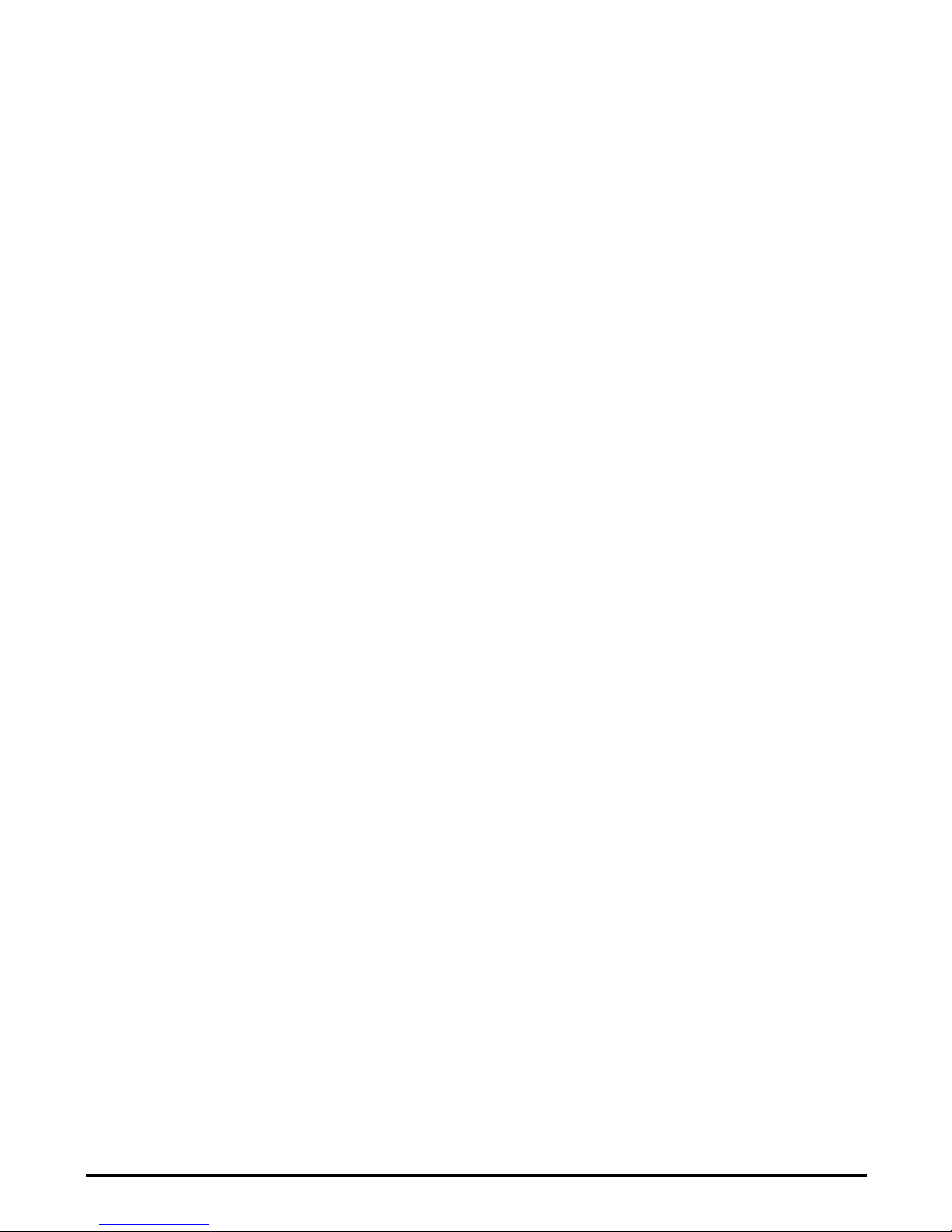
mermaid ventura 170 TFT - User manual Version 1.0
___________________________________________________________________________________
Table of Content:
Table of Content: 2
1. Preface 3
2. Important Information 3
3. Content of the Box 4
4. Unpacking, Placement and Set -up (PC) 4
5. OSD Key Functions 4
6. OSD Functions & Adjustments 6
7. Guarantee Terms 10
8. If you need to contact us! 10
9. Troubleshooting 11
Appendix A: Connector Specifications 12
Appendix B: Power Management Mode: VESA DPMS protocol applied 13
Appendix C. Technical Specifications 14
Appendix D: Video Mode Support 16
Apppendix E: Optical Characteristics – ventura 170 TFT 17
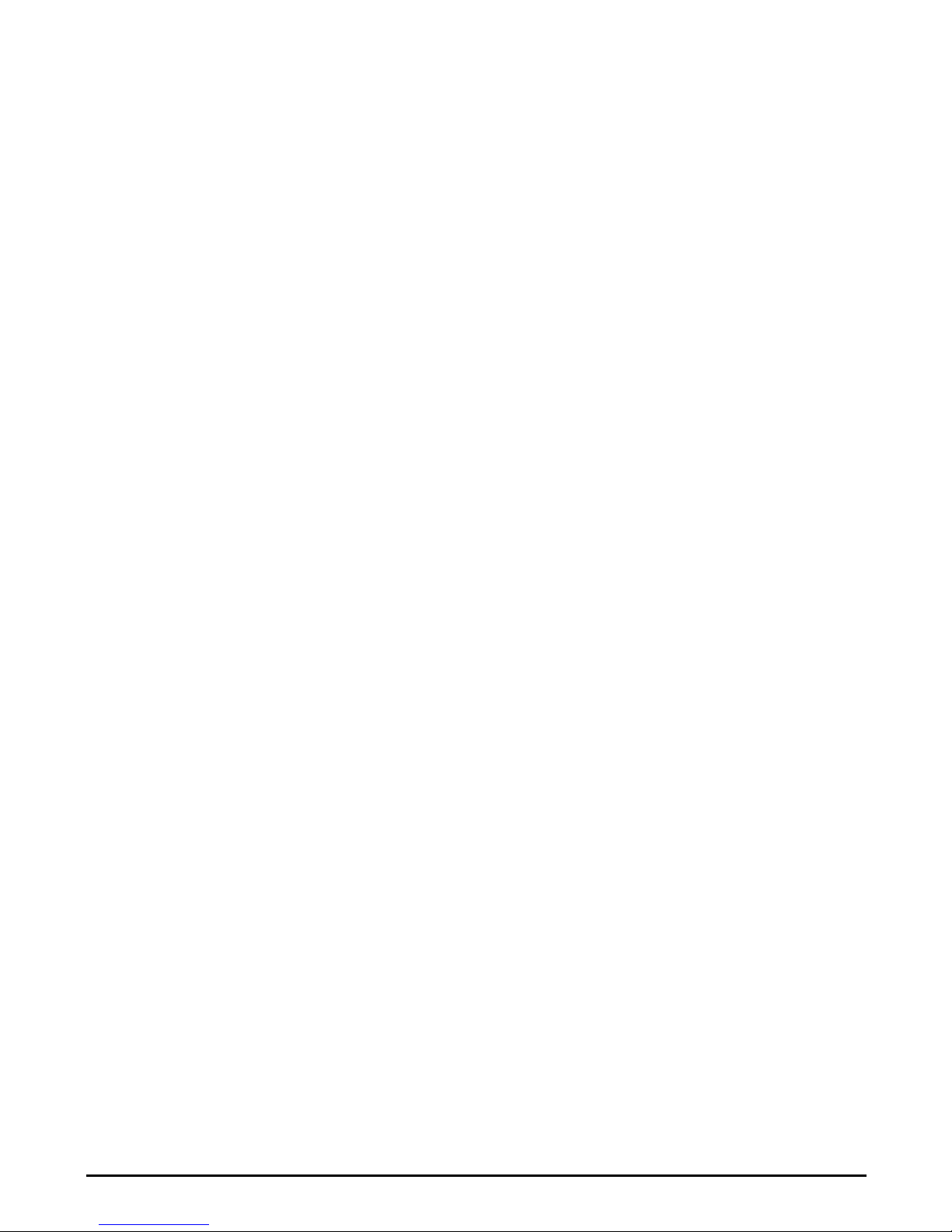
mermaid ventura 170 TFT - User manual Version 1.0
___________________________________________________________________________________
1. Preface
The mermaid ventura 170 TFT is a state of the art high-tech flat panel TFT monitor, including a high quality TFT-LCD
panel with maximum resolution of 1280x1024 @75 Hz, based on the newest TN technology, and high brightness 4-lamp
CCFL backlight unit. The very fast response time (typ. 25 ms) provides excellent suitability for video and gaming
applications. The monitor is made of steel and hardened glass which provides excellent stability and strength. The
integrated hinge and high adjustment means you are able to manoeuvre the monitor for optimal viewing angle and
comfort. The monitor is fully DDC 2 compliant, which makes installation very easy.
Connections:
• Analog VGA (D -Sub connector via integrated cable)
Features:
• Graphical based OSD menu controlling all the functions of the monitor.
• High display quality : High contrast ratio, wide-viewing angle and High-speed response time.
• High brightness with the 4-CCFL backlight lamps
• Intelligent Digital Image processor
• Wide Input Voltage Range +10 VDC - +15 VDC
• Accepts refresh rates of between 56 Hz and 75 Hz.
• VESA DPMS power saving compatible.
• DDC Ver.2 Compliant
• Low power Consumption (typ. 32 Watts)
• Sync: separate H/V Sync, Polarity pos. or neg.
2. Important Information
When using the ventura 170TFT with Windows NT, it is recommended that the refresh rate be set to 60 Hz before
connecting the monitor.
Please save the packaging. It has been designed to provide optimal support and protection for the monitor during
transportation.

mermaid ventura 170 TFT - User manual Version 1.0
___________________________________________________________________________________
OSD panel is located
3. Content of the Box
• ventura 170 TFT (17”)
• ”Quickstart” card
Accessories bag including:
• PSU (45 Watt)
• Powercord
• Speaker cable
• Users manual
• Glass cleaner & screen wiping cloth
4. Unpacking, Placement and Set-up (PC)
After the box has been opened, remove the accessories bag.
Bend the cardboard flaps outward and turn the box upside down, which will ensure the inlay foam with the monitor is able
to slide out. Do not drop the content on the floor.
Remove the foam side pieces and the plastic bag.
The monitor needs to be placed on a smooth and stable surface. This surface must be able to safely support 15 kg.
Make sure both the computer and monitor are turned off before connecting the monitor.
• Connect the monitor to the computer by means of the supplied VGA cable. (Attached to the monitor)
• Connect the PSU to the monitor and AC outlet.
• Turn on the computer and monitor.
• mermaid ventura 170 TFT is plug & play compatible via VESA DDC1/2B. Windows 98, ME and XP will recognise this
and self configure.
• When using the mermaid ventura 170 TFT with Windows NT, the computer needs to be started in VGA mode the first
time. Log on as administrator and set the resolution to 1280x 1024 and refresh rate to 60 Hz. The computer can then
be started in normal mode.
beneath the monitor
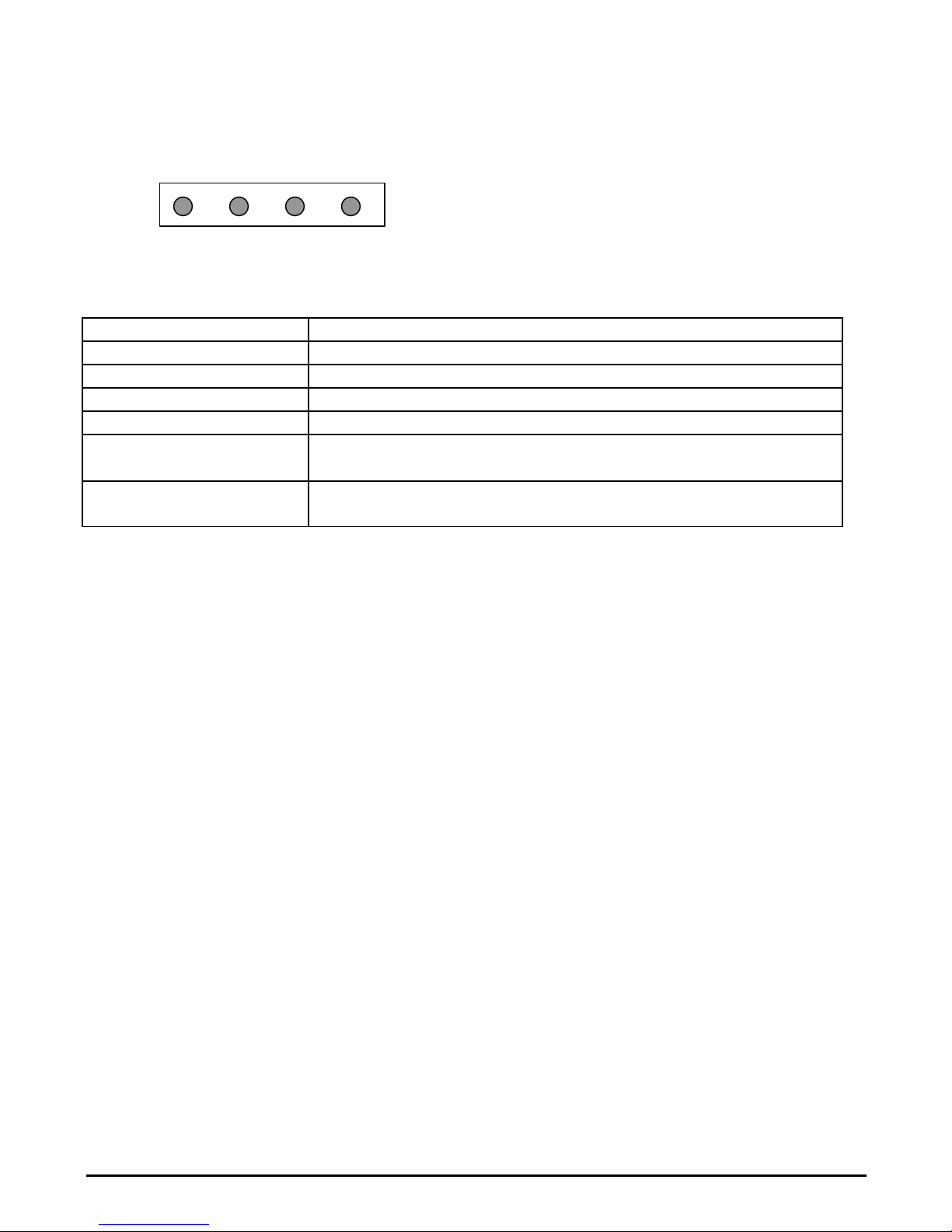
mermaid ventura 170 TFT - User manual Version 1.0
___________________________________________________________________________________
Hot Key
Menu
Bright
Bright
Source Info
5. OSD Key Functions
Normal Select Down
Left
Function Description
Menu (Hot Key) Activate the OSD
Bright (Hot Key) Activate brightness control OSD
Source info (Hot Key) Displays the resolution and frequencies of the input
Select Select the highlighted menu
Down/Left
Up/Right
Exit Exit from menu or sub-menus
Up
Right
Exit
Pre-Menu
Moves the selector right or left on the OSD Increase or decrease the value of the
selected item.
Exit from OSD menu
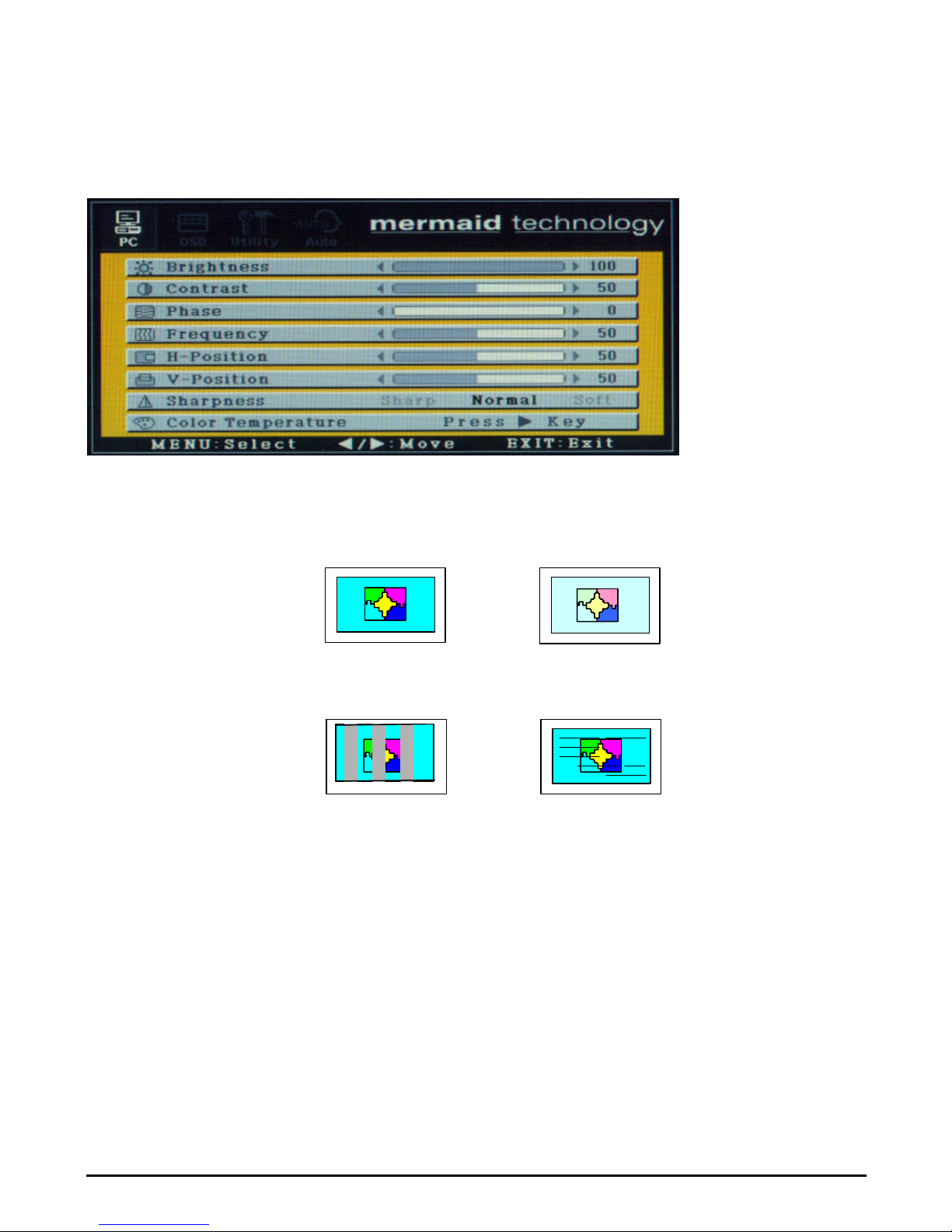
mermaid ventura 170 TFT - User manual Version 1.0
___________________________________________________________________________________
Mismatch of Phase causes
Mismatch of Horizontal
6. OSD Functions & Adjustments
Function Description
1. Brightness Changes the overall brightness of the image.
2. Contrast Changes the ratio between white and black.
3. Phase
4. Frequency
5. H-Position
6. V-Position
7. Sharpness Modify the sharpness of the display.
8. Color Temperature Changes the color tone of the display.
¢¸ Distinct
Fine tune vertical and horizontal noise in the display.
image size causes periodic
vertical bands in the display
Moves the vertical and horizontal location of the picture shown.
Sharp: Edges of image become sharp
Medium
Soft: Edges of image become soft
¢º Vague
Horizontal line noise in the display
