Mermaid ventura 150 TFT User Manual

User manual
mermaid ventura 150 TFT
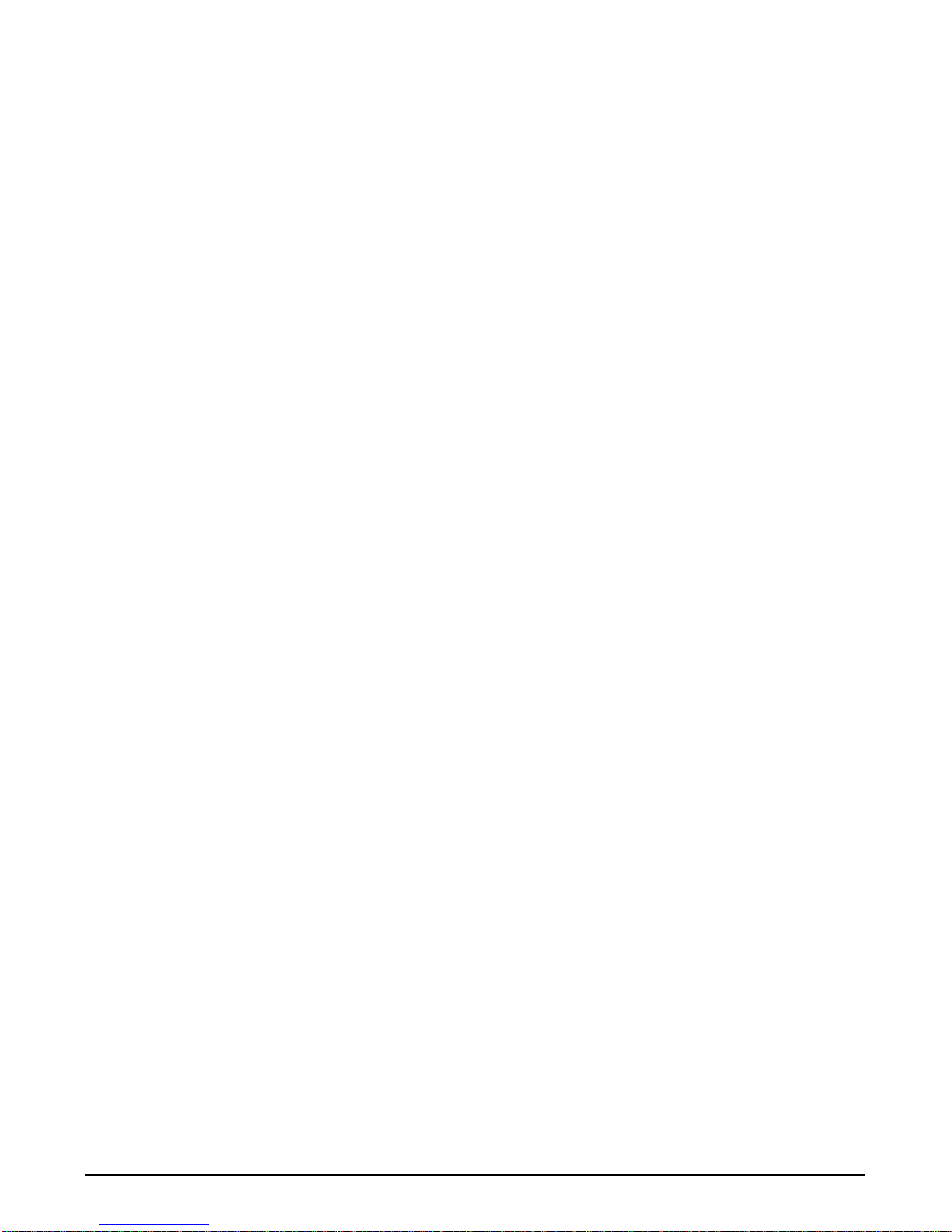
mermaid ventura 150 TFT - User manual Version 1.0
___________________________________________________________________________________
Table of Content:
Table of Content: 2
1. Preface 3
2. Important Information 3
3. Content of the Box 4
4. Unpacking, Placement and Set-up (PC) 4
5. OSD Key Functions 4
6. OSD Functions & Adjustments 6
7. Guarantee Terms 11
8. If you need to contact us! 11
9. Troubleshooting 12
Appendix A: Connector Specifications 13
Appendix B: Power Management Mode: VESA DPMS protocol applied 14
Appendix C. Technical Specifications 15
Appendix D: Video Mode Support 17
Apppendix E: Optical Characteristics – ventura 150 TFT 18
Page 2 af 2

mermaid ventura 150 TFT - User manual Version 1.0
___________________________________________________________________________________
1. Preface
The mermaid ventura 150T is a state of the art high-tech flat panel TFT monitor, including a high
quality TFT-LCD panel with maximun resolution of 1024x768, based on the newest TN technology,
and high brightness 4-lamp CCFL backlight unit.The very fast responce time (25 ms) provides
excellent suitability for video and gaming applications. The monitor is made of steel and hardened
glass which provides excellent stability and strength. The integrated hinge and high adjustment
means you are able to manouvre the monitor for optimal viewing angle and comfort. The monitor
is fully DDC 2 compliant, which makes installation very easy.
Connections:
• Analog VGA (D-Sub connector via integrated cable)
Features:
• Graphical based OSD menu controlling all the functions of the monitor.
• High display quality : High contrast ratio, wide-viewing angle and High-speed response time.
• High brightness with the 4-CCFL backlight lamps
• Intelligent Digital Image processor
• Wide Input Voltage Range +9 VDC - +20 VDC
• Accepts refresh rates of between 56 Hz and 75 Hz.
• VESA DPMS power saving compatible.
• DDC Ver.2 Compliant
• Low power Consumption
• Separate H/V sync, Composite H/V Sync or Sync-on-green (SOG)
2. Important Information
When using the ventura 150TFT with Windows NT, it is recommended that the refresh rate be set
to 60 Hz before connecting the monitor.
Please save the packaging. It has been designed to provide optimal support and protection for the
monitor during transportation.
Page 3 af 3

mermaid ventura 150 TFT - User manual Version 1.0
___________________________________________________________________________________
3. Content of the Box
• ventura 150 TFT (15”)
• ”Quickstart” card
Accessories bag including:
• PSU (45 Watt)
• Powercord
• Speaker cable
• Users manual
• Glass cleaner & screen wiping cloth
4. Unpacking, Placement and Set-up (PC)
After the box has been opened, remove the accessories bag.
Bend the cardboard flaps outward and turn the box upside down, which will ensure the inlay foam
with the monitor is able to slide out. Do not drop the content on the floor.
Remove the foam side pieces and the plastic bag.
The monitor needs to be placed on a smooth and stable surface. This surface must be able to
safely support 10 kg.
Make sure both the computer and monitor are turned off before connecting the monitor.
• Connect the monitor to the computer by means of the supplied VGA cable. (Attached to the
monitor)
• Connect the PSU to the monitor and AC outlet.
• Turn on the computer and monitor.
• mermaid ventura 150 TFT is plug & play compatible via VESA DDC1/2B. Windows 98, ME and
XP will recognise this and self configure.
• When using the mermaid ventura 150 TFT with Windows NT, the computer needs to be started
in VGA mode the first time. Log on as administrator and set the resolution to 1280x 1024 and
refresh rate to 60 Hz. The computer can then be started in normal mode.
OSD panel is located
beneath the monitor
Page 4 af 4
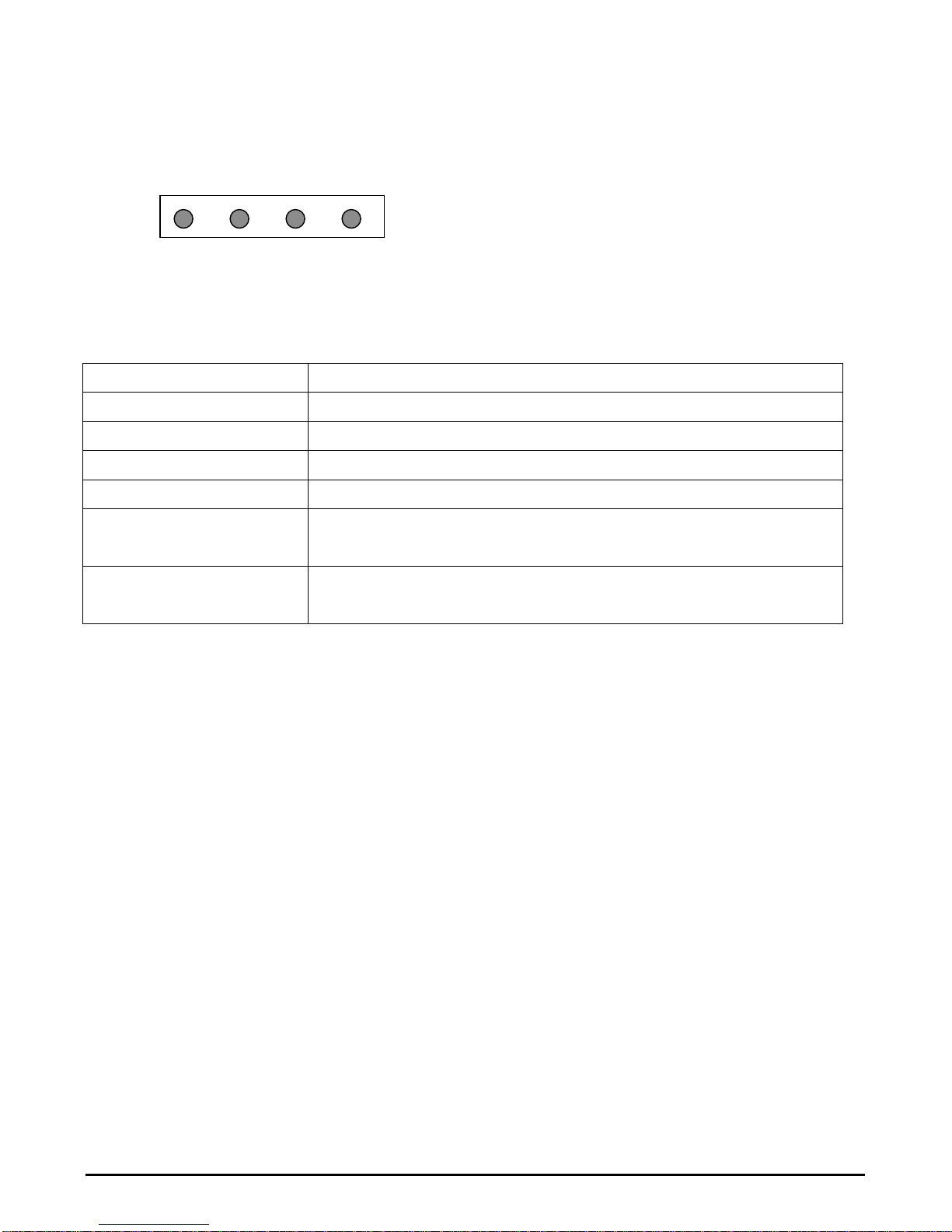
mermaid ventura 150 TFT - User manual Version 1.0
___________________________________________________________________________________
5. OSD Key Functions
Hot
Key
Normal Select Down
Menu Bright Bright Source
Info
Left
Up
Right
Exit
Pre-Menu
Function Description
Menu (Hot Key) Activate the OSD
Bright (Hot Key) Activate brightness control OSD
Source info (Hot Key) Displays the resolution and frequencies of the input
Select Select the highlighted menu
Down/Left
Up/Right
Moves the selector right or left on the OSD Increase or decrease
the value of the selected item.
Exit Exit from menu or sub-menus
Exit from OSD menu
Page 5 af 5

mermaid ventura 150 TFT - User manual Version 1.0
___________________________________________________________________________________
6. OSD Functions & Adjustments
Page 6 af 6
