Page 1
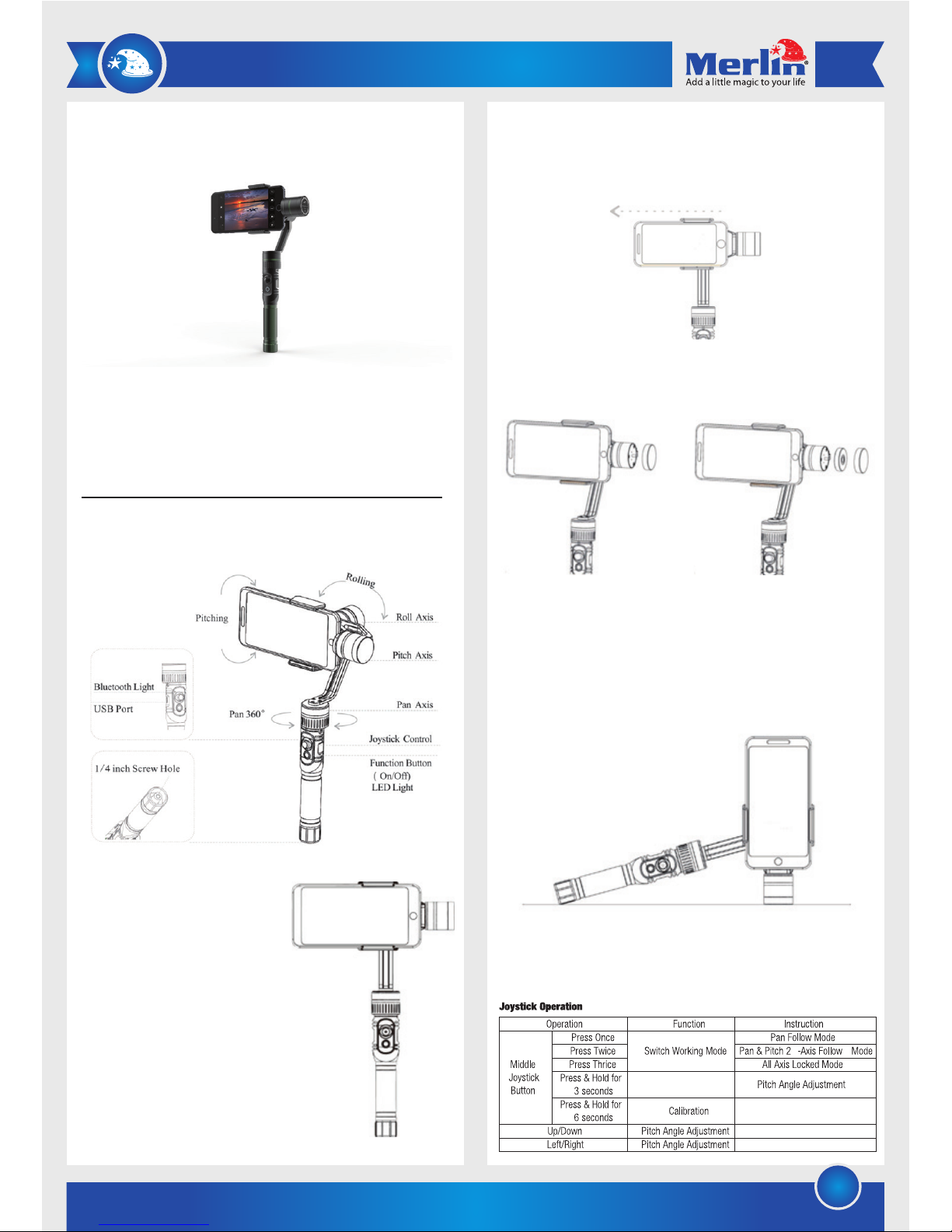
1
ProShot Gimbal
Thank you for purchasing this Merlin Product. Please read the instruction
manual carefully before using the product.
The documentation provided will allow you to fully enjoy all the features
this unit has to offer.
Please save this manual for future reference.
Product Interface:
Instructions
1) Unscrew the battery cover at
the bottom, insert two batteries,
and screw tight the cover.
2) Pull the clamps of the smartphone
holder and place your smartphone.
Ensure that your smartphone is seated
securely.
3) Before you turn on ProShot, you need to
ensure that the gimbal is balanced with
your smartphone in it.
4) Position your smartphone as shown in the image above and
hold the gimbal steady, perpendicular to the ground. Slide your
phone to the left or right to have it balanced and parallel to
the ground (as shown in the image above).
5) If your phone is positioned at the extreme right and still tilting
to the left, open the balance weight cover and insert the
included weight and screw tight the cover.
6) Once your smartphone is properly balanced, press and hold
the function button to turn ProShot on.
7) If your gimbal is not steady, follow these steps to calibrate it.
8) Power ProShot on and wait for at least 3 seconds.
9) Press and hold the joystick in for more than 6 seconds until all
the motors turn off and the function button lights up.
10) Place ProShot on a steady, flat surface as shown in the image
below.
11) The function button should flash three times and then stay lit,
indicating that the calibration is complete.
12) After successful calibration, restart ProShot.
Universal 3-Axis Gimbal for All Smartphones
Page 2
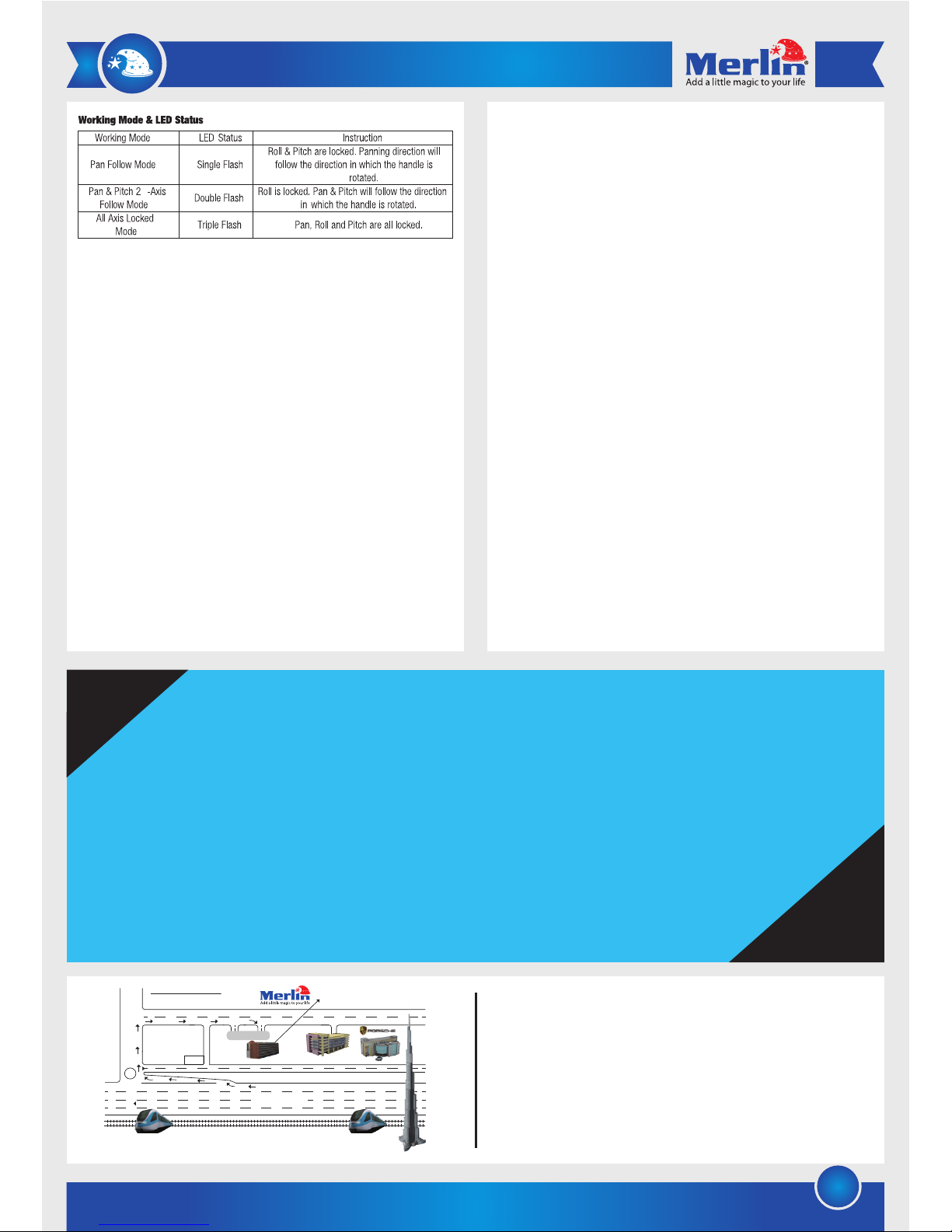
2
13) You can also use the free app “Gimbal Engine”, available
on both App Store and Google Play, to calibrate ProShot
and use panning 360° shooting mode.
14) To use ProShot with the app, open the app and connect
ProShot to your smartphone via Bluetooth.
Maintenance
1) Ensure that your smartphone is placed correctly in the
holder and balanced properly before using ProShot
2) Keep the device and batteries away from fire and heat
sources.
3) Do not pour water or other liquids on the device.
4) Do not drop the device or place heavy objects on it.
5) The device does not have user-serviceable parts. Do not
try to disassemble.
FAQ
Q) ProShot doesn’t balance my phone properly.
A) Ensure that you’ve placed your smartphone properly in the
holder and that it is balanced before you turn on ProShot.
Try using the included balance weight to counterbalance if
you’re trying to balance a larger phone.
LIMITED WARRANTY
Merlin Products are covered by a limited one-year warranty
policy. If the product suffers from a manufacturing defect, the
customer will receive a replacement if claimed within 15 days
of the purchase date. Otherwise, the product will be inspected
for possible repair options. The product will either be repaired
and returned free of charge, or replaced. All repair services past
the one-year warranty period will be charged for any repairs
that need to be made.
If the client is located outside the UAE, or is otherwise unable to
personally deliver the defective product to our service center or
retail outlets, he/she may send it via post at his/her own cost.
The repaired/replaced product will then be returned to the client
via courier mail at Merlin’s cost, as long as the warranty period
is still active.
Important: This limited warranty DOES NOT COVER normal wear
and tear, accidents, damage during transit, misuse, abuse or
neglect. Attempting to disassemble the unit will render the
warranty null and void.
We hope you enjoy the quality of Merlin Digital product.
Please take out a few minutes to register your product at merlin-digital.com/register to avail:
• Special discounts and promotions on other Merlin products
• Exclusive information on new products and innovations
• Reminders about product firmware downloads, updates and upgrades
• Competitions and exciting giveaways
To learn more about Merlin products visit our site at: www-merlin-digital.com or
like our Facebook page on facbook.com/merlin.digital.gadgets
For enquiries and information call our toll free number 800-MERLIN (Sat-Thu, 9 am - 6 pm)
Contact our support staff for troubleshooting and any other enquiries relating to
your Merlin product by sending an email at support@merlin-digital.com
and your issue will be resolved within 48 hours.
REGISTER
for exclusive
product releases
and future
prize drawings!
Mazaya Centre
Burj Khalifa
Safest Way
Super Market
Business Bay
Metro Station
Burj Khalifa/Dubai Mall
Metro Station
To Abu Dhabi
PET
ZONE
Parking
Entrance from back side
SERVICE CENTER MAP
Al Thouraya Building
SHEIKH ZAYED ROAD
For a complete list of our worldwide locations,
visit http://merlin-digital.com/contacts
REGISTER
NOW
Q) How do I calibrate ProShot?
A) Follow instruction step #4 to calibrate ProShot in offline
mode. You can also use the free app to calibrate ProShot.
Page 3

Page 4

