Page 1
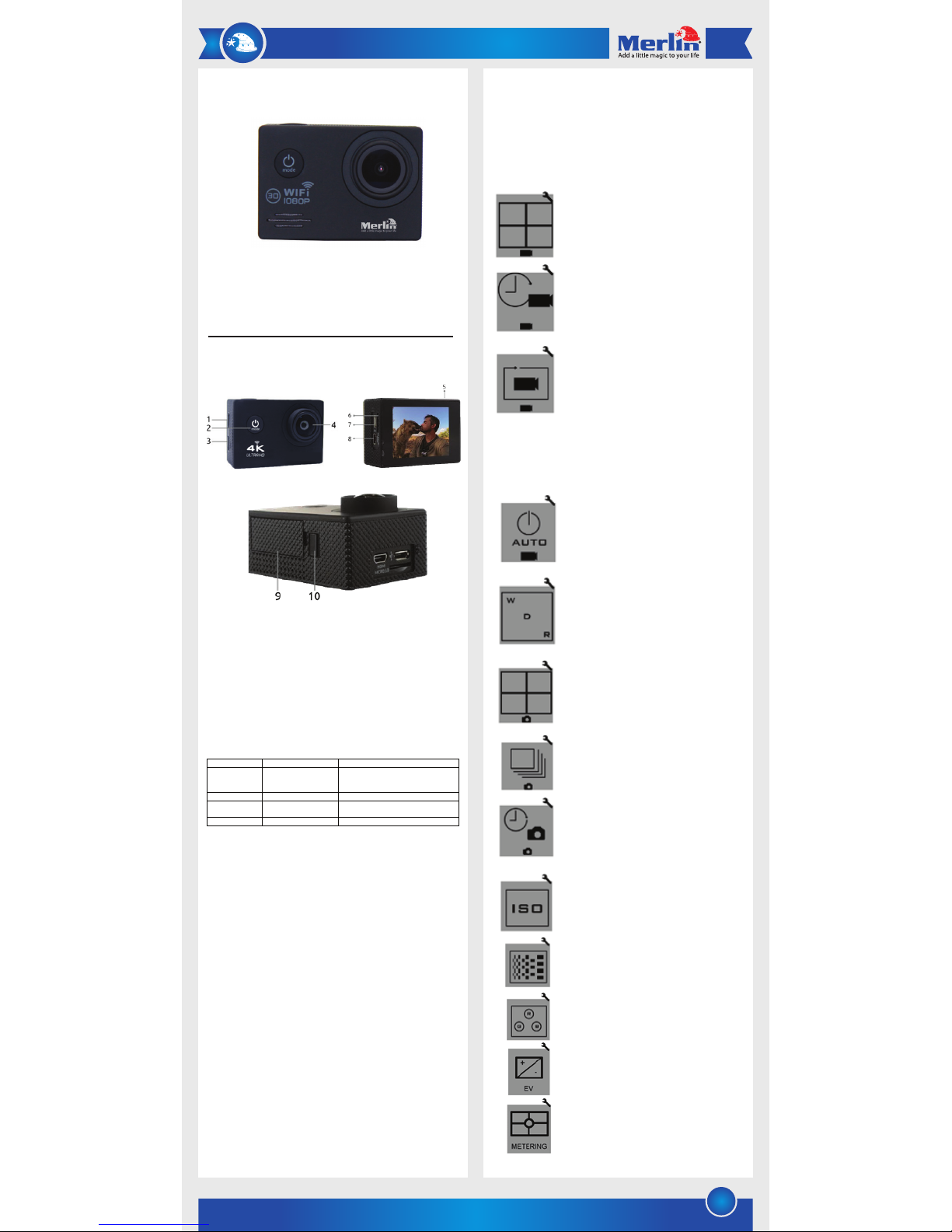
1
Thank you for purchasing this Merlin Product. Please read the instruction
manual carefully before using the product.
The documentation provided will allow you to fully enjoy all the features
this unit has to offer.
Please save this manual for future reference.
Product Interface:
Button Functions:
Instructions:
1) Press the Power/Mode button once to turn ProCam Lite on.
Note: Please charge the device before first use.
2) The camera doesn’t have built-in memory, and needs a
microSD card for saving recordings. Insert a microSD card
(64GB max.) in the slot at the bottom of the camera
Note: Please use a Class 10 TF card and ensure that the card
has been formatted before inserting it in the camera.
3) The camera has three recording modes (Video, Photo, and
Slow-Motion) that can be switched by pressing the
Power/Mode button once.
4) To start or stop recording, press the Record button once.
Note: Use the included accessories to place the camera on a
secure surface. Use the included waterproof case when
using the camera underwater or in wet conditions.
5) You can also control ProCam using the ‘XDV’ app, available
on Google Play and App Store.
6) To enable Wi-Fi mode in ProCam, press the Up button.
7) Once Wi-Fi mode is enabled, the LED Screen will display the
default password (123456789). In your smartphone’s Wi-Fi
settings, find and connect with ‘ProCamLite’ using the
default password.
8) Once connected, run the ‘XDV’ app and you can now view
live feed from the camera on your smartphone.
9) To charge ProCam, use the included mini USB cable to
connect ProCam Lite to a standard USB charging port
(1A Max) or adapter.
Button
Function
Description
Power/Mode Button
Turn Camera ON/OFF; Select
Mode
Press and hold to turn camera on/off;
Press when camera on to switch between
shooting modes
Record Button
Start/Stop Recording
Confirm selection in Settings menu
Up Button
Navigate Up
Move up in menu; Press & hold for zooming in;
Press once to turn camera Wi-Fi on
-
Down Button
Navigate Down
Enter Settings menu; Move down in menu
Note: Keeping the camera switched off while charging will
increase the charging rate.
10) To transfer files from the camera, use the included mini USB
cable to connect ProCam Lite to your PC or laptop, or you can
remove the TF card and use a card reader to access your files.
Camera Settings Menu:
Video Resolution: 4K@30fps |
2.7K@30fps | 1080p@60fps |
1080p@30fps | 720p@120fps |
720p@60fps | 720p@30fps
Time Lapse: Off | 0.5 second | 1
second | 3 seconds | 5 seconds | 10
seconds | 30 seconds
Cyclic Recording: On | Off
(When on, recordings will be split into
5-minute clips. When the TF Card is full,
the oldest recordings will be overwritten.
Suggested use in vehicle monitoring
such as dash cams or aerial
photography such as drones.)
Record Audio: On | Off
USB Power Up Auto Record: On | Off
(When on, ProCam will automatically
start recording when connected to an
external power source via USB.
Suggested use in vehicle monitoring or
aerial photography.)
Wide Dynamic Range: On | Off
(Suggested use in cloudy or dark
environments. Might cause
overexposure in bright environments.)
Photo Resolution: 16MP | 12MP |
8MP | 5MP | 2MP
Burst Photo Mode: On | Off
(Captures 11 photos in 1 second)
Continuous Photo Mode: Off | 3
seconds | 5 seconds | 10 seconds | 30
seconds
(Continuously captures photos with set
interval)
ISO: Auto | 100 | 400 | 1,600
(In dark environments, lower the ISO,
better the images.)
Sharpness: High | Medium | Low
(In dark environments, low sharpness is
recommended.)
Color Adjustment: Standard | Vivid
(If videos will undergo post-production,
recommended mode is standard.)
Exposure Level: High | Medium | Low
(Lower exposure value will result in more
detailed but darker images.)
Metering: Average | Center | Spot
Bit Rate Adjustment: High | Low
(Higher Data Rate will result in more
detailed video but bigger file size.)
Timestamp: On | Off
TV Output Mode: PAL | NTSC
Light Frequency: 50Hz | 60Hz
Remove Fisheye: On | Off
(Turn On to reduce Fisheye effect.)
Image Stabilization: Off | On
Wi-Fi: On | Off
(Turn on to connect with smartphone
and app.)
USB Auto Power Off: On | Off
(When enabled, ProCam will
automatically turn off after 30 seconds
once USB power supply is cut.
Suggested use in aerial photography.)
Angle Adjustment: Large | Middle
(Middle angle will reduce image
distortion but affect image quality.)
Format TF Card: Yes | No
Factory Default Settings: On | Off
Auto Power Off: Off | 3 minutes
Version: Version Info
1 Navigate Up/Wi-Fi/Zoom In
2 Power/Mode Button
3 Navigate Down/Zoom Out
4 Camera Lens
5 Record Button
6 microSD Card Slot
7 Micro USB Port (Charge & Sync)
8 Micro HDMI Port
9 Battery Door
10 Battery Door Release Button
ProCam Lite
Capture & Share Your World in Ultra HD
Page 2
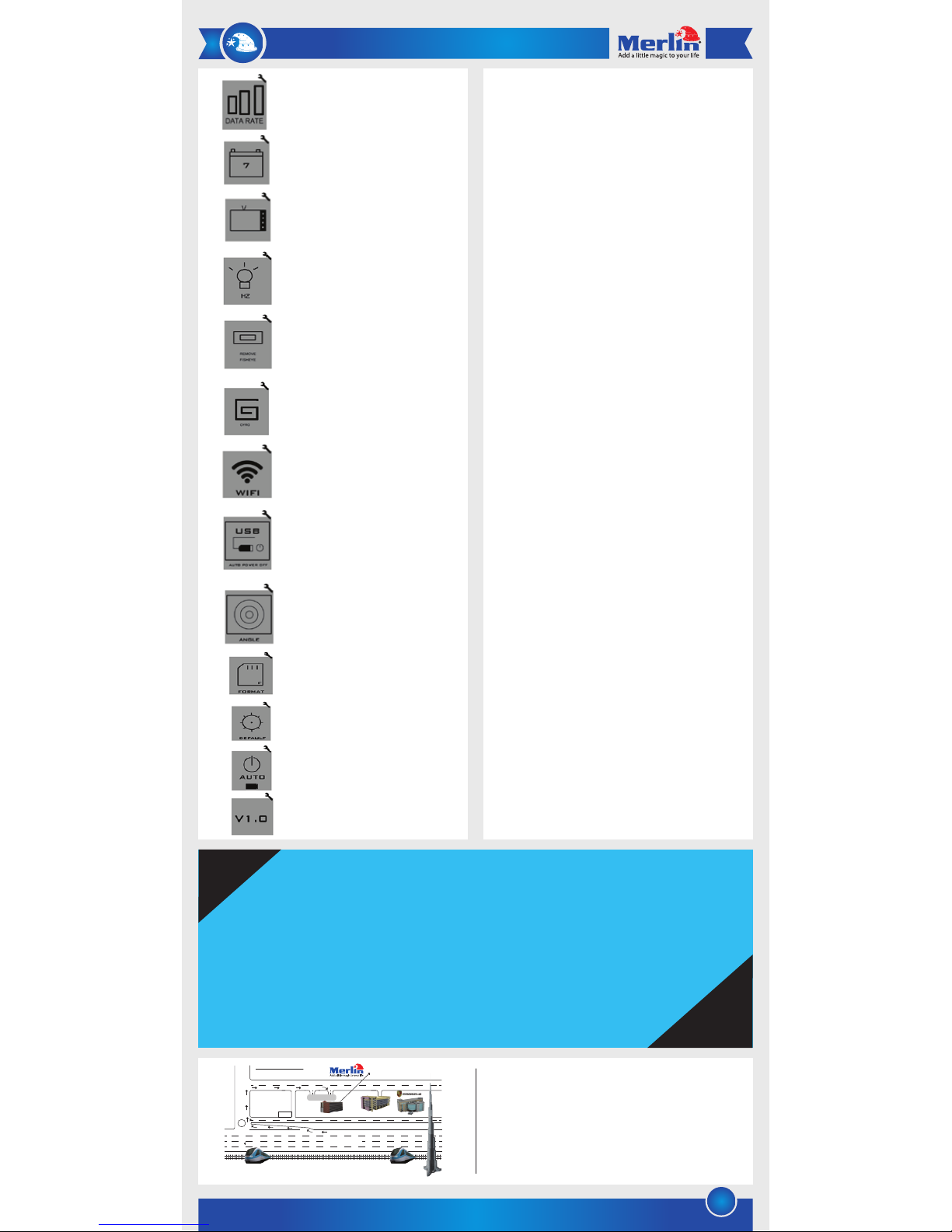
2
LIMITED WARRANTY
Merlin Products are covered by a limited one-year warranty
policy. If the product suffers from a manufacturing defect, the
customer will receive a replacement if claimed within 15 days
of the purchase date. Otherwise, the product will be inspected
for possible repair options. The product will either be repaired
and returned free of charge, or replaced. All repair services past
the one-year warranty period will be charged for any repairs
that need to be made.
If the client is located outside the UAE, or is otherwise unable to
personally deliver the defective product to our service center or
retail outlets, he/she may send it via post at his/her own cost.
The repaired/replaced product will then be returned to the client
via courier mail at Merlin’s cost, as long as the warranty period
is still active.
Important: This limited warranty DOES NOT COVER normal wear
and tear, accidents, damage during transit, misuse, abuse or
neglect. Attempting to disassemble the unit will render the
warranty null and void.
We hope you enjoy the quality of Merlin Digital product.
Please take out a few minutes to register your product at merlin-digital.com/register to avail:
• Special discounts and promotions on other Merlin products
• Exclusive information on new products and innovations
• Reminders about product firmware downloads, updates and upgrades
• Competitions and exciting giveaways
To learn more about Merlin products visit our site at: www-merlin-digital.com or
like our Facebook page on facbook.com/merlin.digital.gadgets
For enquiries and information call our toll free number 800-MERLIN (Sat-Thu, 9 am - 6 pm)
Contact our support staff for troubleshooting and any other enquiries relating to
your Merlin product by sending an email at support@merlin-digital.com
and your issue will be resolved within 48 hours.
REGISTER
for exclusive
product releases
and future
prize drawings!
REGISTER
NOW
Mazaya Centre
Burj Khalifa
Safest Way
Super Market
Business Bay
Metro Station
Burj Khalifa/Dubai Mall
Metro Station
To Abu Dhabi
PET
ZONE
Parking
Entrance from back side
SERVICE CENTER MAP
Al Thouraya Building
SHEIKH ZAYED ROAD
For a complete list of our worldwide locations,
visit http://merlin-digital.com/contacts
Maintenance
1) Do not apply excessive force when operating the device or
connecting cables.
2) Connect cables and insert TF card in the right direction.
3) Do not place the device near strong magnetic fields or radio
signals, as this can affect sound or image quality.
4) Do not user the device in wet conditions without the
waterproof case.
Note: Before placing the camera in the waterproof case,
check the case for any leaks by dipping just the case in
water.
5) Do not try to disassemble the device. It has no
user-serviceable parts.
6) Avoid dropping the device or placing heavy objects on it.
FAQ
Q) The camera is not turning on.
A) As with any new device, you need to charge ProCam before
first use.
Q) I get the message ‘Card Speed Low’.
A) The card speed doesn’t match. Ensure that you use a Class
10 TF card.
Q) How do I adjust camera’s system time?
A) Connect the camera via Wi-Fi to your smartphone and run
the app. ProCam will automatically update the time.
Q) Camera isn’t working properly.
A) Restore factory default settings by accessing the option in
the settings menu.
Bit Rate Adjustment: High | Low
(Higher Data Rate will result in more
detailed video but bigger file size.)
Timestamp: On | Off
TV Output Mode: PAL | NTSC
Light Frequency: 50Hz | 60Hz
Remove Fisheye: On | Off
(Turn On to reduce Fisheye effect.)
Image Stabilization: Off | On
Wi-Fi: On | Off
(Turn on to connect with smartphone
and app.)
USB Auto Power Off: On | Off
(When enabled, ProCam will
automatically turn off after 30 seconds
once USB power supply is cut.
Suggested use in aerial photography.)
Angle Adjustment: Large | Middle
(Middle angle will reduce image
distortion but affect image quality.)
Format TF Card: Yes | No
Factory Default Settings: On | Off
Auto Power Off: Off | 3 minutes
Version: Version Info
