Page 1

1
Thank you for purchasing this Merlin Product. Please read the instruction
manual carefully before using the product.
The documentation provided will allow you to fully enjoy all the features
this unit has to offer.
Please save this manual for future reference.
INSTRUCTIONS:
1) Download and install the “Merlin Muze” app from Google
Play or App Store.
Connecting the Speaker via Wi-Fi
2) Ensure that your smartphone is connected to your home
router or the router that you wish to connect your Muze
speaker to.
3) Press and hold the Power button on the speaker to turn it on.
The speaker will start in Wi-Fi mode by default.
4) Run the “Merlin Muze” app and follow the onscreen
instructions to set up Muze.
5) From the setup page, click on “Wi-Fi Setup Wizard”.
6) Select the Wi-Fi network that your smartphone is connected
to.
Note: Ensure that your phone is connected to a 2.4GHz network
and not a 5GHz network.
7) Enter the password of the Wi-Fi network and click on “Next”.
8) Press and hold the WPS “W” key on the speaker to put the
device in network setup mode, and then click on “Next”.
MUZE
The Voice Activated Speaker That Plays The Music That You Ask It To
Page 2
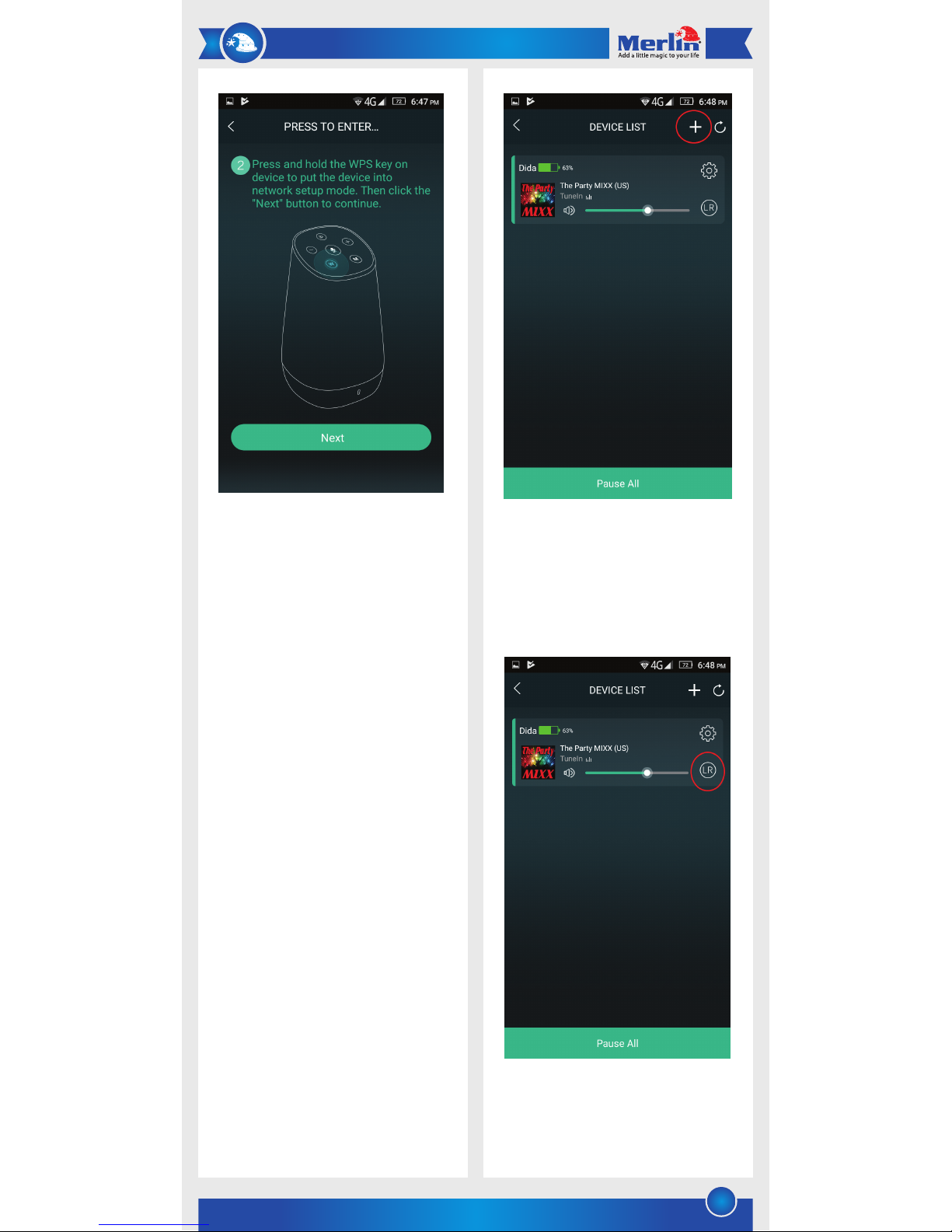
2
9) If you face an error while connecting, restart the app or click
on “Alternate Way to Setup” to connect the speaker using
Direct Connection method.
10) Once successfully connected, you can assign a name to the
speaker or choose from one of the preset names and click
on “Finish”.
11) If you have an Amazon account, sign in at the next page or
click on “Cancel” to skip.
Note: You need to be signed in to an Amazon account to be able
to use Alexa.
Direct Connection Method
12) Use this method when you don’t have an active Wi-Fi
network to connect to, such as when using the speaker
outdoors.
13) Turn on Muze and search and connect to “Merlin Muze” f
rom your smartphone’s Wi-Fi settings.
14) Run the “Merlin Muze” app and use Muze.
15) To add another Muze speaker, click on the plus “+” sign at
the top right corner in the “Device List” page and follow the
onscreen setup instructions.
16) You can then play different or the same music on all your
Muze speakers and even change the audio output mode
between “Left Channel”, “Right Channel” and “Stereo” by
clicking on the “LR” sign on your devices.
Page 3

3
17) From the Device List page, you can click on the Back icon
on the top left to pop out the sliding menu from the left,
where you can choose the audio service to play on your
Muze.
18) Once signed in to Amazon, you can press the
“Microphone” button on the speaker to use Alexa voice
commands.
19) To connect Muze to your smartphone or other devices via
Bluetooth, press and hold the Mode “M” button on the speaker
to switch between Wi-Fi and Bluetooth modes.
20) Once you’ve set Muze in Bluetooth mode, search and
connect to Merlin Muze from your smartphone’s Bluetooth
devices list.
21) You can use Muze’s built-in microphone to talk during a
phone call.
22) You can also connect non-Bluetooth audio devices to Muze
by connecting them via an AUX cable to AUX IN port located at
the back of the speaker.
23) To charge the speaker, plug a micro USB connector to the
Micro USB port at the back of the speaker and use a standard
5V DC adapter or any 5V USB port.
24) To turn Muze off, press and hold the Power button.
25) Check out these links for an exhaustive list of fun
commands to try with Alexa.
https://www.amazon.com/gp/help/customer/display.html?nod
eId=201608460
https://www.komando.com/tips/386042/list-of-alexa-comma
nds-youre-not-using-but-should-be
MAINTENANCE
1) Do not pour water or other liquids on the device.
2) The device does not have any user-serviceable parts. Do
not try to disassemble.
3) Do not drop or apply excessive force on the device.
4) Do not expose the device to extreme environments. The
device is not waterproof.
5) To clean the device, use a soft cloth and no solvents.
6) The device contains magnets. Keep magnetic field
sensitive products such as credit cards and video screens
away from the device to avoid damage or malfunction.
FAQ
Q) I’m unable to connect Muze to router.
A) Check if your smartphone is connected to a 2.4GHz
network and not a 5GHz one. Try moving the device closer to
the router for a stronger signal. Ensure that your router is not
set to Enterprise WPA and IP addresses are not assigned
statically.
Q) The Microphone button on the speaker is not working.
Alexa is not responding.
A) You need to be signed in to an Amazon account from the
app to be able to use Alexa.
Q) How do I reset Muze to factory settings?
A) Insert a thin object like a ballpoint pen refill inside the
speaker’s AUX IN port to press the reset button.
Page 4

4
We hope you enjoy the quality of Merlin Digital product.
Please take out a few minutes to register your product at merlin-digital.com/register to avail:
• Special discounts and promotions on other Merlin products
• Exclusive information on new products and innovations
• Reminders about product firmware downloads, updates and upgrades
• Competitions and exciting giveaways
To learn more about Merlin products visit our site at: www-merlin-digital.com or
like our Facebook page on facbook.com/merlin.digital.gadgets
For enquiries and information call our toll free number 800-MERLIN (Sat-Thu, 9 am - 6 pm)
Contact our support staff for troubleshooting and any other enquiries relating to
your Merlin product by sending an email at support@merlin-digital.com
and your issue will be resolved within 48 hours.
REGISTER
for exclusive
product releases
and future
prize drawings!
REGISTER
NOW
Mazaya Centre
Burj Khalifa
Safest Way
Super Market
Business Bay
Metro Station
Burj Khalifa/Dubai Mall
Metro Station
To Abu Dhabi
PET
ZONE
Parking
Entrance from back side
SERVICE CENTER MAP
Al Thouraya Building
SHEIKH ZAYED ROAD
For a complete list of our worldwide locations,
visit http://merlin-digital.com/contacts
LIMITED WARRANTY
Merlin Products are covered by a limited one-year warranty
policy. If the product suffers from a manufacturing defect, the
customer will receive a replacement if claimed within 15 days
of the purchase date. Otherwise, the product will be inspected
for possible repair options. The product will either be repaired
and returned free of charge, or replaced. All repair services
past the one-year warranty period will be charged for any
repairs that need to be made.
If the client is located outside the UAE, or is otherwise unable
to personally deliver the defective product to our service
center or retail outlets, he/she may send it via post at his/her
own cost. The repaired/replaced product will then be returned
to the client via courier mail at Merlin’s cost, as long as the
warranty period is still active.
Important: This limited warranty DOES NOT COVER normal
wear and tear, accidents, damage during transit, misuse,
abuse or neglect. Attempting to disassemble the unit will
render the warranty null and void.
