Page 1
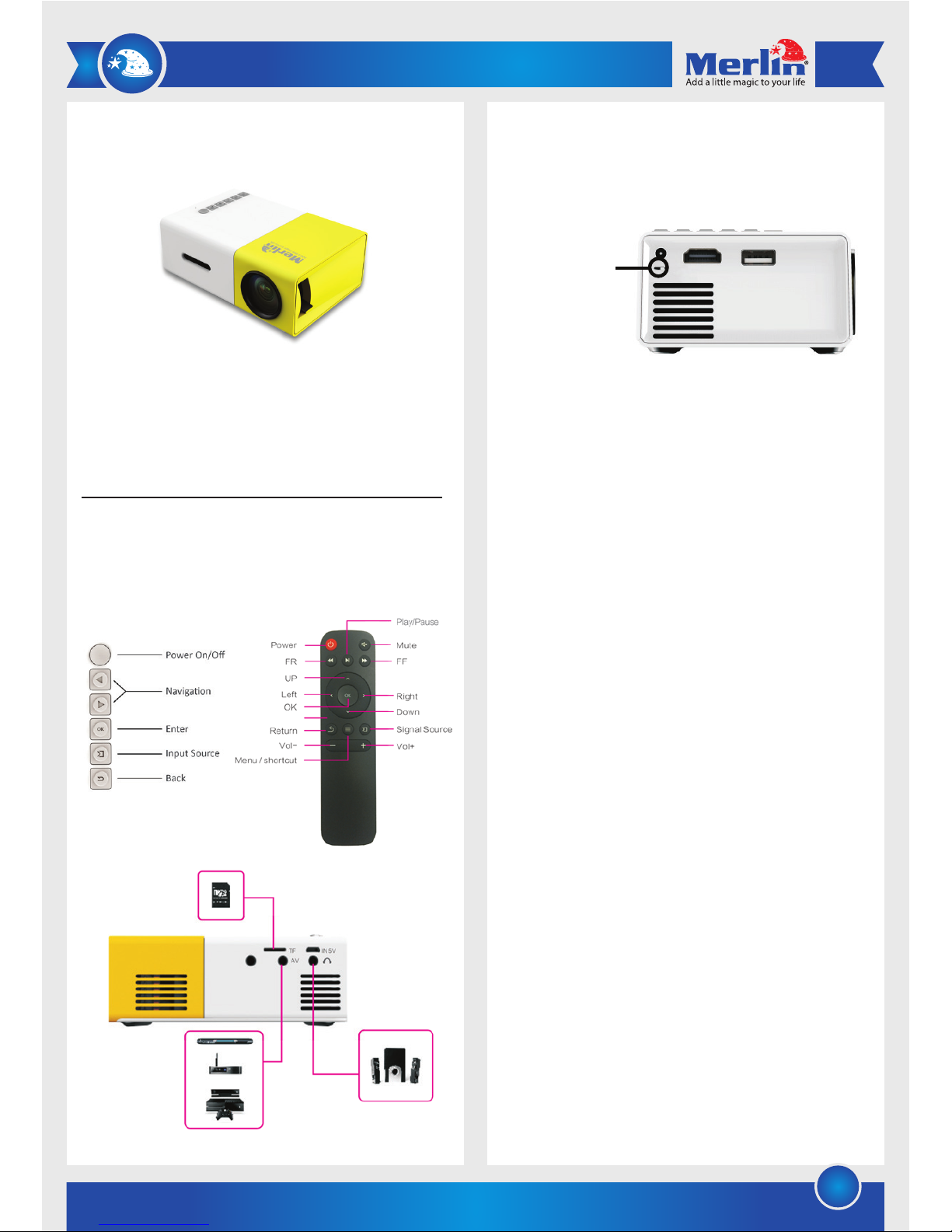
1
Instructions
1) Slide the Power Selector button to the right to use the
projector’s built-in battery or to the left to power the projector
using DC adapter.
2) Press the Power button on the remote control or on the
projector to turn the projector on.
3) Press the Input Source button on the remote or on the projector
to switch between different input sources: PC-RGB, HDMI, AV,
USB, and SD CARD.
4) To connect your video source via HDMI, use an HDMI cable to
connect it to the HDMI port on the side of the projector and
select HDMI as the input source. (Supported formats: 576p,
480p, 720p, 1080p, 640x480, 800x600, 1024x768,
1280x1024, 1280x720, 1440x900, 1920x1080, 1366x768,
1280x800, 1440x960, 1600x1200, and 1680x1050)
5) To view media stored on your flash drives, insert flash drive in
the USB port or microSD card in the SD card slot on the side of
the projector and select USB or SD CARD as input source.
6) Connect your video source using an AV cable at the back of the
projector and select AV as the input source. (Supported AV
formats: NTSC and PAL)
7) Adjust focus using the “Focus Wheel” located on the left side
of the projector.
8) Press the Menu button on remote control to change the
projector’s settings.
9) Use the audio output port to connect the projector to an
external audio system or headset.
10) To charge the projector, connect the included adapter to the
charging port at the back of the projector.
11) The projector can display media just about anywhere. However,
for best results, we suggest you find a light-colored wall
(preferably smooth and white).
Maintenance
1) Fully charge the device’s battery before first use.
2) Do not apply excessive force on the Focus Wheel or when
inserting cables.
3) Connect cables in the right direction.
4) Do not block the vents located on the sides of the projector to
avoid overheating the unit.
5) Do not pour water or other liquids on the device.
6) Use only specified chargers that meet the device's voltage
rating (12V/2A).
Power Selector
LCD Pocket Projector
Project from the Palm of Your Hand
Thank you for purchasing this Merlin Product. Please read the instruction
manual carefully before using the product.
The documentation provided will allow you to fully enjoy all the features
this unit has to offer.
Please save this manual for future reference.
Product Interface
Page 2
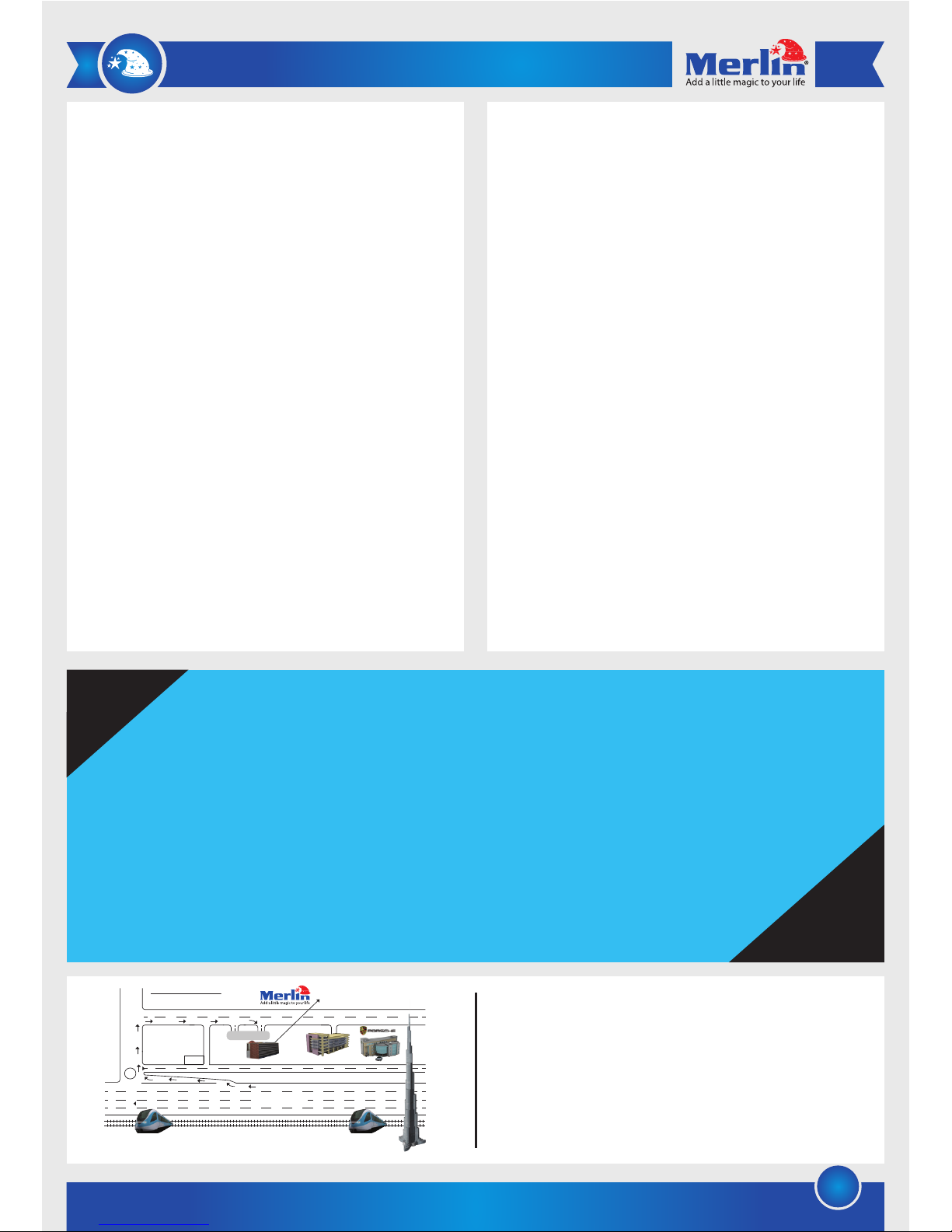
2
FAQ
Q) The projector is not powering up.
A) Check if the projector has charge. If not, connect it to the
charging adapter.
Q) The display shows ‘No Signal’.
A) Ensure that you’ve connected the cables properly and in
the right direction.
Q) The video showing on my wall is blurry.
A) Adjust the Focus Wheel on the projector to fine-tune the
picture. However, it may also depend on the projection
surface. Try displaying the picture on a smoother surface.
Q) I can’t hear anything from the projector’s built-in speaker.
A) Ensure that the projector/source volume is not set at zero.
LIMITED WARRANTY
Merlin Products are covered by a limited one-year warranty
policy. If the product suffers from a manufacturing defect, the
customer will receive a replacement if claimed within 15 days
of the purchase date. Otherwise, the product will be inspected
for possible repair options. The product will either be repaired
and returned free of charge, or replaced. All repair services past
the one-year warranty period will be charged for any repairs
that need to be made.
If the client is located outside the UAE, or is otherwise unable to
personally deliver the defective product to our service center or
retail outlets, he/she may send it via post at his/her own cost.
The repaired/replaced product will then be returned to the client
via courier mail at Merlin’s cost, as long as the warranty period
is still active.
Important: This limited warranty DOES NOT COVER normal wear
and tear, accidents, damage during transit, misuse, abuse or
neglect. Attempting to disassemble the unit will render the
warranty null and void.
We hope you enjoy the quality of Merlin Digital product.
Please take out a few minutes to register your product at merlin-digital.com/register to avail:
• Special discounts and promotions on other Merlin products
• Exclusive information on new products and innovations
• Reminders about product firmware downloads, updates and upgrades
• Competitions and exciting giveaways
To learn more about Merlin products visit our site at: www-merlin-digital.com or
like our Facebook page on facbook.com/merlin.digital.gadgets
For enquiries and information call our toll free number 800-MERLIN (Sat-Thu, 9 am - 6 pm)
Contact our support staff for troubleshooting and any other enquiries relating to
your Merlin product by sending an email at support@merlin-digital.com
and your issue will be resolved within 48 hours.
REGISTER
for exclusive
product releases
and future
prize drawings!
Mazaya Centre
Burj Khalifa
Safest Way
Super Market
Business Bay
Metro Station
Burj Khalifa/Dubai Mall
Metro Station
To Abu Dhabi
PET
ZONE
Parking
Entrance from back side
SERVICE CENTER MAP
Al Thouraya Building
SHEIKH ZAYED ROAD
For a complete list of our worldwide locations,
visit http://merlin-digital.com/contacts
REGISTER
NOW
Page 3

-۲
-۳
-٤
-٥
-٦
-۷
-۸
-۹
-۱۰
-۱۱
،ماﺪﺨﺘﺳﻻا ﻞﺒﻗ تﻴﻠﻌﺘﻟا ةءاﺮﻗ ءﺎﺟَﺮﻟا .ﻟﺮِﻣ تﺎﺠﺘﻨٌﻣ ﻚِﺋاِﴩﻟ ﻚﻟ ًاﺮﻜﺷ
اﺬﻟ .زﺎﻬﺠﻟا اﺬﻫ تاﺰﻴﻤﻣ ﻊﻴﻤﺠﺑ ﻞﻣﺎﻜﻟا ِﻊﺘﻤَﺘﻟﺎﺑ ﻚﻟ ُﺢﻤﺴﺗ ﺔﻘﻓُﺮﳌاُ ﻖﺋﺎﺛﻮﻟﺎﻓ
.ﻞﺒﻘﺘﺴﳌا ﰲ ﻊﺟﺮﻤﻛ تﻴﻠﻌﺘﻟا ﺐﻴﺘﻜﺑ ظﺎﻔﺘﺣﻹا ﻰﺟﺮُﻳ
:تﻴﻠﻌﺘﻟا
دﺎﻌﺑﻷا ﻼﺛ عﻮﻄﺳ ﰲ ﺪﻳﺪﺟ رﻮﺘﻜﻴﺟوﺮﺑ
لﺎﺑ ﻢﻴﺟ تﻮﺷوﺮﺑ
ﱃإ وأ زﺎﻬﺠﻠﻟ ﺔﺠﻣﺪﳌا ﺔﻳرﺎﻄﺒﻟا ماﺪﺨﺘﺳﻻ ﻤﻴﻟا ﺔﻬﺟ ﱃإ ﺔﻗﺎﻄﻟا رﺎﻴﺧ رز ﺮﻳﺮﻤﺘﺑ ﻢﻗ
.ﺔﻗﺎﻄﻟا لﻮﺤﻣ لﻼﺧ ﻦﻣ ﻞﻴﻐﺸﺘﻠﻟ رﺎﺴﻴﻟا
ﺪﺟاﻮﺘﳌا ﺔﻗﺎﻄﻟا رز وأ لوﱰﻨﻛ تﻮﺮﻟا ﻦﻣ ﺔﻗﺎﻄﻟا رز ﲆﻋ ﻂﻐﻀﻟﺎﺑ ﻢﻗ
.زﺎﻬﺠﻟا ﻞﻴﻐﺸﺗ ءﺪﺒﻟ رﻮﺘﻜﻴﺟوﱪﻟﺎﺑ
ﺑ ﺎﻣ ﻞﻳﺪﺒﺘﻠﻟ رﻮﺘﻜﻴﺟوﱪﻟا وأ تﻮﺮﻟا ﻦﻣ لﺎﺧدﻹا رﺎﻴﺧ رز ﲆﻋ ﻂﻐﻀﻟﺎﺑ ﻢﻗ
.PC-RGB, HDMI, AV, USB, and SD CARD :ﺔﻔﻠﺘﺨﳌا ﻞﻴﻐﺸﺘﻟا طﺎأ
ﻢﻗ ،يآ مإ يد ﺶﺗا ﻞﺑﺎﻛ ﱪﻋ رﻮﺘﻜﻴﺟوﱪﻟا زﺎﻬﺠﺑ ﻮﻳﺪﻴﻔﻟا رﺪﺼﻣ ﻞﻴﺻﻮﺘﻟ
رﺎﻴﺘﺧاو رﻮﺘﻜﻴﺟوﱪﻟا ﺐﻧﺎﺠﺑ ﺪﺟاﻮﺘﳌا ﺐﺳﺎﻨﳌا ﻞﻴﺻﻮﺘﻟا ﺬﻔﻨ ﻞﺑﺎﻜﻟا ﻞﻴﺻﻮﺘﺑ
720 ،ﻞﺴﻜﺑ 480 ،ﻞﺴﻜﺑ 576 :ﻎﻴﺻ ﻢﻋﺪﻳ) .لﺎﺧدﻹا رﺎﻴﺨﻛ يأ مإ يد ﺶﺗا
،1024×1280 ،768×1024 ،600×800 ،768×640 ،ﻞﺴﻜﺑ 1080 ،ﻞﺴﻜﺑ
،800×1280 ،768×1366 ،1080×1920 ،900×1440 ،720×1280
.(1050×1680 و 1200×1600 ،768×1600 ،960×1440
ﻮﻴﻟا ﺬﻔﻨ شﻼﻔﻟا ﻞﻐﺸﻣ لﺎﺧدﺈﺑ ﻢﻗ ،ﻒﻳارد شﻼﻔﻟا ﲆﻋ ﺔﻧﺰﺨﳌا ﺎﻳﺪﻴﳌا ةﺪﻫﺎﺸﳌ
ﺬﻔﻨﳌا ﰲ درﺎﻛ يد سا وﺮﻜﻳﺎﻣ ةﺮﻛاﺬﻟا ترﺎﻛ وأ رﻮﺘﻜﻴﺟوﱪﻠﻟ سا
سا ﻮﻳ ﻞﻴﻐﺸﺘﻟاو لﺎﺧدﻻا رﺪﺼﻣ رﺎﻴﺘﺧﺎﺑ ﻢﻗ ﻢﺛ ،رﻮﺘﻜﻴﺟوﱪﻟا ﺐﻧﺎﺠﺑ ﺺﺼﺨﳌا
.درﺎﻛ يد سا وﺮﻜﻳﺎﻣ وأ
ﺔﻬﺠﻟﺎﺑ ﻞﻴﺻﻮﺘﻟا ﺬﻔﻨ ﰲ ﻪﻳﻻا ﻞﺑﺎﻛ لﻼﺧ ﻦﻣ ﻮﻳﺪﻴﻔﻟا رﺪﺼﻣ ﻞﻴﺻﻮﺘﺑ ﻢﻗ
ﻎﻴﺻ ﻢﻋﺪﻳ) .ﻞﻴﻐﺸﺘﻟا رﺪﺼﻤﻛ ﰲ ﻪﻳا رﺎﻴﺘﺧﺎﺑ ﻢﻗو رﻮﺘﻜﻴﺟوﱪﻠﻟ ﺔﻴﻔﻠﺨﻟا
.(NTSC- PAL :ﰲ ﻪﻳﻻا
ﺐﻧﺎﺠﻟﺎﺑ ةﺪﺟاﻮﺘﳌا "تﺎﺳﺪﻌﻟا ﻂﺒﺿ ةﺮﻜﺑ" لﻼﺧ ﻦﻣ زﺎﻬﺠﻟا ﺔﺳﺪﻋ ﻞﻳﺪﻌﺘﺑ ﻢﻗ
.رﻮﺘﻜﻴﺟوﱪﻠﻟ ﴪﻳﻷا
تاداﺪﻋإ ﻴﻐﺘﻟ لوﱰﻧﻮﻛ تﻮﺮﻟﺎﺑ ﺪﺟاﻮﺘﳌا ﺔﺎﻘﻟا رز ﲆﻋ ﻂﻐﻀﻟﺎﺑ ﻢﻗ
.رﻮﺘﻜﻴﺟوﱪﻟا
وأ ﻲﺟرﺎﺧ ﻮﺻ مﺎﻈﻨﺑ رﻮﺘﻜﻴﺟوﱪﻟا ﻞﻴﺻﻮﺘﻟ تﻮﺼﻟا جﺮﺨﻣ ﺬﻔﻨﻣ رﺎﻴﺘﺧﺎﺑ ﻢﻗ
.سأر تﺎﻋﺳ
ﻦﺤﺸﻟا ﺬﻔﻨ زﺎﻬﺠﻟا ﻊﻣ ﻖﻓﺮﳌا ﺔﻗﺎﻄﻟا لﻮﺤﻣ ﻞﻴﺻﻮﺘﺑ ﻢﻗ ،رﻮﺘﻜﻴﺟوﱪﻟا ﻦﺤﺸﻟ
.رﻮﺘﻜﻴﺟوﱪﻠﻟ ﺔﻴﻔﻠﺨﻟا ﺔﻬﺠﻟﺎﺑ ﺪﺟاﻮﺘﳌا
لﻮﺼﺤﻠﻟ ،ﻚﻟذ ﲆﻋ ةوﻼﻋ .ةدﺪﻌﺘﳌا ﺎﻳﺪﻴﳌا ﻂﺋﺎﺳو ضﺮﻋ رﻮﺘﻜﻴﺟوﱪﻠﻟ ﻦﻜ
ﻊﻃﺎﺳ ﻂﺋﺎﺣ يأ ﻊﻣ رﻮﺘﻜﻴﺟوﱪﻟا ماﺪﺨﺘﺳا ﻚﻴﻠﻋ حﱰﻘﻧ ،ﺞﺋﺎﺘﻧ ﻞﻀﻓأ ﲆﻋ
.(ﺾﻴﺑأو ﻮﺘﺴﻣ ﺢﻄﺳ ﻞﻀﻔﻳ) نﻮﻠﻣو
ﺔﻗﺎﻄﻟا رﺎﻴﺧ رز
-۱
:تﺎﻔﺻاﻮﳌا
۱
Page 4

Mazaya Centre
Burj Khalifa
Safest Way
Super Market
Business Bay
Metro Station
Burj Khalifa/Dubai Mall
Metro Station
To Abu Dhabi
PET
ZONE
Parking
Entrance from back side
SERVICE CENTER MAP
Al Thouraya Building
SHEIKH ZAYED ROAD
http://merlin-digital.com/contacts
:ﺔﻧﺎﻴﺼﻟا
:ًﺎﻋﻮﻴﺷ ﻛﻷا ﺔﻠﺌﺳﻷا
۲
.ماﺪﺨﺘﺳا وأ ﻞﺒﻗ ﻞﻣﺎﻜﻟﺎﺑ زﺎﻬﺠﻟا ﻦﺤﺸﺑ ﻢﻗ
.تﺎﺳﺪﻌﻠﻟ ﺰﻴﻛﱰﻟا ةﺮﻜﺑ ﻂﺒﺿ ﺪﻨﻋ ﺔﻃﺮﻔﳌا ةﻮﻘﻟا ماﺪﺨﺘﺳﺎﺑ ﻢﻘﺗ ﻻ
.ﺢﻴﺤﺼﻟا هﺎﺠﺗﻻﺎﺑ تﻼﺑﺎﻜﻟا ﻞﻴﺻﻮﺘﺑ ﻢﻗ
.ةراﺮﺤﻟا عﺎﻔﺗرا يدﺎﻔﺘﻟ رﻮﺘﻜﻴﺟوﱪﻟا ﺐﻧﺎﺠﺑ ةﺪﺟاﻮﺘﳌا ﺔﻳﻮﻬﺘﻟا تﺎﺤﺘﻓ ﺪﺴﺑ ﻢﻘﺗ ﻻ
.زﺎﻬﺠﻟا قﻮﻓ ىﺮﺧﻷا ﻞﺋاﻮﺴﻟا وأ ءﺎﳌا ﺐﻜﺴﺑ ﻢﻘﺗ ﻻ
.(ﺒﻣأ 2 / ﺖﻟﻮﻓ 12) زﺎﻬﺠﻟا ﻊﻣ ﻖﻓاﻮﺘﳌا ﺔﻗﺎﻄﻟا لﻮﺤﻣ ﻂﻘﻓ مﺪﺨﺘﺳا
؟ماﺪﺨﺘﺳﻼﻟ ﺐﻴﺠﺘﺴﻳ ﻻ رﻮﺘﻜﻴﺟوﱪﻟا -
.ﻪﻨﺤﺷ ةدﺎﻋﺈﺑ ﻢﻗ ﺔﻳرﺎﻄﺒﻟا غاﺮﻓ ﺔﻟﺎﺣ ﰲ .ﻻ مأ نﻮﺤﺸﻣ نﺎﻛ ﺎﻣ اذإ زﺎﻬﺠﻟا ﺺﺤﻔﺑ ﻢﻗ
؟ةرﺎﺷإ ﺪﺟﻮﻳ ﻻ ﺮﻬﻈﻳ ﺎﻣ ًﺎاد ضﺮﻌﻟا -
.ﺎﻬﻟ ﺺﺼﺨﳌا هﺎﺠﺗﻻﺎﺑو ﺔﺤﻴﺤﺻ ﺔﻘﻳﺮﻄﺑ تﻼﺑﺎﻜﻟا ﻞﻴﺻﻮﺘﺑ ﺖﻤﻗ ﻚﻧأ ﻦﻣ ﺪﻛﺄﺗ
؟ﺔﺤﺿاو ﻏ ﺔﻘﻳﺮﻄﺑ ﺮﻬﻈﻳ ﻮﻳﺪﻴﻔﻟا -؟ﺢﺿاو ﻏ ضﺮﻌﻟا -
ﻚﻟذ ﲆﻋ ةوﻼﻋ .ﺔﺤﺿاو ةرﻮﺻ ﲆﻋ لﻮﺼﺤﻠﻟ تﺎﺳﺪﻌﻟا ﺰﻴﻛﺮﺗ ةﺮﻜﺑ ﻂﺒﻀﺑ ﻢﻗ
ﻮﺘﺴﻣ ﺢﻄﺳ ماﺪﺨﺘﺳا لوﺎﺣ .ضﺮﻌﻠﻟ مﺪﺨﺘﺴﳌا ﺢﻄﺴﻟا ﲆﻋ ةرﻮﺼﻟا ﺔﻗد ﺪﻤﺘﻌﺗ ﺪﻗ
.ﺾﻴﺑﻷا ﻞﻀﻔﻳو نﻮﻠﻣو
؟رﻮﻨﺘﻜﻴﺟوﱪﻟا تﺎﻋﺳ ﻦﻣ تﻮﺻ يأ عﺳ ﻲﻨﻨﻜ ﻻ -
.ﺖﻣﺎﺻ ﻊﺿو ﲆﻋ ﺲﻴﻟ رﻮﺘﻜﻴﺟوﱪﻟاو ﻮﻳﺪﻴﻔﻠﻟ تﻮﺼﻟا ىﻮﺘﺴﻣ ﻦﻣ ﺪﻛﺄﺗ
:ﺎﻨﻌﻗﻮﻣ ةرﺎﻳز ءﺎﺟﺮﻟا ،ﺎﻌﻟا ءﺎﺤﻧأ ﰲ ﻊﻗاﻮﳌا ﻲﻗﺎﺑ ﲆﻋ لﻮﺼﺤﻠﻟ
-۱
-۲
-۳
-٤
:ﺔﻧﺎﻴﺼﻟا
:ًﺎﻋﻮﻴﺷ ﻛﻷا ﺔﻠﺌﺳﻷا
-٥
-٦
