Page 1
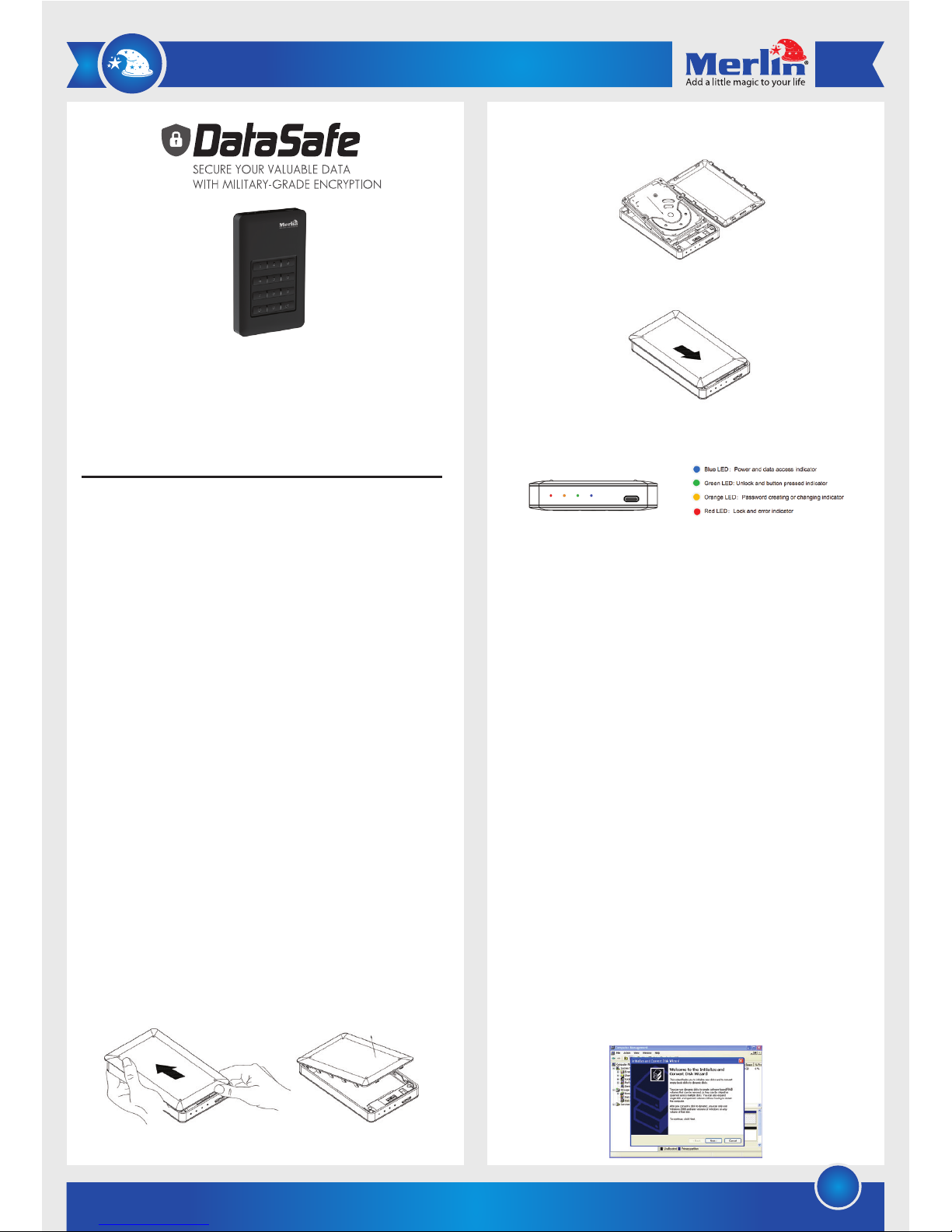
1
Step 2: Carefully slot in a SATA HDD into position making sure it
seats properly into the board.
Step 3: Replace the cover and slide it back until it clicks in place.
Hardware Setup
A) The LED behaviors
1. The blue LED continuous light up when the board has power,
and will blink when data is being accessed.
2. The green LED will blink once when a button is pressed. It will
continuous be lit when the disk is unlocked.
3. The orange LED be on continuously when in user mode for
creating password or changing the password. It will turn off
when the new password is entered or if the old password is
pressed correctly.
4. The red LED blinks when the password or operation is
incorrect. It’s lit continuously when in lock mode, and turns off
after the Datasafe is unlocked.
B)Password set-up
Step 1: Install a hard disk drive with no data on it.
Please note: All the data in a used HDD will be lost after set-up.
Step 2: Press and hold buttons ’1’ and ’3’ at the same time while
connecting the Datasafe to a computer. Wait for 10 seconds
until the blue and red LED’s light up continuously.
Step 3: Press and hold the ‘Lock’ button for 10 seconds until the
orange LED lights up continuously.
Step 4: Type in your password (1 - 12 digits), then press the
‘unlock’ botton to confirm it.
Step 5: Re-enter your password again and press the ‘unlock’
button to confirm. At this stage the red LED will go off and
the green LED will light up. This mean the password was
entered successfully.
Step 6: Open the computer disk management tool, and the disk
convert wizard will pop‐up automatically.
Thank you for purchasing this Merlin Product. Please read the instruction
manual carefully before using the product.
The documentation provided will allow you to fully enjoy all the features
this unit has to offer.
Please save this manual for future reference.
Instructions
The Datasafe is a Plug & Play Hard disk enclosure that enables
you to use a SATA hard disk drive and provides a High-speed
USB 3.0 connection. The product uses a USB Type-C interface to
make is easier to connect and use the 256-bit AES encryption.
Supported Operating Systems:
- Windows 2000 / XP / Vista / 7 / 8 / 10
- Mac Os 9.x and above
- Linux 2.4.x and above
Supports a 2,5” HDD operating in SATA I/II/III and sizes up to 2TB
Minimum system requirement
PC Requirements:
·Minimum Intel Processor Pentium II/50MHz, 64MB RAM
·Windows 2000 / XP / VISTA/7/8
·Active USB port
MAC Requirements
·Minimum Apple G processor, 64MB RAM
·Mac OS 9.1, 9.2, 10.1.5, 10.2, 10.3
·Active USB port
Hard disk installation:
Step 1:Firmly hold the Datasafe with both hands. Using your
thumbs push the cover open with a sliding motion.
Page 2
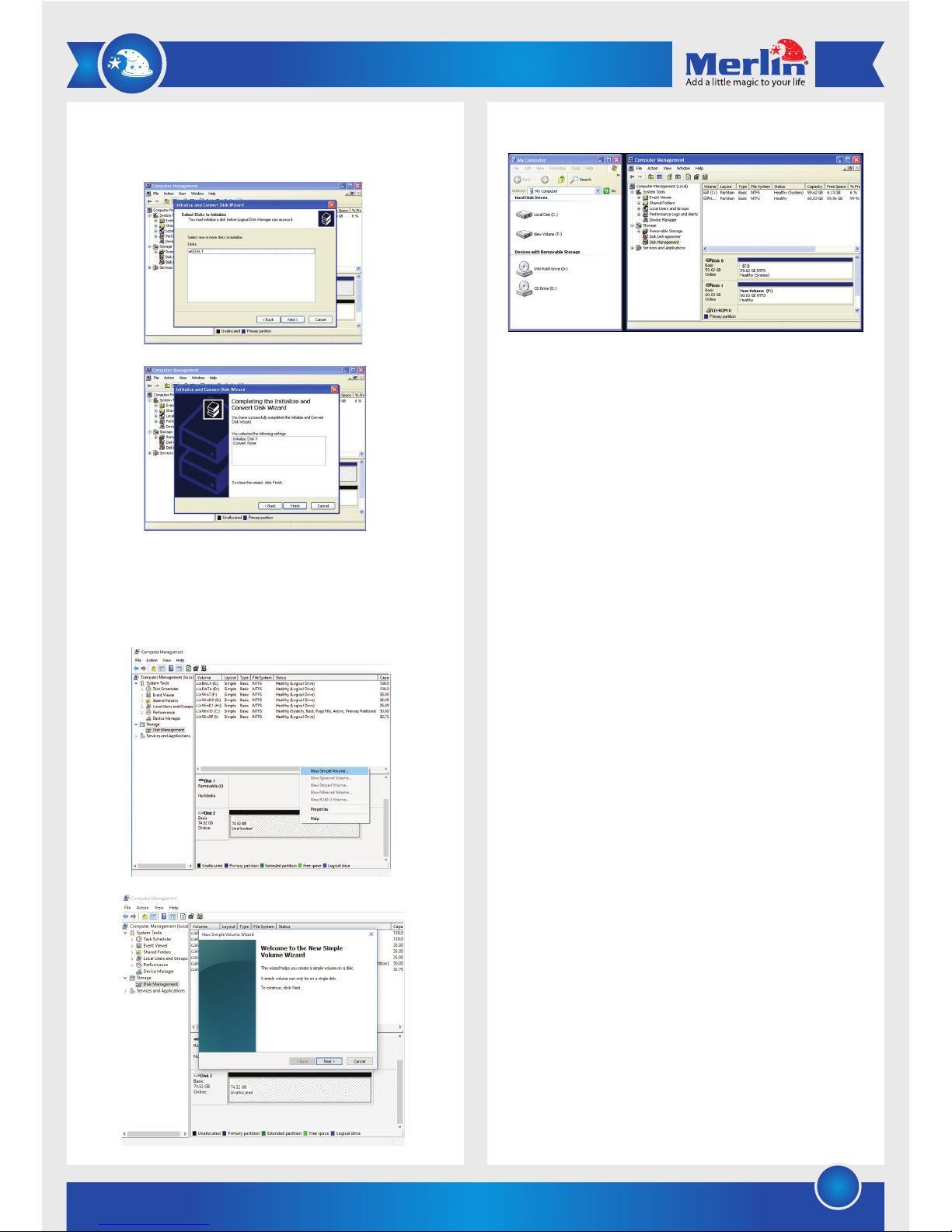
2
Disk 1 will be automatically selected, and just click the ‘Next’
button and the ‘Finish’ button to complete the wizard.
Use the right mouse button and select ‘new simple volume’,
the new simple volume wizard will run. Follow the ‘wizard’
instructions to partition and format your HDD.
The disk will disappear in the my computer window, and then
you can start to use the HDD.
Afterwards you must enter the correct password to access to
HDD. Every time when you connect the HDD enclosure to a
computer, press the ‘Unlock’ button to confirm before using it.
C) How to change the password:
Step 1: Press and hold the ‘Lock’ button, and then connect the
Datasafe to the computer via a USB cable.
Step 2: Press and hold the ‘Lock’ button for 10 seconds until
the red and orange LED lights up at the same time, then
release the ‘Lock’ button.
Step 3: Enter existing password and press the ‘Unlock’ button.
The orange LED will go off.
Step 4: Enter the NEW password and press the ‘Unlock’ button
to confirm it.
Step 5: Enter the NEW password again and press the ‘Unlock’
button to confirm it again.
Step 6: At this time the red LED will go off, the green LED will
lights up and the password has been successfully
changed.
Maintenance
1) Retain these instructions for future use.
2) Clean the product with a damp cloth and mild soap.
3) Do not expose this product to rain or moisture.
4) Be careful not to turn or twist the cables used in this
product too much as it can lead to malfunction and failure.
5) This product is not designed to be submerged in water and
will malfunction if this occurs.
6) This product has no user serviceable items inside. Do not
open this product as the user risk injury and would void the
warranty.
FAQ
Q) I have forgotten my password is there any way to recover
the data.
A) It is not possible to restore the data if the password is lost.
Please be sure to remember your password.
Q) My Datasafe stopped working. Can the data be recovered.
Page 3

3
LIMITED WARRANTY
Merlin Products are covered by a limited one-year warranty
policy. If the product suffers from a manufacturing defect, the
customer will receive a replacement if claimed within 15 days
of the purchase date. Otherwise, the product will be inspected
for possible repair options. The product will either be repaired
and returned free of charge, or replaced. All repair services past
the one-year warranty period will be charged for any repairs
that need to be made.
If the client is located outside the UAE, or is otherwise unable to
personally deliver the defective product to our service center or
retail outlets, he/she may send it via post at his/her own cost.
The repaired/replaced product will then be returned to the client
via courier mail at Merlin’s cost, as long as the warranty period
is still active.
Important: This limited warranty DOES NOT COVER normal wear
and tear, accidents, damage during transit, misuse, abuse or
neglect. Attempting to disassemble the unit will render the
warranty null and void.
We hope you enjoy the quality of Merlin Digital product.
Please take out a few minutes to register your product at merlin-digital.com/register to avail:
• Special discounts and promotions on other Merlin products
• Exclusive information on new products and innovations
• Reminders about product firmware downloads, updates and upgrades
• Competitions and exciting giveaways
To learn more about Merlin products visit our site at: www-merlin-digital.com or
like our Facebook page on facbook.com/merlin.digital.gadgets
For enquiries and information call our toll free number 800-MERLIN (Sat-Thu, 9 am - 6 pm)
Contact our support staff for troubleshooting and any other enquiries relating to
your Merlin product by sending an email at support@merlin-digital.com
and your issue will be resolved within 48 hours.
REGISTER
for exclusive
product releases
and future
prize drawings!
Mazaya Centre
Burj Khalifa
Safest Way
Super Market
Business Bay
Metro Station
Burj Khalifa/Dubai Mall
Metro Station
To Abu Dhabi
PET
ZONE
Parking
Entrance from back side
SERVICE CENTER MAP
Al Thouraya Building
SHEIKH ZAYED ROAD
For a complete list of our worldwide locations,
visit http://merlin-digital.com/contacts
REGISTER
NOW
A) Yes. If the hard disk is still in working order just replace the
enclosure with the new one and use the same password to
access your data.
Q) If I remove the HDD from the enclosure and put in a
different type will the HDD be accessible.
A) No. Only if used with the Merlin Datasafe will the data be
accessible.
Q) What happens when changing the password does not
work?
A) Use the old password to access the HDD and the data on
it.
Q) Is the data stored in the Datasfe encrypted.
A) No, but it’s protected by the special algorithm.
