Page 1
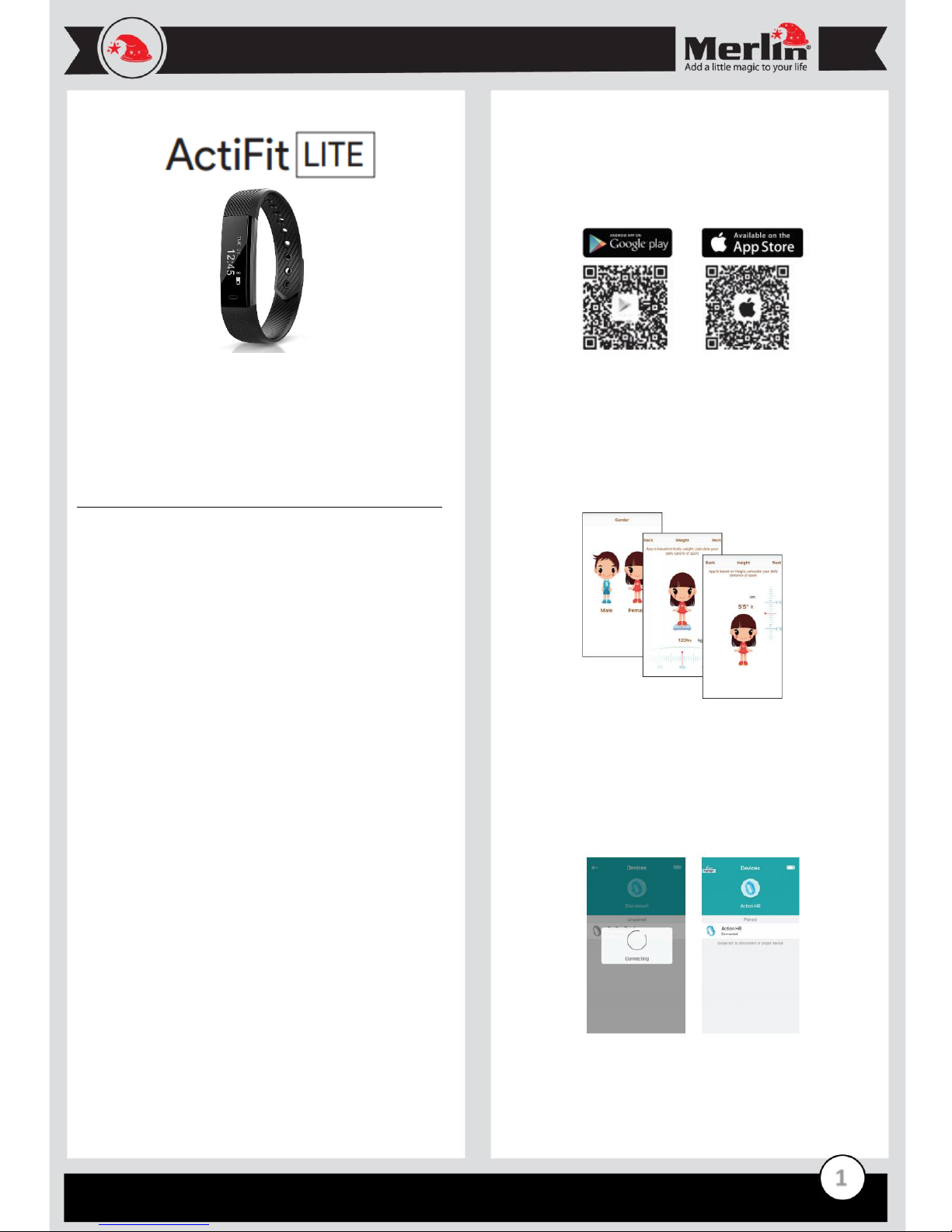
1
Thank you for purchasing this Merlin Product. Please read the
instruction manual carefully before using the product.
The documentation provided will allow you to fully enjoy all the
features this unit has to offer.
Please save this manual for future reference.
Instructions
Charging your ActiFit Lite
Before using the ActiFit please fully charge it by removing the side of
the bracelet. Gently move it from side to side and slide off the strap to
reveal the USB port. Connect this USB port to any USB charger.
Charging time is expected to take 2 hrs.
Wearing the device:
Place the device around your wrist ensuring the sensor is in contact
with your skin and stationary. Then secure the strap in the adjustment
hole.
Power ON:
To Power ON the device, press down the touch sensor button for 3
seconds.
Power OFF:
To Power OFF the device, press down the touch sensor button for 3
seconds and select "OFF".
Setting up ActiFitLite:
1) Download and install the ‘Day Day Band’ App
Supported Devices are Android 4.4 or above and iOS 7.1 or above
devices Steps to download the App: Scan the QR code and download
the app OR search the App “Day DayBand” from the Google Play or
Apple App Store and download it on your smartphone.
2-Set-Up your ActiiFit LiteBand
Once the app is installed, open the App to get started. You will be
guided through the process of creating a personalized account,
connecting and pairing your ActiFit Lite to your mobile device.
Creating an Account:
Proceed to enter all the requested personal information to create an
account.
Connecting and Pairing your Device:
Once you are done entering your personalized information, you will be
guided through a brief introduction of the features and then prompted
to connect your device by pulling down on the Devices Page to search
for devices and selecting Action HR. Please make sure that the
Bluetooth function on your device is ON and that your device is Fully
Charged. Once the App is successfully connected to your device it will
automatically prompt you with a Bluetooth Pairing Request. Select Pair
to complete the connection.
Page 2
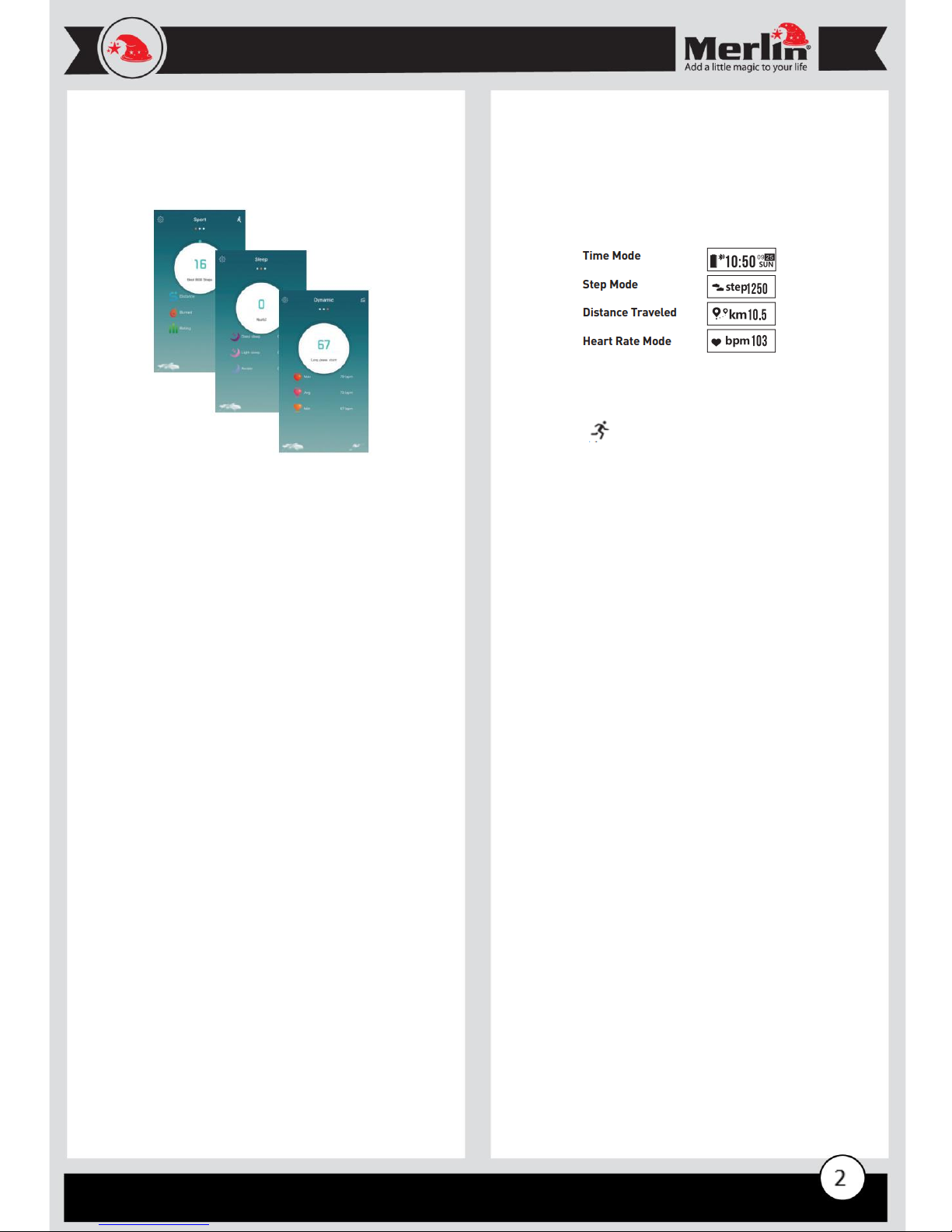
1
App interfaces
Main Page:
Once the App is connected successfully to your device, it will record
and analyze your activities, sleep status and Sync the info from the
activity band to your device wirelessly.
Main Page Features:
1-Select the Sport Interface to view data on your daily activities such as
Calorie expenditure, Distance traveled, Steps taken and Activity
duration. For details on your sports data, you will need to click on the
Goal icon.
2-Select the Sleep Interface to view data on your sleep duration and
quality. Your activity band automatically recognizes your sleep status
and monitors your sleep progress and analyzes the deep sleep, light
sleep and time awake.
3-Select the Heart Rate Interface to view data on your average and
resting heart rate and peak activities and duration. Dynamic or Static
Heart Rate Data will be displayed depending on the selection you
made during set-up. You can change your selection in the Settings
menu, under Heart Rate Settings. For all interfaces you can share your
data with others via text and social media. The Sharing link is located
on the top right of the Details Page. To display your up-to-date data,
pull down on the App interface page to refresh/sync the data. When
pressing on the interface page, you will be able to switch between data
and view a detailed chart of your progress.
Details Page:
The Details page is a snapshot of your daily activities, sleep pattern and
heart rate data. The data can be displayed in weeks, months and year
by clicking on the appropriate time frame on the top of the App page.
Settings Page:
On the setting page, you will able to set-up your notifications such as
call, sedentary, alarm, and text/social media messaging alerts. You will
also be able to customize your heart rate setting, and turn on the
remote picture feature.
There is also a Safety alert which notifies you using a gentle vibration if
your phone is out of the Bluetooth range. Find Band feature allows you
to locate your activity tracker via a gentle vibration, this function is
used directly from the App. The Settings page also provides firmware
information, ways to clear your data , link to Apple Health for your Jarv
Action +HR Activity band, and allows you to update the device
firmware if necessary.
Profile Page:
On this page you will be able to set-up or modify your target settings
such as steps and distance traveled goals, and modify your personal
settings.
Using the ActiFit Lite
Switching between different function modes:
Short Press the touch sensor button on the front of the unitm to switch
in between modes. If no activity is detected after 5 seconds the tracker
will go into Standby Mode. This time limit can be changed in the Setting
menu under Display Limit.
Sports Mode
In The App, Under Sports Mode, you can begin a workout by selecting
the running icon located on the top right corner of the app page,
this will provide data on duration, distance traveled, speed and
location of your workout.
Heart Rate Mode
From your device, Short press the touch sensor button until the Heart
Rate Mode appears, press down the touch sensor button to start
measuring and recording heart rate data. Data needs to be recorded
for at least 1 minute in order to be registered. Alternatively, you can
measure and record heart rate data directly from the App by entering
the Heart Rate interface and pressing down on the white circle icon.
FAQ
Q) Pairing issues?
A) 1. Please make sure that your Bluetooth function on your device is
turned ON and that your device is a supported model - OS Android 4.3
& above and iOS 7.1 & above.
2. Please make sure the distance between your phone and device is no
more than 1ft. while pairing.
3. Please make sure the device is fully charged. If the problem still
persists, please contact us for further troubleshooting.
Q) Why does it take so long for the heart rate to be measured?
A) It takes approximately 8 seconds to measure the heart rate, the
longer it takes to acquire the signal from the sensor the more accurate
the testing results will be.
Q) Why does the tracker need to be snug against my wrist when
measuring heart rate?
A) If there is space between your wrist and the tracker the light will
reflect on the sensor and the result will not be as accurate.
Q) I paired my device and i am not receiving any notifications.
A) Please make sure that your device is connected to the activity
tracker via Bluetooth and that the "Call" and "SMS" features are
enabled in the Settings Interface. Additionally, for Android Users ,
please make sure to allow in the Settings menu access to Incoming
Calls, Message, and Contacts. If any security app is running in the
background - please add "DayDay Band" to the list of trusted Apps.
Q) Can’t connect the device with the app?
A) Please turn off and ON your Bluetooth function and/or Power Cycle
(Restart) your device. • Delete the app and reinstall it.
Page 3

3
LIMITED WARRANTY
Merlin Products are covered by a limited one-year warranty policy. If
the product suffers from a manufacturing defect, the customer will
receive a replacement if claimed within 15 days of the purchase date.
Otherwise, the product will be inspected for possible repair options.
The product will either be repaired and returned free of charge, or
replaced. All repair services past the one-year warranty period will be
charged for any repairs that need to be made. If the client is located
outside the UAE, or is otherwise unable to personally deliver the
defective product to our service center or retail outlets, he/she may
send it via post at his/her own cost. The repaired/replaced product will
then be returned to the client via courier mail at Merlin’s cost, as long
as the warranty period is still active. Important: This limited warranty
DOES NOT COVER normal wear and tear, accidents, damage during
transit, misuse, abuse or neglect. Attempting to disassemble the unit
will render the warranty null and void.
Page 4

4
