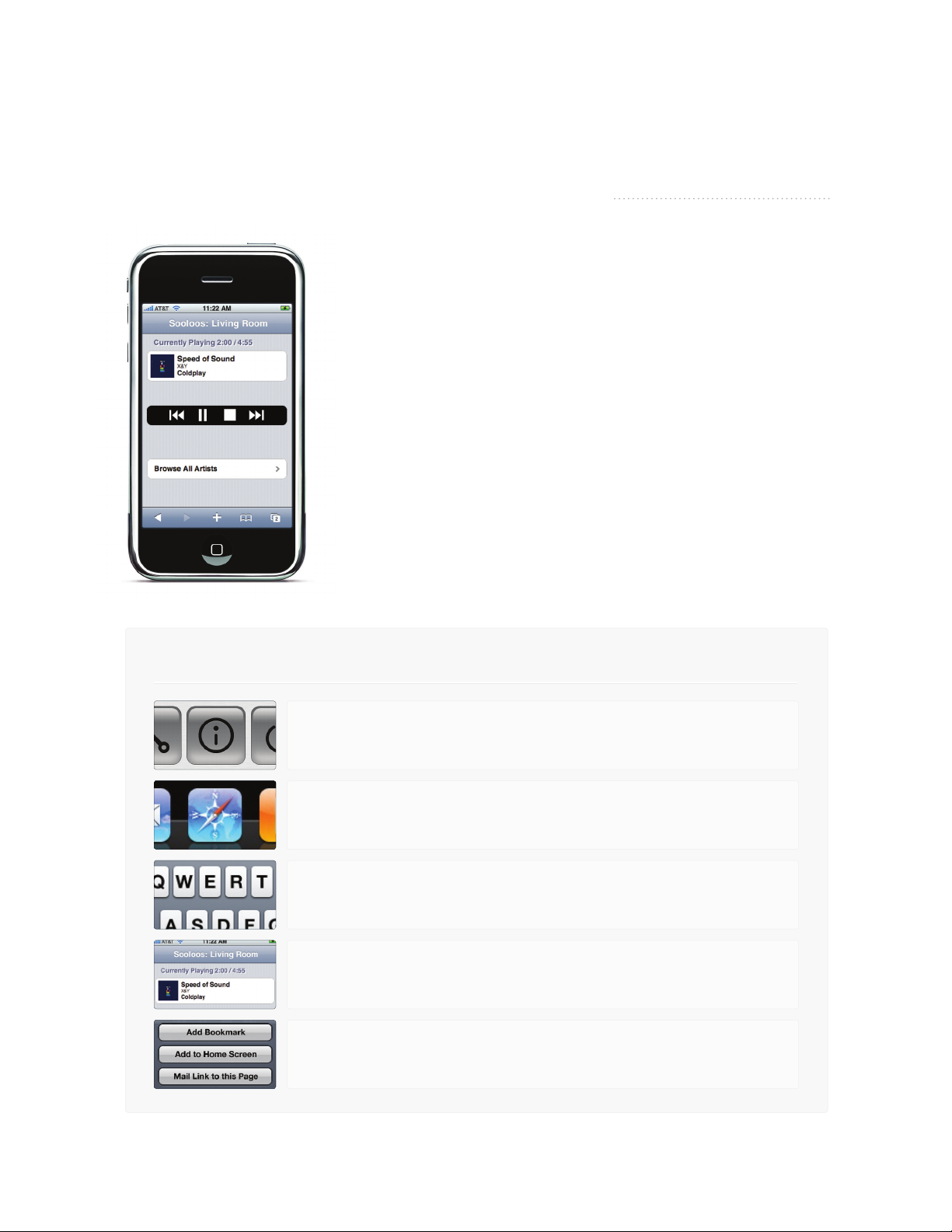
Setting Up Your iPhone or iPod Touch
to Control Your Sooloos System
Setting up your iPhone or iPod Touch to control your Sooloos
system is very simple.
To start, your Sooloos system must be connected to a router that
can provide a wireless (WiFi) connection to your iPhone or iPod
Touch, and you must activate WiFi on your iPhone/iPod Touch and
make sure it is connecting to the wireless router that Sooloos is
connected to.
After this, there are two stages to set up the connection. The first
one is all you need if you have your Sooloos system set to use static
ip addresses. The second should be done as well if you have your
Sooloos system set to automatically get its ip address by DHCP.
Sooloos LLC
110 Grene Street, Suite 608
New York, NY 10012
tel: 1.866.606.0333
Static Setup
After these steps have been completed, you can then create a bookmark for Sooloos on your homescreen.
Go to the Home Screen of your Sooloos system Tap “Information.”
You will see a message “Point your iPod Touch/iPhone Safari to”
in the bottom third of the page.
Go to the Safari browser on your iPhone/iPod Touch
Enter the full ip address as given on the settings page
in the url field of the Safari Browser.
You will now be able to control your Sooloos system.
Tap the + button at the bottom of your browser window
and then tap “Add Bookmark.”
Page 1
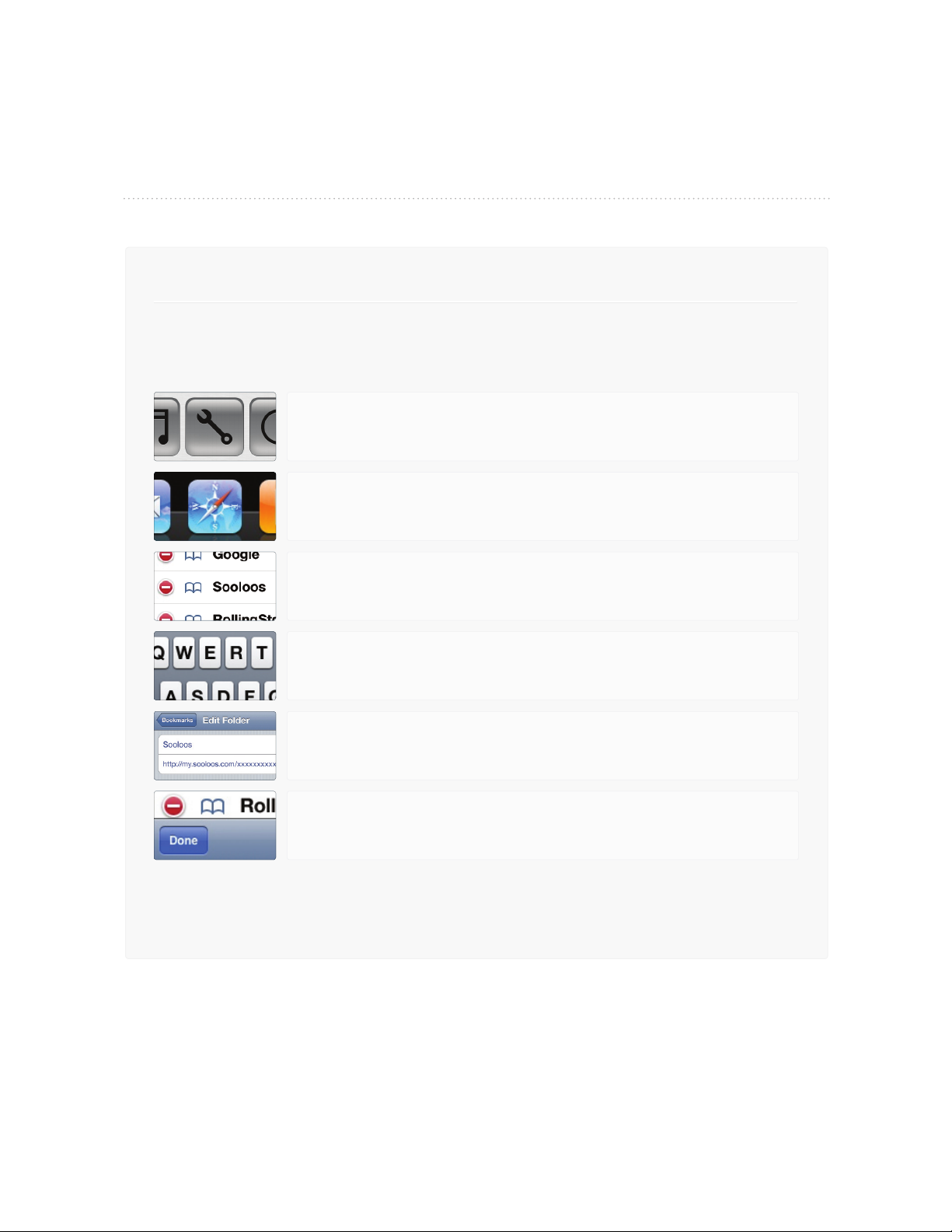
Sooloos LLC
110 Grene Street, Suite 608
New York, NY 10012
tel: 1.866.606.0333
Setting Up Your iPhone or iPod Touch
to Control Your Sooloos System
DHCP Setup
Since the ip addresses in your system may periodically change under DHCP, we have
created a service that will go to our server, find out the address of your source, and then
redirect the browser to the address of your Source.
To implement this, obtain the Serial Number of your
Source/Ensemble by going to the Home Screen on your
Control:One and tapping the Settings button.
Go to the home screen on your iPhone/iPod Touch
and tap on the Safari icon.
Once in Safari, tap the bookmarks icon. Then tap the edit button.
Now, touch the Sooloos bookmark you just created in the first step.
You will now be in the edit field.
Tap into the URL and tap the x to clear the address.
Now type the following: http://my.sooloos.com/ followed by the serial
number of your Source/Ensemble.
When you are done typing the address, tap return on the keypad
and then tap the Bookmarks tab at the top of the page.
Now tap the done button at the bottom of the page.
Go to your home screen and tap the Sooloos icon. You will see that it first goes to
my.sooloos.com and then redirects to the address of your Source.
If it does not, go back to the edit process and verify that you’ve entered the right information.
To Add an Icon for the Bookmark to the Home Screen of Your iPhone/iPo d To uc h
• Go to Safari
• Tap the Bookmark you created.
• Tap the + button at the bottom of the screen
• Tap “Add to Homescreen” and name the icon.
Setting Up Your iPhone or iPod Touch to Control Your Sooloos Systrem
|
Page 2
