Page 1
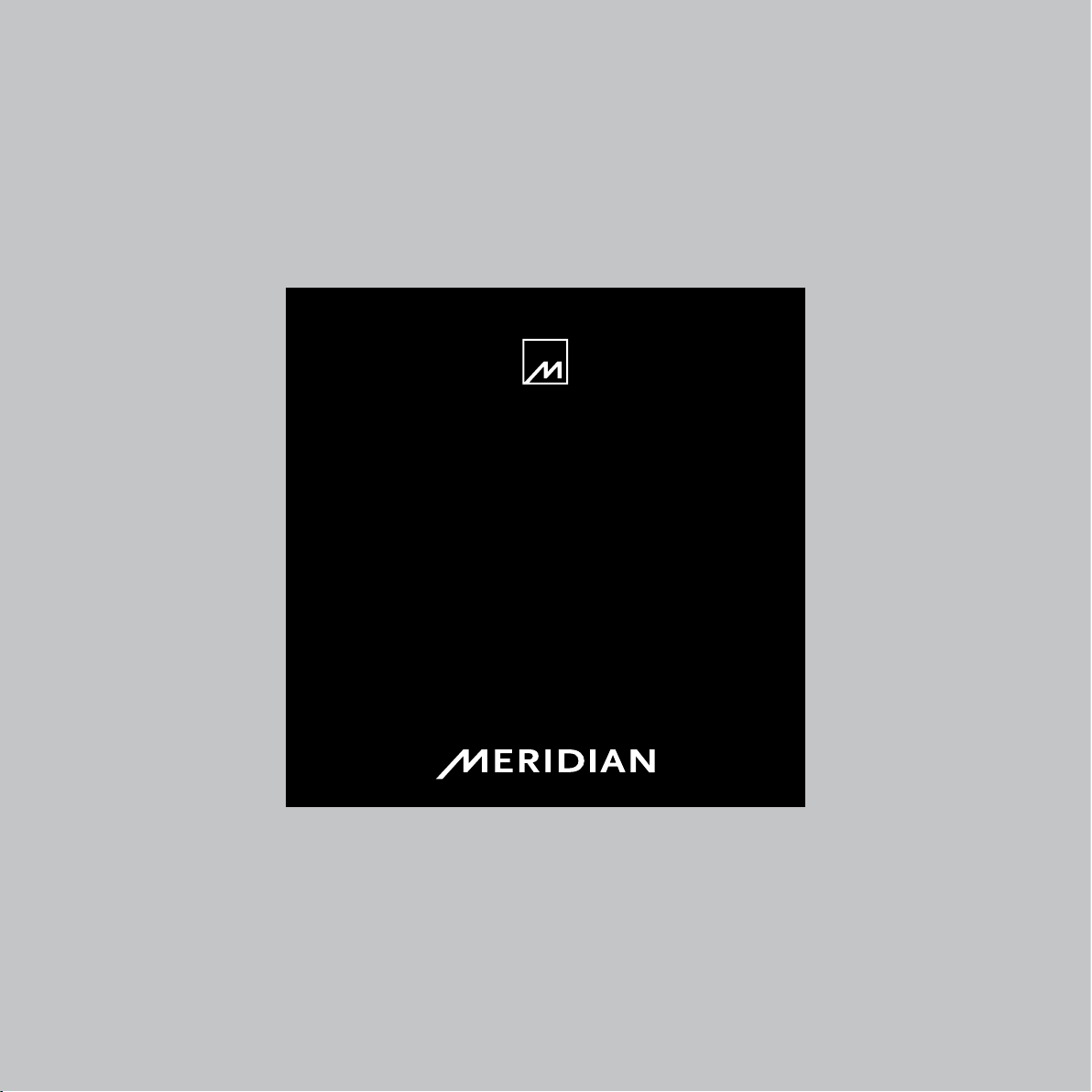
Audio Core 200
User Guide
Page 2
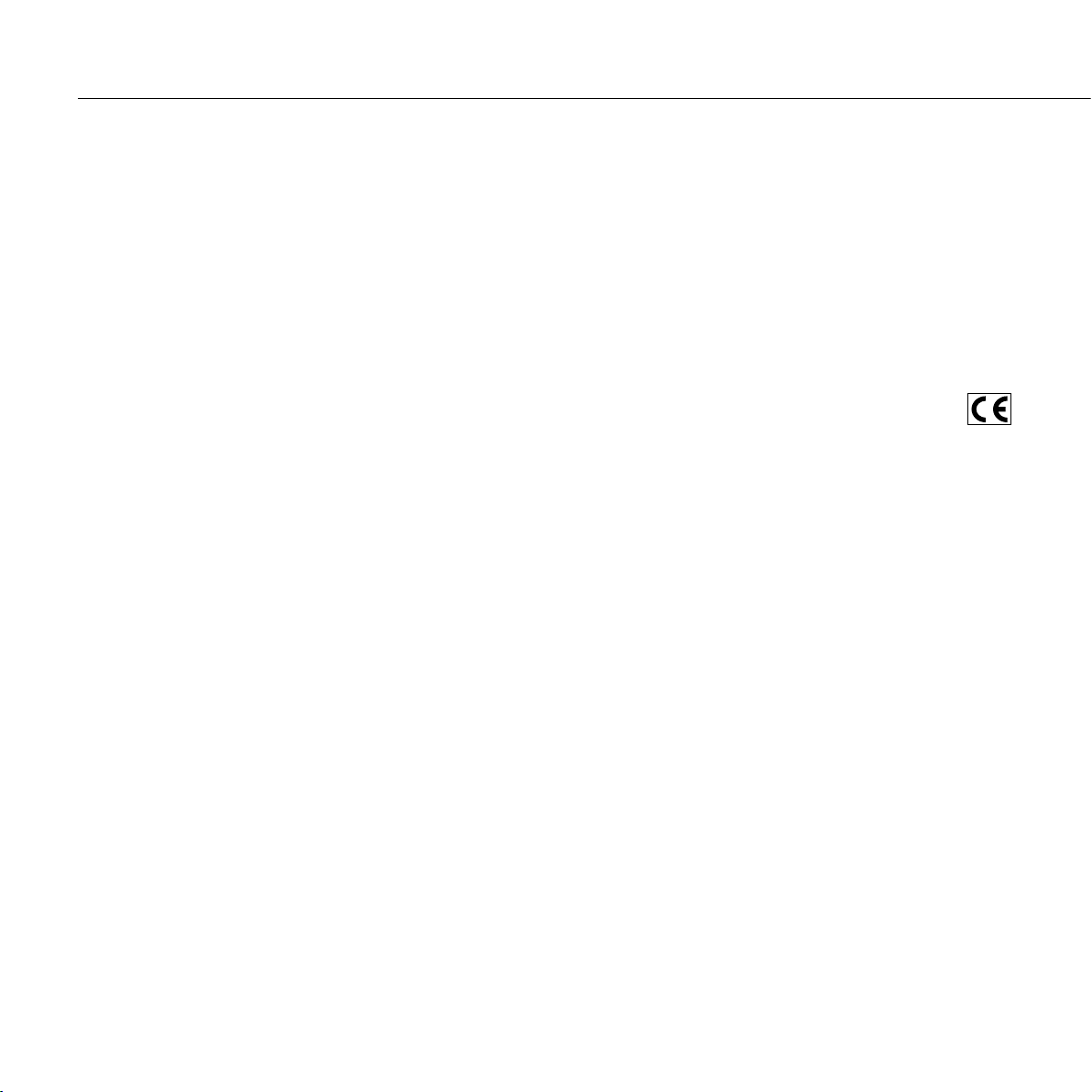
Audio Core 200 User Guide
2 EN
EN
Important safety instructions
Read these instructions.
•
Keep these instructions.
•
Heed all warnings.
•
Follow all instructions.
•
Do not use this apparatus near water.
•
Clean only with a dry cloth.
•
Do not block any ventilation openings. Install in accordance with the
•
manufacturer’s instructions.
Do not install near any heat sources such as radiators, heat registers,
•
stoves, or other apparatus (including amplifiers) that produce heat.
Only use attachments/accessories specified by the manufacturer.
•
Unplug this apparatus during lightning storms or when unused for
•
long periods of time.
Refer all servicing to qualified service personnel. Servicing is required
•
when the apparatus has been damaged in any way, such as powersupply cord or plug is damaged, liquid has been spilled or objects have
fallen into the apparatus, the apparatus has been exposed to rain or
moisture, does not operate normally, or has been dropped.
WARNING: TO REDUCE THE RISK OF FIRE OR ELECTRIC SHOCK,
DO NOT EXPOSE THIS APPARATUS TO RAIN OR MOISTURE.
Use only with the mains power adapter supplied with the unit.
•
Replacements are available from your Meridian dealer.
Safety warnings
Do not expose the unit to dripping or splashing.
•
Do not place any object filled with liquid, such as a vase, on the unit.
•
Do not place naked flame sources, such as lighted candles, on
•
the unit.
To avoid overheating leave at least 10cm around the equipment to
•
ensure sufficient ventilation.
Do not position the unit in direct sunlight, near heat sources such as
•
a radiator, or directly on top of heat producing equipment, such as a
power amplifier.
To avoid interference do not position the unit near strong electrical or
•
magnetic radiation, such as near a power amplifier.
Radio interference
FCC Warning: This equipment generates and can radiate radio
frequency energy and if not installed and used correctly in accordance
with our instructions may cause interference to radio communications
or radio and television reception. It has been type-tested and complies
with the limits set out in Subpart J, Part 15 of FCC rules for a Class
B computing device. These limits are intended to provide reasonable
protection against such interference in home installations.
EEC: This product has been designed and type-tested to comply
with the limits set out in EN55013 and EN55020.
Copyright
Meridian Audio Ltd
Latham Road
Huntingdon
Cambridgeshire
PE29 6YE
England
Copyright © 2010 Meridian Audio Ltd.
Visit us on the Web:
http://www.meridian-audio.com
Part no: AC200 (P88393)
This guide was produced by: Human-Computer Interface Ltd,
http://www.interface.co.uk/
Unpacking
The Audio Core 200 is supplied with the following accessories:
Mains power adapter.
•
Remote control handset.
•
This manual.
•
If either of these items are missing please contact your dealer.
NOTE: You should retain the packaging in case you need to
transport the unit.
Page 3

EN
i80 Dock
SpeakerLink
In/SLS
SpeakerLink
Out
Slave
Master
Power in
12V DC
300mA MAX
D1 CD
D2 Sat/Radio
Aux 1 Disc
Opt 1 Game
Aux 2 Cable
Opt 2 DVD
Headphones
A2 MixerMaintenanceUSB A1 TV
L
R
Meridian Audio Audio Core 200. Designed and made in England. Registered design and copyright © Meridian Audio Ltd 2010
Analogue
phono inputs
Digital
coax inputs
SpeakerLink
input
Power
input
i80
iPod dock
USB Maintenance
Analogue/optical
inputs
Headphones
output
SpeakerLink
outputs
Back panel
The following diagram gives details of the back panel connections:
Audio Core 200 User Guide
3
Outputs
Use this output To connect to this
SpeakerLink Out
Master, Slave
Headphones A pair of headphones, terminated with a
Analogue inputs
Use this input To connect to this
A1 TV, A2 Mixer Analogue sources, using stereo phono
Aux 1, Aux 2 Analogue sources, using stereo leads
Digital loudspeakers, such as DSP3200,
using Meridian SpeakerLink leads.
3.5mm jack plug.
leads.
terminated in a 3.5mm mini jack plug.
Digital inputs
Use this input To connect to this
D1 CD, D2 Sat/Radio Digital sources, using S/PDIF leads.
SpeakerLink In/SLS A Meridian source or Sooloos system
USB A computer, using a USB cable
Opt 1 Game, Opt 2 DVD Digital sources, using optical cables
i80 Dock An iPod mounted in a Meridian i80 dock,
with a SpeakerLink output, using a
Meridian SpeakerLink lead.
terminated in a Type B plug, to use the
AC200 as an external sound card.
terminated in 3.5mm optical jack plugs
(same sockets as Aux 1 and Aux 2).
with control of the iPod from the AC200
front panel.
Page 4

Audio Core 200 User Guide
4 EN
EN
Meridian Audio Core 200
MERIDIAN
SPEAKERLINK
INPUT OUTPUT
DSP3200 – Master
DSP3200 – Slave
MERIDIAN
SPEAKERLINK
INPUT OUTPUT
SpeakerLink lead
SpeakerLink lead
SPEAKERLINK
IN OUT
Applications
Set the SLink option to On in the Audio Core 200
To connect a pair of Meridian DSP
loudspeakers
The Audio Core 200 can be connected directly to a pair of
Meridian DSP loudspeakers, such as the DSP3200, to make
an ideal compact system.
Connect the lower SpeakerLink output on the Audio Core
•
200 to the master DSP loudspeaker, using a Meridian
SpeakerLink lead.
Connect the upper SpeakerLink output on the Audio
•
Core 200 to the slave DSP loudspeaker, using a Meridian
SpeakerLink lead.
•
Speakers setup menu.
If you are using DSP3200s make sure the Channel selector is
set to the L/C position on the back of the left speaker and to
the R position on the back of the right speaker.
For other DSP loudspeakers configure the master DSP
loudspeaker as M.RJ45 and the slave DSP loudspeaker as
S.RJ45; see the
DSP Loudspeaker User Guide
.
To connect to a PC
The Audio Core 200 allows you to play digital media directly
from a PC, for high-quality reproduction of music and film
soundtracks.
If your PC provides a digital optical output:
Connect the digital optical output to the Audio Core 200 Opt
•
1 (or Opt 2) optical input, using an optical cable terminated in a
3.5mm optical jack plug.
Select the Game (or DVD) input on the Audio Core 200.
•
If your PC provides a USB output:
Connect the USB output to the Audio Core 200 USB input,
•
using a USB cable terminated in a Type B plug.
Select the USB input on the Audio Core 200.
•
Page 5

EN
Router
Meridian Audio Core 200
SPEAKERLINK
IN OUT
NETWORK
Sooloos Control 15
SpeakerLink
lead
SPEAKERLINK
OUT
Internet
To connect to a Sooloos system
The Audio Core 200 makes an ideal control unit for a Meridian
Sooloos Digital Media System, based on a Control 15 or a
Media Core 200.
Connect the Control 15 or Media Core 200 SpeakerLink
•
output to the Audio Core SpeakerLink input, using a Meridian
SpeakerLink lead.
Audio Core 200 User Guide
Select the SLS input on the Audio Core 200.
•
You can control the volume from the Sooloos Control 15, from
one of the various Meridian Sooloos control applications, or
using the volume control on the Audio Core 200.
5
To connect headphones
The Audio Core 200 includes a headphone output for listening
with or without the speaker outputs.
Connect the headphones to the headphones output.•
To mute the speakers when headphones are connected set
•
the Speakers option to Mute in the Headphone setup
menu.
To use headphones which have their own integral volume
•
control set the Level option to Fixed in the Headphone
setup menu.
Page 6

6 EN
CD 45
CD Radio DVD Sooloos Disc
Volume
Push to mute
Home
key
Scroll
left
Soft
keys
Scroll
right
Display
options
On/standby
Audio Core 200 User Guide
Front panel
The following diagram gives details of the front panel controls:
On/standby
Switches the Audio Core on, or to standby.
Home H
Displays the Home set of soft keys for selecting a source.
Press } to see more sources.
Scroll left {
Displays the previous set of soft keys. From the Home keys
this gives the Setup and Audio options.
Soft keys
Allow you to select a source, or a Setup or Audio option.
The current functions are shown on the bottom line of the
display.
Scroll right }
Displays the next set of soft keys.
Display S
Blanks the display.
Volume
Turn to adjust the volume, or push to mute the sound. The
current source and volume are shown on the display.
