Meridian Audio 568 Mk2.5 Owners manual
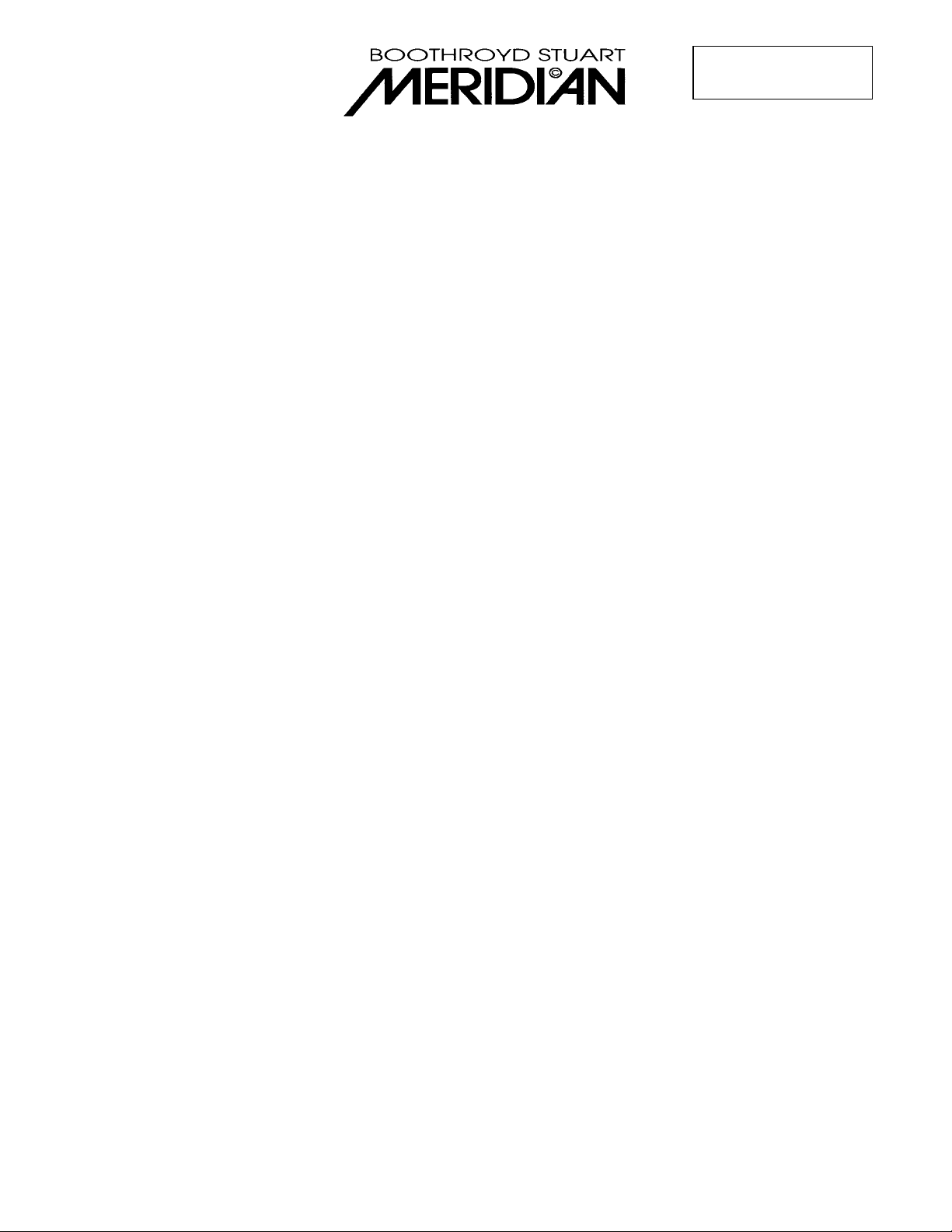
568v2.5 Information
JMB v 1.0 5th May 2004
Meridian 568v2.5 upgrade
Introduction.
Upgrading 568 to Version 2.5 is a firmware and settings upgrade for version 2 hardware only. Customers
with computer controlled automation systems will need to co-ordinate this upgrade with their dealer, there
are changes to the operating principles that will affect how these work. Details are available for customers
managing their own systems.
Implications for settings.
The Meridian Application (GUI) as supplied with the upgrade pack will perform a conversion from v1 or v2
settings to v2.5. Where no conversion is feasible standard defaults are used to make a valid file. If
customers wish to preserve their source labels and allocations and any user presets then they should
confirm that they have the current settings available to them. Customers should note, however, that some
presets are not valid for v2.5 and may be deleted or reassigned automatically.
Firmware upgrade.
All the necessary firmware is included in the zip file 568_25.zip. Unzip all the files into the Meridian folder,
usually “C:\program files\meridian\meridian”.
Then, attach the null-modem RS232 cable (provided) between the unit and a serial port on the computer
and run the program “WinFUP.exe”. Use the “...” button to find the file “568_25.mfp” and open it. Click on
the “Store” button and follow the on screen instructions. This program will load all the new firmware, but
will not overwrite the settings or types; these should be dealt with as described below.
Do not attempt to load less than all the files; versions of firmware are designed to be used
together. Unexpected system behaviour will occur with mismatched firmware.
Note, 568v2.5 checks what firmware version is loaded. During upgrade it will display
“Bad software”
every time it boots. This is normal and will not occur once all files are successfully loaded.
Also, until you retype the unit to a factory preset or download a valid settings file the product will flash
“Bad EEPROM ”
instead of the Owner name when it is turned on. Either warning indicates that you should not use the unit
for audio processing; it will not operate correctly until all firmware is loaded and the settings file is
corrected as described below.
Settings.
A new version of the Meridian Application is required to convert the current settings into a file suitable for
568v2.5. Further details of the changes are included in the document “V4 presets & usage”; this document
explains what is required to get a properly working unit.
Install the new Meridian Application as included in the upgrade pack (version number 2.214 or higher) and
either open the stored settings file or Fetch from the product. Click once on the 568 icon, you should see
the settings file version number displayed in the right hand pane. Change it from “1.xx”, or “2.xx” to “2.50
and higher”. The conversion process will quickly turn this into a version 2.5 settings file.
If there were any user Presets based on Dig THX, DTS, DTS THX, DTS Mus, MPEG, MPEG THX or
MPEG Mus then they will be converted into new user Presets based on Discrete, Cinema, THX or THX
Surround EX.
The GUI will automatically reassign valid Presets to all sources that have been affected by the changes.
Meridian Audio Limited, Stonehill, Stukeley Meadows, Huntingdon, Cambs PE29 6EX
Tel +44 1480 445678 Fax +44 1480 445686
http://www.meridian-audio.com/
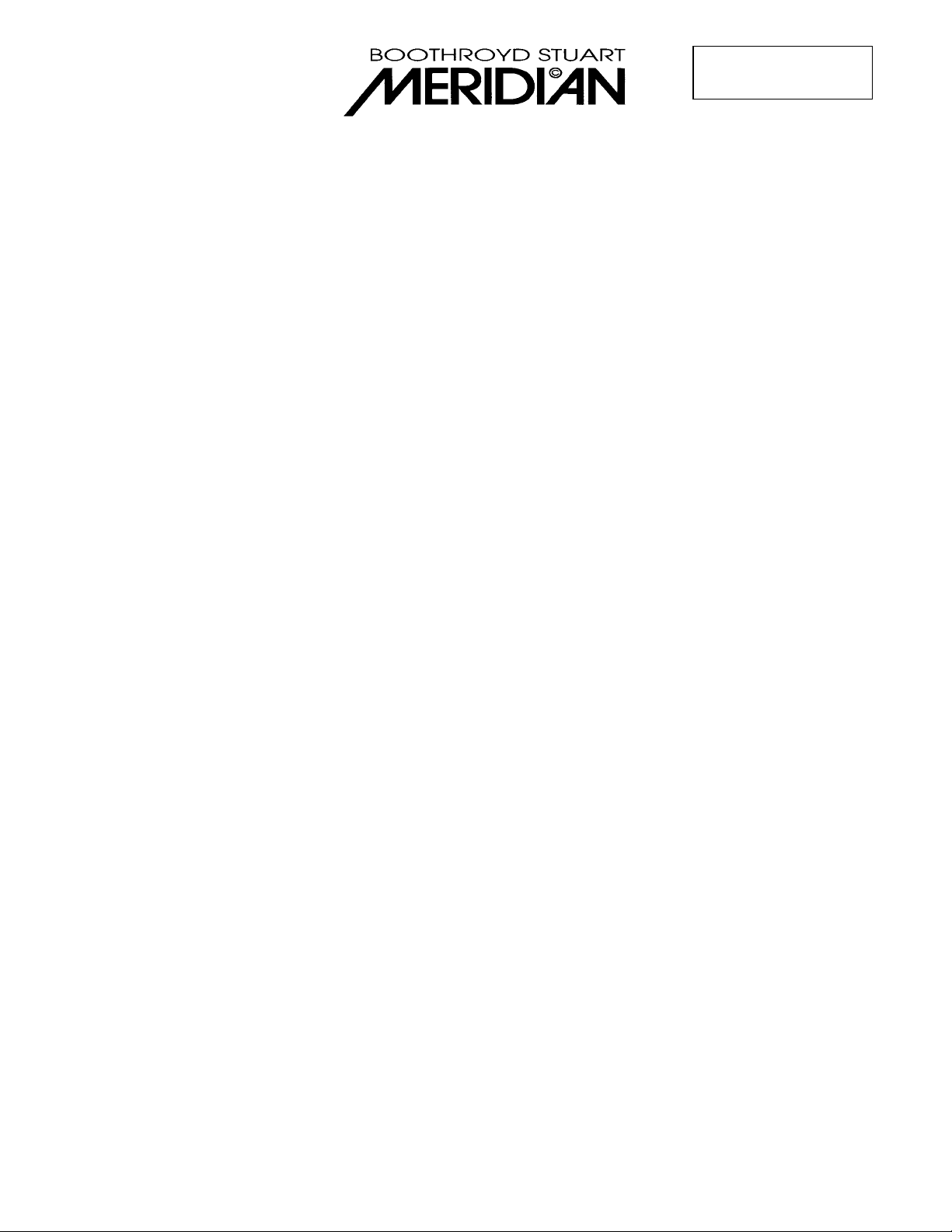
568v2.5 Information
JMB v 1.0 5th May 2004
The user Preset “Cinema” which was included in versions 2.0 to 2.12 has been replaced by a new factory
Preset of the same name, you should copy any adjustments from the old Cinema to the new one and
delete the user Preset. Any source where this preset was the default should have the new Cinema
reassigned to it.
There is a new option for LFE subwoofer in the music layout, customers expecting correct playback of
DVD-A material should select this option for their Music layout if they have a subwoofer.
There are new options to control LFE channel filtering on the
input
side of the processing. These will
default to ‘Off’ for music since DVD-A material has full range channels and ‘120Hz’ for 5.1 since Dolby
specifies 120Hz maximum frequency for its LFE channel.
Layouts with four surrounds will be able to use the new Dolby ProLogicIIx and THX Ultra II DSP modes.
Correct playback requires that customers input their “Rear speaker separation” in the distances tab of
speakers.
Download these new settings to the product. It should no longer indicate “Bad EEPROM ” and will boot
normally.
Calibrate.
If you converted your existing settings file then speaker levels and distances will have been preserved, but
there is a new process that should be run in order to allow the new bass protection software to perform
correctly. If you started from a ‘New’ settings file or used a factory type then the whole of calibrate needs
to be run. See the User Guide for full details.
The new section plays a loud noise through the relevant speakers. It requires the customer to carefully set
the ‘Size’ parameter for each ‘Large’ speaker that isn’t a Meridian DSP loudspeaker. Upon entering ‘Size’
all relevant speaker sizes are set to zero, this is to reduce the risk of speaker damage when previous
settings were wrong. The display briefly shows:
“Sizes zeroed”
The error could occur when changing speakers, when a speaker has accidentally been set to ‘Large’
rather than ‘Small’ or has an inappropriate size setting from ‘Type’ or the GUI.
If the main speakers are defined as large analogue then this display is the first of the new ‘Size’ menus:
“Left 0 “
The number shown is the ‘Size’ sent to the bass manager. The range is from 0 through to 30 and ‘Max’.
Note how the small ‘Size’ makes the DSP limit the amount of bass sent to the speaker.
The user now needs to increase the ‘Size’ until the speaker begins to produce sounds that indicate it is
reaching its bass handling limit. Adjust the size until it is one less than the value where the speaker starts
to distort distinctly (there may be one or two values which introduce a small, not significant, amount of
distortion, go higher than this).
Continue across the menus and set the size for each speaker. When complete Fetch into the GUI and
store the new calibrate settings.
Meridian Audio Limited, Stonehill, Stukeley Meadows, Huntingdon, Cambs PE29 6EX
Tel +44 1480 445678 Fax +44 1480 445686
http://www.meridian-audio.com/
