Meridian 562V.2 User Manual
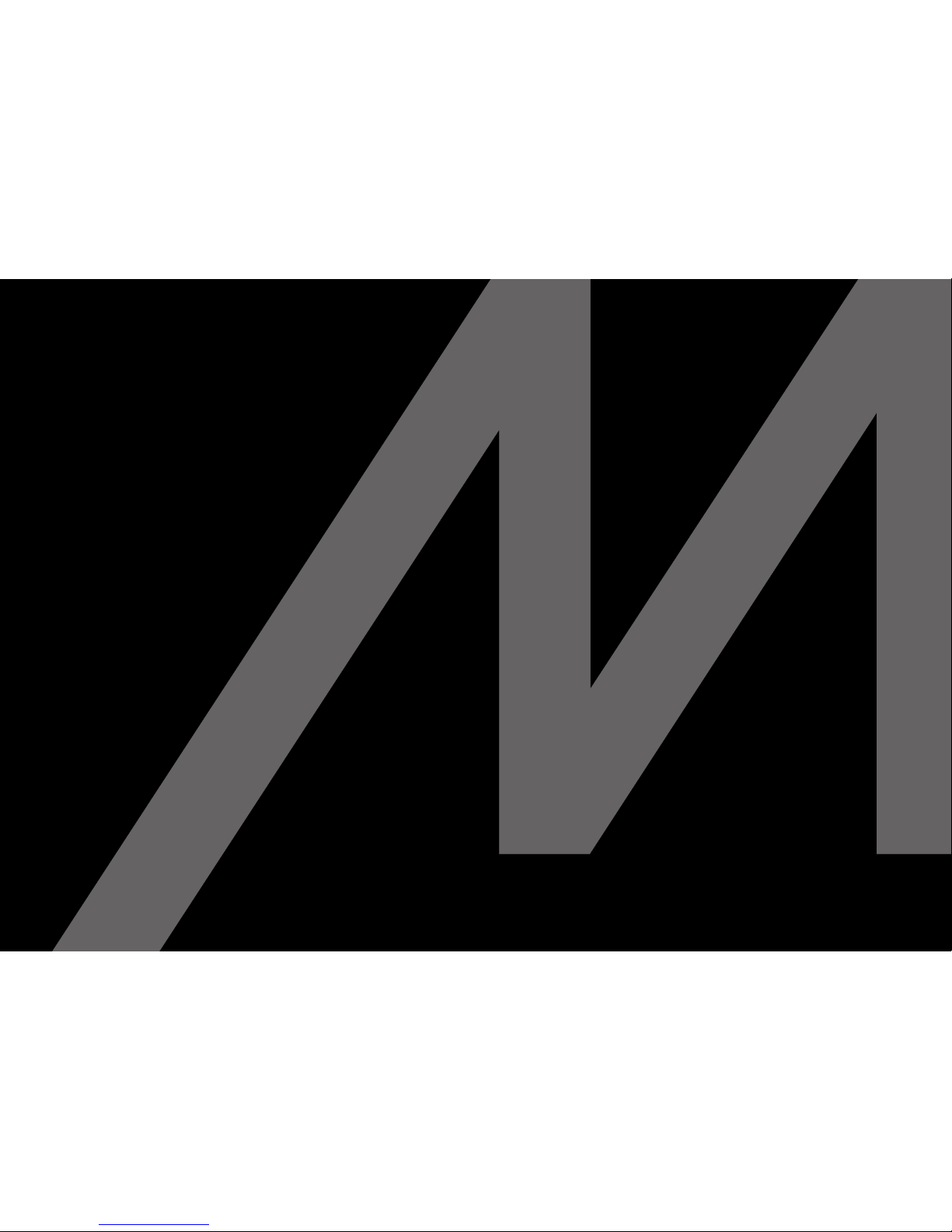
Meridian 562V.2 Multimedia Controller
user guide
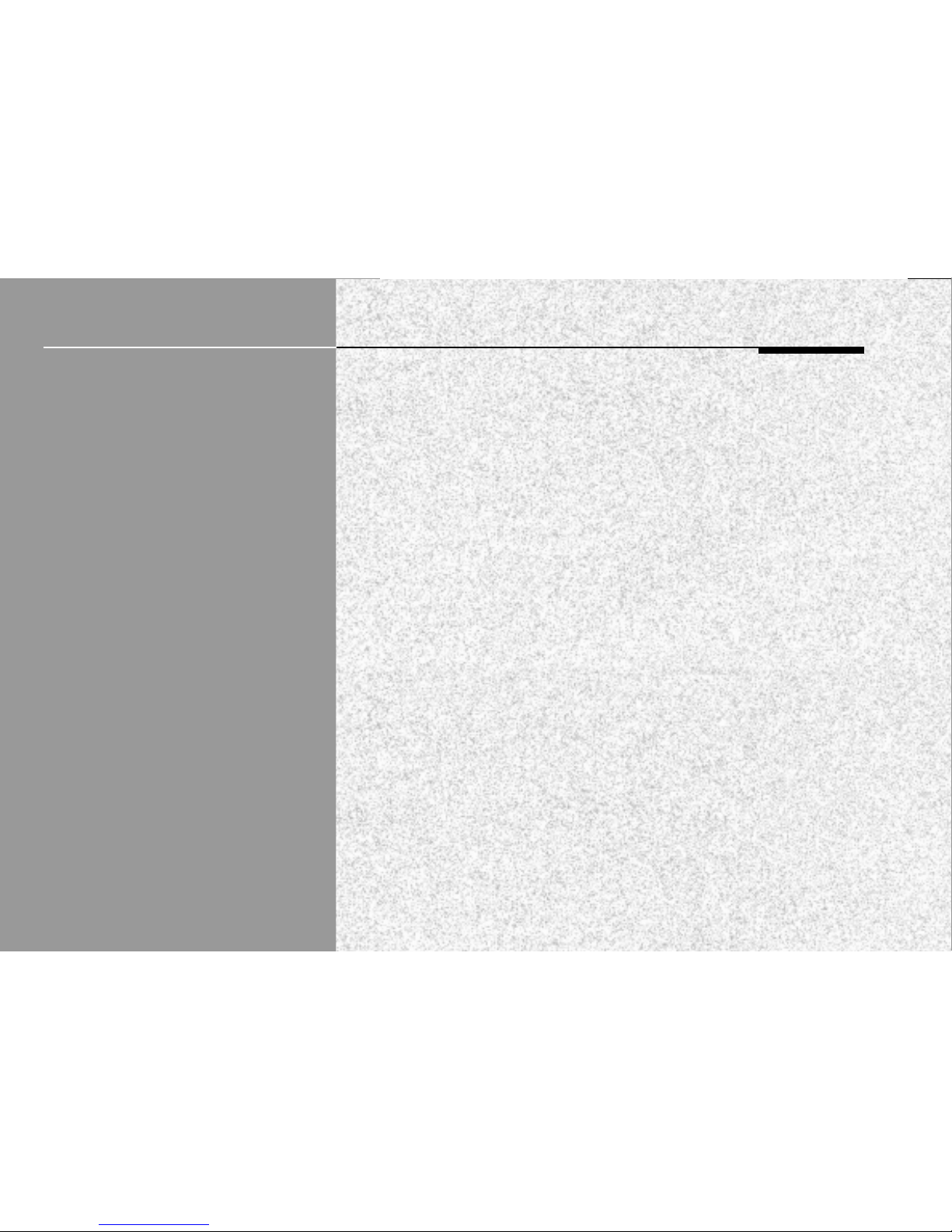
i
Preface
Meridian 562V.2
Multimedia Controller
User Guide
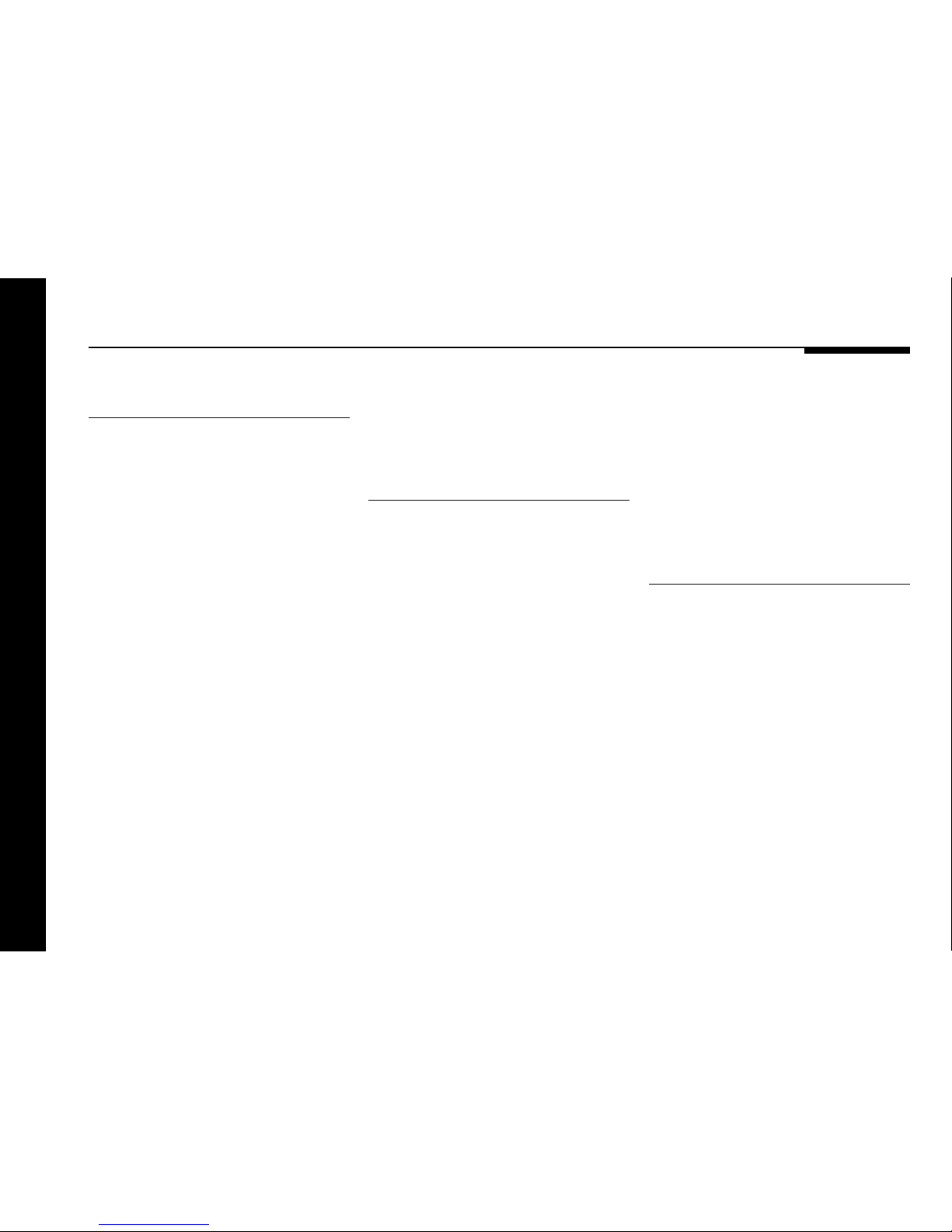
Preface
ii
Sales and service in the UK
Meridian Audio Ltd
Stonehill
Stukeley Meadows
Cambs
PE18 6ED
England
Tel (01480) 52144
Fax (01480) 459934
World Wide Web
http://www.meridian-audio.com
Part no: 562V/2
Sales and service in the USA
Meridian America Inc
3800 Camp Creek Parkway
Building 2400
Suite 122
Atlanta
GA 30331
Tel (404) 344 7111
Fax (404) 346 7111
Designed and
manufactured in the UK by
Digital Gramophone and Wireless Ltd
Stonehill
Stukeley Meadows
Cambs
PE18 6ED
England
Copyright © 1993–1999
Digital Gramophone and Wireless Ltd
This guide was produced by
Human-Computer Interface Ltd,
http://www.interface.co.uk
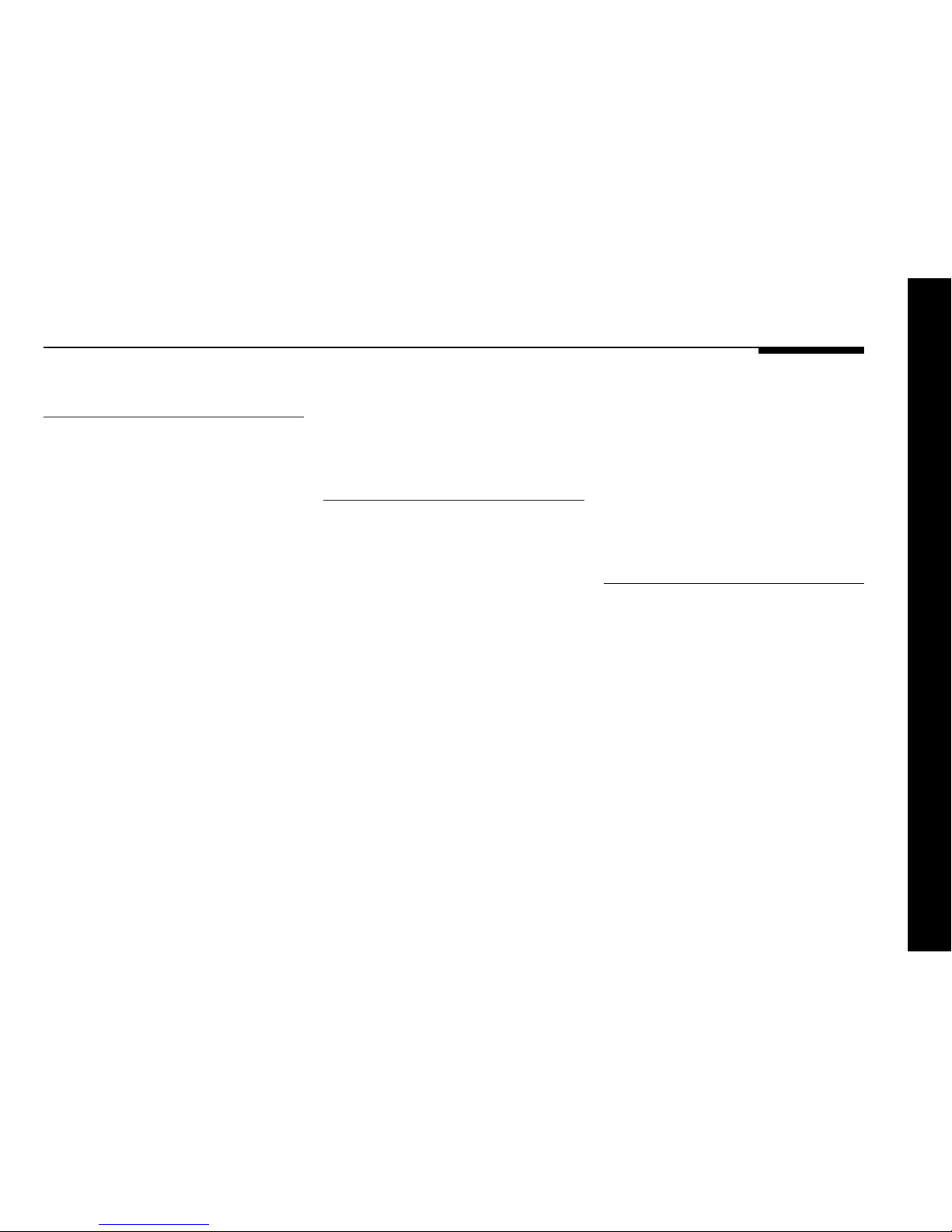
iii
Preface
Contents
Introduction 1
Introduces the 562V Multimedia Controller,
and provides an overview of the other
products available in the Meridian 500
Series.
The Meridian 500 Series ........................ 2
Sample configurations ........................... 3
Specification and accessories ............... 5
Setting up the
multimedia controller 15
Describes how to unpack and install the
multimedia controller, and gives details of
the audio and video connections.
Unpacking.............................................. 16
Positioning the multimedia controller .... 17
Connecting the multimedia controller.... 18
Connecting outputs ............................... 22
Connecting sources............................... 23
Connecting to other Meridian
Equipment.............................................. 25
Using the multimedia
controller 7
Provides step-by-step instructions on how
to operate the multimedia controller, using
either the front panel or the Meridian
System Remote.
Front panel............................................. 8
Switching on and off .............................. 9
Selecting a source ................................. 10
Adjusting the volume and changing the
display.................................................... 12
Recording a source................................ 13
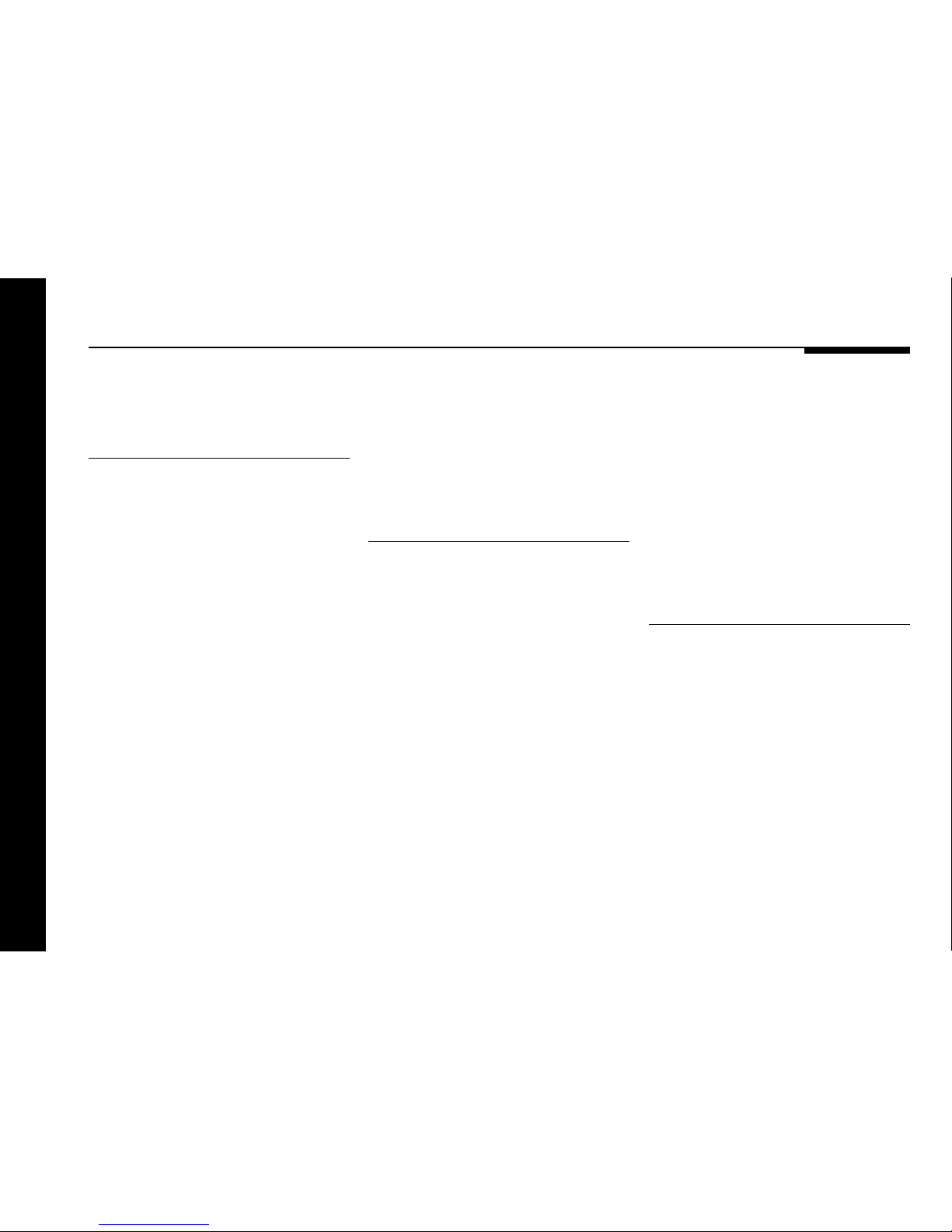
Preface
iv
Configuring the
multimedia controller
without a computer 27
Describes how to perform a basic
configuration of the multimedia controller
without requiring a computer.
Choosing standard settings................... 28
Configuring the sources......................... 30
Programming levels ............................... 32
Specifying information about your
system.................................................... 33
Configuring the
multimedia controller
using a computer 35
Describes how to configure the multimedia
controller using the Meridian Configuration
program.
The Meridian Configuration program..... 36
Running the Meridian Configuration
program ................................................. 37
Creating a new settings file.................... 39
Setting up sources................................. 41
Changing the setup options................... 44
Completing the configuration ................ 45
Troubleshooting 47
Provides suggested solutions to typical
problems.
Maintenance .......................................... 50
Service and guarantee ........................... 51
Index ................................................... 53
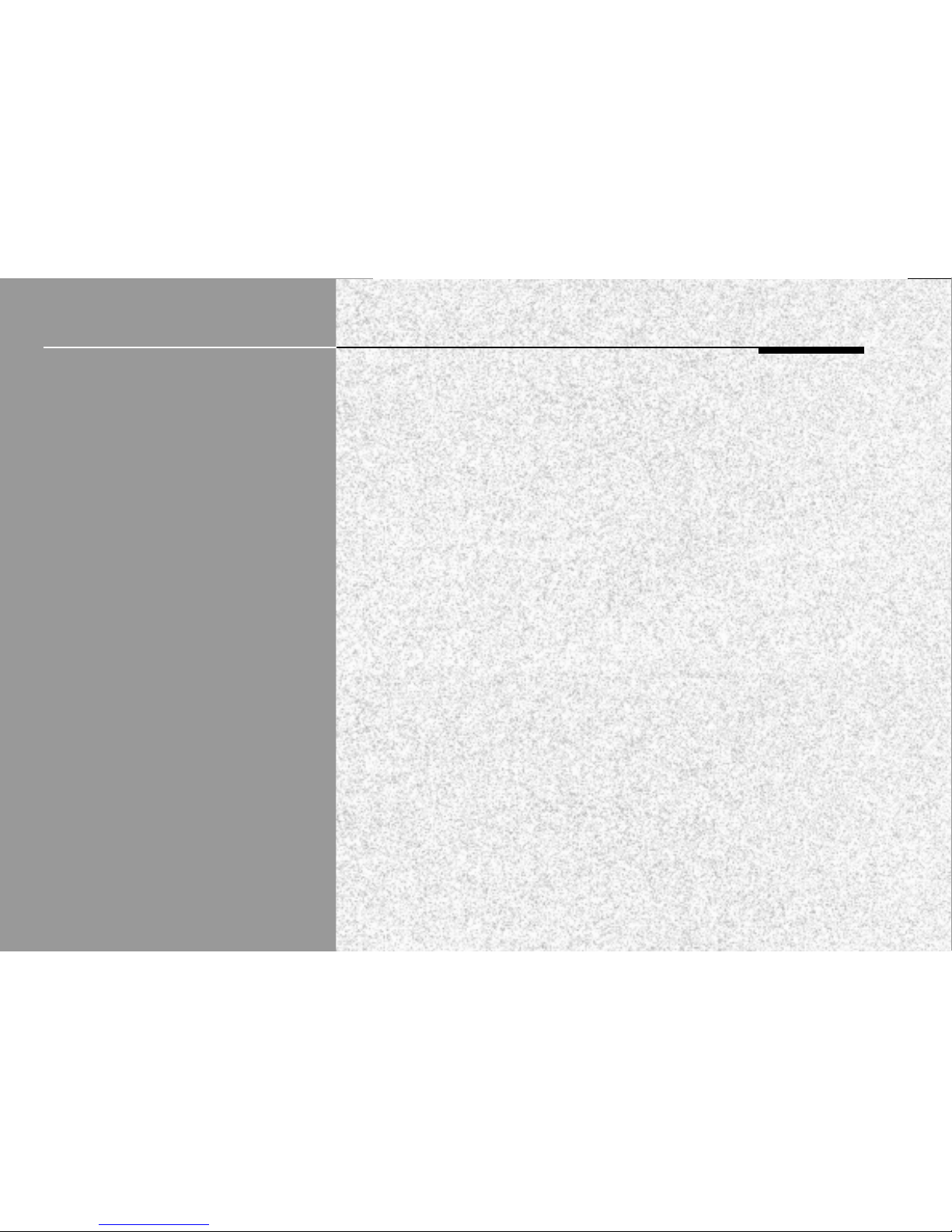
Introduction
1
Introduction
The Meridian 562V Multimedia Controller is the ideal controller for use in a
Meridian Digital Music System, or in conjunction with a Meridian 568
Digital Surround Processor. It combines high performance digital control
with high-quality video routing in a single integrated unit.
It provides direct digital inputs for digital sources such as CD or DVD,
together with precision Delta-Sigma Analogue-to-Digital Conversion for
conventional analogue sources such as FM radio and video sound. It also
provides video switching for both composite video and S-video sources,
and video conversion from S-video to composite.
The optional 517 DAC Module provides precision Digital-to-Analogue
Conversion for an analogue tape loop, or a second room system.
For instructions on setting up the unit turn to Setting up the multimedia
controller, page 15. Once the multimedia controller has been set up refer
to Using the multimedia controller, page 7, for information about getting
the best results from all your audio and video sources.
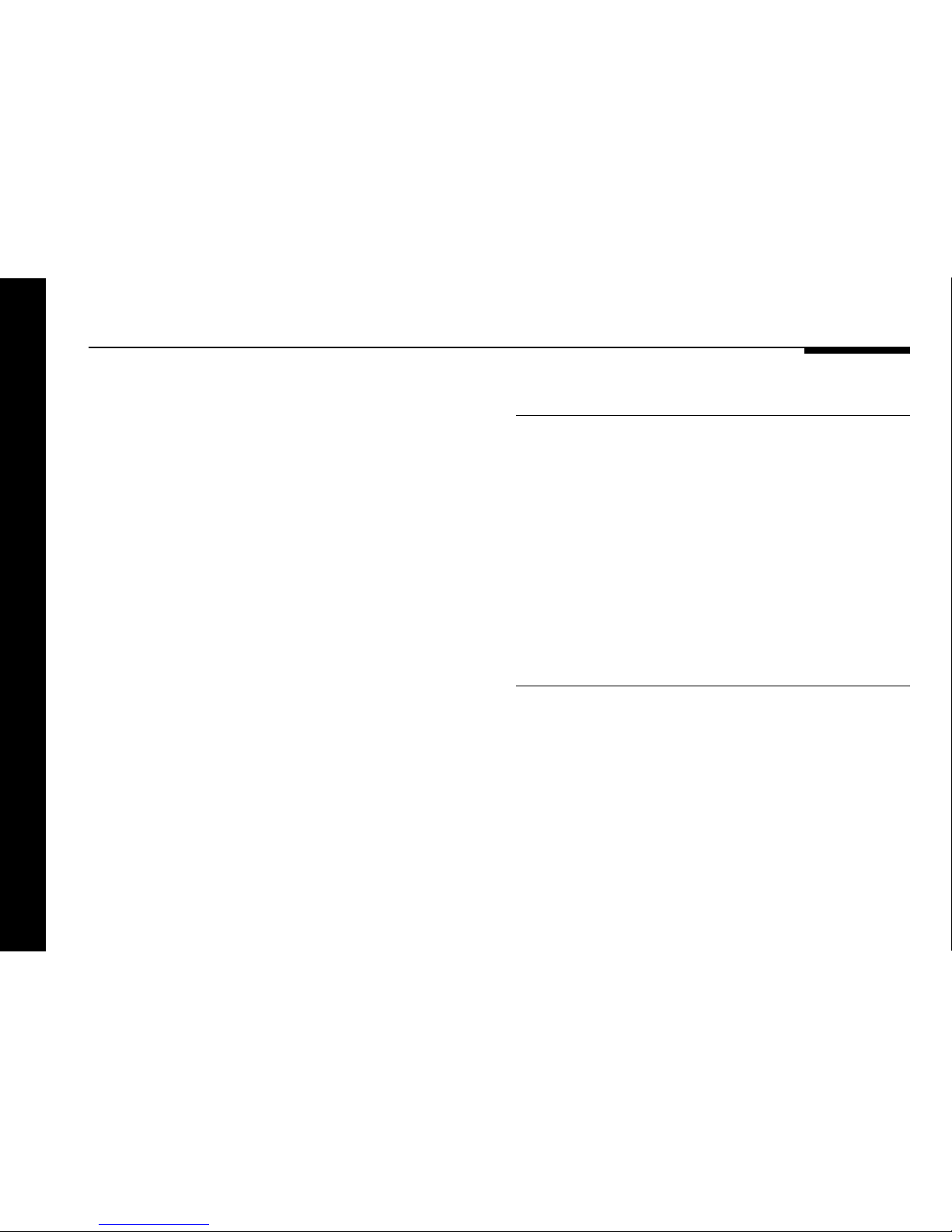
2
Introduction
The Meridian 500 Series
The Meridian 500 Series is a unique system of digital, analogue,
and video components designed to meet the demand for
absolute quality, ease of use, and lasting value.
The flexibility of the Meridian 500 Series is such that you can
assemble a system as simple or as complex as you need,
perfectly suited to your musical and environmental requirements,
and with the ability to add to it or change it at a later date should
your requirements change.
Each Meridian 500 Series component is housed in a matching
slim line case. Front panel controls provide access to the most
important functions, and a full range of functions is available
from the Meridian System Remote using a simple and intuitive
control interface.
500 Series communications
The 562V Multimedia Controller is part of the Meridian 500
series of advanced digital, analogue, and video components,
and these incorporate a sophisticated communications link, to
allow you to control any combination of units using a single
remote, and ensure that they will work together as a fully
integrated system.
The communications system also allows you to extend your hi-fi
system into two or three rooms, with the ability to control the
sources in one room from the controller in another room.
Professional features
The 500 Series also includes features for professional users,
including RS232 computer control.
The following pages give examples of two suggested
configurations incorporating the 562V Multimedia controller, to
illustrate the flexibility of the Meridian 500 Series.
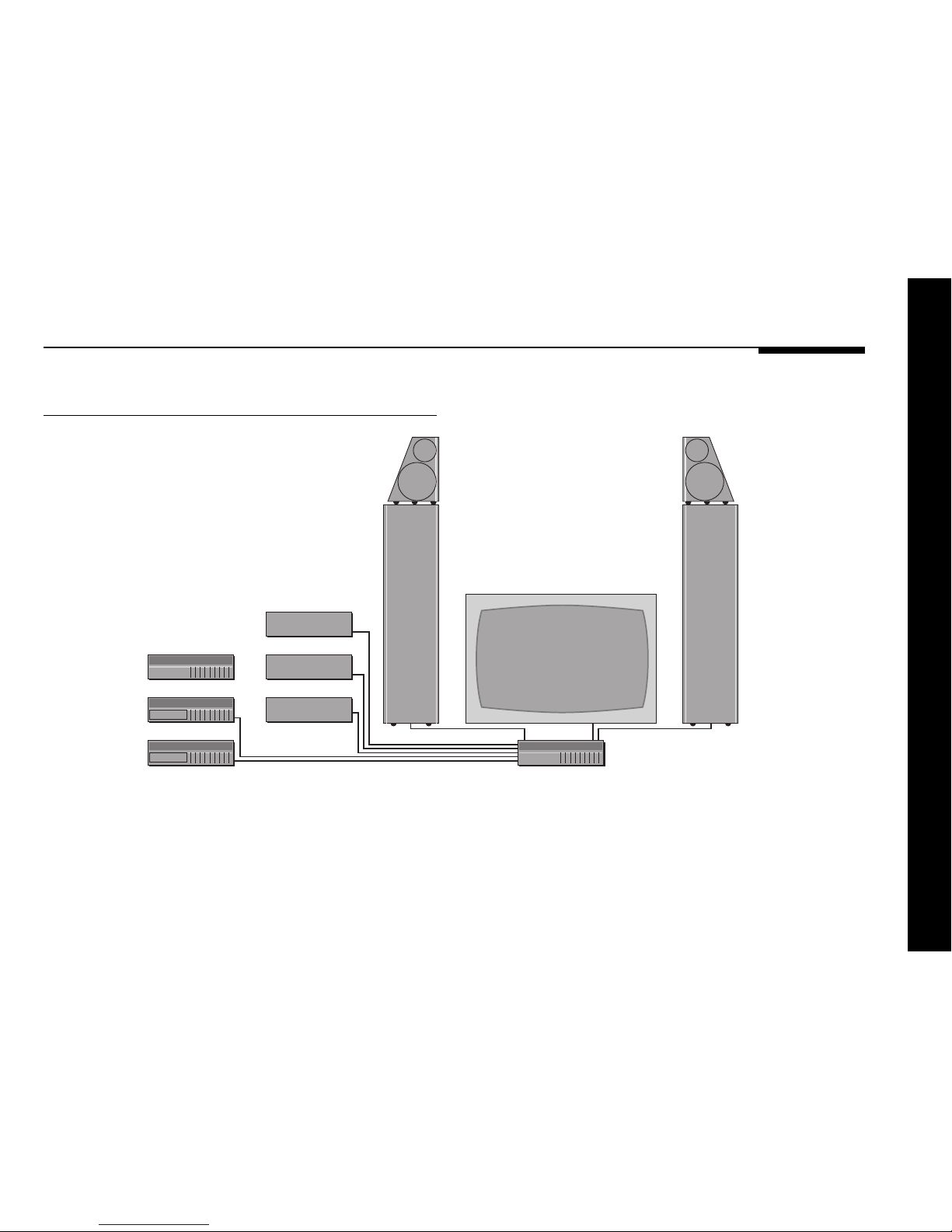
Introduction
3
conventional analogue sources such as the 504 FM Tuner and
video sound.
It also includes video switching for composite video and S-video
signals, such as from a satellite receiver, LaserDisc player, or
video recorder.
562V
DSP6000 DSP6000
LaserDisc
Video recorder
508.24
Meridian DVD Player
Satellite
504
Sample configurations
Meridian Digital Music System
The 562V Multimedia Controller is the ideal control unit for use
with the Meridian DSP6000 Digital Loudspeakers.
It provides direct digital inputs for digital sources, such as the
Meridian DVD Player and LaserDisc sound, together with
precision Delta-Sigma Analogue-to-Digital Conversion, for

4
Introduction
DSP5000C
D33 side
D33 side
568
D33 rear D33 rear
DSP6000 DSP6000
562V
Meridian DVD Player
504
Video recorder
Satellite
Meridian Digital Theatre
The 562V Multimedia Controller is ideal for use with the Meridian
568 Digital Surround Processor to create the ultimate surround
system for all music and film sources.
The 568 Digital Surround Controller can connect directly up to
eight Meridian active loudspeakers, such as the DSP6000
floor-standing speakers or the DSP33 compact loudspeakers.
The 562V provides video switching for composite video and
S-video sources, and extends the range of inputs provided by
the 568 to cater for up to five digital inputs, two optical inputs,
and seven analogue inputs.
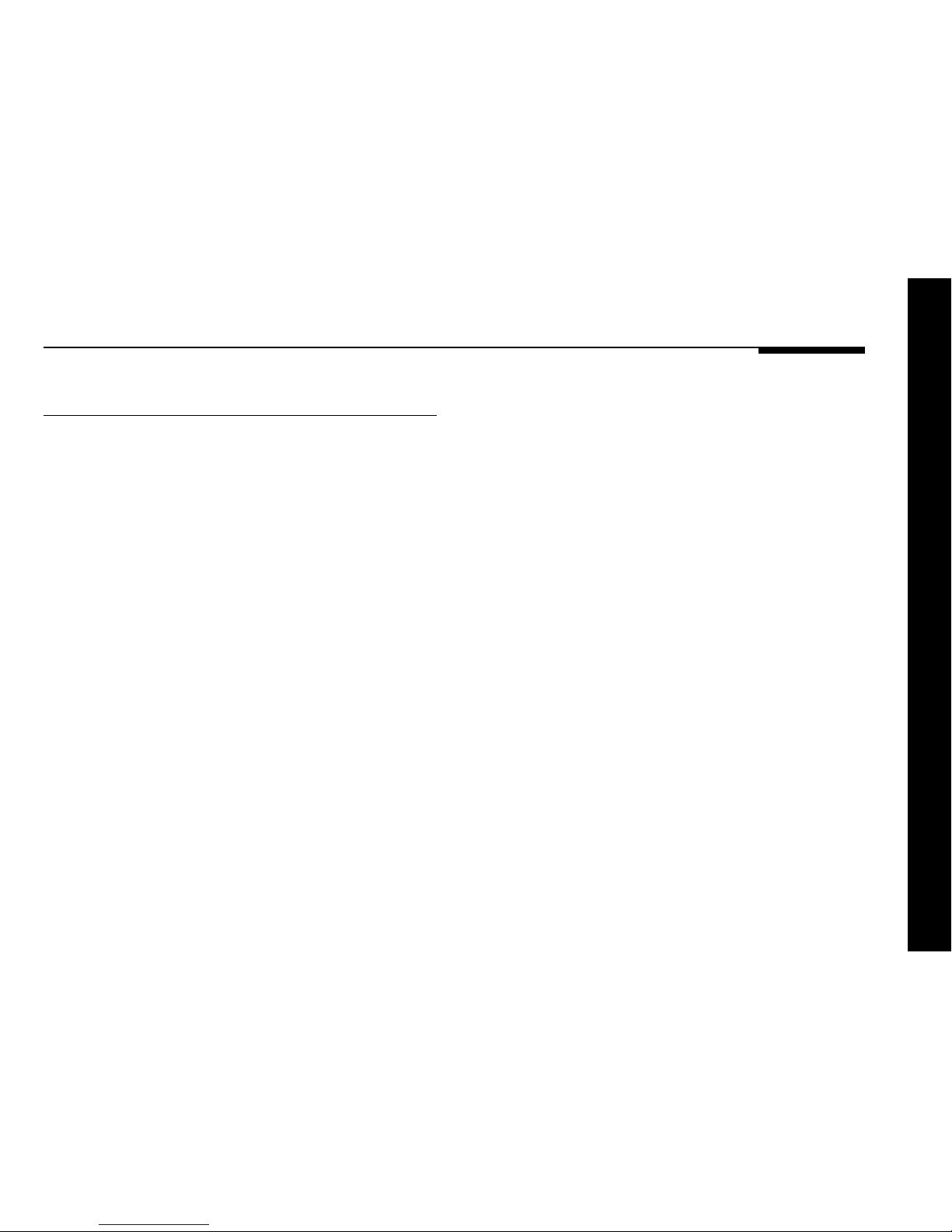
Introduction
5
Specification and accessories
Specification
Digital inputs 5 x cable, 75Ω, IEC958 and data
compatible, up to 24 bits, 32-96kHz.
2 x optical, TOSlink (EIAJ), IEC958
and data compatible, up to 24 bits 3296kHz.
Analogue inputs 7 x phono, 20kΩ input impedance.
1 x stereo Delta-Sigma ADC.
Analogue outputs 1 x main phono.
2 x tape phono.
Output 2Vrms, output impedance 47Ω.
Distortion <0.01%.
Noise and hum <-95dB CCIR.
With optional 517 DAC module:
1 x stereo Delta-Sigma DAC.
Digital outputs 1 x main SPDIF cable, 75Ω, up to
24-bit precision, 32-96kHz.
1 x tape SPDIF cable, 75Ω, up to 24-bit
precision, 32-96kHz.
1 x tape optical, TOSlink (EIAJ), up to
24-bit precision, 32-96kHz.
Video inputs 6 x composite unbalanced RCA phono
75Ω, 0.5 – 1.5Vp/p.
4 x S-video 4-pin miniDIN.
Video outputs 1 x main composite unbalanced RCA
phono 75Ω, 1.5Vp/p.
2 x tape composite unbalanced phono
75Ω, 1Vp/p to VCRs, identical signal
via splitter.
1 x main S-video 4-pin miniDIN.
2 x tape S-video 4-pin miniDIN.
S-video to composite conversion on
main or tape outputs.
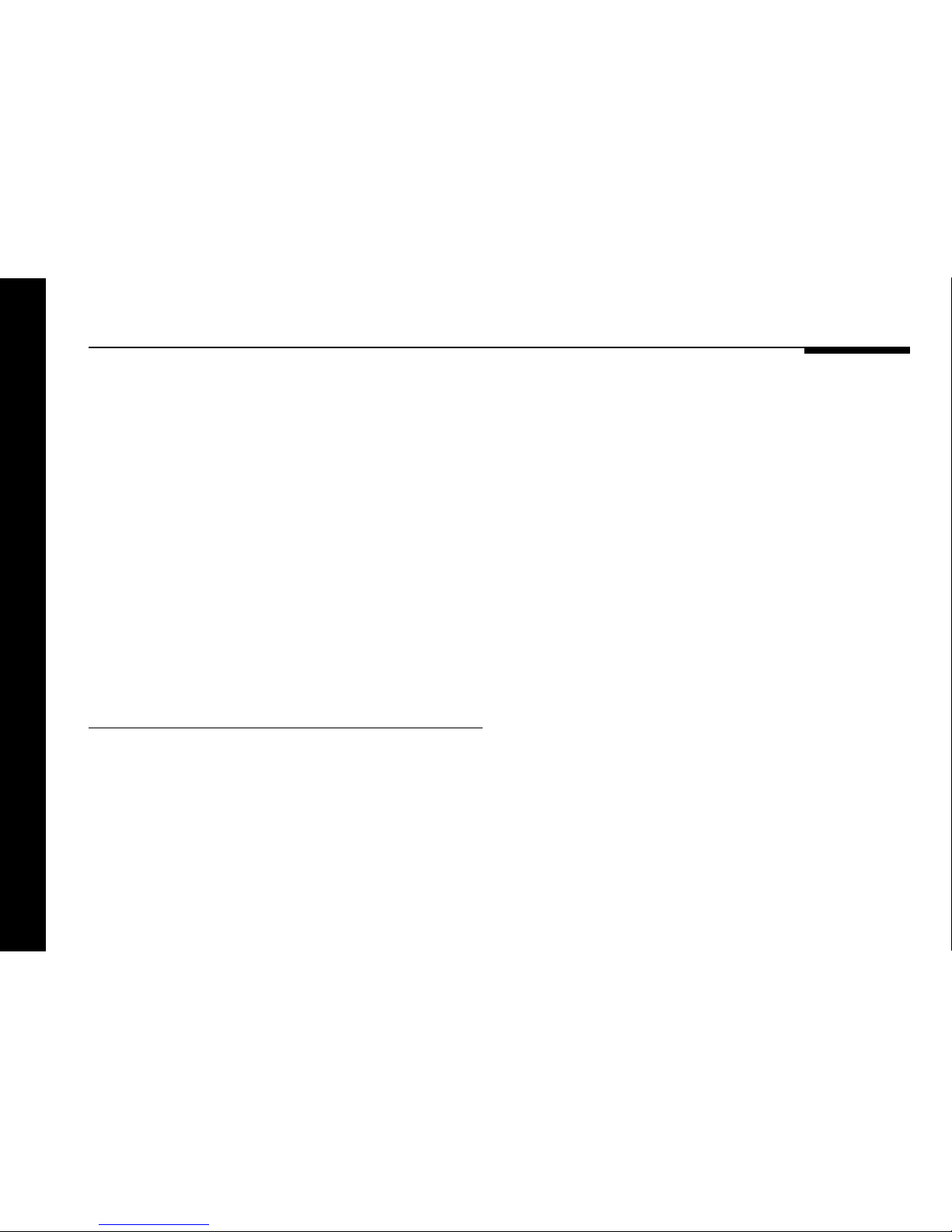
6
Introduction
Control 2 x Meridian Comms.
9-pin D connector for RS232 PC setup
and control.
2 x trigger outputs for SCART or
external switching, 3.5mm 2-pin jack
socket, 8VDC at 100mA.
Dimensions 321mm x 88mm x 332mm
(12.7" x 3.5" x 13.1") (W x H x D).
Weight 5kg (10lb).
Meridian Audio reserves the right to amend product
specifications at any time.
Available accessories
The following accessories are available from your dealer.
Meridian 517 DAC Module
The Meridian 517 DAC Module adds a Digital-to-Analogue
Converter to the 562V, to provide an analogue output from
digital sources for a tape loop or a second room system. For
more information contact your Meridian dealer.
Meridian 515/516 Phono Modules
The Meridian 515/516 Phono Modules convert the LP audio
input (A1) for use with a moving magnet or moving coil pickup,
respectively. For more information contact your Meridian dealer.
Meridian System Remote
The Meridian System Remote provides access to the facilities
provided by the 562V Multimedia Controller, including those
available from the front panel controls. In addition, it allows you
to control any other 500 Series units in your system.
Rack mount kit
The Meridian 500 Shelf is a tray produced by Middle Atlantic
Products which will allow the 562V, or any other 500 Series unit,
to be fitted in a standard 19" rack. For more information please
contact Middle Atlantic Products, Inc., Riverdale, NJ 07457,
USA, (001) 973-839-1011, or their local distributor.
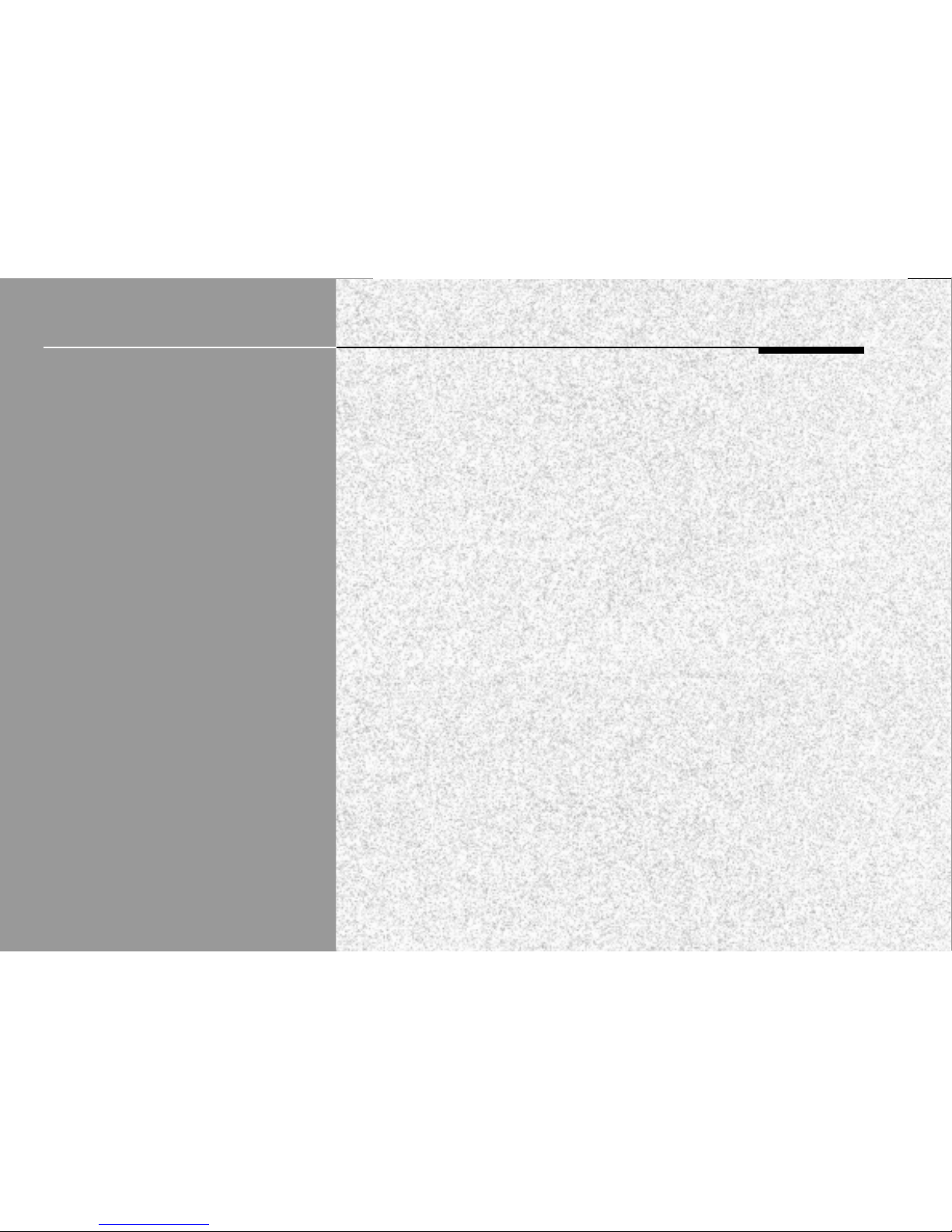
Using the multimedia controller
7
Using the multimedia
controller
This chapter provides a summary of the functions of the multimedia
controller to identify the controls which you use to operate the unit.
It also provides step-by-step instructions for operating the multimedia
controller, using either the front panel or the Meridian System Remote.
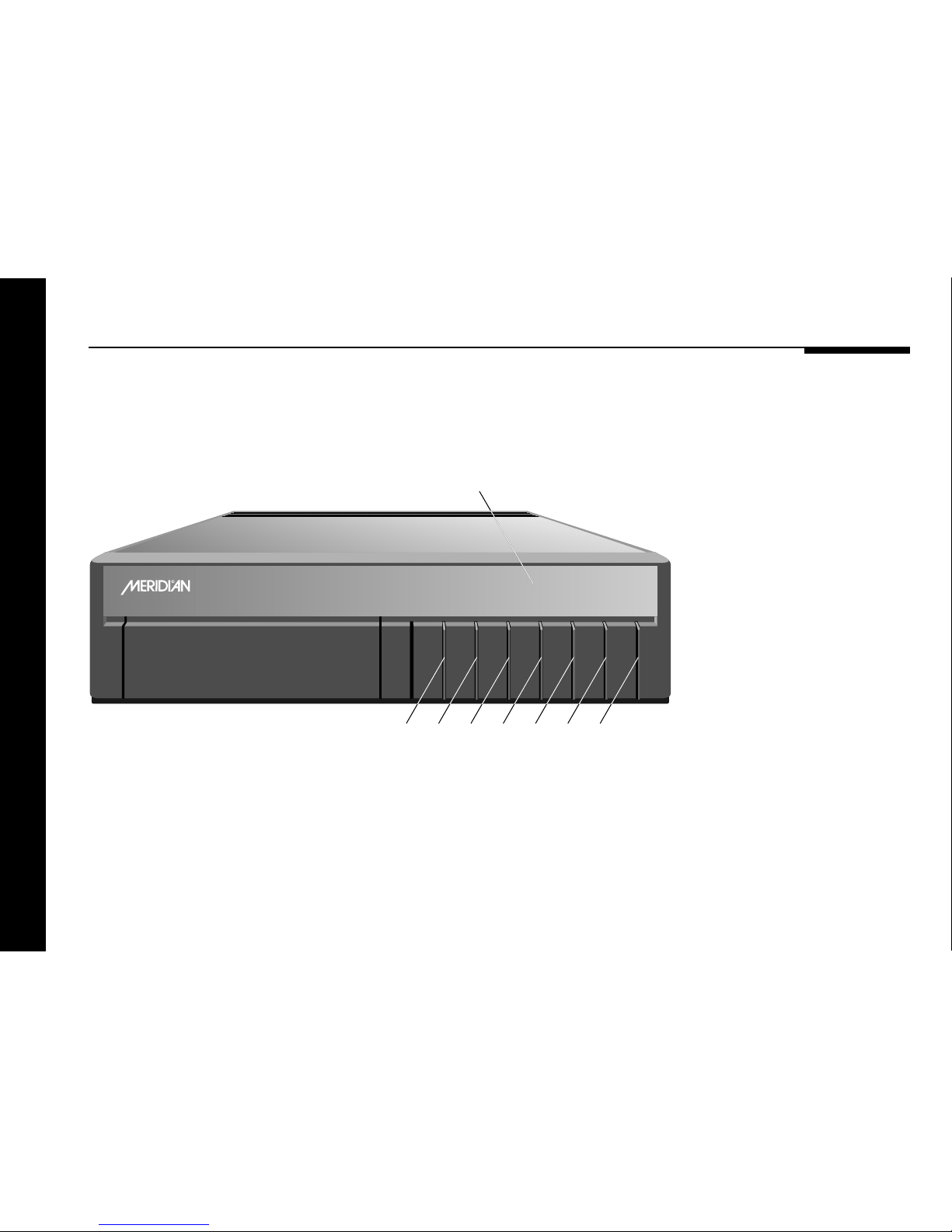
Using the multimedia controller
8
Front panel
1 Source
Selects the source.
2 Copy
Copies a selected source
to the audio and video tape
outputs.
3 Mute
Mutes the sound.
4 Display
Changes the information
displayed on the front
panel.
5 V (Decrease)
Decreases the system
volume.
6 A (Increase)
Increases the system
volume.
7 Off
Switches to standby.
Source Display VCopy Mute A Off
DVD
BOOTHROYD STUART
Multimedia Controller
562V.2
1234567
Display
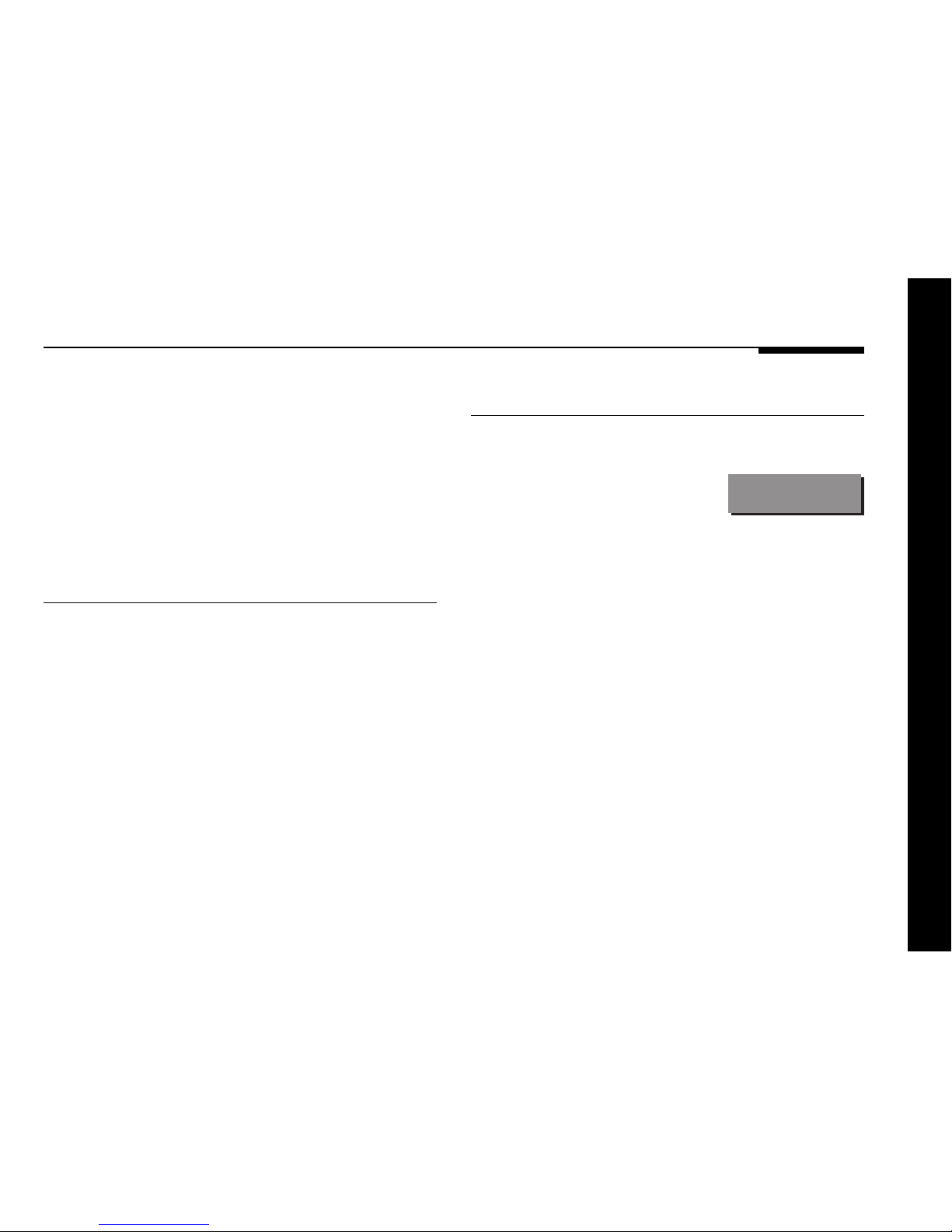
Using the multimedia controller
9
Switching on and off
When not being used, the multimedia controller should be left in
the standby state. This uses a negligible amount of electricity,
but ensures that the components of the multimedia controller
operate at maximum efficiency from the moment you start.
If you are not going to use the multimedia controller for several
days you should switch the unit completely off at the back
panel, and disconnect it from the AC power supply.
To switch on from standby
● Press Source (front panel), or select a source by pressing the
appropriate source key on the remote: eg CD.
If the 562V Multimedia Controller is part of a Meridian system it
will automatically switch on any other unit in the system, such as
the CD player and Meridian DSP loudspeakers.
To switch to standby
● Press Off (front panel) or Standby (remote).
The display will show:
.
If you have other Meridian 500 Series equipment or Meridian
DSP loudspeakers connected to the multimedia controller, these
units will also switch to standby.
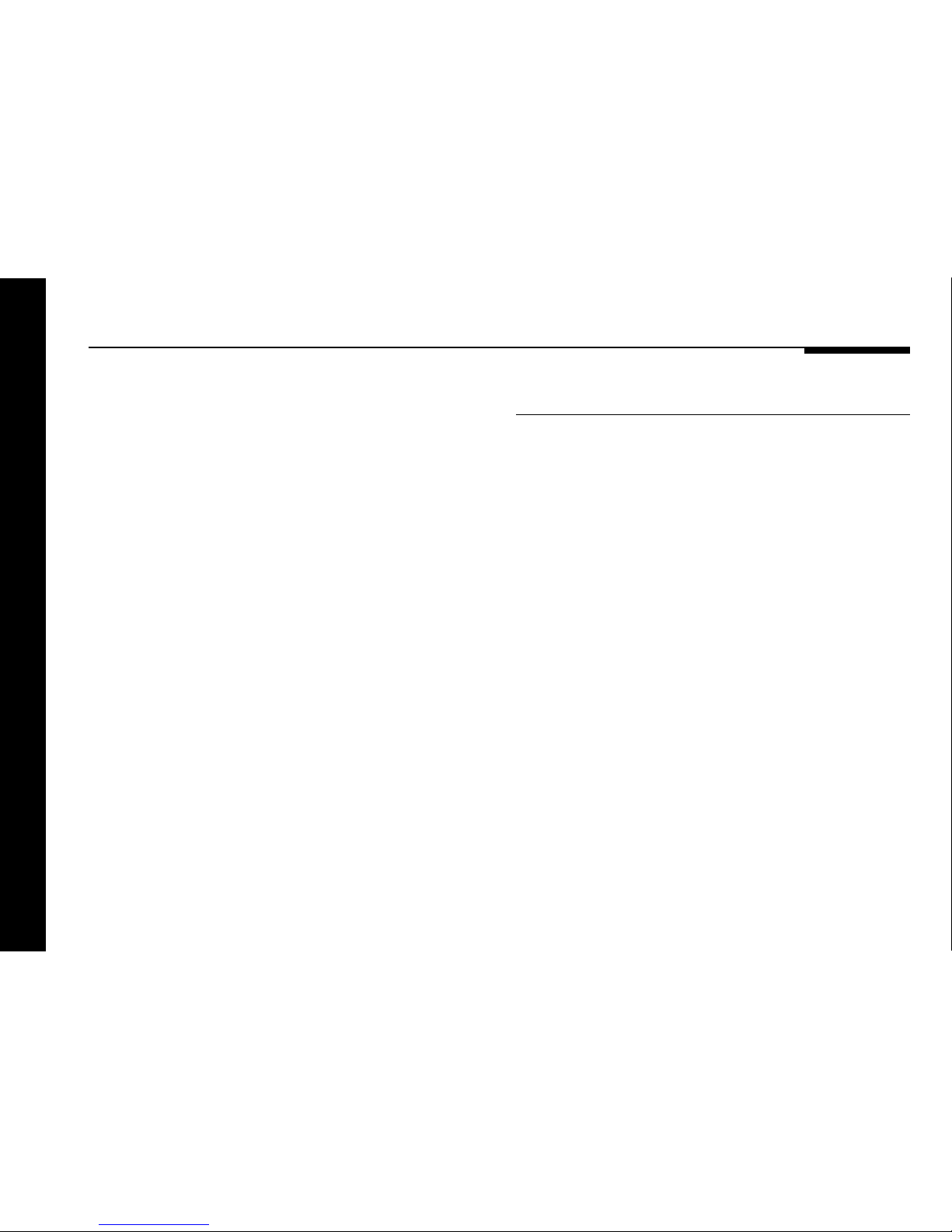
Using the multimedia controller
10
Selecting a source
Each source can be associated with both an audio input, and a
video input.
For example, by default the TV source selects audio input A5 (for
TV sound), and video input V5 (for the TV picture).
By default, the 12 sources shown opposite are available.
The audio and video input associated with each source can be
configured from the front-panel controls, or using the Meridian
Configuration program; for more information see Configuring the
multimedia controller without a computer, page 27, or
Configuring the multimedia controller using a computer,
page 35.
Source Label Audio input Input
CD CD D1/A2 *
Radio RD A3 *
LP LP A1 *
TV TV A4 V5
Tape1 T1 A5 *
Tape2 T2 D2 *
CDR CR D3 *
Cable Cb A4 V4
DVD DV D4 S3
VCR1 V1 A7 S1/V1
VCR2 V2 A6 S2/V2
LD LD O1 V3
* Last Valid
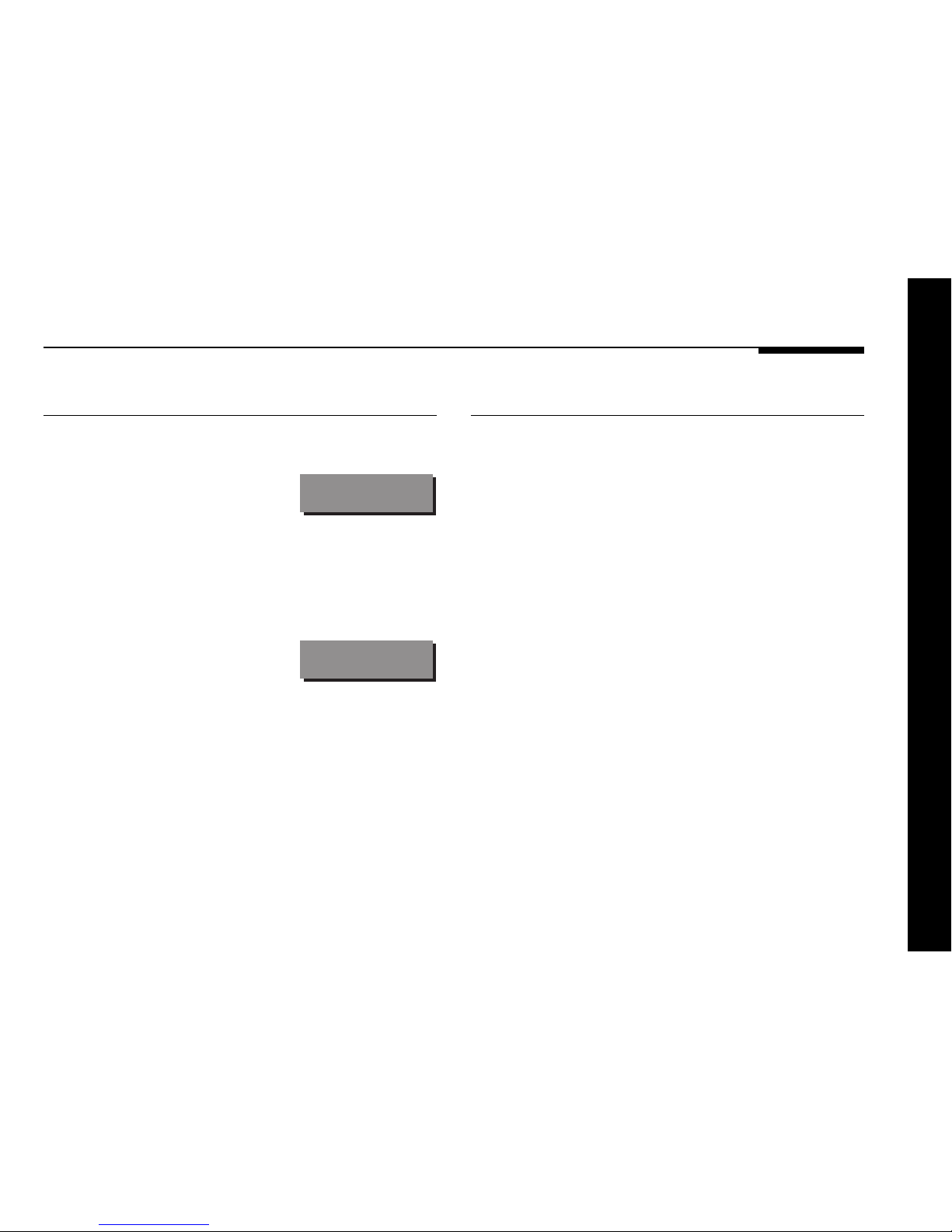
Using the multimedia controller
11
To select a source
● Press Source (front panel) until the display shows the source
you want.
For example:
CD
Alternatively, press the appropriate source key on the remote;
eg CD.
After a short delay the display shows the currently selected
source and volume setting.
For example:
CD65
Last Valid option
The audio or video input for a source can be defined as Last
Valid, in which case selecting the source will leave the audio or
video input unchanged.
For example, by default the CD source has the video input
defined as Last Valid. This allows you to select TV followed by
CD to watch the TV picture while listening to a compact disc,
instead of the TV sound.
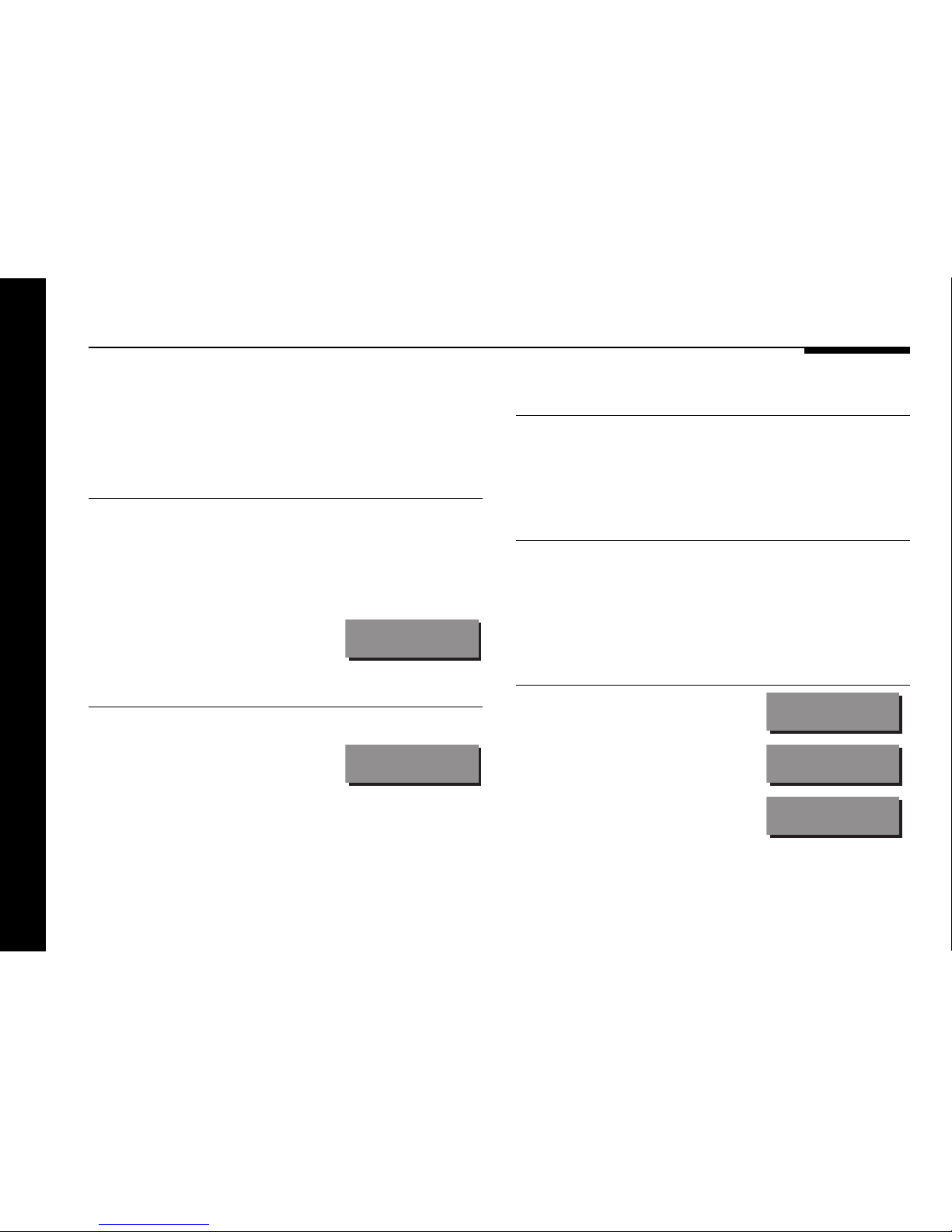
Using the multimedia controller
12
Adjusting the volume and changing the display
The 562V Multimedia Controller is not normally configured to
provide an internal volume control. However, you can control the
system volume from the front panel as described in this section.
To change the volume
● Press A or V (front panel), or the red A or V keys on the
remote.
As you adjust the volume setting the display will show the
current volume level.
For example:
CD55
To mute the sound
● Press Mute.
The display will show:
Mute
To restore the sound
● Press Mute again.
Alternatively the sound will be restored if you adjust the volume.
To change the display
● Press Display.
Each time you press Display the display will step between the
following options:
Display option Example
Source and volume.
This is the usual display.
RD65
Source only (full label).
Rad
Blank.
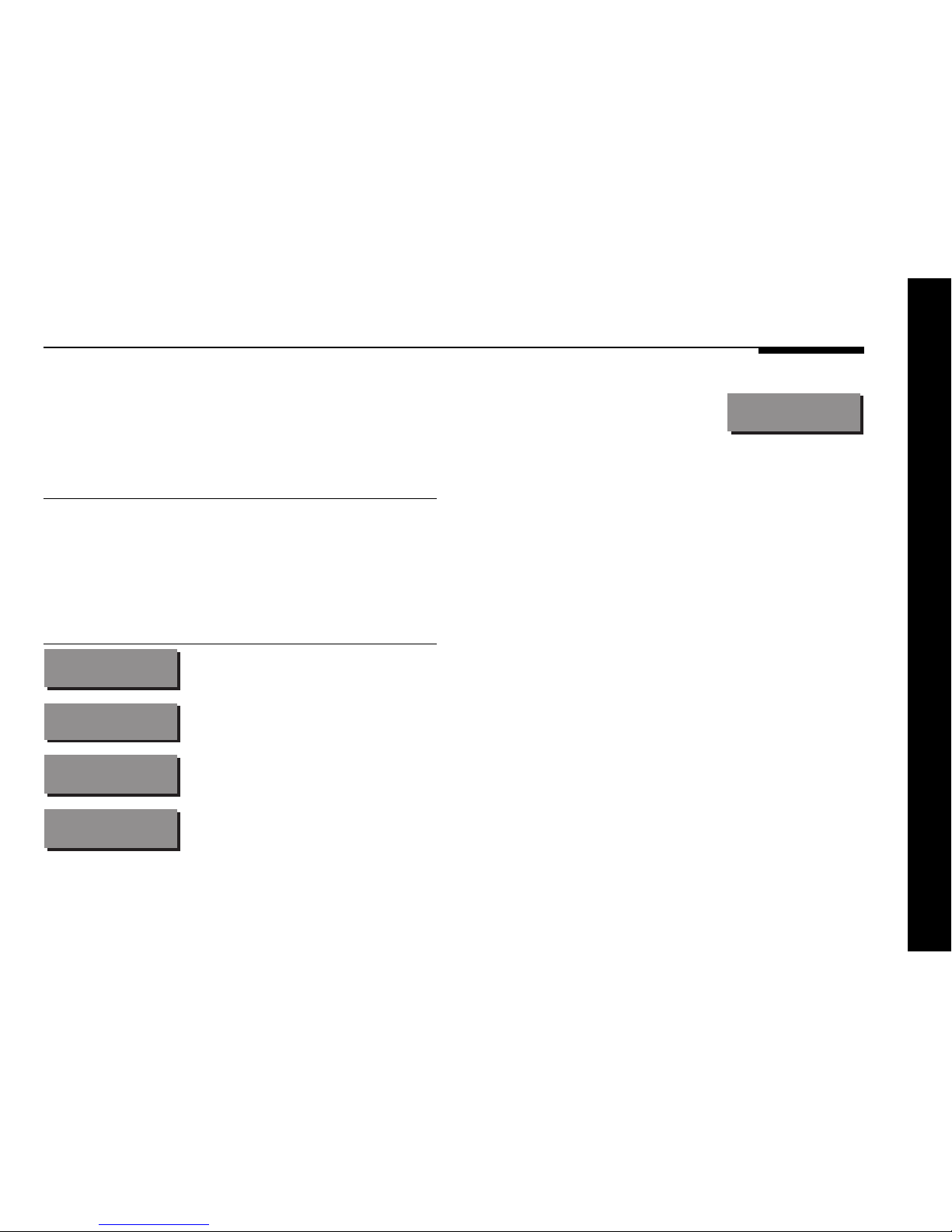
Using the multimedia controller
13
For example, to record a TV programme
press Copy until the display shows:
C TV
The TV sound and picture will now be fed to the audio and video
tape outputs respectively.
You can then select another source, such as CD, without
affecting the recording.
Recording a source
You can copy the audio and video components of a source to
the audio and video tape outputs, independently of the source
you are listening to.
To copy a source
● Press Copy.
Each time you press Copy the multimedia controller will step
between the following options:
Display Option
CSrc
Copy Source. The current source is
fed to the audio/video tape outputs.
CAtt
Copy Attenuate. The audio outputs
are muted.
C CD
Copies the first source to the audio
and video tape outputs.
C RD
Steps through each source in turn,
etc.
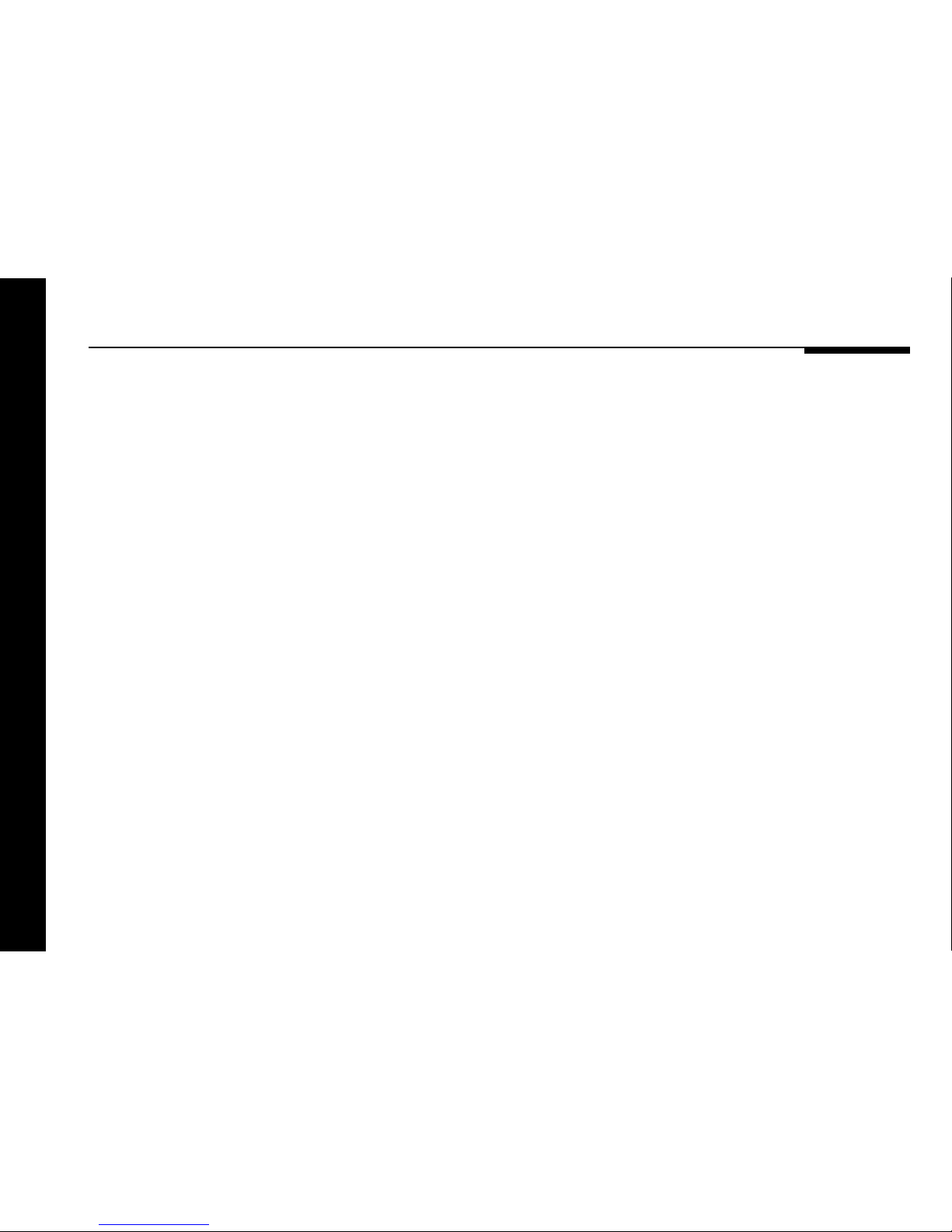
Using the multimedia controller
14
