Page 1

User’s Manual 9R122-A
M203 Altimeter / Indicated Air Speed Tester
USER’S MANUAL
June, 2010
The Meriam Process Technologies (Meriam) M203 Altimeter / Indicated Air Speed Tester is a
microprocessor based pressure sensing device used to measure pressure 0-900 millimeters
(mm) Hg relative to absolute zero. The handheld is NIST traceable.
When used in Pressure Measure Mode, pressure can be displayed in a variety of engineering
units. Select the
altimeter instruments. Pressing the TARE button from Altitude Mode changes the M203 to Air
Speed Mode for checking air speed instruments.
A timed leak test function is available for Pressure, Altitude and Air Speed Measure Modes. Other
s
feature
include a Min/Max capture, selectable damp rates and field re-calibration.
ALT / IAS engineering unit and the M203 converts to Altitude Mode for checking
Page 2
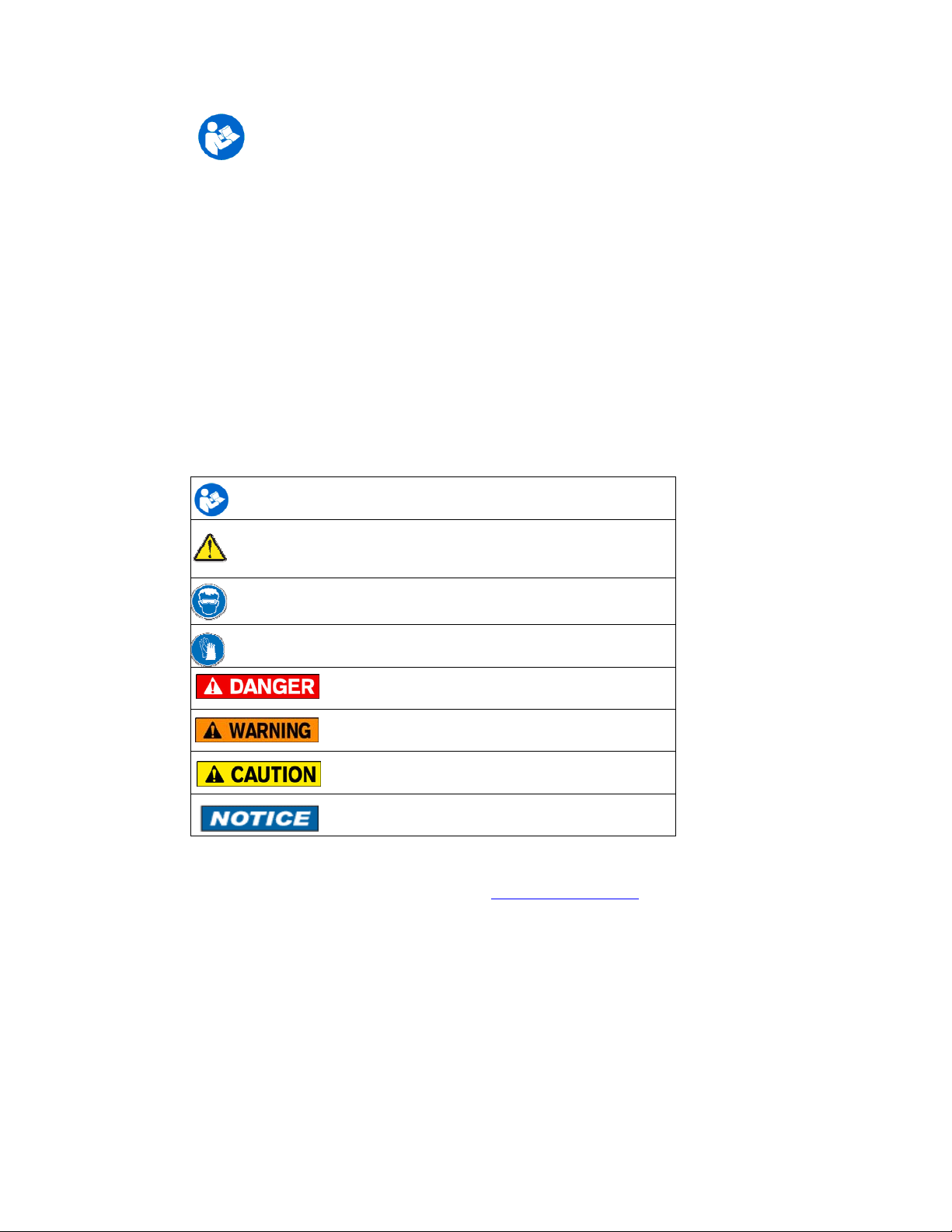
Safety Information
Failure to follow all instructions could result in injury.
Read, understand and follow all safety warnings and
instructions
provided with this product. Also, meet or
exceed your employer’s safety practices.
In no event shall Meriam be liable for any indirect, special,
incidental, consequential or punitive damages or for any lost
profits arising
out of or relating to any services provided by
Meriam or its affiliates. It is not possible for Meriam to identify all
foreseeable uses/misuses, therefore all persons involved in
commissioning, using or maintaining this product must satisfy
themselves that each intended application is acceptable.
Safety Warnings
The table below defines the safety symbols, si
gnal words and
corresponding safety messages used in the manual to identify
potential hazards and are intended to warn persons about
hazards that could result in personal injury or equipment damage.
This is the Read Instruction Manual symbol. This symbol indicates
h that you must read the instruction manual.
This is the Safety Alert symbol. This symbol indicates a WARNING.
Warnings alert you to actions that can cause personal injury or pose
a physical threat. Please read these carefully.
This is the Safety Glasses symbol. This symbol indicates that you
must wear approved safety glasses during the task.
This is the Safety Gloves symbol. This symbol indicates that you
must wear approved safety gloves during the task.
Indicates a potentially hazardous situation which, if
not avoided, will result in death or serious injury.
Indicates a potentially hazardous situation which, if
not avoided, could result in death or serious injury.
Indicates a potentially hazardous situation which, if
not avoided, could result in minor or moderate injury.
Indicates information essential for proper product
installation, operation or maintenance.
Inform
ation in this document is subject to change without
notice. Check the Meriam web site (www.meriam.com) for
the latest manual revision.
Page 3
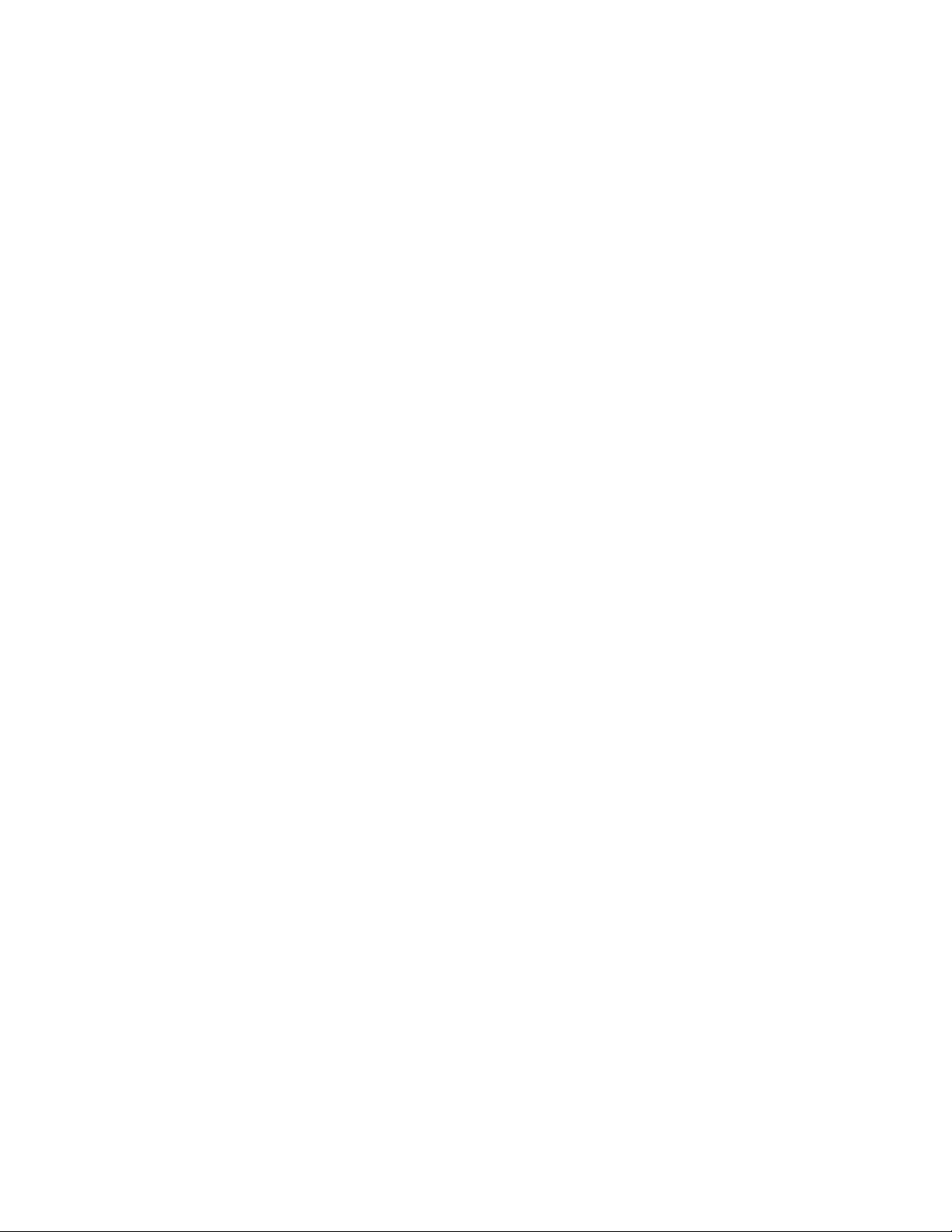
Table of Contents
Certification/Safety/Warnings .......................................................1
Us
er Interface ...............................................................................2
1.
Keypad Functions ...................................................................2
ON/OFF & BACK KEY ................................................................2
MIN/MAX & UP KEY...................................................................2
TARE & DOWN KEY ..................................................................2
PRGM & ENTER KEY.................................................................3
BACKLIGHT KEY..........................................................................3
2.
Zeroing the Manometer ...........................................................4
3.
Program Mode ......................................................................8
Units Select ..................................................................................9
ALT / IAS (Altitude / Indic
Damp Rate Select ........................................................................12
User Info Select (Accuracy, SW version, Mfr date, SN).........................13
Auto Shut-Off...............................................................................14
Lockout Select..............................................................................15
Header Name ..............................................................................16
Contrast Select............................................................................17
Data Logging ...............................................................................18
Leak Test....................................................................................19
ated Air Speed) Mode..................................10
Re-Calibration..............................................................................20
RE-CALIBRATION – 1 Point EDIT and START...................................21
RE-CALIBRATION – 5 Point EDIT....................................................22
RE-CALIBRATION – 5 Point START ................................................23
RE-CALIBRATION – Restore Fac
S
pecifications...............................................................................25
Changing the B
atteries ................................................................26
tory Defaults ...................................24
Service and Calibration................................................................28
Page 4
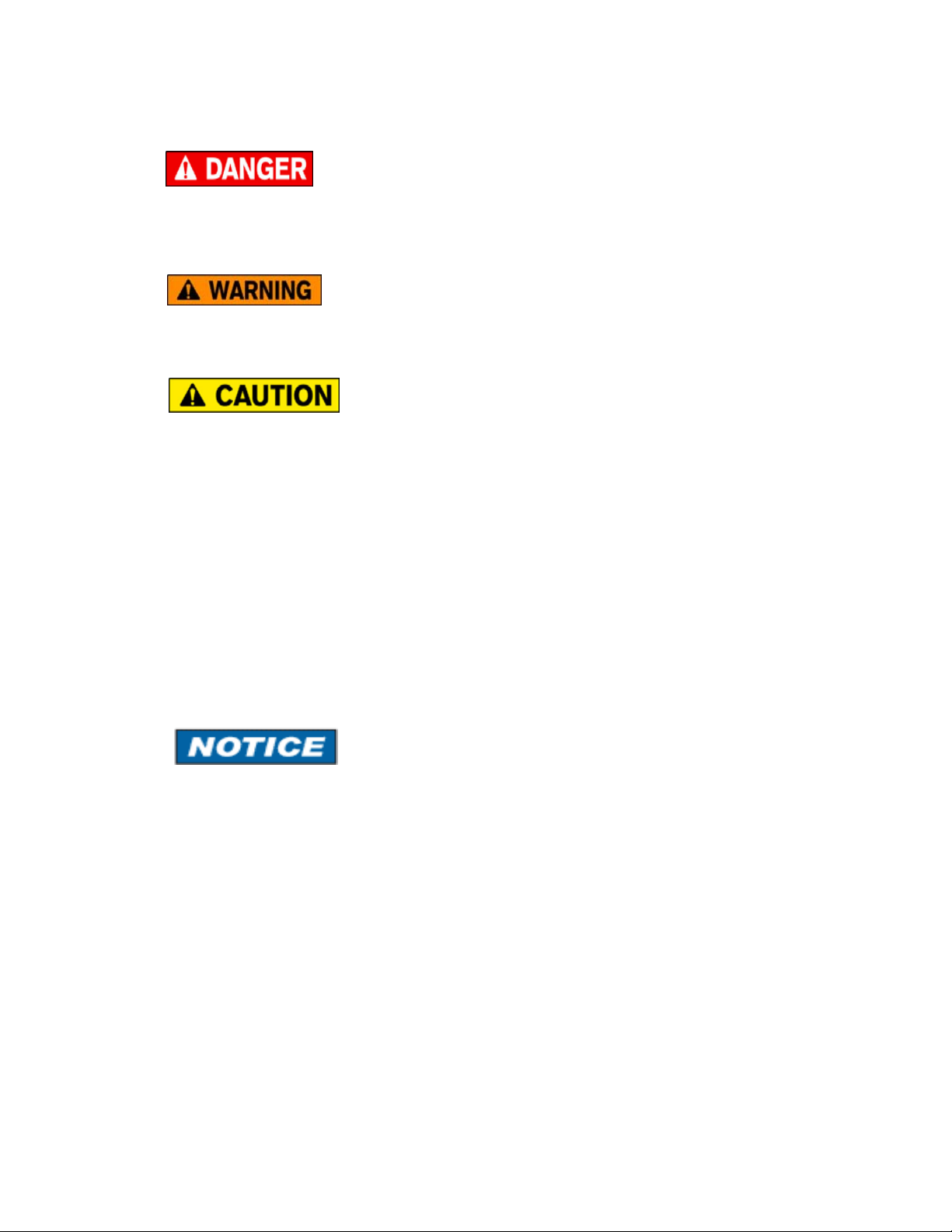
Certification/Safety/Warnings
User’s Manual 9R122-A
Fire/Explosion Hazard. This instrument is
not intrinsically safe. DO NOT use in
areas that
may contain flammable gas or vapors,
combustible dusts or ignitable fibers where an unintended
spark can cause a fire/explosion.
Do not exceed the Pressure Limits listed
in the Specifications section of this
manual. Failure to operate within the specified pressure
limit
could result in minor or moderate injury
Substitution of components may impair
operation and safety.
Disconnect power before servicing.
June, 2010
The product should not be powered
a combination of new and old
with
batteries.
The product should not be powered with a
c
ombination of batteries from different
manufacturers.
User m
ust use a wrench on the pressure
manifold when installing user’s 1/8” NPT
fitting. Do not tighten the fitting without using a wrench on the
pressure manifold. Failure to
use a wrench on the manifold will
damage the plastic enclosure and void warranty No torque
should be applied to the manifold with respect to plastic
enclosure.
1
Page 5
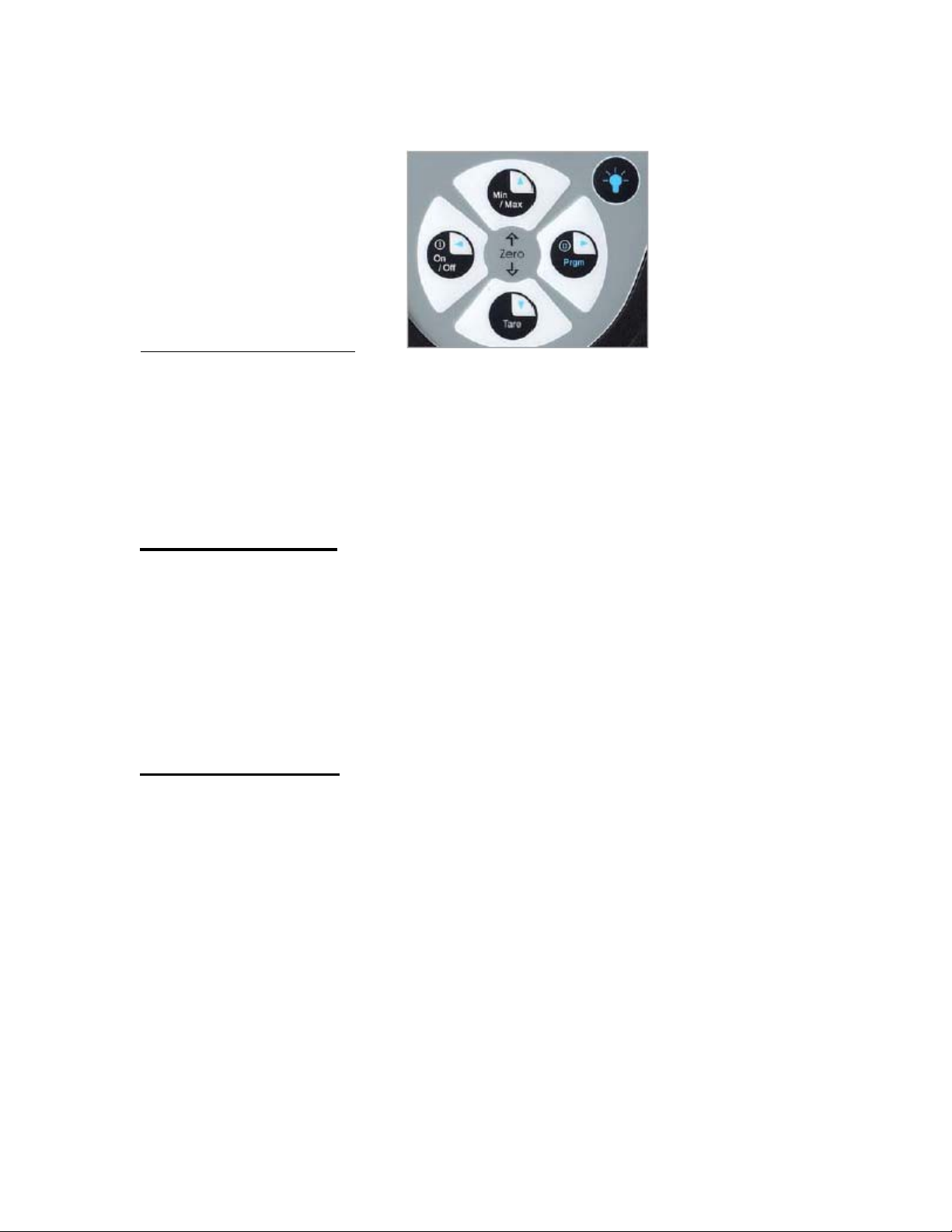
User Interface
Keypad Functions
1.
ON/OFF & BACK ◄ KEY
Turns the manometer on and enters the unit into the Measure Mode. Pressing
the key while in the Measure Mode turns the unit off. It also serves as a
backspace key when editing in the Program Mode. The ◄ key takes the user
out of a programmable register without changing the previous setting. Pressing
this key repeatedly will return the user to the Measure Mode and then shut off
the manometer.
MIN/MAX & UP ▲ KEY
In the Measure Mode activates the Min/Max function of the manometer. When
activated the minimum value is displayed on the upper left of the display and
the maximum value on the upper right. This key also deactivates and resets
this function. The ▲ key is used to scroll through the programmable registers
when the unit is in the Program Mode. Once a programmable register is
selected the ▲ key can be used to edit that register.
TARE & DOWN ▼ KEY
In the P
function nulls the applied pressure and sets the display value to
“0”. With Tare activated, the letter “T” appears in the lower left of the display.
ressure Measure Mode, toggles on/off the Tare function. The Tare
he ALT / IAS Measure Mode (selected from Program Mode under
In t
Units Select menu), the Tare button toggles between ALTITUDE function
and AIR SPEED function.
The ▼ key is used to s
Program Mode. Once a programmable register is selected the ▼ key can be
used to edit that register.
croll through programmable registers when the unit is in
2
Page 6
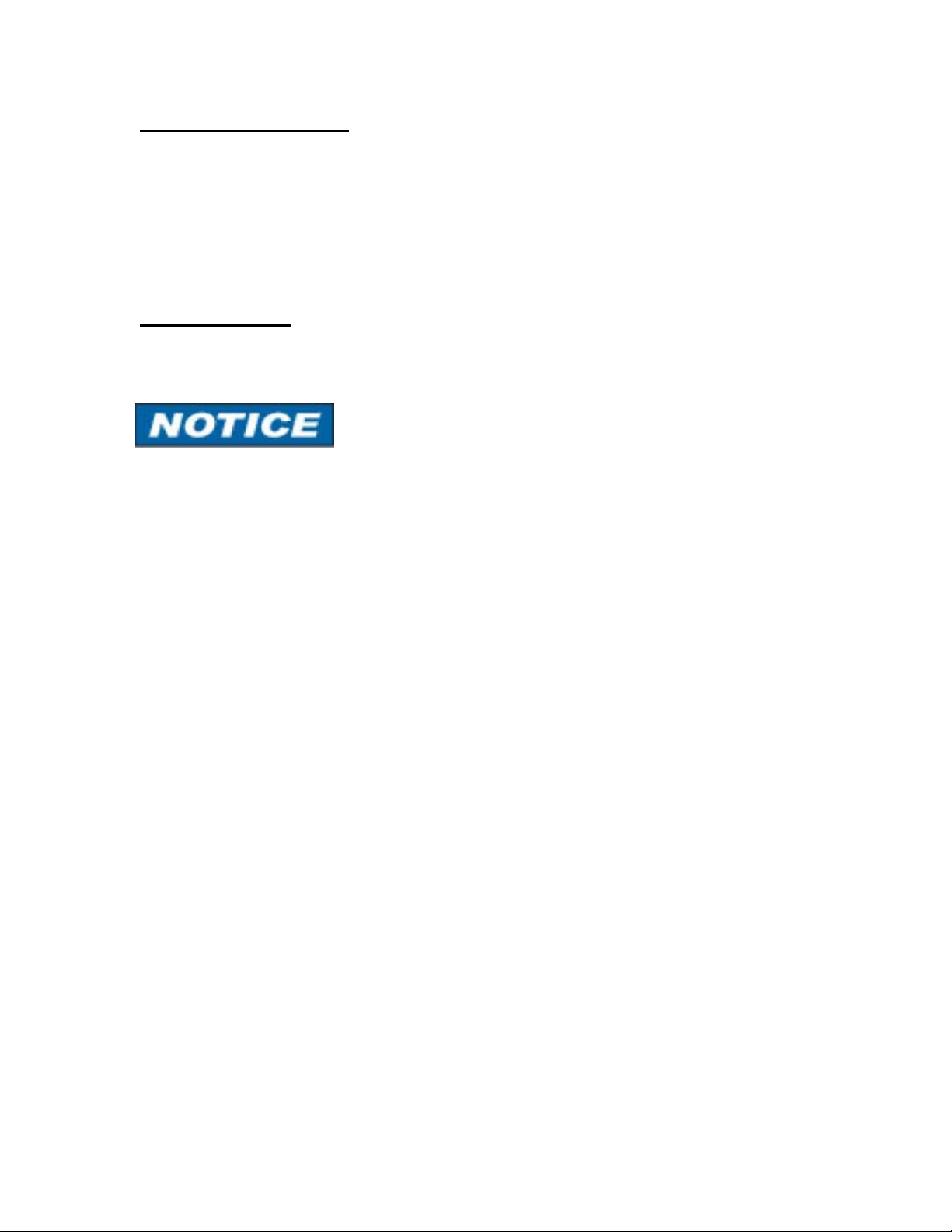
PRGM & ENTER ► KEY
Puts the manometer into the Program Mode from the Measure Mode. When in
the Program Mode, pressing this key selects the programmable register
to be edited (with prompt for password if Lockout is set). After the register
has been edited, pressing the PRGM key enters the new setting into the
manometer’s non-volatile memory. This key also acts as a forward space ► key
when editing user inputs such as the header name.
BACKLIGHT KEY
The BA
the display backlight between on and off.
CKLIGHT key, represented by the standard light bulb symbol, toggles
The backlight c
it is not needed, to optimize battery life.
onsumes additional battery energy. Turn the backlight off, when
3
Page 7
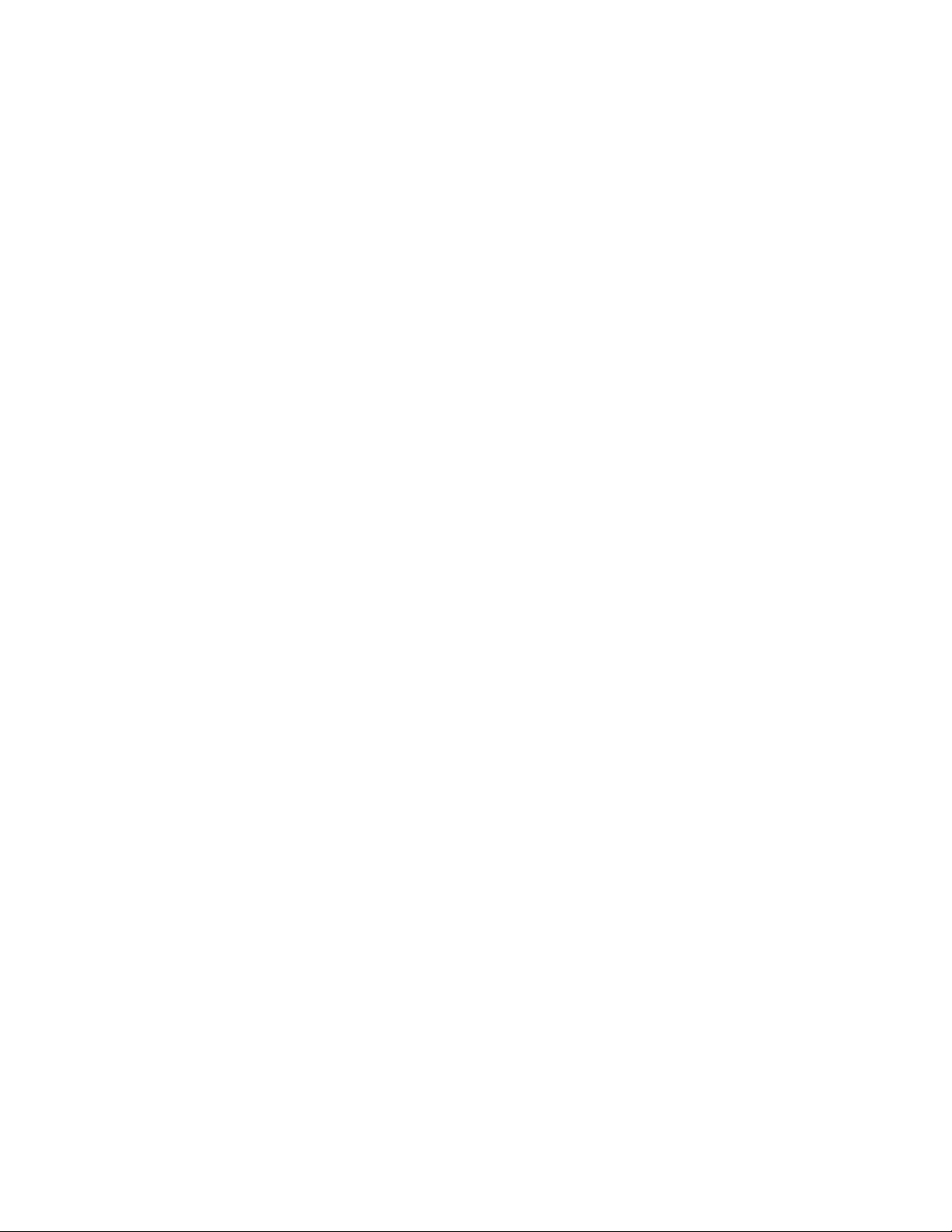
Zeroing the Manometer
2.
The M203 Precision Sm
instrument. However, on occasion the M203 should have a new zero taken.
This is done to remove zero drift that can occur since the manometer was
last zeroed. The M203 can be zeroed only if the new applied zero is within ±1%
FS of the original factory calibration zero. This prevents accidental zeroing at
atmospheric pressure or other relatively high pressures. If outside this
limit a “ZERO RANGE ERROR” message appears and the manometer will not
zero.
The M203 provides three mechanisms for re-zeroing:
Referenced to Absolute Zero: This traditional and preferred method
1.
takes a “snapshot” of the measured pressure when a vacuum of les
microns Absolute is applied to the sensor.
Factory Zero: This method restores the calibration curve to the original
2.
zero taken at the factory. Note that this feature is intended for comparison
purposes, and should not be used for real pressure measurement, as any
zero-drift since shipment will not be accounted for.
art Manometer is a stable and precise
s than 100
User-Adjusted Zero: This method allows the user to enter any pressure
3.
value when a known reference is applied (for example, the local barometric
pressure reading). The manometer will compare its actual measured value
with the entered value, and calculate a new zero reference based on the offset.
4
Page 8
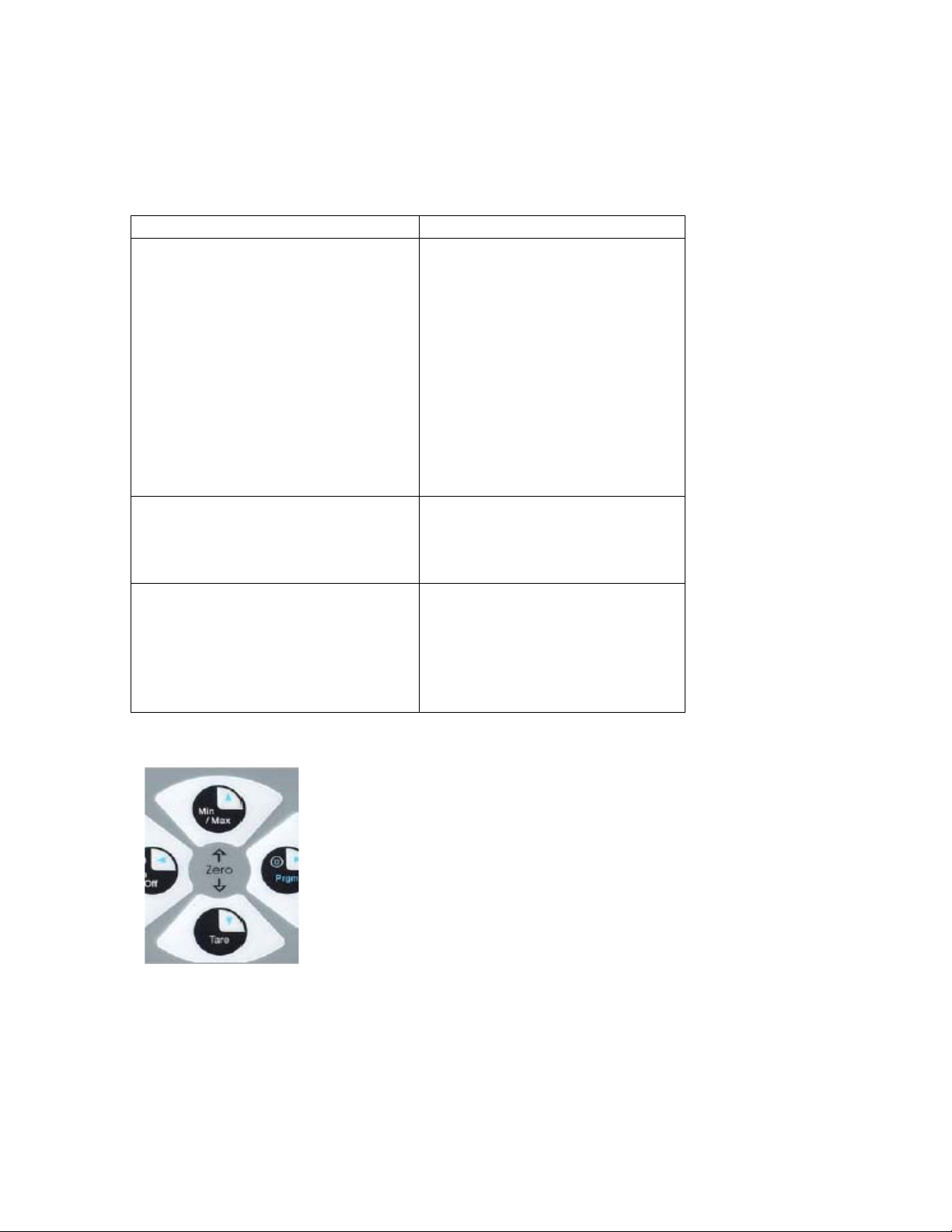
To zero the manometer using Referenced to Absolute Zero,
1.
start with the unit turned OFF and use the following keystroke
sequence:
Keystroke Display
1.
Press ON/OFF button.
2.
Connect the M203 to a
vacuum source capable of 100
microns absolute or less.
3.
Pull a full vacuum
4. Press MIN/MAX and TARE
keys at the same time. (See
Figure 1 below.)
5. Press the PGRM key.
The display briefly shows
the header name and full
scale range in the last
engineering units selected.
The manometer then goes
into the Measure Mode
showing the pressure and
engineering unit.
Display should read close
to zero. (See note on next
page)
Top line ofdisplay reads
“ZEROING SOURCE:”
Bottom line of display
reads “REF TO ABS ZERO”
Top line ofdisplay reads
“ZERO IN PROGRESS”
while bottom line counts
down from 9. Zeroing is
complete when unit returns
to Measure Mode.
Figure 1
NOTE: The M203 can be zeroed only if
the new applied zero is within ˜ 1% FS
of the original factory calibration zero.
If outside this limit a “ZERO RANGE
ERROR” message appears and the
manometer will not zero. Contact the
factory for support in this case.
5
Page 9
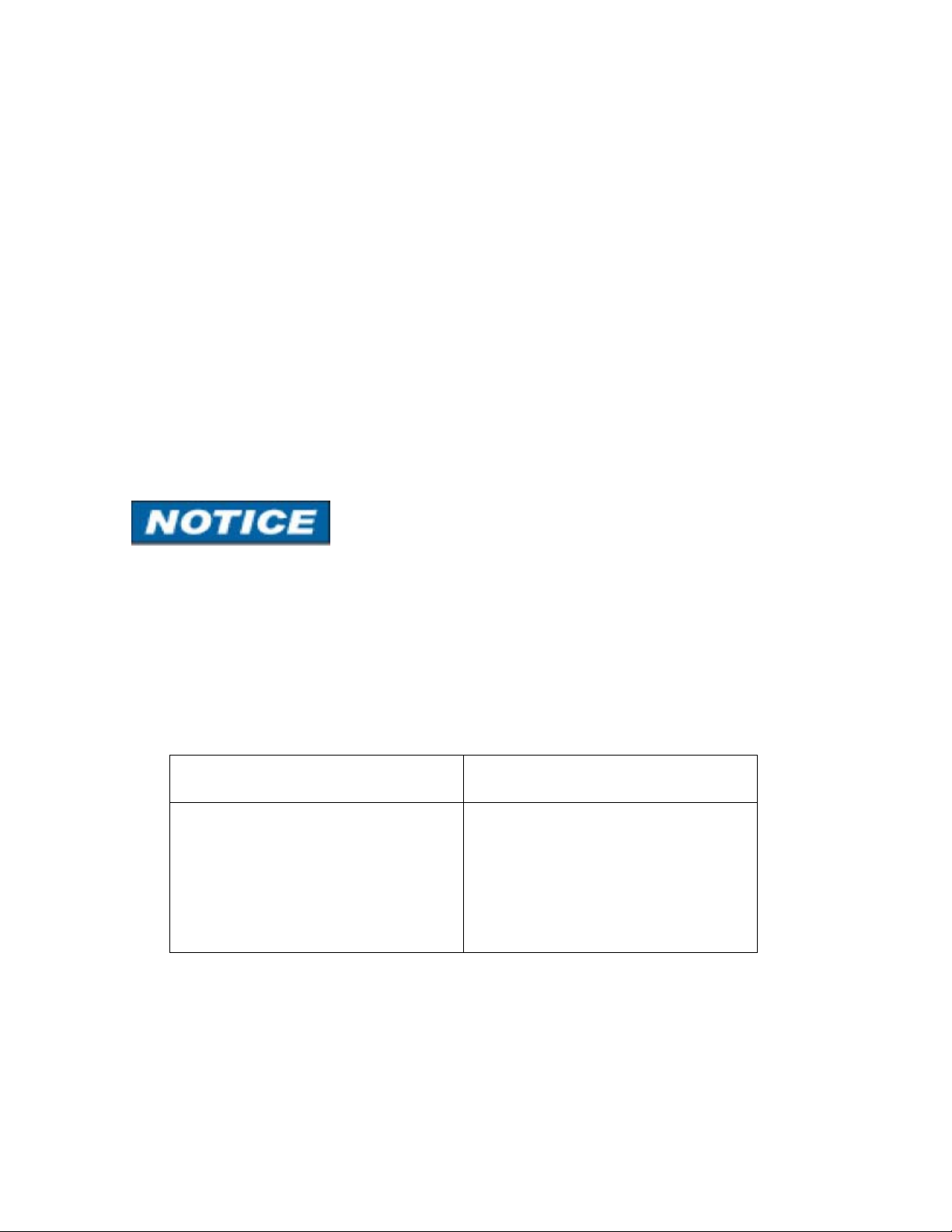
To zero the manometer using Factory Zero, start with the unit
2.
turned ON and in Measure Mode. Then use the following
keystroke sequence:
Keystroke Display
1.
Press MIN/MAX and TARE
keys at the same time. (See
Figure 1 above.)
2.
Press ▲ or ▼ arrow key until
desired zero function is shown
on the bottom line.
3.
Press the PRGM key. Zeroing is complete when unit
The Factory Zero feature is intended for comparison purposes only. Factory
Zero should not be used as a reference for actual pressure measurement
because zero-drift occurring after shipment would not be accounted for. Use
Referenced to Absolute Zero or User-Adjusted Zero options when re-zeroing is
necessary.
3.
To zero the manometer using User-Adjusted Zero, start with the unit
turned ON and in Measure Mode. Then use the following keystroke sequence:
Top line of display reads
“ZEROING SOURCE:” Bottom
line of display reads “REF TO
ABS ZERO”
Bottom line of display reads
“FACTORY ZERO”
returns to Measure Mode.
Keystroke Displ
1. Apply a known, accurate
pressure source. This may be
true atmospheric pressure from a
reference barometer
ay
6
Page 10
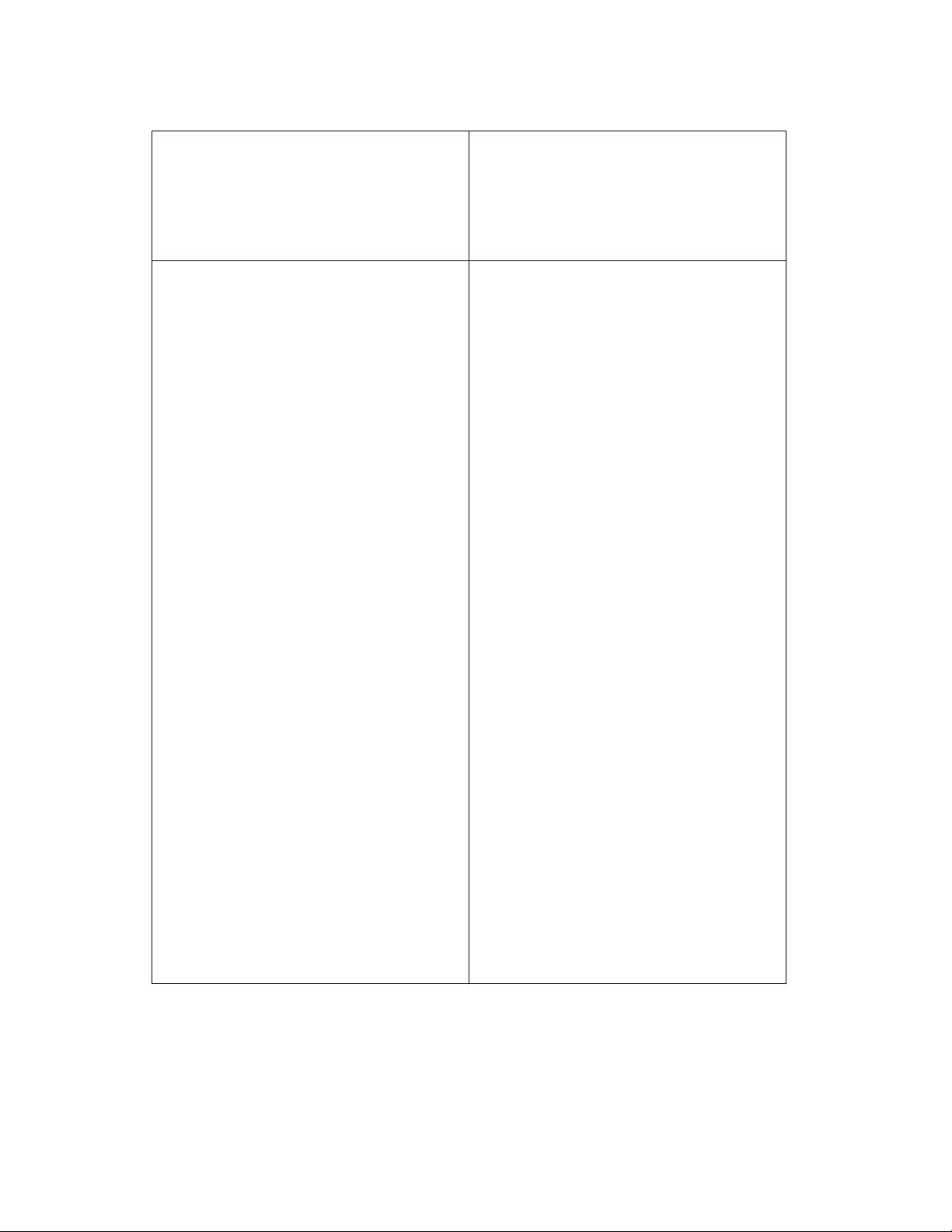
2. Press MIN/MAX and TARE keys
at the same time. (See Figure 1
above.
Top Line of display reads
“ZEROING SOURCE:” Bottom line
of display reads “REF TO ABS
ZERO”
3. Press ▲ or ▼ arrow key until
desired zero function is shown on
the bottom line.
4. Press the PRGM key.
5. Press any of ▲ or ▼ arrow key
or the PRGM key to begin editing.
Example: set current pressure value
to 29.5 in Hg @ 0° C Abs.
6. Press the ▲ or ▼ arrow key to
set the first digit to 0.
Bottom line of display reads “USER
ADJ. ZERO”
Top line of display shows the
current non-zero compensated
pressure value. Bottom line of
display shows the same value,
along with the engineering unit.
Top line of display continuously
updates. Bottom line of display data
is ready for editing; the first
character location is blinking.
Current: xxx.xx
0xx.xx INHG
Using the ▲ arrow key, the
character sequence is 0 – 9, (-)
negative, (.) decimal point. The (-)
sign is used if your location is below
sea level.
7. When the User Adj. Value is
correct press the PRGM key.
Cursor flashes to the right of “0”.
7
Page 11

If an error is made use the
back space ◄ key to move
the cursor back to the
incorrect digit. Press the
UP ▲ or DOWN ▼ arrow
keys to correct the value,
8. Continue this process
until the display reads as
shown at right.
9. Press the PRGM key to
enter the final value.
Current: xxx.xx
029.50 INHG
Zeroing is complete when
unit returns to Measure
Mode.
Note that the User Adjusted Zero feature will not accept entries in altitude units
(FEET or METERS). When the current engineering unit is FEET, the User
Adjusted Zero function will automatically prompt for an entry in Inches of Mercury
@ 0º C. When the current engineering unit is METERS, the User Adjusted Zero
function will automatically prompt for an entry in Millimeters of Mercury @ 0º C.
3. Program Mode
The Program Mode is used to configure the manometer for Measure Mode
operation. After the PRGM key is pressed in Measure Mode, the top line of the
display reads “PROGRAM MODE”. The bottom line reads “UNITS SELECT”.
Press the ▲ or ▼ arrow keys to scroll through the Program Mode to the desired
register. The configurable registers found in the Program Mode are Units Select,
Damp Rate Select, User Info Select, Contrast Select, Data Logging, Leak Test
and Exit. Press the PRGM key to select any of these configurable registers. The
manometer can be put into Program Mode at any time during Measure Mode
operation by pressing the PRGM key. If Lockout is set, the correct code must be
entered when prompted (see the User Info / Lockout section of this manual for
more information on Lockout).
8
Page 12

Units Select
The standard units available on the M203 are:
Inches of Mercury at 0° C (in Hg @ 0° C) (absolute) Millimeters of Mercury at 0° C
(mm Hg @ 0° C)
(absolute)
PSI (absolute)
Mbars (absolute)
Bars (absolute)
kPa (absolute)
Torr (absolute)
ALT / IAS - selecting this unit gives access to English units.
(knots, MPH and Feet) or Metric (km/h and Meters)
To change the engineering units the manometer should be “ON” and in Measure
Mode. Then follow these steps:
Keystroke Display
1. Press the PRGM key. Top line reads “PROGRAM
MODE” and bottom line reads
“UNITS SELECT”.
2. Press the PRGM key. Top line reads “UNITS
SELECT” and bottom line
shows current engineering unit.
3. Press the ▲ or ▼ arrow key
until desired engineering unit is
displayed
4. Press the PRGM key to
select the engineering unit.
5. Press the ▼ arrow key Bottom line reads “EXIT”.
Engineering units on bottom
line of display change.
Top line reads “PROGRAM
MODE” and bottom line reads
“UNITS SELECT”.
6. Press the PRGM key. Display returns to Measure
Mode in new engineering unit.
9
Page 13

ALT/ IAS (Altitude / Indicated Air Speed) Mode
The model M203 is capable of displaying altitude (feet or meters based on “U.S.
Standard Atmosphere 1962” tables) and air speed (knots, MPH or km/h). The ALT
/ IAS Mode is selected from Program Mode in the Units Select menu. Once ALT /
IAS Mode is selected, the M203’s default measurement is altitude. Pressing the
“Tare” key nulls the prevailing barometric pressure and converts the display to air
speed indication. To revert back to altitude the “Tare” key is toggled again.
To set up the M203 for ALT / IAS Mode use the following steps:
Keystroke Display
1. Press the PRGM key. Top line reads “PROGRAM
MODE” and the bottom line
reads “UNIT SELECT”.
2. Press the PRGM key. Top line reads “UNITS
SELECT” and bottom line
shows current engineering
unit.
3. Press the ▲ or ▼ arrow
key until “ALT/ IAS” is
displayed.
Top line reads “UNITS
SELECTED” and bottom
line reads “ALT / IAS”.
4. Press the PRGM key. Top line reads “UNITS
SELECT” and bottom line
reads “ENGLISH”.
5. a. If ENGLISH units are
desired, press the PRGM
key.
(For METRIC units, Go To
Step 6.)
b. If KNOTS unit are
desired, Go To Step 7.
(For MPH units, Go To
Step 5.c.
5. c. If MPH units are
desired, press the or
arrow key until “MPH” is
displayed.
5.d. Go To Step 7.
Top line reads “UNITS
SELECT” and bottom line
reads “KNOTS”. Note: the
altitude unit “FEET” is
associated with Knots.
Top line reads “UNITS
SELECT” and bottom line
reads “MPH”. Note: the
altitude unit “FEET” is
associated with MPH.
10
Page 14

6. If METRIC units are
desired, press the ▲ or ▼
arrow key
7. Press the PRGM key. Top line reads
8. Press the ◄ key. Manometer returns to
Top line reads “UNITS
SELECT” and bottom line
reads “METRIC”. Units are
set to METERS and km/h.
“PROGRAM MODE” and
bottom line reads “UNITS
SELECT”.
Measure Mode displaying
Altitude.
1. Altitude is the default measurement when ALT /IAS Mode is active.
2. If ALT / IAS Mode was active upon manual or automatic shut off, ALT / IAS
Mode will be restored upon cycling power and altitude will be displayed.
3. When the M203 is displaying air speed and power is turned off (manually or
automatically), Program Mode is entered, or the Tare key is pressed, the unit will
be returned to altitude display once power is cycled or the unit is returned to
Measure Mode. This is a feature designed to prevent errors in air speed
measurement, necessary because of the tare function employed on barometric
pressure to arrive at air speed measurements. Barometric pressure fluctuates with
changes in weather conditions. Reverting to altitude measurement upon powering
down, entering Program Mode or pressing the Tare button forces a new tare value
to be taken prior to each air speed measurement session.
11
Page 15

Damp Rate Select
Adjustable exponential type damping is available to steady the display when
measuring pulsating pressures. The M203 has a range of damping rates; 0.1, 0.2,
0.5, 1, 2, 5, 10, or 25 seconds. Damping is done by averaging new data from the
pressure sensor against previously collected data. The microprocessor collects
data from the sensor every 0.1 seconds. The display updates every 0.5 seconds,
showing the current 0.1 second pressure reading. When set at 25 seconds, the
display updates every 0.5 seconds with the average of the previous 25 seconds
readings. Therefore, it takes up to 25 seconds from the time pressure is applied
until the manometer displays the full scale applied pressure. Min/Max display
updates every 0.1 seconds.
To set the damp rate:
Keystroke Display
1. Enter Program Mode by
pressing the PRGM key.
2. Press the ▲ key. Bottom line reads “DAMP
Top line reads “PROGRAM
MODE”. Bottom line reads
“UNITS SELECT”.
RATE SELECT”.
3. Press the PRGM key. Top line reads “DAMP RATE
SELECT”. Bottom line shows
current value.
4. Press the ▲ or ▼ keys
until the desired damp rate is
displayed on the bottom line
5. Press the PRGM key. Top line reads “PROGRAM
6. Press the ▼ key. Bottom line reads “EXIT
7. Press the PRGM key. Returns to Measure Mode.
Bottom line shows damp rate
settings in seconds.
MODE”. Bottom line reads
“UNITS SELECT”.
12
Page 16

User Info Select (Accuracy, SW version, Mfr date, SN)
The User Info Select registers are designed to provide the user with information on
the hardware and software in the manometer. This register provides read only
information on the sensor’s accuracy, software version, date of manufacture and
serial number. It also allows the user to edit the Auto Shut-Off, Lockout and StartUp Header Name features.
To access the User Info Select registers, follow the steps below. To configure a
User Info Select register, follow the steps shown on the following page.
Keystroke Display
1. From the Measure Mode
press the PRGM key.
2. Press the ▲ arrow key
twice.
3. Press the PRGM key. Bottom line shows
4. Press the ▲arrow key. Software version no.
5. Press the ▲arrow key Manufacture date shown.
Top line reads “PROGRAM
MODE” and bottom line
reads “UNITS SELECT”.
Bottom line changes to
“USER INFO SELECT”.
accuracy
shown.
6. Press the ▲arrow key.
See instructions to set
AUTO SHUT-OFF later in
this manual.
7. Press the ▲ arrow key. Bottom Line shows Serial
8. Press the ▲ arrow key.
See instructions for using
LOCKOUT later in this
manual.
9. Press the ◄ arrow key.
See instructions for editing
the Header later in this
manual.
10. Press the ◄ arrow key
to go back to “USER INFO
SELECT” screen.
Top line reads “AUTO
SHUT OFF” and bottom
line reads “ENTER TO
SELECT”.
No.
Top line reads “LOCKOUT
CODE” and bottom line
reads “ENTER TO
SELECT”.
Top line reads “HEADER
NAME” and bottom line
reads “MERIAM”. The
cursor flashes at bottom
left.
Top line reads “PROGRAM
MODE” and bottom line
reads “USER INFO
SELECT”.
13
Page 17

Auto Shut-Off
Enabling the Auto Shut-Off feature allows the manometer to turn itself off after a
user selected period of keypad inactivity. Selectable options include DISABLED,
10 Minutes (which is the factory shipped default), 20 Minutes, 30 Minutes, 45
Minutes and 60 Minutes. Disabling this feature limits the manometer to being
turned off by using the ON/OFF key only.
To configure auto shut-off follow these steps:
Keystroke Display
1. Follow steps 1-6 in
the user Info Select
table.
2. press the PRGM
key, then the up or
down arrow keys until
the desired shut-off
time is shown.
3. Press the PRGM
key.
4. Press the left arrow
key three times.
Top line reads “AUTO
SHUT-OFF” and
bottom line reads
“ENTER TO SELECT”.
Top line reads “AUTO
SHUT-OFF” and
bottom line toggles to
“DISABLED”, “10”,
“20”, “30”, “45” and
“60” minutes .
Desired Auto Shut-Off
time is selected, top
line reads
“AUTO SHUT-OFF”
and bottom line reads
“ENTER TO SELECT”.
Returns to Measure
Mode.
The “Auto Shut-Off” timer is suspended during Data Logging and Leak Test
sessions to prevent accidental loss of information. Auto Shut-Off is re-instated
after completion of Data-Logging or Leak Test sessions.
14
Page 18

Lockout Select
Enabling the Lockout feature prevents unauthorized users from making changes to
the configuration of the manometer. To enter the Program Mode, the user must
first enter the “password” (two-digit Lockout Code) within approximately 40
seconds when prompted. Failure to enter the correct two digit code within
approximately 40 seconds will return the unit to Measure Mode. Any two-digit
numeric code can be programmed. The factory Lockout Code of 00 (which is the
default as shipped from the factory) disables the Lockout.
To set the Lockout Code follow these steps:
Keystroke Display
1. From the Measure Mode
press the PRGM key. If the
Lockout is set, enter the
correct “password” when
prompted.
2. Press the up arrow key
twice.
Top line reads “PROGRAM
MODE” and bottom line reads
“UNITS SELECT”.
Bottom line reads “USER
INFO SELECT”.
3. Press the right arrow key
then the up arrow key four
times.
4. Press the right arrow key,
then press the up arrow keys
to change the first digit. Press
the right arrow key to proceed.
5. Press the right arrow key
when the desired code is set.
Lockout is activated.
6. Press the left arrow key
twice
Top line reads “LOCKOUT
CODE” and bottom line reads
“ENTER TO SELECT”.
Bottom line shows the old
Lockout Code. The cursor
flashes at the first position
while the value is changed,
the cursor moves to the right
position once the right arrow
key is pressed.
Top line reads “LOCKOUT
CODE” and bottom line reads
“ENTER TO SELECT”.
Returns to Measure Mode.
15
Page 19

Header Name
Follow the steps below to edit the Header Name.
Keystroke Display
1. From the Measure Mode
press the PRGM key.
2. Press the up arrow key
twice.
3. Press the PRGM key. Bottom line shows serial
Top line reads “PROGRAM
MODE” and bottom line reads
“UNITS SELECT”.
Bottom line changes to
“USER INFO SELECT”.
number.
4. Press the up arrow key five
times.
5. If header is correct press
backspace key. If editing is
desired proceed to Step 7.
6. Press the left arrow key. Returns to Measure Mode
7. Press the up or down arrow
keys to set the correct alphanumeric value,
8. Press the right arrow key to
accept entry,
9. Repeat steps 8 and 9 until
the desired Header is shown.
10. If an error is made press
the back arrow key until the
cursor is over the incorrect
value. Follow Step 8 to correct.
Press the right arrow key to
advance the cursor without
changing the values.
11. When the Header is
complete press the PRGM key
until header accepted.
12. Press the left arrow key. Returns to Measure Mode.
Top line reads “HEADER
NAME” and bottom line reads
“MERIAM”. The cursor flashes
at bottom left.
Top line reads “PROGRAM
MODE” and bottom line reads
“USER INFO SELECT”.
Displays a number between 0
and 9, a letter from A to Z, / or
a blank space.
Cursor advances one space to
right.
Top line reads “PROGRAM
MODE” and bottom line reads
“UNITS SELECT”.
16
Page 20

Contrast Select
The Contrast Select register allows the user to adjust the character contrast of the
LCD display to provide the best visibility for the ambient light conditions.
To adjust the contrast, follow these steps:
Keystroke Display
1. From the Measure Mode
press the PRGM key.
2. Press the ▲ key three times. Bottom line reads
3. Press the PRGM key, Top line reads “CONTRAST
4. Press the ▲ or ▼ keys to
increase or decrease the
contrast value. A low number
gives maximum contrast and a
high number gives minimum
contrast.
5. Press the PRGM key. Top line reads “PROGRAM
6. Press ◄ key. Returns to Measure Mode.
Top line reads “PROGRAM
MODE” and bottom line reads
“UNITS SELECT”.
“CONTRAST SELECT”.
SELECT”. Bottom line shows a
numerical value.
LCD lightens or darkens
depending on the value set.
MODE” and bottom line reads
“UNITS SELECT”.
If an error is made during the contrast adjustment, pressing the ◄ key returns the
display to the previous contrast setting
17
Page 21

Data Logging
Data Logging can be used to record pressure measurements. Two record modes
are supported: automatic and manual. In automatic mode, a pressure value is
captured every 5 seconds for 20 minutes, resulting in 240 stored values. In
manual mode, a pressure value is captured each time the PRGM key is pressed
up to 240 values. The data collected during a logging session can be viewed upon
completion.
Keystroke Display
1. From the Measure Mode,
press the PRGM key.
2. Press the ▲ key five times. Bottom line reads “DATA
3. Press the PRGM key. Top line reads “DATA
4. Press the PRGM key. Top line reads “RECORD
5. Press the PRGM key at
AUTO to start automatic
logging or at MANUAL to start
manual logging mode.
6. To stop recording values at
any time, press the ◄ key.
7. To access recorded values,
press the ▲ key.
8. To view recorded values,
press the PRGM key.
Top line reads “PROGRAM
MODE” and bottom line reads
“UNITS SELECT”.
LOGGING”.
LOGGING” and bottom line
reads “RECORD”.
MODE” and bottom line reads
“AUTO” or “MANUAL”.
Top line reads
“RECORDING X” and bottom
line reads “XX.XX UNITS”.
AUTO records value every 5
seconds. Manual records value
each time PRGM key is
pressed.
Top line reads “DATA
LOGGING” and bottom line
reads “RECORD”.
Top line reads “DATA
LOGGING” and bottom line
reads “VIEW”.
Top line reads “DATA LOG: 1”
and bottom line displays the
value. Continue pressing the ◄
key to view all values.
9. Press the ◄ key 3 times. Returns to Measure Mode.
The Auto Shut-Off” timer is disabled for Data Logging
sessions. Be sure to end the session to re-enable the Auto Shut-Off timer.
18
Page 22

Leak Test
The Leak Test feature allows the user to determine the leak rate in the pneumatic
system being monitored. Once configured, Leak Test monitors the measured
pressure, altitude or air speed over time and displays the leak rate in units per
minute at the conclusion of the test. The maximum configurable leak test period is
1440 min (1 day). Pressing any key during the leak test aborts the test.
To enable Leak Test follow these steps:
Keystroke Display
1. From the Measure Mode, press
the PRGM key.
2. Press the ▼ key twice. Bottom line reads “LEAK TEST”
3. Press the PRGM key. Top line reads “LEAK TEST” and
4. Press the PRGM key. Top line reads “Leak Test Period” &
Top line reads “PROGRAM MODE”
and bottom line reads “UNITS
SELECT”.
bottom line reads “CONFIGURE”.
bottom “X.X MIN”.
5. Use the ▲, ▼ & ► keys to input
test period
6. Press the PRGM key. Top line reads “LEAK TEST” and
7. Press the ▲ key once. Top line reads “LEAK TEST” and
8. Press the PRGM key. Top line displays MIN/MAX
9. Press the PRGM key. Return to Measure Mode
Bottom line reads desired period;
Ex. “20.0 MIN”.
bottom line reads “CONFIGURE”.
bottom line reads “PRGM TO
START”.
pressure values at left/right. Bottom
line reads the current pressure
value and units.
At end of test period, top line
displays the leak rate in units per
minute. Bottom line shows the
current pressure reading.
The “Auto Shut-Off” timer is disabled for Leak Test
sessions. Be sure to end the session to re-enable the Auto Shut-Off timer.
19
Page 23

Re-Calibration
The Manometer can be re-calibrated in the field for zero, span, and linearity. The
proper primary standards must be available prior to calibrating the
Manometer. These standards should meet the accuracy requirements for your
company or industry. Meriam Process Technologies follows the guidelines
established by ANSI / NCSL Z540- 1-1994 which requires that the primary
standard be four times more accurate than the unit under test.
The re-calibration is not intended to replace the Factory Laboratory Calibration
Procedure. It is intended to correct the curve fit if the actual sensor
characteristics change slightly over time.
For sensors up to 200 PSI, Meriam recommends a ±0.0015% of reading
deadweight tester. If calibrating using inches or millimeters of mercury, be sure
to match the reference temperature of mercury in both the M203 and the
deadweight tester. The reference temperature for these units in the M203 is
0º C.
1-point (within upper 50% of Full Scale), 5-point (nominal values of 0%,
25%, 50%, 75% & 100% of Full Scale), and restore factory default re- calibration
options are offered. For the 5-Point re-calibration, points 2, 3 and 4 can be
adjusted within 1% of reading around the nominal values. Point #5 can be
adjusted within -1% of reading around nominal. Point #1 is fixed at zero.
For example: for a 900 mm Hg Abs sensor (nominal 17 PSIA), Point # 2
(25%) can be edited form 216 to 234 mm Hg Abs. Point #5 (100%) can be
edited from 891 to 900 mm Hg Abs.
The unit can only be re-calibrated if the calibration points are within 5 times the
accuracy of the original factory calibration (e.g., @ 0.05% accuracy, the point
limit is 0.25% of Full Scale). If the re-calibration procedure generates a new
value outside this limit the procedure will fail. In this case the unit would need to
be returned to the factory for service.
Once a re-calibration has been performed (either 1-point or 5- point) the unit will
continue to allow future re-calibrations only with that type of re-calibration. In
order to enable the other re- calibration type, the user must first restore the recalibration data to the factory defaults.
20
Page 24

RE-CALIBRATION – 1 Point EDIT and START
To perform a 1-point re-calibration, apply a pressure between 50% and 100%
of Full Scale and then follow these steps:
Keystroke Display
1. With unit OFF, press
and hold the MIN/MAX
key, turn the unit on by
pressing the ON/OFF key,
then release MIN/MAX.
Top line reads “RE-CAL”.
Bottom line reads “EDIT”.
2. Press the up arrow key
until “START” is displayed
on the bottom line.
3. Press the PRGM key. Top line reads “RE-CAL
4. Press the PRGM key. Top line reads “CAL
5. Press the up/down
arrow keys to edit the
selected digit. Use the
left/right arrow keys to
change the cursor position.
Value entered must be 50100% of FS.
6. Press the right arrow
key while on the right most
digit to proceed.
Top line reads “RE-CAL”.
Bottom line reads
“START”.
START”.
Bottom line reads “1POINT”.
POINT” and bottom line
displays the cal point
value.
Bottom line displays the
cal point value. The cursor
flashes at the first position
while the value is changed,
then moves to the right
position when the right
arrow key is pressed.
Top line reads “APPLY:”
Bottom line displays the
“CAL POINT” value.
7. Apply the input pressure
indicated using an
appropriate reference
standard; press PRGM
key.
8. Press the left arrow key. Returns to Measure Mode
Top line reads “RE-CAL”.
Bottom line reads
“START”, Manometer has
been recalibrated.
21
Page 25

RE-CALIBRATION – 5 Point EDIT
To edit the calibration points for a 5 Point re-calibration follow the steps
below.
NOTE: If the factory default values are acceptable, skip this section and
proceed to the re- calibration 5-Point START procedure.
Keystroke Display
1. With unit OFF, press and
hold the MIN/MAX
key, turn the unit on using the
ON/OFF key,
h l
2. Press the PGRM key Top line reads
Top line reads “RE-CAL”. Bottom line
reads “EDIT”.
“CAL POINT 1”. Bottom line displays
the cal point value.
3. Press the up/down arrow
keys to edit the
selected digit. Use the change
the cursor
position. Note: For 0% go
directly to step 4.
4. Press the right arrow key
while on the right
most digit to proceed.
5. Repeat steps 3 and 4
for CAL POINTS 2, 3, 4
and 5.
6. After ending CAL POINT 5
press the right arrow key while
on the
right most digit to
proceed
7. To perform the 5-point re-cal,
press the up arrow
key until START is
displayed on the bottom line.
OR
To exit without performing the 5point re- cal press the left arrow
key
Bottom line displays the cal point
value. The cursor
flashes at the first position while the
value is changed,
then moves to the right
position when the right arrow key
Top line reads “CAL POINT 2/3/4/5”.
Bottom line
displays the cal point value.
Top line reads “CAL POINT 2/3/4/5”.
Bottom line
displays the cal point value.
Top line reads “RE-CAL”. Bottom line
reads “EDIT”.
Top line reads “RE-CAL”. Bottom
line, “START”.
Continue with 5-Point Recalibration procedure at step 3 on
next page. OR
Returns to Measure Mode.
22
Page 26

RE-CALIBRATION – 5 Point START
To begin the 5-point re-calibration procedure, turn the unit OFF and follow the
steps below.
Keystroke Display
1. Press and hold the
MIN/MAX key and turn the
unit on by pressing the
ON/OFF key.
2. Press the up arrow key until
“START” is displayed on the
bottom line.
3. Press the PGRM key Top line reads “RE-CAL
4. Press the up arrow key until
“5-POINT” is displayed on the
bottom line.
5. Press the PGRM key Top line reads “POINT 1 –
6. Vent P1 and P2 ports to
atmosphere and
simultaneously press the
MIN/MAX and HOLD keys,
then release.
7. Press the right arrow key
while on the right most digit to
proceed.
8. Apply the indicated
calibration point pressure
using external pressure
standards. After pressure is
stable, press the right arrow
key.
9. Repeat step 8 for CAL
POINTS 4 and 5.
10. Use up or down arrow
keys to select NO or YES
when asked “Save?” the ReCalibration data
Top line reads “RE-CAL”.
Bottom line reads “EDIT”.
Top line reads “RE-CAL”.
Bottom line reads “START”.
Bottom line reads “1-POINT”.
Top line reads “RE-CAL
START”.
Bottom line reads “5-POINT”.
ZERO:”
Bottom line displays live
applied pressure.
Unit takes new zero. Top line
reads “ POINT 1 - ZERO:”
Bottom line displays live
applied pressure. POINT 1
has been taken.
Top line reads “POINT 2 APPLY:”.
Bottom line displays the cal
point value to apply.
Top line reads “POINT 3 APPLY:”.
Bottom line displays the cal
point value to apply.
Top line reads “POINT 4/5 APPLY”
Bottom line displays the cal
point value.
Top line reads “SAVE?”.
Bottom line reads “NO” or
“YES”.
23
Page 27

11. Press the PRGM key at
YES to save the ReCalibration data or at NO to
exit without saving.
12. Press the left arrow key. Returns to Measure Mode.
YES to save the ReCalibration data or at NO to
exit without saving.
RE-CALIBRATION – Restore Factory Defaults
To restore the re-calibration data to the factory defaults, follow these steps:
Keystroke
1. With unit OFF, press and
hold the MIN/MAX key,
turn
the unit on using the
OFF key, then release.
2.Press the up arrow key twice
3. Press the PRGM key.
Display
Top line reads “RE-CAL”.
Bottom line reads “EDIT”.
Top line reads “RE-CAL”.
Bottom line reads
“RESTORE DEFAULTS”.
Top line reads
“RESTORE DEFAULTS”.
ottom reads “YES” or
B
“NO”.
4. Use the up and down arrow
keys to select YES or NO
when asked to restore
default
Press the PRGM key.
5.
6. Press the left arrow key. Returns to Measure Mode.
s.
Top line reads
“R
ESTORE DEFAULTS”.
ottom reads “YES” or
B
“NO”.
Top line reads “RE-CAL”.
Bottom line reads
“RESTORE DEFAULTS”.
F
actory defaults have been
restored.
24
Page 28

Specifications
Type, Range and Display Resolution:
17.4-3 psia (900.00 mmHg) – XX.YYY (XXX.YY)
Minimum / Maximum Display Values:
Altitude: -2000.0 to +36,000.0 Feet
-609.6 + 10,972.8 Meters
Indicated Air Speed:
0 – 496.4 Knots (approx.)
0 – 571.3 MPH (approx.)
0 – 919.4 km/h (approx.)
Note: the barometric pressure value at time the TARE button
is activated will determine the maximum indicated air speed.
Altitude Accuracy (NIST traceable):
+ 0.02 % F.S. (F.S. = 900 mm Hg)
Indicated Air Speed Accuracy (NIST traceable):
+ 0.028 % F.S. (F.S. = 900 mm Hg)
Accuracy statements include the combined effects of
temperature, non-linearity, repeatability, hysteresis and
resolution.
Warm up time = 5 minutes.
Temperature:
Storage = -40° C to 60° C (-40° F to + 140° F)
Operating = -20° C to + 50° C (-4°F to 122° F)
Media Compatibility:
AI: Absolute pressure sensors for use with gases and
liquids compatible with 316L SS
Pressure Limits:
AI units: 77 PSIA (4000 mm Hg Abs)
Connection:
1/8” female NPT, 316L SS. P1 is the pressure connection
P2 is not accessible (factory plugged with metal disc)
User must use wrench on the pressure manifold when
installing user’s 1/8” NPT fitting. Do not tighten the fitting
without using a wrench on the pressure manifold. Failure to
use a wrench on the manifold will damage the plastic
enclosure and void warranty. No torque should be applied to
the manifold with respect to plastic enclosure.
25
Page 29

Battery Type: 4 each AA alkaline
Battery Operation: > 100 hours continuous use, 1 year shelf
life, auto power off programmable at disabled, 10, 20, 30, 60
or 90 minutes
E
nclosure: (6.9” x 3.8” x 2.3”) Polycarbonate, Permanently
Static Dissipative, ESD Protection
Enclosure with Boot: (
7.2” x 4.2” x 2.5”)
Rating: IP40
Changing the Batteries
Fire/Explosion Hazard. This instrument is
intrinsically safe. DO NOT service in areas that
may contain flammable gas or vapors, combustible dusts or
ignitable fibers where an unintended spark can cause a
fire/explosion.
Electrical Arc Hazard. Failure to operate the
product with the battery cover in place and
properly secured could result in minor or moderate injury.
The product is powered by four, 1.5 volt AA size batteries. When
the output o
alternate between “LOW POWER DETECT” and “REPLACE
BATTERY”. Low battery power may affect performance. The
product should not be used to measure pressure in this condition.
All four batteries should be replaced.
To replace the battery locate the battery compartment at the
bottom rear of the manometer, as shown here.
f the batteries under load drops, the display will
not
Remove the two screws on either side of the battery cover by
turning them counterclockwise until they are fully disengaged from
the manometer base. Lift the battery cover from the back of the
product case.
Remove the batteries by pulling the positive side first straight out
of the battery compartment. Note the positive (+) and negative (-)
26
Page 30

battery polarity markings at the bottom of the compartment, as
shown here.
To install the four batteries: 1) Make sure polarity of battery
matches the markings in the compartment. 2) 1st place the (+)
end of the battery into the bottom of the battery slot. 3) Then push
in (-) end of the battery until it is seated in the bottom of the
battery slot. The battery compartment has stand offs molded into
the side of the compartment. When a battery is installed with the
polarity reversed, the built-in standoffs prevent the negative
battery terminal from contacting the positive terminal in the battery
compartment. The product will not power up when a battery is
installed this way. Should this happen, simply reverse the battery
to align the polarity.
With the batteries secured in the battery compartment, replace the
compartment cover. The cover has only one correct orientation.
WARNING DO NOT OPEN IN EXPLOSIVE ATMOSPHERE” statement on the
The “
battery cover must be visible and aligned in the middle of the
product case.
Secure the cover by applying a clockwise torque of 1.6 to 1.8 inlbs. Do not over tighten.
To prevent internal damage to circuitry, do not
substitute screw lengths for the factory
supplied screws.
27
Page 31

Service and Calibration
If the M203
returned to the factory for servicing. In this case, contact the Meriam
Process Technologies representative in your area or call the factory at the
numbers listed below for a Return Material Authorization (RMA) number.
DO NOT send any unit in for service without first contacting Meriam for
a Return Material Authorization (RMA) number. If this number has not
been obtained and clearly marked on the return packaging, the unit
will be returned at the shipper’s expense. An RMA number will be
provided by the Meriam Repair Department when you call, fax or email your information. Certification for Non-Hazardous Materials will
also be required. The RMA number must accompany all incoming
packages to insure proper tracking, processing and repair work.
To assist us in processing your service request, please have the Model &
Serial Number of the unit available when you call. This information is
located on the product label label.
can not be zeroed, recalibrated or is damaged, it must be
Ph. (21
iam Process Technol
Mer
10920 Madison Ave. Cleveland,
H 44102
6) 281-1100 FAX (216) 281-0228
E-mail: sales@meriam.com Web:
www.meriam.com
ogies
28
Page 32

For customer assistance please call your local Meriam representative
or Meriam directly.
Meriam Process Technologies
10920 Madison Avenue
Cleveland, Ohio 44102
Telephone: (216) 281-1100
Fax: (216) 281-0228
E-mail: meriam@meriam.com
Web: www.meriam.com
