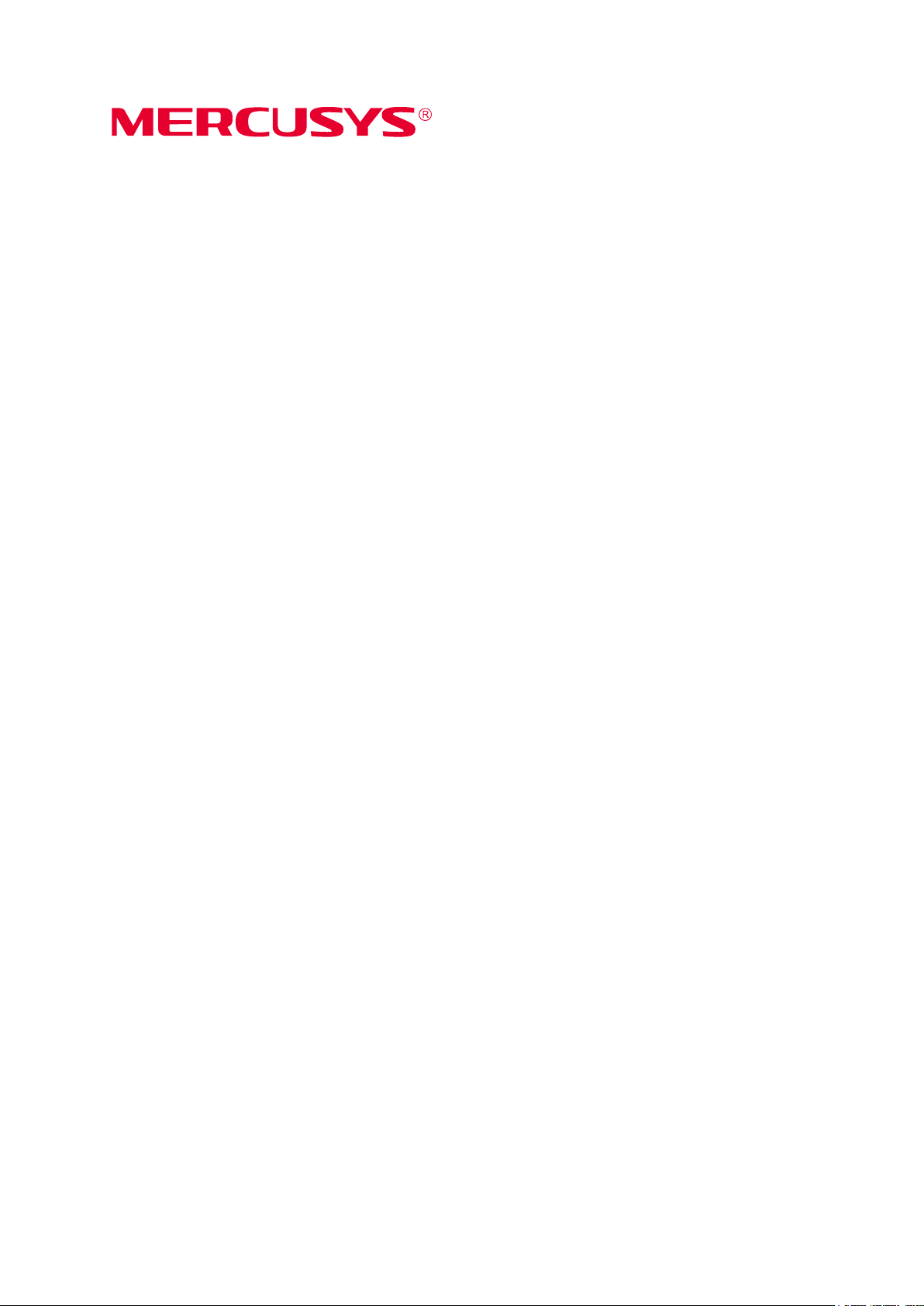
User Guide
300Mbps Wireless N Router
MW301R
REV1.0.0
1910080036
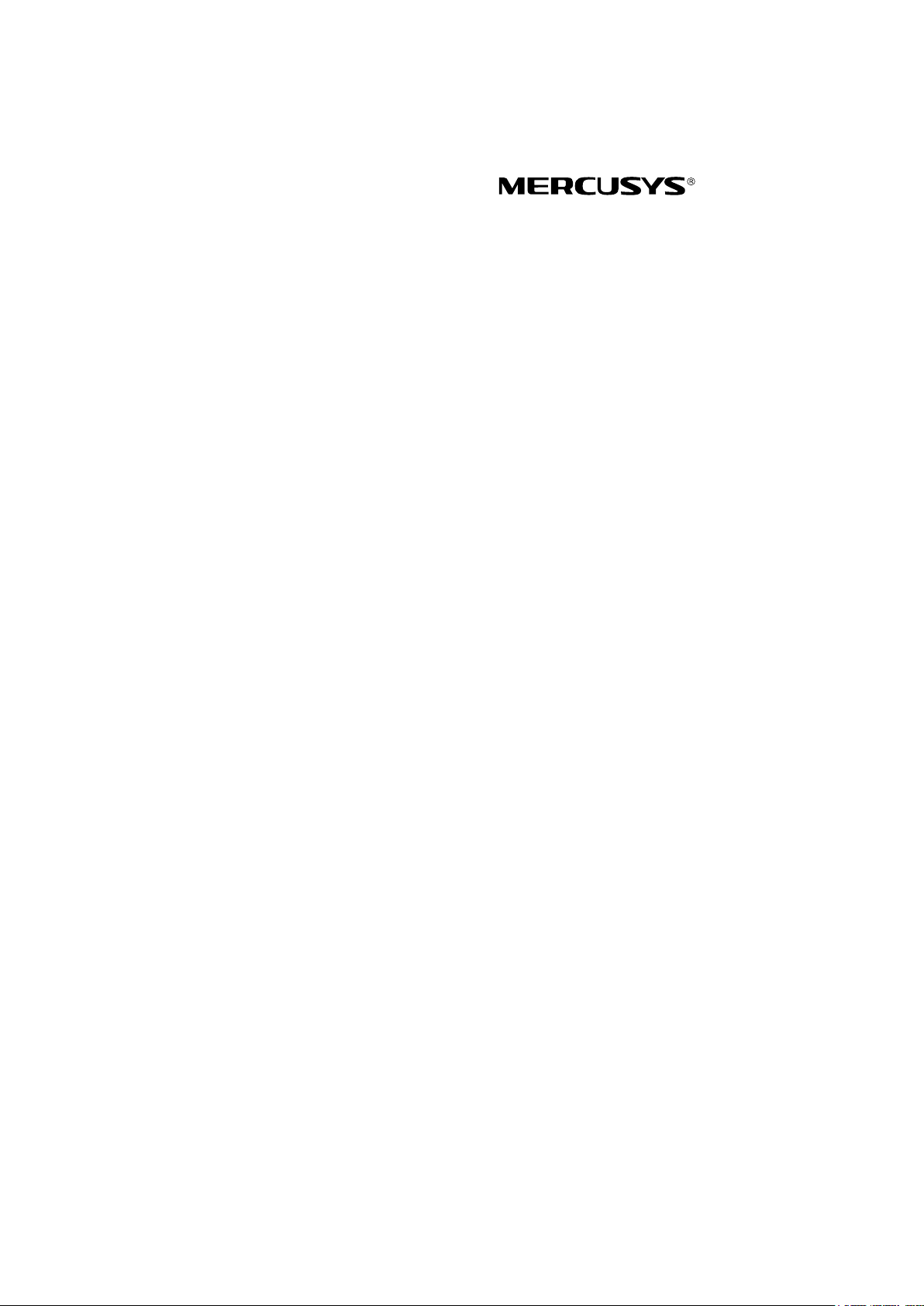
COPYRIGHT & TRADEMARK
Specifications are subject to change without notice.
trademark of MERCUSYS
trademarks or registered trademarks of their respective holders.
No part of the specifications may be reproduced in any form or by any means or used to make any
derivative such as translation, transformation, or adaptation without permission from MERCUSYS
TECHNOLOGIES CO., LIMITED. Copyright © 2018 MERCUSYS TECHNOLOGIES CO.,
LIMITED. All rights reserved.
http://www.mercusys.com
TECHNOLOGIES CO., LTD. Other brands and product names are
is a registered

CE Mark Warning
This is a class B product. In a domestic environment, this product may cause radio interference, in
which case the user may be required to take adequate measures.
OPERATING FREQUENCY (the maximum transmitted power)
2400 MHz -2483.5 MHz(20dBm)
EU declaration of conformity
MERCUSYS hereby declares that the device is in compliance with the essential requirements and
other relevant provisions of directives 2014/53/EU, 2009/125/EC and 2011/65/EU.
The original EU declaration of conformity may be found at http://www.mercusys.com/en/ce
RF Exposure Information
This device meets the EU requirements (2014/53/EU Article 3.1a) on the limitation of exposure of
the general public to electromagnetic fields by way of health protection.
The device complies with RF specifications when the device used at 20 cm from your body.
Продукт сертифіковано згідно с правилами системи УкрСЕПРО на відповідність вимогам
нормативних документів та вимогам, що передбачені чинними законодавчими актами
України.
Safety Information
Keep the device away from water, fire, humidity or hot environments.
Do not attempt to disassemble, repair, or modify the device.
Do not use damaged charger or USB cable to charge the device.
Do not use any other chargers than those recommended
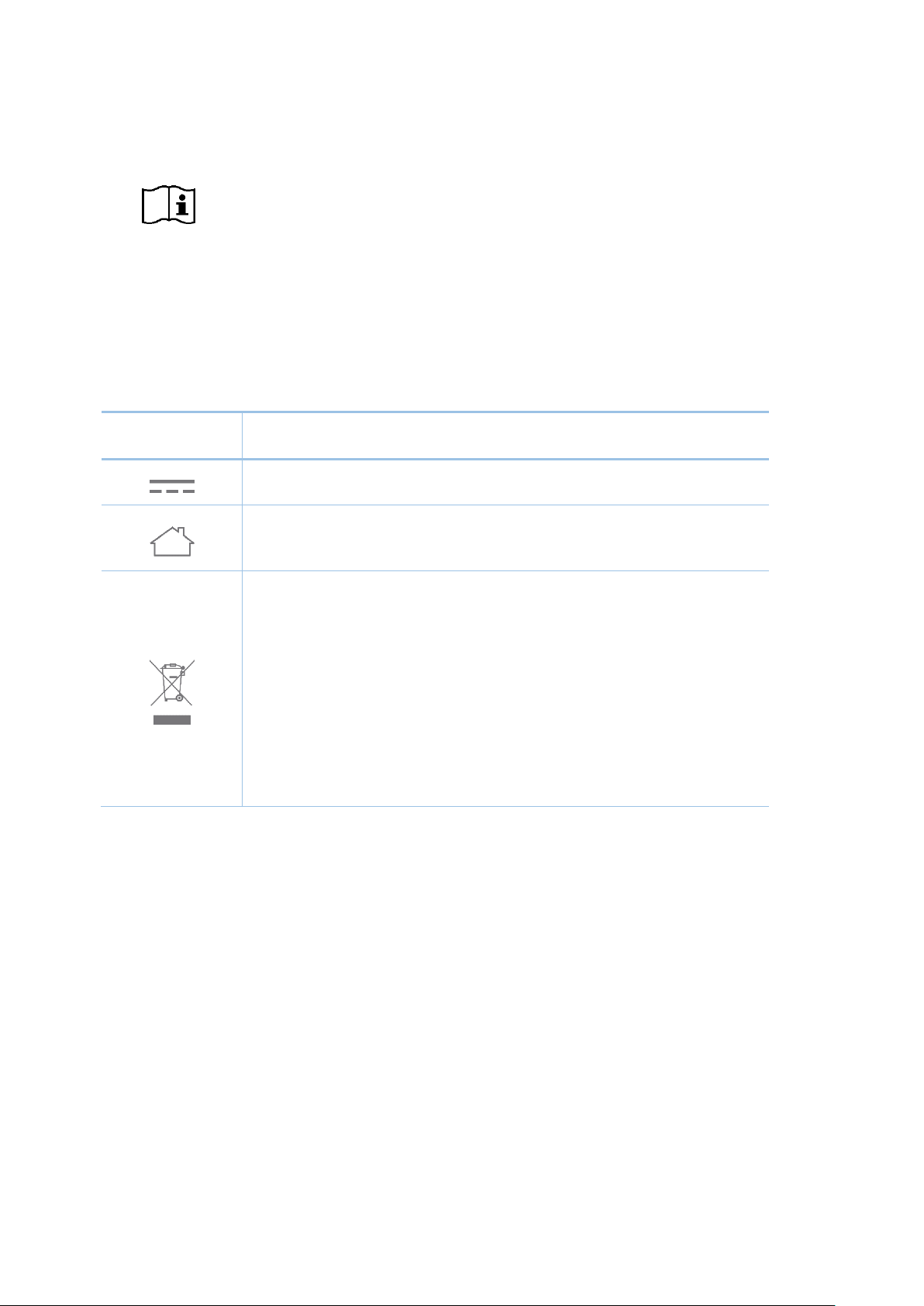
This product bears the selective sorting symbol for Waste electrical and electronic
equipment (WEEE). This means that this product must be handled pursuant to
Do not use the device where wireless devices are not allowed.
Adapter shall be installed near the equipment and shall be easily accessible.
Use only power supplies which are provided by manufacturer and in the original
packing of this product. If you have any questions, please don't hesitate to contact us.
Please read and follow the above safety information when operating the device. We cannot
guarantee that no accidents or damage will occur due to improper use of the device. Please use
this product with care and operate at your own risk.
Explanation of the symbols on the product label
Symbol Explanation
DC voltage
Indoor use only
RECYCLING
European directive 2012/19/EU in order to be recycled or dismantled to minimize
its impact on the environment.
User has the choice to give his product to a competent recycling organization or to
the retailer when he buys a new electrical or electronic equipment.
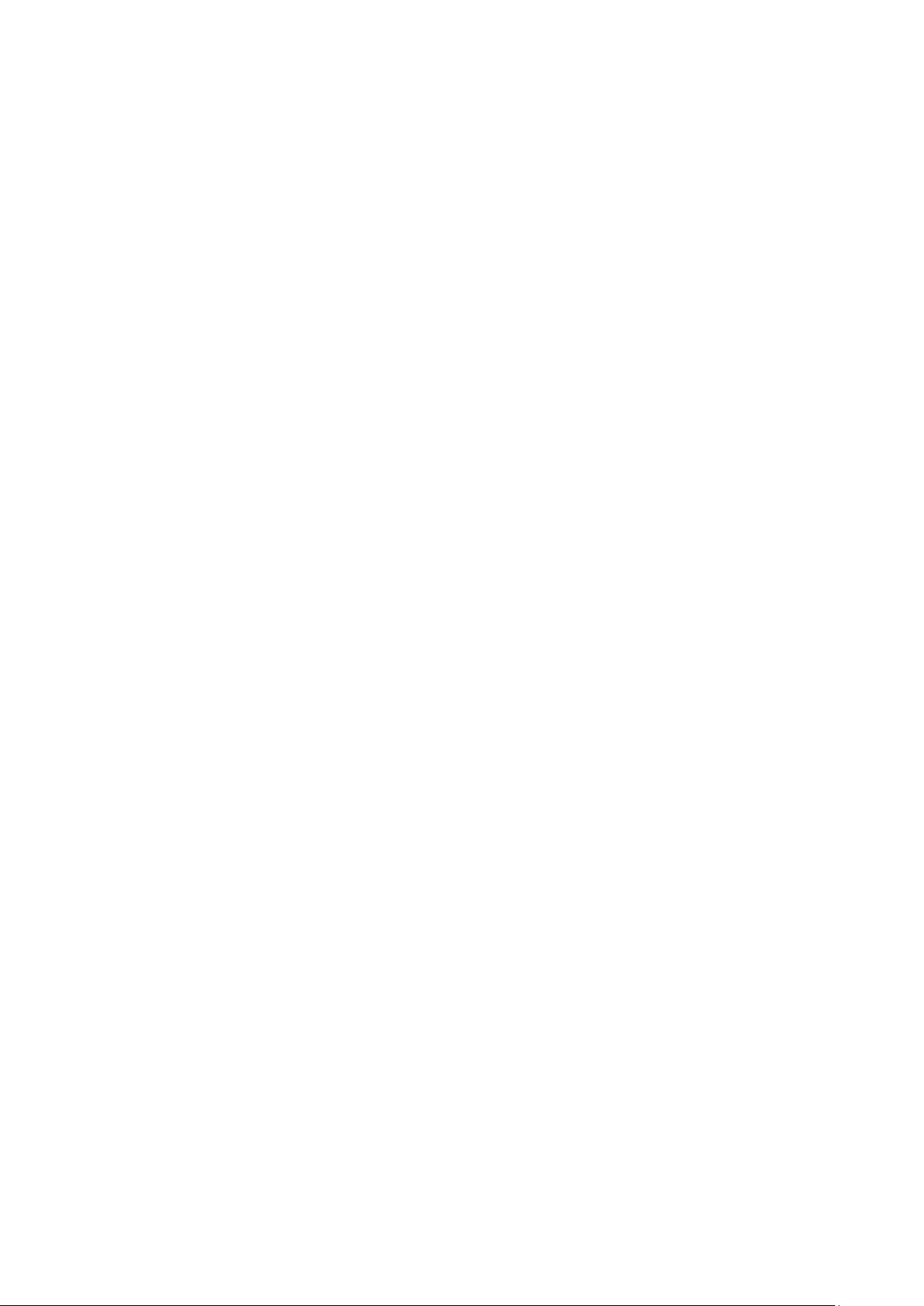
CONTENTS
Conventions .............................................................................................................. 1
Chapter 1. Introduction ......................................................................................... 2
1.1 Product Overview ......................................................................................................... 2
1.2 Product Appearance ..................................................................................................... 2
1.2.1 The Front Panel ................................................................................................ 2
1.2.2 The Rear Panel ................................................................................................. 3
Chapter 2. Connecting the Router ....................................................................... 4
2.1 Position Your Router ..................................................................................................... 4
2.2 Connecting the Router .................................................................................................. 4
Chapter 3. Quick Installation Guide ..................................................................... 5
Chapter 4. Basic Configuration ............................................................................ 8
4.1 Device Management ..................................................................................................... 8
4.2 Network ....................................................................................................................... 10
4.3 Wireless ...................................................................................................................... 12
Chapter 5. Advanced Configuration .................................................................. 13
5.1 Network ....................................................................................................................... 13
5.1.1 WAN Settings .................................................................................................. 13
5.1.2 LAN Settings ................................................................................................... 22
5.1.3 IPTV ................................................................................................................ 22
5.1.4 MAC Address Settings .................................................................................... 23
5.1.5 DHCP Server .................................................................................................. 24
5.1.6 IP & MAC Binding ........................................................................................... 26
5.2 Wireless ...................................................................................................................... 27
5.2.1 Host Network .................................................................................................. 27
5.2.2 Guest Network ................................................................................................ 28
5.2.3 WDS Bridging ................................................................................................. 29
5.3 Network Control .......................................................................................................... 31
5.3.1 Parental Controls ............................................................................................ 31
5.3.2 Access Control ................................................................................................ 32
5.4 Advanced Users ......................................................................................................... 35
5.4.1 Virtual Server .................................................................................................. 36
5.4.2 DMZ Server ..................................................................................................... 37
- I -
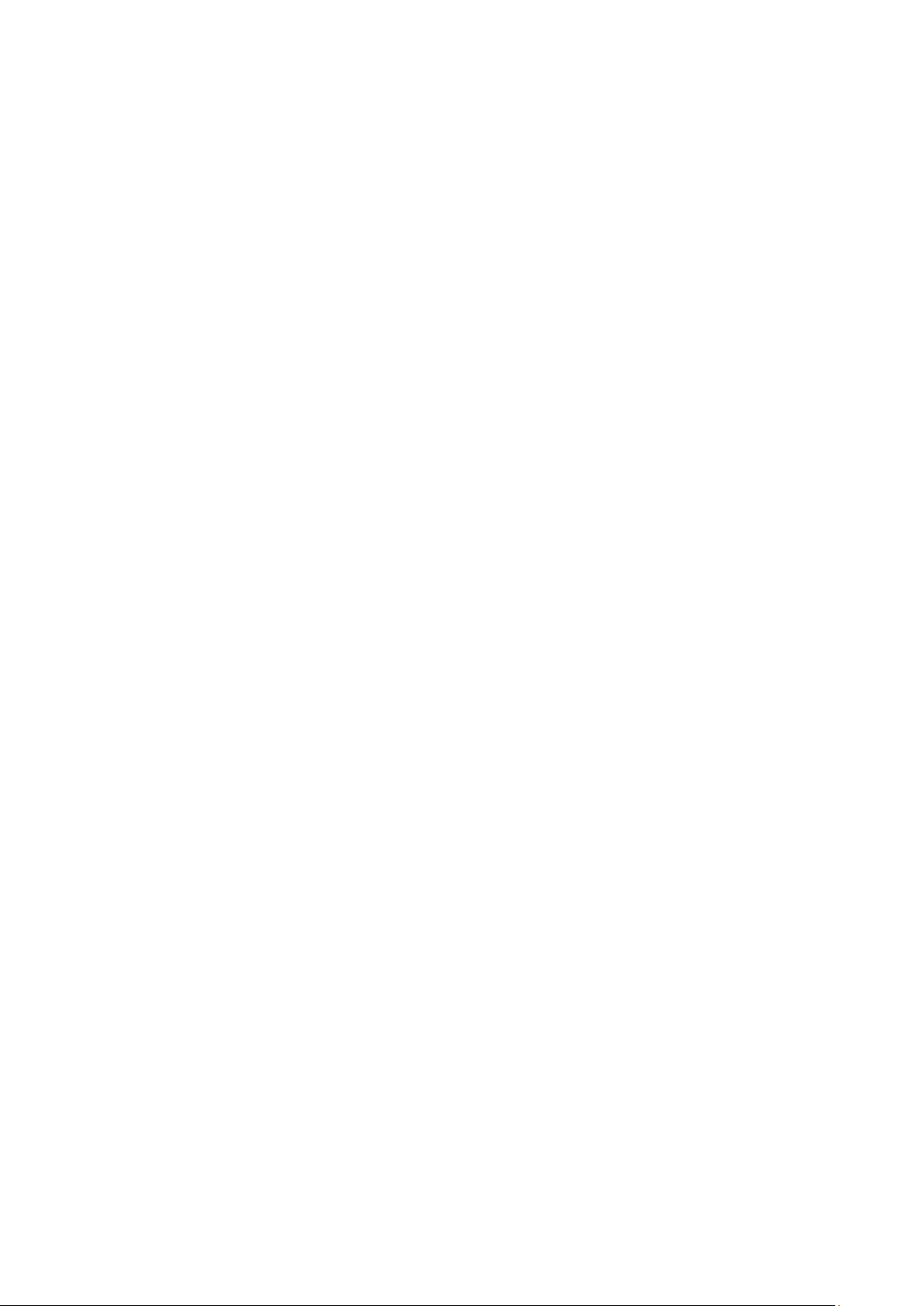
5.4.3 UPnP Settings ................................................................................................. 37
5.4.4 Advanced Routing........................................................................................... 38
5.4.5 Dynamic DNS ................................................................................................. 39
5.5 System Tools ............................................................................................................... 40
5.5.1 Web Management ........................................................................................... 41
5.5.2 Time Settings .................................................................................................. 42
5.5.3 Firmware Upgrade .......................................................................................... 43
5.5.4 Factory Default Restore .................................................................................. 44
5.5.5 Backup & Restore ........................................................................................... 44
5.5.6 Reboot ............................................................................................................. 45
5.5.7 Change Login Password ................................................................................. 46
5.5.8 Diagnostic Tools .............................................................................................. 46
5.5.9 System Log ..................................................................................................... 48
Appendix A: FAQ (Frequently Asked Questions)................................................. 49
Appendix B: Configuring the PC ........................................................................... 51
- II -
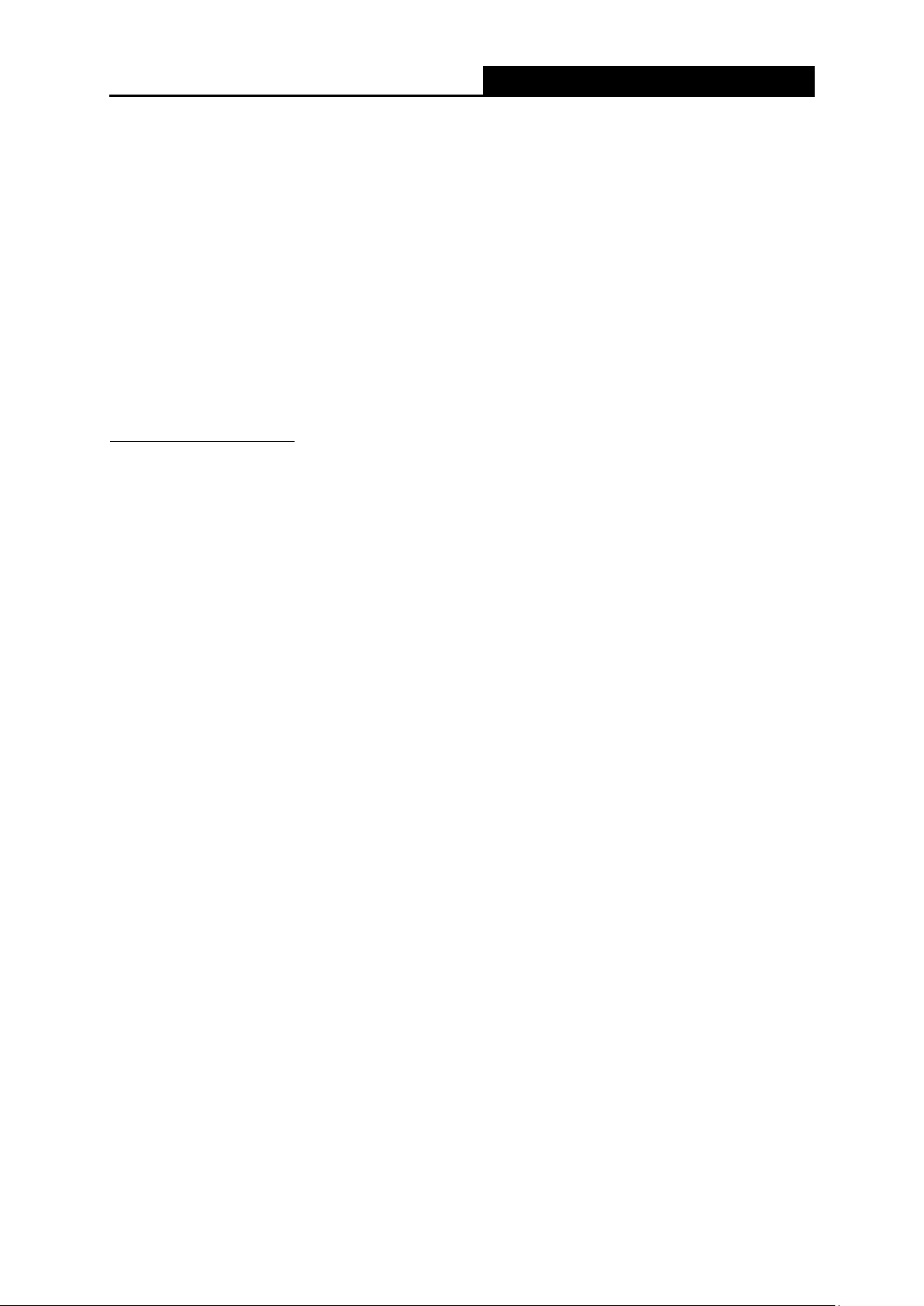
MW301R
300Mbps Wireless N Router User Guide
Conventions
The router or MW301R, or device mentioned in this User Guide stands for MW301R 300Mbps
Wireless N Router without any explanations.
Parameters provided in the pictures are just references for setting up the product, which may
differ from the actual situation.
You can set the parameters according to your demand.
More Info
Specifications and the latest software can be found at the product page at the official website
http://www.mercusys.com
The Quick Installation Guide can be found where you find this guide or inside the package of the
router.
.
- 1 -
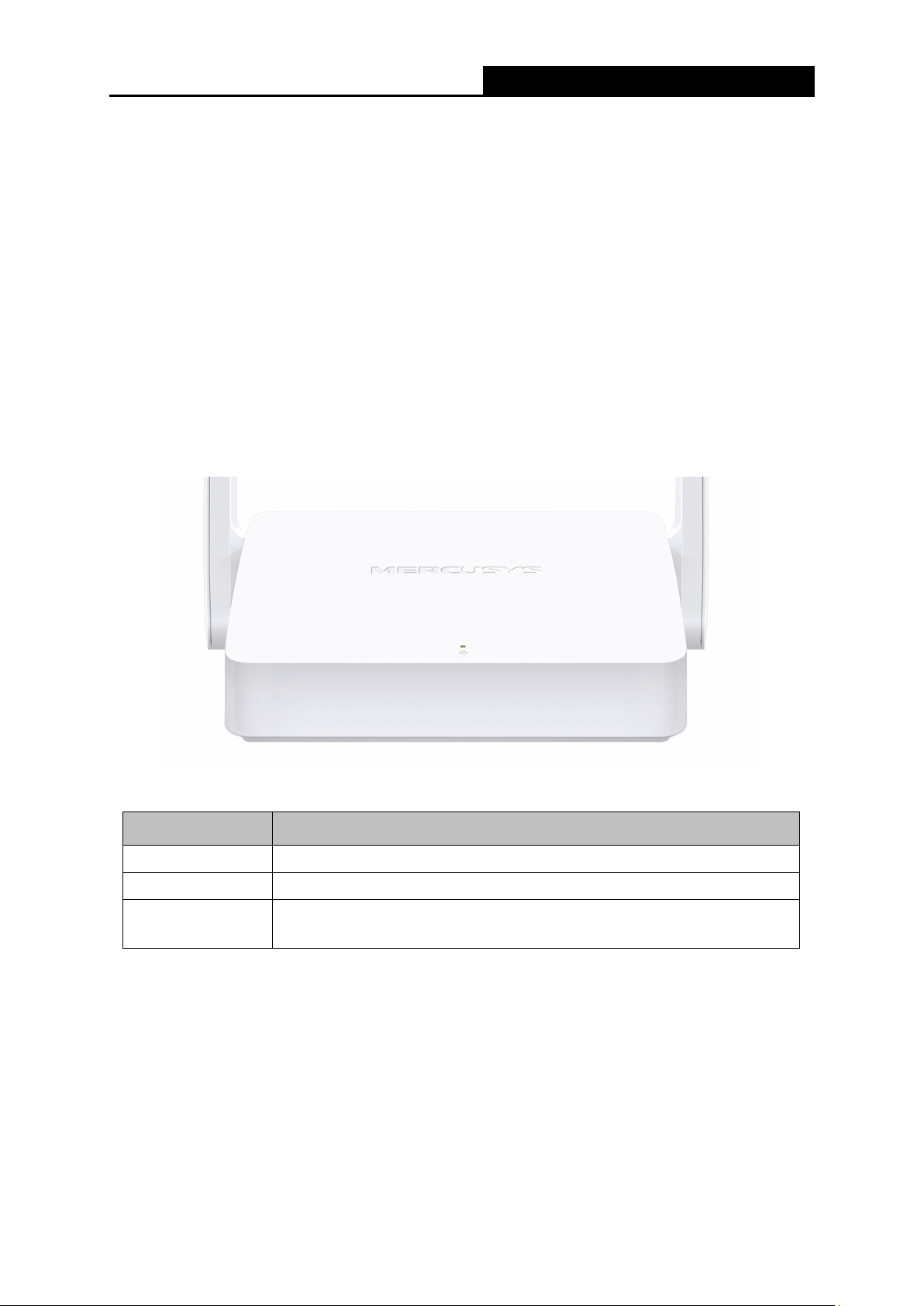
MW301R
300Mbps Wireless N Router User Guide
when a device is connected to the
Chapter 1. Introduction
1.1 Product Overview
The router integrates 3-port Switch, Firewall, NAT-Router and Wireless AP. Powered by 2x2
MIMO technology, the router delivers exceptional range and speed, which can fully meet the need
of Small Office/Home Office (SOHO) networks and the users demanding higher networking
performance.
1.2 Product Appearance
1.2.1 The Front Panel
The router’s LED is located on the front panel.
Status Indication
Off
On Power is on.
Flashing Quickly
Power is off.
Flashing quickly for 3 seconds
WAN/LAN port.
- 2 -

MW301R
300Mbps Wireless N Router User Guide
or Ethernet.
ower socket is where you will connect the power adapter. Please
Wireless Antennas
To receive and transmit the wireless data.
1.2.2 The Rear Panel
The following items are located on the rear panel (View from left to right).
Items Description
LAN Ports These ports connect the router to the local devices.
WAN Port
POWER Socket
RESET Button Press and hold this button for more than 5 seconds to reset the router.
This port is where you will connect the router to the DSL/cable Modem,
The p
use the power adapter provided with this router.
- 3 -
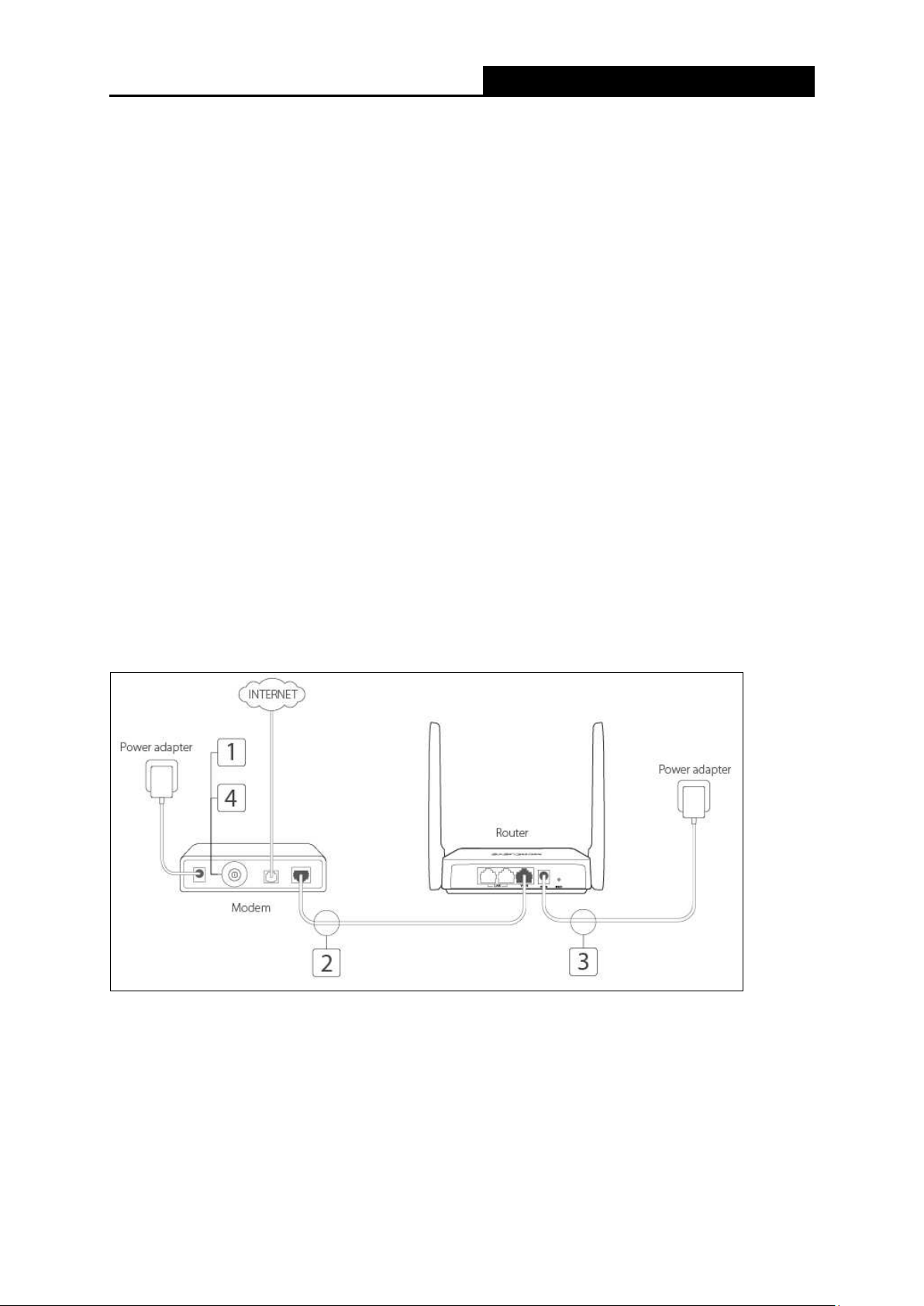
MW301R
300Mbps Wireless N Router User Guide
Chapter 2. Connecting the Router
2.1 Position Your Router
The product should not be located in a place where it will be exposed to moisture or
excessive heat.
Place the router in a location where it can be connected to multiple devices as well as to a
power source.
Make sure the cables and power cord are safely placed out of the way so they do not create a
tripping hazard.
The router can be placed on a shelf or desktop.
Keep the router away from devices with strong electromagnetic reference, such as Bluetooth
devices, cordless phones and microwaves.
2.2 Connecting the Router
Follow the steps below to connect your router.
If your Internet connection is through an Ethernet cable from the wall instead of through a
DSL/Cable/Satellite modem, connect the Ethernet cable directly to the router’s Internet port, then
follow steps 4 and 5 to complete the hardware connection.
1. Turn off the modem and remove the backup battery if it has one.
2. Connect the modem to the Internet port on your router with an Ethernet cable.
3. Turn on the modem, and then wait about 2 minutes for it to restart.
4. Turn on the router.
- 4 -
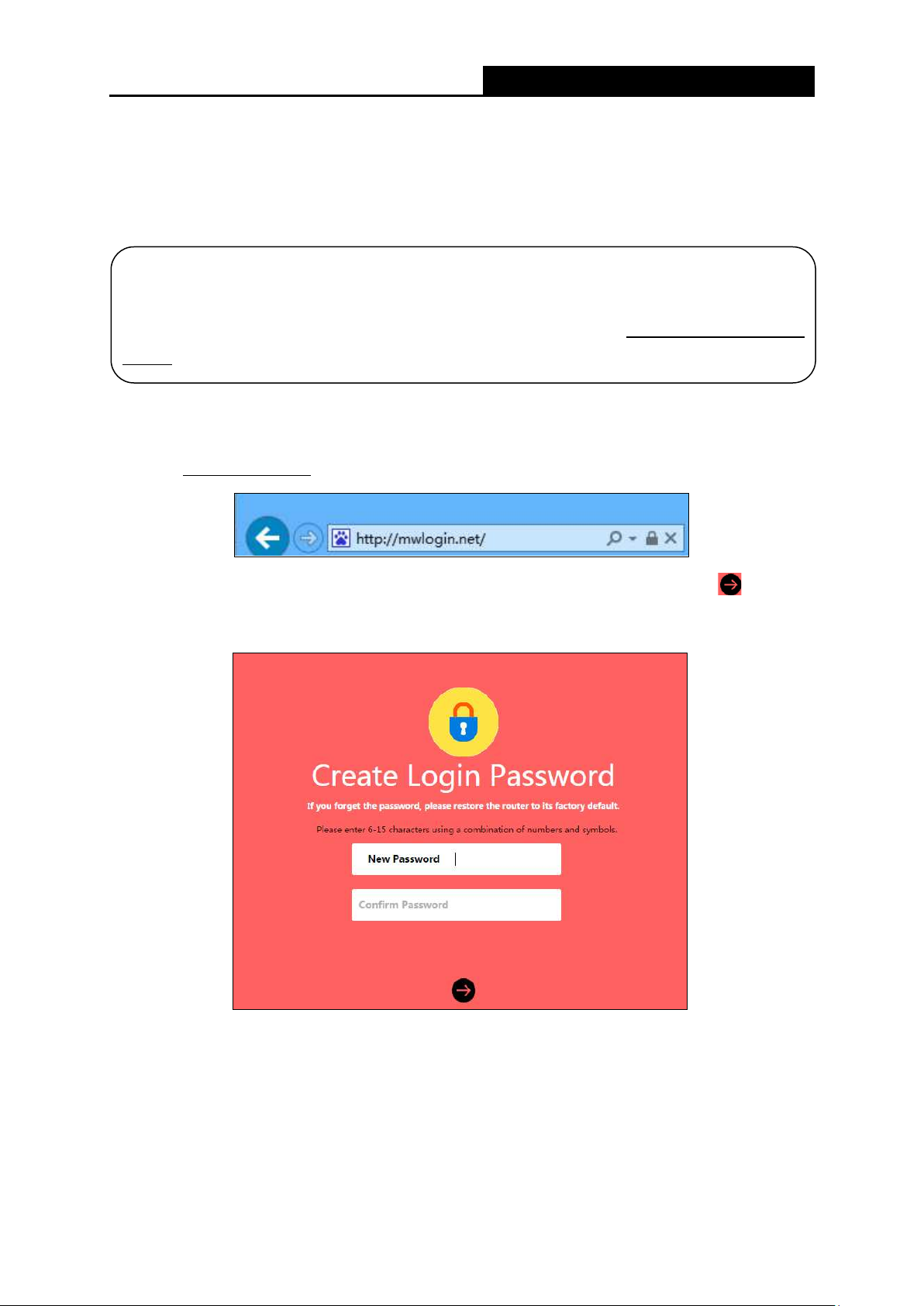
MW301R
300Mbps Wireless N Router User Guide
NOTE:
Obtain an IP address
Configuring
Chapter 3. Quick Installation Guide
This chapter will show you how to configure the basic functions of your router using Quick Setup
Wizard within minutes.
Before configuring the router, you need to set up the TCP/IP Protocol to
automatically on your PC. For detailed instructions, please refer to Appendix B:
the PC.
1. To access the web management page, open a web browser and enter the default domain
name http://mwlogin.net
in the address field.
2. A login window will appear. Create a login password when prompted. Then click .
For subsequent login, use the password you have set.
- 5 -
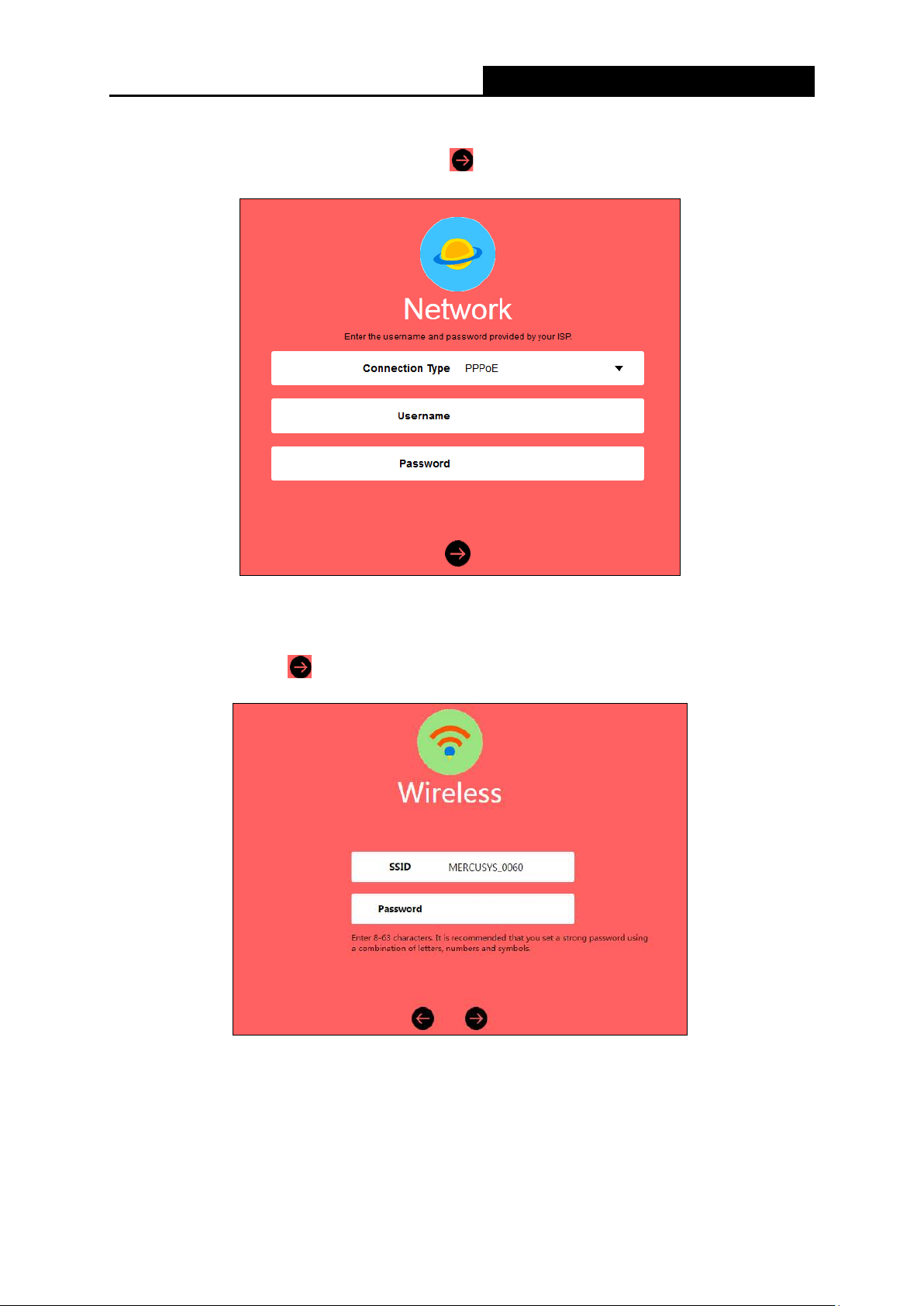
MW301R
300Mbps Wireless N Router User Guide
3. Select your Internet connection type and enter the corresponding parameters with the
information provided by your ISP and click
.
4. Customize the SSID (network name) and password or leave them as default. It is
recommended that you set a strong password using a combination of letters, numbers and
symbols. Then click
.
- 6 -
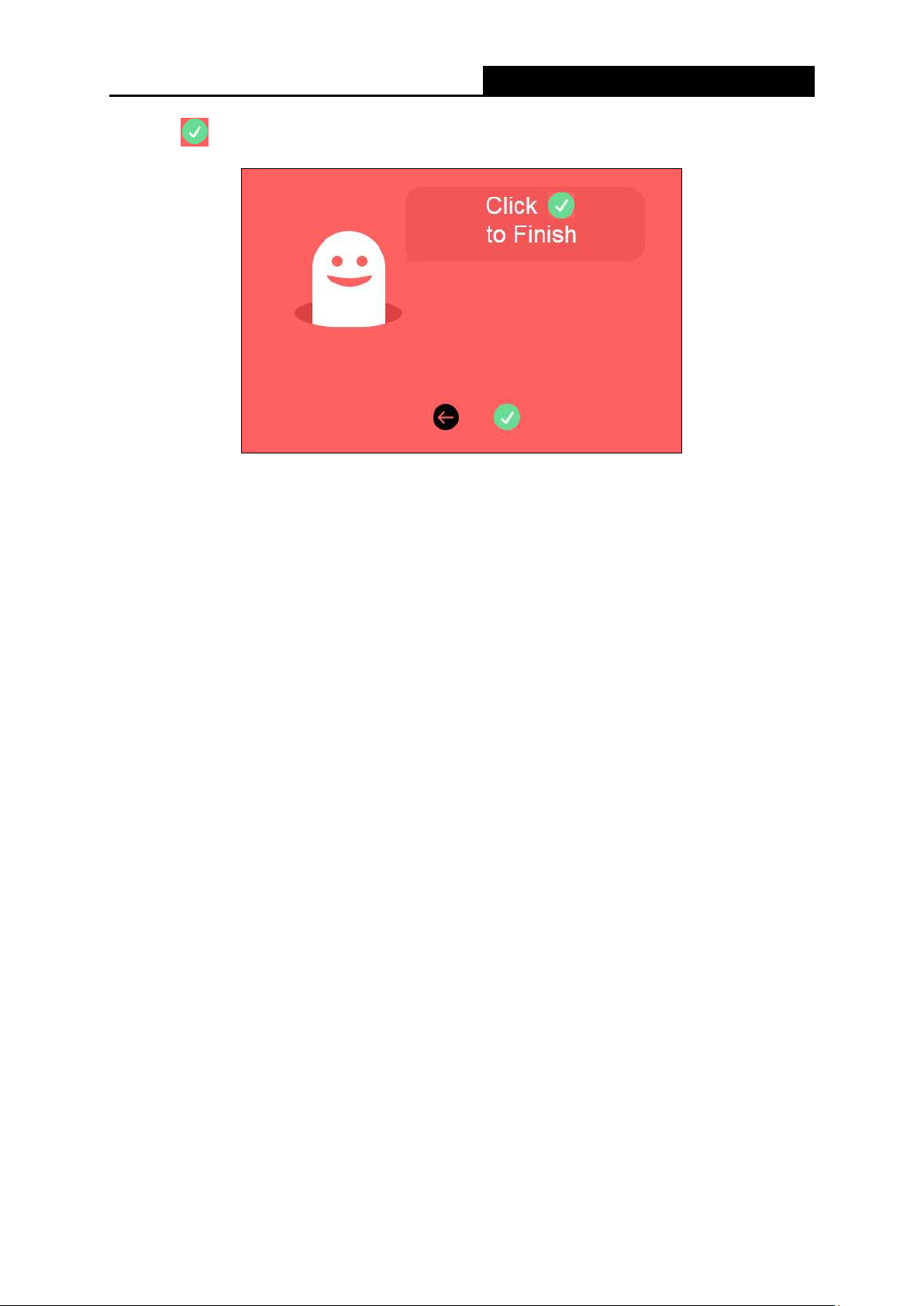
MW301R
300Mbps Wireless N Router User Guide
5. Click
to complete the Quick Setup.
- 7 -
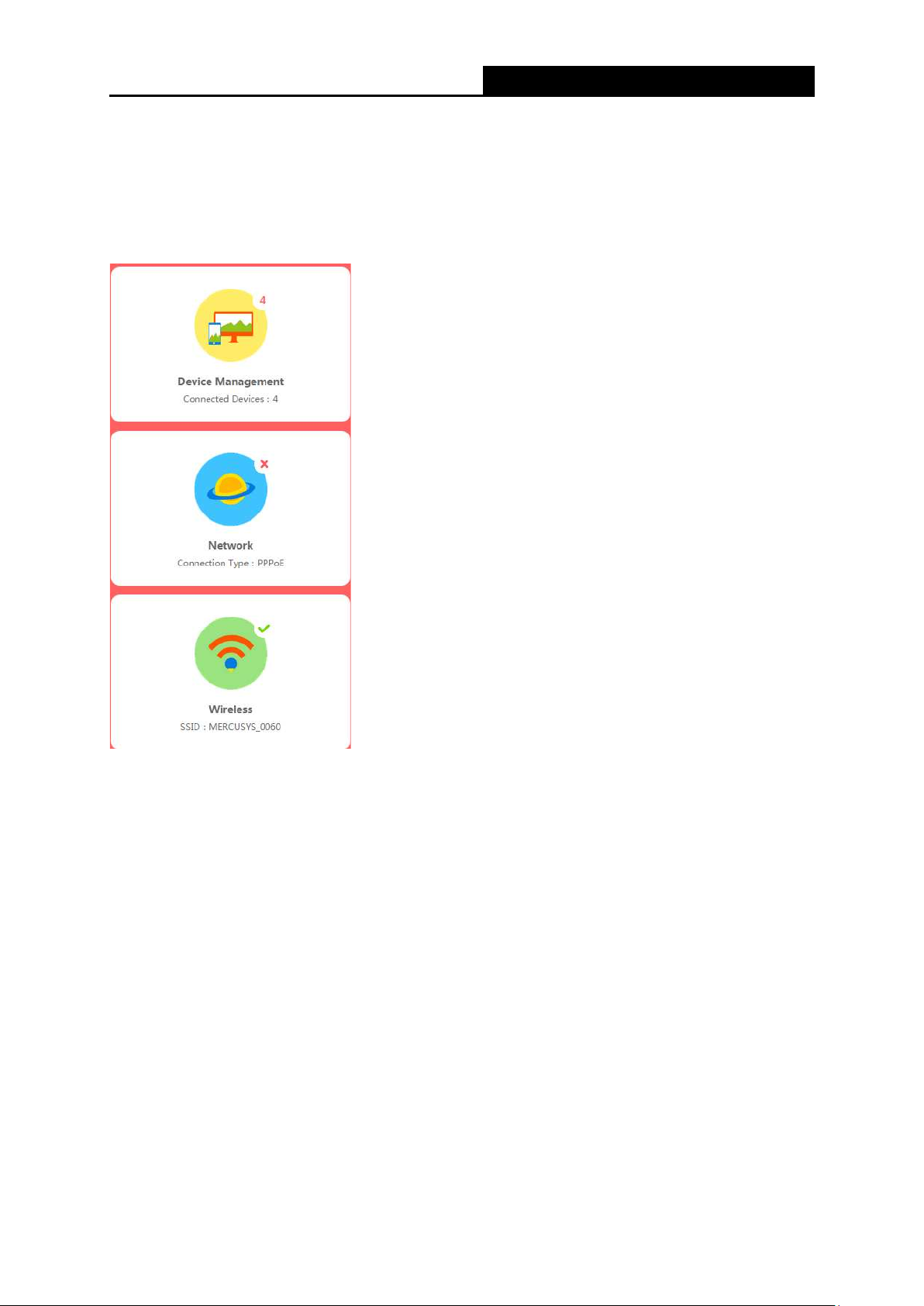
MW301R
300Mbps Wireless N Router User Guide
Chapter 4. Basic Configuration
After your successful login, you will see the basic configuration page. The main menus are on the
left of the page. On the right you can configure the corresponding function.
There are three functions on the Basic page: Device Management, Network and Wireless. The
detailed explanations for each function are listed below.
4.1 Device Management
Choose Device Management, you can view and manage the connected or blocked devices on
the page.
- 8 -
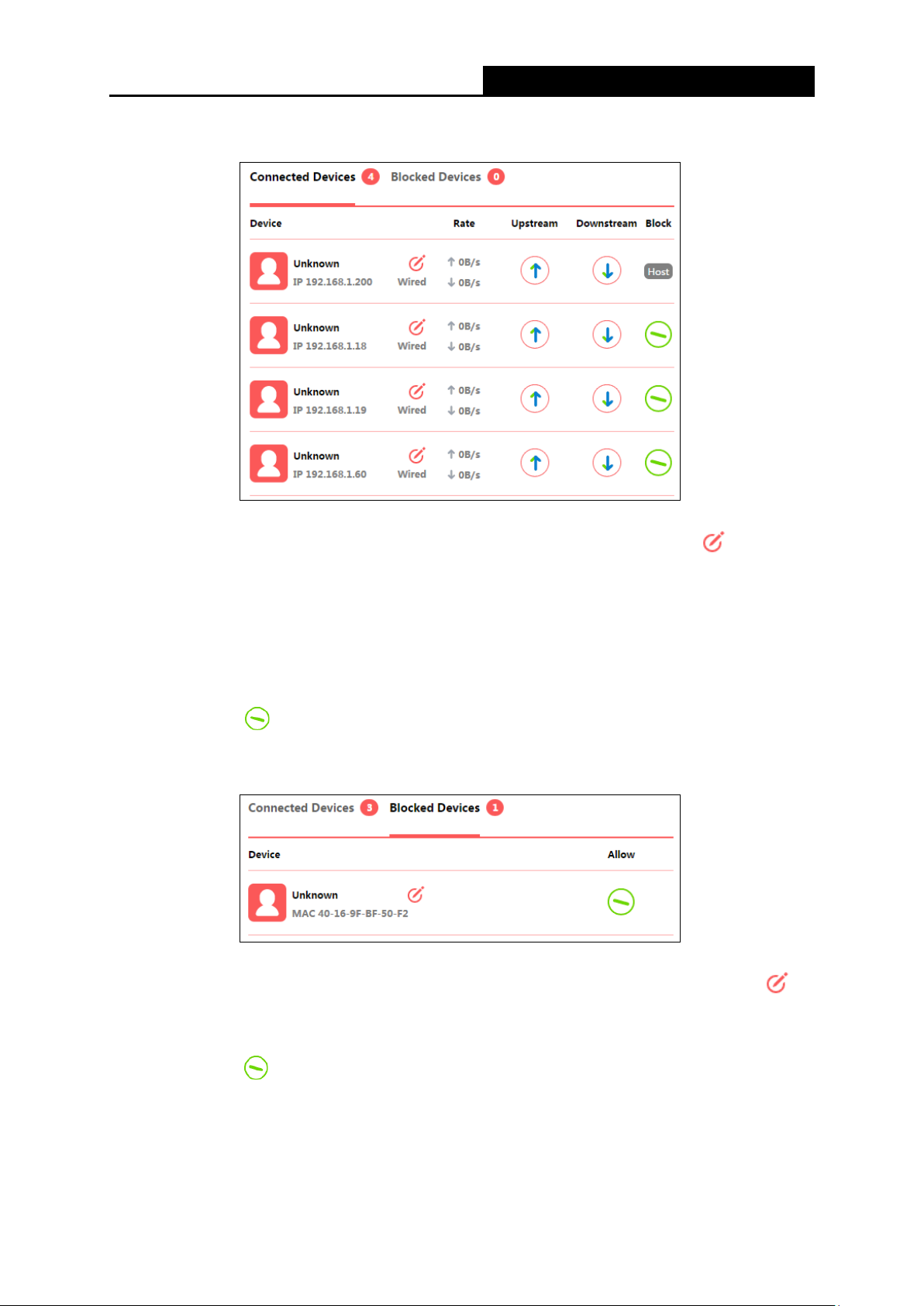
MW301R
300Mbps Wireless N Router User Guide
1. Connected Devices
Device - Displays the name and IP address of the device. You can click to edit the
device name.
Rate - Displays the current upstream and downstream speed of the device.
Upstream/Downstream - You can click the button in the column to set the upstream or
downstream speed for the device.
Block - Click
to remove the device from the list.
2. Blocked Devices
Device - Displays the name and MAC address of the blocked device. You can click to
edit the device name.
Allow - Click to remove the device from the list.
- 9 -
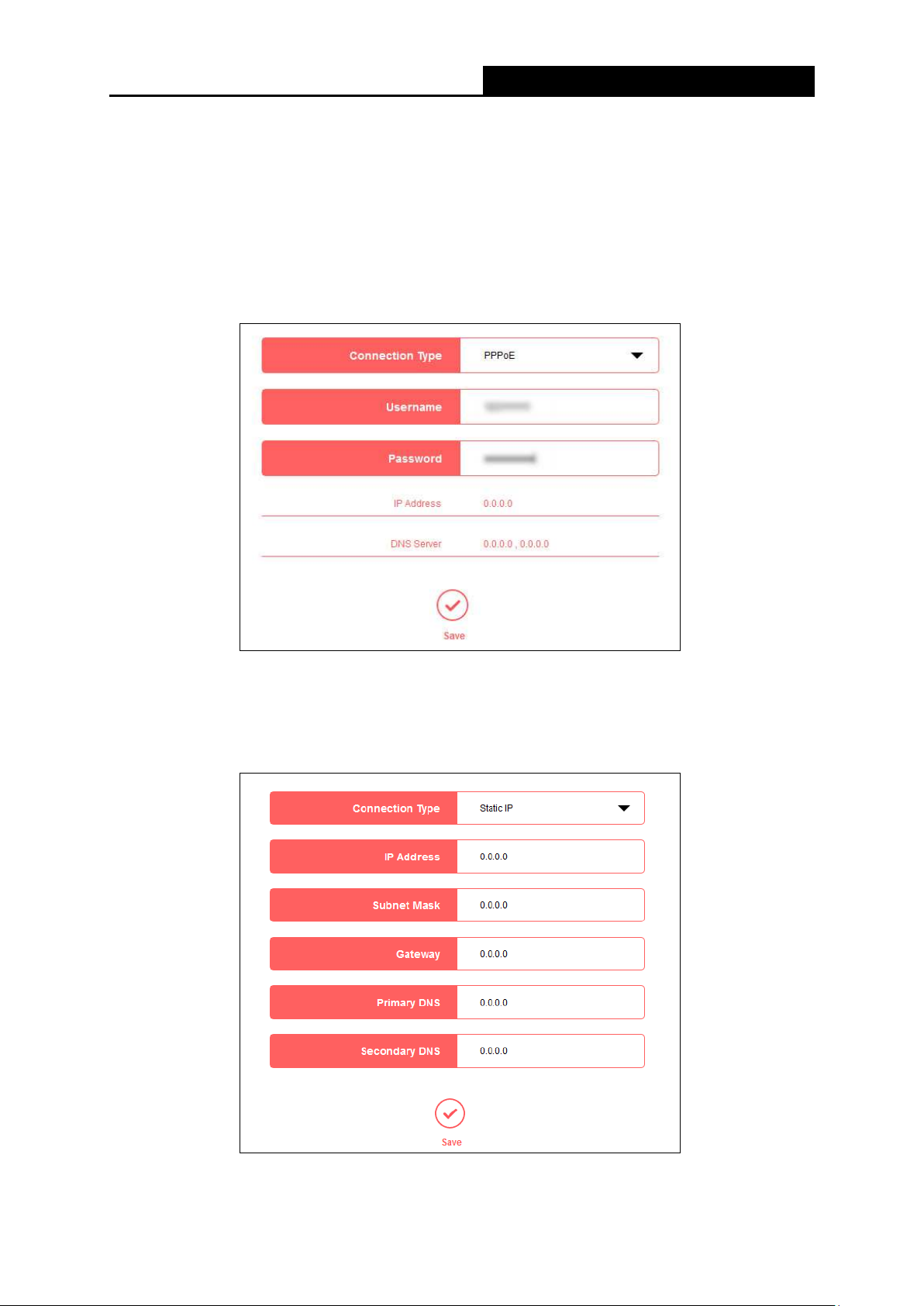
MW301R
300Mbps Wireless N Router User Guide
4.2 Network
Choose Network, you can view and customize the basic internet settings on the page.
1. PPPoE
Select this type if you use DSL (Digital Subscriber Line) service and are provided with a username
and password by the ISP.
2. Static IP
Select this type if your ISP provides a static IP address, subnet mask, gateway and DNS
settings.
- 10 -
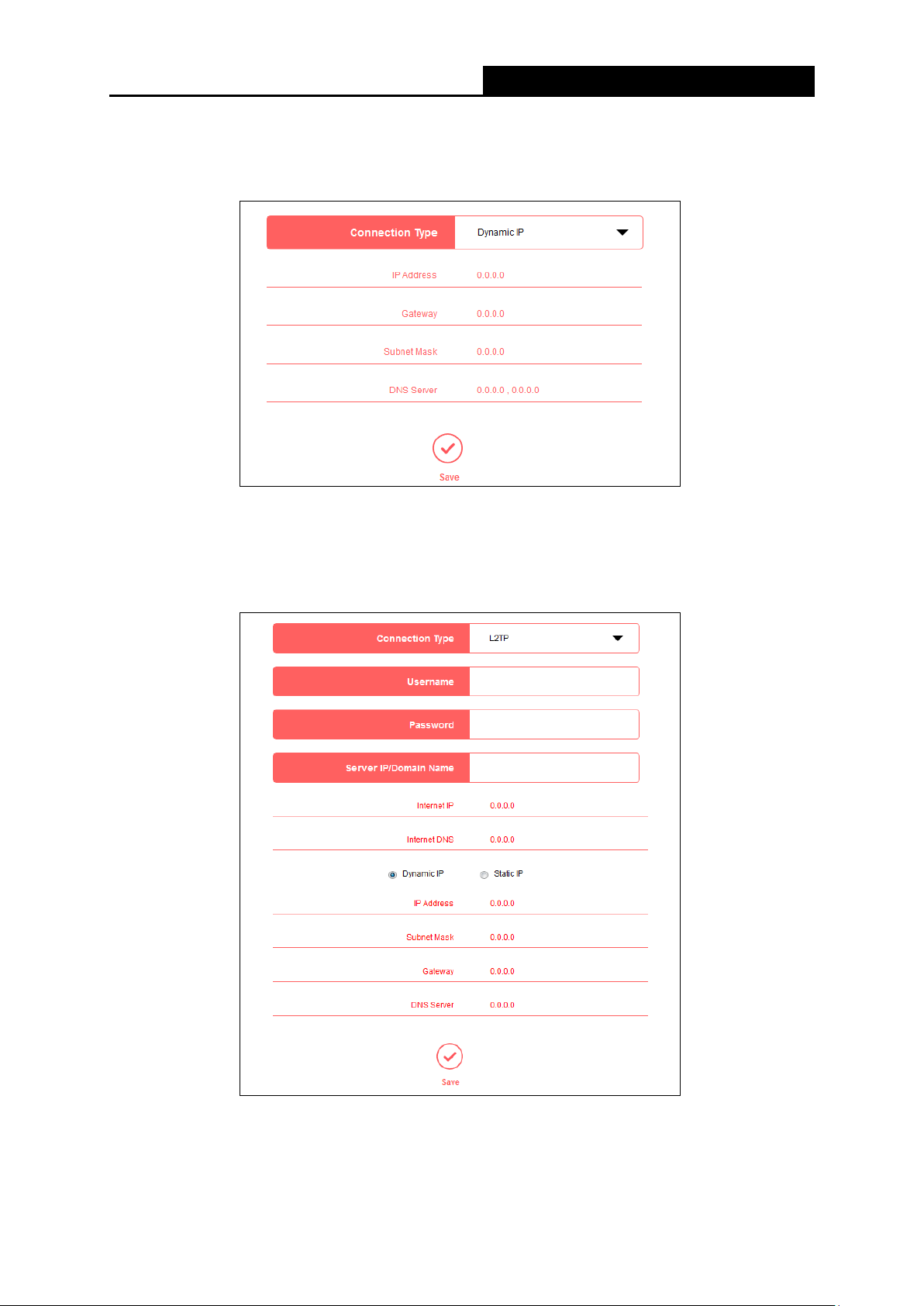
MW301R
300Mbps Wireless N Router User Guide
3. Dynamic IP
Select this type if your ISP provides the DHCP service, and the router will automatically get IP
parameters from your ISP.
4. L2TP
Select this type if you connect to an L2TP VPN Server and are provided with a username,
password, and IP address/domain name of the server by the ISP.
5. PPTP
Select this type if you connect to a PPTP VPN Server and are provided with a username,
- 11 -
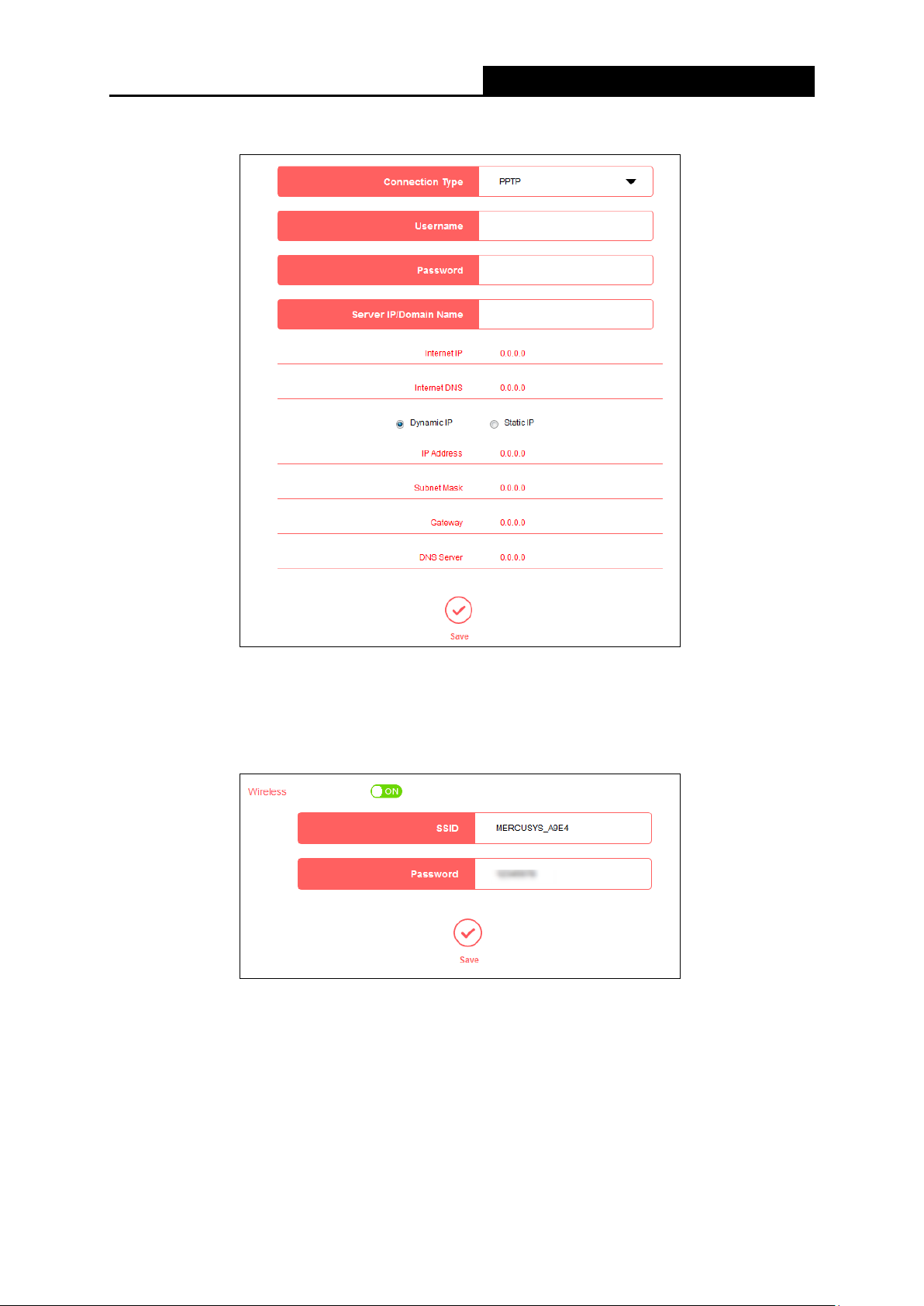
MW301R
300Mbps Wireless N Router User Guide
password, and IP address/domain name of the server by the ISP.
4.3 Wireless
Choose Wireless, and you can change the SSID (network name) and password on the page.
SSID - Enter a value of up to 32 characters. The default SSID is MERCUSYS_XXXX. This
field is case-sensitive.
Password - Enter 8-63 characters using a combination of numbers, letters and symbols. The
security version is WPA2-PSK/WPA-PSK, which supports AES encryption that provides a
good level of security. If you select No Security, the filed will be left blank.
- 12 -
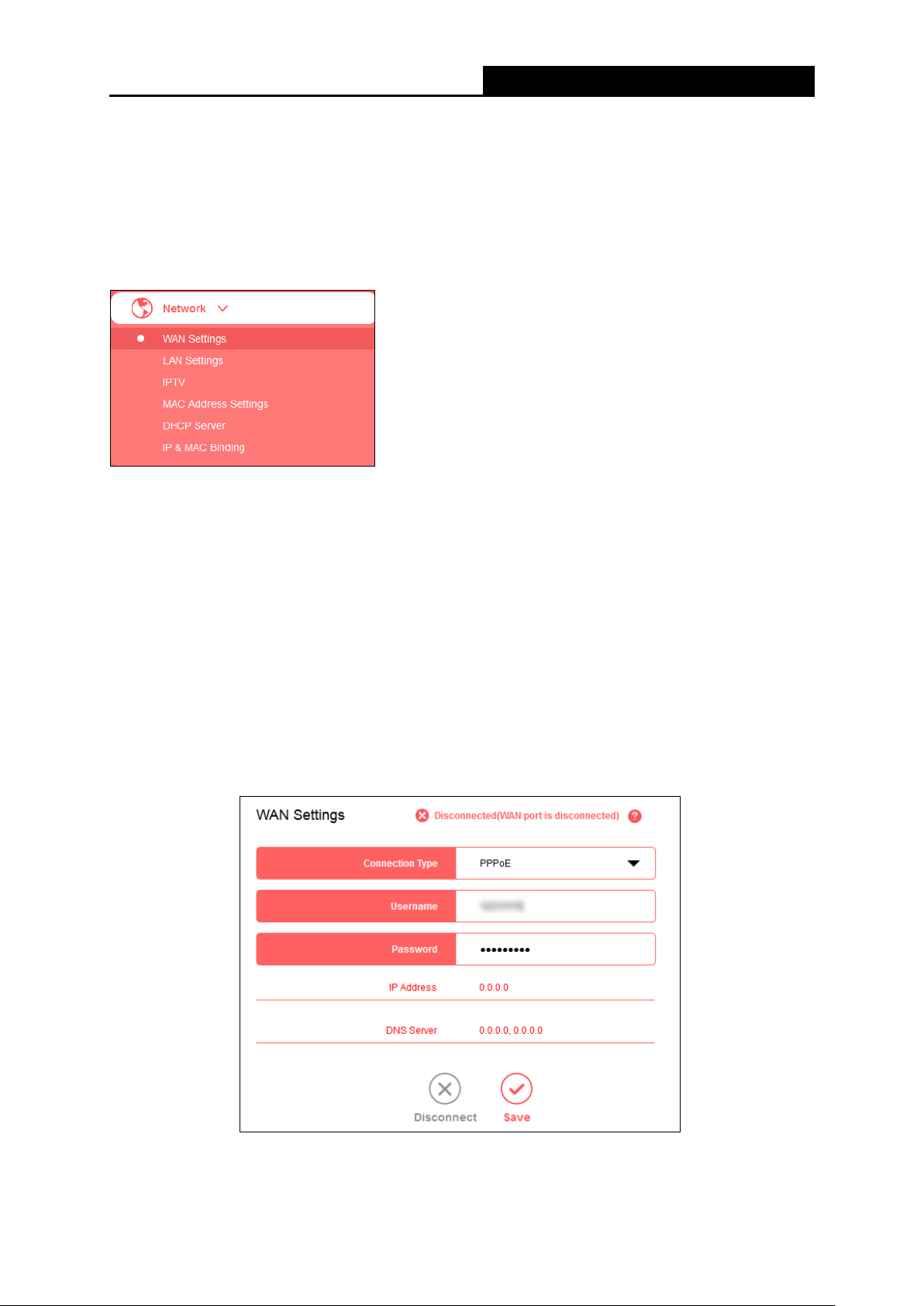
MW301R
300Mbps Wireless N Router User Guide
Chapter 5. Advanced Configuration
This chapter will show each web page's key functions and the configuration way.
5.1 Network
There are six submenus under the Network menu: WAN Settings, LAN Settings, IPTV, MAC
Address Settings, DHCP Server and IP & MAC Binding. Click any of them, and you can
configure the corresponding function.
5.1.1 WAN Settings
Go to Network
→WAN Settings, you can configure the IP parameters of the WAN.
1. PPPoE
Select this type if you use DSL (Digital Subscriber Line) service and are provided with a username
and password by the ISP.
WAN Settings
Username/Password - Enter the username and password provided by your ISP. These
- 13 -

MW301R
300Mbps Wireless N Router User Guide
fields are case-sensitive.
IP Address/DNS Server - Displays the current IP address/DNS server of your device.
Click Save to make your settings effective.
Secondary Connection
If you have a secondary connection, select and enter the corresponding parameters.
Connection Type
Connect on Demand - In this mode, the internet connection can be terminated automatically
after a specified inactivity period (Max Idle Time) and be re-established when you attempt to
access the Internet again. If you want your internet connection keeps active all the time,
please enter 0 in the Max Idle Time field.
Otherwise, enter the number of minutes you want to
have elapsed before your Internet access disconnects.
Connect Automatically - The connection can be re-established automatically when it is
down.
Connect Manually - This mode also supports the Max Idle Time function as Connect on
Demand mode. The Internet connection can be disconnected automatically after a specified
inactivity period.
Click Save to make the settings effective.
- 14 -

MW301R
300Mbps Wireless N Router User Guide
PPPoE Advanced settings
MTU Size (in bytes)- The default MTU size is 1480 bytes. It is NOT recommended that you
change the default MTU Size unless required by your ISP.
WAN Rate Settings - Select the rate and duplex mode for the WAN port. It is recommended
to keep the default auto mode.
Service Name/Server Name - The service name and server name should not be configured
unless it is necessary for your ISP.
Use ISP Specified IP Address - If your ISP does not automatically assign IP addresses to
In most cases, leaving these fields blank will work.
the router during login, select this option and enter the IP address provided by your ISP in
dotted-decimal notation.
Manually set DNS server - If your ISP gives you one or two DNS addresses, select this
option and enter the primary and secondary addresses into the corresponding fields.
Otherwise, the DNS servers will be assigned dynamically from your ISP.
Click Save to make the settings effective.
- 15 -

MW301R
300Mbps Wireless N Router User Guide
2. Dynamic IP
Select this type if your ISP provides the DHCP service, and the router will automatically get IP
parameters from your ISP.
Renew - Click to renew the IP parameters from your ISP.
Release - Click to release the IP parameters.
MTU Size (in bytes) - The normal MTU (Maximum Transmission Unit) value for most
Ethernet networks is 1500 bytes. Do not change the default MTU Size unless required by
your ISP.
Manually set DNS server - If your ISP gives you one or two DNS addresses, select this
option and enter the primary and secondary addresses into the corresponding fields.
Otherwise, the DNS servers will be assigned dynamically from your ISP.
Host Name - This option specifies the host name of the router.
Get IP with Unicast DHCP - A few ISPs' DHCP servers do not support the broadcast
- 16 -

MW301R
300Mbps Wireless N Router User Guide
applications. If you cannot get the IP Address normally, you can choose this option. (It is
rarely required.)
Click Save to make the settings effective.
3. Static IP
Select this type if your ISP provides a static IP address, subnet mask, gateway and DNS
settings.
IP Address - Enter the IP address in dotted-decimal notation provided by your ISP.
Subnet Mask - Enter the subnet mask in dotted-decimal notation provided by your ISP,
usually is 255.255.255.0.
Gateway - Enter the gateway IP address in dotted-decimal notation provided by your ISP.
Primary/Secondary DNS - Enter one or two DNS addresses in dotted-decimal notation
provided by your ISP.
MTU Size (in bytes)- The normal MTU (Maximum Transmission Unit) value for most
Ethernet networks is 1500 bytes. Do not change the default MTU Size unless required by
your ISP.
WAN Rate Settings - Select the rate and duplex mode for the WAN port. It is recommended
to keep the default auto mode.
Click Save to make the settings effective.
- 17 -

MW301R
300Mbps Wireless N Router User Guide
4. L2TP
Select this type if you connect to an L2TP VPN Server and are provided with a username,
password, and IP address/domain name of the server by the ISP.
Username/Password - Enter the username and password provided by your ISP. These
fields are case-sensitive.
Server IP/Domain Name - Enter the VPN server's IP address or domain name provided by
your ISP.
Internet IP/Internet DNS – Displays the internet IP address/DNS server address assigned by
your L2TP server.
Dynamic IP/Static IP –Select Dynamic IP the IP address and subnet mask are assigned
automatically by the ISP. Select if the IP address, subnet mask, gateway, and DNS addresses
are provided by the ISP, and enter these information into the corresponding fields.
- 18 -

MW301R
300Mbps Wireless N Router User Guide
Connection Type
Connect on Demand - In this mode, the internet connection can be terminated automatically
after a specified inactivity period (Max Idle Time) and be re-established when you attempt to
access the Internet again. If you want your internet connection keeps active all the time,
please enter 0 in the Max Idle Time field.
Otherwise, enter the number of minutes you want to
have elapsed before your Internet access disconnects.
Connect Automatically - The connection can be re-established automatically when it is
down.
Connect Manually - This mode also supports the Max Idle Time function as Connect on
Demand mode. The Internet connection can be disconnected automatically after a specified
inactivity period.
L2TP Advanced settings
MTU Size (in bytes) - The default MTU size is 1480 bytes. It is NOT recommended that you
change the default MTU size unless required by your ISP.
WAN Rate Settings - Select the rate and duplex mode for the WAN port. It is recommended
to keep the default auto mode.
Click Save to make the settings effective.
5. PPTP
Select this type if you connect to a PPTP VPN Server and are provided with a username,
password, and IP address/domain name of the server by the ISP.
- 19 -

MW301R
300Mbps Wireless N Router User Guide
Username/Password - Enter the username and password provided by your ISP. These
fields are case-sensitive.
Server IP/Domain Name - Enter the VPN server's IP address or domain name provided by
your ISP.
Internet IP/Internet DNS – Displays the internet IP address/DNS server address assigned by
your L2TP server.
Dynamic IP/Static IP –Select Dynamic IP the IP address and subnet mask are assigned
automatically by the ISP. Select if the IP address, subnet mask, gateway, and DNS addresses
are provided by the ISP, and enter these information into the corresponding fields.
Connection Type
- 20 -

MW301R
300Mbps Wireless N Router User Guide
Connect on Demand - In this mode, the internet connection can be terminated automatically
after a specified inactivity period (Max Idle Time) and be re-established when you attempt to
access the Internet again. If you want your Internet connection keeps active all the time,
please enter 0 in the Max Idle Time field.
Otherwise, enter the number of minutes you want to
have elapsed before your Internet access disconnects.
Connect Automatically - The connection can be re-established automatically when it is
down.
Connect Manually - This mode also supports the Max Idle Time function as Connect on
Demand mode. The Internet connection can be disconnected automatically after a specified
inactivity period.
PPTP Advanced settings
MTU Size (in bytes) - The default MTU size is 1480 bytes. It is NOT recommended that you
change the default MTU size unless required by your ISP.
WAN Rate Settings - Select the rate and duplex mode for the WAN port. It is recommended
to keep the default auto mode.
Click Save to make the settings effective.
- 21 -

MW301R
300Mbps Wireless N Router User Guide
NOTE:
change the LAN IP address, you must use the new IP address to log in to the router.
If the new LAN IP address you set is not in the same subnet with the previous one, the IP
Server
5.1.2 LAN Settings
Go to Network
→LAN Settings, you can configure the IP parameters of the LAN on the screen as
below.
MAC Address - The physical address of the router, as seen from the LAN. The value can't be
changed.
LAN IP Settings - Select Auto or Manual. In Auto mode, the router will automatically detect
the LAN-WAN IP address confliction.
IP Address - Enter the IP address of your router.
Subnet Mask - An address code that determines the size of the network. Normally use
255.255.255.0 as the subnet mask.
1) If you
2)
Address pool in the DHCP server will be configured automatically, but the Virtual
and DMZ Host will not take effect until they are re-configured.
5.1.3 IPTV
Go to Network
ISP.
→IPTV, you can configure IPTV setup to enable IPTV service provided by your
- 22 -

MW301R
300Mbps Wireless N Router User Guide
To configure IPTV, follow the steps below.
1. Select the appropriate mode according to your ISP.
• Select Bridge if your ISP is not listed and no other parameters are required.
• Select Custom if your ISP is not listed but provides necessary parameters.
2. After you have selected a mode, the necessary parameters, including the LAN port for IPTV
connection, are predetermined.
3. Click Save.
4. Connect the set-top box to the corresponding LAN port which is predetermined or you have
specified.
5.1.4 MAC Address Settings
Go to Network
the page.
Some ISPs require that you register the MAC address of your adapter. Changes are rarely
needed here.
Use the router's MAC address - By default, this option is selected.
→MAC Address Settings, you can configure the MAC address of the WAN on
Use the current computer's MAC address (MAC Clone) - Some ISPs will register the MAC
address of your computer when you access the Internet for the first time through their Cable
modem. If you add a router into your network to share your Internet connection, the ISP will
- 23 -

MW301R
300Mbps Wireless N Router User Guide
NOTE:
not accept it as the MAC address is changed. In this case, you need to clone your computer’s
MAC address to the router.
Manually set MAC address - If your ISP requires you to register the MAC address, please
enter the correct MAC address into this field in XX-XX-XX-XX-XX-XX format (X is any
hexadecimal digit).
Click Save to make the settings effective.
Only the PC on your LAN can use the MAC Clone function.
5.1.5 DHCP Server
Go to Network→DHCP Server, you can configure the DHCP Server settings on the page. The
router is set up by default as a DHCP (Dynamic Host Configuration Protocol) server, which
provides the TCP/IP configuration for all the PCs that are connected to the router on the LAN.
DHCP Server - Click the button to enable or disable the DHCP server. If you disable the
server, you must have another DHCP server within your network or else you must configure
the computer manually.
Start IP Address - Specify an IP address for the DHCP Server to start with when assigning
IP addresses. 192.168.1.100 is the default start address.
- 24 -

MW301R
300Mbps Wireless N Router User Guide
NOTE:
re all computers on the LAN as
End IP Address - Specify an IP address for the DHCP Server to end with when assigning IP
addresses. 192.168.1.199 is the default end address.
Address Lease Time - The amount of time a network user will be allowed connection to the
router with their current dynamic IP Address. Enter the amount of time in minutes and the
user will be leased this dynamic IP Address. After the time is up, the user will be
automatically assigned a new dynamic IP address. The range of the time is 1 ~ 2880
minutes. The default value is 120 minutes.
Gateway - (Optional.) It is recommended to
router. The default value is 192.168.1.1.
Primary DNS - (Optional.) Enter the DNS IP address provided by your ISP or consult your
ISP.
Secondary DNS - (Optional.) Enter the IP address of another DNS server if your ISP
provides two DNS servers.
enter the IP address of the LAN port of the
To use the DHCP server function of the router, you must configu
Obtain an IP Address automatically.
Host - The name of the DHCP client.
MAC Address - The MAC address of the DHCP client
IP Address - The IP address that the router has allocated to the DHCP client
Effective Time - The time of the DHCP client leased. After the dynamic IP address has
expired, a new dynamic IP address will be automatically assigned to the user.
Click Refresh to show the current attached devices.
- 25 -

MW301R
300Mbps Wireless N Router User Guide
5.1.6 IP & MAC Binding
Go to Network
binding the IP address and the MAC address of the device together.
Host - The name of the controlled computer in the LAN.
→IP & MAC Binding, you can control access of a specific computer in the LAN by
MAC Address - The MAC address of the controlled computer in the LAN.
IP Address - The assigned IP address of the controlled computer in the LAN.
Status - Displays whether the MAC and IP address are bound or not.
Bind - Click
Click Refresh to refresh all items.
To add an IP & MAC Binding entry, follow the steps below.
1. Click Add.
2. Enter the Host name.
3. Enter the MAC Address of the device.
4. Enter the IP Address that you want to bind to the MAC address.
to add an entry to the IP & Mac binding list.
5. Click Save.
To edit an existing entry, follow the steps below.
1. Find the entry in the table.
- 26 -

MW301R
300Mbps Wireless N Router User Guide
2. Click
in the Edit column.
3. Enter the parameters as you desire, then click Save.
To delete existing entries, select the entries in the table, then click Delete Selected.
To delete all entries, click Delete All.
5.2 Wireless
There are three submenus under the Wireless menu: Host Network, Guest Network and WDS
Bridging. Click any of them to configure the corresponding function.
5.2.1 Host Network
Go to Wireless
this page.
→Host Network, you can configure the settings for the wireless host network on
SSID - Enter a value of up to 32 characters. The default SSID is MERCUSYS_XXXX (XXXX
indicates the last unique four numbers of each router’s MAC address). This field is
case-sensitive.
Password - Enter 8-63 characters using a combination of numbers, letters and symbols. The
security version is WPA2-PSK/WPA-PSK, which supports AES encryption that provides a
good level of security. If you select No Security, the filed will be left blank.
Channel - This field determines which operating frequency will be used. The default channel
is set to Auto, so the router will choose the best channel automatically. It is not necessary to
- 27 -

MW301R
300Mbps Wireless N Router User Guide
NOTE:
field will turn grey and the value
change the wireless channel unless you notice interference problems with another nearby
access point.
Mode - Select the desired mode.
Select the desired wireless mode. It is strongly recommended to select 11bng mixed, and
all of 802.11b, 802.11g and 802.11n wireless stations can connect to the router.
11bgn mixed - Select if you are using a mix of 802.11b, 11g, and 11n wireless clients.
11n only - Select if you are using only 11n wireless clients.
11bg mixed - Select if you are using both 802.11b and 802.11g wireless clients.
11g only - Select if you are using only 11g wireless clients.
11b only - Select if you are using only 11b wireless clients.
If 11bg mixed is selected in the Mode field, the Channel Width
will become 20M, which is unable to be changed.
Channel Width - Select the channel width from the drop-down list. The default setting is
Auto.
Transmit Power - Select either High, Middle, or Low to specify the data transmit power. The
default and recommended setting is High.
AP Isolation - Select this checkbox to enable the AP Isolation feature that allows you to
confine and restrict all wireless devices on your network from interacting with each other, but
still able to access the Internet. AP isolation is disabled by default.
Enable SSID Broadcast - If you select the Enable SSID Broadcast checkbox, the wireless
router will broadcast its name (SSID) on the air.
5.2.2 Guest Network
Go to Wireless
on this page.
→Guest Network, you can configure the settings for the wireless guest network
- 28 -

MW301R
300Mbps Wireless N Router User Guide
Guest Network - Click to enable or disable the Guest Network function here.
SSID/Password - Set the network name and password for Guest Network. Password may
contain 8-63 characters. It is recommended you use a combination of numbers, letters and
symbols.
Access my local network - Select whether to allow wireless devices on the guest network to
access your local network. The default value is No.
Upstream Bandwidth - The upload speed through the WAN port for Guest Network.
Downstream Bandwidth - The download speed through the WAN port for Guest Network.
Set Guest Access Time - Set the time period to enable guest network.
5.2.3 WDS Bridging
Go to Wireless
1. Click Next to start the setup.
→WDS Bridging, and follow the steps below to configure WDS bridging settings.
2. Select a network from the table and enter the password when prompted, or you can click Add
router manually and enter the network name and password. Then click Next.
- 29 -

MW301R
300Mbps Wireless N Router User Guide
3. Enter the wireless parameters of your router. It is recommended to set the same SSID and
Password as the root router. Then click Next.
4. Check the parameters and click Finish to complete the setup.
Note: If you have changed the LAN IP address of your router during the setup, you need to log in
to the web management page using the domain name (http://mwlogin.net) or the new LAN IP you
have just set.
- 30 -

MW301R
300Mbps Wireless N Router User Guide
5.3 Network Control
There are two submenus under the Network Control menu: Parental Controls and Access
Control. Click any of them to configure the corresponding function.
5.3.1 Parental Controls
Go to Network Control
the screen. The Parental Controls function can be used to control the internet activities of the child,
limit the child to access certain websites and restrict the time of surfing.
→Parental Controls, and then you can configure the parental controls in
Parental Controls – Click to enable or disable this function.
Parental Devices – Displays the MAC address of the controlling PC.
Edit - Here you can edit an existing entry.
Add - Click to add a new device.
Delete All - Click to delete all devices in the table.
Delete Selected - Click to delete selected devices from the table.
Effective Time - All devices except the parental devices will be restricted. Click and drag
across the cells to set the restriction time periods.
- 31 -

MW301R
300Mbps Wireless N Router User Guide
To add a new entry, follow the steps below.
1. Click Add.
2. Select a device from the drop-down list.
3. Click Save.
To set the effective time, follow the steps below.
1. Click and drag across the cells to set the restriction time periods.
2. Click Save.
5.3.2 Access Control
Go to Network Control
screen.
Access Control - Click the button to enable or disable Access Control.
White List - Select to allow only the internet activities specified in the table.
Black List - Select to block only the internet activities specified in the table
→Access Control, and then you can configure the access control in the
Description - Displays the name of the rule and this name is unique.
Hosts Under Control - Displays the host selected in the corresponding rule.
Target - Displays the target selected in the corresponding rule.
Schedule - Displays the schedule selected in the corresponding rule.
Edit - Here you can edit an existing rule.
- 32 -

MW301R
300Mbps Wireless N Router User Guide
Add - Click to add a new rule entry.
Delete All - Click to delete all the entries in the table.
Delete Selected - Click to delete selected entries in the table.
To add a new rule, follow the steps below.
1. Toggle on to enable Access Control.
2. Select Whitelist or Blacklist.
3. Click Add and enter a brief description for the rule.
4. Click Configure in the Hosts Under Control column to add a host, then click Apply.
Host Description - In this field, create a unique description for the host.
Mode - Here are two options, IP Address and MAC Address. You can select either of
them from the drop-down list.
If the IP Address is selected, you can see the following item:
IP Address Range - Enter the IP address or address range of the host in dotted-decimal
format (e.g. 192.168.1.23).
If the MAC Address is selected, you can see the following item:
MAC Address - Enter the MAC address of the host in XX-XX-XX-XX-XX-XX format (e.g.
00-11-22-33-44-AA).
- 33 -

MW301R
300Mbps Wireless N Router User Guide
5. Click Configure in the Target column, you can select Any Target, or select Add to add a
new target. Then click Apply.
Description - In this field, create a description for the target. Note that this description
should be unique.
Mode - Here are two options, IP Address and Website Domain. You can choose either of
them from the drop-down list.
If the IP Address is selected, you will see the following items:
IP Address Range - Enter the IP address (or address range) of the target (targets) in
dotted-decimal format.
Common Service - Here lists some common service ports. Select one from the
drop-down list, and the corresponding port number will be filled in the Port field
automatically. For example, if you select HTTP, 80 will be filled in the Port automatically.
Port - Specify the port or port range for the target. For some common service ports, you
can make use of the Common Service item above.
Protocol - Here are three options, All, TCP and UDP. Select one of them from the
drop-down list for the target.
If the Website Domain is selected, you will see the following items:
- 34 -

MW301R
300Mbps Wireless N Router User Guide
Website Domain - Here you can enter 4 domain names, either the full name or the
keywords (for example, Mercusys). Any domain name with keywords in it
(www.mercusys.com) will be blocked or allowed.
6. Click Configure in the Schedule column, you can select Any Time, or select Add to add a
new schedule. Then click Apply.
Description - In this field, create a description for the schedule. Note that this
description should be unique.
Time - Click and drag across the cells to set the effective time periods.
7. Click Save to complete the settings.
5.4 Advanced Users
There are five submenus under the Forwarding menu: Virtual Server, DMZ Server, UPnP
- 35 -

MW301R
300Mbps Wireless N Router User Guide
Settings, Advanced Routing and Dynamic DNS. Click any of them to configure the
corresponding function.
5.4.1 Virtual Server
Go to Advanced Users
page. Virtual server can be used for setting up public services on your LAN.
Common Server - Some common services already exist in the drop-down list.
External Port - The numbers of External Service Ports. You can enter a service port or a
range of service ports (the format is XXX - YYY; XXX is the Start port and YYY is the End
port).
Internal Port - The Internal Service Port number of the PC running the service application.
You can leave it blank if the Internal Port is the same as the External Port, or enter a
→Virtual Server, and then you can view and add virtual server on the
specific port number when External Port is a single one.
IP Address - The IP address of the PC running the service application.
Protocol - The protocol used for this application, either All (all protocols supported by the
router), TCP or UDP.
Edit - Here you can edit an existing entry.
Add - Click to add a new rule entry.
Delete All - Click to delete all the entries in the table.
Delete Selected - Click to delete selected entries in the table.
To set up a virtual server entry:
1. Click Add.
2. Select a service from drop-down list to automatically populate the appropriate port number in
the External Port field. If the service that you want to use is not listed, enter the number of
- 36 -

MW301R
300Mbps Wireless N Router User Guide
NOTE:
al and remote
management, or the virtual server may not be working properly.
the service port or service port range in the External Port field.
3. Leave the Internal Port blank if it is the same as the External Port, or enter a specific port
number if the External Port is a single port.
4. Enter the IP address of the computer running the service application in the IP Address field.
5. Select the protocol used for this application in the Protocol drop-down list, either TCP, UDP,
or All (All protocols supported by the router).
6. Click Save.
Please make sure the external port is different from the port used for loc
To modify an existing entry:
1. Find the desired entry in the table.
2. Click
3. Click Save.
in the Edit column.
5.4.2 DMZ Server
Go to Advanced Users
page. The DMZ host feature allows one local host to be exposed to the Internet for a
special-purpose service such as Internet gaming or video conferencing.
To assign a computer or server to be a DMZ server:
1. Enter the IP address of a local PC that is set to be DMZ host in the DMZ Host IP Address
→DMZ Server, and then you can view and configure DMZ host on the
field.
2. Toggle On to enable DMZ Server.
3. Click Save.
5.4.3 UPnP Settings
Go to Advanced Users→UPnP Settings, and then you can view the information about UPnP.
The Universal Plug and Play (UPnP) feature allows the devices, such as Internet computers, to
access the local host resources or devices as needed. UPnP devices can be automatically
- 37 -

MW301R
300Mbps Wireless N Router User Guide
discovered by the UPnP service application on the LAN.
Application Description - The description about the application which initiates the UPnP
request.
External Port - The port which the router opened for the application.
Protocol - The type of protocol which is opened.
Internal Port - The port which the router opened for local host.
IP Address - The IP address of the local host which initiates the UPnP request.
Status – Displays the port is active or not.
Refresh - Click to update the current UPnP settings List.
5.4.4 Advanced Routing
Go to Advanced Users
view system routing list. Advanced routing is used to predetermine a fixed route for the network
information packets to reach a specific host or network.
Static Routing
Destination Address - The address of the network or host that you want to assign to a static
route.
Subnet Mask - The Subnet Mask determines which portion of an IP Address is the network
→Advanced Routing, and then you can configure the static routing and
portion, and which portion is the host portion.
Next Hop - The IP Address of the gateway device that allows for contact between the router
and the network or host.
Edit - Here you can edit an existing entry.
Add - Click to add a new rule entry.
- 38 -

MW301R
300Mbps Wireless N Router User Guide
Delete All - Click to delete all the entries in the table.
Delete Selected - Click to delete selected entries in the table.
To add a static routing entry:
1. Click Add.
2. Enter the parameters in the corresponding fields.
3. Click Save to make the settings effective.
System Routing List
Destination Address - The address of the network or host to which the static route is
assigned.
Subnet Mask - The subnet mask determines which portion of an IP address is the network
portion, and which portion is the host portion.
Next Hop - The IP address of the gateway device that allows for contact between the router
and the network or host.
Port - Displays either the Destination IP Address is on the LAN/WLAN or on the WAN.
5.4.5 Dynamic DNS
Go to Advanced Users
→Dynamic DNS, and you can configure the Dynamic DNS function.
- 39 -

MW301R
300Mbps Wireless N Router User Guide
Service Provider - The Dynamic DNS service provider.
Dynamic DNS Client – Select to enable or disable dynamic DNS client.
Username/Password - Enter the username and password of your DDNS account.
Domain Name - Enter the domain name provided by the DDNS service provider.
To set up for Dynamic DNS, follow these steps:
1. Select your service provider from the drop-down list.
2. Enable the Dynamic DNS client.
3. Enter the username and password of your DDNS account.
If you do not have an account, click Go to register… to register an account.
4. Enter domain name you registered with the Dynamic DNS service provider.
5. Click Save.
5.5 System Tools
There are nine submenus under the Forwarding menu: Web Management, Time Settings,
Firmware Upgrade, Factory Default Restore, Backup & Restore, Reboot, Change Login
- 40 -

MW301R
300Mbps Wireless N Router User Guide
Password, Diagnostic Tools and System Log. Click any of them to configure the corresponding
function.
5.5.1 Web Management
Go to System Tools
the page.
→Web Management, and then you can configure the management rule on
Local Management
To allow specific devices to access and manage the router locally, follow these steps:
1. Select Allow specified local devices.
2. Enter each MAC address in a separate field. You can click to add your current
computer’s MAC address to the list above.
3. Click Save.
- 41 -

MW301R
300Mbps Wireless N Router User Guide
NOTE:
outer's WAN IP address into your browser's
(e.g.
After entering the correct password, you will be able to access
Remote Management
To allow all devices to access and manage the router remotely, follow the steps below:
1. Select Allow all remote devices.
2. Enter the port number to be used to access the router between 1024 and 65535. The default
value is 8888.
3. Click Save.
To allow specified devices to access and manage the router remotely, follow the steps
below:
1. Select Allow specified remote devices.
2. Enter the IP Address you will use when accessing your router from the Internet.
3. Enter the port number to be used to access the router between 1024 and 65535. The default
value is 8888.
4. Click Save.
1. To access the router, you should type your r
address field, followed by a colon and the custom port number
http://202.96.12.8:8080).
the router's web management page.
2. Be sure to set a very secure password for the router.
5.5.2 Time Settings
Go to System Tools
→Time Settings, and then you can configure the time on the following page.
- 42 -

MW301R
300Mbps Wireless N Router User Guide
NOTE:
Access
Control. Please specify your time zone before you configure these functions.
Time Zone - Select your local time zone from this drop-down list.
Date/Time - The router automatically obtains GMT from the internet based on the time zone
you select.
To change the time settings, follow these steps:
1. Select your local time zone from the drop-down list.
2. Click Save.
This setting will be used for some time-based functions such as Parental Controls and
5.5.3 Firmware Upgrade
Go to System Tools
firmware for the router on the page.
→Firmware Upgrade, and then you can update the latest version of
Hardware Version - Displays the current hardware version. The version of the upgrade file
must accord with the router’s current hardware version.
Firmware Version - Displays the current firmware version.
To upgrade the router's firmware, follow the steps below:
- 43 -

MW301R
300Mbps Wireless N Router User Guide
NOTE:
NOTE:
1. Download the latest firmware upgrade file from our website (www.mercusys.com).
2. Click Browse to locate and select the downloaded firmware file.
3. Click Upgrade.
4. The router will reboot automatically after the upgrade.
To avoid any damage, it is important to keep router powered on during the entire process.
5.5.4 Factory Default Restore
Go to System Tools
of the router to factory defaults.
Click Restore to reset all configuration settings to their default values.
• The default IP address: 192.168.1.1
• The default Subnet Mask: 255.255.255.0
All your custom settings will be lost when defaults are restored.
→Factory Default Restore, and then and you can restore the configurations
5.5.5 Backup & Restore
Go to System Tools
router as a backup file and restore the configuration via a backup.
→Backup & Restore, and then you can save the current configuration of the
- 44 -

MW301R
300Mbps Wireless N Router User Guide
NOTE:
After the upgrade process is complete (about 20 seconds), the device will reboot
Click Backup to save all configuration settings as a backup file to your local computer.
To upgrade the router's configuration, follow the steps below.
1. Click Browse to locate and select the configuration file which you want to restore.
2. Click Restore to update the configuration with the file you have selected.
1. All current configurations will be lost once the router is restored.
2. To avoid any damage, keep the device powered on during the process
3.
automatically.
5.5.6 Reboot
Go to System Tools
the page.
→Reboot, and then you can click the Reboot button to reboot the router on
- 45 -

MW301R
300Mbps Wireless N Router User Guide
Some settings of the router will take effect only after rebooting, which include:
• Upgrade the firmware of the router (system will reboot automatically).
• Restore the router's settings to factory defaults (system will reboot automatically).
• Update the configuration with the file (system will reboot automatically).
5.5.7 Change Login Password
Go to System Tools
and password of the router on the page.
To change the router's login password, follow the steps below.
1. Enter the Old Password of the router.
2. Enter the New Password.
3. Enter the new password in the Confirm New Password field.
→Change Login Password, and then you can change the login username
4. Click Save.
For subsequent logins, use the new password you have set.
5.5.8 Diagnostic Tools
Go to System Tools
network via Ping or Tracert on the page.
→Diagnostic Tools , and then you can test the Internet connection of your
- 46 -

MW301R
300Mbps Wireless N Router User Guide
NOTE:
ou can use ping/tracert to test numeric IP address or domain name. If pinging/tracerting the IP
address is successful, but pinging/tracerouting the domain name is not, you might have a name
can be resolved by
using Domain Name System (DNS) queries.
Ping - This diagnostic tool troubleshoots connectivity, reachability, and name resolution to a
given host or gateway.
Tracert - This diagnostic tool tests the performance of a connection.
Y
resolution problem. In this case, ensure that the specified domain name
IP Address/Domain Name - Enter the IP address or domain name of the PC whose
connection you wish to diagnose.
Pings Packet Number - Specifies the number of Echo Request messages sent. The default
is 4.
Ping Packet Size - Specifies the number of data bytes to be sent. The default is 64.
- 47 -

MW301R
300Mbps Wireless N Router User Guide
NOTE:
Ping Packet Number, Ping Packet Size and Ping Timeout are Ping Parameters, and
Ping Timeout - Time to wait for a response, in milliseconds. The default is 800.
Tracert Max Hops - Set the maximum number of hops (max TTL to be reached) in the path to
search for the target (destination). The default is 20.
Click Start to check the connectivity of the Internet.
The Diagnostic Results page displays the result of diagnosis.
1. Only one user can use the diagnostic tools at one time.
2.
Tracert Max Hop is Tracert Parameter.
5.5.9 System Log
Go to System Tools
Refresh - Refresh the page to show the latest log list.
Save Log - Click to save all the logs in a txt file.
Clear All Logs - All the logs will be deleted from the router permanently, not just from the
page.
→System Log, and then you can view the logs of the router.
- 48 -

MW301R
300Mbps Wireless N Router User Guide
NOTE:
Once the modem router is reset, the current configuration settings will be lost and you will need
to re-configure the router.
Appendix A: FAQ (Frequently Asked Questions)
Q1. What should I do if the login window does not appear?
Make sure the router connects to the computer correctly.
If the computer is set to a static IP address, change its settings to obtain an IP address
automatically.
Verify that http://mwlogin.net is correctly entered in the web browser.
Use another web browser and try again.
Reboot your router and try again.
Disable and enable the network adapter in use again.
Q2. What should I do if I cannot access the internet?
Check if the internet is working properly by connecting a computer directly to the modem via
an Ethernet cable. If it is not, contact your internet service provider
Reboot your router and try again.
Open a web browser, enter http://mwlogin.net and run the Quick Setup again.
For cable modem users, reboot the modem first. If the problem persists, log in to the web
management page of the router to clone MAC address.
Q3. How do I restore my router’s configuration to its factory default settings?
There are two ways to reset the router.
Method one: With the router powered on, press and hold the RESET button for at least 5 seconds
until the LED starts blinking quickly, then release the button and wait the router to reboot to its
factory default settings.
Method two: Visit http://mwlogin.net, go to Advanced → System Tools → Factory Default
Restore to restore the router to its default settings.
- 49 -

MW301R
300Mbps Wireless N Router User Guide
Q4. What should I do if I forget my web management password?
Refer to Q3 to restore the router to its factory default settings and then create a new password
when prompted.
Q5. What should I do if I forget my wireless password?
By default, the wireless network has no password.
If you have set password for the network:
1) Connect your computer to the router using an Ethernet cable.
2) Visit http://mwlogin.net, and log in with the password you set for the router.
3) Go to Basic→Wireless to retrieve or reset your wireless password.
- 50 -

MW301R
300Mbps Wireless N Router User Guide
Appendix B: Configuring the PC
In this section, we’ll introduce how to install and configure the TCP/IP correctly in Windows 7. First
make sure your Ethernet Adapter is working, refer to the adapter’s manual if needed.
1. Install TCP/IP component
1) On the Windows taskbar, click Start button, and then click Control Panel.
2) Click the Network and Internet, and click the Network and Sharing Center, then click
Change adapter settings.
3) Right click the icon that showed below, select Properties on the prompt page.
4) In the prompt page that showed below, double click on the Internet Protocol Version 4
(TCP/IPv4).
- 51 -

MW301R
300Mbps Wireless N Router User Guide
5) The following TCP/IP Properties window will display and the IP Address tab is open on
this window by default.
Now you have two ways to configure the TCP/IP protocol below:
Setting IP address automatically
Select Obtain an IP address automatically, Choose Obtain DNS server automatically, as
shown in the Figure below:
- 52 -

MW301R
300Mbps Wireless N Router User Guide
Setting IP address manually
1 Select Use the following IP address radio button. And the following items available
2 If the router's LAN IP address is 192.168.1.1, specify the IP address as 192.168.1.x (x is from
2 to 254), and Subnet mask is 255.255.255.0.
3 Enter the router’s LAN IP address (the default IP is 192.168.1.1) in the Default gateway field.
4 Select Use the following DNS server addresses radio button. In the Preferred DNS Server
field you can type the DNS server IP address, which has been provided by your ISP
- 53 -

MW301R
300Mbps Wireless N Router User Guide
- 54 -

McGrp.Ru
Сайт техники и электроники
Наш сайт McGrp.Ru при этом не является просто хранилищем
инструкций по эксплуатации, это живое сообщество людей. Они общаются
на форуме, задают вопросы о способах и особенностях использования техники.
На все вопросы очень быстро находятся ответы от таких же посетителей сайта,
экспертов или администраторов. Вопрос можно задать как на форуме, так и
в специальной форме на странице, где описывается интересующая вас техника.
