Page 1
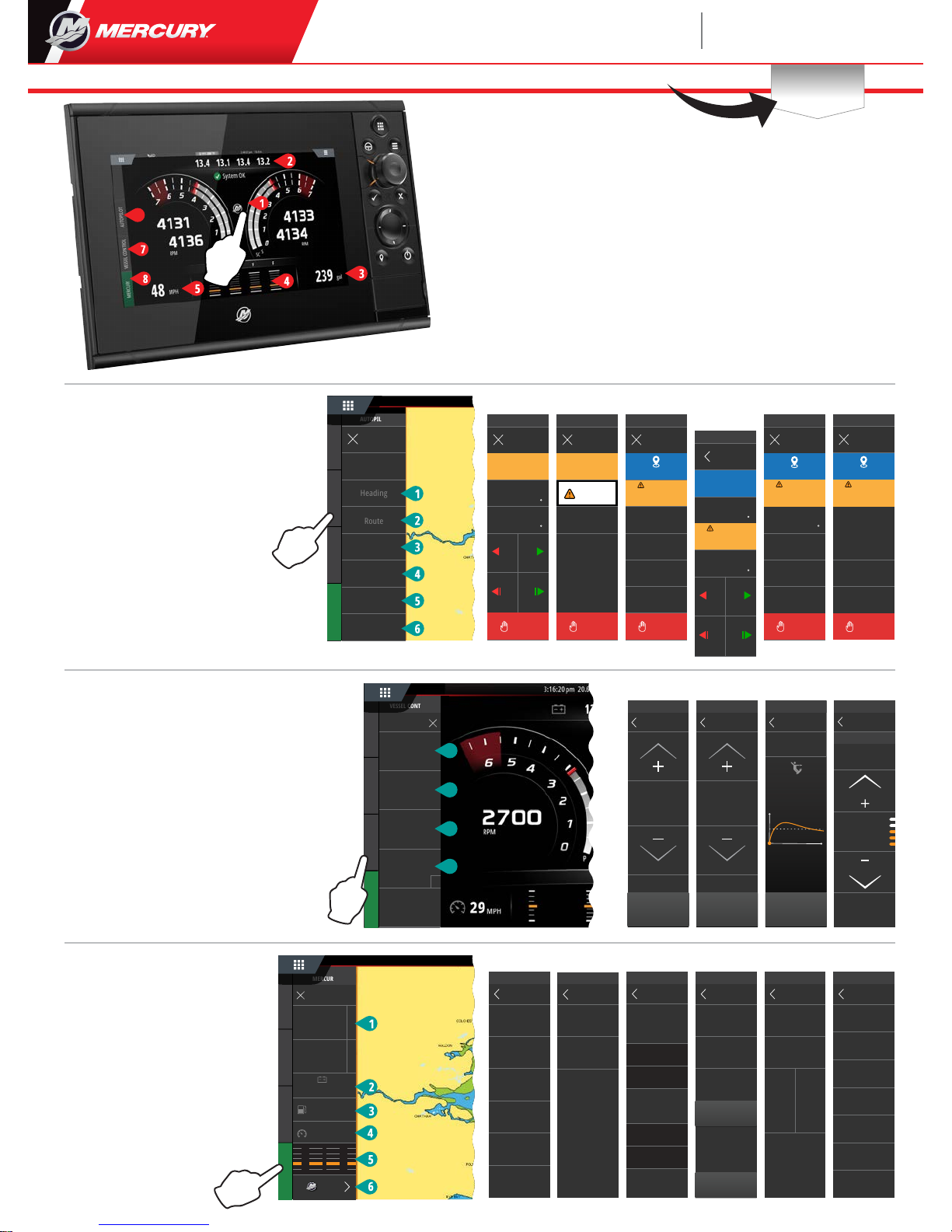
Touch zones 1-5 provide access to full screen vessel information
Engine Page
6
Engine - Displays custom list of engine values1
Battery -
Displays battery values plus graphs2
Fuel -
Displays individual fuel tank values plus graphs 3
Trim -
Displays trim scales plus numeric numbers4
Speed -
Displays large speed gauge with additional engine info5
*Note: Screen layout
varies based on number of engines & engine type.
Control Bar: Mercury8
Allows you to view engine data at a
glance, without having the engine
page open.
1
12.4
2800
PORT
COOLANT PRESSURE
COOLANT TEMPS
VOLTS
RPM
143
psi
OIL PRESSURE
psi
24
24
ºF
V
MERCURY
ADVANCED
2
V
V
VOLTS
12.4
MERCURY
12.8
STARBOARD
PORT
5
TRIM & TABS
MERCURY
STARBOARD
%
%
PORT
65
%
%
STBD
TAB
45
PORT
TAB
45
35
3
FUEL
MERCURY
18.5
gal/HR
FUEL FLOW
TANK 1
100
TANK 2
98
198 gal
TOTAL
PORT
6.2
STBD
6.2
4
MPH
MPH
MPH
SPEED
32
79
25
PEEK
AVERAGE
CURRENT
MERCURY
RESET
SHARE
6
COOLANT TEMP
PRESSURE
COOLANT
OIL PRESSURE
TANKS
TRIP INTEL
MORE
MERCURY
MAINTENANCE
VESSEL CONTROL AUTOPILOTMERCURY
MERCURY
MORE
32
197
MPH
gal
12.4
v
12.8
F
F
2800
3200
P
S
MERCURY
MORE
32
197
MPH
gal
12.4
v
12.8
F
F
2800
3200
P
S
Allows access to Mercury engine* control features.
Control Bar: Vessel Control7
*Note: Control features vary based on engine type.
Control ACTIVE TRIM* functionality thru VesselView
*Active Trim control module required
To learn more visit:
www.mercurymarine.com
1 2 3 4
VESSEL CONTROL
MY PROFILES
Profile 2
Current
RPM
2450
3.5
32
Time, sec
Speed, mph
SMART TOW
Enable
VESSEL CONTROL
CRUISE
Adjust SPEED Value
Enable
24.5
VESSEL CONTROL
TROLL
Adjust RPM Value
Enable
900
VESSEL CONTROL
CRUISE
CONTROL
TROLL
CONTROL
SMART
TOW
VESSEL CONTROL
CRUISE
CONTROL
TROLL
CONTROL
SMART
TOW
ACTIVE
TRIM
1
2
3
4
3
VESSEL CONTROL AUTOPILOTMERCURY
Allows access to Mercury Auto Pilot* features.
*Note: features vary based on engine type.
Control Bar: Auto Pilot6
VESSEL CONTROL AUTOPILOTMERCURY
Heading
Route
Skyhook
Drifthook
Bowhook
Features
Standby
Close
AUTOPILOT
Drifthook (4), Bowhook (5) & Heading Adjust are
available as downloadable content (DLC) through the
Features (6) button or via the GoFree Shop Website:
www.gofreemarine.com/mercury
These downloadable features require Mercury’s
latest joystick system and the electronic control
modules on your Joystick system may need to have
the firmware updated by your Mercury certified
dealer.
To learn more visit:
www.mercurymarine.com/vesselview
*Note: Features will gray out to indicate operating conditions have not been achieved.
Drifthook
Bowhook
Heading
Current Heading
Close
AUTOPILOT
Skyhook
Standby
287º
Propeller
Injury Hazard!
WARNING
Close
AUTOPILOT
Route
MAINTAIN
LOOKOUT
Standby
Skyhook
Drifthook
Close
AUTOPILOT
Heading will auto
adjust based on
conditions
Standby
Bowhook
Propeller
Injury Hazard!
WARNING
Bowhook
Skyhook
Heading
Close
AUTOPILOT
Drifthook
Propeller
Injury Hazard!
WARNING
M
Current Heading
55
Standby
Back
AUTOPILOT
Heading
M
Current Heading
63
1 1
10 10
M
Adjusted Heading
66
Propeller
Injury Hazard!
WARNING
M
Adjusted Heading
Close
AUTOPILOT
Heading
51
Standby
M
Current Heading
53
1 1
10 10
1 2 5
3
4
Heading
Adjust
ACTIVE TRIM
VESSEL CONTROL
ON
PROFILE
STATUS
3
PRESS TO TURN
OFF
ACTIVE TRIM
Software Updates and
Documentation
Download Here
VesselView
703
Quick Guide
Please reference & download a copy of the Users Manual at: www.mercurymarine.com/vesselview
Page 2
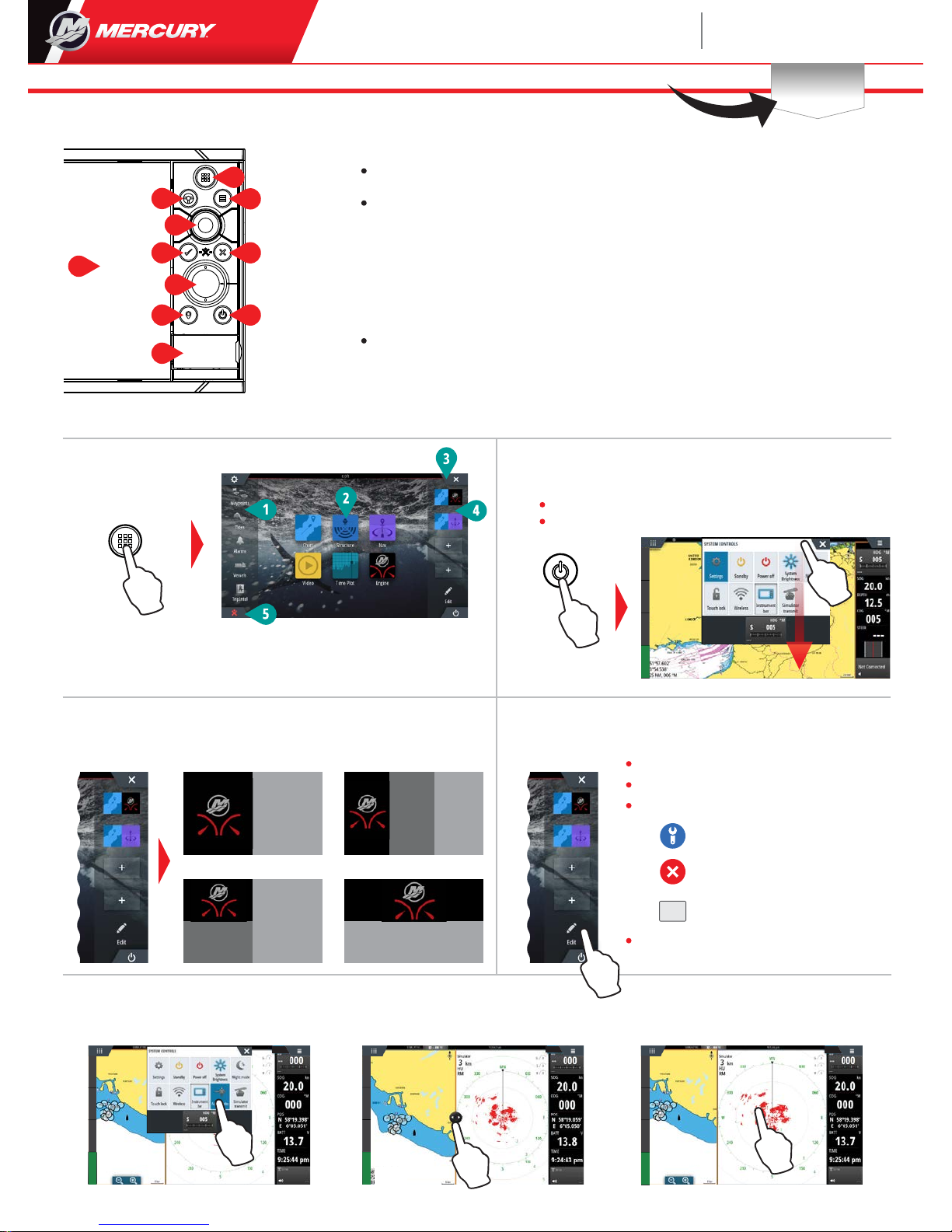
Adjust split page panel size
1
- Open the System Control Dialog
- Tap the adjust splits to show the resize icon
2
Drag the resize icon
to set preferred panel size
3
Save the changes by tapping
the screen
1
2
3
pressing the POWER or
swiping from the top of any application screen
1
2
3 4
5
Tools
Applications
Close button
(Return to last
screen)
Favorites
Man Over Board
(MOB) button
Edit a favorite page
Enter the Favorites edit mode by:
Follow on screen instructions to build
custom screens
Edit favorite page
Delete favorite page
Add new favorite page
Favorites
Display Controls
1/2 vertical 1/3 vertical
1/4 screen 1/2 horizontal
Home Page
System Control Dialog
HOME KEY
POWER KEY
VesselView
703
Quick Guide
Touch Screen
Pages/Home Key - press to open the Home page for page selection and setup options.
WheelKey - user configurable key, refer to Operator manual.
Default without autopilot in system: Short press toggles between panels on split screen.
Long press maximizes active panel on split screen.
Default with autopilot in system: Short press opens autopilot controller and places
autopilot in standby mode. Long press toggles between panels on split screen.
Menu Key - press to display the active panel’s menu.
Rotary knob - turn to zoom or scroll the menu, press to select an option.
Enter Key - press to select an option or save settings.
Exit Key - press to exit a dialog, return to previous menu level, and clear cursor from panel.
Arrow keys - press to activate cursor or to move cursor.
Menu operation: press to navigate through menu items and to adjust a value.
Mark key - press to place waypoint at vessel position, or at cursor position when cursor is active
Power key - press and hold to turn the unit ON/OFF. Press once to display the System control
dialog, additional presses will toggle through 3 default dimming levels.
Card reader door
Tapping the Edit icon
Pressing and holding a favorite button
Select edit options
Gain quick access to system settings. Activate by:
8M0125758
Use favorites to create custom panel configurations with engine data
Note: Content of the System
Control dialog depends on
connected equipment.
VESSEL CONTROL AUTOPILOTMERCURY
VESSEL CONTROL AUTOPILOTMERCURY
VESSEL CONTROL AUTOPILOTMERCURY
VESSEL CONTROL AUTOPILOTMERCURY
7
1
5
8
2
4
3
6
9
11
10
+
4
5
6
7
8
9
10
11
Software Updates and
Documentation
Download Here
Please reference & download a copy of the Users Manual at: www.mercurymarine.com/vesselview
