Page 1
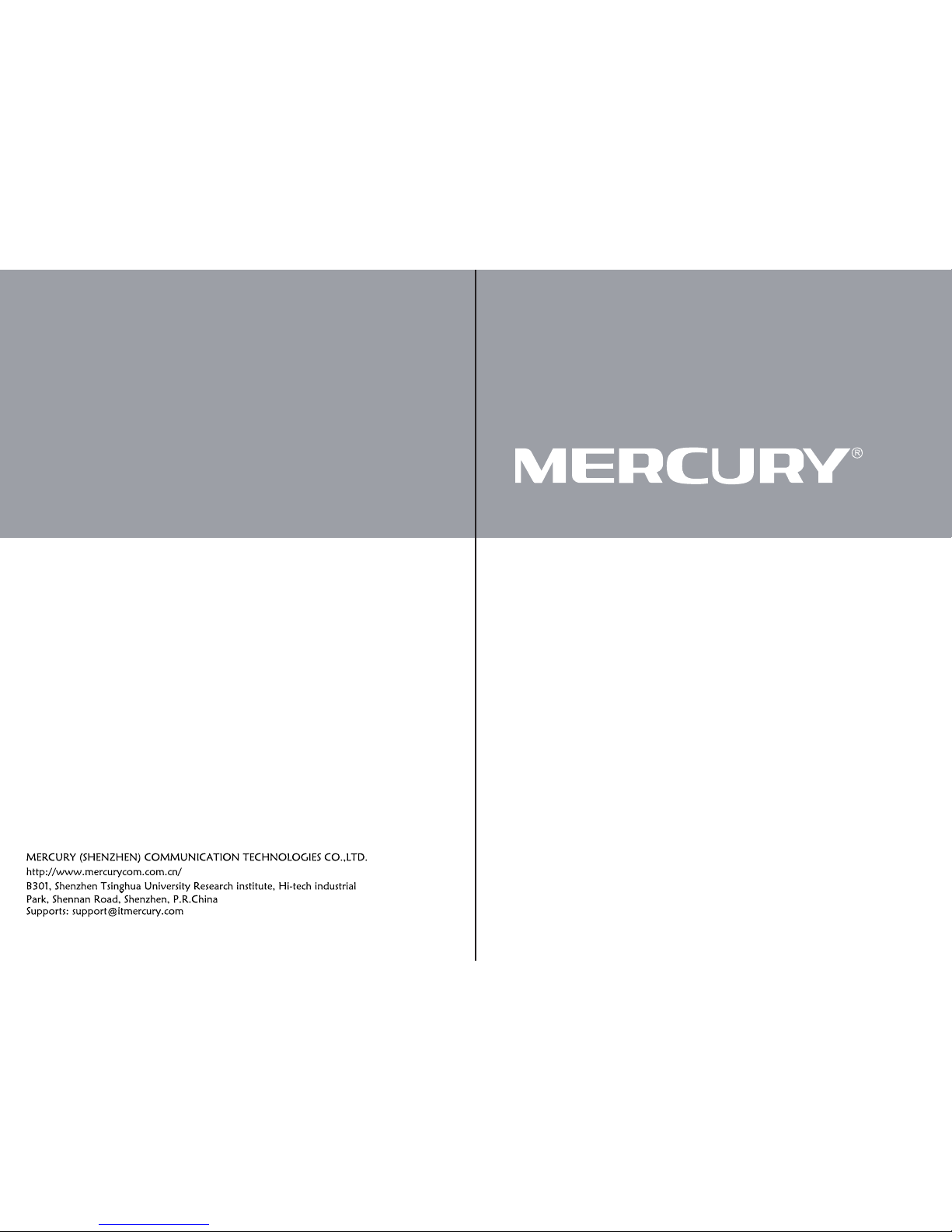
MR804
Quick Installation Guide
7107500007
Rev:1.0.0
Page 2
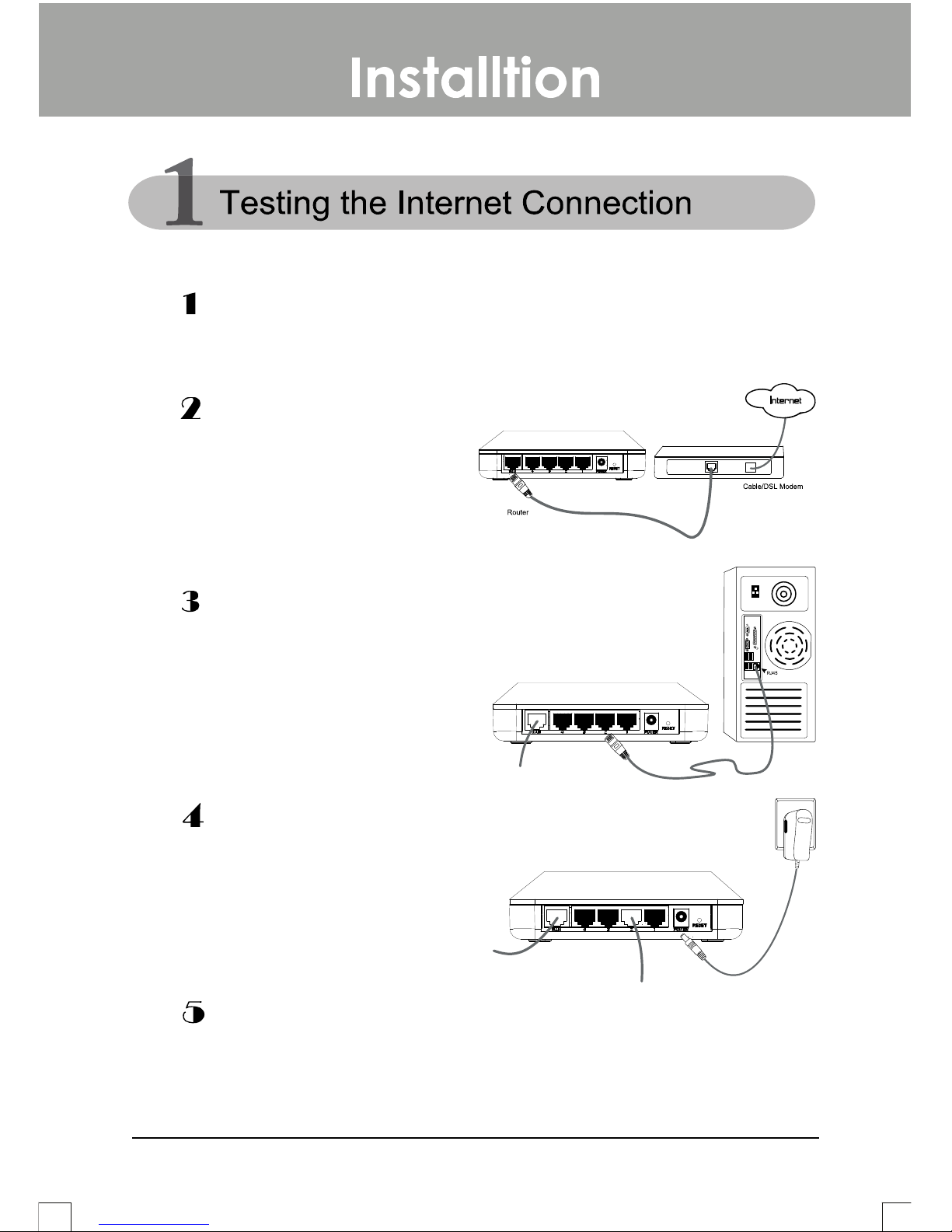
1
Turn off all of your network devices, including your computer, Modem and
the Router.
Turn on all of your network devices, including your computer, Modem and
the Router then check to see if the LEDs of the Router display normally as the
digram below describes.
Connect the WAN port on
your Router to the Modem’s
LAN port with an Ethernet
cable.
Connect your computer to
the Port labeled 1~4 on the
Router with an Ethernet cable.
Plug the provided Power
Adapter into the Power jack on
the back of the Router and the
other end to a standard
electrical wall socket.
Page 3
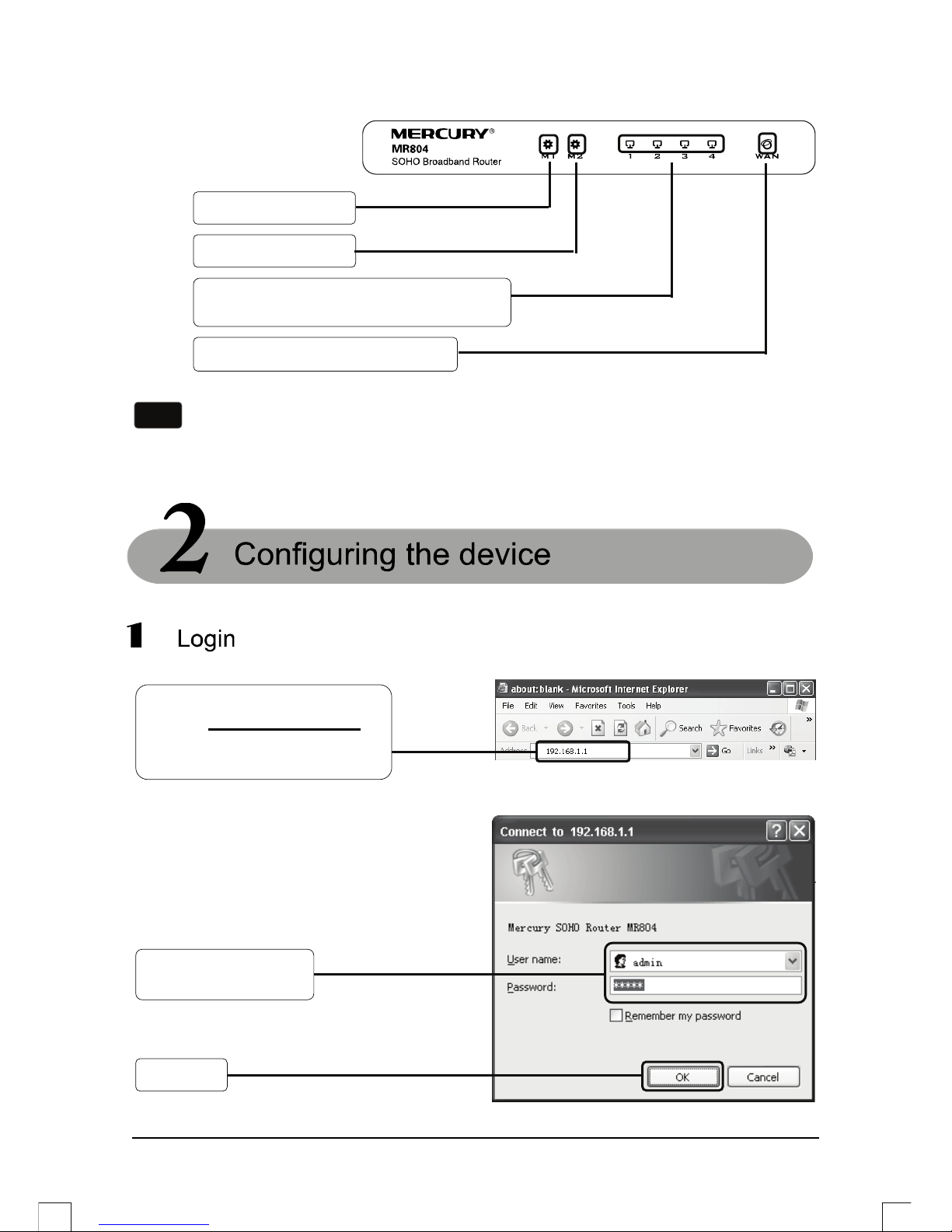
2
A
dialog box will prompt you for the
User name and Password. Enter
the default values and click OK.
Note
If the LEDs display abnormally, please check to see if all the cable
connectors (power adapter and Ethernet cable) are well connected to you
r
device.
M1: Solid light
M2: Flashing
WAN: Flashing or solid light
LAN: Flashing or solid light if the
corres
p
onding port is connected
Open your web browser,
type in http://192.168.1.1/
in
the address field and press
Enter.
User name: admin
Password: admin
Click OK
Page 4
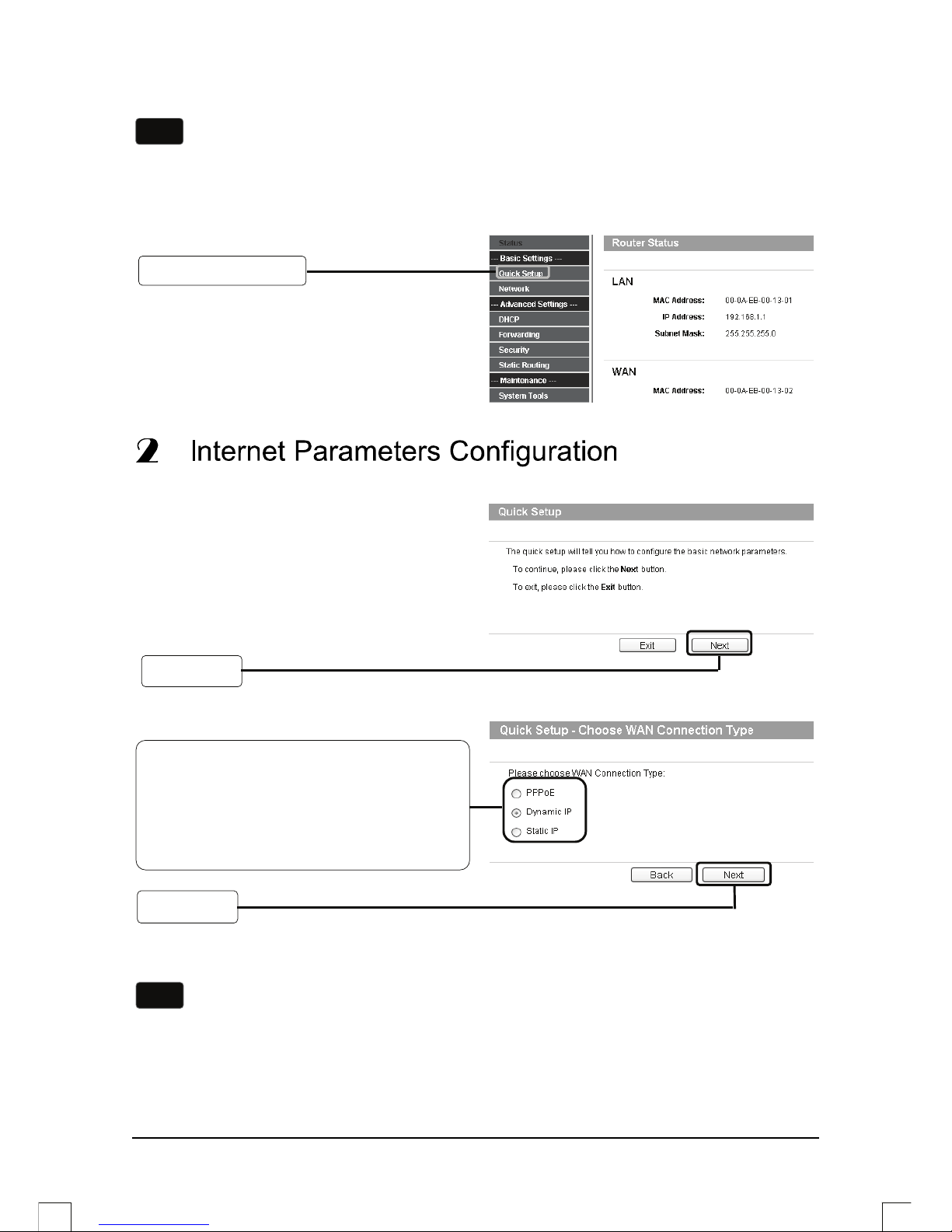
3
C
This page will then display.
The web management page will
display after a successful login.
Click Quick Setup
Click Next
Note
If the dialog box does not pop up, please refer to T3 in the Troubleshooting
guide. T2 will help you if you forget the password.
Click Next
Choose the Connection Type given by
your ISP.
If PPPoE is selected, please proceed to A;
If Dynamic IP is selected, please skip to B;
If Static IP is selectedLjplease skip to C.
Note
1. If you did not get the Connection Type information, please contact your ISP
for this information.
2. If your ISP provides other connection types such as L2TP, you should go to
“Network > WAN” to configure your connection type referring to the Use
r
Guide on the Resource CD provided.
Page 5

4
A Configuration for PPPoE
B Configuration for Dynamic IP
If you select Dynamic IP, you will be prompted to the Quick Setup Finish page.
C Configuration for Static IP
Quick Setup Finish
If you select Static IP, this page
will then display.
If you select PPPoE, this page
will then display.
Enter the Username and
Password provided by
your ISP.
Click Next
Enter the IP Address,
Subnet Mask, Gateway,
DNS provided by your ISP
manuall
y
.
Click Next
Click Finish
Page 6

5
The basic settings for your Router are completed. Please open the web browser and
log on to the following websites:
http://www.mercurycom.com.cn
http://www.google.com
If the above websites can be accessed, it indicates that your Router has been
configured successfully and you can begin to enjoy the Internet. If the website
cannot be accessed, please refer to “T4. What can I do if I cannot access the
Internet?” in the Troubleshooting guide.
Note
For advanced configurations, please refer to the User Guide on the Resource
CD provided.
Note
The above configurations only need to be set once. If you want othe
r
computers in your network to access the Internet, please connect the desired
computer to the Router directly. If the additional computer can not access the
Internet, please set that computer referring to “T3. What can I do if I cannot
access the web-based configuration page?” in the Troubleshooting
guide.
Page 7

6
T1. How do I restore my Router’s configuration to its factory default settings?
T2. What can I do if I don’t know or forgot my password?
1) Restore the Router’s configuration to its factory default settings. If you don’t
know how to do that, please refer to section T1.
2) Use the default user name and password: admin, admin.
3) Try to configure your Router once again by following the instructions in the
previous steps of the QIG.
T3. What can I do if I cannot access the web-based configuration page?
1) Configure your computer’s IP Address.
For Windows XP OS
With the Router powered on, press
and hold the Reset button on the
rear panel for 8 to 10 seconds
before releasing it.
Go to Start > Control Panel,
you will then see the
following page.
Click Network and Internet
Connections
Press it for 8 to 10 seconds
Note
Once the Router is reset, the current configuration settings will be lost and
you will need to re-configure the Router.
Page 8

7
Click Network
Connections
Click Properties
Right-click Local
Area Connection
Double-click Internet
Protocol
(
TCP/IP)
Page 9

8
Select Obtain an IP
address automaticall
y
Select Obtain DNS
server address
automaticall
y
Click OK
Click OK
Page 10

9
For Windows Vista OS
Click View status
Go to Start > Settings > Control
Panel, and then you will see the
following page.
Click View network
status and tasks
Click Properties
Page 11

10
Double-click Internet
Protocol Version 4
(
TCP/IPv4).
Select Obtain DNS server
address automaticall
y
Select Obtain an IP
address automatically
Click OK
Page 12

11
2) Configure your IE browser
Now, try to log on to the Web-based configuration page again after the above
settings have been configured. If you still cannot access the configuration page,
please restore your Router’s factory default settings and reconfigure your Router
following the instructions of this QIG. Please feel free to contact our Technical
Support if the problem persists.
T4. What can I do if I cannot access the Internet?
1) Check to see if all the connectors are connected well, including the telephone
line (for your modem), Ethernet cables and power adapter.
Open your IE browser, click
Tools tab and you will see
the following screen.
Click Internet Options…
Select Never dial
a connection
Click OK
Page 13

12
2) Check to see if you can access the Router’s web management page. If you
can, please follow the following steps to solve the problem. If you can’t, please
set your computer referring to section T3 then try to access the Internet again.
If the problem persists, please go to the next step.
3) Make sure that you are connected to the MERCURY Router with the computer
that was originally connected to your modem, then log on to the web-based
management page and browse to “Network > MAC Clone”, click “Clone
MAC address” and then click “Save”. The Router will then reboot and you
may try to access the Internet from your computer. If the problem persists,
please go to the next step.
4) Some modems use the same LAN IP range (192.168.1.x) as MERCURY
Router, it will cause IP address conflict between the two devices. To avoid the
problem, please log on to the web-based management page and browse to
“Network > LAN”, change the default LAN IP address from 192.168.1.1 to
192.168.x.1 (x can be any number from 2 to 254). Click the “Save” button.
The Router will then reboot and you may try to access the Internet from your
computer. Please note that the Router can only be accessed using the new
LAN IP address (192.168.x.1).
5) Please feel free to contact our Technical Support if the problem persists.
