Page 1
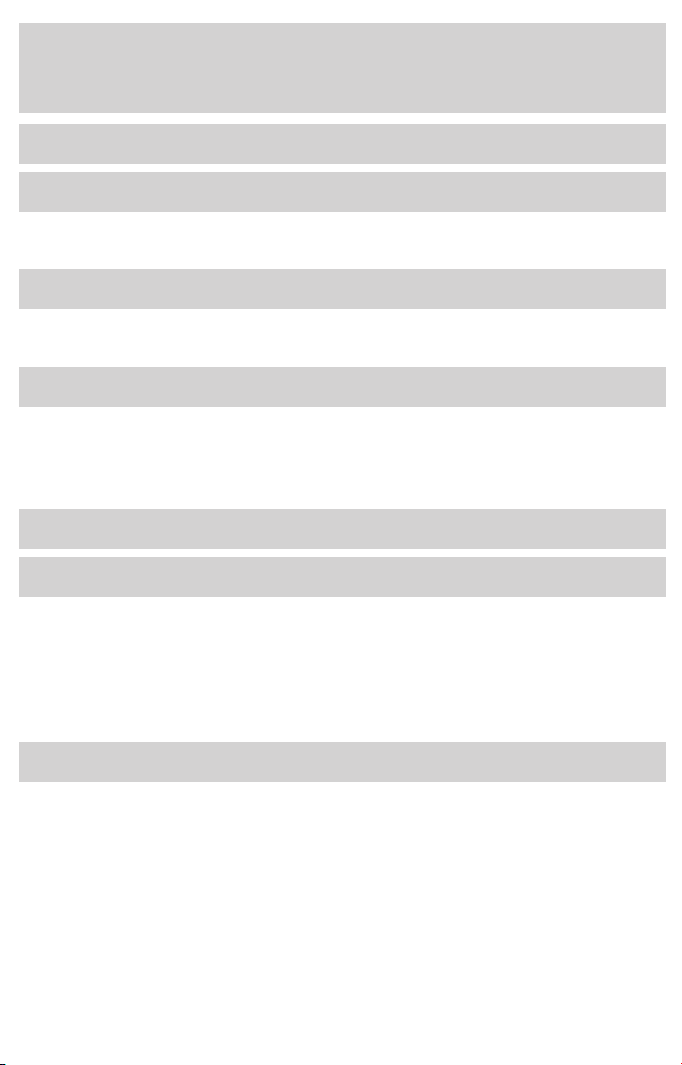
Table of Contents
Introduction 4
Instrument Cluster 10
Warning and control lights 10
Gauges 15
Entertainment Systems 18
AM/FM stereo with CD 18
AM/FM stereo with in-dash six CD 21
Climate Controls 27
Manual heating and air conditioning 27
Electronic automatic temperature control 28
Rear passenger climate control 31
Rear window defroster 32
Lights 33
Driver Controls 44
Windshield wiper/washer control 44
Steering wheel adjustment 45
Power windows 50
Mirrors 50
Speed control 52
Message center 63
Locks and Security 79
Keys 79
Locks 79
Anti-theft system 81
1
Page 2
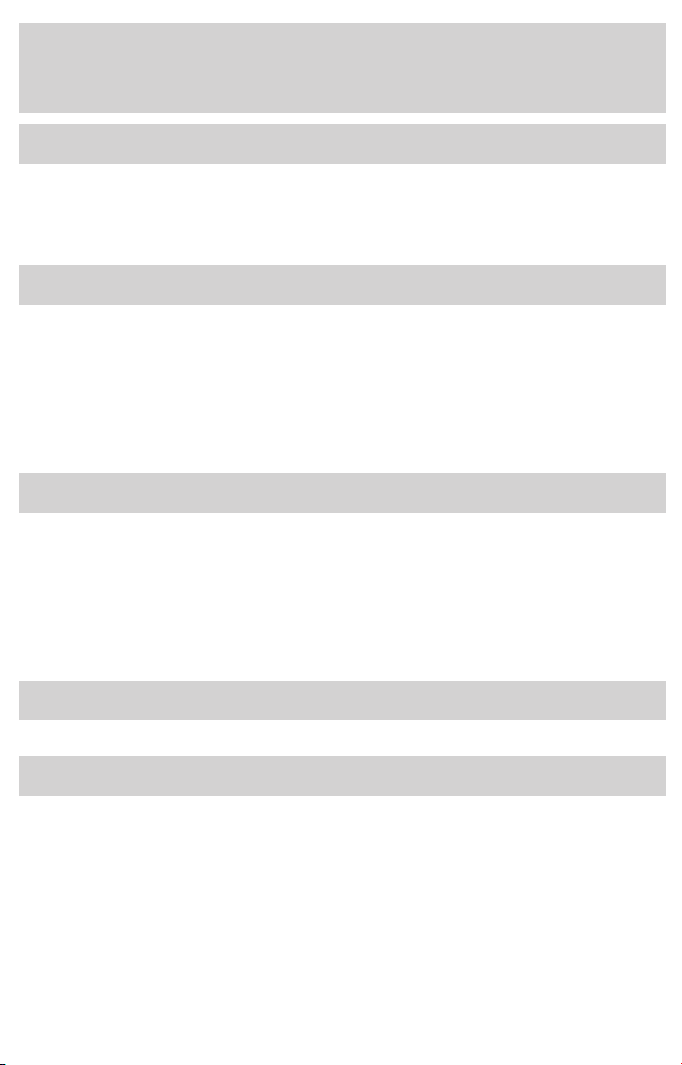
Table of Contents
Seating and Safety Restraints 92
Seating 92
Safety restraints 102
Air bags 115
Child restraints 123
Driving 136
Starting 136
Brakes 139
Traction control/AdvanceTrac 142
Transmission operation 146
Vehicle loading 162
Trailer towing 166
Recreational towing 171
Roadside Emergencies 172
Getting roadside assistance 172
Hazard flasher switch 173
Fuel pump shut-off switch 173
Fuses and relays 174
Changing tires 184
Jump starting 194
Wrecker towing 200
Customer Assistance 201
Reporting safety defects (U.S. only) 208
Cleaning 209
2
Page 3
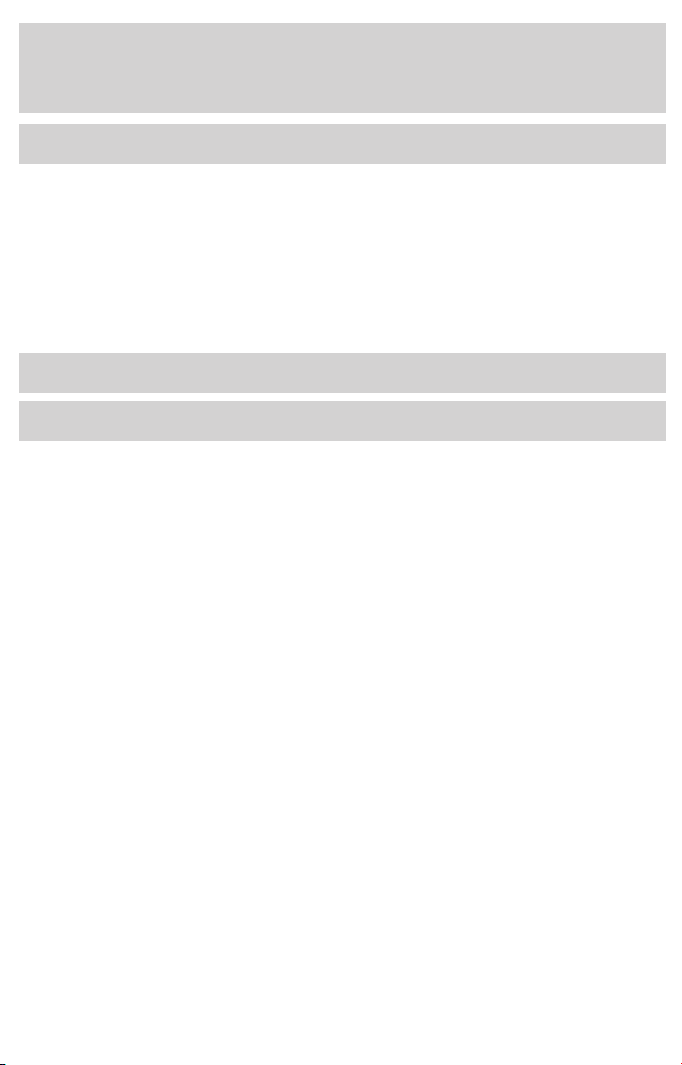
Table of Contents
Maintenance and Specifications 215
Engine compartment 217
Engine oil 219
Battery 224
Fuel information 232
Tire Information 248
Part numbers 262
Refill capacities 263
Lubricant specifications 265
Accessories 273
Index 275
All rights reserved. Reproduction by any means, electronic or mechanical
including photocopying, recording or by any information storage and retrieval
system or translation in whole or part is not permitted without written
authorization from Ford Motor Company. Ford may change the contents without
notice and without incurring obligation.
Copyright © 2003 Ford Motor Company
3
Page 4
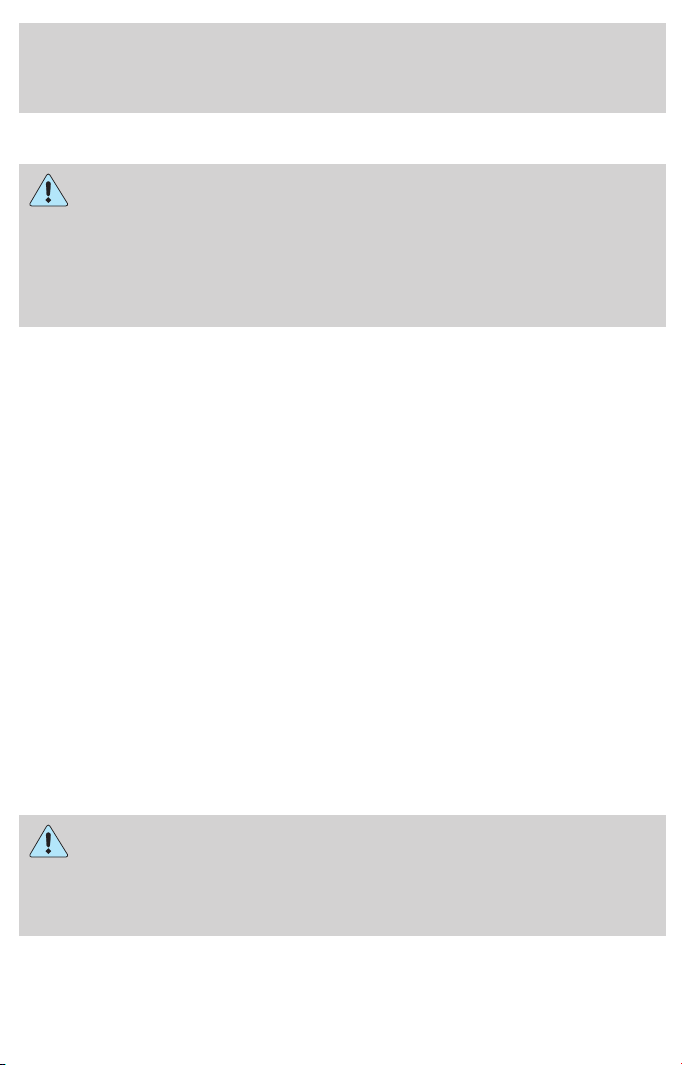
Introduction
CALIFORNIA Proposition 65 Warning
WARNING: Engine exhaust, some of its constituents, and
certain vehicle components contain or emit chemicals known to
the State of California to cause cancer and birth defects or other
reproductive harm. In addition, certain fluids contained in vehicles and
certain products of component wear contain or emit chemicals known
to the State of California to cause cancer and birth defects or other
reproductive harm.
CONGRATULATIONS
Congratulations on acquiring your new Mercury. Please take the time to
get well acquainted with your vehicle by reading this handbook. The
more you know and understand about your vehicle, the greater the
safety and pleasure you will derive from driving it.
For more information on Ford Motor Company and its products visit the
following website:
• In the United States: www.ford.com
• In Canada: www.ford.ca
• In Mexico: www.ford.com.mx
• In Australia: www.ford.com.au
Additional owner information is given in separate publications.
This Owner’s Guide describes every option and model variant available
and therefore some of the items covered may not apply to your
particular vehicle. Furthermore, due to printing cycles it may describe
options before they are generally available.
Remember to pass on the Owner’s Guide when reselling the vehicle. It
is an integral part of the vehicle.
Fuel pump shut-off switch: In the event of an accident the
safety switch will automatically cut off the fuel supply to the
engine. The switch can also be activated through sudden vibration (e.g.
collision when parking). To reset the switch, refer to the Fuel pump
shut-off switch in the Roadside Emergencies chapter.
4
Page 5
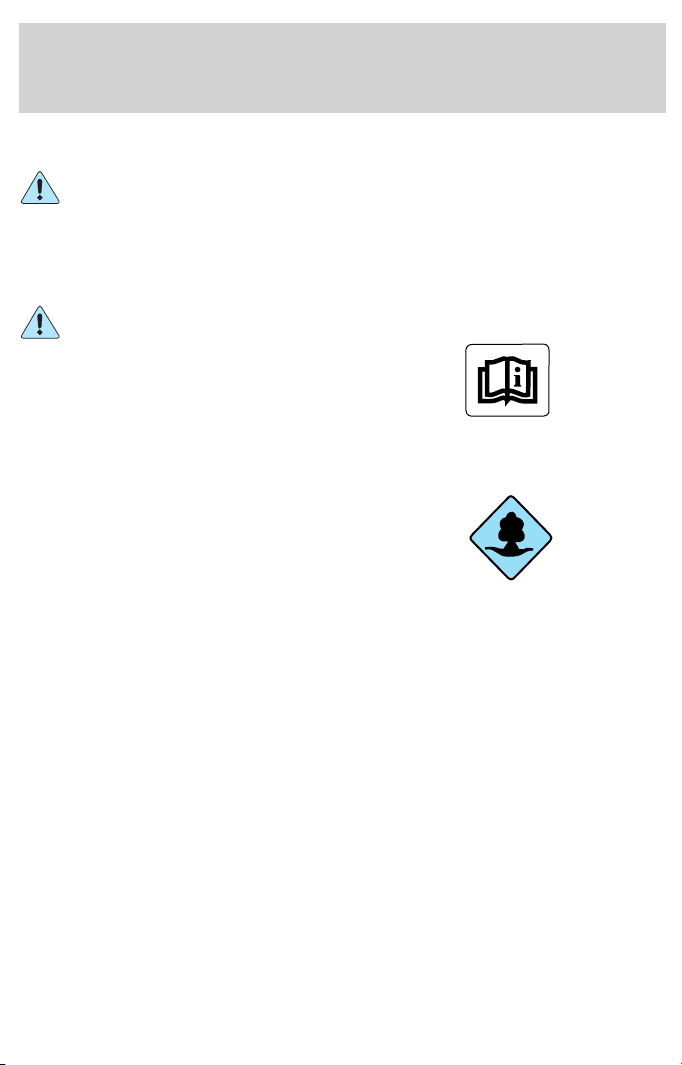
Introduction
SAFETY AND ENVIRONMENT PROTECTION
Warning symbols in this guide
How can you reduce the risk of personal injury and prevent possible
damage to others, your vehicle and its equipment? In this guide, answers
to such questions are contained in comments highlighted by the warning
triangle symbol. These comments should be read and observed.
Warning symbols on your vehicle
When you see this symbol, it is
imperative that you consult the
relevant section of this guide before
touching or attempting adjustment
of any kind.
Protecting the environment
We must all play our part in
protecting the environment. Correct
vehicle usage and the authorized
disposal of waste, cleaning and
lubrication materials are significant
steps towards this aim. Information in this respect is highlighted in this
guide with the tree symbol.
BREAKING-IN YOUR VEHICLE
Your vehicle does not need an extensive break-in. Try not to drive
continuously at the same speed for the first 1,600 km (1,000 miles) of
new vehicle operation. Vary your speed to allow parts to adjust
themselves to other parts.
Drive your new vehicle at least 800 km (500 miles) before towing a
trailer.
Do not add friction modifier compounds or special break-in oils during
the first few thousand kilometers (miles) of operation, since these
additives may prevent piston ring seating. See Engine oil in the
Maintenance and Specifications chapter for more information on oil
usage.
5
Page 6
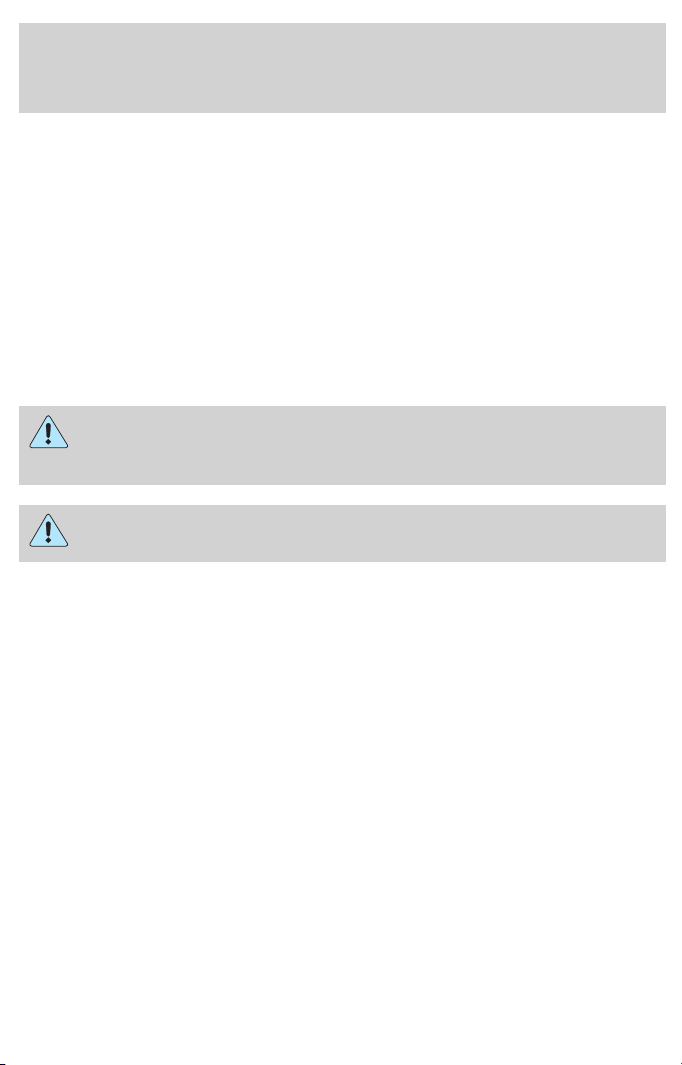
Introduction
SPECIAL NOTICES
Emission warranty
The New Vehicle Limited Warranty includes Bumper-to-Bumper Coverage,
Safety Restraint Coverage, Corrosion Coverage, and 6.0L Power Stroke
Diesel Engine Coverage. In addition, your vehicle is eligible for Emissions
Defect and Emissions Performance Warranties. For a detailed description
of what is covered and what is not covered, refer to the Warranty Guide
that is provided to you along with your Owner’s Guide.
Special instructions
For your added safety, your vehicle is fitted with sophisticated electronic
controls.
Please read the section Supplemental restraint system (SRS)
in the Seating and Safety Restraints chapter. Failure to follow
the specific warnings and instructions could result in personal injury.
Front seat mounted rear-facing child or infant seats should
NEVER be placed in front of an active passenger air bag.
Service Data Recording
Service data recorders in your vehicle are capable of collecting and
storing diagnostic information about your vehicle. This potentially
includes information about the performance or status of various systems
and modules in the vehicle, such as engine, throttle, steering or brake
systems. In order to properly diagnose and service your vehicle, Ford
Motor Company, Ford of Canada, and service and repair facilities may
access vehicle diagnostic information through a direct connection to your
vehicle when diagnosing or servicing your vehicle.
Event Data Recording
Other modules in your vehicle — event data recorders — are capable of
collecting and storing data during a crash or near crash event. The
recorded information may assist in the investigation of such an event.
The modules may record information about both the vehicle and the
occupants, potentially including information such as:
• how various systems in your vehicle were operating;
• whether or not the driver and passenger seatbelts were buckled;
• how far (if at all) the driver was depressing the accelerator and/or the
brake pedal;
6
Page 7
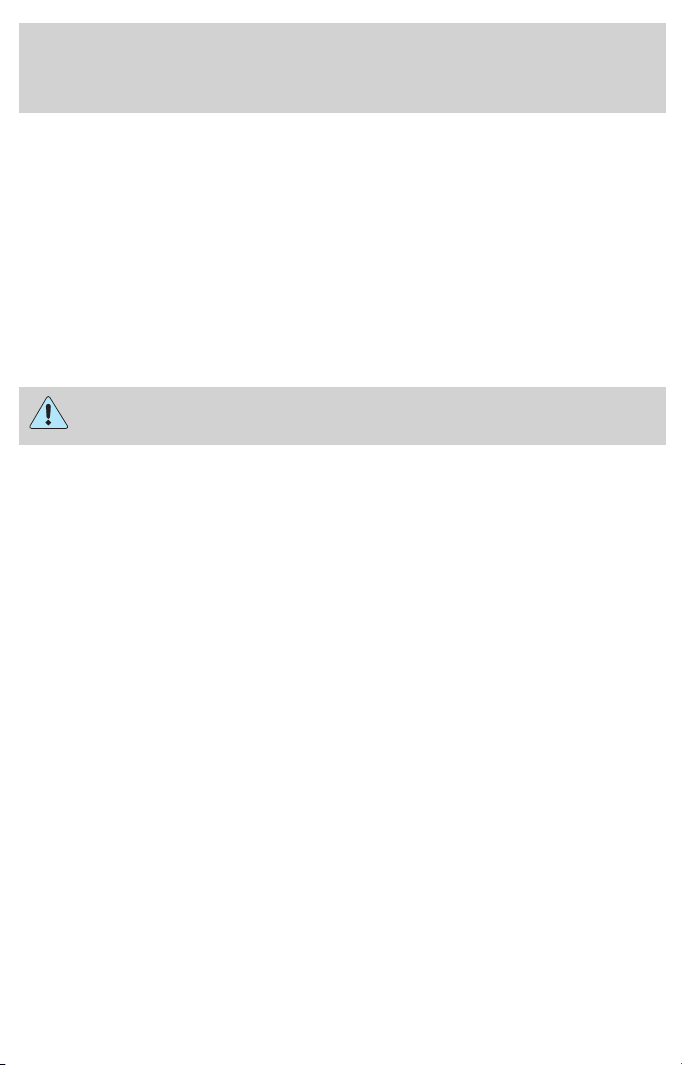
Introduction
• how fast the vehicle was traveling; and
• where the driver was positioning the steering wheel.
To access this information, special equipment must be directly connected
to the recording modules. Ford Motor Company and Ford of Canada do
not access event data recorder information without obtaining consent,
unless pursuant to court order or where required by law enforcement,
other government authorities or other third parties acting with lawful
authority. Other parties may seek to access the information
independently of Ford Motor Company and Ford of Canada.
Notice to owners of pickup trucks and utility type vehicles
Utility vehicles have a significantly higher rollover rate than
other types of vehicles.
Before you drive your vehicle, please read this Owner’s Guide carefully.
Your vehicle is not a passenger car. As with other vehicles of this type,
failure to operate this vehicle correctly may result in loss of vehicle
control, vehicle rollover, personal injury or death.
Be sure to read Driving off road in the Driving chapter.
Using your vehicle with a snowplow
Do not use this vehicle for snowplowing.
Your vehicle is not equipped with a snowplowing package.
Using your vehicle as an ambulance
Do not use this vehicle as an ambulance.
Your vehicle is not equipped with the Ford Ambulance Preparation
Package.
MIDDLE EAST/NORTH AFRICA VEHICLE SPECIFIC INFORMATION
For your particular global region, your vehicle may be equipped with
features and options that are different from the ones that are described
in this Owner’s Guide; therefore, a supplement has been supplied that
complements this book. By referring to the pages in the provided
supplement, you can properly identify those features, recommendations
and specifications that are unique to your vehicle. Refer to this
Owner’s Guide for all other required information and warnings.
7
Page 8
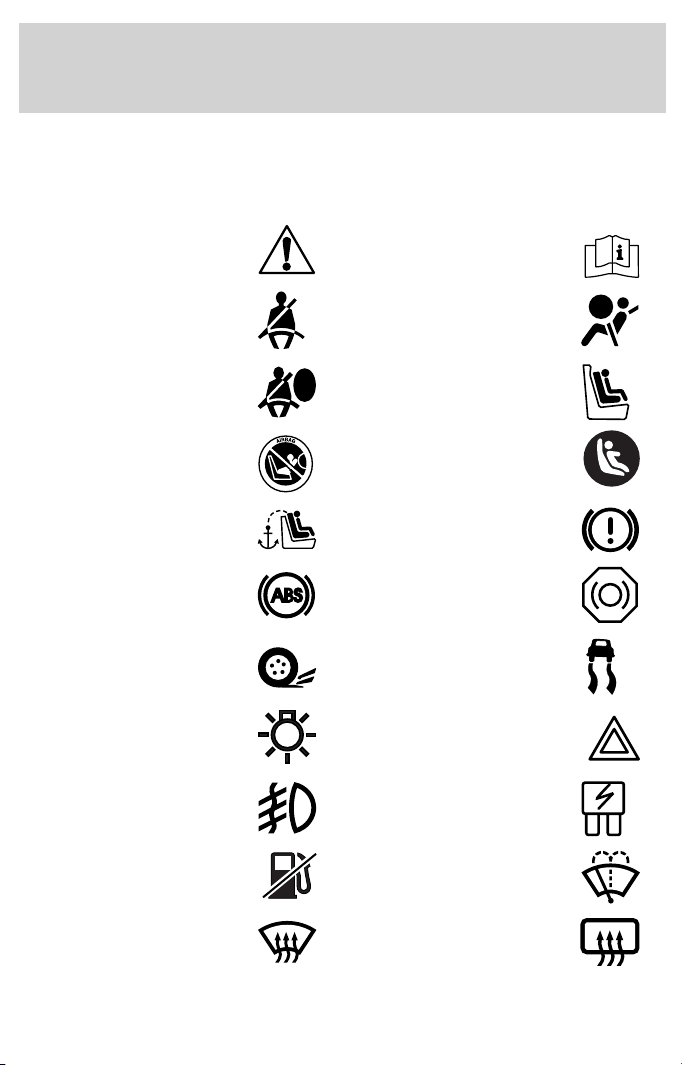
Introduction
These are some of the symbols you may see on your vehicle.
Vehicle Symbol Glossary
Safety Alert
Fasten Safety Belt Air Bag-Front
Air Bag-Side Child Seat
Child Seat Installation
Warning
Child Seat Tether
Anchor
Anti-Lock Brake System
Traction Control AdvanceTrac娂
Master Lighting Switch Hazard Warning Flasher
Fog Lamps-Front Fuse Compartment
See Owner’s Guide
Child Seat Lower
Anchor
Brake System
Brake Fluid Non-Petroleum Based
Fuel Pump Reset Windshield Wash/Wipe
Windshield
Defrost/Demist
8
Rear Window
Defrost/Demist
Page 9
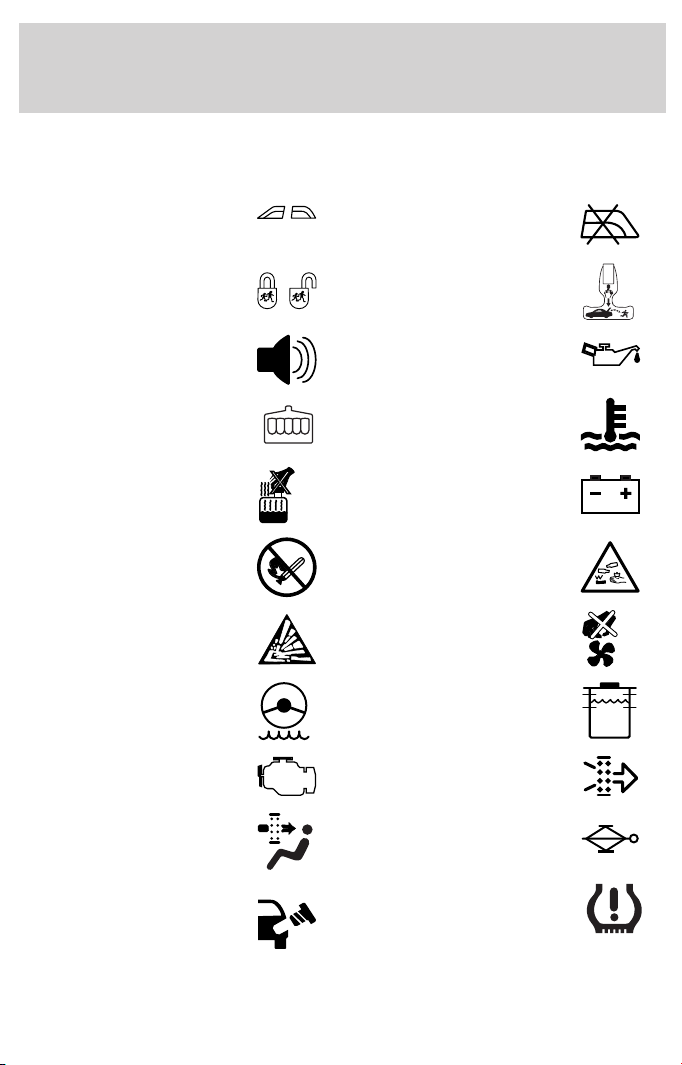
Vehicle Symbol Glossary
Introduction
Power Windows
Front/Rear
Child Safety Door
Lock/Unlock
Power Window Lockout
Interior Luggage
Compartment Release
Symbol
Panic Alarm Engine Oil
Engine Coolant
Engine Coolant
Temperature
Do Not Open When Hot Battery
Avoid Smoking, Flames,
or Sparks
Battery Acid
Explosive Gas Fan Warning
Power Steering Fluid
Maintain Correct Fluid
Level
Emission System Engine Air Filter
MAX
MIN
Passenger Compartment
Air Filter
Jack
Check fuel cap Low tire warning
9
Page 10
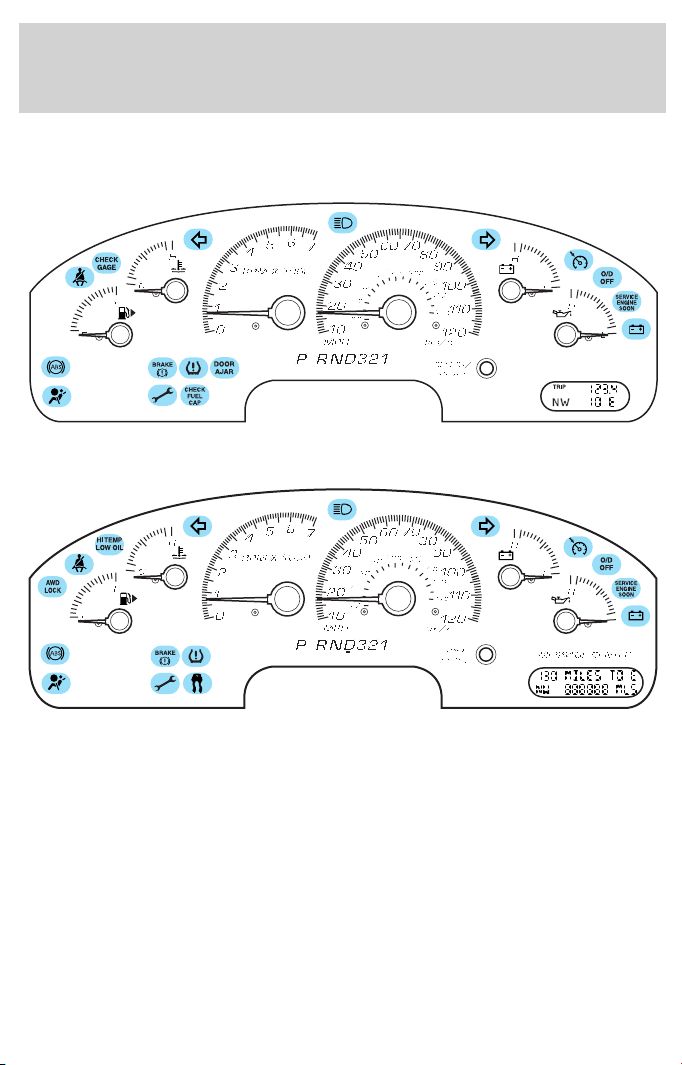
Instrument Cluster
WARNING LIGHTS AND CHIMES
Standard instrument cluster
Optional instrument cluster
Warning lights and gauges can alert you to a vehicle condition that may
become serious enough to cause expensive repairs. A warning light may
illuminate when a problem exists with one of your vehicle’s functions.
Many lights will illuminate when you start your vehicle to make sure the
bulb works. If any light remains on after starting the vehicle, have the
respective system inspected immediately.
Service engine soon: The Service
engine soon indicator light
illuminates when the ignition is first
turned to the ON position to check
the bulb. Solid illumination after the engine is started indicates the On
Board Diagnostics System (OBD-II) has detected a malfunction. Refer to
On board diagnostics (OBD-II) in the Maintenance and Specifications
10
SERVICE
ENGINE
SOON
Page 11
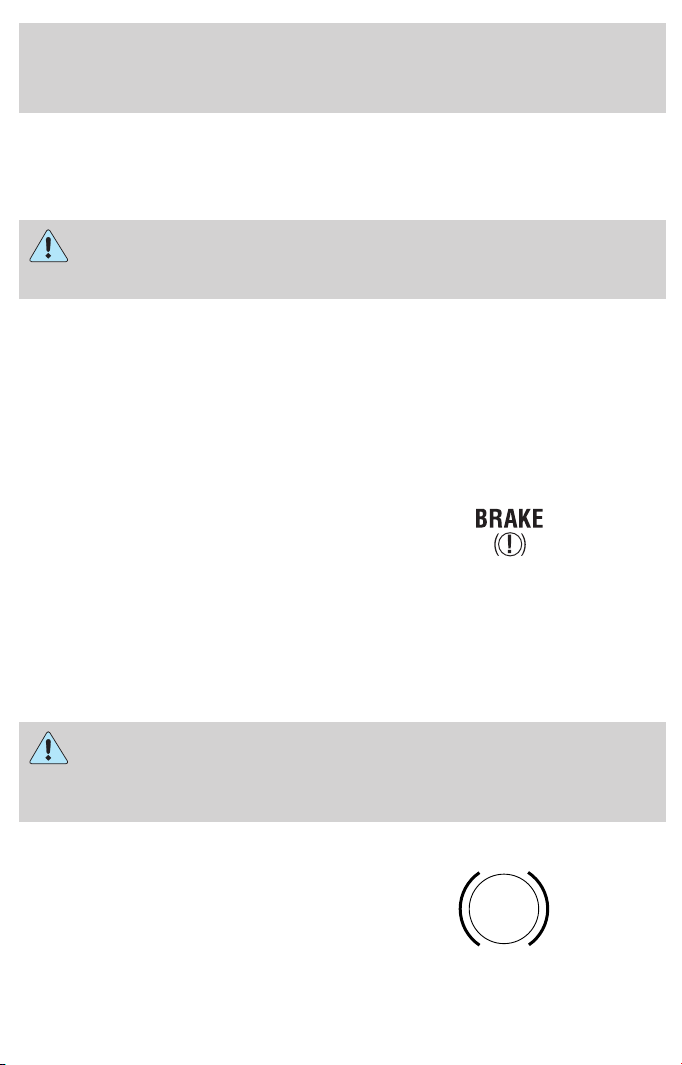
Instrument Cluster
chapter. If the light is blinking, engine misfire is occurring which could
damage your catalytic converter. Drive in a moderate fashion (avoid
heavy acceleration and deceleration) and have your vehicle serviced
immediately.
Under engine misfire conditions, excessive exhaust temperatures
could damage the catalytic converter, the fuel system, interior
floor coverings or other vehicle components, possibly causing a fire.
Check fuel cap (if equipped):
Illuminates when the fuel cap may
not be properly installed. Continued
driving with this light on may cause
the Service engine soon light to
come on, refer to Fuel filler cap in the Maintenance and
Specifications chapter.
Brake system warning light: To
confirm the brake system warning
light is functional, it will
momentarily illuminate when the
ignition is turned to the ON position when the engine is not running, or
in a position between ON and START, or by applying the parking brake
when the ignition is turned to the ON position. If the brake system
warning light does not illuminate at this time, seek service immediately
from your dealership. Illumination after releasing the parking brake
indicates low brake fluid level and the brake system should be inspected
immediately by your servicing dealership.
Driving a vehicle with the brake system warning light on is
dangerous. A significant decrease in braking performance may
occur. It will take you longer to stop the vehicle. Have the vehicle
checked by your dealer immediately.
Anti-lock brake system: If the
ABS light stays illuminated or
continues to flash, a malfunction has
been detected, have the system
serviced immediately. Normal
braking is still functional unless the brake warning light also is
illuminated.
CHECK
FUEL
CAP
ABS
11
Page 12
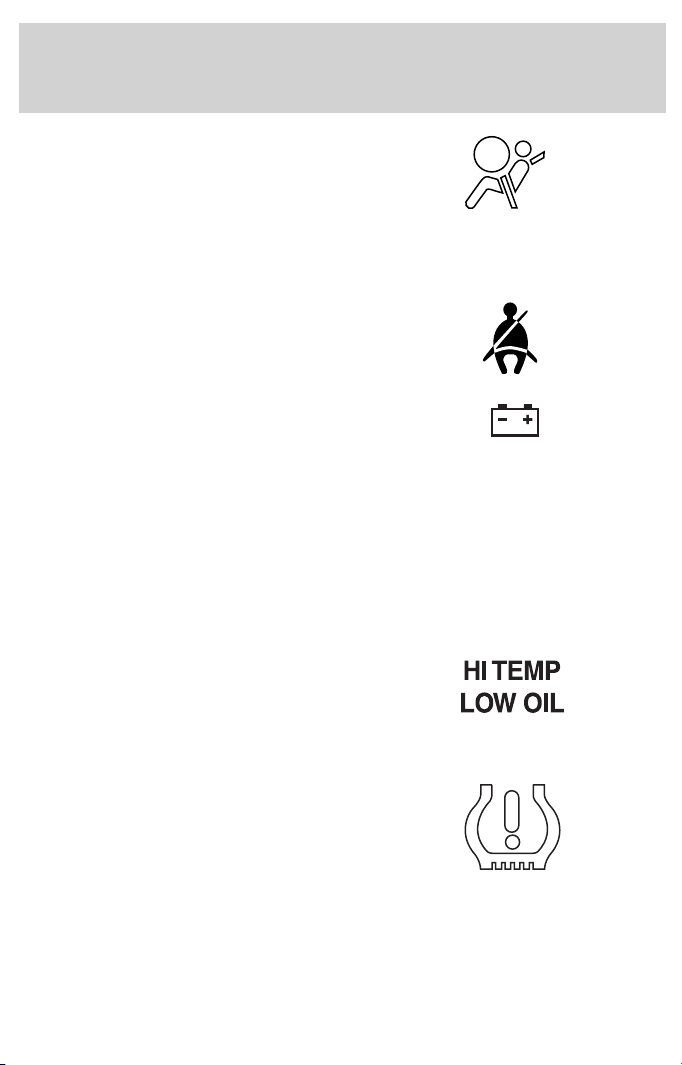
Instrument Cluster
Air bag readiness: If this light fails
to illuminate when ignition is turned
to ON, continues to flash or remains
on, have the system serviced
immediately. A chime will also
sound when a malfunction in the supplemental restraint system has been
detected.
Safety belt: Reminds you to fasten
your safety belt. A chime will also
sound to remind you to fasten your
safety belt.
Charging system: Illuminates when
the battery is not charging properly.
Check gage (if equipped):
Illuminates when any of the
following conditions has occurred:
• The engine coolant temperature
is high.
• The engine oil pressure is low.
• The fuel gauge is at or near empty.
Hi temp low oil (if equipped):
Illuminates when the engine coolant
temperature is high or the engine oil
pressure is low. Refer toEngine
coolant temperature gauge or
Engine oil pressure gauge in this chapter.
Low tire warning (if equipped):
Illuminates when the low tire
warning system is enabled. If the
light remains on while driving, the
tire pressure should be checked,
refer to Low tire warning in the Maintenance and Specifications
chapter. If this light fails to illuminate when ignition is turned to ON,
continues to flash or remains on, have the system serviced immediately.
12
CHECK
GAGE
Page 13
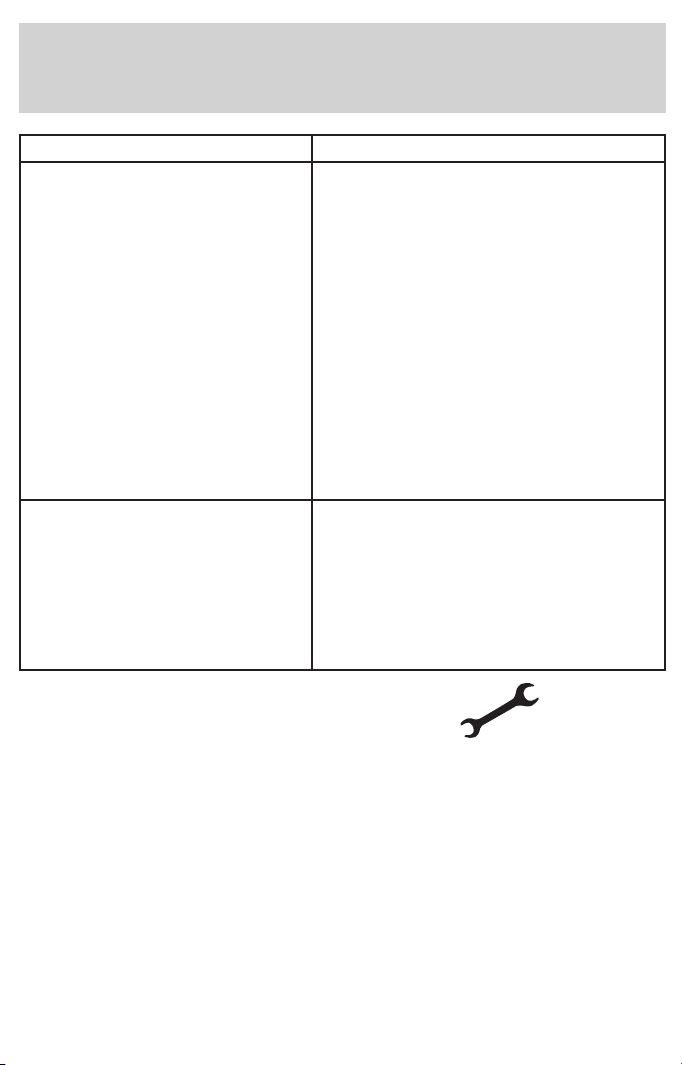
Instrument Cluster
Warning Light display Customer Action
Warning light remains on • Check your tire pressure and
ensure your tires are properly
inflated, refer to Tire inflation
pressure under Tires in the
Maintenance and Specifications
chapter.
• After inflating tires to the
manufacturers recommended air
pressure the vehicle must be driven
for two minutes at 32 kp/h (20 mph)
to guarantee that the light will turn
off. If the light remains on, have the
system inspected immediately by your
servicing dealership.
Warning light flashing (flashes
for 20 seconds either at start
up or while driving)
Electronic throttle control:
Illuminates when the engine has
defaulted to a ’limp-home’ operation.
Report the fault to a dealer at the
earliest opportunity.
Overdrive off: Illuminates when
the overdrive function of the
transmission has been turned off,
refer to the Driving chapter. If the
light flashes steadily or does not illuminate, have the transmission
serviced soon, or damage may occur.
• Your spare tire is in use. Repair the
road wheel to restore system function.
• If your tires are inflated to the
recommended air pressure, and your
spare tire is not in use, have the
system inspected immediately by your
servicing dealership.
O/D
OFF
13
Page 14
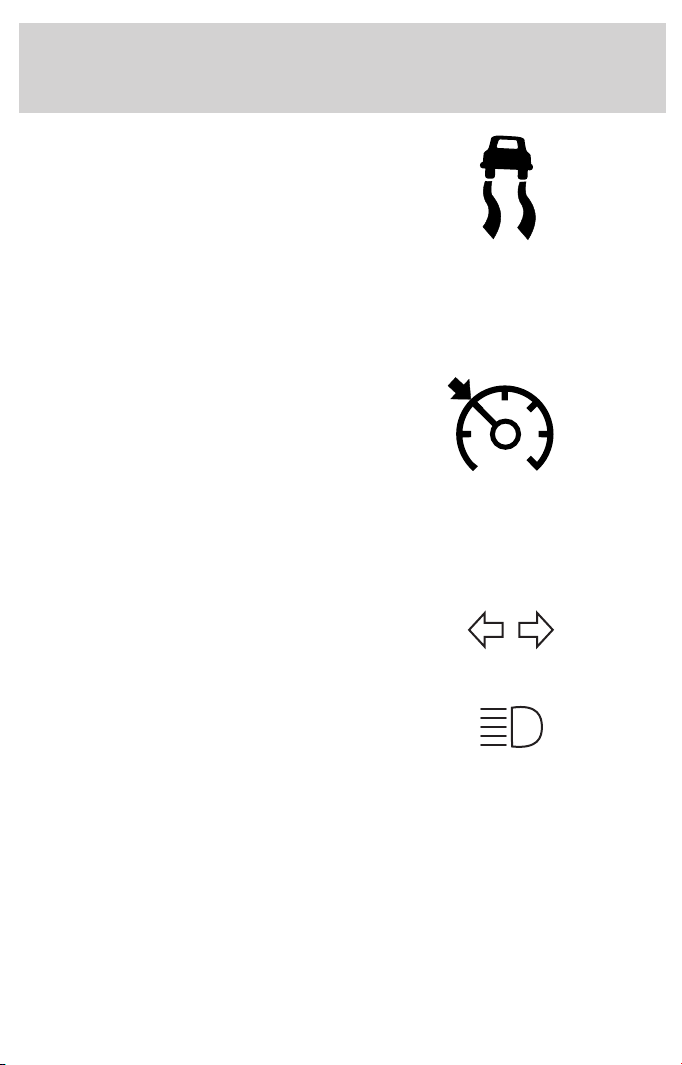
Instrument Cluster
AdvanceTrac娂 (if equipped):
Illuminates when the AdvanceTrac娂
system is active. If the light remains
on, have the system serviced
immediately.
AWD lock (if equipped):
Illuminates when all wheel drive
(AWD) is locked. If the light
continues to flash, have the system
serviced.
Speed control: Illuminates when
the speed control is activated. Turns
off when the speed control system
is deactivated.
Door ajar (if equipped):
Illuminates when the ignition is in
the ON position and any door is
open.
Turn signal: Illuminates when the
left or right turn signal or the
hazard lights are turned on. If the
indicators stay on or flash faster, check for a burned out bulb.
High beams: Illuminates when the
high beam headlamps are turned on.
Key-in-ignition warning chime: Sounds when the key is left in the
ignition in the OFF/LOCK or ACC position and the driver’s door is
opened.
Headlamps on warning chime: Sounds when the headlamps or parking
lamps are on, the ignition is off (the key is not in the ignition) and the
driver’s door is opened.
AWD
LOCK
DOOR
AJAR
14
Page 15
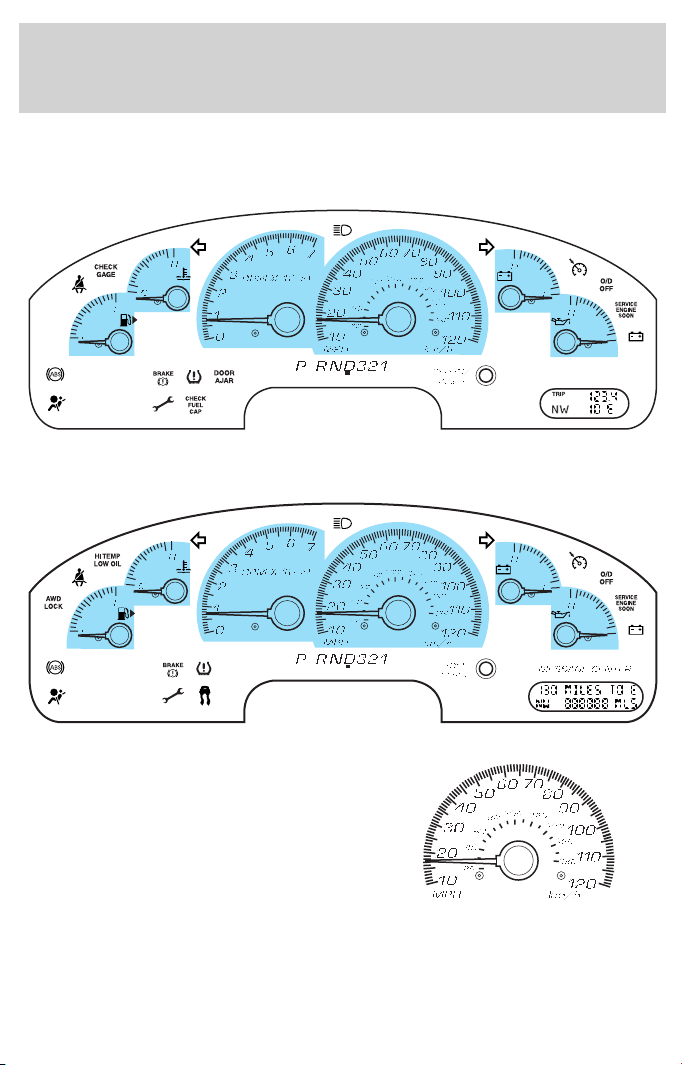
GAUGES
Standard instrument cluster gauges
Optional instrument cluster gauges
Instrument Cluster
Speedometer: Indicates the
current vehicle speed.
15
Page 16
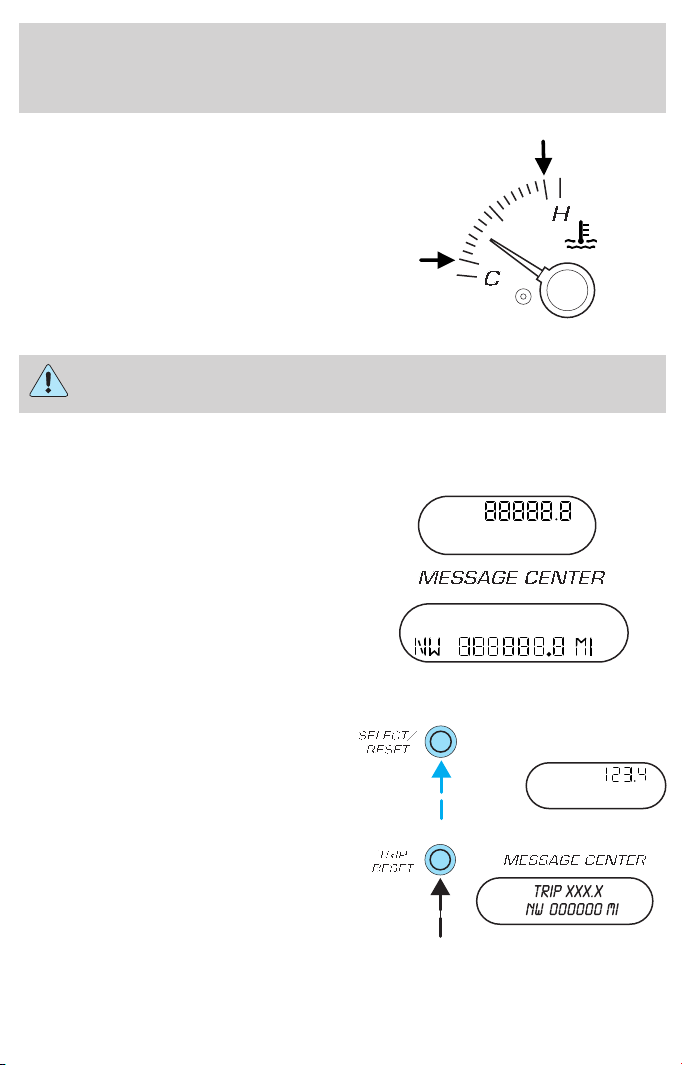
Instrument Cluster
Engine coolant temperature
gauge: Indicates engine coolant
temperature. At normal operating
temperature, the needle will be in
the normal range (between “H” and
“C”). If it enters the red section, the
engine is overheating. Stop the
vehicle as soon as safely possible,
switch off the engine and let the
engine cool.
Never remove the coolant reservoir cap while the engine is
running or hot.
Odometer: Registers the total kilometers (miles) of the vehicle.
• Standard instrument cluster
• Optional instrument cluster
Refer to Message Center in the
Drivers Controls chapter on how to
switch the display from Metric to
English.
Trip odometer: Registers the kilometers (miles) of individual journeys.
• Standard instrument cluster
Press and release the
SELECT/RESET button to toggle
between odometer and trip
odometer display.
• Optional instrument cluster
Press and release the TRIP/RESET
button to toggle between odometer
and trip odometer display.
TRIP
TRIP
16
Page 17
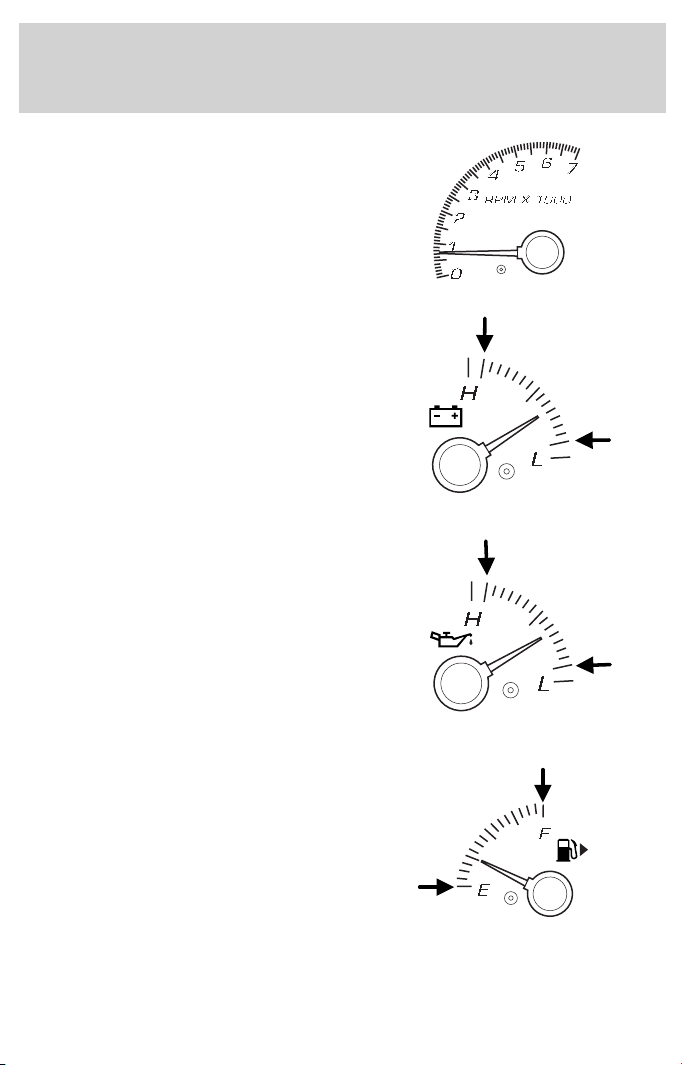
Instrument Cluster
Tachometer: Indicates the engine
speed in revolutions per minute.
Driving with your tachometer
pointer continuously at the top of
the scale may damage the engine.
Battery voltage gauge: Indicates
the battery voltage when the
ignition is in the ON position. If the
pointer moves and stays outside the
normal operating range (as
indicated by arrows), have the
vehicle’s electrical system checked
as soon as possible.
Engine oil pressure gauge:
Indicates engine oil pressure. The
needle should stay in the normal
operating range (between “L” and
“H”). If the needle falls below the
normal range, stop the vehicle, turn
off the engine and check the engine
oil level. Add oil if needed. If the oil
level is correct, have your vehicle
checked at your dealership or by a
qualified technician.
Fuel gauge: Indicates
approximately how much fuel is left
in the fuel tank (when the ignition
is in the ON position). The fuel
gauge may vary slightly when the
vehicle is in motion or on a grade.
The arrow next to the fuel pump
icon indicates which side of the
vehicle the fuel filler door is located.
Refer to Filling the tank in the Maintenance and Specifications
chapter for more information.
17
Page 18
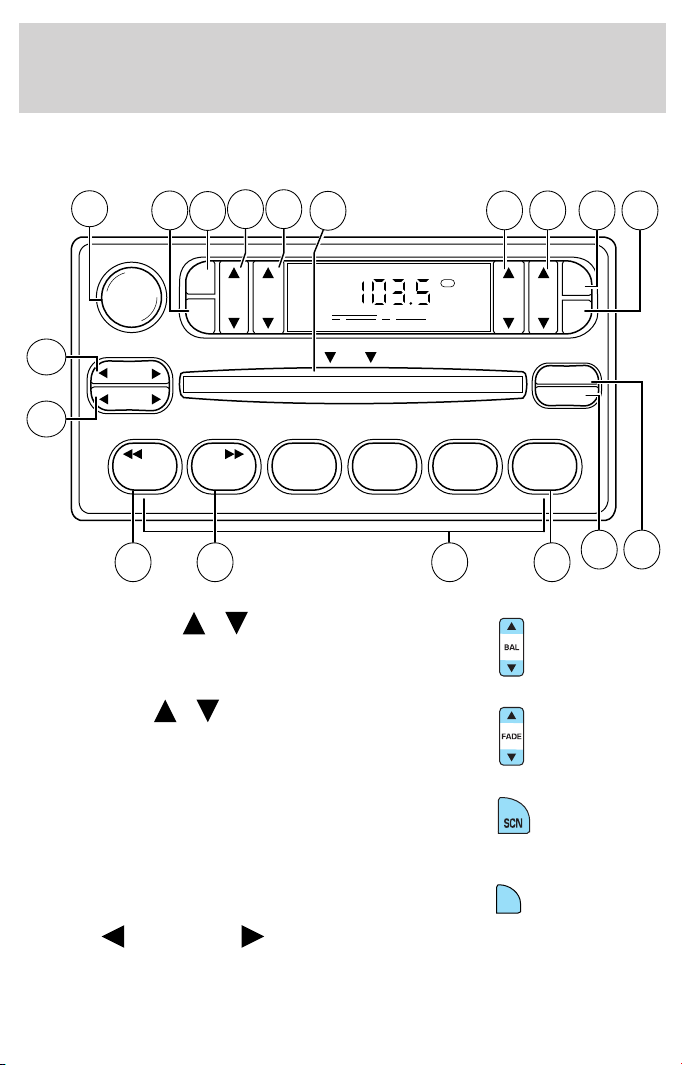
Entertainment Systems
AM/FM STEREO / SINGLE CD RADIO (IF EQUIPPED)
12
13
VOL - PUSH ON
SEEK
TUNE
14
16 17
15
AM
FM
BASSCDTREB BAL FADE
11
CDCD
123456
1. Balance: Press
sound to the left/right speakers.
2. Fade: Press
sound to the front/rear speakers.
/ to shift
/ to shift
18
FM1
DISC
1 234
ST
COMP
SHUFFLE
8
7910
SCN
CLK
EJ
65
3. SCN (Scan): Press to hear a
brief sampling of all listenable
stations or CD tracks. Press again to
stop.
4. CLK: To set the hour, press and
hold CLK and press SEEK to
decrease
or increase the
hours.
18
CLK
Page 19
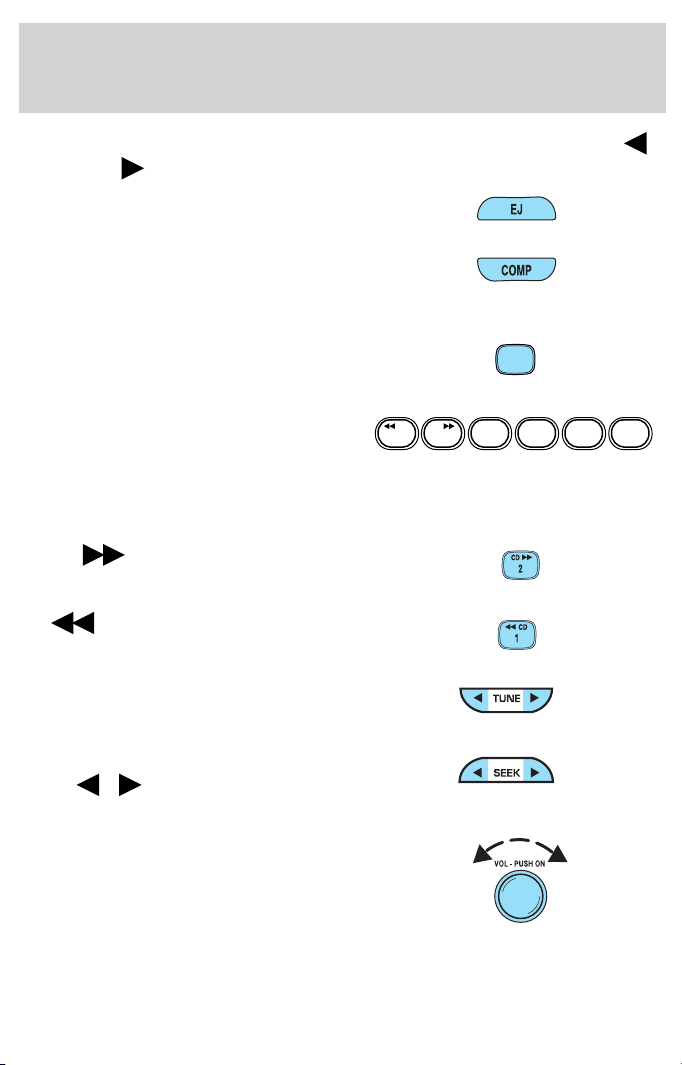
Entertainment Systems
To set the minute, press and hold CLK and press TUNE to decrease
or increase the minutes.
5. EJ (eject): Press to eject a CD.
6. COMP (Compression): In CD
mode, press to bring louder and
softer levels into more comfortable
listening level. The compression icon (c) will appear in the display.
7. Shuffle: Press to listen to the
tracks on the CD in random order.
Press again to turn off.
8. Memory presets: To set a
station: Select frequency band
CDCD
123456
AM/FM; tune to a station. Press and
hold a preset button until sound returns. This radio is equipped with six
station memory preset controls which allow you to set up to six AM
stations and 12 FM stations (six in FM1 and six in FM2).
9. CD:
Press and hold until
desired selection is reached.
SHUFFLE
6
SHUFFLE
10.
CD: Press and hold until
desired selection is reached.
11. Tune: In radio mode, press to
move up or down the frequency
band in individual increments.
12. Seek: Press and release
SEEK
/ for previous/next
strong station, selection or track.
13. Power/volume: Press to turn
ON/OFF; turn to increase or
decrease volume levels.
19
Page 20
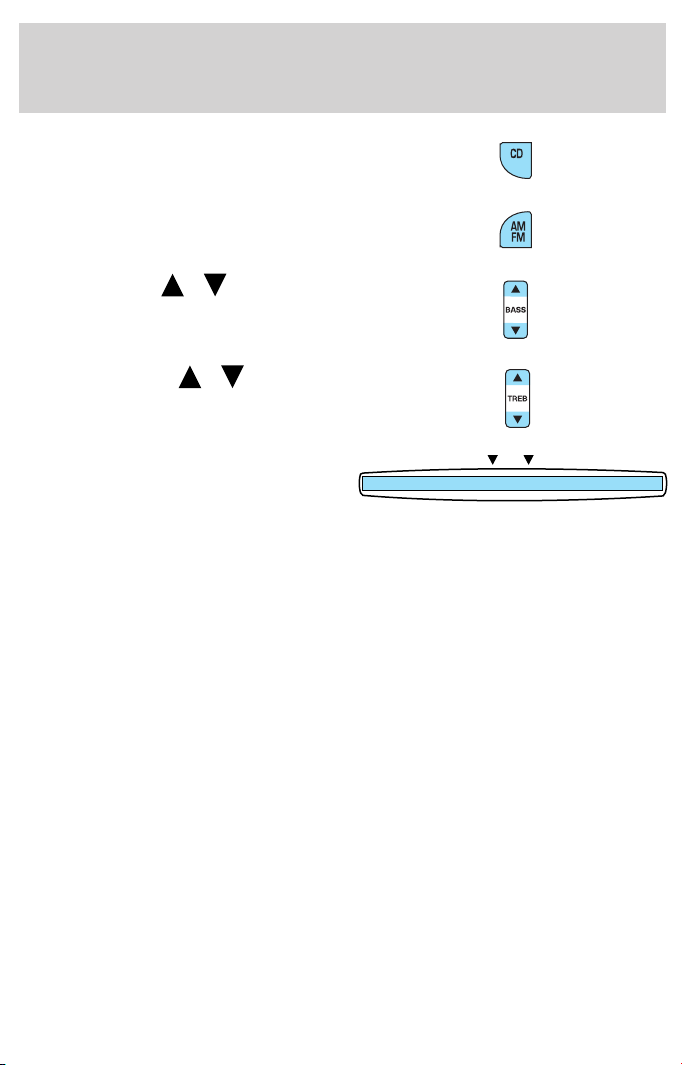
Entertainment Systems
14. CD: Press to enter CD mode or
to play a CD already loaded into the
system.
15. AM/FM: Press to choose a
frequency band in radio mode.
16. Bass: Press
/ to
increase/decrease the bass output.
17. Treble: Press
/ to
increase/decrease the treble output.
18. CD door: Insert a CD printed
DISC
side up.
CD units are designed to play
commercially pressed 12 cm (4.75 in) audio compact discs only.
Due to technical incompatibility, certain recordable and
re-recordable compact discs may not function correctly when
used in Ford CD players. Irregular shaped CDs, CDs with a
scratch protection film attached, and CDs with homemade paper
(adhesive) labels should not be inserted into the CD player. The
label may peel and cause the CD to become jammed. It is
recommended that homemade CDs be identified with permanent
felt tip marker rather than adhesive labels. Ballpoint pens may
damage CDs. Please contact your dealer for further information.
20
Page 21
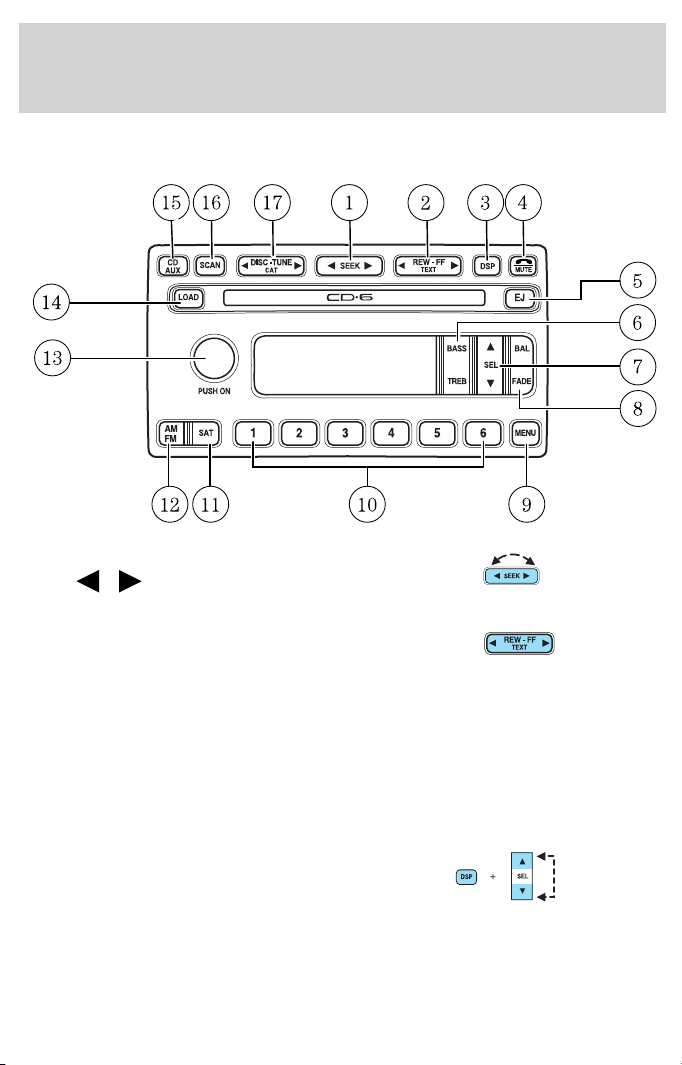
Entertainment Systems
AUDIOPHILE SATELLITE READY AM/FM STEREO IN-DASH SIX CD
RADIO (IF EQUIPPED)
1. Seek: Press and release
SEEK
strong station, selection or track.
2. Rewind: In CD mode, press until
desired point within the current
selection is reached.
Fast forward: In CD mode, press until desired point within the current
selection is reached.
TEXT: TEXT is only available when equipped with Satellite radio. Your
Audiophile radio comes equipped with Satellite ready capability. The kit
to enable Satellite reception is available through your Mercury dealer.
Detailed Satellite instructions are included with the dealer installed kit.
3. DSP (Digital Signal
Processing): Press DSP to access
the Ambiance menu. Ambiance gives
the feeling of “being there” to your
music, creating increased clarity as well as an open and spacious feel to
the music. Press SEL to engage/disengage. Turn the volume control to
increase/decrease the level of ambiance.
/ for previous/next
21
Page 22
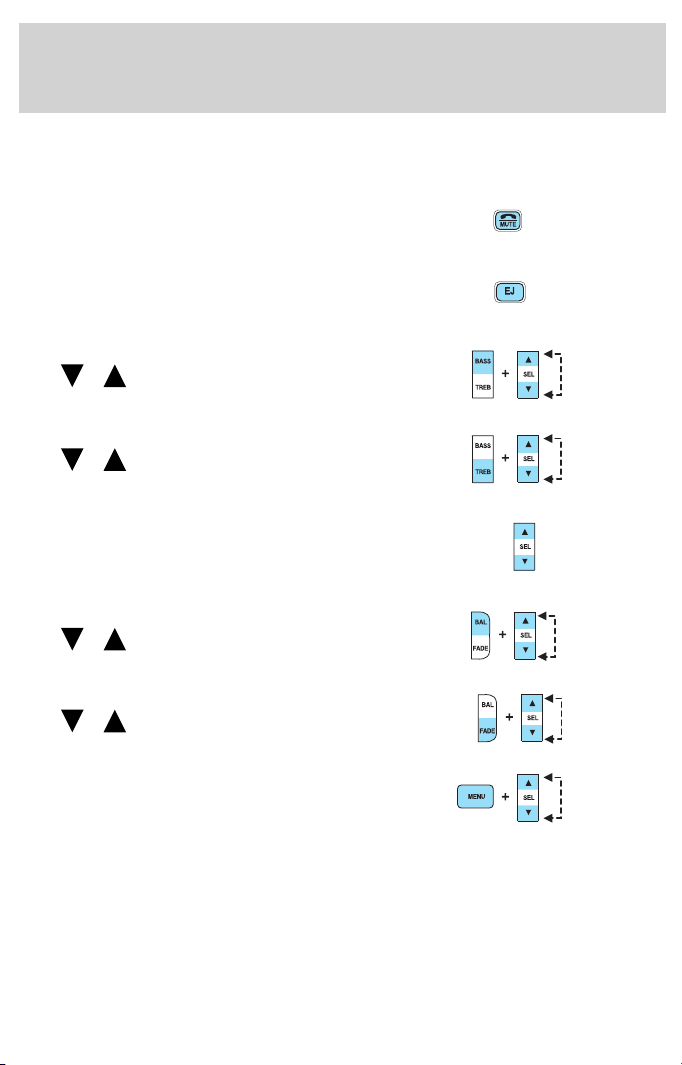
Entertainment Systems
Occupancy: Press DSP again to change the occupancy mode to optimize
sound for ALL SEATS, DRIVERS SEAT or REAR SEATS. Press SEL to
scroll through settings.
4. Mute: Press to MUTE playing
media; press again to return to
playing media.
5. Eject: Press to eject a CD. Press
and hold to eject all loaded discs.
6. Bass: Press BASS; then press
SEL
the bass output.
Treble: Press TREB; then press
SEL
the treble output.
7. Select: Use with Bass, Treble,
Balance and Fade controls, to adjust
levels, set the clock, and with
Autostore and Autoset functions.
8. Balance: Press BAL; then press
SEL
left/right speakers.
Fade: Press FADE; then press
SEL
rear/front speakers.
9. Menu: Press MENU and SEL to
access clock mode, RDS on/off,
Traffic announcement mode,
Program type mode, Shuffle and
Compression mode.
The Federal Communications Commission (FCC) and the Canadian Radio
and Telecommunications Commission (CRTC) recommend that FM radio
broadcasters use RDS technology to transmit information. FM radio
stations are independently operated and individually elect to use RDS
technology to transmit station ID and program type as desired.
/ to decrease/increase
/ to decrease/increase
/ to shift sound to the
/ to shift sound to the
22
Page 23
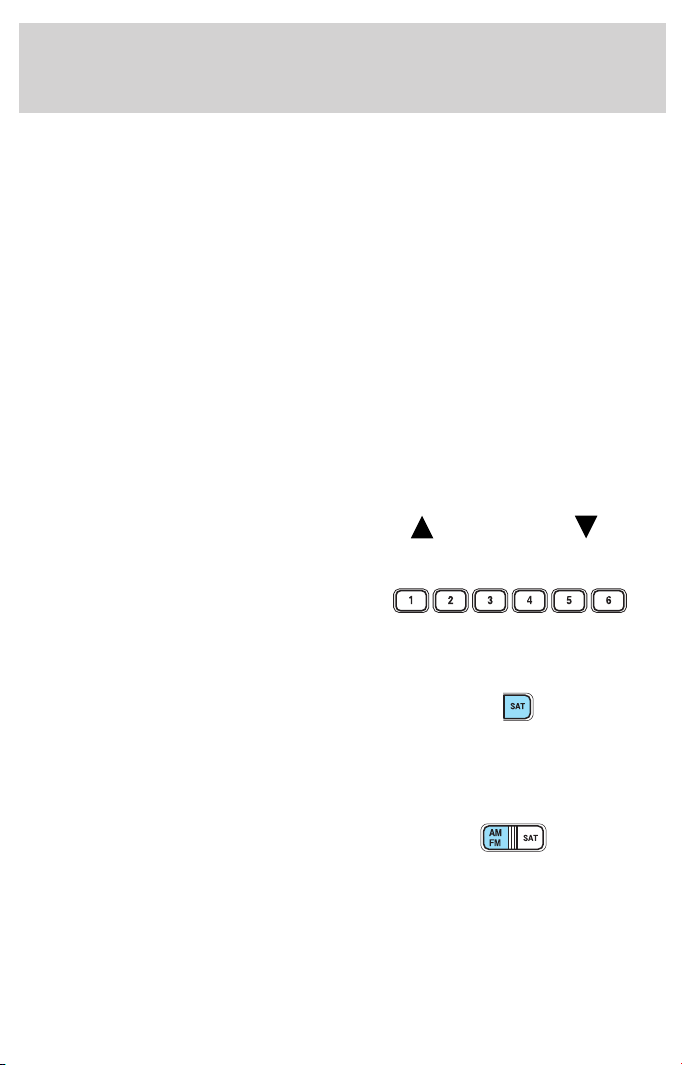
Entertainment Systems
Traffic: Allows you to hear traffic broadcasts. With the feature ON, press
SEEK or SCAN to find a station broadcasting a traffic report (if it is
broadcasting RDS data).Traffic information is not available in most
U.S. markets.
FIND Program type: Allows you to search RDS-equipped stations for a
certain category of music format: Classic, Country, Info, Jazz, Oldies,
R&B, Religious, Rock, Soft, Top 40.
Show TYPE: Displays the station’s call letters format.
Shuffle: Press to play tracks in a random order. Press MENU until SHUF
appears in the display. Use SEL to select SHUFFLE DISC, SHUFFLE
TRK or SHUFFLE OFF.
Compression: Brings soft and loud CD passages together for a more
consistent listening level. Press MENU until compression status is
displayed. Press the SEL control to enable the compression feature when
COMPRESS OFF is displayed. Press the SEL control again to disable the
feature when COMPRESS ON is displayed.
Setting the clock: Press MENU until SELECT HOUR or SELECT MINS
is displayed. Use SEL to manually increase (
hours/minutes. Press MENU again to disengage clock mode.
10. Memory presets: To set a
station: Select frequency band
AM/FM; tune to a station, press and
hold a preset button until sound
returns.
11. SAT (if equipped): Your
Audiophile radio comes equipped
with Satellite Ready capability. The
kit to enable the Satellite reception is available through your Mercury
dealer. Detailed satellite instructions are included with the dealer
installed kit.
12. AM/FM: Press to select AM/FM
frequency band.
Autoset: Allows you to set the
strongest local radio stations without losing your original manually set
preset stations for AM/FM1/FM2 . Press and momentarily hold AM/FM.
AUTOSET will flash on the display. When the six strongest stations are
filled, the station stored in preset 1 will begin playing. If there are less
than six strong stations, the system will store the last one in the
remaining presets. Press again to disengage.
) or decrease ( ) the
23
Page 24
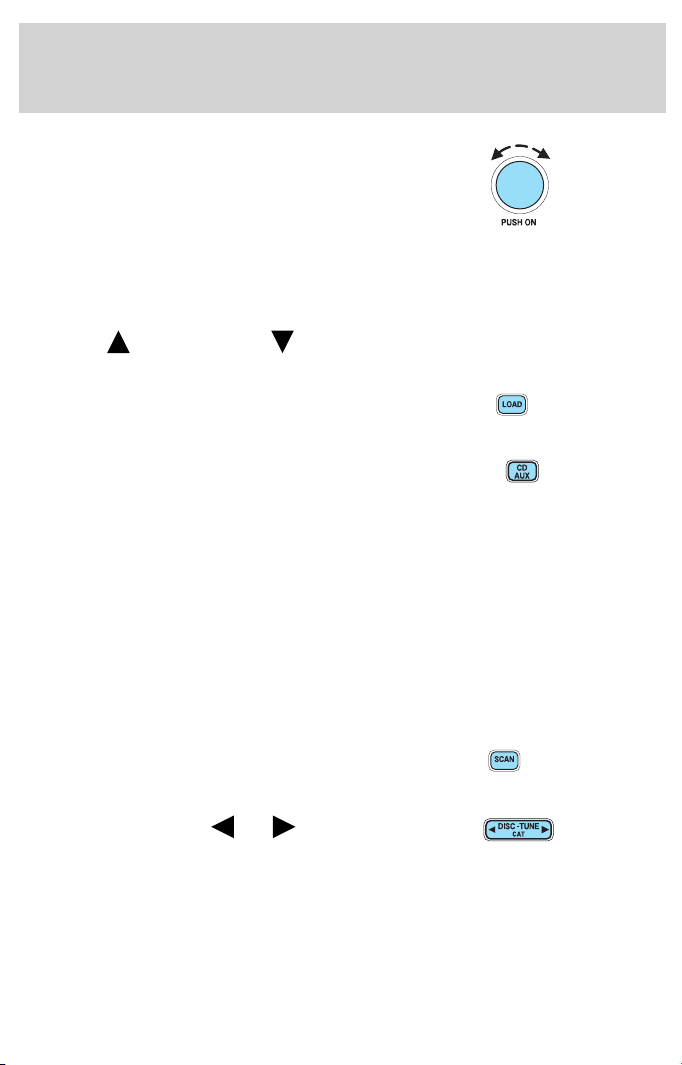
Entertainment Systems
13. Power/volume: Press to turn
ON/OFF; turn to increase or
decrease volume levels.
Speed sensitive volume: Radio
volume changes automatically and
slightly with vehicle speed to
compensate for road and wind noise. Recommended level is 1–3. Level 0
turns the feature off and level 7 is the maximum setting.
Press and hold the volume control for five seconds. Then press SEL to
increase (
appear in the display.
14. Load: Press to load a CD. Press
and hold to load up to six discs.
15. CD AUX: Press to access CD or
AUX mode.
CD units are designed to play
commercially pressed 12 cm (4.75 in) audio compact discs only.
Due to technical incompatibility, certain recordable and
re-recordable compact discs may not function correctly when
used in Ford CD players. Irregular shaped CDs, CDs with a
scratch protection film attached, and CDs with homemade paper
(adhesive) labels should not be inserted into the CD player. The
label may peel and cause the CD to become jammed. It is
recommended that homemade CDs be identified with permanent
felt tip marker rather than adhesive labels. Ballpoint pens may
damage CDs. Please contact your dealer for further information.
16. Scan: Press SCAN to hear a
brief sampling of radio stations or
CD tracks. Press again to stop.
17. Disc/Tune: Press
manually tune down/up the radio
frequency band, or change to the
previous/next CD.
) or decrease ( ) the volume setting. The level will
or to
24
Page 25
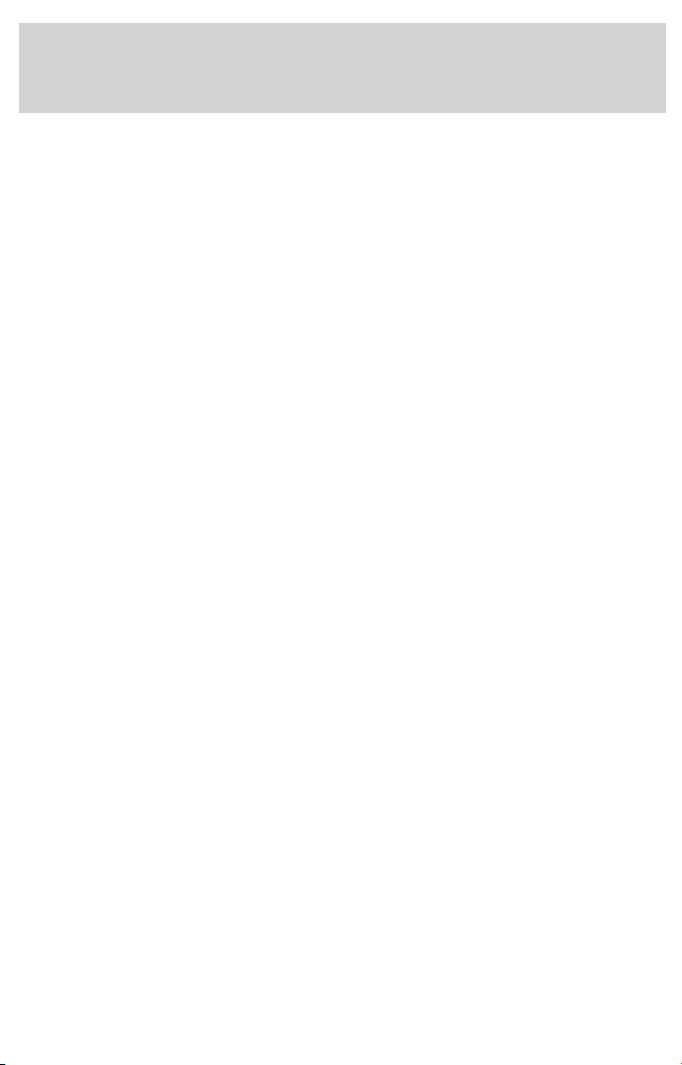
Entertainment Systems
CAT: CAT is only available when equipped with Satellite Radio. Your
Audiophile radio comes equipped with Satellite ready capability. The kit
to enable Satellite reception is available through your Mercury dealer.
Detailed Satellite instructions are included with the dealer installed kit.
For information regarding SIRIUS Satellite Radio, please call toll-free
888-539-SIRIUS (888-539-7474) or visit the SIRIUS website at
www.siriusradio.com
RADIO FREQUENCIES
AM and FM frequencies are established by the Federal Communications
Commission (FCC) and the Canadian Radio and Telecommunications
Commission (CRTC). Those frequencies are:
AM - 530, 540–1700, 1710 kHz
FM- 87.7, 87.9–107.7, 107.9 MHz
RADIO RECEPTION FACTORS
There are three factors that can effect radio reception:
• Distance/strength: The further you travel from an FM station, the
weaker the signal and the weaker the reception.
• Terrain: Hills, mountains, tall buildings, power lines, electric fences,
traffic lights and thunderstorms can interfere with your reception.
• Station overload: When you pass a broadcast tower, a stronger signal
may overtake a weaker one and play while the weak station frequency
is displayed.
CD/CD PLAYER CARE
Do:
• Handle discs by their edges only. Never touch the playing surface.
• Inspect discs before playing. Clean only with an approved CD cleaner
and wipe from the center out.
Don’t:
• Expose discs to direct sunlight or heat sources for extended periods
of time.
• Insert more than one disc into each slot of the CD changer magazine.
• Clean using a circular motion.
25
Page 26
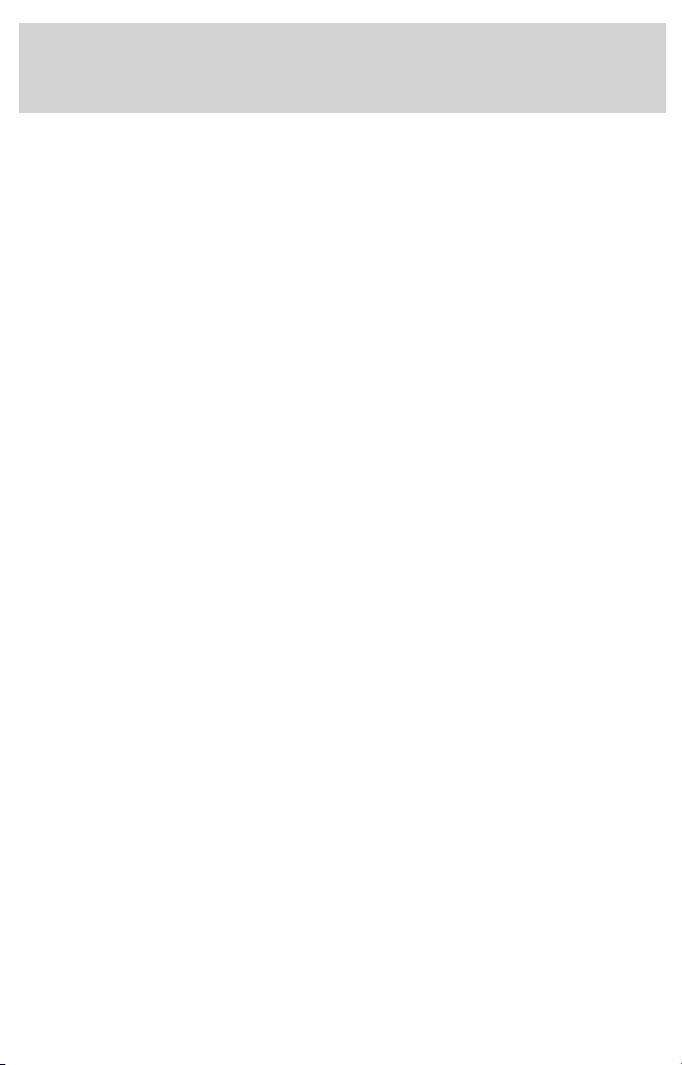
Entertainment Systems
CD units are designed to play commercially pressed 12 cm (4.75
in) audio compact discs only. Due to technical incompatibility,
certain recordable and re-recordable compact discs may not
function correctly when used in Ford CD players. Irregular
shaped CDs, CDs with a scratch protection film attached, and CDs
with homemade paper (adhesive) labels should not be inserted
into the CD player. The label may peel and cause the CD to
become jammed. It is recommended that homemade CDs be
identified with permanent felt tip marker rather than adhesive
labels. Ballpoint pens may damage CDs. Please contact your
dealer for further information.
AUDIO SYSTEM WARRANTY AND SERVICE
Refer to the Warranty Guide for audio system warranty information. If
service is necessary, see your dealer or qualified technician.
26
Page 27
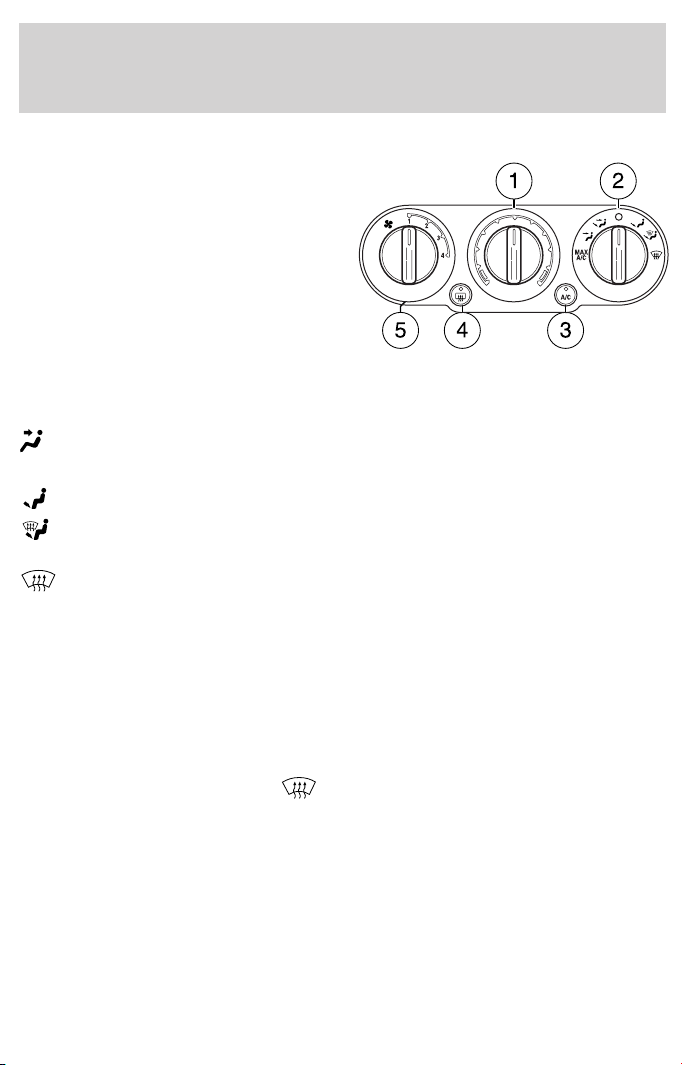
Climate Controls
MANUAL HEATING AND AIR CONDITIONING SYSTEM
(IF EQUIPPED)
1. Temperature selection:
Controls the temperature of the
airflow in the vehicle.
2. Air flow selections: Controls
the direction of the airflow in the
vehicle. See the following for a brief
description on each control.
MAX A/C: Uses recirculated air
through the instrument panel registers to cool the vehicle. This mode is
noisier than other modes, but is more economical and efficient and may
help prevent undesirable odors from entering the vehicle.
: Distributes outside air through the instrument panel vents.
O (OFF): Outside air is shut out and the fan will not operate.
: Distributes outside air through the floor vents.
: Distributes outside air through the windshield defroster vents and
floor vents.
: Distributes outside air through the windshield defroster vents.
3. A/C: Uses outside air to cool the vehicle. Air flows from the
instrument panel register vents only.
4. Rear Defrost: Clears ice and fog from the rear windshield.
5. Fan speed adjustment: Controls the volume of air circulated in the
vehicle.
Operating tips
• To reduce fog build up on the windshield during humid weather, place
the air flow selector in the
• To reduce humidity build up inside the vehicle: do not drive with the
air flow selector in the OFF or MAX A/C position.
• Do not put objects under the front seats that will interfere with the
airflow to the back seats.
• Under normal weather conditions, do not leave the air flow selector in
MAX A/C or OFF when the vehicle is parked. This allows the vehicle
to “breathe” using the outside air inlet vents.
• Remove any snow, ice or leaves from the air intake area at the base of
the windshield.
position.
27
Page 28
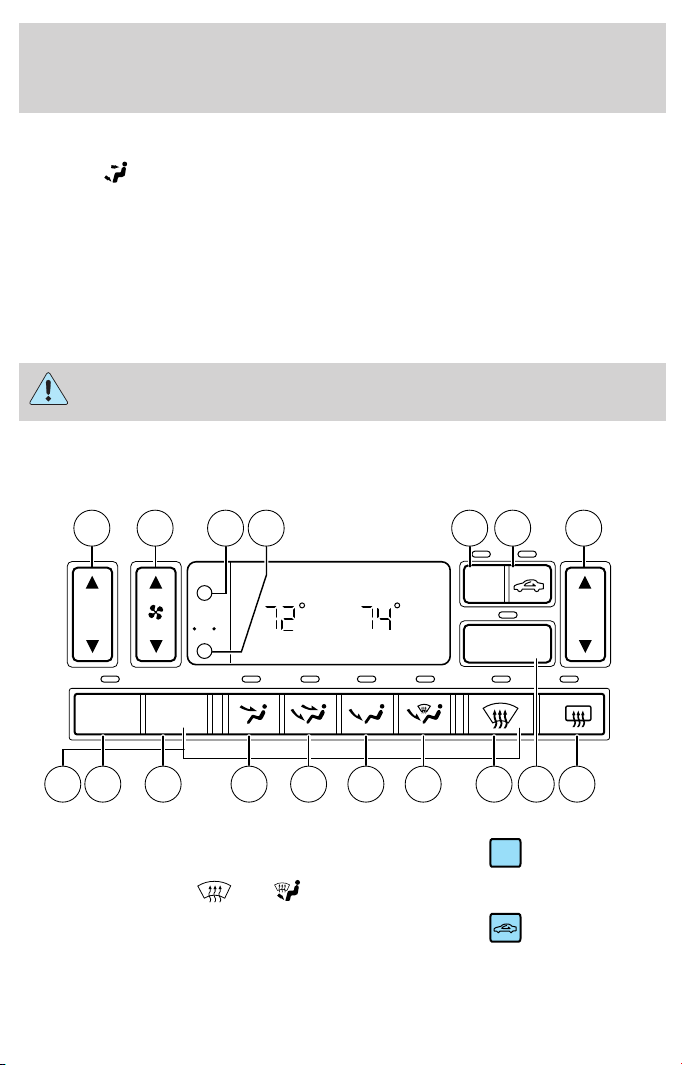
Climate Controls
To aid in side window defogging/demisting in cold weather:
1. Select
2. Select A/C.
3. Set the temperature control to maintain comfort.
4. Set the highest fan speed
5. Direct the outer instrument panel vents towards the side windows.
To increase airflow to the outer instrument panel vents, close the vents
located in the middle of the instrument panel.
Dual Electronic Automatic Temperature Control (DEATC) system
(if equipped)
.
Do not place objects on top of the instrument panel as these
objects may become projectiles in a collision or sudden stop.
14 15 16 17 2 31
AUTO
EXT
F F
F C
OFF
A/C
DUAL
R
10 9 8 7 613 5 412 11
1. A/C control: Uses outside air to
cool the vehicle. Press to turn on/off
in all modes except
or .
2. Recirculation control: Cools
the vehicle more quickly by
recirculating the cabin air instead of
using outside air and helps prevent unpleasant outside odors or fumes
from entering the vehicle. Press to turn on/off.
28
A/C
Page 29
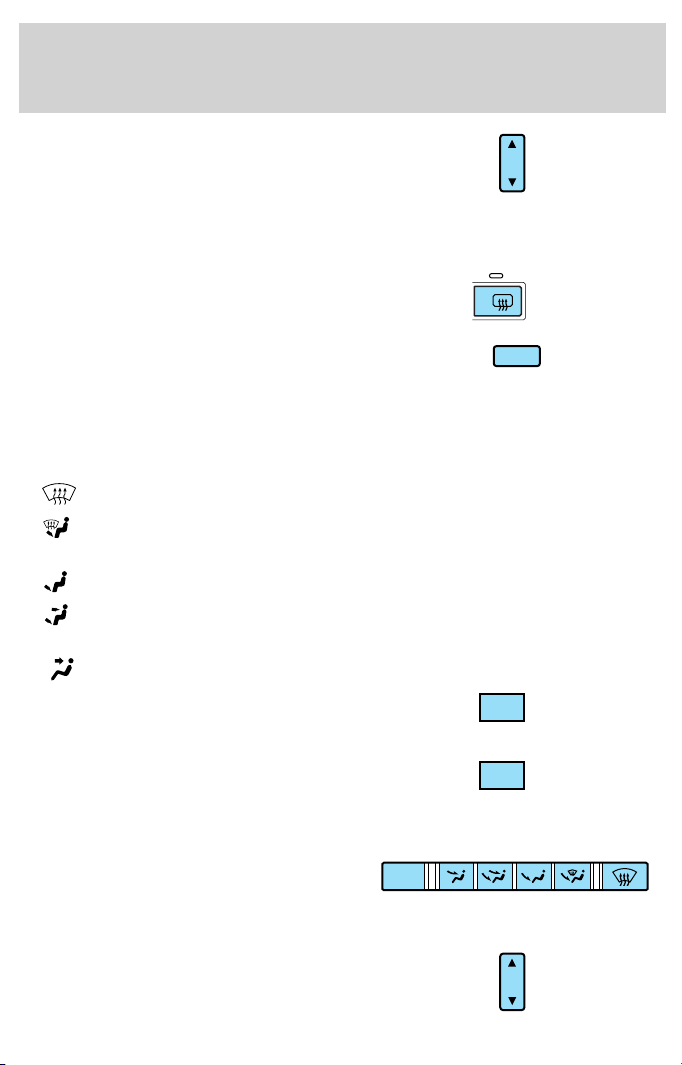
Climate Controls
3. Passenger side temperature
control: Controls the temperature
on the passenger side of the vehicle
when in dual zone mode. To enter
dual zone, press the passenger temperature control or DUAL. The
passenger temperature will appear in the display.
4. Rear defrost control: Removes
ice and fog from the rear
windshield. Press to turn on/off.
5. DUAL (Single/dual electric
temperature control): Allows the
driver to have full control of the
cabin temperature settings (single zone) or allows the passenger to have
control of their individual temperature settings (dual zone control). Press
to enable turn on dual zone mode, press again to return to single zone.
6.
: Distributes outside air through the windshield defroster vents.
R
DUAL
7.
: Distributes outside air through the windshield defroster vents
and floor vents.
: Distributes outside air through the floor vents.
8.
9.
: Distributes outside air through the instrument panel vents and
the floor vents.
10.
11. OFF: Outside air is shut out and
: Distributes outside air through the instrument panel vents.
OFF
the fan will not operate.
12. AUTO: Press to select the
desired temperature shown in the
AUTO
display window. The system will
automatically determine the fan speed, airflow location, outside or
recirculated air to heat or cool the vehicle to the selected temperature.
13. Manual override controls:
OFF
Allows you to manually determine
where airflow is directed. To return
to fully automatic control, press AUTO.
14. Driver’s side temperature
control: Controls the temperature
on the driver side of the vehicle.
29
Page 30
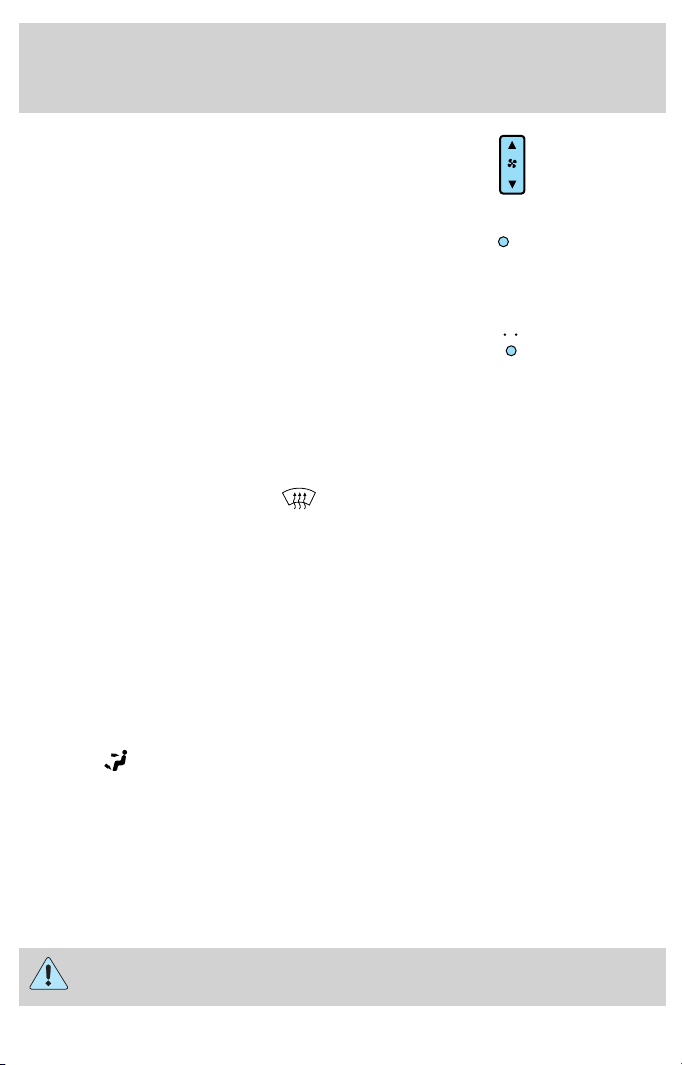
Climate Controls
15. Fan Speed: Used to manually
enable or disable the fan speed.
16. EXT: Displays the outside air
EXT
temperature. It will remain
displayed until the EXT control is
pressed again. The external temperature will be most accurate when the
vehicle has been moving for a period of time.
17. Temperature conversion:
F C
Press to toggle between Fahrenheit
and Celsius temperature on the
DEATC display only. The set point temperatures in Celsius will be
displayed in half-degree increments.
Operating tips
• To reduce fog build up on the windshield during humid weather, place
the air flow selector in the
position.
• To reduce humidity build up inside the vehicle: do not drive with the
air flow selector in the OFF or MAX A/C position.
• Do not put objects under the front seats that will interfere with the
airflow to the back seats.
• Under normal weather conditions, do not leave the air flow selector in
MAX A/C or OFF when the vehicle is parked. This allows the vehicle
to “breathe” using the outside air inlet vents.
• Remove any snow, ice or leaves from the air intake area at the base of
the windshield.
To aid in side window defogging/demisting in cold weather:
1. Select
.
2. Select A/C.
3. Set the temperature control to maintain comfort.
4. Set the highest fan speed
5. Direct the outer instrument panel vents towards the side windows.
To increase airflow to the outer instrument panel vents, close the vents
located in the middle of the instrument panel.
30
Do not place objects on top of the instrument panel as these
objects may become projectiles in a collision or sudden stop.
Page 31

Climate Controls
Auxiliary system (if equipped)
Your vehicle may be equipped with auxiliary climate controls. These
allow the front or rear seat passengers to control airflow direction,
temperature and fan level of the rear compartment to quickly heat or
cool the entire vehicle.
Front auxiliary controls:
1. Temperature control: Determines temperature level. If the main
climate control system is cooling in MAX A/C or
auxiliary controls will not function as the entire vehicle will operate at a
full cool temperature.
2. Mode selector: Press to select air flow direction to
or
seating. The selected mode will illuminate on the temperature control.
3. Fan control: Determines fan speed levels. Turn to REAR (if
equipped) to give rear seat passengers control of the rear auxiliary
controls. Otherwise, the front controls will determine the settings for the
entire vehicle cabin. If set to OFF, the front and rear auxiliary controls
will not function.
Rear auxiliary controls (if equipped):
Once the front auxiliary control is set to REAR, the rear seat passengers
may use the rear auxiliary controls in the overhead console to make the
desired adjustments.
(Panel).
Directs air to the floor of the third row seating.
directs air to the overhead registers of the second and third row
mode, the
(Floor)
31
Page 32

Climate Controls
1. Temperature control:
Determines temperature levels. If
the main climate control system is
cooling in MAX A/C or
mode,
the auxiliary controls will not
3 1
0
1
2
3
4
function as the entire vehicle will
operate at a full cool temperature.
2. Mode selector: Press to select
between air flow to
(Floor)
2
or (Panel).
Directs air to the floor of the third row seating.
directs air to the overhead registers of the second and third row
seating. The selected mode will illuminate on the temperature control.
3. Fan control: Determines fan speed levels.
Floor console climate controls (if equipped)
Controls the direction of the airflow
to the rear of the vehicle.
selects air flow from the console
panel registers.
selects air flow
from the floor console registers.
REAR WINDOW DEFROSTER
The rear defroster control is located
on the instrument panel.
Press the rear defroster control to
clear the rear window of thin ice
and fog.
R
• A small LED will illuminate when
the rear defroster is activated.
The ignition must be in the ON position to operate the rear window
defroster.
The defroster turns off automatically after 10 minutes or when the
ignition is turned to the OFF position. To manually turn off the defroster
before 10 minutes have passed, push the control again.
32
Page 33

Lights
HEADLAMP CONTROL
Turns the lamps off.
Turns on the parking lamps,
instrument panel lamps, license
plate lamps and tail lamps.
Turns the headlamps on.
Autolamp system
The autolamp system sets the headlamps to turn on and off
automatically. The autolamp control, located on the headlamp control,
may be set to:
• turn on the lamps automatically at night
• turn off the lamps automatically during the daylight
• keep the lamps on for up to three minutes after the key is turned to
OFF.
To turn the autolamps on, rotate the control counterclockwise to
Foglamp control
The foglamps can be turned on only
when the headlamp control is in
the
, and position and
the high beams are not turned on.
Pull headlamp control towards you
to turn foglamps on. The foglamp
indicator light
will illuminate
when foglamp is activated.
Push the headlamp control towards the instrument panel to deactivate
the foglamps.
A
A
.
Daytime running lamps (DRL) (if equipped)
To activate DRL:
• the ignition must be in the ON position and
• the headlamp control is in the OFF or Parking lamps position
• the parking brake must be disengaged.
33
Page 34

Lights
Always remember to turn on your headlamps at dusk or during
inclement weather. The Daytime Running Light (DRL) System
does not activate your tail lamps and generally may not provide
adequate lighting during these conditions. Failure to activate your
headlamps under these conditions may result in a collision.
High beams
Push the lever toward the
instrument panel to activate. Pull
the lever towards you to deactivate.
OFF
Flash to pass
Pull the lever toward you to
activate. Release the lever to
deactivate.
OFF
INT2
INT1
OFF
INT2
INT1
OFF
PANEL DIMMER CONTROL
Move the control up and down to
adjust the intensity of the panel
lighting. Operates only when the
exterior lights are switched on.
Move the control to the full upright
position (past detent) to turn on the
interior lamps.
34
A
Page 35

Lights
Move the control to the full down position (past detent) to prevent
interior lamps from illuminating when the doors are opened.
AIMING THE HEADLAMPS
The headlamps on your vehicle are properly aimed before leaving the
assembly plant. If your vehicle is involved in an accident or if you have
problems fixing the alignment of your headlamps, have them checked by
a qualified service technician.
Headlamp aim adjustment
The headlamps on your vehicle can only be vertically adjusted. Your
vehicle does not require horizontal aim adjustments.
To adjust the headlamps:
1. Park your vehicle on a level
surface about 7.6 meters (25 feet)
away from a vertical plain surface
(3). Check your headlamp alignment
at night or in a dark area so that
you can see the headlamp beam
pattern.
• (1) Eight feet
• (2) Center height of lamp to
ground
• (3) Twenty-five feet
• (4) Horizontal reference line
2. The center of the headlamp has a 3.0 mm circle on the lens. Measure
the height from the center of your headlamp to the ground (2) and mark
a 2.4 meter (8 foot) long horizontal line on the plain surface (1) at this
height (masking tape works well).
3. Turn on the low beam headlamps.
The brightest part of the light
should be below the horizontal line
(4). If it is above the line the
headlamp will need to be adjusted.
4. Open the hood.
35
Page 36

Lights
5. Locate the vertical adjuster for
each headlamp. Adjust the aim by
turning the adjuster control either
clockwise (to adjust down) or
counterclockwise (to adjust up).
Note: Usea4mmsocket or box
wrench to turn the vertical adjuster
control.
6. Horizontal aiming is not required
for this vehicle and is
non-adjustable.
TURN SIGNAL CONTROL
• Push down to activate the left
turn signal.
• Push up to activate the right turn
signal.
OFF
OFF
INT2
INT1
INTERIOR LAMPS
Dome/reading lamps
The dome lamp lights when:
• any door is opened.
• the instrument panel dimmer
switch is rotated up until the
courtesy lamps come on.
• any of the remote entry controls
are pressed and the ignition is
OFF.
The reading portion, the two outer lights, can only be toggled on and off
at the lamp.
36
Page 37

Lights
Cargo/reading lamps
The dome portion of the lamp or
the center light can be turned on
when the headlamp control is
rotated fully up or when a door is
opened.
With the ignition in the ACC or ON position, the rear dome lamp can be
turned ON or OFF by sliding the control.
BULBS
Replacing exterior bulbs
Check the operation of all the bulbs frequently.
Replacing the interior bulbs
Check the operation of the bulbs frequently. To replace any of the
interior bulbs, see a dealer or qualified technician.
Using the right bulbs
Replacement bulbs are specified in the chart below. Headlamp bulbs
must be marked with an authorized “D.O.T.” for North America and an
“E” for Europe to assure lamp performance, light brightness and pattern
and safe visibility. Using incorrect bulbs may damage the lamp assembly
or void the lamp assembly warranty or may not provide quality bulb burn
time.
37
Page 38

Lights
Function Number of bulbs Trade number
Park/turn lamps
(front)
Headlamps 2 9007
Rear stop/turn/tail
lamps
Rear license plate
lamps
Backup lamp 2 3156K
High-mount brake
lamps
Side repeater 2 WY5W (amber)
Front sidemarker 2 194
Rear sidemarker 2 194
Fog lamp 2 9145
Cargo lamp 1 211-2
Interior overhead lamp 1 912 (906)
Front door courtesy
lamp
Map lamps 2 168 (T10)
Ashtray lamp 1 161
All replacement bulbs are clear in color except where noted.
To replace all instrument panel lights - see your dealer.
2
4
2
5
1
3157 AK (amber)
3057
168
W5W
168
38
Page 39

Replacing headlamp bulbs
Do not touch the glass of a halogen bulb.
1. Turn off the headlamps and open
the hood.
2. Remove two retainer pins, then
pull headlamp forward.
3. Disconnect the electrical
connector.
Lights
4. Remove the bulb retaining ring.
39
Page 40

Lights
5. Carefully pull old bulb out of the
lamp assembly
Handle a halogen headlamp bulb carefully and keep out of
children’s reach. Grasp the bulb only by its plastic base and do
not touch the glass. The oil from your hand could cause the bulb to
break the next time the headlamps are operated.
Reverse steps to reinstall bulb(s).
Replacing front parking/turn signal bulbs
1. Turn OFF the headlamps and
open the hood.
2. Remove the two headlamp
retainer pins, then pull headlamp
forward.
40
Page 41

3. Remove the bulb socket from the
lamp assembly.
4. Carefully pull old bulb out of the
lamp assembly
Reverse steps to reinstall bulb(s).
Replacing side repeater bulbs
1. Turn the headlamp switch to off.
2. Carefully pry the lamp assembly
away from the fender.
3. Rotate the bulb socket
counterclockwise to remove it from
the lamp assembly.
4. Pull the bulb straight out.
Lights
Reverse steps to reinstall bulb(s).
41
Page 42

Lights
Replacing front/rear side marker bulbs
1. Turn the headlamp switch to off.
2. Reach under the bumper and
rotate the bulb socket
counterclockwise to remove it.
3. Pull the bulb straight out.
Reverse steps to reinstall bulb(s).
Replacing tail/brake/turn/backup lamp bulbs
1. Turn the headlamp switch to OFF
and open the liftgate.
2. Remove the two screws from the
lamp assembly.
3. Remove the lamp assembly.
4. Rotate the bulb socket
counterclockwise and remove it
from the lamp assembly.
5. Pull the bulb straight out of the
socket.
Reverse steps to reinstall bulb(s).
Replacing foglamp bulbs
1. Make sure the headlamp switch is
in the OFF position and then
remove the plastic splash shield, by
removing the two screws on the
front of the fenderwell.
2. Remove the bulb socket from the
foglamp by turning it
counterclockwise.
3. Disconnect the electrical connector.
Reverse steps to reinstall bulb(s).
42
Page 43

Replacing license plate lamp bulbs
1. Make sure the headlamp switch is
in the OFF position and then
remove two screws and the license
plate lamp assembly.
2. Remove the bulb socket from the
lamp assembly by turning
counterclockwise and pull the bulb
straight out.
Reverse steps to reinstall bulb(s).
Replacing high-mount brakelamp bulb
1. Remove the two screws and lamp
assembly from vehicle.
2. Remove the bulb socket from the
lamp assembly by depressing the
snaps and pull the bulb straight out.
Lights
Reverse steps to reinstall bulb(s).
43
Page 44

Driver Controls
MULTI-FUNCTION LEVER
Windshield wiper: Rotate the end
of the control away from you to
increase the speed of the wipers;
rotate towards you to decrease the
speed of the wipers.
OFF
Speed dependent wipers: When
the wiper control is on, the speed of
the wipers will automatically adjust
with the vehicle speed. The faster your vehicle is travelling the faster the
wipers will go.
Windshield washer: Push the end
of the stalk:
• briefly: causes a single swipe of
the wipers without washer fluid.
• a quick push and hold: the wipers will swipe three times with washer
fluid.
• a long push and hold: the wipers and washer fluid will be activated for
up to ten seconds.
Rear window wiper/washer controls
For rear wiper operation, rotate the
rear window wiper and washer
control to the desired position.
Select:
INT 1 — 3–4 second interval rear
OFF
wiper.
INT 2 — 8–10 second interval rear
wiper.
OFF — Rear wiper and washer off.
For rear wash cycle, rotate (and hold as desired) the rear wiper/washer
control to either
position.
From either position, the control will automatically return to the INT 2
or OFF position.
INT2
INT1
OFF
INT2
INT1
INT2
INT1
OFF
OFF
OFF
44
Page 45

Changing the wiper blades
1. Pull the wiper arm away from the
vehicle. Turn the blade at an angle
from the wiper arm. Push the lock
pin manually to release the blade
and pull the wiper blade down
toward the windshield to remove it
from the arm.
2. Attach the new wiper to the
wiper arm and press it into place
until a click is heard.
3. Replace wiper blades every 6
months for optimum performance.
TILT STEERING COLUMN
Pull the lever down to unlock the
steering column. While the lever is
in the down position, tilt the
steering column to its desired
orientation.
Driver Controls
Lift the lever back to its original
position to lock the steering column.
Never adjust the steering
column when the vehicle is
moving.
45
Page 46

Driver Controls
CENTER CONSOLE
Your vehicle may be equipped with a
variety of console features. These
include:
• Utility compartment with
cassette/compact disc storage
• Auxiliary power point
• Cupholders
• Tissue box holder (located on underside of console lid)
• Ash tray (if equipped)
The rear side of the console may incorporate the following features:
• Air vents
• Cupholders (will pull up with break away feature)
• Rear power point
Use only soft cups in the cupholder. Hard objects can injure you
in a collision.
Cell phone use
The use of Mobile Communications Equipment has become increasingly
important in the conduct of business and personal affairs. However,
drivers must not compromise their own or others’ safety when using
such equipment. Mobile Communications can enhance personal safety
and security when appropriately used, particularly in emergency
situations. Safety must be paramount when using mobile communications
equipment to avoid negating these benefits.
Mobile Communication Equipment includes, but is not limited to cellular
phones, pagers, portable email devices, in vehicle communications
systems, telematics devices and portable two-way radios.
A driver’s first responsibility is the safe operation of the vehicle.
The most important thing you can do to prevent a crash is to
avoid distractions and pay attention to the road. Wait until it is safe to
operate Mobile Communications Equipment.
46
Page 47

Driver Controls
Rear center console features (if equipped)
The rear center console incorporates the following features:
• Utility compartment
• Cupholders
• Flip forward armrest to provide a
flat load floor
OVERHEAD CONSOLE (IF EQUIPPED)
The appearance of your vehicle’s overhead console will vary according to
your option package.
Storage compartment
Press the latch to open the storage
compartment.
47
Page 48

Driver Controls
Installing a garage door opener (if equipped)
The storage compartment can be converted to accommodate a variety of
aftermarket garage door openers:
• Place the Velcro hook onto the
side of the aftermarket
transmitter opposite of the
button.
• Place the transmitter into storage
compartment, button down.
• Place the provided height
adaptors onto the back of the
door as needed.
• Close the door.
• Press the depression in the door
to activate the transmitter.
Automatic dimming rear view mirror
Your vehicle may be equipped with
an inside rear view mirror with an
auto-dimming feature. When the
auto-dimming mirror is turned on,
as indicated by an illuminated green
LED to the left of the button on
mirror, it will detect bright
lights(glare) from behind the vehicle, and will change from the normal,
high reflective state, to the darkened state to minimize glare.
When the auto-dimming mirror is turned on, it will automatically return
to the normal, high reflective, state whenever the vehicle is placed in
R(reverse) to ensure a clear view while backing up.
Do not block the sensor located to the right of the mirror button or the
sensor located on the back side of the mirror as this may impair mirror
performance.
48
Page 49

Driver Controls
Illuminated visor mirror
Lift the mirror cover to turn on the visor mirror lamps.
Type A
Type B
AUXILIARY POWER POINT
Power point outlets are designed
for accessory use only. Do not
hang any type of accessories or
accessory bracket from their
plugs. Improper use of the
power point outlet can cause
damage not covered by your
warranty.
Do not plug electrical accessories into the cigarette lighter socket
(if equipped). Always use the power point for accessories.
Do not use the power point for operating the cigarette lighter element.
The Maximum power each power point can supply depends on the fuse
rating. For example: a 20A fuse should supply a maximum of 240 Watts,
a 15A fuse should supply a maximum of 180 Watts. Exceeding these
limits will result in a blown fuse.
Always keep the power point caps closed when not being used.
Rear auxiliary power point (if equipped)
A second auxiliary power point is located on the rear side of the console.
It is accessible from the rear seats.
49
Page 50

Driver Controls
POWER WINDOWS
When closing the power
windows, you should verify
they are free of obstructions and
ensure that children and/or pets
are not in the proximity of the
window openings.
Press and hold the bottom part of the rocker switch to open the window.
Press and hold the top part of the rocker switch to close the window.
One touch down
Allows the driver’s window to open
fully without holding the control
down. Press completely down on
AUTO and release quickly. Press
again to stop.
Window lock
The window lock feature allows only
the driver to operate the power
windows.
To lock out all the window controls
except for the driver’s press the left
side of the control. Press the right
side to restore the window controls.
Accessory delay
With accessory delay, the window switches, audio system and moon roof
may be used for up to ten minutes after the ignition switch is turned to
the OFF position or until any door is opened.
POWER SIDE VIEW MIRRORS
The ignition must be in the ACC or ON position to adjust the power side
view mirrors.
50
Page 51

To adjust your mirrors:
1. Rotate the control clockwise to
adjust the right mirror and rotate
the control counterclockwise to
adjust the left mirror.
2. Move the control in the direction
you wish to tilt the mirror.
3. Return to the center position to
lock mirrors in place.
Driver Controls
Heated outside mirrors
Both mirrors are heated
automatically to remove ice, mist
and fog when the rear window
defrost is activated.
Do not remove ice from the
mirrors with a scraper or
attempt to readjust the mirror
glass if it is frozen in place.
These actions could cause
damage to the glass and mirrors.
Fold-away mirrors
Pull the side mirrors in carefully
when driving through a narrow
space, like an automatic car wash.
(if equipped)
51
Page 52

Driver Controls
POWER ADJUSTABLE FOOT PEDALS (IF EQUIPPED)
The accelerator and brake pedal
should only be adjusted when the
vehicle is stopped and the gearshift
lever is in the P (Park) position.
Press and hold the rocker control to
adjust accelerator and brake pedal
toward you or away from you.
The adjustment allows for approximately 71–76 mm (3 inches) of
maximum travel.
Never adjust the accelerator and brake pedal with feet on the
pedals while the vehicle is moving.
SPEED CONTROL
With speed control set, you can maintain a speed of 48 km/h (30 mph)
or more without keeping your foot on the accelerator pedal. Speed
control does not work at speeds below 48 km/h (30 mph).
Do not use the speed control in heavy traffic or on roads that
are winding, slippery or unpaved.
Setting speed control
The controls for using your speed
control are located on the steering
wheel for your convenience.
1. Press the ON control and release
it.
2. Accelerate to the desired speed.
52
Page 53

Driver Controls
3. Press the SET + control and
release it.
4. Take your foot off the accelerator
pedal.
5. The indicator light
on the
instrument cluster will turn on.
Note:
• Vehicle speed may vary momentarily when driving up and down a
steep hill.
• If the vehicle speed increases above the set speed on a downhill, you
may want to apply the brakes to reduce the speed.
• If the vehicle speed decreases more than 16 km/h (10 mph) below
your set speed on an uphill, your speed control will disengage.
Resuming a set speed
Press the RES (resume) control and
release it. This will automatically
return the vehicle to the previously
set speed. The RES control will not
work if the vehicle speed is not
faster than 48 km/h (30 mph).
COAST
SET
+
SET
COAST
RES
RES
+
53
Page 54

Driver Controls
Increasing speed while using speed control
There are two ways to set a higher
speed:
Press and hold the SET + control
•
until you get to the desired speed,
then release the control. You can
also use the SET + control to
operate the Tap-Up function. Press
and release this control to increase
the vehicle set speed in small
amounts by 1.6 km/h (1 mph).
• Use the accelerator pedal to get to the desired speed. When the
vehicle reaches that speed press and release the SET + control.
Reducing speed while using speed control
There are two ways to reduce a set
speed:
• Press and hold the COAST/CST
control until you get to the
desired speed, then release the
control. You can also use the
COAST/CST control to operate
the Tap-Down function. Press and
release this control to decrease
the vehicle set speed in small
amounts by 1.6 km/h (1 mph).
• Depress the brake pedal until the
desired vehicle speed is reached,
press the SET + control.
SET
COAST
SET
COAST
RES
+
RES
+
RES
SET
+
COAST
Turning off speed control
There are two ways to turn off the speed control:
• Depress the brake pedal. This will not erase your vehicle’s previously
set speed.
54
Page 55

Driver Controls
• Press the speed control OFF
control.
Note: When you turn off the speed
control or the ignition, your speed
control set speed memory is erased.
STEERING WHEEL CONTROLS (IF EQUIPPED)
These controls allow you to operate some radio and climate control
features.
Audio control features
Press
• AM, FM1, FM2,
• CD (if equipped), or
• DVD (if equipped).
to select:
In AM, FM1, or FM2 mode:
• Press MEM to select preset
stations within the selected radio
band.
In CD mode:
• Press MEM to select the next
selection on the CD.
55
Page 56

Driver Controls
In any mode:
• Press VOL + or − to adjust
volume.
Climate control features
Press TMP + or - to adjust
temperature.
Press
MOON ROOF (IF EQUIPPED)
You can move the glass panel of the moon roof back to open or tilt up to
ventilate the vehicle.
56
+ or - to adjust fan speed.
Page 57

Driver Controls
To open the moon roof:
The moon roof is equipped with an
automatic, one-touch, express
opening feature. Press and release
the rear portion of the control. To
stop motion at any time during the
one-touch opening, press the control
a second time.
To close the moon roof:
Press and hold the front portion of
the control until the glass panel
stops moving. Once fully closed, the rear of the glass panel will appear
higher than the front edge.
To vent:
To tilt the moon roof into the vent position (when the glass panel is
closed), press and hold the front portion of the control. To close the
moon roof from the vent position, press and hold the rear portion of the
control until the glass panel stops moving.
If the battery is disconnected, discharged, or a new battery is installed,
the moon roof needs to be opened to the vent position to reset the moon
roof positions.
The moon roof has a sliding shade that can be opened or closed when
the glass panel is shut. To close the shade, pull it toward the front of the
vehicle.
Do not let children play with the moon roof. They may seriously
hurt themselves.
HOMELINK姞 WIRELESS CONTROL SYSTEM (IF EQUIPPED)
The HomeLink威 Wireless Control System, located on the overhead
console, provides a convenient way to replace up to three hand-held
transmitters with a single built-in device. This feature will learn the radio
frequency codes of most current transmitters to operate garage doors,
entry gate operators, security systems, entry door locks, and home or
office lighting.
When programming your HomeLink威 Wireless Control System to
a garage door or gate, be sure that people and objects are out of
the way to prevent potential harm or damage.
57
Page 58

Driver Controls
Do not use the HomeLink威 Wireless Control System with any garage
door opener that lacks safety stop and reverse features as required by
U.S. federal safety standards (this includes any garage door opener
model manufactured before April 1, 1982). A garage door which cannot
detect an object, signaling the door to stop and reverse, does not meet
current U.S. federal safety standards. For more information, contact
HomeLink威 at: www.homelink.com or 1–800–355–3515.
Retain the original transmitter for use in other vehicles as well as for
future programming procedures (i.e. new HomeLink威 equipped vehicle
purchase). It is also suggested that upon the sale of the vehicle, the
programmed Homelink威 buttons be erased for security purposes, refer to
Programming in this section.
Programming
Do not program HomeLink威 with the vehicle parked in the garage.
Note: Some vehicles may require the ignition switch to be turned to the
second (or “ACC”) position for programming and/or operation of the
HomeLink威. It is also recommended that a new battery be placed in the
hand-held transmitter of the device being programmed to HomeLink威 for
quicker training and accurate transmission of the radio-frequency signal.
1. Press and hold the two outside
buttons releasing only when the red
light begins to flash after 20
seconds. Do not repeat step one to
program additional hand-held
transmitters to the remaining two
HomeLink威 buttons. This will erase
previously programmed hand-held
transmitter signals into HomeLink威.
2. Position the end of your
hand-held transmitter 2–8cm(1–3
inches) away from the HomeLink威 button you wish to program (located
on your overhead console) while keeping the red light in view.
58
Page 59

Driver Controls
3. Simultaneously press and hold
both the HomeLink威 and hand-held
transmitter button. Do not release
the buttons until step 4 has been
completed.
Some entry gates and garage door
openers may require you to replace
step 3 with procedures noted in the
“Gate Operator and Canadian
Programming” section for Canadian
residents.
4. The red light will flash slowly and then rapidly. Release both buttons
when the red light flashes rapidly. (The rapid flashing light indicates
acceptance of the hand-held transmitters’ radio frequency signals.)
5. Press and hold the just-trained HomeLink威 button and observe the red
light. If the light is a constant red, programming is complete and your
device should activate when the HomeLink威 button is pressed and
released. Note: To program the remaining two HomeLink威 buttons,
begin with step 2 in the “Programming” section — do not repeat step 1.
Note: If the red light blinks rapidly for two seconds and then turns to a
continuous red, proceed with steps 6 through 8 to complete
programming of a rolling code equipped device.
6. At the garage door opener receiver (motor-head unit) in the garage,
locate the “learn” or “smart” button (usually near where the hanging
antenna wire is attached to the unit).
7. Press and release the “learn” or “smart” button. (The name and color
of the button may vary by manufacturer.)
Note: There are 30 seconds in which to initiate step eight.
8. Return to the vehicle and firmly press, hold for two seconds and
release the HomeLink威 button. Repeat the press/hold/release sequence
again, and, depending on the brand of the garage door opener (or other
rolling code equipped device), repeat this sequence a third time to
complete the programming.
HomeLink威 should now activate your rolling code equipped device. To
program additional HomeLink威 buttons begin with step 2 in the
“Programming” section. For questions or comments, please contact
HomeLink at www.homelink.com or 1–800–355–3515.
59
Page 60

Driver Controls
Gate Operator & Canadian Programming
During programming, your
hand-held transmitter may
automatically stop transmitting —
not allowing enough time for
HomeLink威 to accept the signal
from the hand-held transmitter.
After completing steps 1 and 2
outlined in the “Programming”
section, replace step 3 with the
following:
Note: If programming a garage door opener or gate operator, it is
advised to unplug the device during the “cycling” process to prevent
overheating.
• Continue to press and hold the HomeLink威 button (note step 3 in the
“Programming” section) while you press and release — every two
seconds (“cycle”) your hand-held transmitter until the frequency
signal has been accepted by the HomeLink威. The red indicator light
will flash slowly and then rapidly after HomeLink威 accepts the radio
frequency signal.
• Proceed with step 4 in the “Programming” section.
Operating the HomeLink姞 Wireless Control System
To operate, simply press and release
the appropriate HomeLink威 button.
Activation will now occur for the
trained product (garage door, gate
operator, security system, entry
door lock, or home or office lighting
etc.). For convenience, the
hand-held transmitter of the device
may also be used at any time. In the
event that there are still
programming difficulties, contact
HomeLink威 at www.homelink.com or 1–800–355–3515.
60
Page 61

Driver Controls
Erasing HomeLink姞 buttons
To erase the three programmed
buttons (individual buttons cannot
be erased):
• Press and hold the two outer
HomeLink威 buttons until the red
indicator light begins to
flash-after 20 seconds. Release
both buttons. Do not hold for
longer that 30 seconds.
HomeLink威 is now in the train (or
learning) mode and can be programmed at any time beginning with step
2inthe“Programming” section.
Reprogramming a single HomeLink姞 button
To program a device to HomeLink威 using a HomeLink威 button previously
trained, follow these steps:
1. Press and hold the desired HomeLink威 button. Do NOT release the
button.
2. The red indicator light will begin to flash after 20 seconds. Without
releasing the HomeLink威 button, follow step 2 in the “Programming”
section.
For questions or comments, contact HomeLink威 at www.homelink.com
or 1–800–355–3515.
ELECTRONIC COMPASS/TEMPERATURE DISPLAY (IF EQUIPPED)
OUTSIDE AIR TEMPERATURE
The outside temperature display is
contained in the instrument cluster
and displays all the time. If
equipped with the DEATC climate
control system, the outside
temperature will be displayed there.
To turn the display off or change the display from English to metric see
your dealer.
Compass
The compass reading may be affected when you drive near large
buildings, bridges, power lines and powerful broadcast antennas.
Magnetic or metallic objects placed in, on or near the vehicle may also
affect compass accuracy.
61
Page 62

Driver Controls
Usually, when something affects the compass readings, the compass will
correct itself after a few days of operating your vehicle in normal
conditions. If the compass still appears to be inaccurate, a manual
calibration may be necessary. Refer to Compass calibration adjustment
in this section.
Most geographic areas (zones) have a magnetic north compass point that
varies slightly from the northerly direction on maps. This variation is four
degrees between adjacent zones and will become noticeable as the
vehicle crosses multiple zones. A correct zone setting will eliminate this
error. Refer to Compass zone adjustment in this section.
Compass zone adjustment
1. Determine which magnetic zone
you are in for your geographic
location by referring to the zone
map.
2. Turn ignition to the ON position.
4
5
3. Locate compass sensor mounted
at base of mirror.
4. Press the button on the top of
the compass module until ZONE
appears in the instrument cluster
display.
5. Release pressure on the button and then slowly press it down again.
6. Continue to press until ZONE
appears in the instrument cluster
display, then release. The display
should show the current zone
number.
7. Press until the desired zone
number appears. The display will flash and then return to normal
operation. The zone is now updated.
123
6 7 8 9 1011
15
14
13
12
62
Page 63

Driver Controls
Compass calibration adjustment
Perform this adjustment in an open area free from steel structures and
high voltage lines:
For optimum calibration, turn off all electrical accessories (heater/air
conditioning, wipers, etc.) and make sure all vehicle doors are shut.
1. Start the vehicle.
2. Locate compass sensor mounted at base of mirror.
3. Press the button on the top of
the compass module until ZONE
appears in the instrument cluster
display. Continue to hold down until
ZONE disappears and CAL is
displayed (approximately eight
seconds) and release.
4. Drive the vehicle slowly (less than 5 km/h [3 mph]) in circles until
CAL indicator turns off (4–5 complete circles).
5. The compass is now calibrated.
MESSAGE CENTER (IF EQUIPPED)
With the ignition in the ON position,
the message center, located on your
instrument cluster, displays
important vehicle information
through a constant monitor of
vehicle systems. You may select
display features on the message center for a display of status preceded
by a brief indicator chime. The system will also notify you of potential
vehicle problems with a display of system warnings followed by a long
indicator chime.
63
Page 64

Driver Controls
Selectable features
Reset
Press this control to select and reset
functions shown in the INFO menu
and SETUP menu.
Info menu
This control displays the following
control displays:
• Odometer/Compass
• Trip odometer/Odometer/Compass
• Average Fuel Economy
• Trip Elapsed Drive Time
• Distance to Empty
Odometer/Trip odometer
Refer to Gauges in the Instrument Cluster chapter.
Compass display
The compass reading may be affected when you drive near large
buildings, bridges, power lines and powerful broadcast antenna. Magnetic
or metallic objects placed in, on or near the vehicle may also affect
compass accuracy.
Usually, when something affects the compass readings, the compass will
correct itself after a few days of operating your vehicle in normal
conditions. If the compass still appears to be inaccurate, a manual
calibration may be necessary. Refer to Compass zone/calibration
adjustment in this section.
64
Page 65

Driver Controls
Most geographic areas (zones) have a magnetic north compass point that
varies slightly from the northerly direction on maps. This variation is four
degrees between adjacent zones and will become noticeable as the
vehicle crosses multiple zones. A correct zone setting will eliminate this
error. Refer to Compass zone/calibration adjustment in this section.
Compass zone/calibration adjustment
Perform this adjustment in an open area free from steel structures and
high voltage lines.
For optimum calibration, turn off all electrical accessories (heater/air
conditioning, wipers, etc.) and make sure all vehicle doors are shut.
1. Turn ignition to the ON position.
2. Start the engine.
3. Determine your magnetic zone by
referring to the zone map.
4. From Info menu, select the
Compass/Odometer function. (Do
not select Trip, DTE, or AFE. The
top of the message center must be
blank).
123
4
5
6 7 8 9 1011
15
14
13
12
5. Press and hold the RESET and
SETUP control until the message
center display changes to show the
current zone setting.
6. Release the RESET AND SETUP
control, then slowly press RESET
down again.
7. Press the SETUP control
repeatedly until the correct zone
setting for your geographic location is displayed on the message center.
To exit the zone setting mode press and release the RESET control.
65
Page 66

Driver Controls
8. Press the RESET control to start
the compass calibration function.
9. Slowly drive the vehicle in a
circle (less than 5 km/h [3 mph])
until the CIRCLE SLOWLY TO
CALIBRATE indicator changes to
CALIBRATION COMPLETED. This
will take up to three circles to complete calibration.
10. The compass is now calibrated.
Average fuel economy (AFE)
Select this function from the INFO
menu to display your average fuel
economy in liters/100 km or
miles/U.S. gallon.
If you calculate your average fuel
economy by dividing liters of fuel used by 100 kilometers traveled (miles
traveled by gallons used), your figure may be different than displayed for
the following reasons:
• Your vehicle was not perfectly level during fill-up
• Differences in the automatic shut-off points on the fuel pumps at
service stations
• Variations in top-off procedure from one fill-up to another
• Rounding of the displayed values to the nearest 0.1 liter (gallon)
1. Drive the vehicle at least 8 km (5 miles) with the speed control
system engaged to display a stabilized average.
2. Record the highway fuel economy for future reference.
It is important to press the RESET control after setting the speed
control to get accurate highway fuel economy readings.
Average fuel economy for FFV-equipped vehicles
Upon refueling, your vehicle must determine the percentage of Ethanol
in the fuel. For the first several minutes, or few miles of driving, the
message “COMPUTING FUEL or –––DTE” will appear in the message
center. The correct fuel economy will appear within approximately five
miles of driving.
66
Page 67

Driver Controls
Trip elapsed drive time
Select this function from the INFO
menu to display a timer.
To operate the Trip Elapsed Drive
Time perform the following:
1. Press and release RESET in order
to start the timer.
2. Press and release RESET to pause the timer.
3. Press and hold RESET for 2 seconds in order to reset the timer.
Distance to empty (DTE)
Selecting this function from the
INFO menu estimates approximately
how far you can drive with the fuel
remaining in your tank under
normal driving conditions.
Remember to turn the ignition OFF
when refueling to allow this feature to correctly detect the added fuel.
The DTE function will display LOW FUEL LEVEL and sound a tone for
one second when you have approximately 80 km (50 miles) to empty. If
you RESET this warning message, this display and tone will return
within 10 minutes.
DTE is calculated using a running average fuel economy, which is based
on your recent driving history of 800 km (500miles). This value is not
the same as the average fuel economy display. The running average fuel
economy is reinitialized to a factory default value if the battery is
disconnected.
Setup menu
Press this control for the following
displays:
• System Check
• Units (English/Metric)
• Autolock
• Easy Entry/Exit
• Autolamp Delay
• Oil Change
• Language
67
Page 68

Driver Controls
• AWD Lock (vehicles equipped with AdvanceTrac娂 only)
System check
Selecting this function from the
SETUP menu causes the message
center to cycle through each of the
systems being monitored. For each
of the monitored systems, the
message center will indicate either an OK message or a warning message
for three seconds.
Pressing the RESET control cycles the message center through each of
the systems being monitored.
The sequence of the system check report and how it appears in the
message center is as follows:
1. FUEL LEVEL
2. WASHER FLUID LEVEL
3. OIL LIFE IN XX%
4. ENGINE TEMP
5. OIL PRESSURE
6. TIRE PRESSURE SYSTEM (if equipped)
7. BRAKE FLUID LEVEL
8. CHARGING SYSTEM
Units (English/Metric)
1. Select this function from the
SETUP menu for the current units
to be displayed.
2. Press the RESET control to
change from English to Metric.
Autolocks
1. Select this function from the
SETUP control for the current
display mode.
2. Press the RESET control to turn
the autolocks ON or OFF.
68
Page 69

Driver Controls
Easy entry/exit (if equipped)
1. Select this function from the
SETUP control for the current
display mode.
2. Press the RESET control to turn
the easy entry/exit feature ON or
OFF. For more information refer to Memory Seat and Pedals in the
Seating and Safety Restraints chapter.
Autolamp delay
1. Select this function from the
SETUP control for the current
display mode.
2. Press the RESET control to select
the autolamp delay time.
Oil Change
1. Select this function from the
SETUP control for the current
display mode.
2. Press the RESET control to reset
oil change.
Language
1. Select this function from the
SETUP menu for the current
language to be displayed.
2. Pressing the RESET control
cycles the message center through
each of the language choices.
3. Press and hold the RESET
control to set the language choice.
69
Page 70

Driver Controls
AWD lock (vehicles equipped with AdvanceTrac姟 only)
Select this function from the SETUP menu to display the AWD locked
function.
1. Press the SETUP control for the
current display mode.
2. Press the RESET control within 4
seconds to turn the AWD system to
the LOCKED mode.
System warnings
System warnings alert you to possible problems or malfunctions in your
vehicle’s operating systems.
In the event of a multiple warning situation, the message center will
cycle the display to show all warnings by displaying each one for several
seconds.
The message center will display the last selected feature if there are no
more warning messages. This allows you to use the full functionality of
the message center after you acknowledge the warning by pressing the
RESET control and clearing the warning message.
Warning messages that have been reset are divided into three categories:
• They will reappear on the display every minute from the reset.
• They will reappear on the display ten minutes from the reset.
• They will not reappear until an ignition OFF-ON cycle has been
completed.
This acts as a reminder that these warning conditions still exist within
the vehicle.
70
Page 71

Driver Controls
Warning display Status
Temporary AWD lock (vehicles
equipped with AdvanceTrac娂 only)
AWD lock OFF AWD auto ON
(vehicles equipped with
AdvanceTrac娂 only)
Check engine temperature Warning returns after 10
Transmission overheated
Check transmission
Low fuel level
Check fuel cap
Check charging system
Low brake fluid level
Low oil pressure
Warning-tire very low (if equipped)
ETC-engine failsafe mode
AWD disabled lock (vehicles equipped
with AdvanceTrac娂 only)
Check tire pressure (if equipped) Warning returns after the
Tire pressure monitor fault (if
equipped)
Tire pressure sensor fault (if
equipped)
Check AdvanceTrac娂 (if equipped)
Check AWD (vehicles equipped with
AdvanceTrac娂 only)
AWD Disabled (vehicles equipped
with AdvanceTrac娂 only)
Low washer fluid level
Door ajar
Change oil soon
Oil change required
Displays for 4 seconds
minutes
ignition key is turned from OFF
to ON.
71
Page 72

Driver Controls
TEMPORARY AWD LOCK (vehicles equipped with AdvanceTrac娂
only). Displayed when the AWD system automatically locks to prevent
damage from overheating.
AWD LOCK OFF and AWD AUTO ON (vehicles equipped with
AdvanceTrac娂 only). Displayed when the AWD system is completely
cooled down from being overheated.
CHECK ENGINE TEMPERATURE. Displayed when the engine
coolant is overheating. Stop the vehicle as soon as safely possible, turn
off the engine and let it cool. Check the coolant and coolant level. Refer
to Engine coolant in the Maintenance and specifications chapter. If
the warning stays on or continues to come on, contact your dealer as
soon as possible.
TRANSMISSION OVERHEATED. Indicates the transmission is
overheating. This warning may appear when towing heavy loads or when
driving in a low gear at a high speed for an extended period of time.
Stop the vehicle as soon as safely possible, turn off the engine and let it
cool. Refer to Transmission fluid in the Maintenance and
specifications chapter. If the warning stays on or continues to come on,
contact your dealer for transmission service as soon as possible.
CHECK TRANSMISSION. Indicates the transmission is not operating
properly. If this warning stays on, contact your dealer as soon as
possible.
AWD DISABLED LOCK (vehicles equipped with AdvanceTrac娂
only). Displayed when the AWD system begins to overheat placing itself
in the autolock mode. If the warning stays on or continues to come on,
contact your dealer as soon as safely possible.
LOW FUEL LEVEL. Displayed as an early reminder of a low fuel
condition.
CHECK FUEL CAP. Displayed when the fuel filler cap is not properly
installed. Check the fuel filler cap for proper installation. Refer to Fuel
filler cap in the Maintenance and specifications chapter.
ETC-ENGINE FAILSAFE MODE. Displayed when the engine has
defaulted to a “limp-home” operation. If the warning stays on or
continues to come on, contact your dealer as soon as possible.
CHECK CHARGING SYSTEM. Displayed when the electrical system is
not maintaining proper voltage. If you are operating electrical accessories
when the engine is idling at a low speed, turn off as many of the
electrical loads as possible. If the warning stays on or comes on when the
engine is operating at normal speeds, have the electrical system checked
as soon as possible.
72
Page 73

Driver Controls
LOW BRAKE FLUID LEVEL. Indicates the brake fluid level is low and
the brake system should be inspected immediately. Refer to Checking
and adding brake fluid in the Maintenance and specifications
chapter.
LOW OIL PRESSURE. Displayed when the engine oil level is low. If
this warning message is displayed, check the level of the engine oil.
Refer to Engine oil in the Maintenance and specifications chapter for
information about adding engine oil.
WARNING-TIRE VERY LOW (if equipped). Displayed when one or
more tires have very low pressure. When this warning message is
displayed, a warning chime will sound reminding you to stop the vehicle
as soon as safely possible and check your tires for proper pressure, leaks
and damage. Refer to Servicing your tires in the Maintenance and
specifications chapter.
CHECK TIRE PRESSURE (if equipped). Displayed when any of the
tire pressures are low. Refer to Checking the tire pressure in the
Maintenance and specifications chapter.
TIRE PRESSURE MONITOR FAULT (if equipped). Displayed when
the Tire pressure monitoring system is malfunctioning. If the warning
stays on or continues to come on, have the system checked by your
dealer.
TIRE PRESSURE SENSOR FAULT (if equipped). Displayed when a
Tire pressure sensor is malfunctioning. If the warning stays on or
continues to come on, have the system checked by your dealer.
LOW WASHER FLUID LEVEL. Indicates the washer fluid reservoir is
less than one quarter full. Check the washer fluid level. Refer to
Windshield washer fluid in the Maintenance and specifications
chapter.
CHECK ADVANCETRAC娂 (if equipped). Displayed when the
AdvanceTrac娂 system is not operating properly. If this message is
displayed on the message center the AdvanceTrac娂 system will be
partially operable. If this warning stays on while the engine is running,
contact your dealer for service as soon as possible. For further
information, refer to AdvanceTrac娂 stability enhancement system in
the Driving chapter.
AWD DISABLED (vehicles equipped with AdvanceTrac娂 only).
Displayed for 4 seconds then SEE OWNER’S MANUAL will display
indicating that the AWD system is not operating properly. For further
information, refer to Disabling AWD in the Driving chapter. See your
dealer as soon as possible
73
Page 74

Driver Controls
CHECK AWD (vehicles equipped with AdvanceTrac娂 only).
Displayed when the AWD system is not operating properly. If the warning
stays on or continues to come on, contact your dealer immediately.
DOOR AJAR. Displayed when a door or liftgate is not completely
closed.
CHANGE OIL SOON/OIL CHANGE REQUIRED. Displayed when the
engine oil life remaining is 5 percent or less. When oil life left is between
5% and 0%, the CHANGE OIL SOON message will be displayed. When oil
life left reaches 0%, the OIL CHANGE REQUIRED message will be
displayed.
An oil change is required whenever indicated by the message center and
according to the recommended maintenance schedule. USE ONLY
RECOMMENDED ENGINE OILS.
To reset the oil monitoring system to 100% after each oil change
[approximately 8,000 km (5,000 miles) or 180 days] perform the
following:
1. Select this function from the
SETUP control for current display
mode.
2. Press and release the RESET
control to display “HOLD RESET
TO CONFIRM”.
3. Press and hold the RESET
control to display “OIL LIFE SET
TO 100%”. Your oil life is now reset.
To reset the oil monitoring system to your personalized oil life %:
1. From step 3 above.
74
Page 75

Driver Controls
2. Release the RESET control
momentarily, then press RESET and
SETUP controls at the same time to
activate a service mode which will
display “OIL LIFE XX% RESET TO
ALTER”.
3. Press RESET until you find your personalized OIL LIFE XX%.
4. With your personalized OIL LIFE XX% displayed, press SETUP to
continue the system check.
DATA ERR. These messages indicate improper operation of the vehicle
network communication between electronic modules.
• Fuel computer
• Oil life
• Charging system
• Door sensor
• Washer fluid
• Brake fluid
• Compass
• Outside temperature
• Engine sensor
Contact your dealer as soon as possible if these messages occur on a
regular basis.
POSITIVE RETENTION FLOOR MAT
Position the driver floor mat so that
the eyelet is over the pointed end of
the retention post and rotate
forward to lock in. Make sure that
the mat does not interfere with the
operation of the accelerator or the
brake pedal. To remove the floor
mat, reverse the installation
procedure.
REAR LIFTGATE
The liftgate area is only intended for cargo, not passengers. You can open
and close the liftgate from outside the vehicle. It cannot be opened from
inside the cargo area.
75
Page 76

Driver Controls
• To open the liftgate window,
press the control on the remote
entry key fob or, with the liftgate
unlocked, push the control button
on the right side under the
license plate lamp shield.
• To open the liftgate, unlock the
liftgate (with the power door
locks, the remote entry or the
keyless entry pad) and pull the
middle lever under the license
plate lamp shield.
To lock the liftgate and the liftgate window, use the power door locks or
press the door lock switch on the left side of the cargo area. To manually
lock or unlock the liftgate, move the button located below the window
down or up.
The liftgate door and window should be closed before driving. If not,
possible damage may occur to your vehicle.
Always close liftgate window before opening liftgate. Liftgate
glass and liftgate should never be open at the same time. Failure
to observe this warning may result in personal injury or damage to
your vehicle.
Make sure the liftgate door and/or window are closed to prevent
exhaust fumes from being drawn into the vehicle. This will also
reduce the risk of passengers and cargo falling out.
CARGO COVER (IF EQUIPPED)
Your vehicle may be equipped with a cargo area cover that covers the
luggage compartment of your vehicle.
76
Page 77

Driver Controls
To install the cover:
Push both ends of the cover into the
depressions (right side first) in the
trim panels behind the second row
seat.
To reduce the risk of
injuries, the cargo area
cover must be properly installed
on the rear trim panels.
Do not place any objects on the cargo area cover. They may
obstruct your vision or strike occupants of the vehicle in the
case of a sudden stop or collision.
Cargo management system
The cargo management system consists of storage compartments located
in the floor of the rear cargo area.
7 passenger stowage:
1. To open, lift the release handle
and the lid.
2. To close, lower the lid, lift the
release handle and press down on
the lid.
5 passenger stowage:
When the lid is open, it will stand
up on its own.
1. To open, lift the release handle
and the lid.
2. To close, lower the lid, lift the
release handle and press down on
the lid.
77
Page 78

Driver Controls
LUGGAGE RACK
The maximum recommended load is
90 kg (200 lbs), evenly distributed.
If it is not possible to distribute the
load, position it as far rearward as
possible. Use the tie down loops (on
the thumbwheels) to secure the
load.
To adjust cross-bar position (if
equipped):
1. Loosen the thumbwheel at both
ends of the cross-bar (both
cross-bars are adjustable).
2. Slide the cross-bar to the desired
location.
3. Tighten the thumbwheel at both
ends of the cross-bar.
Vehicles with a higher center of gravity such as utility and
four-wheel drive vehicles handle differently than vehicles with a
lower center of gravity. Utility and four-wheel drive vehicles are not
designed for cornering at speeds as high as passenger cars any more
than low-slung sport cars are designed to perform satisfactorily under
off-road conditions. Avoid sharp turns, excessive speed and abrupt
maneuvers in these vehicles. Failure to drive cautiously could result in
an increase risk of loss of vehicle control, vehicle rollover, personal
injury and death.
78
Page 79

Locks and Security
KEYS
One key operates all the locks and starts the vehicle. Always carry a
spare key with you in case of an emergency.
Your keys are programmed to your vehicle; using a non-programmed key
will not permit your vehicle to start. If you lose your dealer supplied
keys, replacement keys are available through your authorized dealer.
Refer to SecuriLock娂 Passive Anti-Theft System for more information.
POWER DOOR LOCKS
Press control to unlock all vehicle
doors.
Press control to lock all vehicle
doors.
Liftgate
An additional power door lock can be accessed by opening the liftgate.
The button is located either on the top of the left-hand quarter trim
panel underneath the rear window, or on the bottom of the left-hand
quarter trim panel. Press this button to lock or unlock all the doors.
79
Page 80

Locks and Security
Childproof door locks
• When these locks are set, the
rear doors cannot be opened from
the inside.
• The rear doors can be opened
from the outside when the doors
are unlocked.
The childproof locks are located on
rear edge of each rear door and
must be set separately for each
door. Setting the lock for one door
will not automatically set the lock for both doors.
• Move lock control up to engage the childproof lock.
• Move control down to disengage childproof locks.
REMOTE ENTRY SYSTEM
This device complies with part 15 of the FCC rules and with RS-210 of
Industry Canada. Operation is subject to the following two conditions:
(1) This device may not cause harmful interference, and (2) This device
must accept any interference received, including interference that may
cause undesired operation.
Changes or modifications not expressly approved by the party
responsible for compliance could void the user’s authority to
operate the equipment.
The typical operating range for your remote entry transmitter is
approximately 10 meters (33 feet). A decrease in operating range could
be caused by:
• weather conditions,
• nearby radio towers,
• structures around the vehicle, or
• other vehicles parked next to your vehicle.
80
Page 81

Locks and Security
The remote entry system allows you
to lock or unlock all vehicle doors
and liftgate and open the liftgate
window without a key.
The remote entry lock/unlock feature operates in any ignition position.
The liftgate glass feature operates as long as the vehicle’s speed is less
than 5 km/h (3 mph). The panic feature operates with the key in the
OFF or ACC position.
If there is any potential remote keyless entry problem with your vehicle,
ensure ALL remote entry transmitters are brought to the dealership, to
aid in troubleshooting.
Unlocking the doors
1. Press and release to unlock the driver’s door. Note: The interior
lamps will illuminate.
2. Press
doors.
The remote entry system activates the illuminated entry feature. This
feature turns on the interior lamps for 25 seconds or until the ignition is
turned to the ON position. If the dome lamp control is in the off position
the illuminated entry feature will not work.
The inside lights will not turn off if:
• they have been turned on using the dimmer control or
• any door is open.
The battery saver feature will turn off the interior lamps 30 minutes after
the ignition is turned to the OFF position.
and release again within three seconds to unlock all the
Locking the doors/liftgate
1. Press and release to lock all the doors and liftgate. The lamps will
flash.Note: If any door, the liftgate or the liftgate glass are not closed
properly, the lamps will not flash.
81
Page 82

Locks and Security
2. Press and release again within three seconds to confirm that all the
doors are closed and locked. Note: The doors will lock again, the horn
will chirp and the lamps flash once.
Opening the liftgate window
Press
Sounding a panic alarm
Press
30 seconds and the parklamps will flash for a maximum of 3 minutes.
Press again or turn the ignition to ON to deactivate, or wait for the alarm
to timeout in 3 minutes.
Note: The panic alarm will only operate when the ignition is in the OFF
or ACC position.
Memory seats/adjustable pedals/easy entry-exit feature
(if equipped)
The remote entry system can also control the memory seat /adjustable
pedals/easy entry-exit feature.
Press
desired memory position (the seat position corresponds to the
transmitter being used).
Activating the memory seat feature
To activate this feature:
1. Position the seat and adjustable pedals to the position desired.
2. Press the SET control on the
driver’s door panel.
3. Within 5 five seconds, press one
control on the remote transmitter
and then press the 1 or 2 control on
the driver’s door panel to which you
would like to associate with the seat
and Driver 1 or Driver 2 positions.
4. Repeat this procedure for another
remote transmitter if desired.
Deactivating the memory seat feature
To deactivate this feature:
1. Press the SET control on the driver’s door panel.
to unlatch the liftgate window.
to activate the alarm. The horn will sound for a maximum of
to automatically move the seat and adjustable pedals to the
SET
12
82
Page 83

Locks and Security
2. Within 5 five seconds, press any control on the remote transmitter
which you would like to deactivate and then press the SET control on
the driver’s door panel.
3. Repeat this procedure for another remote transmitter if desired.
Replacing the battery
The remote entry transmitter uses one coin type three-volt lithium
battery CR2032 or equivalent.
To replace the battery:
1. Twist a thin coin between the two
halves of the remote entry
transmitter near the key ring. DO
NOT TAKE THE RUBBER COVER
AND CIRCUIT BOARD OFF THE
FRONT HOUSING OF THE
REMOTE ENTRY TRANSMITTER.
2. Do not wipe off any grease on the
battery terminals on the back
surface of the circuit board.
3. Remove the old battery.
4. Insert the new battery. Refer to the diagram inside the remote entry
transmitter for the correct orientation of the battery. Press the battery
down to ensure that the battery is fully seated in the battery housing
cavity.
5. Snap the two halves back together.
Note: Replacement of the battery will not cause the remote transmitter
to become deprogrammed from your vehicle. The remote transmitter
should operate normally after battery replacement.
83
Page 84

Locks and Security
Replacing lost remote entry transmitters
If you would like to have your remote entry transmitter reprogrammed
because you lost one, or would like to buy additional remote entry
transmitters, you can either reprogram them yourself, or take all
remote entry transmitters to your authorized dealer for
reprogramming.
How to reprogram your remote entry transmitters
You must have all remote entry transmitters (maximum of four)
available before beginning this procedure.
To reprogram the remote entry
transmitters:
2
1
1. Ensure the vehicle is electronically unlocked.
2. Put the key in the ignition.
3. Turn the key from the 1 (LOCK) position to 3 (ON).
4. Cycle eight times rapidly (within 10 seconds) between the 1 (LOCK)
position and 3 (ON). Note: The eighth turn must end in the 3 (ON)
position.
5. The doors will lock, then unlock, to confirm that the programming
mode has been activated.
6. Within 20 seconds press any button on the remote entry transmitter.
Note: If more than 20 seconds have passed you will need to start the
procedure over again.
7. The doors will lock, then unlock, to confirm that this remote entry
transmitter has been programmed.
8. Repeat Step 6 to program each additional remote entry transmitter.
9. Turn the ignition to the 1 (LOCK) position after you have finished
programming all of the remote entry transmitters.
10. The doors will lock, then unlock, to confirm that the programming
mode has been exited.
3
4
84
Page 85

Locks and Security
Illuminated entry
The interior lamps illuminate when the remote entry system is used to
unlock the door(s) or sound the personal alarm.
The illuminated entry system will turn off the interior lights if:
• the ignition switch is turned to the ON position, or
• the remote transmitter lock control is pressed, or
• after 25 seconds of illumination.
The dome lamp control (if equipped) must not be set to the OFF
position for the illuminated entry system to operate.
The inside lights will not turn off if:
• they have been turned on with the dimmer control, or
• any door is open.
The battery saver will shut off the interior lamps 10 minutes after the
ignition has been turned to the OFF position.
KEYLESS ENTRY SYSTEM (IF EQUIPPED)
You can use the keyless entry
keypad to:
• lock or unlock the doors without
using a key.
• open the liftgate window.
• activate or deactivate the
autolock feature.
The keypad can be operated with
the factory set 5–digit entry code;
this code is located on the owner’s
wallet card in the glove box, is
marked on the computer module,
and is available from your
authorized dealer. You can also
create your own 5–digit personal
entry code.
When pressing the controls on the keypad, press the middle of the
controls to ensure a good activation.
Programming a personal entry code
To create your own personal entry code:
1. Enter the factory set code.
85
Page 86

Locks and Security
2. Within five seconds press the 1 • 2 on the keypad.
3. Enter your personal 5-digit code. Each number must be entered
within five seconds of each other.
4. The doors will again lock then unlock to confirm that your personal
keycode has been programmed to the module.
Tips:
• Do not set a code that uses five of the same number.
• Do not use five numbers in sequential order.
• The factory set code will work even if you have set your own personal
code.
• If you set a second personal code it will erase your first personal code.
Erasing personal code
1. Enter the factory set 5–digit code.
2. Within five seconds, press the 1 • 2 on the keypad and release.
3. Press and hold the 1 • 2 for two seconds. This must be done within
five seconds of completing step 2.
Your personal code is now erased and only the factory set 5–digit code
will work.
Anti-scan feature
If the wrong code has been entered 7 times (35 consecutive button
presses), the keypad will go into an anti-scan mode. This mode disables
the keypad for one minute and the keypad lamp will flash.
The anti-scan feature will turn off after:
• one minute of keypad inactivity.
• pressing the UNLOCK
• the ignition is turned to the ON position.
control on the remote entry transmitter.
Unlocking and locking the doors, liftgate and liftgate window using
keyless entry
To unlock the driver’s door, enter the factory set 5-digit code or your
personal code. Each number must be pressed within five seconds of each
other. The interior lamps will illuminate.
To unlock all doors and liftgate, press the 3 • 4 control within five
seconds.
86
Page 87

Locks and Security
To open the liftgate window, press the 5 • 6 control within five
seconds.
To lock all doors, liftgate and liftgate window, press the 7 • 8 and
the 9 • 0 at the same time. Note: The driver’s door must be closed. You
do not need to enter the keypad code first.
Autolock
The autolock feature will lock all the doors, liftgate and liftgate window
when:
• all the doors, the liftgate and liftgate window are closed,
• the ignition is in the ON position,
• you shift into any gear putting the vehicle in motion, and
• the brake pedal is released and the vehicle attains a speed greater
than 8 km/h (5 mph).
The autolock feature repeats when:
• any door, liftgate or liftgate window is opened then closed while the
ignition is in the ON position, and
• you put the vehicle in motion by releasing the brake pedal and the
vehicle attains a speed greater than 8 km/h (5 mph).
Deactivating/activating autolock
Your vehicle comes with the autolock feature activated. There are four
methods to enable/disable this feature: One is through your dealer, the
second with a power door unlock/lock sequence, the third with the
keypad, and the fourth by using the message center (if equipped).
Before following the activation or deactivation procedures, make sure
that the anti-theft system is not armed, ignition is off, and all vehicle
doors, liftgate and liftgate window are closed.
Power door unlock/lock procedure
You must complete steps 1-5 within
30 seconds or the procedure will
have to be repeated. If the
procedure needs to be repeated,
you must wait 30 seconds.
1. Turn the ignition to the ON
position.
2. Press the power door unlock
control three times.
87
Page 88

Locks and Security
3. Turn the ignition key from ON to OFF.
4. Press the power door unlock control three times.
5. Turn the ignition back to ON. The horn will chirp.
6. Press the unlock control, then press the lock control. The horn will
chirp once if autolock was deactivated or twice (one short and one long
chirp) if autolock was activated.
7. Turn the ignition to OFF. The horn will chirp once to confirm the
procedure is complete.
Keyless entry key pad procedure
1. Turn the ignition to the OFF position.
2. Close all the doors, the liftgate and liftgate window.
3. Enter 5–digit entry code
4. Press and hold the 7 • 8. While holding the 7 • 8 press the 3 • 4.
5. Release the 3 • 4.
6. Release the 7 • 8.
The user should receive a horn chirp to indicate the system has been
disabled or a chirp followed by a honk to indicate the system has been
enabled.
Message center procedure
For information on activating/deactivating the autolock feature using the
vehicle’s message center (if equipped), refer to Message center
information in the Driver controls chapter.
SECURILOCK姟 PASSIVE ANTI-THEFT SYSTEM
SecuriLock娂 passive anti-theft system is an engine immobilization
system. This system is designed to prevent the engine from being started
unless a coded key programmed to your vehicle is used. The use of
the wrong type of coded key may lead to a “no-start” condition.
Your vehicle comes with two coded keys; additional coded keys may be
purchased from your dealer. The dealer can program your spare keys to
your vehicle or you can program the keys yourself. Refer to
Programming spare keys for instructions on how to program the coded
key.
Note: The SecuriLock娂 passive anti-theft system is not compatible with
non-Ford aftermarket remote start systems. Use of these systems may
result in vehicle starting problems and a loss of security protection.
88
Page 89

Locks and Security
Note: Large metallic objects, electronic devices that are used to
purchase gasoline or similar items, or a second coded key on the same
key chain may cause vehicle starting issues. You need to prevent these
objects from touching the coded key while starting the engine. These
objects will not cause damage to the coded key, but may cause a
momentary issue if they are too close to the key when starting the
engine. If a problem occurs, turn the ignition off, remove all objects on
the key chain away from the coded key and restart the engine.
Theft indicator
The theft indicator is located on top of the instrument panel.
• When the ignition is in the OFF position, the indicator will flash once
every 2 seconds to indicate the SecuriLock娂 system is functioning as
a theft deterrent.
• When the ignition is in the ON position, the indicator will glow for 3
seconds to indicate normal system functionality.
If a problem occurs with the SecuriLock娂 system, the indicator will flash
rapidly or glow steadily when the ignition is in the ON position. If this
occurs, the vehicle should be taken to an authorized dealer for service.
Automatic arming
The vehicle is armed immediately
after switching the ignition to the 2
(ACC) position.
The
THEFT
every two seconds when the vehicle
is armed.
indicator will flash
2
3
4
1
Automatic disarming
Switching the ignition to the 3 (ON) position with a coded key disarms
the vehicle.
• The theft indicator will illuminate for three seconds and then go out.
• If the theft indicator stays on for an extended period of time or
flashes rapidly, have the system serviced by your dealer.
89
Page 90

Locks and Security
Replacement keys
If your keys are lost or stolen and you don’t have an extra coded key,
you will need to have your vehicle towed to a dealership. The key codes
need to be erased from your vehicle and new coded keys will need to be
programmed.
Replacing coded keys can be very costly. Store an extra programmed key
away from the vehicle in a safe place to help prevent any
inconveniences. Please visit an authorized dealer to purchase additional
spare or replacement keys.
Programming spare keys
You can program your own coded keys to your vehicle.
Tips:
• A maximum of eight keys can be coded to your vehicle.
• Only use Securilock娂 keys.
• You must have two previously programmed coded keys (keys that
already operate your vehicle’s engine) and the new unprogrammed
key(s) readily accessible.
• If two previously programmed coded keys are not available, you must
take your vehicle to your dealer to have the spare key(s)
programmed.
Please read and understand the
entire procedure before you begin.
1. Insert the first previously
programmed coded key into the
ignition.
2
3
4
90
1
Page 91

Locks and Security
2. Turn the ignition from the 1 (OFF) position to the 3 (ON) position.
Keep the ignition in the 3 (ON) position for at least three seconds, but
no more than 10 seconds.
3. Turn the ignition to the 1 (OFF) position and remove the first coded
key from the ignition.
4. Within ten seconds of turning the ignition to the 1 (OFF) position,
insert the second previously coded key into the ignition.
5. Turn the ignition from the 1 (OFF) position to the 3 (ON) position.
Keep the ignition in the 3 (ON) position for at least three seconds, but
no more than 10 seconds.
6. Turn the ignition to the 1 (OFF) position and remove the second
previously programmed coded key from the ignition.
7. Within twenty seconds turning the ignition to the 1 (OFF) position
and removing the previously programmed coded key, insert the new
unprogrammed key (new key/valet key) into the ignition.
8. Turn the ignition from the 1 (OFF) position to the 3 (ON) position.
Keep the ignition in the 3 (ON) position for at least three seconds but
not more than 10 seconds.
9. Remove the newly programmed coded key from the ignition.
If the key has been successfully programmed it will start the vehicle’s
engine and the theft indicator light will illuminate for three seconds and
then go out.
If the key was not successfully programmed, it will not start your
vehicle’s engine and the theft indicator light will flash on and off, and
you may repeat Steps 1 through 5. If failure repeats, bring your vehicle
to your dealer to have the new key(s) programmed.
To program additional new unprogrammed key(s), wait twenty seconds
and then repeat this procedure from Step 1.
91
Page 92

Seating and Safety Restraints
SEATING
Notes:
Reclining the seatback can cause an occupant to slide under the
seat’s safety belt, resulting in severe personal injuries in the
event of a collision.
Do not pile cargo higher than the seatbacks to reduce the risk of
injury in a collision or sudden stop.
Adjustable head restraints
Head restraints help to limit head motion in the event of a rear collision.
The seats in your vehicle may have adjustable head restraints. Adjust
your head restraint so that it is located directly or as close as possible
behind your head.
The head restraints can be moved
up and down.
92
Page 93

Seating and Safety Restraints
Push control to lower head restraint.
Adjusting the front manual seat (if equipped)
Never adjust the driver’s seat or seatback when the vehicle is
moving.
Always drive and ride with your seatback upright and the lap
belt snug and low across the hips.
Lift handle to move seat forward or
backward.
Pull lever up to adjust seatback.
93
Page 94

Seating and Safety Restraints
Adjusting the front power seat (if equipped)
The control is located on the
outboard side of the seat cushion.
Press front to raise or lower the
front portion of the seat cushion.
Press rear to raise or lower the rear
portion of the seat cushion.
Press the control to move the seat
forward, backward, up or down.
94
Page 95

Seating and Safety Restraints
Memory seat/easy entry/exit feature (if equipped)
This system allows automatic
positioning of the driver seat to
three programmable positions.
The memory seat control is located
on the driver door.
• To program position one, move
the driver seat to the desired
position using the seat controls.
Press the SET control. The SET
control indicator light will briefly
illuminate. While the light is illuminated, press control 1.
• To program position two, repeat the previous procedure using control
2.
• To program position three, push buttons 1 and 2 simultaneously.
A position can only be set or recalled when the transmission gearshift is
in Park or Neutral. A memory seat position may be programmed at any
time.
The memory seat positions are also recalled when you press your remote
entry transmitter UNLOCK control.
The third position is recalled when both buttons are depressed.
To program the memory seat to remote entry transmitter, refer to
Remote entry system in the Locks and Security chapter.
The easy entry/exit feature automatically moves the drivers seat
backwards slightly (if room is available) when the key is removed from
the ignition. It will automatically move the seat forward to the original
position when the key is inserted into the ignition.
SET
12
95
Page 96

Seating and Safety Restraints
Using the manual lumbar support (if equipped)
For more lumbar support, turn the
lumbar support control toward the
front of vehicle.
For less lumbar support, turn the
lumbar support control toward the
rear of vehicle.
Heated seats (if equipped)
To operate the heated seats:
• Push control located on the seat
to activate.
• Push again to deactivate.
The heated seat icon in the dual electronic automatic temperature
control (DEATC) will illuminate when activated.
REAR SEATS
Folding down the 60/40 rear seats (if equipped)
If the rear seat is equipped with adjustable head restraints, they should
be placed in the full down position before folding the seat back down.
96
Page 97

Seating and Safety Restraints
1. Pull upward on the release handle
to cycle the seats to the load-floor
position.
2. Rotate the seatback downward
into the load floor position.
3. Press down on the top outboard
area of the seatback until a click is
heard. The seat is now latched in
the floor position.
To return the seat to the upright position:
• Pull the release handle upward to unlatch the seat.
• Rotate the seatback upward until the seatback latches in the upright
position. The seatback will click when it is locked into position.
Folding down the 40/20/40 rear seats or bucket seats
Ensure that the headrest is in the down position and no objects such as
books, purses or briefcases are on the floor in front of the second row
seats before folding them down.
Move front passenger seat forward so that the second row seat headrest
clears the front seat.
For assistance, refer to the label located on the lower position of the
opening.
1. Locate handle on the side of the
seat cushion by the door.
2. Pull forward on the upper portion
of the release handle and push the
seatback toward the front of the
vehicle.
3. Press down on the top outboard
area of the seatback until a click is
heard.
Adjusting the 2nd row recline
The 2nd row reclines for additional comfort. To adjust the 2nd row
recline, pull the handle forward and push the seat back rearward.
97
Page 98

Seating and Safety Restraints
Reclining the seatback can cause an occupant to slide under the
seat’s safety belt, resulting in severe personal injuries in the
event of a collision.
Operating the 2nd row seat for E-Z Entry (if equipped)
The E-Z Entry seat allows for easier entry and exit to and from the 3rd
row seat.
To enter the 3rd row seat:
1. Fold down the 2nd row seat.
2. Push the handle all the way
forward until the seat releases from
the floor.
3. Push the seat upward and fold
away from the third row.
Never drive with the seat flipped up in an unlatched condition.
To return the seat to a seating
position:
1. Push the seat down and latch to
the floor with a moderate amount of
effort and speed.
2. Make sure the seat is latched to
the floor.
3. Push the handle forward just
enough so that the seat back is
released.
4. Bring the seat back to an upright position. The seatback should lock
into position.
Note: If the seat back is “locked out” and cannot return to the upright
position, repeat Step 2 and unlatch the seat from the floor. Repeat
latching to the floor with a moderate amount of force and momentum.
Your seats are equipped with an Interlock Safety Mechanism which will
not allow the seats to return to a usable position if the seat is not fully
latched to the floor!
98
Page 99

Seating and Safety Restraints
To exit the 3rd row seat, pull the
red access control lever up releasing
the seat from the floor and rotate
the seat up towards the front seat.
Always latch the vehicle seat to the floor, whether the seat is
occupied or empty. If not latched, the seat may cause injury
during a sudden stop.
Folding the middle 2nd row seat (If equipped)
To fold the seatback down:
1. Locate the lever on the top left of
the seatback.
2. Pull the lever up and push the
seatback toward the front of the
vehicle.
3. Press down on the top outboard
area of the seatback until a click is
heard.
99
Page 100

Seating and Safety Restraints
To return the seatback to the
upright position:
1. Pull the lever and lift the
seatback toward the rear of the
vehicle.
2. Rotate the seatback until you
hear a click, locking it in the upright
position.
Second row center seat storage space (if equipped)
Storage space is provided
underneath the 40/20/40 second row
center seat. To access the storage
space pull up on the strap.
Third row seat (if equipped)
3rd row stow feature
The 3rd row seat has a tip/stow feature to increase cargo space without
removing the seat from the vehicle.
Lower the head restraints before putting the seat in the stowed position.
100
