Page 1
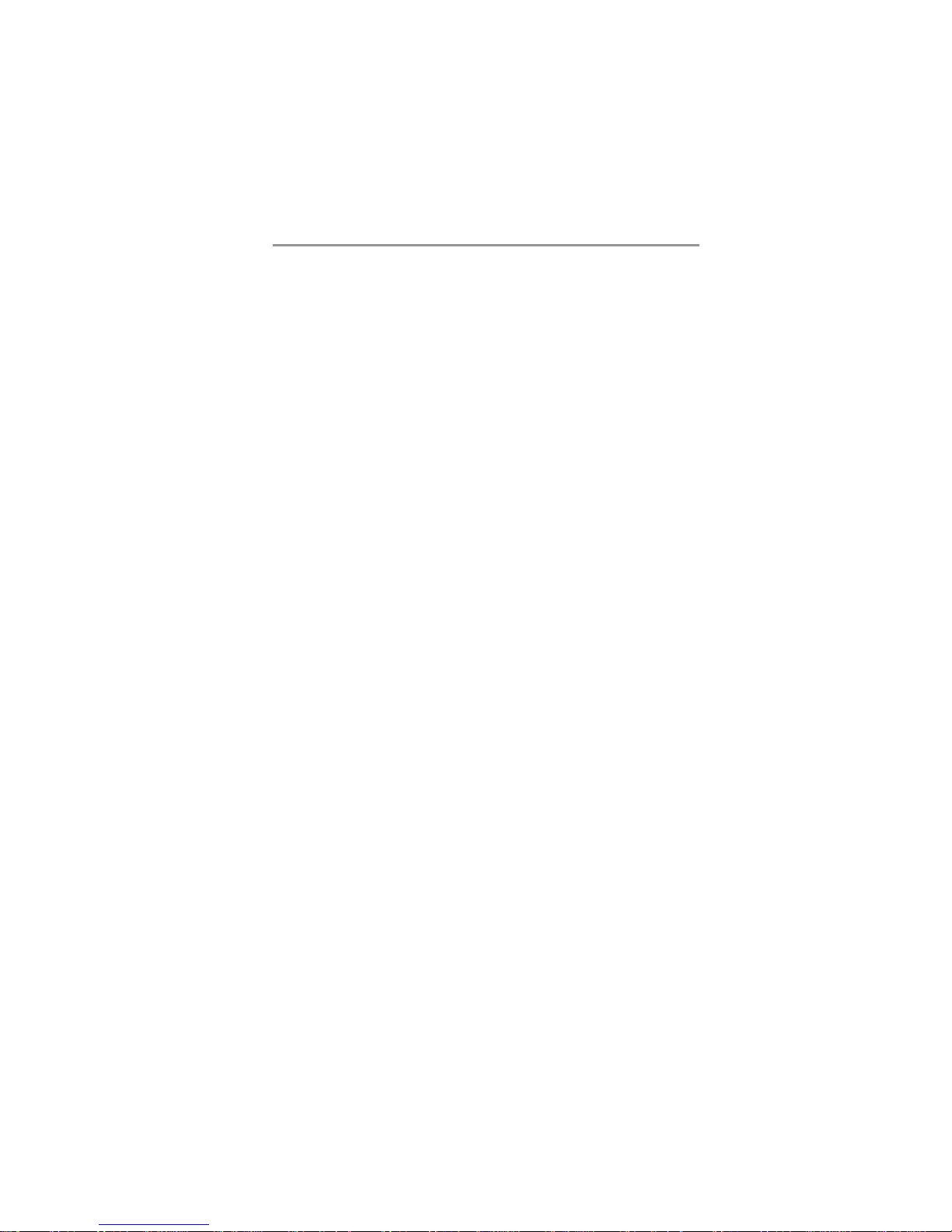
i
Motherboard User’s Guide
This publication, including photographs, illustrations and software, is under the
protection of international copyright laws, with all rights reserved. Neither this
manual, nor any of the material contained herein, may be reproduced without the
express written consent of the manufacturer.
The information in this document is subject to change without notice. The
manufacturer makes no representations or warranties with respect to the
contents hereof and specifically disclaims any implied warranties of merchantability or fitness for any particular purpose. Further, the manufacturer reserves
the right to revise this publication and to make changes from time to time in the
content hereof without obligation of the manufacturer to notify any person of
such revision or changes.
Trademarks
IBM, VGA, and PS/2 are registered trademarks of International Business
Machines.
AMD, Athlon 64 Sempron are registered trademarks of Advanced Micro Devices
Inc.
Microsoft, MS-DOS and Windows 98/ME/NT/2000/XP are registered trademarks of Microsoft Corporation.
AMI is a registered trademark of American Megatrends Inc.
Other names used in this publication may be trademarks and are acknowledged.
Static Electricity Precautions
1. Don’t take this motherboard and components out of their original staticproof package until you are ready to install them.
2. While installing, please wear a grounded wrist strap if possible. If you
don’t have a wrist strap, discharge static electricity by touching the bare
metal of the system chassis.
3. Carefully hold this motherboard by its edges. Do not touch those
components unless it is absolutely necessary. Put this motherboard on
the top of static-protection package with component side facing up
while installing.
Pre-Installation Inspection
1. Inspect this motherboard whether there are any damages to components
and connectors on the board.
2. If you suspect this motherboard has been damaged, do not connect
power to the system. Contact your mainboard vendor about those
damages.
Copyright © 2005
All Rights Reserved
KVM800M Series, V1.6A
January 2005
Page 2
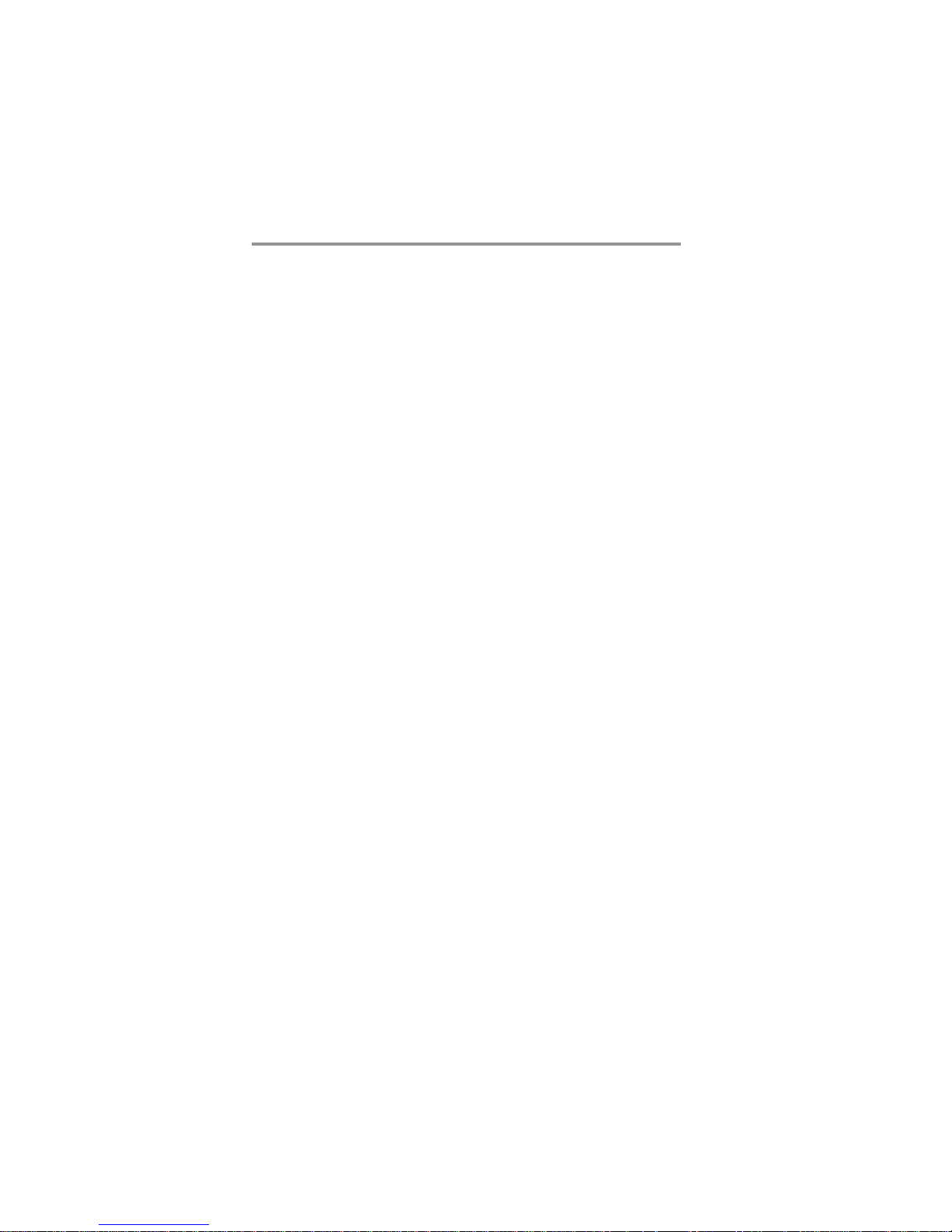
ii
Motherboard User’s Guide
T able of Contents
Trademark............................................................................................................i
Chapter 1: Introduction..................................................................................... 1
Key Features .................................................................................................................... 1
Package Contents ........................................................................................................... 4
Chapter 2: Motherboard Installation .............................................................. 5
Motherboard Components ............................................................................................ 6
I/O Ports .......................................................................................................................... 7
Installing the Processor ................................................................................................. 7
Installing Memory Modules .......................................................................................... 8
Jumper Settings ............................................................................................................10
Install the Motherboard ............................................................................................... 1 0
Connecting Optional Devices ..................................................................................... 1 2
Install Other Devices ....................................................................................................14
Expansion Slots ............................................................................................................16
Chapter 3: BIOS Setup Utility ....................................................................... 18
Introduction ..................................................................................................................18
Running the Setup Utility ...................................................…………………………...18
Standard CMOS Setup Page .......................................................................................19
Advanced Setup Page ..................................................................................................20
Features Setup Page ....................................................................................................22
Power Management Setup Page ................................................................................23
PCI/Plug and Play Setup Page ..................................................................................24
BIOS Security Features Setup Page ...........................................................................25
CPU PnP Setup Page ..................................................................................................26
Hardware Monitor Page ..............................................................................................27
Load Optimal Defaults ................................................................................................27
Save Changes and Exit ................................................................................................ 27
Discard Changes and Exit ...........................................................................................27
Chapter 4: Software & Applications .............................................................. 28
Introduction ..................................................................................................................28
Installing Support Software ........................................................................................ 2 8
Bundled Software Installation ....................................................................................30
Page 3
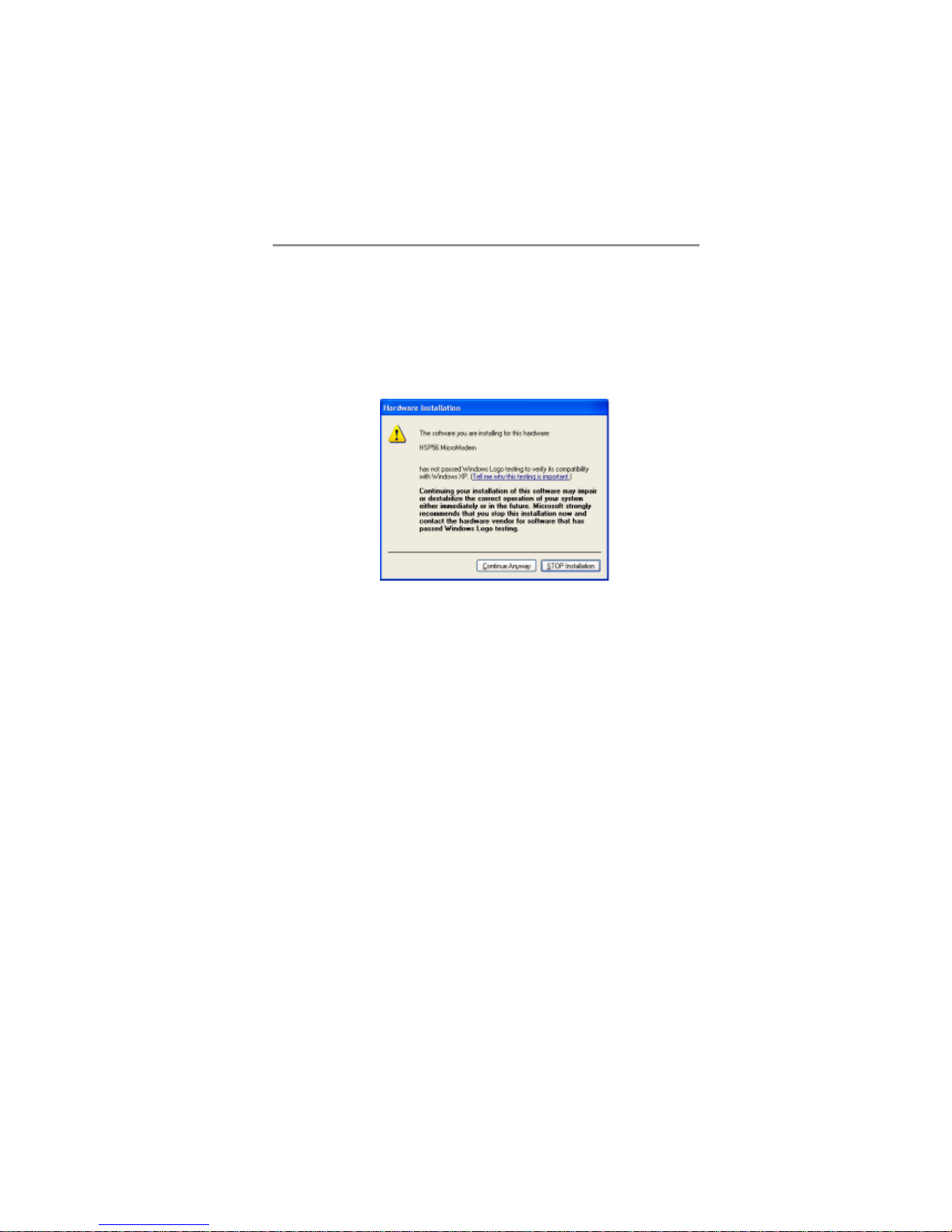
iii
Motherboard User’s Guide
Notice:
1. Owing to Microsoft’s certifying schedule is various to every supplier, we
might have some drivers not certified yet by Microsoft. Therefore, it
might happen under Windows XP that a dialogue box (shown as below)
pops out warning you this software has not passed Windows Logo
testing to verify its compatibility with Windows XP. Please rest assured
that our RD department has already tested and verified these drivers.
Just click the “Continue Anyway” button and go ahead the installation.
2. USB 2.0 Driver Limitations:
2-1. The USB 2.0 driver only supports Windows XP and Windows 2000.
2-2. If you connect a USB 2.0 hub to the root hub, plugging USB devices
into this hub, the system might not successfully execute certain USB
devices’ connection because it could not recognize these devices.
Page 4

1
Motherboard User’s Guide
Chapter 1 Introduction
This motherboard has a Socket-754 supporting the newest and advanced AMD
Athlon 64/Sempron with HyperTransport Technology processors, Front-Side
Bus (FSB) speeds up to 800 MHz and system bus to 1600 MT/s.
This motherboard integrates the VIA K8M800 Northbridge and VT8237
Southbridge that supports the Serial ATA interface for high-performance and
mainstream desktop PCs, and the built-in USB 2.0 providing higher bandwidth.
It implements Universal Serial Bus Specification Revision 2.0 and is
compliant with UHCI 1.1 and EHCI 0.95.
It supports 6-channel AC’97 Audio Codec and provides one IDE Ultra DMA
133/100/66 channel. It has two 32-bit PCI slots, one 8X AGP slot, one CNR
(Communications and Networking Riser) slot, and supports the onboard
10BaseT/100BaseTX Network interface (optional). In addition, this
motherboard has a full set of I/O ports including two PS/2 ports for mouse and
keyboard, one serial port, one parallel port, one VGA port, one LAN port
(optional), four back-panel USB2.0 ports, and three audio jacks for microphone,
line-in and line-out. Onboard USB header(s) can provide extra ports by
connecting the Extended USB Module to the motherboard.
This motherboard is a Micro A TX size motherboard and has power connectors
for an ATX power supply.
Key Features
The key features of this motherboard include:
Socket-754 Processor Support
• Supports AMD Athlon 64/Sempron processors
• Supports Front-Side Bus 800 MHz
Note: HyperTransport Technology is a point-to-point link between two
devices, it enables integrated circuits to exchange information at much
higher speeds than currently available interconnect technologies.
Chipset
There are VIA K8M800 Northbridge and VT8237 Southbridge in this chipset
in accordance with an innovative and scalable architecture with proven reliability
and performance.
• Defines Highly Integrated Solutions for High-Performance W orkstation
& PC Desktop Designs -- High-performance North Bridge with
HyperTransport interface to AMD™ K8 CPU plus AGP 8X external
bus to external Graphics Controller plus high-speed V-Link interface to
South Bridge
Page 5

2
Motherboard User’s Guide
• High Performance HyperTransport CPU Interface -- Processor interface
via HyperTransport interface
• Full Featured Accelerated Graphics Port (AGP) Controller
− − AGP v3.0 compliant 8X / 4X transfer mode with Fast Write Support
− − Pipelined split-transaction long-burst transfers up to 2.1 GB/sec (4
bytes x 533 MHz)
• High Bandwidth 1 GB/Sec 16-Bit Ultra V-Link Host Controller --
Supports 66MHz, 4X and 8X transfer modes, Ultra V-Link Host
interface with total bandwidth of 1 GB/sec
• Advanced System Power Management Support -- ACPI 2.0 and PCI
Bus Power Management 1.2 compliant
• PCI to system memory data streaming up to 132Mbyte/sec (data sent to
north bridge via high speed Ultra V -Link interface)
• PCI-2.2 compliant, 32-bit 3.3V PCI interface with 5V tolerant inputs
• Support three PCI slots of arbitration and decoding for all integrated
functions and LPC bus.
• Dual Channel Serial ATA/RAID Controller—Complies with Serial ATA
Specification Revision 1.0
Memory Support
• Two 184-pin 2.5V DIMM sockets for DDR SDRAM memory modules
• Supports DDR400/333/266 memory bus
• Maximum installed memory is 2GB
Expansion Slots
• One CNR slot
• One 8X AGP slot
• Two 32-bit PCI slots for PCI 2.2-compliant bus interface
Onboard IDE channels
• Two IDE Connectors
• Supports PIO (Programmable Input/Output) and DMA (Direct Memory
Access) modes
• Supports IDE Ultra DMA bus mastering with transfer rates of 133/100/
66 MB/sec
Serial AT A
• Two Serial ATA Connectors
• Transfer rate exceeding best ATA (~150 MB/s) with scalability to higher
rates
• Low pin count for both host and devices
AC’97 Codec
• Compliant with AC’97 2.3 specification
• 16-bit Stereo full-duplex CODEC with independent and variable
sampling rate
Page 6
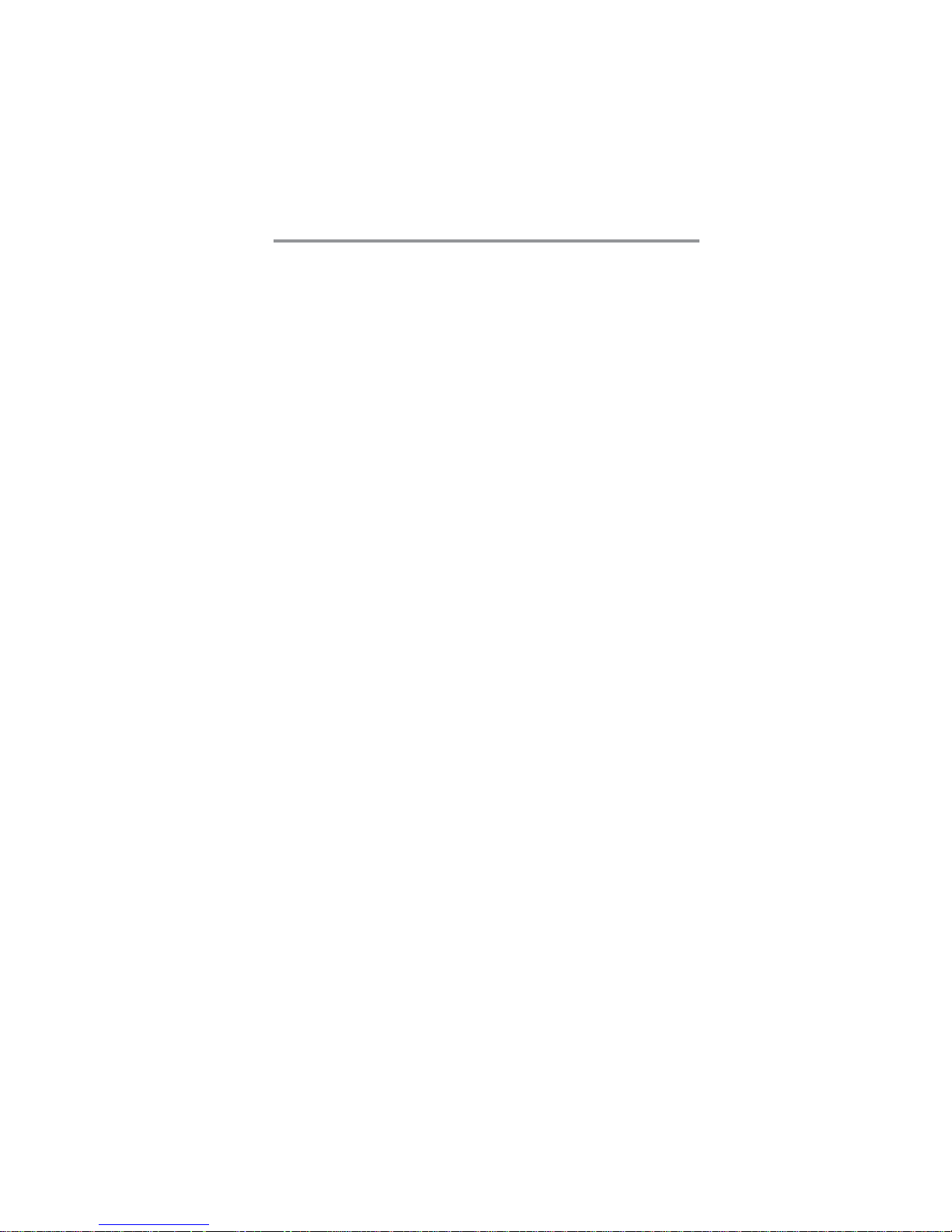
3
Chapter 1: Introduction
• Support for 3.3v digital, 5v analog power supply and low power
consumption management
• Three analog line-level stereo inputs with 5-bit volume control:
LINE_IN, CD, AUX
• Front-Out, Surround-Out, MIC-In and LINE-In Jack Sensing
• Two analog line-level mono input
• Standard 48-Pin LQFP
Onboard I/O Ports
• Two PS/2 ports for mouse and keyboard
• One serial port
• One parallel port
• One VGA port
• Four back-panel USB2.0 ports
• One LAN port (optional)
• Audio jacks for microphone, line-in and line-out
Fast Ethernet LAN (optional)
• Built-in 100Base-TX/10Base-T Physical Layer solution
• Dual Speed – 100/10 Mbps
• MII Interface to Ethernet Controller and Configuration & Status
• Auto Negotiation: 10/100, Full/Half Duplex
• Meet All applicable IEEE 802.3, 10Base-T and 100 Base-TX Standards
USB 2.0
• Compliant with Universal Serial Bus Specification Revision 2.0
• Compliant with Intel’s Enhanced Host Controller Interface Specification
Revision 1.0
• Compliant with Universal Host Controller Interface Specification
Revision 1.1
• PCI multi-function device consists of two UHCI Host Controller cores
for full-/low-speed signaling and one EHCI Host Controller core for
high-speed signaling
• Root hub consists 4 downstream facing ports with integrated physical
layer transceivers shared by UHCI and EHCI Host Controller, up to
eight functional ports
• Support PCI-Bus Power Management Interface Specification release 1.1
• Legacy support for all downstream facing ports
BIOS Firmware
This motherboard uses AMI BIOS that enables users to configure many system
features including the following:
• Power management
• Wake-up alarms
• CPU parameters and memory timing
Page 7

4
Motherboard User’s Guide
• CPU and memory timing
The firmware can also be used to set parameters for different processor clock
speeds.
Dimensions
• Micro ATX form factor of 244 x 192 mm
Note: Hardware specifications and software items are subject to change
without notification.
Package Contents
Your motherboard package ships with the following items:
The motherboard
The User’s Guide
One diskette drive ribbon cable (optional)
One IDE drive ribbon cable
The Software support CD
Optional Accessories
You can purchase the following optional accessories for this motherboard.
The Extended USB module
The CNR v.90 56K Fax/Modem card
The Serial ATA cable
The Serial AT A power cable
Note: You can purchase your own optional accessories from the third party,
but please contact your local vendor on any issues of the specification
and compatibility.
Page 8
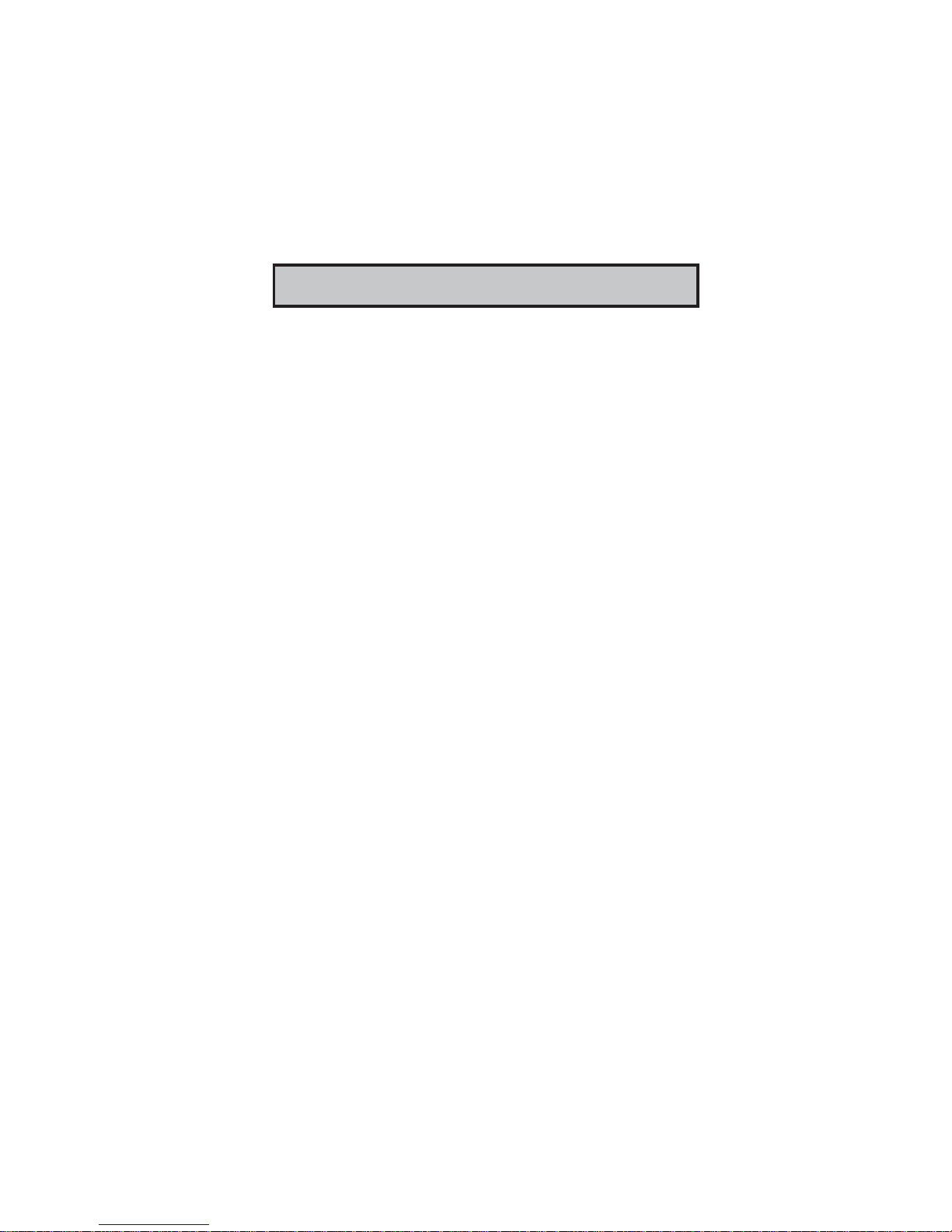
5
Chapter 2: Motherboard Installation
Chapter 2 Motherboard Installation
To install this motherboard in a system, please follow these instructions in this
chapter:
Identify the motherboard components
Install a CPU
Install one or more system memory modules
Make sure all jumpers and switches are set correctly
Install this motherboard in a system chassis (case)
Connect any extension brackets or cables to headers/connectors on the
motherboard
Install peripheral devices and make the appropriate connections to
headers/connectors on the motherboard
Note:
1 Before installing this motherboard, make sure jumper JP1 is under
Normal setting. See this chapter for information about locating JP1
and the setting options.
2 Never connect power to the system during installation; otherwise, it
may damage the motherboard.
Page 9
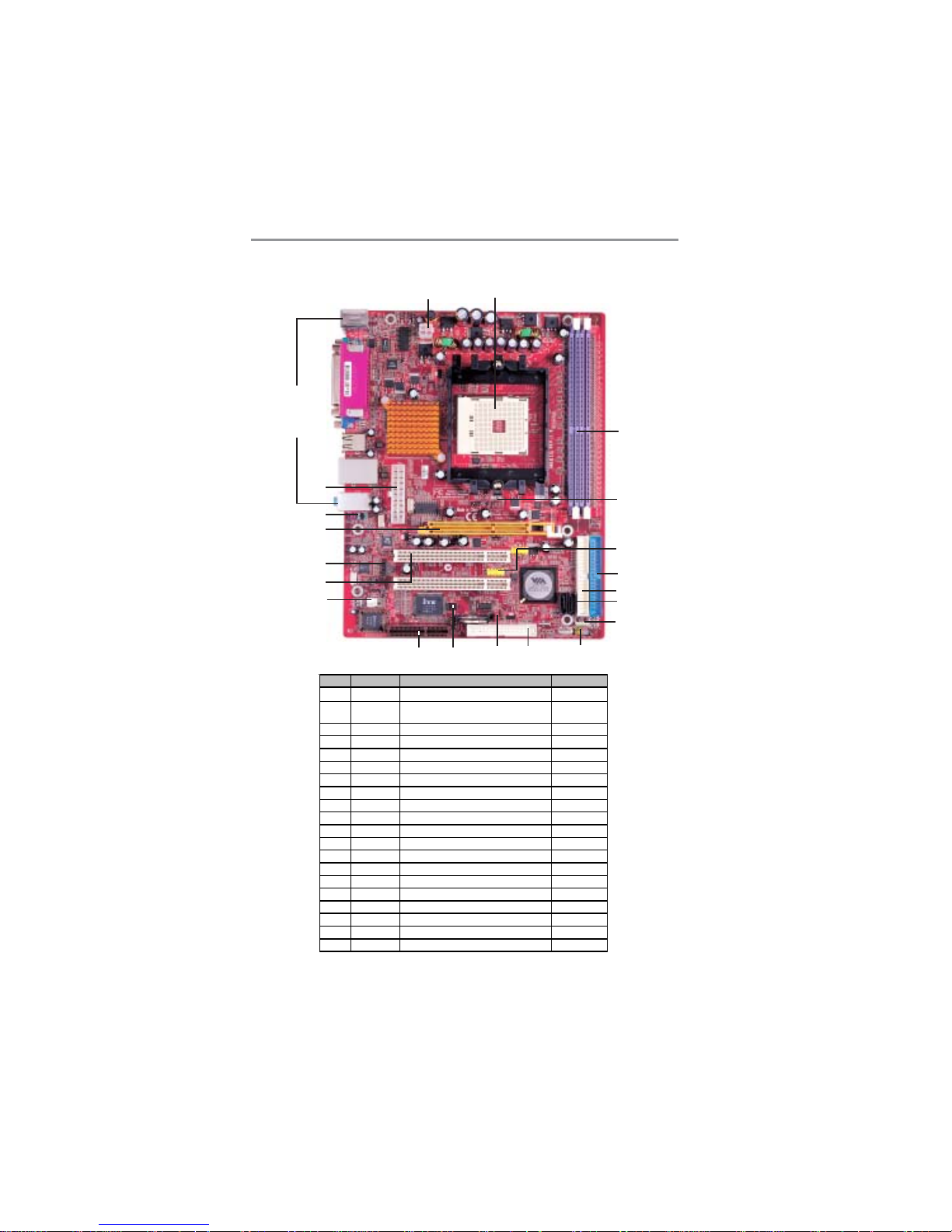
6
Motherboard User’s Guide
Motherboard Components
ITEM LABEL COM PONENTS COL OR
1 PWR2 Standard 4-Pin ATX Pow er connector WHITE
2 CPU Socket Socket-754 for AMD Athlon 64/Sempron
CPUs
WHI T E
3 DIMM1/2 Two 184-pin DDR SDRAM sockets PURPLE
4 FAN2 CPU Fan connector(3PIN) DARK RED
5 USB3/4 Front Panel USB headers YELLOW
6 IDE1 Primary IDE connector BLUE
7 IDE2 Sceondary IDE connector WHITE
8 SATA1/2 Serial ATA connectors BLACK
9 SPK1 Speaker header LIME
10 PANEL1 Front Panel Switch/LED header COLOR
11 FDD1 Floppy Disk Drive connector WHITE
12 JP1 Clear CM O S jumper RED
13 SIR1 Infrared header BLACK
14 CNR1 CNR slot BROWN
15 FAN1 System Fan connector WHITE
16 PCI 1-2 32-bit PCI slots WHITE
17 CD1 Analog Audio Input header BLACK
18 AGP1 AGP 8X slot ORANGE
19 AUDIO2 Front Panel Audio header PURPLE
20 PWR1 Standard 20-Pin ATX Pow er connector WHITE
15
16
17
18
19
20
3
4
5
6
8
9
10
7
11
12
1314
1
2
I/O Ports
Page 10
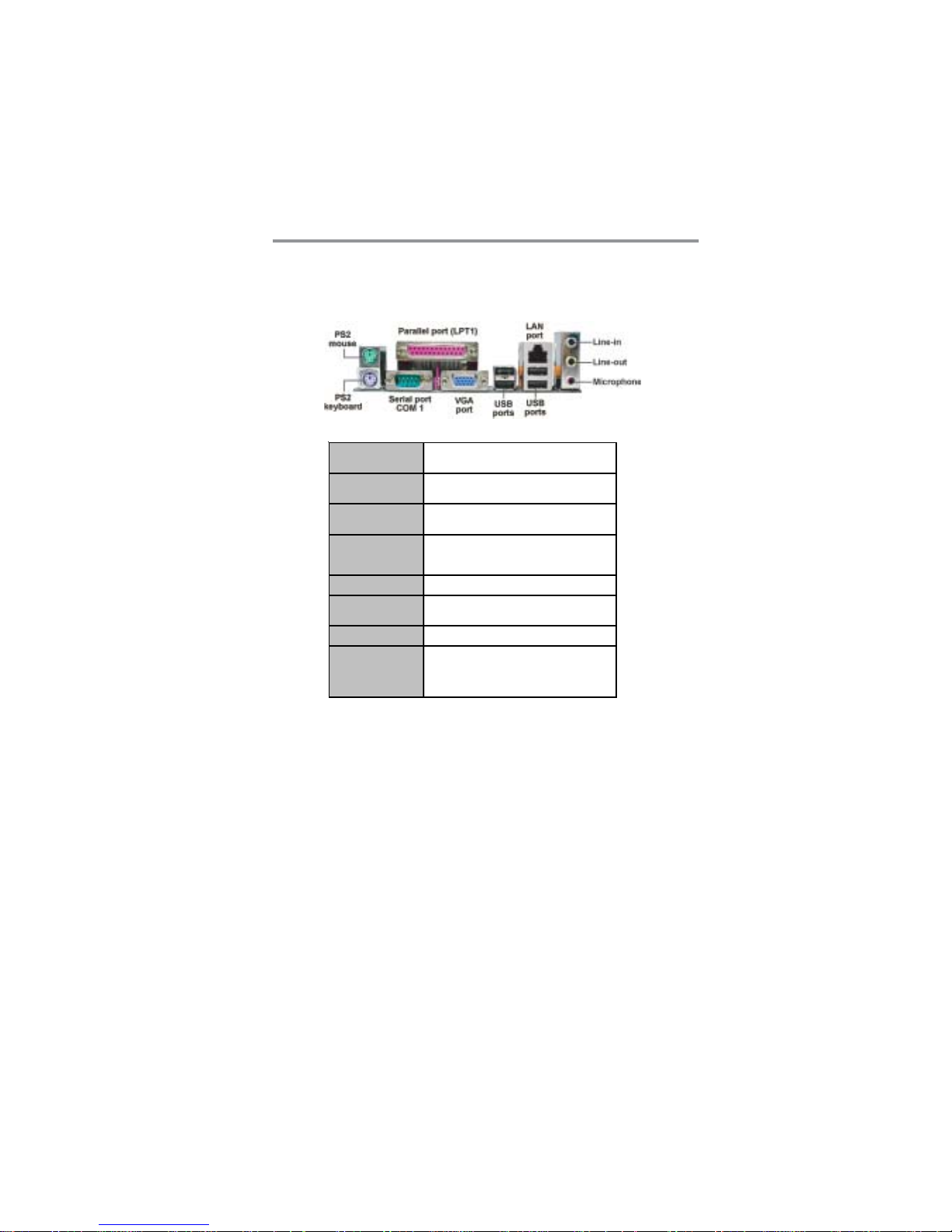
7
Chapter 2: Motherboard Installation
I/O Ports
The illustration below shows a side view of the built-in I/O ports on the
motherboard.
PS/2 Mouse Use the upper PS/2 port to connect a PS/2 pointing
device.
PS/2 Keyboard Use the lower PS/2 port to connect a PS/2
keyboard.
Parallel Port (LPT1) Use the Parallel port to connect printers or other
parallel communications devices.
Ser ial Port (COM1) Use the COM port to connect serial devices such
as mice or fax/modems. COM1 is identified by the
system as COM1.
VGA Port Use the VGA port to connect VGA devices.
LAN Port (optiona l) Connect an RJ-45 jack to the LAN port to connect
your computer to the Netw ork.
USB Ports Use the USB ports to connect USB devices.
Audio Ports Use these three audio jacks to connect audio
devices. The first jack is for stereo Line-In signal,
the second jack for stereo Line-Out signal, and the
third jack for Microphone.
Installing the Processor
This motherboard has a socket 754 processor socket. When choosing a processor, consider the performance requirements of the system. Performance is based
on the processor design, the clock speed and system bus frequency of the
processor, and the quantity of internal cache memory and external cache
memory.
Page 11

8
Motherboard User’s Guide
CPU Installation Procedure
Follow these instructions to install the CPU:
Socket-754
pin1
1 Unhook the locking lever of the CPU
socket. Pull the locking lever away from the
socket and raising it to the upright position.
2 Match the pin1 corner marked as the
beveled edge on the CPU with the pin1
corner on the socket. Insert the CPU into
the socket. Do not use force.
3 Push the locking lever down and hook it
under the latch on the edge of socket.
4 Apply thermal grease to the top of the
CPU.
5 Install the cooling fan/heatsink unit onto the
CPU, and secure them all onto the socket
base.
6 Plug the CPU fan power cable into the CPU
fan connector (FAN2) on the motherboard.
Installing Memory Modules
This motherboard accommodates two 184-pin 2.5V DIMM sockets (Dual Inline
Memory Module) for unbuffered DDR400/333/266 memory modules (Double
Data Rate SDRAM), and maximum 2.0 GB installed memory.
1
FAN2
Page 12

9
Chapter 2: Motherboard Installation
DDR SDRAM is a type of SDRAM that supports data transfers on both edges
of each clock cycle (the rising and falling edges), effectively doubling the memory
chip’s data throughput. DDR DIMMs can synchronously work with 166 MHz
or 200 MHz memory bus.
DDR SDRAM provides 2.1 GB/s, 2.7 GB/s or 3.2GB/s data transfer rate when
the bus is 133 MHz, 166 MHz or 200 MHz, respectively.
Memory Module Installation Procedure
These modules can be installed with up to 2 GB system memory. Refer to the
following to install the memory module.
1. Push down the latches on both sides of the DIMM socket.
2. Align the memory module with the socket. There is a notch on the
DIMM socket that you can install the DIMM module in the correct
direction. Match the cutout on the DIMM module with the notch on the
DIMM socket.
3. Install the DIMM module into the socket and press it firmly down until
it is seated correctly. The socket latches are levered upwards and latch
on to the edges of the DIMM.
4. Install any remaining DIMM modules.
DIMM1
DIMM2
Page 13

10
Motherboard User’s Guide
Jumper Settings
Connecting two pins with a jumper cap is SHORT; removing a jumper cap from
these pins, OPEN.
Install The Motherboard
Install the motherboard in a system chassis (case). The board is a Micro ATX
size motherboard. You can install this motherboard in an ATX case. Make sure
your case has an I/O cover plate matching the ports on this motherboard.
Install the motherboard in a case. Follow the case manufacturer’s instructions to
use the hardware and internal mounting points on the chassis.
JP1: Clear CMOS Jumper
Use this jumper to clear the contents of the CMOS memory. You may need to
clear the CMOS memory if the settings in the Setup Utility are incorrect and
prevent your motherboard from operating. To clear the CMOS memory,
disconnect all the power cables from the motherboard and then move the jumper
cap into the CLEAR setting for a few seconds.
Function Jumper
Normal Short Pins 1-2
Clear CMOS Short Pins 2-3
JP1
1
Page 14

11
Chapter 2: Motherboard Installation
Connect the power connector from the power supply to the PWR1 connector on
the motherboard. PWR2 is a +12V connecotr for CPU Vcore power.
If there is a cooling fan installed in the system chassis, connect the cable from the
cooling fan to theFAN2 fan power connector on the motherboard.
Connect the case switches and indicator LEDs to the PANEL1 header.
Pin Signal Pin Signal
1 HD_LED_P(+) 2 FP PWR/SLP(+)
3 HD_LED_N(-) 4 FP PWR/SLP(-)
5 RESET_SW_N(- ) 6 POWER_SW_P( +)
7 RESET_SW_P( +) 8 POWER_SW_N(- )
9 RSV D_DNU 10 KEY
PWR1
FAN1
1
PWR2
PANEL1
1
Page 15

12
Motherboard User’s Guide
Connecting Optional Devices
Refer to the following for information on connecting the motherboard’s optional
devices:
SPK1: Speaker Header
Connect the cable from the PC speaker to the SPK1 header on the motherboard.
AUDIO2: Front Panel Audio Header
This header allows the user to install auxiliary front-oriented microphone and
line-out ports for easier access.
Pin Signal
1SPKR
2NC
3NC
4+5V
Pin Signal Pin Signal
1AUD_MIC1 2AUD_GND
3AUD_MIC2 4AUD_VCC
5 AUD_FPOUT_R 6 AUD_RET_R
7HP_ON 8KEY
9 AUD_FPOUT_L 10 AUD_RET_L
1
AUDIO2
USB4
USB3
1
1
1
SPK1
USB3/USB4: Front panel USB Header
The motherboard has USB ports installed on the rear edge I/O port array.
Additionally, some computer cases have USB ports at the front of the case. If
you have this kind of case, use auxiliary USB headers USB3/USB4 to connect
the front-mounted ports to the motherboard.
1
SIR1
Page 16

13
Chapter 2: Motherboard Installation
Here is a list of USB pin assignments.
1. Locate the USB3/USB4 header on the motherboard.
2. Plug the bracket cable onto the USB3/USB4 header.
3. Remove a slot cover from one of the expansion slots on the system
chassis. Install an extension bracket in the opening. Secure the extension
bracket to the chassis with a screw.
SIR1: Infrared Port Header
The infrared port allows the wireless exchange of information between your
computer and similarly equipped devices such as printers, laptops, Personal
Digital Assistants (PDAs), and other computers.
1. Locate the infrared port-SIR1 header on the motherboard.
2. If you are adding an infrared port, connect the ribbon cable from the port
to the SIR1 header and then secure the port to an appropriate place in
your system chassis.
Pin Signal Pin Signal
1 VER G _FP_USBPWR0 2 VERG_FP_USBPWR 0
3 U SB_F P_P0(-) 4 USB_FP_P1(-)
5 U SB_F P_P 0(+) 6 U SB_F P_P1(+)
7 GROUND 8 GROUND
9 KEY 10 USB_FP_OC0
Pin Signal Pin Signal
1NC2KEY
3+5V4GND
5 IRTX 6 IRRX
Page 17

14
Motherboard User’s Guide
Floppy Disk Drive
The motherboard ships with a floppy disk drive cable that can support one or
two drives. Drives can be 3.5" or 5.25" wide, with capacities of 360K, 720K,
1.2MB, 1.44MB, or 2.88MB.
Install your drives and connect power from the system power supply. Use the
cable provided to connect the drives to the floppy disk drive connector FDD1.
IDE Devices
IDE devices include hard disk drives, high-density diskette drives, and CD-ROM
or DVD-ROM drives, among others.
The mainboard ships with an IDE cable that can support one or two IDE
devices. If you connect two devices to a single cable, you must configure one of
the drives as Master and one of the drives as Slave. The documentation of the
IDE device will tell you how to configure the device as a Master or Slave device.
The Master device connects to the end of the cable.
Install the device(s) and connect power from the system power
supply. Use the cable provided to connect the device(s) to the Primary IDE
channel connector IDE1 on the motherboard.
Install Other Devices
Install and connect any other devices in the system following the steps below.
SAT A1
SAT A2
IDE1
IDE2
11
FDD1
1
Page 18

15
Chapter 2: Motherboard Installation
If you want to install more IDE devices, you can purchase a second IDE cable
and connect one or two devices to the Secondary IDE channel connector IDE2
on the motherboard. If you have two devices on the cable, one must be Master
and one must be Slave.
Serial AT A Devices
The Serial AT A (Advanced Technology Attachment) is the standard interface
for the IDE hard drives, which is designed to overcome the design limitations
while enabling the storage interface to scale with the growing media rate demands
of PC platforms. It provides you a faster transfer rate of 150 MB/s. If you have
installed a Serial ATA hard drive, you can connect the Serial A TA cables to the
Serial ATA hard drive or the connector on the motherboard.
On the motherboard, locate the Serial ATA connectors SATA1-2, which support
new Serial ATA devices for the highest data transfer rates, simpler disk drive
cabling and easier PC assembly.
It eliminates limitations of the current Parallel ATA interface, but maintains
register compatibility and software compatibility with Parallel ATA.
Analog Audio Input Header
If you have installed a CD-ROM drive or DVD-ROM drive, you can connect
the drive audio cable to the onboard sound system.
When you first start up your system, the BIOS should automatically detect
your CD-ROM/DVD drive. If it doesn’t, enter the Setup Utility and configure
the CD-ROM/DVD drive that you have installed. On the motherboard, locate
the 4-pin header CD1.
CD1
1
Page 19

16
Motherboard User’s Guide
Pin Signal
1CD IN L
2GND
3GND
4CD IN R
Here is a list of CD1 pin assignments.
Expansion Slots
This motherboard has one AGP, one CNR and two 32-bit PCI slots.
Follow the steps below to install an AGP/CNR/PCI expansion card.
1. Locate the AGP, CNR or PCI slots on the mainboard.
2. Remove the blanking plate of the slot from the system chassis.
3. Install the edge connector of the expansion card into the slot. Ensure the
edge connector is correctly seated in the slot.
AGP1
PCI1
PCI2
CNR1
Page 20

17
Chapter 2: Motherboard Installation
4. Secure the metal bracket of the card to the system chassis with a screw.
8X AGP Slot
You can install a graphics adapter that supports the 8X AGP specification and
has a 8X AGP edge connector in the AGP slot.
CNR Slot
Y ou can install the CNR (Communications and Networking Riser) cards in this
slot, including LAN, Modem, and Audio functions.
PCI Slots
You can install the 32-bit PCI interface expansion cards in the slots.
Page 21

18
Motherboard User’s Guide
Chapter 3 BIOS Setup Utility
Introduction
The BIOS Setup Utility records settings and information of your computer, such
as date and time, the type of hardware installed, and various configuration
settings. Your computer applies the information to initialize all the components
when booting up and basic functions of coordination between system components.
If the Setup Utility configuration is incorrect, it may cause the system to
malfunction. It can even stop your computer booting properly. If it happens,
you can use the clear CMOS jumper to clear the CMOS memory which has
stored the configuration information; or you can hold down the Page Up key
while rebooting your computer. Holding down the Page Up key also clears the
setup information.
Y ou can run the setup utility and manually change the configuration. You might
need to do this to configure some hardware installed in or connected to the
motherboard, such as the CPU, system memory, disk drives, etc.
Running the Setup Utility
Every time you start your computer, a message appears on the screen before the
operating system loading that prompts you to “Hit <DEL>if you want to run
SETUP”. Whenever you see this message, press the Delete key, and the Main
menu page of the Setup Utility appears on your monitor.
You can use cursor arrow keys to highlight anyone of options on the main menu
page. Press Enter to select the highlighted option. Press the Escape key to leave
the setup utility. Press +/-/ to modify the selected field’s values.
Standards COMOS setup for changing time, date, hard disk type, etc.
V02.54 (C) 1985-2003, American Megatrends, Inc.
: Move Enter: Select +/-/: Value F10: Save Esc: Exit
F1: General Help F9: Optimized Defaults
CMOS SETUP UTILITY – Copyright (C) 1985-2003, American Megatrends, Inc
Standard CMOS Setup
Advanced Setup
Features Setup
Power Management Setup
PCI / Plug and Play Setup
BIOS Security Features
CPU PnP Setup
Hardware Monitor
Load Optimal Defaults
Save Changes and Exit
Discard Changes and Exit
Page 22

19
Chapter 3: BIOS Setup Utility
Some options on the main menu page lead to tables of items with installed values
that you can use cursor arrow keys to highlight one item, and press PgUp and
PgDn keys to cycle through alternative values of that item. The other options on
the main menu page lead to dialog boxes requiring your answer OK or Cancel by
selecting the [OK] or [Cancel] key.
If you have already changed the setup utility, press F10 to save those changes
and exit the utility. Press F1 to display a screen describing all key functions.
Press F9 to install the setup utility with a set of default values.
Standard CMOS Setup Page
This page displays a table of items defining basic information about your
system.
Date & Time
These items set up system date and time.
IDE Primary Master/Primary Slave/Secondary Master/Secondary Slave
Use these items to configure devices connected to the Primary/Secondary IDE
channels. To configure an IDE hard disk drive, choose Auto. If the Auto setting
fails to find a hard disk drive, set it to User, and then fill in the hard disk
characteristics (Size, Cyls, etc.) manually. If you have a CD-ROM drive, select
the setting CDROM. If you have an ATAPI device with removable media (e.g. a
ZIP drive or an LS-120), select Floptical.
Floppy A/B
These items set up size and capacity of the floppy diskette drive(s) installed in
the system.
CMOS SETUP UTILITY – Copyright (C) 1985-2003, American Megatrends, Inc.
Standard CMOS Setup
: Move Enter: Select +/-/: Value F10: Save Esc: Exit
F1: General Help F9: Optimized Defaults
System Time 00:004:12
System Date Mon 04/05/2004
Primary IDE Master Not Detected
Primary IDE Slave Not Detected
Secondary IDE Master Not Detected
Secondary IDE Slave Not Detected
Floppy A 1.44 MB 3 1/2
Floppy B Disabled
Help Item
User [Enter], [TAB] or [SHIFT-TAB] to
select a field.
Use [+] or [-] to configure system
time.
Page 23

20
Motherboard User’s Guide
Advanced Setup Page
This page sets up more advanced information about your system. Handle this
page with caution. Any changes can affect the operation of your computer.
Quick Boot
If you enable this item, the system starts up more quickly be elimination some
of the power on test routines.
1
st
Boot Device/2nd Boot Device/3rd Boot Device
Use these items to determine the device order the computer uses to look for an
operating system to load at start-up time.
Try Other Boot Device
If you enable this item, the system will also search for other boot devices if it
fails to find an operating system from the first two locations.
BootUp Num-Lock
This item determines if the Num Lock key is active or inactive at system startup time.
Boot to OS/2 > 64MB
Enable this item if you are booting the OS/2 operating system and you have
more than 64MB of system memory installed.
AGP Aperture Size
This item defines the size of aperture if you use a graphic adapter.
CMOS SETUP UTILITY – Copyright (C) 1985-2003, American Megatrends, Inc.
Advanced Setup
Help Item
Allows BIOS to skip
certain tests while booting.
This will decrease the time
needed to boot the system.
Quick Boot
1st Boot Device
2nd Boot Device
3rd Boot Device
Try Other Boot Device
Bootup Num-Lock
Boot To OS/2 > 64MB
AGP Aperture Size
CAS Latency (CL)
TRCD
TRAS
TRP
Auto Detect DIMM/PCI C1K
Spread Spectrum
Cool ‘N’ Quiet
Enabled
HDD:PM-ST3120023AS
CD/DVD:3S-CD-ROM 52
1ST FLOPPY DRIVE
Yes
On
No
64 MB
Auto
Auto
Auto
Auto
Enabled
Disabled
Enabled
: Move Enter: Select +/-/: Value F10: Save Esc: Exit
F1: General Help F9: Optimized Defaults
Page 24

21
Chapter 3: BIOS Setup Utility
CAS Latency (CL)
This item determines the operation of DRAM memory CAS (column address
strobe). It is recommended that you leave this item at the default value. The 2T
setting requires faster memory that specifically supports this mode.
TRCD/TRAS/TRP
These items adjust the efficiency and stability of DRAM.
Auto detect DIMM/PCI Clock
When this item is enabled, BIOS will disable the clock signal of free DIMM/PCI
slots.
Spread Spectrum
If you enable spread spertrum, it can significantly reduce the EMI (ElectroMagnetic interface) generated by the system.
Cool ‘N’ Quiet
It supports fan control to reduce fan noise when the CPU is running cool. This
motherboard and BIOS requirements for a PowerNow! are identical. The same
BIOS data structures are used.
Page 25

22
Motherboard User’s Guide
OnBoard Floppy Controller
Use this item to enable or disable the onboard floppy disk drive interface.
Serial Port1 Address
Use this item to enable or disable the onboard COM1/2 serial port, and to
assign a port address.
OnBoard IR Port
Use this item to enable or disable the onboard infrared port, and to assign a
port address.
Parallel Port Address
Use this item to enable or disable the onboard Parallel port, and to assign a
port address.
Parallel Port Mode
Use this item to set the parallel port mode. You can select ECP (Extended
Capabilities Port).
ECP Mode DMA Channel
Use this item to assign a DMA channel to the parallel port.
Parallel Port IRQ
Use this item to assign IRQ to the parallel port.
OnBoard PCI IDE Controller
Use this item to enable or disable both of the onboard Primary and Secondary IDE channels.
CMOS SETUP UTILITY – Copyright (C) 1985-2003, American Megatrends, Inc.
Features Setup
Help Item
Allows BIOS to Enable or
Disable Floppy Controller.
: Move Enter: Select +/-/: Value F10: Save Esc: Exit
F1: General Help F9: Optimized Defaults
Enabled
3F8/IRQ4
Disabled
378
ECP
DMA3
IRQ7
Both
Enabled
Enabled
Auto
Enabled
Enabled
Disabled
OnBoard Floppy Controller
Serial Port1 Address
OnBoard IR Port
Parallel Port Address
Parrllel Port Mode
ECP Mode DMA Chnnel
Parallel Port IRQ
OnBoard PCI IDE Controller
OnBoard SATA-IDE
Audio Device
Modem Device
Ethernet Device
OnBoard USB Function
USB Function For DOS
Features Setup Page
This page sets up some parameters for peripheral devices connected to the
system.
Page 26

23
Chapter 3: BIOS Setup Utility
OnBoard SATA-IDE
Use this item to enable the onboard SATA-IDE channel.
Audio Device
This item enables or disables the AC’97 audio chip.
Modem Device
This item enables or disables the onboard Modem.
Ethernet Device
This item enables or disables the onboard Ethernet LAN.
OnBoard USB Function
Enable this item if you plan to use the USB ports on this motherboard.
USB Function For DOS
Enable this item if you plan to use the USB ports on this motherboard in a DOS
environment.
Power Management Setup Page
This page sets some parameters for system power management operation.
CMOS SETUP UTILITY – Copyright (C) 1985-2003, American Megatrends, Inc.
Power Management Setup
ACPI Aware O/S
Power Management
Suspend Mode
Suspend Time Out
Resume On RTC Alarm
LAN/Ring Power On
Keyboard Power On
Wake-Up key
Help Item
Enable / Disable
ACPI support for
Operating System.
Enable: If OS supports
ACPI.
Disable: If OS does not
support ACPI.
: Move Enter: Select +/-/: Value F10: Save Esc: Exit
F1: General Help F9: Optimized Defaults
Yes
Enabled
S1
Disabled
Disabled
Disabled
Disabled
Any key
ACPI Awar e O/S
This item supports ACPI (Advanced Configuration and Power management
Interface). Use this item to enable or disable the ACPI feature.
Power Management
Use this item to enable or disable a power management scheme. If you enable
power management, you can use the items below to set the power management
operation. Both APM and ACPI are supported.
Suspend Mode
This item selects the status S1(Stop Clock) or S3(Suspend to RAM) when the
system enters the power-saving Suspend mode.
Page 27

24
Motherboard User’s Guide
Suspend Time Out
This sets the timeout for Suspend mode in minutes. If the time selected passes
without any system activity, the computer will enter power-saving Suspend
mode.
Resume On RTC Alarm / RTC Alarm Date (Days) / System Time
The system can be turned off with a software command. If you enable this item,
the system can automatically resume at a fixed time based on the system’s RTC
(realtime clock). Use the items below this one to set the date and time of the
wake-up alarm. You must use an ATX power supply in order to use this feature.
LAN/Ring Power On
The system can be turned off with a software command. If you enable this item,
the system can automatically resume if there is an incoming call on the Modem.
You must use an ATX power supply in order to use this feature.
Keyboard Power On
If you enable this item, system can automatically resume by pressing hot keys
on the keyboard or typing in the password. You must enable the Keyboard
Power On jumper and use an ATX power supply in order to use this feature.
Wake-Up Key
When Keyboard Power On is set to “Wake-Up Key”, this item is available and
users can press any keys on the keyboard.
PCI / Plug and Play Setup Page
This page sets up some parameters for devices installed on the PCI bus and
those utilizing the system plug and play capability.
CMOS SETUP UTILITY – Copyright (C) 1985-2003, American Megatrends, Inc.
PCI / Plug and Play Setup
Primary Graphics Adapter PCI
Share Memory Size 32 MB
Allocate IRQ to PCI VGA Yes
PCI IDE BusMaster Disabled
Help Item
Option
PCI
AGP
: Move Enter: Select +/-/: Value F10: Save Esc: Exit
F1: General Help F9: Optimized Defaults
Primary Graphics Adapter
This item indicates if the primary graphics adapter uses the PCI or the AGP bus.
The default PCI setting still lets the onboard display work and allows the use of
a second display card installed in an AGP slot.
Page 28

25
Chapter 3: BIOS Setup Utility
Share Memory Size
This item lets you allocate a portion of the main memory for the onboard
VGA display application with several options.
Allocate IRQ to PCI VGA
If this item is enabled, an IRQ will be assigned to the PCI VGA graphics
system. You set this value to No to free up an IRQ.
PCI IDE BusMaster
This item enables or disables the DMA under DOS mode. We recommend you
to leave this item at the default value.
BIOS Security Features Setup Page
This page helps you install or change a password.
Supervisor Password
This item indicates whether a supervisor password has been set. If the password
has been installed, Installed displays. If not, Not Installed displays.
Change Supervisor Password
You can select this option and press <Enter> to access the sub menu. You can
use the sub menu to change the supervisor password.
CMOS SETUP UTILITY – Copyright (C) 1985-2003, American Megatrends, Inc.
BIOS Security Features
Security Settings
Supervisor Password : Not Installed
Change Supervisor Password Press Enter
Help Item
Install or Change the
password.
: Move Enter: Select +/-/: Value F10: Save Esc: Exit
F1: General Help F9: Optimized Defaults
Page 29

26
Motherboard User’s Guide
CPU PnP Setup Page
This page helps you manually configure the mainboard for the CPU. The system
will automatically detect the type of installed CPU and make the appropriate
adjustments to the items on this page.
CMOS SETUP UTILITY – Copyright (C) 1985-2003, American Megatrends, Inc.
CPU PnP Setup
Help Item
CPU Freq Over Clock 200 to
230 MHz
CPU Type: AMD Athlon (tm) 64 Processor 3700+
CPU Over-clocking Func. : Disabled
CPU Fequenc : 200 MHz
DRAM Frequency : SPD
Memory Voltage 2.6V
ADD AGP Voltage Normal
5V USB Dual
CPU VID 1.500V
CPU Voltage Control Disabled
: Move Enter: Select +/-/: Value F10: Save Esc: Exit
F1: General Help F9: Optimized Defaults
CPU Type
This item shows the type of the CPU installed in your system.
CPU Over-clocking Func.
This item decides the CPU over-clocking function installed in your system. If
the over-clocking fails, please turn off the system power. And then, hold the
PageUp key (similar to the Clear CMOS function) and turn on the power, the
BIOS will recover the safe default.
CPU Frequency
This item shows the frequency of the CPU installed in your system.
DRAM Frequency
This item shows the frequency of the DRAM in your system.
Memory Voltage
This item determines the DDR voltage adjustment.
CPU VID
This item shows voltage of the CPU in your system.
CPU Voltage Control
This item enables users to adjust the CPU voltage.
Page 30

27
Chapter 3: BIOS Setup Utility
Hardware Monitor Page
This page sets up some parameters for the hardware monitoring function of this
motherboard.
CPU/System Temperature
These items display CPU and system temperature measurement.
FANs & Voltage Measurements
These items indicate cooling fan speeds in RPM and the various system voltage
measurements.
Load Optimal Defaults
This option opens a dialog box to ask if you are sure to install optimized
defaults or not. You select [OK], and then <Enter>, the Setup Utility loads all
default values; or select [Cancel], and then <Enter>, the Setup Utility does not
load default values.
Note: It is highly recommend that users enter this option to load optimal default
values for accessing the best performance.
Save Changes and Exit
Highlight this item and press <Enter> to save the changes that you have made in
the Setup Utility configuration. When the Save Changes and Exit dialog box
appears, select [OK] to save and exit, or [Cancel] to return to the main menu.
Discard Changes and Exit
Highlight this item and press <Enter> to discard any changes that you have made
in the Setup Utility and exit the Setup Utility. When the Discard Changes and
Exit dialog box appears, select [OK] to discard changes and exit, or [Cancel] to
return to the main menu.
Note: If you have made settings that you do not want to save, use the
“Discard Changes and Exit” item and select [OK] to discard any
changes you have made.
CMOS SETUP UTILITY – Copyright (C) 1985-2003, American Megatrends, Inc.
Hardware Monitor Setup
*** System Hardware Monitor***
Vcore :1.463V
Vdimm :2.512V
Vcc5V :5.026V
SB3V :3.264V
CPU FAN2 Speed :4017 RPM
SYSTEM FAN1 Speed :0 RPM
SYSTEM Temperature :31°C/87°F
CPU Temperature :50°C/122°F
Help Item
: Move Enter: Select +/-/: Value F10: Save Esc: Exit
F1: General Help F9: Optimized Defaults
Page 31

28
Motherboard User’s Guide
Chapter 4 Software & Applications
Introduction
This chapter describes the contents of the support CD-ROM that comes with
the motherboard package.
The support CD-ROM contains all useful software, necessary drivers and
utility programs to properly run our products. More program information is
available in a README file, located in the same directory as the software.
To run the support CD, simply insert the CD into your CD-ROM drive. An
Auto Setup screen automatically pops out, and then you can go on the autoinstalling or manual installation depending on your operating system.
If your operating system is Windows 2000/XP, it will automatically install all
the drivers and utilities for your motherboard; if Windows NT or manual
installation, please follow the instructions described as the Installing under
Windows NT or Manual Installation section.
Installing Support Software
1 Insert the support CD-ROM disc in the CD-ROM drive.
2 When you insert the CD-ROM disc in the system CD-ROM drive,
the CD automatically displays an Auto Setup screen.
3 The screen displays three buttons of Setup, Browse CD and Exit on
the right side, and three others Setup, Application and ReadMe at
the bottom. Please see the following illustration.
The Setup button runs the software auto-installing program as explained in next
section.
Page 32

29
Chapter 4: Software & Applications
The Browse CD button is a standard Windows command that you can check the
contents of the disc with the Windows 98 file browsing interface.
The Exit button closes the Auto Setup window. To run the program again,
reinsert the CD-ROM disc in the drive; or click the CD-ROM driver from the
Windows Explorer, and click the Setup icon.
The Application button brings up a software menu. It shows the bundled
software that this mainboard supports.
The ReadMe brings you to the Install Path where you can find out path names
of software driver.
Auto-Installing under Windows 2000/XP
If you are under Windows 2000/XP, please click the Setup button to run the
software auto-installing program while the Auto Setup screen pops out after
inserting the support CD-ROM:
1 The installation program loads and displays the following screen.
Click the Next button.
2 Select the items that you want to setup by clicking on it (the default
options are recommended). Click the Next button to proceed.
Page 33

30
Motherboard User’s Guide
3 The support software will automatically install.
Once any of the installation procedures start, software is automatically installed
in sequence. You need to follow the onscreen instructions, confirm commands
and allow the computer to restart as few times as needed to complete installing
whatever software you selected. When the process is finished, all the support
software will be installed and start working.
Installing under Windows NT or Manual Installation
If you are under Windows NT, the auto-installing program doesn’t work out; or
you have to do the manual installation, please follow this procedure while the
Auto Setup screen pops out after inserting the support CD-ROM:
1 Click the ReadMe to bring up a screen, and then click the Install Path
at the bottom of the screen.
2 Find out your mainboard model name and click on it to obtain its
correct driver directory.
3 Install each software in accordance with the corresponding driver
path.
Bundled Software Installation
All bundled software available on the CD-ROM is for users’ convenience. You
can install bundled software as follows:
1 Click the Application button while the Auto Setup screen pops out
after inserting the support CD-ROM.
2 A software menu appears. Click the software you want to install.
3 Follow onscreen instructions to install the software program step by
step until finished.
