Page 1
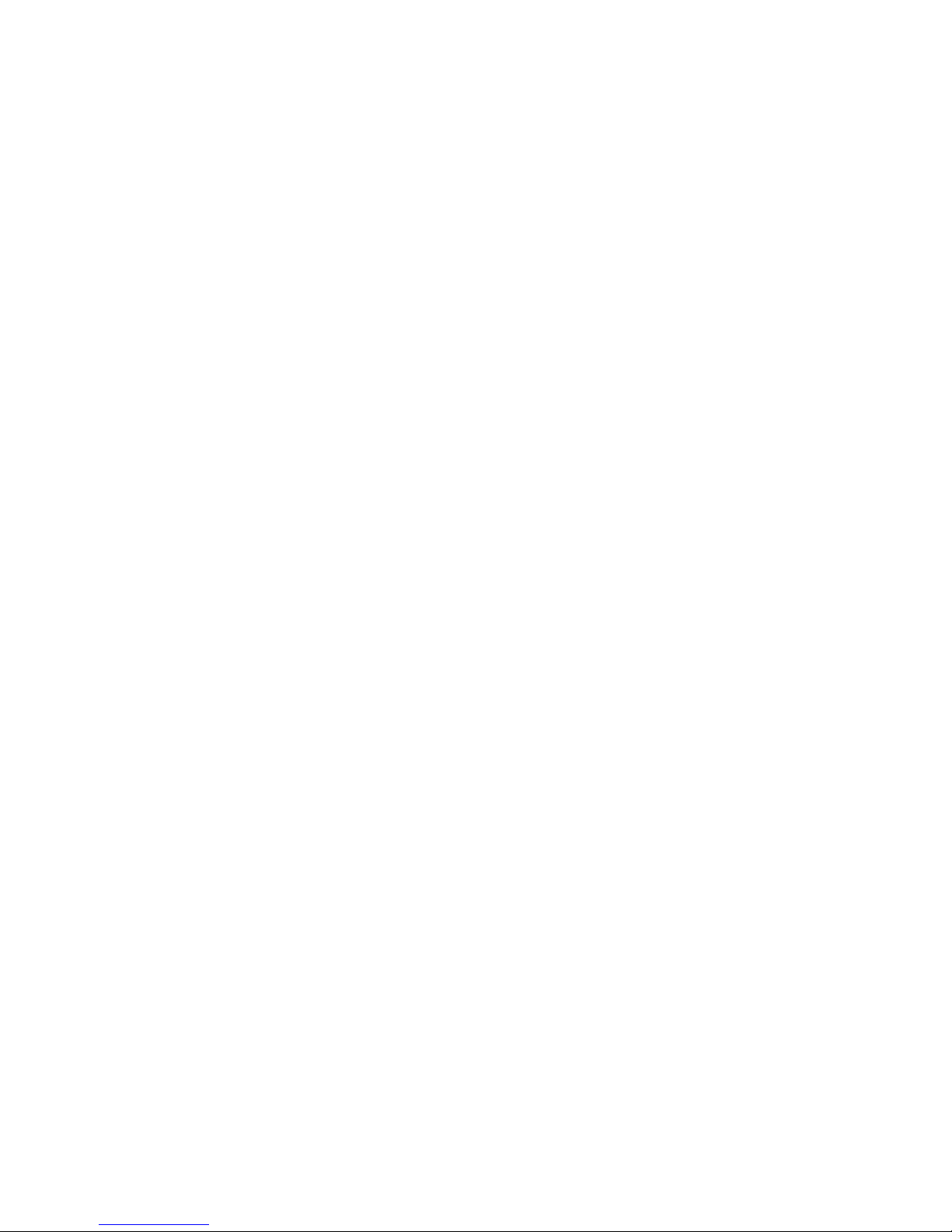
Preface
Preface
Copyright
This publication, including all photographs, illustrations and software, is protected under
international copyright laws, with all rights reserved. Neither this manual, nor any of the
material contained herein, may be reproduced without written consent of the author.
Version 1.0
Disclaimer
The information in this document is subject to change without notice. The manufacturer
makes no representations or warranties with respect to the contents hereof and specifically
disclaims any implied warranties of merchantability or fitness for any particular purpose.
The manufacturer reserves the right to revise this publication and to make changes from
time to time in the content hereof without obligation of the manufacturer to notify any
person of such revision or changes.
Trademark Recognition
Microsoft, MS-DOS and Windows are registered trademarks of Microsoft Corp.
VIA is a registered trademark of VIA Technologies, Inc.
Other product names used in this manual are the properties of their respective owners and
are acknowledged.
Federal Communications Commission (FCC)
This equipment has been tested and found to comply with the limits for a Class B digital
device, pursuant to Part 15 of the FCC Rules. These limits are designed to provide reasonable protection against harmful interference in a residential installation. This equipment
generates, uses, and can radiate radio frequency energy and, if not installed and used in
accordance with the instructions, may cause harmful interference to radio communications.
However, there is no guarantee that interference will not occur in a particular installation.
If this equipment does cause harmful interference to radio or television reception, which
can be determined by turning the equipment off and on, the user is encouraged to try to
correct the interference by one or more of the following measures:
• Reorient or relocate the receiving antenna
• Increase the separation between the equipment and the receiver
• Connect the equipment onto an outlet on a circuit different from that to which
the receiver is connected
• Consult the dealer or an experienced radio/TV technician for help
Shielded interconnect cables and a shielded AC power cable must be employed with this
equipment to ensure compliance with the pertinent RF emission limits governing this
device. Changes or modifications not expressly approved by the system’s manufacturer
could void the user’s authority to operate the equipment.
Page 2
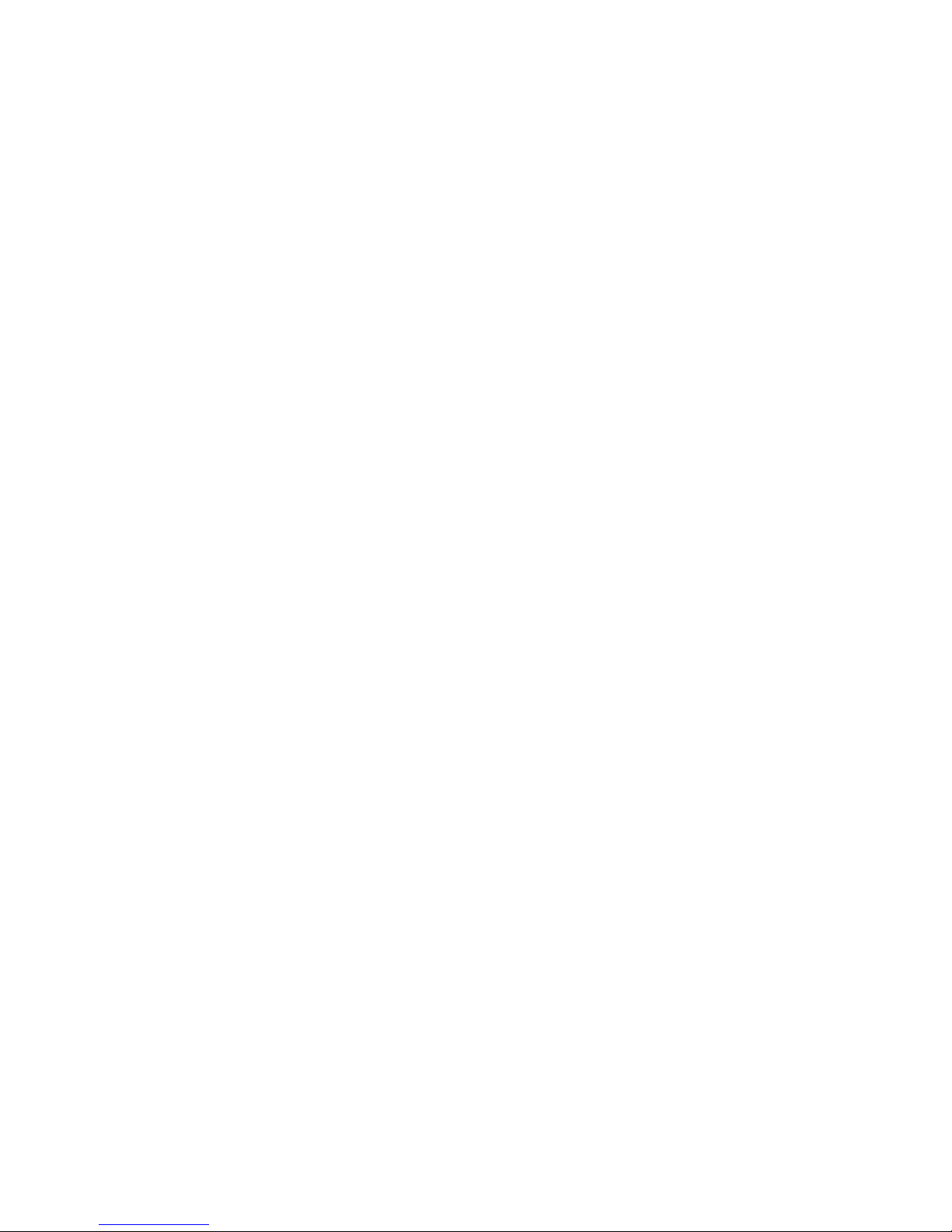
ii
Preface
Declaration of Conformity
This device complies with part 15 of the FCC rules. Operation is subject to the following
conditions:
• This device may not cause harmful interference, and
• This device must accept any interference received, including interference
that may cause undesired operation
Canadian Department of Communications
This class B digital apparatus meets all requirements of the Canadian Interference-causing
Equipment Regulations.
Cet appareil numérique de la classe B respecte toutes les exigences du Réglement sur le
matériel brouilieur du Canada.
About the Manual
The manual consists of the following:
Chapter 1
Introducing the Motherboard
Chapter 2
Installing the Motherboard
Chapter 3
Using BIOS
Chapter 4
Using the Motherboard Software
Describes features of the motherboard.
Go to
!
page 1
Describes installation of motherboard
components.
Go to
!
page 7
Provides information on using the BIOS
Setup Utility .
Go to
!
page 23
Describes the motherboard software
Go to
!
page 47
Page 3
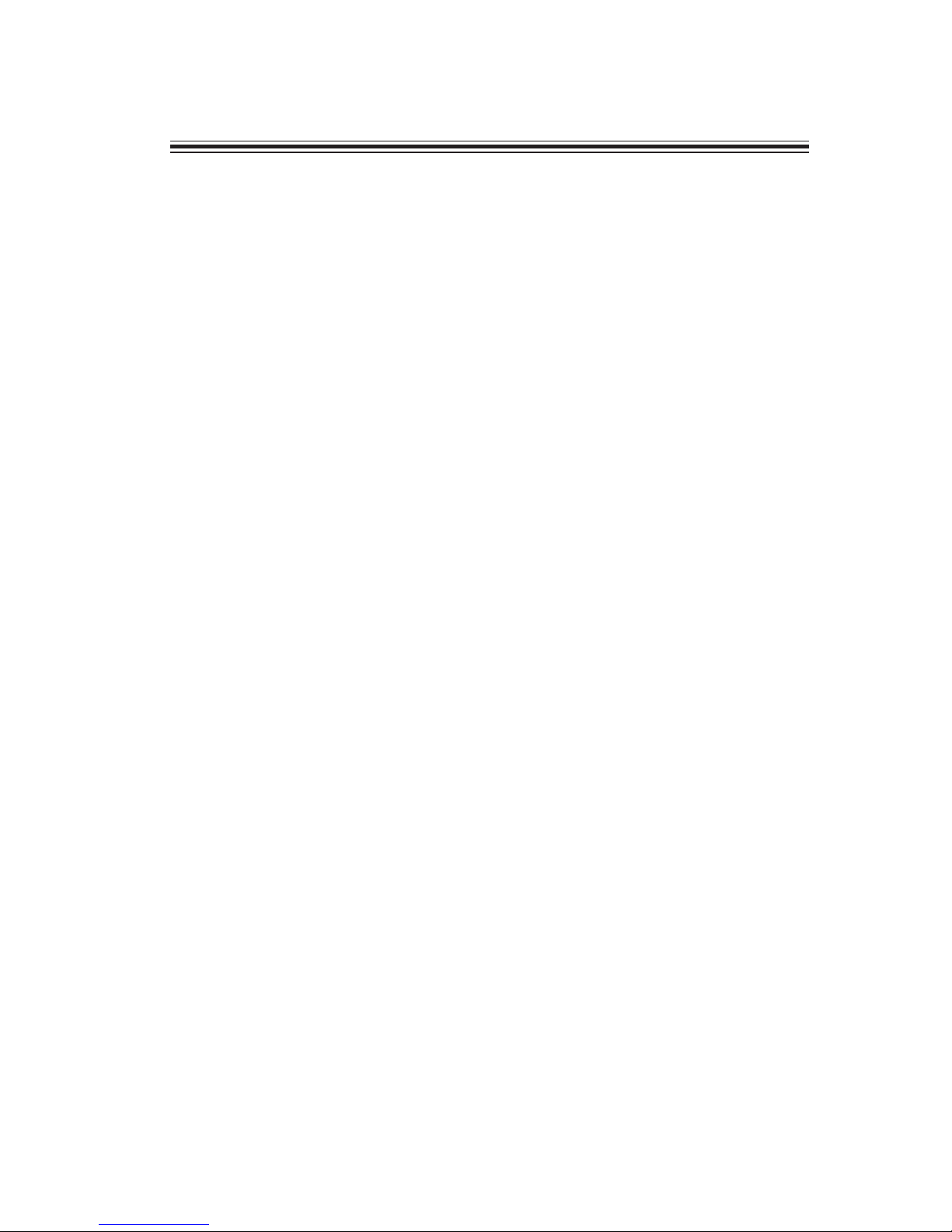
iii
TT
TT
T
ABLE OF CONTENTSABLE OF CONTENTS
ABLE OF CONTENTSABLE OF CONTENTS
ABLE OF CONTENTS
Preface i
Chapter 1
1
Introducing the Motherboard 1
Introduction.................................................................................................1
Feature..........................................................................................................2
Motherboard Components........................................................................4
Chapter 2
7 7
7 7
7
Installing the Motherboard 7
Safety Precautions......................................................................................7
Choosing a Computer Case.......................................................................7
Installing the Motherboard in a Case......................................................7
Checking Jumper Settings.........................................................................8
Setting Jumpers..............................................................................8
Checking Jumper Settings..............................................................9
Jumper Settings..............................................................................9
Connecting Case Components...............................................................10
Front Panel Header......................................................................11
Installing Hardware...................................................................................12
Installing the Processor...............................................................12
Installing Memory Modules.........................................................14
Installing a Hard Disk Drive/CD-ROM/SATA Hard Drive........15
Installing a Floppy Diskette Drive...............................................16
Installing Add-on Cards..............................................................17
Connecting Optional Devices......................................................19
Connecting I/O Devices..........................................................................21
Chapter 3
23 23
23 23
23
Using BIOS 23
About the Setup Utility ............................................................................23
The Standard Configuration........................................................23
Entering the Setup Utility ..............................................................23
Updating the BIOS.......................................................................25
Using BIOS................................................................................................25
Standard CMOS Features...........................................................26
Advanced BIOS Features.............................................................28
Advanced Chipset Features.........................................................30
Page 4
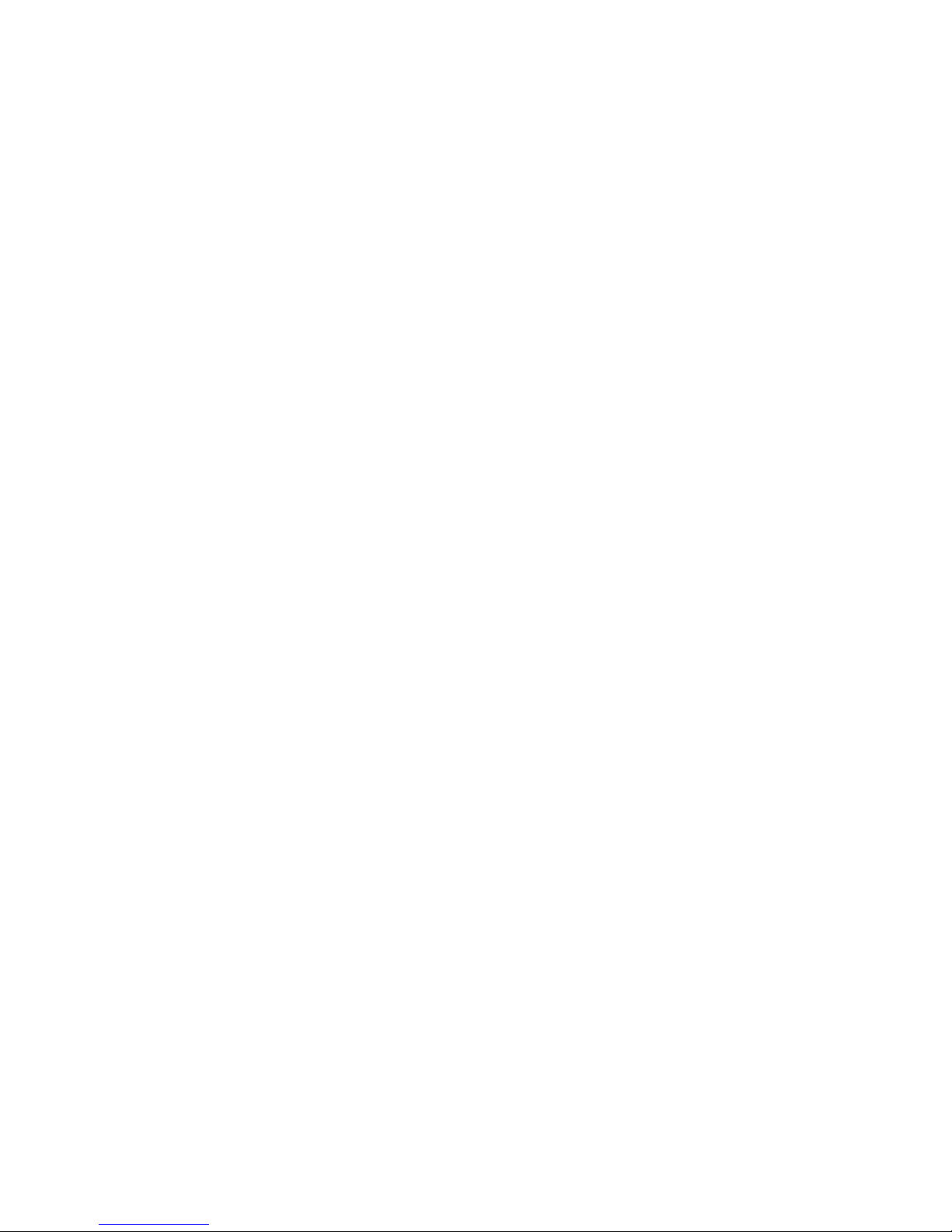
iv
Integrated Peripherals.................................................................34
Power Management Setup...........................................................37
PNP/PCI Configurations.............................................................41
PC Health Status..........................................................................42
Frequency/Voltage Contr ol..........................................................43
Load Fail-Safe Defaults................................................................44
Load Optimized Defaults.............................................................44
Set Supervisor/User Password....................................................44
Save & Exit Setup Option.............................................................45
Exit Without Saving......................................................................45
Chapter 4
47 47
47 47
47
Using the Motherboard Software 47
About the Software CD-ROM................................................................47
Auto-installing under W indows 98/ME/2000/XP ................................47
Running Setup..............................................................................48
Manual Installation..................................................................................50
Utility Software Reference.......................................................................50
Multi-Language Translation
Page 5
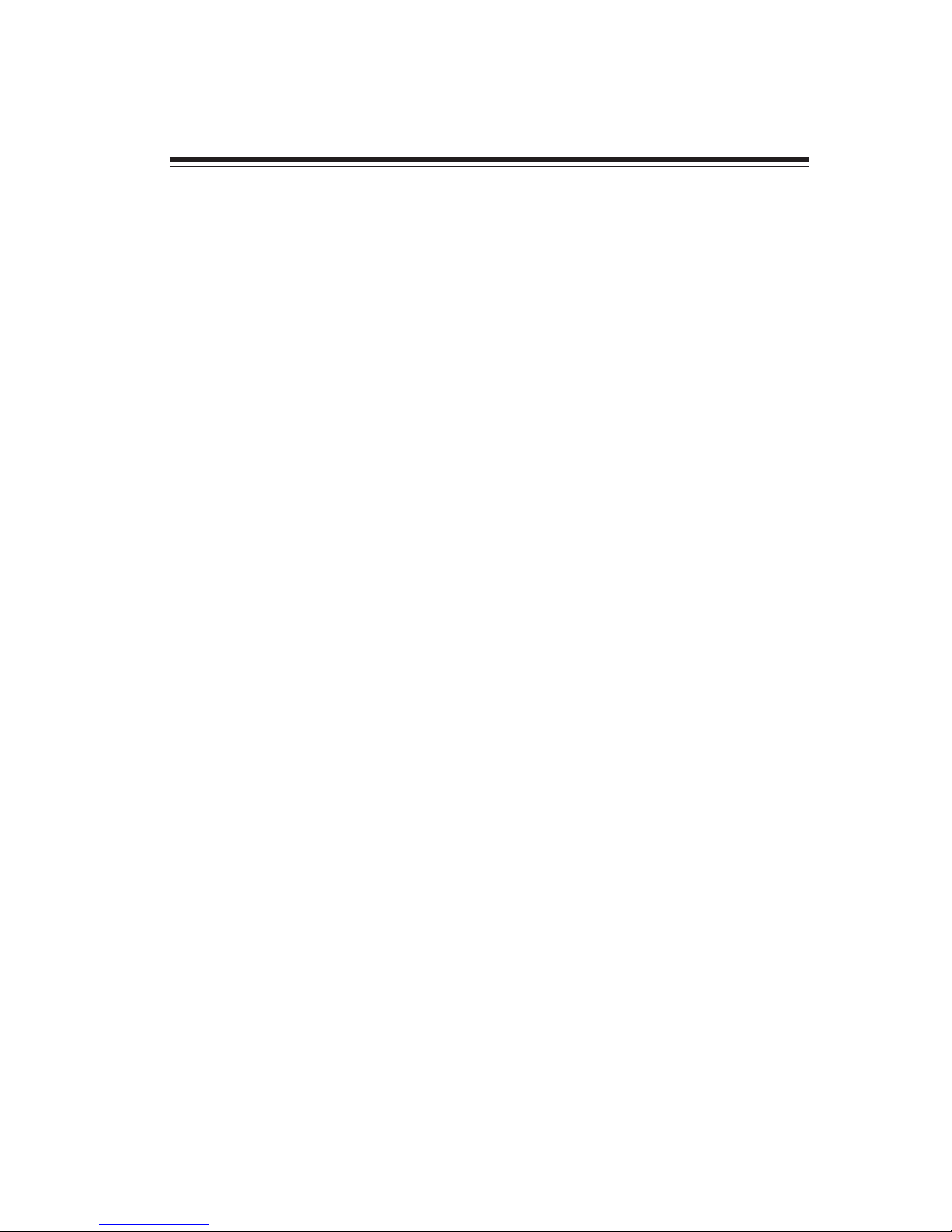
1
Introducing the Motherboard
Chapter 1
Introducing the Motherboard
Introduction
Thank you for choosing the KVM266PM motherboard. This motherboard is a high performance, enhanced function motherboard that supports Socket 462 AMD AthlonXP/Athlon/
Duron processors for high-end business or personal desktop markets.
The motherboard incorporates the VIA KM266Pro Northbridge (NB) and VT8235
Southbridge (SB) chipsets. The KM266Pro Northbridge chipset supports 333/266/200MHz
FSB AMD AthlonXP, Athlon and Duron processors; it implements a deep command (4level), probe (4-level) and memory read/write/PCI command (8-level each) queues for
optimal system performance. The KM266Pro provides superior performance between the
CPU, DRAM, V-Link bus and internal AGP graphics controller with pipelined, burst, and
concurrent operation. The AGP controller is AGP v2.0 compliant with up to 1 GB/sec data
transfer rate capability. The KM266Pro supports pseudo-synchronous AGP and CPU
interface with optimal skew control to maximize system performance. It also integrates a
128-bit graphics controller into the chip.
The VT8235 Southbridge enhances system performance by using an 8X V-Link connection
to the Northbridge with a total bandwidth of 533MB/s. The VT8235 provides integrated
support for six USB 2.0 ports, ATA-133 support, which offers a significant performance
improvement in data intensive professional applications and in consumer applications
including gaming, audio and video. The Southbridge also features integrated VIA MAC for
10/100Mbps Fast Ethernet, integrated PCI support, 6-channel Surround Sound AC’97 audio
interface and MC’97 modem.
There is an advanced full set of I/O ports in the rear panel, including PS/2 mouse and
keyboard connectors, COM1, LPT1,VGA port and four USB ports, one optional LAN port,
and audio jacks for microphone, line-in, and line-out. This motherboard is designed in a
Micro-ATX form factor using a four-layer printed circuit board and measures 244 mm x 221
mm. In addition to its excellent performance, the motherboard features a host of highdefinition digital media technologies.
Page 6
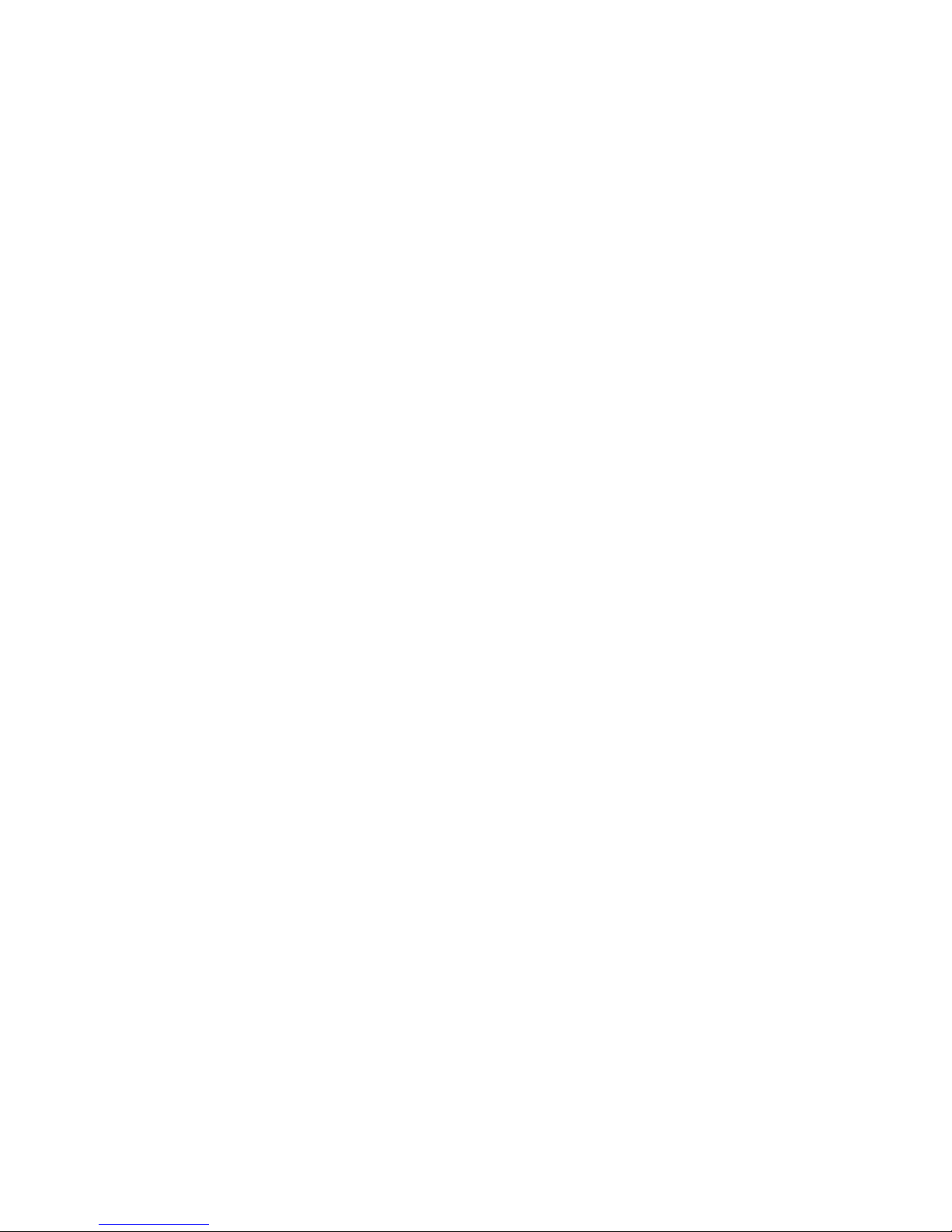
2
Introducing the Motherboard
Feature
• Accommodates AMD AthlonXP/Athlon/Duron CPUs
• Supports a system bus (FSB) of 333/266/200MHz
The KVM266PM uses a 462-pin socket that carries the following features:
Processor
The KM266Pro Northbridge (NB) and VT8235 Southbridge (SB) chipset is based on an
innovative and scalable architecture with proven reliability and performance.
KM266Pro
(NB)
Chipset
VT8235(SB)
• Advacned 64-bit DDR SDRAM controller supporting
DDR333/266 memory with 2.5V SSTL-2 DRAM interface
• Supports 66 MHz V-Link Host interface with total bandwidth of 533 MB/s
• AGP v2.0 compliant with 4X transfer mode with Fast Write
support
• Integrated Graphics with 2D/3D/Video Controllers supporting 64/32/16MB Frame Buffers sizes
• Supports 66 MHz V-Link Client interface with total bandwidth of 533 MB/s
• Compliant with PCI 2.2 specification at 33 MHz, supporting
up to 6 PCI masters
• Integrated Dual channel UltraDMA 133/100/66 Master Mode
EIDE Controller, which supports transfer rate up to 133MB/
sec to cover PIO mode 4, multi-word DMA mode 2 drivers,
and UltraDMA-133 interface
• Network Controller, supporting enterprise class 10/100
Mb Fast Ethernet MAC
• Integrated USB Controller with three root hubs and six
function ports
• AC-link interface, supporting AC’97 2.1 specification
• Supports DDR333/266 SDRAM
• Accommodates two unbuffered 2.5V 184-pin slots
• A total maximum capacity 2 GB
Memory
• 64/32/16MB frame buffer using system memory
• 128-bit 2D/3D graphics engine
• High quality DVD video playback
• Graphics engine clocks up to 133 MHz decoupled from memory clock
Graphics
Page 7
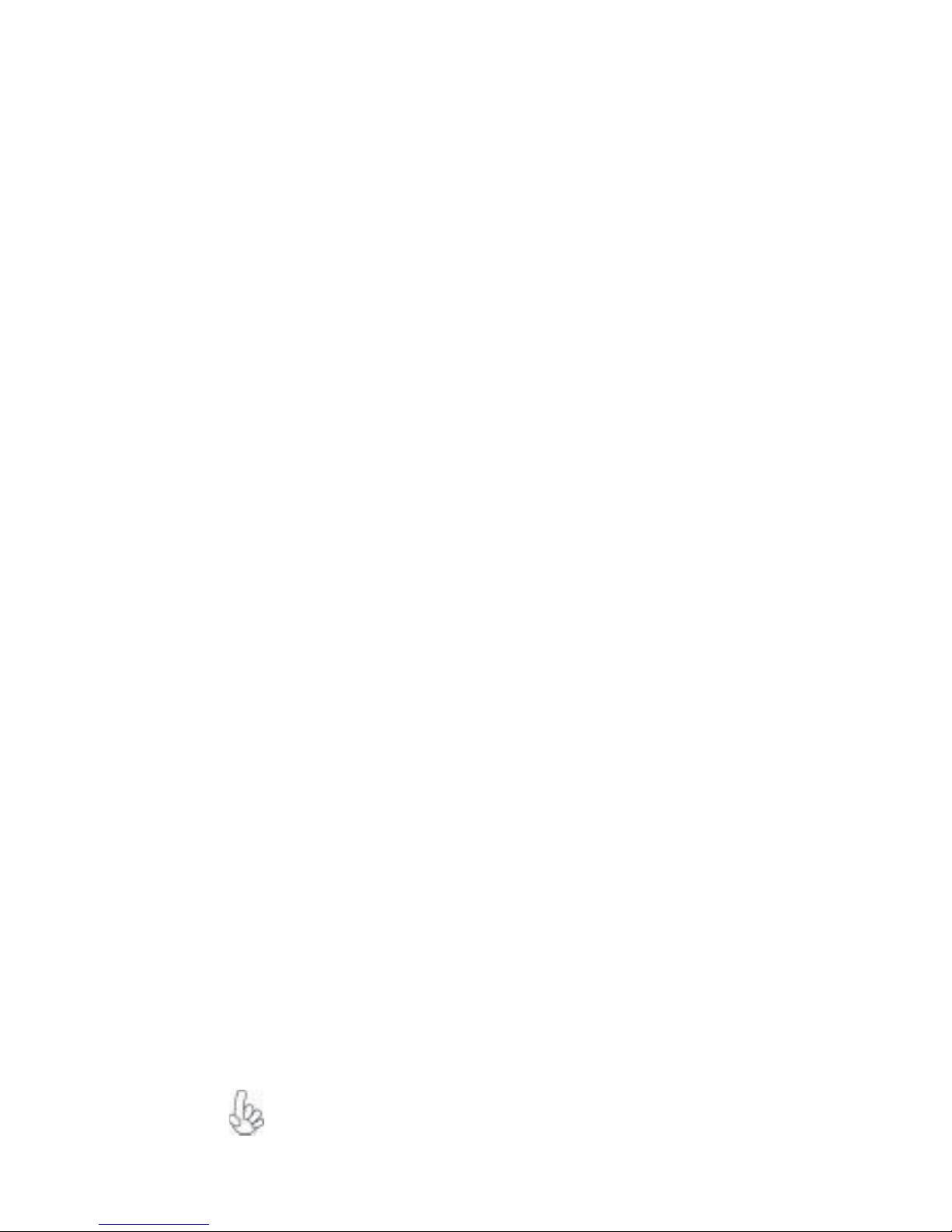
3
Introducing the Motherboard
• 18-bit stereo full-duplex CODEC with independent and variable sampling rate
• Compliant with AC’97 v2.3 specification
• 4 stereo, 2 mono analog line-level inputs
• 3.3V digital, 5V analog power supply
Audio
Expansion Options
The motherboard comes with the following expansion options:
• One AGP 2.0 compliant slot with 4X speed and 1.5V AGP I/O Interface
• Three 32-bit PCI v2.2 compliant slots
• Two 40-pin IDE low profile headers that support four IDE devices
• One floppy disk drive interface
• A Communications Networking Riser (CNR) slot
The KVM266PM motherboard supports Ultra DMA bus mastering with transfer rates
of 133/100/66/33 MB/s.
Some hardware specifications and software items are subject to change
with out prior notice.
Onboard LAN (Optional)
The onboard LAN provides the following features:
• Supports 10Mb/s and 100Mb/s N-way Auto-negotiation operation
• Half and Full Duplex
• Supports standard MII interface to an external PHY for 10/100 Mb base-T
Ethernet
• Supports Wake-On-LAN(WOL) function and remote wake-up
Integrated I/O
The motherboard has a full set of I/O ports and connectors:
• Two PS/2 ports for mouse and keyboard
• One serial port
• One parallel port
• One VGA port
• Four USB ports
• One LAN port (optional)
• Audio jacks for microphone, line-in and line-out
This motherboard uses Award BIOS that enables users to configure many system fea
tures including the following:
• Power management
• Wake-up alarms
• CPU parameters
• CPU and memroy timing
The firmware can also be used to set parameters for different processor clock speeds.
BIOS Firmware
Page 8

4
Introducing the Motherboard
Motherboard Components
Page 9
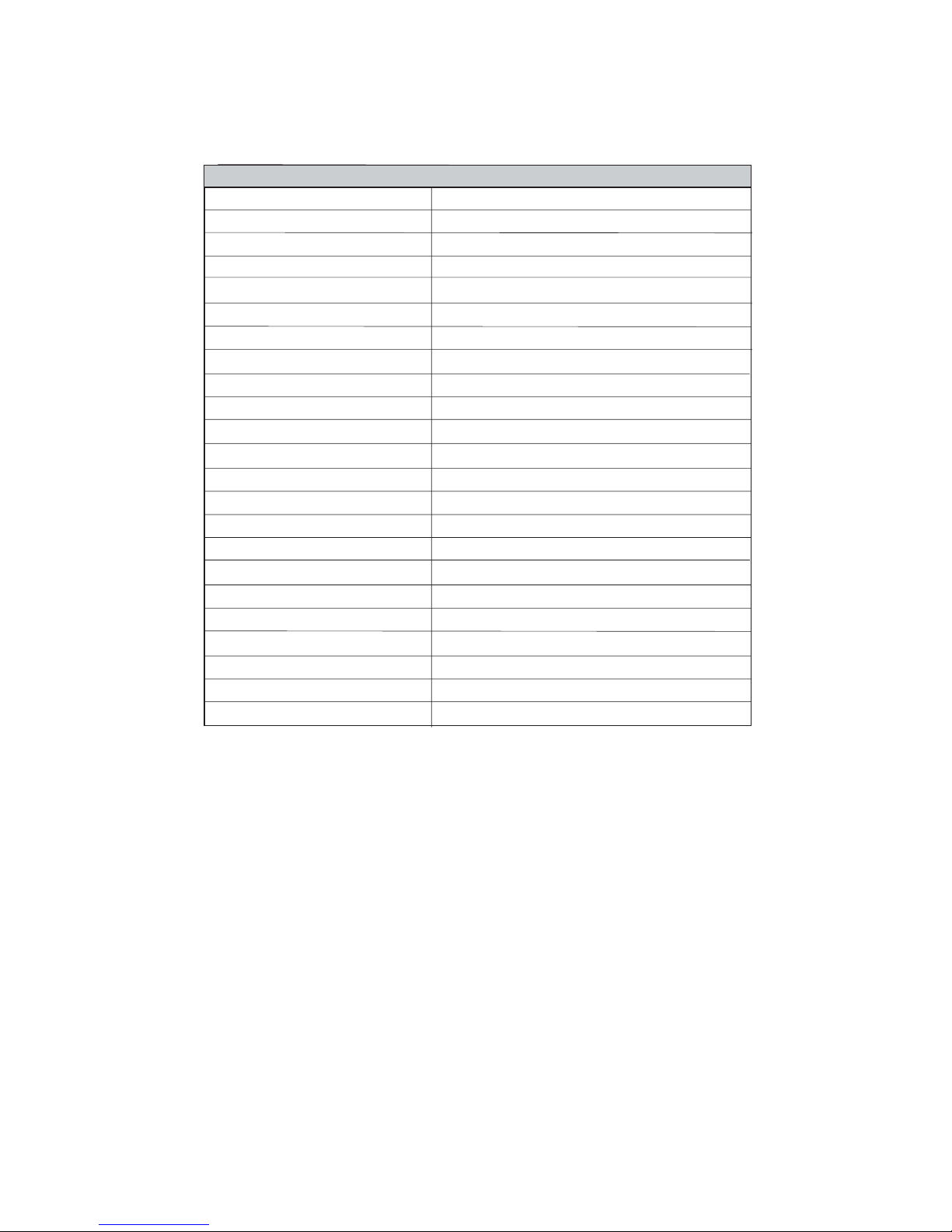
5
Introducing the Motherboard
Table of Motherboard Components
This concludes Chapter 1. The next chapter explains how to install the motherboard.
1 CPU Socket Socket-A(Socket-462) for AMD K7 CPUs
2 CPUFAN1 CPU cooling fan connector
3 DIM1~DIM2 184-pin DDR SDRAM slots
7 FDD1 Floppy disk drive connector
6 IDE2 Secondary IDE connector
5 IDE1 Primary IDE connector
9 JP1 Clear CMOS jumper
16 CNR1 Communications Networking Riser slot
4 JP3 BIOS flash protect jumper
11 SJ1 Single-color LED header
12 P ANEL1 Front panel switch/LED header
15 USB3 Front Panel USB header
14 AGP1 Accelerated Graphics Port Slot
20 PCI1~PCI3 32-bit PCI slots
17 SPDIFO1 SPDIF out header
18 AUXIN1 Auxiliary in header
19 CDIN1 CD-in connector
21 AUDIO1 Front panel MIC/Speaker Out header
LABEL COMPONENT
8 JP8~JP9 CPU Frequency jumper
13 CASFA N1 Case cooling fan connector
22 ATX1 Standard 20-pin ATX power connector
10 SPK1 Speaker header
23 USB4 Front Panel USB header
Page 10
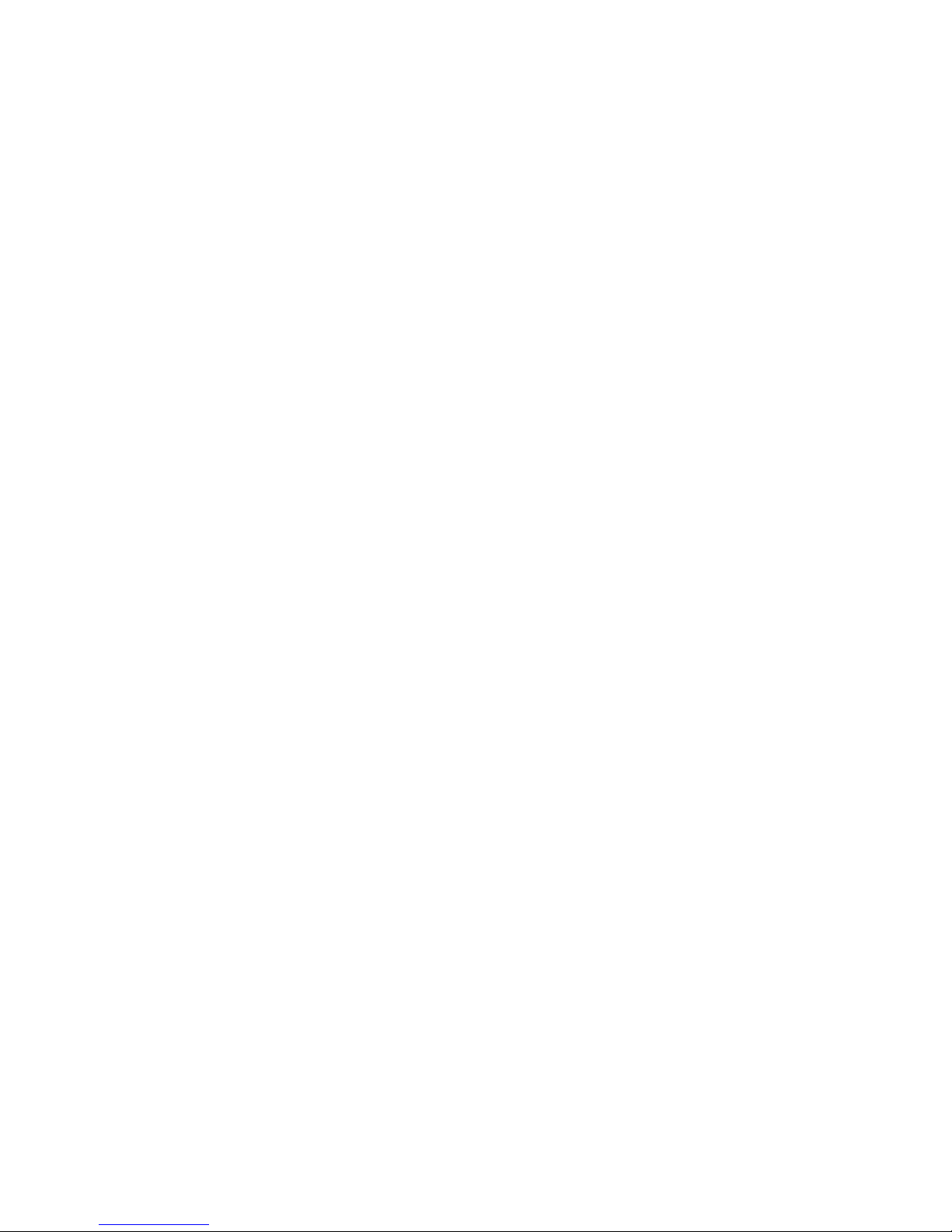
6
Introducing the Motherboard
Memo
Page 11

7
Installing the Motherboard
Chapter 2
Installing the Motherboard
Safety Precautions
• Follow these safety precautions when installing the motherboard
• Wear a grounding strap attached to a grounded device to avoid damage from
static electricity
• Discharge static electricity by touching the metal case of a safely grounded
object before working on the motherboard
• Leave components in the static-proof bags they came in
• Hold all circuit boards by the edges. Do not bend circuit boards
Choosing a Computer Case
There are many types of computer cases on the market. The motherboard complies with
the specifications for the Micro-ATX system case. First, some features on the motherboard
are implemented by cabling connectors on the motherboard to indicators and switches on
the system case. Make sure that your case supports all the features required. Secondly,
KVM266PM supports one or two floppy diskette drives and four enhanced IDE drives.
Make sure that your case has sufficient power and space for all drives that you intend to
install.
Most cases have a choice of I/O templates in the rear panel. Make sure that the I/O
template in the case matches the I/O ports installed on the rear edge of the motherboard.
This motherboard carries a Micro-ATX form factor of 244 x 221 mm. Choose a case that
accommodates this form factor.
Installing the Motherboard in a Case
Refer to the following illustration and instructions for installing the motherboard in a case.
Most system cases have mounting brackets installed in the case, which correspond the holes
in the motherboard. Place the motherboard over the mounting brackets and secure the
motherboard onto the mounting brackets with screws.
Ensure that your case has an I/O template that supports the I/O ports and expansion slots
on your motherboard.
Page 12
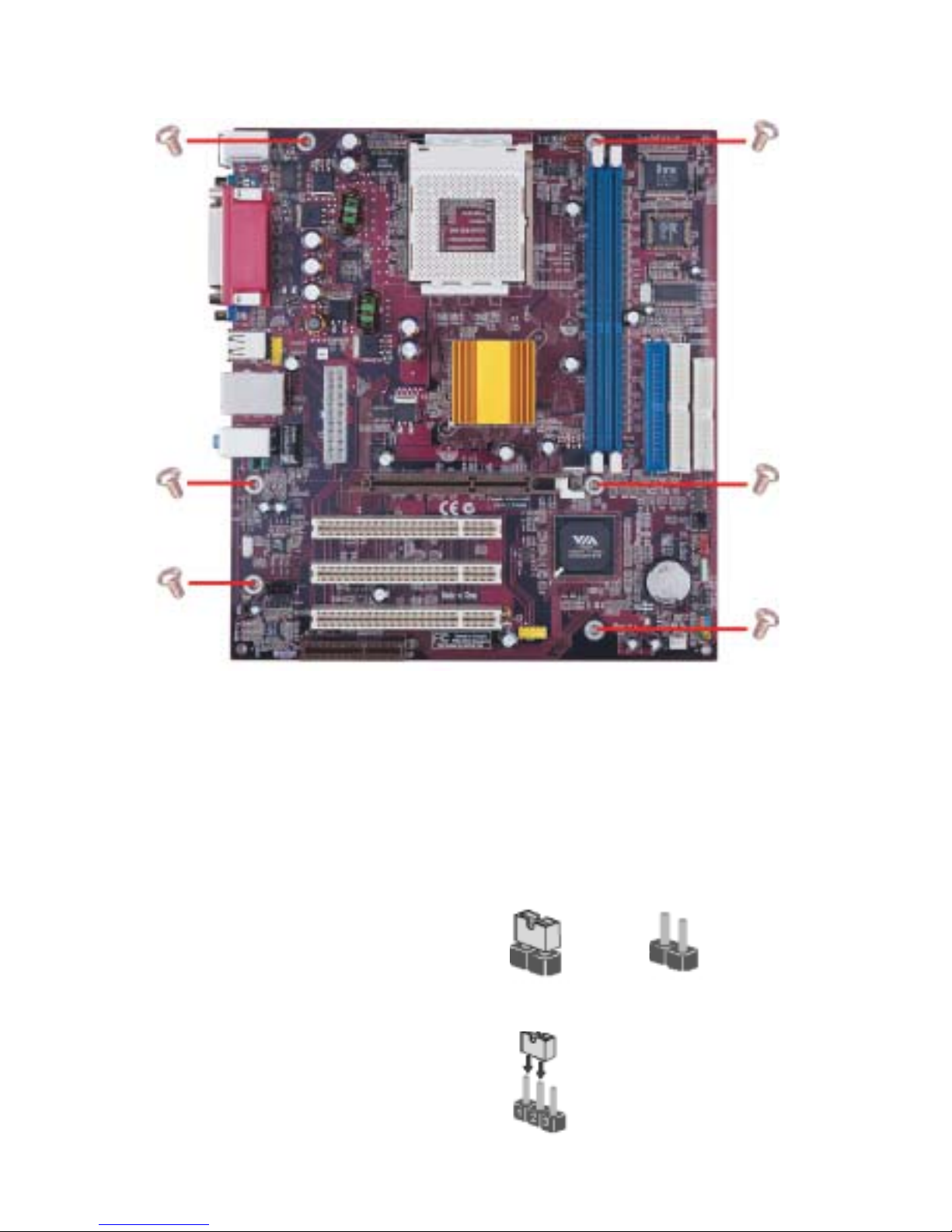
8
Installing the Motherboard
Do not over-tighten the screws as this can stress the motherboard.
Checking Jumper Settings
This section explains how to set jumpers for correct configuration of the motherboard.
Setting Jumpers
Use the motherboard jumpers to set system configuration options. Jumpers with more than
one pin are numbered. When setting the jumpers, ensure that the jumper caps are placed on
the correct pins.
The illustrations show a 2-pin jumper. When
the jumper cap is placed on both pins, the
jumper is SHORT. If you remove the jumper
cap, or place the jumper cap on just one pin,
the jumper is OPEN.
This illustration shows a 3-pin jumper. Pins
1 and 2 are SHORT
SHORT OPEN
Page 13
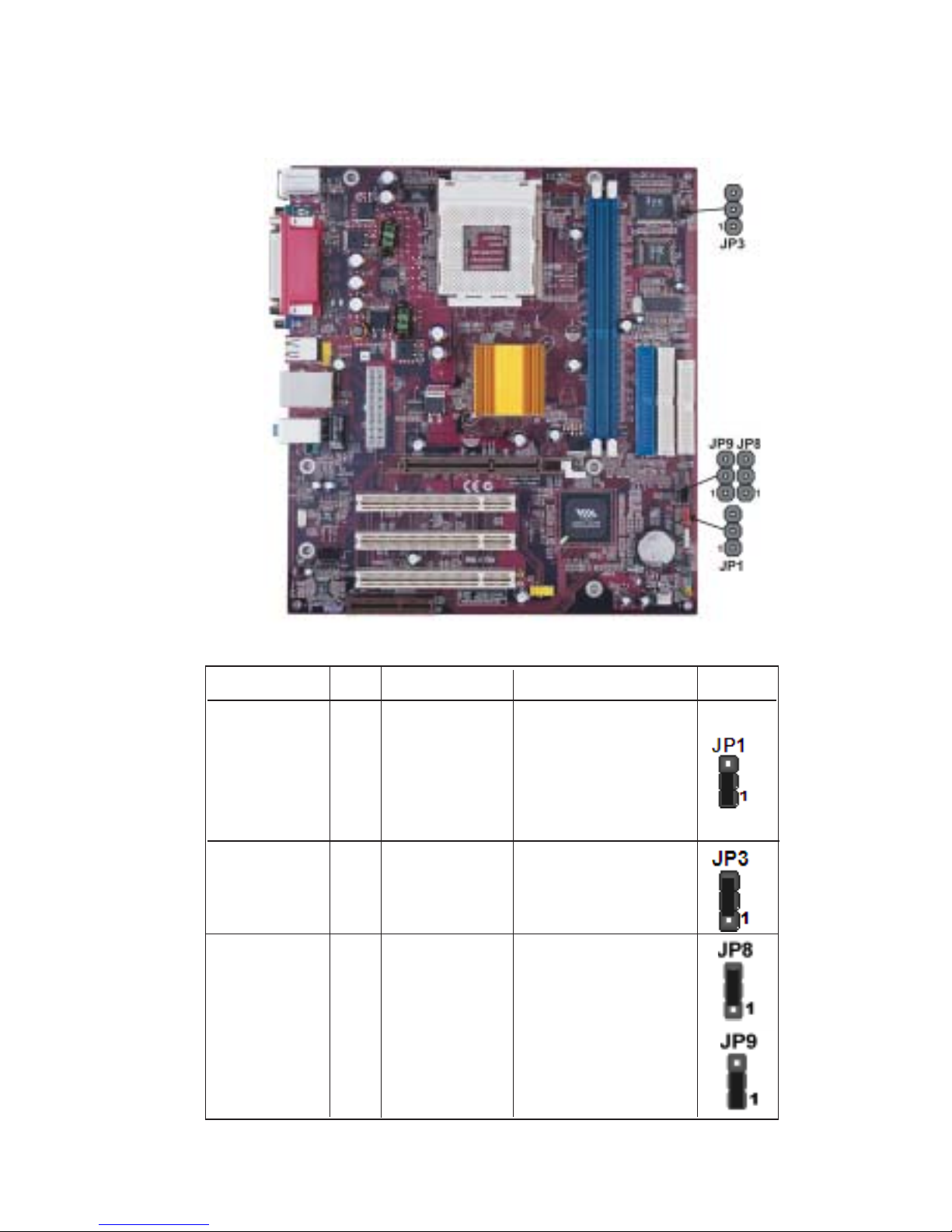
9
Installing the Motherboard
Checking Jumper Settings
The following illustration shows the location of the motherboard jumpers. Pin 1 is labeled.
Jumper Settings
Jumper
Type Description Setting (default)
JP1
3-pin
CLEAR CMOS
1-2: NORMAL
2-3: CLEAR
1-2: Disable
2-3: Enable
Before clearing the
CMOS, make sure to
turn the system off.
JP3
3-pin
BIOS PROTECT
CPU Frequency
CPU FREQ JP8 JP9
100 MHz 1-2 1-2
133 MHz 2-3 1-2
166 MHz 2-3 2-3
JP8
3-pin
JP9
3-pin
CPU Frequency
Page 14
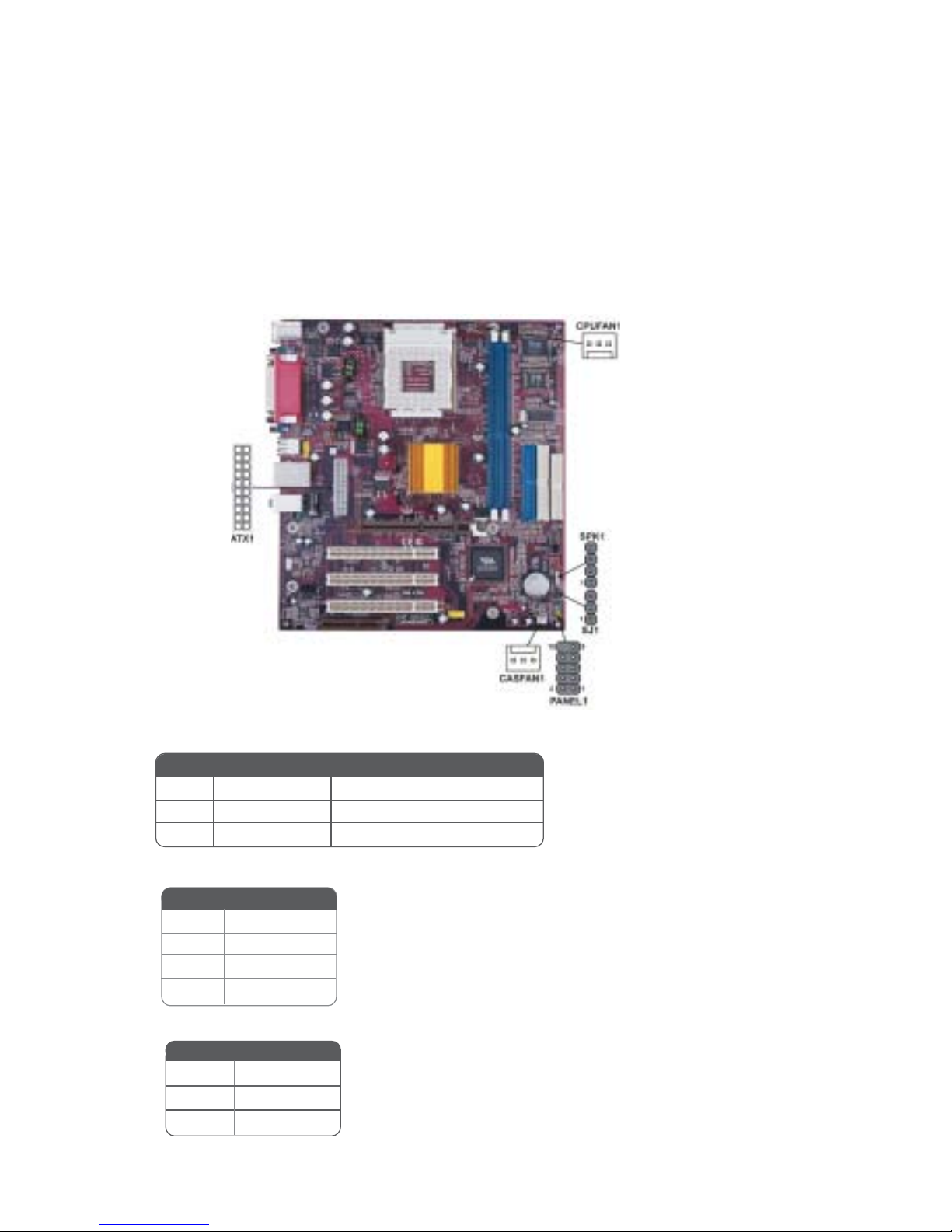
10
Installing the Motherboard
Connecting Case Components
After you have installed the motherboard into a case, you can begin connecting the motherboard components. Refer to the following:
1 Connect the CPU cooling fan cable to CPUFAN1.
2 Connect the case cooling fan connector to CASFAN1.
3 Connect the case speaker cable to SPK1.
4 Connect the case switches and indicator LEDs to the PANEL1.
If there are 3 pins in the case LED cable, connect to SJ1.
5 Connect the standard power supply connector to ATX1.
SPK1: Speaker header
CPUFAN1/CASF AN1: F AN Power Connectors
Pin Signal Name Function
1 GND System Ground
2 +12V Power +12V
3 Sense Sensor
SJ1: Single-color LED header
Pin Signal Name
1 VCC
2 NC
4 Signal
3 Ground
Pin Signal Name
1 ACPI LED
2 ACPI LED
3 5VSB
Pin Signal Name
Page 15
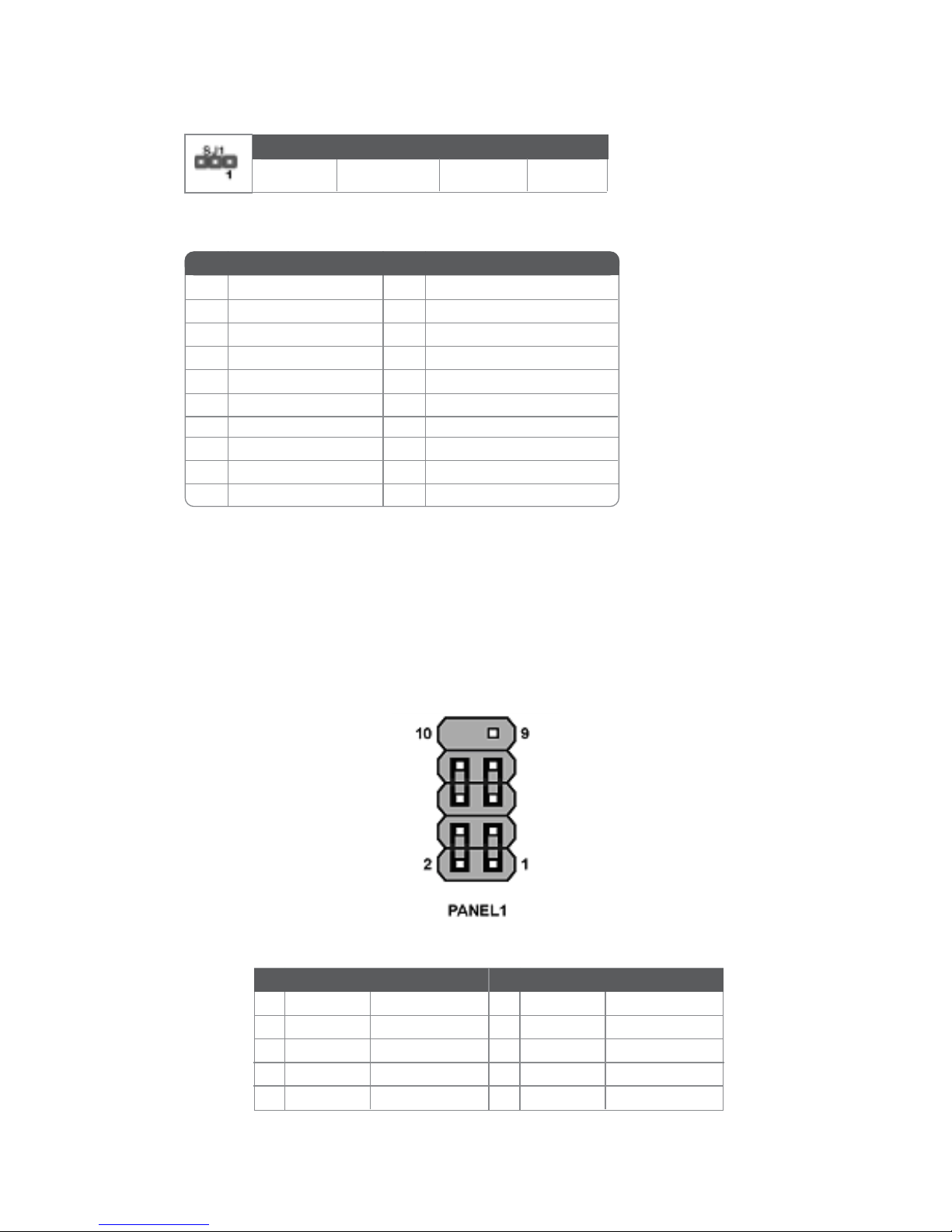
11
Installing the Motherboard
Front Panel Header
The front panel header (PANEL1) provides a standard set of switch and LED headers
commonly found on ATX or Micro-ATX cases. Refer to the table below for information:
Pin Signal Function Pin Signal Function
1 HD_LED_P Hard disk LED(+) 2 F P PWR/SLP *MSG LED(+)
3 HD_LED_N Hard disk LED(-)
5 RST_SW_N Reset Switch(-)
7 RST_SW_P Reset Switch(+)
9 RSVD Reserved
4 FP PWR/SLP *MSG LED(-)
6 PWR_SW_P Power Switch(+)
8 PWR_SW_N Power Switch(-)
10 Ke y No pin
* MSG LED (dual color or single color)
A TX1: A TX 20-pin Power Connector
Pin Signal Name Pin Signal Name
1 +3.3V 11 +3.3V
2 +3.3V 12 -12V
3 Ground 13 Ground
4 +5V 14 PS ON#
5 Ground 15 Ground
6 +5V 16 Ground
7 Ground 17 Ground
8 PWRGD 18 -5V
9 +5VSB 19 +5V
10 +12V 20 +5V
Light Blinking Blinking Dark
S0 S1 S3 S4/S5
ACPI LED function
Page 16
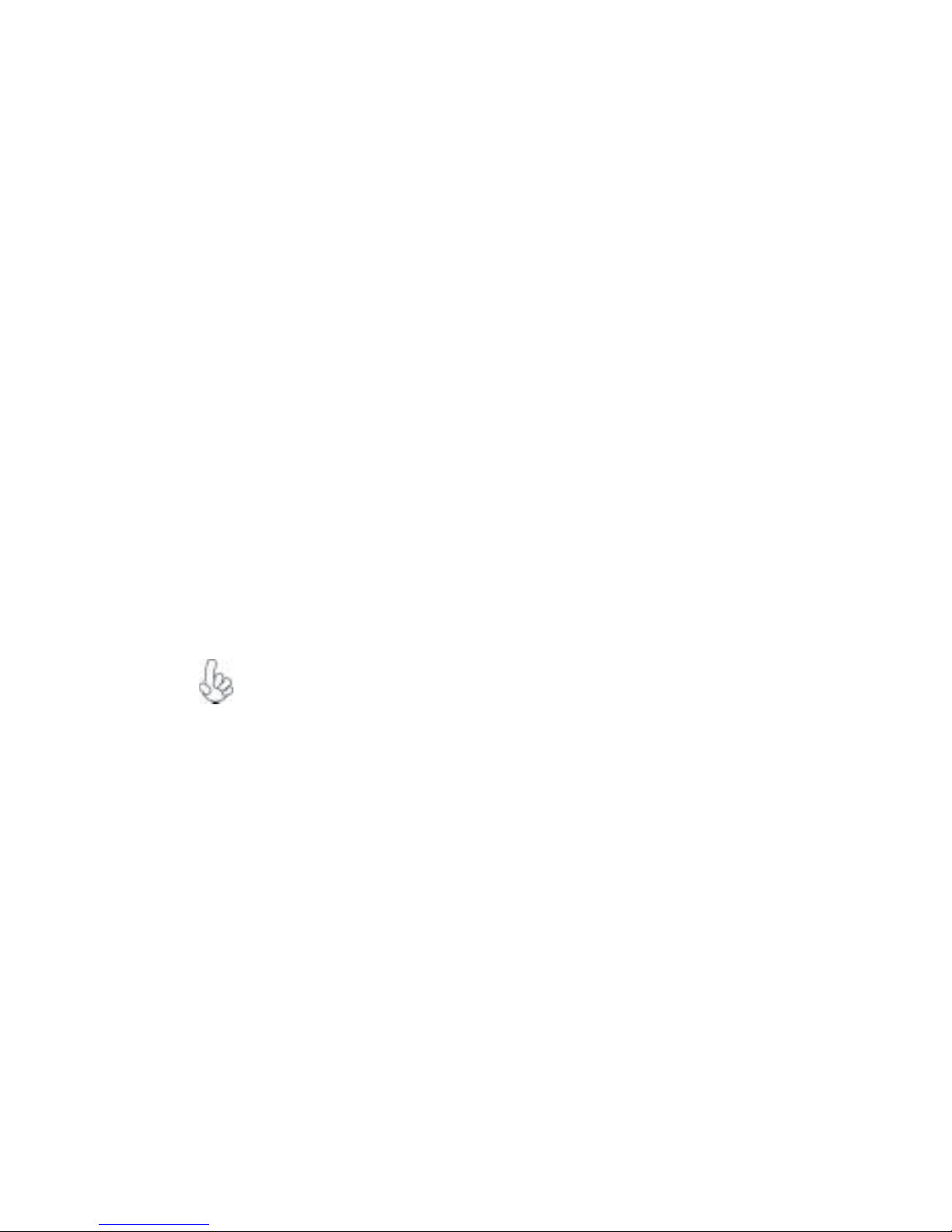
12
Installing the Motherboard
Hard Drive Activity LED
Connecting pins 1 and 3 to a front panel mounted LED provides visual indication that data
is being read from or written to the hard drive. For the LED to function properly, an IDE
drive should be connected to the onboard IDE interface. The LED will also show activity
for devices connected to the SCSI (hard drive activity LED) connector.
Power/Sleep/Message waiting LED
Connecting pins 2 and 4 to a single or dual-color, front panel mounted LED provides power
on/off, sleep, and message waiting indication.
Reset Switch
Supporting the reset function requires connecting pin 5 and 7 to a momentary-contact
switch that is normally open. When the switch is closed, the board resets and runs POST.
Power Switch
Supporting the power on/off function requires connecting pins 6 and 8 to a momentarycontact switch that is normally open. The switch should maintain contact for at least 50 ms
to signal the power supply to switch on or off. The time requirement is due to internal debounce circuitry. After receiving a power on/off signal, at least two seconds elapses before
the power supply recognizes another on/off signal.
Installing Hardware
Installing the Processor
Caution: When installing a CPU heatsink and cooling fan make sure that
you DO NOT scratch the motherboard or any of the surface-mount
resistors with the clip of the cooling fan. If the clip of the cooling fan
scrapes across the motherboard, you may cause serious damage to the
motherboard or its components.
On most motherboards, there are small surface-mount resistors near the
processor socket, which may be damaged if the cooling fan is carelessly
installed.
Avoid using cooling fans with sharp edges on the fan casing and the clips.
Also, install the cooling fan in a well-lit work area so that you can clearly
see the motherboard and processor socket.
Before installing the Processor
This motherboard automatically determines the CPU clock frequency and system bus
frequency for the processor. You may be able to change these settings by making changes
to jumpers on the motherboard, or changing the settings in the system Setup Utility. We
strongly recommend that you do not over-clock processors or other components to run
faster than their rated speed.
Page 17
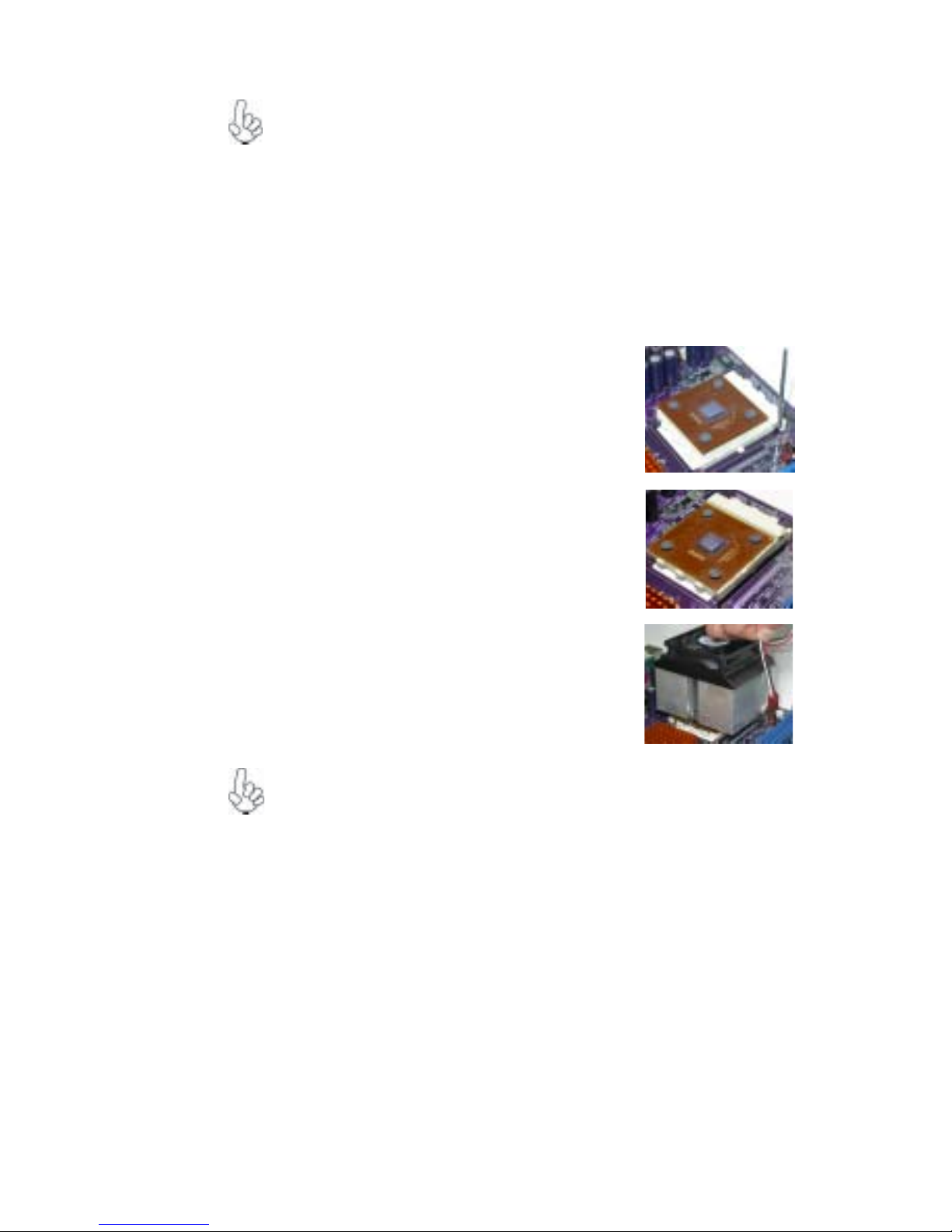
13
Installing the Motherboard
This motherboard has a Socket 462 processor socket. When choosing a processor, consider
the performance requirements of the system. Performance is based on the processor design,
the clock speed and system bus frequency of the processor, and the quantity of internal
cache memory and external cache memory.
1 Install your CPU. Pull up the lever away
from the socket and lift up to 90-degree
angle.
2 Locate the CPU cut edge (the corner with
the pin hold noticeably missing). Align and
insert the CPU correctly.
3 Press the lever down and apply thermal
grease on top of the CPU.
4 Put the CPU Fan down on the retention
module and snap the four retention legs of
the cooling fan into place.
5 Flip the levers over to lock the heat sink in
place and connect the CPU cooling Fan
power cable to the CPUF AN connector. This
completes the installation.
CPU Installation Procedure
The following illustration shows CPU installation components.
To achieve better airflow rates and heat dissipation, we suggest that you use
a high quality fan with 4800 rpm at least. CPU fan and heatsink installation procedures may vary with the type of CPU fan/heatsink supplied. The
form and size of fan/heatsink may also vary.
Warning: Over-clocking components can adversely affect the reliability
of the system and introduce errors into your system. Over-clocking can
permanently damage the motherboard by generating excess heat in
components that are run beyond the rated limits.
Page 18

14
Installing the Motherboard
Installing Memory Modules
This motherboard accomodates two 184-pin 2.5V unbuffered Double Data Rate
(DDR)DIMMs. It can support DDR333/266 memory type with 2.5V SSTL-2 DRAM interface. The total memory capacity is 2GB.
DDR SDRAM memory module table
Installation Procedure
Refer to the following to install the memory modules.
1 This motherboard supports unbuffered DDR SDRAM only.
2 Push the latches on each side of the DIMM slot down.
3 Align the memory module with the slot. The DIMM slots are
keyed with notches and the DIMMs are keyed with cutouts so that they can
only be installed correctly.
4 Check that the cutouts on the DIMM module edge connector
match the notches in the DIMM slot.
5 Install the DIMM module into the slot and press it firmly down
until it seats correctly. The slot latches are levered upwards and
latch on to the edges of the DIMM.
6 Install any remaining DIMM modules.
Memory module Memory Bus
Do not remove any memory module from its antistatic packaging until
you are ready to install it on the motherboard. Handle the modules only
by their edges. Do not touch the components or metal parts. Always wear
a grounding strap when you handle the modules.
DDR266 133MHz
DDR333 166MHz
Memory module Memory Bus
Page 19

15
Installing the Motherboard
IDE devices enclose jumpers or switches used to set the IDE device as MASTER or SLAVE.
Refer to the IDE device user’s manual. Installing two IDE devices on one cable, ensure that
one device is set to MASTER and the other device is set to SLAVE. The documentation of
your IDE device explains how to do this.
Installing a Hard Disk Drive/CD-ROM/SA T A Hard Drive
This section describes how to install IDE devices such as a hard disk drive and a CD-ROM
drive.
About IDE Devices
Your motherboard has a primary and secondary IDE channel interface (IDE1 and IDE2).
An IDE ribbon cable supporting two IDE devices is bundled with the motherboard.
You must orient the cable connector so that the pin1 (color) edge of the
cable correspoinds to the pin 1 of the I/O port connector.
IDE1: Primary IDE Connector
The first hard drive should always be connected to IDE1.
IDE2: Secondary IDE Connector
The second drive on this controller must be set to slave mode. The configuration is the
same as IDE1.
Page 20

16
Installing the Motherboard
FDD1: Floppy Disk Connector
This connector supports the provided floppy drive ribbon cable. After connecting the single
end to the onboard floppy connector, connect the remaining plugs on the other end to the
floppy drives correspondingly.
Installing a Floppy Diskette Drive
The motherboard has a floppy diskette drive (FDD) interface and ships with a diskette drive
ribbon cable that supports one or two floppy diskette drives. You can install a 5.25-inch
drive and a 3.5-inch drive with various capacities. The floppy diskette drive cable has one
type of connector for a 5.25-inch drive and another type of connector for a 3.5-inch drive.
You must orient the cable connector so that the pin 1 (color) edge of the
cable corresponds to the pin 1 of the I/O port connector.
Page 21

17
Installing the Motherboard
Installing Add-on Cards
The slots on this motherboard are designed to hold expansion cards and connect them to the
system bus. Expansion slots are a means of adding or enhancing the motherboard’s features
and capabilities. With these efficient facilities, you can increase the motherboard’s capabilities by adding hardware that performs tasks that are not part of the basic system.
Before installing an add-on card, check the documentation for the card
carefully. If the card is not Plug and Play, you may have to manually
configure the card before installation.
AGP Slot
PCI Slots
CNR Slot
The AGP slot is used to install a graphics adapter that supports the 4X AGP
specification. It is AGP 2.0 compliant and 1.5V I/O interface.
This motherboard is equipped with three standard PCI slots. PCI stands for
Peripheral Component Interconnect and is a bus standard for expansion
cards, which for the most part, is a supplement of the older ISA bus standard.
The PCI slots on this board are PCI v2.2 compliant.
This slot is used to insert CNR cards with Modem and Audio functionality.
Page 22

18
Installing the Motherboard
Follow these instructions to install an add-on card:
1 Remove a blanking plate from the system case corresponding to the slot you
are going to use.
2 Install the edge connector of the add-on card into the expansion slot. Ensure
that the edge connector is correctly seated in the slot.
3 Secure the metal bracket of the card to the system case with a screw.
For some add-on cards, for example graphics adapters and network adapters, you have to install drivers and software before you can begin using the
add-on card.
Page 23

19
Installing the Motherboard
Connecting Optional Devices
Refer to the following for information on connecting the motherboard’s optional devices:
2. Please make sure that the USB cable has the same pin assignment as
indicated above. A different pin assignment may cause damage or system
hang-up.
USB3/USB4: Front Panel USB header
The motherboard has four USB ports installed on the rear edge I/O port array. Additionally,
some computer cases have USB ports at the front of the case. If you have this kind of case,
use auxiliary USB connector to connect the front-mounted ports to the motherboard.
Pin Signal Name Function
1 USBPWR Front Panel USB Power
2 USBPWR Front Panel USB Power
3 USB_FP_P0(-) USB Port 0 Negative Signal
4 USB_FP_P1(-) USB Port 1 Negative Signal
5 USB_FP_P0(+) USB Port 0 Positive Signal
6 USB_FP_P1(+) USB Port 1 Positive Signal
7 GND Ground
8 GND Ground
9 Key No pin
10 N C Not connected
1. Please noted that USB2 (I/O connector) and USB4 (header) cannot
use simultaneously.
Page 24

20
Installing the Motherboard
SPDIFO1: SPDIF out header
This is an optional header that provides an S/PDIF (Sony/Philips Digital Interface) output
to digital multimedia device through optical fiber or coaxial connector.
Pin Signal Name Function
1 SPDIF SPDIF digital output
2 +5VA 5V analog Power
3 Key No pin
4 GND Ground
AUDIO1: Front Panel Audio header
This header allows the user to install auxiliary front-oriented microphone and line-out ports
for easier access.
Pin Signal Name Function
1 AUD_MIC Front Panel Microphone input signal
2 AUD_GND Ground used by Analog Audio Circuits
3 AUD_MIC_BIAS Microphone Power
4 AUD_VCC Filtered +5V used by Analog Audio Circuits
5 AUD_F_R Right Channel audio signal to Front Panel
6 AUD_RET_R Right Channel Audio signal to Return from Front Panel
7 REVD Reserved
8 Key No Pin
9 AUD_F_L Left Channel Audio signal to Front Panel
10 AUD_RET_L Left Channel Audio signal to Return from Front Panel
AUXIN1: Auxiliary In header
This connector is an additional line-in audio connector. It allows you to attach a line-in
cable when your rear line-in jack is set as line out port for 4-channel function.
Pin Signal Name Function
1 AUX_L AXU In left channel
2 GND Ground
3 GND Ground
4 AUX_R AXU In right channel
CD-in: CD Audio Input header
Pin Signal Name Function
1 CD in_L CD In left channel
2 GND Ground
3 GND Ground
4 CD in_R CD In right channel
Page 25

21
Installing the Motherboard
Connecting I/O Devices
The backplane of the motherboard has the following I/O ports:
PS2 Mouse Use the upper PS/2 port to connect a PS/2 pointing device.
PS2 Keyboard Use the lower PS/2 port to connect a PS/2 keyboard.
Parallel Port (LPT1) Use LPT1 to connect printers or other parallel communications
devices.
Serial Ports(COM1)
VGA Port Connect your monitor to the VGA port
LAN Port (optional)
USB Ports Use the USB ports to connect USB devices.
Audio Ports
This concludes Chapter 2. The next chapter covers the BIOS.
Use the three audio ports to connect audio devices. The first jack
is for stereo line-in signal. The second jack is for stereo line-out
signal. The third jack is for microphone.
Connect an RJ-45 jack to the LAN port to connect your computer
to the Network.
Use the COM1 port to connect serial devices such as mice or fax/
modems
Page 26

22
Installing the Motherboard
Memo
Page 27

23
Using BIOS
Chapter 3
Using BIOS
About the Setup Utility
The computer uses the latest Award BIOS with support for Windows Plug and Play. The
CMOS chip on the motherboard contains the ROM setup instructions for configuring the
motherboard BIOS.
The BIOS (Basic Input and Output System) Setup Utility displays the system’s configuration status and provides you with options to set system parameters. The parameters are
stored in battery-backed-up CMOS RAM that saves this information when the power is
turned off. When the system is turned back on, the system is configured with the values you
stored in CMOS.
The BIOS Setup Utility enables you to configure:
• Hard drives, diskette drives and peripherals
• Video display type and display options
• Password protection from unauthorized use
• Power Management features
The settings made in the Setup Utility affect how the computer performs. Before using the
Setup Utility, ensure that you understand the Setup Utility options.
This chapter provides explanations for Setup Utility options.
The St andard Configuration
A standard configuration has already been set in the Setup Utility. However, we recommend
that you read this chapter in case you need to make any changes in the future.
This Setup Utility should be used:
• when changing the system configuration
• when a configuration error is detected and you are prompted to make changes
to the Setup Utility
• when trying to resolve IRQ conflicts
• when making changes to the Power Management configuration
• when changing the password or making other changes to the Security Setup
Entering the Setup Utility
When you power on the system, BIOS enters the Power-On Self Test (POST) routines.
POST is a series of built-in diagnostics performed by the BIOS. After the POST routines are
completed, the following message appears:
Page 28

24
Using BIOS
Press DEL to enter SETUP
Pressing the delete key accesses the BIOS Setup Utility:
KEY FUNCTION
ESC Exits the current menu
!"#$!"#$
!"#$!"#$
!"#$ Scrolls through the items on a menu
+/-/PU/PD Modifies the selected field’s values
F10 Saves the current configuration and exits setup
F1 Displays a screen that describes all key functions
F5 Loads previously saved values to CMOS
F6 Loads a minimum configuration for troubleshooting
F7 Loads an optimum set of values for peak performance
BIOS Navigation Keys
The BIOS navigation keys are listed below:
Advanced BIOS Features Load Fail-Safe Defaults
Advanced Chipset Features Load Optimized Defaults
Integrated Peripherals Set Supervisor Password
%
Standard CMOS Features
%
%
%
%
%
%
%
Power Management Setup
PnP/PCI Configurations
PC Health Status
Frequency/Voltage Control
Esc: Quit
&'()
: Select Item
F10: Save & Exit Setup
Time, Date, Hard Disk Type...
Set User Password
Save & Exit Setup
Exit Without Saving
Page 29

25
Using BIOS
Updating the BIOS
You can download and install updated BIOS for this motherboard from the manufacturer ’s
Web site. New BIOS provides support for new peripherals, improvements in performance,
or fixes for known bugs. Install new BIOS as follows:
1 If your motherboard has a BIOS protection jumper, change the setting to allow
BIOS flashing.
2 If your motherboard has an item called Firmware Write Protect in Advanced
BIOS features, disable it. (Firmware Write Protect prevents BIOS from being
overwritten.
3 Create a bootable system disk. (Refer to Windows online help for information
on creating a bootable system disk.)
4 Download the Flash Utility and new BIOS file from the manufacturer’s Web
site. Copy these files to the system diskette you created in Step 3.
5 Turn off your computer and insert the system diskette in your computer’s
diskette drive. (You might need to run the Setup Utility and change the boot
priority items on the Advanced BIOS Features Setup page, to force your
computer to boot from the floppy diskette drive first.)
6 At the A:\ prompt, type the Flash Utility program name and press <Enter>.
7 Type the filename of the new BIOS in the “File Name to Program” text box.
Follow the onscreen directions to update the motherboard BIOS.
8 When the installation is complete, remove the floppy diskette from the diskette
drive and restart your computer . If your motherboard has a Flash BIOS jumper ,
reset the jumper to protect the newly installed BIOS from being overwritten.
Using BIOS
When you start the Setup Utility, the main menu appears. The main menu of the Setup
Utility displays a list of the options that are available. A highlight indicates which option is
currently selected. Use the cursor arrow keys to move the highlight to other options. When
an option is highlighted, execute the option by pressing <Enter>.
Some options lead to pop-up dialog boxes that prompt you to verify that you wish to
execute that option. Other options lead to dialog boxes that prompt you for information.
Some options (marked with a triangle
%%
%%
%) lead to submenus that enable you to change the
values for the option. Use the cursor arrow keys to scroll through the items in the submenu.
In this manual, default values are enclosed in parenthesis. Submenu items are denoted by a
triangle
%%
%%
% .
Page 30

26
Using BIOS
Phoenix-AwardBIOS CMOS Setup Utility
Standard CMOS Features
Date (mm:dd:yy) Thu, Mar 18 2004
Time (hh:mm:ss) 13 : 13 : 54
%
IDE Primary Master [None]
%
%
%
IDE Primary Slave [None]
IDE Secondary Master [None]
IDE Secondary Slave [None]
Drive A [1.44M, 3.5 in.]
Drive B [None]
Video [EGA/VGA]
Halt On [All Errors]
Base Memory 640K
Extended Memory 65535K
T otal Memory 1024K
Menu Level
Change the day, month,
year and century
%
St andard CMOS Features
This option displays basic information about your system.
Date and Time
The Date and Time items show the current date and time on the computer. If
you are running a Windows OS, these items are automatically updated whenever you make
changes to the Windows Date and Time Properties utility.
%IDE Devices (None)
Your computer has two IDE channels (Primary and Secondary) and each channel can be
installed with one or two devices (Master and Slave). Use these items to
configure each device on the IDE channel.
Press <Enter> to display the IDE submenu:
IDE HDD Auto-Detection
Press <Enter> while this item is highlighted to prompt the Setup Utility to automatically
detect and configure an IDE device on the IDE channel.
Phoenix-AwardBIOS CMOS Setup Utility
IDE Channel 1 Slave
IDE HDD Auto-Detection [Press Enter]
IDE Channel 1 Slave [Auto]
Access Mode [Auto]
Capacity 0 MB
Cylinder 0
Head 0
Precomp 0
Landing Zone 0
Sector 0
Item Help
Menu Level
%
T o auto-detect the HDD’s
size, head...on this channel
: Move Enter: Select +/-/PU/PD:Value F10:Save ESC:Exit F1: General Help
&'()
F5:Previous Values F6:Fail-Safe Default s F7:Optimized Defaults
%
&'()
F5:Previous Values F6:Fail-Safe Defaults F7:Optimized Defaults
: Move Enter: Select +/-/PU/PD:Value F10:Save ESC:Exit F1: General Help
Item Help
Page 31

27
Using BIOS
If you are setting up a new hard disk drive that supports LBA mode, more
than one line will appear in the parameter box. Choose the line that lists
LBA for an LBA drive.
IDE Primary/Secondary Master/Slave (Auto)
Leave this item at Auto to enable the system to automatically detect and configure
IDE devices on the channel. If it fails to find a device, change the value to Manual and
then manually configure the drive by entering the characteristics of the drive in the
items described below.
Refer to your drive’s documentation or look on the drive casing if you need to obtain
this information. If no device is installed, change the value to None.
Before attempting to configure a hard disk drive, ensure that you have the
configuration information supplied by the manufacturer of your hard
drive. Incorrect settings can result in your system not recognizing the
installed hard disk.
Access Mode (Auto)
This item defines ways that can be used to access IDE hard disks such as LBA (Large
Block Addressing). Leave this value at Auto and the system will automatically decide
the fastest way to access the hard disk drive.
Drive A/Drive B (1.44M, 3.5 in./None)
These items define the characteristics of any diskette drive attached to the system.
You can connect one or two diskette drives.
Video (EGA/VGA)
This item defines the video mode of the system. This motherboard has a built-in VGA
graphics system; you must leave this item at the default value.
Press <Esc> to return to the Standard CMOS Features page.
Base Memory, Extended Memory, and Total Memory
These items are automatically detected by the system at start up time. These are
display-only fields. You cannot make changes to these fields.
Halt On (All Errors)
This item defines the operation of the system POST (Power On Self Test) routine. You
can use this item to select which types of errors in the POST are sufficient to halt the
system.
Page 32

28
Using BIOS
Advanced BIOS Features
This option defines advanced information about your system.
X
X
: Move Enter: Select +/-/PU/PD:Value F10:Save ESC:Exit F1: General Help
&'()
F5:Previous Values F6:Fail-Safe Defaults F7:Optimized Default s
AT A 66/100 IDE Cable Msg. [Enabled]
Quick Power On Self T est [Enabled]
First Boot Device [Floppy]
Second Boot Device [HDD-0]
Third Boot Device [CDROM]
Boot Other Device [Enabled]
Swap Floppy Drive [Disabled]
Boot Up NumLock Status [On]
Gate A20 Option [Fast]
Typematic Rate Setting [Disabled]
Typematic Rate (Chars/Sec ) 6
Typematic Delay (Msec) 250
Security Option [Setup]
APIC Mode [Enabled]
OS Select For DRAM > 64MB [Non-OS2]
HDD S.M.A.R.T . Capability [Disabled]
Video BIOS Shadow [Enabled]
Small Logo (EPA) Show [Disabled]
Phoenix-AwardBIOS CMOS Setup Utility
Advanced BIOS Features
Item Help
Menu Level
%
ATA 66/100 IDE Cable Msg. (Enabled)
This item enables or disables the display of the ATA 66/100 Cable MSG.
Quick Power On Self Test (Enabled)
Enable this item to shorten the power on testing (POST) and have your system start up
faster. You might like to enable this item after you are confident that your system hardware
is operating smoothly.
First/Second/Third Boot Device (Floppy/HDD-0/CDROM)
Use these three items to select the priority and order of the devices that your system
searches for an operating system at start-up time.
Boot Other Device (Enabled)
When enabled, the system searches all other possible locations for an operating system if it
fails to find one in the devices specified under the First, Second, and Third boot devices.
Swap Floppy Drive (Disabled)
If you have two floppy diskette drives in your system, this item allows you to swap the
assigned drive letters so that drive A becomes drive B, and drive B becomes drive A.
Gate A20 Option (Fast)
This item defines how the system handles legacy software that was written for an earlier
generation of processors. Leave this item at the default value.
Boot Up NumLock Status (On)
This item defines if the keyboard Num Lock key is active when your system is started.
Page 33

29
Using BIOS
Typematic Rate Setting (Disabled)
If this item is enabled, you can use the following two items to set the typematic rate and
the typematic delay settings for your keyboard.
• Typematic Rate (Chars/Sec): Use this item to define how many characters
per second are generated by a held-down key.
• Typematic Delay (Msec): Use this item to define how many milliseconds
must elapse before a held-down key begins generating repeat characters.
Security Option (Setup)
If you have installed password protection, this item defines if the password is required at
system start up, or if it is only required when a user tries to enter the Setup Utility.
APIC Mode (Enabled)
This item allows you to enable or disable the APIC (Advanced Programmable Interrupt
Controller) mode. APIC provides symmetric multi-processing (SMP) for systems, allowing
support for up to 60 processors.
OS Select For DRAM > 64 MB (Non-OS2)
This item is only required if you have installed more than 64 MB of memory and you are
running the OS/2 operating system. Otherwise, leave this item at the default.
HDD S.M.A.R.T Capability (Disabled)
The S.M.A.R.T. (Self-Monitoring, Analysis, and Reporting Technology) system is a
diagnostics technology that monitors and predicts device performance. S.M.A.R.T.
software resides on both the disk drive and the host computer.
Video BIOS Shadow (Enabled)
This item determines whether the BIOS will be copied to RAM for faster execution.
Small Logo (EPA) Show (Disabled)
Enables or disables the display of the EPA logo during boot.
Page 34

30
Using BIOS
Advanced Chipset Features
These items define critical timing parameters of the motherboard. You should leave the
items on this page at their default values unless you are very familiar with the technical
specifications of your system hardware. If you change the values incorrectly, you may
introduce fatal errors or recurring instability into your system.
DRAM Clock/Drive Control [Press Enter]
AGP & P2P Bridge Control [Press Enter]
CPU & PCI Bus Control [Press Enter]
System BIOS Cacheable [Disabled]
Video RAM Cacheable [Disabled]
%
Phoenix-AwardBIOS CMOS Setup Utility
Advanced Chipset Features
Item Help
Menu Level
F5:Previous V alues F6:Fail-Safe Defaults F7:Optimized Defaults
DRAM Clock/Drive Control
Scroll to this item and press <Enter> to view the following screen:
%
Current FSB Frequency
This item displays the frontside bus (FSB) frequency. This is a display-only item. You
cannot make changes to this field.
Current DRAM Frequency
This item displays the memory (DRAM) frequency. This is a display-only item. You cannot
make changes to this field.
%
Phoenix-AwardBIOS CMOS Setup Utility
DRAM Clock/Drive Control
Item Help
Menu Level
: Move Enter: Select +/-/PU/PD:Value F10:Save ESC:Exit F1: General Help
&'()
F5:Previous V alues F6:Fail-Safe Defaults F7:Optimized Defaults
Current FSB Frequency
Current DRAM Frequency
DRAM Clock [By SPD]
DRAM Timing [Auto By SPD]
DRAM CAS Latency 2.5
Bank Interleave Disabled
Precharge to Active (Trp) 5T
Active to Precharge 7T
Active to CMD(Trcd) 5T
DRAM Burst Length [4 ]
DRAM Command Rate [2T Command]
%
X
X
X
X
X
: Move Enter: Select +/-/PU/PD:Value F10:Save ESC:Exit F1: General Help
&'()
%
%
%
Page 35

31
Using BIOS
DRAM Clock (By SPD)
This item enables you to manually set the DRAM Clock. We recommend that you leave this
item at the default value.
DRAM Timing (Auto By SPD)
Set this to the default value to enable the system to automatically set the SDRAM timing by
SPD (Serial Presence Detect). SPD is an EEPROM chip on the DIMM module that stores
information about the memory chips it contains, including size, speed, voltage, row and
column addresses, and manufacturer. If you disable this item, you can use the following three
items to manually set the timing parameters for the system memory.
• DRAM CAS Latency (2.5): Enables you to select the CAS latency time in
HCLKs of 2/2 or 3/3. The value is set at the factory depending on the DRAM
installed. Do not change the values in this field unless you change specifications of the installed DRAM or the installed CPU.
• Bank Interleave (Disabled): Enable this item to increase memory speed.
When enabled, separate memory banks are set for odd and even addresses
and the next byte of memory can be accessed while the current byte is being
refreshed.
• Precharge to Active (5T): This item is used to designate the minimum Row
Precharge time of the SDRAM devices on the module.
DRAM must continually be refreshed or it will lose its data. Normally, DRAM is
refreshed entirely as the result of a single request. This option allows you to
determine the number of CPU clocks allocated for the Row Address Strobe
(RAS) to accumulate its charge before the DRAM is refreshed. If insufficient
time is allowed, refresh may be incomplete and data lost.
• Active to Precharge (7T): This item specifies the number of clock cycles
needed after a bank active command before a precharge can occur.
• Active to CMD (5T): This item specifies the minimum required delay between
activation of different rows.
DRAM Burst Length(4)
This item describes which burst lengths are supported by the devices on the motherboard. 1
level can provide faster performance but may result in instability whereas 8 level gives the
most stable but slowest performance.
DRAM Command Rate (2T Command)
This item enables you to specify the waiting time for the CPU to issue the next command
after issuing the command to the DDR memory. We recommend that you leave this item at
the default value.
Press <Esc> to return to the Advanced Chipset Features page.
Page 36

32
Using BIOS
AGP Aperture Size (128M)
This setting controls just how much system RAM can be allocated to AGP for video
purposes. The aperture is a portion of the PCI memory address range dedicated to graphics
memory address space. Host cycles that hit the aperture range are forwarded to the AGP
without any translation.
AGP Mode (4X)
Set this option to enable if you want the AGP bus to make use of the AGP 4X transfer
protocol to boost the AGP bus bandwidth. If it is set to disabled, then the AGP bus is only
allowed to use the AGP 1X or AGP 2X transfer protocol.
AGP Driving Control (Auto)
This item is used to signal driving current on AGP cards to auto or manual. Some AGP cards
need stronger than normal driving current in order to operate. We recommend that you set
this item to the default.
• AGP Driving V alue: When AGP Driving Control is set to Manual, use this item
to set the AGP current driving value.
AGP Fast Write (Disabled)
This item lets you enable or disable the caching of display data for the video memory of the
processor. Enabling this item can greatly improve the display speed. Disable this item if
your graphics display card does not support this feature.
AGP Master 1 WS Write (Disabled)
This implements a single delay when writing to the AGP Bus. By default, two-wait states are
used by the system, providing greater stability.
AGP Master 1 WS Read (Disabled)
This implements a single delay when reading to the AGP Bus. By default, two-wait states are
used by the system, allowing for greater stability
AGP 3.0 Calibration (Enabled)
This item is used to implement dynamic compensation to recalibrate the AGP bus over time
for AGP 3.0 compatible chipset.
VGA Share Memory Size (32M)
This item allows you to select the shared memory size for VGA usage.
Press <Esc> to return to the Advanced Chipset Features screen.
AGP & P2P Bridge Control%
Scroll to this item and press <Enter> to view the following screen:
Item Help
Menu Level
%%
Phoenix-AwardBIOS CMOS Setup Utility
AGP & P2P Bridge Control
AGP Aperture Size [128M]
AGP Mode [4X]
AGP Driving Control [Auto]
AGP Driving V alue DA
AGP Fast Write [Disabled]
AGP Master 1 WS Write [Disabled]
AGP Master 1 WS Read [Disabled]
AGP 3.0 Calibration cycle [Enabled]
VGA Share Memory Size [32M]
X
: Move Enter: Select +/-/PU/PD:Value F10:Save ESC:Exit F1: General Help
&'()
F5:Previous Values F6:Fail-Safe Default s F7:Optimized Defaults
X
Page 37

33
Using BIOS
CPU & PCI Bus Control%
Scroll to this item and press <Enter> to view the following screen:
Item Help
Menu Level
%%
Phoenix-AwardBIOS CMOS Setup Utility
CPU & PCI Bus Control
PCI1 Master 0 WS Write [Enabled]
PCI2 Master 0 WS Write [Enabled]
PCI1 Post Write [Enabled]
PCI2 Post Write [Enabled]
VLink 8X Support [Enabled]
PCI Delay Transaction [Disabled]
: Move Enter: Select +/-/PU/PD:Value F10:Save ESC:Exit F1: General Help
&'()
F5:Previous Values F6:Fail-Safe Defaults F7:Optimized Default s
PCI 1/2 Master 0 WS Write (Enabled)
When enabled, writes to the PCI bus are executed with zero wait states, providing faster data
transfer.
PCI 1/2 Post Write (Enabled)
When enabled, writes from the CPU to PCU bus are buffered, to compensate for the speed
differences between the CPU and PCI bus. When disabled, the writes are not buffered and the
CPU must wait until the write is complete before starting another write cycle.
VLink 8X Support (Enabled)
The item is used to toggle the doubling of the V-Link bus’ clock speed. When set to enabled,
the quad-pumped 8-bit V-Link bus will run at 133MHz, delivering a bandwidth of 533MB/s.
When disabled, the V-Link bus will use a clock speed of 66MHz.
PCI Delay Transaction (Disabled)
The mainboard’s chipset has an embedded 32-bit post write buffer to support delay transactions cycles. Select Enabled to support compliance with PCI specification version 2.1.
Press <Esc> to return to the Advanced Chipset Features screen.
System BIOS Cacheable (Disabled)
When this item is enabled, the System BIOS will be cached for faster execution.
Video RAM Cacheable (Disabled)
When this is enabled, the Video RAM will be cached resulting to better performance.
However, if any program was written to this memory area, this may result to system error.
Page 38

34
Using BIOS
Integrated Peripherals
These options display items that define the operation of peripheral components on the
%VIA OnChip IDE Device
Scroll to this item and press <Enter> to view the following screen:
On-Chip IDE Channel 0/1 (Enabled)
Use these items to enable or disable the PCI IDE channels that are integrated on the
motherboard.
IDE Prefetch Mode (Enabled)
The onboard IDE drive interfaces supports IDE prefetching, for faster drive access. If you
install a primary and secondary add-in IDE interface, set this field to Disabled if the
interface does not support prefetching.
Phoenix-AwardBIOS CMOS Setup Utility
VIA OnChip IDE Device
Item Help
Menu Level
%%
OnChip IDE Channel0 [Enabled]
OnChip IDE Channel1 [Enabled]
IDE Prefetch Mode [Enabled]
Primary Master PIO [Auto]
Primary Slave PIO [Auto]
Secondary Master PIO [Auto]
Secondary Slave PIO [Auto]
Primary Master UDMA [Auto]
Primary Slave UDMA [Auto]
Secondary Master UDMA [Auto]
Secondary Slave UDMA [Auto]
IDE HDD Block Mode [Enabled]
: Move Enter: Select +/-/PU/PD:Value F10:Save ESC:Exit F1: General Help
&'()
F5:Previous Values F6:Fail-Safe Defaults F7:Optimized Default s
VIA OnChip IDE Device [Press Enter]
VIA OnChip PCI Device [Press Enter]
Onboard LAN Device [Enabled]
Onboard LAN Boot ROM [Disabled]
SuperIO Device [Press Enter]
Init Display First [PCI Slot]
%
%
%
%
Phoenix-AwardBIOS CMOS Setup Utility
Integrated Peripherals
Item Help
Menu Level
: Move Enter: Select +/-/PU/PD:Value F10:Save ESC:Exit F1: General Help
&'()
F5:Previous Values F6:Fail-Safe Defaults F7:Optimized Default s
Page 39

35
Using BIOS
Primary/Secondary Master/Slave PIO (Auto)
Each IDE channel supports a master device and a slave device. These four items let you
assign which kind of PIO (Programmed Input/Output) is used by IDE devices. Choose Auto
to let the system auto detect which PIO mode is best, or select a PIO mode from 0-4.
Primary/Secondary Master/Slave UDMA (Auto)
Each IDE channel supports a master device and a slave device. This motherboard supports
UltraDMA technology, which provides faster access to IDE devices.
If you install a device that supports UltraDMA, change the appropriate item on this list to
Auto. You may have to install the UltraDMA driver supplied with this motherboard in order
to use an UltraDMA device.
IDE HDD Block Mode (Enabled)
Enable this field if your IDE hard drive supports block mode. Block mode enables BIOS to
automatically detect the optimal number of block read and writes per sector that the drive
can support and improves the speed of access to IDE devices.
Press <Esc> to return to the Integrated Peripherals screen.
%VIA OnChip PCI Device
Scroll to this item and press <Enter> to view the following screen:
%
Phoenix-AwardBIOS CMOS Setup Utility
VIA OnChip PCI Device
Item Help
Menu Level
AC97 Audio [Auto]
MC97 Modem [Auto]
OnChip USB Controller [Enabled]
USB 2.0 Support [Enabled]
USB Legacy Support [Enabled]
USB Mouse Support [Enabled]
%
: Move Enter: Select +/-/PU/PD:Value F10:Save ESC:Exit F1: General Help
&'()
F5:Previous Values F6:Fail-Safe Defaults F7:Optimized Defaults
AC97 Audio (Auto)
Enables and disables the onboard audio chip. Disable this item if you are going to install a
PCI audio add-in card.
MC97 Modem (Auto)
Enables and disables the onboard modem. Disable this item if you are going to install an
external modem.
OnChip USB Controller (Enabled)
Enable this item if you plan to use the Universal Serial Bus ports on this mainboard.
USB 2.0 Support (Enabled)
Enable this item if want to use the USB 2.0.
Page 40

36
Using BIOS
USB Mouse Support (Enabled)
Enable this item if you plan to use a mouse connected through the USB port in a legacy
operating system (such as DOS) that does not support Plug and Play.
Onboard LAN Device (Enabled)
Enables and disables the onboard LAN chip.
Onboard LAN Boot ROM (Disabled)
Use this item to enable and disable the booting from the onboard LAN or a network add-in
card with a remote boot ROM installed.
USB Legacy Support (Enabled)
This item allows the BIOS to interact with a USB keyboard or mouse to work with MS-DOS
based utilities and non-Windows modes.
Press <Esc> to return to the Integrated Peripherals screen.
%SuperIO Device
Scroll to this item and press <Enter> to view the following screen:
Onboard FDC Controller (Enabled)
Select Enabled if your system has a floppy disk controller (FDC) installed on the system
board and you wish to use it. If you install an add-in FDC or the system has no floppy drive,
select Disabled in this field.
Onboard Serial Port1 (3F8/IRQ4)
This option is used to assign the I/O address and interrupt request (IRQ) for onboard serial
port1 (COM1).
Onboard Parallel Port (378/IRQ7)
This option is used to assign the I/O address and interrupt request (IRQ) for the onboard
parallel port.
Parallel Port Mode (ECP)
Enables you to set the data transfer protocol for your parallel port. There are four options:
SPP (Standard Parallel Port), EPP (Enhanced Parallel Port), ECP (Extended Capabilities
Port), and ECP+EPP.
Onboard FDC Controller [Enabled]
Onboard Serial Port1 [3F8/IRQ4]
Onboard Parallel Port [378/IRQ7]
Parallel Port Mode [ECP]
ECP Mode Use DMA [3 ]
Phoenix-AwardBIOS CMOS Setup Utility
SuperIO Device
Item Help
%%
Menu Level
: Move Enter: Select +/-/PU/PD:Value F10:Save ESC:Exit F1: General Help
&'()
F5:Previous Values F6:Fail-Safe Default s F7:Optimized Defaults
Page 41

37
Using BIOS
SPP allows data output only. Extended Capabilities Port (ECP) and Enhanced Parallel Port
(EPP) are bi-directional modes, allowing both data input and output. ECP and EPP modes
are only supported with EPP- and ECP-aware peripherals.
ECP Mode Use DMA (3)
When the onboard parallel port is set tp ECP mode, the parallel port can use DMA3 or
DMA1.
Init Display First (PCI Slot)
Use this item to specify whether your graphics adapter is installed in one of the PCI slots or
is integrated on the motherboard.
Power Management Setup
This option lets you control system power management. The system has various powersaving modes including powering down the hard disk, turning off the video, suspending to
RAM, and software power down that allows the system to be automatically resumed by
certain events.
The power-saving modes can be controlled by timeouts. If the system is inactive for a time,
the timeouts begin counting. If the inactivity continues so that the timeout period elapses,
the system enters a power-saving mode. If any item in the list of Reload Global Timer
Events is Enabled, then any activity on that item will reset the timeout counters to zero.
If the system is suspended or has been powered down by software, it can be resumed by a
wake up call that is generated by incoming traffic to a modem, a LAN card, a PCI card,
or a fixed alarm on the system realtime clock
Phoenix-AwardBIOS CMOS Setup Utility
Power Management Setup
Item Help
Menu Level
%
Power Management Option [User Define]
HDD Power Down [Disabled]
Suspend Mode [Disabled]
Video Off Option [Susp, Stby->Off]
Video Off Method [DPMS Support]
MODEM Use IRQ [3 ]
Soft-Off by PWRBTN [Instant-Off]
PWRON After PWR-Fail [Off]
IRQ/Event Activity Detect [Press Enter]
%
: Move Enter: Select +/-/PU/PD:Value F10:Save ESC:Exit F1: General Help
&'()
F5:Previous V alues F6:Fail-Safe Defaults F7:Optimized Defaults
Press <Esc> to return to the Integrated Peripherals screen.
Page 42

38
Using BIOS
Power Management Option (User Define)
This item acts like a master switch for the power-saving modes and hard disk timeouts. If
this item is set to Max Saving, power-saving modes occur after a short timeout. If this item
is set to Min Saving, power-saving modes occur after a longer timeout. If the item is set to
User Define, you can insert your own timeouts for the power-saving modes.
HDD Power Down (Disable)
The IDE hard drive will spin down if it is not accessed within a specified length of time.
Options are from 1 Min to 15 Min and Disable.
Suspend Mode (Disable)
The CPU clock will be stopped and the video signal will be suspended if no Power Management events occur for a specified length of time. Full power function will return when a
Power Management event is detected. Options are from 1 Min to 1 Hour and Disable.
Video Off Option (Susp -->Off)
This option defines if the video is powered down when the system is put into suspend mode.
Video Off Method (DPMS Support)
This item defines how the video is powered down to save power. This item is set to DPMS
(Display Power Management Software) by default.
MODEM Use IRQ (3)
If you want an incoming call on a modem to automatically resume the system from a powersaving mode, use this item to specify the interrupt request line (IRQ) that is used by the
modem. You might have to connect the fax/modem to the motherboard Wake On Modem
connector for this feature to work.
PWRON After PWR-Fail (Off)
This item enables your computer to automatically restart to its last operating status after
power returns from a power failure.
Soft-Off by PWRBTN (Instant-Off)
Under ACPI (Advanced Configuration and Power management Interface) you can create a
software power down. In a software power down, the system can be resumed by Wake Up
Alarms. This item lets you install a software power down that is controlled by the power
button on your system. If the item is set to Instant-Off, then the power button causes a
software power down. If the item is set to Delay 4 Sec. then you have to hold the power
button down for four seconds to cause a software power down.
Page 43

39
Using BIOS
% IRQ/Event Activity Detect (Pr ess Enter)
Scroll to this item and press <Enter> to view the following screen:
: Move Enter: Select +/-/PU/PD:Value F10:Save ESC:Exit F1: General Help
VG A [OFF]
LPT & COM [LPT/COM]
HDD & FDD [ON]
PCI Master [OFF]
PowerOn by PCI Card [Enabled]
Modem Ring Resume [Disabled]
RTC Alarm Resume [Disabled]
Date (of Month) 0
Resume Time (hh:mm:ss) 0 : 0 : 0
IRQs Activity Monitoring [Press Enter]
Phoenix-AwardBIOS CMOS Setup Utility
IRQ/Event Activity Detect
Item Help
Menu Level
%
%
&'()
F5:Previous V alues F6:Fail-Safe Defaults F7:Optimized Defaults
%
X
X
When select Password, please press
ENTER key to
change Password
Max 8 numbers.
VGA (OFF)
When set to On, the system power will resume the system from a power saving mode if
there is any VGA activity.
LPT & COM (LPT/COM)
When this item is enabled, the system will restart the power-saving timeout counters when
any activity is detected on the serial ports, or the parallel port.
HDD & FDD (ON)
When this item is enabled, the system will restart the power-saving timeout counters when
any activity is detected on the hard disk drive or the floppy diskette drive.
PCI Master (OFF)
When set to Off, any PCI device set as the Master will not power on the system.
PowerOn by PCI Card (Enabled)
Use this item to enable PCI activity to wakeup the system from a power saving mode.
Modem Ring Resume (Disabled)
Use this item to enable modem activity to wakeup the system from a power saving mode.
RTC Alarm Resume (Disabled)
When set to Enabled, additional fields become available and you can set the date (day of the
month), hour, minute and second to turn on your system. When set to 0 (zero) for the day
of the month, the alarm will power on your system every day at the specified time.
Press <Esc> to return to the IRQ/Event Activity Detect screen.
Page 44

40
Using BIOS
IRQs Activity Monitoring
This screen enables you to set IRQs that will resume the system from a power saving mode.
%
Set any IRQ to Enabled to allow activity at the IRQ to wake up the system from a power
saving mode.
Press <Esc> to return to the Power Management Setup page.
%
Phoenix-AwardBIOS CMOS Setup Utility
IRQs Activity Monitoring
Item Help
Menu Level
&'()
F5:Previous Values F6:Fail-Safe Defaults F7:Optimized Defaults
Primary INTR [ON]
IRQ3 (COM2) [Enabled]
IRQ4 (COM1) [Enabled]
IRQ5 (LPT2) [Enabled]
IRQ6 (Floppy Disk) [Enabled]
IRQ7 (LPT 1) [Enabled]
IRQ8 (RTC Alarm) [Disabled]
IRQ9 (IRQ2 Redir) [Disabled]
IRQ10 (Reserved) [Disabled]
IRQ11 (Reserved) [Disabled]
IRQ12 (PS/2 Mouse) [Enabled]
IRQ13 (Coprocessor) [Enabled]
IRQ14 (Hard Disk) [Enabled]
IRQ15 (Reserved) [Disabled]
%
: Move Enter: Select +/-/PU/PD:Value F10:Save ESC:Exit F1: General Help
Page 45

41
Using BIOS
PNP/PCI Configurations
These options configure how PnP (Plug and Play) and PCI expansion cards operate in your
system. Both the ISA and PCI buses on the motherboard use system IRQs (Interrupt
ReQuests) and DMAs (Direct Memory Access). You must set up the IRQ and DMA assignments correctly through the PnP/PCI Configurations Setup utility for the motherboard to
work properly. Selecting PnP/PCI Configurations on the main program screen displays this
menu:
: Move Enter: Select +/-/PU/PD:Value F10:Save ESC:Exit F1: General Help
PNP OS Installed [No]
Reset Configuration Data [Disabled]
Resources Controlled by [Auto (ESCD)]
IRQ Resources Press Enter
PCI/VGA Palette Snoop [Disabled]
Assign IRQ For VGA [Enabled]
Assign IRQ For USB [Enabled]
x
Select Y es if you are using
a Plug and Play capable
operating system Select
No if you need the BIOS to
configure non-boot devices
Phoenix-AwardBIOS CMOS Setup Utility
PnP/PCI Configurations
Item Help
%
Menu Level
&'()
F5:Previous Values F6:Fail-Safe Default s F7:Optimized Defaults
Reset Configuration Data (Disabled)
If you enable this item and restart the system, any Plug and Play configuration data stored
in the BIOS Setup is cleared from memory.
Resources Controlled By (Auto(ESCD))
You should leave this item at the default Auto(ESCD). Under this setting, the system
dynamically allocates resources to Plug and Play devices as they are required.
If you cannot get a legacy ISA (Industry Standard Architecture) expansion card to work
properly, you might be able to solve the problem by changing this item to Manual, and then
opening up the IRQ Resources submenu.
In the IRQ Resources submenu, if you assign an IRQ to Legacy ISA, then that Interrupt
Request Line is reserved for a legacy ISA expansion card. Press <Esc> to close the IRQ
Resources submenu.
PNP OS Installed (No)
Setting this option to “Yes” allows the PnP OS (instead of BIOS) to assign the system
resources such as IRQ and I/O address to the ISA PnP device.
PCI/VGA Palette Snoop (Disabled)
This item is designed to overcome problems that can be caused by some non-standard VGA
cards. This board includes a built-in VGA system that does not require palette snooping so
you must leave this item disabled.
Assign IRQ For VGA/USB (Enabled)
Names the interrupt request (IRQ) line assigned to the VGA/USB (if any) on your system.
Activity of the selected IRQ always awakens the system.
Page 46

42
Using BIOS
PC Health St atus
On motherboards that support hardware monitoring, this item lets you monitor the parameters for critical voltages, critical temperatures, and fan speeds.
Shutdown Temperature (Disabled)
Enables you to set the maximum temperature the system can reach before powering down.
System Component Characteristics
These items allow end users and technicians to monitor data provided by the BIOS on this
motherboard. You cannot make changes to these fields.
• CPU Vcore
• +2.5V
• Current CPU T emp
• CPU FAN S peed
• CAS FAN S peed
Shutdown T emperature [Disabled]
CPU Vcore
+2.5V
Current CPU T emp
CPU FAN Speed
CAS FAN Speed
Phoenix-AwardBIOS CMOS Setup Utility
PC Health Status
Item Help
%
Menu Level
: Move Enter: Select +/-/PU/PD:Value F10:Save ESC:Exit F1: General Help
&'()
F5:Previous Values F6:Fail-Safe Defaults F7:Optimized Defaults
Page 47

43
Using BIOS
Auto Detect PCI/DIMM Clk (Enabled)
When this item is enabled, BIOS will disable the clock signal of free DIMM and PCI slots.
Spread Spectrum (Enabled)
If you enable spread spectrum, it can significantly reduce the EMI (Electro-Magnetic
Interference) generated by the system.
CPU Clock (133MHz)
Use the CPU Host Clock to set the frontside bus frequency for the installed processor
(usually 133MHz, 100MHz or 66MHz.)
Frequency/Voltage Control
This item enables you to set the clock speed and system bus for your system. The clock
speed and system bus are determined by the kind of processor you have installed in your
system.
Phoenix-AwardBIOS CMOS Setup Utility
Frequency/Voltage Control
Item Help
%
Menu Level
Auto Detect PCI/DIMM Clk [Enabled]
Spread Spectrum [Enabled]
CPU Clock [133MHz]
: Move Enter: Select +/-/PU/PD:Value F10:Save ESC:Exit F1: General Help
&'()
F5:Previous Values F6:Fail-Safe Defaults F7:Optimized Defaults
Page 48

44
Using BIOS
Load Optimized Defaults Option
This option opens a dialog box that lets you install optimized defaults for all appropriate
items in the Setup Utility. Press <Y> and then <Enter> to install the defaults. Press <N> and
then <Enter> to not install the defaults. The optimized defaults place demands on the
system that may be greater than the performance level of the components, such as the CPU
and the memory. You can cause fatal errors or instability if you install the optimized defaults
when your hardware does not support them. If you only want to install setup defaults for a
specific option, select and display that option, and then press <F7>.
Load Fail-Safe Defaults Option
This option opens a dialog box that lets you install fail-safe defaults for all appropriate
items in the Setup Utility:
Press <Y> and then <Enter> to install the defaults. Press <N> and then <Enter> to not
install the defaults. The fail-safe defaults place no great demands on the system and are
generally stable. If your system is not functioning correctly, try installing the fail-safe
defaults as a first step in getting your system working properly again. If you only want to
install fail-safe defaults for a specific option, select and display that option, and then press
<F6>.
Set Supervisor/User Password
When this function is selected, the following message appears at the center of the screen to
assist you in creating a password.
ENTER P ASSWORD
Type the password, up to eight characters, and press <Enter>. The password typed now
will clear any previously entered password from CMOS memory. You will be asked to
confirm the password. Type the password again and press <Enter>. You may also press
<Esc> to abort the selection.
To disable password, just press <Enter> when you are prompted to enter
password. A message will confirm the password being disabled. Once the password is
disabled, the system will boot and you can enter BIOS Setup freely.
P ASSWORD DISABLED
If you have selected “System” in “Security Option” of “BIOS Features Setup” menu, you
will be prompted for the password every time the system reboots or any time you try to
enter BIOS Setup.
If you have selected “Setup” at “Security Option” from “BIOS Features Setup” menu, you
will be prompted for the password only when you enter BIOS Setup.
Supervisor Password has higher priority than User Password. You can use Supervisor Password when booting the system or entering BIOS Setup to modify all settings. Also you can
use User Password when booting the system or entering BIOS Setup but can not modify any
setting if Supervisor Password is enabled.
Page 49

45
Using BIOS
Save & Exit Setup Option
Highlight this item and press <Enter> to save the changes that you have made in the Setup
Utility and exit the Setup Utility. When the Save and Exit dialog box appears, press <Y> to
save and exit, or press <N> to return to the main menu:
Exit Without Saving
Highlight this item and press <Enter> to discard any changes that you have made in the
Setup Utility and exit the Setup Utility. When the Exit Without Saving dialog box appears,
press <Y> to discard changes and exit, or press <N> to return to the main menu.
If you have made settings that you do not want to save, use the “Exit
Without Saving” item and press <Y> to discard any changes you have
made.
This concludes Chapter 3. Refer to the next chapter for information on the software
supplied with the motherboard.
Page 50

46
Using BIOS
Memo
Page 51

47
Using the Motherboard Software
Chapter 4
Using the Motherboard Software
About the Software CD-ROM
The support software CD-ROM that is included in the motherboard package contains all the
drivers and utility programs needed to properly run the bundled products. Below you can find
a brief description of each software program, and the location for your motherboard
version. More information on some programs is available in a README file, located in the
same directory as the software.
Never try to install all software from folfer that is not specified for use with your
motherboard.
Before installing any software, always inspect the folder for files named README.TXT,
INSTALL.TXT, or something similar. These files may contain important information that
is not included in this manual.
Auto-installing under Windows 98/ME/2000/XP
The Auto-install CD-ROM makes it easy for you to install the drivers and software for your
motherboard.
If the Auto-install CD-ROM does not work on your system, you can still install
drivers through the file manager for your OS (for example, Windows Explorer). Refer to the Utility Folder Installation Notes later in this chapter.
The support software CD-ROM disc loads automatically
under Windows 98/ME/2000/XP. When you insert the CDROM disc in the CD-ROM drive, the autorun feature will
automatically bring up the install screen. The screen has
three buttons on it, Setup, Browse CD and Exit.
If the opening screen does not appear; double-click the file “setup.exe” in
the root directory.
Page 52

48
Using the Motherboard Software
Setup Tab
Setup
Click the Setup button to run the software installation program. Select
from the menu which software you want to install.
Browse CD
The Browse CD button is the standard Windows command that allows
you to open Windows Explorer and show the contents of the support
CD.
Before installing the software from Windows Explorer, look for a file
named README.TXT, INSTALL.TXT or something similar. This file
may contain important information to help you install the software
correctly.
Some software is installed in separate folders for different operating
systems, such as DOS, WIN NT, or WIN98/95. Always go to the correct
folder for the kind of OS you are using.
In install the software, execute a file named SETUP.EXE or INSTALL.EXE
by double-clicking the file and then following the instructions on the
screen.
Exit The EXIT button closes the Auto Setup window.
Application Tab
Lists the software utilities that are available on the CD.
Read Me Tab
Displays the path for all software and drivers available on the CD.
Running Setup
Follow these instructions to install device drivers and software for the motherboard:
1. Click Setup. The installation program begins:
The following screens are examples only. The screens and driver lists will be
different according to the motherboard you are installing.
The motherboard identification is located in the upper left-hand corner.
Page 53

49
Using the Motherboard Software
2. Click Next. The following screen appears:
3. Check the box next to the items you want to install. The default options are recommended.
4. Click Next run the Installation Wizard. An item installation screen appears:
5. Follow the instructions on the screen to install the items.
Drivers and software are automatically installed in sequence. Follow the onscreen instructions, confirm commands and allow the computer to restart a few times to complete the
installation.
Page 54

50
Using the Motherboard Software
Manual Installation
Insert the CD in the CD-ROM drive and locate the PATH.DOC file in the root directory.
This file contains the information needed to locate the drivers for your motherboard.
Look for the chipset and motherboard model; then browse to the directory and path to
begin installing the drivers. Most drivers have a setup program (SETUP.EXE) that automatically detects your operating system before installation. Other drivers have the setup
program located in the operating system subfolder.
If the driver you want to install does not have a setup program, browse to the operating
system subfolder and locate the readme text file (README.TXT or README.DOC) for
information on installing the driver or software for your operating system.
Utility Software Reference
All the utility software available from this page is Windows compliant. They are provided
only for the convenience of the customer. The following software is furnished under license
and may only be used or copied in accordance with the terms of the license.
These software(s) are subject to change at anytime without prior notice.
Please refer to the support CD for available software.
AWARD Flash Memory Utility
This utility lets you erase the system BIOS stored on a Flash Memory chip on the motherboard,
and lets you copy an updated version of the BIOS to the chip. Proceed with caution when
using this program. If you erase the current BIOS and fail to write a new BIOS, or write a
new BIOS that is incorrect, your system will malfunction. Refer to Chapter 3, Using BIOS for
more information.
WinFlash Utility
The Award WinFlash utility is a Windows version of the DOS Award BIOS flash writer utility.
The utility enables you to flash the system BIOS stored on a Flash Memory chip on the
motherboard while in a Windows environment. This utility is currently available for
WINXP\ME\2000\98SE. To install the WinFlash utility, run WINFLASH.EXE from the
following directory: \UTILITY\WINFLASH 1.51
PC-CILLIN
The PC-CILLIN software program provides anti-virus protection for your system. This
program is available for Windows 2000/ME/98SE/XP and Windows NT. Be sure to check
the readme.txt and install the appropriate anti-virus software for your operating system.
We strongly recommend users to install this free anti-virus software to help protect your
system against viruses.
This concludes Chapter 4.
