Page 1
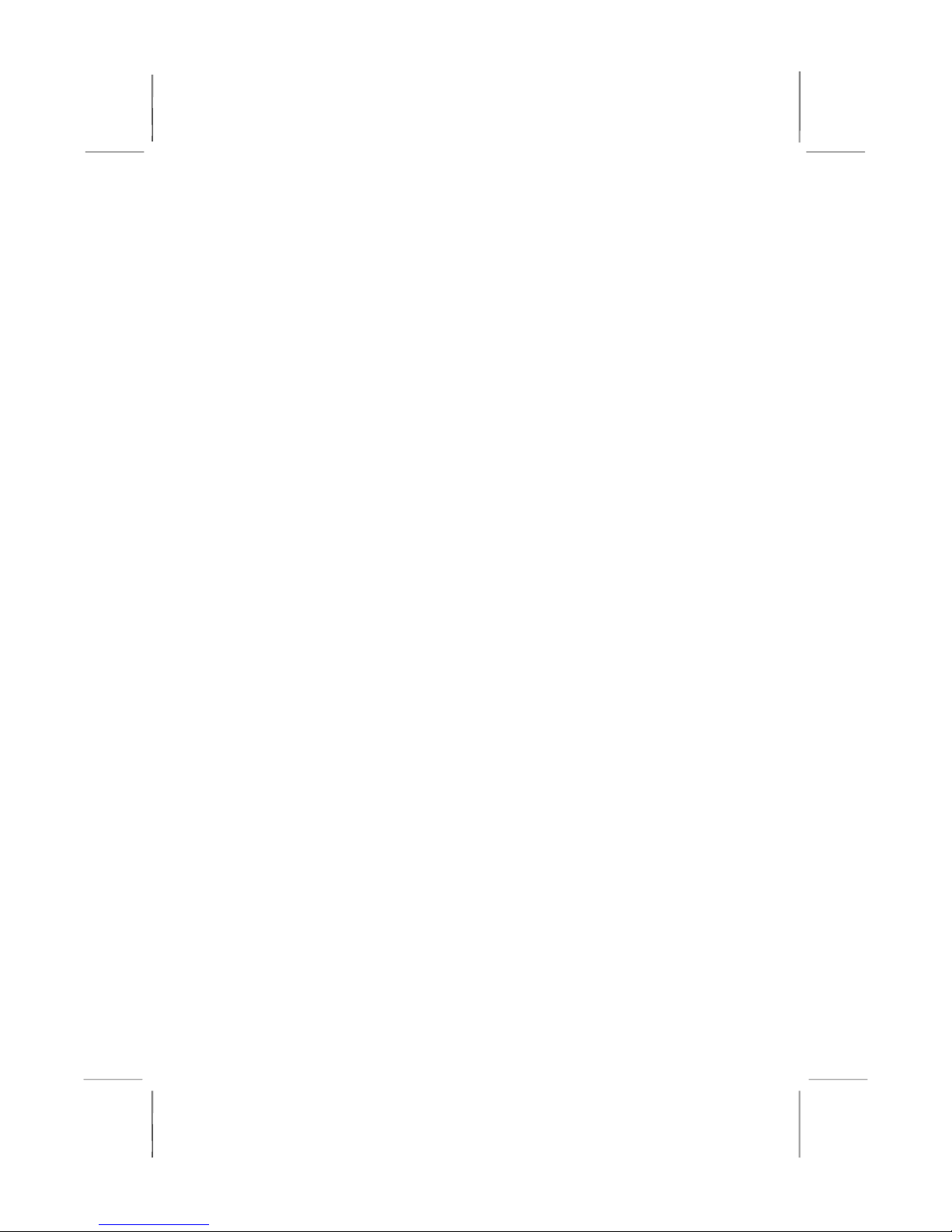
Mainboard User’s Manual
This publication, including all photographs, illustrations and
software, is protected under international copyright laws, with all
rights reserved. Neither this manual, nor any of the material
contained herein, may be reproduced without the express written
consent of the manufacturer.
The information in this document is subject to change without
notice. The manufacturer makes no representations or warranties
with respect to the contents hereof and specifically disclaims any
implied warranties of merchantability or fitness for any particular
purpose. Further, the manufacturer reserves the right to revise this
publication and to make changes from time to time in the content
hereof without obligation of the manufacturer to notify any person
of such revision or changes.
Trademarks
IBM, VGA, and PS/2 are registered trademarks of International
Business Machines.
AMD, Duron and Athlon are registered trademarks of Advanced
Micro Devices Inc.
Microsoft, MS-DOS and Windows 98/ME/NT/2000/XP are
registered trademarks of Microsoft Corporation.
PC-cillin is a registered trademark of Trend Micro Inc.
AMI is a registered trademark of American Megatrends Inc.
A3D is a registered trademark of Aureal Inc.
MediaRing Talk is a registered trademark of MediaRing Inc.
3Deep is a registered trademark of E-Color Inc.
Other names used in this publication may be trademarks and are
acknowledged.
Copyright © 2002
All Rights Reserved
KOB KM266 FDSMx
V1.2B
VKM266/August 2002
Page 2
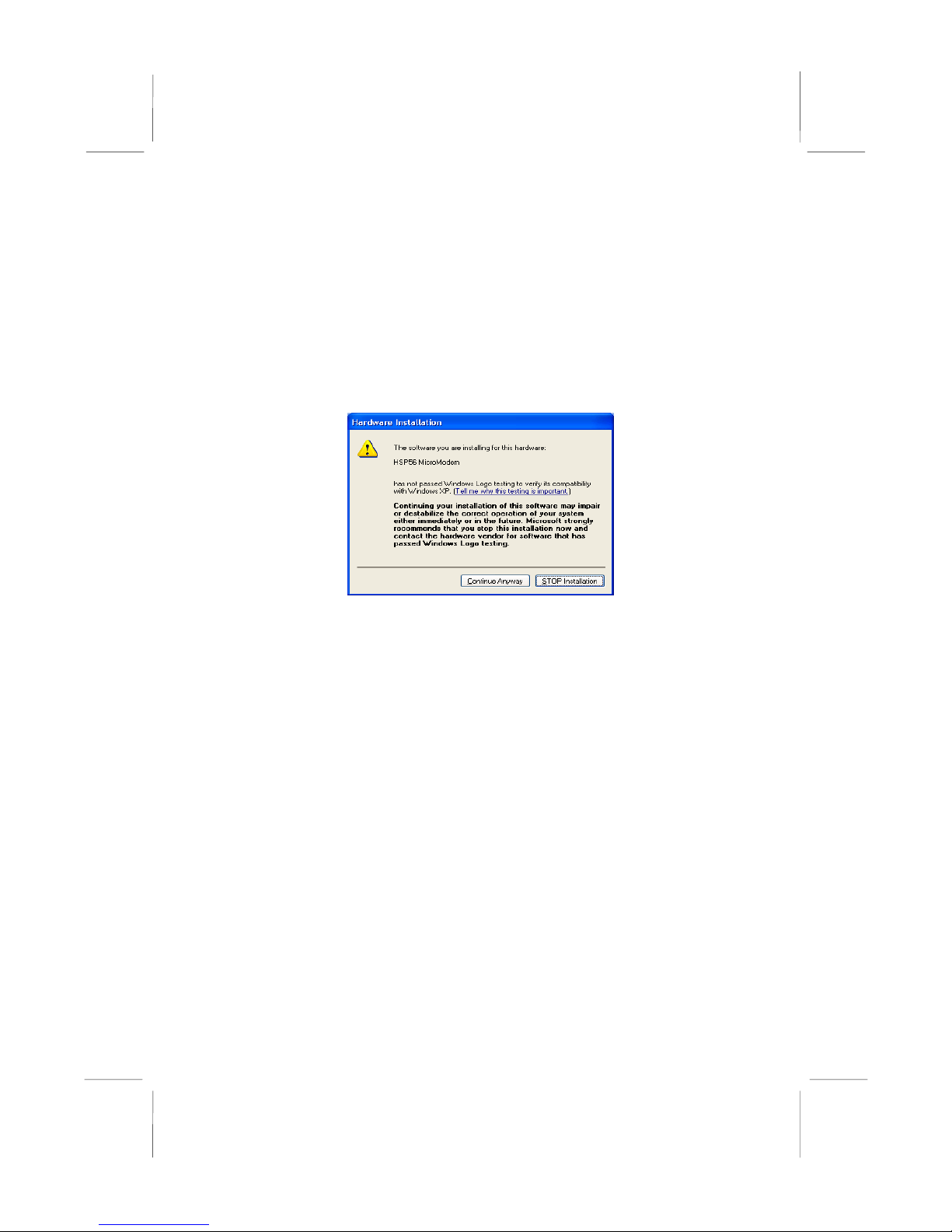
Mainboard User’s Manual
Notice:
Owing to Microsoft’s certifying schedule is various to every
supplier, we might have some drivers not certified yet by
Microsoft. Therefore, it might happen under Windows XP that a
dialogue box (shown as below) pop out warning you this
software has not passed Windows Logo testing to verify its
compatibility with Windows XP. Please rest assured that our RD
department has already tested and verified these drivers. Click
the “Continue Anyway” button and go ahead the installation.
II
Page 3
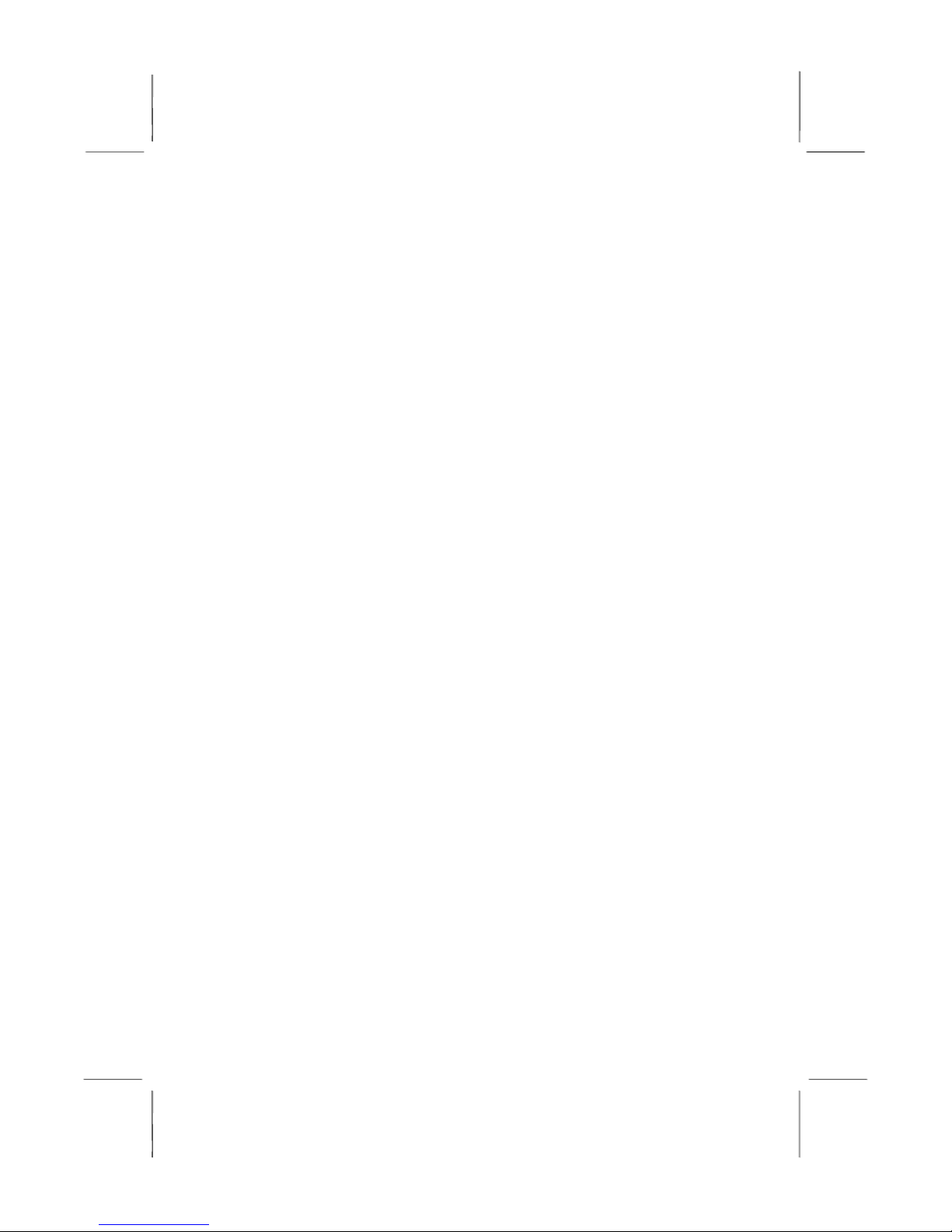
Mainboard User’s Manual
Table of Contents
Trademarks .............................................................................. I
Chapter 1: Introduction....................................................................1
Key Features............................................................................2
Package Contents.....................................................................5
Static Electricity Precautions...................................................6
Pre-Installation Inspection.......................................................6
Chapter 2: Mainboard Installation...................................................7
Mainboard Components ..........................................................8
I/O Ports...................................................................................9
Install A CPU ..........................................................................9
Install Memory ......................................................................11
Setting Jumper Switches........................................................13
Install the Mainboard.............................................................14
Optional Extension Brackets .................................................16
Install Other Devices .............................................................17
Expansion Slots .....................................................................20
Chapter 3: BIOS Setup Utility.......................................................23
Introduction ...........................................................................23
Running the Setup Utility......................................................24
Standard CMOS Setup Page..................................................25
Advanced Setup Page ............................................................26
Power Management Setup Page ............................................28
PCI / Plug and Play Setup Page.............................................30
Load Optimal Settings...........................................................31
Load Best Performance Settings............................................31
Features Setup Page...............................................................32
CPU PnP Setup Page .............................................................34
Hardware Monitor Page.........................................................35
Change Password...................................................................35
Exit ........................................................................................36
Chapter 4: Software & Applications .............................................37
Introduction ...........................................................................37
Installing Support Software...................................................38
Bundled Software Installation ...............................................40
III
Page 4
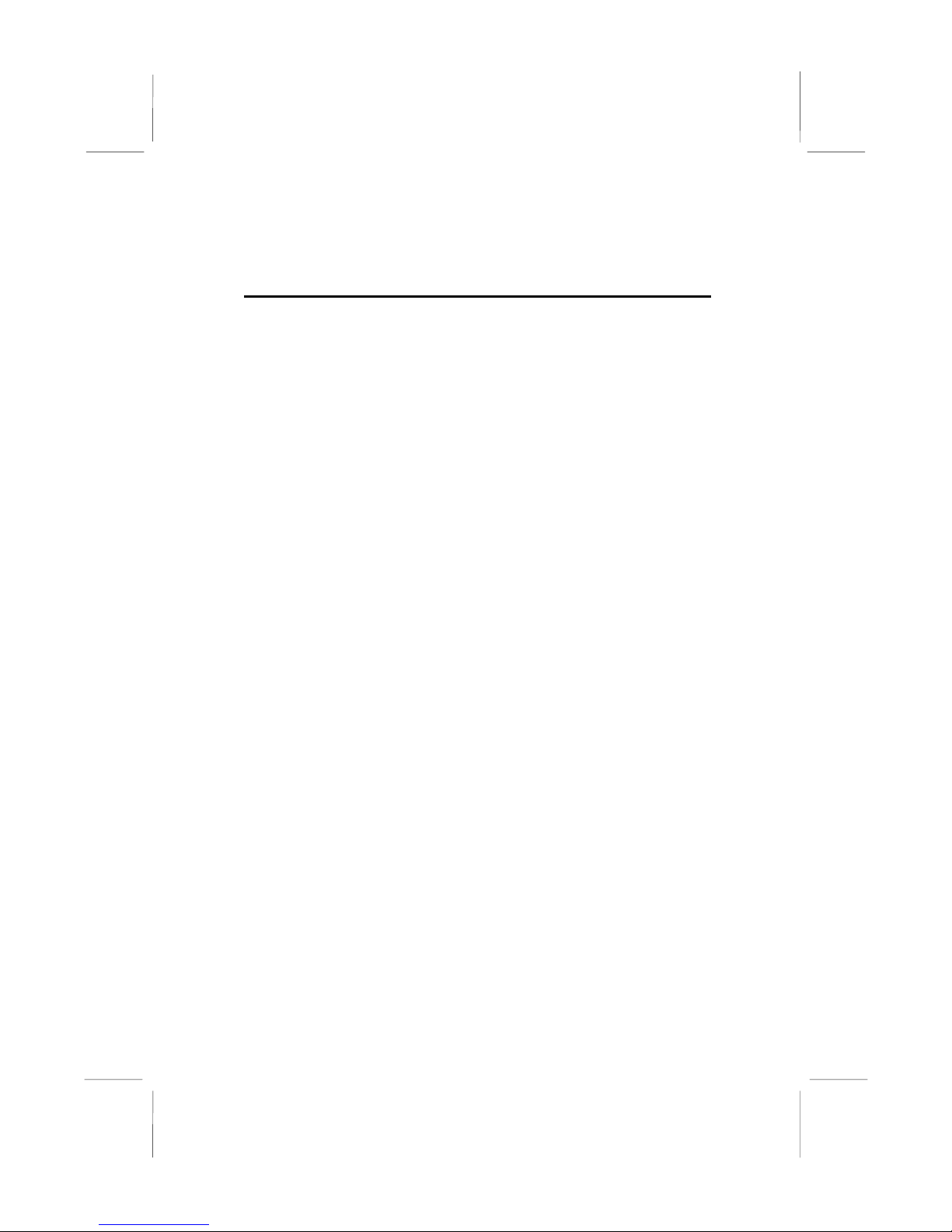
Mainboard User’s Manual
IV
Page 5
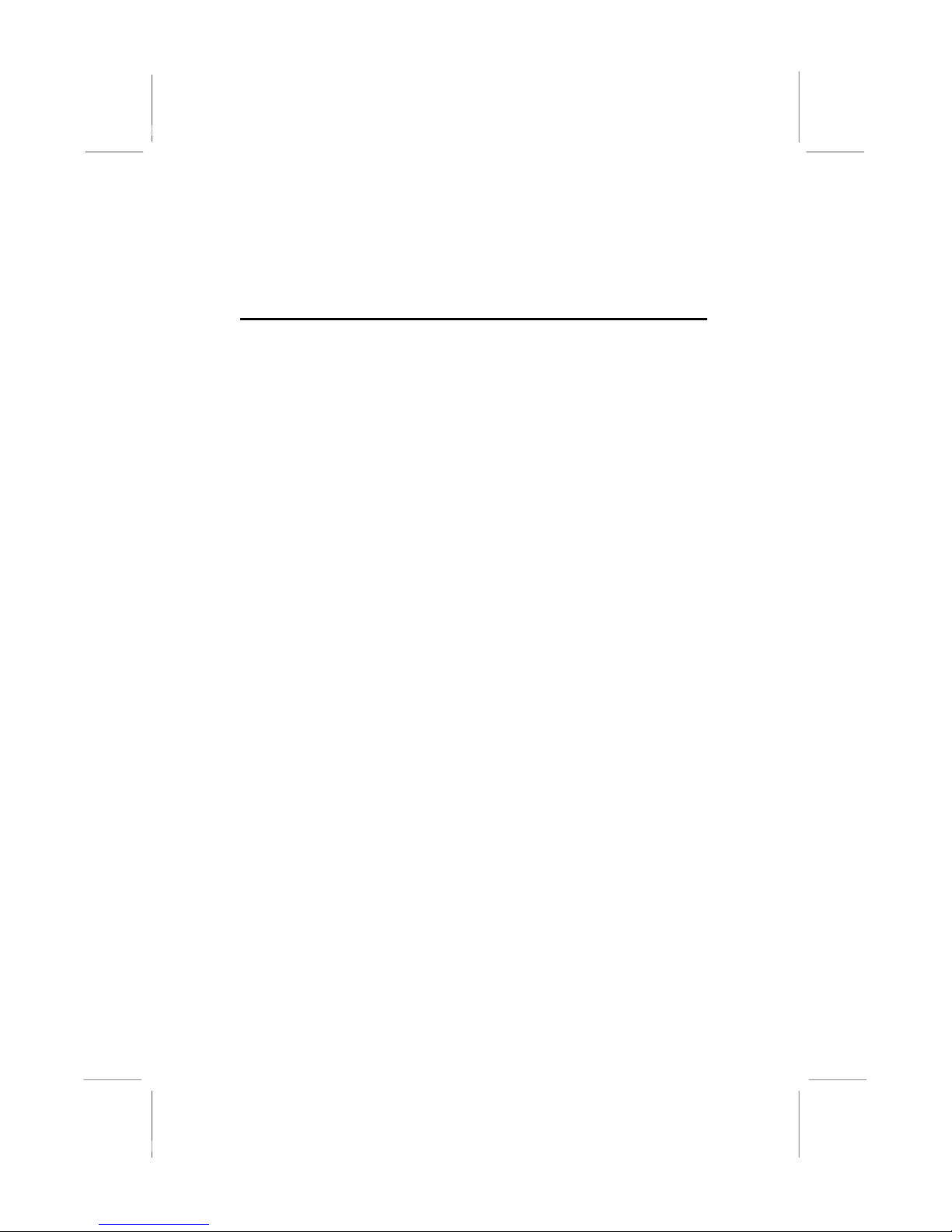
1: Introduction
Chapter 1
Introduction
This mainboard has a Socket-A support for the AMD K7
processors. The Socket-A processor’s front-side bus speed is
200/266MHz.
This mainboard has a KM266 chipset that supports a 4X AGP slot
for highly graphics display, 100/133 MHz DDR/SDR, and Ultra
DMA ATA100 function to provide outstanding high system
performance under all types of system operations. The mainboard
has the built-in AC97 Codec, a CNR (Communications and
Networking Riser) slot and a built-in 10BaseT/100BaseTX
Network Interface. This mainboard has the 128-bit 2D/3D AGP
Graphics Accelerator with 32MB frame buffer, supporting AGP
4X 266MHz mode up to 1GB/s bandwidth, which provides a direct
connection between the graphics sub-system and memory so that
the graphics do not have to compete for processor time with other
devices on the PCI bus. There is a full set of I/O Ports including
PS/2 keyboard and mouse ports, two back-panel USB ports, one
parallel port, one serial port and one onboard VGA (S3).
Connecting extended USB modules to the mainboard makes six
extra USB ports (headers USB2, USB3 and USB5).
This mainboard has all the features you need to develop a powerful
multimedia workstation that is network ready. The board is Micro
ATX size and has power connectors for an ATX power supply.
1
Page 6
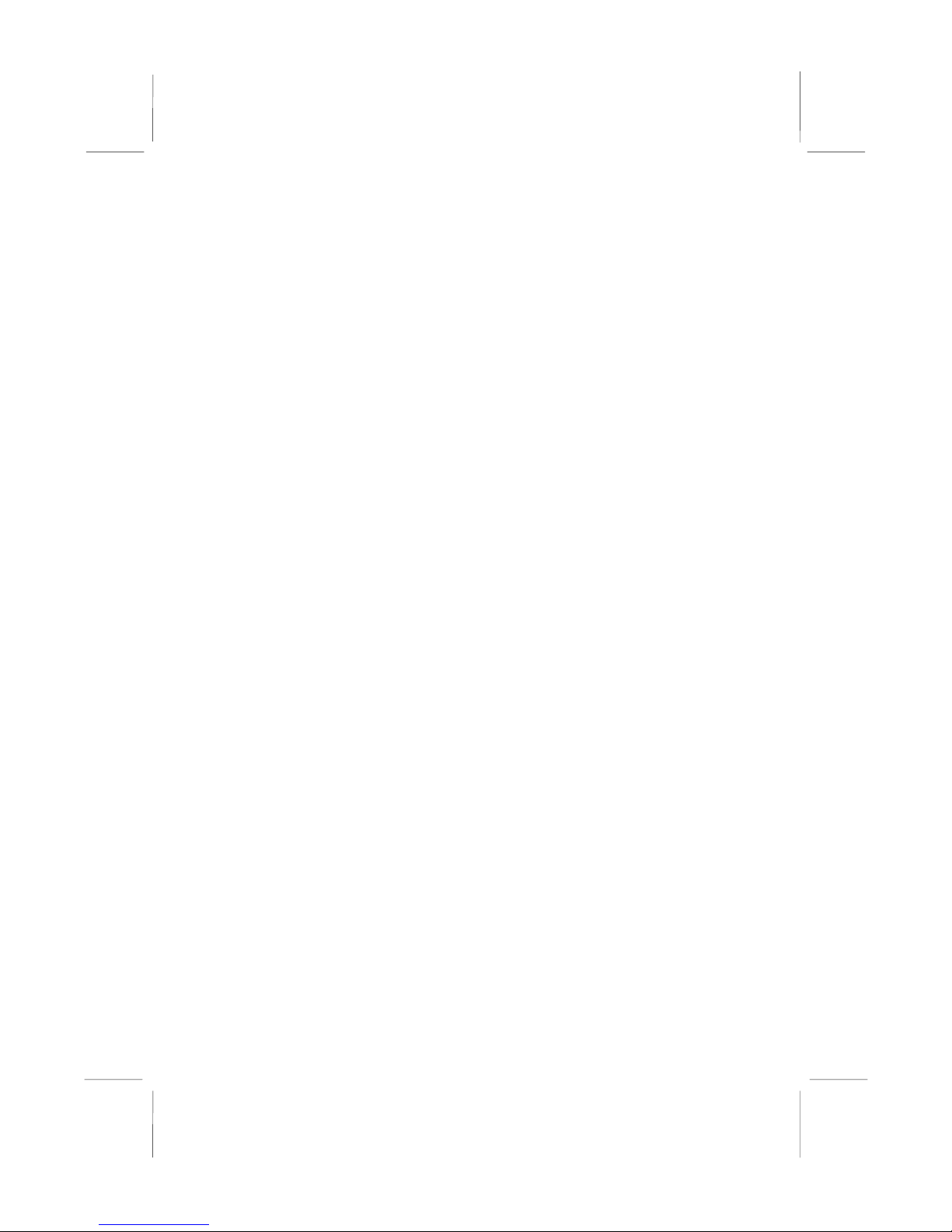
Mainboard User’s Manual
Key Features
The key features of this mainboard include:
Socket-A Processor Support
♦ Supports AMD Athlon XP/Athlon/Duron processors
♦ Supports 200/266 MHz Front-Side Bus
Chipset
There are VIA KM266 Northbridge and VT8233 Southbridge in
this chipset in accordance with an innovative and scalable
architecture with proven reliability and performance. A few of the
chipset’s advanced features are:
♦ An advanced V-Link memory controller architecture that
provides the bandwidth up to 266 MB/s and performance
necessary for even the most demanding Internet and
2D/3D graphics
♦ Support for an 4xAGP interface providing vivid 2D/3D
graphics and video performance
Memory Support
♦ Two 168-pin DIMM slots for SDRAM memory modules
♦ Two 184-pin DIMM slots for DDR memory modules
♦ Support for 100/133 MHz memory bus
♦ Maximum installed memory is 2GB
Notice: You can NOT use SDRAM and DDR simultaneously.
Expansion Slots
♦ One CNR slot
♦ One 4X AGP slot for AGP 2.0-compliant interface
♦ Two 32-bit PCI slots for PCI 2.2-compliant bus interface
2
Page 7
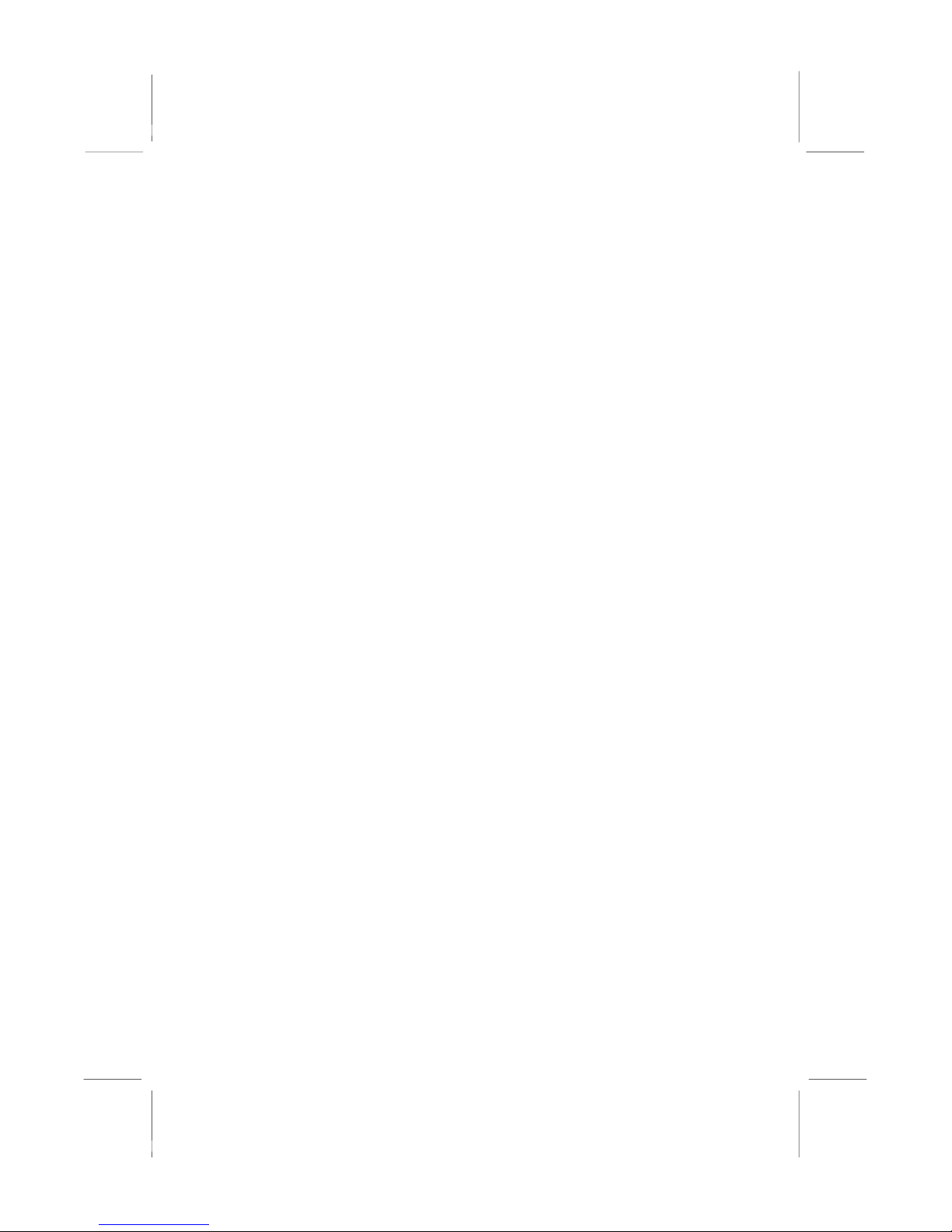
1: Introduction
Onboard IDE channels
♦ Primary and Secondary PCI IDE channels
♦ Support for PIO (programmable input/output) modes
♦ Support for Multiword DMA modes
♦ Support for Bus Mastering and Ultra DMA ATA 100
33/66/100 modes
Power Supply and Power Management
♦ ATX power supply connector
♦ ACPI and previous PMU support, suspend switch,
keyboard power on/off
♦ Supports Wake on LAN
VGA
♦ Single cycle 128-bit 3D architecture
♦ 128-bit 2D graphic engine
♦ 8/16/32 MB frame buffer using system memory
♦ Supports AGP 4X 266 MHz mode up to 1GB/s bandwidth
♦ Supports 250MHz RAMDAC
♦ 2D/3D resolutions up to 1920x1440
♦ Supports AGP Rev. 2.0 Spec. Compliant
AC97 Codec
♦ Compliant AC97 2.1 specification
♦ Supports 18-bit ADC (Analog Digital Converter) and DAC
(Digital Analog Converter) as well as 18-bit stereo fullduplex codec
Onboard I/O Ports
♦ Provides PC99 Color Connectors for easy peripheral device
connections
♦ Floppy disk drive connector with 1Mb/s transfer rate
♦ Two PS/2 ports for keyboard and mouse
♦ One serial port with 16C550-compatible fast UART
♦ One parallel port with ECP and EPP support
♦ One MIDI/Game port
♦ Two back-panel USB ports and optional six USB ports
(onboard USB headers: header USB2, USB3 and USB5)
3
Page 8
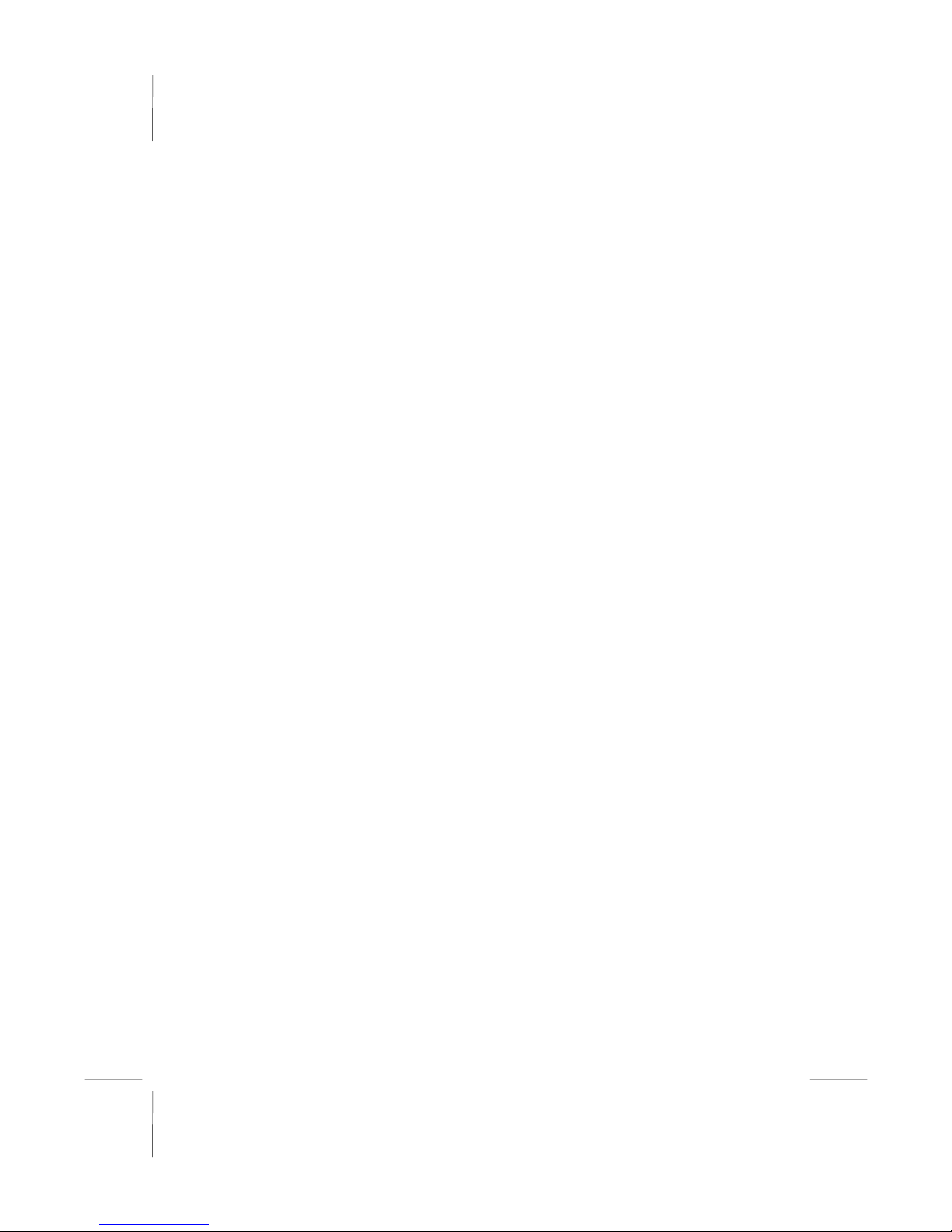
Mainboard User’s Manual
♦ One infrared port connector for optional module
Built-in Ethernet LAN
♦ Built-in 10BaseT/100BaseTX Ethernet LAN
♦ LAN controller integrates Fast Ethernet MAC and PHY
compliant with IEEE802.3u 100BASE-TX, 10BASE-T and
ANSI X3.263 TP-PMD standards
♦ Compliant with ACPI 1.0 and the Network Device Class
Power Management 1.1
♦ High Performance provided by 100Mbps clock generator
and data recovery circuit for 100Mbps receiver
Hardware Monitoring
♦ Built-in hardware monitoring for CPU & System
temperatures, fan speeds and mainboard voltages
Onboard Flash ROM
♦ Supports Plug and Play configuration of peripheral devices
and expansion cards
Bundled Software
♦ PC-Cillin2000 provides automatic virus protection under
Windows 98/ME/NT/2000/XP
♦ MediaRing Talk provides PC to PC or PC to Phone
internet phone communication
♦ 3Deep delivers the precise imagery and displays accurate
color in your monitor
♦ Recovery Genius 21
st
V5.0 provides the function to
recover, reserve and transfer hard disk data.
♦ CD Ghost is the software stimulating a real CD-ROM to
perform equivalent function.
♦ Language Genius 21
st
is the software to provides learning
tools of language and singing.
♦ PC DJ is a dual-MP3 player that enables users to actually
mix music right on their own personal computers.
♦ Adobe Acrobat Reader V5.0 is the software to help users
read .PDF files.
4
Page 9
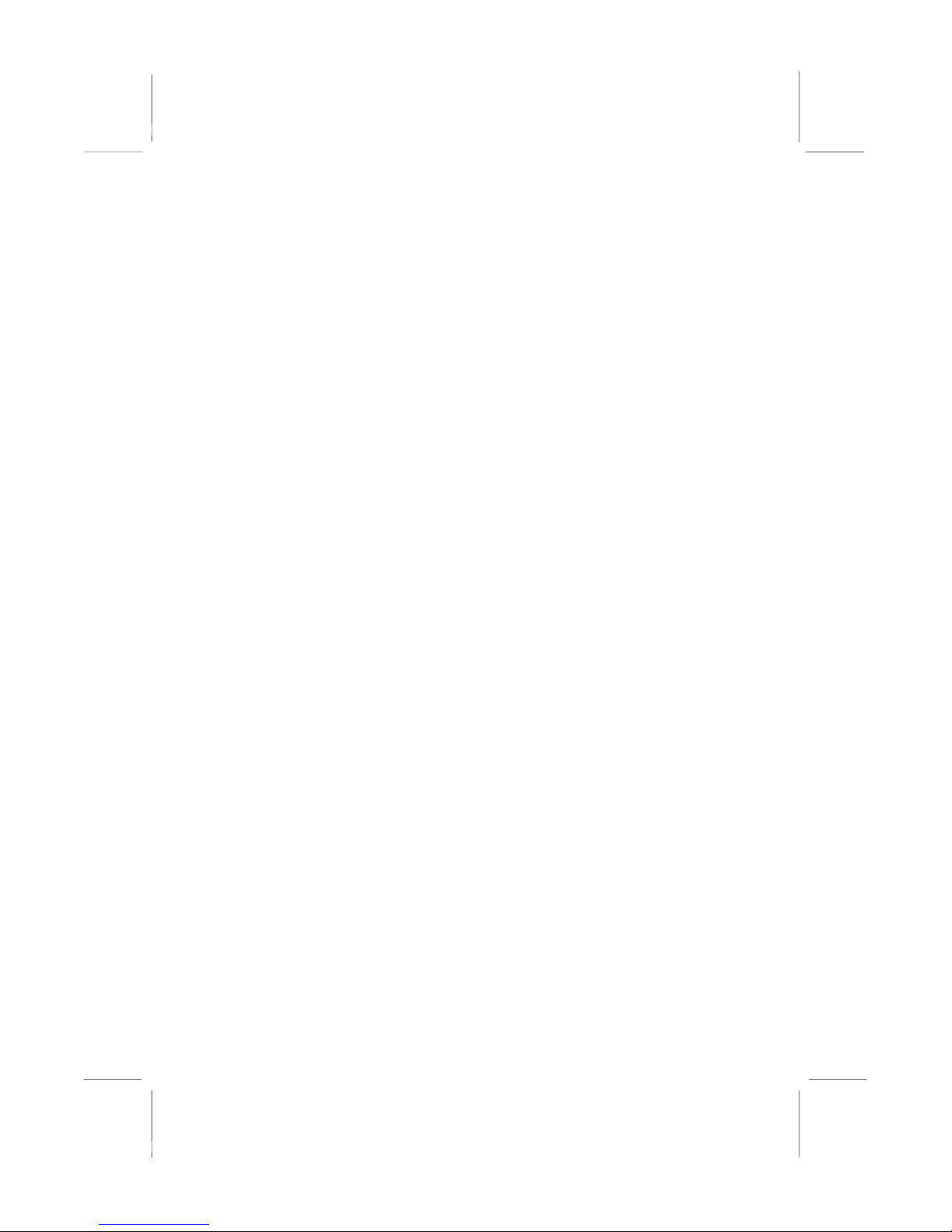
1: Introduction
Dimensions
♦ Micro ATX form factor (24.4cm x 24.4cm)
Package Contents
Your mainboard package ships with the following items:
The mainboard
This User’s Guide
1 UDMA/66 IDE cable
1 Floppy disk drive cable
Support software on CD-ROM disk
Optional Accessories
You can purchase the following optional accessories for this
mainboard.
Extended USB module
5
Page 10
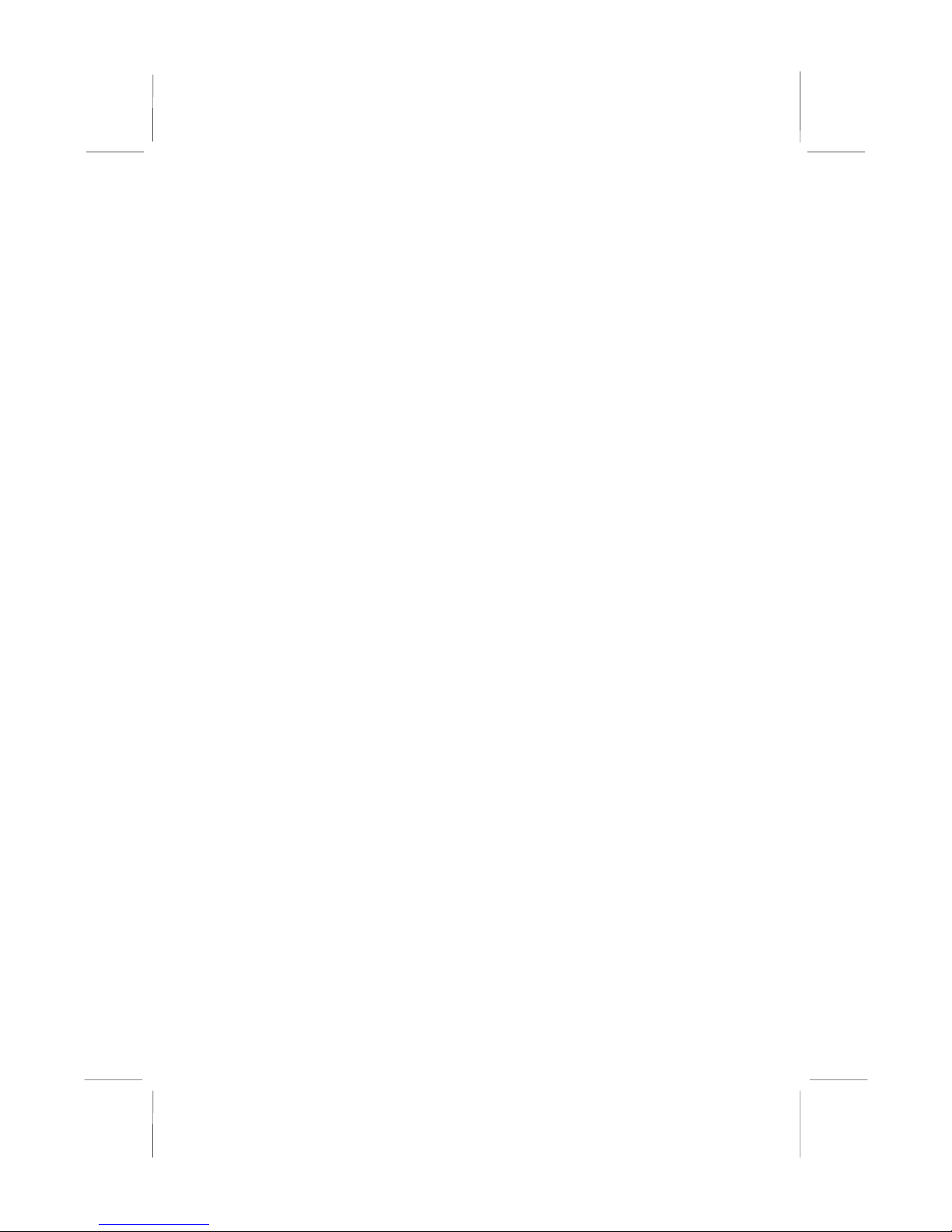
Mainboard User’s Manual
Static Electricity Precautions
Components on this mainboard can be damaged by static
electricity. Take the following precautions when unpacking the
mainboard and installing it in a system.
1. Keep the mainboard and other components in their original
static-proof packaging until you are ready to install them.
2. During installation, wear a grounded wrist strap if possible. If
you don’t have a wrist strap, discharge static electricity by
touching the bare metal of the system chassis.
3. Handle the mainboard carefully by the edges. Avoid touching
the components unless it is absolutely necessary. During
installation put the mainboard on top of the static-protection
packaging it came in with the component side facing up.
Pre-Installation Inspection
1. Inspect the mainboard for damage to the components and
connectors on the board.
2. If you suspect that the mainboard has been damaged, do not
connect power to the system. Contact your mainboard vendor
and report the damage.
6
Page 11
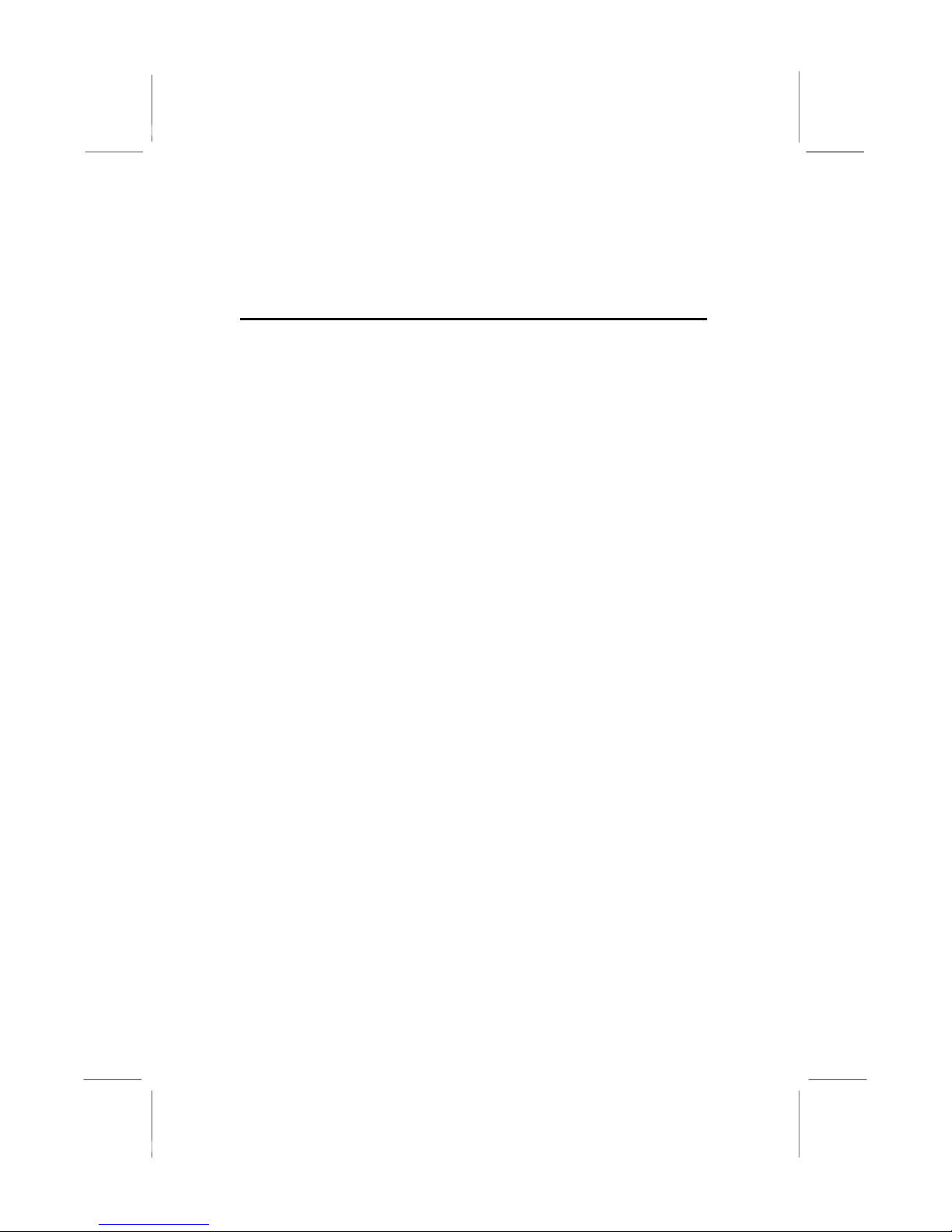
2: Mainboard Installation
Chapter 2
Mainboard Installation
To install this mainboard in a system, please follow these
instructions in this chapter:
Identify the mainboard components
Install a CPU
Install one or more system memory modules
Make sure all jumpers and switches are set correctly
Install this mainboard in a system chassis (case)
Connect any extension brackets or cables to connecting
headers on the mainboard
Install other devices and make the appropriate connections to
the mainboard connecting headers
Note:
1. Before installing this mainboard, make sure jumper JP2 is
under Normal setting. See this chapter for information about
locating JP2 and the setting options.
2. Never connect power to the system during installation;
otherwise, it may damage the mainboard.
7
Page 12
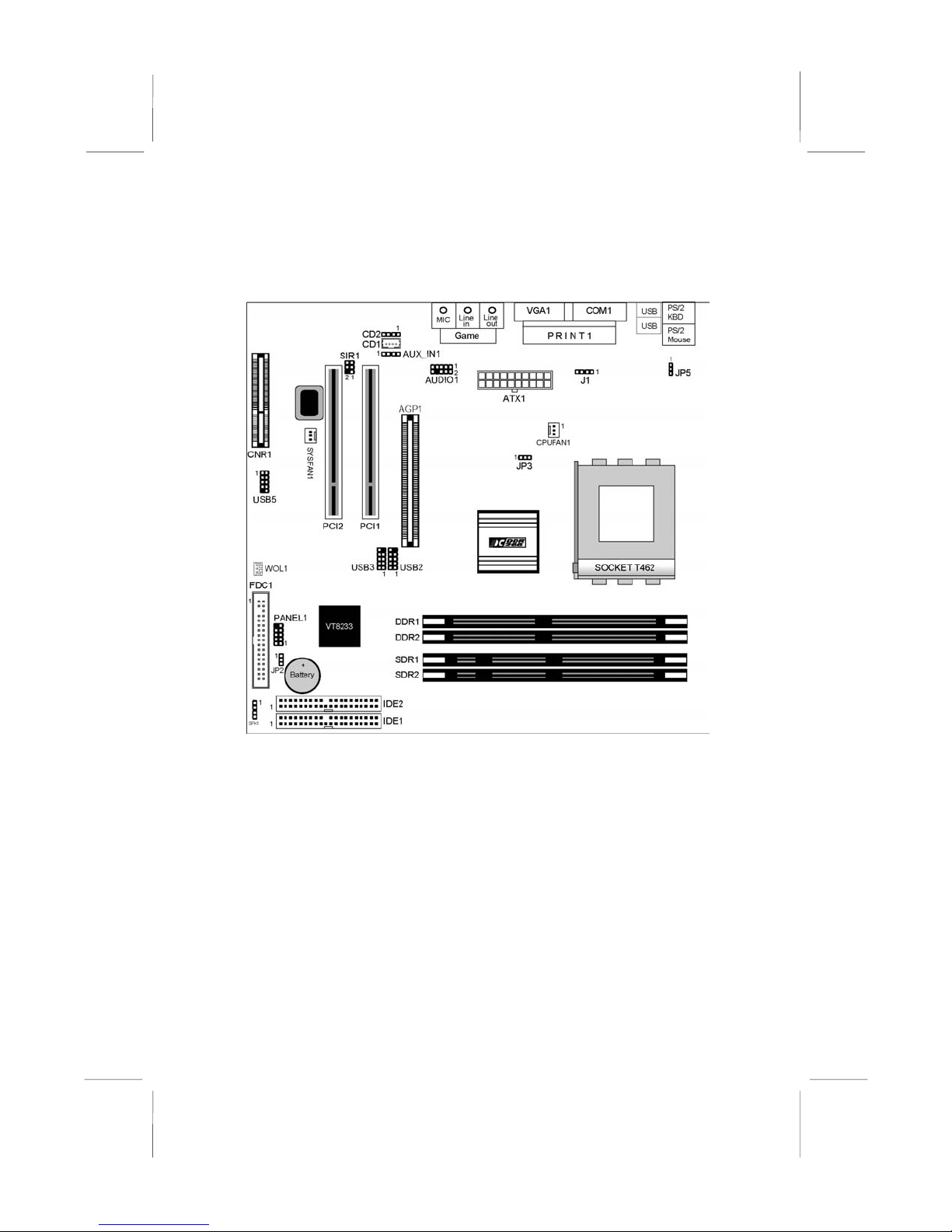
Mainboard User’s Manual
Mainboard Components
This diagram below identifies major components on the
mainboard.
Note: Any jumpers on your mainboard that do not appear in
the illustration above are for testing only.
8
Page 13
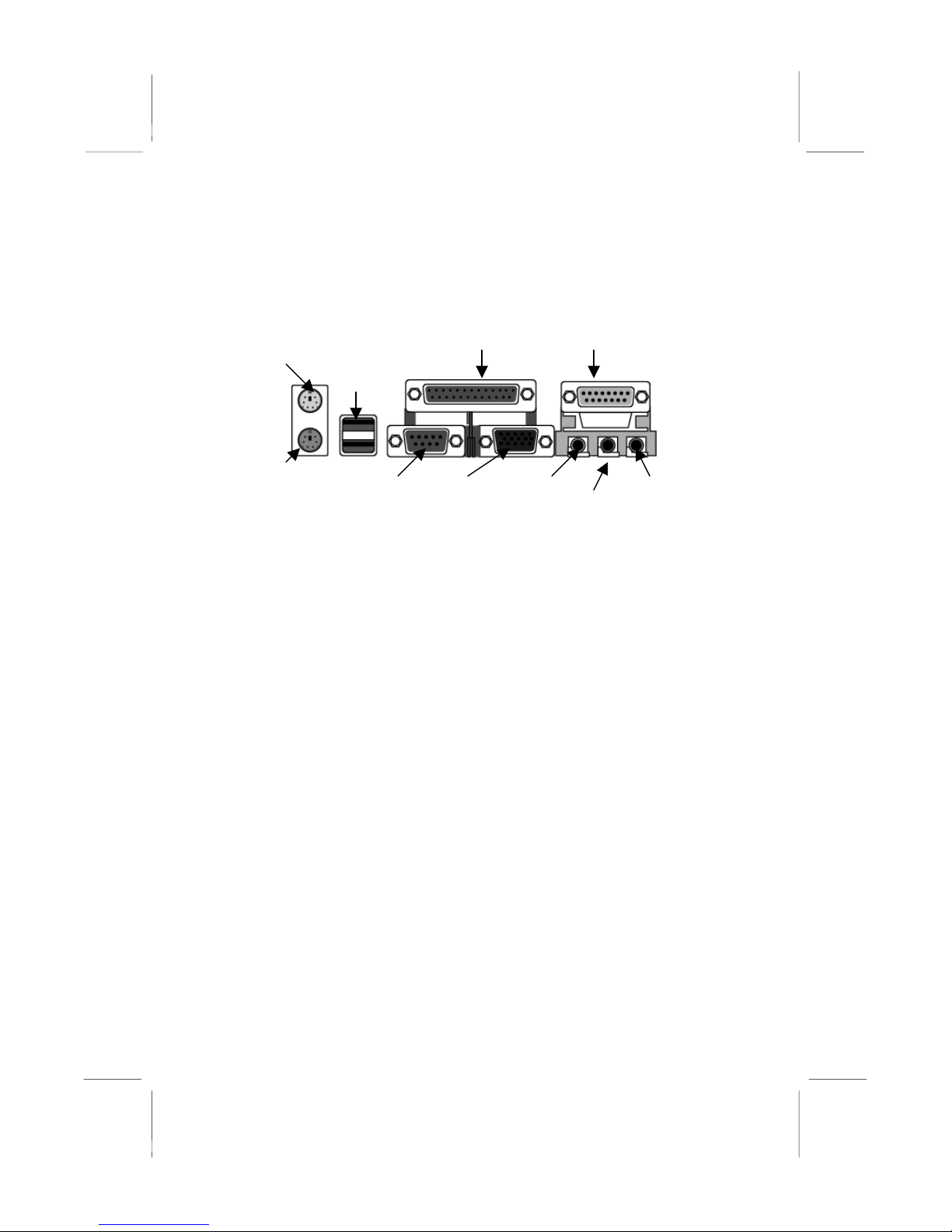
2: Mainboard Installation
(
)
I/O Ports
The illustration below shows a side view of the built-in I/O ports
on the mainboard.
PS/2 Mouse
Parallel Port
PRINT1
USB Ports
Game/MIDI
Port
PS/2 Keyboard
Serial Port
COM1
Line-Out
Microphone VGA1 Port
Line-In
Install A CPU
This mainboard has a Socket-462 CPU socket for AMD K7
processors.
To ensure reliability, ensure that your processor has a
heatsink/cooling fan assembly.
Do not try to install a Socket-370/Socket-7 processor in the Socket-
462. A Socket-370/Socket-7 processor such as the PPGA Celeron,
FCPGA Pentium-III, Pentium-MMX, or the AMD K5/K6 does not
fit in the Socket-462.
The following list notes the processors that are currently supported
by this mainboard.
Athlon XP: 1500+ ~ 2000+; FSB: 266 MHz
Athlon: 650 MHz~1.4 GHz, FSB: 200 MHz, 266 MHz
Duron: 550 MHz~1.2 GHz, FSB: 200 MHz
9
Page 14
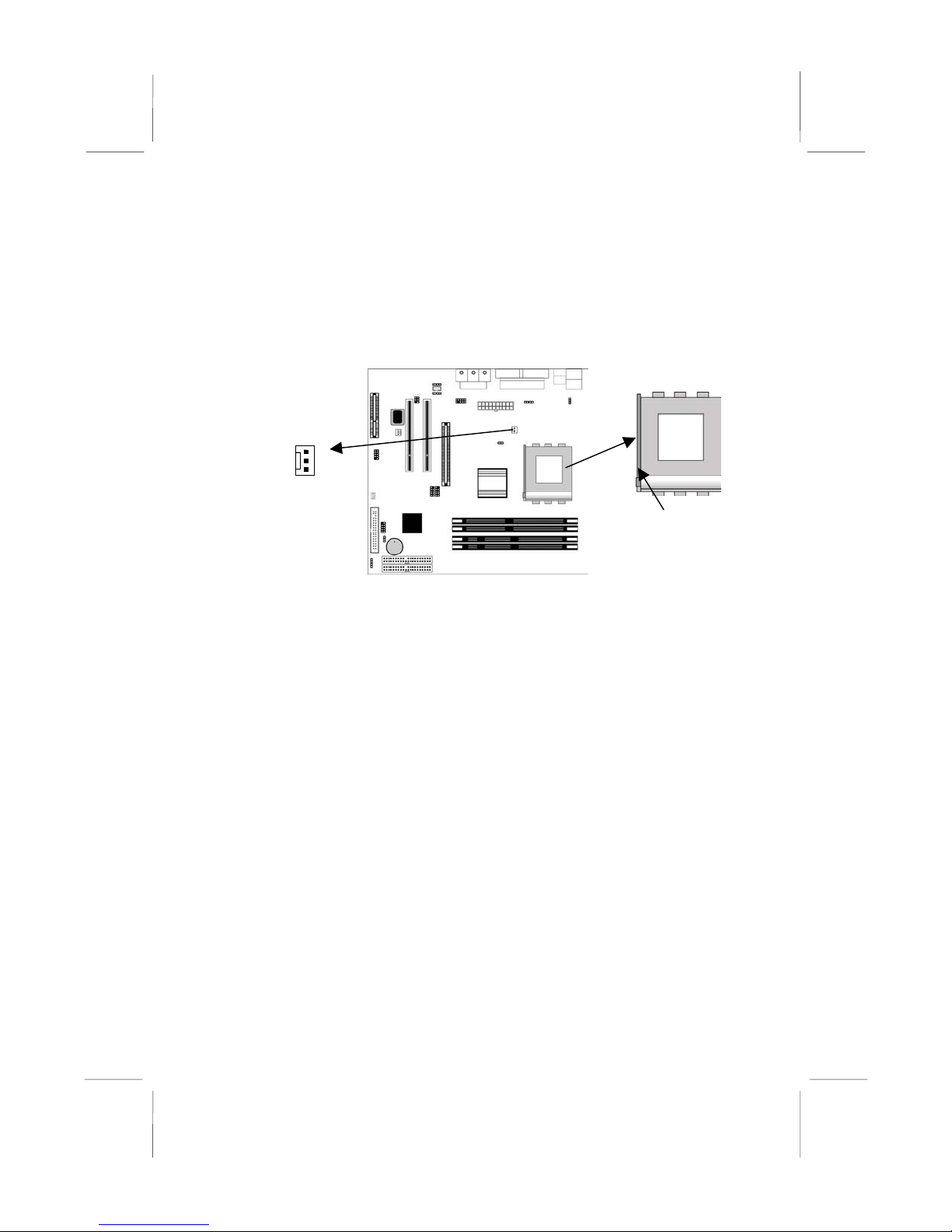
Mainboard User’s Manual
Installing a Socket-462 Processor
A processor installs into the ZIF (Zero Insertion Force) Socket-462
on the mainboard.
1. Locate the Socket-462 and CPUFAN1. Pull the locking lever
out slightly from the socket and raise it to the upright position.
Socket-462
CPUFAN1
Pin-1 Corner
2. On the processor, identify the Pin-1 corner by its beveled edge.
3. On the Socket-462, identify the Pin-1 corner. The Pin-1 corner
is at the top of the locking lever when it locked.
4. Match the Pin-1 corners and insert the processor into the
socket. No force is required and the processor should drop into
place freely.
5. Swing the locking lever down and hook it under the catch on
the side of the socket. This secures the CPU in the socket.
6. All processors should be installed with a combination
heatsink/cooling fan (the original fan is recommended, the
others’ fan is not), connect the cable from the fan to the CPU
fan power connector CPUFAN1.
See the Setting Jumper Switches section for detail information on
CPU System Bus settings.
10
Page 15

2: Mainboard Installation
Install Memory
This mainboard accommodates 168-pin 3.3V/184-pin 2.5V
unbuffered SDRAM/DDR SDRAM (Double Data Rate SDRAM)
memory modules. The memory chips must be standard or
registered SDRAM (Synchronous Dynamic Random Access
Memory).
You must install at least one memory module in order to work the
mainboard, either SDRAM or DDR SDRAM, but you cannot
work them simultaneously.
SDRAM provides 800 MB/s or 1 GB/s data transfer rate
corresponding with the bus 100 MHz or 133 MHz. It doubles the
rate to 1.6 GB/s and 2.1 GB/s by transferring data on both the
rising and falling edges of the clock. DDR SDRAM uses additional
power and ground lines and requires 184-pin 2.5V unbuffered
DIMM module reather than the 168-pin 3.3V unbuffered DIMMs
used by SDRAM.
DDR1
DDR2
SDR1
SDR2
11
Page 16

Mainboard User’s Manual
Installation Procedure
The mainboard accommodates two memory modules. You must
install at least one module of them. Each module can be installed
with up to 2 GB system memory.
Install the memory modules as the following steps:
1. Push the latches on each side of the DIMM slot
down.
2. Align the memory module with the slot. The
DIMM slots are keyed with notches and the
DIMMs are keyed with cutouts so that they can
only be installed correctly.
3. Check that the cutouts on the DIMM module edge
connector match the notches in the DIMM slot.
4. Install the DIMM module into the slot and press it
firmly down until it seats correctly. The slot latches
are levered upwards and latch on to the edges of the
DIMM.
5. Install any remaining DIMM modules.
12
Page 17

2: Mainboard Installation
Setting Jumper Switches
Jumpers are sets of pins connected together with jumper caps. The
jumper caps change the mainboard’s operation by changing the
electronic circuits on the mainboard. If we connect two pins with a
jumper cap, these pins are SHORT; if remove a jumper cap from
these pins, they are OPEN.
1
1
JP3 JP5
1
JP2
Jumper JP2: Clear CMOS Memory
This jumper can clear the CMOS memory. You may need to clear
the CMOS memory if the settings in the Setup Utility are incorrect
that your mainboard can’t operate. To clear the CMOS memory,
disconnect all the power cables, and then move the jumper cap into
the CLEAR setting for a few seconds.
Function Jumper Setting
Normal Short Pins 1-2
Clear CMOS Short Pins 2-3
Jumper JP3: CPU Clock Selector
This 3-pin jumper selects the processor 133 MHz or 100 MHz.
Function Jumper Setting
100 MHz Short Pins 1-2
133 MHz Short Pins 2-3
13
Page 18

Mainboard User’s Manual
A
Jumper JP5: Keyboard Power On Selector
If you enable the Keyboard Power On feature, you can use hot
keys on your keyboard as a power on/off switch for the system.
Note: The system must provide 1A on the +5VSB (+5V Standby)
signal before using the Keyboard Power On function.
Function Jumper Setting
Disable Keyboard Power On Short Pins 1-2
Enable Keyboard Power On Short Pins 2-3
Install the Mainboard
Install the mainboard in a system chassis (case). The board is an
ATX size mainboard with a twin-tier of I/O ports. You can install
this mainboard in an ATX case. Ensure that your case has an I/O
cover plate that matches the ports on this mainboard.
Install the mainboard in a case. Follow the instructions provided by
the case manufacturer using the hardware and internal mounting
points on the chassis.
1
AUDIO1
SYSFAN1
1
PANEL1
1
TX1
SPK1
Connect the power connector from the power supply to the ATX1
connector on the mainboard.
If there is a cooling fan installed in the system chassis, connect the
cable from the cooling fan to the SYSFAN1 fan power connector
on the mainboard.
Connect the cable from the PC speaker to the SPK1 header on the
mainboard.
Pin Signal Pin Signal
1
+5V
3 GND 4 SPKR
14
2 NC
Page 19

2: Mainboard Installation
Connect the case switches and indicator LEDs to the PANEL1
header.
Pin Signal Pin Signal
1 HDD_LED_P 2 PWR/ACPI LED
3 HDD_LED_N 4 PWR/ACPI LED
5 RESET 6 POWER BUTTON
7 RESET 8 POWER BUTTON
9 KEY 10 KEY
If there are a headphone jack or/and a microphone jack on the front
panel, connect the cables to the AUDIO1 header on the mainboard.
Pin Signal Pin Signal
1 MIC 2 GND
3 MIC-P 4 VCC
5 AUD_FPOUT_R 6 AUD_RFT_R
7 NC 8 KEY
9 AUD_FPOUT_L 10 AUD_RFT_L
Note: If you want to connect the front panel sound jack, you
have to remove jumper caps of Pin(5-6) and Pin(9-10) from the
AUDIO1 header.
15
Page 20

Mainboard User’s Manual
Optional Extension Brackets
For this mainboard, you can obtain some USB module extension
brackets. You can use auxiliary USB connectors USB2 and USB3
for extra USB ports. Following these steps below to install them.
Note: All the ribbon cables used on the extension brackets have a
red stripe on the Pin-1 side of the cable.
Extended USB Module
Each module bracket has two USB ports for more USB devices.
1
USB5
Pin Signal Pin Signal
1 VERG_FP_USBPWR0 2 VERG_FP_USBPWR0
3 USB_FP_P0- 4 USB_FP_P15 USB_FP_P0+ 6 USB_FP_P1+
7 GROUND 8 GROUND
9 KEY 10 KEY
1 1
1. Locate the USB2/3/5 header on the mainboard.
2. Plug the bracket cable onto the USB2/3/5 header.
3. Remove a slot cover from one of the expansion slots on the
system chassis. Install an extension bracket in the opening.
Secure the extension bracket to the chassis with the screw that
held the slot cover.
16
Page 21

2: Mainboard Installation
Install Other Devices
Install and connect any other devices in the system following the
steps below.
FDC1
Floppy Disk Drive
The mainboard ships with a floppy disk drive cable that can
support one or two drives. Drives can be 3.5” or 5.25” wide, with
capacities of 360K, 720K, 1.2MB, 1.44MB, or 2.88MB.
Install your drives and connect power from the system power
supply. Use the cable provided to connect the drives to the floppy
disk drive connector FDC1.
IDE Devices
IDE devices include hard disk drives, high-density diskette drives,
and CD-ROM or DVD-ROM drives, among others.
The mainboard ships with an IDE cable that can support one or two
IDE devices. If you connect two devices to a single cable, you
must configure one of the drives as Master and one of the drives as
Slave. The documentation of the IDE device will tell you how to
configure the device as a Master or Slave device. The Master
device connects to the end of the cable.
Install the device(s) and connect power from the system power
supply. Use the cable provided to connect the device(s) to the
Primary IDE channel connector IDE1 on the mainboard.
IDE2
IDE1
17
Page 22

Mainboard User’s Manual
AUX_
If you want to install more IDE devices, you can purchase a second
IDE cable and connect one or two devices to the Secondary IDE
channel connector IDE2 on the mainboard. If you have two
devices on the cable, one must be Master and one must be Slave.
Internal Sound Connections
If you have installed a CD-ROM drive or DVD-ROM drive, you
can connect the drive audio cable to the onboard sound system.
IN1
1
SIR1
1
CD2
CD1
1
J1
1
On the mainboard, locate the two 4-pin connectors CD1 and CD2.
There are two kinds of connector because different brands of CDROM drive have different kinds of audio cable connectors.
Connect the cable to the appropriate connector.
CD1
Pin Signal
1 GND
2 CD IN L
3 GND
4 CD IN R
CD2
Pin Signal
1 CD IN L
2 GND
3 GND
4 CD IN R
18
Page 23

2: Mainboard Installation
Infrared Port
You can connect an infrared port to the mainboard. You can
purchase this option from third-party vendors.
Pin Signal Pin Signal
1 NC 2 KEY
3 +5V 4 GND
5 IRTX 6 IRRX
1. Locate the infrared port SIR1 header on the mainboard.
2. If you are adding an infrared port, connect the ribbon cable
from the port to the SIR1 header and then secure the port to an
appropriate place in your system chassis.
Aux-In Connection
If you have installed a secondary CD-ROM drive or DVD-ROM
drive, you can connect the drive audio cable to the onboard sound
system. On the mainboard, locate the 4-pin auxiliary audio-in
header AUX_IN1, and connect the cable to the connector.
Pin Signal Pin Signal
1 AUX_L 2 AUD_GND
3 AUD_GND 4 AUX_R
Onboard LAN LED Connections
If you have a set indicator LEDs for the onboard LAN
communication, you can connect the LED cable to the header J1.
Pins 1-2 are for Link LED. Pins 3-4 are for 10/100 Mbps mode
LED, the onboard LAN run in 100 Mbps mode when the LED lit.
Function Jumper Setting
Normal Short Pins 1-2 & 3-4
LAN LED Open Pins 1-2 & 3-4
Notice: Usually, keep the jumper setting as Normal (Short Pins 1-2 & 3-
4); only turn to LAN LED (Open Pins 1-2 and 3-4) for actuating the LAN
LED indicator.
Pin Signal Pin Signal
1 Link LED 2 GND
3 GND 4 10/100 Mbps mode LED
19
Page 24

Mainboard User’s Manual
A
Expansion Slots
This mainboard has one AGP, one CNR and two 32-bit PCI slots.
GP1
CNR1
PCI2 PCI1
Follow the steps below to install a PCI/AGP/CNR expansion card.
1. Locate the CNR, AGP or PCI slots on the mainboard.
2. Remove the blanking plate of the slot from the system chassis.
3. Install the edge connector of the expansion card into the slot.
Ensure the edge connector is correctly seated in the slot.
4. Secure the metal bracket of the card to the system chassis with
a screw.
20
Page 25

2: Mainboard Installation
Wake On LAN (WOL)
If you have installed a LAN adapter expansion card, connect the
card to the Wake On LAN connector WOL1. This allows
incoming traffic to resume the system from a software power
down. You need to enable this feature in the BIOS setup utility.
WOL1
Header
Pin Signal
1 5VSB
2 GND
3 RIJ
21
Page 26

Mainboard User’s Manual
22
Page 27

3: BIOS Setup Utility
Chapter 3
BIOS Setup Utility
Introduction
The BIOS Setup Utility records settings and information of your
computer, such as date and time, the type of hardware installed,
and various configuration settings. Your computer applies the
information to initialize all the components when booting up and
basic functions of coordination between system components.
If the Setup Utility configuration is incorrect, it may cause the
system to malfunction. It can even stop your computer booting
properly. If it happens, you can use the clear CMOS jumper to
clear the CMOS memory which has stored the configuration
information; or you can hold down the Page Up key while
rebooting your computer. Holding down the Page Up key also
clears the setup information.
You can run the setup utility and manually change the
configuration. You might need to do this to configure some
hardware installed in or connected to the mainboard, such as the
CPU, system memory, disk drives, etc.
23
Page 28

Mainboard User’s Manual
Running the Setup Utility
Every time you start your computer, a message appears on the
screen before the operating system loading that prompts you to
“Hit <DEL>if you want to run SETUP”. Whenever you see this
message, press the Delete key, and the Main menu page of the
Setup Utility appears on your monitor.
AMIBIOS SIMPLE SETUP UTILITY – VERSION 1.21.10
(C) 2000 American Megatrends, Inc. All Rights Reserved
Standard CMOS Setup
Advanced Setup
Power Management Setup
PCI / Plug and Play Setup
Load Optimal Settings
Load Best Performance Settings
Esc : Quit ↑ ↓ ← →: Select Item (Shift)F2 : Change Color F5 : Old Values
F6 : Optimal values F7 : Best performance values F10 : Save&Exit
Standards COMOS setup for changing time, date, hard disk type, etc.
Features Setup
CPU PnP Setup
Hardware Monitor
Change Password
Exit
You can use the cursor arrow keys to highlight any of the options
on the main menu page. Press Enter to select the highlighted
option. To leave the setup utility, press the Escape key. To cycle
through the Setup Utility’s optional color schemes hold down the
Shift key and press F2.
Some of the options on the main menu page lead to tables of items
with installed values. In these pages, use the cursor arrow keys to
highlight the items, and then use the PgUp and PgDn keys to cycle
through the alternate values for each of the items. Other options on
the main menu page lead to dialog boxes which require you to
answer Yes or No by hitting the Y or N keys.
If you have already made changes to the setup utility, press F10 to
save those changes and exit the utility. Press F5 to reset the
changes to the original values. Press F6 to install the setup utility
with a set of default values. Press F7 to install the setup utility with
a set of high-performance values.
24
Page 29

3: BIOS Setup Utility
Standard CMOS Setup Page
Use this page to set basic information such as the date, the time,
the IDE devices, and the diskette drives. If you press the F3 key,
the system will automatically detect and configure the hard disks
on the IDE channels.
AMIBIOS SETUP – STANDARD CMOS SETUP
(C) 2000 American Megatrends, Inc. All Rights Reserved
Date (mm/dd/yy) : Tue Feb 19, 2002
Time (hh/mm/ss) : 11:27:16
LBA Blk PIO 32Bit
Type Size Cyln Head WPcom Sec Mode Mode Mode Mode
Pri Master : Auto On
Pri Slave : Auto On
Sec Master : Auto On
Sec Slave : Auto On
Floppy Drive A : 1.44 MB 3 1/2
Floppy Drive B : Not Installed
Month : Jan – Dec ESC : Exit
Day : 01 – 31 ↑↓ : Select Item
Year : 1901 – 2099 PU/PD/+/- : Modify
(Shift)F2 : Color
F3 : Detect All HDD
Date & Time
Pri Master
Pri Slave
Sec Master
Sec Slave
Floppy Drive A
Floppy Drive B
Use these items to set the system date and time
Use these items to configure devices connected to
the Primary and Secondary IDE channels. To
configure an IDE hard disk drive, choose Auto. If the
Auto setting fails to find a hard disk drive, set it to
User, and then fill in the hard disk characteristics
(Size, Cyls, etc.) manually. If you have a CD-ROM
drive, select the setting CDROM. If you have an
ATAPI device with removable media (e.g. a ZIP
drive or an LS-120) select Floptical.
Use these items to set the size and capacity of the
floppy diskette drive(s) installed in the system.
25
Page 30

Mainboard User’s Manual
Advanced Setup Page
Use this page to set more advanced information about your system.
Take some care with this page. Making changes can affect the
operation of your computer.
AMIBIOS SETUP – ADVANCED SETUP
(C) 2000 American Megatrends, Inc. All Rights Reserved
Quick Boot Enabled
st
Boot Device IDE-0
1
nd
Boot Device Floppy
2
rd
Boot Device CDROM
3
Try Other Boot Devices Yes
S.M.A.R.T. for Hard Disks Disabled
BootUp Num-Lock On
Floppy Drive Swap Disabled
Floppy Drive Seek Disabled
PS/2 Mouse Support Enabled
Primary Display VGA/EGA
Password Check Setup
Boot To OS/2>64MB No
L1 Cache WriteBack
L2 Cache Enabled
System BIOS Cacheable Enabled
SDRAM Timing by SPD Disables
SDRAM Frequency Auto
SDRAM CAS# Latency 2.5
SDRAM Bank Interleave 2-Way
Quick Boot
1st Boot Device
nd
2
Boot Device
rd
Boot Device
3
Try Other Boot
Device
S.M.A.R.T. for
Hard Disks
BootUp NumLock
Floppy Drive
Swap
If you enable this item, the system starts up more
quickly be elimination some of the power on test
routines.
Use these items to determine the device order the
computer uses to look for an operating system to
load at start-up time.
If you enable this item, the system will also search
for other boot devices if it fails to find an operating
system from the first two locations.
Enable this item if any IDE hard disks support the
S.M.A.R.T. (Self-Monitoring, Analysis and Reporting
Technology) feature.
This item determines if the Num Lock key is active
or inactive at system start-up time.
If you have two diskette drives installed and you
enable this item, drive A becomes drive B and drive
B becomes drive A.
AGP Mode 4X
AGP Comp. Driving Auto
Manual AGP Comp. Driving CB
AGP Aperture Size 64MB
CLK Gen Spread Spectrum Disabled
Auto detect PCI Clk Enabled
Delay For Hard Drive (Sec.) 4
ESC : Quit ↑↓←→ : Select Item
F1 : Help PU/PD/+/- : Modify
F5 : Old Values (Shift)F2 : Color
F6 : Load BIOS Defaults
F7 : Load Setup Defaults
26
Page 31

3: BIOS Setup Utility
Floppy Drive
Seek
PS/2 Mouse
Support
Primary Display
Password Check
Boot to OS/2 >
64MB
L1/L2 Cache
System BIOS
Cacheable
SDRAM Timing
by SPD
SDRAM
Frequency
SDRAM CAS#
Latency
SDRAM Bank
Interleave
AGP Mode
AGP Comp.
Driving
If you enable this item, your system will check all
floppy disk drives at start up. Disable this item
unless you are using an old 360KB drive.
If this item is set to Enabled, the onboard PS/2
Mouse port will work. Setting this to Disable turns off
the port.
This item determines the display devices for the
primary display of your computer.
If you have entered a password for the system, use
this item to determine, if the password is required to
enter the Setup Utility (Setup) or required both at
start-up and to enter the Setup Utility (Always).
Enable this item if you are booting the OS/2
operating system and you have more than 64MB of
system memory installed.
Leave these items enabled since all the processors
that can be installed on this board have internal
cache memory.
If you enable this item, a segment of the system
BIOS will be cached to main memory for faster
execution.
This item enables or disables the SDRAM timing
defined by the Serial Presence Detect electrical.
This item determines frequency of SDRAM memory.
This item determines the operation of SDRAM
memory CAS (column address strobe). It is
recommended that you leave this item at the default
value. The 2T setting requires faster memory that
specifically supports this mode.
Enable this item to increase SDRAM memory
speed. When enabled, separate memory banks are
set for odd and even addresses, and upcoming byte
of memory is accessible while refreshing the current
byte.
This item provides the OnBoard VGA mode with
three options of 1,2, 4 multiplied frequency.
This item signals the auto or manual driving current
on AGP cards. Some AGP cards need stronger
driving current for operation. We recommend you
set this item to be default value.
27
Page 32

Mainboard User’s Manual
Manual AGP
Comp. Driving
AGP Aperture
Size
CLK Gen Spread
Spectrum
Auto Detect PCI
Clk
Delay For Hard
Drive (Sec.)
This item decides the AGP current driving value
while AGP Driving is set to Manual.
This option determines the effective size of the AGP
Graphic Aperture, where memory-mapped graphic
data structures are located.
This item enables the clock to generate spread
spectrum.
When this item is enabled, BIOS will disable the
clock signal of free PCI slots.
If you enable this item, your hard drive will be
delayed for a preset period of time. We recommend
that you leave this item at the default value
Power Management Setup Page
This page sets some of the parameters for system power
management operation.
AMIBIOS SETUP – POWER MANAGEMENT SETUP
(C) 2000 American Megatrends, Inc. All Rights Reserved
Power Management/APM Enabled
Video Power Down Mode Suspend
Hard Disk Power Down Mode Stand By
Standby Time Out (Minute) Disabled
Suspend Time Out (Minute) Disabled
Resume On PME#/LAN/Ring Disabled
PowerOn by KBC Disabled
Wake-Up Key Any Key
Wake-Up Password N/A
PowerOn by RTC Alarm Disabled
RTC Alarm Date 15
RTC Alarm Hour 12
RTC Alarm Minute 30
RTC Alarm Second 30
ACPI Aware O/S
Power
Management/APM
This item supports ACPI (Advanced Configuration
and Power management Interface). Use this item
to enable or disable the ACPI feature.
This item enables or disables a power
management scheme. If you enable power
management, there are some options for you to
decide the power management operation. Both
APM and ACPI are supported.
ACPI Aware O/S Yes
ESC : Quit ↑↓←→ : Select Item
F1 : Help PU/PD/+/- : Modify
F5 : Old Values (Shift)F2 : Color
F6 : Load BIOS Defaults
F7 : Load Setup Defaults
28
Page 33

3: BIOS Setup Utility
Video Power Down
Mode
Hard Disk Power
Down Mode
Standby Time Out
(Minute)
Suspend Time Out
(Minute)
ResumeOn
PME#/LAN/Ring
PowerOn by KBC
Wake up key
Wake up
password
PowerOn by RTC
Alarm / Date / Hour
/ Minute / Second
This item determines a required power-saving
mode to power down the graphics sub-system.
You can force the graphics to power down in
Stand By or Suspend modes, or disable the
powerdown.
This item determines a required power-saving
mode to power down the hard disk drive(s). You
can force the hard disk to power down in Stand By
or Suspend modes, or disable the powerdown.
This item sets up the timeout (minutes) for the
Standby mode. The computer will be a powersaving Standby mode if the system has been
inactive after the setup time.
This item sets up the timeout (minutes) for the
Suspend mode. The computer will be a powersaving Suspend mode if the system has been
inactive after the setup time
The system can be turned off by a software
command. If you enable this item, the system can
automatically resume if there is traffic on the
onboard network adapter or PCI LAN/Modem
card. You must use an ATX power supply in order
to perform this feature.
If you enable this item, system can automatically
resume by pressing hot keys on the keyboard or
typing in the password. You must enable the
Keyboard Power On jumper and use an ATX
power supply in order to use this feature.
The system can be turned off with a software
command. If you enable this item, the system can
automatically resume at a fixed time based on the
system’s RTC (realtime clock). Use the items
below this one to set the date and time of the
wake-up alarm. You must use an ATX power
supply in order to use this feature.
29
Page 34

Mainboard User’s Manual
PCI / Plug and Play Setup Page
This page sets some of the parameters for devices installed on the
PCI bus and devices that use the system plug and play capability.
AMIBIOS SETUP – PCI / PLUG AND PLAY SETUP
(C) 2000 American Megatrends, Inc. All Rights Reserved
Share Memory Size 32MB
Primary Graphics Adapter PCI
Allocate IRQ for PCI VGA Yes
Plug and Play
Aware O/S
Share Memory
Size
Primary Graphics
Adapter
Allocate IRQ for
PCI VGA
Enable this item if you are using an O/S that
supports Plug and Play such as Windows 95 or
98.
This item lets you allocate a portion of the main
memory for the onboard VGA display application
with 8/16/32MB options.
This item indicates if the primary graphics adapter
uses the PCI or the AGP bus. The default PCI
setting still lets the onboard display work and
allows the use of a second display card installed in
a PCI slot.
If this item is enabled, an IRQ will be assigned to
the PCI VGA graphics system. You set this value
to No to free up an IRQ.
Plug and Play Aware O/S Yes
ESC : Quit ↑↓←→ : Select Item
F1 : Help PU/PD/+/- : Modify
F5 : Old Values (Shift)F2 : Color
F6 : Load BIOS Defaults
F7 : Load Setup Defaults
30
Page 35

3: BIOS Setup Utility
Load Optimal Settings
If you select this item and press Enter a dialog box appears. If you
press Y, and then Enter, the Setup Utility loads a set of fail-safe
default values. These default values are not very demanding and
they should allow your system to function with most kinds of
hardware and memory chips.
Note: It is highly recommend that users enter this option to load
optimal values for accessing the best performance.
Load Best Performance Settings
If you select this item and press Enter a dialog box appears. If you
press Y, and then Enter, the Setup Utility loads a set of bestperformance default values. These default values are quite
demanding and your system might not function properly if you are
using slower memory chips or other low-performance components.
31
Page 36

Mainboard User’s Manual
Features Setup Page
This page sets some of the parameters for peripheral devices
connected to the system.
AMIBIOS SETUP – FEATURES SETUP
(C) 2000 American Megatrends, Inc. All Rights Reserved
OnBoard Serial PortA 3F8h/COM1
OnBoard IR Port Disabled
OnBoard Parallel Port 378h
Parallel Port Mode SPP
Parallel Port IRQ 7
Parallel Port DMA N/A
OnBoard Game Port 201h
OnBoard MIDI Port 300h
MIDI Port IRQ 10
OnBoard IDE Both
OnChip LAN Disabled
OnBoard AC’97 Audio Enabled
OnBoard MC’97 Modem Auto
USB Controller All USB Port
USB Device Legacy Support Disabled
ThumbDrive Support For DOS Disabled
OnBoard FDC
OnBoard Serial
PortA
OnBoard IR Port
Onboard Parallel
Port
Parallel Port Mode
Parallel Port IRQ
This item enables or disables the onboard floppy
disk drive interface.
These items enable or disable the onboard COM1
serial port, and assign a port address.
This item enables or disables the Infrared port,
and assigns a port address. If you select a specific
address, the resources are assigned to the IR
port, and you can use the five items below to
determine the operation of the IR port
This item enables or disables the onboard LPT1
parallel port, and assigns a port address. The Auto
setting will detect and available address.
This item decides the parallel port mode. You can
select SPP (Standard Parallel Port), ECP
(Extended Capabilities Port), EPP (Enhanced
Parallel Port), or ECP + EPP.
This item assigns either IRQ 5 or 7 to the parallel
port.
OnBoard FDC Enabled
ESC : Quit ↑↓←→ : Select
Item
F1 : Help PU/PD/+/- : Modify
F5 : Old Values (Shift)F2 : Color
F6 : Load BIOS Defaults
F7 : Load Setup Defaults
32
Page 37

3: BIOS Setup Utility
Parallel Port DMA
OnBoard Game
Port
OnBoard MIDI
Port/IRQ
MIDI Port IRQ
OnBoard IDE
OnChip LAN
Onboard AC’97
Audio
Onboard AC’97
Modem
USB Controller
USB Device
Legacy Support
ThumbDrive
Support for DOS
This item assigns a DMA channel to the parallel
port. The options are 0, 1 and 3.
This item enables or disables the I/O address for
the game port.
This item enables or disables the onboard MIDI
port, and assigns a port address.
This item assigns IRQ 5 to the parallel port.
This item enables or disables either or both of the
onboard Primary and Secondary IDE channels.
This item enables or disables the OnChip LAN.
This item enables or disables the onboard AC’97
audio chip.
This item enables or disables the onboard AC’97
modem chip.
Enable this item to select the USB ports or
disable.
This item enables the USB device, if you have
installed a USB device on the system board.
Enable this item to make a small portion of
memory storage device for the USB ports.
33
Page 38

Mainboard User’s Manual
CPU PnP Setup Page
This page lets you manually configure the mainboard for the CPU.
The system will automatically detect the kind of CPU that you
have installed and make the appropriate adjustments to the items
on this page.
AMIBIOS SETUP – CPU PnP SETUP
©2000 American Megatrends, Inc. All Rights Reserved
-=≡CPU PnP Type≡=CPU Brand AMD K7
CPU Type Duron
CPU Bus Frequency Auto
ESC : Quit ↑↓←→ : Select Item
F1 : Help PU/PD/+/- : Modify
F5 : Old Values (Shift)F2 : Color
F6 : Load Optimal values
F7 : Load Best performance values
CPU Brand/Type
CPU Bus
Frequency
These items show brand and type of the CPU
installed in your system.
This item decides bus frequency of the CPU
installed in your system.
34
Page 39

3: BIOS Setup Utility
Hardware Monitor Page
This page sets some of the parameters for the hardware monitoring
function of this mainboard.
AMIBIOS SETUP – HARDWARE MONITOR
(C) 2000 American Megatrends, Inc. All Rights Reserved
Vcore 1.616 V
Vcc 2.5V 2.496 V
Vcc 3.3V 3.392 V
Vcc 5 V 4.972 V
+12V 11.968V
-12V -12.071V
SB5V 5.026 V
VBAT 3.488 V
SYSTEM Fan Speed 0 RPM
CPU Fan Speed 4560 RPM
SYSTEM Temperature 38°C/100°F
CPU Temperature 31°C/ 87°F
System / CPU
Temperature
FANs & Voltage
Measurements
These items display CPU and system temperature
measurement.
These items indicate cooling fan speeds in RPM
and the various system voltage measurements.
*** System Hardware ***
ESC : Quit ↑↓←→ : Select Item
F1 : Help PU/PD/+/- : Modify
F5 : Old Values (Shift)F2 : Color
F6 : Load BIOS Defaults
F7 : Load Setup Defaults
Change Password
If you highlight this item and press Enter, a dialog box appears
which lets you enter a Supervisor password. You can enter no more
than six letters or numbers. Press Enter after you have typed in the
password. A second dialog box asks you to retype the password for
confirmation. Press Enter after you have retyped it correctly. The
password is then required to access the Setup Utility or for that and
at start-up, depending on the setting of the Password Check item in
Advanced Setup.
35
Page 40

Mainboard User’s Manual
Change or Remove the Password
Highlight this item, press Enter and type in the current password.
At the next dialog box, type in the new password, or just press
Enter to disable password protection.
Exit
Highlight this item and press Enter to save the changes that you
have made in the Setup Utility configuration and exit the program.
When the Save and Exit dialog box appears, press Y to save and
exit, or press N to exit without saving.
36
Page 41

4: Software & Applications
Chapter 4
Software & Applications
Introduction
This chapter describes the contents of the support CD-ROM that
comes with the mainboard package.
The support CD-ROM contains all useful software, necessary
drivers and utility programs to properly run our products. More
program information is available in a README file, located in the
same directory as the software.
To run the support CD, simply insert the CD into your CD-ROM
drive. An Auto Setup screen automatically pops out, and then you
can go on the auto-installing or manual installation depending on
your operating system.
If your operating system is Windows 98/ME/2000/XP, it will
automatically install all the drivers and utilities for your
mainboard; if Windows NT or manual installation, please follow
the instructions described as the Installing under Windows NT or
Manual Installation section.
37
Page 42

Mainboard User’s Manual
Installing Support Software
1.Insert the support CD-ROM disc in the CD-ROM drive.
2.When you insert the CD-ROM disc in the system CD-ROM
drive, the CD automatically displays an Auto Setup screen.
3.The screen displays three buttons of Setup, Browse CD and Exit
on the right side, and three others Setup, Application and
ReadMe at the bottom. Please see the following illustration.
The Setup button runs the software auto-installing program as
explained in next section.
The Browse CD button is a standard Windows command that you
can check the contents of the disc with the Windows 98 file
browsing interface.
The Exit button closes the Auto Setup window. To run the
program again, reinsert the CD-ROM disc in the drive; or click the
CD-ROM driver from the Windows Explorer, and click the Setup
icon.
The Application button brings up a software menu. It shows the
bundled software that this mainboard supports.
The ReadMe brings you to the Install Path where you can find out
path names of software driver.
38
Page 43

4: Software & Applications
Auto-Installing under Windows 98/ME/2000/XP
If you are under Windows 98/ME/2000/XP, please click the Setup
button to run the software auto-installing program while the Auto
Setup screen pops out after inserting the support CD-ROM:
1. The installation program loads and displays the following
screen. Click the Next button.
2. Select the items that you want to setup by clicking on it (the
default options are recommended). Click the Next button to
proceed.
3. The support software will automatically install.
Once any of the installation procedures start, software is
automatically installed in sequence. You need to follow the
onscreen instructions, confirm commands and allow the computer
to restart as few times as needed to complete installing whatever
software you selected. When the process is finished, all the support
software will be installed and start working.
39
Page 44

Mainboard User’s Manual
Installing under Windows NT or Manual Installation
If you are under Windows NT, the auto-installing program doesn’t
work out; or you have to do the manual installation, please follow
this procedure while the Auto Setup screen pops out after inserting
the support CD-ROM:
1. Click the ReadMe to bring up a screen, and then click the
Install Path at the bottom of the screen.
2. Find out your mainboard model name and click on it to obtain
its correct driver directory.
3. Install each software in accordance with the corresponding
driver path.
Bundled Software Information
All bundled software available on the CD-ROM is for users’
convenience. You can install bundled software as follows:
1. Click the Application button while the Auto Setup screen pops
out after inserting the support CD-ROM.
2. A software menu appears. Click the software you want to install.
3. Follow onscreen instructions to install the software program step
by step until finished.
40
