Page 1

Mainboard User’s Manual
This publication, including all photographs, illustrations and
software, is protected under international copyright laws, with all
rights reserved. Neither this manual, nor any of the material
contained herein, may be reproduced without the express written
consent of the manufacturer.
The information in this document is subject to change without
notice. The manufacturer makes no representations or warranties
with respect to the contents hereof and specifically disclaims any
implied warranties of merchantability or fitness for any particular
purpose. Further, the manufacturer reserves the right to revise this
publication and to make changes from time to time in the content
hereof without obligation of the manufacturer to notify any person
of such revision or changes.
Trademarks
IBM, VGA, and PS/2 are registered trademarks of International
Business Machines.
Intel, Pentium, Pentium-II, Pentium-III, MMX, and Celeron are
registered trademarks of Intel Corporation.
Microsoft, MS-DOS and Windows 95/98/NT are registered
trademarks of Microsoft Corporation.
Sound Blaster is a trademark of Creative Technology Ltd.
PC-cillin and ChipAwayVirus are trademarks of Trend Micro Inc.
AMI is a trademark of American Megatrends Inc.
A3D is a registered trademark of Aureal Inc.
Gamut is a registered trademark of Formosoft International Inc.
SuperVoice is a registered trademark of Pacific Image
Communications Inc.
MediaRing Talk is a registered trademark of MediaRing Inc.
3Deep is a registered trademark of E-Color Inc.
Other names used in this publication may be trademarks and are
acknowledged.
Copyright © 2000
All Rights Reserved
KOB 630e FST, V1.1
Page 2

KOB 630e FST Mainboard User’s Manual
Notice:
1. Please avoid to do “Clear CMOS” and “reFlash BIOS”
operations simultaneously.
II
Page 3

KOB 630e FST Mainboard User’s Manual
Table of Contents
Trademarks .............................................................................. I
Chapter 1 .........................................................................................1
Introduction..................................................................................1
Key Features............................................................................2
Package Contents.....................................................................4
Static Electricity Precautions...................................................5
Pre-Installation Inspection.......................................................5
Chapter 2 .........................................................................................7
Mainboard Installation .................................................................7
Mainboard Components ..........................................................8
Install A CPU ..........................................................................9
Install Memory ......................................................................10
Setting Jumper Switches........................................................11
Install the Mainboard.............................................................13
Install the Extension Brackets ...............................................14
Optional Extension Brackets .................................................17
Install Other Devices .............................................................19
Expansion Slots .....................................................................21
Chapter 3 .......................................................................................23
BIOS Setup Utility.....................................................................23
Introduction ...........................................................................23
Running the Setup Utility......................................................24
Standard CMOS Setup Page..................................................25
Advanced Setup Page ............................................................26
Power Management Setup Page ............................................28
PCI / Plug and Play Setup Page.............................................30
Load Optimal Settings...........................................................31
Load Best Performance Settings............................................31
Features Setup Page...............................................................32
CPU PnP Setup Page .............................................................34
Hardware Monitor Page.........................................................35
Change Password...................................................................35
Exit ........................................................................................36
Chapter 4 .......................................................................................37
Software & Applications............................................................37
About the Software................................................................37
Folders for this Mainboard ....................................................37
Running the Support CD-ROM.............................................39
III
Page 4

KOB 630e FST Mainboard User’s Manual
Utility Folder Installation Notes ............................................39
Peripheral Folder Installation Notes ......................................40
Mainboard (KOB 630e FST) Installation Notes....................40
IV
Page 5

1: Introduction
Chapter 1
Introduction
This mainboard has a Socket 370, which uses either an Intel
PPGA/FCPGA Celeron or FCPGA Pentium III processor.
This mainboard supports front-side bus speeds of 66MHz,
100MHz or 133MHz.
This mainboard uses the SiS630e chipset which provides CPU
Plug & Play through firmware, integrates a 128-bit AGP
Graphics Accelerator and has an embedded
10BaseT/100BaseTX Network Interface. The mainboard has a
built-in AC97 Codec and provides an AMR slot to support Audio
and Modem application. In addition, the mainboard has a full set of
I/O Ports including a keyboard port, a parallel port, a serial port
and a VGA port. And optional two USB ports, a PS/2 mouse port,
a Infrared port can be added using the ATX Form card, two extra
USB ports can be added using the optional Extended USB Module
that connects to the mainboard.
This mainboard has all the features you need to develop a powerful
multimedia workstation that is network ready. The board is Baby-
AT size and has power connectors for AT/ATX power supply.
1
Page 6

KOB 630e FST Mainboard User’s Manual
Key Features
The key features of this mainboard include:
Socket-370 Processor Support
♦ Supports PPGA/FCPGA Celeron and FCPGA Pentium
III CPUs
♦ Supports 66MHz, 100MHz or 133MHz FSB
All processors are automatically configured using firmware and a
synchronous/asynchronous Host/DRAM Clock Scheme.
Memory Support
♦ Two DIMM slots for 168-pin SDRAM memory modules
♦ Support for 66MHz, 100MHz, & 133MHz memory bus
♦ Maximum installed memory is 2 x 512MB = 1 GB
Expansion Slots
♦ Two 32-bit PCI slots
♦ AMR slot for a special audio/modem riser card
Onboard IDE channels
♦ Primary and Secondary PCI IDE channels
♦ Support for PIO (programmable input/output) modes
♦ Support for Multiword DMA modes
♦ Support for Bus Mastering and Ultra DMA 33/66 modes
Power Supply and Power Management
♦ AT/ATX power supply connector
♦ ACPI and previous PMU support, suspend switch,
keyboard power on/off
♦ Supports Wake on Modem, Wake on LAN and Wake on
Alarm
2
Page 7

1: Introduction
Built-in Graphics System
♦ Onboard 128-bit 2D/3D 100MHz Host interface AGP
Graphics Accelerator Complies with AGP V2.0
♦ Shared memory architecture allows a maximum of 64 MB
main memory to act as frame buffer
♦ Supports high resolutions up to 1920x1200 16M colors, up
to 2048x2048 Texture size and Virtual screen up to
4096x4096
♦ Supports hardware DVD Accelerator
AC97 Codec
♦ Compliant PC97 2.1 specification
♦ Supports 18-bit ADC (Analog Digital Converter) and DAC
(Digital Analog Converter) as well as 18-bit stereo fullduplex codec
Onboard I/O Ports
♦ Provides PC99 Color Connectors for easy peripheral device
connections
♦ Floppy disk drive connector with 1Mb/s transfer rate
♦ One serial port with 16550-compatible fast UART
♦ One parallel port with ECP and EPP support
♦ Optional ATX form card provides two USB ports, a mini-
DIN port for a PS/2 mouse and one mini-DIN port for
infrared
♦ Optional extended USB module provides extra two USB
ports
Onboard Flash ROM
♦ Automatic CPU and board configuration
♦ Supports Plug and Play configuration of peripheral devices
and expansion cards
♦ Built-in virus protection using Trend’s ChipAwayVirus
provides boot process virus protection.
Dimensions
♦ Baby-AT form factor (22cm x 22cm)
3
Page 8

KOB 630e FST Mainboard User’s Manual
Package Contents
Your mainboard package ships with the following items:
The mainboard
This User’s Guide
1 UDMA/66 IDE cable
Floppy disk drive cable
Audio ports and Game/MIDI port extension bracket
Serial/Parallel ports extension bracket
VGA extension bracket
Support software on CD-ROM disk
Optional Accessories
You can purchase the following optional accessories for this
mainboard.
ATX Form card for 2 USB ports, an IR port and a PS/2 port
Extended USB module
AMR V.90 Modem card
4
Page 9

1: Introduction
Static Electricity Precautions
Components on this mainboard can be damaged by static
electricity. Take the following precautions when unpacking the
mainboard and installing it in a system.
1. Keep the mainboard and other components in their original
static-proof packaging until you are ready to install them.
2. During installation, wear a grounded wrist strap if possible. If
you don’t have a wrist strap, discharge static electricity by
touching the bare metal of the system chassis.
3. Handle the mainboard carefully by the edges. Avoid touching
the components unless it is absolutely necessary. During
installation put the mainboard on top of the static-protection
packaging it came in with the component side facing up.
Pre-Installation Inspection
1. Inspect the mainboard for damage to the components and
connectors on the board.
2. If you suspect that the mainboard has been damaged, do not
connect power to the system. Contact your mainboard vendor
and report the damage.
5
Page 10

KOB 630e FST Mainboard User’s Manual
6
Page 11

3: BIOS Setup Utility
Chapter 2
Mainboard Installation
To install this mainboard in a system, follow the procedures in this
chapter:
Identify the mainboard components
Install a CPU
Install one or more system memory modules
Verify that any jumpers or switches are set correctly
Install the mainboard in a system chassis (case)
Connect any extension brackets or cables to the mainboard
connector headers
Install any other devices and make the appropriate connections
to the mainboard connector headers.
Note:
1. Before installing this mainboard, make sure jumper JP3 is set
to Normal, the default setting. See this chapter for information
on locating JP3 and the setting options.
2. Never connect power to the system during installation. Doing
so may damage the mainboard.
7
Page 12

KOB 630e FST Mainboard User’s Manual
Mainboard Components
Use the diagram below to identify the major components on the
mainboard.
Note: Any jumpers on your mainboard that do not appear
in this illustration are for testing only.
8
Page 13

3: BIOS Setup Utility
Install A CPU
This mainboard has a Socket 370 which supports PPGA/FCPGA
Celeron and FCPGA Pentium III processors.
To ensure reliability, ensure that your processor has a
heatsink/cooling fan assembly.
Do not try to install a Socket 7 processor in the Socket-370. A
Socket 7 processor such as the Pentium-MMX, or the AMD K5/K6
does not fit in the Socket 370.
The following list notes the processors that are currently supported
by this mainboard.
PPGA/FCPGA Celeron: 300~700 MHz, FSB: 66 MHz
FCPGA Pentium III “Coppermine”: 500~1130MHz, FSB:
100MHz, 133MHz
Installing a Socket-370 Processor
A processor installs into the ZIF (Zero Insertion Force) Socket-370
on the mainboard.
1. Locate the Socket-370 and FAN1. Pull the locking lever out
slightly from the socket and raise it to the upright position.
Pin-1 Corner
2. On the processor, identify the Pin-1 corner by its beveled edge.
Socket-370
FAN1
9
Page 14

KOB 630e FST Mainboard User’s Manual
3. On the Socket-370, identify the Pin-1 corner. The Pin-1 corner
is at the end of the locking lever when it is locked.
4. Match the Pin-1 corners and insert the processor into the
socket. No force is required and the processor should drop into
place freely.
5. Swing the locking lever down and hook it under the catch on
the side of the socket. This secures the CPU in the socket.
6. All processors should be installed with a combination
heatsink/cooling fan, connect the cable from the fan to the
CPU fan power connector FAN1.
Install Memory
The mainboard has two DIMM sockets for system memory
modules. You must install at least one memory module in order to
use the mainboard. You must install the first memory module in
the DIMM1 socket to provide shared memory to the onboard
VGA display circuitry.
For this mainboard, you must use 168-pin, 3.3V unbuffered
SDRAM memory modules. If the installed CPU uses a 100 MHz
system bus, you must use PC100/PC133 memory. If the installed
CPU uses a 66 MHz system bus, you must use PC66/PC100
memory. You can install any size memory module from 16MB to
512MB, so the maximum memory size is 2 x 512MB = 1 GB.
The edge connectors on the memory modules have cut outs, which
coincide with spacers in the DIMM sockets so that memory
modules can only be installed in the correct orientation.
DIMM1
DIMM2
10
Page 15

3: BIOS Setup Utility
To install a module, push the retaining latches at either end of the
socket outwards. Position the memory module correctly and insert
it into the DIMM socket. Press the module down into the socket so
that the retaining latches rotate up and secure the module in place
by fitting into notches on the edge of the module.
Setting Jumper Switches
Jumpers are sets of pins which can be connected together with
jumper caps. The jumper caps change the way the mainboard
operates by changing the electronic circuits on the mainboard. If a
jumper cap connects two pins, we say the pins are SHORT. If a
jumper cap is removed from two pins, the pins are OPEN.
JP3
1
Jumper JP1: Keyboard Power On Selector
If you enable the keyboard power on feature, you can use hot keys
on your keyboard as a power on/off switch for the system.
Note: The system must provide 1A on the +5VSB (+5V Standby)
signal before using the Keyboard Power On function.
JP1
1
1
JP2
Function Jumper Setting
Disable Keyboard Power On Short Pins 1-2
Enable Keyboard Power On Short Pins 2-3
11
Page 16
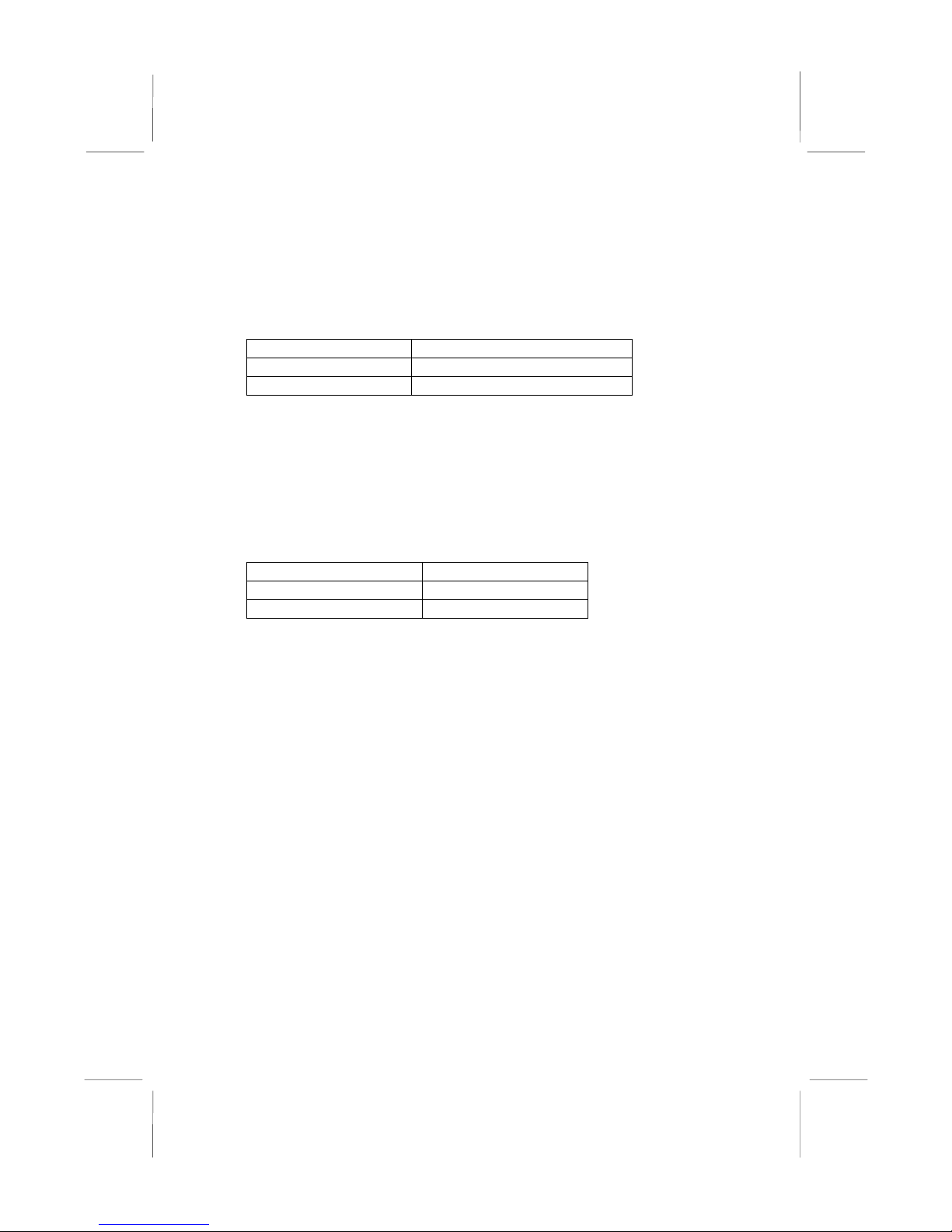
KOB 630e FST Mainboard User’s Manual
Jumper JP2: Wake On LAN Selector
This controls the LAN Wake Up feature where the system will
wake up in response to a signal over a LAN it is connected to.
Note: The system must provide 1A on the +5VSB (+5V Standby)
signal in order for this feature to work.
Function Jumper Setting
Disable Short Pins 1-2
Enable Short Pins 2-3
Jumper JP3: Clear CMOS Memory
Use this jumper to clear the contents of the CMOS memory. You
may need to clear the CMOS memory if the settings in the Setup
Utility are incorrect and prevent your mainboard from operating.
To clear the CMOS memory, disconnect all the power cables from
the mainboard and then move the jumper cap into the CLEAR
setting for a few seconds.
Function Jumper Setting
Clear CMOS Memory Short Pins 1-2
Normal Operation Short Pins 2-3
12
Page 17
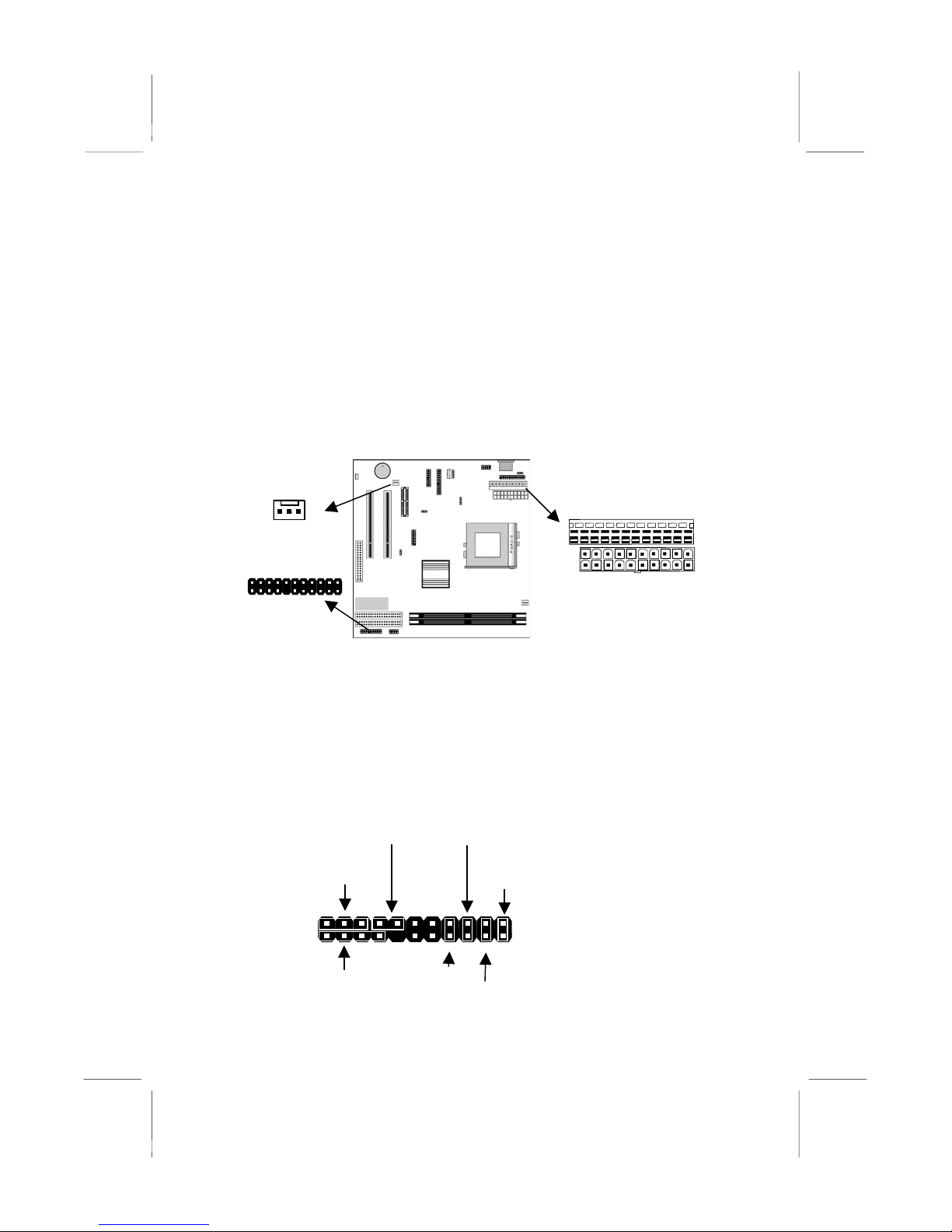
3: BIOS Setup Utility
Install the Mainboard
Install the mainboard in a system chassis (case). The board is a
Baby-AT size mainboard with a set of I/O ports. You can install
this mainboard in any AT case. Ensure that your case has an I/O
cover plate that matches the ports on this mainboard.
Install the mainboard in a case. Follow the instructions provided by
the case manufacturer using the hardware and internal mounting
points on the chassis.
FAN2
J2
Connect the power connector from the power supply to the
PWR2/PWR1 AT/ATX Power connector on the mainboard. If
there is a cooling fan installed in the system chassis, connect the
cable from the cooling fan to the FAN2 fan power connector on the
mainboard. Connect the case switches and indicator LEDs to the
J2 switch and LED connector header. See the illustration below for
a guide to the J2 connector pin assignments.
Power LED
Pins 2-4-6
2
1
Keylock
Pins 8-10
+
Speaker
Pins 1-3-5-7
Reset Switch
Pins 17-18
HDD LED
Pins 15-16
Power Button/Suspend
Switch Pins 21-22
22
21
++
Suspend LED
Pins 19-20
PWR2
PWR1
13
Page 18

KOB 630e FST Mainboard User’s Manual
A
A
/
-
2
/
Install the Extension Brackets
The extension brackets are used to connect features on the
mainboard to external connectors that can be attached to the system
chassis. Follow the steps below to install the extension brackets.
Note: All the ribbon cables used on the extension brackets have a
red stripe on the Pin-1 side of the cable.
Audio Ports and Game/MIDI Port Extension Bracket
This bracket provides three audio jacks for stereo line in, stereo
line out and microphone. In addition it has a 15-pin D-connector
which can be used by either a joystick or a MIDI device.
If you are using a four channel speaker system, channel one and
two are output through the Stereo Line-out, and the rear speaker
channels three and four are output through Stereo Line-in.
udio Ports & Game/MIDI
Extension Bracket
1. On the mainboard, locate the SOUND1 audio header for this
bracket.
2. Plug the cable from the bracket into the audio header.
3. In the system chassis, remove a blanking plate from one of the
expansion slots and install the extension bracket in the slot.
Use the screw that held the blanking plate in place to secure
the extension bracket.
1
SOUND1-
udio Header
Stereo Line-in
Rear speaker
channels 3-4
Microphone
Stereo Line-out
Speaker
channels 1
Game/MIDI
14
Page 19

3: BIOS Setup Utility
Serial/Parallel Ports Extension Bracket
This bracket has one serial port - COM1 (9-pins) and one parallel
port –PRN1 (25pins). On this mainboard, the second serial port is
reserved for the Fax/Modem so you can only connect one of the
serial ports to the manboard header COM1.
1
COM1
1
PRN1
Serial Port
COM1
Serial/Parallel Ports
Extension Bracket
Parallel Port
LPT1
1. On the mainboard, locate the headers COM1 and PRN1 for this
bracket.
2. Plug the serial cable into COM1 and the parallel cable into
PRN1.
3. In the system chassis, remove a blanking plate from one of the
expansion slots and install the extension bracket in the slot.
Use the screw that held the blanking plate in place to secure
the extension bracket.
15
Page 20

KOB 630e FST Mainboard User’s Manual
VGA Extension Bracket
The VGA extension bracket has a 15-pin connector for an external
monitor cable.
1
VGA1 Header
VGA Extension Bracket
1. On the mainboard, locate the VGA1 header for this bracket.
2. Plug the cable from the bracket into the header.
3. In the system chassis, remove a blanking plate from one of the
expansion slots and install the extension bracket in the slot.
Use the screw that held the blanking plate in place to secure
the extension bracket.
16
Page 21

3: BIOS Setup Utility
A
Optional Extension Brackets
For this mainboard, you can also obtain an ATX form card and a
USB module extension bracket. Install them by following the steps
below.
ATX Form Card
This ATX Form Card provides a mini-DIN port for infrared, one
mini-DIN port for a PS/2 mouse. In addition it has two USB
(Universal Serial Bus) ports.
J1-ATX Header
Infrared Port
PS/2 Mouse
Port
USB Ports
1. On the mainboard, locate the J1 ATX header for this bracket.
2. Plug the cable from the bracket into the ATX header.
3. In the system chassis, remove a blanking plate from one of the
expansion slots and install the extension bracket in the slot.
Use the screw that held the blanking plate in place to secure
the extension bracket.
1
TX Form Card
17
Page 22
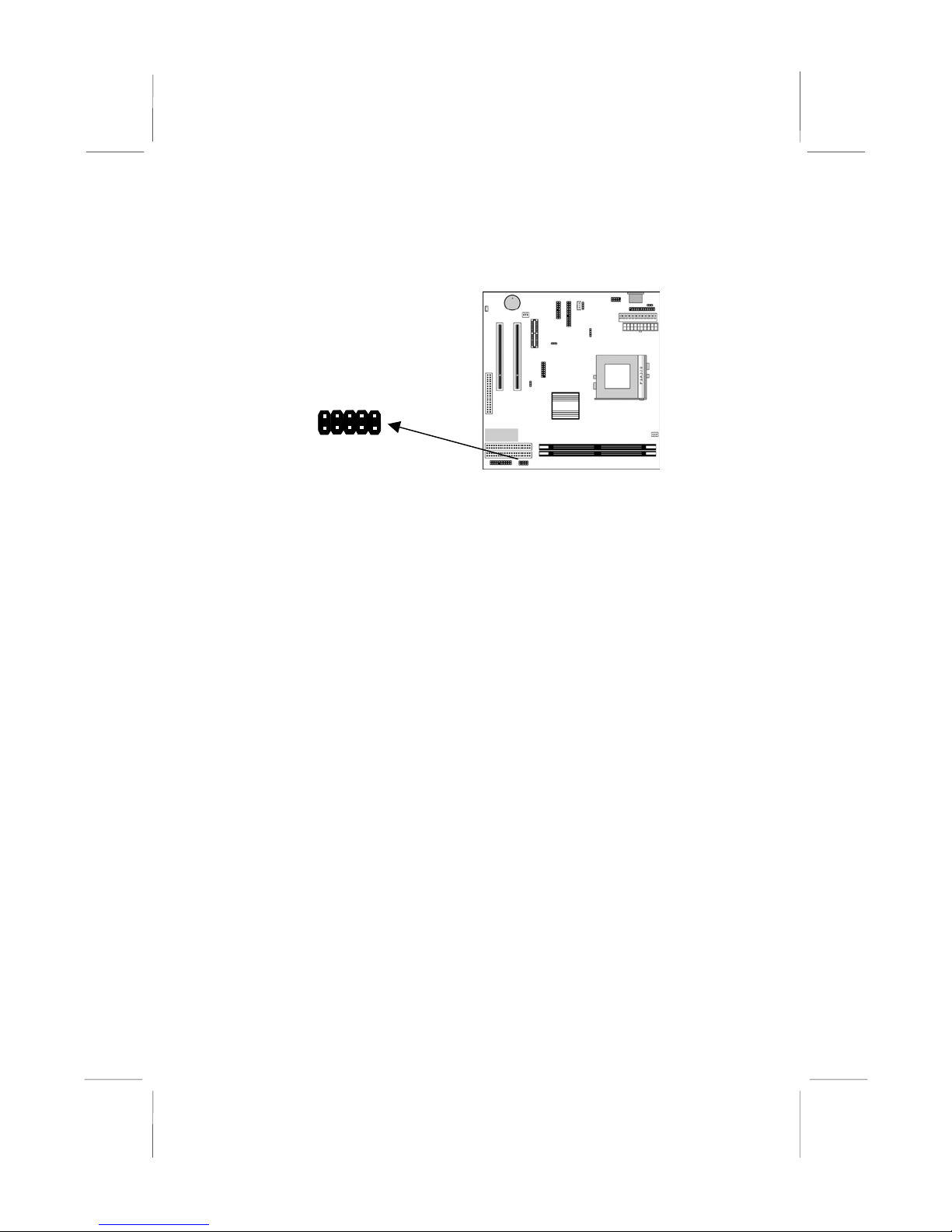
KOB 630e FST Mainboard User’s Manual
VCC
GND
Extended USB Module
This module bracket has two USB ports for more USB devices.
USB1 Header
GND
UV+
UV-
NC
VCC
NC
UV-
UV+
1. Locate the USB1 header on the mainboard.
2. Plug the bracket cable onto the header.
3. In the system chassis, remove a slot cover from one of the
expansion slots and install the extension bracket in the opening.
Use the screw that held the slot cover in place to secure the
extension bracket to the chassis.
18
Page 23

3: BIOS Setup Utility
Install Other Devices
Install and connect any other devices in the system following the
steps below.
Floppy Disk Drive
The mainboard ships with a floppy disk drive cable that can
support one or two drives. Drives can be 3.5” or 5.25” wide, with
capacities of 360K, 720K, 1.2MB, 1.44MB, or 2.88MB.
Install your drives and connect power from the system power
supply. Use the cable provided to connect the drives to the floppy
disk drive header FDC1.
IDE Devices
IDE devices include hard disk drives, high-density diskette drives,
and CD-ROM or DVD-ROM drives, among others.
The mainboard ships with an IDE cable that can support one or two
IDE devices. If you connect two devices to a single cable, you
must configure one of the drives as Master and one of the drives as
Slave. The documentation of the IDE device will tell you how to
configure the device as a Master or Slave device. The Master
device connects to the end of the cable.
Install the device(s) and connect power from the system power
supply. Use the cable provided to connect the device(s) to the
Primary IDE channel connector IDE1 on the mainboard.
1
IDE1
IDE2
FDC1
1
1
19
Page 24
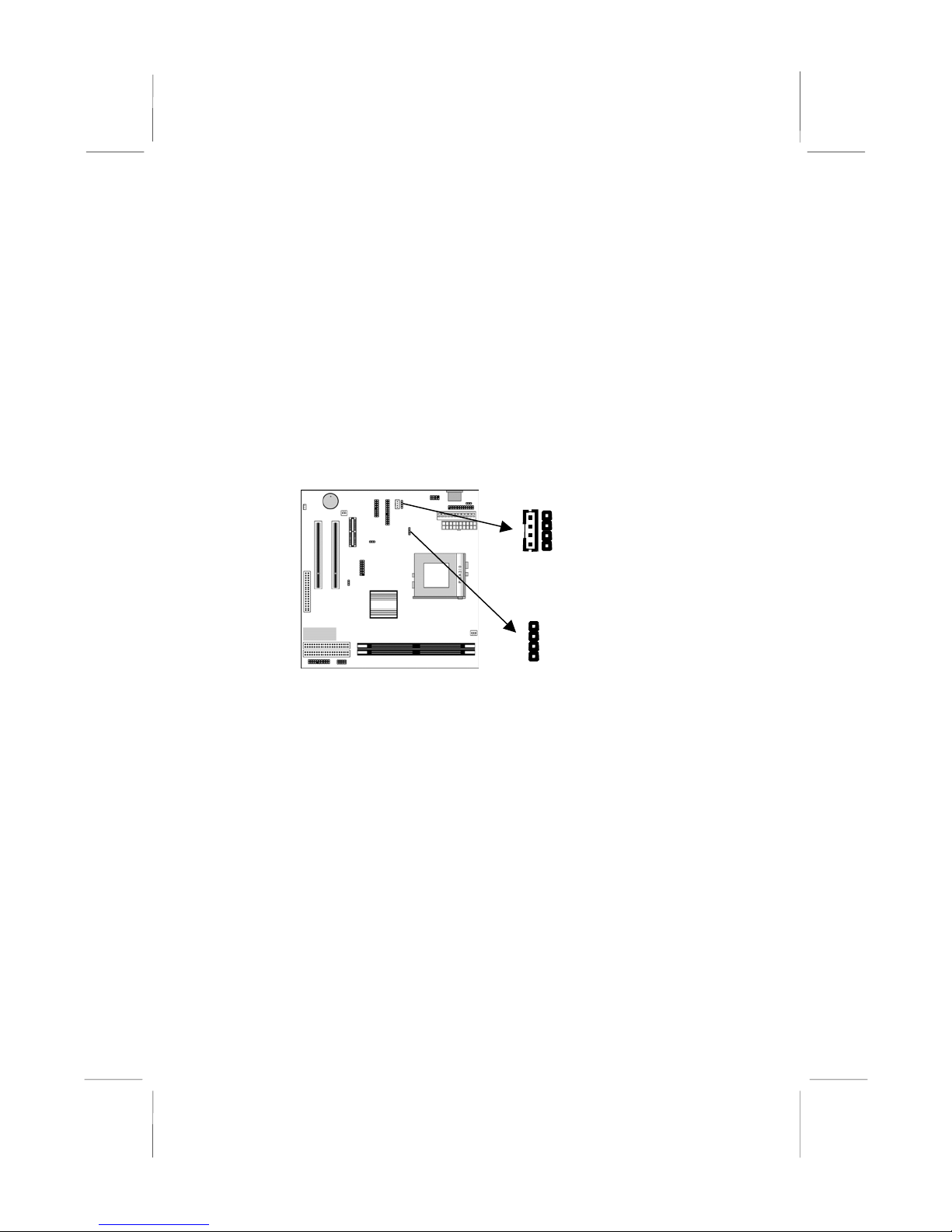
KOB 630e FST Mainboard User’s Manual
A
If you want to install more IDE devices, you can purchase a second
IDE cable and connect one or two devices to the Secondary IDE
channel connector IDE2 on the mainboard. If you have two
devices on the cable, one must be Master and one must be Slave.
Internal Sound Connections
If you have installed a CD-ROM drive or DVD-ROM drive, you
can connect the drive audio cable to the onboard sound system.
On the mainboard, locate the two 4-pin connectors CD1 and CD2.
There are two kinds of connector because different brands of CDROM drive have different kinds of audio cable connectors.
Connect the cable to the appropriate connector.
CD1
1
CD2
UX1
1 L
2 GND
3 GND
4 R
Aux-In Connection
If you have installed a secondary CD-ROM drive or DVD-ROM
drive, you can connect the drive audio cable to the onboard sound
system.
On the mainboard, locate the 4-pin Aux-In header AUX1. Connect
the cable to the connector.
20
Page 25

3: BIOS Setup Utility
A
Expansion Slots
This mainboard has two 32-bit PCI expansion slots and one AMR
slot.
WOL connector
Follow the steps below to install a PCI/AMR expansion card.
1. Locate the AMR or PCI slots on the mainboard.
2. Remove the slot cover for the expansion slot from the system
3. Insert the expansion card edge connector into the slot and press
4. Secure the expansion card bracket to the system chassis using
AMR Slot
The AMR (Audio Modem Riser) slot is an industry standard slot
that allows for the installation of a special audio/modem riser card.
Different territories have different regulations regarding the
specifications of a modem card. You can purchase an AMR card
that is approved in your area and install it directly into the AMR
slot.
Wake On LAN (WOL)
If you are using an ATX power supply, you can configure your
system so that it powers down by software and can be resumed by
alarms. If you have installed a LAN adapter expansion card,
connect the card to the Wake On LAN connector WOL1. This
SB5V
GND
Signal
MR1
PCI1
PCI2
chassis.
it firmly down into it so that it is fully inserted.
the screw that held the slot cover in place.
21
Page 26

KOB 630e FST Mainboard User’s Manual
allows incoming traffic to resume the system from a software
power down. You need to enable this feature in the system setup
utility.
22
Page 27
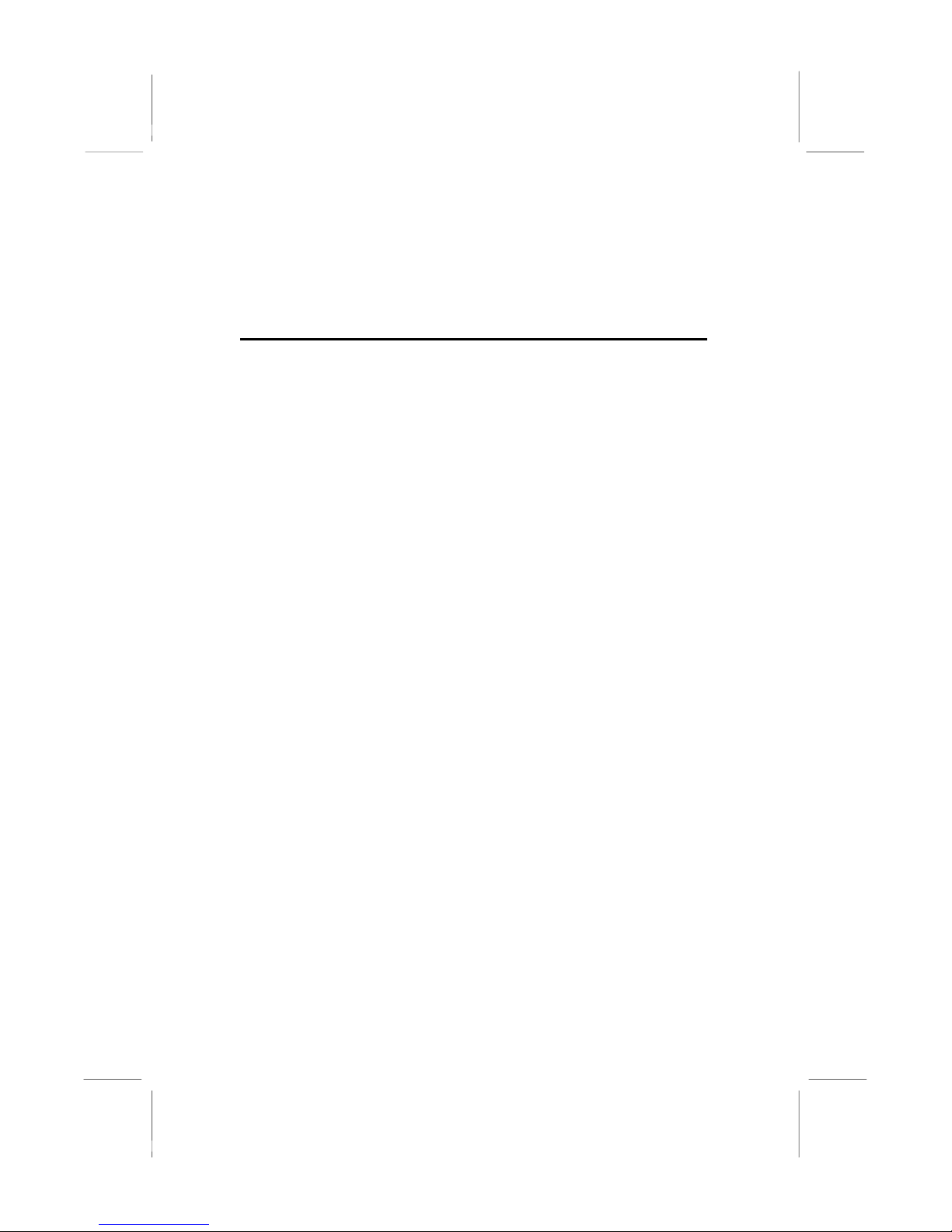
3: BIOS Setup Utility
Chapter 3
BIOS Setup Utility
Introduction
The BIOS Setup Utility records settings and information about
your computer such as the date and time, the kind of hardware
installed, and various configuration settings. Your computer uses
this information to initialize all the components when booting up
and functions as the basis for coordination between system
components.
If the Setup Utility configuration is incorrect, it may cause the
system to malfunction. It can even stop your computer from
booting properly. If this happens, you can use the clear CMOS
jumper to clear the CMOS memory used to store the configuration
information, or you can hold down the Page Up key while you
reboot your computer. Holding down the Page Up key also clears
the setup information.
You can run the setup utility and manually make changes to the
configuration. You might need to do this to configure some of the
hardware that you install on or connect to the mainboard, such as
the CPU, system memory, disk drives, etc.
23
Page 28

KOB 630e FST Mainboard User’s Manual
Running the Setup Utility
Each time your computer starts, before the operating system loads,
a message appears on the screen that prompts you to “Hit <DEL>
if you want to run SETUP”. When you see this message, press the
Delete key and the Main menu page of the Setup Utility appears on
your monitor.
You can use the cursor arrow keys to highlight any of the options
on the main menu page. Press Enter to select the highlighted
option. To leave the setup utility, press the Escape key. To cycle
through the Setup Utility’s optional color schemes hold down the
Shift key and press F2.
Some of the options on the main menu page lead to tables of items
with installed values. In these pages, use the cursor arrow keys to
highlight the items, and then use the PgUp and PgDn keys to cycle
through the alternate values for each of the items. Other options on
the main menu page lead to dialog boxes which require you to
answer Yes or No by hitting the Y or N keys.
If you have already made changes to the setup utility, press F10 to
save those changes and exit the utility. Press F5 to reset the
changes to the original values. Press F6 to install the setup utility
with a set of default values. Press F7 to install the setup utility with
a set of high-performance values.
24
Page 29

3: BIOS Setup Utility
Standard CMOS Setup Page
Use this page to set basic information such as the date and time, the
IDE devices, and the diskette drives. If you press the F3 key, the
system will automatically detect and configure the hard disks on
the IDE channels.
Date & Time
Pri Master
Pri Slave
Sec Master
Sec Slave
Floppy Drive A
Floppy Drive B
Use these items to set the system date and time
Use these items to configure devices connected
to the Primary and Secondary IDE channels. To
configure an IDE hard disk drive, choose Auto. If
the Auto setting fails to find a hard disk drive, set
it to User, and then fill in the hard disk
characteristics (Size, Cyls, etc.) manually. If you
have a CD-ROM drive, select the setting
CDROM. If you have an ATAPI device with
removable media (e.g. a ZIP drive or an LS-120)
select Floptical.
Use these items to set the size and capacity of
the floppy diskette drive(s) installed in the
system.
25
Page 30

KOB 630e FST Mainboard User’s Manual
Advanced Setup Page
Use this page to set more advanced information about your system.
Take some care with this page. Making changes can affect the
operation of your computer.
Trend ChipAway
Virus
Frame Buffer
Cache Control
Share Memory
Size
1st Boot Device
nd
2
Boot Device
3rd Boot Device
Try Other Boot
Device
S.M.A.R.T. for
Hard Disks
BootUp NumLock
This mainboard has built-in virus protection in the
firmware. Use this item to enable or disable the
built-in virus protection.
This item appears when a Frame Buffer Cache
card is installed in the ADIMM socket. The default
setting, Auto, automatically sets the display
memory size. The Manual setting uses the next
item to manually set display memory size.
This item lets you allocate a portion of the main
memory for use by the onboard VGA display.
Use these items to determine the device order
the computer uses to look for an operating
system to load at start-up time.
If you enable this item, the system will also
search for other boot devices if it fails to find an
operating system from the first two locations.
Enable this item if any IDE hard disks support the
S.M.A.R.T. (Self-Monitoring, Analysis and
Reporting Technology) feature.
This items determines if the Num Lock key is
active or inactive at system start-up time.
26
Page 31

3: BIOS Setup Utility
Floppy Drive
Swap
Floppy Drive
Seek
PS/2 Mouse
Support
Password Check
Boot to OS/2 >
64MB
Internal Cache
System BIOS
Cacheable
CAS Latency
If you have two diskette drives installed and you
enable this item, drive A becomes drive B and
drive B becomes drive A.
If you enable this item, your system will check all
floppy disk drives at start up. Disable this item
unless you are using an old 360KB drive.
If this item is set to Enabled, the onboard PS/2
Mouse port will work. Setting this to Disable turns
off the port.
If you have entered a password for the system,
use this item to determine if the password is
required to enter the Setup Utility (Setup) or
required both at start-up and to enter the Setup
Utility (Always).
Enable this item if you are booting the OS/2
operating system and you have more than 64MB
of system memory installed.
Leave this item enabled since all the processors
that can be installed on this board have internal
cache memory.
If you enable this item, a segment of the system
BIOS will be cached to main memory for faster
execution.
This item determines the operation of the
SDRAM memory CAS (column address strobe).
We recommend that you leave this item at the
default value. The 2T setting requires faster
memory that specifically supports this mode.
27
Page 32

KOB 630e FST Mainboard User’s Manual
Power Management Setup Page
This page sets some of the parameters for system power
management operation.
Power
Management/APM
Standby Time Out
(Minute)
Suspend Time Out
(Minute)
Hot Key Power On
Use this item to enable or disable a power
management scheme. If you enable power
management, you can use the items below to
set the power management operation. Both
APM and ACPI are supported.
This sets the timeout for Standby mode in
minutes. If the time selected passes without any
system activity, the computer will enter powersaving Standby mode.
This sets the timeout for Suspend mode in
minutes. If the time selected passes without any
system activity, the computer will enter powersaving Suspend mode.
If you enable this item, you can turn the system
on by pressing hot keys (Ctrl+Alt+BackSpace)
on the keyboard. You must connect an ATX
power supply and enable the jumper in order to
use this feature.
28
Page 33

3: BIOS Setup Utility
OnBoard Lan
Power On
Ring On Power On
RTC Alarm Power
On
The system can be turned off with a software
command. If you enable this item, the system
can automatically resume if there is traffic on
the network adapter. You must use an ATX
power supply in order to use this feature.
The system can be turned off with a software
command. If you enable this item, the system
can automatically resume if there is an
incoming call on the Fax/Modem. You must use
an ATX power supply in order to use this
feature.
The system can be turned off with a software
command. If you enable this item, the system
can automatically resume at a fixed time based
on the system’s RTC (realtime clock). Use the
items below this one to set the date and time of
the wake-up alarm. You must use an ATX
power supply in order to use this feature.
29
Page 34

KOB 630e FST Mainboard User’s Manual
PCI / Plug and Play Setup Page
This page sets some of the parameters for devices installed on the
PCI bus and devices that use the system plug and play capability.
Plug and Play
Aware O/S
Primary Graphics
Adapter
Allocate IRQ to
PCI VGA
Reserved Memory
Size
Reserved Memory
Address
Enable this item if you are using an O/S that
supports Plug and Play such as Windows 95 or
98.
This item indicates if the primary graphics
adapter uses the PCI or the AGP bus. The
default PCI setting still lets the onboard display
work and allows the use of a second display
card installed in a PCI slot.
If this item is enabled, an IRQ will be assigned
to the PCI VGA graphics system. You set this
value to No to free up an IRQ.
This item lets you reserve a block of memory
for any device that requires it.
This item lets you set the address for any block
of memory that has been reserved.
30
Page 35

3: BIOS Setup Utility
Load Optimal Settings
If you select this item and press Enter a dialog box appears. If you
press Y, and then Enter, the Setup Utility loads a set of fail-safe
default values. These default values are not very demanding and
they should allow your system to function with most kinds of
hardware and memory chips.
Load Best Performance Settings
If you select this item and press Enter a dialog box appears. If you
press Y, and then Enter, the Setup Utility loads a set of bestperformance default values. These default are quite demanding and
your system might not function properly if you are using slower
memory chips or other low-performance components.
31
Page 36

KOB 630e FST Mainboard User’s Manual
Features Setup Page
This page sets some of the parameters for peripheral devices
connected to the system.
AMIBIOS SETUP – Features SETUP
(C) 2000 American Megatrends, Inc. All Rights Reserved
OnBoard Serial PortA 3F8h/COM1
OnBoard IR Port Disabled
OnBoard Parallel Port 378h
Parallel Port Mode Normal
Parallel Port IRQ 7
Parallel Port DMA N/A
OnBoard Game Port Auto
OnBoard MIDI Port 300h
MIDI Port IRQ 10
OnBoard PCI IDE Both
Ultra DMA Support Disabled
OnChip Audio Enabled
OnChip Modem Enabled
OnBoard LAN Enabled
USB Function Enabled
USB Function for DOS Disabled
OnBoard FDC
OnBoard Serial
PortA
OnBoard IR Port
Onboard Parallel
Port
Parallel Port Mode
Parallel Port IRQ
Parallel Port DMA
Use this item to enable or disable the onboard
floppy disk drive interface.
Use this item to enable or disable the onboard
COM1 serial port, and to assign a port address
Use this item to define the protocol for an
infrared port if you have installed an optional IR
port. The choices are IrDA and ASKIR.
Use this item to enable or disable the onboard
LPT1 parallel port, and to assign a port
address. The Auto setting will detect and
available address.
Use this item to set the parallel port mode. You
can select SPP (Standard Parallel Port), ECP
(Extended Capabilities Port), EPP (Enhanced
Parallel Port), or ECP + EPP.
Use this item to assign either IRQ 5 or 7 to the
parallel port.
Use this item to assign a DMA channel to the
parallel port. The options are 0, 1 and 3.
OnBoard FDC Enabled
ESC : Quit ↑↓←→ : Select Item
F1 : Help PU/PD/+/- : Modify
F5 : Old Values (Shift)F2 : Color
F6 : Load Optimal values
F7 : Load Best performance values
32
Page 37

3: BIOS Setup Utility
OnBoard Game
Port
OnBoard MIDI Port
MIDI Port IRQ
Onboard PCI IDE
Ultra DMA Support
OnChip Audio/
Modem
OnBoard LAN
USB Function
USB Function for
DOS
Use this item to enable or disable the onboard
Game port.
Use this item to enable or disable the onboard
MIDI port, and to assign a port address.
Use this item to assign an IRQ to the MIDI port.
Use this item to enable or disable either or both
of the onboard Primary and Secondary IDE
channels.
Use this item to set Ultra DMA support for IDE
devices on the Primary or Secondary IDE
channels. You must enable this or UDMA
devices will not work at their intended speed.
Use these items to enable or disable the
onboard audio/modem chip.
This item enables or disables the onboard
network interface.
Enable this item if you plan to use the USB
ports on this mainboard.
Enable this item if you plan to use the USB
ports on this mainboard in a DOS environment.
33
Page 38

KOB 630e FST Mainboard User’s Manual
CPU PnP Setup Page
This page lets you manually configure the mainboard for the CPU.
The system will automatically detect the kind of CPU that you
have installed and make the appropriate adjustments to the items
on this page.
Note: If you manually set the wrong speed and the system won’t
run properly, press the Page Up key while the system is booting
and a default setting will replace the incorrect CPU setting.
CPU Speed
CPU/SDRAM
Frequency
CPU Multiple Freq.
34
The item displays the internal clock speed of
the CPU, based on the next two items.
Use this item to sets the external clock
frequency for the CPU and the memory bus
frequency. The options include combinations of
66 and 100MHz. Set the CPU clock based on
the requirements of the CPU installed on the
board. Select the memory frequency based on
the speed of the memory installed on the board.
Use this item to set a multiplier for the CPU
external frequency. The multiplier times the
external CPU frequency sets the internal clock
speed of the CPU, e.g. 100 MHz (external clock
or “FSB”) x 4.5 (muliplier) = 450 MHz (internal
clock speed of the installed CPU).
Page 39

3: BIOS Setup Utility
Hardware Monitor Page
This page sets some of the parameters for the hardware monitoring
function of this mainboard.
AMIBIOS SETUP – HARDWARE Monitor
©1998 American Megatrends, Inc. All Rights Reserved
--- Hardware Monitor --Socket 370 30°C/86°F
Fan#1 Speed
Fan#2 Speed
Vcore 2.000 V
+1.800V 1.800 V
Vcc3 3.300 V
Vcc 5.000 V
+12V 12.000 V
SB5V 5.000 V
ESC : Quit ↑↓←→ : Select Item
F1 : Help PU/PD/+/- : Modify
F5 : Old Values (Shift)F2 : Color
F6 : Load Optimal values
F7 : Load Best performance values
Socket 370
FAN#1, 2 Speed &
Voltage
Measurements
This item display CPU temperature
measurement. The system will alert you if a
safe temperature is exceeded.
These items indicate cooling fan speeds in
RPM and the various system voltage
measurements. If the values deviate beyond
certain limits, the hardware monitoring feature
will alert you with a warning.
Change Password
If you highlight this item and press Enter, a dialog box appears
which lets you enter a Supervisor password. You can enter no more
than six letters or numbers. Press Enter after you have typed in the
password. A second dialog box asks you to retype the password for
confirmation. Press Enter after you have retyped it correctly. The
password is then required to access the Setup Utility or for that and
at start-up, depending on the setting of the Password Check item
in Advanced Setup.
35
Page 40

KOB 630e FST Mainboard User’s Manual
Change or Remove the Password
Highlight this item, press Enter and type in the current password.
At the next dialog box, type in the new password, or just press
Enter to disable password protection.
Exit
Highlight this item and press Enter to save the changes that you
have made in the Setup Utility configuration and exit the program.
When the Save and Exit dialog box appears, press Y to save and
exit, or press N to exit without saving.
36
Page 41

Chapter 4
Software & Applications
About the Software
The software for this mainboard is supplied on a CD-ROM. The
disk has some folders that can be used by many different
mainboards, for example the UTILITY and PERIPHERAL
folders. Some folders can only be used by mainboards which have
certain brands of chipsets, for example the Intel and VIA folders.
In addition, software that is specifically intended for one kind of
mainboard is stored in a folder with the name of that board. The
folder for this mainboard is stored in the KOB 630e FST folder.
Note: Never try to install software from a folder that is not
specified for use with your mainboard.
Folders for this Mainboard
For this board, you can install software from the following folders:
Utility Folder
You can use the software in the following sub-folders:
AMIFLASH: Software to erase and install new revisions of
the system BIOS
MEDIARING TALK: Software for the built-in fax/modem
GAMUT: Audio rack for built-in sound system
PC-CILLIN: Anti-virus software
SUPER VOICE: Software for the built-in fax/modem
Peripheral Folder
You can use the software in the following sub-folders:
KEYBOARD, CD-ROM, MOUSE: These three folders have
drivers for accessories manufactured by BTC. Some system
assemblers ship these accessories with complete systems based
on this mainboard.
37
Page 42
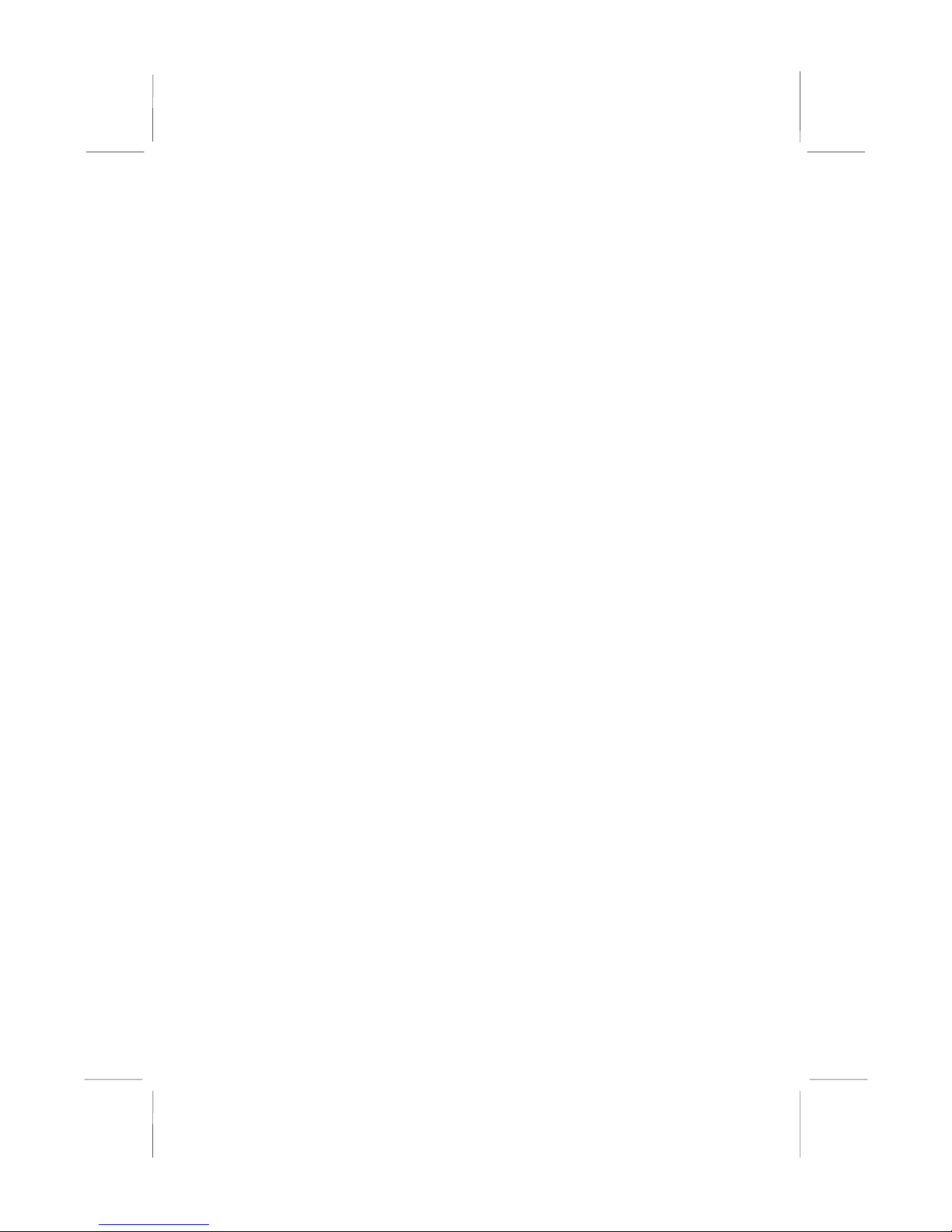
KOB 630e FST Folder
You can use the software in the following sub-folders:
AUDIO: Drivers and software for the built-in audio system
VGA: Drivers and software for the built-in graphics adapter.
Note: Some folders are subdivided into different operating
systems such as DOS, Windows 95, Windows NT, and so on.
Always make sure that you are installing the correct
software for the operating system on your computer. Some
folders are also subdivided into different language versions,
such as English, French, German and so on.
Note: Before installing any software, always inspect the
folder for files named README.TXT, INSTALL.TXT, or
something similar. These files may contain important
information that is not included in this manual.
38
Page 43

Running the Support CD-ROM
1. Place the disk in your CD-ROM drive. If you are running
Windows with Autoplay enabled, the opening screen of the CD
appears automatically. Click on READ ME to read the latest
instructions.
2. Click on the item BROWSE THE CD TITLE. This uses
Windows Explorer to show the contents of the support CD.
3. Double click on a folder to display the sub-folders.
4. Before installing the software, look for a file named
README.TXT, or something similar. This file may contain
important information to help you install the software correctly.
5. Some software is installed in separate folders for different
operating systems, such as DOS, WIN NT, WIN95/98, and so
on. Always log on to the correct folder for the kind of OS you
are using.
6. To install the software, you usually execute a file named
SETUP.EXE or INSTALL.EXE by double clicking on the
filename.
Utility Folder Installation Notes
AMI Flash Memory Utility
This utility lets you erase the system BIOS stored on a Flash
Memory chip on the mainboard, and lets you copy an updated
BIOS to the chip. Take care how you use this program. If you erase
the current BIOS and fail to write a new BIOS, or write a new
BIOS that is incorrect, your system will malfunction.
There are several flash memory utilities. For this mainboard you
must use the AMI818.EXE utility. To use the utility, you must be
in real-mode DOS (not the DOS box that is available in Windows
95/98/NT). If you are using WINDOWS 95/98, shut down your
computer and select the option Restart in DOS in the shut-down
dialog box. If you are running Windows NT, shut down your
computer and boot from a DOS diskette temporarily in order to run
the flash memory utility.
39
Page 44

GAMUT
The Gamut audio rack software for the built-in sound system is
provided for different languages. Log on to the appropriate
directory for your language, then run SETUP to install the
application software.
MediaRing Talk
To install the MediaRing Talk voice modem software for the builtin modem, run MRTALK99-SETUP.
PC-Cillin Anti-Virus Utility
Anti-virus software is provided for DOS, for WIN95, and WIN 98.
Log on to the appropriate directory for your operating system. For
DOS, copy all the files in the DOS folder to your hard disk drive.
For Windows 95, log on to the Disk 1 folder and run SETUP. For
Windows 98, run SETUP.
Super Voice
To install the Super Voice voice, fax, data communication
application for use with the built-in fax/modem, run PICSHELL.
Peripheral Folder Installation Notes
KEYBOARD, CD-ROM, MOUSE
Follow the installation instructions contained in the documentation
files in these folders.
Mainboard (KOB 630e FST) Installation
Notes
Audio Software
This folder has software and drivers for the sound system that is
integrated on this mainboard. Drivers are provided for Windows
2000/ME/98/95, Windows NT, and DOS.
40
Page 45

DOS Installation
Browse to the SiS\AC97AUDIO\DOS folder on the driver CDROM and run the SETUP program.
Windows 2000/ME/98/95 Installation
Browse to the \SiS\AC97AUDIO\ folder and then browse to the WIN
2000, WIN ME, or WIN 98\95 subfolder and run the SETUP program
for your operating system.
Windows NT 4.0 Installation
1. Click Start.
2. Click Settings and then click Control Panel.
3. Double-click the Multimedia icon.
4. Select the Devices tab.
5. Click Add.
6. Select the item "Unlisted or Updated Driver" in the List of
Drivers list box.
7. Specify the path to the PCI audio NT drivers.
8. Select "SiS630/630E/630S/730S/540 Audio Device" and click
OK.
9. Choose the proper I/O or click OK for the default setting.
10. Restart the Windows NT system.
VGA Software
This folder has software and drivers for the VGA system that is
integrated on this mainboard. Drivers are provided for Windows
2000/ME/98/95, Windows NT, and DOS.
Windows 2000/ME/98/95 Installation
Browse to the path \SiS630_VGA\WIN2000\ or
\SiS630_VGA\WIN9X\ on the driver CD-ROM and run the SETUP
program for your operating system.
Windows NT 4.0 Installation
1. Click Start.
2. Click Settings and then click Control Panel.
41
Page 46

3. Double-click the Display icon.
4. Select Settings of Display Properties.
5. Select Display Type.
6. Select Change from the Adapter Type area.
7. Select the item "Unlisted or Updated Driver" in the List of
Drivers list box.
8. Specify the path to the VGA NT drivers.
9. Select " SiS630/630E/630S VGA Device" and click OK.
10. Choose the proper I/O or click OK for the default setting.
11. Restart the Windows NT system.
42
