Page 1
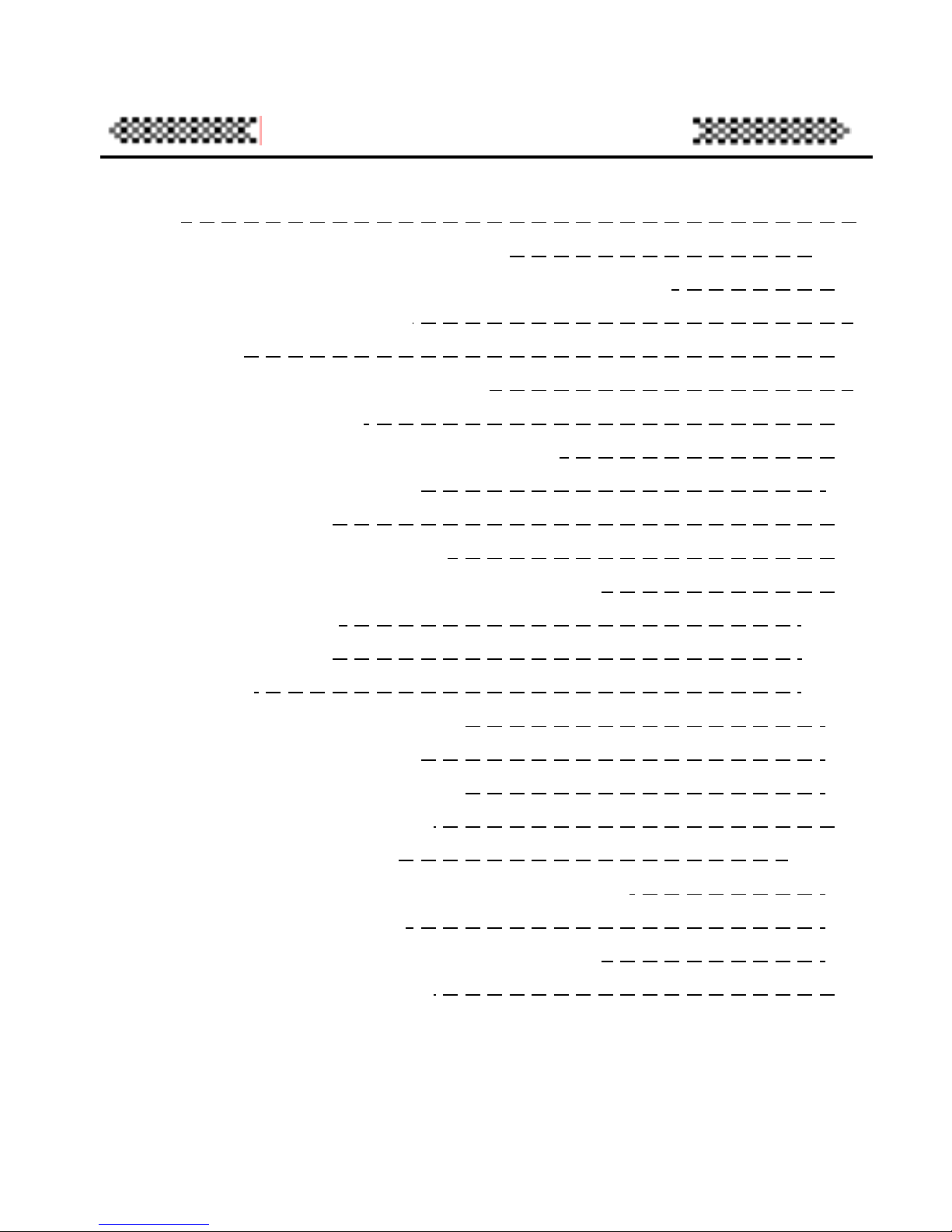
Index
Notice I
Pictures and functions of the Player
1-15
The Presented Accessories with the Player
3
MMC/SD Function
4
LCD
5
Open and Close the Player
6
Play the Music
7
Menu Function in the Play Mode
9
Recording Operation
11
Play Record
13
Set Recording Source
15
Set Recording Sampling Frequency
16
FM Function
17-19
Delete Files
19-20
MP3 Setting
21-25
Set the MP3 Equalizer
21
Set the Loop Mode
23
Use the Blue Backlight
24
Adjust LCD Contrast
25
MP3 Additional Function
26-29
Adjust the Automatically Closing Time
26
Repeating Function
27
View the Using Volume of the Player
28
The USB Connection
29
Page 2
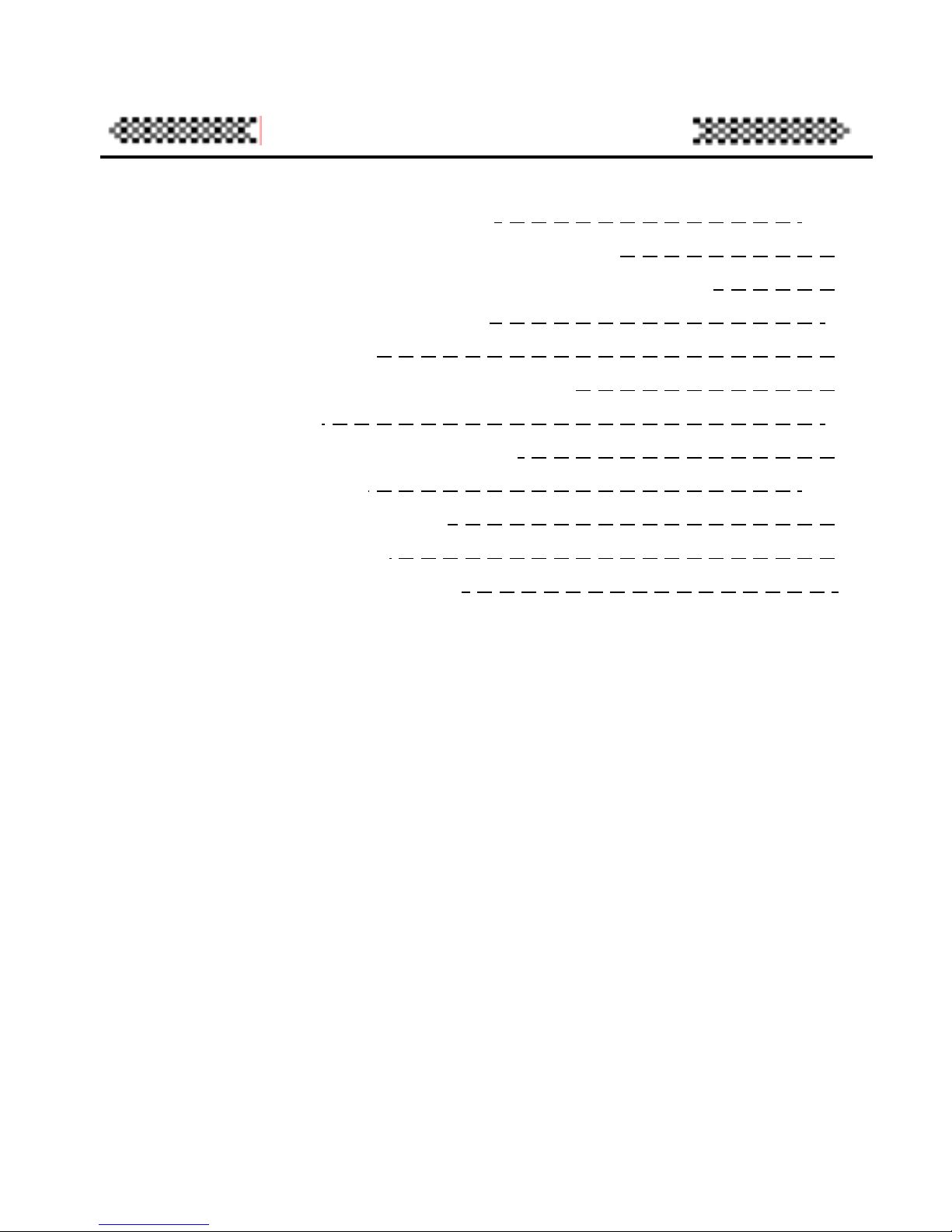
Index
The Player Management Software
30-39
System Requirement for the Software
30
Installment Steps of the Management Software
31
Transfer Files to the Player
32
Files Uploading
34
Format the Memory of the Player
36
Delete Files
38
Refresh the USB Connection
39
Malfunction Diagnosis
40-45
Malfunction Diagnosis
40
Problem Solution
42
Technical Specifications
45
Page 3
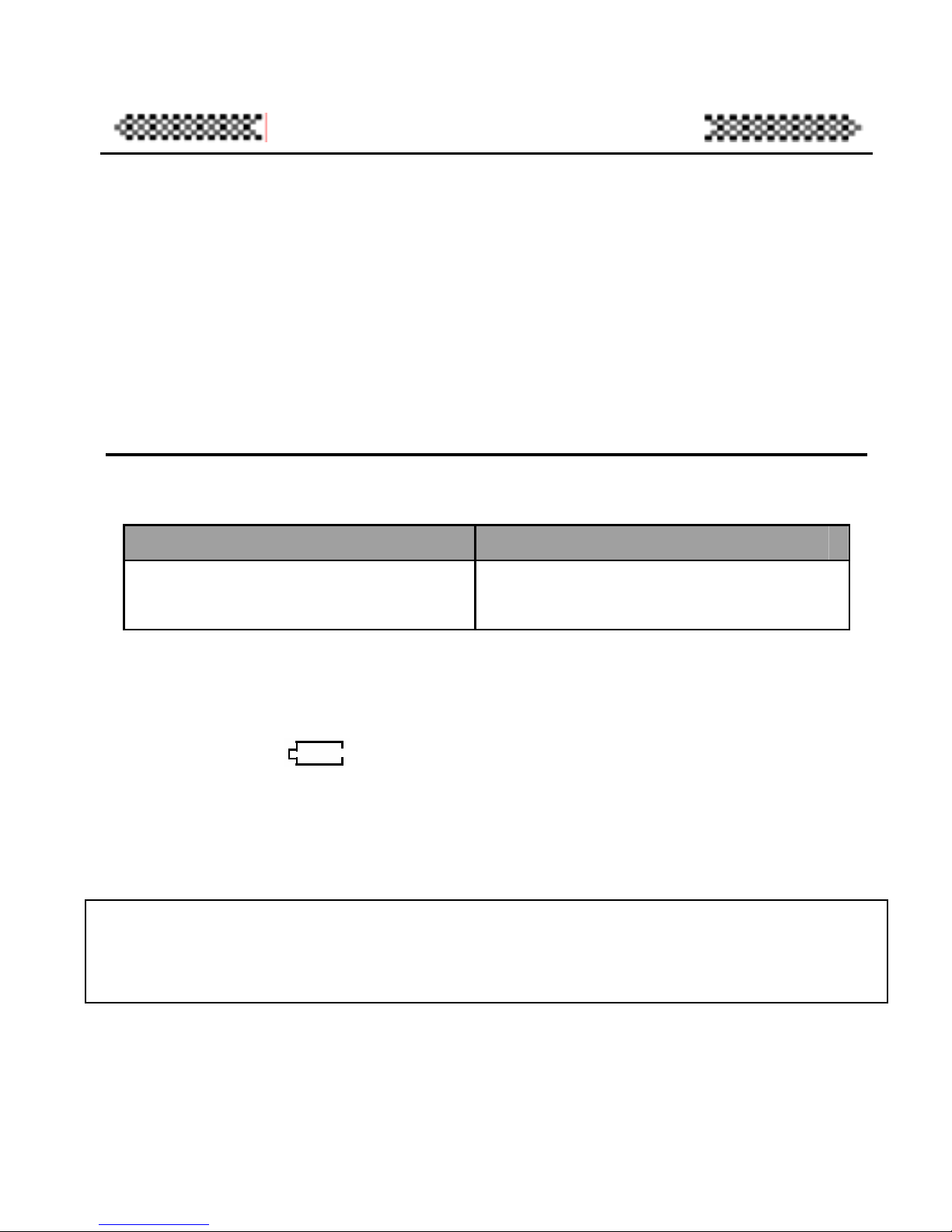
Notice
Notice
If you plan not to use the player, please take out batteries to
avoid malfunction by soaking an d eroding of batteries.
Don’t use the player in very hot, cold, dusty, or wet
environment.
Unlock the locked switch before using it
Don’t let the pl ayer fall down wh ile being used b ecause the
falling may causing nick
The life of batteries:
(T ime unit: hour)
Battery Using life
No 7 lithium battery
(Closed the backlight)
12
*The life o f batteries may be d ifferent because of using condition,
manufacture r and manufacturing time.
*Please replace your batteries under the following batteries
z The icon gets bright.
z LCD shows Low power.
z Operating button stroke has no response. When taking out
batteries and installing it again, there is still no response.
z To avoid static when using, please notice the following.
z If possible, please avoid to use it in ra ther dry environment.
z Please check whether the batteries are used up when the
player stops un der normal ope ration
Page 4

Notice
I
Page 5
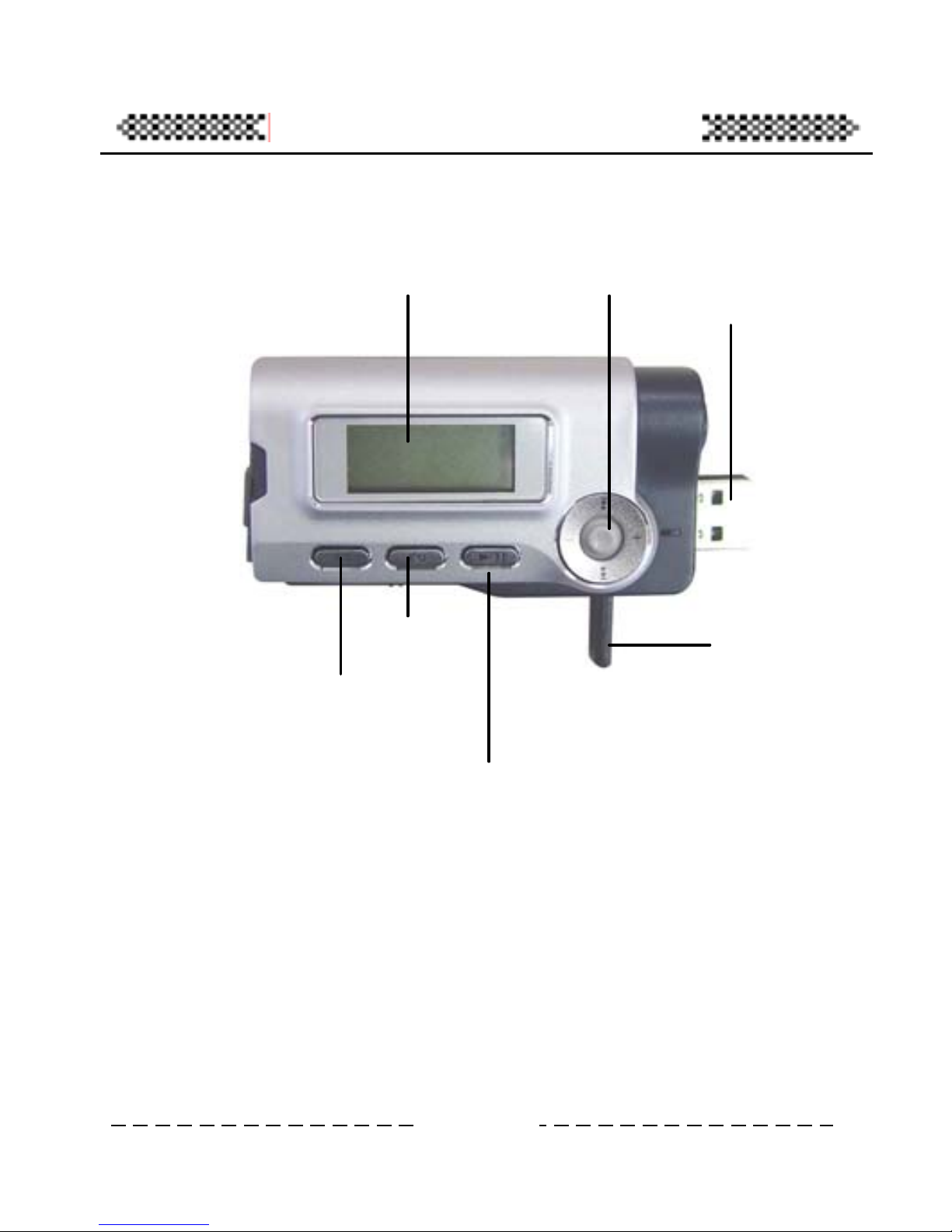
Pictures and Functions of the Player
The face
LCD
EQ
A-B/REC
Play/Pause/Stop/Power
The wheel
The USB port
The USB flex
p
ole
The wheel includes fast on, bac k, Volume +, Volume-, Menu
1
Page 6

Pictures and Functions of the Player
The flank
The HOLD Button
The USB flex pole
USB Earphone plug MMC/SD plug
2
Page 7
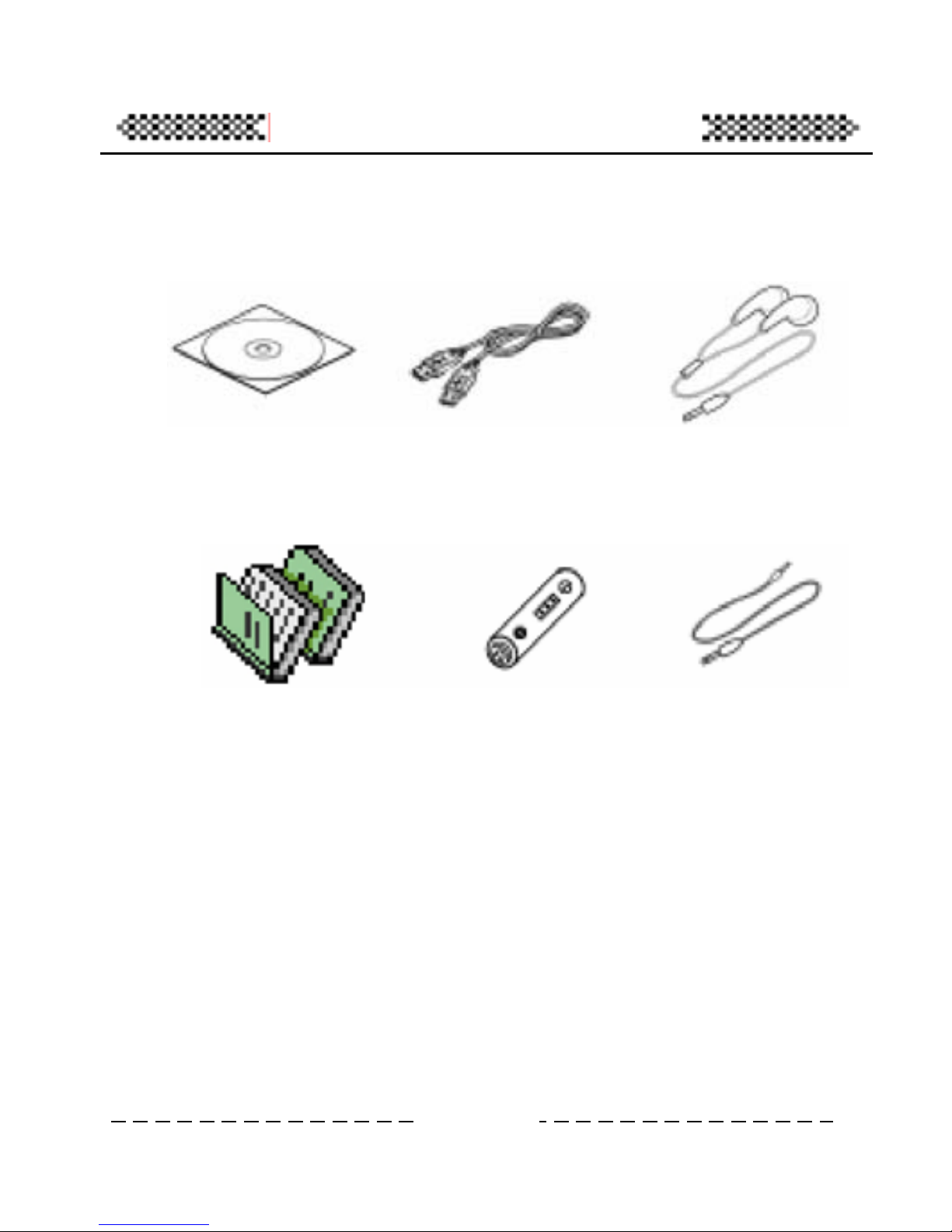
Pictures and Functions of the Player
The Presented Accessories with the Player
Installing CD USB line Earphone
Manual/ guarantee AAA battery line-in
3
Page 8

Pictures and Functions of the Player
MMC/SD Function
MMC
Usage
Notice: the product supports the standard MMC/SD. Pay attention
to the direction of card plugging.
4
Page 9
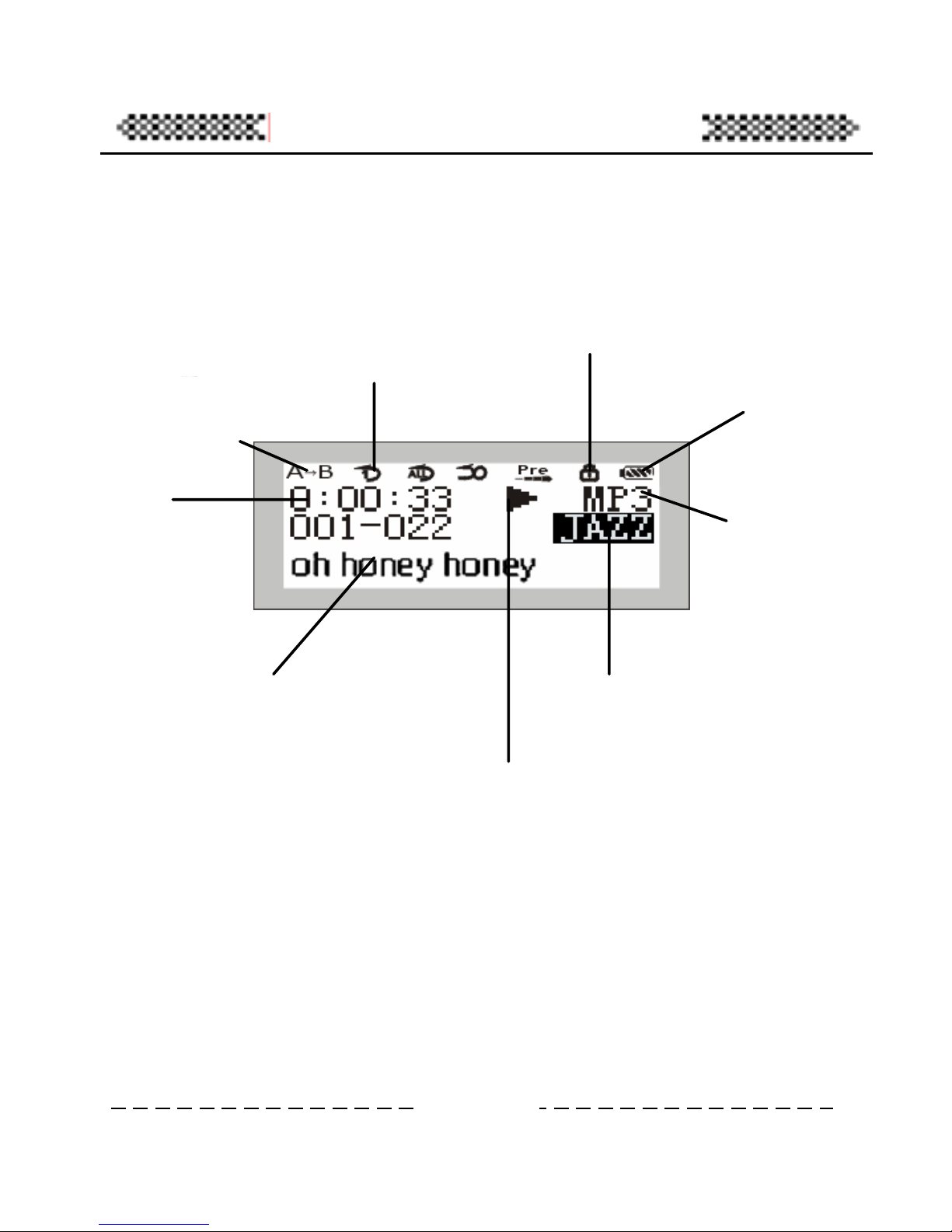
Pictures and Functions of the Player
LCD
Repeating sign
Power volume
Locked status
Loop mode
File name
Music type
Playing time
The playing music
Current status
EQ effect
The loop mode includes Repeat Track, Repeat all, Shuffle, Preview
mode, norma l mode (normal mode is not shown in the picture)
5
Page 10
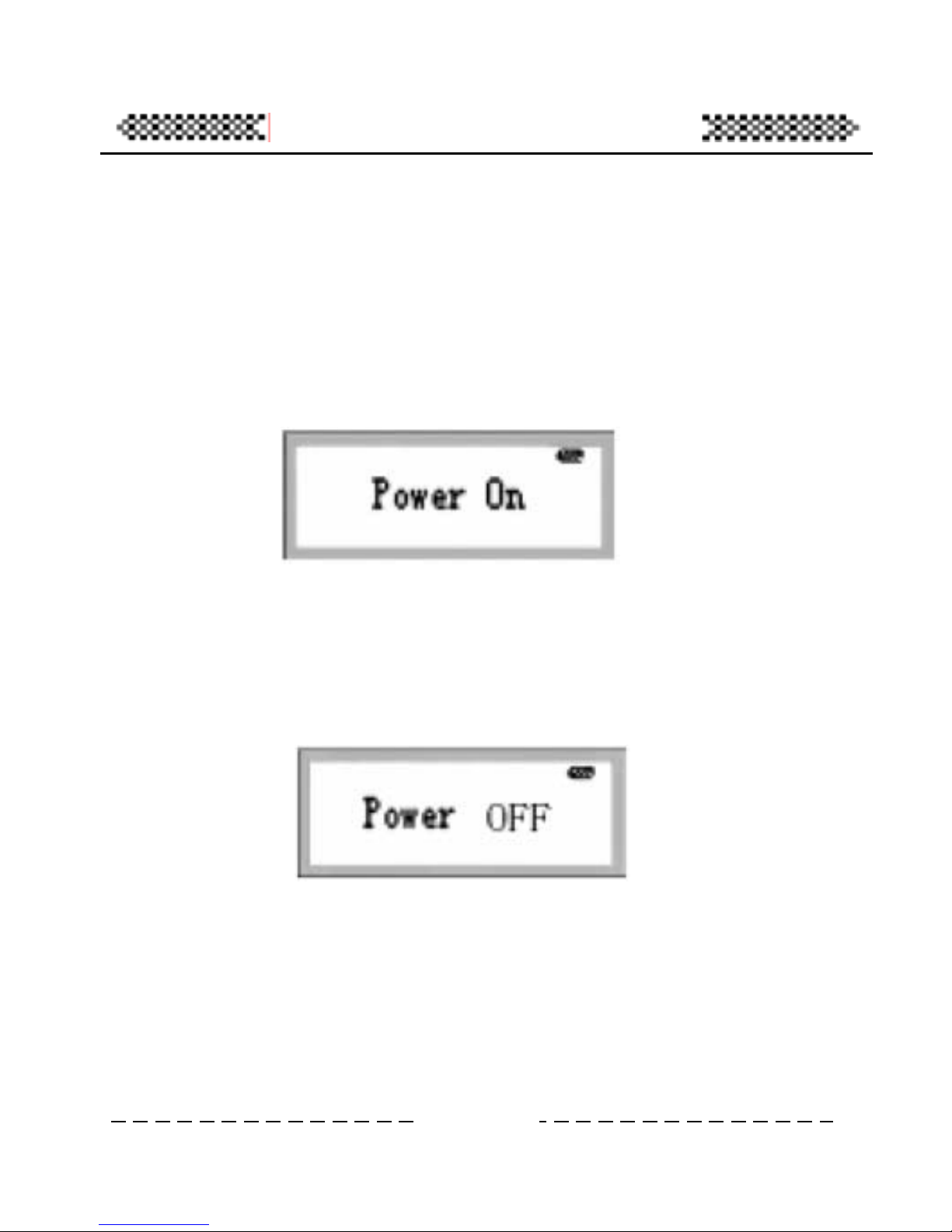
Pictures and Functions of the Player
Open and Close the Player
When you open the player, you only need to press the PLAY/STOP
button. After 2 seconds, the beautiful blue picture will present
before you.
when the player is in playing or stopping, press PLAY/STOP until
the following picture shows, then you player will close. Such
closing mode will save the parameters while under power shutting
the parameters will not be saved.
6
Page 11
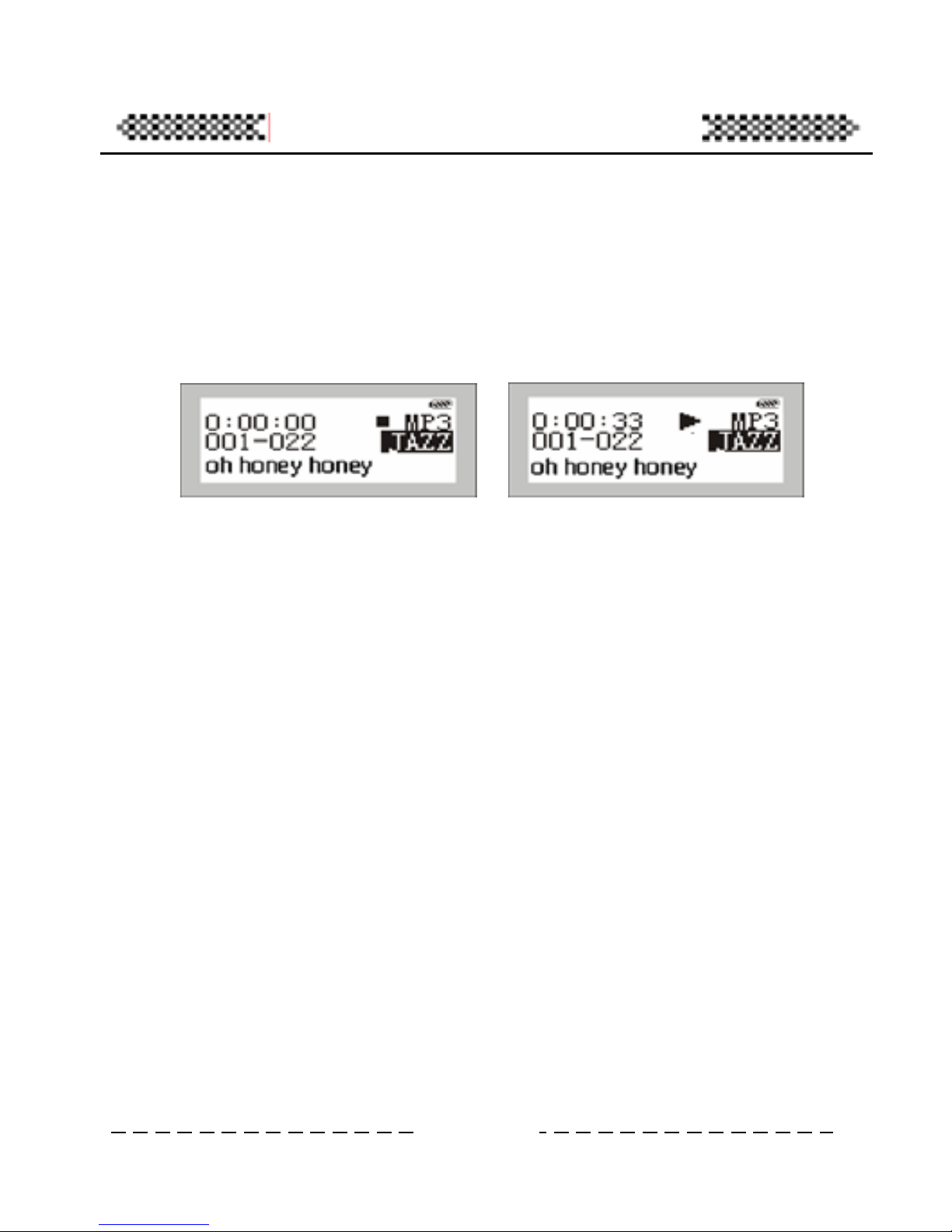
Pictures and Functions of the Player
Play the Music
1. When you press PLAY/STOP, you will see the following
picture showing the player in music mode with the lowest
row present the music name.
2. When you press PLAY/STOP again, the picture is as the
above and right picture. The left shows the present music
serial number and playing time, and the low shows the
music name.
3. If you want choose to the next or the former music, dial the
wheel button up or down. And in playing, press
PLAY/STO P to stop the playing.
4. To close the player, press PLAY/STOP for 3 seconds
5. When the player is in playing or stopping, you can press
VOL+ and VOL- to adjust volume. Then the volume in the
picture will change. To press VOL once, the volume will
increase or decrease a level. The adju sting range of volume
is 32 levels.
7
Page 12

Pictures and Functions of the Player
6. In Music m ode, the present music will be fast on or fast back
when you press the wheel button long enough.
7. Pressing PLAY/STOP long enough will close the player with
all parameters saved.
Notice:
When the player is running, the battery volu me may flop. The
reason is that different power in playing will cause the batter
volume librating.
8
Page 13
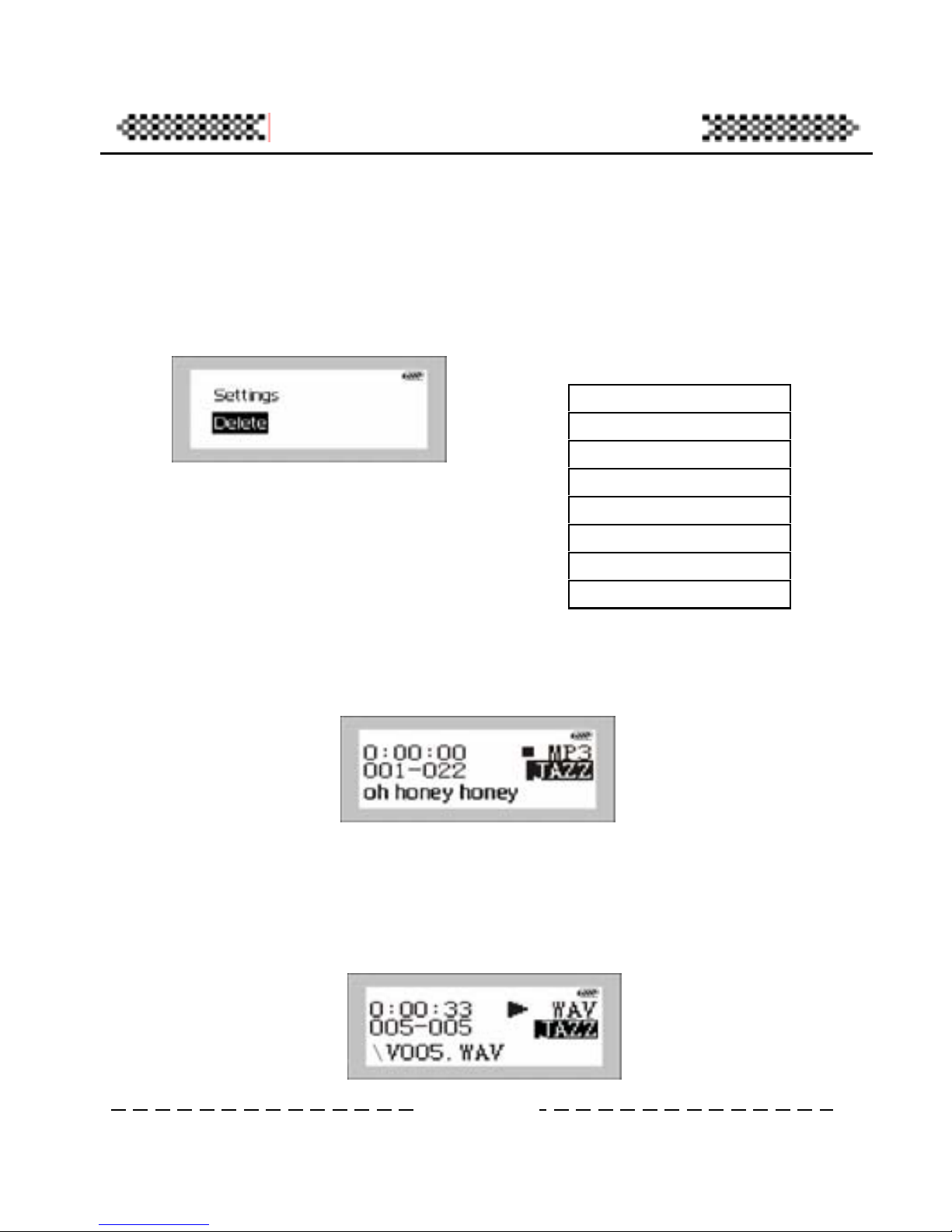
Pictures and Functions of the Player
Menu Function i n the Play Mode
1. Press PLAY/STOP to open your player.
2. Press the menu button (the button in the midst of the wheel
You can choose each item in the
above table by pressin
button) long enough, you will see all the item in the menu
g the wheel
mode. In such status,
ca
z Choosing Vo ile playing mode. In
h s
button up or down. Pressing the mode
button in the midst button will go into
menu.
z Choose Music to go into music playing
Music
Voice
FM Tuner
Settings
Delete
Memory Info
Record
Return
you n choose music to play.
ice to go into recording f
suc tatus, you can choose WAV file to play. In such status, you
still can choose the corresponding function in the same menu, for
example, the Music menu item.
9
Page 14
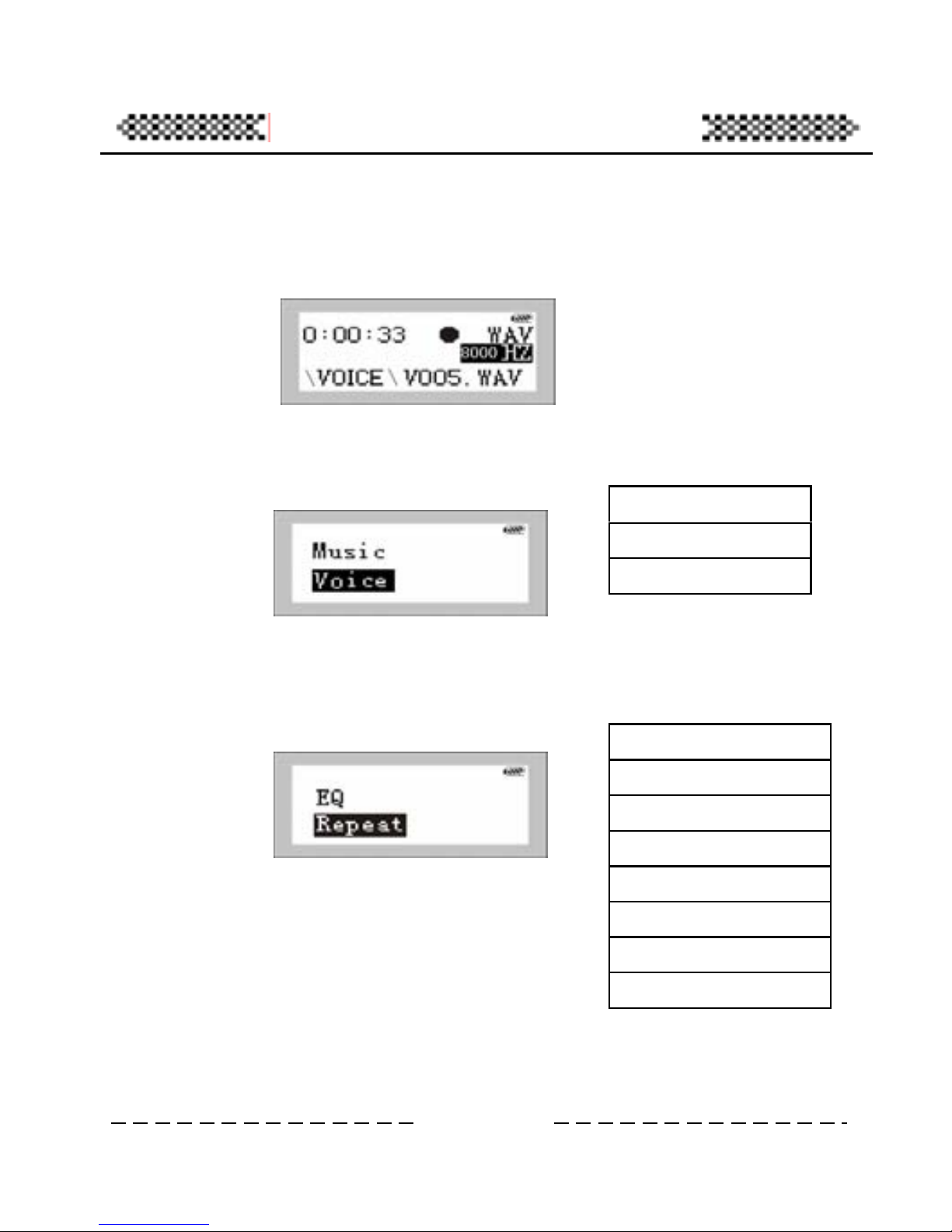
Pictures and Functions of the Player
z Choose Record item to enter recording interface. If
recording setting is set to MIC, the record format is WAV. If the
record settings is set to Line-in, the form at is MP3.
z Choose Deleting to enter file deleting interface. There are
two items, Music and /Voice.
Choose Music to delete music files. And choose Voice to delete
record files.
z Choose Settings item to enter parameters setting menu.
10
Music
Voice
Return
EQ
Repeat
LCD Contrast
Auto OFF
Record source
Encode Bitrate
Backlight
Return
Page 15
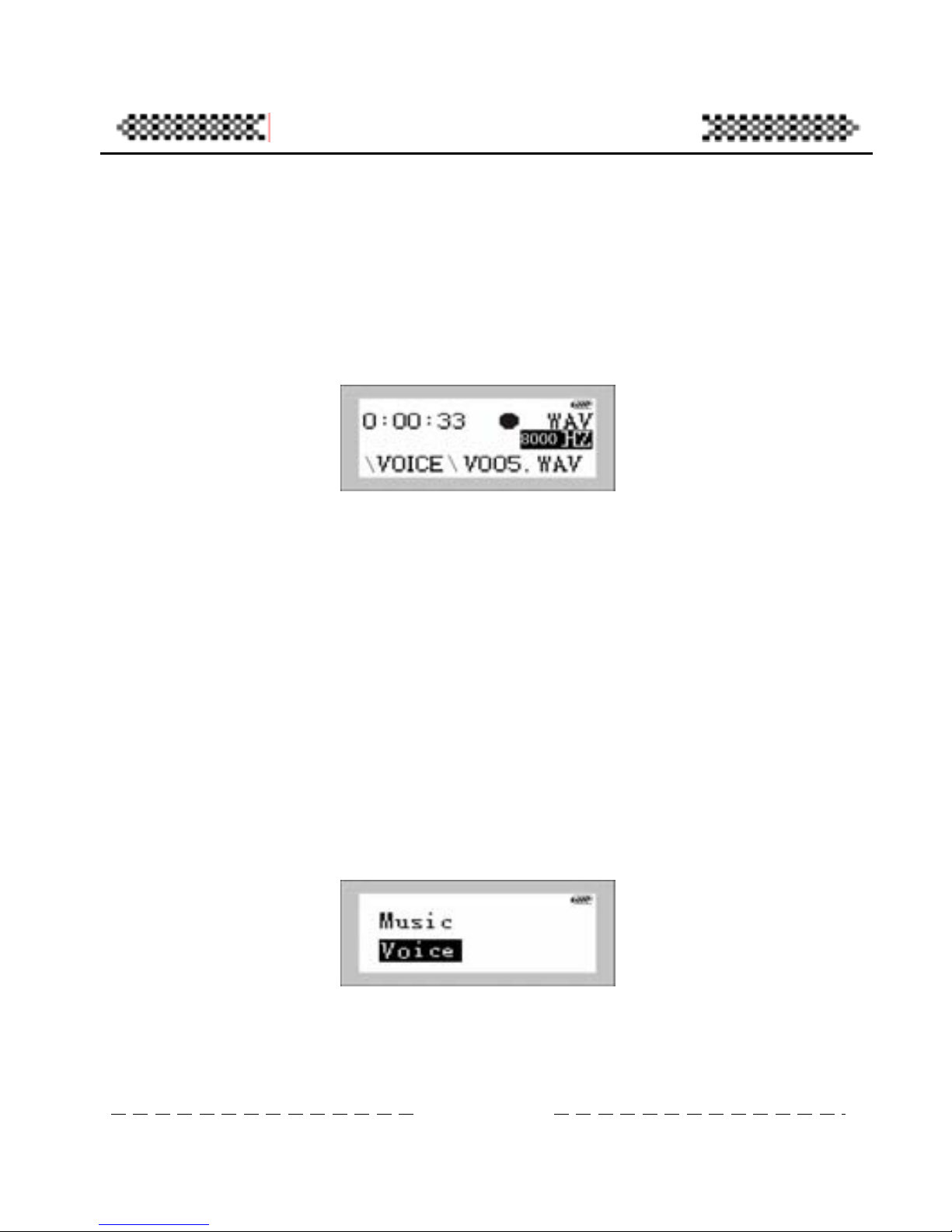
Pictures and Functions of the Player
Recording Operation
You have two ways to begin recording.
1. Reco
1) he player.
2) gh to record directly.
On the prese g file/total
recording file amount, recording time, left ing time, the
present recording file name and recording sa equency. As
the above picture shows, the present record seconds
he
2. Choose to record in the me nu
1) the m utton of the
wheel) to enter the menu.
2) Choose the items of Record by l up
or down).
3) Press the mode button to enter recording interface
directly.
rding by one button
Press PLAY/STOP to open t
Press A-B/REC long enou
interface the player shows t nt recordin
record
mpling fr
ing time is 8
he
and sampling frequency is 44. 1KHz.
3) You can press PLAY/STOP to stop recording. After
that, the p layer is back to Musi c mode, and yo u can pl ay t
recording file.
edial b
pressing the whee
Press the mode button (
11
Page 16

Pictures and Functions of the Player
The definition of recording interface is the same to the
former.
4) Press Stop to stop recording and back to Voice mode.
Press Mode to back to Music mode .
12
Page 17

Pictures and Functions of the Player
Play Record
Press PLAY/ STOP to open1. the player. Press the mode bu tton ,
2. Choose Voic enter record playing
mode
4.
icture is as the following. If
5. At present, button (the medial
button in th the fu n cti on men u t o
oosing and the settings.
ing recording, you can press PL AY/STOP
then you will see the pop menu.
e in the menu, you will
3. If there is no recording files or it’s the first time to enter, No
Files interface will appear.
Choose the recording file that you want to play by pressing
the wheel button up and button, and press PLAY/STOP to
play the record. The playing p
re ithe s no recording files, you will see the following
interface:
when you press the mode
e wheel), you al s o can enter
finish all ch
After finish6.
13
Page 18

Pictures and Functions of the Player
quickly to stop recor ding and b ack to the reco rdin g in terface .
Then you can choose the Music item in the menu to quit the
recording interface and enter MP3 mode. Or you can press
the mode button long enough to back to the Music mode.
14
Page 19

Pictures and Functions of the Player
t Recording Source
At present , you can r , for example b y the
microphone o r the li
1.
2.
3.
Press the mode button to choose the Rec Source item.
Press the mode button to enter Rec Source setting menu as
the following picture:
t present, two items, MIC and Line in cable, are offered to
.
you choose MIC, the record will be got from outside. If you
Line in cable, the record will be got from the inner line in
ble.
otice: th e power will be cons umed greatly by th e way of Line
cable. So s uggest users to do the E ncode operat ion when the
ower is plenty to avoid the break-off or shutting-down in low
ower.
Se
ecord with different ways
ne-in.
Press PLAY/STOP to open the player.
Press the mode button (the medial button in the wheel) to
open the me nu.
Press the wheel up or down to choose the Settings item in
the menu.
4.
5.
A
choose
If
choose
ca
N
in
p
p
15
Page 20

Pictures and Functions of the Player
Set Recording Sampling Freque ncy
hen may adjust the recording
mpling frequency o
Press PLAY/STOP to open the MP3 player.
Press the mode button (the medial button of the wheel) to
Press the mode cord Sample item.
Press the mode button to enter the Record Sample setting
You c
The h
ore s s.
otice: there may be nd is in Line in cable. But
is has no effect on the quality of recording m usic.
W you record by the microphone, you
sa f the file.
1.
2.
open the me nu
3. Press the wheel up or down to choose the Setting item in the
menu.
4. button to choose the Re
5.
menu as the foll owing picture:
an choose 8000Hz, 11025Hz, 16000Hz, 22050Hz, 32000Hz,
igher the frequency, the better the sound quality is, and the
pace it takem
N faint sound if no sou
th
16
Page 21

Pictures and Functions of the Player
1. Press PLAY/STOP to open the player.
2. Press the mode button to open the menu as the
following picture:
3. Use the Next/Last button in the wheel to
choose the FM Tuner item.
4. Press the mode button to enter Preset mode as
the following pic ture:
The Preset mode:
This mode has set 20 fixed channel. When you first
enter the mode, the player will automatically search
the channel. After searching, you can choose each
channel with the Next/Last b utton.
5. Press the mode button again to enter the
Manual mode as the following picture:
FM Function
z Adjust frequency
17
Page 22

Pictures and Functions of the Player
The Manual mode:
In the interface, you can adjust manually with the
Next/Last button. Dialing once will change 1000Hz.
ency that you adjust
n, the frequency will be saved in the Preset
rding
-B to
hen, the p will be recorded into
status is shown.
Pressing the Next/Last long will change 1000Hz
continuously.
If you want to save the frequ
manually, you can press the A-B button for a short
time. The
mode o listen to in future.
z Reco
You can record in Manual and Preset mode. Press A
enter the recording interface as the following picture:
T rogram which you receive
MP3 files. Press PLAY/STOP to stop recording.
Press the mode button to quit FM adjusting.
Notice: the control of Volume + and – is still useful, but no
18
Page 23

Pictures and Functions of the Player
Delete Files
To delete the files in the player, you can use the menu in the player
or the management software we present. Delete files according to
mode button to ope n the menu.
en you can ch oose to d elete music o r voice f iles as
5. If cho r the music deleting
interf e:
usic, you can
choose the No. By the Next/Last button. Press the mode
button to enter the music that you want to delete. Then
choose Yes and press the mode button to delete the music.
After finishing deleting, the player will back to the deleting
mode automa tically, and you can contin ue deleting the file.
the following steps:
1. Press PLAY/STOP long enough to open the player.
2. Press the
3. Choose the Delete item by the Next/Last butt on.
4. Th
the following picture:
Music
ose Music, you will ente
ace as the following pictur
If you don’t want to delete the current m
Voice
Return
19
Page 24

Pictures and Functions of the Player
If you want to q
enough.
uit deleting, press the mode button long
6. If you choose Voice, you will enter the voice deleting
lowing picture:
If you don’t want to delete the n
choose he No. by the Next/Last button. Press the mode
button to en
choose Yes a delete the music.
After in
mode automa ntinue deleting the file.
If you want to back to the Play m n
long en gh.
If you want to quit the deleting menu, you can choose
Return, de button to quit the Play mode.
interface as the fol
current music, you ca
t
ter the music that you want to delete. Then
nd press the mode button to
finish g deleting, the player will back to the deleting
tically, and you can co
ode, press the mode butto
ou
then press the mo
20
Page 25

MP3 Setting
Set th
To enjoy the
according def e.
1.
2.
3.
4.
item by the Next/Last button.
The eq
Pop.
You c choose each mode by the items of EQ menu. The Jazz
mode Classic mode
makes
feast p e Pop mode makes you f eel per fect p op
music. And th e Normal mod e just keep s the in ward featu re without
been o imized.
e MP3 Equalizer
music best, you can choose different equalizer mode
erent music typ
Press PLAY/STOP to open the player.
Press the m ode button to open the menu.
Choose the Settin gs item.
Choose EQ menu.
5. Choose each
ualizer has five modes, Normal, Rock, Jazz, Classical and
choose EQ will pop the list a s the following picture: To
an
makes you feel perfect jazz music. And the
you enjoy perfect classic music. The Rock mode makes you
erfect rock mu sic. Th
pt
21
Page 26

MP3 Setting
6. If you don’t want to change the current settings,
choose Return to quit the me nu.
To qu
back to the M
7. an a by pressing the
EQ button briefly.
After you finish the setting, the EQ mode name will show in the
playing interface as the following picture:
it the setti ng interface, pres s the mode button long enough to
usic mode.
djust EQIn the Play mode, you c
22
Page 27

MP3 Setting
When you pla nt loop mode. You
can ch ge the loop
Press PLAY/STOP to open the player.
Press the mode button to open the menu.
Choose the Se ttings item.
Their function is as the following:
Repeat Track: a certain piece of music plays loop.
Repeat all: all music plays continuously and orderly until
you do other ope ration.
Shuffle: play at shuffle without order.
Normal: all music plays orderly once and the player stops
playing.
Set the Loop Mode
y the music, you may need differe
an mode of the player.
1.
2.
3.
4. Choose the Repeat menu.
5. In the menu, choose the repeating item by the
Next/Last button to pop the following picture. These
items will change the loop mode. They are Shuffle,
Normal, Repeat all, Repeat Track.
23
Page 28

MP3 Setting
Use the Blue Back light
The blue background is attracting. There you can set the blue
background open time as your li
ke.
em.
t menu as
ou can choose to close the Backlight. And you can choose 5s, 10s,
5s, 20s and all. When press the button each time, t acklight
e.
ll means the backlight is always open. (The way will decrease the
fe of your battery)
ress the mode button to quit the Settings interface and back to the
usic mode.
1. Press PLAY/STOP to open the player.
2. Press the mode button to open the menu.
3. Choose the Settings item.
4. Choose Ba cklight it
5. Press the mode button to enter the Backligh
the following pic ture.
Y
1 he b
will exist for the corresponding time.
Disable mean the backlight will start whenever. The choice can
prolong the life of battery.
These items, 5s, 10s, 15s and 20s, set 5 s, 10 s, 15 s and 20 s. When
press the button each time, the backlight will exist for the
corresponding tim
A
li
P
M
24
Page 29

MP3 Setting
ju
1. Pre player.
2. Press t he menu.
3. Choose
4. Choose
he following picture.
ou can press the Next/Last button to change the contrast. When
e contrast meet your demand, press the mode key to enter and
ack to Display menu. The contrast includes 32 levels.
ress the mode button to quit the Settings interface and back to the
usic mode.
Ad st LCD Contrast
The LCD Contrast is different with the weather changing. There
you can set the LCD Contrast as your like.
ss PLAY/STOP to open the
he mode button t o open t
the Settings item.
LCD Contra st item.
5. Press the mode button to enter LCD Contrast setting
interface as t
Y
th
b
P
M
25
Page 30

MP3 Additional Function
Adjust the Automatically Closing Time
the playe r.
.
nu.
o enter the automatically
You can choose the five items, Disable, 1 Min, 2 Min, 5 Min
and 10 Min. Choose the item that you need by the Next/Last
button. Press the mode button to enter and back to the menu
mode. If you don’t change the settings, press the mode
button long enough to back to the music mode.
the setting is Disable, the player can’t close automat lly
whate
If the ayer will
close a
Pause
If you the mode button long
enoug
You can set different closing time according your like.
1. Press PLAY/STOP to open
2. Press the mode button to open the menu
3. Choose the Settings item.
4. Choose Power Savings me
5. Press the mode button t
closing time setting menu as the following picture:
If ica
ver under Stop or Pause mode.
setting is 1 Min, 2 Min, 5 Min or 10 Min, the pl
utomatically after the corresponding minutes under Stop or
mode.
want to quit the Settings item, press
h to back to the M usic mode directly.
26
Page 31

MP3 Additional Function
gment repeatedly, you can use
this fu on. segment (the
functio n
1. ss A e beginning point A.
2. er a set the ending point B.
er
repeat
3. playing, press A-B or Next/Last to choose another music
cancel A- owing:
Repeating Funct ion
When you need to listen to some se
ncti Press the A-B button to choose the
n ca be as the repeater in English study).
Pre -B once in playing to set th
Aft while, you press again to
Aft setting the B point, the player begins to play the
ed segment.
In
to B. The picture is as the foll
Setting A Setting B
27
Page 32

MP3 Additional Function
of the Player
e of the player and the
using v me
pen the menu.
e Next/Last button. Press
as the following
pict
n in the player, please format the player again
ith the management software to insure the correct showing.
View the Using Volume
You can view the version number, the volum
olu .
1. Press PLAY/STOP to open the player.
2. Press the mode button to o
3. Choose the About item by th
the mode button to enter, then you can view the using
volume and the general volume
ure:
Notice: if the general volume and the left volume are not
correctly show
w
28
Page 33

MP3 Additional Function
The pl ca
1. anual of
r c
2. ne with that of PC. (The
ed
3. After e
player as th
I f you connect the player with PC for the fi rst time and yo u
have installed the attached software in your computer, PC
will find the new device. If you have not installed it, please
The USB Connection
ayer n transfer music files by the USB.
Check the USB in your computer. (Refer to the m
you omputer)
Con ct the USB port of the player
add USB line can also be used)
the USB port is connected, a sign will be shown on th
e following picture.
4.
installed it first and connect again.
29
Page 34

MP3 The Player Management Software
System Requirement for the Software
It’s very important to install the management software before the
m
: the second versi on of Win 98, Win 2000,
mory in
2000, XP)
Not less than 20MB harddisk
Not less than 4x CD-ROM
Sound
Network environment to Internet (recommended)
connection between the player and PC.
Set the installing CD into the CD-ROM of PC, and the installing
application will run automatically.
Syste requirement:
IBM compatible computer
Processor: ab ove Pentium 166 M Hz
Operational system
Win XP
USB port
Not less than 32MB me (64 MB is preferred for W
card (not necessary)
30
Page 35

MP3 The Player Management Software
Installment Steps of the Management Software
ally. In the installing process, the installment
lic k Next in the
tin river of the
er
the in
After
deskto computer. And you can also the player
anagement system in the Start menu.
efore you use
e player and PC as t he follo win g
icture.
1. When you set the CD into your CD-ROM, it will run
automatic
app ation will install Win98 driver, and clic
con uous windows. It will install the bottom d
play and the management software on PC. After finishing
stallment, it will remind you to restart the system.
restarting, you will see the shortcut icon on the
p of the
m
B
the player, connect
th
p
Then click the
player icon
on
the desktop, and you
will see the Chinese
interface of the
player management
system.
31
Page 36

MP3 The Player Management Software
Transfer Files to the Player
Before transfer files to the player, please open the player and
connect it to the computer.
1. Double click the icon
.
2. To choose the files to transfer, first choose the file
3. Click the download icon to download.
4. Enter and you will see the copy interface.
5. When you download other files but MP3 and WMA
files, the system will create a EDISK folder in the
mobile storage to keep these non music files.
folder fr om the left ex plorer, then the righ t will show
the files in the folder.
32
Page 37

MP3 The Player Managem ent Software
6. The s ystem can ch eck the play er automat
ically. Once
you disconnect the player, the system will stop
sfer more MP3 an d WMA files.
them in the root directory, you only can
ing files to avoid the malfun ction of the player.
er can’t work w el l f o r some reaso n , please ta ke
at your playe r.
download, try to find them
r screen simulates the process
ation on
the player shows the end of the transfer because of the
non synchronization between different operational
system and the player. For example, in Win 98, it shows
the end quickly on PC, but on the player it need to show
additional time to end truly. But in Windows XP, the
transferring speed of PC and the player is nearly the
same. After the downloading ends, don’t take the player
immediatel y. Please attach importa nce on it to av oid fi les
corruption.
working.
Suggestion:
Strongly suggest users to transfer MP3 and WMA files to the
MP3 folder, thus it can tran
If you only copy
copy 128 files in t otal.
★★★Warning:
Don’t up-plug the player with the computer while
download
If the pl ay
out the b attery for 3 minut es and put it again . Reconn ect
and reform
If you can’t find the files you
in the EDISK folder.
In downloading, the playe
with animation. Only the stopping of the anim
33
Page 38

MP3 The Player Management Software
Files Uploading
The player can be as mobile storage, and you can upload files to PC
with t lay
sound
music
he p er management software. The player only upload non
files and can’t up load non sound files because of protecting
property.
1. Connect the player and PC.
2. Choose the file that you will uploa d.
3. Click the upload button on the interface of the
management software.
4. You will see the transferring interface.
34
Page 39

MP3 The Player Management Software
★★★Warning:
Don’t up-plug the player with the computer while
ork well for some reason, please take
the t it again. Reconnect and
rm
To prot
If you files, the system will remind
ou.
downloading f iles to avoid the malfunction of the player.
If the player can’t w
out battery for 3 minutes and pu
refo at your player.
ect the property, the player can’t upload music files.
choose MP3 or WMA
y
35
Page 40

MP3 The Player Managem ent Software
m
Before forma e open the player and connect it with PC.
e player management icon on the desktop.
For at the Memory of the Player
tting, pleas
1. Run th
2. Click the Format button, a nd the Format dialog pops.
3. Choose the driver and click START. Then formatting
begins.
36
Page 41

MP3 The Player Management Software
Warni
te all files in the storage.
Don’t up-plug the player while formatting, or it will
and don’t use the operational system formatting.
ou Windows XP or 2000,
s at because at
sen
forma can’t work well, and the
yer a”. Then you
can format again with FAT or FAT16. If the player can’t
connect t.
ng:
Formatting will dele
cause the player lose the system files and the system
can’t start.
Please use the formatting tool of the management
software
If y want to use the Format of
you hould choose FAT or FAT16 to form
pre t the player does not support FAT32 and NTFS
t. Or else your player
pla will remind “Error, Reformat Medi
the player, please contact the agen
37
Page 42

MP3 The Player Managem ent Software
Delete Files
Apa from the player, you can delete files in the player with the
ement system.
1. Co nnect the player
rt
manag
with PC, open the player and run
2. Deleting the files you target to.
3. Click the Delete icon on the management system,
then click “Enter” to delete the file. You can also
choose the Delete menu item unde r the File menu.
Notice:
Once they have been deleted, the files can’t be
recovered.
the managem ent system.
38
Page 43

MP3 The Player Management Software
After y ha ing
off of a
management system to refresh the connection.
emory
The pl er management system show memory volume with figures
and gra hs.
Refresh the USB Conne ction
ou ve connected the player and PC, to avoid the break
the c ble, you can click the connection icon of the player
M Volume
ay
p
39
Page 44

Malfunction Diagnosis
Malfunction Diagnosis
Press the Play
1. button to get no reaction on the player.
re
up. Ch
the ba
2.
The re
button
3.
The re
volum files exist.
After connection, the player can’t download music.
he reason and the solution: you may not install the player
anagement software, or the application has been corrupted. Install
e application again. Or the mainboard has no USB port. And you
eed upgrade your mainboard.
The time is shown in a mess when some music is played.
he reason and the solution: the mp3 files compressed with the
BR format will cause the time change in playing because the
ange of rate. But playing is no problem. You can compress them
ith the fixed rate format to solve the time problem.
Why does to up-plug the player sometimes bring out
ity of the computer.
he reason and the solution: it’s for the plugging or up-plugging of
e USB. So we suggest users not to up-plug the USB while
The ason and the solution: there is no battery or the power is used
eck whether there is batt ery or replace the batter y. Take out
ttery, and after 5 seconds, install it correctly again.
After opening t he player, press the button to get no reaction.
ason and the solution: the button is locked. Press the Hold
to unlock.
In playing files, there is no sound.
ason and the solution: the volume is too low, and adjust the
e. Or the player is connecting to PC. Or no music
4.
T
m
th
n
5.
T
V
ch
w
6.
abnorm
T
th
40
Page 45

Malfunction Diagnosis
transferring to avoid the abnormity.
ral memory shown and claimed in fact not
m
The reason and the so lution: becau se the player need space to store
.
8. y
opening and c
The re on: If you format the player with FAT32 or NTFS in
win20 or wi ormat.
The solution: rage and format
again AT or FAT16 format.
7. Why is the gene
the sa e?
applicati on and Chines e character li brary. S o the memory shown is
smaller than the actual
Wh does the player show “Error, Reformat Media” after
lose automatically?
as
00 n XP, the player can’t recognize the f
after connecting, find the mobile sto
with F
41
Page 46

Problem Solution
◆ Problem Solution
Warning:
in the compu ter is
different becaus e o f t h e d i fference of win 98, win 2000 and win XP.
e rding to the player. The t ransfer speed
of the pla nimation. The stopping of animation
has not the function and need users to install the
river. The management system contain the driver, so you only
eed to install the management system.
Press t e player.
he reason and the solution: there is no battery or the power is used
p. Check whether there is battery or replace the b attery. Take out
e battery , and after 5 seconds, install it correctly again.
After opening the pla yer, press the button to get no reaction.
he reason and the solution: the button is locked. Press the Hold
utton to unlock.
Af ter con nection, t he mobil e storag e icon of th e player can ’t
e found.
he reason and the solution: you may not install the player
anagement software, or the application has been corrupted. Install
e application again. Or the mainboard has no USB port. And
lease contact the mainboard a gent to upgrade y our mainboard.
1. We strongly suggest users to install the player management
software first and format after that. And in win98, first install the
management software, then c onnect the player to recognize device.
2. Duri ng transfer proces s, the speed sh own
So th speed should be ac co
yer is shown with a
means the end of transfer.
Plug and play function is only for Win2000, Win XP while Win98
and Win98 Se
d
n
3. he Play button to get no reaction on th
T
u
th
4.
T
b
5.
b
T
m
th
p
42
Page 47

Problem Solution
s when some music is played.
re p3 files compressed with the
VBR format will cause the time change in playing because the
nge s them
lugging of
U
at supported: MPEG I Layer 3, MPEG I
yer3, MPEG2.5 Layer3,
lease delete t he mus ic or compr ess
6. The time is shown in a mes
The ason and the solution: the m
cha of rate. But playing is no problem. You can compres
with the fixed rate format to solve the time problem.
7. Why does to up-plug the player sometimes bring out
abnormity of the computer.
The reason and the solution: it’s for the plugging or up-p
the SB. So we suggest users not to up-plug the USB while
transferring to avoid the abnormity.
8. The music form
r2
Laye , MPEG I Layer 1, MPEG2 La
WMA.
The rate range of MP3: 32Kbps~25 6Kbps
The rate range of WMA: 64 Kbps~192Kbps
So if e p layer can ’t play nor mally, the response of pres sin th g button
is slow and th e earph one is not nor mal, the co mpress ed fo rmat may
be not supported by the system or the rate is beyond the above
range.
When you meet suc h si tuation , p
mu
the sic according the standard with some tools again.
Tip: take use of the play media (such as Winamp) to confirm the
format of th e music after connecting the player with PC. Vi ew the
information to get the format.
9. Why is the general memory shown and claimed in fact not
m
the sa e?
The reason and the so lution: becau se the player need space to store
applicati on and Chines e character li brary. So the memor y shown i s
maller than the actual.
s
43
Page 48

Problem Solution
10. Why do the preferences often lose?
ile or format the player, these preference will lose. So
The reason: because we often save preferences in Setting.dat. If you
delete the f
you need to set again.
44
Page 49

Technical Specifications
◆ Technical Specifications
Memory 64/128/256/512M(Build inside)
Battery An AAA lithium battery
LC 96*32 pixels, blue backlight D
Dimensions 70mm*37mm*23mm
Signal/noise 90dB
Earphone output 5mW+5m W
Frequency range 20Hz-20kHz
Record samplin g frequency 8KHZ
Music format MP3, WMA
Record format ADPCM MP3 (Line-in)
Language library GB2312
Compressed ra te 32kbps-256kbps
45
