Page 1
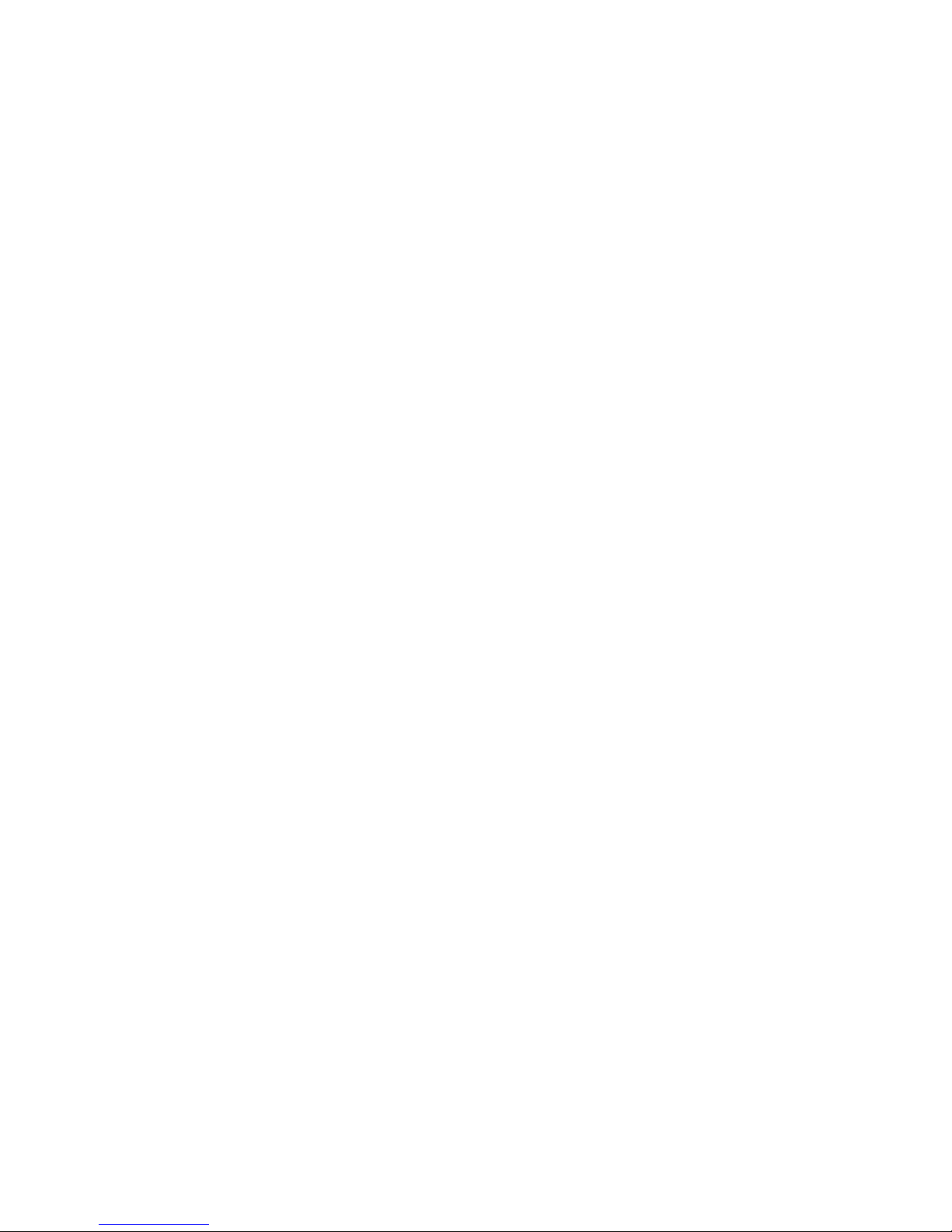
T able of Contents
Operational notes ……………………………1
Player overview ….…………………………4
Accessories …………………………………6
Battery Replacement ….…………………….7
Liquid Crystal Display ………………………8
Turning the power on/off .…………………10
Playing MP3 music ….…………………….11
Voice Recording ………..….…………….…14
To Delete MP3 Files ……………………….16
EQ (Equalizer) …..….………………………18
Repeat Mode ……………………………….20
Repeat of A-B Section ………………………22
SD/MMC card …………………....………24
Page 2
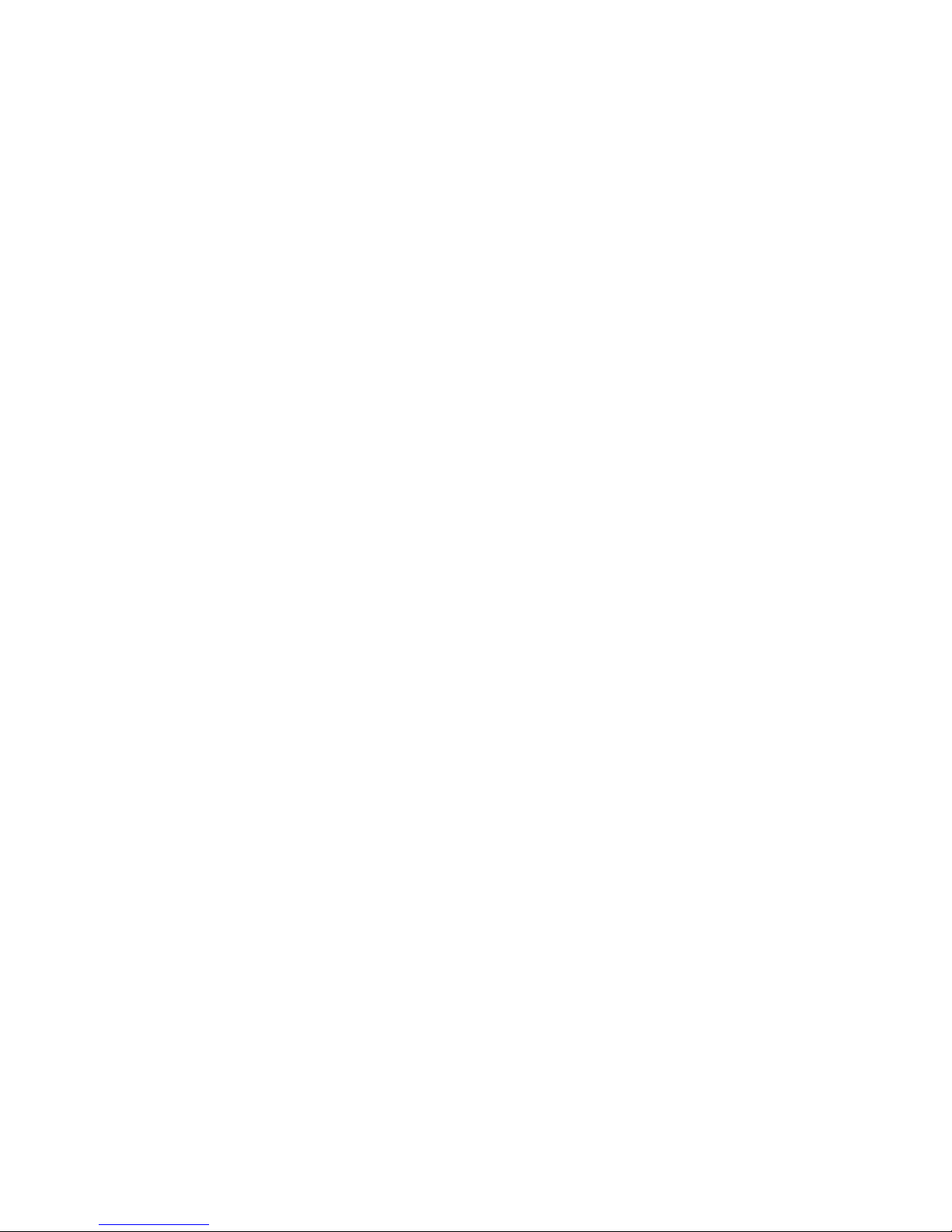
USB Connection ……………………………26
System Requirements ………………………28
Installation of Manager Software …….……30
How to use Digital Audio Manager Software....... 31
Sending Files to Digital Audio …………….…33
Sending Files from Digital Audio …….……37
Formatting the memory of Digital Audio ……40
To delete files ………………...…………….43
To refresh USB connection …………………45
Internal Memory Display …………….…..…46
Pre-listen …………………………………..48
Trouble diagnosis ………………………….50
Fechnique Spec.........................................54
Page 3
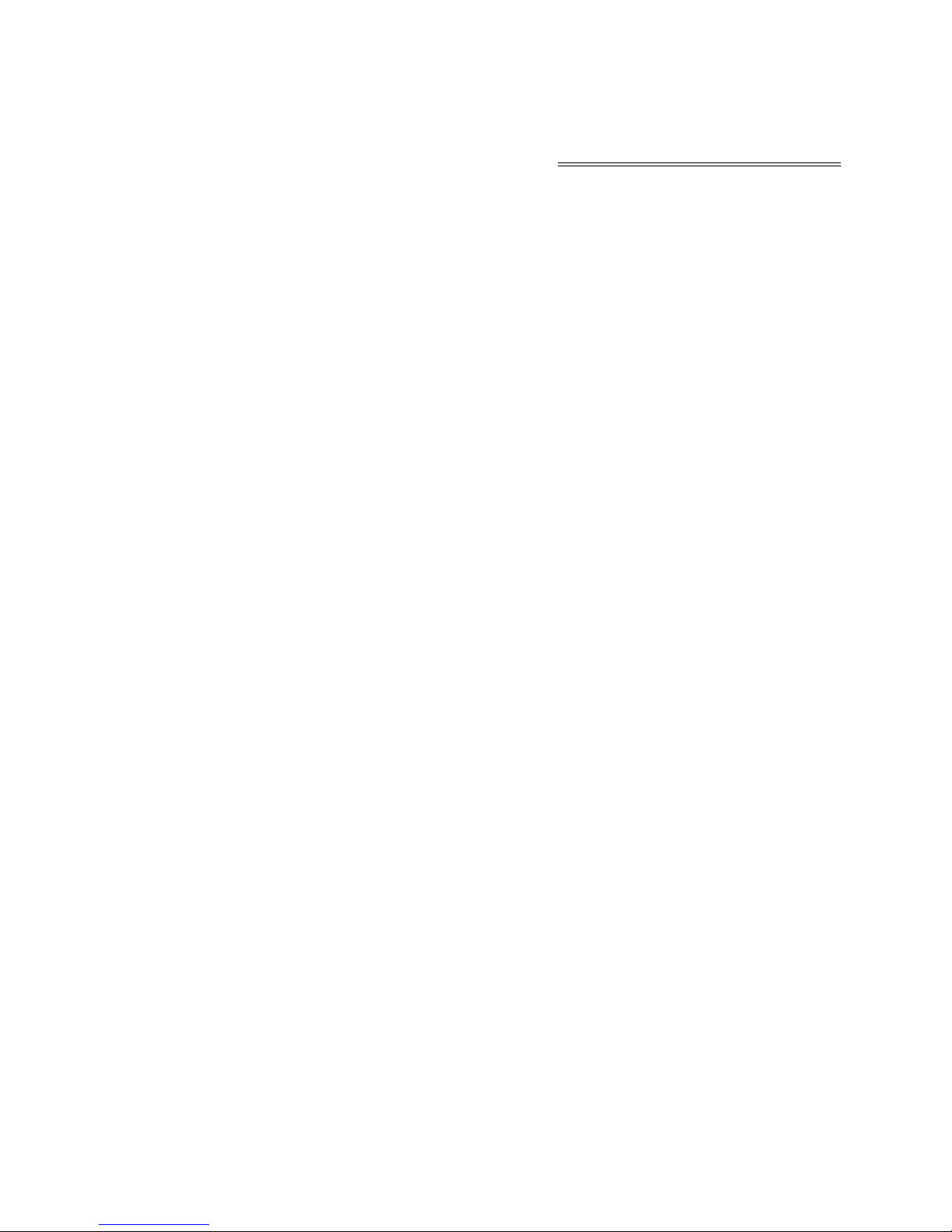
Operational Notes
• If the Mp3 player will not be operated for a
prolonged period, remove the batteries to
avoid possible damage caused by electrical
leakage.
• The Mp3 player should be kept in areas free
from extreme temperature changes, moisture
and dust.
• Set the HOLD switch to the release position
before operation.
• Do not drop the player, which probably
cause SD/MMC card fall off or damage its
surface.
1
Operational Notes
Page 4
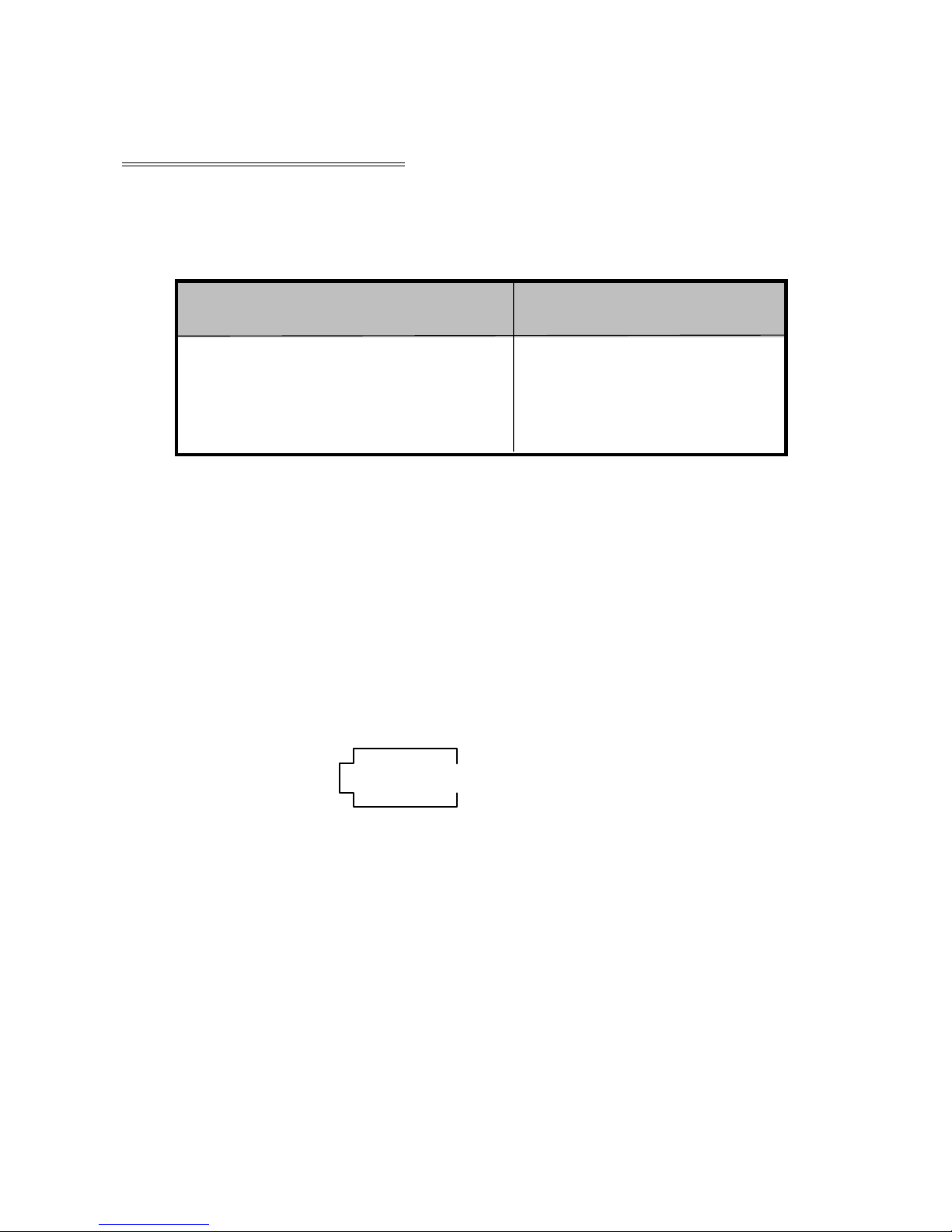
Battery Status
(Time unit: hour)
Battery Digital Audio
Alkaline b
attery 12
Size AAA
× 1
*Battery life may vary with different using
condition, manufacturer and manufacture date.
*Please replace the battery under following
conditions:
♦ Indicator appears.
♦All buttons make no response and are not
workable even after the battery is taken out
and reinstalled.
Operational Notes
2
Page 5

Note:
T o avoid static electricity , please
If possible, avoid operating the player in
extremely dry environment.
If the player stops running under proper
operation, please replace the battery.
Operational Notes
3
Page 6
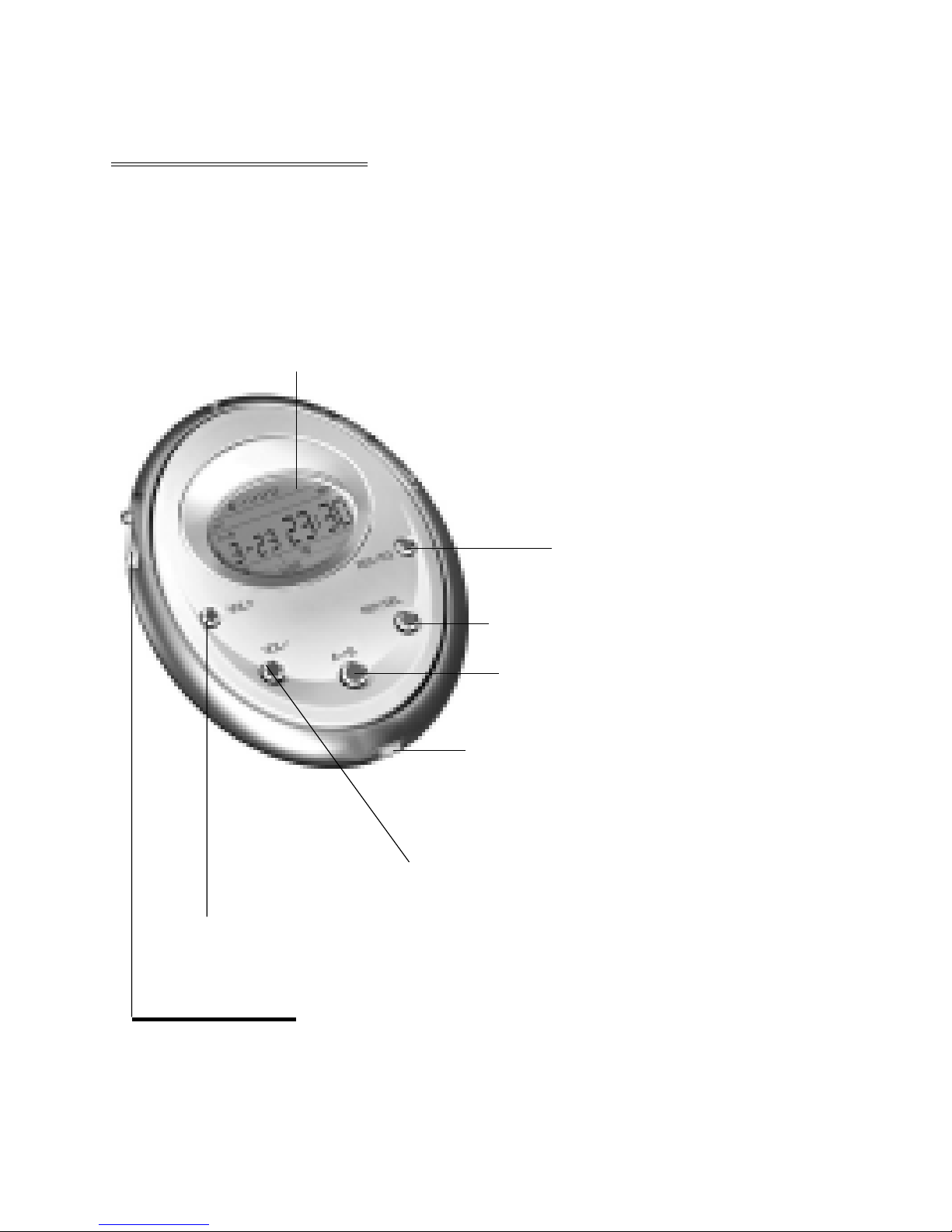
Player Overview
♦ Front
LCD (Liquid Crystal Display)
Equalizer/Recording
Repeat/Del
A-B Repeat button
FF/Play ( Stop/POWER)/REW
USB Port
+ V olume Control
- V olume Control
Player Overview
4
Page 7
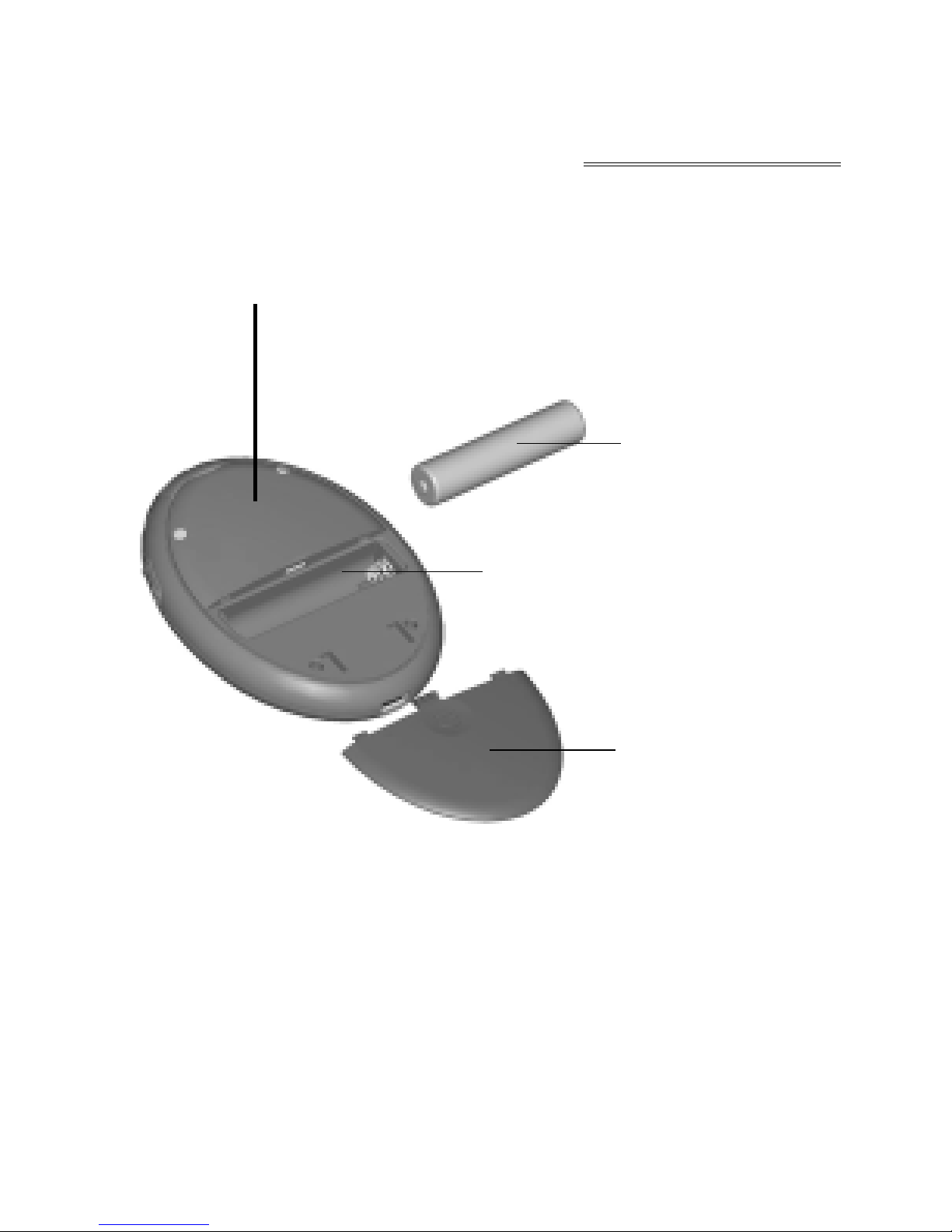
♦ Back
SD/MMC Slot
Player Overview
5
AAA Battery
AAA Battery Slot
Battery Cover
Page 8
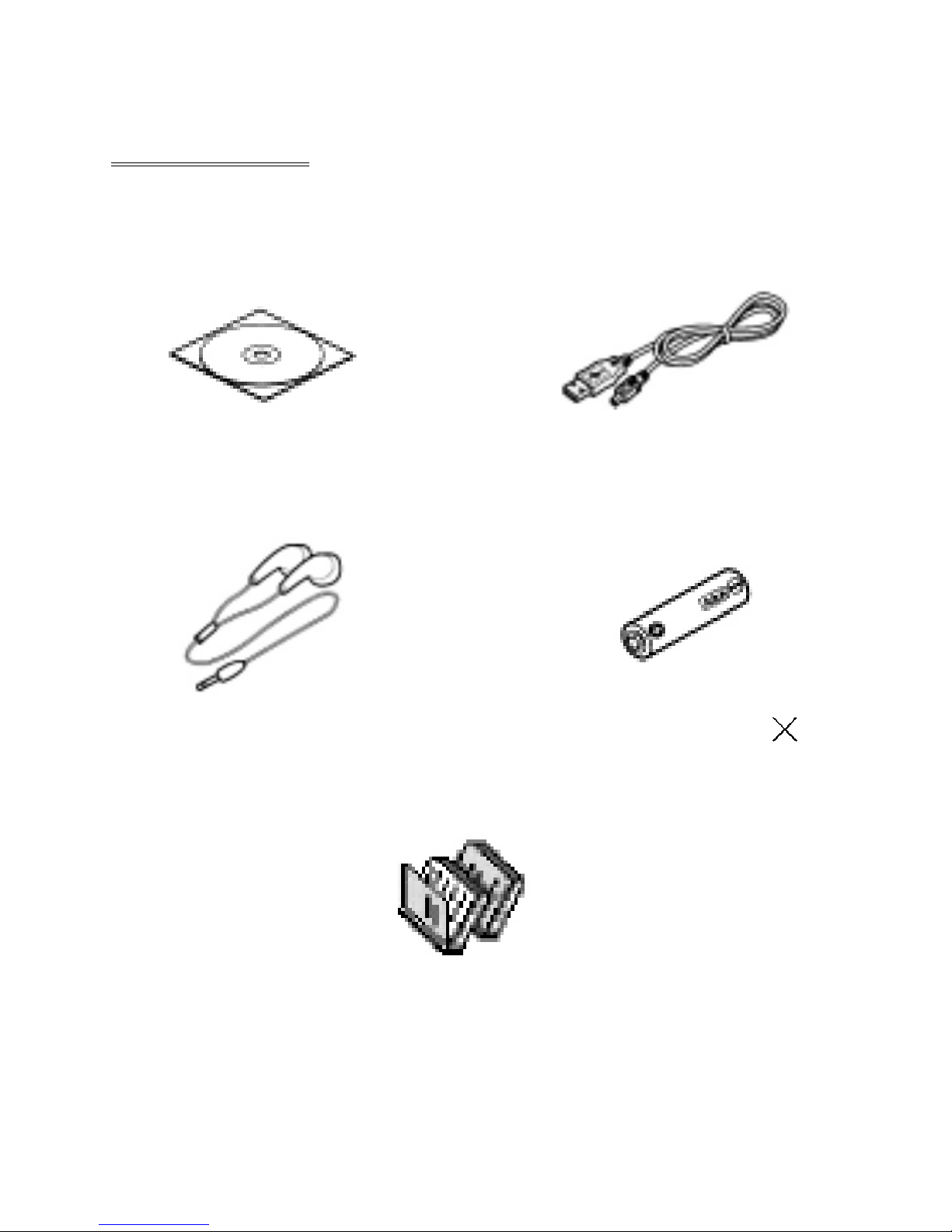
Accessories
Installation CD USB Cable
Portable Stereo Earphone Battery AAA 1
Manual/ Maintenance Certificate
Accessories
6
Page 9

Replace the back cover to-
ward the arrow direction.
Insert the battery (AAA
1) in accordance with posi-
tive and negative symbols
matching those of the bat-
tery
Slide the back cover down
toward the arrow direction
Battery Replacement
Battery Replacement
Insert the battery
7
Page 10
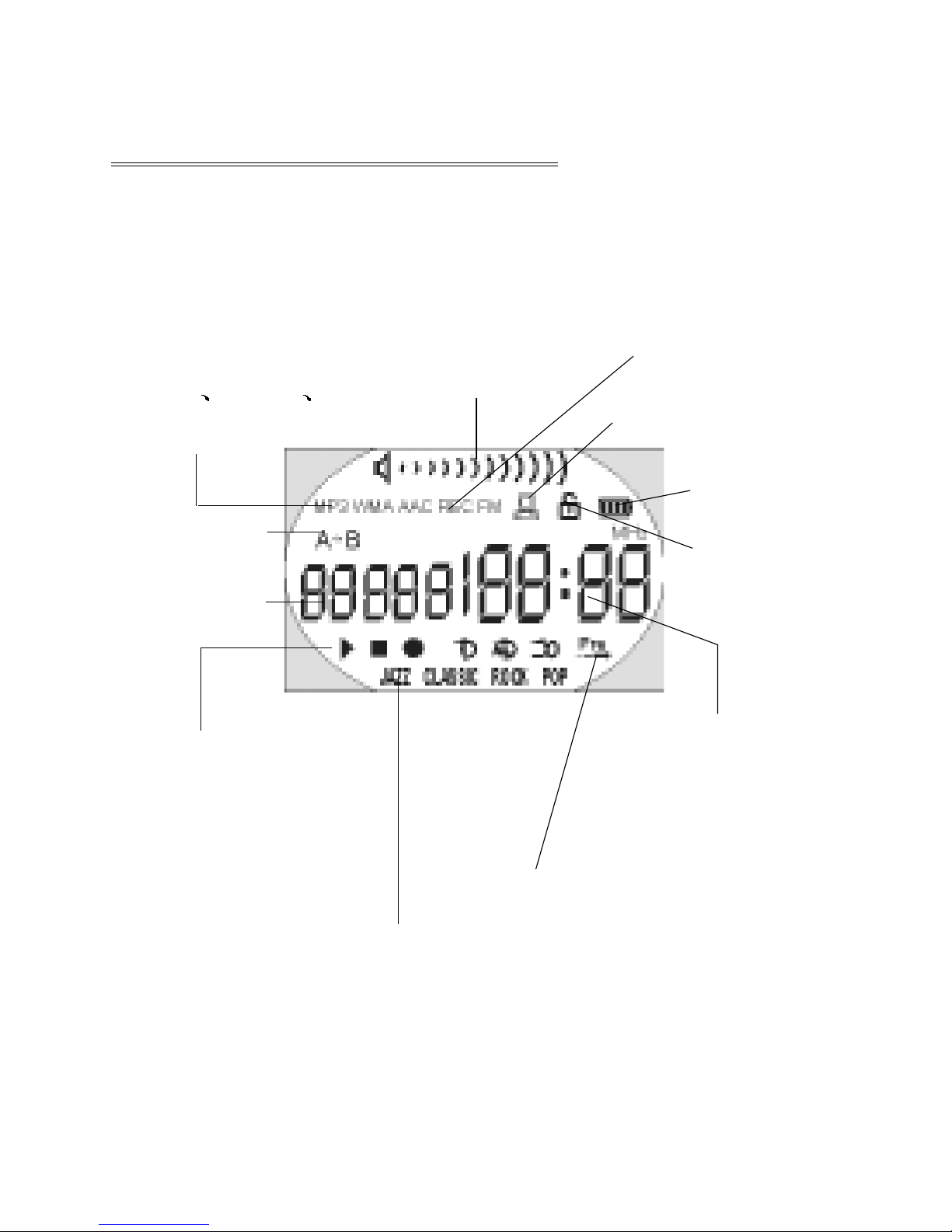
Battery
Indicator
Hold Icon
Liquid Crystal Display (LCD)
Liquid Crystal Display (LCD)
Music mode
(AAC MP3
WMA)
A-B Repeat
Title
Display
Playing, Pause
and Recording
status Indicator
V olume Icon
Recording Status Icon
USB status Icon
Operating Status Indicator
Playback Time Indicator
Repeat Status Icon
Equalizer Icon
8
Page 11
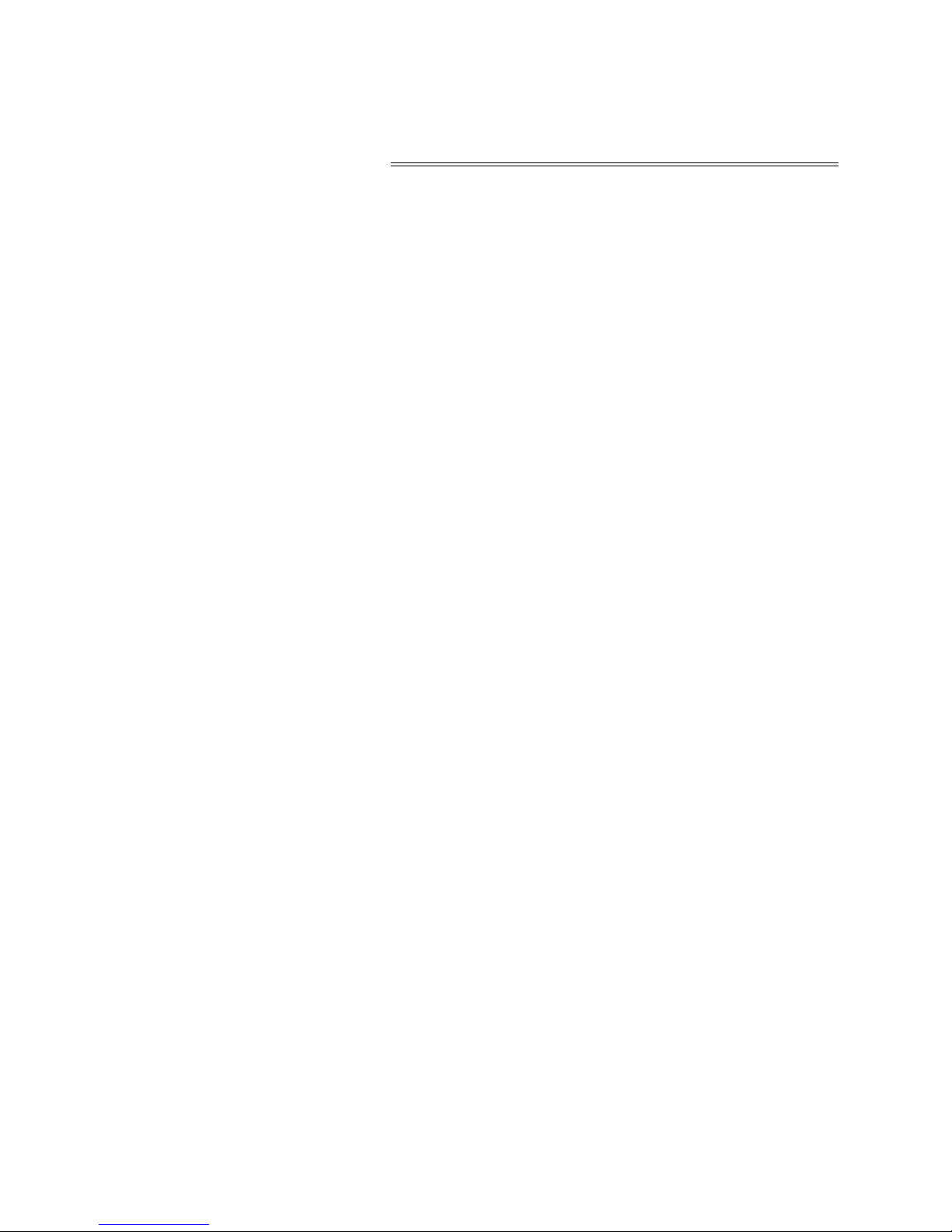
Repeat modes include Repeat, Repeat All,
Random, Preview and Normal (Normal mode
isn’t illustrated in the figure.)
Equalizer modes include Jazz, Classic, Rock,
Pop and Normal
Liquid Crystal Display (LCD)
9
Page 12
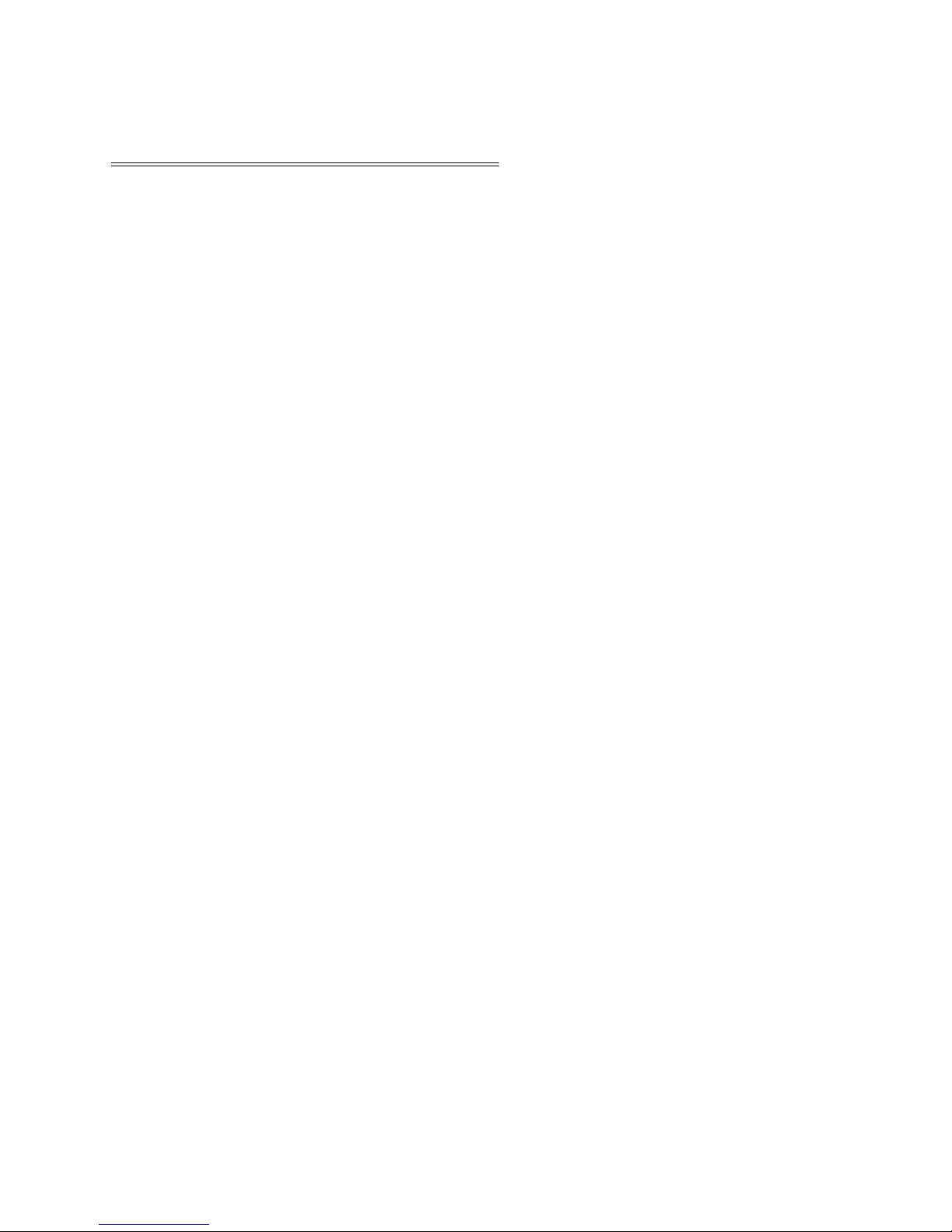
Turning the power on/off
T urning the power on/of f
The power will be turned on when PLAY/
STOP button is pressed momentarily. In 3
seconds, something will be presented on the
screen, and then a glorious picture with blue
backlight appears. The backlight will be turned
on and last 8 seconds if some button is pressed;
if not, the background light will be automati-
cally turned down after 8 seconds.
Pressing PLAY/STO P button for more
than2 seconds until “OFF” appears on the
screen, then it’s safe to turn the power of f.
10
Page 13
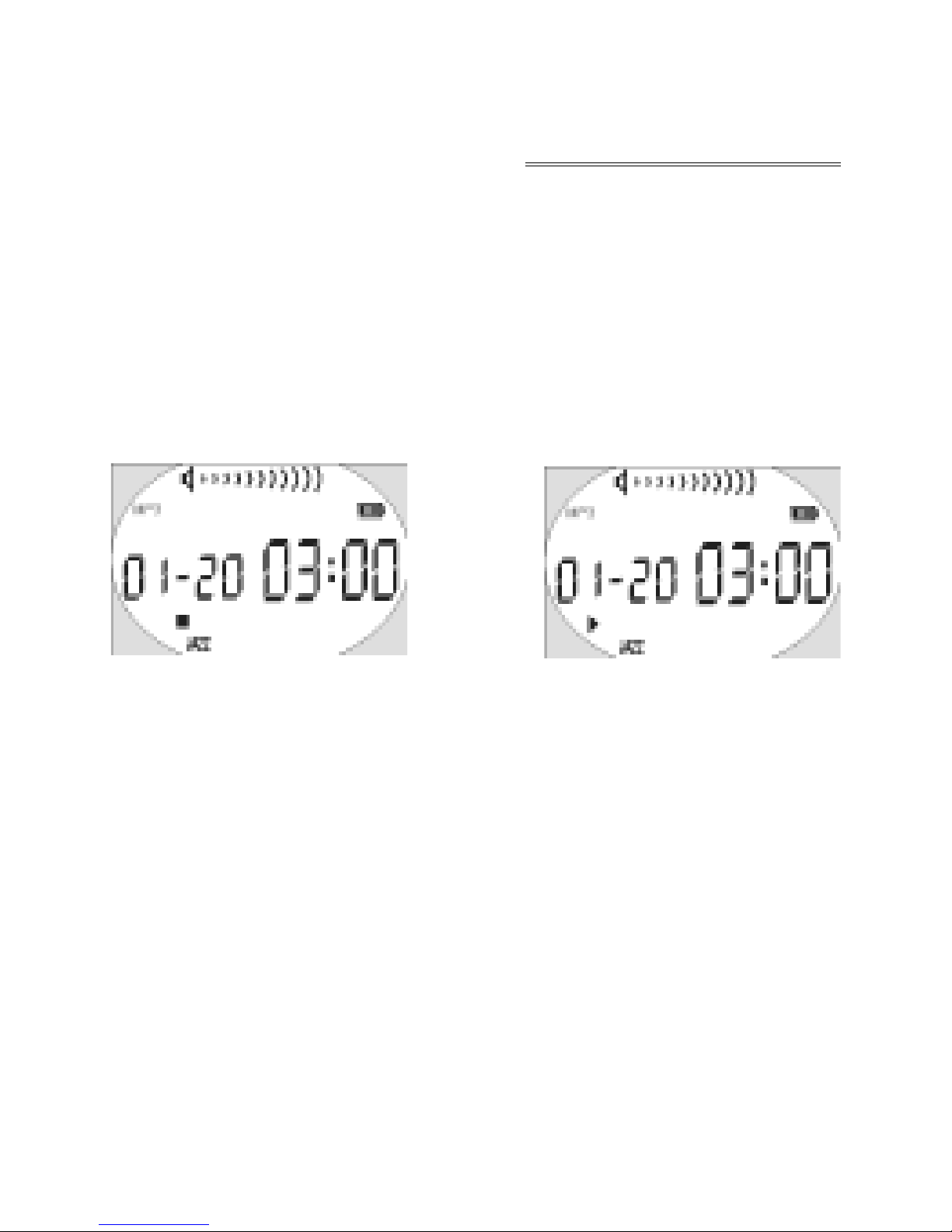
Playing MP3 music
Playing MP3 music
1. T urning on the power by pressing PLAY/
STOP button momentarily, you could see
the following interfaces:
2. When you press PLAY/STO P button again,
the current track will be played as shown
above.
3. If you want to select previous/next piece,
turn the rolling wheel up and down to get
the track. The music will pause if you
11
Page 14
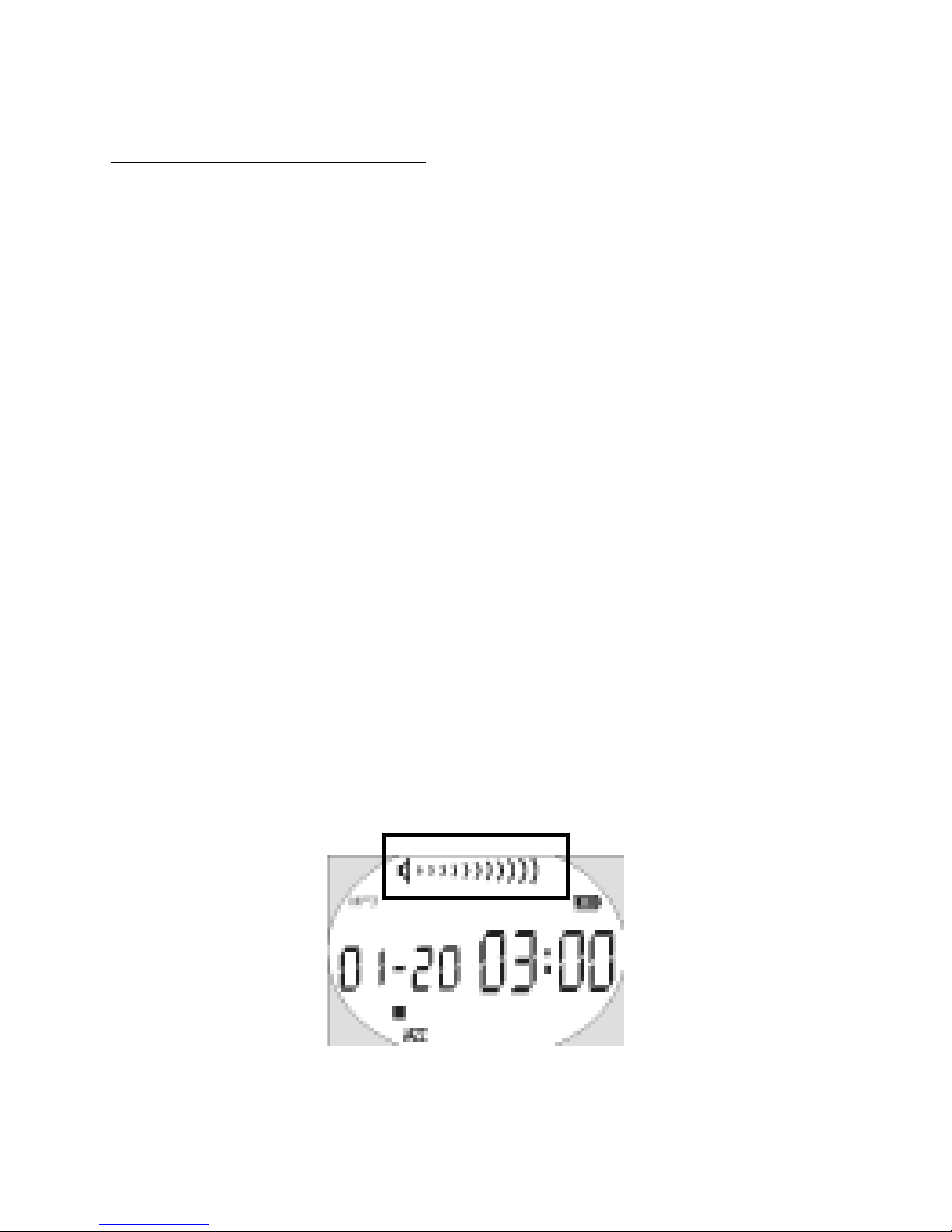
shortly press PLAY/STO P.
4. By pressing the PLAY/STO P button for 3
seconds, you could turn the power off.
5. By pressing VOL+/VOL- button, you could
control the volume under either PLAY or
PAUSE status. The volume steps (see
illustration) will increase or decrease when
the VOL+/VOL- button is double pressed
correspondingly. There are 12 volume
steps and the volume level ranges from 0
to 20.
Playing MP3 music
12
Page 15
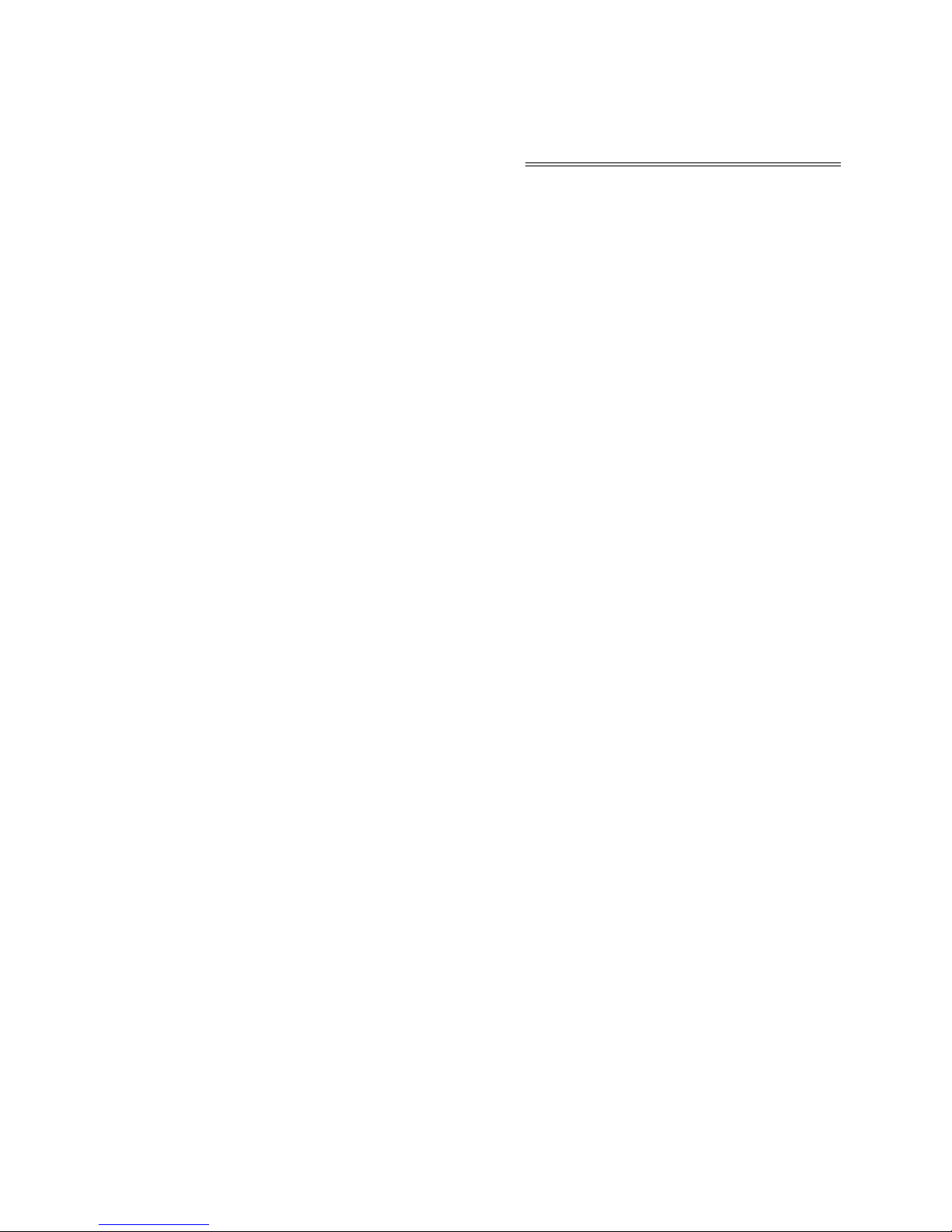
Note:
The battery status indicator may flicker
while MP3 is playing, which results from bat-
tery supply vibration while different power is
consumed.
Playing MP3 music
13
Page 16
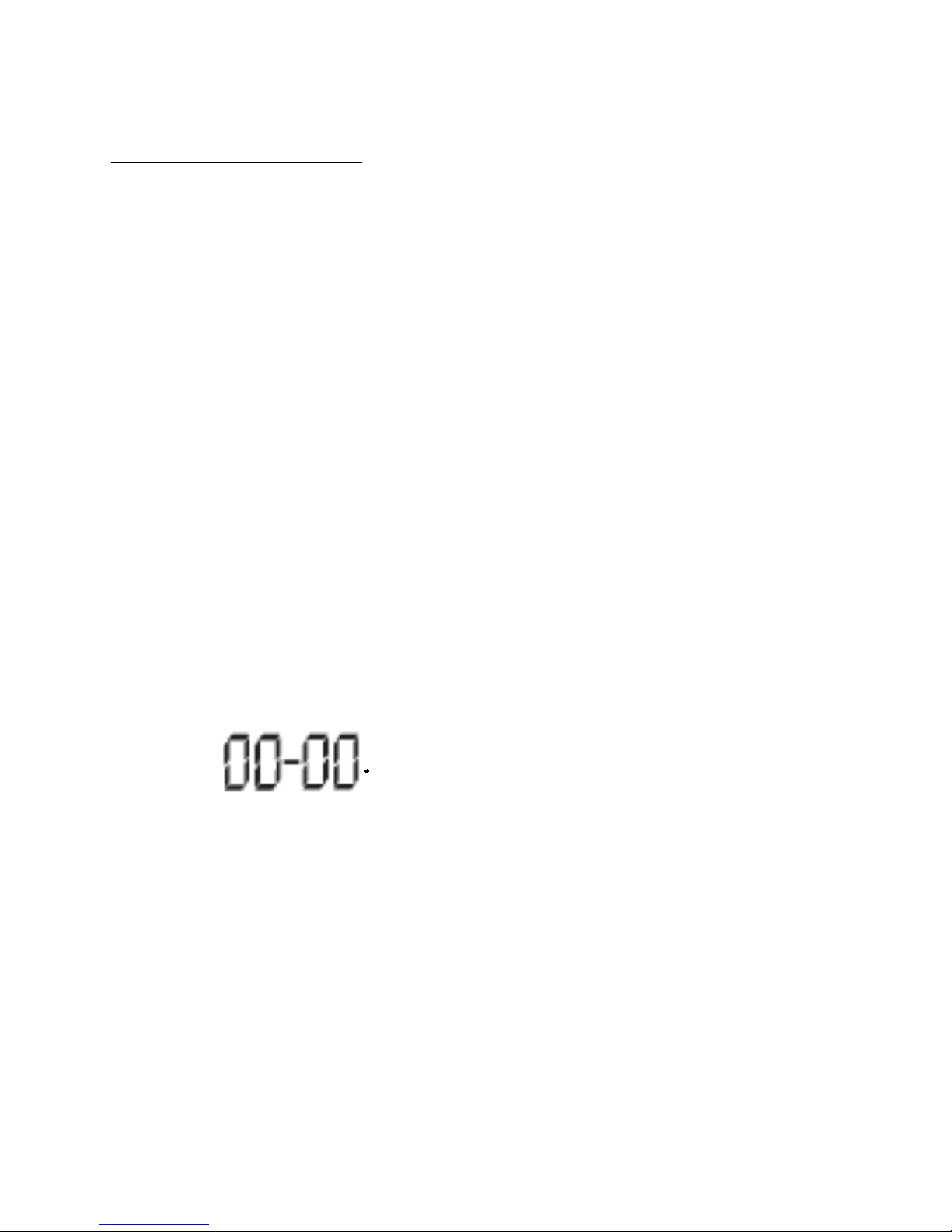
Voice Recor ding
V oice Recording
1. After turning on the power by pressing
P L AY/STO P button, press the REC but-
ton and hold on for more than 2 seconds
to enter into recording status. (See
illustration.)
2. Press the PLAY/STO P button to listen to
the recorded files. If there are no recorded
files, Track Number will be shown
as
3. Press REC button again to start recording,
whose interface as follows.
4. Y ou could stop recording by pressing
P L AY/STO P button momentarily and press
14
Page 17
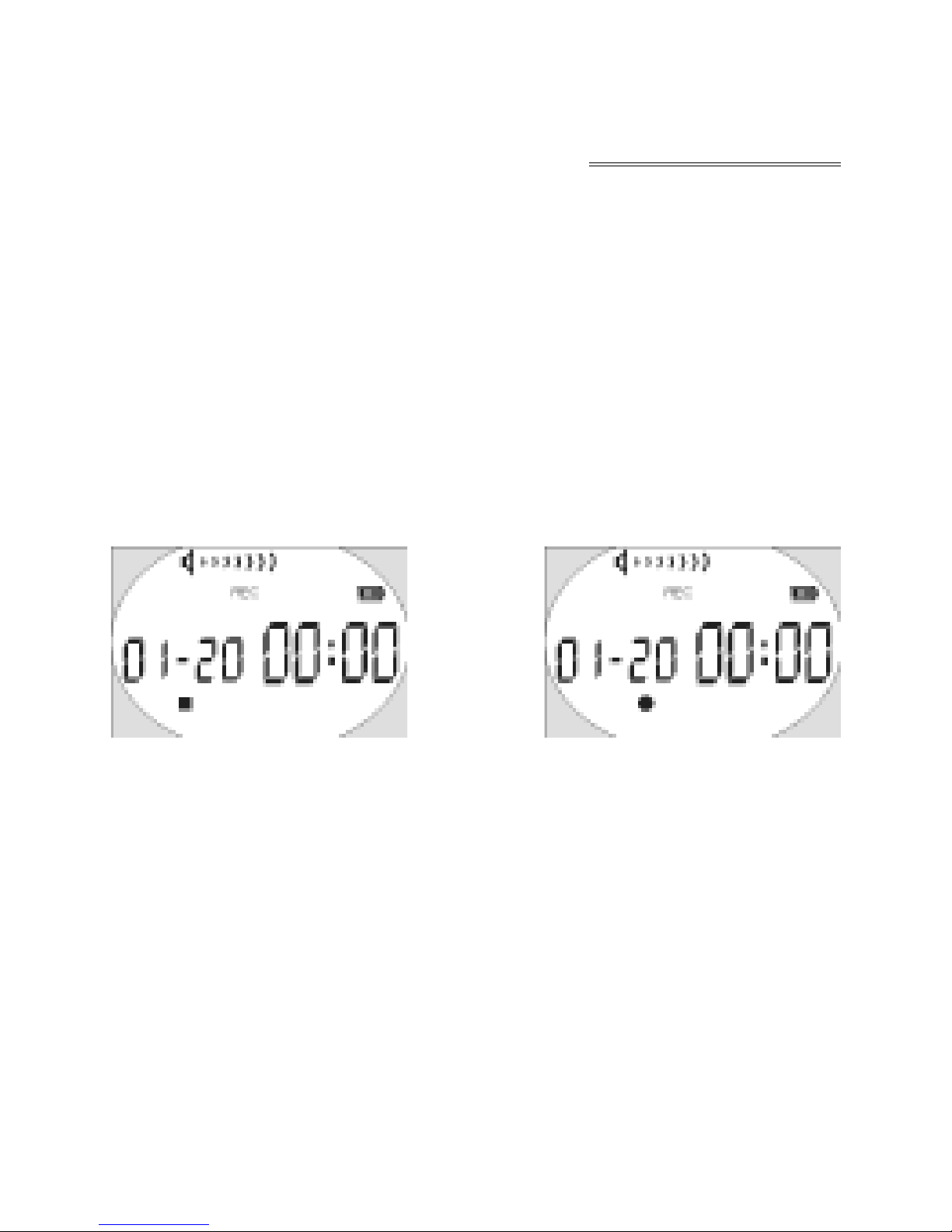
the PLAY/STO P button momentarily again
to listen to the recorded contents.
Y ou could exit from V oice Recording mode
and switch to MP3 function by pressing PLAY/
STOP button and hold a while.
Note:
While recording, all buttons except PLAY/
STOP and Hold button are not workable.
Voice Recor ding
15
Page 18
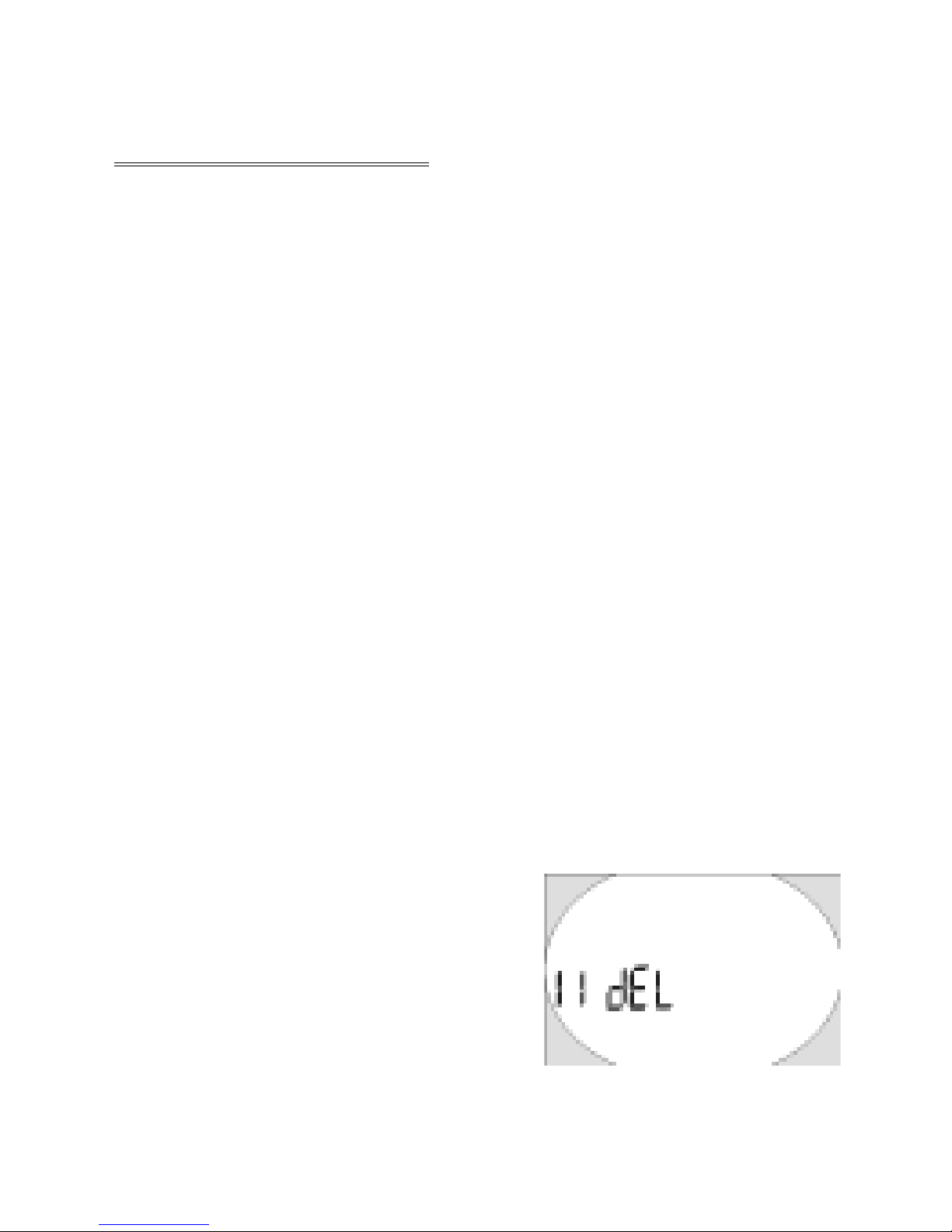
To Delete MP3 Files
T o Delete MP3 Files
Y ou could delete Mp3 files with buttons
as well as using Digital Audio Manager Soft-
ware that is supplied with this set for free.
Delete the MP3 files according to the following
steps:
1. Move to a track to be deleted by using
NEXT/LAST button.
2. Press REP/DEL button for more than a
second, and you could see the following
interface, with “DEL” flickering on the
LCD display window.
16
Page 19
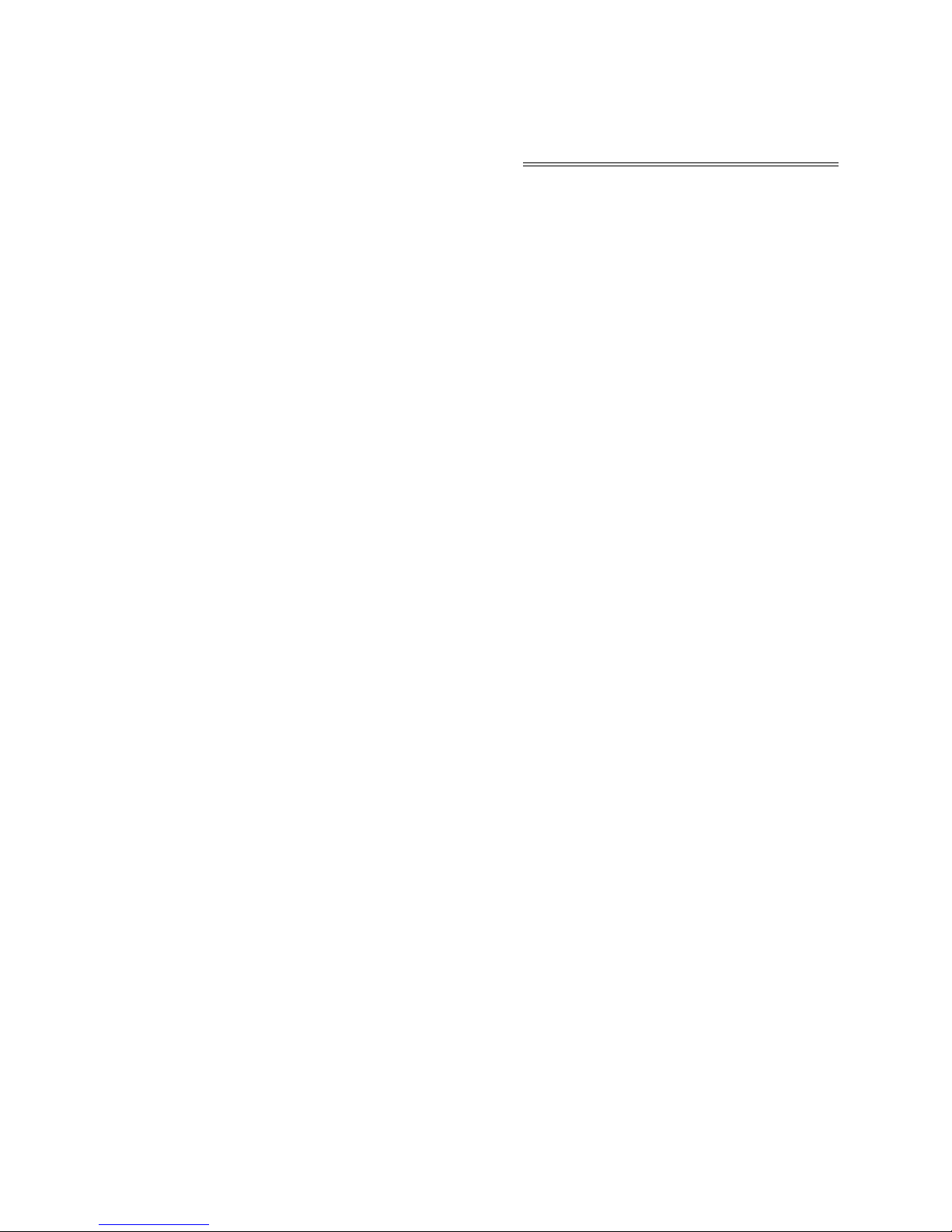
3. Y ou could also use LAST/NEXT button
to select the track to be deleted. Press the
Play/Stop button to delete MP3 files, and
press other button back to Playing Mode.
To Delete MP3 Files
17
Page 20

EQ (Equalizer)
Y ou could have real sound quality of vari-
ous music tones by select-
ing
NORMAL mode with the EQ/REC button.
Y ou could experience perfect Jazz, Classic,
Rock, Pop sound effect by choosing suitable
corresponding mode. Normal mode could bring
you original sound effect.
JAZZ CLASSIC
18
EQ(Equalizer)
Page 21

NORMAL
ROCK POP
19
EQ(Equalizer)
Page 22
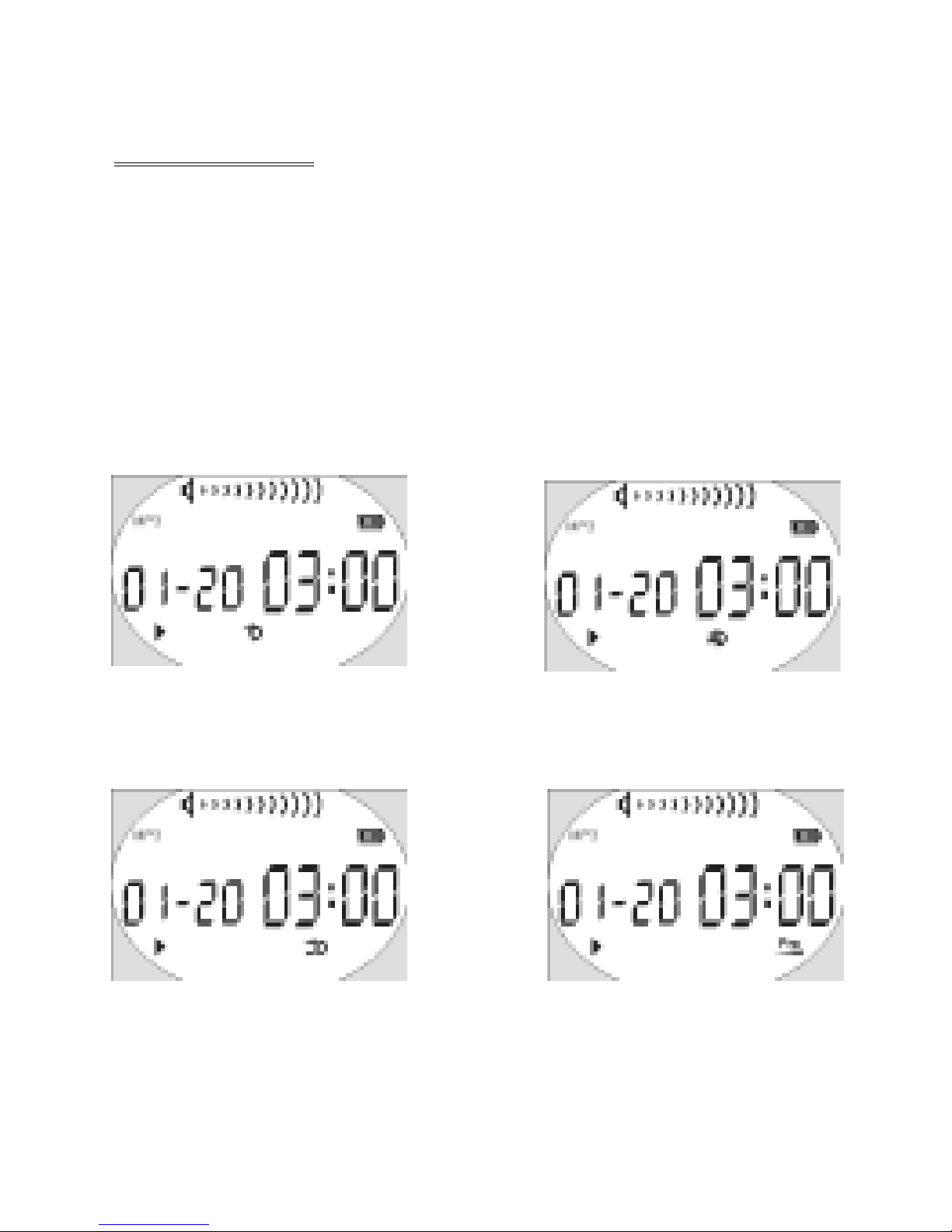
Repeat Repeat All
Repeat Mode:
Y ou could listen to MP3 music files repeat-
edly by pressing REP/DEL button to choose
different repeat mode.
Random Preview
Repeat Mode
20
Page 23
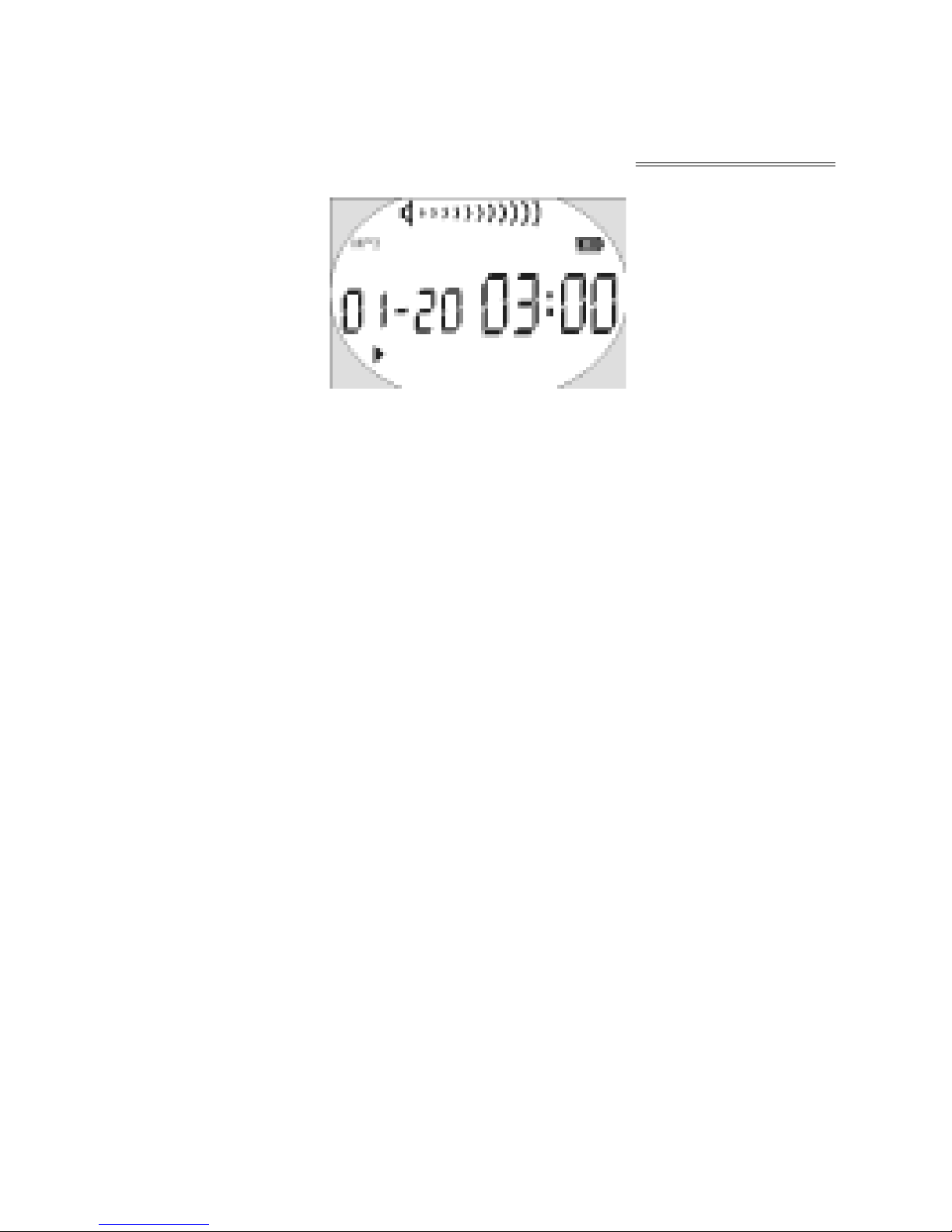
Repeat: Plays the current MP3 music
repeatedly.
Repeat All: Plays all MP3 music in order
repeatedly until another operation is performed.
Random: Plays all MP3 music at random
and then stops.
Preview: Plays every first 10 seconds of all
MP3 music in order and stops after the last
music has been played.
Normal: Plays the MP3 music in order and
stops after the last music has been played.
Normal
Repeat Mode
21
Page 24
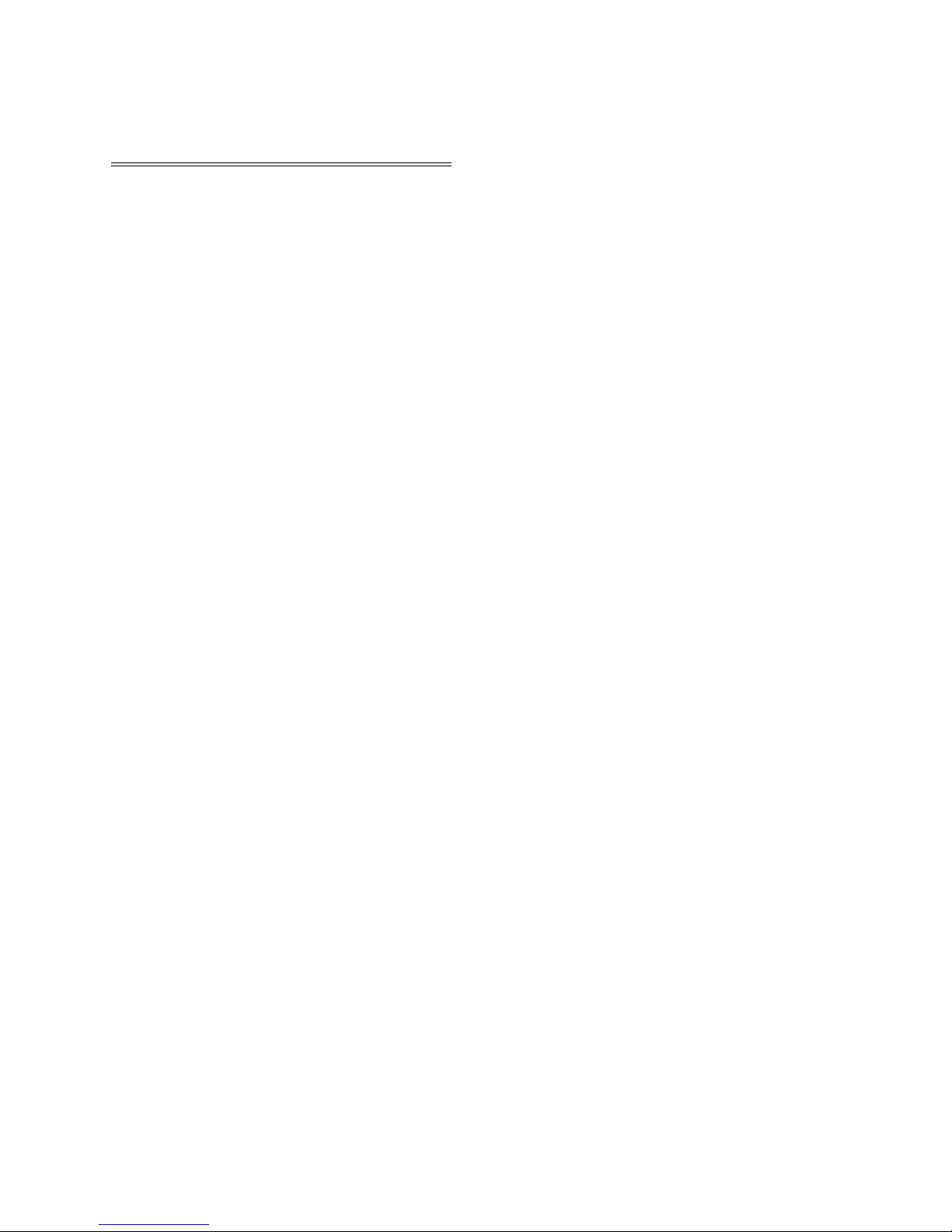
Repeat of A-B Section
Repeat of A-B Section
It is used when you want to listen to a
certain section repeatedly during the playback.
Y ou could select an intended section by using
A-B repeat button. (It is especially suitable for
language learner.)
1. While MP3 is playing, press the A-B re-
peat button to designate the Start position.
2. Press the A-B repeat button again at ex-
pected time to designate the End position;
then the designated section will be repeated
automatically.
3. T o release the repeated section, press the
A-B repeat button or move to previous/
next track.
22
Page 25
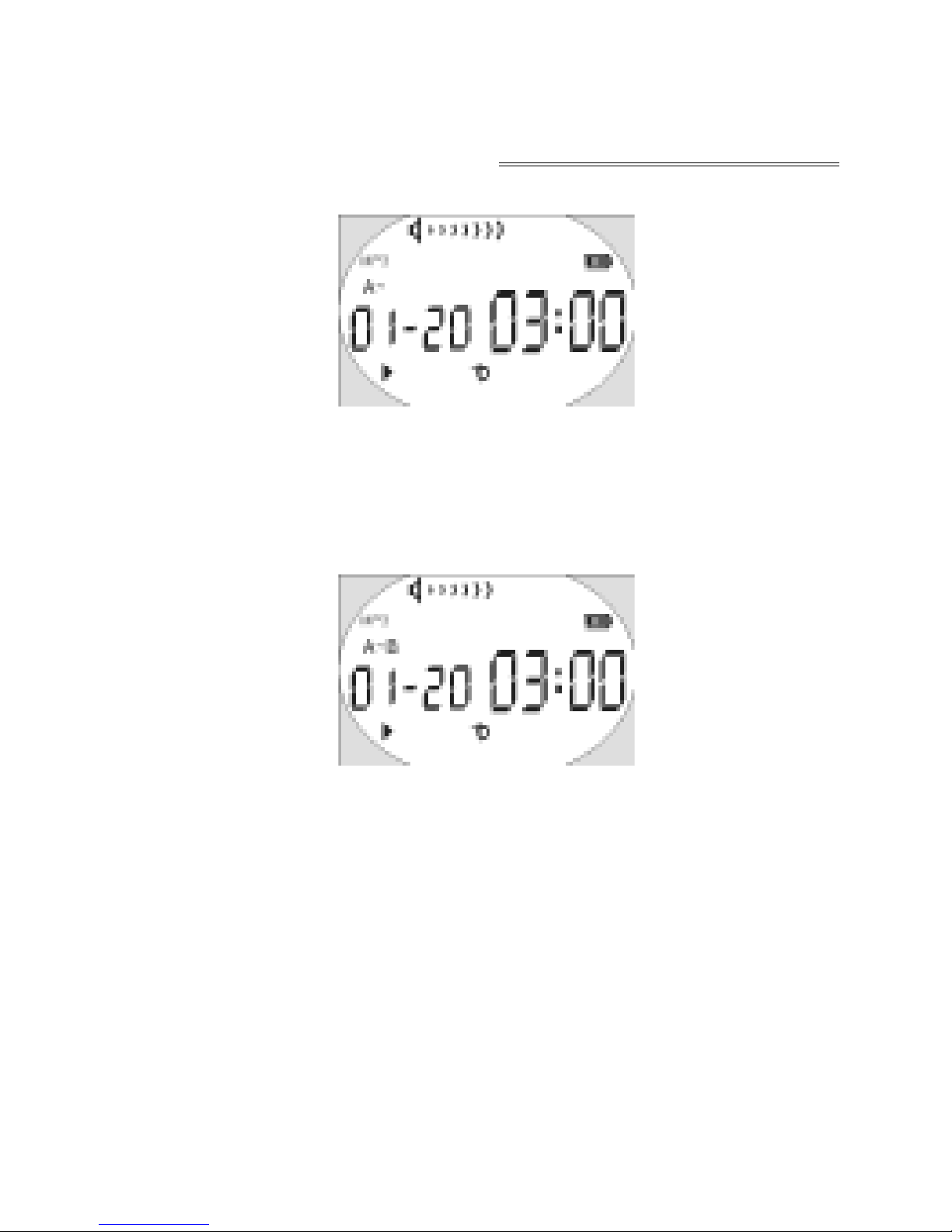
Designate the Start position A
Designate the End position B
23
Repeat of A-B Section
Page 26
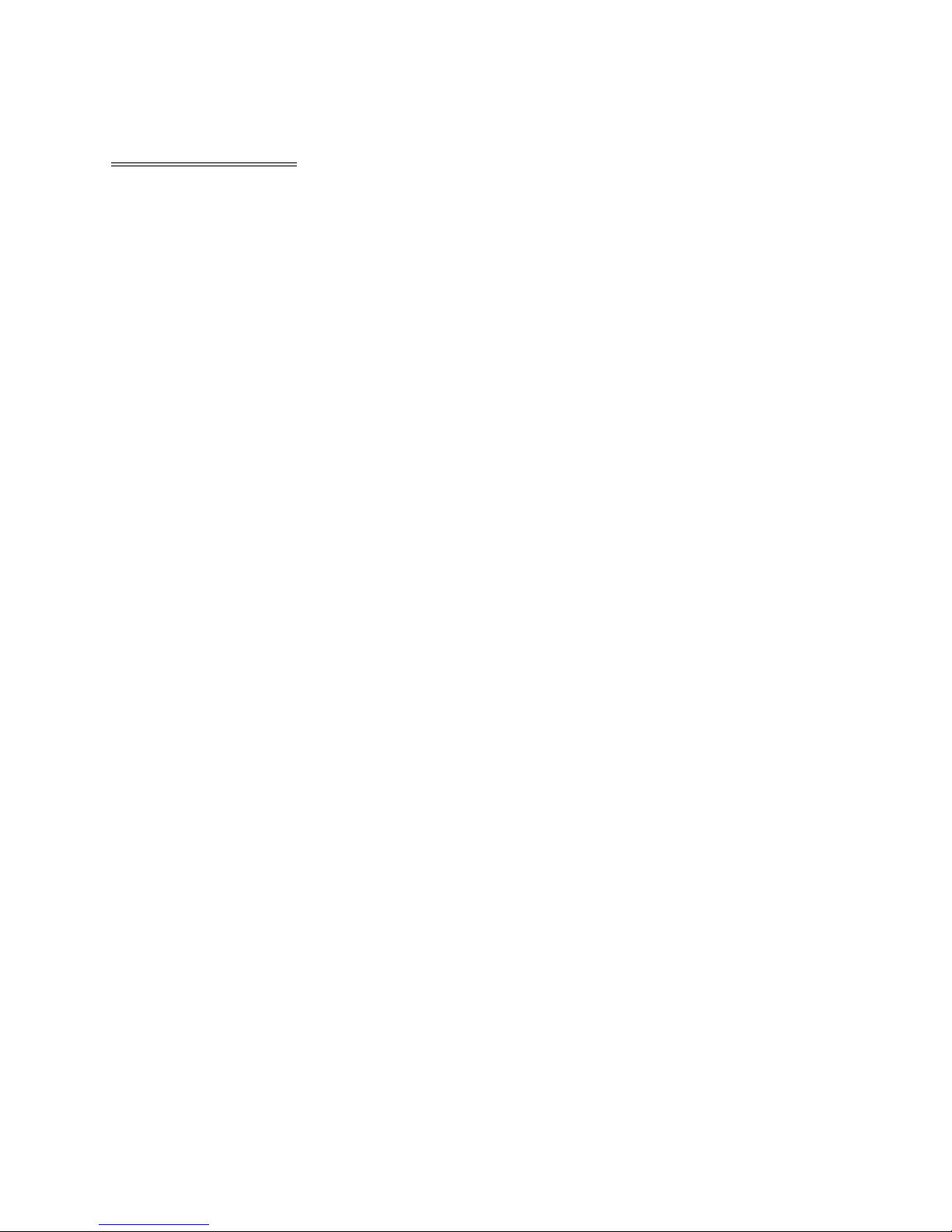
SD/MMC Card
Y ou could use standard SD/MMC card to
store more mp3 files.
The player has to be turned off before
inserting or removing an SD/MMC card.
Inserting an SD/MMC card:
1 Turn the power off.
2 Pull the card cover out.
3 Insert the SD/MMC card into the slot fol-
lowing the arrow direction illustrated on the
player.
4 Turning the power on, you could operate on
the SD/MMC card.
SD/MMC Card
24
Page 27
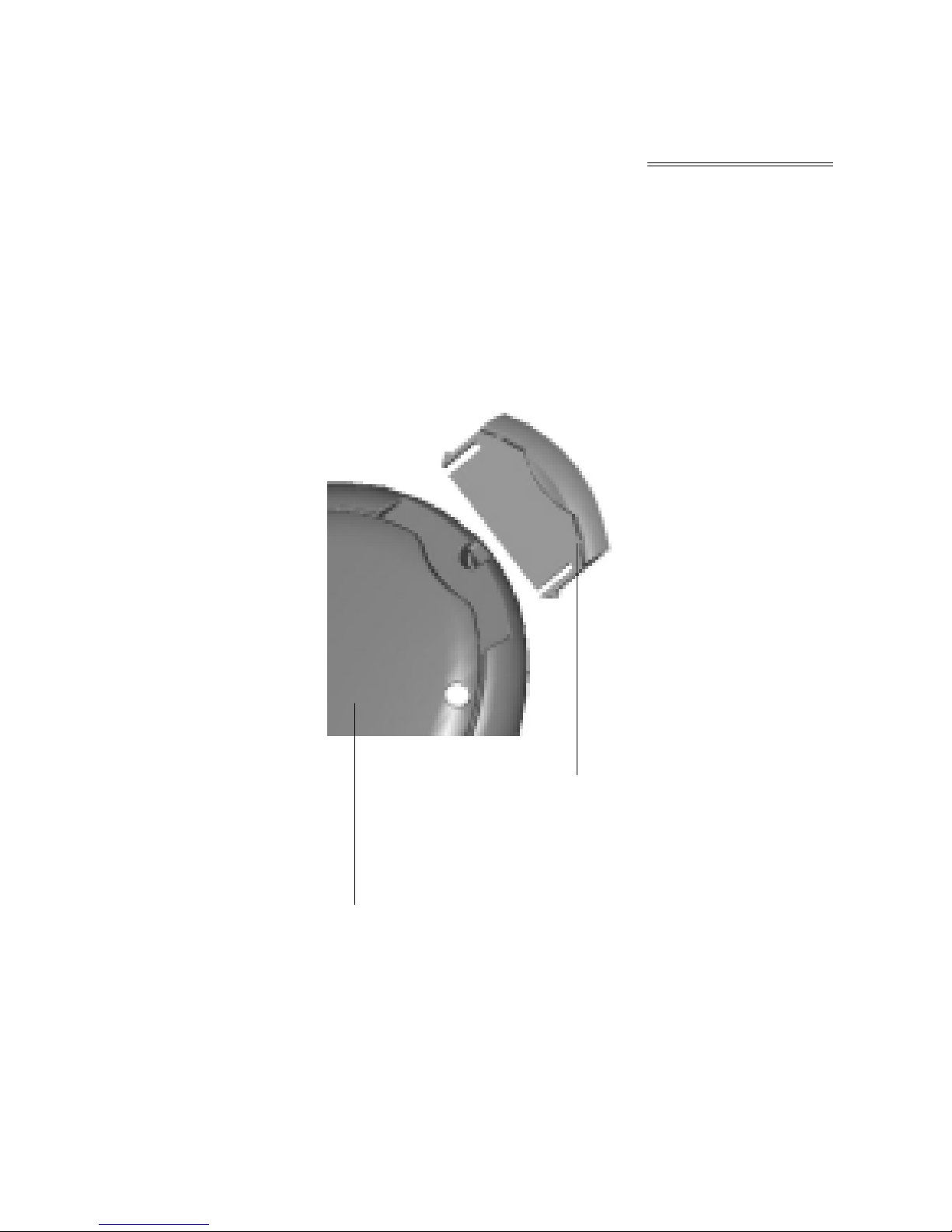
Card cover
Card slot
Caution: T o assur e the compatibility , SD/
MMC card of SANDISK or SCANDISK is
recommended.
25
SD/MMC Card
Page 28

USB Connection
Y ou could transmit MP3 files through USB
port of your PC.
1. Make sure your PC support USB devices.
(Refer to the manual of your PC for the
information about hardware).
2. Connect the bigger end of the cable to a
USB Port of your PC, the smaller to the
USB port of the DIGITA L AUDIO player.
3. LCD Display W indow will show “USB”
Icon and PC Icon if connection is finished.
4. If you have installed the attached software,
the PC will automatically find the device
when the DIGITA L AUDIO player is con-
nected to the PC at the first time. If not,
26
USB Connection
Page 29
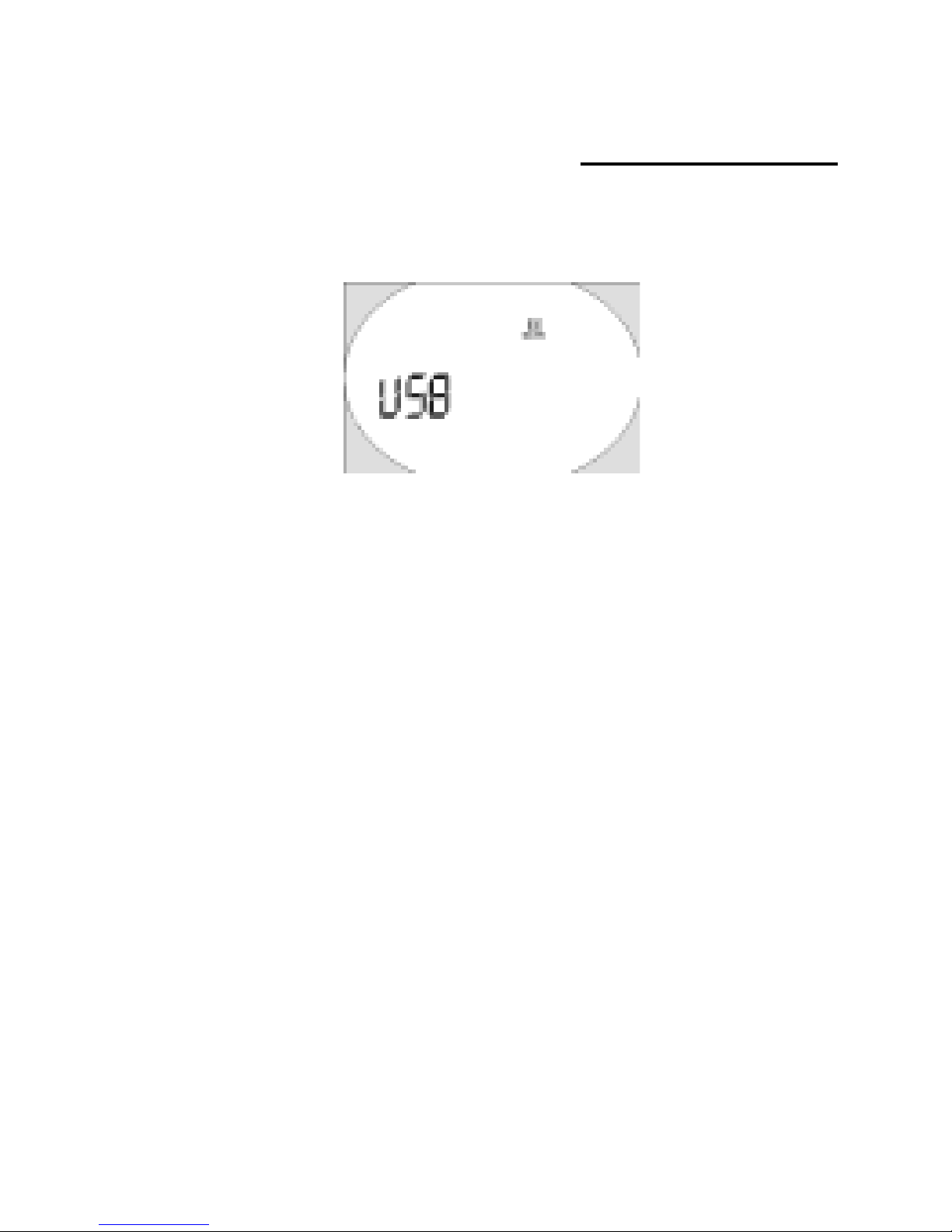
please install the manager software first.
27
USB Connection
Page 30
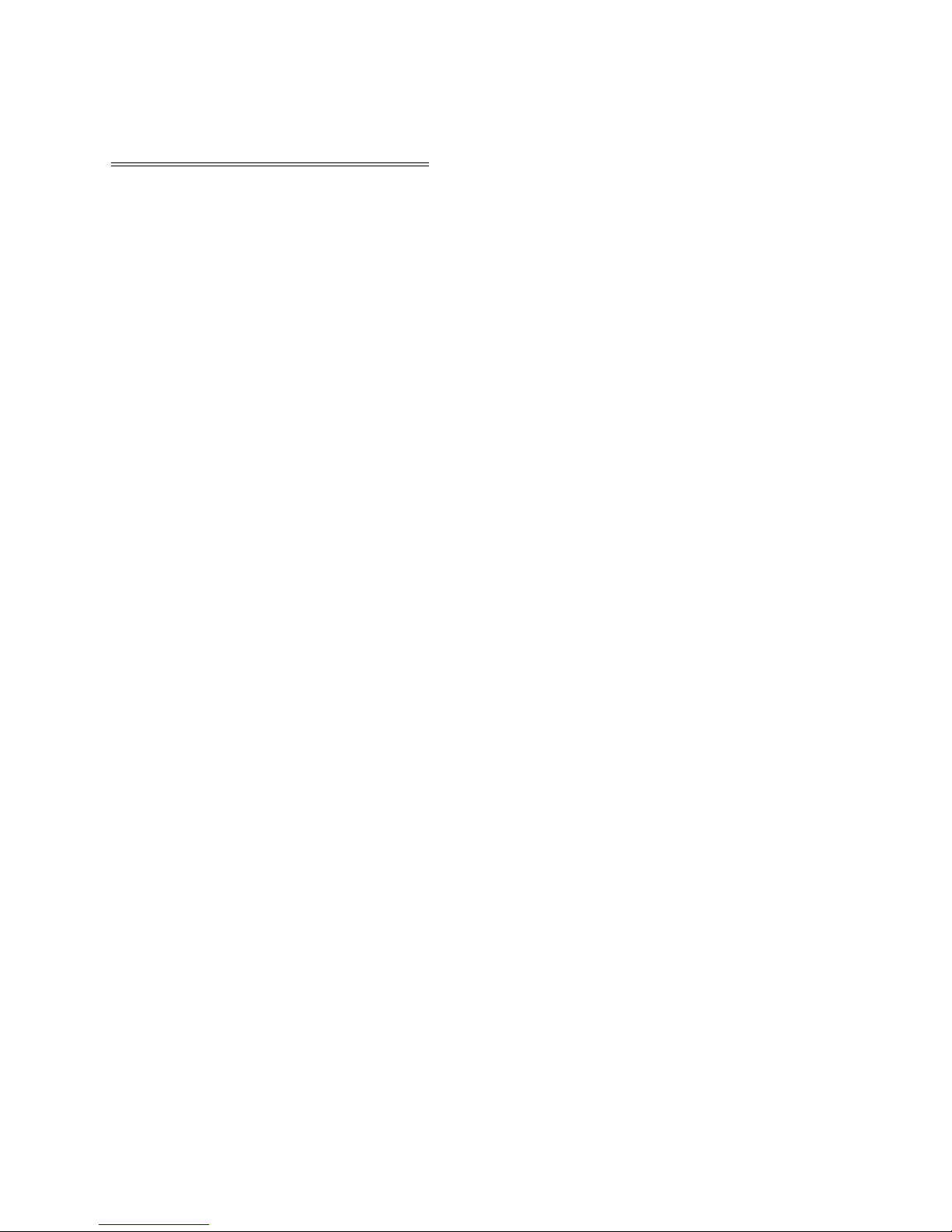
System Requirements
System Requirements
It is important to install Digital Audio man-
ager software before connecting Digital Audio
player to PC. After putting the Installation CD
into CD-ROM Drive, USB Driver is installed
automatically.
The Digital Audio manager software re-
quires the following systems:
¤ IBM compatible personal computer
¤ Pentium 166 MHz MMX or faster
¤ W indows 98 SE, W indows ME, W indows
2000 or W indows XP
¤ USB Port
¤ 32MB RAM or more (64MB is recommended
for W indows 2000)
28
Page 31
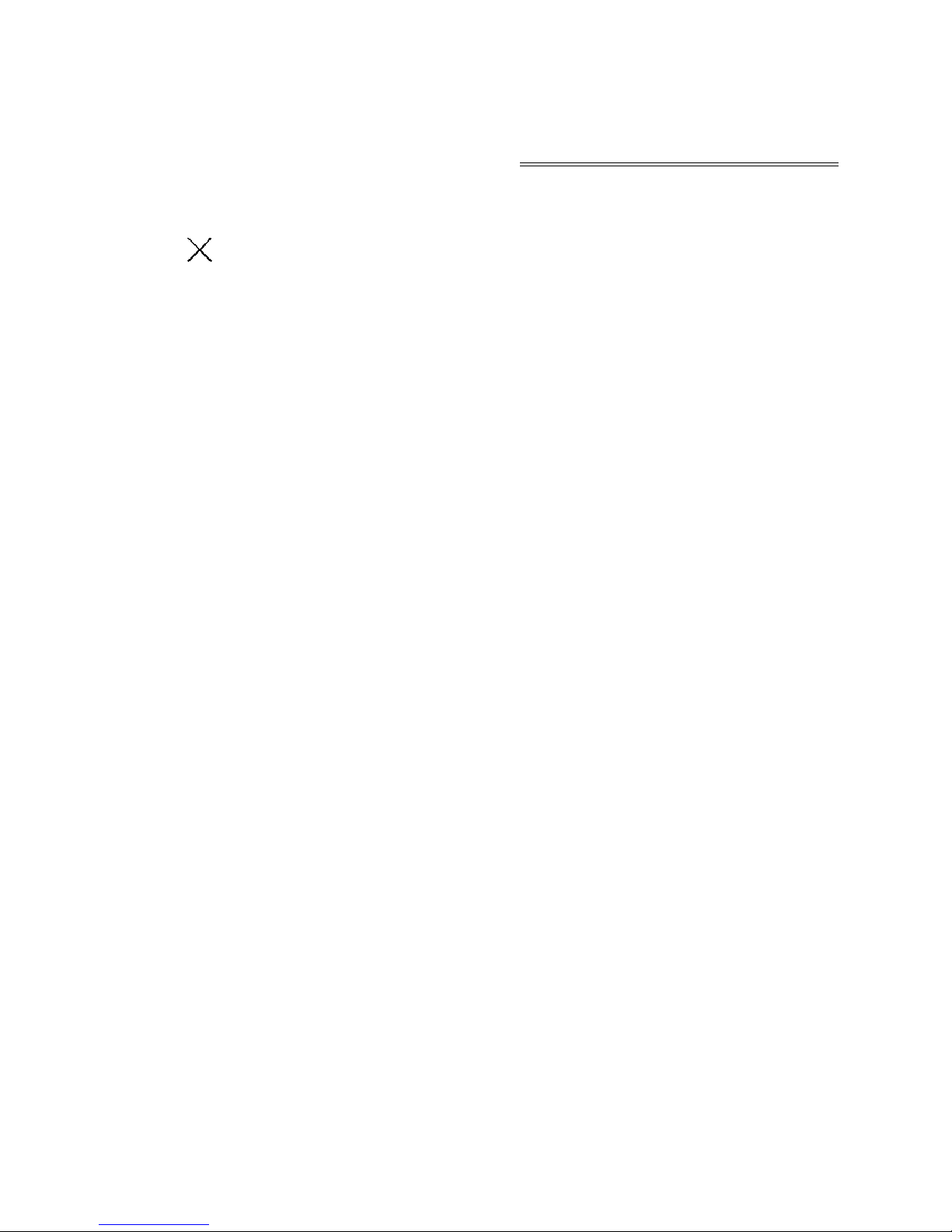
¤ 20MB free hard-disk space or more
¤ 4
CD-ROM drive or more
¤ Sound Card (Optional)
¤ Accessible to Internet (Recommended)
29
System Requirements
Page 32

Installation of Manager Software
Installation of Manager Soft-
ware
Put the Installation CD into CD-ROM Drive
and then it will be installed automatically . You
should click the “Next” button on installation
screens, and the Digital Audio Manager Soft-
ware and USB Driver will be installed. It will
remind you of restarting your PC when instal-
lation is finished. At last, “/Start/Program/Digital
Audio Manager Software” is created in the
W indows Menu, and the Digital Audio icon is
also created on the Desktop window.
30
Page 33

How to use Digital Audio Manager Software
How to use Digital Audio Man-
ager Software
First connect the Digital Audio and your
PC with the USB cable. Insert the bigger end
of the cable to a USB Port of PC, the smaller to
the USB port of the Digital Audio. LCD display
window will show “USB” Icon if connection
is finished.
31
Page 34

Click the icon on the Desktop, then the
interface of Digital Audio manage system will
be shown..
How to use Digital Audio Manager Software
32
Page 35

Sending files to Digital Audio
Sending files to Digital Audio
Before sending, please turn on the Digital
Audio and connect it to your PC with presented
USB cable.
1. Double click the icon on the desktop.
2.Select files. First, select the folder that in-
cludes the files to be transmitted from the
left Program Manager. Then the files in
the folder will be displayed in right col-
umn automatically. Y ou could also select
the files type in the menu on the top left
corner to make your operation easier
33
Page 36
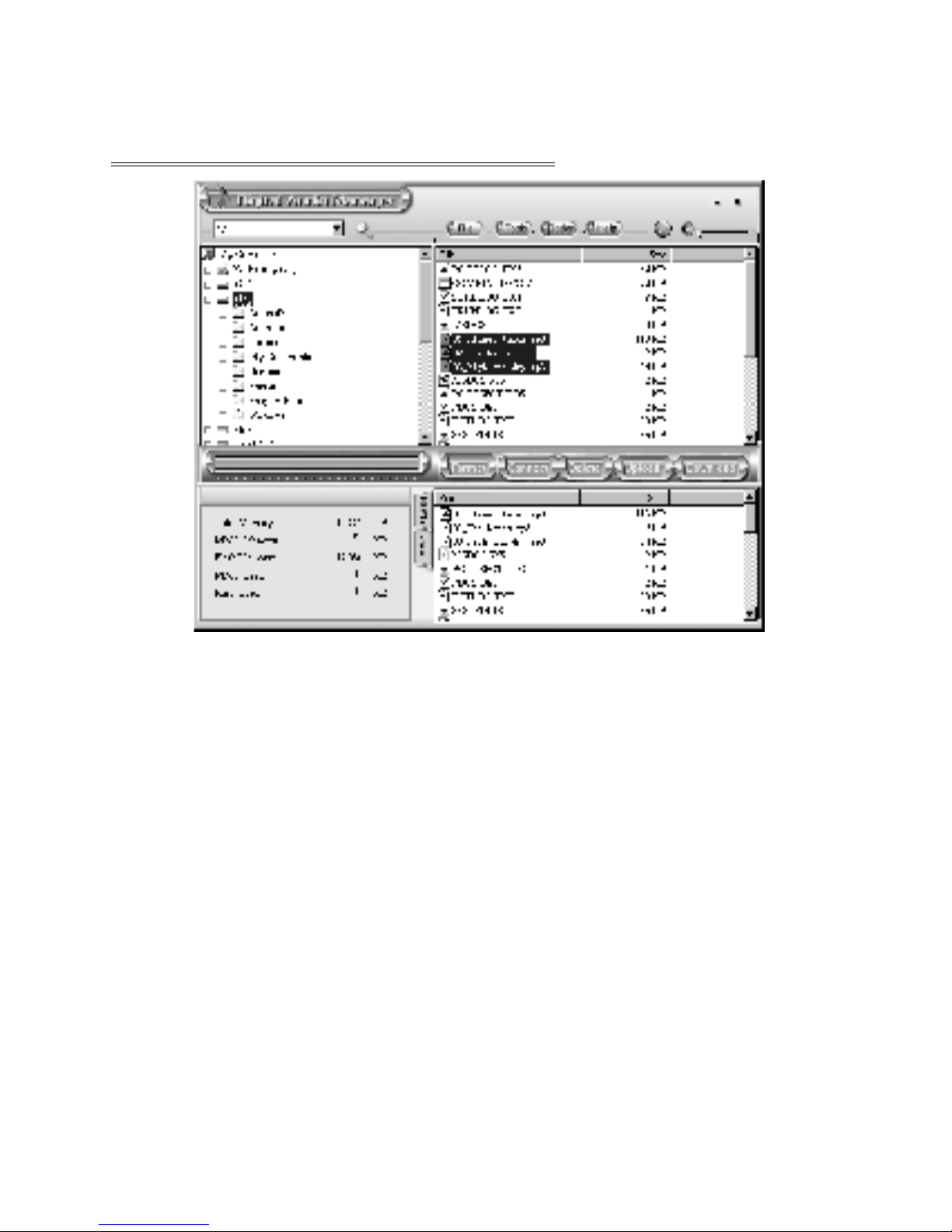
3. Click the Download button or select the
“Download” option in the tool menu.
4. An interface of Copy will appear.
5. System will set up an EDISK directory
automatically and place the non-audio files
to EDISK in the removable disk of the
Sending files to Digital Audio
34
Page 37

Digital Audio after you download the non-
MP3 or WMA files.
6. The management system will examine the
Digital Audio automatically. When the USB
cable is pulled out from the Digital Audio,
the management system won’t work.
Caution
1) Do not pull out the USB cable or
memory card while a file is being
downloaded. It will do harm to your
Digital Audio.
2) If the Digital Audio cannot work by
accident, take out the battery and re-
insert it after 3 seconds. Reconnect
Digital Audio to PC.
Sending files to Digital Audio
35
Page 38

3) If you couldn’t find the downloaded
non-audio files in the removable disk
of Digital Audio, please look into
EDISK directory.
4) While you download file in W in98 OS,
the transmitting must regard to player
displaying.We simulate the transmit-
ting by the player displaying
motivation.When the motivition stop,
which denote the transmitting
finished,you can take out the player
safely.The player do harm when you
take out the player while the trans-
mitting have not completed.
36
Sending files to Digital Audio
Page 39
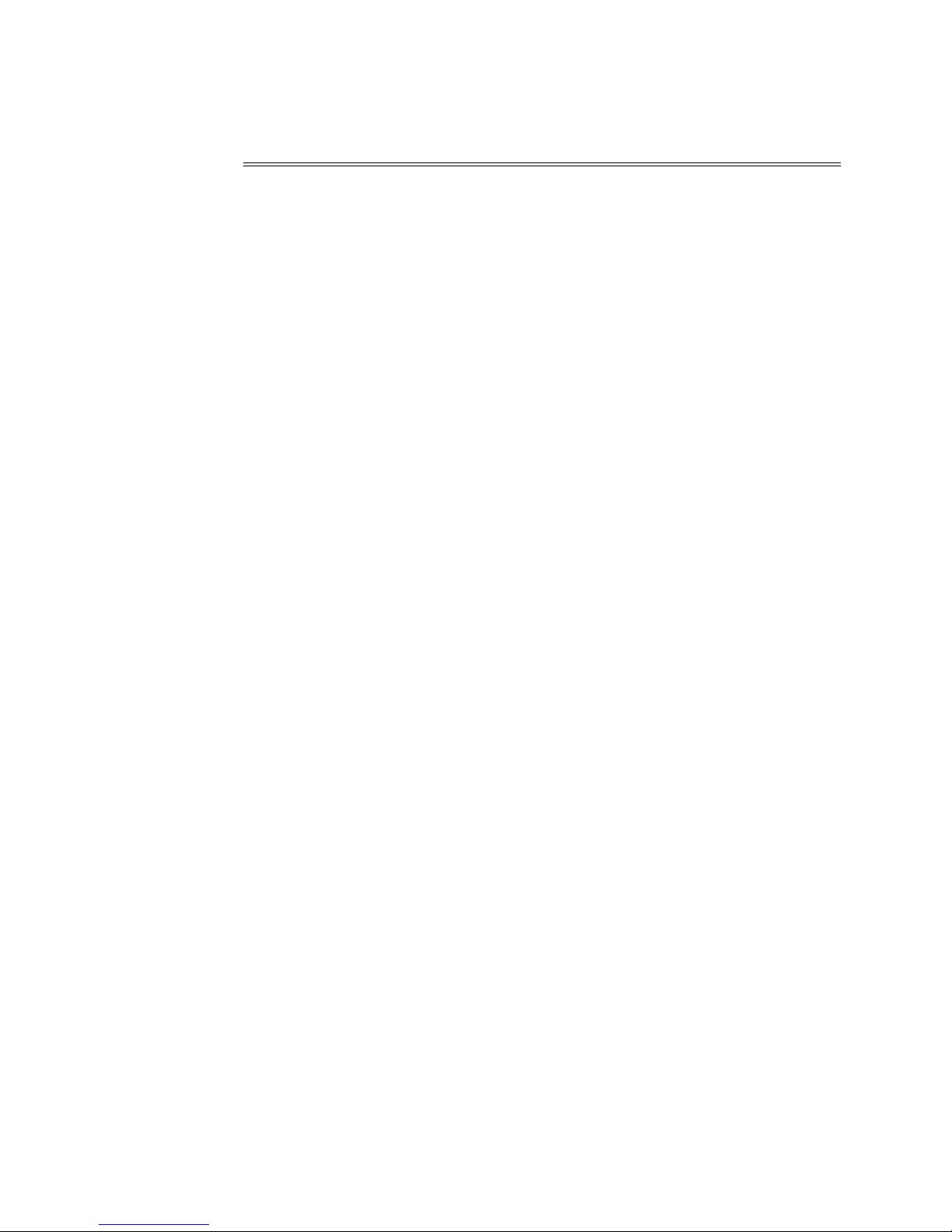
Sending files from Digital Audio to PC
Sending files from Digital Audio
to PC
Digital Audio can also act as a removable
electronic disk. Y ou could send files in the disk
to your PC with the management system but
the audio files are not permitted to send due to
copyright protection. Only files in the EDISK
are allowed.
1. Connect the Digital Audio and PC with
USB cable.
2. Select the files to be sent.
3. Click the Send button in the manager
software.
37
Page 40

4. The interface of transmission would be
displayed.
Caution:
♦ Do not pull out the USB cable or memory
card while a file is being downloaded. Other-
wise it will do harm to your Digital Audio.
♦ If the Digital Audio cannot work by
Sending files from Digital Audio to PC
38
Page 41
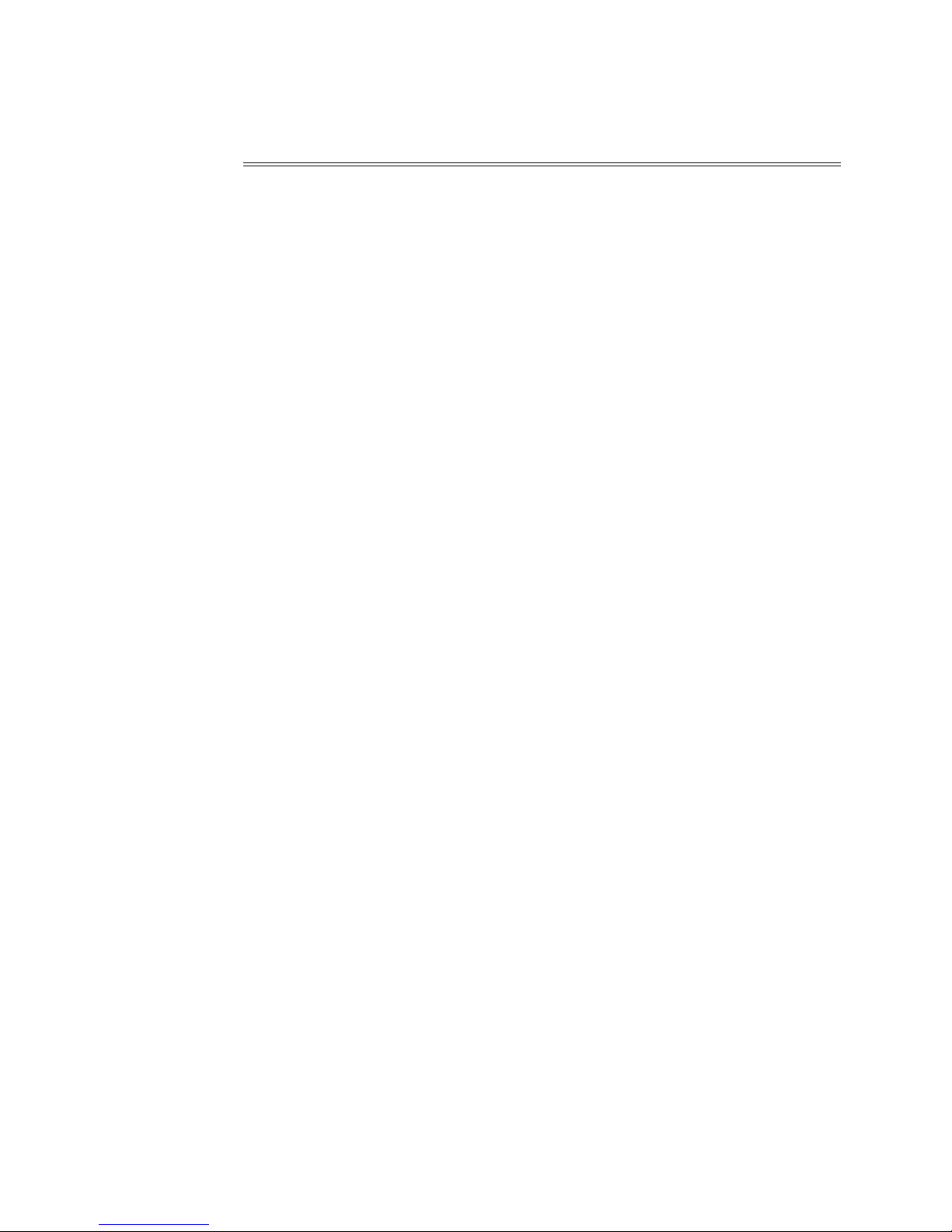
Sending files from Digital Audio to PC
accident, take out the battery and reinsert it
after 3 seconds. Reconnect Digital Audio to
PC.
♦ It is not permitted to transmit music files
for copyright protection. System would warn
you “it cannot be send” if you select MP3 or
W M A files.While you transmit files in W in98
OS, the transmitting progress must regard to
player displaying.We simulate the transmitting
by the player displaying motivation.When the
motivition stop,which denote the transmitting
finished,you can take out the player safely.
The player do harm when you take out the
player while the transmitting have not
completed.
39
Page 42
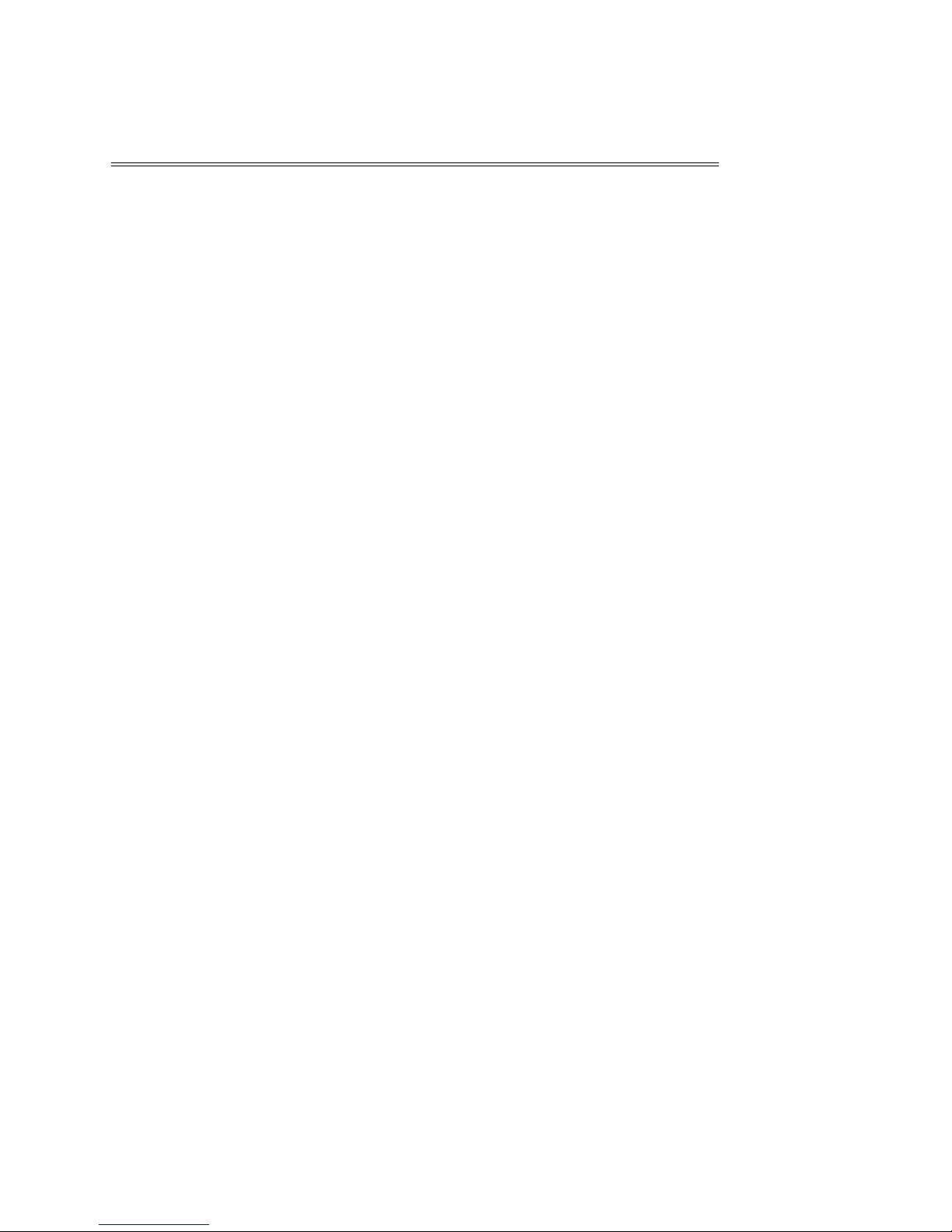
Formatting the memory of Digital Audio
Formatting the memory of Digi-
tal Audio
Before formatting, be sure that the Digital Au-
dio is turned on and connected to PC.
1. Run the management system of Digital Au-
dio on the desktop.
2. Click Format icon, the dialog box of format
will pop up.
Select the disk symbol to be formatted
from the Drive column. There are only two disk
symbols. One represents the internal capacity
of Digital Audio and the other represents the
external SD/MMC card. The first is your inter-
nal memory and the second your external disk
40
Page 43
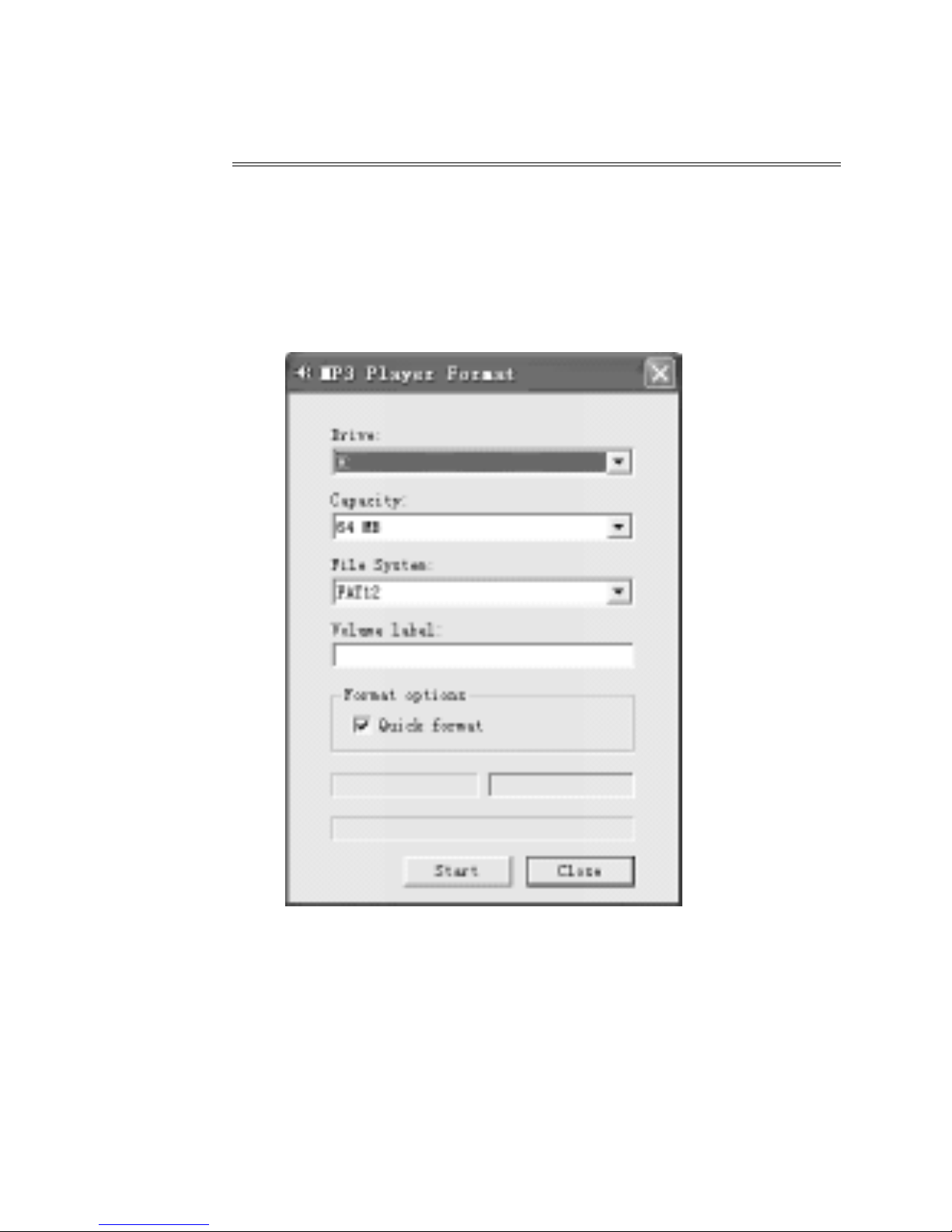
l.
3. Click Start button after finish selecting the
driver and it begins to format Digital Audio
memory.
Note:
Formatting the memory of Digital Audio
41
Page 44

If there is no external SD/MMC card, please
don’t select the second disk symbol. Otherwise
you will be told “No Media”.
Caution:
♦All the files will be deleted by formatting the
memory.
♦Do not disconnect while formatting. Or
your Digital Audio may lose system files and
cannot be started up.
42
Formatting the memory of Digital Audio
Page 45

To Delete files
T o Delete files
Besides deleting files directly by Digital
Audio, you could also achieve this by using the
management system of Digital Audio.
1. Connect the Digital Audio and PC; turn on
the Digital Audio and run management system.
43
Page 46
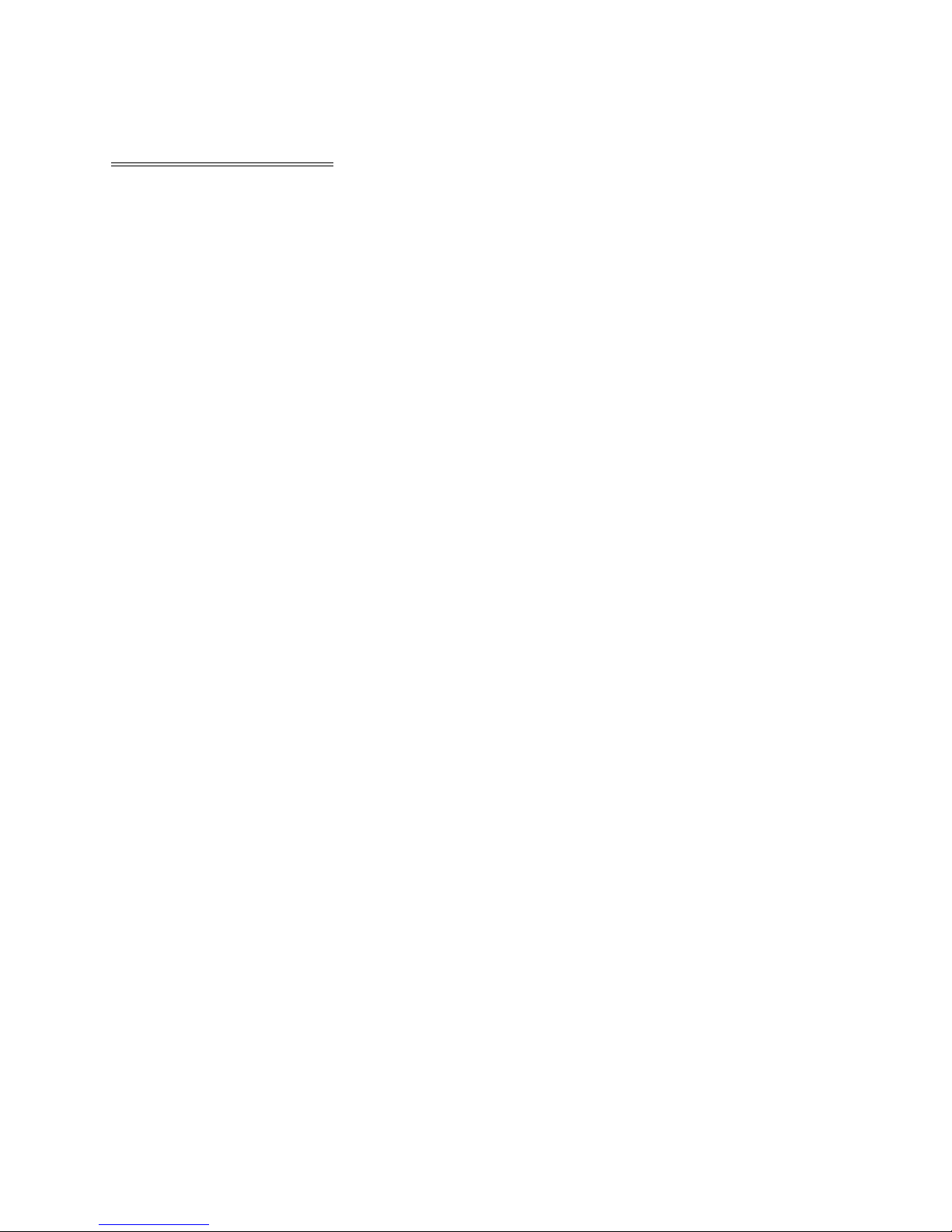
2. Select the files to be deleted.
3. Click the Delete and “Yes” button.
Y ou could also use the option of Deletion
in the menu.
Note :
1 Once a file is deleted, it won’t be restored.
2 This operation cannot be used to delete the
files in PC.
To Delete files
44
Page 47

To refr esh USB connection
To refr esh USB connection
For safer use while connecting Digital
Audio and PC, you could click the Connection
button in the management system of Digital Au-
dio to refresh the USB connection.
45
Page 48

Internal Memory Display
Internal Memory Display
The management system of Digital Audio
can display the internal memory by numbers
and figures.
Figure
Number
46
Page 49
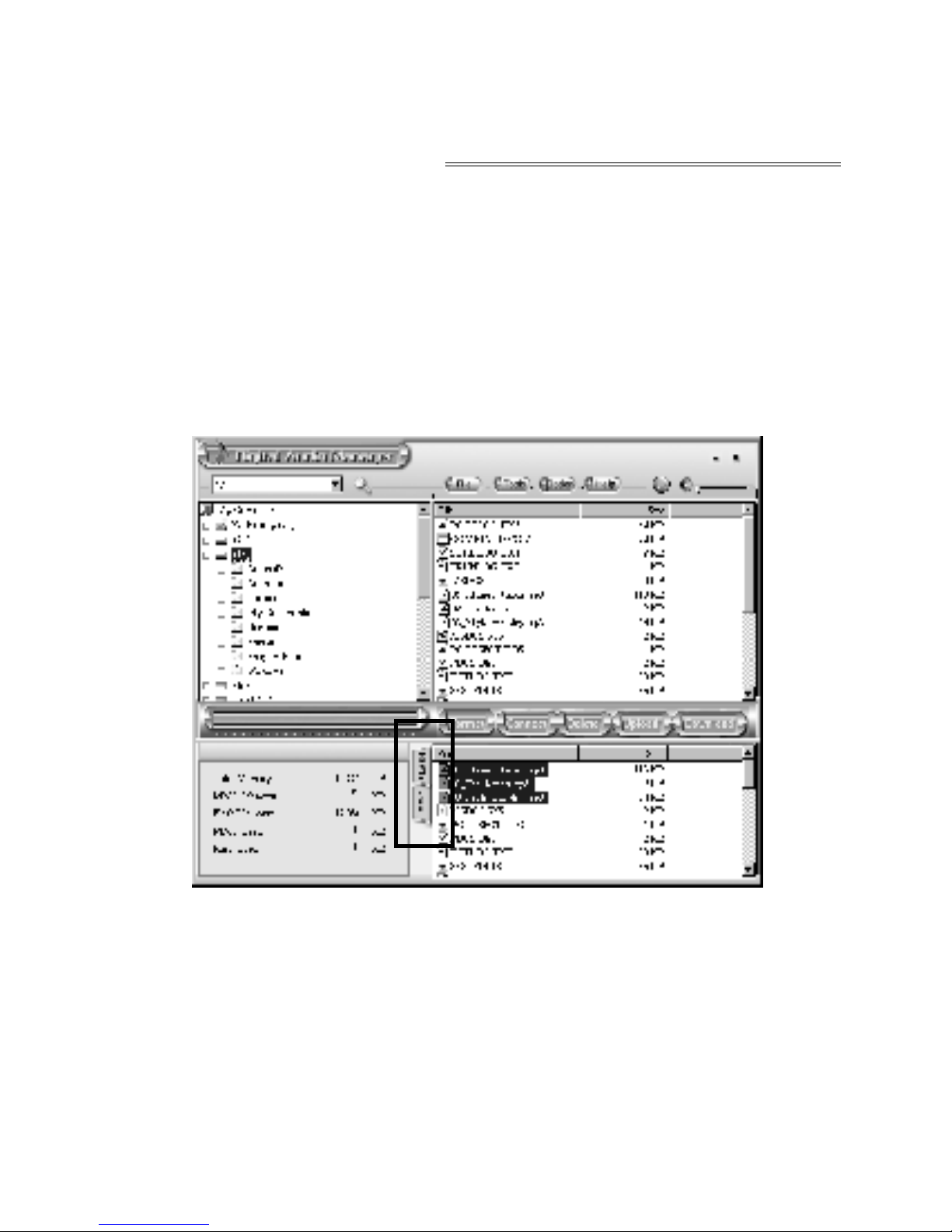
In the above figure, yellow represents used
memory while green available memory.
Click SD/MMC to see the capacity of SD/
MMC card as the figure shown.
Internal Memory Display
47
Page 50

Pre-listen
Pre-listen
After selecting a song in your PC, you could
listen to it by using Digital Audio manage
system.
1. Choose the song to be listened.
48
Page 51

2. Click the Pre-listen button on the top right
corner, and then you could enjoy pleasant mu-
sic pieces from PC. Now, the Pre-listen button
changes into Stop button. Music will stop by
clicking it again. If you want to listen to an-
other song, you have to stop the current piece
first and then go on to the next.
49
Pre-listen
Page 52

Trouble Diagnosis
T rouble Diagnosis
1. The LCD display window shows nothing after
turning on Digital Audio.
•Check to see if the battery has been inserted.
•Check to see if the battery needs
replacement.
•Try reinserting the battery or replace it.
•T ake out the battery and insert it correctly
after 5 seconds.
2. The buttons ar e not workable.
•Check to see if the “Hold” button is on.
•Release the Hold button.
3. No sound could be hear d while playing MP3
files.
• Check to see if the volume is too low and
50
Page 53

turn it up.
• Check to see if the Digital Audio is being
connected with computer.
• Check to see if there is any music file in the
memory.
4 . I can’t download music files after
connection.
• Check to see if Manager Software is setup.
• Check to see if the software is working
properly.
• Check to see if your Mother Board supports
the USB devices and needs upgrade.
5 . Playing status is unstable after pulling up
the SD/MMC card.
•Y ou may pull up the SD/MMC card without
Trouble Diagnosis
51
Page 54
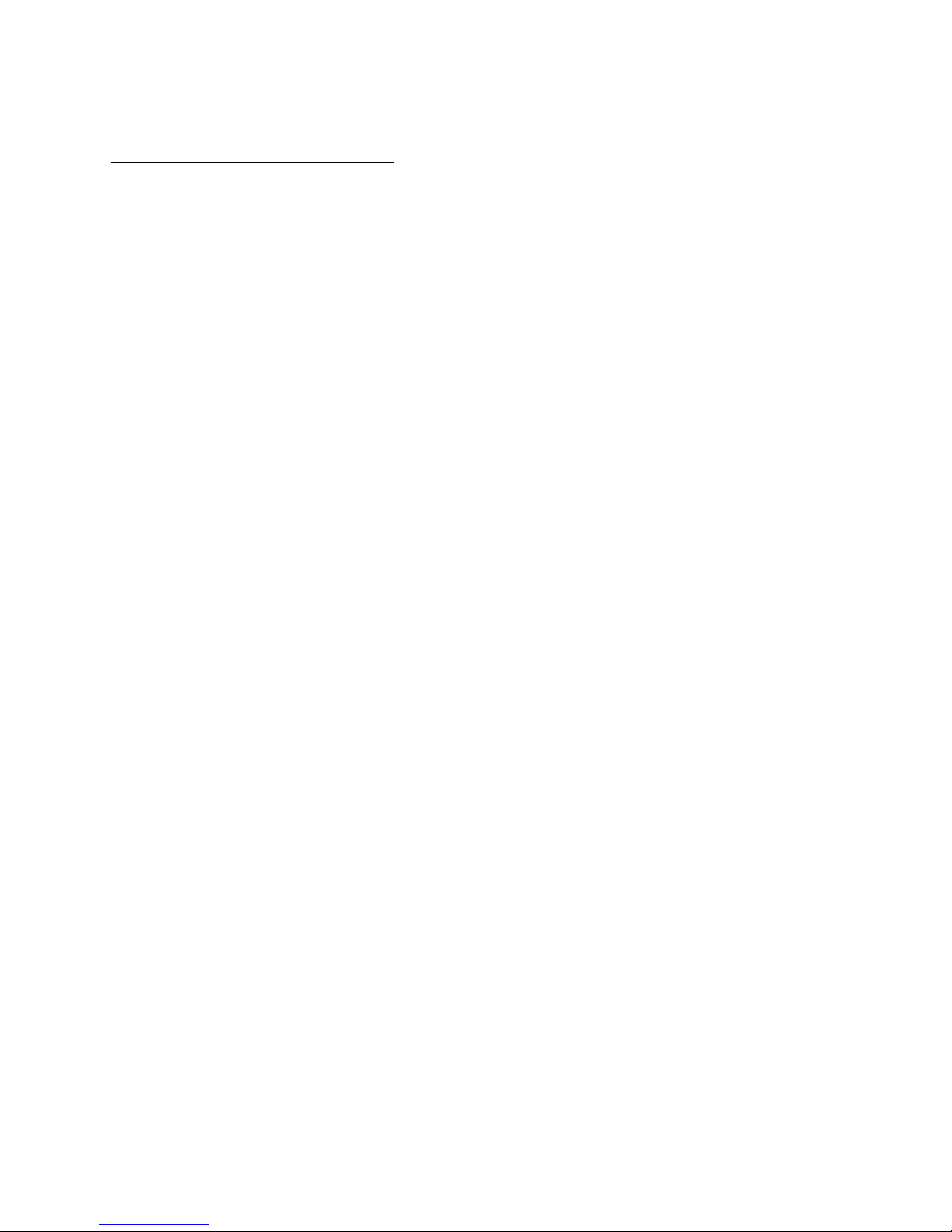
shutting down the Digital Audio.
•Y ou have to restart your Digital Audio to get
steady playing status.
6. The SD/MMC card cannot be identified.
• Because there are so many types of SD/
MMC cards that sometimes they are not
compatible. Y ou ‘d better choose the SD/
MMC card produced by SANDISK or
SCANDISK.
• Insert the SD/MMC card when Power is on
and restart your Digital Audio.
7. Why show the memory size not same as the
standar d size?
For we put our firmware in the flash and
make FA T partition in the flash, so it need
52
Trouble Diagnosis
Page 55

some size in the flash.
8.Some songs show the playback time not
continuous
Now some MP3 or WMA songs use VBR
format to compress, so the player can not
show the playback time normally . Y ou can
try to compress again by selecting normal
ratting.
9.Some MP3 songs can not play in the player
Now some MP3 songs use the MepgI Layer1
or Layer2 format compressing, but the player
only support the MepgI Layer3 and WMA
songs, the other songs maybe play natural but
will exist some problem in it.So you try to
compress the songs by Mepg I Layer3
format.
53
Trouble Diagnosis
Page 56

54
Fechnique Spec
Memory Size 128M
Memory Card SD/MMC
LCD 28*18Segment
Size 79*62*18.5(mm)
SNR 90dB
Output Frequence 20HZ-20KHZ
Record Format ADPCM
Compress Rate 32Kbps-256Kbps
