Page 1
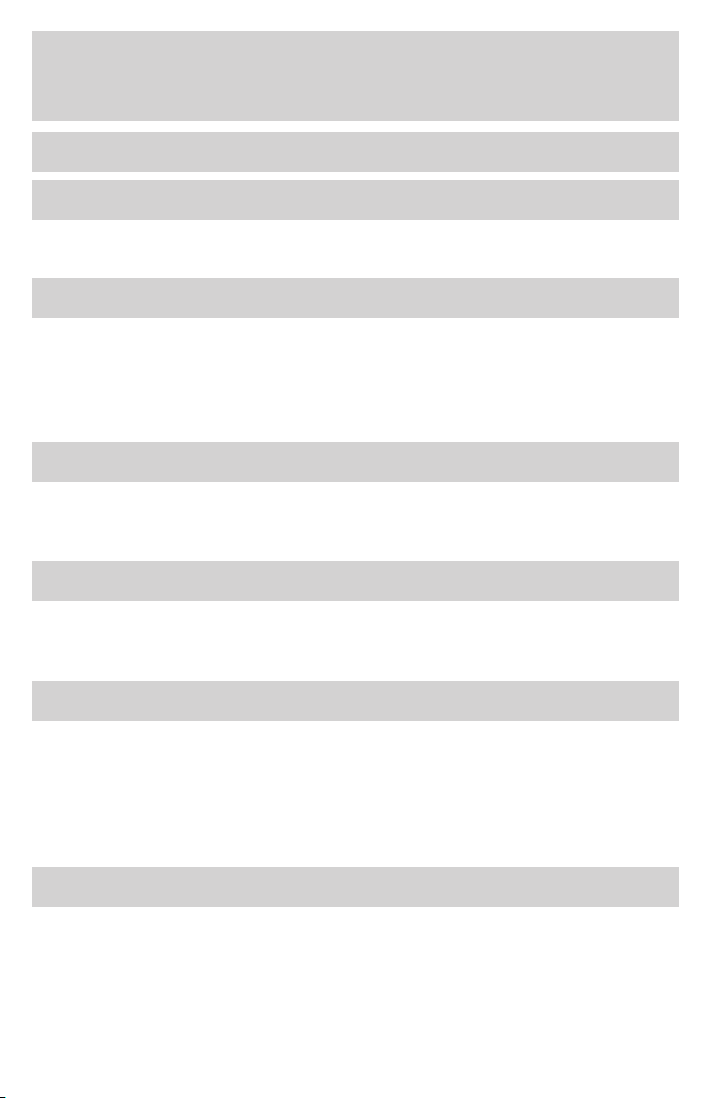
Table of Contents
Introduction 4
Instrument Cluster 10
Warning and control lights 10
Gauges 14
Entertainment Systems 17
AM/FM stereo 17
AM/FM stereo cassette 19
AM/FM stereo with CD 21
AM/FM stereo cassette with CD 25
AM/FM stereo with cassette and in-dash six CD 30
Climate Controls 36
Manual heating and air conditioning 36
Automatic temperature control 37
Rear window defroster 39
Lights 40
Headlamps 40
Turn signal control 44
Bulb replacement 45
Driver Controls 52
Windshield wiper/washer control 52
Steering wheel adjustment 52
Power windows 63
Mirrors 65
Speed control 66
Message center 74
Locks and Security 83
Keys 83
Locks 83
Anti-theft system 91
1
Page 2
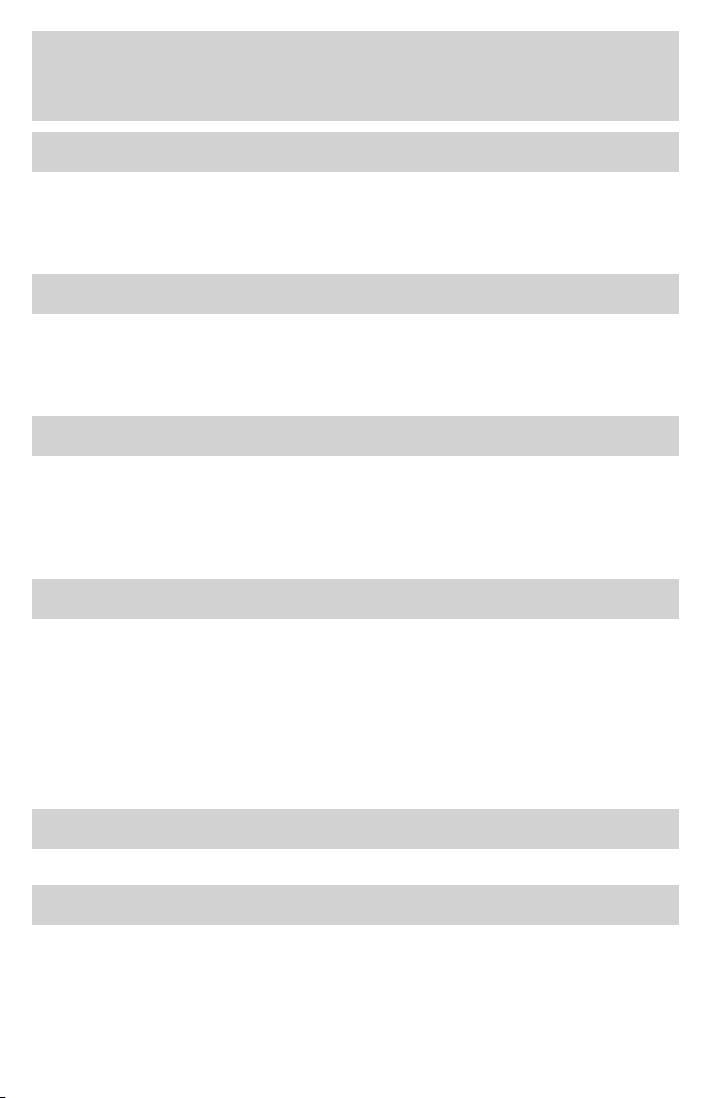
Table of Contents
Seating and Safety Restraints 99
Seating 99
Safety restraints 104
Airbags 119
Child restraints 131
Tires, Wheels and Loading 143
Tire Information 143
Vehicle loading 157
Trailer towing 163
Recreational towing 166
Driving 168
Starting 168
Brakes 172
Traction control 175
Air suspension 177
Transmission operation 178
Roadside Emergencies 184
Getting roadside assistance 184
Hazard flasher switch 185
Fuel pump shut-off switch 186
Fuses and relays 187
Changing tires 195
Lug Nut Torque 200
Jump starting 201
Wrecker towing 206
Customer Assistance 207
Reporting safety defects (U.S. only) 213
Cleaning 214
2
Page 3
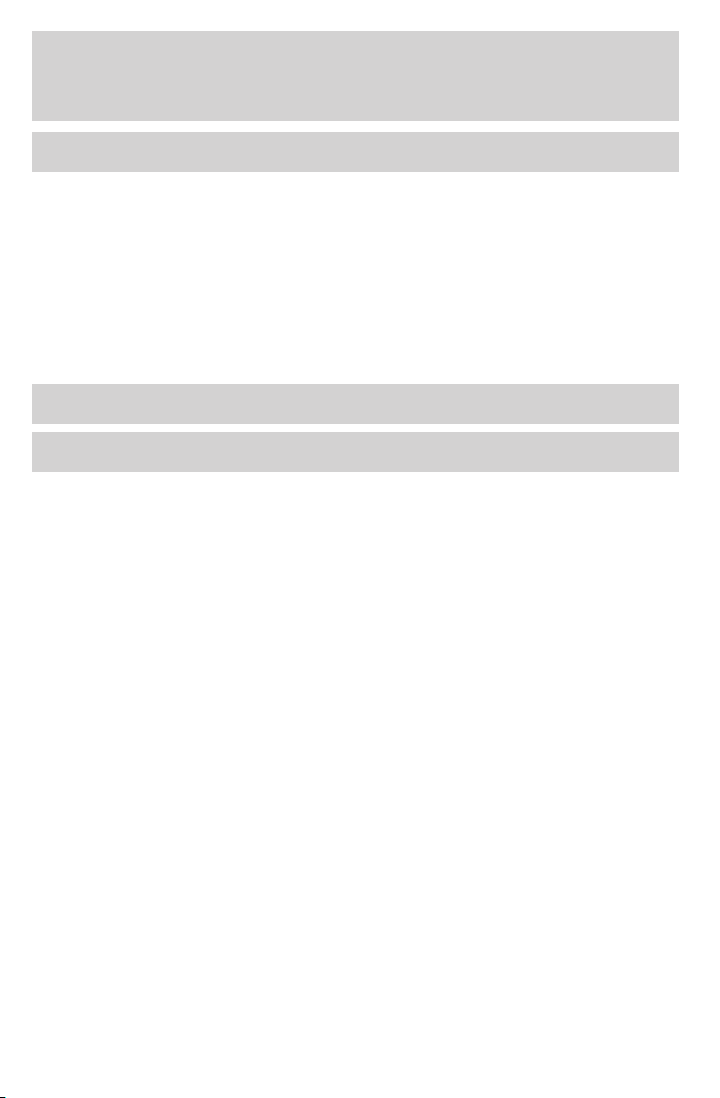
Table of Contents
Maintenance and Specifications 221
Engine compartment 223
Engine oil 225
Battery 228
Engine Coolant 230
Fuel information 236
Air filter(s) 250
Part numbers 251
Refill capacities 252
Lubricant specifications 254
Accessories 259
Index 261
All rights reserved. Reproduction by any means, electronic or mechanical
including photocopying, recording or by any information storage and retrieval
system or translation in whole or part is not permitted without written
authorization from Ford Motor Company. Ford may change the contents without
notice and without incurring obligation.
Copyright © 2005 Ford Motor Company
3
Page 4
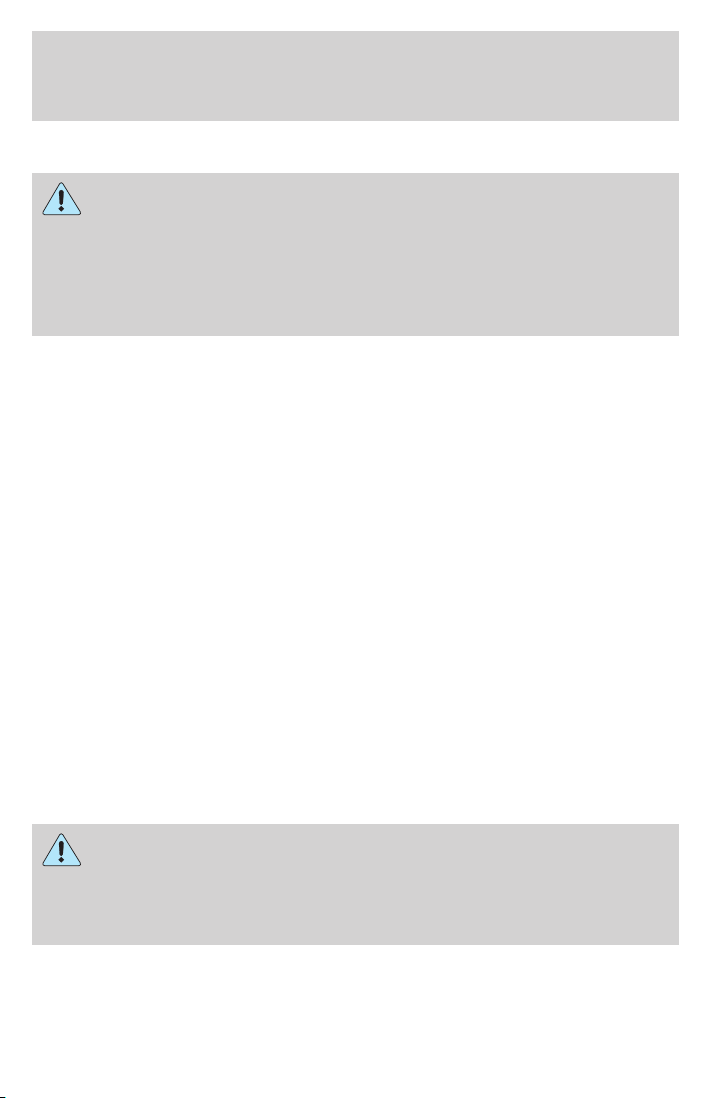
Introduction
CALIFORNIA Proposition 65 Warning
WARNING: Engine exhaust, some of its constituents, and
certain vehicle components contain or emit chemicals known to
the State of California to cause cancer and birth defects or other
reproductive harm. In addition, certain fluids contained in vehicles and
certain products of component wear contain or emit chemicals known
to the State of California to cause cancer and birth defects or other
reproductive harm.
CONGRATULATIONS
Congratulations on acquiring your new Mercury. Please take the time to
get well acquainted with your vehicle by reading this handbook. The
more you know and understand about your vehicle, the greater the
safety and pleasure you will derive from driving it.
For more information on Ford Motor Company and its products visit the
following website:
• In the United States: www.ford.com
• In Canada: www.ford.ca
• In Mexico: www.ford.com.mx
• In Australia: www.ford.com.au
Additional owner information is given in separate publications.
This Owner’s Guide describes every option and model variant available
and therefore some of the items covered may not apply to your
particular vehicle. Furthermore, due to printing cycles it may describe
options before they are generally available.
Remember to pass on the Owner’s Guide when reselling the vehicle. It
is an integral part of the vehicle.
Fuel pump shut-off switch: In the event of an accident the
safety switch will automatically cut off the fuel supply to the
engine. The switch can also be activated through sudden vibration (e.g.
collision when parking). To reset the switch, refer to the Fuel pump
shut-off switch in the Roadside Emergencies chapter.
4
Page 5

Introduction
SAFETY AND ENVIRONMENT PROTECTION
Warning symbols in this guide
How can you reduce the risk of personal injury to yourself or others? In
this guide, answers to such questions are contained in comments
highlighted by the warning triangle symbol. These comments should be
read and observed.
Warning symbols on your vehicle
When you see this symbol, it is
imperative that you consult the
relevant section of this guide before
touching or attempting adjustment
of any kind.
Protecting the environment
We must all play our part in
protecting the environment. Correct
vehicle usage and the authorized
disposal of waste, cleaning and
lubrication materials are significant
steps towards this aim. Information in this respect is highlighted in this
guide with the tree symbol.
BREAKING-IN YOUR VEHICLE
Your vehicle does not need an extensive break-in. Try not to drive
continuously at the same speed for the first 1,000 miles (1,600 km) of
new vehicle operation. Vary your speed frequently in order to give the
moving parts a chance to break in.
Drive your new vehicle at least 500 miles (800 km) before towing a
trailer. For more detailed information about towing a trailer, refer to
Trailer towing in the Tires, Wheels and Loading chapter.
Do not add friction modifier compounds or special break-in oils during
the first few thousand miles (kilometers) of operation, since these
additives may prevent piston ring seating. See Engine oil in the
Maintenance and Specifications chapter for more information on oil
usage.
5
Page 6
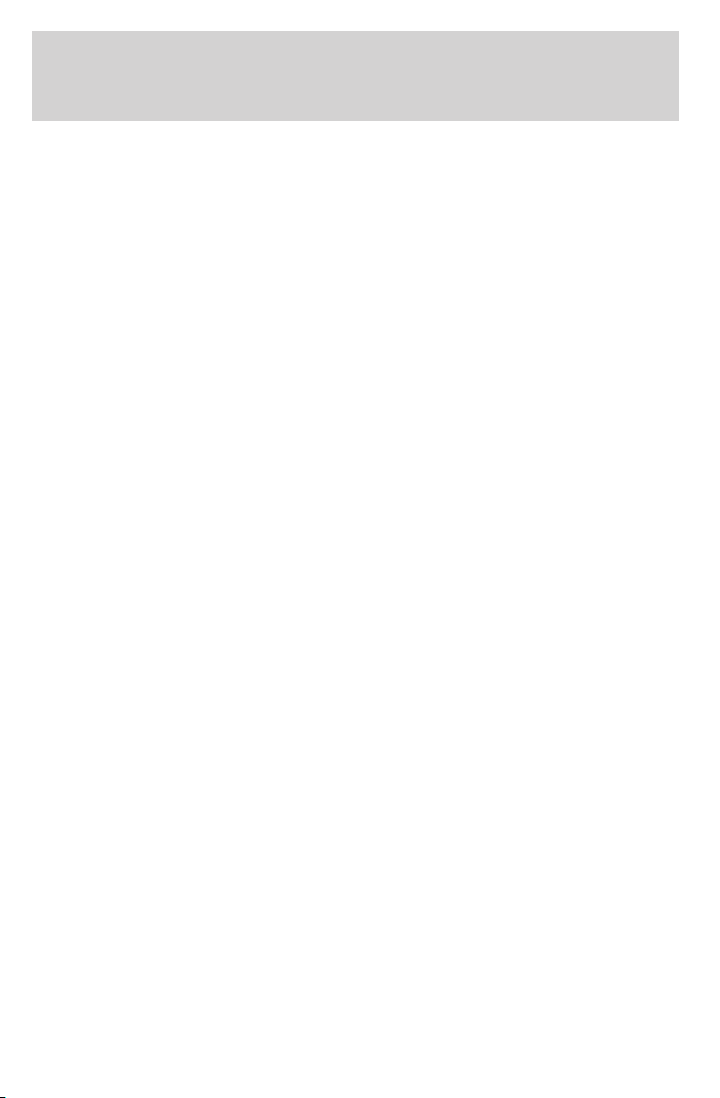
Introduction
SPECIAL NOTICES
New Vehicle Limited Warranty
For a detailed description of what is covered and what is not covered by
your vehicle’s New Vehicle Limited Warranty, refer to the Warranty
Guide that is provided to you along with your Owner’s Guide.
Service Data Recording
Service data recorders in your vehicle are capable of collecting and
storing diagnostic information about your vehicle. This potentially
includes information about the performance or status of various systems
and modules in the vehicle, such as engine, throttle, steering or brake
systems. In order to properly diagnose and service your vehicle, Ford
Motor Company, Ford of Canada, and service and repair facilities may
access vehicle diagnostic information through a direct connection to your
vehicle when diagnosing or servicing your vehicle.
Event Data Recording
Other modules in your vehicle — event data recorders — are capable of
collecting and storing data during a crash or near crash event. The
recorded information may assist in the investigation of such an event.
The modules may record information about both the vehicle and the
occupants, potentially including information such as:
• how various systems in your vehicle were operating;
• whether or not the driver and passenger seatbelts were buckled;
• how far (if at all) the driver was depressing the accelerator and/or the
brake pedal;
• how fast the vehicle was traveling; and
• where the driver was positioning the steering wheel.
To access this information, special equipment must be directly connected
to the recording modules. Ford Motor Company and Ford of Canada do
not access event data recorder information without obtaining consent,
unless pursuant to court order or where required by law enforcement,
other government authorities or other third parties acting with lawful
authority. Other parties may seek to access the information
independently of Ford Motor Company and Ford of Canada.
6
Page 7
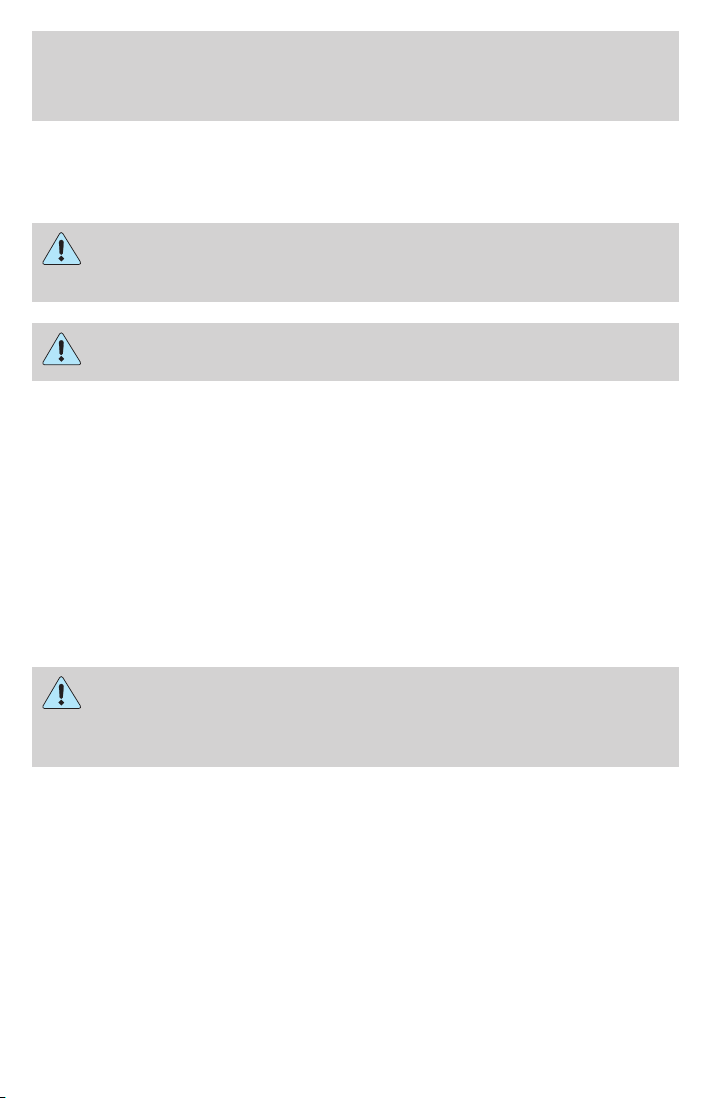
Introduction
Special instructions
For your added safety, your vehicle is fitted with sophisticated electronic
controls.
Please read the section Supplemental restraint system (SRS)
in the Seating and Safety Restraints chapter. Failure to follow
the specific warnings and instructions could result in personal injury.
Front seat mounted rear-facing child or infant seats should
NEVER be placed in front of an active passenger airbag.
Cell phone use
The use of Mobile Communications Equipment has become increasingly
important in the conduct of business and personal affairs. However,
drivers must not compromise their own or others’ safety when using
such equipment. Mobile Communications can enhance personal safety
and security when appropriately used, particularly in emergency
situations. Safety must be paramount when using mobile communications
equipment to avoid negating these benefits.
Mobile Communication Equipment includes, but is not limited to cellular
phones, pagers, portable email devices, in-vehicle communications
systems, telematics devices and portable two-way radios.
A driver’s first responsibility is the safe operation of the vehicle.
The most important thing you can do to prevent a crash is to
avoid distractions and pay attention to the road. Wait until it is safe to
operate Mobile Communications Equipment.
Middle East/North Africa vehicle specific information
For your particular global region, your vehicle may be equipped with
features and options that are different from the ones that are described
in this Owner’s Guide; therefore, a supplement has been supplied that
complements this book. By referring to the pages in the provided
supplement, you can properly identify those features, recommendations
and specifications that are unique to your vehicle. Refer to this
Owner’s Guide for all other required information and warnings.
7
Page 8
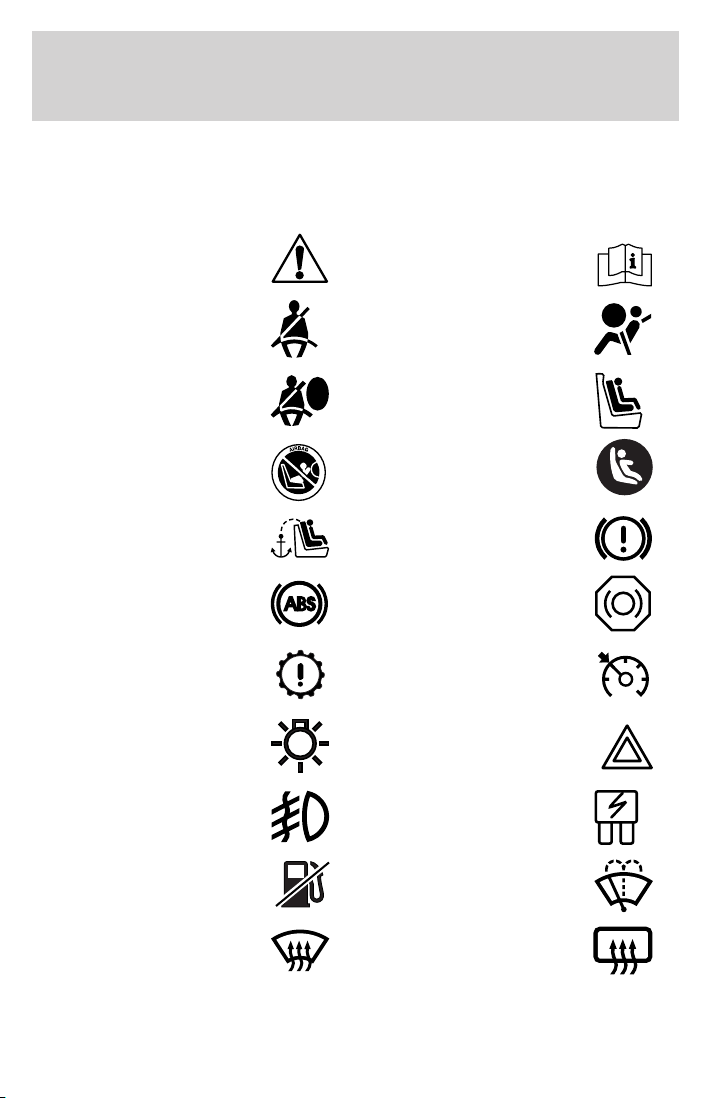
Introduction
These are some of the symbols you may see on your vehicle.
Vehicle Symbol Glossary
Safety Alert
Fasten Safety Belt Airbag - Front
Airbag - Side Child Seat
Child Seat Installation
Warning
Child Seat Tether
Anchor
Anti-Lock Brake System
Powertrain Malfunction Speed Control
Master Lighting Switch Hazard Warning Flasher
Fog Lamps-Front Fuse Compartment
See Owner’s Guide
Child Seat Lower
Anchor
Brake System
Brake Fluid Non-Petroleum Based
Fuel Pump Reset Windshield Wash/Wipe
Windshield
Defrost/Demist
8
Rear Window
Defrost/Demist
Page 9
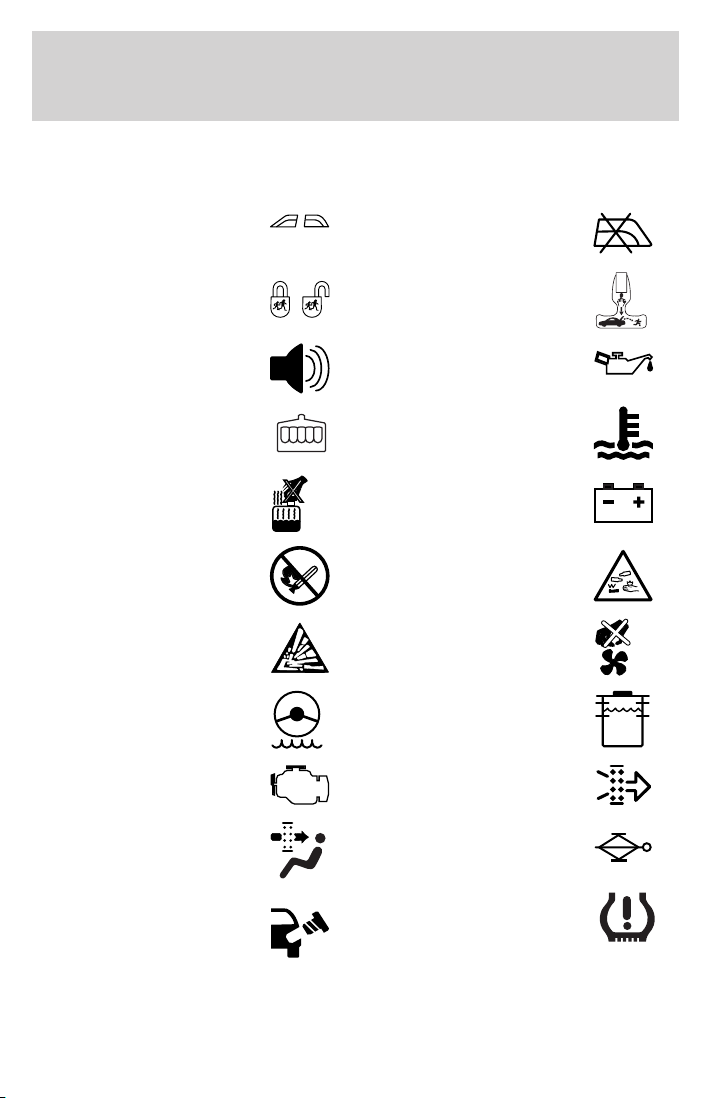
Vehicle Symbol Glossary
Introduction
Power Windows
Front/Rear
Child Safety Door
Lock/Unlock
Power Window Lockout
Interior Luggage
Compartment Release
Symbol
Panic Alarm Engine Oil
Engine Coolant
Engine Coolant
Temperature
Do Not Open When Hot Battery
Avoid Smoking, Flames,
or Sparks
Battery Acid
Explosive Gas Fan Warning
Power Steering Fluid
Maintain Correct Fluid
Level
Emission System Engine Air Filter
MAX
MIN
Passenger Compartment
Air Filter
Check Fuel Cap
Jack
Low Tire Pressure
Warning
9
Page 10
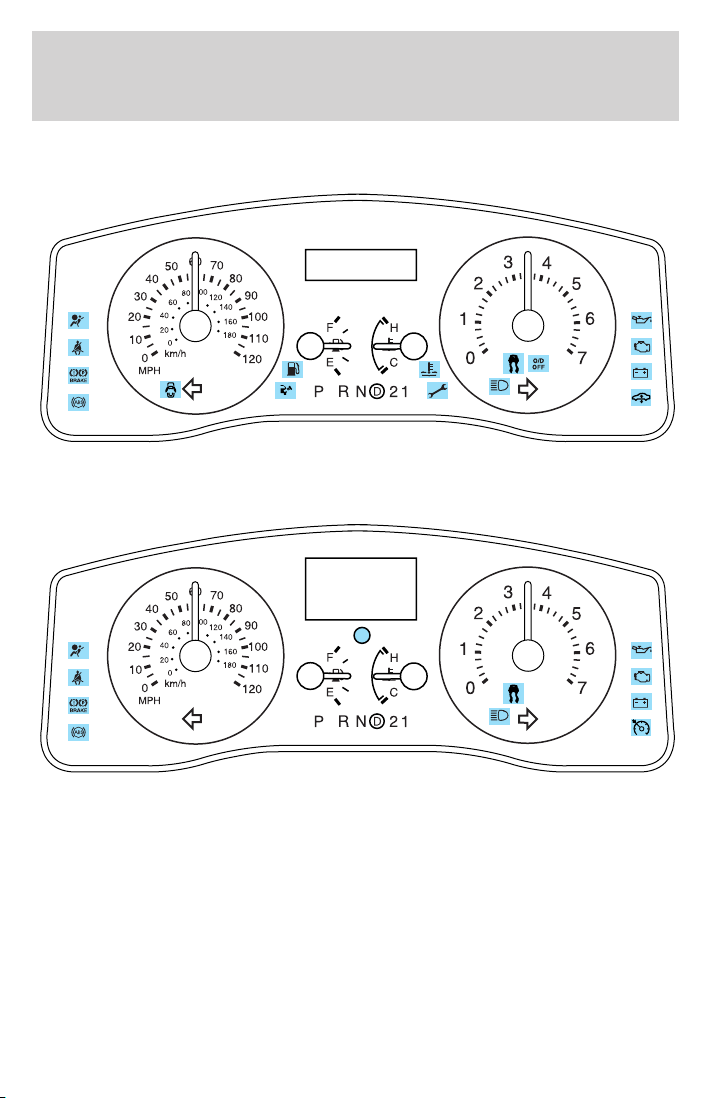
Instrument Cluster
WARNING LIGHTS AND CHIMES
Standard instrument cluster
Optional instrument cluster
Warning lights and gauges can alert you to a vehicle condition that may
become serious enough to cause expensive repairs. A warning light may
illuminate when a problem exists with one of your vehicle’s functions.
Many lights will illuminate when you start your vehicle to make sure the
bulb works. If any light remains on after starting the vehicle, refer to the
respective system warning light for additional information.
10
Page 11
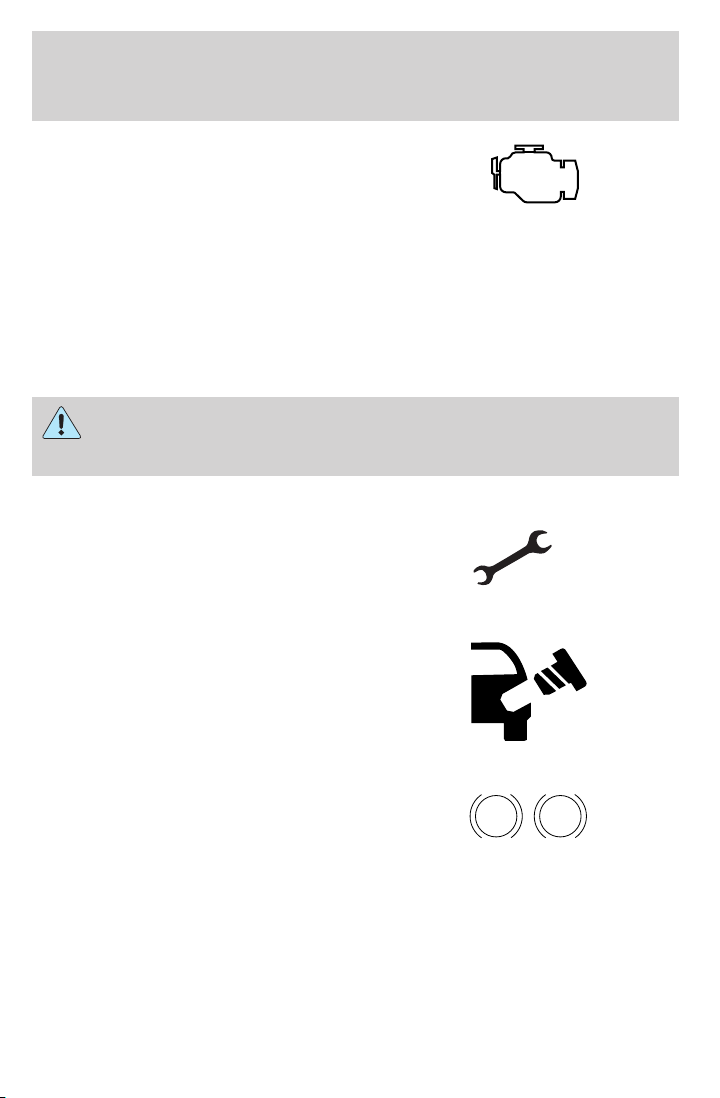
Instrument Cluster
Check engine: The Check engine
indicator light illuminates when the
ignition is first turned to the ON
position to check the bulb. Solid
illumination after the engine is started indicates the On Board
Diagnostics System (OBD-II) has detected a malfunction. Refer to On
board diagnostics (OBD-II) in the Maintenance and Specifications
chapter. If the light is blinking, engine misfire is occurring which could
damage your catalytic converter. Drive in a moderate fashion (avoid
heavy acceleration and deceleration) and have your vehicle serviced
immediately by your authorized dealer.
Under engine misfire conditions, excessive exhaust temperatures
could damage the catalytic converter, the fuel system, interior
floor coverings or other vehicle components, possibly causing a fire.
Powertrain malfunction
indicator (if equipped):
Illuminates when a powertrain fault
has been detected. Contact your
authorized dealer as soon as possible.
Check fuel cap (if equipped):
Illuminates when the fuel cap may
not be properly installed. Continued
driving with this light on may cause
the Check engine warning light to
come on. Refer to Fuel filler cap in
the Maintenance and Specifications chapter.
Brake system warning light: To
confirm the brake system warning
light is functional, it will
momentarily illuminate when the
ignition is turned to the ON position
when the engine is not running, or in a position between ON and START,
or by applying the parking brake when the ignition is turned to the ON
position. If the brake system warning light does not illuminate at this
time, seek service immediately from your authorized dealer. Illumination
after releasing the parking brake indicates low brake fluid level and the
brake system should be inspected immediately by your authorized dealer.
BRAKE
P!
11
Page 12
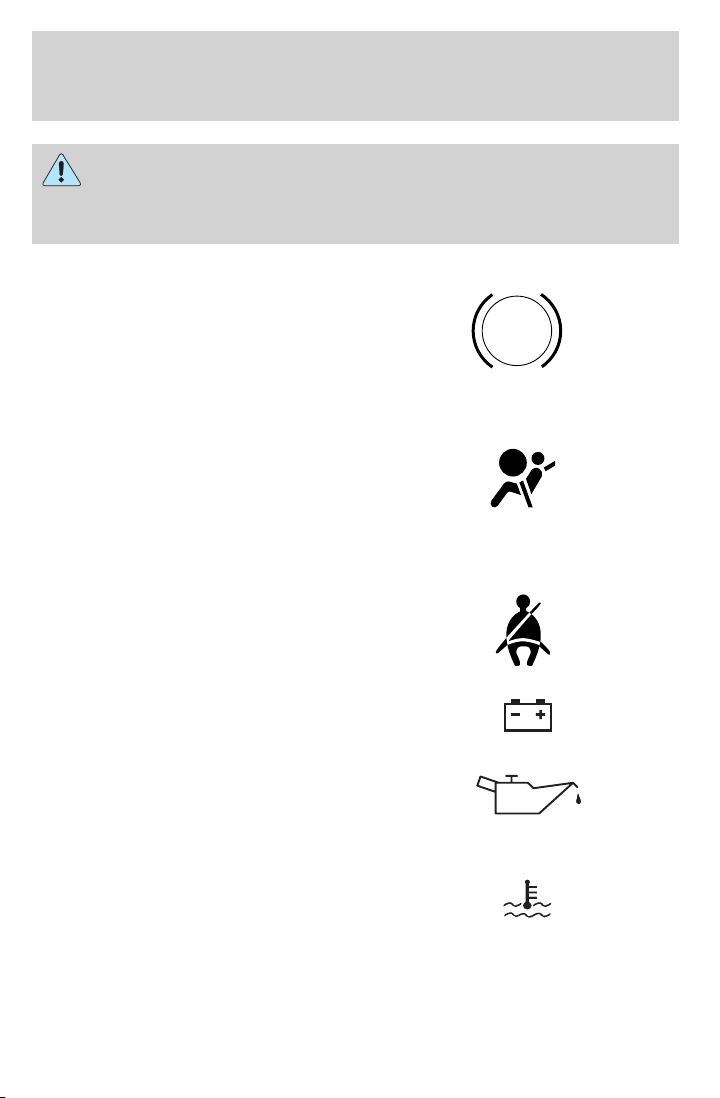
Instrument Cluster
Driving a vehicle with the brake system warning light on is
dangerous. A significant decrease in braking performance may
occur. It will take you longer to stop the vehicle. Have the vehicle
checked by your authorized dealer.
Anti-lock brake system: If the
ABS light stays illuminated or
continues to flash, a malfunction has
been detected, have the system
serviced immediately by your
authorized dealer. Normal braking is still functional unless the brake
warning light also is illuminated.
Airbag readiness: If this light fails
to illuminate when ignition is turned
to ON, continues to flash or remains
on, have the system serviced
immediately by your authorized dealer. A chime will also sound when a
malfunction in the supplemental restraint system has been detected.
Safety belt: Reminds you to fasten
your safety belt. A chime will also
sound to remind you to fasten your
safety belt, refer to the Seating and
Safety Restraints chapter.
Charging system: Illuminates when
the battery is not charging properly.
ABS
Engine oil pressure: Illuminates
when the oil pressure falls below the
normal range. Check the oil level
and add oil if needed. Refer to
Engine oil in the Maintenance and Specifications chapter.
Engine coolant temperature (if
equipped): Illuminates when the
engine coolant temperature is high.
Stop the vehicle as soon as possible, switch off the engine and let cool.
Refer to Engine coolant in the Maintenance and Specifications
chapter.
12
Page 13
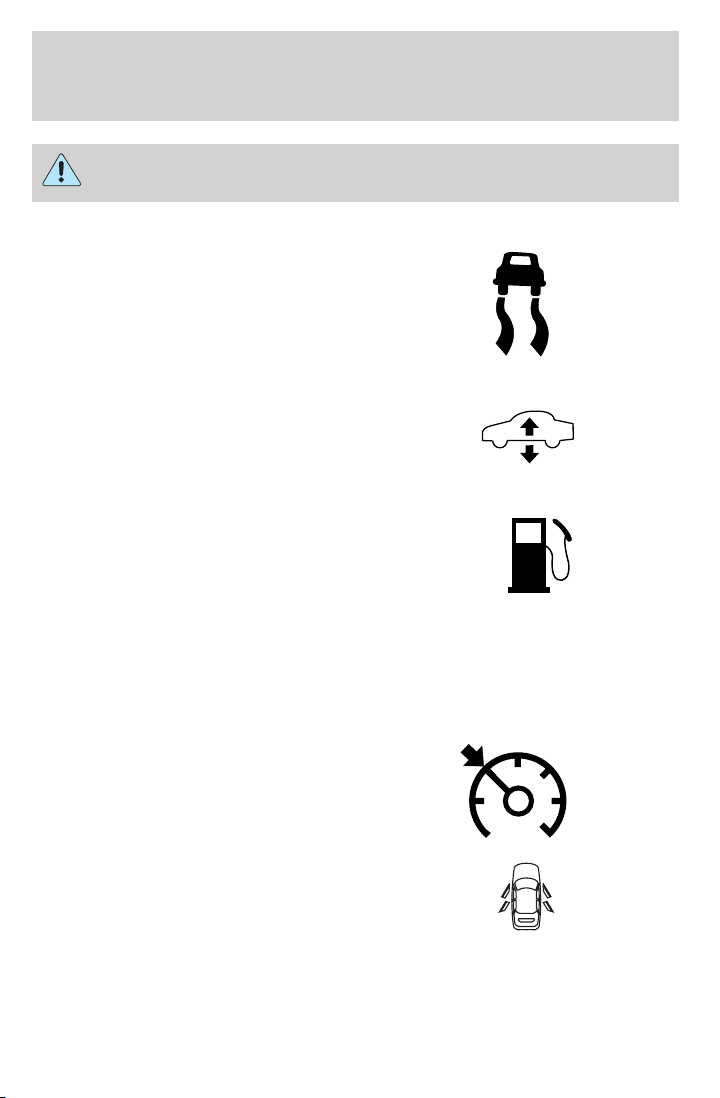
Instrument Cluster
Never remove the coolant reservoir cap while the engine is
running or hot.
Traction control娂 AdvanceTrac威
active (if equipped): Illuminates
when the Traction control娂 system
is active. It will be lit for a minimum
of four seconds or for the duration
of the Traction Control娂 event,
refer to the Driving chapter for more information.
Air suspension (if equipped):
Illuminates when the air suspension
is turned OFF, the load limit is
exceeded or the air suspension
system requires servicing.
Low fuel (if equipped):
Illuminates when the fuel level in
the fuel tank is at or near empty
(refer to Fuel gauge in this chapter
for more information).
O/D off (if equipped): Illuminates
when the overdrive function of the
transmission has been turned OFF
using the transmission control
switch (TCS), refer to the Driving chapter.
Speed control (if equipped):
Illuminates when the speed control
is activated. Turns off when the
speed control system is deactivated.
O/D
OFF
Door ajar (if equipped):
Illuminates when one of the doors is
not completely shut and the ignition
is turned to ON. With the ignition in
RUN position, a tone will sound for
one second (if a door is open).
13
Page 14
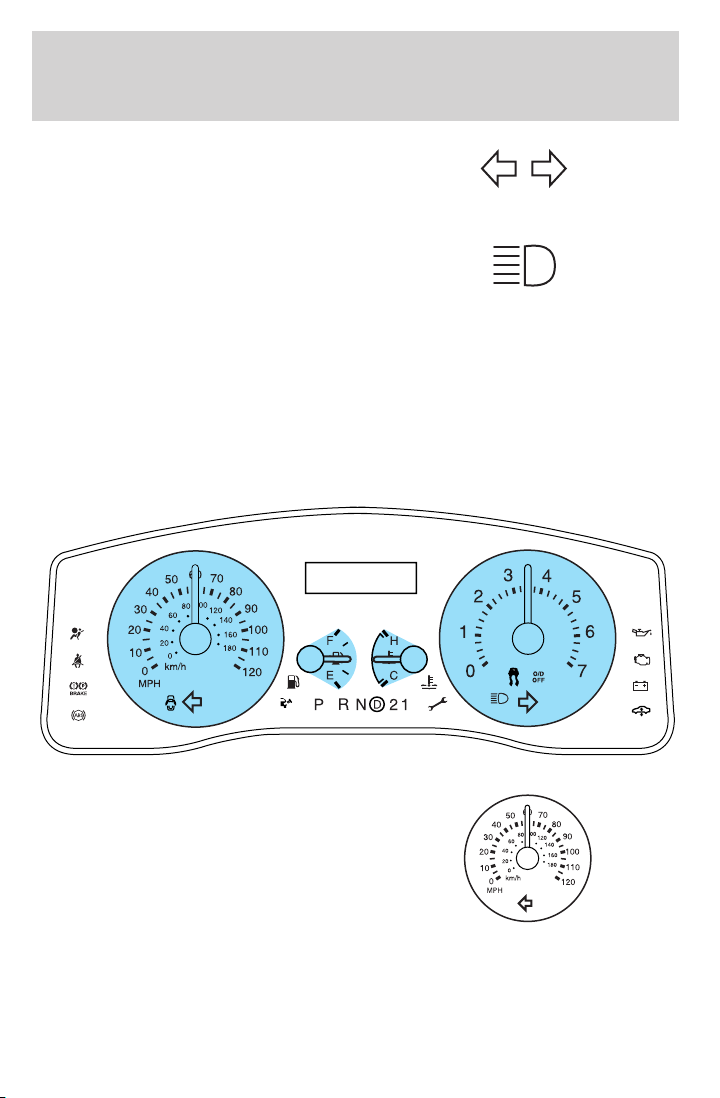
Instrument Cluster
Turn signal: Illuminates when the
left or right turn signal or the
hazard lights are turned on. If the
indicators stay on or flash faster, check for a burned out bulb.
High beams: Illuminates when the
high beam headlamps are turned on.
Headlamps on warning chime: Sounds when the headlamps or parking
lamps are on, the ignition is off (the key is not in the ignition) and the
driver’s door is opened.
Key-in-ignition warning chime: Sounds when the key is left in the
ignition in the OFF/LOCK or ACCESSORY position and the driver’s door
is opened.
GAUGES
Speedometer: Indicates the
current vehicle speed.
14
Page 15
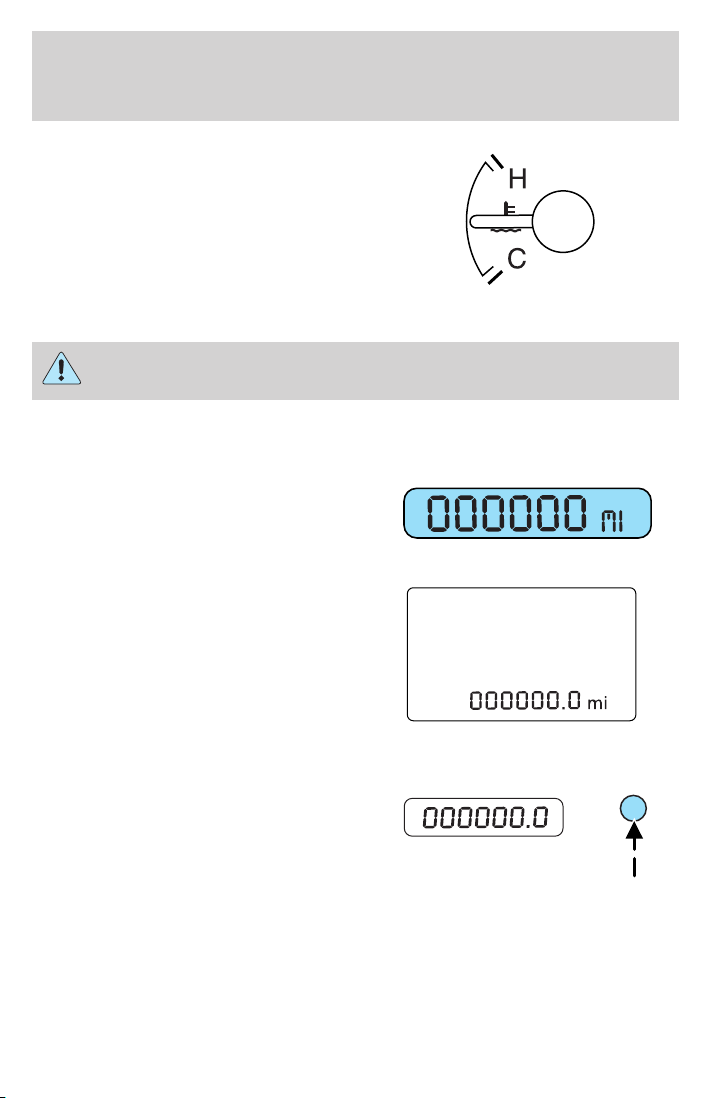
Instrument Cluster
Engine coolant temperature
gauge: Indicates engine coolant
temperature. At normal operating
temperature, the needle will be in
the normal range (between “H” and
“C”). If it enters the red section,
the engine is overheating. Stop
the vehicle as soon as safely
possible, switch off the engine and let the engine cool.
Never remove the coolant reservoir cap while the engine is
running or hot.
Odometer: Registers the total miles (kilometers) of the vehicle.
• Without Message Center
To switch the display from Metric to
English, press and hold the button
on the cluster for three seconds.
• With Message Center
Refer to Message Center in the
Driver Controls chapter on how to
switch the display from Metric to
English and the odometer to the
speedometer.
Trip odometer: Registers the miles (kilometers) of individual journeys.
• Without Message Center
Press and release the button on the
cluster to toggle between odometer
and trip odometer display. To reset,
press the button again until the trip
reading is 000000.0 miles.
15
Page 16
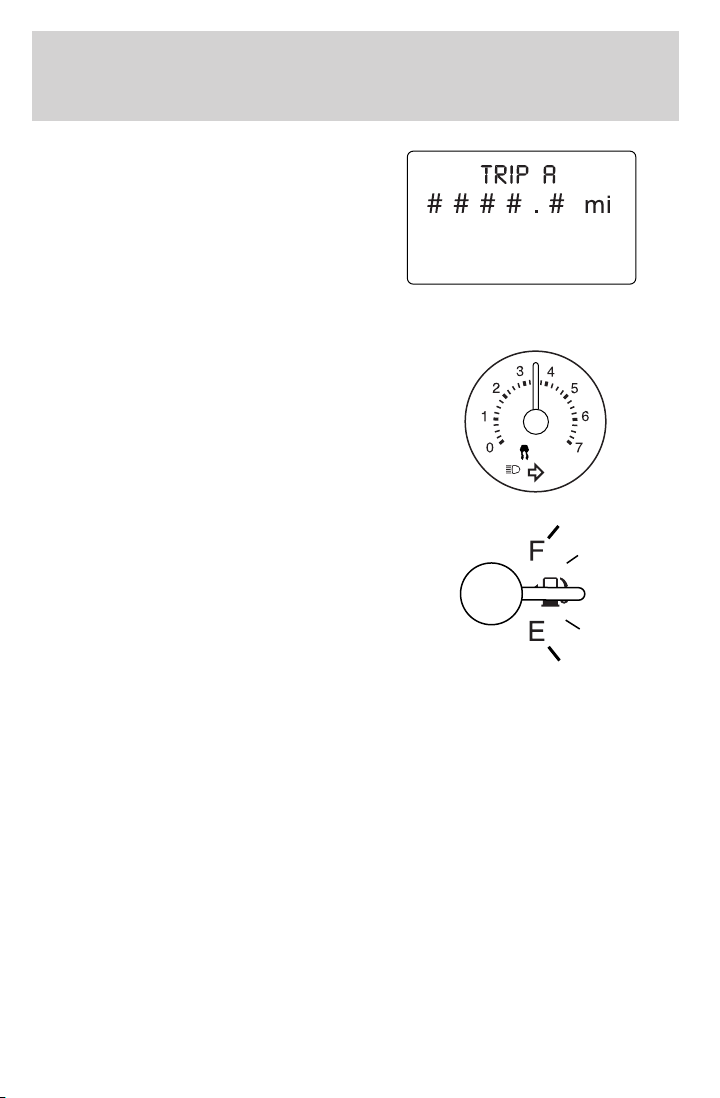
Instrument Cluster
• With Message Center
Press and release the message
center INFO button until “TRIP”
appears in the display (this
represents the trip mode). Press the
control again to select Trip A and
Trip B features. Press and hold the
RESET button for two seconds to
reset.
Tachometer: Indicates the engine
speed in revolutions per minute.
Driving with your tachometer
pointer continuously at the top of
the scale may damage the engine.
Fuel gauge: Indicates
approximately how much fuel is left
in the fuel tank (when the ignition
is in the ON position). The fuel
gauge may vary slightly when the
vehicle is in motion or on a grade.
The arrow near the fuel pump icon
indicates which side of the vehicle
the fuel filler door is located.
Refer to Filling the tank in the Maintenance and Specifications
chapter for more information.
16
Page 17
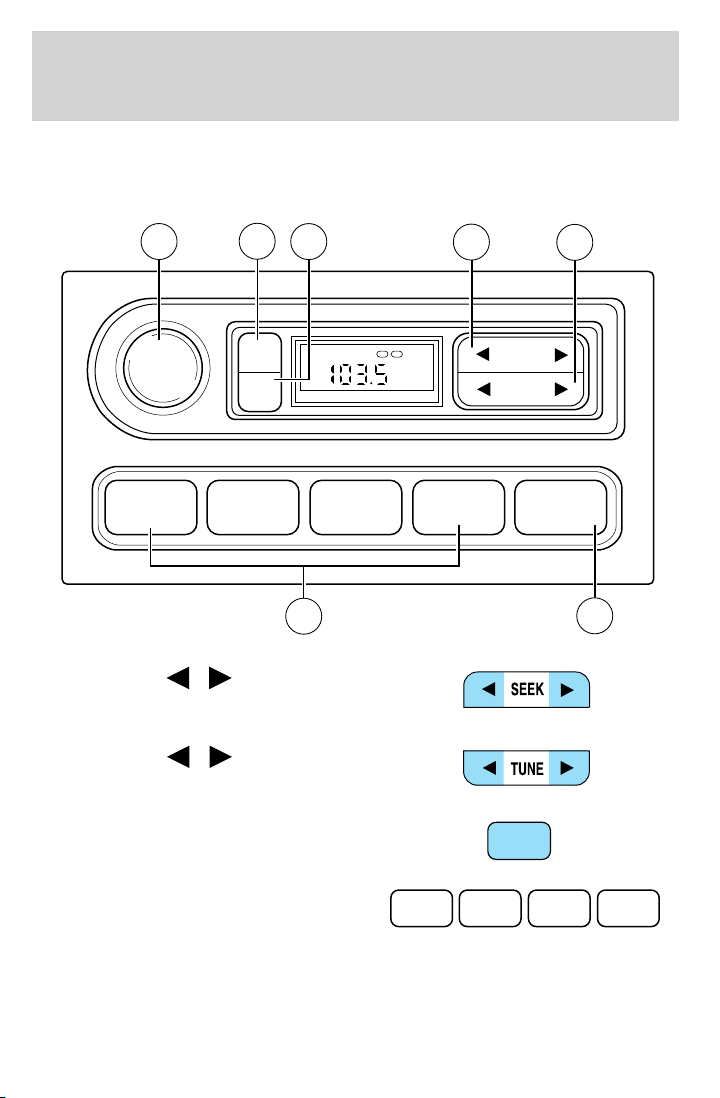
AUDIO SYSTEMS
AM/FM stereo (if equipped)
Entertainment Systems
VOL
PUSH
ON
6
TONE
CLK
7
5
1 2 3 4 AM/FM
4
1. Seek: Press
next strong station down/up the
frequency band.
2. Tune: Press
change radio frequency down/up.
/ to find the
/ to manually
TONE VOL
ST DX
1
FM
12
SEEK
TUNE
2
3
3. AM/FM: Press to choose a
frequency band in radio mode.
4. Memory preset buttons: To set
a station: Select frequency band
AM/FM; tune to a station, press and
hold a preset button until sound returns.
AM/FM
1 2 3 4
17
Page 18
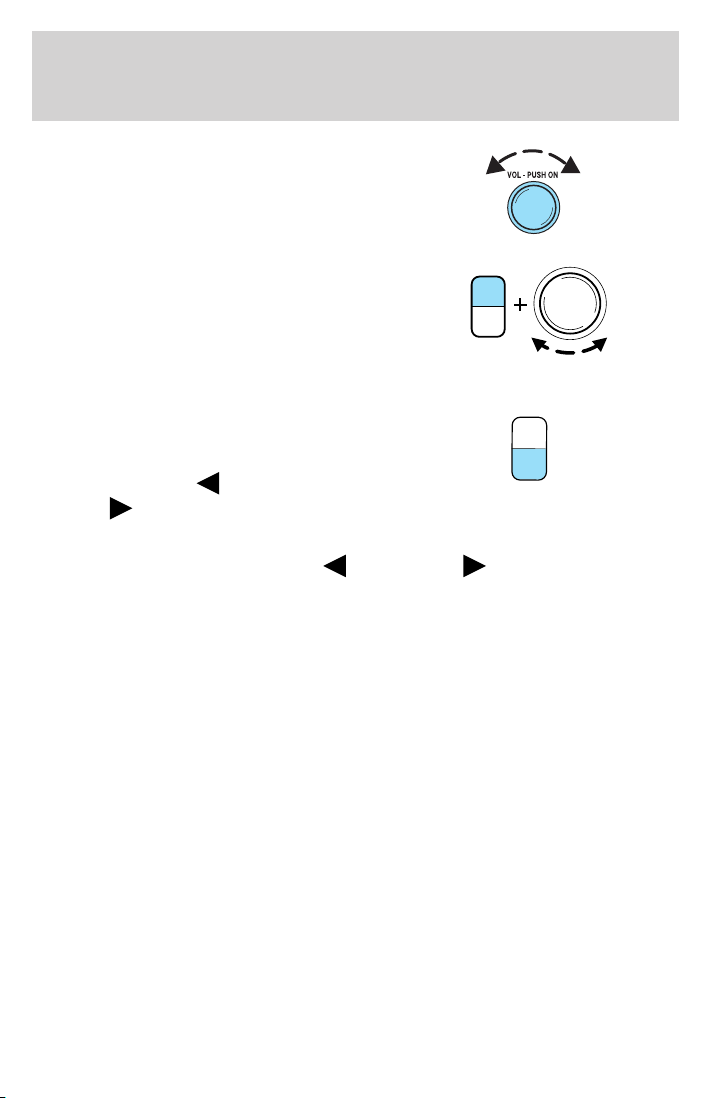
Entertainment Systems
5. Power/volume: Press to turn
ON/OFF; turn to increase or
decrease volume levels.
6. Tone: Press TONE until the
desired level — Bass, Treble, Fade
appears on the display. Turn the
volume control to raise/lower the
TONE
CLK
VOL
PUSH
ON
levels, or to move the audio sound
from the right to left or the front to
back (if equipped).
7. CLK (Clock): To set the hour,
press and hold CLK until CLOCK
SET appears in the display. Press
SEEK to decrease
increase
the hours.
or
T
O
N
E
C
L
K
To set the minute, press and hold CLK until CLOCK set appears in the
display. Press TUNE to decrease
or increase the minutes.
18
Page 19
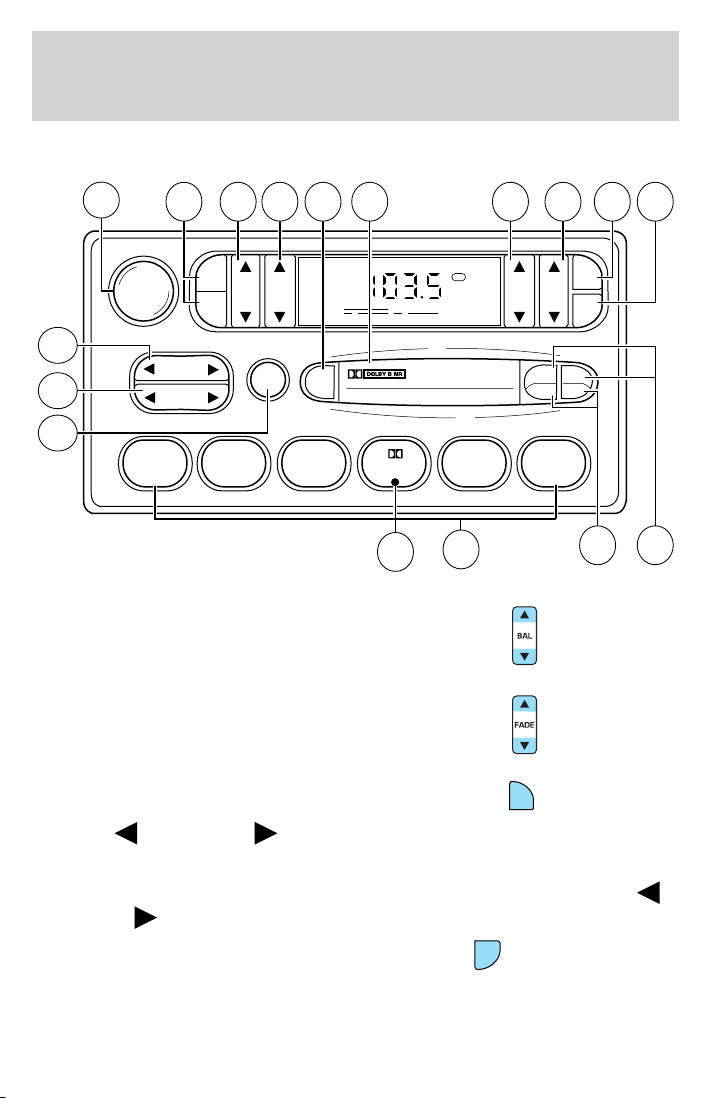
AM/FM stereo cassette (if equipped)
Entertainment Systems
12
VOL - PUSH ON
13 14 15 16 17 1 234
AM
BASS TREB BAL FADE
FM
11
10
SEEK
TUNE
SCAN
EJ
9
123456
1. Balance: Press to shift sound to
the left/right speakers.
2. Fade: Press to shift sound to the
rear/front speakers.
FM1
ST
8
7
SIDE
REW FF
CLK
TAPE
AMS
1 - 2
65
3. CLK: To set the hour, press and
hold CLK. Then press SEEK to
decrease
or increase the
CLK
hours.
To set the minute, press and hold CLK and press TUNE to decrease
or increase the minutes.
4. Tape AMS: In tape mode, press
and hold to activate Automatic
TAPE
AMS
Music Search (allows you to quickly
locate the beginning of the tape selection being played or to skip to the
19
Page 20
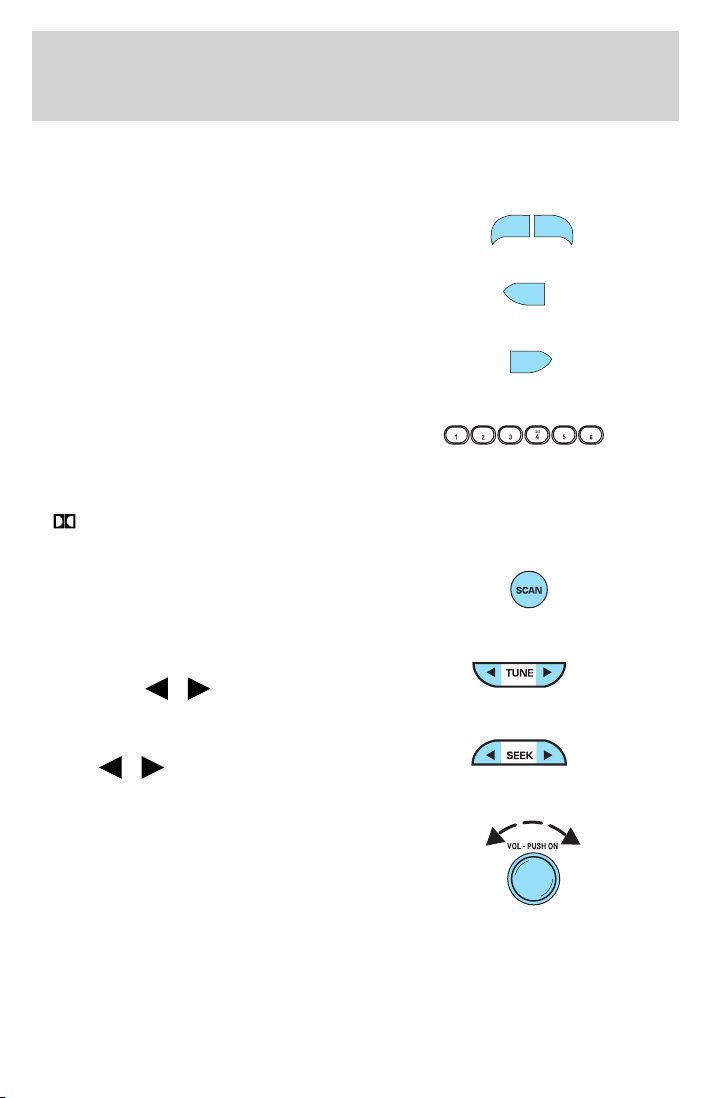
Entertainment Systems
next selection). Then, press REW (for the beginning of the current
selection) or FF (to advance to the next selection). The tape MUST have
a blank section of at least four seconds duration between programs.
5. Side 1–2: Press to change tape
direction.
SIDE 1 - 2
6. REW (rewind): Press to rewind
REW
the tape.
FF (fast forward): Press to
FF
advance the tape.
7. Memory preset buttons: To set
a station: Select frequency band
AM/FM1/FM2; tune to a station,
press and hold a preset button until sound returns.
Dolby威 noise reduction: Works in tape mode only. Reduces tape
8.
noise and hiss; press to activate/deactivate.
9. Scan: Press SCAN to hear a brief
sampling of all listenable radio
stations or all tape selections. Press
again to stop.
10. Tune: Works in radio mode only.
Press TUNE
/ to change
frequency down/up
11. Seek: Press and
release
/ for previous/next
strong station, selection or track.
12. Power/volume: Press to turn
ON/OFF; turn to increase or
decrease volume levels.
20
Page 21

13. AM/FM: Press to choose a
frequency band in radio mode.
Entertainment Systems
14. Bass: Press
/ to
decrease/increase the bass output.
15. Treble: Press
/ to
decrease/increase the treble output.
16. EJ (Eject): Press to eject a
EJ
tape.
17. Cassette door: Insert a cassette into the cassette door.
AM/FM Stereo Single CD Premium audio system (if equipped)
21
Page 22
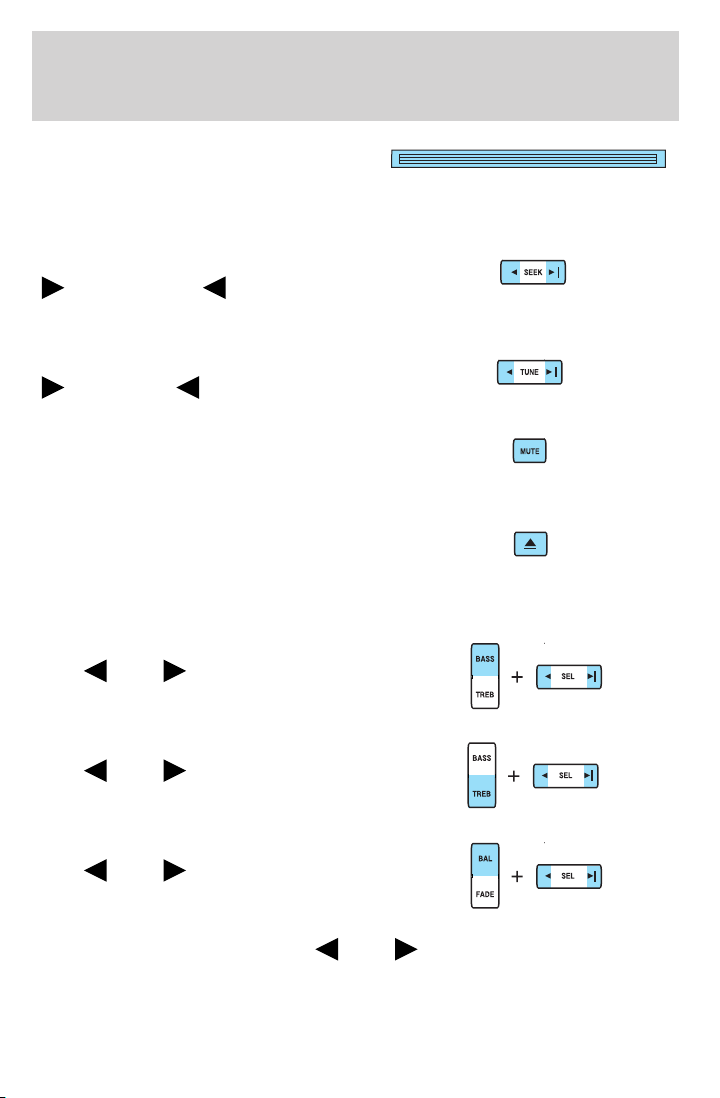
Entertainment Systems
1. CD slot: Insert a CD, label side
up. With the ignition on, the radio
will begin play when a CD is
inserted. If the ignition is off, press CD prior to inserting a disc. Do not
force a disc into the system as damage could result.
2. SEEK: Press to access the next
) or previous ( ) radio
(
station or CD track. Press and hold
to advance/reverse in the current CD track.
3. TUNE: Press to manually go up
) or down ( ) the radio
(
frequency.
4. MUTE: Press to mute the playing
media. Press again to return to the
playing media or turn the volume
control to adjust the volume.
5. Eject: Press to eject the CD. If
the disc is not removed within the
allotted time, the system will
automatically reload the CD and begin play. Note: The eject function will
work when the ignition is turned off.
6. BASS: Press BASS; then
press
decrease/increase the level of bass
output.
TREB (Treble): Press TREB; then
press
decrease/increase the level of treble
output.
7. BAL (Balance): Press BAL; then
press
the left/right speakers.
SEL to
SEL to
SEL to shift sound to
FADE: Press FADE; then press
rear/front speakers.
22
SEL to shift sound to the
Page 23
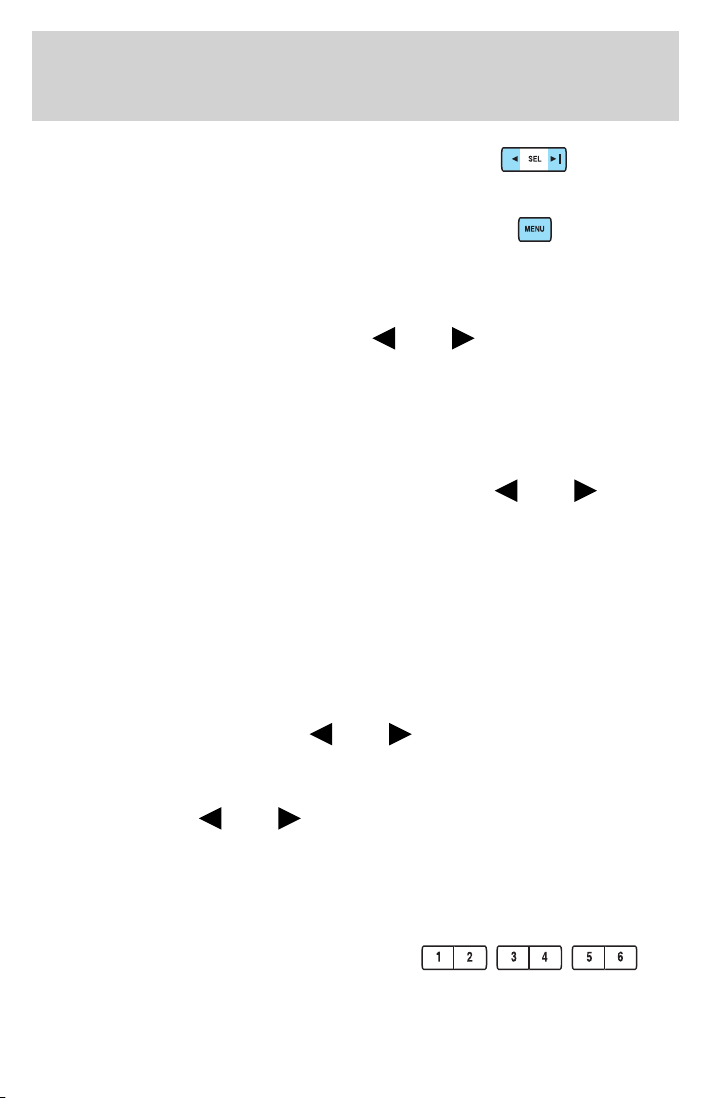
Entertainment Systems
8. SEL: Use with Bass, Treble,
Balance, Fade and other menu
functions.
9. MENU: Press MENU to access
the following functions:
Compression: Brings soft and loud CD passages together for a more
consistent listening level when in CD mode. Press MENU until
compression status is displayed. Press
compression feature when COMPRESS OFF is displayed. Press SEL
again to disable the feature when COMPRESS ON is displayed. When
activated, the compression icon will appear in the display.
Autoset: Allows you to set the strongest local radio stations without
losing your original manually set preset stations for AM/FM1/FM2. Press
MENU until AUTOSET appears in the display. Press
toggle ON/OFF. When the six strongest stations are filled, the station
stored in preset 1 will begin playing. If there are less than six strong
stations, the system will store the last one in the remaining presets.
When activated, AUTOSET will momentarily appear in the display when
any of the preset controls are pressed.
Speed sensitive volume: Radio volume changes automatically and
slightly with vehicle speed to compensate for road and wind noise.
Recommended level is 1–3. Level 0 turns the feature off and level 7 is
the maximum setting.
Press MENU to access and use
The level will appear in the display.
Setting the clock: Press MENU until SELECT HOUR or SELECT MINS
is displayed. Press
hours/minutes. Press MENU again to disengage clock mode.
Note: The menu selections will remain in the display for approximately
10 seconds, at which time the display will return to the previous mode.
You may also exit the menu options by pressing any other audio control.
10. Memory presets: To set a
station: Select frequency band, tune
to a station, press and hold a preset
button until sound returns.
SEL to manually decrease/increase the
SEL to adjust the volume setting.
SEL to enable the
SEL to
23
Page 24
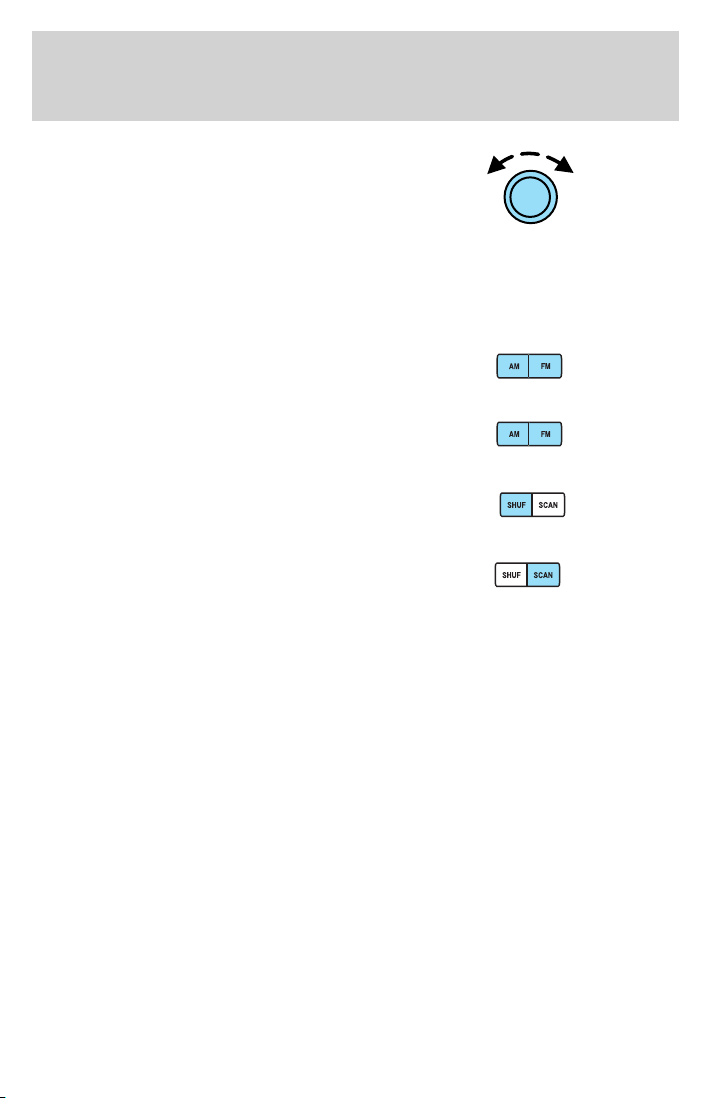
Entertainment Systems
11. On/Off/Volume: Push to turn
on/off; turn to adjust the volume
levels.
Note: With the ignition turned off,
you may press the volume control to
momentarily view the clock.
12. CD: Press to enter CD mode if a CD is already present in the system.
In radio mode, the CD icon will appear in the display if a CD is loaded
into the system.
13. AM: Press to select the AM
frequency.
14. FM: Press to select the FM
frequency. Press repeatedly to
toggle between FM1 and FM2.
15. SHUF (Shuffle): Press to play
all tracks on the current CD in
random order. Press again to stop.
16. SCAN: Press SCAN to hear a
brief sampling of radio stations or
CD tracks. Press again to stop.
24
Page 25
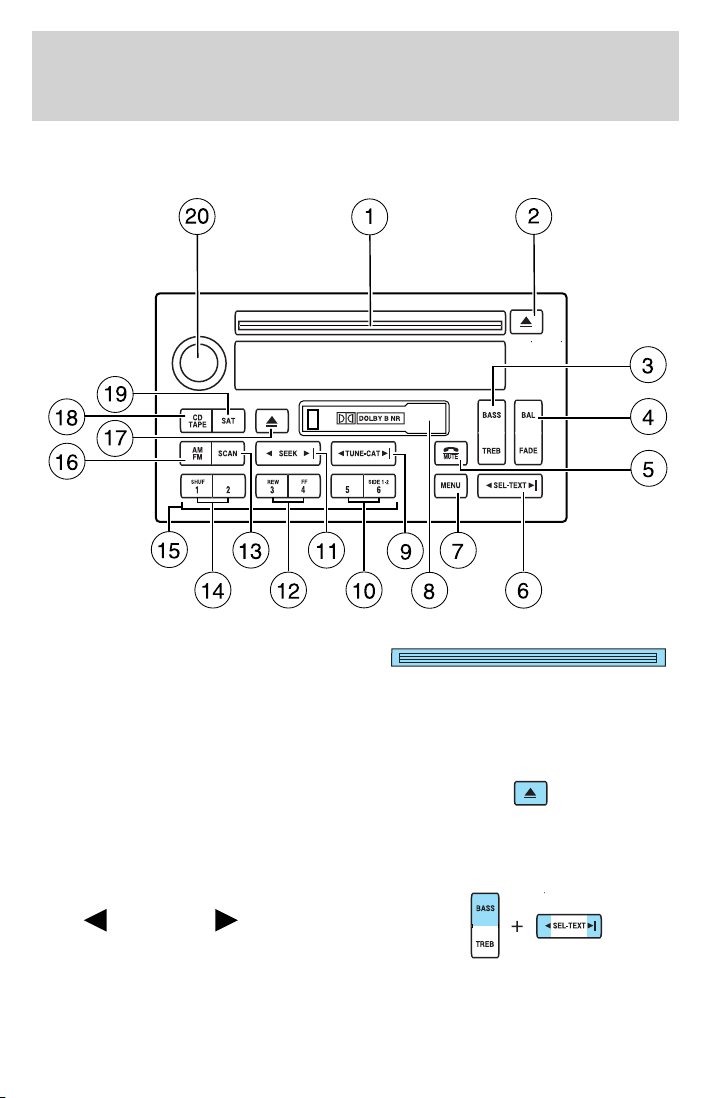
Entertainment Systems
Premium/Audiophile Satellite Compatible AM/FM Stereo Single CD/Cassette system (if equipped)
1. CD slot: Insert a CD, label side
up. With the ignition on, the radio
will begin to play a CD once
inserted. With the ignition off, the CD control must be pressed before
inserting the disc. Failure may result in damage to the CD and/or audio
system.
2. CD eject: Press to eject a CD. If
the disc is not removed within the
alloted time, the system will
automatically reload the CD and begin play. Note: The eject function will
work when the ignition is turned off.
3. BASS: Press BASS; then
press
decrease/increase the level of bass
output.
SEL-TEXT to
25
Page 26
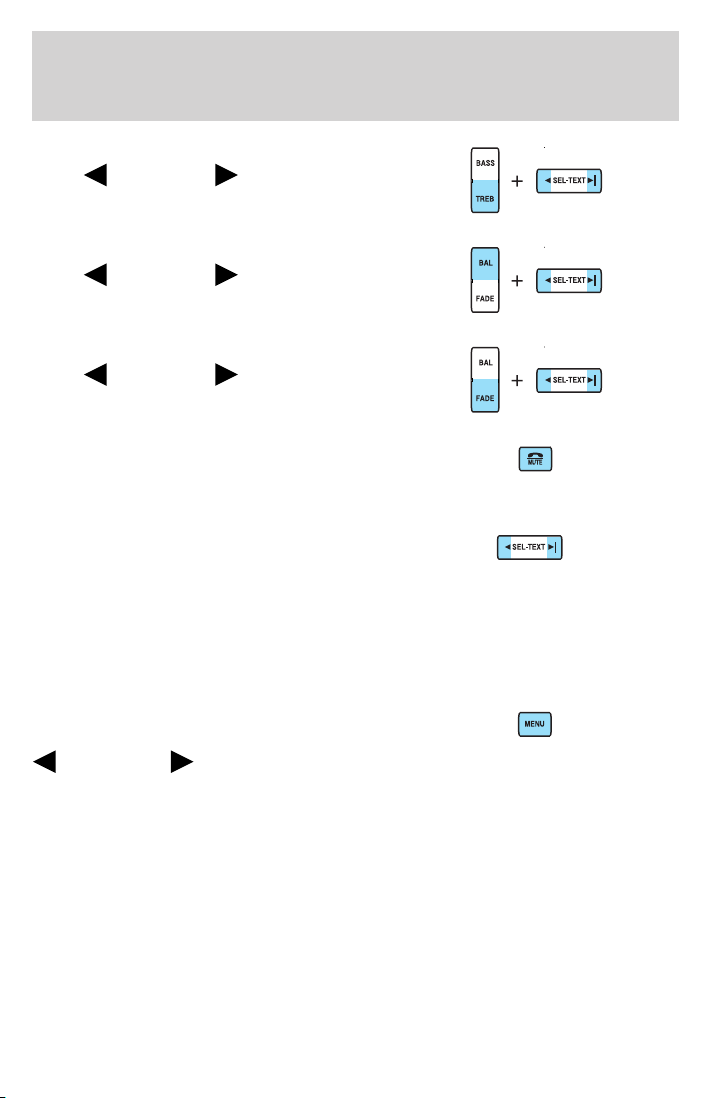
Entertainment Systems
TREB (Treble): Press TREB; then
press
decrease/increase the level of treble
output.
4. BAL (Balance): Press BAL; then
press
sound to the left/right speakers.
FADE: Press FADE; then
press
sound to the rear/front speakers.
5. Phone/mute: Press to mute the
playing media. Press again to return
to the playing media or turn the
volume control to adjust the volume.
6. SEL/TEXT: Use with Bass,
Treble, Balance, Fade and other
menu functions.
TEXT: TEXT is only available when equipped with Satellite radio. Your
Audiophile radio may be equipped with Satellite ready capability. The kit
to enable Satellite reception is available through your dealer. Detailed
Satellite instructions are included with the dealer installed kit. Dealer
installed satellite kit available only in the continental United States.
7. MENU: Press MENU repeatedly
to access RDS on/off. Press
on/off. Press MENU again to access Program type mode or Show
Type/Name mode. (MENU must be pressed within 10 seconds to proceed
to the next RDS mode.)
The Federal Communications Commission (FCC) and the Canadian Radio
and Telecommunications Commission (CRTC) recommend that FM radio
broadcasters use RDS technology to transmit information. FM radio
stations are independently operated and individually elect to use RDS
technology to transmit station ID and program type as desired.
FIND Program type: Allows you to search RDS-equipped stations for a
certain category of music format: Classic, Country, Info, Jazz, Oldies,
R&B, Religious, Rock, Soft, Top 40.
SEL-TEXT to
SEL-TEXT to shift
SEL-TEXT to shift
SEL-TEXT to toggle RDS
26
Page 27
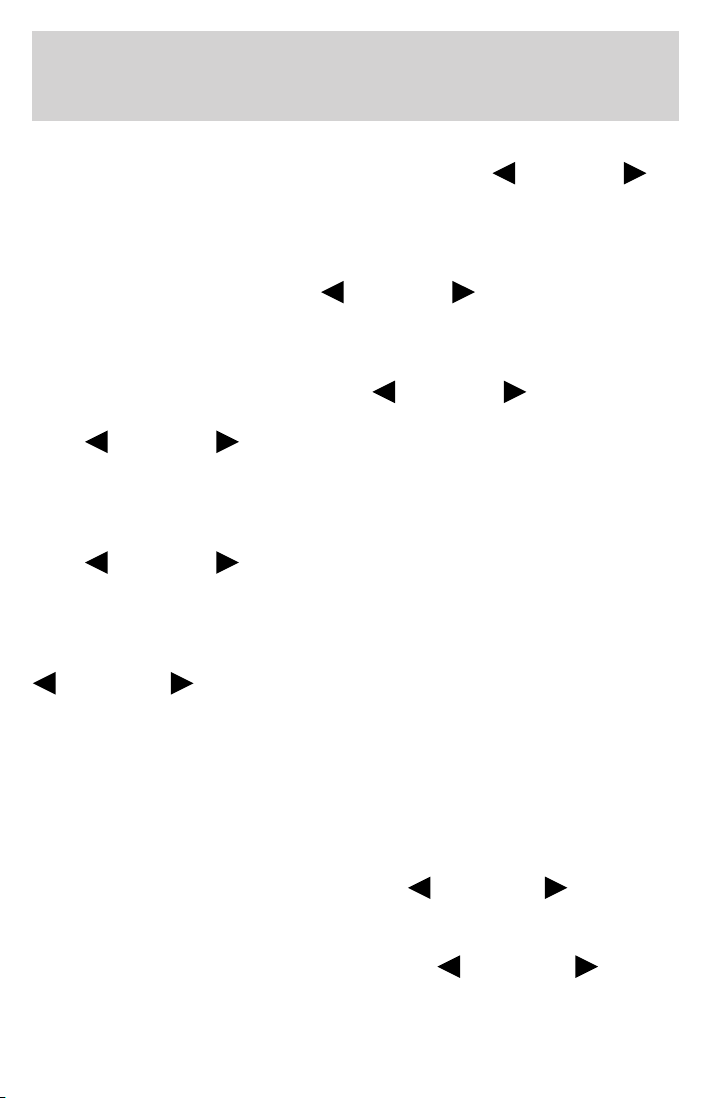
Entertainment Systems
With RDS ON, press MENU until the program type menu is displayed.
One of the various program types will appear. Press
to scroll through music types. Press SEEK or SCAN to search for a
station playing the requested music category.
Show TYPE: Selects between displaying the station’s call letters or
music format when RDS is enabled. Press and hold MENU until SHOW
XX appears in the display. Press
TYPE.
Compression: Brings soft and loud CD passages together for a more
consistent listening level when in CD mode. Press MENU repeatedly until
compression status is displayed. Press
enable the compression feature when COMPRESS OFF is displayed.
Press
COMPRESS ON is displayed. When activated, the compression icon will
appear in the display.
Occupancy mode (Available only on Audiophile audios): Press MENU
repeatedly until occupancy mode appears in the display.
Press
occupancy mode.
Autoset: Allows you to set the strongest local radio stations without
losing your original manually set preset stations for AM/FM1/FM2. Press
MENU repeatedly until AUTOSET appears in the display. Press
are filled, the station stored in preset 1 will begin playing. If there are
less than six strong stations, the system will store the last one in the
remaining presets. When activated, AUTOSET will momentarily appear in
the display when any of the preset controls are pressed.
Speed sensitive volume: Radio volume changes automatically and
slightly with vehicle speed to compensate for road and wind noise.
Recommended level is 1–3. Level 0 turns the feature off and level 7 is
the maximum setting.
Press MENU repeatedly to access and use
the volume setting. The level will appear in the display.
Dolby: Works in tape mode to reduces tape noise and hiss. Press MENU
until DOLBY XX appears in the display. Press
toggle ON/OFF.
SEL-TEXT control again to disable the feature when
SEL-TEXT to select ALL, DRIVER or REAR SEAT
SEL-TEXT to toggle ON/OFF. When the six strongest stations
SEL-TEXT to select NAME or
SEL-TEXT control to
SEL/TEXT to adjust
SEL-TEXT
SEL-TEXT to
27
Page 28
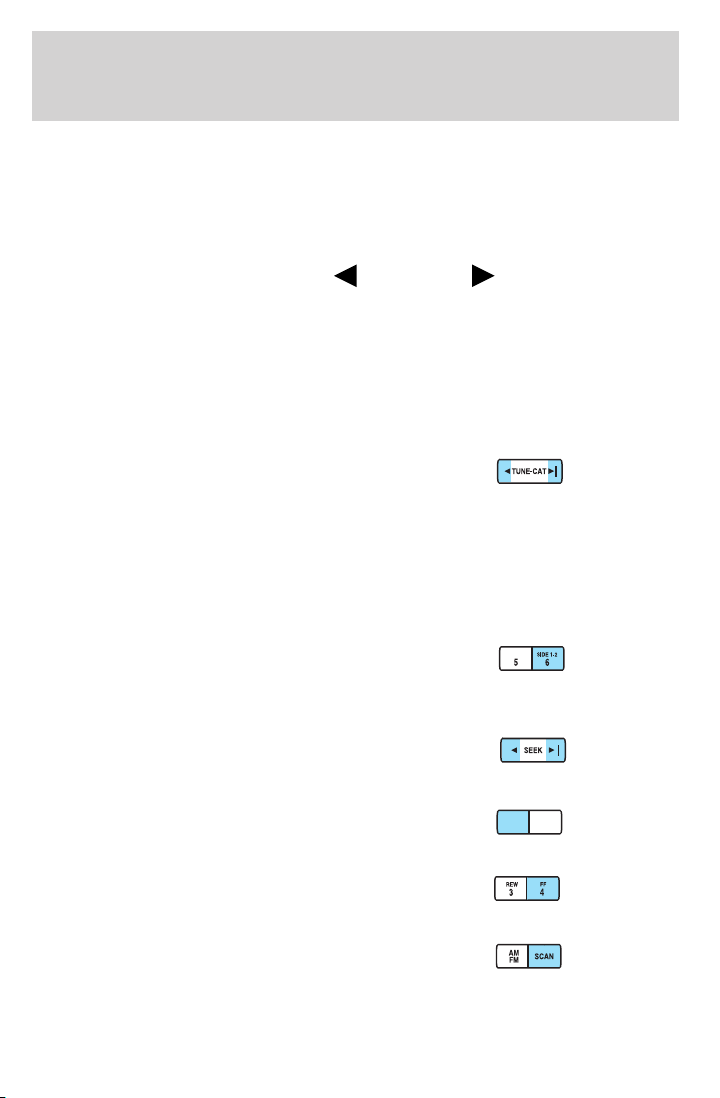
Entertainment Systems
The Dolby威 noise reduction system is manufactured under license from
Dolby Laboratories Licensing Corporation. Dolby威 and the double-D
symbol are registered trademarks of Dolby Laboratories Licensing
Corporation.
Setting the clock: Press MENU repeatedly until SELECT HOUR or
SELECT MINS is displayed. Press
decrease/increase the hours/minutes. Press MENU again to disengage
clock mode.
Note: The menu selections will remain in the display for approximately
10 seconds, at which time the display will return to the previous mode.
You may also exit the menu options by pressing any other audio control.
8. Cassette: Insert a cassette facing to the right.
9. TUNE: Press to manually go up
or down the radio frequency.
CAT: CAT is only available when equipped with Satellite Radio. Your
system may be equipped with Satellite ready capability. The kit to enable
Satellite reception is available through your dealer. Detailed Satellite
instructions are included with the dealer installed kit.
Dealer installed satellite kit not available in Canada.
10. Side 1–2: Press to access the
next side of the cassette tape. The
display will indicate whether TAPE
1orTAPE2isplaying.
11. SEEK: Press to access the
next/previous radio station, tape
selection or CD track.
12. REW (Rewind): Press to
rewind in tape or CD mode.
SEL-TEXT to manually
FF
REW
34
FF (Fast forward): Press to fast
forward in tape or CD mode.
13. SCAN: Press SCAN to hear a
brief sampling of radio stations,
selections or CD tracks. Press again
to stop.
28
Page 29
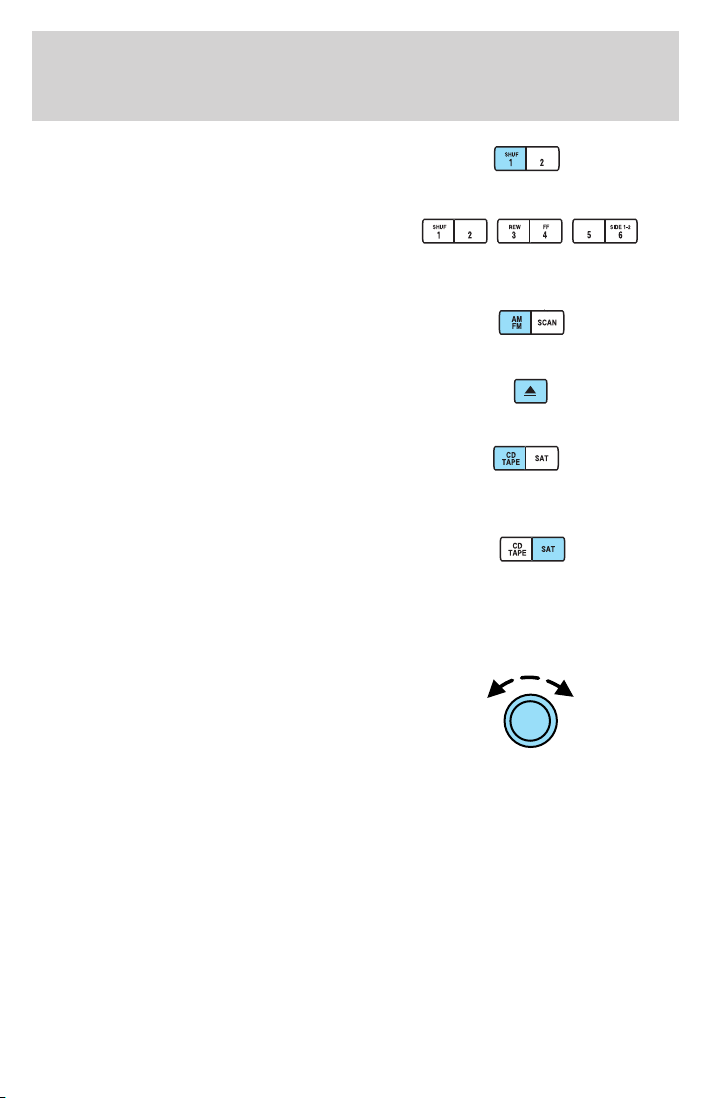
Entertainment Systems
14. SHUF (Shuffle): Press to play
the tracks on the current CD in
random order. Press again to stop.
15. Memory presets: To set a
station: Select frequency band, tune
to a station, press and hold a preset
button until sound returns.
16. AM/FM: Press to toggle
between AM/FM1/FM2 modes.
17. Tape eject: Press to eject the
tape.
18. CD/TAPE: Press to toggle
between CD and TAPE mode. In
radio and tape mode, the CD icon
will appear in the display if a CD is loaded into the system.
19. SAT: Your system may be
equipped with Satellite Ready
capability. The kit to enable the
Satellite reception is available through your dealer. Detailed satellite
instructions are included with the dealer installed kit.
Dealer installed satellite kit not available in Canada.
20. On/Off/Volume: Push to turn
on/off; turn to adjust the volume
levels. Note: With the ignition
turned off, you may press the
volume control to momentarily view
the clock.
29
Page 30
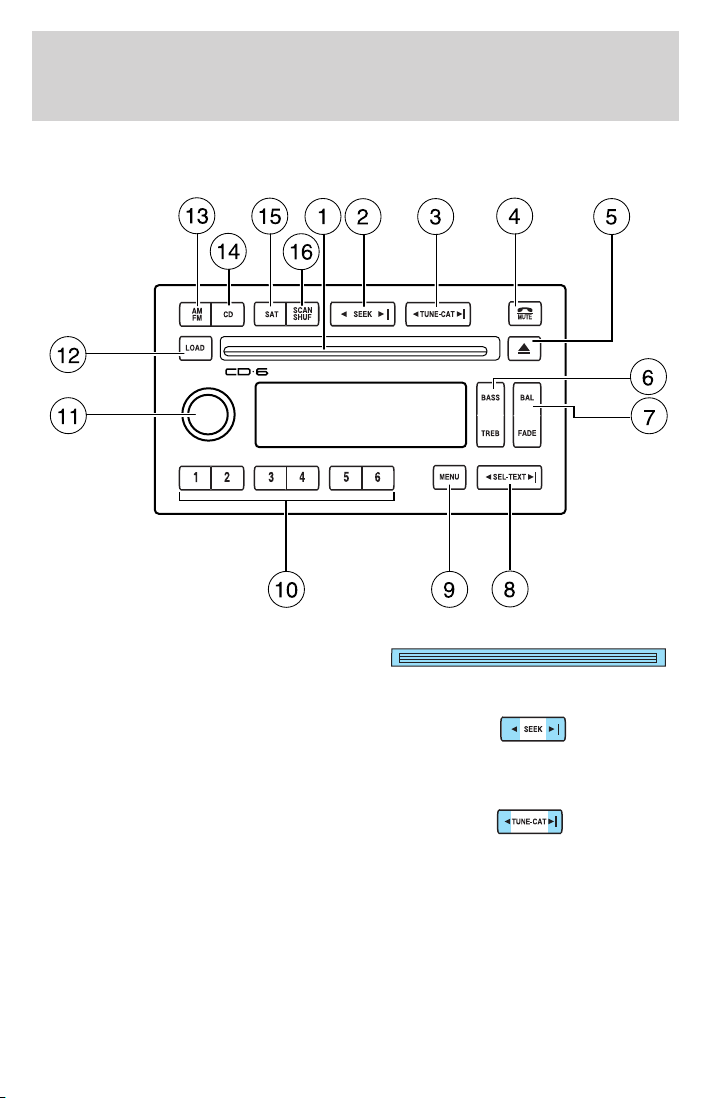
Entertainment Systems
Audiophile AM/FM Satellite Compatible Stereo In-dash Six CD sound system (if equipped)
1. CD slot: To insert a CD, press
LOAD. When the system is ready,
insert a CD, label side up.
2. SEEK: Press to access the
next/previous radio station or CD
track. Press and hold to
advance/reverse in the current CD track.
3. TUNE/CAT: Press to manually go
up or down the radio frequency.
TEXT is only available when
equipped with Satellite radio. Your system may be equipped with
Satellite ready capability. The kit to enable Satellite reception is available
through your dealer. Detailed Satellite instructions are included with the
dealer installed kit. Dealer installed satellite kit available only in the
continental United States.
30
Page 31

Entertainment Systems
4. MUTE: Press to mute the playing
media. Press again to return to the
playing media or turn the volume
control to adjust the volume.
5. Eject: Press to eject CD(s) when
the ignition is on or off. Numbers
will illuminate in the display
indicating which CD slots are loaded with CDs. To eject a specific CD,
press eject and the corresponding preset number. If no preset is
selected, the system will eject the currently selected CD. Press and hold
to eject all loaded discs.
Note: If the CD is not removed within 15 seconds, the system will reload
the disc and begin play if the system is on.
6. BASS: Press BASS; then
press
decrease/increase the level of bass
output.
TREB (Treble): Press TREB; then
press
decrease/increase the level of treble
output.
7. BAL (Balance): Press BAL; then
press
sound to the left/right speakers.
SEL-TEXT to
SEL-TEXT to
SEL-TEXT to shift
FADE: Press FADE; then press
SEL-TEXT to shift sound to
the rear/front speakers.
8. SEL-TEXT: Use with Bass,
Treble, Balance, Fade and other
menu functions.
TEXT: TEXT is only available when equipped with Satellite radio. Your
system may be equipped with Satellite ready capability. The kit to enable
Satellite reception is available through your dealer. Detailed Satellite
instructions are included with the dealer installed kit. Dealer installed
satellite kit available only in the continental United States.
31
Page 32

Entertainment Systems
9. MENU: Press MENU repeatedly
to access RDS on/off.
Use
RDS on/off. Press MENU again to access Program type mode or Show
Type mode. (MENU must be pressed within 10 seconds to proceed to
the next RDS mode.)
The Federal Communications Commission (FCC) and the Canadian Radio
and Telecommunications Commission (CRTC) recommend that FM radio
broadcasters use RDS technology to transmit information. FM radio
stations are independently operated and individually elect to use RDS
technology to transmit station ID and program type as desired.
FIND Program type: Allows you to search RDS-equipped stations for a
certain category of music format: Classic, Country, Info, Jazz, Oldies,
R&B, Religious, Rock, Soft, Top 40.
With RDS ON, press MENU until the program type menu is displayed.
One of the various program types will appear. Press
to scroll through music types. Press SEEK or SCAN to search for a
station playing the requested music category.
Show TYPE: Selects between displaying the station’s call letters or
music format when RDS is enabled. Press MENU until SHOW XX appears
in the display. Press to select NAME or TYPE.
Compression: Brings soft and loud CD passages together for a more
consistent listening level when in CD mode. Press MENU until
compression status is displayed. Press
compression feature when COMPRESS OFF is displayed. Press the SEL
control again to disable the feature when COMPRESS ON is displayed.
When activated, the compression icon will illuminate in the display.
Occupancy mode (Available on Audiophile audios only): Press MENU
until occupancy mode appears in the display. Press
select ALL, DRIVER or REAR SEAT occupancy mode.
Autoset: Allows you to set the strongest local radio stations without
losing your original manually set preset stations for AM/FM1/FM2. Press
MENU until AUTOSET appears in the display. Press
to toggle ON/OFF. When the six strongest stations are filled, the station
stored in preset 1 will begin playing. If there are less than six strong
stations, the system will store the last one in the remaining presets.
When activated, AUTOSET will appear in the display when any of the
preset controls are pressed.
SEL-TEXT to toggle
SEL-TEXT
SEL-TEXT to enable the
SEL-TEXT to
SEL-TEXT
32
Page 33

Entertainment Systems
Speed sensitive volume: Radio volume changes automatically and
slightly with vehicle speed to compensate for road and wind noise.
Recommended level is 1–3. Level 0 turns the feature off and level 7 is
the maximum setting.
Press MENU to access and use
setting. The level will appear in the display.
Setting the clock: Press MENU until SELECT HOUR or SELECT MINS
is displayed. Press
hours/minutes. Press MENU again to disengage clock mode.
10. Memory presets: To set a
station: Select frequency band, tune
to a station, press and hold a preset
button until sound returns. In CD mode, press to select a specific CD to
play.
11. On/Off/Volume:
on/off; turn to adjust the volume levels.
Note: With the ignition off, you may
press the volume control to
momentarily view the clock.
12. LOAD: Press to load a CD.
Press LOAD and a specific preset to
load in that particular slot. Available
slots are indicated by small flashing indicators in the display.When the
system is ready to accept a disc, LOAD CD X will appear in the display.
Load the CD. Press and hold to autoload up to 6 discs.
Note: Ensure that the system is ready to accept the CD. Do not force
the disc into the CD slot as damage could result.
13. AM/FM: Press repeatedly to
toggle between AM/FM1/FM2 mode.
SEL-TEXT to increase/decrease the
Push to turn
SEL-TEXT to adjust the volume
14. CD: Press to enter CD mode.
Press CD and a preset to select a
specific CD to play.
15. SAT: Your system may be equipped with Satellite Ready capability.
The kit to enable the Satellite reception is available through your
authorized dealer. Detailed satellite instructions are included with the
dealer installed kit.
Dealer installed satellite kit available only in the continental United
States.
33
Page 34

Entertainment Systems
16. SHUF (Shuffle) /SCAN: Press SCAN to hear a brief sampling of
radio stations or CD tracks on the current CD. Press again to stop.
SHUF (Shuffle): Press and hold to play the CD tracks in random order
for the CD currently being played. Press again to stop.
GENERAL AUDIO INFORMATION
Radio frequencies: AM and FM frequencies are established by the
Federal Communications Commission (FCC) and the Canadian Radio and
Telecommunications Commission (CRTC). Those frequencies are:
AM - 530, 540–1700, 1710 kHz
FM- 87.7, 87.9–107.7, 107.9 MHz
Radio reception factors: There are three factors that can affect radio
reception:
• Distance/strength: The further you travel from a station, the weaker
the signal and the weaker the reception.
• Terrain: Hills, mountains, tall buildings, power lines, electric fences,
traffic lights and thunderstorms can interfere with your reception.
• Station overload: When you pass a broadcast tower, a stronger signal
may overtake a weaker one and play while the weak station frequency
is displayed.
Cassette/player care:
Do:
• Use only cassettes that are 90 minutes long or less.
• Tighten very loose tapes by inserting a finger or pencil into the hole
and turning the hub.
• Remove loose labels before inserting tapes.
• Allow tapes which have been subjected to extreme heat, humidity or
cold to reach a moderate temperature before playing.
• Clean the cassette player head with a cassette cleaning cartridge after
10–12 hours of play to maintain good sound/operation.
Don’t:
• Expose tapes to direct sunlight, extreme humidity, heat or cold.
• Leave tapes in the cassette player for a long time when not being
played.
34
Page 35

Entertainment Systems
CD/CD player care:
Do:
• Handle discs by their edges only. Never touch the playing surface.
• Inspect discs before playing. Clean only with an approved CD cleaner
and wipe from the center out.
Don’t:
• Expose discs to direct sunlight or heat sources for extended periods
of time.
• Clean using a circular motion.
CD units are designed to play commercially pressed 4.75 in (12 cm)
audio compact discs only. Due to technical incompatibility, certain
recordable and re-recordable compact discs may not function
correctly when used in Ford CD players. Dirty, warped or
damaged CDs, irregular shaped CDs, CDs with a scratch
protection film attached, and CDs with homemade paper
(adhesive) labels should not be inserted into the CD player. The
label may peel and cause the CD to become jammed. It is
recommended that homemade CDs be identified with permanent
felt tip marker rather than adhesive labels. Ballpoint pens may
damage CDs. Please contact your authorized dealer for further
information.
Audio system warranty and service: Refer to the Warranty Guide
for audio system warranty information. If service is necessary, see your
dealer or qualified technician.
35
Page 36

Climate Controls
MANUAL HEATING AND AIR CONDITIONING SYSTEM (IF EQUIPPED)
1. Fan speed adjustment: Controls
the volume of air circulated in the
vehicle.
2. Temperature selection:
Controls the temperature of the
airflow in the vehicle.
3. Air flow selections: Controls the direction of the airflow in the
vehicle. See the following for a brief description on each control.
MAX A/C: Uses recirculated air to cool the vehicle. Air flows from the
instrument panel vents only. This mode will help prevent unpleasant
odors from entering the vehicle.
NORM A/C: Uses outside air to cool the vehicle. Air flows from the
instrument panel vents only.
VENT: Distributes outside air through the instrument panel vents.
OFF: Outside air is shut out and the fan will not operate.
FLOOR: Distributes outside air through the floor vents.
MIX: Distributes outside air through the windshield defroster vents, floor
vents and side window demisters.
: Distributes outside air through the windshield defroster vents and
the side window demisters.
1 2 3
LO
HI
VENT
N
O
R
M
A
/
C
M
A
X
A
/
C
O
F
F
F
L
O
O
R
MIX
Operating tips
• To reduce fog build up on the windshield during humid weather, place
the air flow selector in the
position.
• To reduce humidity build up inside the vehicle: do not drive with the
air flow selector in the OFF or MAX A/C position.
• Under normal weather conditions, do not leave the air flow selector in
MAX A/C or OFF when the vehicle is parked. This allows the vehicle
to “breathe” using the outside air inlet vents.
• Do not put objects under the front seats that will interfere with the
airflow to the back seats.
• Remove any snow, ice or leaves from the air intake area at the base of
the windshield.
36
Page 37

Climate Controls
To aid in side window defogging/demisting in cold weather:
1. Select NORM A/C.
2. Adjust the temperature control to maintain comfort.
3. Set the fan speed to HI.
4. Direct the outer instrument panel vents towards the side windows.
To increase airflow to the outer instrument panel vents, close the vents
located in the middle of the instrument panel.
Do not place objects on top of the instrument panel as these
objects may become projectiles in a collision or sudden stop.
ELECTRONIC AUTOMATIC TEMPERATURE CONTROL (EATC) SYSTEM (IF EQUIPPED)
11 1 2 310
F
OUTSIDE TEMP AUTOMATIC
MAX A/C
NORM A/C
VENT FLOOR FLR • DEF DEF
AUTO
OFF
HI
LO
9 8 7 6 5 4
1. OFF: Outside air is shut out and
the fan will not operate.
2. AUTOMATIC: Press
AUTOMATIC and select the desired
temperature using the temperature
controls. The system will automatically determine fan speed, airflow
location, and outside or recirculated air to heat or cool the vehicle to the
selected temperature. The fan speed will remain automatic unless the
thumbwheel is turned.
37
Page 38

Climate Controls
3. Fan speed: Turn to manually
increase or decrease fan speed.
4. Defrost:
vents and the side window demisters.
5. Floor/defrost: Distributes outside air through the windshield
defroster vents, floor vents and the side window demisters.
6. Floor: Distributes outside air through the floor vents.
7. Vent: Distributes outside air through the instrument panel vents.
8. Norm A/C: Uses outside air to cool the vehicle . Air flows from the
instrument panel vents only.
9. Max A/C: Uses recirculated air to cool the vehicle. Air flows from the
instrument panel vents only. This mode will help prevent unpleasant
odors from entering the vehicle.
10. Outside Temp: Press to display
the outside temperature. It will
remain in the display until pressed
again. The temperature will be most accurate when the vehicle is in
motion.
11. Temperature control: Press this control to select the temperature.
The display window indicates the selected temperature.
Fahrenheit/Celsius temperature: Press MAX A/C and DEF
simultaneously to toggle between Fahrenheit and Celsius temperature.
The set point temperatures in Celsius will be displayed in half-degree
increments.
Operating tips
• To reduce fog build up on the windshield during humid weather, place
the air flow selector in the
• To reduce humidity build up inside the vehicle: do not drive with the
air flow selector in the OFF or MAX A/C position.
• Under normal weather conditions, do not leave the air flow selector in
MAX A/C or OFF when the vehicle is parked. This allows the vehicle
to “breathe” using the outside air inlet vents.
• Do not put objects under the front seats that will interfere with the
airflow to the back seats.
Distributes outside air through the windshield defroster
position.
38
Page 39

Climate Controls
• Remove any snow, ice or leaves from the air intake area at the base of
the windshield.
To aid in side window defogging/demisting in cold weather:
1. Select NORM A/C.
2. Adjust the temperature control to maintain comfort.
3. Set the fan speed to HI.
4. Direct the outer instrument panel vents towards the side windows.
To increase airflow to the outer instrument panel vents, close the vents
located in the middle of the instrument panel.
Do not place objects on top of the instrument panel as these
objects may become projectiles in a collision or sudden stop.
REAR WINDOW DEFROSTER
The rear defroster control is located
on the instrument panel.
Press the rear defroster control to
clear the rear window of thin ice
and fog. A small LED will illuminate
when the rear defroster is activated.
The ignition must be in the ON position to operate the rear window
defroster.
The defroster turns off automatically after a predetermined amount of
time or when the ignition is turned to the OFF position. To manually
turn off the defroster, press the control again.
Activating the rear window defroster will also activate the heated mirrors
(if equipped). For more information refer to Heated outside mirrors in
the Driver Controls chapter.
Do not use razor blades or other sharp objects to clean the inside
of the rear window or to remove decals from the inside of the
rear window. This may cause damage to the heated grid lines and
will not be covered by your warranty.
39
Page 40

Lights
HEADLAMP CONTROL
Turns the lamps off.
Turns on the parking
lamps, instrument panel lamps,
license plate lamps and tail lamps.
Turns the headlamps on.
Autolamp control
The autolamp system provides light
sensitive automatic on-off control of
the exterior lights normally
controlled by the headlamp control.
The autolamp system also keeps the
lights on for a predetermined period
of time after the ignition switch is
turned to OFF.
• To turn autolamps on, rotate the
control counterclockwise to the
next position from OFF.
• To turn autolamps off, rotate the control clockwise past OFF to the
parking lamp position
The headlamps will turn on under the following conditions:
1. Headlamp switch is turned to the “headlamps on position”.
2. With the ignition in ON or START, wipers turned on and the headlamp
switch in the autolamp position.
, then back to OFF.
40
Page 41

Lights
High beams
Push the lever toward the
instrument panel to activate. Pull
the lever towards you to deactivate.
Flash to pass
Pull toward you slightly to activate
and release to deactivate.
Daytime running lamps (DRL) (if equipped)
Turns the lowbeam headlamps on with a reduced output. To activate:
• the key must be in the ON position,
• the parking brake released, and
• the headlamp control is in the OFF or Parking lamps position.
Always remember to turn on your headlamps at dusk or during
inclement weather. The Daytime Running Light (DRL) System
does not activate your tail lamps and generally may not provide
adequate lighting during these conditions. Failure to activate your
headlamps under these conditions may result in a collision.
41
Page 42

Lights
Foglamp control (if equipped)
The foglamps can be turned on
when the headlamp control is pulled
toward you and is in any of the
following positions:
• Parking lamps
• Low beams
• Autolamps (when active)
Foglamps will turn off when the
highbeams are activated.
PANEL DIMMER CONTROL
Use to adjust the brightness of the
instrument panel during headlamp
and parklamp operation.
• Rotate the thumbwheel from left
to right to brighten the
instrument panel.
• Rotate the thumbwheel from right
to left to dim the instrument
panel.
Domelamp Control
The panel dimmer control also controls the domelamp operation.
• Rotate the thumbwheel fully to the right, past detent to activate the
domelamp.
• In order to turn off the domelamp, rotate the thumbwheel to the left.
AIMING THE HEADLAMPS
The headlamps on your vehicle are properly aimed at the assembly plant.
If your vehicle has been in an accident the alignment of your headlamps
should be checked by your authorized dealer.
Vertical aim adjustment
1. Park the vehicle directly in front of a wall or screen on a level surface,
approximately 25 feet (7.6 meters) away.
42
Page 43

Lights
• (1) 8 feet (2.4 meters)
• (2) Center height of lamp to
ground
• (3) 25 feet (7.6 meters)
• (4) Horizontal reference line
2. Measure the height of the
headlamp bulb center from the
ground and mark an 8 foot
(2.4 meter) horizontal reference line
on the vertical wall or screen at this
height (a piece of masking tape works well).
3. Turn on the low beam headlamps to illuminate the wall or screen and
open the hood.
4. On the wall or screen you will
observe an area of high intensity
light. The top of the high intensity
area should touch the horizontal
reference line, if not, the beam will
need to be adjusted.
To see a clearer light pattern for
adjusting, you may want to block
the light from one headlamp while
adjusting the other.
5. Locate the vertical adjuster on
each headlamp. Usinga4mm
wrench, turn the adjuster either
clockwise (to adjust down) or
counterclockwise (to adjust up).
The horizontal edge of the brighter
light should touch the horizontal
reference line.
6. HORIZONTAL AIM IS NOT REQUIRED FOR THIS VEHICLE AND IS
NON-ADJUSTABLE.
7. Close the hood and turn off the lamps.
43
Page 44

Lights
TURN SIGNAL CONTROL
• Push down to activate the left
turn signal.
• Push up to activate the right turn
signal.
The flash rate of the turn signal will speed up considerably if the left or
right turn lamp bulb (front or rear) is burned out.
Cornering lamps
When the turn signal is used and the headlamps are on, the cornering
lamps will light either the right or left side depending on the direction of
the turn.
INTERIOR LAMPS
Map/Courtesy lamps
The courtesy lamps light when:
• any door is opened.
• the instrument panel dimmer
switch is rotated past the detent.
• the UNLOCK control of the
remote entry controls is pressed
and the ignition is OFF.
The reading lamps can be turned on
by pressing the rocker controls next
to each lamp.
If equipped with Remote Keyless Entry, the courtesy lamp will illuminate
whenever any door is opened and will remain on for 25 seconds after the
door is shut or when the ignition is turned to the ON position.
44
Page 45

With overhead console
With overhead console and moon
roof
To turn on the map lamps, press the
map lamp control.
Rear courtesy/reading lamps
Rotate the lens to illuminate the
lamp. With the lens in the flat
position, the courtesy lamp lights
when:
• Any door is opened.
• The panel dimmer thumbwheel is
rotated fully to the right past
detent.
Lights
BULB REPLACEMENT
Headlamp Condensation
The headlamps are vented to equalize pressure. When moist air enters
the headlamp(s) through the vents, there is a possibility that
condensation can occur. This condensation is normal and will clear
within 45 minutes of headlamp operation.
45
Page 46

Lights
Replacing exterior bulbs
Check the operation of all the bulbs frequently.
Using the right bulbs
Replacement bulbs are specified in the chart below. Headlamp bulbs
must be marked with an authorized “D.O.T.” for North America and an
“E” for Europe to ensure lamp performance, light brightness and pattern
and safe visibility. The correct bulbs will not damage the lamp assembly
or void the lamp assembly warranty and will provide quality bulb burn
time.
Function Trade Number
Headlamp H13
Park, turn and sidemarker lamp (front) 3157 AK (amber)
Cornering lamp (front) 3156K
Tail, stop, turn and sidemarker lamp (rear) 3157K
Backup lamp 3156K
Foglamp 9145
License plate lamp 168
High-mount brakelamp 912
Luggage compartment lamp 212-2
Rear reading lamp 578
Map lamp 906
Visor vanity lamp - Slide on Rail system
(SOR)
Dual floorwell lamp 906
Glove compartment 168
All replacement bulbs are clear in color except where noted.
To replace all instrument panel lights - see your authorized dealer.
37
Replacing the interior bulbs
Check the operation of all bulbs frequently.
46
Page 47

Lights
Overhead console lamps
To remove and replace the lamps in the overhead console:
1. Make sure the headlamp switch is
in the OFF position and remove the
overhead console from the headliner
by pulling it straight down.
2. Remove the bulb socket from the
back of the lamp housing by pulling
it straight out.
3. Remove the bulb from the socket
by pulling straight out.
Install the new bulb in reverse order.
Replacing headlamp bulbs
To remove the headlamp bulb:
1. Make sure the headlamp control is in the OFF position, then open the
hood.
2. Remove the three pin type retainers and the radiator sight shield.
3. Disconnect the electrical
connector.
4. Remove the headlamp retainer
bolts and the headlamp assembly.
47
Page 48

Lights
5. Remove the old headlamp bulb by
rotating it counterclockwise and pull
it out.
6. To install, reverse the removal
procedure. (Re-aiming the
headlamps may be necessary. For
additional information refer to the
headlamp aiming section in this
chapter.)
Handle a halogen headlamp bulb carefully and keep out of
children’s reach. Grasp the bulb only by its plastic base and do
not touch the glass. The oil from your hand could cause the bulb to
break the next time the headlamps are operated.
Note: If the bulb is accidentally touched, it should be cleaned with
rubbing alcohol before being used.
Note: The headlamp bulb should not be removed from the headlamp
until just before a replacement bulb is installed. Removing the bulb for
an extended period of time may affect headlamp bulb performance.
Contaminants may enter the headlamp where they can settle on the lens
and reflector. Never turn the headlamps on with the bulb removed.
Replacing front parking/cornering/turn signal lamp bulbs
The park/turn/cornering lamp bulbs can be replaced without removing
the headlamp assembly.
1. Make sure headlamp switch is in OFF position, then open the hood.
2. Remove the three pin type retainers and the radiator shield.
3. Loosen the parking lamp attachments, on the back side of the lamp,
and pull the lamp assembly forward.
48
Page 49

Lights
4. Rotate the bulb socket
counterclockwise and remove from
lamp assembly.
5. Carefully pull bulb straight out of
the socket and push in the new
bulb.
6. To install, reverse the order of
the removal procedure.
Note: The parking lamp/turn signal bulbs should not be removed from
the lamp until just before a replacement bulb is installed. Removing the
bulb for an extended period of time may affect headlamp bulb
performance. Contaminants may enter the headlamp where they can
settle on the lens and reflector. Never turn the lamps on with the bulb
removed.
Replacing tail lamp/brake/turn lamp bulbs
The tail lamp, the brake lamp and the turn signal lamp bulbs are located
in the tail lamp assembly. Follow the same steps to replace either bulb.
1. Make sure headlamp switch is in
OFF position, then open the trunk
and remove plastic retainer to
expose the lamp assembly hardware.
2. Carefully pull the carpet away to
expose the plastic retainer.
3. Remove three nut and washer
assemblies and the lamp assembly
from the vehicle.
4. Remove the bulb socket by
rotating it counterclockwise, then
pulling it out of the lamp assembly.
49
Page 50

Lights
5. Pull the bulb from the socket and
push in the new bulb.
6. Install the bulb socket into the
lamp assembly by rotating it
clockwise.
7. Install the lamp assembly on the
vehicle with three nut and washer
assemblies ensuring the washers on
the nuts are flush with the body to prevent water from entering the
trunk.
8. Install the plastic retainer and carefully push the carpet back in to
place.
Replacing license plate lamp bulbs
1. Make sure headlamp switch is in
OFF position, then remove two
screws, grommets and the license
plate lamp assembly from the trunk
lid.
2. Carefully pull the bulb from the
socket and push in the new bulb.
3. Install the lamp assembly on
trunk lid with two grommets,
ensuring the grommets are pushed
all the way in to the trunk lid and secure with two screws.
Replacing backup lamp bulbs
1. Make sure headlamp switch is in
OFF position, then open trunk and
remove bulb socket from the trunk
lid by turning counterclockwise.
2. Pull the bulb straight out of the
socket and push in the new bulb.
3. Install the bulb socket in trunk lid
by turning clockwise.
50
Page 51

Replacing high-mount brakelamp bulbs
1. Make sure headlamp switch is in
OFF position, then remove two
screws from the lamp assembly.
2. Carefully lift the lamp assembly
up for access to the bulbs.
3. Carefully pull the bulb socket out
of the lamp assembly.
4. Pull the bulb straight out of the
socket and push in the new bulb.
To install, reverse the removal
procedure.
Lights
51
Page 52

Driver Controls
MULTI-FUNCTION LEVER
Windshield wiper: Rotate the end
of the control away from you to
increase the speed of the wipers;
rotate towards you to decrease the
speed of the wipers.
Windshield washer: Push the end
of the stalk:
• briefly: causes a single swipe of
the wipers without washer fluid.
• a quick push and hold: the wipers
will swipe three times with
washer fluid.
• a long push and hold: the wipers and washer fluid will be activated for
up to ten seconds.
Windshield wiper/washer features
The exterior lamps will turn on with the ignition on, Headlamp control in
the Autolamp position and the windshield wipers are turned on.
TILT STEERING WHEEL
To adjust the steering wheel:
1. Pull and hold the steering wheel
release control toward you.
2. Move the steering wheel up or
down until you find the desired
location.
3. Release the steering wheel
release control. This will lock the
steering wheel in position.
Never adjust the steering wheel when the vehicle is moving.
52
Page 53

Driver Controls
ILLUMINATED VISOR MIRROR (IF EQUIPPED)
Lift the mirror cover to turn on the
visor mirror lamp.
Slide on rod feature (if
equipped)
Rotate the visor towards the side
window and extend it rearward for
additional sunlight coverage.
Note: To stow the visor back into
the headliner, visor must be
retracted before moving it back
towards the windshield.
CENTER CONSOLE (IF EQUIPPED)
Your vehicle may be equipped with a variety of console features. These
include:
• Utility compartment
• Power point (inside storage bin)
• Cupholders
• Air vents to the rear seating positions (heat only)
Use only soft cups in the cupholder. Hard objects can injure you
in a collision.
OVERHEAD CONSOLE WITHOUT MOON ROOF (IF EQUIPPED)
The appearance of your vehicle’s overhead console will vary according to
your option package. Some of the features in the overhead console
include a compass and HomeLink威. To program the Homelink威, refer to
Homelink威 Wireless Control System it this chapter.
Electronic compass display (if equipped)
Compass: The compass display is contained in the overhead console.
The vehicle heading is displayed as one of N, NE, E, SE, S, SW, W and
NW.
53
Page 54

Driver Controls
The compass reading may be affected when you drive near large
buildings, bridges, power lines and powerful broadcast antenna. Magnetic
or metallic objects placed in or on the vehicle may also affect compass
accuracy. Adjustments may need to be made to the zone and calibration
of the compass.
Compass zone adjustment
1. Determine which magnetic zone
you are in by referring to the zone
map.
2. Turn the ignition to the ON
position.
3. Press and hold the MODE control
until VAR appears in the display,
then release. The display should
show the current zone number.
4. Press the MODE control until the
desired zone number appears. The
display will flash and then return to
normal operation. The zone is now
updated.
4
5
123
6 7 8 9 1011
15
14
13
12
Compass calibration adjustment
Perform this adjustment in an open
area free from steel structures and
high voltage lines:
1. Press and hold the MODE control
until CAL appears in the display
(approximately eight seconds) and
release.
2. Drive the vehicle slowly (less
than 5 km/h [3 mph]) in circles until
CAL indicator turns off in about 2–3 complete circles.
3. The compass is now calibrated.
54
Page 55

Driver Controls
OVERHEAD CONSOLE WITH MOON ROOF (IF EQUIPPED)
The appearance of your vehicle’s overhead console will vary according to
your option package. Some of the features in the overhead console
include Compass, Homelink, and Moon Roof controls.
Compass mode
The compass reading may be affected when you drive near large
buildings, bridges, power lines and powerful broadcast antenna. Magnetic
or metallic objects placed in, on or near the vehicle may also affect
compass accuracy.
1. Turn ignition to the ON position.
2. Start the engine.
3. From a blank display press and
release the MODE button once. The
directional heading will be
displayed.
Note: If the compass is
de-calibrated, CAL will be displayed
in the right corner of the display.
Refer to “Calibration mode” in this
section for more details.
4. The overhead console displays the compass heading in one of eight
directions: NORTH, NORTHEAST, EAST, SOUTHEAST, SOUTH,
SOUTHWEST, WEST, and NORTHWEST.
Zone variation mode
Most geographic areas (zones) have a magnetic north compass point that
varies slightly from the northerly direction on maps. A correct zone
setting will eliminate compass heading error.
To set the compass zone:
1. Press and release the MODE
button until the compass directional
heading is displayed.
55
Page 56

Driver Controls
2. Hold down the MODE button for
5 seconds to enter zone mode. The
display will read PRESS RESET TO
SET ZONE XX where XX is the
current zone.
3. Release the MODE button.
4. Determine which magnetic zone
you are in by referring to the zone
map.
5. Repeatedly press and release the
RESET button to scroll through the
4
zones 1–15 until the desired zone is
displayed.
5
6. Press the MODE button to save
the new zone setting and return to
the compass normal mode.
Note: The compass exits the zone
setting mode and returns to its previous setting after one minute of no
activity.
Note: If power is interrupted during the zone setting process, the
compass resets to the same zone it was set to before the zone change
process was started.
123
6 7 8 9 1011
15
14
13
12
Calibration mode
For optimum calibration, turn off all electrical accessories (heater/air
conditioning, wipers, etc.) and make sure all vehicle doors are shut.
To calibrate the compass:
1. Press and release the MODE
button until the compass directional
heading is displayed.
56
Page 57

Driver Controls
2. Hold down the MODE button for
10 seconds to enter the calibration
mode. The display will read PRESS
RESET TO DECAL.
3. Release the MODE button.
4. Press the RESET button to
de-calibrate the compass. The
display will read CIRCLE SLOWLY
TO CALIBRATE for a few seconds
and then display a direction with
CAL displayed on the right side.
5. Drive the vehicle in a tight circle
in a magnetically clean area such as
an open parking lot.
6. Slowly drive the vehicle in a circle (less than 3 mph [5 km/h]). This
will take up to three circles to complete calibration.
7. The correct compass heading will be displayed when the compass is
calibrated.
Note: If the RESET button is not pressed, the compass will exit
calibration mode after three minutes of no activity and the original
calibration data will be restored.
Note: If power is interrupted during the calibration process, the compass
resets to the original calibration data from before the calibration process
started.
HomeLink姞 wireless control system (if equipped)
The HomeLink威 Wireless Control System, located on the overhead
console, provides a convenient way to replace up to three hand-held
transmitters with a single built-in device. This feature will learn the radio
frequency codes of most transmitters to operate garage doors, entry gate
operators, security systems, entry door locks, and home or office lighting.
When programming your HomeLink威 Wireless Control System to a
garage door or gate, be sure that people and objects are out of the way
to prevent potential harm or damage. Do not use the HomeLink威
Wireless Control System with any garage door opener that lacks safety
stop and reverse features as required by U.S. federal safety standards
(this includes any garage door opener model manufactured before April
1, 1982). A garage door which cannot detect an object, signaling the
57
Page 58

Driver Controls
door to stop and reverse, does not meet current U.S. federal safety
standards. For more information, contact HomeLink威 at:
www.homelink.com or 1–800–355–3515. Retain the original
transmitter for use in other vehicles as well as for future programming
procedures (i.e. new HomeLink威 equipped vehicle purchase). It is also
suggested that upon the sale of the vehicle, the programmed HomeLink威
buttons be erased for security purposes, refer to Programming in this
section.
Programming
Do not program the HomeLink威 with the vehicle parked in the
garage.
Note: Some vehicles may require the ignition switch to be turned to the
second (or “ACC”) position for programming and/or operation of the
HomeLink威. It is also recommended that a new battery be placed in the
hand-held transmitter of the device being programmed to HomeLink威 for
quicker training and accurate transmission of the radio-frequency signal.
1. Press and hold the two outside
buttons. The message CLEARING
CHANNELS will appear on the
HomeLink威 display.
• After about 20 seconds, the
message CHANNELS CLEARED
will appear.
Do not repeat step one to program additional hand-held transmitters to
the remaining two HomeLink威 buttons. This will erase previously
programmed hand-held transmitter signals into HomeLink威.
58
Page 59

Driver Controls
2. Position the end of your hand-held transmitter 1–3 inches (2–8 cm)
away from the HomeLink威 button you wish to program (located on your
overhead console) while keeping the display in view.
3. Simultaneously press and hold
both the HomeLink威 and hand-held
transmitter button. The message
CHANNEL “X” (1,2 or 3) TRAINING
will appear on the display. Do not
release the buttons until step 4
has been completed.
Some entry gates and garage door openers may require you to replace
step 3 with procedures noted in the “Gate Operator and Canadian
Programming” section for Canadian residents.
4. When the message CHANNEL “X”
(1,2 or 3) TRAINED appears on the
display, release both the HomeLink威
and hand held transmitter buttons.
• DID NOT TRAIN will be displayed
if the channel did not properly
train.
59
Page 60

Driver Controls
5. Press and hold the just-trained HomeLink威 button and observe the
HomeLink威 house icon on the display. If the indicator light(s)
underneath the house icon are constant, programming is complete and
your device should activate when the HomeLink威 button is pressed and
released. Note: To program the remaining two HomeLink威 buttons,
begin with step 2 in the “Programming” section — do not repeat step 1.
If the indicator light(s) underneath the house icon blink rapidly for two
seconds and then turn to a continuous light, proceed with steps 6
through 8 to complete programming of a rolling code equipped device.
6. At the garage door opener receiver (motor-head unit) in the garage,
locate the “learn” or “smart” button (usually near where the hanging
antenna wire is attached to the unit).
7. Press and release the “learn” or “smart” button. (The name and color
of the button may vary by manufacturer.)
Note: There are 30 seconds in which to initiate step eight.
8. Return to the vehicle and firmly press, hold for two seconds and
release the HomeLink威 button. Repeat the press/hold/release sequence
again, and, depending on the brand of the garage door opener (or other
rolling code equipped device), repeat this sequence a third time to
complete the programming.
HomeLink威 should now activate your rolling code equipped device. To
program additional HomeLink威 buttons begin with step 2 in the
“Programming” section. For questions or comments, please contact
HomeLink at www.homelink.com or 1–800–355–3515.
Gate operator & Canadian programming
During programming, your hand-held transmitter may automatically stop
transmitting — not allowing enough time for HomeLink威 to accept the
signal from the hand-held transmitter.
After completing steps 1 and 2 outlined in the “Programming” section,
replace step 3 with the following:
Note: If programming a garage door opener or gate operator, it is
advised to unplug the device during the “cycling” process to prevent
overheating.
60
Page 61

Driver Controls
• Continue to press and hold the
HomeLink威 button (note step 3
in the “Programming” section)
while you press and release —
every two seconds (“cycle”)
your hand-held transmitter until
the frequency signal has been
accepted by the HomeLink威. The
message CHANNEL “X” (1,2 or 3)
TRAINING will appear on the
display.
• Proceed with step 4 in the “Programming” section.
Operating the HomeLink姞 Wireless Control System
To operate, simply press and release the appropriate HomeLink威 button.
Activation will now occur for the trained product (garage door, gate
operator, security system, entry door lock, or home or office lighting
etc.). For convenience, the hand-held transmitter of the device may also
be used at any time. In the event that there are still programming
difficulties, contact HomeLink威 at www.homelink.com or
1–800–355–3515.
Erasing HomeLink姞 buttons
To erase the three programmed buttons (individual buttons cannot be
erased):
• Press and hold the two outside
buttons. The message CLEARING
CHANNELS will appear on the
HomeLink威 display.
61
Page 62

Driver Controls
• After about 20 seconds, the
message CHANNELS CLEARED
will appear on the display. Do not
hold for longer that 30 seconds.
HomeLink威 is now in the train
(or learning) mode and can be
programmed at any time
beginning with step 2 in the
“Programming” section.
Reprogramming a single HomeLink姞 button
To program a device to HomeLink威 using a HomeLink威 button previously
trained, follow these steps:
1. Press and hold the desired
HomeLink威 button. DO NOT
release the button. The display will
read CHANNEL “X” (1,2 or 3)
TRANSMIT
2. The display will change to
CHANNEL “X” (1,2, or 3)
TRAINING after 20 seconds.
Without releasing the HomeLink威
button, follow step 2 in the
“Programming” section.
For questions or comments, contact
HomeLink威 at www.homelink.com
or 1–800–355–3515.
62
Page 63

Driver Controls
AUXILIARY POWER POINT (12VDC)
Power outlets are designed for accessory plugs only. Do not insert
any other object in the power outlet as this will damage the
outlet and blow the fuse. Do not hang any type of accessory or
accessory bracket from the plug. Improper use of the power
outlet can cause damage not covered by your warranty.
The auxiliary power point is located under the cup holder and ashtray
drawer in the center stack. The auxiliary power point for five passenger
vehicles is located in the floor console storage bin.
Do not use the power point for operating the cigarette lighter element (if
equipped).
To prevent the fuse from being blown, do not use the power point(s)
over the vehicle capacity of 12 VDC/180W.
To prevent the battery from being discharged, do not use the power
point longer than necessary when the engine is not running.
Always keep the power point caps closed when not being used.
Cigar/Cigarette lighter (if equipped)
Do not plug optional electrical accessories into the cigarette lighter
socket.
Do not hold the lighter in with your hand while it is heating, this will
damage the lighter element and socket. The lighter will be released from
its heating position when it is ready to be used.
Improper use of the lighter can cause damage not covered by your
warranty.
POWER WINDOWS
Do not leave children unattended in the vehicle and do not let
children play with the power windows. They may seriously injure
themselves.
When closing the power windows, you should verify they are free
of obstructions and ensure that children and/or pets are not in
the proximity of the window openings.
63
Page 64

Driver Controls
Press and hold the bottom part of
the rocker switch to open the
window. Press and hold the top part
of the rocker switch to close the
window.
One touch down
Allows the driver’s window to open
fully without holding the control
down. Press completely down on
the bottom part of the rocker switch
and release quickly. Press the rocker
switch again to stop.
Window lock
The window lock feature allows only
the driver to operate the power
windows.
To lock out all the window controls
except for the driver’s press the left
side of the control. Press the right
side to restore the window controls.
AUTOMATIC DIMMING INSIDE REAR VIEW MIRROR (IF EQUIPPED)
Your vehicle may be equipped with
an inside rear view mirror with an
auto-dimming function. The
electrochromic day/night mirror will
change from the normal (high
reflective) state to the non-glare
(darkened) state when bright lights (glare) reach the mirror. When the
mirror detects bright light from behind the vehicle, it will automatically
adjust (darken) to minimize glare.
The mirror will automatically return to the normal state whenever the
vehicle is placed in R (Reverse) to ensure a bright clear view when
backing up.
64
Page 65

Driver Controls
Do not block the sensor on the backside of the inside rear view mirror
since this may impair proper mirror performance.
EXTERIOR MIRRORS
Power side view mirrors
To adjust your mirrors:
1. Select
mirror or
mirror.
2. Move the control in the direction
you wish to tilt the mirror.
3. Return to the center position to
lock mirrors in place.
Fold-away mirrors
Carefully pull the outside mirrors
inwards when driving through a
narrow space, like an automatic car
wash.
to adjust the left
to adjust the right
Heated outside mirrors
Both mirrors are heated
automatically to remove ice, mist
and fog when the rear window
defrost is activated.
Do not remove ice from the
mirrors with a scraper or
attempt to readjust the mirror
glass if it is frozen in place.
These actions could cause
damage to the glass and mirrors.
(if equipped)
65
Page 66

Driver Controls
POWER ADJUSTABLE FOOT PEDALS (IF EQUIPPED)
The accelerator and brake pedal
should only be adjusted when the
vehicle is stopped and the gearshift
lever is in the P (Park) position.
Press and hold the rocker control to
adjust accelerator and brake pedal.
• Press the right side of the control to adjust the pedals toward you.
• Press the left side of the control to adjust the pedals away from you.
The adjustment allows for approximately 2.5 inches (65 mm) of
maximum travel.
Never adjust the accelerator and brake pedal with feet on the
pedals while the vehicle is moving.
SPEED CONTROL (IF EQUIPPED)
With speed control set, you can maintain a speed of 30 mph (48 km/h)
or more without keeping your foot on the accelerator pedal. Speed
control does not work at speeds below 30 mph (48 km/h).
Do not use the speed control in heavy traffic or on roads that
are winding, slippery or unpaved.
Setting speed control
The controls for using your speed
control are located on the steering
wheel for your convenience.
1. Press the ON control and release
it.
2. Accelerate to the desired speed.
66
Page 67

Driver Controls
3. Press the SET + control and
release it.
4. Take your foot off the accelerator
pedal.
5. The indicator
equipped) on the instrument cluster
will turn on.
Note:
• Vehicle speed may vary momentarily when driving up and down a
steep hill.
• If the vehicle speed increases above the set speed on a downhill, you
may want to apply the brakes to reduce the speed.
• If the vehicle speed decreases more than 10 mph (16 km/h) below
your set speed on an uphill, your speed control will disengage.
Disengaging speed control
To disengage the speed control:
• Depress the brake pedal
Disengaging the speed control will not erase previous set speed.
light (if
Resuming a set speed
Press the RESUME control and
release it. This will automatically
return the vehicle to the previously
set speed. The RESUME control will
not work if the vehicle speed is not
faster than 30 mph (48 km/h).
67
Page 68

Driver Controls
Increasing speed while using speed control
There are two ways to set a higher
speed:
• Press and hold the SET + control
until you get to the desired
speed, then release the control.
You can also use the SET +
control to operate the Tap-Up
function. Press and release this
control to increase the vehicle set
speed in small amounts by 1 mph
(1.6 km/h).
• Use the accelerator pedal to get to the desired speed. When the
vehicle reaches that speed press and release the SET + control.
Reducing speed while using speed control
There are two ways to reduce a set
speed:
• Press and hold the SET - control
until you get to the desired
speed, then release the control.
You can also use the SET control to operate the Tap-Down
function. Press and release this
control to decrease the vehicle
set speed in small amounts by
1 mph (1.6 km/h).
• Depress the brake pedal until the
desired vehicle speed is reached,
press the SET + control.
68
Page 69

Turning off speed control
There are two ways to turn off the speed control:
• Depress the brake pedal. This will
not erase your vehicle’s
previously set speed.
• Press the speed control OFF
control.
Note: When you turn the speed
control or the ignition off, your
speed control set speed memory is
erased.
STEERING WHEEL CONTROLS (IF EQUIPPED)
Audio control features
In Radio mode:
• Press NEXT to select the next
preset station within the current
radio band.
In Tape mode:
• Press NEXT to listen to the next
selection on the tape.
In CD mode:
• Press NEXT to listen to the next
track on the disc.
In any mode:
• Press VOL + or - to adjust the
volume.
Driver Controls
69
Page 70

Driver Controls
Climate control features
• Press TEMP + or - to adjust
temperature.
MOON ROOF (IF EQUIPPED)
To vent the moon roof:
• Press and hold the control
forward to raise the moon roof to
the vent position (when the glass
panel is closed).
To open the moon roof:
• For one-touch operation, press
the control rearward and release;
this will fully open the moon roof.
• To stop one-touch operation at
the desired position, press the control in any direction and release.
To close the moon roof:
• Press and hold the control forward.
• To close from the vent position, press and hold the control rearward.
Do not let children play with the moon roof or leave children
unattended in the vehicle. They may seriously hurt themselves.
When closing the moon roof, you should verify that it is free of
obstructions and ensure that children and/or pets are not in the
proximity of the moon roof opening.
HOMELINK姞 WIRELESS CONTROL SYSTEM (IF EQUIPPED)
The HomeLink威 Wireless Control System, located on the overhead
console, provides a convenient way to replace up to three hand-held
70
Page 71

Driver Controls
transmitters with a single built-in device. This feature will learn the radio
frequency codes of most transmitters to operate garage doors, entry gate
operators, security systems, entry door locks, and home or office lighting.
When programming your HomeLink威 Wireless Control System to
a garage door or gate, be sure that people and objects are out of
the way to prevent potential harm or damage.
Do not use the HomeLink威 Wireless Control System with any garage
door opener that lacks safety stop and reverse features as required by
U.S. federal safety standards (this includes any garage door opener
model manufactured before April 1, 1982). A garage door which cannot
detect an object, signaling the door to stop and reverse, does not meet
current U.S. federal safety standards. For more information, contact
HomeLink威 at: www.homelink.com or 1–800–355–3515.
Retain the original transmitter for use in other vehicles as well as for
future programming procedures (i.e. new HomeLink威 equipped vehicle
purchase). It is also suggested that upon the sale of the vehicle, the
programmed Homelink威 buttons be erased for security purposes, refer to
Programming in this section.
Programming
Do not program HomeLink威 with the vehicle parked in the garage.
Note: Some vehicles may require the ignition switch to be turned to the
second (or “ACC”) position for programming and/or operation of the
HomeLink威. It is also recommended that a new battery be placed in the
hand-held transmitter of the device being programmed to HomeLink威 for
quicker training and accurate transmission of the radio-frequency signal.
1. Press and hold the two outside
buttons releasing only when the
indicator light begins to flash after
20 seconds. Do not repeat Step 1
to program additional hand-held
transmitters to the remaining two
HomeLink威 buttons. This will erase
previously programmed hand-held
transmitter signals into HomeLink威.
2. Position the end of your
hand-held transmitter 1–3 inches
(2–8 cm) away from the HomeLink威 button you wish to program
(located on your overhead console) while keeping the indicator light in
view.
71
Page 72

Driver Controls
3. Simultaneously press and hold
both the HomeLink威 and hand-held
transmitter button. Do not release
the buttons until Step 4 has
been completed.
Some entry gates and garage door
openers may require you to replace
Step 3 with procedures noted in the
“Gate Operator and Canadian
Programming” section for Canadian
residents.
4. The indicator light will flash slowly and then rapidly. Release both
buttons when the indicator light flashes rapidly. (The rapid flashing light
indicates acceptance of the hand-held transmitters’ radio frequency
signals.)
5. Press and hold the just-trained HomeLink威 button and observe the
indicator light. If the light is constant, programming is complete and your
device should activate when the HomeLink威 button is pressed and
released. Note: To program the remaining two HomeLink威 buttons,
begin with Step 2 in the “Programming” section — do not repeat Step 1.
Note: If the indicator light blinks rapidly for two seconds and then turns
to a continuous light, proceed with Steps 6 through 8 to complete
programming of a rolling code equipped device.
6. At the garage door opener receiver (motor-head unit) in the garage,
locate the “learn” or “smart” button (usually near where the hanging
antenna wire is attached to the unit).
7. Press and release the “learn” or “smart” button. (The name and color
of the button may vary by manufacturer.)
Note: There are 30 seconds in which to initiate Step 8.
8. Return to the vehicle and firmly press, hold for two seconds and
release the HomeLink威 button. Repeat the press/hold/release sequence
again, and, depending on the brand of the garage door opener (or other
rolling code equipped device), repeat this sequence a third time to
complete the programming.
HomeLink威 should now activate your rolling code equipped device. To
program additional HomeLink威 buttons begin with Step 2 in the
“Programming” section. For questions or comments, please contact
HomeLink at www.homelink.com or 1–800–355–3515.
72
Page 73

Driver Controls
Gate Operator & Canadian Programming
During programming, your
hand-held transmitter may
automatically stop transmitting —
not allowing enough time for
HomeLink威 to accept the signal
from the hand-held transmitter.
After completing Steps 1 and 2
outlined in the “Programming”
section, replace Step 3 with the
following:
Note: If programming a garage door opener or gate operator, it is
advised to unplug the device during the “cycling” process to prevent
overheating.
• Continue to press and hold the HomeLink威 button (note Step 3 in the
“Programming” section) while you press and release — every two
seconds (“cycle”) your hand-held transmitter until the frequency
signal has been accepted by the HomeLink威. The indicator light will
flash slowly and then rapidly after HomeLink威 accepts the radio
frequency signal.
• Proceed with Step 4 in the “Programming” section.
Operating the HomeLink姞 Wireless Control System
To operate, simply press and release
the appropriate HomeLink威 button.
Activation will now occur for the
trained product (garage door, gate
operator, security system, entry
door lock, or home or office lighting
etc.). For convenience, the
hand-held transmitter of the device
may also be used at any time. In the
event that there are still
programming difficulties, contact
HomeLink威 at www.homelink.com or 1–800–355–3515.
73
Page 74

Driver Controls
Erasing HomeLink姞 buttons
To erase the three programmed
buttons (individual buttons cannot
be erased):
• Press and hold the two outer
HomeLink威 buttons until the
indicator light begins to
flash-after 20 seconds. Release
both buttons. Do not hold for
longer that 30 seconds.
HomeLink威 is now in the train (or
learning) mode and can be programmed at any time beginning with Step
2inthe“Programming” section.
Reprogramming a single HomeLink姞 button
To program a device to HomeLink威 using a HomeLink威 button previously
trained, follow these steps:
1. Press and hold the desired HomeLink威 button. Do NOT release the
button.
2. The indicator light will begin to flash after 20 seconds. Without
releasing the HomeLink威 button, follow Step 2 in the “Programming”
section.
For questions or comments, contact HomeLink威 at www.homelink.com
or 1–800–355–3515.
MESSAGE CENTER (IF EQUIPPED)
With the ignition in the ON position,
the message center, located on your
instrument cluster, displays
important vehicle information
through a constant monitor of
vehicle systems. You may select
display features on the message
center for a display of status. The
system will also notify you of potential vehicle problems with a display of
system warnings followed by a long indicator chime.
74
Page 75

Driver Controls
Your display can show up to 3 reconfigurable telltales at one time. What
ever is displayed in the top left corner has the highest priority.
Selectable features
Select
Press this control to select functions shown in the INFO menu and
SETUP menu.
Reset
Press this control to reset functions shown in the INFO menu and
SETUP menu.
Info menu
This control displays the following control displays:
• Trip odometer/Odometer
• Distance to Empty
• Average Fuel Economy
• Instantaneous Fuel Economy
Odometer/Trip odometer
Refer to Gauges in the Instrument Cluster chapter.
75
Page 76

Driver Controls
Distance to empty (DTE)
Selecting this function from the
INFO menu estimates approximately
how far you can drive with the fuel
remaining in your tank under
normal driving conditions.
Remember to turn the ignition OFF
when refueling to allow this feature
to correctly detect the added fuel.
The DTE function will display LOW FUEL LEVEL and sound a tone for
one second when you have approximately 50 miles (80 km) to empty. If
you RESET this warning message, this display and tone will return
within 10 minutes or 10 miles(16 km).
DTE is calculated using a running average fuel economy, which is based
on your recent driving history of 500 miles (800 km). This value is not
the same as the average fuel economy display. The running average fuel
economy is reinitialized to a factory default value if the battery is
disconnected.
Average fuel economy (AFE)
Select this function from the INFO
menu to display your average fuel
economy in miles/gallon or liters/
100 km.
If you calculate your average fuel
economy by dividing gallons of fuel
used by 100 miles traveled
(kilometers traveled by liters used),
your figure may be different than displayed for the following reasons:
• Your vehicle was not perfectly level during fill-up
• Differences in the automatic shut-off points on the fuel pumps at
service stations
• Variations in top-off procedure from one fill-up to another
• Rounding of the displayed values to the nearest 0.1 gallon (liter)
1. Drive the vehicle at least 5 miles (8 km) with the speed control
system engaged to display a stabilized average.
2. Record the highway fuel economy for future reference.
It is important to press the RESET control (press and hold RESET for
2 seconds in order to reset the function) after setting the speed control
to get accurate highway fuel economy readings.
76
Page 77

Driver Controls
Instantaneous fuel economy
Select this function from the INFO
menu to display your instantaneous
fuel economy. This will display your
fuel economy as a Bar Graph
ranging from
to
Your vehicle must be moving to
calculate instantaneous fuel
economy. When your vehicle is not moving, this function shows
or no bars illuminated. Instantaneous fuel economy cannot be reset.
Setup menu
Press this control for the following displays:
• System Check
• Display (odometer/speedometer)
• Font Size (normal/large)
• Units (English/Metric)
• Language
• Oil Minder Start Value
System check
Selecting this function from the
SETUP menu causes the message
center to cycle through each of the
systems being monitored. For each
of the monitored systems, the
message center will indicate either
an OK message or a warning
message for three seconds.
Pressing the SELECT control cycles the message center through each of
the systems being monitored.
excellent economy.
poor economy
, one
77
Page 78

Driver Controls
The sequence of the system check report and how it appears in the
message center is as follows:
1. OIL LIFE
— PRESS RESET IF NEW OIL
2. WASHER FLUID
3. AIR SUSPENSION
4. RECONFIGURABLE TELLTALES
—OK
— FAILED RED
— FAILED AMBER
Display Type
1. Select this function from the
SETUP menu.
2. Press the SELECT control to
change the display.
Font Size
1. Select this function from the
SETUP menu.
2. Press the SELECT control to
change font size.
Units (English/Metric)
1. Select this function from the
SETUP menu for the current units
to be displayed.
2. Press the SELECT control to
change from English to Metric.
78
Page 79

Language
1. Select this function from the
SETUP menu for the current
language to be displayed.
2. Pressing the SELECT control
cycles the message center through
each of the language choices.
Oil Minder Start Value
1. Select this function from the
SETUP control for the current
display mode.
2. Press the SELECT control to
change oil value.
Driver Controls
System warnings
System warnings alert you to possible problems or malfunctions in your
vehicle’s operating systems.
In the event of a multiple warning situation, the message center will
cycle the display to show all warnings by displaying each one for
4 seconds.
The message center will display the last selected feature if there are no
more warning messages. This allows you to use the full functionality of
the message center after you acknowledge the warning by pressing the
RESET control and clearing the warning message.
Warning messages that have been reset are divided into three categories:
• They cannot be reset until the condition is corrected.
• They will reappear on the display ten minutes from the reset.
79
Page 80

Driver Controls
• They will not reappear until an ignition OFF-ON cycle has been
completed.
This acts as a reminder that these warning conditions still exist within
the vehicle.
Warning display Status
Door Ajar Warning cannot be reset
Coolant over temperature Warning returns after 10 minutes
Powertrain malfunction
Check fuel cap
Check air suspension
Low fuel
Overdrive ON/OFF Warning returns after the ignition key
Trunk ajar
Check compass module
Low washer fluid
Change engine oil
DOOR AJAR. Displayed when a door is not completely closed.
POWERTRAIN MALFUNCTION. Displayed when the powertrain is not
operating properly. If the warning stays on or continues to come on,
contact your authorized dealer as soon as possible.
COOLANT OVER TEMPERATURE. Displayed when the engine
coolant is overheating. Stop the vehicle as soon as safely possible, turn
off the engine and let it cool. Check the coolant and coolant level. Refer
to Engine coolant in the Maintenance and Specifications chapter. If
the warning stays on or continues to come on, contact your authorized
dealer as soon as possible.
is turned from OFF to ON.
Never remove the coolant reservoir cap while the engine is
running or hot.
CHECK FUEL CAP. Displayed when the fuel filler cap is not properly
installed. Check the fuel filler cap for proper installation. Refer to Fuel
filler cap in the Maintenance and Specifications chapter.
CHECK AIR SUSPENSION. Displayed when the air suspension system
is not operating properly. If this message is displayed while driving, pull
off the road as soon as safely possible. For more information, refer to Air
suspension in the Driving chapter.
80
Page 81

Driver Controls
LOW FUEL. Displayed as an early reminder of a low fuel condition.
Warning message can be reset by pressing the RESET button, but will
return after 10 minutes. If any other button is pressed besides RESET,
the message ’’PRESS RESET TO CLEAR’’ will appear in the Message
Center. Once this message disappears (after approximately 2 seconds),
press RESET to clear the warning.
TRUNK AJAR. Displayed when the trunk is not completely closed.
OVERDRIVE ON/OFF. Displayed when the overdrive is enabled or
disabled.
CHECK COMPASS MODULE. Displayed when the compass is not
operating properly. If the warning stays on or continues to come on,
contact your authorized dealer as soon as possible.
LOW WASHER FLUID. Indicates the washer fluid reservoir is less than
one quarter full. Check the washer fluid level. Refer to Windshield
washer fluid in the Maintenance and Specifications chapter.
CHANGE ENGINE OIL. Displayed when the engine oil life remaining is
5 percent or less. When oil life left is between 5% and 0%, the CHANGE
OIL SOON message will be displayed. When oil life left reaches 0%, the
OIL CHANGE REQUIRED message will be displayed.
An oil change is required whenever indicated by the message center and
according to the recommended maintenance schedule. USE ONLY
RECOMMENDED ENGINE OILS.
To reset the oil monitoring system to 100% after each oil change
[approximately 5,000 miles (8,000 km) or 180 days] perform the
following:
1. Press and hold the RESET
control for 2 seconds and release.
Oil life is set to 100% and “OIL LIFE
XXX% HOLD RESET IF NEW OIL”
is displayed.
81
Page 82

Driver Controls
2. Press and hold the RESET
control for 3 seconds and release.
Oil life is set to 100% and “OIL LIFE
START VALUE SET TO XXX%” is
displayed.
INTERIOR TRUNK CONTROL
The remote trunk release control is
located on the driver’s door trim
panel and can be operated at any
time.
You can render the switch
inoperable by locking the button
with your master key.
If equipped with a perimeter alarm system, the remote trunk release
control and power door locks will be disabled when the vehicle perimeter
alarm system is armed. This control will not work until the vehicle
perimeter alarm system is disarmed. Refer to Perimeter Alarm System
in the Locks and Security chapter.
POSITIVE RETENTION FLOOR MAT
Do not install additional floor mats on top of the factory installed
floor mats as they may interfere with the accelerator or the
brake pedals.
Position the driver floor mat so that
the eyelet is over the pointed end of
the retention post and rotate
forward to lock in. Make sure that
the mat does not interfere with the
operation of the accelerator or the
brake pedal. To remove the floor
mat, reverse the installation procedure.
82
Page 83

Locks and Security
KEYS
The vehicle is equipped with a master (black) key and valet (gray) key
lock system.
• The master key will access the vehicle’s doors, trunk, glove box,
ignition and remote trunk release.
• The valet key will access doors and ignition only.
Before using the valet key with an attendant, lock the interior trunk
control to disable the interior trunk control located on the drivers door,
then lock the glove compartment with your master key. Do not hand
over the remote entry transmitter or the master key to the valet
attendant. For more information, refer to Interior trunk control in the
Driver Controls chapter.
POWER DOOR LOCKS
Power door trim switch inhibit
This feature disables the power door locks and trunk interior release
switches if all doors are closed and the perimeter alarm becomes armed.
Once the power door trim switches are disabled, they can only become
active when perimeter alarm is disarmed.
Press control to unlock all vehicle
doors.
Press control to lock all vehicle
doors.
Smart locks (if equipped)
With the key in any ignition position, and either the driver’s or
passenger’s door open, the doors cannot be locked using the power door
lock switches.
83
Page 84

Locks and Security
The vehicle may still be locked with the key in the ignition, and
performing one of the following actions:
• Pressing the manual lock button on the door.
• Operating the remote entry transmitter (if equipped).
• Operating the keyless entry keypad (if equipped).
• Operating the driver’s door with a key.
CHILDPROOF DOOR LOCKS
When these locks are set, the rear
doors cannot be opened from the
inside. The rear doors can be
opened from the outside when the
doors are unlocked.
The childproof locks are located on
rear edge of each rear door and
must be set separately for each
door. Setting the lock for one door
will not automatically set the lock
for both doors.
Move lock control up to engage the
childproof lock. Move control down
to disengage childproof locks.
INTERIOR LUGGAGE COMPARTMENT RELEASE
Your vehicle is equipped with a mechanical interior luggage compartment
release handle that provides a means of escape for children and adults in
the event they become locked inside the luggage compartment.
Adults are advised to familiarize themselves with the operation and
location of the release handle.
84
Page 85

To open the luggage compartment
door (lid) from within the luggage
compartment, pull the illuminated
“T” shaped handle and push up on
the trunk lid. The handle is
composed of a material that will
glow for hours in darkness following
brief exposure to ambient light.
The “T” shaped handle will be
located either on the luggage
compartment door (lid) or inside
the luggage compartment near the
tail lamps.
Keep vehicle doors and
luggage compartment
locked and keep keys and remote
transmitters out of a child’s reach.
Unsupervised children could lock
themselves in the trunk and risk
injury. Children should be taught
not to play in vehicles.
Locks and Security
On hot days, the temperature in the trunk or vehicle interior can
rise very quickly. Exposure of people or animals to these high
temperatures for even a short time can cause death or serious
heat-related injuries, including brain damage. Small children are
particularly at risk.
85
Page 86

Locks and Security
REMOTE ENTRY SYSTEM (IF EQUIPPED)
This device complies with part 15 of the FCC rules and with RSS-210 of
Industry Canada. Operation is subject to the following two conditions:
(1) This device may not cause harmful interference, and (2) This device
must accept any interference received, including interference that may
cause undesired operation.
Radio type approval numbers for remote entry receiver
If the type approval of your remote entry system is inspected in one of
the countries listed in the following table, refer to the corresponding
approval number:
Remote entry receiver certification numbers
Gabon 01070305/ARTEL/GABTEL
Jordan CAZ/ENG/CA/04/11/1
Zambia TRC/LPD/2004/28
Changes or modifications not expressly approved by the party
responsible for compliance could void the user’s authority to
operate the equipment.
The remote entry system allows you to lock or unlock all vehicle doors
without a key.
The remote entry features operate
with the ignition in any position,
except in the 3 (ON) , with the
transmission not in either P (Park)
or N (Neutral).
If there are problems with the
remote entry system, make sure to
take ALL remote entry
transmitters with you to the
authorized dealer in order to aid in
troubleshooting the problem.
Unlocking the doors
1. Press and release to unlock the driver’s door. Note: The interior
lamps will illuminate.
2. Press
86
and release again within five seconds to unlock all the doors.
Page 87

Locks and Security
Locking the doors
Press once to lock all the doors. The doors will lock upon first press.
Press
vehicle was successfully locked. Note: If all vehicle doors are closed
upon the second press of the , the horn will chirp once and the
parklamps/taillamps will flash once to confirm the successful locking.
Upon the second press of the
horn will chirp twice to warn that successfully locking was not complete.
The park/taillamps will NOT flash if any door is ajar.
Opening the trunk
Press once to open the trunk.
• Ensure that the trunk is closed and latched before driving your
vehicle. Failure to properly latch the trunk may cause objects to fall
out or block the driver’s rear view.
This feature will not work with a vehicle speed greater than 3 mph
(5 km/h) if the ignition is in the 2 (ACCESSORY) or 3 (ON) position.
Sounding a panic alarm
Press
panic alarm only works with the ignition in the 1 (OFF/LOCK) position.
Press
the alarm by turning the ignition to the 2 (ACCESSORY) or 3 (ON)
position.
Replacing the battery
The remote entry transmitter uses one coin type three-volt lithium
battery CR2032 or equivalent.
again within three seconds to receive confirmation that the
, if any door is not securely closed the
on the remote transmitter to activate the alarm. Note: The
a second time to deactivate the alarm. You may also deactivate
87
Page 88

Locks and Security
To replace the battery:
1. Twist a thin coin between the two
halves of the remote entry
transmitter near the key ring. DO
NOT TAKE THE RUBBER COVER
AND CIRCUIT BOARD OFF THE
FRONT HOUSING OF THE
REMOTE ENTRY TRANSMITTER.
2. Do not wipe off any grease on the
battery terminals on the back
surface of the circuit board.
3. Remove the old battery. Note: Please refer to local regulations when
disposing of transmitter batteries.
4. Insert the new battery. Refer to the diagram inside the remote entry
transmitter for the correct orientation of the battery. Press the battery
down to ensure that the battery is fully seated in the battery housing
cavity.
5. Snap the two halves back together.
Note: Replacement of the battery will not cause the remote transmitter
to become deprogrammed from your vehicle. The remote transmitter
should operate normally after battery replacement.
Replacing lost transmitters
Take all your vehicle’s transmitters to your authorized dealer if service is
required.
If a remote transmitter has been lost and you would like to remove it
from the vehicle’s memory, or you would like to purchase additional
remote transmitters and have them programmed to your vehicle:
• Take all your vehicle’s transmitters to your authorized dealer for
programming, or
88
Page 89

Locks and Security
• Perform the following programming procedure yourself:
Place the key in the ignition and
cycle from 1 (OFF/LOCK) to 3 (ON)
eight times in rapid succession
within 10 seconds. After doors
lock/unlock, press any control on all
transmitters (up to four). After
pressing the control on each remote
transmitter, the door will lock and
unlock. If programming multiple
remote transmitters, you must press
the control buttons on each remote transmitter within 7 seconds of each
other to remain in programming mode. When completed, turn the
ignition to 1 (OFF/LOCK).
All transmitters must be programmed at the same time.
• When completed, turn the ignition to the 1 (OFF/LOCK) position and
wait at least 20 seconds in order to use the recently programmed
transmitter(s).
• All transmitters must be programmed during the same programming
cycle. A transmitter that is not programmed within the same
programming cycle will be erased and will no longer operate your
vehicle’s locks. If this occurs, you will have to reprogram all the
transmitters again, as you cannot just “add” a transmitter.
Illuminated entry
The interior lamps illuminate when the remote entry system is used to
unlock the door(s) or sound the personal alarm.
The illuminated entry system will turn off the interior lights if:
• the ignition switch is turned to the 2 (ACCESSORY) or 4 (START)
positions, or
• the remote transmitter unlock control is pressed, or
• after 25 seconds of illumination.
The dome lamp control must not be set to the off position for the
illuminated entry system to operate.
The inside lights will not turn off if:
• they have been turned on with the dimmer control, or
• any door is open.
The battery saver will shut off the interior lamps 30 minutes after the
last door is closed, or after 10 minutes if the last door is left open.
2
1
3
4
89
Page 90

Locks and Security
Autolock (if equipped)
This feature automatically locks all vehicle doors when:
• all doors are closed,
• the engine is running,
• you shift into any gear, putting the vehicle in motion, and
• the vehicle’s speed is greater than 3 mph (5 km/h).
Auto-relock
The autolock feature repeats when:
• a door is opened and closed while the engine is running,
• you shift into any gear, putting the vehicle in motion, and
• the vehicle’s speed is greater than 3 mph (5 km/h).
Auto-unlock
The auto-unlock feature will unlock all doors when:
• then ignition has been in the 3 (ON) position, all doors are closed, and
the vehicle has been in motion at a speed greater than 12 mph
(20 km/h),
• the vehicle has then come to a stop and the ignition is turned to the
2 (ACCESSORY) or 1 (OFF/LOCK) position, and
• the driver door is opened (within ten minutes after the ignition was
transitioned to the 2 (ACCESSORY) or 1 (OFF/LOCK) position.
Note: The vehicle doors will not auto-unlock if the vehicle has been
electronically locked prior to the driver door being opened.
Deactivating/activating the autolock or auto-unlock feature
Automatic door locks can also be turned on/off through the following
procedure:
You must complete Steps 1-7 within 30 seconds or the procedure will
have to be repeated. If the procedure needs to be repeated, you must
wait at least 30 seconds. Note: Before following the procedure, make
sure that the ignition is in the 1 (OFF/LOCK) position and all vehicle
doors, the hood, and the decklid are closed.
1. Turn the ignition to the 3 (ON) position.
2. Press the power door unlock control on the door panel three times.
3. Turn the ignition from the 3 (ON) to the 1 (OFF/LOCK) position.
4. Press the power door unlock control three times.
90
Page 91

Locks and Security
5. Turn the ignition back to the 3 (ON) position.
6. The door locks will lock/unlock to confirm programming mode is
entered/active.
7. With the ignition still in the 3 (ON) position, for the autolock
feature, press the unlock control once then press the lock control once.
The horn will chirp once to confirm successful programming. For the
auto-unlock feature, press the lock control once, then press the unlock
control once. The horn will chirp twice to confirm successful
programming.
8. After having waited the necessary time for the programming to
confirm, turn the ignition to the 1 (OFF/LOCK) position.
Once disabled, the autolock feature can be enabled by repeating the
procedure in Steps 1–8.
KEYLESS ENTRY SYSTEM (IF EQUIPPED)
With the keyless entry keypad, you
can:
• lock or unlock the vehicle doors
without using the key.
• open the trunk.
See also Remote entry system in this chapter for more information.
Your vehicle has a factory-set 5–digit code that operates the keyless
entry system. You can also program your own 5–digit personal entry
code.
The factory-set code is located:
• On the owner’s wallet card in the glove compartment, or
• At your dealer.
When using the keyless entry keypad, press the middle of each button in
order to ensure a good activation.
1 2
3
4567890
Programming a personal entry code
You can program up to three personal codes to unlock your vehicle.
These codes do not replace the permanent code that the authorized
dealer gave you.
To create your own personal entry code:
1. Enter the factory set code. Note: The keypad will illuminate when
pressed.
91
Page 92

Locks and Security
2. Within five seconds press 1 • 2 on the keypad to enter the
programming mode.
3. Enter your personal 5-digit code. Each number must be entered
within five seconds of each other.
4. Press 1 • 2 to store the first personal code.
5. The doors will lock then unlock to confirm programming of the new
code.
To store a second personal code:
1. Enter the factory set code.
2. Within five seconds press 1 • 2 on the keypad to enter the
programming mode.
3. Enter a second personal 5-digit code. Each number must be entered
within five seconds of each other.
4. Press 3 • 4 to store the second personal code.
5. The doors will again lock then unlock to confirm programming of the
new code.
To store a third personal code:
1. Enter the factory set code.
2. Within five seconds press 1 • 2 on the keypad to enter the
programming mode.
3. Enter a third personal 5-digit code. Each number must be entered
within five seconds of each other.
4. Press 5 • 6 (or 7 • 8, or 9 • 0, or wait five seconds) to store the third
personal code.
5. The doors will again lock then unlock to confirm programming of the
new code.
Tips:
• Do not set a code that uses five of the same number.
• Do not use five numbers in sequential order.
• The factory set code will work even if you have set your own personal
code.
• If you set a second personal code it will erase your first personal code.
Erasing personal code
To erase all of the personal entry codes programmed to a vehicle:
1. Enter the factory-set code.
92
Page 93

Locks and Security
2. Press and release 1 • 2 within 5 seconds of step 1.
3. Press and hold 1 • 2 for two seconds. All of the vehicle doors will lock
and then unlock to confirm erasure.
Unlocking the doors and releasing the trunk with the keyless entry system
To unlock the driver door, enter either the factory-set code or personal
code (each digit pressed within 5 seconds of prior digit). The interior
lamps will illuminate.
• To unlock all doors, enter the factory-set code or personal code
(driver door unlocks) and press 3 • 4 within five seconds.
• To release the trunk, enter the factory-set code or personal code
(driver door unlocks) and press 5 • 6 within five seconds.
After the factory-set code or personal code has been entered, you can
unlock all doors (press 3 • 4) and release the trunk (press 5 • 6) as
long as the controls are pressed within 5 seconds of each other.
Locking doors with the keyless entry system
It is not necessary to enter the factory-set code prior to locking all doors.
To lock the doors, press 7 • 8 and press 9 • 0 at the same time. Note:
The doors will not lock if the driver door is ajar.
Anti-scan feature
If the wrong code has been entered 7 times (35 consecutive button
presses), the keypad will go into an anti-scan mode. This mode disables
the keypad for one minute and the keypad lamp will flash.
The anti-scan feature will turn off after:
• one minute of keypad inactivity.
• pressing the
• the ignition is turned to the 3 (ON) position.
control on the remote entry transmitter.
SECURILOCK姟 PASSIVE ANTI-THEFT SYSTEM
SecuriLock娂 passive anti-theft system is an engine immobilization
system. This system is designed to help prevent the engine from being
started unless a coded key programmed to your vehicle is used. The
use of the wrong type of coded key may lead to a “no-start” condition.
This device complies with part 15 of the FCC rules and with RS-210 of
Industry Canada. Operation is subject to the following two conditions:
(1) This device may not cause harmful interference, and (2) This device
must accept any interference received, including interference that may
cause undesired operation.
93
Page 94

Locks and Security
Radio type approval numbers for Immobiliser System PATS XCVR
If the type approval of your immobilizer system is inspected in one of the
countries listed in the following table, refer to the corresponding
approval number:
Immobiliser System PATS XCVR certification numbers
TX Frequency: 134,2 kHz -8,1 dBµA/m @ 10 m
Country Name Type Approval Number
American Samoa (USA) See USA
Bahrain DLM/GEN/18/18/16
Barbados 340/3 Vol.II
Canada CANADA: 3043104475A
China CMII ID:2005DJ0428
Ghana SPLS / -485 / 2001
Guam (USA) See USA
Jordan 4/U/U/4250
Kenya CCK/ES/100/0
Kuwait M.C/U.S.0 /5/7-12579
Mauritius TA/2005/15
Mayotte (F)
Mexico RLVVIVP03-324
Morocco MR 1299 ANRT 2004
Netherlands Antilles (NL)
Nicaragua NCG-CE-04-004
Northern Mariana Islands See USA
Oman OMA/1265(A) 1308/2001
Puerto Rico See USA
Qatar QTEL/SR/2003/R-276
Saudi Arabia (10/1900)
South Korea R-LPD1-04-0145
Tunisia 269/MAT/2004
United Arabian Emirates 5/10-2/3274/3774
Uruguay 025/FR/2003
USA NT8-15607PAT3XCVR
Zambia CAZ/ENG/CA/2005/02/8
94
Page 95

Locks and Security
Changes or modifications not expressly approved by the party
responsible for compliance could void the user’s authority to
operate the equipment.
Your vehicle comes with two coded keys (or three, if your vehicle is
equipped with the valet feature); additional coded keys may be
purchased from your authorized dealer. The authorized dealer can
program your spare keys to your vehicle or you can program the keys
yourself. Refer to Programming spare keys for instructions on how to
program the coded key.
Note: The SecuriLock娂 passive anti-theft system is not compatible with
non-Ford aftermarket remote start systems. Use of these systems may
result in vehicle starting problems and a loss of security protection.
Note: Large metallic objects, electronic devices that are used to
purchase gasoline or similar items, or a second coded key on the same
key chain may cause vehicle starting issues. You need to prevent these
objects from touching the coded key while starting the engine. These
objects will not cause damage to the coded key, but may cause a
momentary issue if they are too close to the key when starting the
engine. If a problem occurs, turn the ignition to the 1 (OFF/LOCK)
position, remove all objects on the key chain away from the coded key
and restart the engine.
Anti-theft indicator
The anti-theft indicator is the flashing red indicator located on the dash
panel.
• When the ignition is in the 1 (OFF/LOCK) position, the indicator will
flash once every 2 seconds to indicate the SecuriLock娂 system is
functioning as a theft deterrent.
• When the ignition is in the 3 (ON) position, the indicator will glow for
3 seconds to indicate normal system functionality.
If a problem occurs with the SecuriLock娂 system, the indicator will flash
rapidly or glow steadily when the ignition is in the 3 (ON) position. If
this occurs, the vehicle should be taken to an authorized dealer for
service.
95
Page 96

Locks and Security
Automatic arming
The vehicle is armed immediately
after switching the ignition to the
1 (OFF/LOCK) position.
The theft indicator on the
instrument panel will flash every
two seconds when the vehicle is
armed.
Automatic disarming
Switching the ignition to the 3 (ON) position with a coded key disarms
the vehicle.
• The theft indicator on the instrument panel will illuminate for three
seconds and then go out.
• If the theft indicator stays on for an extended period of time or
flashes rapidly, have the system serviced by your authorized dealer.
Replacement keys
If your keys are lost or stolen and you don’t have an extra coded key,
you will need to have your vehicle towed to an authorized dealer. The
key codes need to be erased from your vehicle and new coded keys will
need to be programmed.
Replacing coded keys can be very costly. Store an extra programmed key
away from the vehicle in a safe place to help prevent any
inconveniences. Please visit an authorized dealer to purchase additional
spare or replacement keys.
2
1
3
4
Programming spare keys
A maximum of eight keys can be coded to your vehicle. Only
SecuriLock娂 keys can be used. To program a coded key yourself, you
will need two previously programmed coded keys (keys that already
operate your vehicle’s engine) and the new unprogrammed key(s) readily
accessible for timely implementation of each step in the procedure.
If two previously programmed coded keys are not available, you must
bring your vehicle to your authorized dealer to have the spare coded
key(s) programmed.
Please read and understand the entire procedure before you begin.
96
Page 97

Locks and Security
1. Insert the first previously
programmed coded key into the
ignition and turn the ignition from
1 (OFF/LOCK) to the 3 (ON)
position (maintain ignition in 3 (ON)
for at least one second).
2. Turn ignition to 1 (OFF/LOCK)
and remove the first coded key
from the ignition.
3. Within ten seconds of removing
the first coded key, insert the second previously programmed coded
key into the ignition and turn the ignition from 1 (OFF/LOCK) to the
3 (ON) position (maintain ignition in 3 (ON) for at least one second but
no more than ten seconds).
4. Turn the ignition to 1 (OFF/LOCK) and remove the second coded key
from the ignition.
5. Within twenty seconds of removing the second coded key, insert the
new unprogrammed key (new key) into the ignition and turn the ignition
from 1 (OFF/LOCK) to the 3 (ON) position (maintain ignition in 3 (ON)
for at least one second). This step will program your new key.
6. To program additional new unprogrammed key(s), wait at least
20 seconds and repeat this procedure from Step 1.
If successful, the new coded key(s) will start the vehicle’s engine and the
theft indicator will illuminate for three seconds and then go out.
If not successful, the new coded key(s) will not start the vehicle’s engine
and the theft indicator will flash on and off. You may repeat Steps 1
through 6. If failure repeats, bring your vehicle to your authorized dealer
to have the new spare key(s) programmed.
2
1
3
4
PERIMETER ALARM SYSTEM (IF EQUIPPED)
The perimeter anti-theft system will warn you in the event of an
unauthorized entry to your vehicle.
If there is any potential perimeter anti-theft problem with your vehicle,
ensure ALL remote entry transmitters are taken to the authorized
dealer to aid in troubleshooting.
Arming the system
When armed, the perimeter alarm will notify you of an unauthorized
entry. When unauthorized entry occurs, the system will flash the park
lamps and will sound the horn.
97
Page 98

Locks and Security
The system is ready to arm whenever the key is out of the ignition. Any
of the following actions will arm the alarm system:
• Press the remote transmitter lock control one time to arm the system.
• Lock all doors using the keypad.
• Lock all doors using the interior power lock switch while the driver or
passenger door is open and then closed.
If all the closures (doors, trunk, hood) are closed, the park lamps will
flash once and the horn will chirp once when the
entry transmitter is pressed a second time within five seconds.
If any closure is not properly closed, the park lamps will not flash and
the horn will chirp twice.
The system will wait 20 seconds after one of the arming actions is
performed before allowing the alarm to become armed. After the
20–second pre-arm phase, the interior trim remote trunk release control
and the power door unlock control are disabled, in order to further
protect your vehicle.
Disarming the system
You can disarm the system by any of the following actions:
• Unlock the doors by using the remote entry transmitter.
• Unlock the doors using a valid code on the keypad.
• Unlock the doors with the key in the key lock cylinder.
• Turn the ignition to the 3 (ON) position.
on the remote
98
Page 99

Seating and Safety Restraints
SEATING
Adjustable head restraints
Head restraints help to limit head motion in the event of a rear collision.
To properly adjust your head restraints, lift the head restraint so that it
is located directly behind your head or as close to that position as
possible. Refer to the following to raise and lower the head restraints.
The head restraints can be moved
up and down.
Push control to lower head restraint.
Adjusting the front manual seat (if equipped)
Never adjust the driver’s seat or seatback when the vehicle is
moving.
Always drive and ride with your seatback upright and the lap
belt snug and low across the hips.
99
Page 100

Seating and Safety Restraints
Lift handle to move seat forward or
backward.
Pull lever up to adjust seatback.
Before returning the
seatback to its original
position, make sure that cargo or
any objects are not trapped
behind the seatback. After
returning the seatback to its
original position, pull on the
seatback to ensure that it has fully
latched. An unlatched seat may
become dangerous in the event of
a sudden stop or collision.
Using the manual recline function (if equipped)
Never adjust the driver’s seat or seatback when the vehicle is
moving.
Do not pile cargo higher than the seatbacks to avoid injuring
people in a collision or sudden stop.
Always drive and ride with your seatback upright and the lap
belt snug and low across the hips.
Reclining the seatback can cause an occupant to slide under the
seat’s safety belt, resulting in severe personal injuries in the
event of a collision.
100
