Page 1

1
Page 2
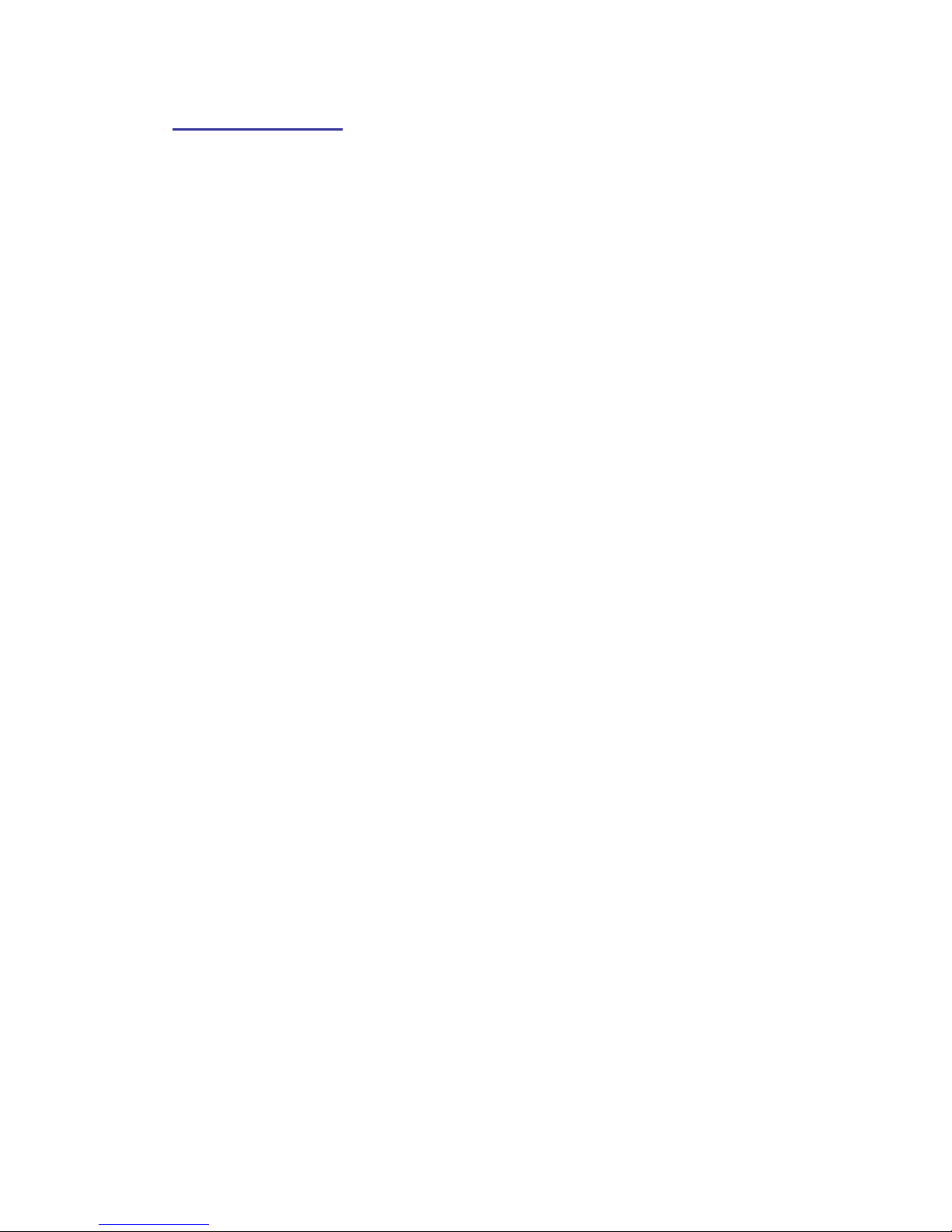
2
Table of Contents
Welcome.........................................................................................................................…….. 3
Getting Started………………………………………………………………………………………..4
-Contents of Package................................................……….............…….............. 4
-System Requirements................................................……….............……......….. 5
-Feature...................................................................…............................…......….. 6
-LCD Display Icons...................................................................….......................... 6
-Shooting Mode...................................................................…..............…………… 7
-Camera Setting Icons...........…............................................................................. 8~12
Power Up……………………………………………………………………………………………. 13
-Battery Installation..................................................................…......................... 13
-Turning the Power ON/OFF.......…...................................................................… 13
-Sleep Mode..................................................................…............................……. 13
Set Up Mode………………………………………………………………………………………….14
-Startup Screen…………………………………………………………………………14
-Video Format..................................................................…............................….. 14
-Sharpness...................................................................…..................................... 14
-Specifying Image Size and Quality.............................…..................................... 14~15
-Selecting the Focus Mode............................................…................................... 15
-Using Different Metering Options...................................….................................. 15
-Using the Flash...................................…............................................................. 16
-Exposure Compensation (EV Shift) ...…............................................................. 17
-Adjusting White Balance..................…................................................................ 17
-Using the Self-Timer.................…........................................................................ 17
-Quick View................…....................................................................................... 17
-Deleting Pictures, Video and Audio..................................................................... 18
Taking Pictures.................................................................................................….......…….. 19
Taking Video or Audio..................................................................................….......….……. 20
Playing Back Pictures, Video and Audio.......................................................….......…….. 21
DPOF Print.....................................................….......….….................................................... 21
Install Camera Drivers and ArcSoft Programs……………………………………………….. 22
-Install Camera Driver.......................................................................................... 22
-ArcSoft PhotoImpression 4.0.......................................……………………….….. 23
-ArcSoft PhotoBase 3.0..........................................………………………............. 24
-ArcSoft VideoImpression 1.6...........................……………………….....……....... 25
-QuickTime Player 6.....……………………….....……...............…………………… 26
Uninstall Application Programs……………………………………………………………….... 27
Download Photos………………………………………………………………………………….. 28
-Using a Memory Card to Transfer Images to a Computer..................………….. 28
-Transferring Record Photos/ Video to Your Computer………………………….. 29
-Downloading Photos Using PhotoImpression4.0……..…………………………... 30
-Photo and Sharing Management Using PhotoBase 3.0………………….....….... 31
Video Playback…………………………………………………………………………………….. 32
-Video Playback Using VideoImpression 1.6……………………………………..... 32
-Playing Movie Clips Using QuickTime Player 6…………………………………… 33
Appendix……………………………………………………………………………………………. 34
-Troubleshooting………………………………………………………………………. 34
-Specifications………………………………...…………………………………….…. 35
Page 3
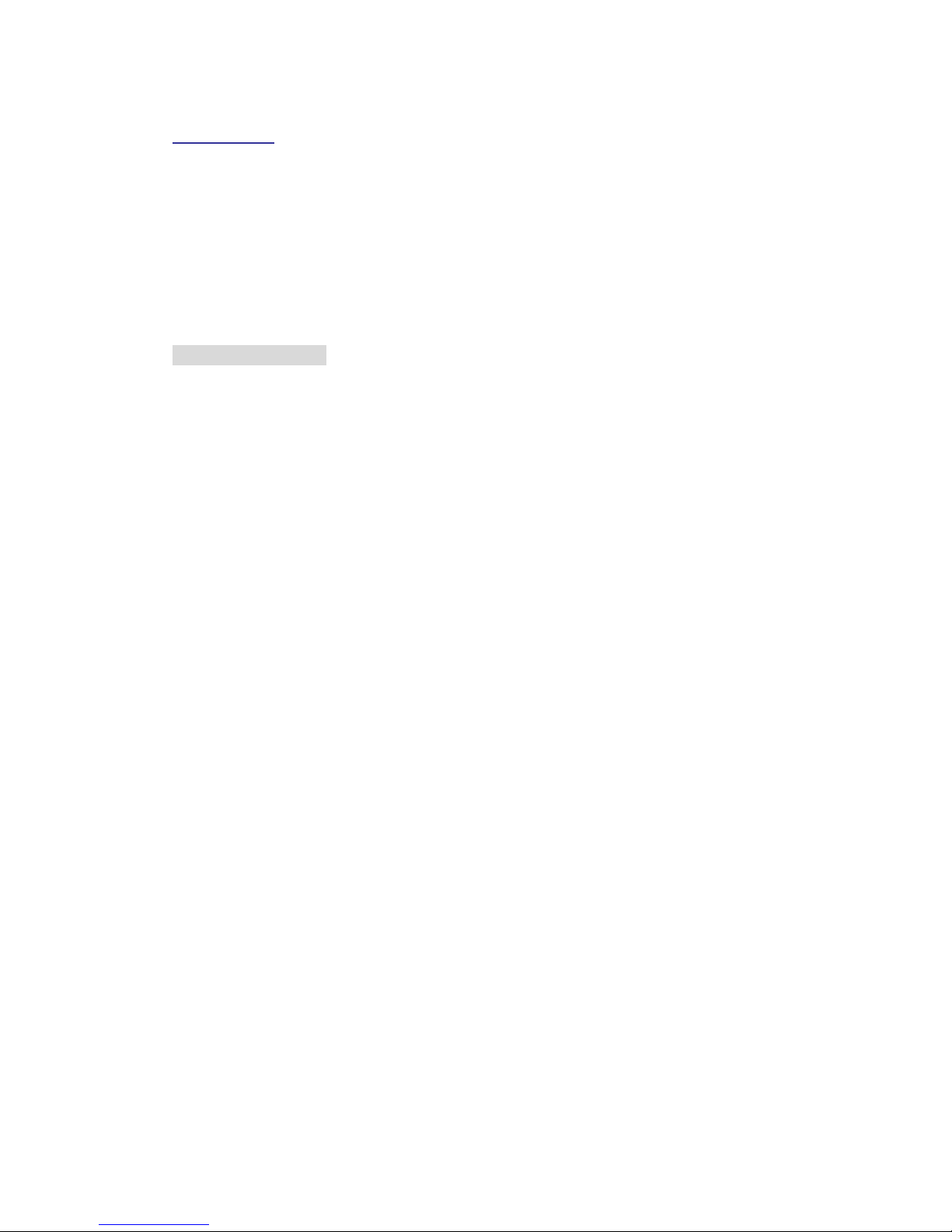
3
Welcome
¾ Thank you for choosing the Camera to pursue your digital adventures. Whether you are
creating memories of your friends and family or exploring the great outdoors to get the
utmost satisfaction from your digital camera, please take a moment to read through this
manual. Its contents will send you on an educational journey into your camera's multiple
capabilities.
Safety Information
Before using the camera, please ensure that you read and understand the safety precautions
described below. Always ensure that the camera is operated correctly.
• Never operate the camera inside of an aircraft or anywhere else where operation of
such devices is restricted. Improper use creates the risk of serious accident.
• Do not aim the camera directly into the sun or other intense light sources which could
damage your eyesight.
• Do not try to open the case of the camera or attempt to modify this camera in any way.
High-voltage internal components create the risk of electric shock when exposed.
Maintenance and repairs should be carried out only by authorized service providers.
• Do not fire the flash too close to the eyes of animals or people, especially for young
children. Eye damage may result. In particular, remain at least one meter away from
infants when using flash.
• Keep the camera away from water and other liquids. Do not use the camera with wet
hands. Never use the camera in the rain or snow. Moisture creates the danger of fire
and electric shock.
• Keep the camera and its accessories out of the reach of children and animals to
prevent accidents or damage to the camera.
• If you notice smoke or a strange odor coming from the camera, turn the power off
immediately. Take the camera to the nearest authorized service center for repair.
Never attempt to repair the camera on your own.
• Use only the recommended power accessories. Use of power sources not expressly
recommended for this equipment may lead to overheating, distortion of the equipment,
fire, electrical shock or other hazards.
• Never apply too much force when cleaning the surface of the lens. Doing so can
scratch the lens surface and cause malfunction.
• The camera may become slightly warm during use. This does not indicate
malfunction.
• If the exterior of the camera needs cleaning, wipe it with a soft, dry cloth.
Page 4
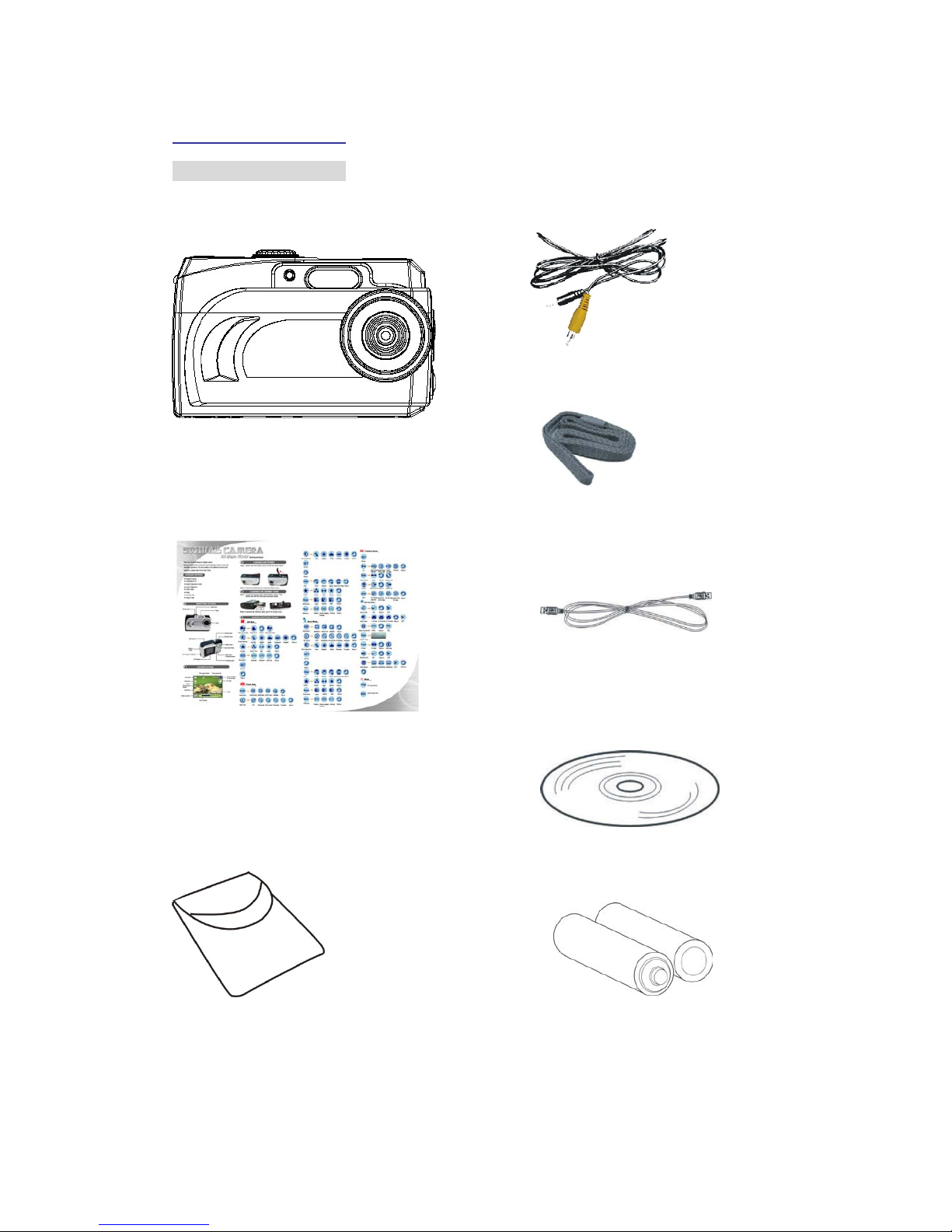
4
Getting Started
Contents of Package
1. Digital Camera 4. Video Cable
5. Strap
2. QOG
6. USB Cable
7. Installation CD
3. Carry Bag
8. 2AAA Batteries
Page 5

5
Getting Started
System Requirements
¾ Personal computer, laptop, desktop, or IBM compatible with Pentium 166 MHz minimum,
and with an active USB (universal serial bus) port.
¾ Windows 98SE/ ME/ 2000/ XP, CD ROM drive, color monitor, mouse and keyboard.
NOTE
For transferring still images or for video conferencing, your computer, must have modem and
communication software for internet connection.
Page 6

6
Power button
Flash
Lens
Self-Timer indicator
Mode switch
Microphone
Menu button
4way, MultiFunction buttons
Set button/
Flash button
Display button
LCD display
M
acro mode
A/V Out port / USB
M
emory selected
for date storage
EV value
Photo mode
Image size
Quality
White balance
Sharpness
Battery capacity
Zoom indicato
r
Flash mode indicator
Timer
Picture remaining
Getting Started
Feature
LCD Display Icons
Page 7
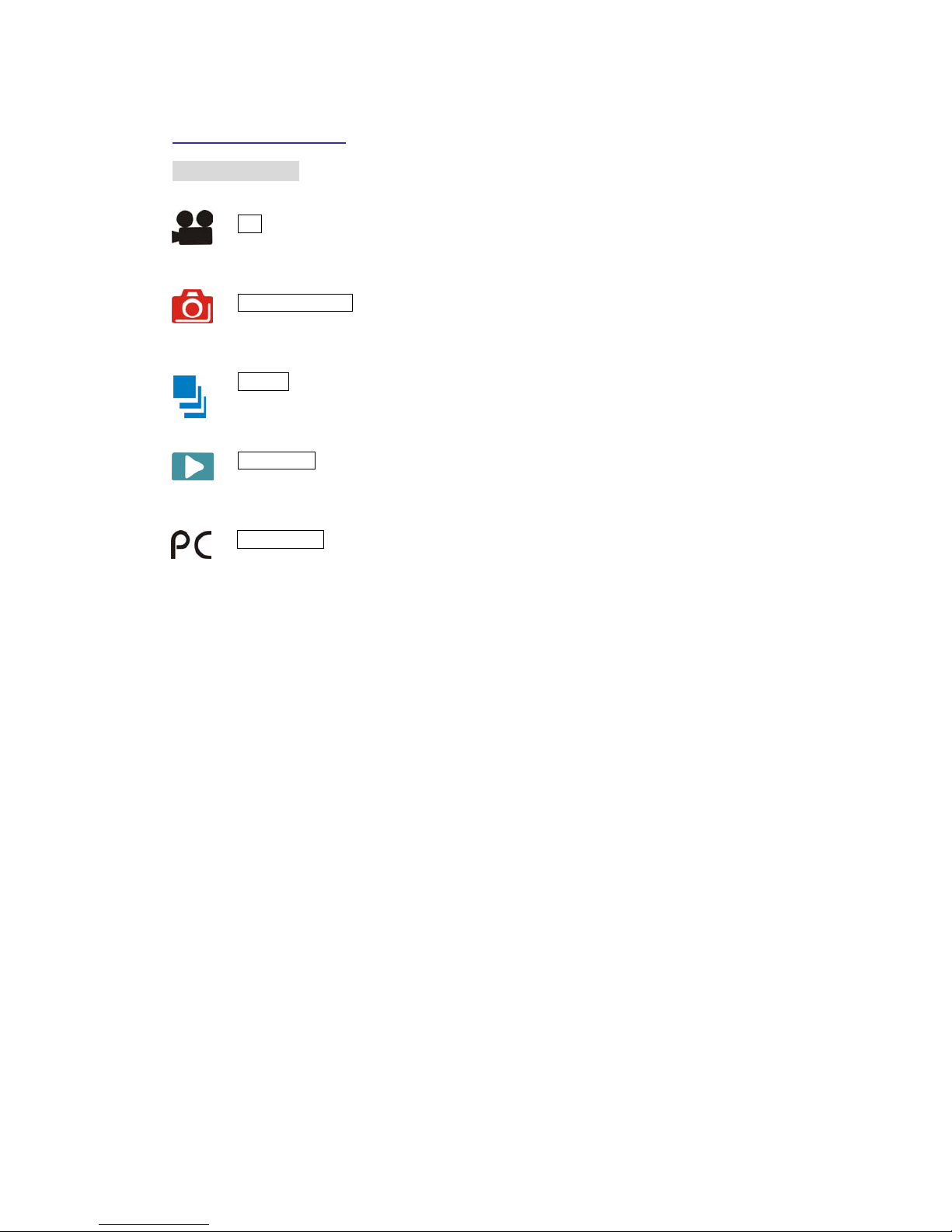
7
Getting Started
Shooting Mode
AVI Use this mode to record video clips at a resolution of 320x240, 160x120 or
640x480 pixels.
PHOTOGRAPHY Use this mode to take a single image each time the [Shutter]
button is pressed.
BURST Use this mode to take up to five images when the [Shutter] button is
pressed.
PLAYBACK Use this mode to view the images/ video clips. Thumbnail display,
delete or set DPOF recorded images is available.
PC CAMERA Use this mode to open the Webcam mode.
Page 8
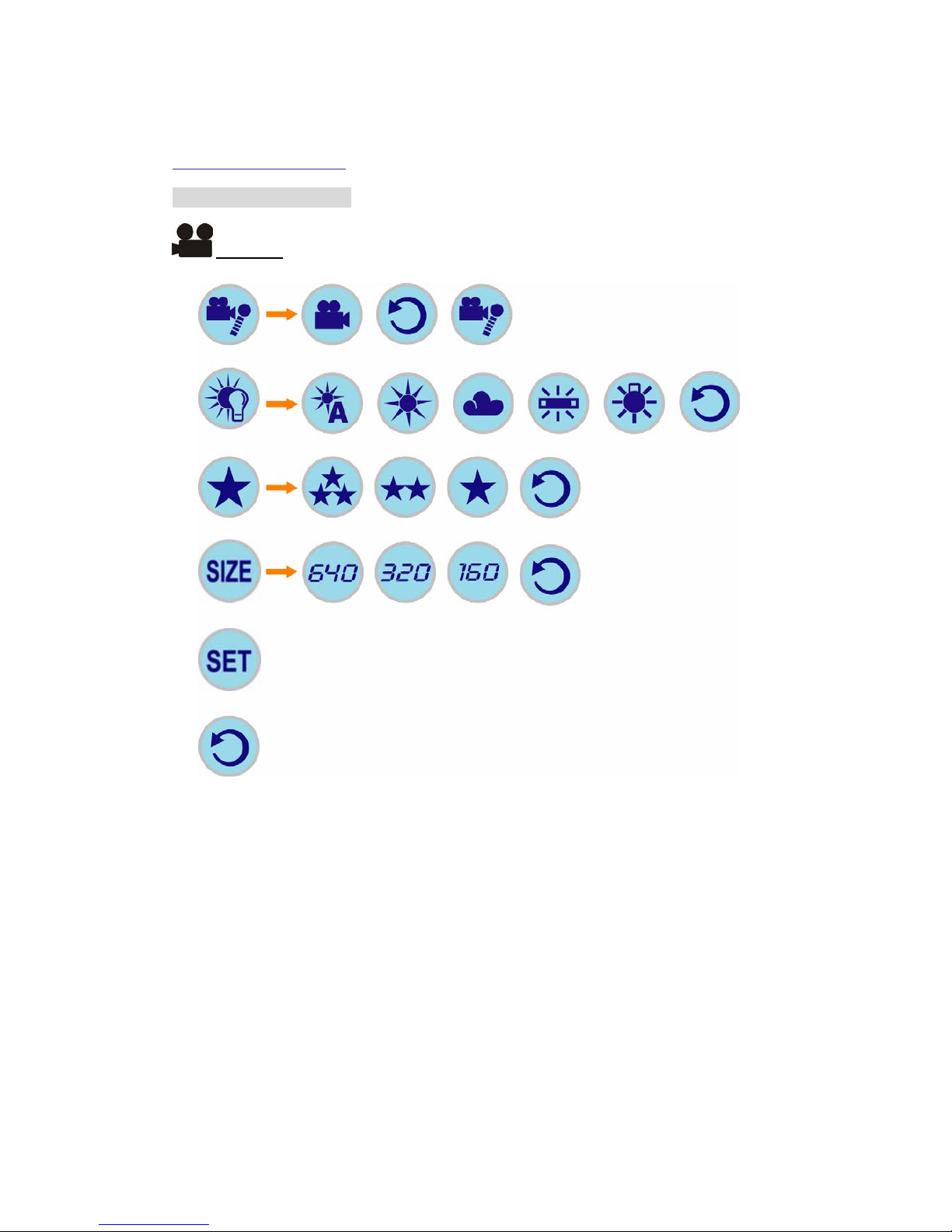
8
Getting Started
Camera Setting Icons
AVI Mode
Video and Audio Video Only
Return
Video and Audio
White Balance
Auto WB
Daylight
Shade Fluorescent Tungsten
Return
Quality Super Fine
High
Normal
Return
Resolution
640X480
320X240
160X12
0
Return
Return
Set Up
Page 9

9
Getting Started
Camera Setting Icons
Photo Mode
Resolution
3500X2625
2048X1536
1600X1200 1280X960
Return
Return
Self Timer
OFF
50 seconds 30 seconds 10 seconds 2 seconds
Return
White Balance
Auto Daylight
Shade Select
Fluoresce
Tungsten
Return
Set Up
Return
Filter
Vivid
Normal
Sepia
Black and White
Return
Quality
Super Fine
High
Normal
Return
Sharpness
Hard
Normal
Soft
Return
Metering
Pattern
Center-weighted
average
Average
Page 10
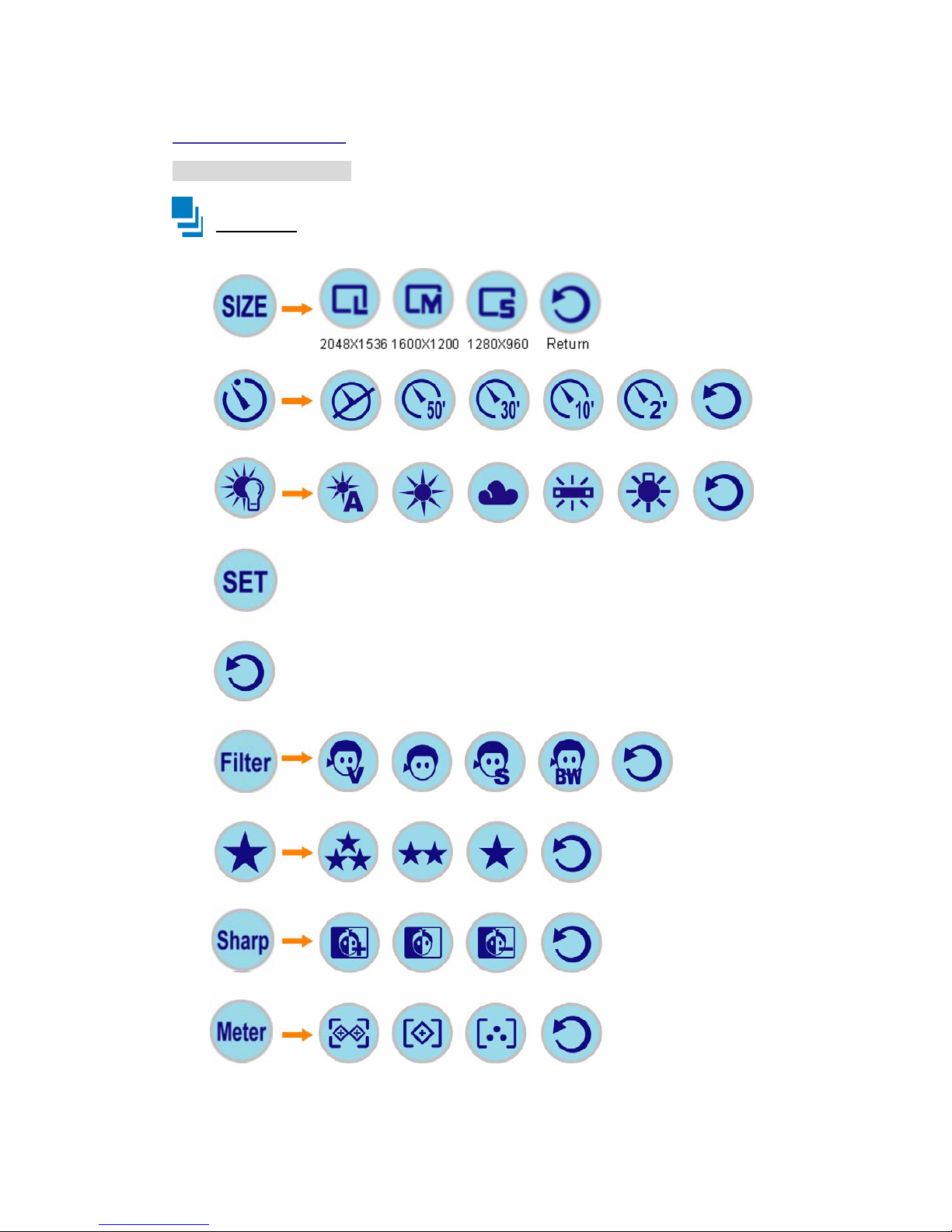
10
Getting Started
Camera Setting Icons
Burst Mode
Resolution
Return
Self Timer
OFF
50 seconds 30 seconds 10 seconds 2 seconds
Return
White Balance
Auto
Daylight
Shade Select
Fluoresce
Tungsten
Return
Set Up
Return
Filter
Vivid
Normal
Sepia
Black and White
Return
Quality Super Fine
High
Normal
Return
Sharpness
Hard
Normal
Soft
Return
Metering
Pattern
Center-weighted
average
Average
Page 11
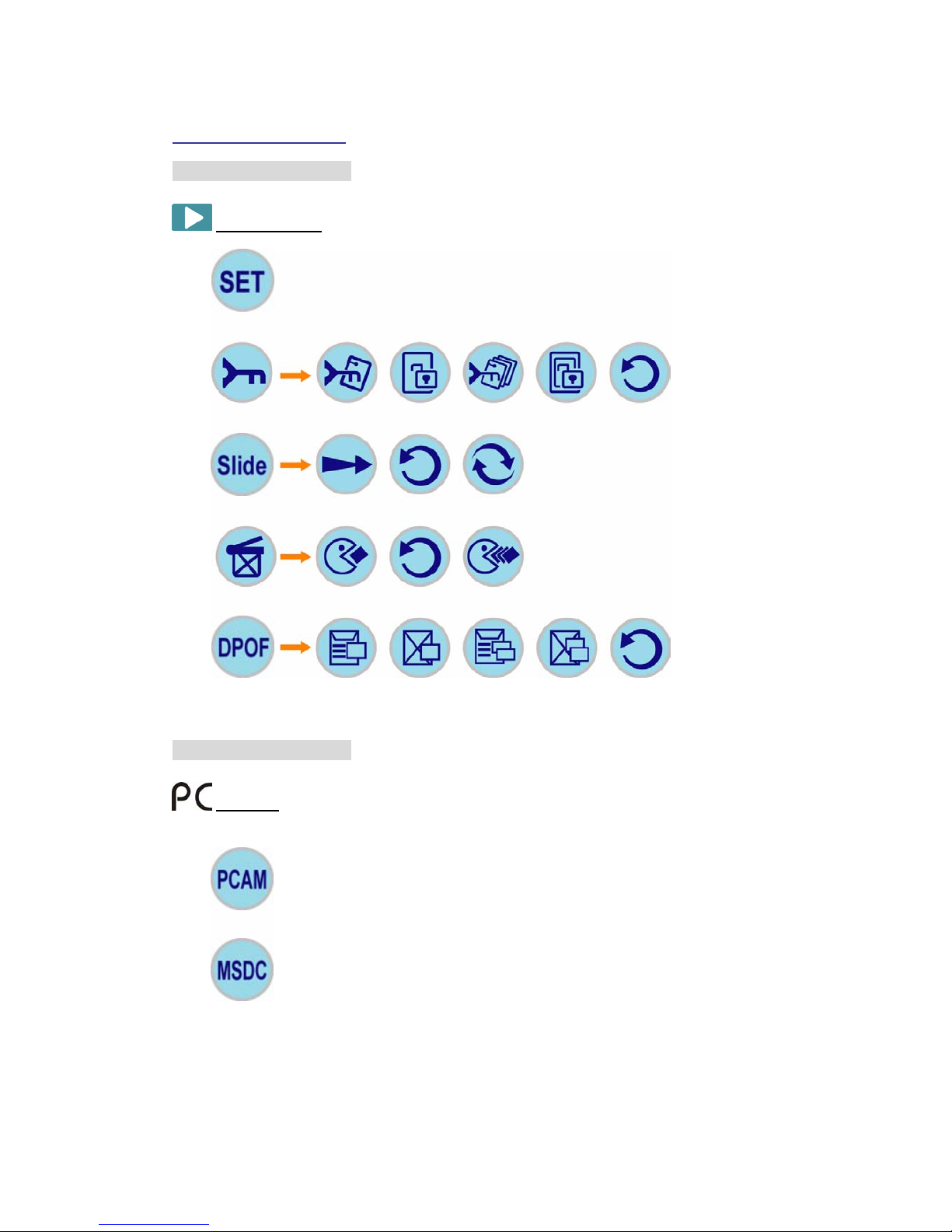
11
Getting Started
Camera Setting Icons
Playback Mode
Camera Setting Icons
PC Mode
Manu
Lock
Protect Current
image play
Cancel Protect
Current imag
e
Protect
All image
Cancel
Return
Slide Show Start
Return
Repeat play
Delete
Delete Current
Return
Delete All
DPOF
Print Current
image play
Cancel Print
Current image
Print All
image
play
Cancel Print
All image
Return
PC Camera Mode
Mass Storage Mode
Set Up
Page 12

12
Format
Unformat
t
Format
Month/Date
Year
Year
Month/Date
Date/Month
Year
OFF
Getting Started
Camera Setting Icons
Set Up Mode
Quick View ON
Return
OFF
Auto Power
1 minute
10 minutes
20 minutes
Return
Video Format Off
NTSC
PAL
Return
Date & Time
Return
Beep Sound
ON
Return
OFF
Date Stamp
Return
Return
Startup screen Default
User’s screen No screen
Return
Page 13

13
Power Up
Battery Installation
1. Open the battery chamber cover.
2. Insert batteries in correct polarity (+ and -) as shown on the inside of the battery chamber.
3. Close the battery chamber cover.
4. Power turns ON after pressing the [Power] button.
5. The camera is now ready to take pictures.
Turning the Power ON/OFF
1. Press the [Power] button to power on the camera.
2. To turn camera OFF press [Power] button until the camera beeps and the LCD screen is
blank.
3. To turn camera ON from the OFF mode, press [Power] button until a beep is heard and the
LCD screen turn on.
Sleep Mode
1. In the “ Setup” mode.
2. Use [
][ ][ ][ ] button to select “ Auto Power Off”, and press [Set] button.
3. Use [ ][ ][ ][ ] button to select the setting you want , and press [Set] button.
1 minute When the camera is ON while not being used for 1 minute, it will
automatically perform sleep mode to save battery power.
10 minutes When the camera is ON while not being used for 10 minutes, it will
automatically perform sleep mode to save battery power.
20 minutes When the camera is ON while not being used for 20 minutes, it will
automatically perform sleep mode to save battery power.
OFF The camera will not turn OFF automatically.
To re-activate the camera from sleep mode:
1. Press the [Power] button once.
2. The camera is ready to take the next picture.
Page 14

14
Set Up Mode
Startup Screen (Default: Default Screen )
You can select your favorite picture which you taken and saved in the camera.
1. In the “ Photo”, “ Burst” or “ Playback” mode, and press [MENU] button.
2. Use [
][ ][ ][ ] to select “ Set up” Mode, and press [SET] button.
3. Use [
][ ][ ][ ] to select “ Startup Screen”, and press [SET] button.
4. Use [
][ ][ ][ ] to select “ User’s Screen”, and press [SET] button. Then you can
use [
][ ] to choose one picture from the camera, and press [SET] button.
5. Restart your camera, and then you can see the startup screen that you selected.
No startup screen.
1. If you don’t want to have startup screen, you can in the “ Photo”, “ Burst” or
“ Playback” mode, and press [MENU] button.
2. Use [
][ ][ ][ ] to select “ Set up” Mode, and press [SET] button.
3. Use [
][ ][ ][ ] to select “ Startup Screen”, and press [SET] button.
4. Use [
][ ][ ][ ] to select “ No Screen”, and press [SET] button.
5. Then when you start camera, there will be no startup screen.
Video Format (Default: NTSC )
Set the video output format for displaying recorded pictures/ video clips on a television.
For North America, Japan
Europe, South America and China, etc., area
Sharpness (Default: NORMAL )
Sharpen the edge of the image detail.
Leave the image detail as captured.
Soften the edge of the image detail for special effect.
Specifying Image Size and Quality
You can specify the image size and image quality to suit the type of image you are recording.
To specify the image size
1. In the “ Photo” mode, press [Menu] button.
2. Use [
][ ][ ][ ] to select “ Resolution”, and then press [Set] button.
3.
Use [ ][ ][ ][ ] to select the setting you want, and then press [Set] button.
Page 15

15
Set Up Mode
Size Purpose
3500¯ 2625 (Interpolation)
Large prints
2048¯1536
Print on normal size paper
1600¯1200
Print on small size paper
1280¯960
Send images by e-mail
To specify the image quality
1. In the “ Photo” mode, press [Menu] button.
2. Use [
][ ][ ][ ] to select “ Quality”, and then press [Set] button.
3. Use [
][ ][ ][ ] to select the setting you want, and then press [Set] button.
Quality Purpose
Super Fine
High quality, but large file size
High
Normal quality
Normal
Small file size, but low quality
Selecting the Focus Mode
You can select one of three different focus modes: Macro , Portrait and Infinity .
Mode Purpose
Infinity
The focus present is
restricted to unlimited
distance.
Portrait
The focus present is to
restricted to 90cm to 1
meter.
Macro
The focus present is to
restricted to 20cm.
Infinity
Portrait
Macro
Page 16

16
Set Up Mode
Using Different Metering Options
1. In the “ Photo” mode, press [Menu] button.
2. Use [
][ ][ ][ ] to select “ Metering”, and then press [Set] button.
3. Use [
][ ][ ][ ] to select the what you want, and then press [Set] button.
Center-weighted average
Very limited range in the center of the screen
Pattern
A
utomatic selection of the focus area where the subject
closest to the camera is located
Average
Use this metering method when you want to exert some
control over exposure, without leaving settings totally up to
the camera.
Using the Flash
Perform the following steps to select the flash mode you want to use.
1. In the “ Photo” mode, press [Set] button to select the flash mode.
2. Each press of [Set] button cycles through the flash mode settings shown below on the LCD
monitor.
3. Record the image.
Auto The flash
Force Off The flash does not fire.
Force On The flash fires automatically as required by the lighting level.
Red-eye
reduction, Auto
The flash fires automatically as required by the lighting level,
and the flash pre-strobes before shooting to reduce red-eye
phenomenon.
NOTE
You may not be able to achieve the desired results using a flash if the subject is too close or
too far away.
About red-eye reduction
Using the flash to record at night or in a dimly lit room can cause red spots inside the eyes of
people who are in the image. This is caused when the light from the flash reflects off of the
retina of the eye. When red-eye reduction is selected as the flash mode, the camera performs
Page 17

17
two pre-flash operations, one designed to cause the irises in the eyes of any people in the
image to close, and one for the Auto Focus operation. This is followed by another flash
operation for actual recording of the image.
Set Up Mode
Exposure Compensation (EV Shift)
Adjust the exposure compensation setting to compensate for certain light conditions including:
backlighting, indirect indoor lighting, and dark backgrounds.
¾ To cancel EV Shift, adjust the value until it becomes 0.0.
1. Use [
][ ] to adjust the value what you want you want.
Adjusting White Balance
When the white balance mode is set to match the light source, the camera reproduces colors
more accurately.
1. In the
“ Photo” mode, press [Menu] button.
2. Use [
][ ][ ][ ] to select “ White Balance”, and then press [Set] button.
3. Use [ ][ ][ ][ ] to select the what you want, and then press [Set] button.
Auto Settings are automatically set by the camera
Day light For recording outdoors on a bright day
Shade For recording under overcast, shady or twilight skies
Tungsten For recording under tungsten lighting
Fluorescent For recording under fluorescent lighting
Using the Self-Timer
The self-timer lets you select either a 2-second, 10-second, 30-second or 50-second
delay of the shutter release after you press the [Shutter] button.
1. In the “ Photo” mode, press [Menu] button.
2. Use [
][ ][ ][ ] to select “ Self-Timer”, and then press [Set] button.
3. Use [
][ ][ ][ ] to select the setting you want, and then press [Set] button.
5. Record the image.
Page 18

18
Quick View (default: ON )
Display image on the LCD after taking a picture.
Set Up Mode
Deleting Pictures, Video and Audio
Step 1: Turn the mode switch to “ Playback” mode.
Step 2: Hit the [Menu] button, then use [
][ ][ ][ ] to select “ Delete”, and press [Set]
button.
Step 3: Use [
][ ] to select “ Delete current” or “ Delete all”, and press [Set] button.
Step 4: Use [
][ ] to select “ ” to delete, and press [Set] button.
Page 19

19
Taking Pictures
Step 1. Turn the camera on, with the mode switch set to “ Photo” mode.
Step 2. Frame your target through the LCD display.
Step 3. Press the or button to zoom in or out on your subject.
Step 4. Press the [Sutter] button to take a picture.
Page 20

20
Taking Video or Audio
Step 1. Turn the camera on, with the mode switch set to “ AVI” mode.
Step 2. Hit the [Menu] button and select. Choose “
Video Only” or “ Function”.
Step 3. Press the [Shutter] button to start recording.
Step 4. Press the [Shutter] button again to stop recording.
Basic Playing Back Pictures, Video and Audio
Step 1. Turn the Mode switch to “ Playback” mode. Use [ ][ ][ ][ ] button to select
the images, video clips and audio stored in the internal memory or on an SD card.
Step 2. Press the [Set] button to start playback. Press the [Set] button again to stop playback
at any time.
Step 3. Still images can be magnified and moved around the screen using UP, DOWN, LEFT
and RIGHT button.
Step 4. Video clips can be play back by high-speed and slow play back using UP and DOWN
button, or paused using the SET button. Press the [Set] button again to stop playback.
To press the [Set] button for 3 seconds can return thumbnail screen.
NOTE
The camera stores all pictures in the built-in memory, Secure Digital Memory Card or Multi
Media Card.
Page 21

21
DPOF Print
DPOF Print (Digital Print Order Format)
The letters “DPOF” stand for “Digital Print Order Format”, which is a format for recording on a
memory card or other medium which digital camera images should be printed and how many
copies of the image should be printed. Then you can print on a DPOF-compatible printer or at
a professional print service in accordance with the file name and number of copies settings
recorded on the card.
With this camera, you should always select images by viewing them on the monitor screen. Do
not specify images by file name without viewing the file contents.
DPOF Settings
1. In the “ Playback” mode, press [Menu] button.
2. Use [
][ ][ ][ ] to select “ DPOF”, and then press [Set] button.
3. Use [
][ ][ ][ ] to select the what you want, and then press [Set] button.
Print current image play To create a DPOF file for the displayed image.
Cancel print current image To delete a DPOF file for the displayed image.
Print all image play To create a DPOF file for all images.
Cancel print all image To delete all DPOF file.
Page 22

22
Install Camera Drivers and ArcSoft Programs
Install Camera Driver
1. Insert CD-Disc & Select "Driver".
2. Click "Next".
3. Click "Next".
4. Click "Install".
5. Click "Finish".
WARNING
Do not connect camera to PC during the installation.
Your camera may become unstable or crash.
Page 23

23
Install Camera Drivers and ArcSoft Programs
ArcSoft PhotoImpression 4.0
1. Turn computer ON.
2. Insert installation CD into your PC's CD-ROM drive.
3. Introduction screen will appear automatically.
4. Click "ArcSoft PhotoImpression 4.0".
5. Follow on-screen instruction to install camera drivers.
6. Re-starting your computer is recommended.
NOTE
To find out more about PhotoImpression 4.0 or how to use it, consult online help by clicking
"?" Icon or "help" on the pull-down menu.
Page 24

24
Install Camera Drivers and ArcSoft Programs
ArcSoft PhotoBase 3.0
1. Turn computer ON.
2. Insert installation CD into your PC's CD-ROM drive.
3. Introduction screen will appear automatically.
4. Click "ArcSoft PhotoBase 3.0".
5. Follow on-screen instruction to install camera drivers.
NOTE
To find out more about PhotoBase 3.0 or how to use it, consult online help by clicking"?" Icon
or "help" on the pull-down menu.
Page 25

25
Install Camera Drivers and ArcSoft Programs
ArcSoft VideoImpression 1.6
1. Turn computer ON.
2. Insert installation CD into your PC's CD-ROM drive.
3. Introduction screen will appear automatically.
4. Click "ArcSoft VideoImpression 1.6".
5. Follow on-screen instruction to install camera drivers.
6. Re-starting your computer is recommended.
NOTE
To find out more about VideoImpression 1.6 or how to use it, consult online help by clicking
"?" Icon or "help" on the pull-down menu.
Page 26

26
Install Camera Drivers and ArcSoft Programs
QuickTime Player 6
1. Turn computer ON.
2. Insert installation CD into your PC's CD-ROM drive.
3. Introduction screen will appear automatically.
4. Click "QuickTime Player".
5. Follow on-screen instruction to install camera drivers.
.
6. Re-starting your computer is recommended.
NOTE
To find out more about QuickTime Player 6 or how to use it, consult online help by clicking
"?" Icon or "help" on the pull-down menu.
Page 27

27
Uninstall Application Programs
Uninstall ArcSoft PhotoImpression 4.0
1. Search through Start > Programs > ArcSoft > PhotoImpression 4.0 > Uninstall.
2. Follow on-screen instruction to uninstall software.
Uninstall ArcSoft PhotoBase 3.0
1. Search through Start > Programs > ArcSoft > PhotoBase 3.0 > Uninstall.
2. Follow on-screen instruction to uninstall software.
Uninstall ArcSoft VideoImpression 1.6
1. Search through Start > Programs > ArcSoft > VideoImpression 1.6 > Uninstall.
2. Follow on-screen instruction to uninstall software.
Page 28

28
Download Photos
Using a Memory Card to Transfer Images to a Computer
The procedures in this section describe how to transfer images from the camera to your
computer using a memory card.
Using a Computer with a Built-in SD Memory Card Slot
Insert the SD memory card directly into the slot
.
Using a Computer with a Built-in PC Card Slot
Use a commercially available PC card adapter (for an SD memory card/ MMC). For full
details, see the user documentation that comes with the PC card adapter and your
computer.
Using a Commercially Available SD Memory Card Reader/Writer
See the user documentation that comes with the SD memory card reader/ writer for details
about how to use it.
Using a Commercially Available PC Card Reader/ Writer and PC Card Adapter (for SD
Memory Cards and MMC)
See the user documentation that comes with the PC card reader/ writer and PC card adapter
(for an SD memory card/MMC) for details about how to use them.
Page 29

29
Download Photos
Transferring Record Photos/ Video to Your Computer
Connecting To PC
Step 1. Turn the camera on, and then connect your camera to a computer via USB cable.
Step 2. In Windows (98SE/ME/2000/XP), your PC will detect the camera after connection.
NOTE
For Windows 98SE users please install the installation CD first.
For Windows XP For Windows Me/2000
Step 3. Double click My Computer on the desktop.
Step 4. A removable disk drive appears.
For Windows XP For windows 98SE/Me/2000
Step 5. Double click on the removable disk.
Step 6. Double click on the DCIM folder.
WARNING
Please do not copy any files into the DCIM folder of your camera. Your camera may become
unstable or crash.
Step 7. You can now drag-and-drop files to your PC.
Page 30

30
Download Photos
Downloading Photo Using PhotoImpression 4.0
As a USB Mass Storage Device, with the camera connected, its memory will simply appear
as a disk drive to the host computer. Any files can be copied to and from the camera's
memory, just like any other file on any other disk drive.
For Windows 98SE user, please go to Microsoft www.microsoft.com
to update
Windows for Mass Storage Function Support.
Turn on the camera and connect with USB cable, the camera will set at "Mass
Storage" mode.
1. Click "PhotoImpression 4.0" icon on desktop.
2. PhotoImpression 4.0 introduction screen will appear.
3. Click "From Folder" button.
4. Click "Browse".
5. Click "D:\ or G:\ (Mass Storage Disk) DCIM" and OK.
6. Use editing tools available on-screen to modify image(s).
Page 31

31
Download Photos
Photo and Sharing Management Using PhotoBase 3.0
1. Click "PhotoBase 3.0" icon on desktop.
2. PhotoBase 3.0 introduction screen will appear.
3. Open Album menu bar.
4. Select "Create New" and enter file name.
5. Open Album menu bar and select "Add Image".
6. Save the pictures to your computer.
7. Share and manage your pictures.
Page 32

32
Video Playback
Video Playback Using VideoImpression 1.6
1. Turn the camera on, with the mode switch set to “ ” mode.
Use [
][ ][ ][ ] to select “ PC Camera” mode.
2. Click "VideoImpression 1.6" icon on desktop.
3. VideoImpression 1.6 introduction screen will appear.
4. Click "New" button.
5. Click "Capture".
6. Video will begin playing.
Page 33

33
Video Playback
Playing Movie Clips Using QuickTime Player 6
1. Turn the camera on, with the mode switch set to “ ” mode.
Use [
][ ][ ][ ] to select “ Mass Storage” mode.
2. Click "QuickTime Player" icon on desktop.
3. QuickTime Player introduction screen will appear.
4. Open "File" menu bar and select "Open Movie in New Player".
5. Select "Desktop" and click "My Computer".
6. Click "VOLUMELABE (F:)”.
7. Click "SVI-0001".
8. Movie will begin playing.
Page 34

34
Appendix
Troubleshooting
Symptom Cause Solution
MEMORY FULL
No memory space is available
for taking any image
Delete images stored on a
card or insert a new card
SD CARD LOCKED Memory card is locked
Unlock the memory card
using the write-protect switch
NO PICTURES No files in the camera
FILE ERROR Files format is error
Delete the files
DISK ERROR
Memory card format is error
(FAT32/NTFS)
Format the memory card to
FAT
Green LED Flashing Flash Light in charging status
Green LED Lighting Flash Light is set to fire
Battery icon flashing
+ Green LED flashing
Buttery low, TFT LCD will be
off
Change new batteries
Page 35

35
Appendix
Specifications
Image Sensor
Sensor
Lens
Focus
Digital Zoom
LCD Display
Resolution
Video Mode
File Format
Self-Timer
White Balance
Strobe
Exposure Control
Internal Memory
Storage Type
Operating System
Video Output
PC Interface
Power Source
Power Saving
Dimension
Weight
CMOS 2048 x 1536 pixels (Interpolation 9.0 Mega Pixels)
1/2 inch CMOS
f=8.66 mm
F=3.0
4 X Digital Zoom
1.5 inch TFT LCD
Still Image: 3500x2625(Interpolation), 2048x1536,
1600x1200, 1280x960
Video: 640X480 320X240 160X120
VGA (640X480) @25~30 fps
Still Image: JPEG, Support DPOF
Video Image: AVI
2/ 10/ 30/ 50 seconds
Auto/ Day light/ Shade/ Tungsten/ Fluorescent
Auto/ On/ Off
Auto
Built-in 16MB Flash Memory
SD/ MMC card
PC: Windows 98 SE, 2000, ME, XP Compatible
NTSC/ PAL
USB 1.1
2 x AAA batteries
OFF, 1minute, 10 minutes, 20 minutes
93mm x 63mm x 19mm
98 g (without batteries)
