Page 1
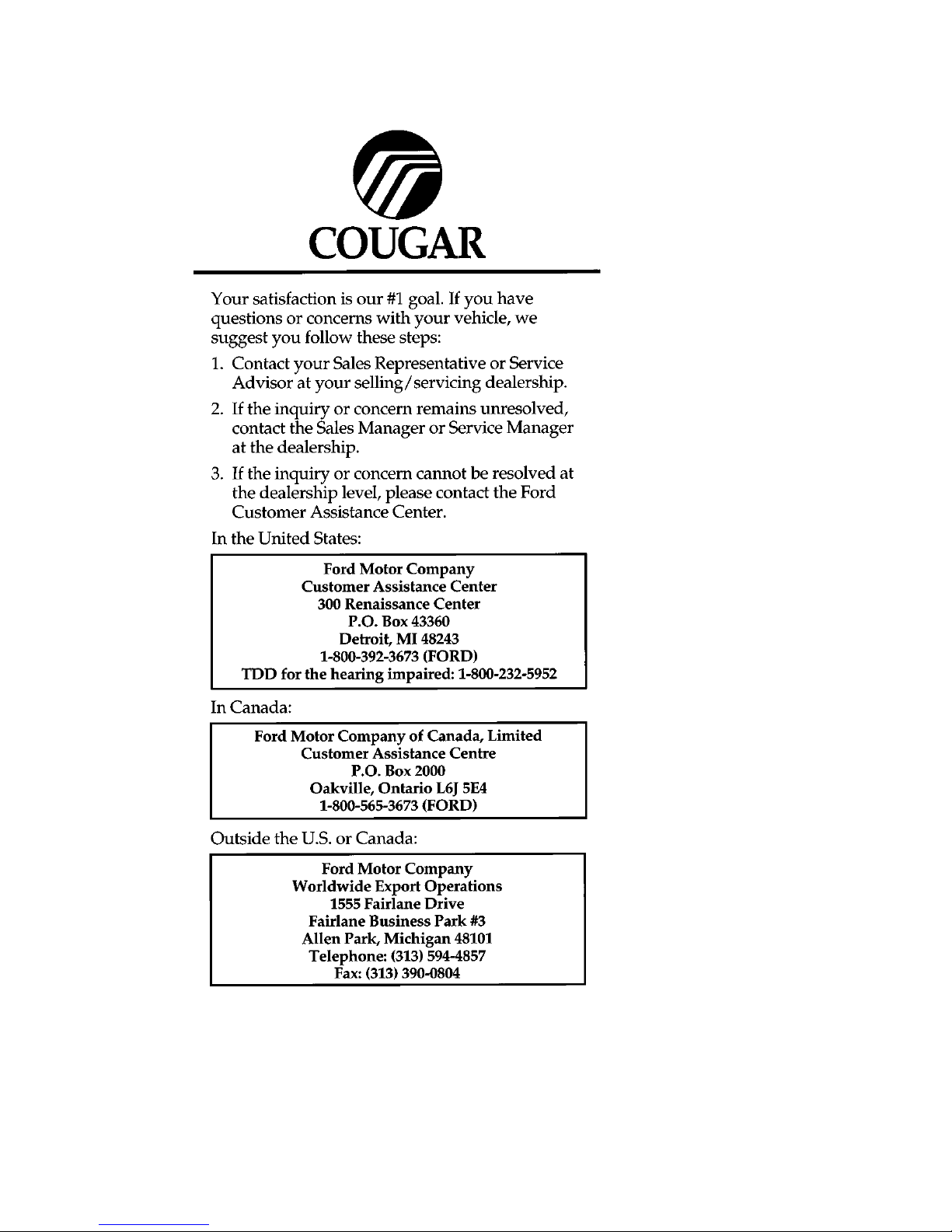
Page 2
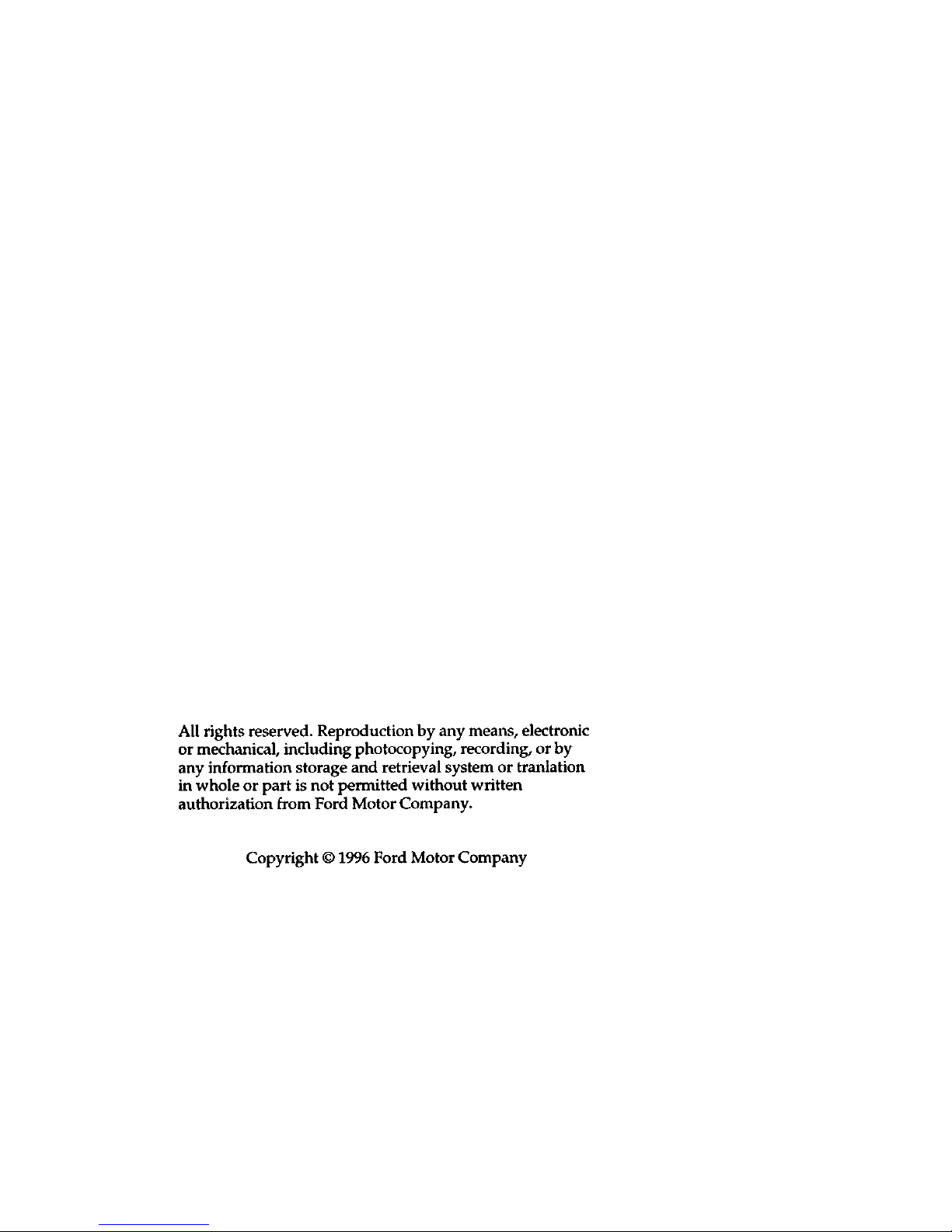
Page 3
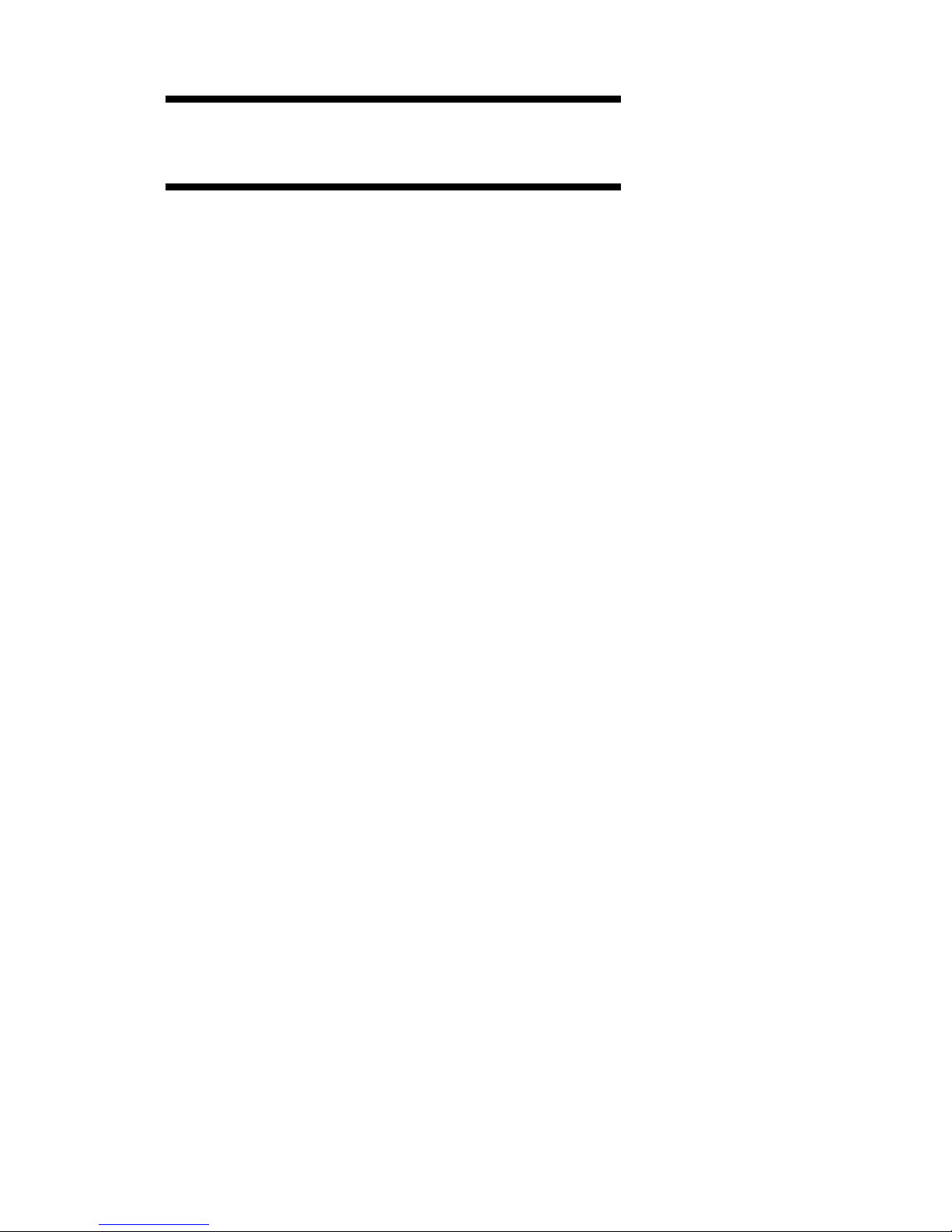
Table of Contents
Introduction ....................................................1
Instrumentation .............................................. 7
Electronic Sound Systems ......................... 25
Controls and Features ................................ 59
Seating and Safety Restraints ................ 103
Starting ......................................................... 145
Driving ......................................................... 151
Roadside Emergencies .............................. 171
Maintenance and Care ............................. 201
Capacities and Specifications ................. 253
Reporting Safety Defects
(U.S. Only) .................................................. 261
Customer Assistance ................................. 263
Accessories .................................................. 275
Quick Index ................................................ 285
Index ............................................................. 295
Service Station Information ...................... 316
Page 4
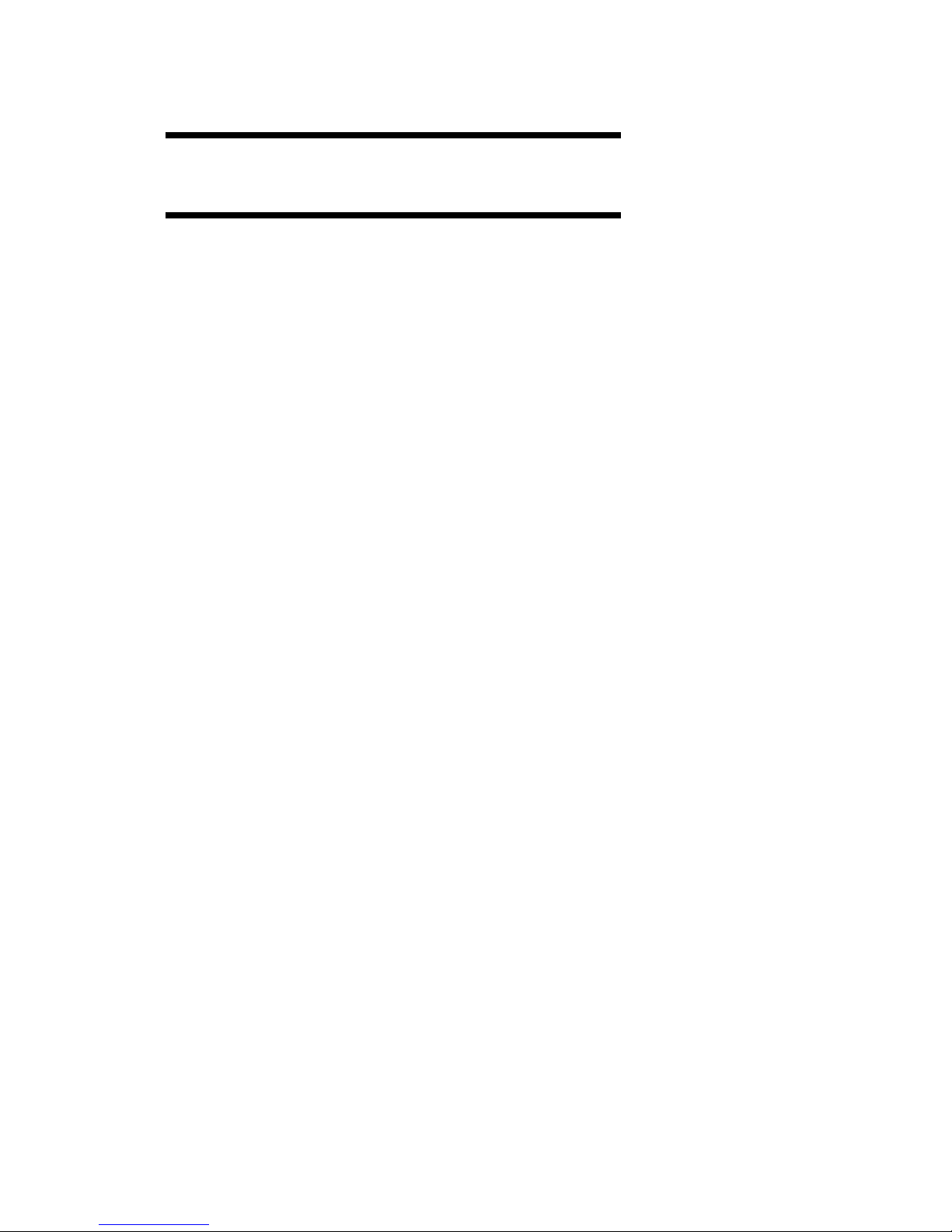
1
Introduction
At Ford Motor Company, excellence is the
continuous commitment to achieve the best
result possible. It is dedication to learning what
you want, determination to develop the right
concept, and execution of that concept with care,
precision, and attention to detail. In short,
excellence means being the standard by which
others are judged.
Our Guiding Principles
❑
Quality comes first. For your satisfaction, the
quality of our products and services must be
our number one priority.
❑
You are the focus of everything we do. Our
work must be done with you in mind,
providing better products and services than
our competition.
❑
Continuous improvement is essential to our
success. We must strive for excellence in
everything we do: in our products — in their
safety and value — and in our services, our
human relations, our competitiveness, and
our profitability.
❑
Employee involvement is our way of life.
We are a team. We must treat one another
with trust and respect.
❑
Dealers and suppliers are our partners. We
must maintain mutually beneficial
relationships with dealers, suppliers, and our
other business associates.
Page 5
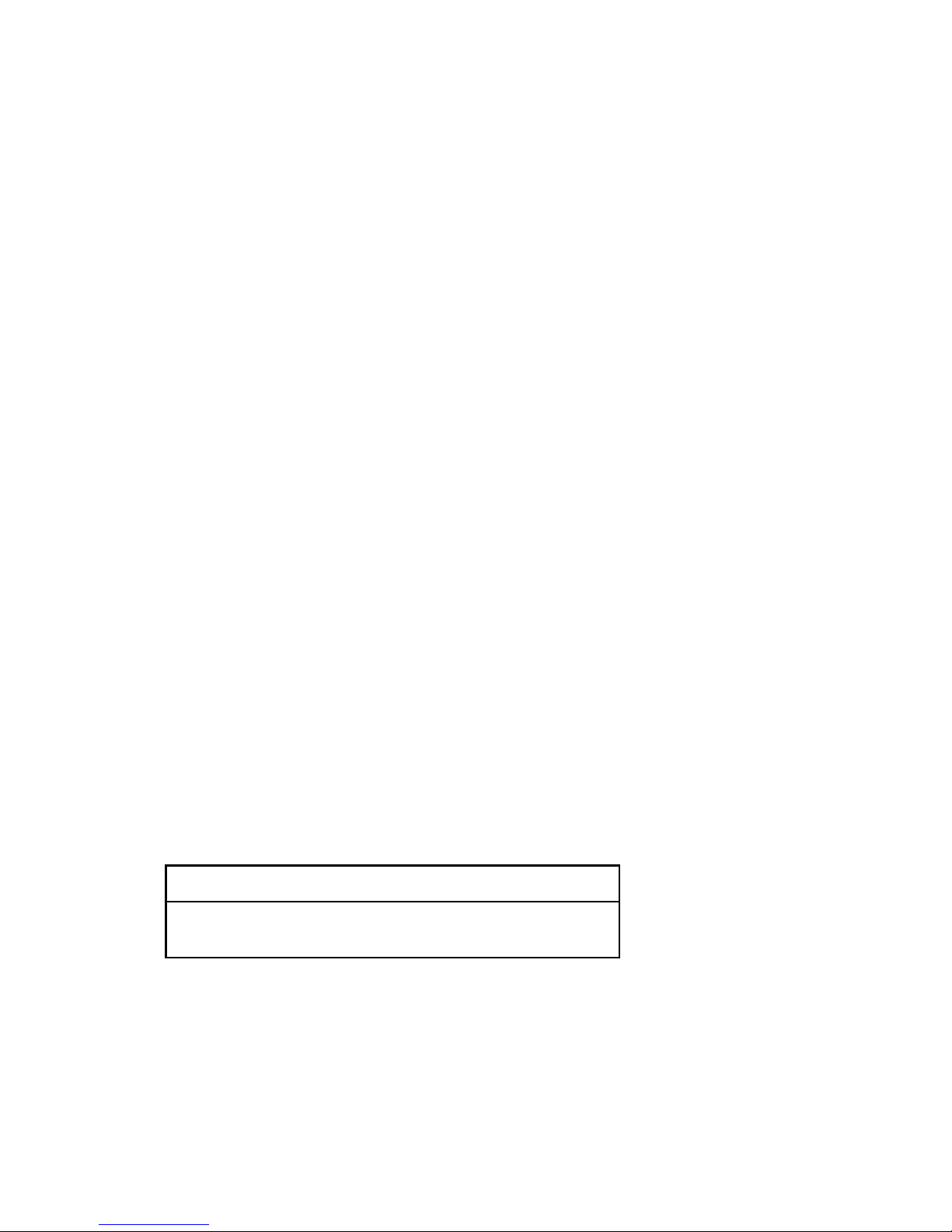
2
❑
Integrity is never compromised. Our conduct
worldwide must be pursued in a manner that
is socially responsible and commands respect
for its integrity and for its positive
contributions to society.
This Guide
Congratulations on the purchase of your new
vehicle. This guide has information about the
equipment and the options for your new vehicle.
You may not have bought all of the options
available to you. If you do not know which
information applies to your vehicle, talk to your
dealer.
This guide describes equipment and gives
specifications for equipment that was in effect
when this guide was approved for printing. Ford
may discontinue models or change specifications
or design without any notice and without
incurring obligation.
NOTES and WARNINGS
NOTES give you additional information about
the subject matter you are referencing.
WARNINGS remind you to be especially careful
in those areas where carelessness can cause
damage to your vehicle or personal injury to
yourself, your passengers or other people. Please
read all WARNINGS carefully.
RWARNING
Page 6
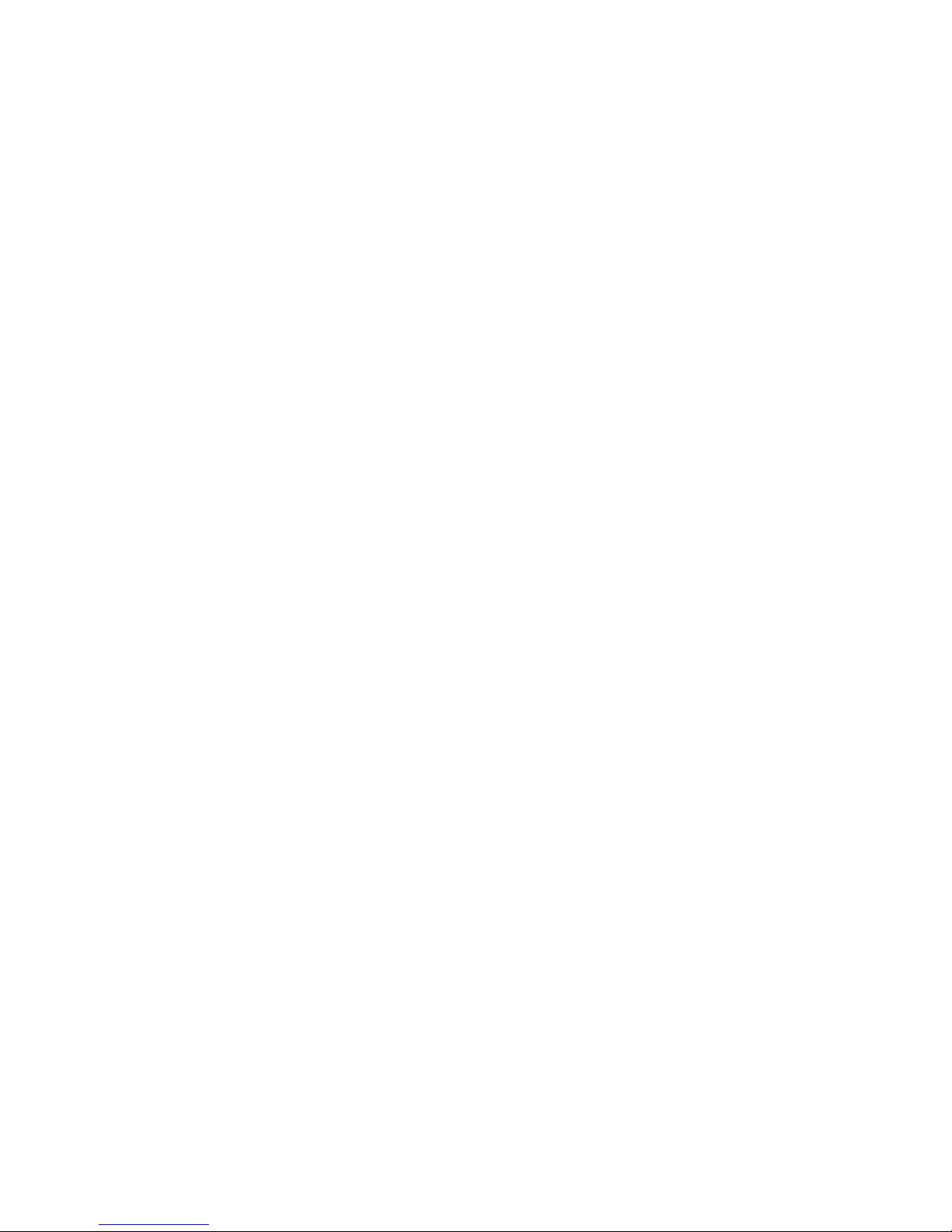
3
Finding Information in This Guide
After you have read this guide once, you will
probably return to it when you have a specific
question or need additional information. To help
you find specific information quickly, you can
use the Quick Index or the Index.
The Quick Index at the end of the book
provides a page number following each item
which indicates where detailed information can
be found.
To use the Index, turn to the back of the book
and search in the alphabetical listing for the
word that best describes the information you
need. If the word you chose is not listed, think
of other related words and look them up. We
have designed the Index so that you can find
information under a technical term.
Canadian Owners — French Version
French Owner Guides can be obtained from your
dealer or by writing to Ford Motor Company of
Canada, Limited, Service Publications, P.O. Box
1580, Station B, Mississauga, Ontario L4Y 4G3.
Page 7
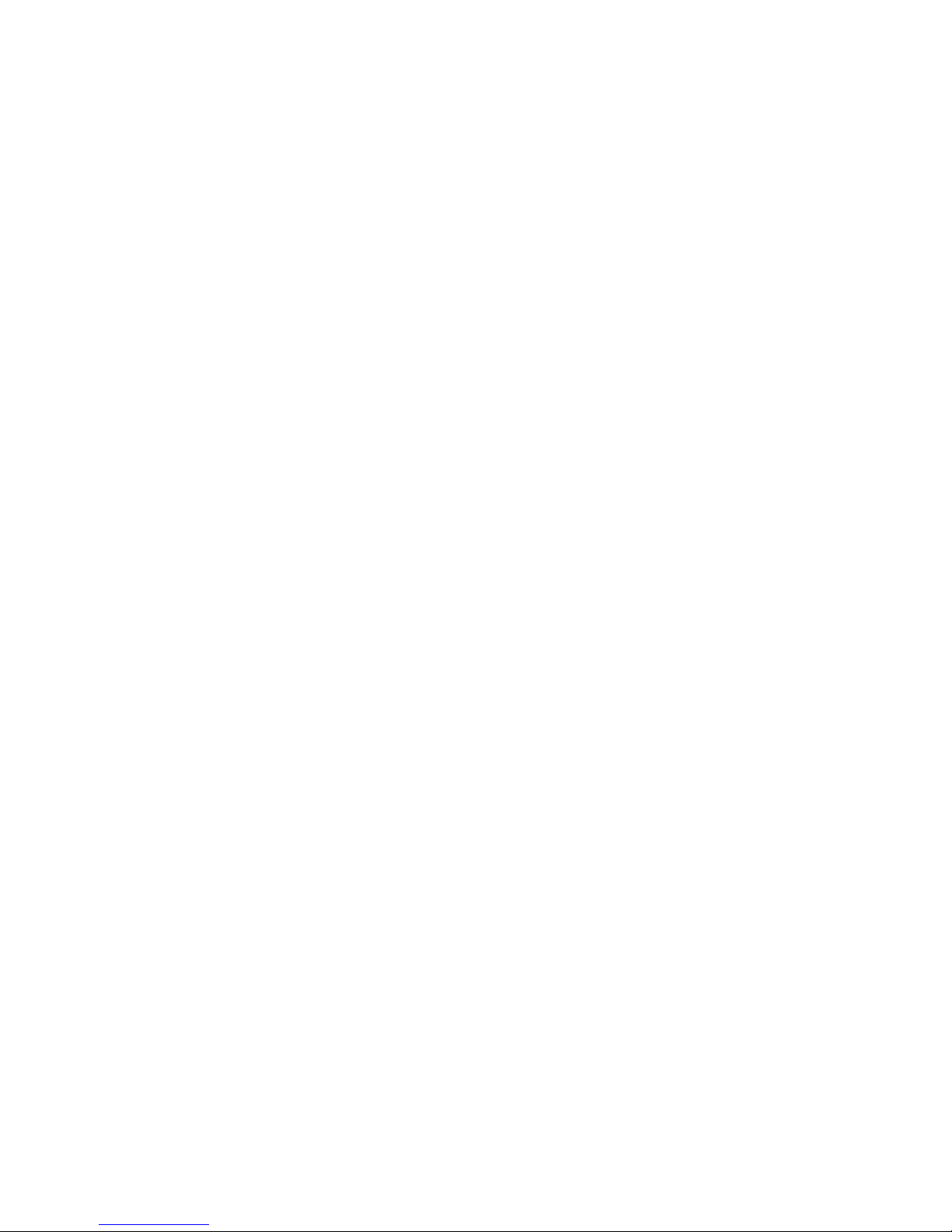
4
Record Booklet
The Maintenance Schedule booklet lists the
services that are most important for keeping
your vehicle in good condition. A record log is
also provided to help you keep track of all
services performed.
Your vehicle is covered by three types of
warranties: Basic Vehicle Warranty, Extended
Warranties on certain parts, and Emissions
Warranties.
Read your Warranty Information Booklet carefully
to find out about your vehicle’s warranties and
your basic rights and responsibilities.
If you lose your Warranty Information Booklet, you
can get a new one free of charge. Contact any
Ford or Lincoln-Mercury dealer, or refer to the
addresses and phone numbers on the first page
of this Owner’s Guide.
Ford Extended Service Plan
More Protection for Your Vehicle
You can get more protection for your new car or
light truck by purchasing a Ford Extended
Service Plan (Ford ESP). Ford ESP is the only
extended service program with the Ford name
on it and the only service contract backed by
Ford Motor Company.
Page 8
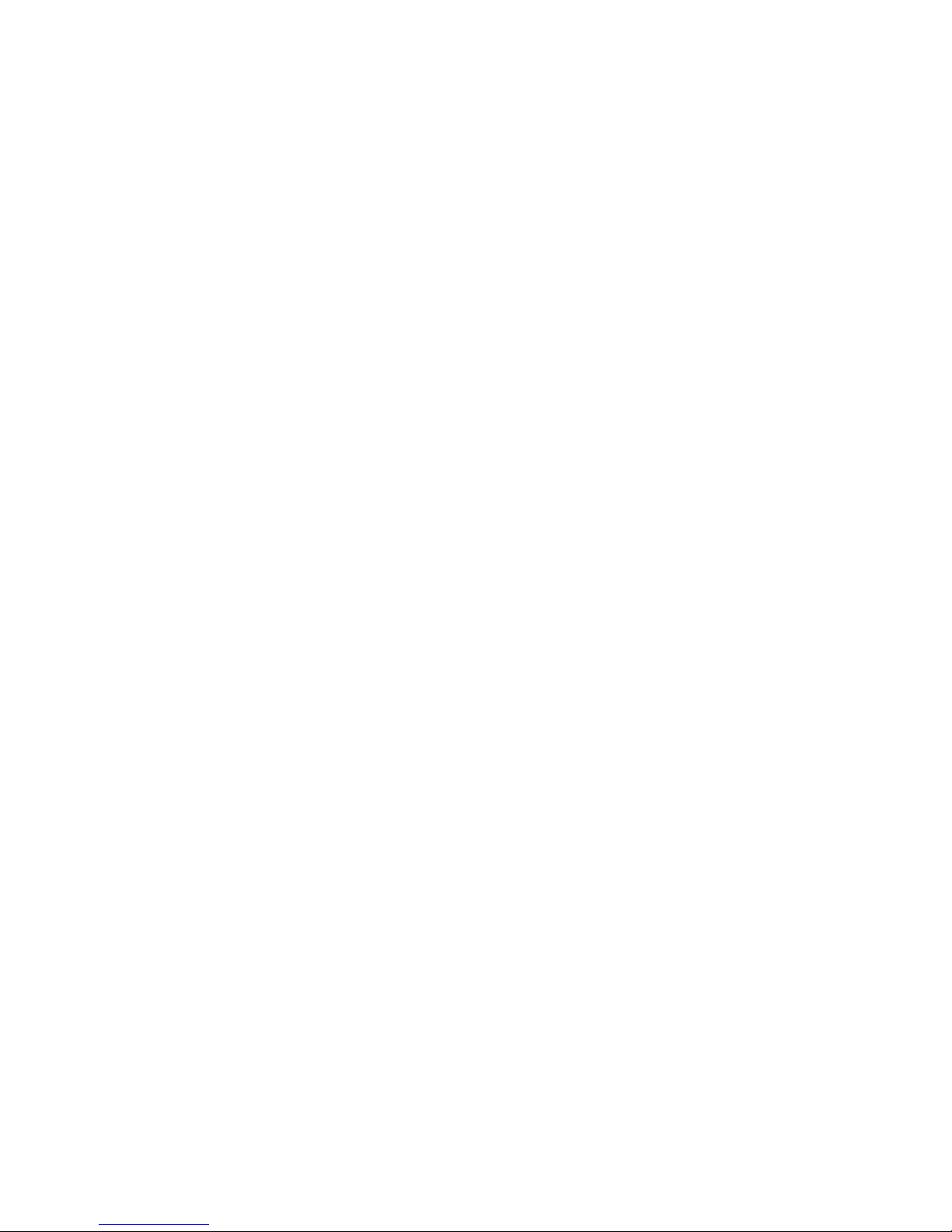
5
Ford ESP is an optional service contract, backed
and administered by Ford. It provides:
❑
protection against repair costs after your
Bumper to Bumper Warranty expires;
and
❑
other benefits during the warranty period
(such as: reimbursement for rentals; coverage
for certain maintenance and wear items).
You may purchase Ford ESP from any
participating Ford Motor Company dealer. There
are several Ford ESP plans available in various
time-and-mileage combinations. Each plan can be
tailored to fit your own driving needs, including
reimbursement benefits for towing and rental.
(In Hawaii, rules vary. See your dealer for
details.)
When you buy Ford ESP, you receive
peace-of-mind protection throughout the United
States and Canada, provided by a network of
more than 5,100 participating Ford Motor
Company dealers.
NOTE: Repairs performed outside the United
States and Canada are not eligible for
ESP coverage.
This information is subject to change. Ask your
dealer for complete details about Ford ESP
coverage.
Page 9

6
Your new vehicle goes through an adjustment or
break-in period during the first 1,000 miles
(1,600 km) that you drive it. During the break-in
period, you need to pay careful attention to how
you drive your vehicle.
❑
Avoid sudden stops. Because your vehicle
has new brake linings, you should take these
steps:
— Watch traffic carefully so that you can
anticipate when to stop.
— Begin braking well in advance.
— Apply the brakes gradually.
The break-in period for new brake linings
lasts for 100 miles (160 km) of city driving or
1,000 miles (1,600 km) of highway driving.
❑
Use only the type of engine oil that Ford
recommends. See Engine oil recommendations
in the Index. Do not use special “break-in”
oils.
Your vehicle is equipped with an Electronic
Powertrain Control Module that limits engine
and/or vehicle speeds with a cut-out mode to
promote durability.
Page 10
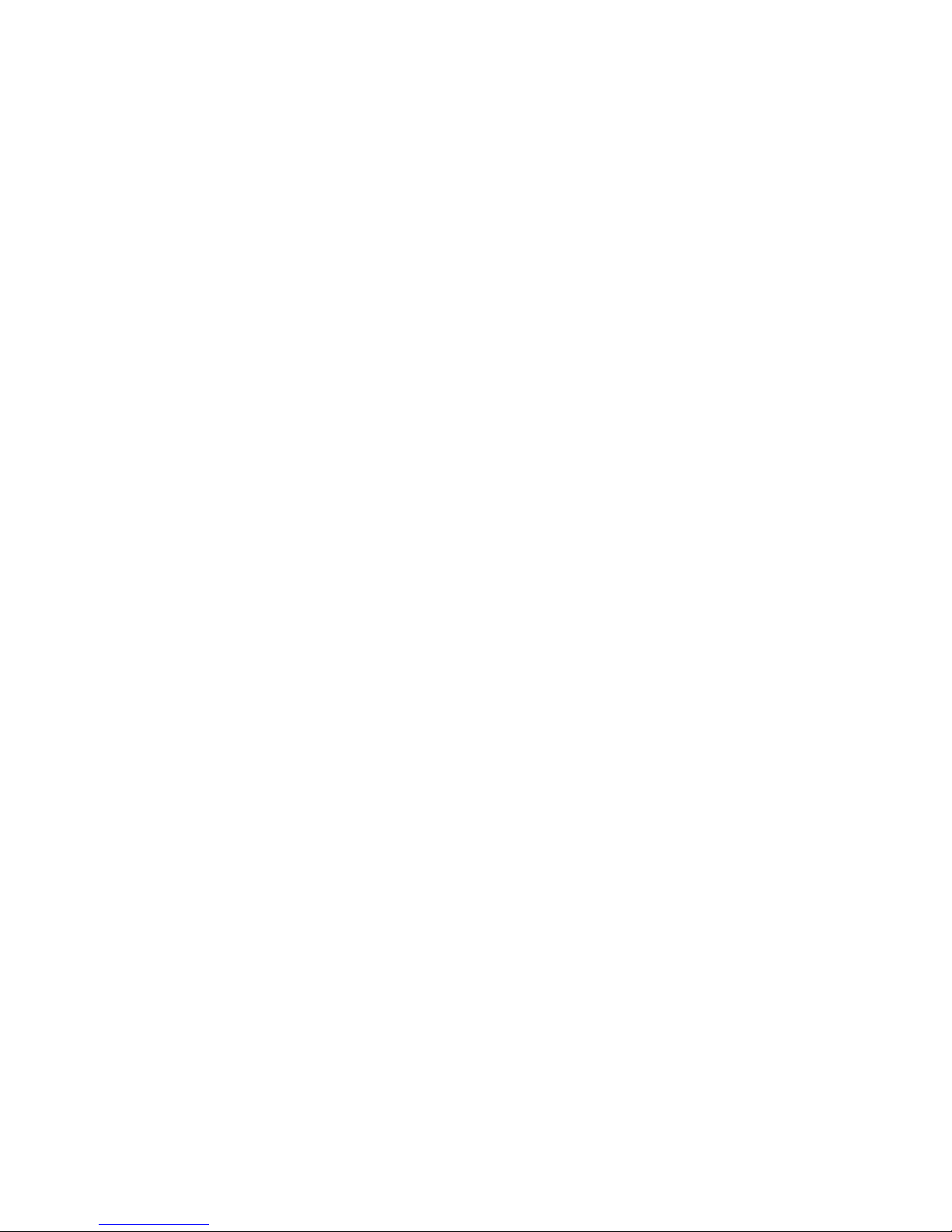
[IS00300( BC )04/96]
full page art:0010101-L
File:03rcisc.ex
Update:Fri Jun 7 13:56:06 1996
Page 11
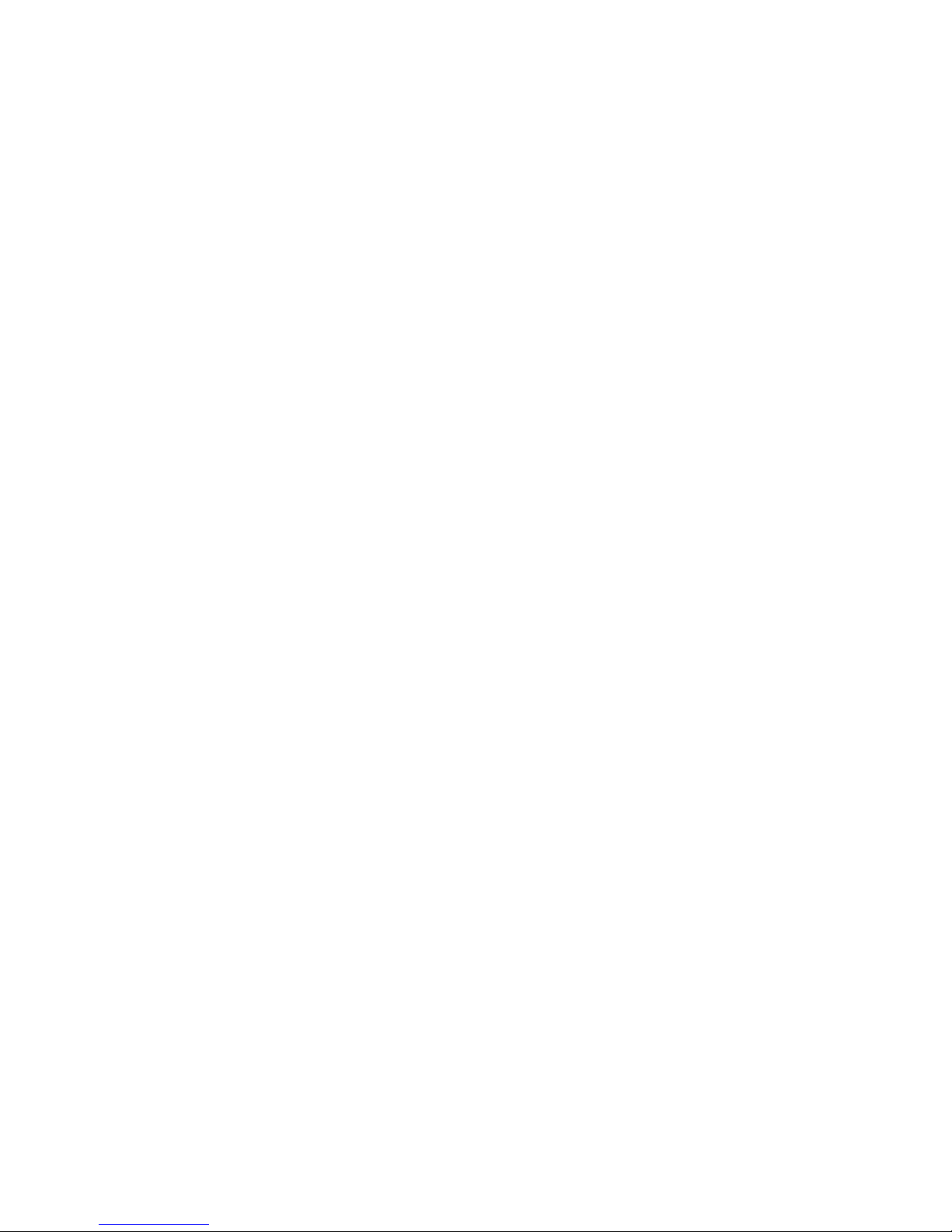
8
The instrument panel (dashboard) on your
vehicle is divided into several different sections.
The illustrations on the following pages show
the major parts of the instrument panel that are
described in this chapter. Some items shown
may not be on all vehicles.
In your vehicle, the warning lights and gauges
are grouped together on the instrument panel.
We call this grouping a cluster.
Page 12
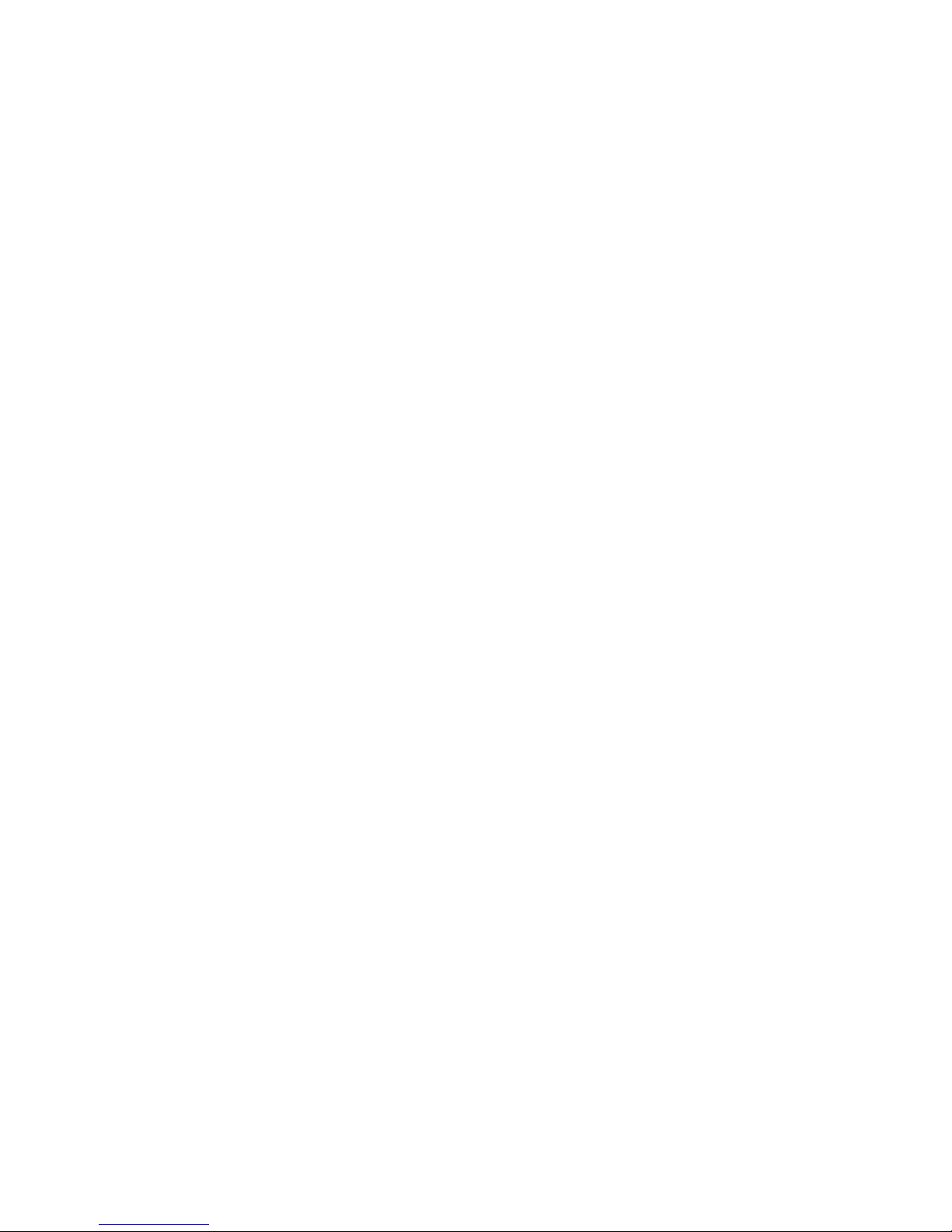
% [IS01400( BC )04/96]
full page art:0010109-R
File:03rcisc.ex
Update:Fri Jun 7 13:56:06 1996
Page 13
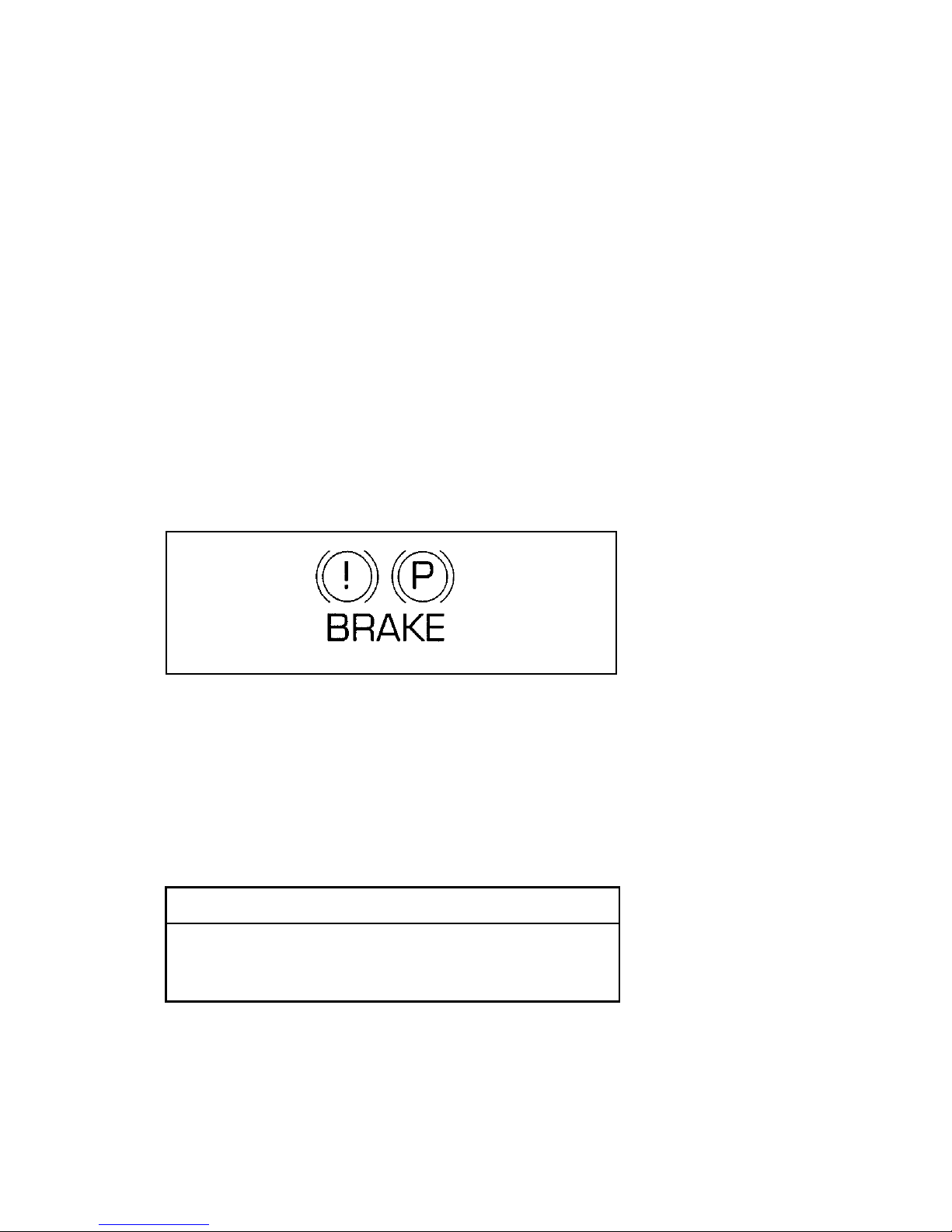
10
The following warning lights and gauges are on
the mechanical cluster. All of the warning lights
and gauges alert you to possible problems with
your vehicle. Some of the lights listed are
optional. The following sections detail what each
of these indicators means.
Brake System Warning Light
The warning light for the brakes can show two
things — that the parking brake is not fully
released, or that the brake fluid level is low in
the master cylinder reservoir. If the fluid level is
low, the brake system should be checked by a
qualified service technician.
The brake system warning light
This light comes on when the parking brake is
set, or if it is not set, it comes on briefly when
you turn the ignition key to START. It normally
goes off shortly after the engine starts and you
release the parking brake. If the light stays on
after you have fully released the parking brake,
have the hydraulic brake system serviced.
RWARNING
The BRAKE light indicates that the brakes
may not be working properly. Have the
brakes checked immediately.
Page 14
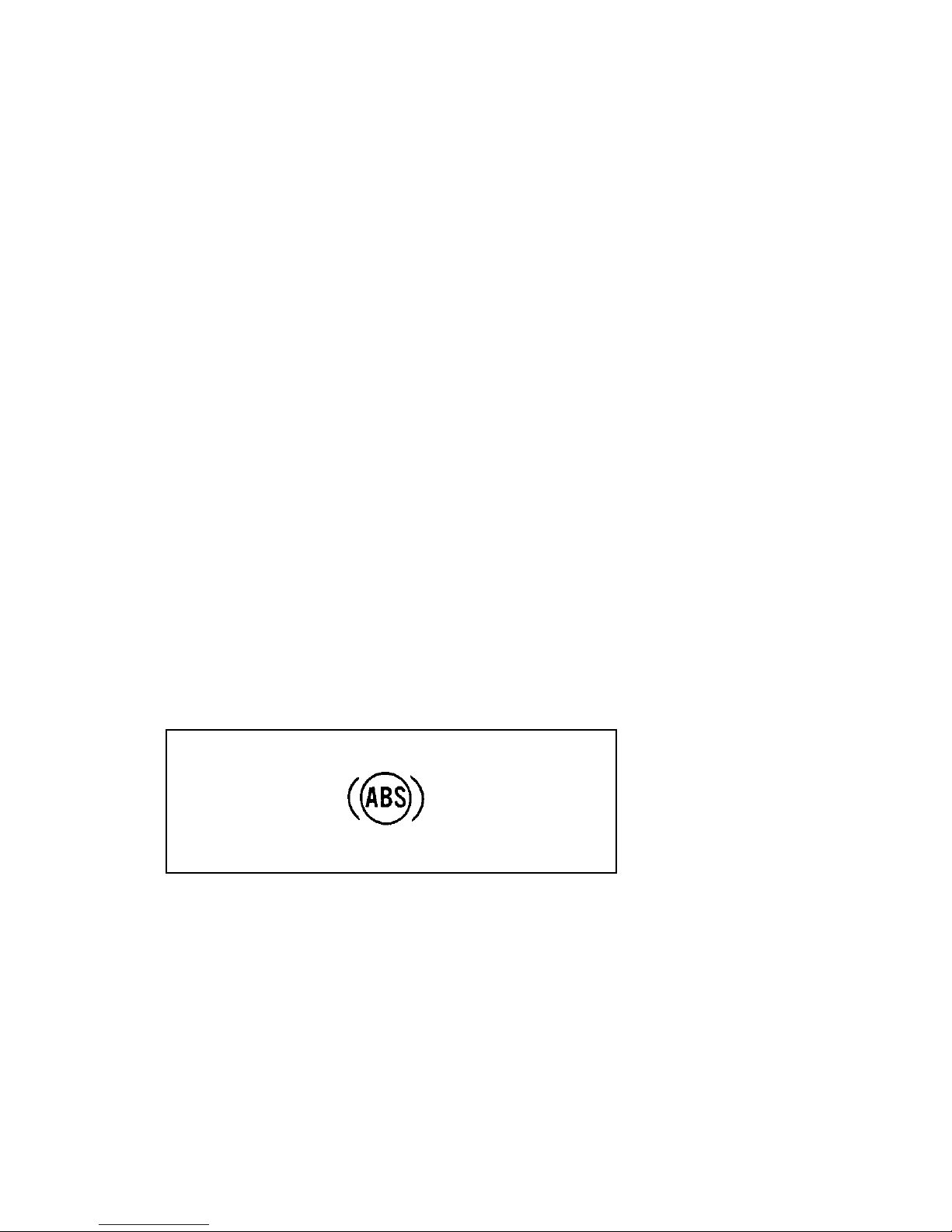
11
Anti-Lock Brake System Light
(If equipped)
This warning light will go on each time you
start your vehicle. If it remains on for longer
than five seconds, you should shut off your
engine and restart. If the anti-lock brake light
stays on, this indicates that the anti-lock feature
is disabled and should receive immediate
attention by a qualified service technician.
Normal braking is not affected unless the brake
warning light is also lit.
The Anti-Lock Brake System has self-check
capabilities. As previously described, the system
turns on the anti-lock light each time you start
your engine. After the engine is started and the
anti-lock light is out, the system performs
another test the first time the vehicle reaches
14 mph (22 km/h). The system turns on the
Anti-Lock Brake System (ABS) pump motor for
approximately 1/2 second. At this time a
mechanical noise may be heard. This is a normal
part of the self-check feature. If a malfunction is
found during this check the anti-lock light will
come on.
The anti-lock brake system light
Page 15
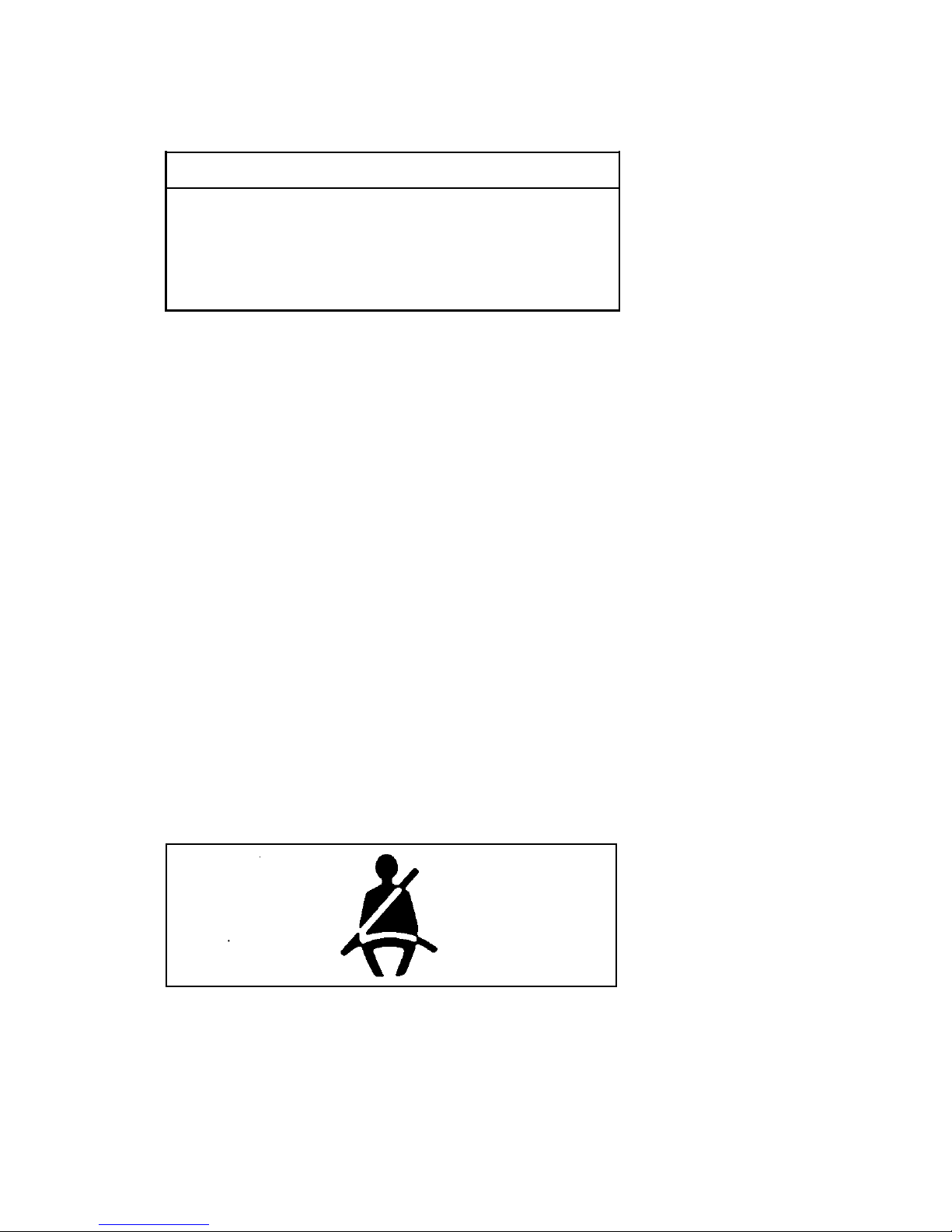
12
RWARNING
If the anti-lock brake system warning
light remains on or comes on while
driving, have the braking system checked
by a qualified service technician as soon
as possible.
NOTE: If a fault occurs in the anti-lock
system, and the brake warning light is
not lit, the anti-lock system is disabled
but normal brake function remains
operational.
Safety Belt Warning Light and Chime
This warning light and chime remind you to
fasten your safety belt. The following conditions
will take place:
❑
If the safety belt is not buckled when the key
is turned to the ON position, the light will
come on for 1 to 2 minutes and the chime
will sound for 4 to 8 seconds.
❑
If the safety belt is buckled while the light is
on and the chime is sounding, both the light
and chime will turn off.
❑
If the safety belt is buckled before the key is
turned to the ON position, the light will not
come on and the chime will not sound.
The safety belt warning light
Page 16
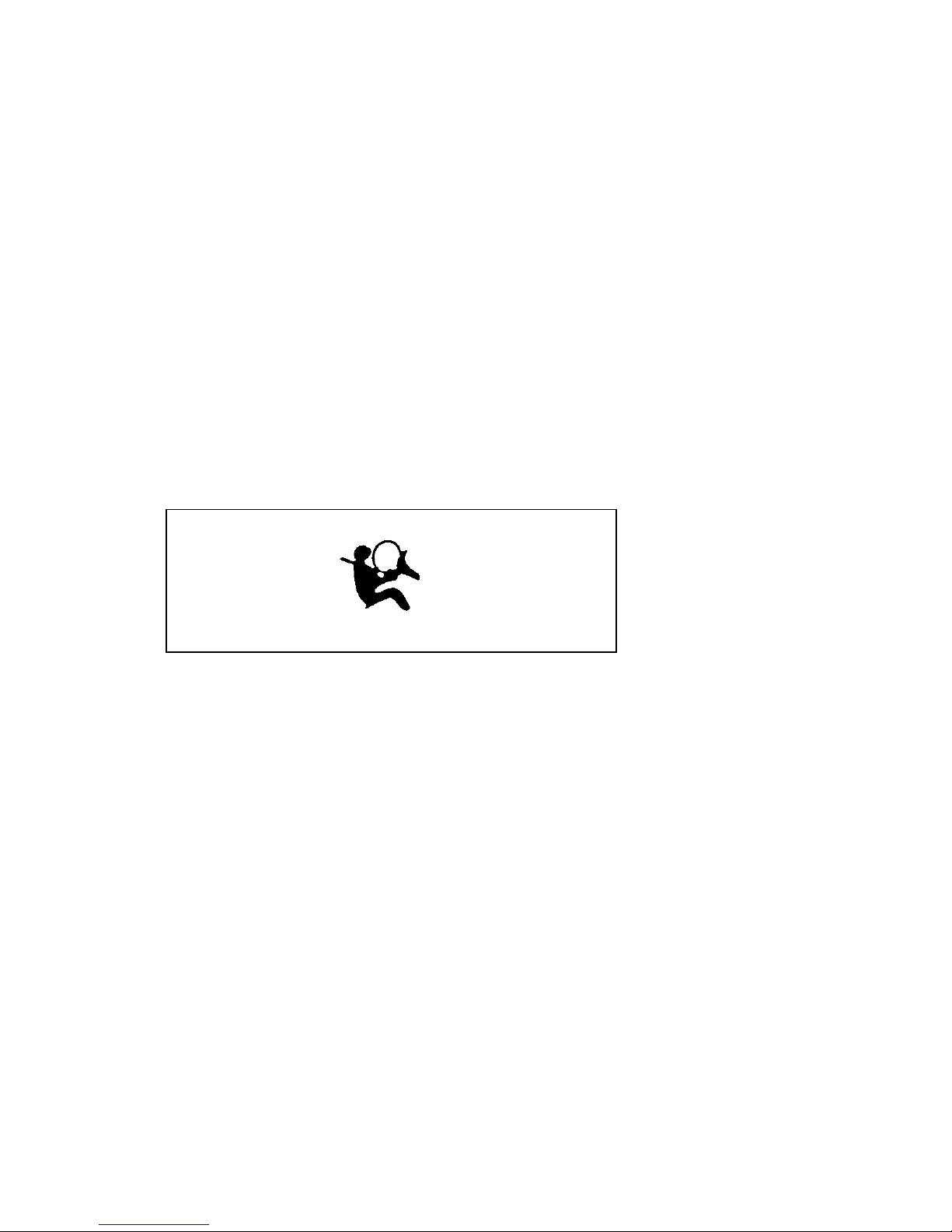
13
Air Bag Readiness Light
The air bag system uses a readiness light and a
tone to indicate the condition of the system. The
readiness light is in the instrument cluster. When
you turn the ignition key to the ON position,
this light will light up for six (6) seconds and
then turn off. This indicates that the system is
operating normally. NOTE: Regularly scheduled
maintenance of the air bag system is not
required.
If the light fails to illuminate, continues to flash,
remains on, or you hear a beeping sound, have
the system serviced at your Ford or
Lincoln-Mercury dealer immediately.
The air bag readiness light
Low Coolant Light
This light tells you that the coolant is low inside
the coolant recovery bottle and that you should
add more coolant.
This light comes on for a few seconds when
your ignition key is turned to start, but should
turn off when the engine starts. If this light stays
on, check the level of coolant inside the recovery
bottle. See Engine Coolant in the Index.
Page 17
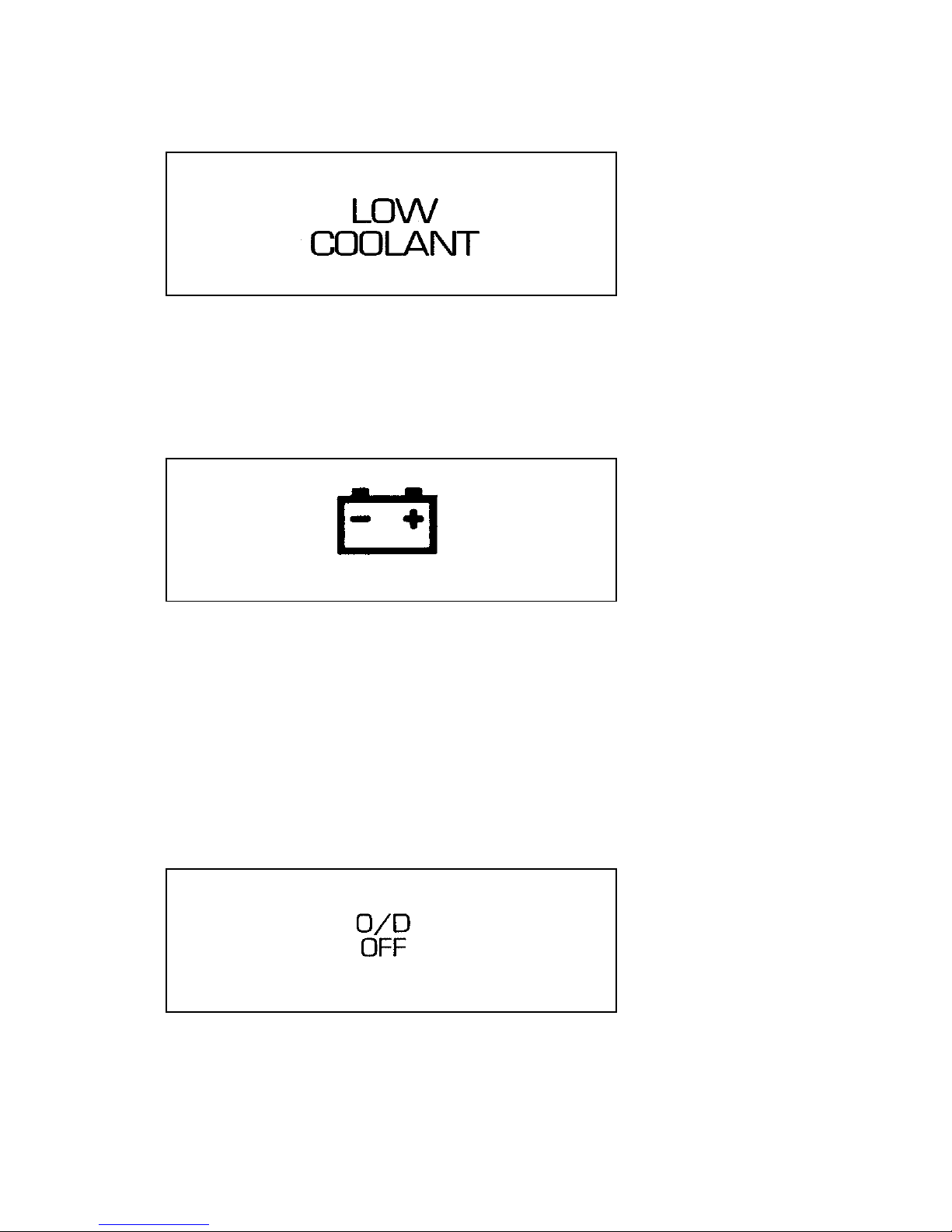
14
The low coolant light
Charging System Light
This light indicates that your battery is not being
charged and that you need to have the electrical
system checked.
The charging system light
This light illuminates every time you turn the
ignition to the ON or START position (engine
off). The light should go off when the engine
starts and the alternator begins to charge.
If the light stays on or illuminates when the
engine is running, have the electrical system
checked as soon as possible.
Overdrive Off Indicator
The overdrive off indicator light
Page 18
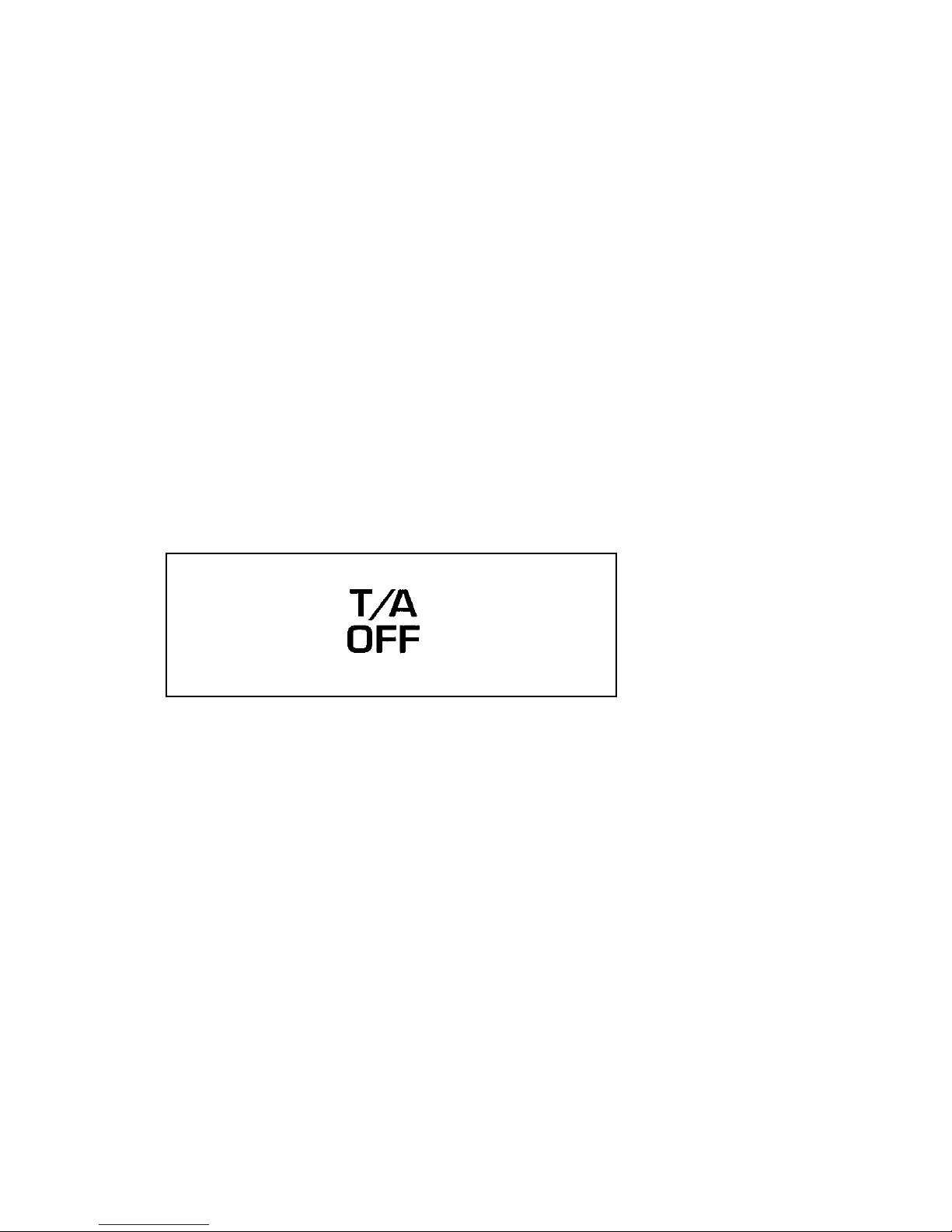
15
This light tells you that the Transmission Control
Switch (TCS) has been pushed. When the light is
on, the transmission will not shift into overdrive.
Depressing the button will return the vehicle to
“overdrive on” mode. The transmission will be
in the “overdrive on” mode when the vehicle is
started even if the O/D OFF mode was selected
when the vehicle was last shut off.
NOTE: If the light does not come on when the
TCS is depressed or if the light flashes
when you are driving, have your
vehicle serviced at the first
opportunity. If this condition persists,
damage could occur to the
transmission.
Traction Assist Off Indicator
The traction assist off indicator
This light comes on when the Traction Assist
system has been turned off.
Page 19
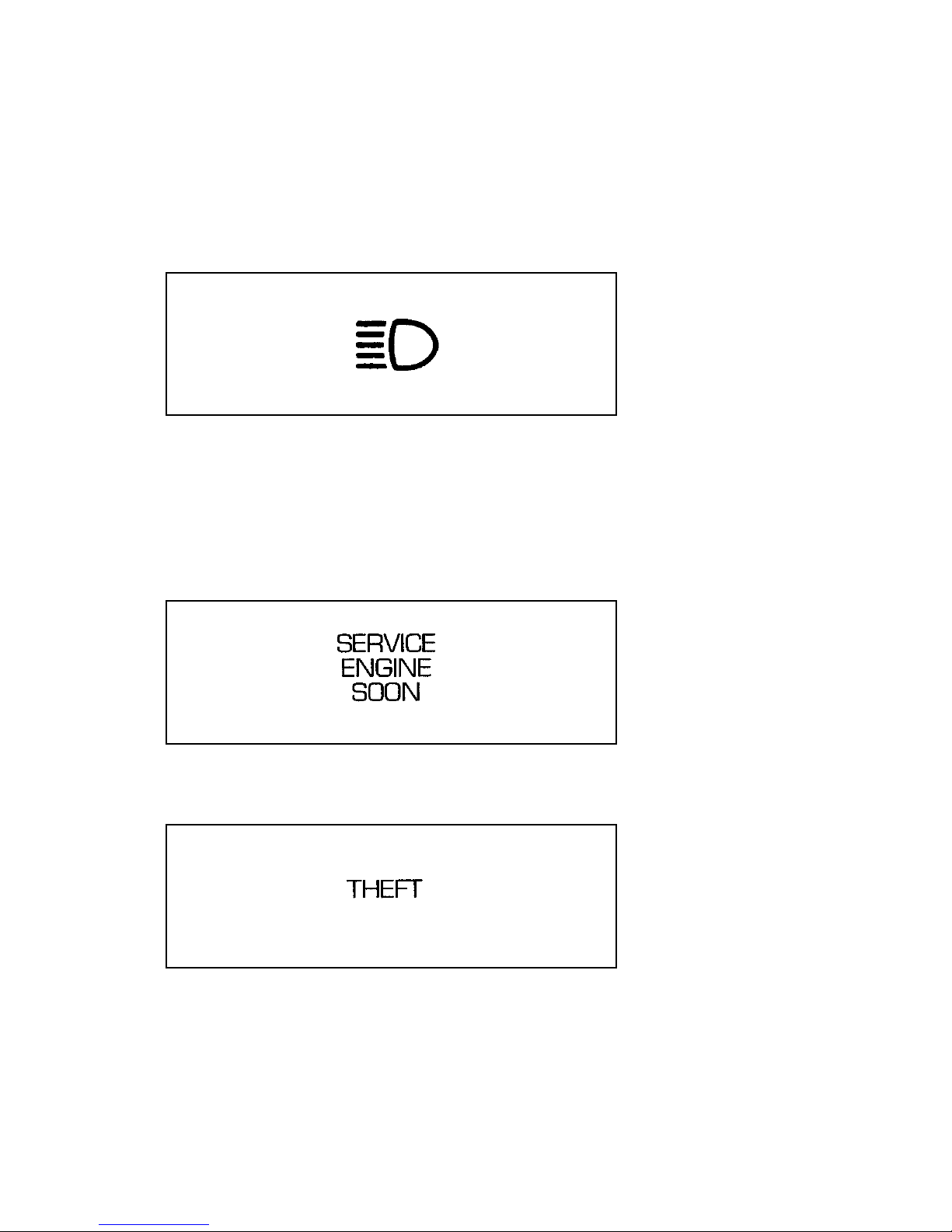
16
High Beam Light
This light illuminates when the headlamps are
turned to high beam or when you flash the
lights.
The high beam light
Service Engine Soon Warning Light
This light illuminates when the engine’s
Emission Control System requires service. It will
also illuminate when the ignition key is in the
ON position and the engine is off.
The service engine soon warning light
Anti-Theft Alarm Light (If equipped)
Anti-theft alarm light
Page 20
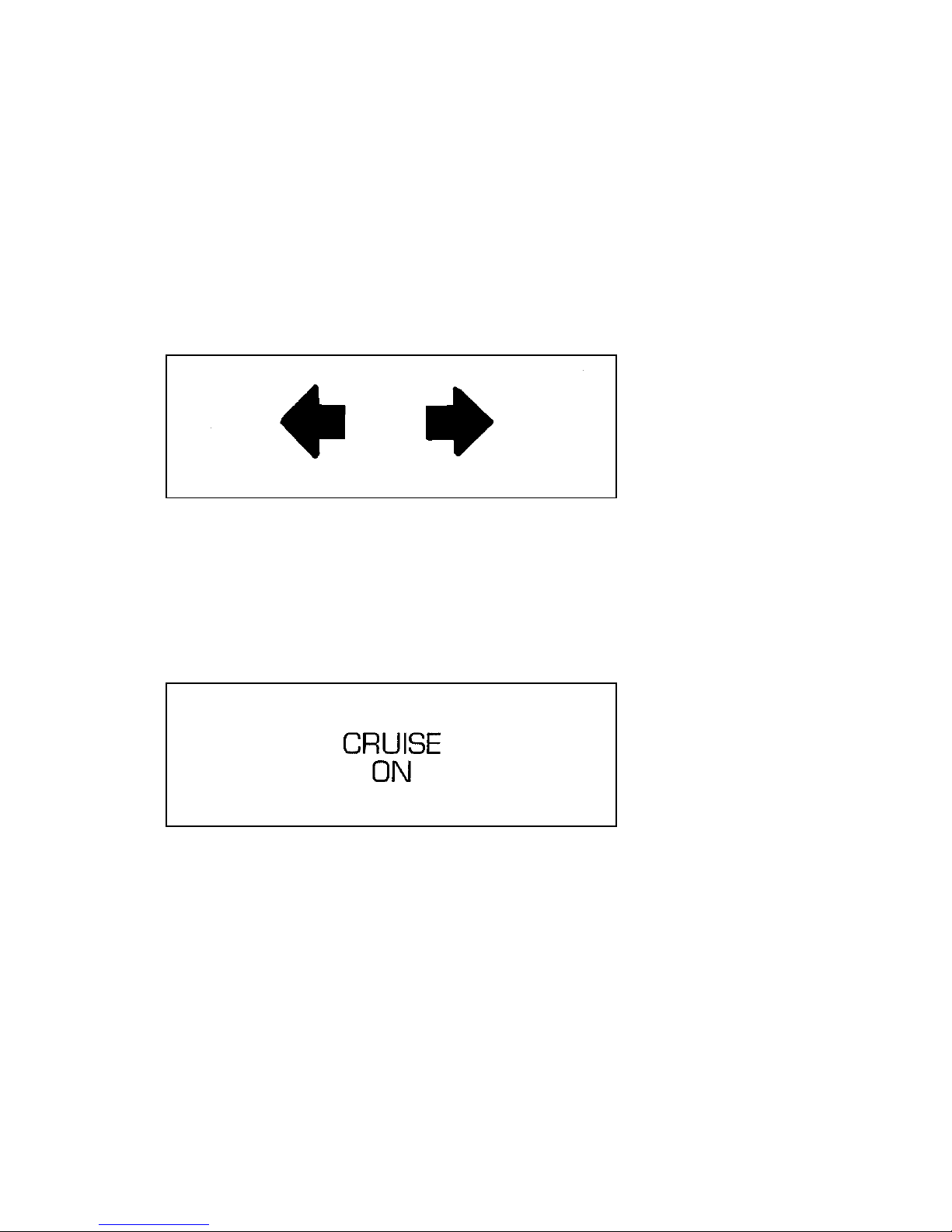
17
This light is used when you set the anti-theft
alarm system. See Anti-Theft System in the
Controls and Features chapter for more
information.
Turn Signal Indicator Lights
The turn signal arrow will flash to indicate the
direction in which you are going to be turning.
The turn signal indicator light
Cruise Control Indicator Light
This light comes on when the cruise control
system is actively maintaining the set speed. It
will go off when the brakes are used or if the
cruise control is turned off.
The cruise control indicator light
This light does not indicate any problems but is
only a convenience to tell when the cruise
control is active.
Page 21
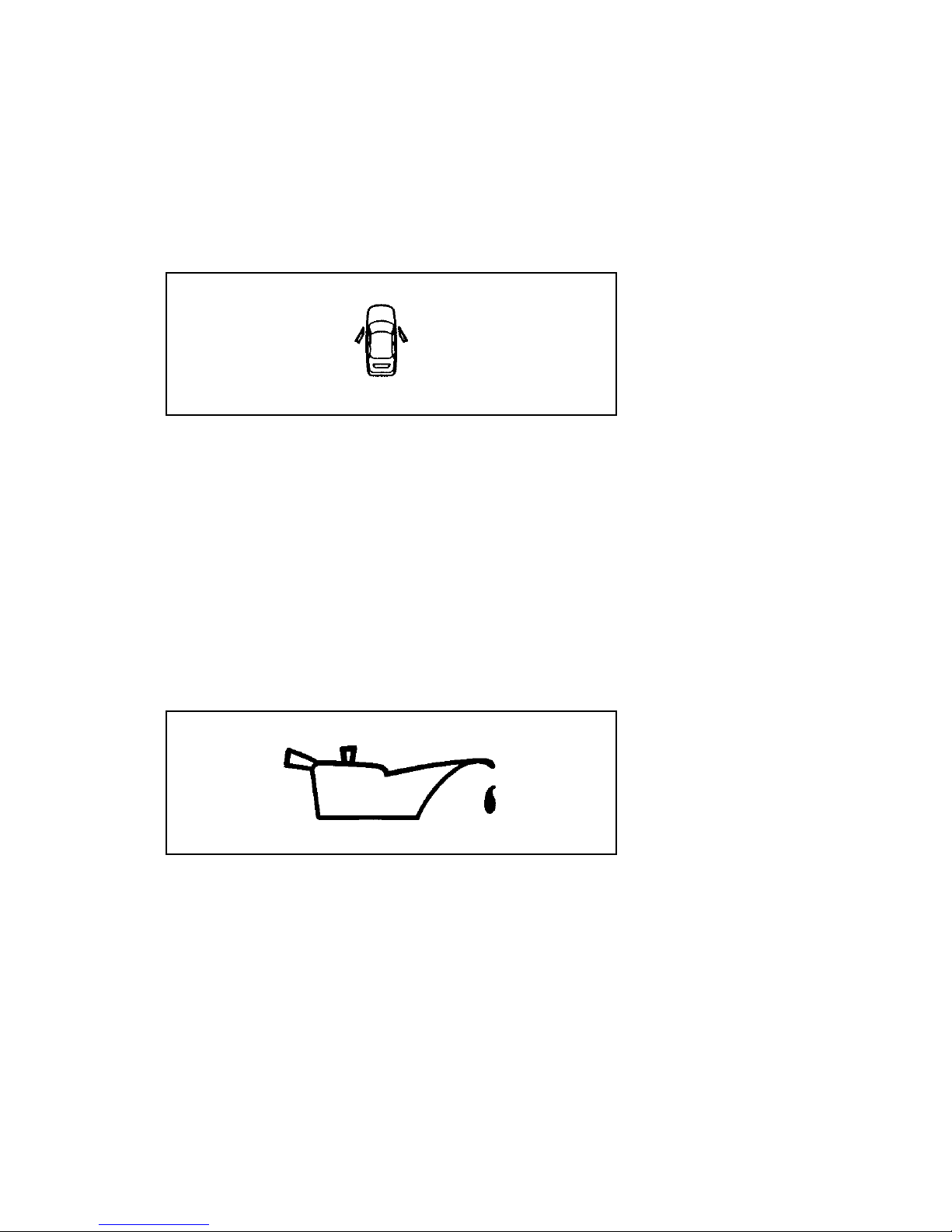
18
Door Ajar Light (If equipped)
This light tells you when any door is not
completely shut. It glows when the key is in the
ON position.
The door ajar light
Engine Oil Pressure Light
This light indicates the engine oil pressure, not
the oil level. However, if your engine’s oil level
is low, it could affect the oil pressure. The light
should come on every time your ignition key is
turned to ON or START, and should go out
when the engine starts. If the light stays on or
turns on while the engine is running, you have
lost oil pressure and continued operation will
cause severe engine damage.
The engine oil pressure light
If you lose engine oil pressure:
1. Pull off the road as soon as safely possible.
2. Shut off the engine immediately. If you do
not stop the engine as soon as safely
possible, severe engine damage could result.
Page 22
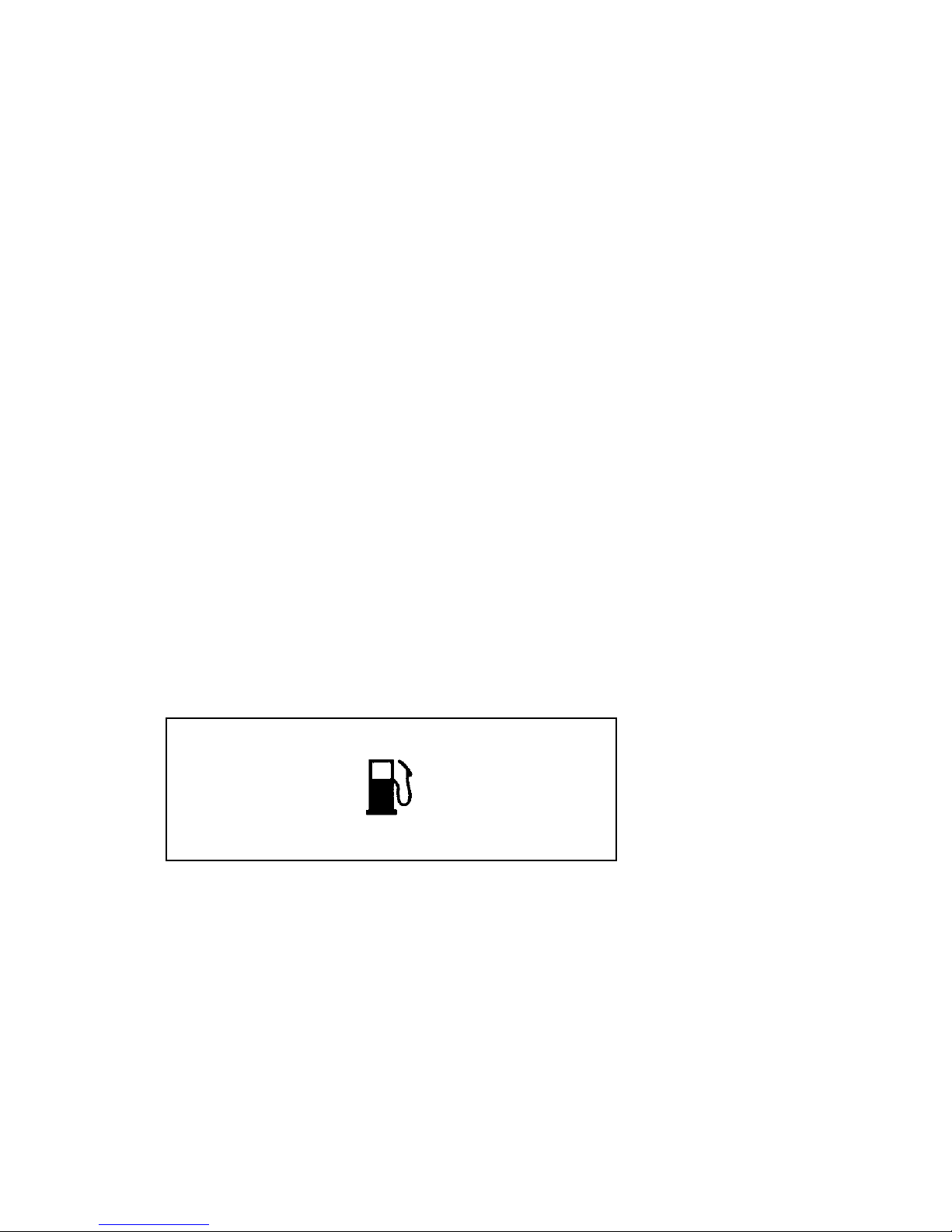
19
3. Check the engine’s oil level, following the
instructions on checking and adding engine
oil, see Engine Oil in the Index. If you do
not follow these instructions, you or others
could be injured. To assure an accurate
reading, your vehicle should be on level
ground.
4. If the level is low, add only as much oil as
necessary before you start the engine again.
Do not overfill. Do not operate the engine if
the light is on, regardless of the oil level.
Contact your nearest dealer for service as
soon as possible.
For more information about adding oil, see
Adding engine oil in the Maintenance and Care
chapter of this guide.
Low Fuel Light
This light comes on when your fuel gauge
indicates approximately 1/8 to 1/16 of a tank.
Your vehicle must be turned to ON for this light
to come on. This light will either flicker or glow
steadily.
The low fuel light
Page 23
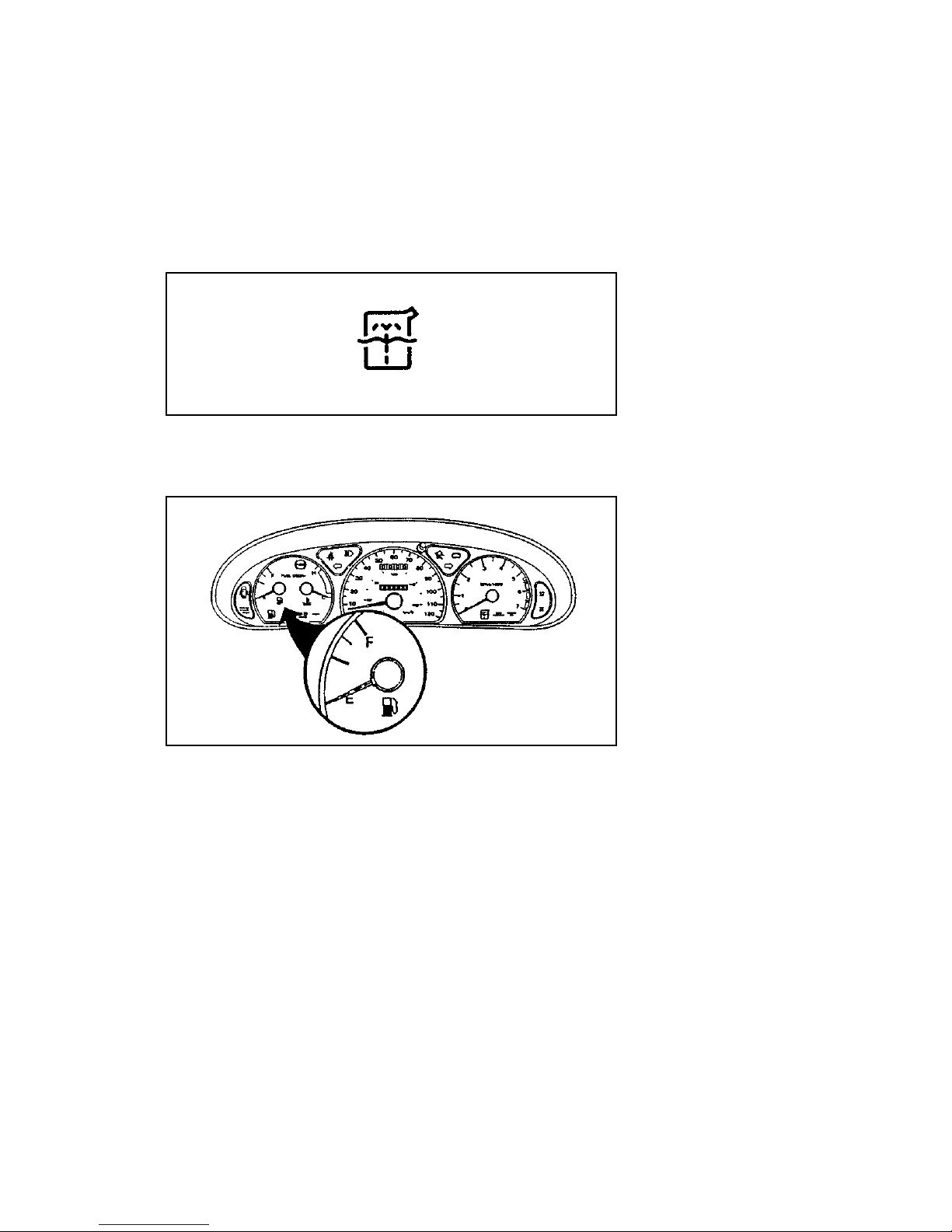
20
Washer Fluid Low Light
This light comes on if the reservoir is less than a
quarter full when you turn on the windshield
washers.
The washer fluid low light
Fuel Gauge
The fuel gauge
The fuel gauge displays approximately how
much fuel is in the fuel tank only when the
ignition switch is ON. For proper fuel gauge
indication after adding fuel, turn the ignition
switch OFF while refueling the vehicle.
The fuel gauge indicator may vary slightly when
the vehicle is in motion. The most accurate
reading is obtained with the vehicle on level
ground.
Page 24
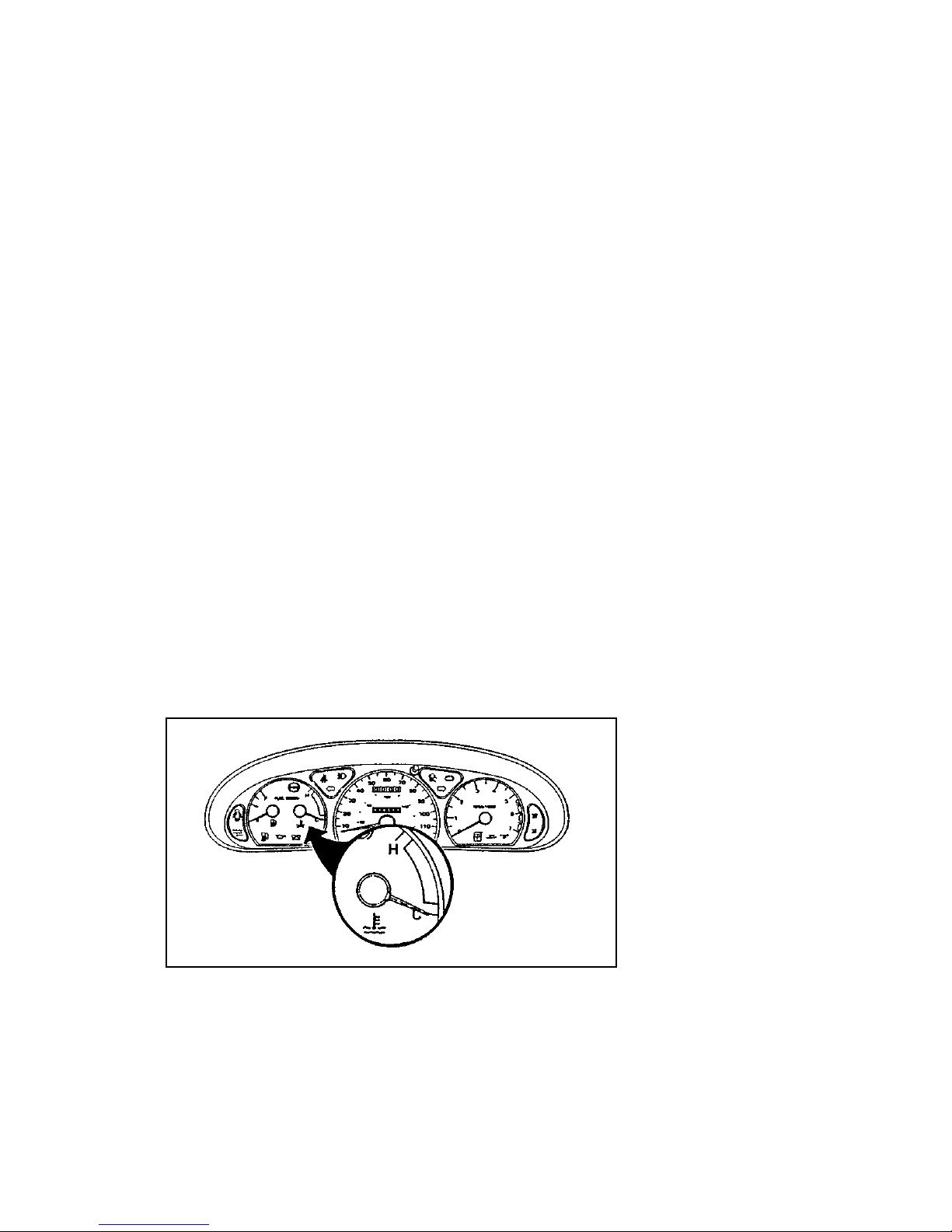
21
With ignition switch OFF, the fuel gauge
indicator may drift from the ignition switch ON
position.
Engine Coolant Temperature Gauge
This gauge indicates the temperature of the
engine coolant, not the coolant level. If the
coolant is not at its proper level or mixture, the
gauge indication will not be accurate.
The pointer moves from the C (cold) mark into
the normal band as your engine coolant warms
up. Under normal driving conditions, the pointer
should stay in the normal band. It is acceptable
for the pointer to fluctuate within the noprmal
band under normal driving conditions, and
under certain driving conditions such as, heavy
stop and go traffic, or driving up hills in hot
weather, for the pointer to indicate at the top of
the normal band.
If, under any circumstances, the pointer moves
above the normal band, the engine is
overheating and continued operation may cause
engine damage.
The engine coolant temperature gauge
Page 25
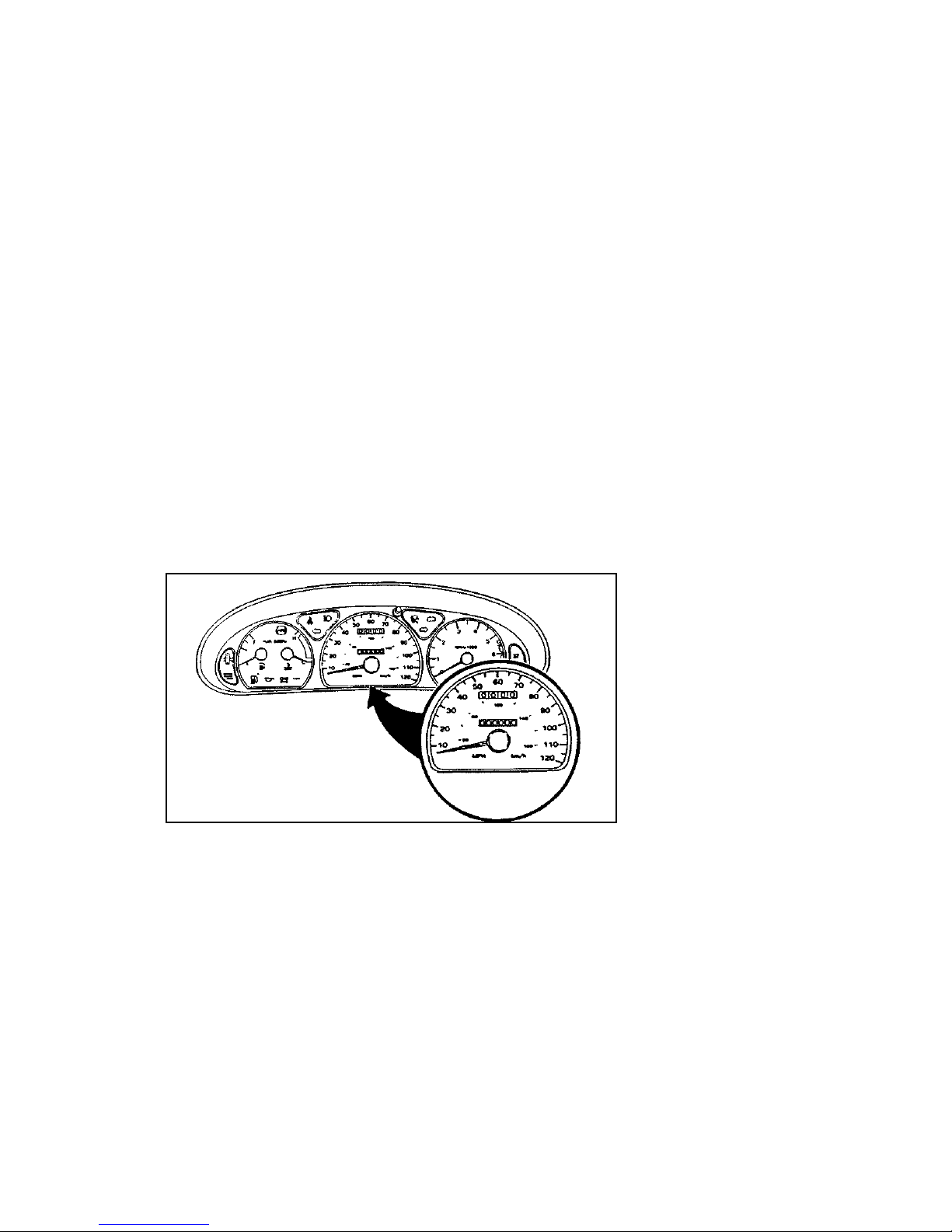
22
If your engine overheats:
1. Pull off the road as soon as safely possible.
2. Turn off the engine.
3. Let the engine cool. DO NOT REMOVE
COOLANT SYSTEM FILL CAP UNTIL
THE ENGINE IS COOL.
4. Check the coolant level following the
instructions on checking and adding coolant
to your engine, see Engine Coolant in the
Index. If you do not follow these
instructions, you or others could be injured.
If the coolant continues to overheat, have the
coolant system serviced.
Speedometer
The speedometer
The speedometer tells you how many miles
(kilometers) per hour your vehicle is moving.
Odometer
The odometer tells you the total number of miles
(kilometers) your vehicle has been driven.
Page 26
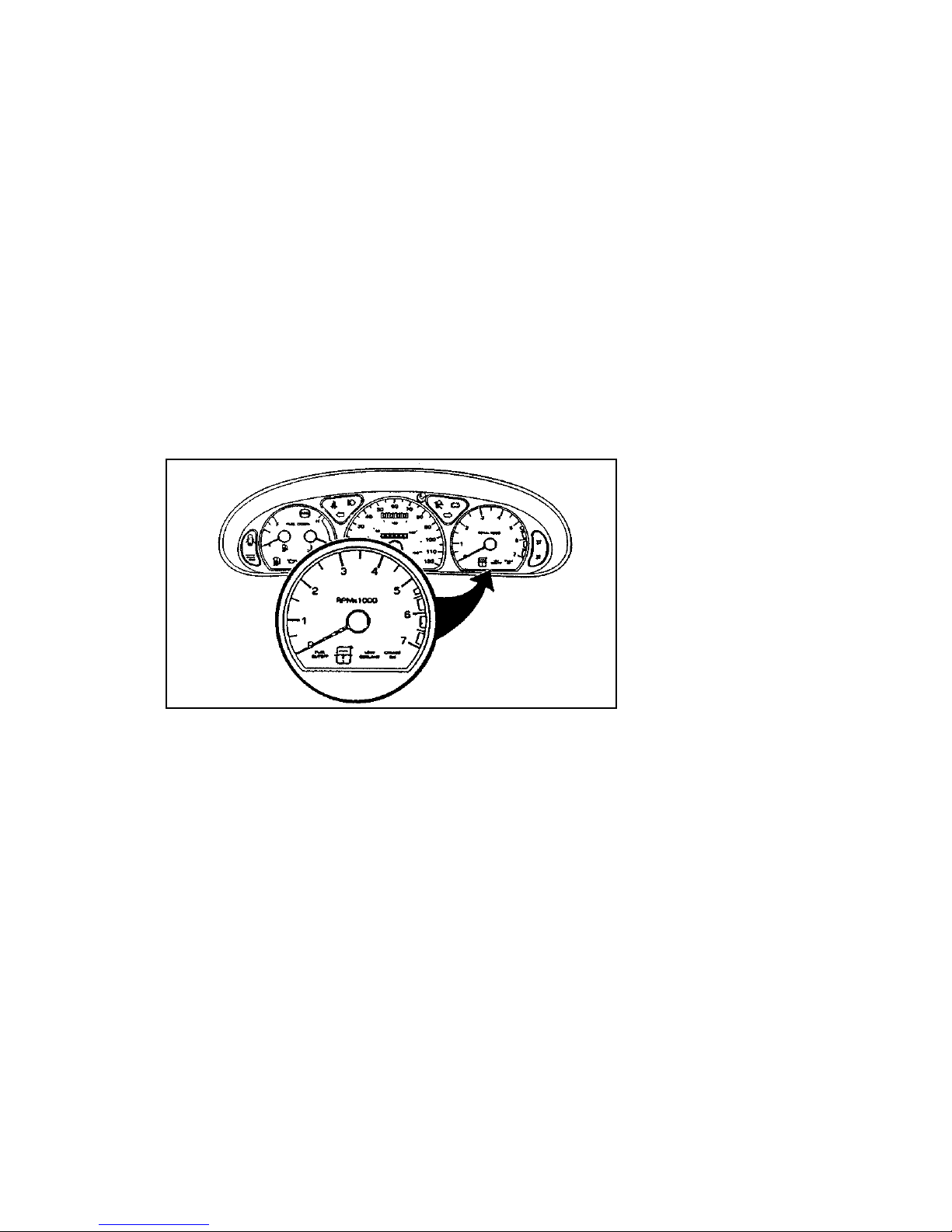
23
Trip Odometer
If you want to track your mileage up to 999.9
miles (kilometers), use the trip odometer. Simply
set the trip odometer to zero by pressing the
reset control firmly when beginning the distance
you wish to measure.
Since the trip odometer displays distance
independent of the odometer it will not always
advance to the next mile (kilometer) at the same
time as the odometer.
Tachometer
The tachometer
The tachometer displays the approximate engine
revolutions per minute (rpm), or how fast the
engine is running.
You can drive your vehicle at most rpm points
on the tachometer but you must stay out of the
red zone.
Regardless of the type of transmission in your
vehicle, if you drive with the tachometer pointer
in the red zone, you may damage the engine.
Page 27
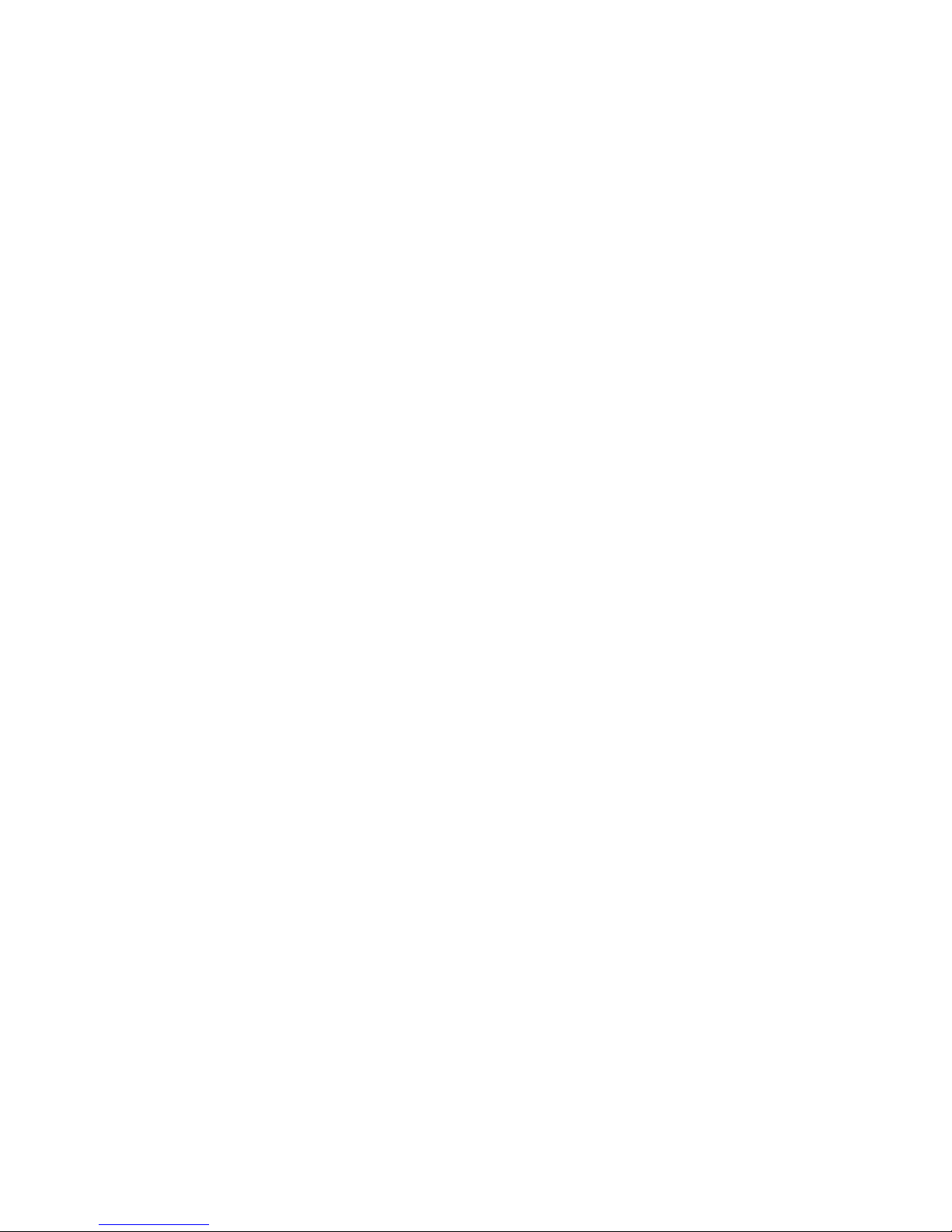
% [AS01100( BC )10/95]
full page art:0060658-A
File:04rcasc.ex
Update:Thu May 30 10:24:18 1996
Page 28
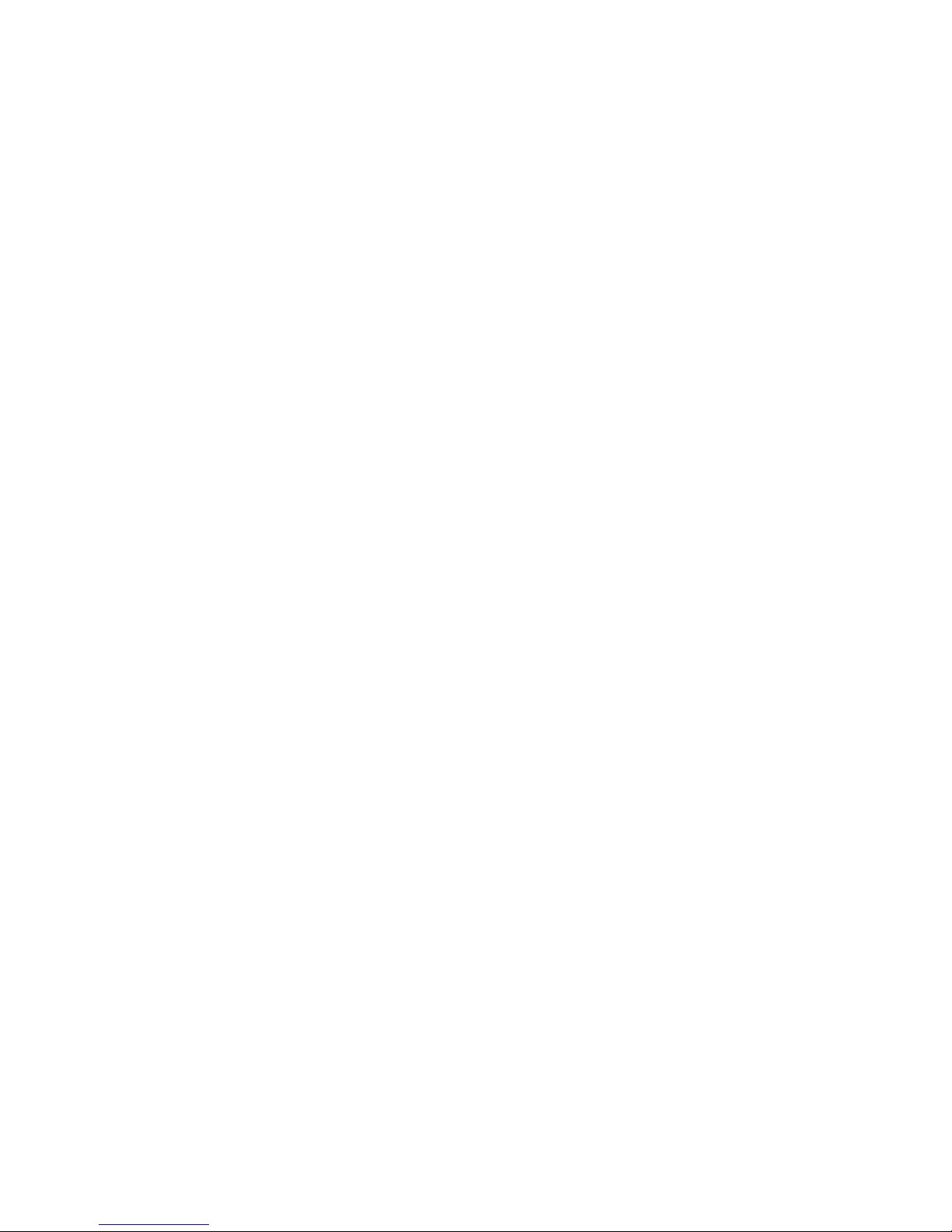
26
The Compact Disc Radio combines the Electronic
Stereo Radio with the Ford Compact Disc Player.
Using the Controls on Your New Compact
Disc Radio
Most of the features of this unit work for both
radio and CD operation. Also, some of the knobs
and buttons control several different functions,
so be sure to read all of the operating
instructions carefully.
How to turn the radio on and off
Press the “POWER” button to turn the radio on.
Press it again to turn it off.
How to adjust the volume
Press the (R/S) side of the “VOL” button to
increase/decrease the volume. Bars illuminate in
the display to show the relative volume level.
NOTE: If the volume level is set above a
certain listening level when the
ignition switch is turned off, when the
ignition switch is turned back on, the
volume will come back to a “nominal”
listening level. However, if the radio
power is turned off, the volume will
remain in the position it was set at
when radio power was switched off.
Selecting the AM or FM frequency band
Push the “AM/FM” button to select the desired
frequency band. When in the radio mode,
pushing the button more than once will alternate
between AM, FM1 and FM2. These functions are
used with the station memory buttons described
under How to tune radio stations.
Page 29
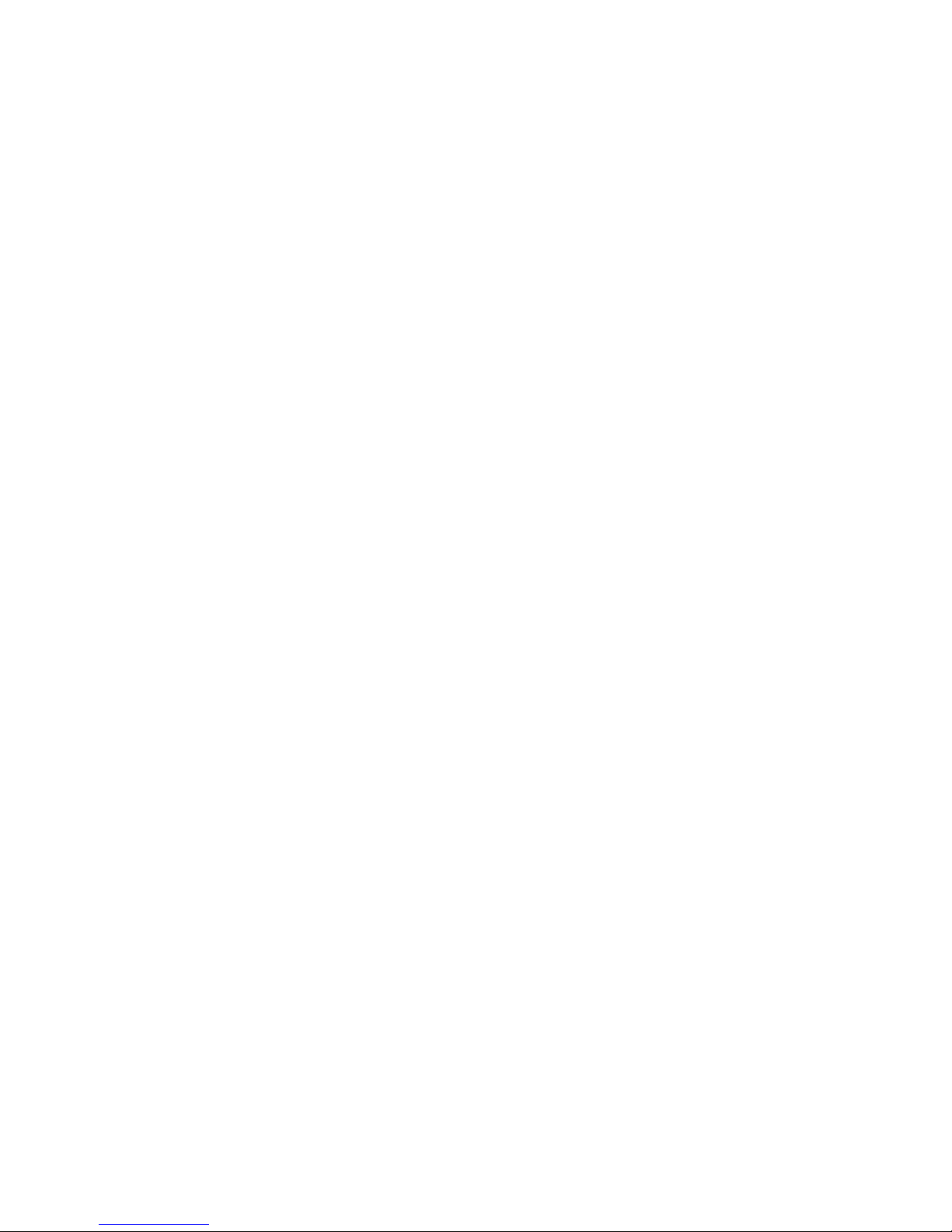
27
How to tune radio stations
There are four ways for you to tune in a
particular station. You can manually locate the
station using the “SCAN/TUNE” button,
“SEEK” the station, “SCAN” to the station or
select the station by using the memory buttons,
which you can set to any desired frequency.
These four methods are described below.
❑
Using the “SCAN/TUNE” button to manually
tune
You can change the frequency up or down
one increment at a time (FM changes in
increments of 200kHz; AM changes in
increments of 10kHz) by first pressing the
“SCAN/TUNE” button twice (display shows
“TUNE”), then — within approximately five
seconds —pressing and releasing either the
top
a
or bottom
b
half of the “SEEK”
button. To change frequencies quickly, press
and hold down either the top or bottom half
of the “SEEK” button. While you are
manually tuning, the display will show a
blinking “M”.
Manual tuning adjusts your radio to any
allowable broadcast frequency, whether or
not a station is present on that frequency.
(See All About Radio Frequencies in this
section.)
Page 30
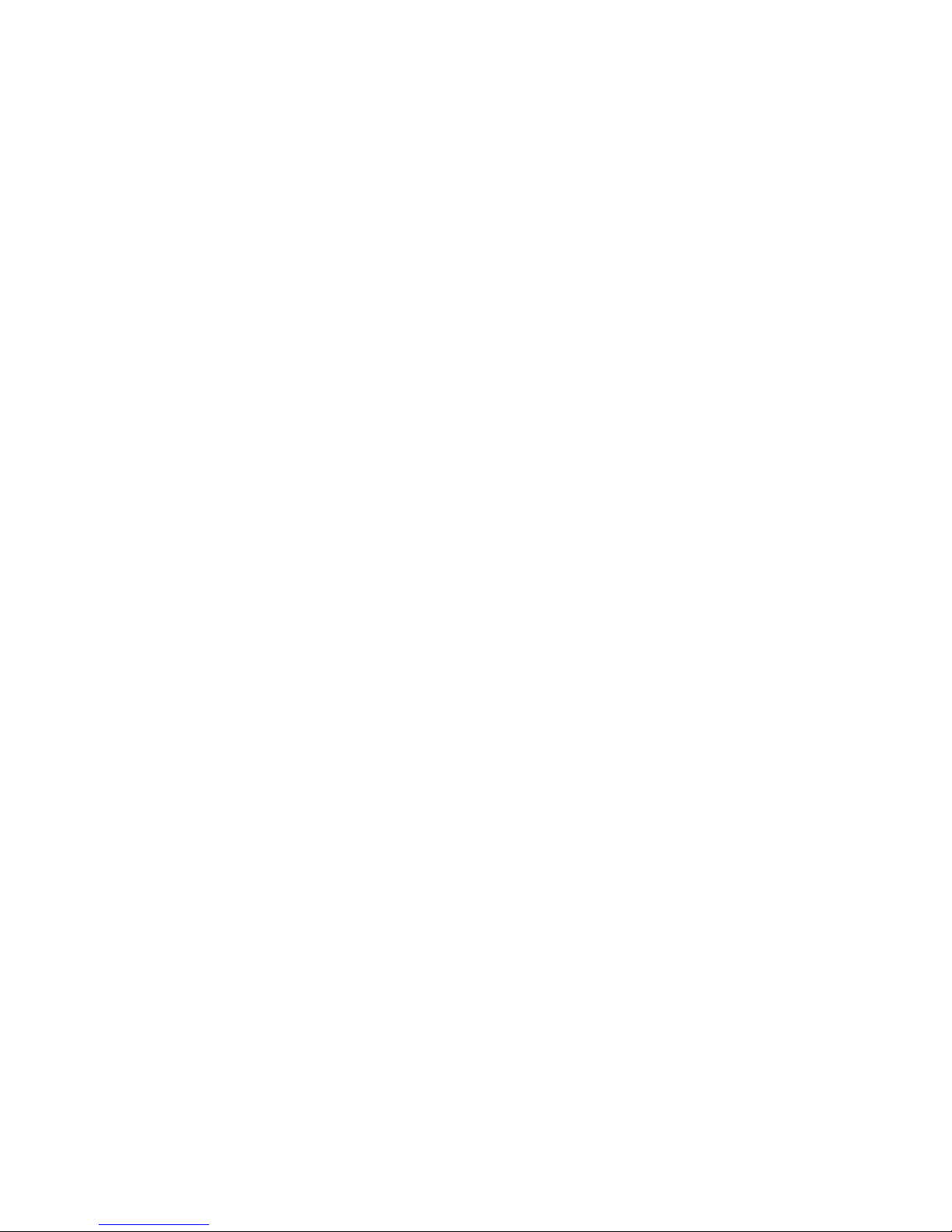
28
❑
Using the “SEEK” function
This feature on your radio allows you to
automatically select listenable stations up or
down the frequency band. Press the top
a
half of the “SEEK” button to select the next
listenable station up the frequency band.
Press the bottom
b
half of the button to
select the next listenable station down the
frequency band. By pressing and holding the
button, listenable stations can be passed over
to reach the desired station.
❑
Using the “SCAN/TUNE” button to scan
radio stations
Pressing the “SCAN/TUNE” button once
enters the scan mode (display will indicate
“SCN”). Pushing the top
a
half of the
“SEEK” button will begin the scan mode up
the frequency band, stopping on each
listenable station for approximately five
seconds. Pushing the bottom
b
half of the
“SEEK” button will begin the scan mode
down the frequency band, again stopping on
each listenable station for approximately five
seconds.
To stop the scan mode on the presently
sampled station, press the “SCAN/TUNE”
button again.
❑
Setting the Station Memory Preset buttons
Your radio is equipped with 6 station
memory buttons. These buttons can be used
to select up to 6 preset AM stations and 12
FM stations (6 in FM1 and 6 in FM2).
Page 31

29
Follow the easy steps below to set these buttons
to the desired frequencies:
1. Select a band, then select a frequency.
2. Press one of the memory preset buttons and
hold the button until the sound returns. That
station is now held in memory on that
button.
3. Follow the two steps above for each station
memory preset button you want to set.
❑
Using the Automatic Memory Load feature
If no stations are in memory preset, you can
activate the Auto Memory Load feature by
pressing and holding the “AUTO PRESET”
button for approximately three seconds.
Auto Memory Load sets all memory buttons
in AM, FM1 and FM2 sequentially by seeking
out the first six strong stations for the
respective band and storing them in memory
buttons 1-5. (FM2 will store the second set of
strong stations from the FM band.)
With Auto Memory Store, you can continually
set strong stations into your memory buttons
without losing your existing memory presets,
which is especially helpful while traveling. Your
radio will automatically set your memory
buttons to the strong local stations so you don’t
have to continually manually tune to existing
stations.
Activate Auto Memory Store by pushing the
“AUTO PRESET” button once. Your radio will
set the first five strong stations of the band you
are in (AM, FM1 or FM2) into the memory
buttons. The display will show “AUTO,” then
run through the frequencies, stopping
Page 32

30
momentarily on the stations being set into the
memory buttons. The radio is now in the
“AUTO” mode and the display will show
“AUTO” each time a preset is activated.
NOTE: If there are fewer than five strong
stations in the frequency band, the
remaining unfilled buttons will store
the last strong station detected on the
band.
After all stations have been filled, the radio will
begin playing the station stored on memory
button 1.
To deactivate the Auto Memory Store mode and
return to the manually-set memory button
stations (or those stations set using Auto
Memory Load), simply push the “AUTO
PRESET” button. Display will show “AUTO”
then “OFF.” The next time Auto Memory Store
is activated on that band, the radio will store the
next set of five strong stations.
Adjusting the tone balance and speaker
output of your radio
❑
Increasing or decreasing bass response
Push the “AUDIO” button repeatedly until
the display reads “BASS”. Push the top (+)
side of the “VOLUME” button to increase
bass (more “lows”), and push the bottom (-)
side to decrease bass (less “lows”).
❑
Increasing or decreasing treble response
Push the “AUDIO” button repeatedly until
the display reads “TREB”. Push the top (+)
side of the “VOLUME” button to increase
treble (more “highs”), and push the bottom
(-) side to decrease treble (less “highs”).
Page 33

31
❑
Adjusting speaker balance
Balance control allows you to adjust the
sound distribution between the right and left
speakers. Push the “AUDIO” button
repeatedly until the display reads “BAL”.
Push the top (+) side of the “VOLUME”
button to shift the sound to the right
speakers, and push the bottom (-) side to
shift the sound to the left speakers.
❑
Adjusting speaker fader
Fade control allows you to adjust the sound
distribution between the front and rear
speakers. Push the “AUDIO” button
repeatedly until the display reads “FADE”.
Push the top (+) side of the “VOLUME”
button to shift the sound to the front
speakers, and push the bottom (-) side to
shift the sound to the rear speakers.
NOTE: Illuminated bars in the display show
relative levels of bass and treble, and
positions of speaker balance and fader
functions (left to right, front to rear).
Using the Controls on Your New Compact
Disc Player
Your new Ford Compact Disc Player is capable
of playing 12 cm or 8 cm discs, without an
adapter. The player operates when the power is
on and a disc is inserted (label side up). Handle
the disc by its edge only. (Be sure to read and
follow all of the care and cleaning instructions
under How To Take Care of and Clean Your CD
Player and Discs.)
Page 34

32
NOTE: If after you insert a disc, the disc is
ejected and “ERROR” begins scrolling
in the display, remove the disc and
reinsert it right side up (label side up).
The digital display on your CD player will
either show the track (selection) number or the
elapsed time. (The display mode can be selected
by pressing the memory preset button #6.)
Indicators for playb, stop
X
and compression
on (“C”) are also in the display. (These features
are described later.)
Once a disc is inserted, operation of the CD
player will override that of the radio.
NOTE: The volume, bass, treble, balance and
fader controls on the radio are also
used with the CD player. Refer to
earlier operating instructions on these
controls.
How to insert a disc and begin play
Insert one disc, label side up into the disc
opening. When inserted, the disc automatically
loads into the unit and play starts at the
beginning of the first track (selection).
When the disc reaches the end, the disc player
automatically returns to the beginning of the
disc and resumes playing.
How to change the track being played
Press the top
a
side of the “SEEK” button to
seek forward to the next track of the disc. If the
button is held and the last track is reached, the
disc player will automatically begin playing the
last track of the disc.
Press the bottom
b
side of the “SEEK” button
to seek the previous track on the disc.
Page 35

33
NOTE: Once a disc is inserted, the disc
opening is secured to prevent the
accidental insertion of a second disc.
NOTE: The CD player has heat protection
circuitry to protect the laser diode. If
the temperature of the player reaches
167˚F (75˚C), the heat detection circuit
will shut off the player and “TOO
HOT” will scroll in the display for
approximately five seconds (radio will
resume playing). When the temperature
returns to normal operating range, the
CD player will again be operational.
How to stop and restart the CD player
When a disc is loaded, the unit automatically
enters the play mode and the play indicator
a
illuminates. To stop temporarily, press the
“PLAY/STOP” button or the “AM/FM” button.
The stop indicator
X
in the display illuminates
and operation returns to the radio mode. To
resume CD play, press the “PLAY/STOP”
button once again.
NOTE: If the ignition key is turned OFF
during play and then is set to the ON
or ACCESSORY position, the CD
player will resume playing in the mode
it was in when ignition was turned off.
How to fast forward or reverse your CD
player
To quickly search for a particular point in a
selection, press the “FF” button (to fast forward)
or the “REV” button (to reverse). While either
button is pressed, the disc goes forward or
backward at two different speeds depending on
how long the button is held down. (Pressing
either button for more than three seconds will
speed up the process.) Release the button at the
Page 36

34
desired point (found by watching the elapsed
playing time in the display or by listening to the
sound during fast forward or reverse). When
you have reached the beginning of track 1, the
CD player will begin playing.
When you have reached the end of the disc by
keeping the fast forward button pressed, the
display will show “END” and the player will go
into pause mode. Push the “PLAY/STOP”
button to begin playing the first track of the
disc, press the “REV” button to back up from
the end of the disc, or use the “SEEK” function
to locate a desired track.
Using the “SCAN” function
Press the “SCAN/TUNE” button to enter the
scan mode. Once in the scan mode, press the top
a
or bottom
b
half of the “SEEK” button to
scan forward or reverse, respectively. The CD
player will begin scanning the disc, stopping on
each listenable track for approximately eight
seconds. This continues until you press the
“SCAN/TUNE” button a second time. While in
the scan mode, the display shows the current
sampled track number.
Special features of your CD player
❑
Compression
The compression feature will bring soft and
loud passages closer together for a more
consistent listening level.
To turn the compression on, press the
“COMP” button. When on, the compression
indicator (“C”) will appear in the display.
Press the button again to turn off.
Page 37

35
❑
Automatic Disc Storage
If the disc is ejected from the CD player but
is not removed from the disc opening within
approximately 10 seconds, the player will
automatically reload the disc for storage,
unless the disc is automatically ejected due to
a “focus error” (disc inserted upside down).
In this case, the disc will not be automatically
reloaded.
How to eject the disc
Push the “EJECT” button to stop play, eject the
disc and resume radio operation of your audio
system.
NOTE: You can eject the disc while the radio
power and/or ignition is on or off.
Page 38

% [AS21350(MBC )04/96]
full page art:0095103-A
File:04rcasc.ex
Update:Thu May 30 10:24:18 1996
Page 39

37
Using the Controls on Your New Radio
How to turn the radio on and adjust the
volume
Press the “POWER” button to turn the radio on.
Press it again to turn it off.
Press the right (+) side of the “VOLUME”
button to increase the volume. Press the left (S)
side of the button to decrease the volume.
Illuminated bars in the display show the relative
volume level.
NOTE: If the volume level is set above a
certain listening level when the
ignition switch is turned off, when the
ignition switch is turned back on, the
volume will come back to a “nominal”
listening level. However, if the radio
power is turned off, the volume will
remain in the position it was set at
when radio power was switched off.
Selecting the AM or FM frequency band
Push the “AM/FM” button to select the desired
frequency band or to stop/store cassette tape
(when in cassette mode). Pushing the button
more than once will alternate between AM, FM1
and FM2. These functions are used with the
station memory buttons described under How to
tune radio stations.
How to tune radio stations
There are four ways for you to tune in to a
particular station. You can manually locate the
station by using the Automatic Music Search
(“AMS”) button, “SEEK” the station, “SCAN” to
the station or select the station by using the
memory buttons, which you can set to any
desired frequency.
Page 40

38
❑
Using the “AMS” function to manually tune
your radio
You can change the frequency up or down
one increment at a time by first pressing the
“AMS” button, (display shows “TUNE”) then
pressing and releasing either the right
a
or
left
b
side of the “SEEK” button. To change
frequencies quickly, press and hold down
either the right or left side of the “SEEK”
button.
Manual tuning adjusts your radio to any
allowable broadcast frequency, whether or
not a station is present on that frequency.
(See All About Radio Frequencies in this
section.)
❑
Using the “SEEK” function
This feature on your radio allows you to
automatically select listenable stations up or
down the frequency band. Press the right
a
side of the “SEEK” button to select the next
listenable station up the frequency band.
Press the left
b
side of the button to select
the next listenable station down the
frequency band. By holding the button down,
listenable stations can be passed over to reach
the desired station.
❑
Using the “SCAN” function
Press the “SCAN” button to enter the scan
mode. The radio will begin scanning up the
frequency band, stopping on each listenable
station for approximately a five-second
sampling. This continues until you press the
“SCAN” button a second time. The display
flashes “AM” or “FM.”
Page 41

39
❑
Setting the Station Memory Preset buttons
Your radio is equipped with 6 station
memory buttons. These buttons can be used
to select up to 6 preset AM stations and 12
FM stations (6 in FM1 and 6 in FM2).
Follow the easy steps below to set these buttons
to the desired frequencies:
1. Select a band, then select a frequency.
2. Press one of the memory preset buttons and
hold the button until the sound returns. That
station is now held in memory on that
button.
3. Follow the two steps above for each station
memory preset button you want to set.
NOTE: If the vehicle’s battery is disconnected,
the station memory preset buttons will
need to be reset.
Adjusting the tone balance and speaker
output of your radio
❑
Increasing or decreasing bass response
Push the “AUDIO” button repeatedly until
the display reads “BASS.” Push the right (+)
side of the “VOLUME” button to increase
bass (more “lows”), and push the left (S)
side to decrease bass (less “lows”).
❑
Increasing or decreasing treble response
Push the “AUDIO” button repeatedly until
the display reads “TREB.” Push the right (+)
side of the “VOLUME” button to increase
treble (more “highs”), and push the left (S)
side to decrease treble (less “highs”).
Page 42

40
Speaker features and operation
❑
Adjusting speaker balance
Balance control allows you to adjust the
sound distribution between the right and left
speakers. Push the “AUDIO” button
repeatedly until the display reads “BAL.”
Push the right (+) side of the “VOLUME”
button to shift the sound to the right
speakers, and push the left (S) side to shift
the sound to the left speakers.
❑
Adjusting speaker fader
Fade control allows you to adjust the sound
distribution between the front and rear
speakers. Push the “AUDIO” button
repeatedly until the display reads “FADE.”
Push the right (+) side of the “VOLUME”
button to shift the sound to the front
speakers, and push the left (S) side to shift
the sound to the rear speakers.
NOTE: Illuminated bars in the display show
relative levels of bass and treble, and
positions of speaker balance and fader
functions (left to right, front to rear).
Using the Controls of Your Cassette Tape
Player
How to insert a tape
Insert a cassette (with the open edge to the
right) firmly into the tape door opening, making
sure the cassette is completely in and “seated.”
Page 43

41
How to locate a desired track on the tape
NOTE: The tape track or side number
indicated in the display does not
necessarily correspond to the tape track
or side number on the cassette label. It
is used only to indicate when the tape
mechanism reverses tracks.
NOTE: Depending on your vehicle, the display
of your radio may show arrows (
g
or
h
) or numerals (“1” or “2”) to
indicate the direction of tape travel. In
either case, at the end of the tape, the
direction automatically reverses and
plays the other side of the tape.
❑
Using the Automatic Music Search (“AMS”)(If
your display shows numerals)
Press and hold the “AMS” button (“AMS” will
appear in the display). Then, push the left
h
button to rewind to the beginning of the current
selection or press the right
g
button to fast
forward to the beginning of the next selection.
❑
Fast forwarding the tape (if your display
shows numerals)
Push the right
g
button to fast forward
the tape.
❑
Rewinding the tape (if your diplay shows
numerals)
Push the left
h
button to rewind the tape.
Page 44

42
❑
Using the Automatic Music Search (“AMS”)
(if your display shows arrows)
Press and hold the “AMS” button. Then,
push the appropriate fast-wind button,
depending upon the direction of the tape
travel arrow in the display. For example, if
the tape travel arrow is pointing to the left,
push the left
h
button to rewind to the
beginning of the current selection. If the tape
travel arrow is pointing to the right, press
the right
g
button to fast forward to the
beginning of the next selection.
❑
Fast forwarding the tape (if your display
shows arrows)
To fast forward the tape, press the fast-wind
button with the arrows pointing in the same
direction as indicated in the display. For
example, if the tape travel arrow in the
display is pointing to the left, press the left
h
button to fast forward the tape. To
return to the play mode, press the opposite
fast-wind button momentarily, until fast
forward stops.
❑
Rewinding the tape (if your display shows
arrows)
To rewind the tape, press the fast-wind
button with the arrows pointing in the
opposite direction as indicated in the display.
For example, if the tape travel arrow in the
display is pointing to the left, press the right
g
button to rewind the tape. To return to
the play mode, press the opposite fast-wind
button momentarily, until rewind stops.
Page 45

43
❑
How to change the side of the tape being
played
The alternate track (other side) of the tape
can be selected at any time by pushing both
fast-wind buttons
h
and
g
at the same
time.
How to eject the tape
To stop the tape and eject the cassette, press the
eject (i) button. The radio will resume playing.
Using the DolbyH B noise reduction feature
NOTE: Noise reduction system manufactured
under license from Dolby Labs
Licensing Corporation. “Dolby” and
double-D symbol are trademarks of
Dolby Laboratories Licensing
Corporation.
Push the k button to activate. Push again to
deactivate.
Tips on Caring for the Cassette Player and
Tapes
In order to keep your cassette tape player
performing the way it was meant to, read and
follow these simple precautions:
❑
Using a Ford Cassette Cleaning Cartridge or
equivalent to clean the tape player head after
10-12 hours of play will help maintain the
best playback sound and proper tape
operation.
❑
Only cassettes that are 90 minutes long or
less should be used. Tapes longer than 90
minutes are thinner and subject to breakage
or may jam the tape player mechanism.
Page 46

44
❑
Protect cassettes from exposure to direct
sunlight, high humidity and extreme heat or
cold. If they are exposed to extreme
conditions, allow them to reach a moderate
temperature before playing.
❑
If a tape is loose inside the cassette, tighten it
before playing by putting your finger or a
pencil into one of the holes and turning the
hub until the tape is tight.
❑
Loose labels on cassette tapes can become
lodged in the mechanism. Remove any loose
label material before inserting a cassette.
❑
Do not leave a tape in the cassette tape
player when not in use. High heat in the
vehicle can cause the cassette to warp.
Page 47

% [AS43455( BC )02/95]
full page art:0060575-C
File:04rcasc.ex
Update:Thu May 30 10:24:18 1996
Page 48

46
Using the Controls on Your New Radio
How to turn the radio on and off
Press the “POWER” button to turn the radio on.
Press it again to turn it off.
How to adjust the volume
Press the R/S side of the “VOLUME” button to
increase/decrease volume. Bars illuminate in the
display to show the relative volume level.
NOTE: If the volume level is set above a
certain listening level when the
ignition switch is turned off, when the
ignition switch is turned back on, the
volume will come back to a “nominal”
listening level. However, if the radio
power is turned off, the volume will
remain in the position it was set at
when radio power was switched off.
Selecting the AM or FM frequency band
Push the “AM/FM” button to select the desired
frequency band or to stop/store cassette tape
(when in cassette mode). Pushing the button
more than once will alternate between AM, FM1
and FM2. These functions are used with the
station memory buttons described under How to
tune radio stations.
Page 49

47
How to tune radio stations
There are four ways for you to tune in a
particular station. You can manually locate the
station using the “SCAN/TUNE” button,
“SEEK” the station, “SCAN” to the station or
select the station by using the memory buttons,
which you can set to any desired frequency.
These four methods are described below.
❑
Using the “TUNE” function
You can change the frequency up or down
one increment at a time (FM changes in
increments of 200 kHz; AM changes in
increments of 10 kHz) by first pressing the
“SCAN/TUNE” button twice (display shows
“TUNE”), then — within approximately five
seconds —pressing and releasing either the
right
a
or left
b
side of the “SEEK” button.
To change frequencies quickly, press and
hold down either the right or left side of the
“SEEK” button.
Manual tuning adjusts your radio to any
allowable broadcast frequency, whether or
not a station is present on that frequency.
(See All About Radio Frequencies in this
section.)
❑
Using the “SEEK” function
This feature on your radio allows you to
automatically select listenable stations up or
down the frequency band. Press the right
a
side of the “SEEK” button to select the next
listenable station up the frequency band.
Press the left
b
side of the button to select
the next listenable station down the
frequency band. By holding the button down,
listenable stations can be passed over to reach
the desired station.
Page 50

48
❑
Using the “SCAN” function
Pressing the “SCAN/TUNE” button once
enters the scan mode (display will indicate
“SCN”). Pushing the right
a
side of the
“SEEK” button will begin the scan mode up
the frequency band, stopping on each
listenable station for approximately a
five-second sampling. Pushing the left
b
side
of the “SEEK” button will begin the scan
mode down the frequency band, again
stopping on each listenable station for
approximately a five-second sampling.
To stop the scan mode on the presently
sampled station, press the “SCAN/TUNE”
button again.
❑
Setting the Station Memory Preset buttons
Your radio is equipped with 6 station
memory buttons. These buttons can be used
to select up to 6 preset AM stations and 12
FM stations (6 in FM1 and 6 in FM2).
Follow the easy steps below to set these buttons
to the desired frequencies:
1. Select a band, then select a frequency.
2. Press one of the memory preset buttons and
hold the button until the sound returns. That
station is now held in memory on that
button.
3. Follow the two steps above for each station
memory preset button you want to set.
Page 51

49
❑
Using the Automatic Memory Load feature
If no stations are in memory preset, you can
activate the Auto Memory Load feature by
pressing and holding the “AUTO PRESET”
button for approximately three seconds.
Auto Memory Load sets all memory buttons
in AM, FM1 and FM2 sequentially by seeking
out the first six strong stations for the
respective band and storing them in memory
buttons 1-5. (FM2 will store the second set of
strong stations from the FM band.)
With Auto Memory Store, you can continually
set strong stations into your memory buttons
without losing your existing memory presets,
which is especially helpful while traveling. Your
radio will automatically set your memory
buttons to the strong local stations so you don’t
have to continually manually tune to existing
stations.
Activate Auto Memory Store by pushing the
“AUTO PRESET” button once. Your radio will
set the first five strong stations of the band you
are in (AM, FM1 or FM2) into the memory
buttons. The display will show “AUTO,” then
run through the frequencies, stopping
momentarily on the stations being set into the
memory buttons. The radio is now in the
“AUTO” mode and the display will show
“AUTO” each time a preset is activated.
NOTE: If there are fewer than five strong
stations in the frequency band, the
remaining unfilled buttons will store
the last strong station detected on the
band.
After all stations have been filled, the radio will
begin playing the station stored on memory
button 1.
Page 52

50
To deactivate the Auto Memory Store mode and
return to the manually-set memory button
stations (or those stations set using Auto
Memory Load), simply push the “AUTO
PRESET” button. Display will show “AUTO”
then “OFF.” The next time Auto Memory Store
is activated on that band, the radio will store the
next set of five strong stations.
Adjusting the tone balance and speaker
output of your radio
❑
Increasing or decreasing bass response
Push the “AUDIO” button repeatedly until
the display reads “BASS.” Push the right (+)
side of the “VOLUME” button to increase
bass (more “lows”), and push the left (S)
side to decrease bass (less “lows”).
❑
Increasing or decreasing treble response
Push the “AUDIO” button repeatedly until
the display reads “TREB.” Push the right (+)
side of the “VOLUME” button to increase
treble (more “highs”), and push the left (S)
side to decrease treble (less “highs”).
❑
Adjusting speaker balance
Balance control allows you to adjust the
sound distribution between the right and left
speakers. Push the “AUDIO” button
repeatedly until the display reads “BAL.”
Push the right (+) side of the “VOLUME”
button to shift the sound to the right
speakers, and push the left (S) side to shift
the sound to the left speakers.
Page 53

51
❑
Adjusting speaker fader
Fade control allows you to adjust the sound
distribution between the front and rear
speakers. Push the “AUDIO” button
repeatedly until the display reads “FADE.”
Push the right (+) side of the “VOLUME”
button to shift the sound to the front
speakers, and push the left (S) side to shift
the sound to the rear speakers.
NOTE: Illuminated bars in the display show
relative levels of bass and treble, and
positions of speaker balance and fader
functions (left to right, front to rear).
Using the Controls of Your Cassette Tape
Player
NOTE: Radio power must be on to use the
cassette tape player or eject a tape.
NOTE: Adjust the volume, treble, bass, balance
and fader controls in the same manner
as for radio stations.
How to insert a tape
Your cassette tape player is equipped with
power loading. Once you insert a tape and push
slightly (with the open edge to the right), the
loading mechanism draws the tape the rest of
the way in and play will begin after a
momentary tape tightening process. Display
indicates “M” (for metal/CrO
2
) while tape is
playing.
NOTE: A cassette tape can be loaded and
stored with the ignition and radio
power off.
Page 54

52
How to locate a desired track on the tape
There are four ways to quickly locate a desired
selection on the tape. You can use the fast
forward, rewind, “SEEK” or “SCAN” function.
Following are brief descriptions of each.
❑
Fast forwarding the tape
To fast forward the tape, press the “FF”
button. The radio will automatically begin
playing until fast forward is manually
stopped (by pushing the “PLAY PROG”
button) or the end of the tape is reached.
At the end of the tape, the direction
automatically reverses and plays the other
side of the tape.
❑
Fast rewinding the tape
To rewind the tape, press the “REW” button.
The radio will automatically begin playing
when rewind is manually stopped (by
pushing the “PLAY PROG” button) or the
beginning of the tape is reached.
❑
Using the “SEEK” function with your cassette
tape player
While in the tape mode, push the right
a
side of the “SEEK” button to seek forward to
the next selection on the tape. Push the left
b
side to seek the beginning of the current
tape selection.
NOTE: If you want to restart a currently
playing tape selection, press the left
b
side of the “SEEK” button after
approximately three seconds into the
current selection.
Whirling sprockets in the display l indicate
the direction of tape travel.
Page 55

53
❑
Using the “SCAN” function with your
cassette tape player
Press the “SCAN/TUNE” button to enter the
scan mode (display indicates “SCN”).
Pushing the right
a
side of the “SEEK”
button will begin the forward scan mode on
the tape currently playing, stopping on each
tape selection for approximately an
eight-second sampling.
Pushing the left
b
side of the “SEEK”
button will begin the reverse scan mode,
stopping on each previous tape selection for
approximately an eight-second sampling.
While scanning, the display indicates whirling
sprockets plus an “S” m.
To stop the scan mode on the presently
sampled tape selection, press the
“SCAN/TUNE” button again.
❑
How to change the side of the tape being
played
The alternate side of the tape can be selected
at any time by pressing the “PLAY/PROG”
button.
How to eject the tape
To stop the tape and eject the cassette, press the
“EJCT” button. The radio will resume playing if
the radio power is on. The tape cartridge can be
ejected with radio power (and/or ignition) on or
off.
Page 56

54
How to store the tape
Press the “AM/FM” button to stop the tape
player and resume radio play. The cassette will
be stored in the tape player and the
X
symbol
in the display will be lit until you push the
“PLAY PROG” button to resume tape play. Fast
forward and fast rewind can be used while the
tape is in storage mode without interrupting
radio play.
Using the DolbyH B noise reduction feature
NOTE: Noise reduction system manufactured
under license from Dolby Labs
Licensing Corporation. “Dolby” and
double-D symbol are trademarks of
Dolby Laboratories Licensing
Corporation.
Push the k button to activate Dolby B Noise
Reduction. Push again to deactivate.
Tape error messages
Your cassette tape player is equipped to
diagnose certain problems you may experience.
Error codes are as follows:
Error 0 — Communication error between the
radio controller and the tape controller. The
cassette player will eject the tape. Insert the tape
again. If the same error code appears, turn the
ignition off, then back on again and insert the
tape.
Error 1 — Possible problem cartridge. The
cassette tape player will eject the tape. Insert the
tape again. If the same error code appears in the
display, try a different cartridge.
Page 57

55
Error 2 — Tape eject or load failure. Your
cassette tape player will go into the pause mode.
Push “EJCT” to eject the tape. If the tape doesn’t
eject, refer the problem to qualified personnel for
service.
Tips on Caring for the Cassette Player and
Tapes
In order to keep your cassette tape player
performing the way it was meant to, read and
follow these simple precautions:
❑
Using a Ford Cassette Cleaning Cartridge or
equivalent to clean the tape player head after
10-12 hours of play will help maintain the
best playback sound and proper tape
operation.
❑
Only cassettes that are 90 minutes long or
less should be used. Tapes longer than 90
minutes are thinner and subject to breakage
or may jam the tape player mechanism.
❑
Protect cassettes from exposure to direct
sunlight, high humidity and extreme heat or
cold. If they are exposed to extreme
conditions, allow them to reach a moderate
temperature before playing.
❑
Loose labels on cassette tapes can become
lodged in the mechanism. Remove any loose
label material before inserting cassette.
❑
Do not leave a tape in the cassette tape
player. High heat in the vehicle can cause the
cassette to warp.
Page 58

56
Conditions
Several conditions prevent FM reception from
being completely clear and noise-free, such as
the following:
1. Distance/Strength
The strength of the FM signal is directly related
to the distance the signal must travel. The
listenable range of an average FM signal is
approximately 25 miles (40 kilometers). Beyond
this distance, the radio is operating in a fringe
area and the signal becomes weaker.
NOTE: Always make sure your antenna is
fully extended to the maximum length
for proper reception. If your antenna is
not fully extended, you may experience
signal loss while traveling in fringe
reception areas.
2. Terrain
The terrain (hilly, mountainous, tall buildings) of
the area over which the signal travels may
prevent the FM signal from being noise-free.
If there is a building or large structure between
the antenna and station, some of the signal
“bends” around the building, but certain spots
receive almost no signal. Moving out of the
“shadow” of the structure will allow the station
to return to normal.
When the radio waves are reflected off objects or
structures, the reflected signal cancels the normal
signal, causing the antenna to pick up noise and
distortion. Cancellation effects are most
prominent in metropolitan areas, but also can
become quite severe in hilly terrain and
depressed roadways.
Page 59

57
To minimize these conditions, a stereo/mono
blend circuit has been incorporated into this
system. This feature automatically switches a
weak stereo signal to a clearer monaural signal,
which improves the quality of reception.
Several sources of static are normal conditions
on AM frequencies. These can be caused by
power lines, electric fences, traffic lights and
thunderstorms.
Another reception phenomenon is Strong Signal
Capture and Overload. This can occur when
listening to a weak station and when passing
another broadcast tower. The close station may
capture the more distant station, although the
displayed frequency does not change. While
passing the tower, the station may switch back
and forth a few times before returning to the
original station.
When several broadcast towers are present
(common in metropolitan areas), several stations
may overload the receiver, resulting in
considerable station changing, mixing and
distortion.
Automatic gain control circuitry for both AM
and FM bands has been incorporated into this
system to reduce strong signal capture and
overload.
The Federal Communications Commission (FCC)
and the Canadian Radio Telecommunications
Commission (CRTC) establish the frequencies
that AM and FM radio stations may use for
their broadcasts. The allowable frequencies are,
AM: 530, 540...1600, 1610 kHz in 10 kHz steps;
FM: 87.9, 88.1...107.7, 107.9 MHz in 0.2 MHz
steps.
Page 60

58
Not all frequencies will be assigned to a given
area. This radio will tune to each of these
frequencies using manual tune and no fine
tuning is necessary as radio stations may not use
other frequencies.
Some FM radio stations advertise a
“rounded-off” frequency which is not the
frequency they actually broadcast on. For
example, a radio station that is assigned a
frequency of 98.7 MHz may call itself “Radio 99”
even though 99.0 MHz is not an allowable FM
broadcast frequency.
Information
❑
Warranty
Your sound system is warranted for three years
or 36,000 miles (60,000 kilometers), whichever
comes first. Consult your vehicle warranty
booklet for further information. Ask your dealer
for a copy of this limited warranty.
❑
Service
At Ford, we stand behind our audio systems
with a comprehensive service and repair
program. If anything should go wrong with
your Ford audio system, return to your dealer
for service. There is a nationwide network of
qualified Ford authorized repair centers to assist
you.
Page 61

59
Controls and Features
The main controls for the climate control system,
clock, and radio are on the instrument panel.
NOTE: Any cleaner or polish that increases the
gloss (shine) of the upper part of the
instrument panel should be avoided.
The dull finish in this area is to help
protect the driver from undesirable
windshield reflection.
Your vehicle has a variety of features designed
for your comfort, convenience and safety. Read
this chapter to find out about standard and
optional features.
Your vehicle has one of two different climate
control systems. The two systems are:
❑
a manual heating and air conditioning system
❑
a semi-automatic temperature control
system (if equipped)
If you are not sure which system your vehicle
has, see the diagrams on the following pages.
The Manual Heating and Air Conditioning
System
You can heat the inside of your vehicle, defrost
the windshield, and turn on the air conditioning
with the three controls in the center of the
instrument panel:
❑
FAN
❑
TEMP
❑
SELECT
Page 62

60
The controls for the manual heating and air conditioning
system
To heat the interior of your vehicle, turn the
SELECT control to FLOOR, turn the TEMP
control to the end of the red range (full right)
and turn the FAN control to HI. Temperature
and fan speed can be adjusted as desired.
To defrost the windshield and side windows,
turn the SELECT control to defrost V, turn the
TEMP control to the end of the red range (full
right) and turn the FAN control to HI.
Temperature and fan speed can be adjusted as
desired.
To heat the interior and defrost the windshield
and side windows, at the same time, turn the
SELECT control to FLOOR & DEF, turn the
TEMP control to the end of the red range (full
right) and turn the FAN control to HI.
To direct either heated or cooled air to the panel
registers and the floor at the same time, turn the
SELECT control to PANEL & FLOOR, turn the
TEMP control for the temperature desired and
set the fan speed as desired.
Page 63

61
To cool your vehicle using outside air, turn the
SELECT control to A/C, turn the TEMP control
all the way to the end of the blue range (full
left) and turn the FAN control to the desired
speed between LO and HI. A/C provides quieter
system operation than MAX A/C, but it is not
as efficient as MAX A/C which uses recirculated
air.
To ventilate your vehicle with outside air,
during mild weather, turn the SELECT control to
PANEL, turn the TEMP control for the
temperature desired and set the FAN control to
the speed desired.
Under normal conditions, the SELECT control
should be left in any position other than MAX
A/C or OFF when the vehicle is parked. This
allows the vehicle to “breathe” through the
outside air inlet duct.
To cool your vehicle quickly in warm weather,
turn the SELECT control to MAX A/C, turn the
TEMP control all the way to the end of the blue
range (full left) and turn the FAN control to HI.
MAX A/C uses recirculated air and is the most
fuel efficient way to cool your vehicle and can
also be used in heavy traffic to prevent exhaust
fumes from entering the vehicle. MAX A/C can
also be used in high humidity areas for more
efficient operation.
If the interior of your vehicle is very warm,
drive for the first few minutes with the windows
open. This forces most of the hot, stale air out of
the vehicle and allows the air conditioning to
work faster.
Page 64

62
Adjusting the panel register airflow
The instrument panel registers may be adjusted
to your comfort needs. The thumbwheel controls
the volume of air and the control in the center
of the register controls direction up or down or
side to side.
Controlling the airflow from panel registers
The Semi Automatic Temperature Control
System (If equipped)
System Characteristics
The Semi Automatic Temperature Control
System (SATC) is designed to provide comfort
consistent with the temperature setting you
select. The discharge air temperature and fan
speed will be automatically controlled to bring
the vehicle to the desired set temperature, as fast
as possible, and then gradually be changed to
maintain that temperature. The system also gives
you the capability of manually adjusting the
location of the discharge air and fan speed for
desired comfort or specific operating
requirements.
Page 65

63
The controls for the Semi-Automatic Temperature Control
system
System Controls
This display also has a metric conversion option.
To change from English to Metric, set the control
to MAX A/C and the Fan to HI. Simultaneously
press the WARM, COOL, and OUTSIDE TEMP
controls for 3/4 of a second, then release. Repeat
this procedure to change the display back to
English.
Digital display
The temperature you select for your driving
comfort is displayed here. You can change the
temperature by pressing either the COOL or the
WARM control. You may also display outside
temperature for four seconds by depressing the
OUTSIDE TEMP control.
Cool control
This control is used to LOWER the temperature
setting. Press the button once to lower the
displayed temperature one degree. Holding the
control in will continuously reduce the
temperature setting in one degree increments
until you either release it or 65˚F (18˚C) is
reached.
Page 66

64
If the control is pressed after 65˚F (18˚C) is
reached, only 60˚F (16˚C) will be displayed and
the system will provide continuous maximum
cooling.
Warm control
This control is used to RAISE the temperature
setting. Press the control once to raise the
displayed temperature one degree. Holding the
control in will continuously increase the
temperature setting in one degree increments
until you either release it or 85˚F (29˚C) is
reached.
If the control is pressed after 85˚F (29˚C) is
reached, only 90˚F (32˚C) will be displayed and
the system will provide continuous maximum
heating.
System Operation
To heat the inside of your vehicle, turn the
SELECT control to FLOOR and turn the FAN
control to AUTO. The fan will remain off until
the engine reaches operating temperature or
until 3-1/2 minutes have elapsed. As the interior
of your vehicle warms up, the discharge air
temperature and the fan speed will be
automatically and gradually changed to maintain
the set temperature. If you prefer a fixed fan
speed, turn the fan speed control to the desired
setting.
To defrost the windshield and side windows,
turn the SELECT control to Defrost V, turn the
FAN control to HI and set the temperature as
necessary to clear the windshield.
To direct either cooled or heated air to the panel
registers and the floor at the same time, turn the
SELECT control to PANEL & FLOOR, push the
COOL or WARM control for the desired
temperature and set the FAN speed as desired.
Page 67

65
To cool your vehicle quickly in warm weather,
turn the SELECT control to MAX A/C and turn
the FAN control to AUTO. As the vehicle
interior cools down, the discharge air
temperature and fan speed will automatically
and gradually be changed to maintain the set
temperature with airflow from the instrument
panel registers.
If the interior of your vehicle is very warm,
drive for the first few minutes with the windows
open. This will force the hot, stale air out and
allow the air conditioning to work faster.
To cool your vehicle with outside air, turn the
SELECT control to A/C and turn the FAN
control to AUTO or to a fixed speed setting as
you desire. Cooling your vehicle in this manner
provides a quieter system operation, but it will
not cool as efficiently and is not as fuel efficient
as MAX A/C which uses recirculated air.
To ventilate your vehicle with outside air, turn
the SELECT control to PANEL and the FAN
control to AUTO. The fan will remain off until
the engine is warm enough to provide heat.
However, if the interior temperature is above the
set temperature, the fan will turn on
immediately. Temperature may be set as desired
and FAN speed can be selected.
A/C compressor override
The A/C compressor can be disengaged for
more economical driving. This can be done by
turning the SELECT control to PANEL. The A/C
compressor is automatically engaged by the
control in MAX A/C, PANEL & FLOOR, NORM
A/C, FLOOR & DEF, and DEFROST positions if
the outside temperature is above 45˚F (7˚C).
Page 68

66
(If equipped)
The defroster for the rear window clears frost,
fog, or thin ice from both the inside and outside
of the rear window.
The control for the rear window defroster is
located on the lower right side of the instrument
panel, just left of the climate control panel.
The control for the rear window defroster
Clear away any snow that is on the rear
window before using the defroster. With the
engine running, push the defrost button.
After approximately 10 minutes, the defroster
will turn off. If the window is still not clear,
turn the defroster on again.
The defroster will turn off when the ignition key
is turned to the OFF position.
The heating elements are bonded to the inside of
the rear window. Do not use sharp objects to
scrape the inside of the rear window or use
abrasive cleaners to clean it. Doing so could
damage the heating elements.
Page 69

67
Daytime Running Light System
(Canadian vehicles only)
The Daytime Running Light (DRL) system turns
the high beam headlamps on, with a reduced
light output, when:
❑
The headlamp system is in the OFF position,
and
❑
The vehicle is running, and
❑
The vehicle has a fully released parking
brake.
NOTE: If you have a vehicle with an
automatic lighting system, the DRL
system is active until the automatic
system turns on the headlamps.
NOTE: The high beam indicator will not turn
on in the flash-to-pass mode during
nighttime driving.
NOTE: You may notice that the lights flicker
when the vehicle is turned on or off.
This is a normal condition.
RWARNING
The Daytime Running Light (DRL) system
will not illuminate the tail lamps and
parking lamps. Turn on your headlamps
at dusk. Failure to do so may result in a
collision.
Page 70

68
Turning On the Exterior Lights
To turn on the headlamps, parking lamps, side
markers, license plate lamps and tail lamps, use
the rotary control that is to the left of the
steering wheel.
The knob that controls the headlamps and parking lamps
(shown with autolamp feature — other models similar)
To turn on the parking lamps, license plate
lamps, tail lamps and marker lamps, move the
knob to the first position.
To turn on the headlamps, parking lamps,
license plate lamps, tail lamps and marker
lamps, move the knob to the second position.
For more information about how the high beams
work, see the high beam section later in this
chapter.
Page 71

69
Chime for headlamps on
This chime sounds if the driver or any passenger
door is open when the parking lamps or
headlamps are on. The chime sounds until you
close the door, turn off the lamps or turn the
ignition to the ON position.
Setting the Autolamp Delay System (If
equipped)
The autolamp sets the headlamps to turn on and
off automatically. You can use the autolamp to:
❑
turn on the lamps automatically at night
❑
turn off the lamps automatically during
daylight
❑
keep the lamps on for up to three minutes
after you turn the key to OFF.
The controls for the autolamp
Page 72

70
To set the autolamp:
1. Make sure the headlamp control is in the
OFF position. If the control for the
headlamps is ON, you cancel the autolamp.
2. Turn the ignition key to ON or start your
vehicle.
3. Find the autolamp thumbwheel to the right
of the panel dim thumbwheel.
4. Turn the thumbwheel up to the beginning of
the MAX position (within the DELAY range).
5. The autolamp automatically turns the lamps
on and off for you.
Do not put any articles on top of the photocell
that is located in the top right corner of the
instrument panel. This photocell controls the
autolamp. If you cover it, the photocell reacts as
if it is nighttime, and the lamps turn on.
To turn the autolamp off, move the thumbwheel
back to OFF.
You can set the autolamp so the lamps stay on
for up to three minutes after you turn your
vehicle off.
To keep the lamps on after you leave your
vehicle, turn the thumbwheel as far into the
MAX range as you want.
If you move the thumbwheel only slightly into
the DELAY area, your lamps will stay on for
only a moment after you turn your vehicle off.
The further you move the thumbwheel into the
DELAY area (toward the MAX position), the
longer the lamps will stay on after you turn
your vehicle off.
Page 73

71
Lighting Up the Interior and Instrument
Panel
Manual operation
With the light control in the parking lamps or
the headlamps position, you can brighten or dim
the lights in the instrument panel. To do this,
use the thumbwheel to the left of the steering
wheel. This wheel also turns on the interior
lights with the light control on or off.
Turn the thumbwheel down to dim the
instrument panel light and up to brighten. Turn
thumbwheel fully upward to turn on interior
lights.
The thumbwheel controls the light on the instrument panel
and the interior light
Page 74

72
The digital clock
1. To set the hour, press and hold the H
button. When the desired hour appears,
release the button.
2. To set the minutes, press and hold the M
button. When the desired minute appears,
release the button.
Using the Remote Control for the
Trunk (If equipped)
With the ignition switch in the ON or ACC
position, you can use the remote control under
your console armrest to unlock and open the
trunk.
The trunk release button located under the armrest
Page 75

73
Understanding the Positions of the Ignition
The positions of the key in the ignition
ACC allows some of your vehicle’s electrical
accessories such as the radio and the windshield
wipers to operate while the engine is not
running.
LOCK locks the steering wheel. It also locks the
automatic transmission gearshift lever.
LOCK is the only position that allows you to
remove the key. The LOCK feature helps to
protect your vehicle from theft.
OFF allows you to shut off the engine and all
accessories without locking the steering wheel or
the automatic transmission gearshift lever.
ON allows you to test your vehicle’s warning
lights (except the brake system warning light) to
make sure they work before you start the
engine. The key returns to the ON position once
the engine is started and remains in this position
while the engine runs.
START cranks the engine. Release the key once
the engine starts so that you do not damage the
starter. The key should return to ON when you
release it. The START position also allows you
to test the brake warning light.
Page 76

74
Removing the Key From the Ignition
1. Put the gearshift in P (Park).
2. Set the parking brake fully.
3. Turn the ignition key to LOCK.
4. Remove the key.
NOTE: The automatic transmission gearshift
must be in P (Park) to move the key to
the lock position.
If the key is stuck in the LOCK position, move
the steering wheel left or right until the key
turns freely.
If the driver’s door is open while the key is still
in the ignition, a warning chime sounds.
RWARNING
Always set the parking brake fully and
make sure the gearshift is latched in P
(Park). Turn off the ignition whenever you
leave your vehicle.
RWARNING
Do not leave children, unreliable adults,
or pets unattended in your vehicle.
You can use the turn signal lever on the left side
of the steering column to:
❑
operate the turn signals
❑
turn the high beams on/off
❑
flash the lamps
❑
turn the windshield wipers and washer
on/off
Page 77

75
The turn signal lever
Turn Signals
Move the lever up to signal a right turn. Move
it down to signal a left turn. The corresponding
indicator light in the instrument cluster will
flash.
If the turn signal stays on after you turn, move
the lever back to the center (off) position.
For lane changes, move the lever far enough to
signal but not to latch. The lever will return to
the off position when you release it.
High Beams
To turn on the high beams, turn the headlamp
control knob to the headlamp ON position and
push the turn signal lever away from you until
it latches. When the high beams are ON, the
high beam indicator light on the instrument
panel comes on.
To turn off the high beams, pull the lever
toward you until it latches. The high beam
indicator light turns off.
Page 78

76
Flashing the Lights
To flash the headlamps, pull the lever toward
you for a moment and then release it. The
headlamps will flash whether the headlamp
knob is in the on or off position.
To turn on the windshield wipers, the ignition
key must be turned to the ON or ACC position.
Rotate the end of the lever away from you to
activate the wipers. The first seven detents are
interval wipe positions, the eighth detent is the
LO position and the ninth detent is the HI
position.
To turn the wipers off, turn the knob toward
you to the OFF position.
Variable Interval Wipers
In addition to two speed wipers, your vehicle
has wipers that you can set to operate at
varying intervals. For example, you can set the
interval so they wipe less often when it drizzles
or more often in heavier rain.
The variable interval wiper on the turn signal lever
Page 79

77
To set the interval wipers, turn the knob at the
end of the turn signal lever toward or away
from you until the wipers are going at the
desired interval.
Windshield Washer
To clean the windshield, push in the end of the
wiper knob. For a constant spray, keep the knob
pushed in. After you release the knob, the
wipers operate for two to three cycles before
turning off (if the wipers were OFF) or
returning to HI, LO, or the interval setting
selected.
If the washer does not work, check the washer
fluid level and fill it if it is low. See the
Maintenance and Care chapter. If there is enough
fluid, consult your nearest Ford or
Lincoln-Mercury dealer.
Do not try to clean the windshield when the
washer fluid container is empty or activate the
washers at any time for more than 15 seconds
continuously. This could damage the washer
pump system.
RWARNING
Always warm up the windshield with the
defroster before you use the washer fluid.
In freezing weather, the washer solution
may freeze on the windshield and obscure
your vision.
For information about refilling the washer fluid
or replacing your windshield wiper blades, see
Windshield washer fluid and Wipers in the Index.
Page 80

78
The hazard flasher serves as a warning to other
drivers to be careful when approaching or
passing your vehicle.
The control for the hazard flashers
Page 81

79
To sound the horn, push the center pad area of
the steering wheel.
The horn on the steering wheel
Page 82

80
RWARNING
Never adjust the steering wheel when the
vehicle is moving.
The lever to tilt the steering wheel
To change the position of the steering wheel,
pull the release lever on the column toward you.
Tip the steering wheel to the desired position.
Release the lever to lock the steering wheel in
place.
Page 83

81
The speed control switches on the steering wheel
To Turn Speed Control Off
❑
Press OFF, OR
❑
Turn off the vehicle ignition.
Once speed control is switched off, the
previously programmed set speed will be erased.
To Turn Speed Control On
❑
Press ON
To Set a Speed
Press SET ACCEL. For speed control to operate,
the speed control must be ON and the vehicle
speed must be greater than 30 mph (48 km/h).
If you drive up or down a steep hill, your
vehicle speed may vary momentarily slower or
faster than the set speed. This is normal.
Page 84

82
Speed control cannot reduce the vehicle speed if
it increases above the set speed on a downhill. If
your vehicle speed is faster than the set speed
while driving on a downhill in j (Overdrive),
you may want to shift to the next lower gear to
reduce your vehicle’s speed.
If your vehicle slows down more than 10 mph
(16 km/h) below your set speed on an uphill,
your speed control will disengage. This is
normal. Pressing RESUME will re-engage it.
If your vehicle slows down more than 10 mph
(16 km/h) below your set speed on an uphill,
your speed control will disengage. This is
normal. Pressing RESUME will re-engage it.
RWARNING
To keep your vehicle under control, do
not use speed control in heavy traffic or
on roads that are winding, slippery, or
unpaved.
To Set a Higher Set Speed
❑
Press and hold SET ACCEL. Release the
switch when the desired vehicle speed is
reached. OR
❑
Press and release SET ACCEL. Each press
will increase the set speed by 1 mph
(1.6 km/h). OR
❑
Accelerate with your accelerator pedal, then
press SET ACCEL.
You may accelerate with the accelerator pedal at
any time during speed control usage. Releasing
the accelerator pedal will return your vehicle
speed to the previously programmed set speed.
Page 85

83
To Set a Lower Set Speed
❑
Press and hold COAST. Release the switch
when the desired vehicle speed is reached.
OR
❑
Press and release COAST. Each press will
decrease the set speed by 1 mph (1.6 km/h).
OR
❑
Depress the brake pedal. When the desired
vehicle speed is reached, press SET ACCEL.
To Disengage Speed Control
❑
Depress the brake pedal.
Disengaging the speed control will not erase the
previously programmed set speed.
To Return to a Set Speed
❑
Press RESUME. For RESUME to operate, the
vehicle speed must be faster than 30 mph
(48 km/h).
Indicator Light (If equipped)
Lights when either the SET ACCEL or RESUME
switches are pressed and remains lit until it is
either disengaged or turned off.
Map and Reading Lamps
Your vehicle has two map lamps for the
passenger and the driver. To turn on the map
lamps, push the switch next to each lamp.
Page 86

84
Map lamp (with optional moon roof)
Front seat map and dome lamps (without optional moon
roof)
The dual beam map lamps are located on each
side of the dome lamp. Each map lamp can be
turned on by the switches on the lamp.
Page 87

85
You can move the moon roof back to open the
glass panel, or you can tilt it up to ventilate the
vehicle.
The rocker type control is used to open and
close the moon roof. You must press and hold
the control until the desired position is reached.
At fully open and closed positions, the motor
will automatically turn off. Release the control at
this time to avoid motor damage.
The control for the moon roof
Page 88

86
The moon roof has an express open feature.
To open the moon roof, press and release the
rear portion of the control. The glass panel will
move to the full open position and stop. To stop
the glass at a partially open position, press the
control again while the glass is moving.
To close the moon roof, press and hold the front
portion of the control. The glass panel will move
to the intermediate position and stop. Press and
hold the front of the control again and the panel
will move to the fully closed position and stop.
To tilt the moon roof into vent position when
the glass panel is closed, press the front portion
of the control.
To close from vent position, press and hold the
rear portion of the control.
Occasionally wiping the outside guide rail covers
of the moon roof with a clean cloth will help
keep the moon roof working properly.
The moon roof
Page 89

87
RWARNING
Do not let children play with the moon
roof. They may seriously hurt themselves.
Sliding Shade
The moon roof has a sliding shade that you can
manually open or close to block the sun when
the glass panel is shut.
To close the sliding shade, pull the shade toward
the front of the vehicle. The shade automatically
opens and locks when the moon roof is opened.
You can adjust your rearview mirror in any
direction. The special swivel bracket lets you
move the mirror up or down and from side to
side.
RWARNING
Make sure you can see clearly through the
rearview mirror at all times. Do not block
your vision. If you cannot see through the
mirror, it could result in a collision,
injuring yourself and others.
Page 90

88
Automatic Dimming Inside Rearview
Mirror (If equipped)
The automatic non-glare mirror
The electronic day/night mirror will change
from the normal state to the non-glare state
when bright lights (glare) reach the mirror. This
mirror functions at night, and has a limited
function at dusk or dawn. From the non-glare
state, the mirror will return to the normal state
after a short delay. The delay starts when the
glare goes away. The delay prevents excessive
changing of the mirror as traffic moves behind
and around the vehicle, or on rolling hills and
curves.
To turn the mirror on, push the ON/OFF
switch, located on the bottom of the mirror, to
latch it in the ON position. The switch will
illuminate and the mirror will be in the
automatic dimming mode. To turn the switch
illumination and automatic dimming feature off,
push the ON/OFF switch again.
The electronic mirror measures the brightness of
the light coming in from the rear of the vehicle.
It automatically makes a correction in the glare
state. The mirror may be turned off in either the
normal or non-glare position.
Page 91

89
There are two light sensors (photocells) in this
mirror. The sensor that detects rear glare is
located inside a widow in the center of the
mirror. The second light sensor which
determines outside light level is located on the
backside of the mirror case.
NOTE: Do not block the sensor on the
backside of the mirror (i.e., with a
parking tag, car deodorizer, etc.) since
this may impair proper mirror
performance.
One important safety feature is that the mirror
automatically returns to the normal position
whenever the vehicle is placed in R (Reverse)
(when the mirror is in the ON position). This
feature ensures a bright clear view in the mirror
when backing up.
Turning on the Mirror Light on the Sun
Visors (If equipped)
To turn on the visor mirror light, lift the mirror
cover.
The mirror on the sun visor
Page 92

90
Power Door Locks (If equipped)
If your vehicle has power door locks, the
controls to lock the doors are on the trim panel
of the front door. When you close the doors
after you set the door locks, the doors remain
locked. If the power mechanism fails, the manual
door locks will override the power controls.
Pulling on a front inside door handle will
automatically override and release the front door
lock.
Power door locks on vehicles equipped with
keyless entry will activate when the interior
courtesy/dome lamps are turned on or off using
the instrument panel dimmer or thumbwheel
control.
The power locks on the driver’s door
Page 93

91
Using the Illuminated Entry System
(If equipped)
The interior lights turn on when you lift the
outside door handle on the driver’s side door or
when you press UNLOCK, TRUNK, or PANIC
on a programmed remote entry transmitter if
your vehicle is equipped with remote entry.
These lights automatically turn off after 25
seconds or when you turn the ignition key to
ON or ACC. The inside lights will not turn off if
you have turned them on manually or if a door
is opened.
Page 94

92
Using the Power Windows
Each door has a power control that opens and
closes the window on that door. The driver’s
door has a master control panel that operates the
windows.
Power windows can only be opened or closed
when the ignition switch is in the ON or ACC
position.
RWARNING
Do not let children play with the power
windows.
The master controls on the driver’s door
Page 95

93
Remote Control Mirrors
The switch for controlling the dual electric
remote control mirrors is located on the driver’s
door.
Do not clean the housing or glass of any mirror
with harsh abrasives, fuel or other
petroleum-based cleaning products.
The mirror controls on the driver’s door
To adjust the side mirrors:
1. Find the control switch in the driver’s door
panel.
2. Select the right or left mirror by moving the
selector switch to R or L.
3. Move the knob in the direction you want to
move the mirror.
4. Return the selector switch to the middle
position to keep the mirror in place.
Page 96

94
The Right Side Convex Mirror
The side view mirror on the right is a convex
mirror. This mirror gives you a wider view of
the lanes on your right and behind you.
RWARNING
The right side view mirror makes objects
appear smaller and farther away than they
actually are.
Your vehicle has a full console. The full console
has the features shown in the illustration below.
The features on the full console
Page 97

95
When installing or removing the driver’s side
floor mat you must attach/detach the positive
location grommet from the hook on the floor.
The hook is just forward of the left hand track
of the driver’s seat.
The positive location floor mat hook
Page 98

96
(If equipped)
When armed, this system helps protect your
vehicle against break-ins or theft.
When an unauthorized entry occurs, the system
triggers and will:
❑
flash the parking lamps, and alarm indicator
lamp
❑
honk the horn
❑
disable the starting circuit to prevent the
vehicle from being started
To tell the difference between a PANIC alarm
and a triggered Anti-theft alarm:
❑
only the Anti-Theft alarm will cause the
alarm indicator lamp (located in the
instrument cluster) to flash on and off.
❑
only the Anti-Theft alarm will disable the
start circuit so that the vehicle can not be
started.
❑
the Anti-Theft alarm will not stop by pushing
the PANIC control on the Remote Entry
transmitter.
For more information on the PANIC alarm, see
Remote Entry System in the Index.
Page 99

97
Arming the system
To arm the system, do the following steps in
sequence:
1. Remove the key from the ignition. The hood
must be closed to arm the system.
At this point, the anti-theft system automatically
monitors the ignition keylock cylinder. If the
lock cylinder is forcibly removed, the anti-theft
alarm system will trigger. To arm the remaining
portion of the system, follow steps 2-4.
2. Open any door. The alarm indicator light
will start flashing to remind you to arm the
system.
3. Lock the doors by using the power door
lock switch or by pressing the remote entry
transmitter LOCK control.
4. Close all doors. The alarm indicator light
will then remain on steadily for
approximately 30 seconds and then go out.
When the light goes out, the system is
armed.
NOTE: Be sure to close all doors completely. If
not, the alarm indicator light will
remain on. Remember, your anti-theft
system is armed only after the alarm
indicator light remains on steadily for
approximately 30 seconds after the last
door is closed, and then goes out.
Page 100

98
You can also arm the anti-theft system by
following this sequence:
1. Remove key from ignition.
2. Close all of the doors.
3. Press the remote entry transmitter LOCK
control. The alarm indicator will come on for
30 seconds to show the alarm is arming and
then turn off to show that the alarm has
armed.
The anti-theft system is designed to work with
the factory installed remote entry system. It may
not work with other remote entry systems.
Disarming an Untriggered Anti-Theft
System
You can disarm the system by:
❑
unlocking a door with the key (turn the key
all the way to the end of travel or the system
may not disarm.
❑
using the UNLOCK control on the remote
entry transmitter
❑
if remaining in the vehicle, turn the ignition
switch to ON or ACC
Triggering the Alarm System
The armed system will be triggered if:
❑
any door is opened without disarming the
system first (see previous paragraphs)
❑
the trunk lock cylinder is removed
NOTE: You can open the trunk with your key
without setting off the alarm.
❑
the ignition key lock cylinder is forcibly
removed from the steering column.
