Mercedes Benz SLS 2015 COMAND Operator Instruction Manual
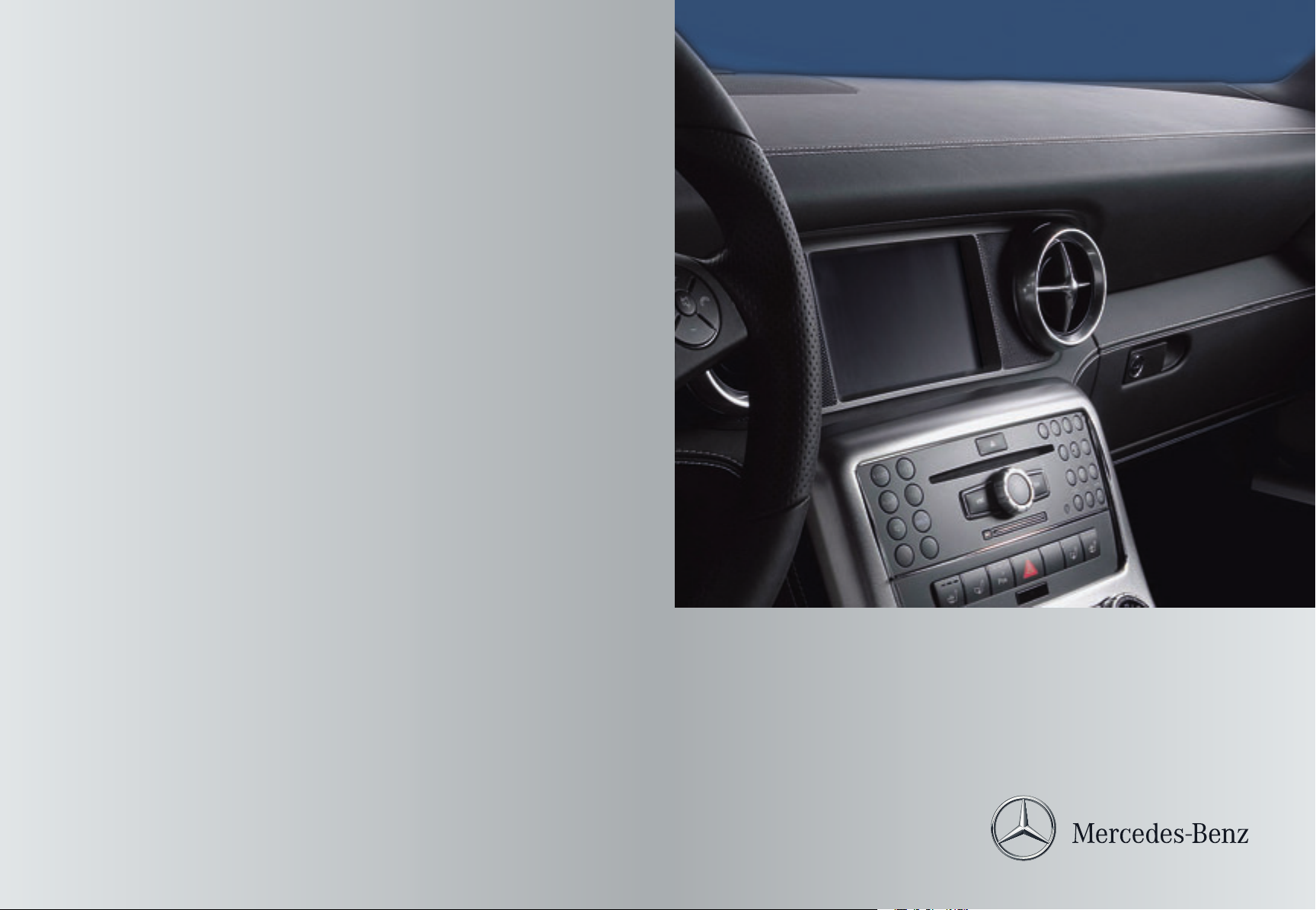
É1975840371hËÍ
1975840371
COMAND
Supplement
Order no. 6515 6899 13 Part no. 197 584 03 71 Edition Edition A 2012
COMAND Supplement
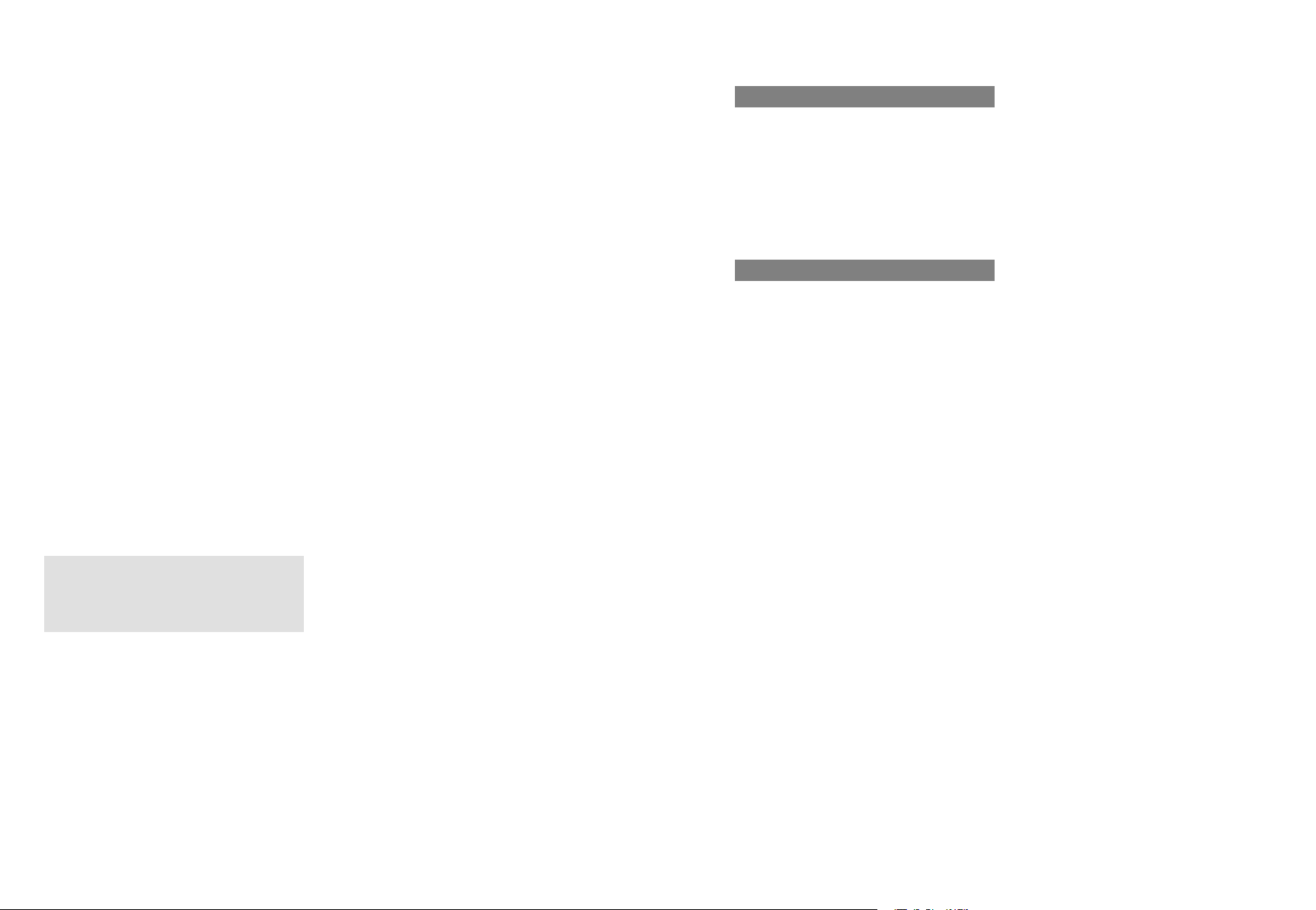
Symbols
Trademarks:
R
Bluetooth®is a registered trademark of
Bluetooth SIG Inc.
R
DTS is a registered trademark of DTS, Inc.
R
Dolby and MLP are registered trademarks
of Dolby Laboratories.
R
HomeLink®is a registered trademark of
Prince, a Johnson Controls Company.
R
iPod®and iTunes®are registered
trademarks of Apple Inc., registered in the
U.S.A. and other countries.
R
Microsoft®is a registered trademark of
Microsoft Corporation in the U.S.A. and
other countries.
R
SIRIUS and related marks are trademarks
of SIRIUS XM Radio Inc.
R
Windows media®is a registered trademark
of Microsoft Corporation in the U.S.A. and
other countries.
R
Gracenote®is a registered trademark of
Gracenote, Inc.
R
ZAGAT®Rating Service and related marks
are trademarks of ZAGAT.
The following symbols are found in this
Operator’s Manual:
WARNING
G
Warning notices draw your attention to
hazards that may endanger your health or life,
or the health or life of others.
YY
DisplayDisplay
This continuation symbol marks a
warning or procedure which is
continued on the next page.
Text in displays, such as the control
system, are printed in the type
shown here.
Publication details
Internet
Further information about Mercedes-Benz
vehicles and about Daimler AG can be found
on the following websites:
http://www.mbusa.com (USA only)
http://www.mercedes-benz.ca (Canada
only)
Editorial office
Not to be reprinted, translated or otherwise
reproduced, in whole or in part, without the
written permission of Daimler AG.
!
Highlights hazards that may result in
damage to your vehicle.
i
Helpful hints or further information you
may find useful.
X
This symbol points to instructions
for you to follow.
X
A number of these symbols
appearing in succession indicates
a multiple-step procedure.
Y page
This symbol tells you where to look
for further information on a topic.
As at 21.03.2011
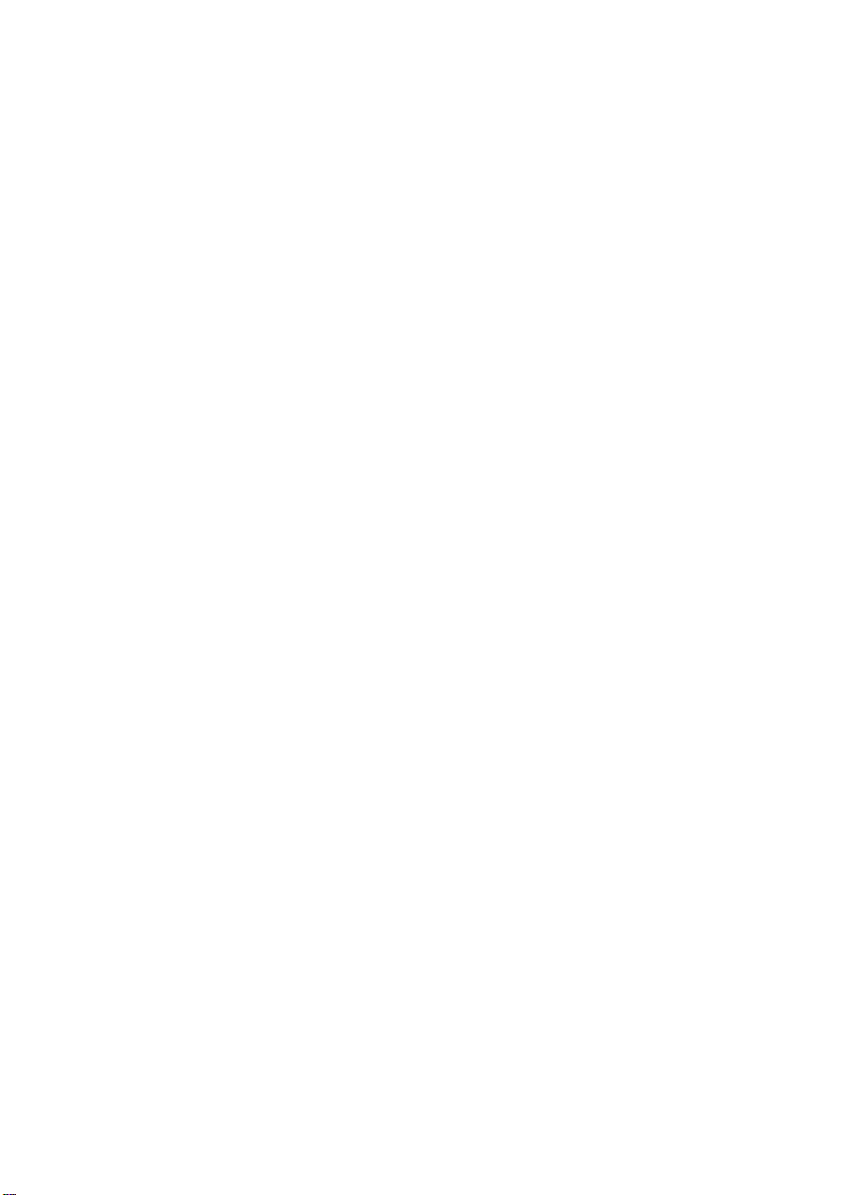
Welcome to the world of Mercedes-Benz
Before you drive off, familiarize yourself with
yourCOMAND control panel and read this
manual. This will help you to obtain the
maximum use from your COMAND control
panel and to avoid endangering yourselfand
others.
Depending on the model and equipment level,
the functions and equipment of your
COMAND control panel maydeviate from
certain descriptions and illustrations.
Mercedes-Benz is constantly updating its
systems to the state of the art and therefore
reserves the right to introduce changes in
design, equipment and technical features at
any time.
You cannot, therefore, base any claims on the
data, illustrations or descriptions in this
manual.
Consult an authorized Mercedes-BenzCenter
if you have further questions.
This manual is an integral part of the vehicle.
You should always keep it in the vehicle and
pass it on to the new owner if you sell the
vehicle.
The technical documentation team at
Daimler AG wishes you safe and pleasant
motoring.
1975840371
É1975840371hËÍ
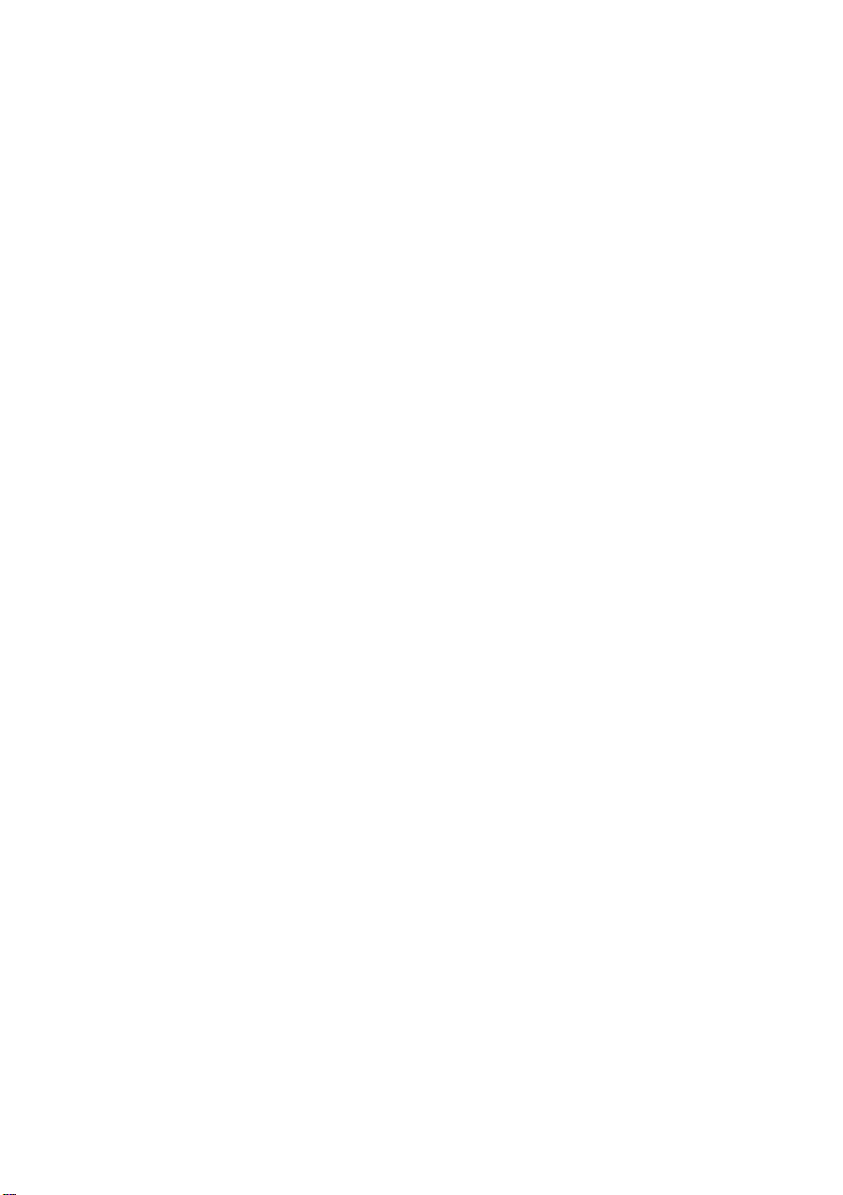
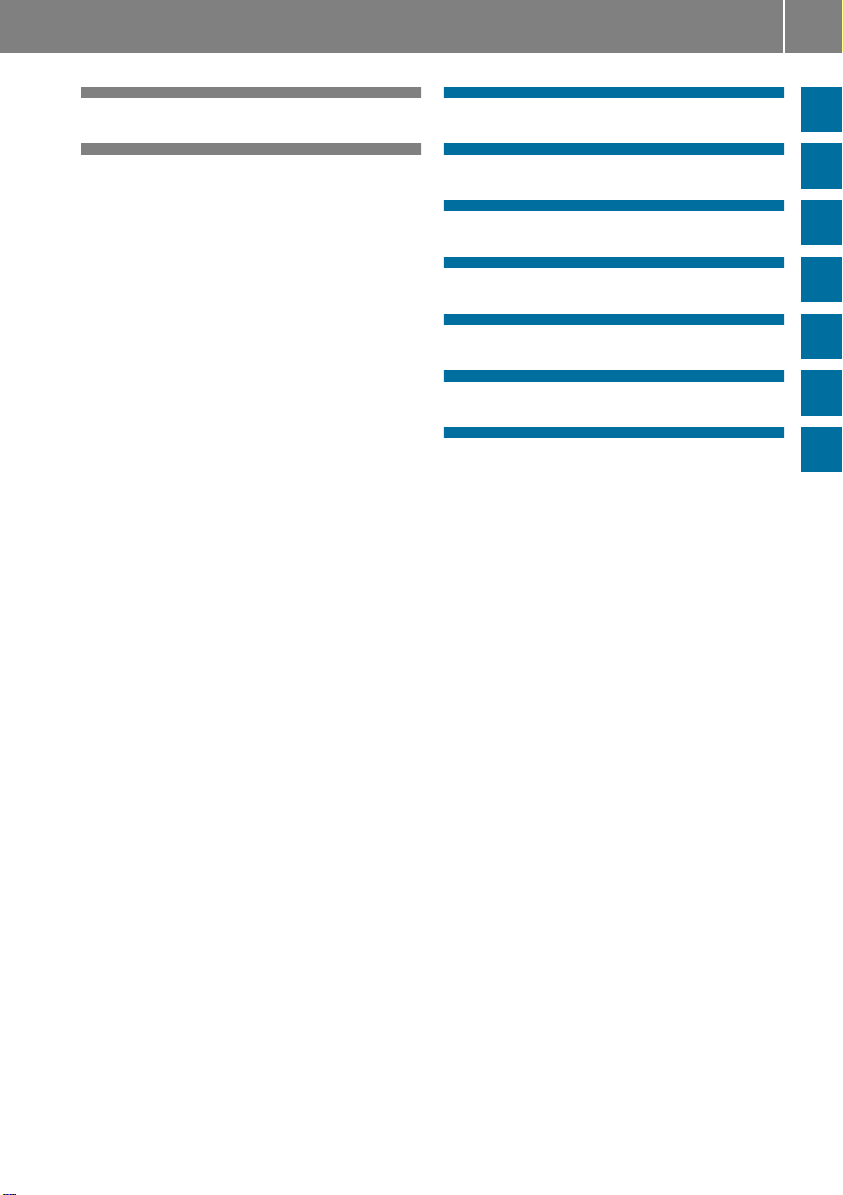
Contents
3
Index ....................................................... 4
Introduction ......................................... 14
At aglance ........................................... 17
System Settings .................................. 41
Navigation ........................................... 51
Telephone .......................................... 101
Audio .................................................. 125
Video .................................................. 159
Voice Control ..................................... 169
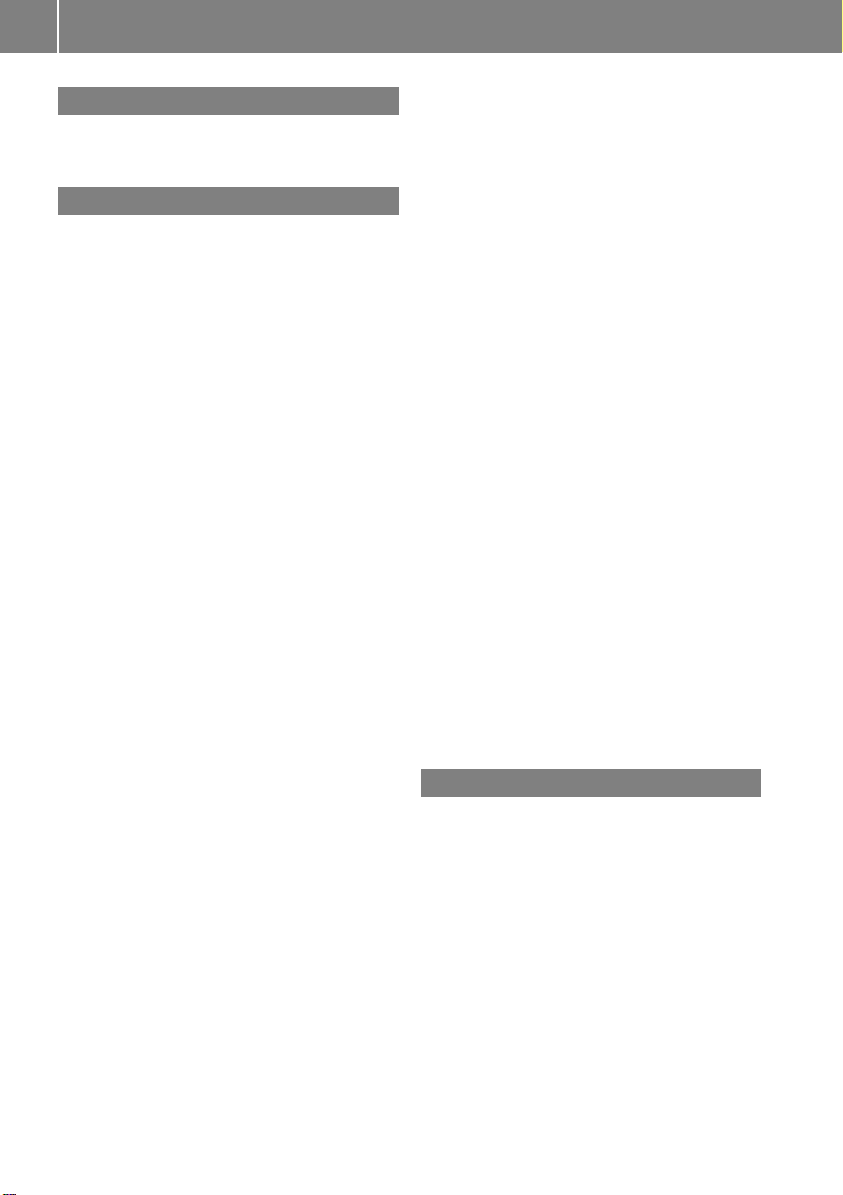
Index
4
1, 2, 3 ...
911 emergency call .......................... 106
911 emergency call system ............. 106
A
Accepting incoming calls ........... 30, 113
Active partitions in USB devices ..... 156
Address book .....................................115
adding destinations to ..................... 98
creating new entries ...................... 116
deleting entries from ............. 109, 118
details ............................................ 119
dialing numbers from ..................... 120
downloading contents ................... 121
editing entries ................................ 119
Home address ................................. 95
menu overview .............................. 116
navigating to destinations in .......... 120
opening .......................................... 116
saving call listentriesin................ 111
searching ....................................... 117
selecting an entry .......................... 116
voice control
with ....................... 120, 182, 192, 196
see My address (destination)
Address of destination (Seealso
Destinations)
entering with voice commands ...... 177
home address .................................. 74
stopoverdestinations ...................... 76
Air pressure
see Tire pressure
Alarm system
see ATA (Anti-Theft Alarm system)
Alphabetical track selection ............ 156
Alternative Route function ................. 90
Announcementphase (driving
maneuvers) .......................................... 85
Announcements, navigation
see Navigation announcements
Announcements, traffic (real-time) ... 95
Answering incoming calls .......... 30, 113
Anti-lockBraking System
see ABS (Anti-lock Braking System)
Anti-Theft Alarm system
see ATA (Anti-Theft Alarm system)
Audio .................................................. 126
announcements ............................... 89
CD, DVD, and MP3 ........................ 135
loudness .......................................... 36
phone volume ................................ 105
read-out ........................................... 36
sound settings ................................. 36
steering wheel operation................. 29
turning off ........................................ 36
voice control .................................. 170
see Muting audio
see Navigation announcements
see Read-aloud announcements
see Volume
Audio Aux (auxiliary)
mainsystem .................................. 157
switching to ................................... 157
voice commandsfor ...................... 189
Audio format
audio playback ............................... 148
DVD Video ..................................... 166
Audio menu ........................................ 126
Authorizing Bluetooth devices ......... 103
Automatic picture switch-off ........... 160
Auxiliary (Aux) operation
mainaudio ..................................... 157
mainvideo ..................................... 167
voice commandsfor ...................... 189
voice control with .......................... 195
Avoid settings for route guidance ..... 59
B
Back button ......................................... 25
Back support
see Lumbar support
Backward track skip ......................... 146
Balance (sound), setting ..................... 37
Bang &Olufsen sound system ........... 37
Basic settings
see Settings
Bass setting
mainsystem .................................... 37
Belt
see Seat belts
Bit rates for digital audio .................. 137
Blocked areas for route guidance ...... 64
Blocking routes ................................... 89
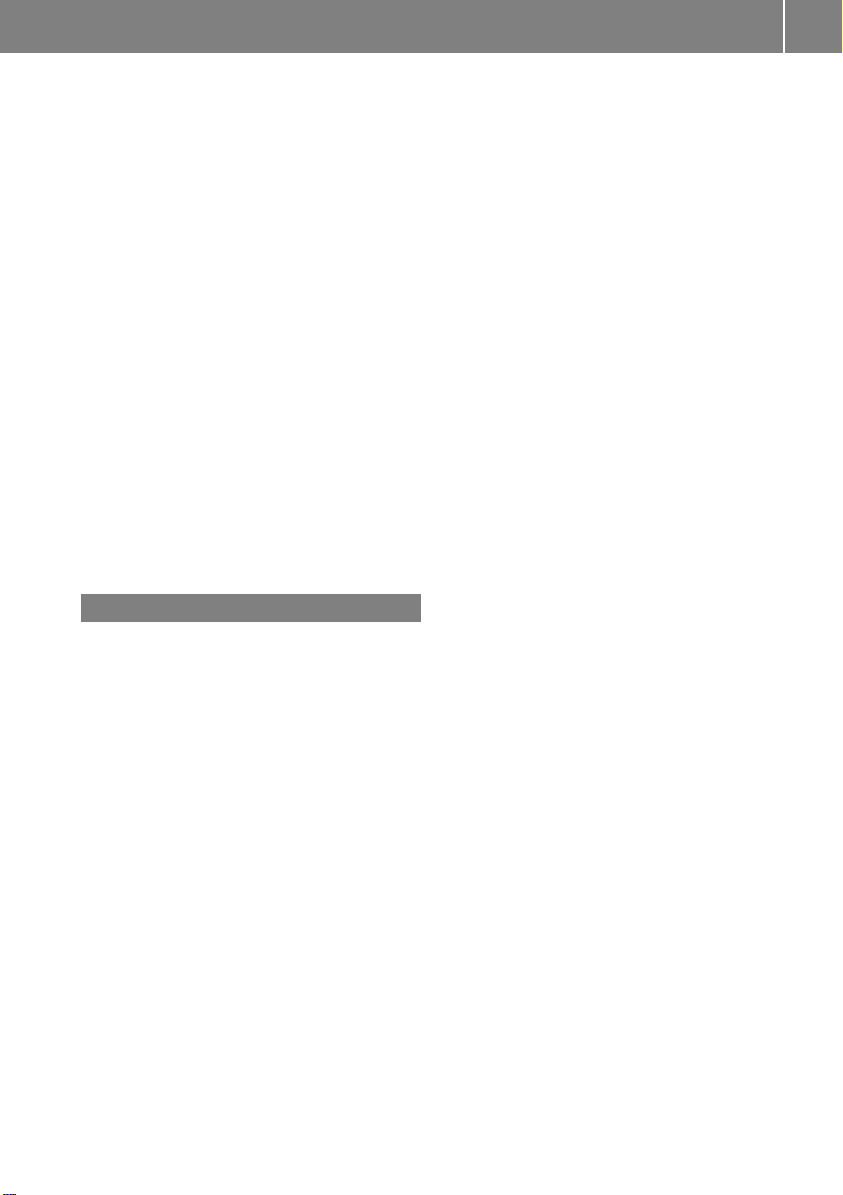
Index
5
Bluetooth
Brake Assist System
Brightness
Brightness setting
Browsing lists
®
activating phone ............................ 103
Device authorizing ........................... 47
Device de-authorizing ...................... 48
Displaying details ............................. 47
downloading address book
content .......................................... 121
external authorization .................... 104
External authorization ...................... 48
List of devices .................................. 46
making calls ................................... 102
Settings ........................................... 46
Switching On/Off ............................ 46
see BAS (Brake Assist System)
Setting ............................................. 42
mainvideo ..................................... 164
see Predictive speller
see Searching
C
Calculating routes
see Route guidance
Calling (See also Telephone)
dialing with keypad ........................ 113
emergency calls............................. 106
history of calls............................... 110
redialing ................................... 31, 114
using address book entries ............ 120
using phone book
entries ............................. 31, 107, 114
voice control with .......................... 183
see Call lists
Call lists ............................................. 110
calling numberin........................... 114
deleting .......................................... 113
displaying details ........................... 111
saving entries in address
book .............................................. 111
selecting ........................................ 110
Call waiting function ......................... 115
Camera angle, DVD Video ................. 166
Canceling entry into COMAND ........... 34
Car
see Vehicle
Categories
points of interest (POIs) ................... 80
satellite radio ......................... 133, 186
stopoverdestinations ...................... 76
CD/DVD discs
Loading .......................................... 138
CD Audio,main vehicle ..................... 135
ejecting discs ................................. 140
fast forward and reverse................ 146
Gracenote®Media Database ......... 147
handling and care of discs ............. 138
loading discs .................................. 138
selecting atrack ............................ 146
starting playback ........................... 143
stopping or pausing playback ........ 145
voice control with .................. 188, 194
Cell phone
see Mobile phone
Channel selection (satellite radio) ..... 29
voice commandsfor ...................... 187
Chapter selection (DVD)
mainvideo ..................................... 164
Character entry ................................... 33
City center, selecting as
destination ...................................71, 178
City of destination,selecting ............. 67
Clear button ......................................... 25
Color video settings
mainvideo ..................................... 164
COMAND
control unit ...................................... 21
Reset ............................................... 48
System settings ............................... 42
COMAND, about
basic functions ................................ 35
operationof..................................... 32
switching on/off .............................. 36
COMAND components ........................ 18
COMAND controller ............................. 23
COMAND Control System ................... 18
Commands for voice control ............ 189
for address book ................... 183, 192
for CD, DVD, MP3 .................. 188, 194
for navigation........................ 177, 191
for phone operation....................... 190

Index
6
for radio and satellite radio .... 185, 193
general commands ........................ 189
Contacts
see Addressbook
Contrast setting
main video ..................................... 164
Copyright, audio ................................ 137
Crosshair position in map .................. 58
saving in Last Destinations .............. 99
Current location of vehicle
see Vehicle location (current)
Current street, displaying ................... 62
D
Dashboard
see Cockpit
Data for navigation
see Updating map software
Date format
setting ............................................. 43
Deregistering Bluetooth devices ..... 105
Destination input ................................. 66
entering acity .................................. 67
Entering ahouse number ................. 71
from destination memory ................. 74
from Last Destinations ..................... 75
from map ......................................... 75
Selecting a state/province .............. 66
speedrestriction on ................... 54, 75
Stopover .......................................... 76
via address ...................................... 66
Destination memory (See also Last
Destinations) ................................. 74, 95
adding stopoverdestination ............ 76
choosing destination from ............... 74
home address in .............................. 95
saving destinations to .............. 97, 181
voice control for ............................ 181
Destination memory list ..................... 75
Destination reachedmessage ............ 87
Destinations
addingtoaddress book ................... 98
displaying information about ........... 90
distance to, displaying ..................... 62
guidance to ...................................... 84
moving map to ................................. 59
saving to destination
memory ................................... 97, 181
Search &Send service..................... 77
selecting point of interest ................ 78
stopoverdestinations ...................... 76
voice control with .......................... 177
see Route guidance
Detour function ................................... 89
Dialed calls, listof............................. 110
Dialing telephone
see Calling
Dialog
see Voice control
Disc handling ....................... 52, 138, 160
Display, main ....................................... 19
automatic DVD picture switch-off .. 160
menus ........................................ 27, 32
switching on/off .............................. 36
with voice command ...................... 173
Display, map
see Map display
Display design
setting ............................................. 43
Distance recorder
see Trip odometer
Distance to destination,displaying ... 62
District, selecting as destination ....... 71
with voice commands.................... 178
Downloading address book
content ............................................... 121
Drinks holder
see Cupholder
Driver's seat
see Seats
Driving maneuvers .............................. 85
DRM (Digital Rights Management) ... 152
DTMF tone transmission .................. 115
DVD Audio,main vehicle .................. 135
ejecting discs ................................. 140
fast forward and reverse................ 146
handling and care of discs ....... 52, 138
loading discs .................................. 138
Notes about ................................... 137
pause function ............................... 145
selecting atrack ............................ 146
setting audio format...................... 148
starting playback ........................... 143
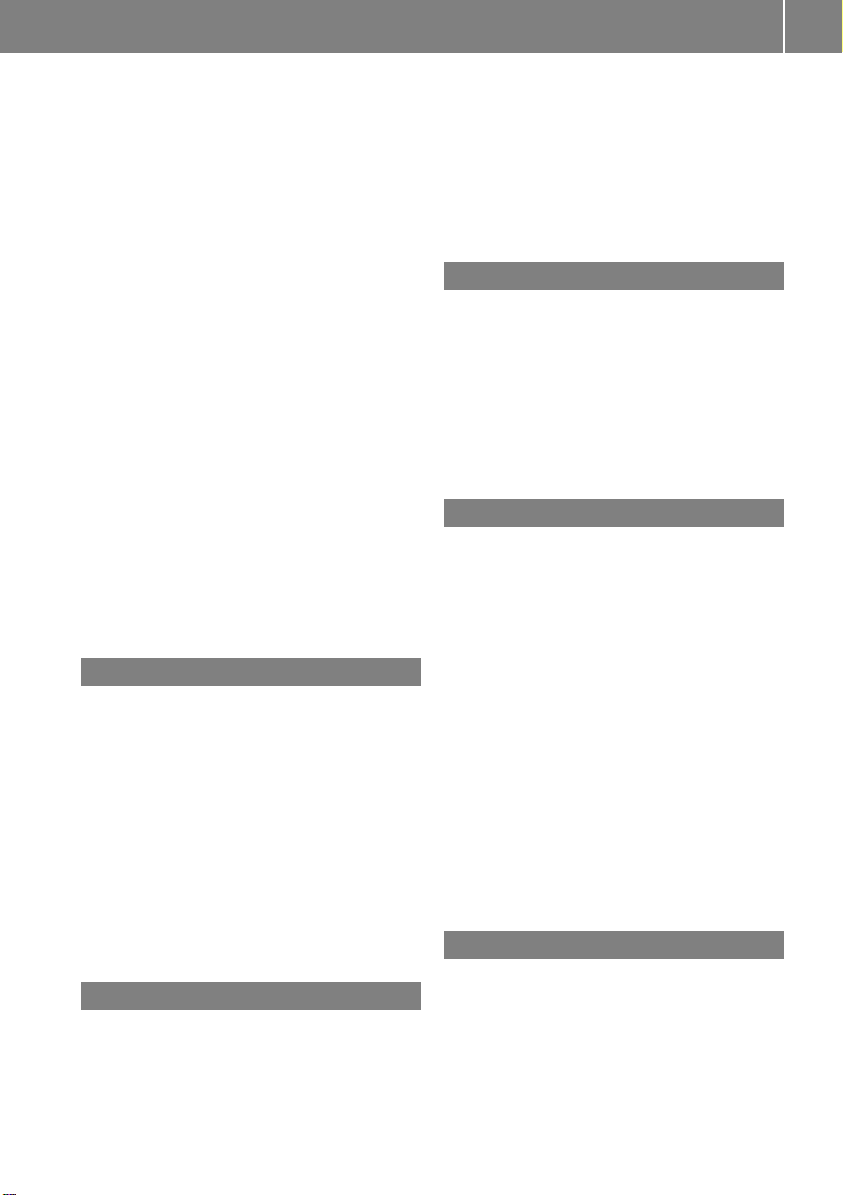
Index
7
stopping or pausing playback ........ 145
voice control with .................. 188, 194
DVD changer
loading ............................................. 53
DVD menu operation ......................... 165
DVD playbackconditions ................. 161
DVD Video .......................................... 160
automatic picture switch off .......... 160
control menu, displaying/hiding .... 162
DVD menu ..................................... 165
fast forward/rewind ...................... 163
functionalrestrictions.................... 161
handling and care of discs ............. 160
interactive content ........................ 166
menu system ................................. 163
notes on ........................................ 160
operating DVD menu ..................... 165
picture settings .............................. 164
safety notes ................................... 160
selecting film/track ....................... 164
stop function ................................. 163
submenu overview ......................... 162
switching to ................................... 162
voice control with .................. 189, 195
Dynamic routing ............................ 59, 95
E
Ejecting discs and memory cards
main audio system ......................... 140
Electrical fuses
see Fuses
Electronic Stability Program
see ESP®(ElectronicStability Program)
Emergencyphone calls ..................... 106
Ending active phone calls ................. 115
Ending calls .......................................... 31
External audio or video devices
mainsystem .......................... 157, 167
voice control with .......................... 189
F
Fast forward
audio playback ............................... 146
videoplayback ............................... 163
Film selection,DVD ........................... 164
Folders
MP3 mode,selecting..................... 146
Formats, audio .................................. 136
Forward track skip ............................ 146
Frontwindshield
see Windshield
Full-screen map ................................... 58
G
Geo-coordinates, displaying ............... 62
Global voice control commands ...... 171
Google Maps®...................................... 77
GPS reception ...................................... 55
displaying geo-coordinates .............. 62
Gracenote
GSM network coverage .................... 102
®
Mediadatabase ............................. 147
H
Handbrake
see Parking brake
Hands-free microphone,switching
on/off ................................................. 115
Hanging up (phone calls) .................. 115
Hard disk drive
voice control with .................. 189, 194
Helpwith voice control, general ...... 197
Highway information, displaying ....... 63
Highway junctions, selecting as
destination ........................................... 72
Home address in destination
memory .......................................... 74, 95
deleting ............................................ 98
setting or changing .......................... 95
House numbers,entering for
destination ...................................71, 179
I
Incident(traffic notification) .............. 91
Incoming calls
answering ...................................... 113
rejecting .................................. 31, 113
Indicators
see Turn signals
Initiating phone calls
see Calling
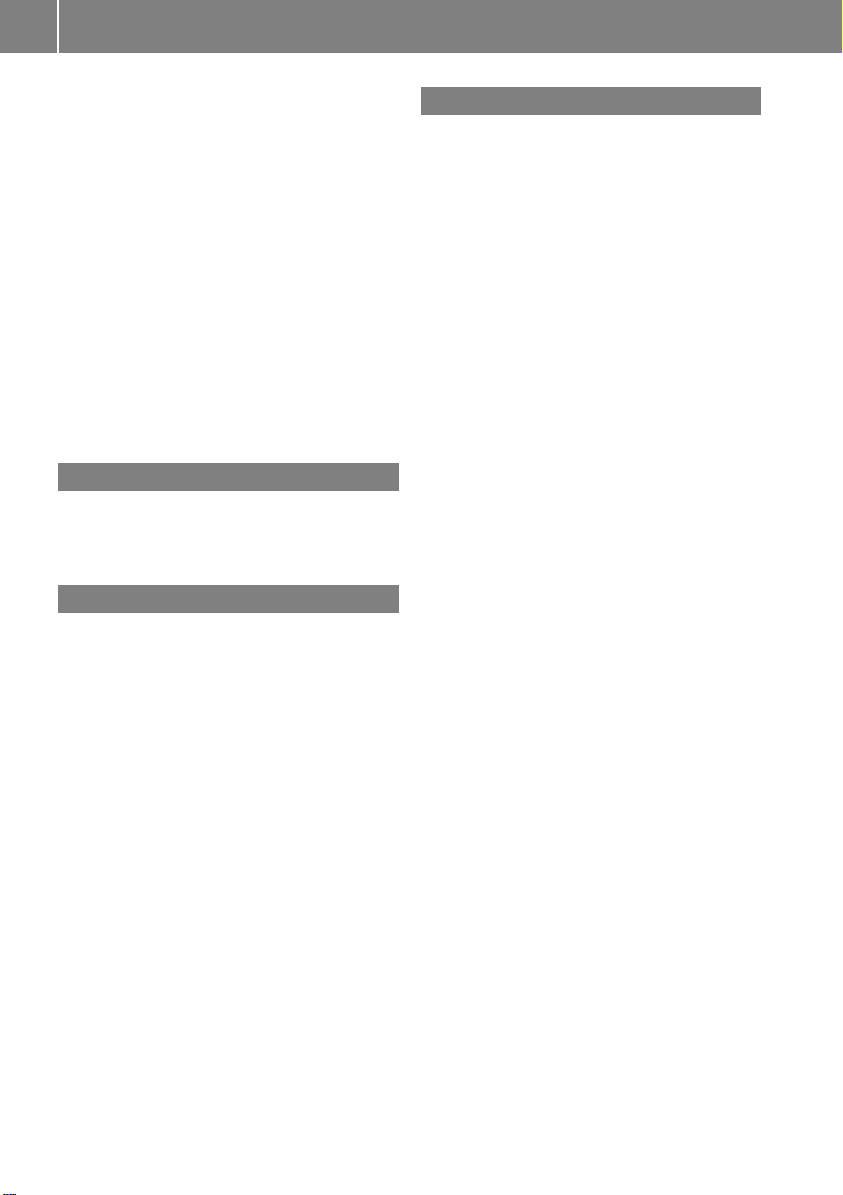
Index
8
Inputofnavigation destination .......... 66
speedrestriction on ................... 54, 75
Input speller
settings for address book .............. 112
Installing map data ............................. 53
Instrument lighting
see Instrument cluster lighting
Interactive content on DVDs ............ 166
Interrupting audio playback ............. 145
Interrupting video playback ............. 163
Intersection (selecting) .................... 179
iPod®devices ..................................... 151
connecting to ................................. 151
playback options ............................ 156
playlists and folders ....................... 154
selecting tracks ............................. 154
K
Key
see SmartKey
Keypad, entering characters with ..... 33
L
Lane recommendations ...................... 87
Language
Setting ............................................. 49
Language settings
DVD Video ..................................... 166
Last Destinations ................................ 99
adding stopoverdestination ............ 76
adding to memory ............................ 97
choosing destination from ............... 75
deleting destination from ................. 99
saving current vehicle
position ...................................... 58, 99
voice control for ............................ 180
Lighting
see Lights
Listing address bookcontents ........ 184
Loading CDs and DVDs
mainsystem .................................. 138
Local voice control commands ........ 171
Location of vehicle, current
see Vehicle location (current)
Loudness
see Volume
M
Magazine compartments, DVD
changer .............................................. 138
Main function display
see Display,main
Main function menus
list of ................................................ 20
navigation mode, switching to ......... 57
opening ............................................ 32
Main menu, overview of ..................... 20
Maneuver phase (driving
maneuvers) .......................................... 86
Map display (See also Navigation) ..... 60
blocked area for route ..................... 64
destination information .................... 90
driving maneuver preparation .......... 85
entering destination on .................... 75
entering POI from ............................ 84
general information, at bottom ........ 62
hiding crosshairs .............................. 59
setting scale.................................... 58
topographic map .............................. 63
traffic information ............................ 61
traffic lane recommendations .......... 87
traffic notifications in ....................... 91
updating map software .................... 52
mbrace ................................................. 77
Measurement units, navigation ......... 55
Media interface ................................. 151
data formats .................................. 152
voice control with .................. 189, 195
Media Interface
connecting devices ........................ 152
selecting category/playlist/folder. 154
selecting files ................................. 154
switching to ................................... 153
Media list ........................................... 145
Memory cards
starting playback ........................... 143
voice control with .................. 189, 194
Menus,COMAND
how to operate ................................ 32
list of ................................................ 20
Menus,steering wheel ........................ 27
Messages
during voice command .................. 173
for driving maneuvers ...................... 85
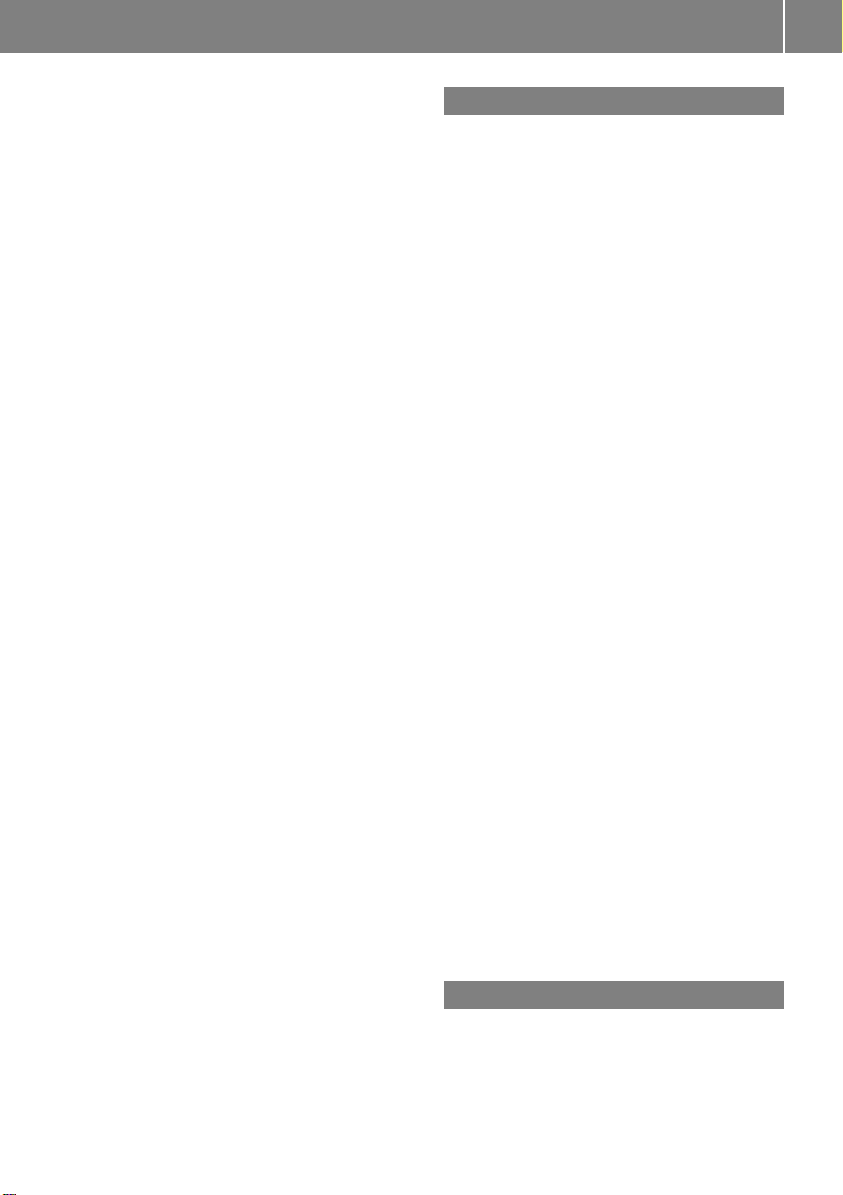
Index
9
for traffic lane recommendations ..... 87
real-time traffic reports .................... 94
Missed calls, listof........................... 110
Missed navigation
announcements, requesting .............. 89
Mobile telephone
see Telephone
MP3 mode, main vehicle .................. 136
fast forward and reverse................ 146
selecting atrack ............................ 146
selecting folders ............................ 146
starting playback ........................... 143
stopping or pausing playback ........ 145
voice control with .................. 188, 194
MP3 players ....................................... 151
playback options ............................ 156
playlists and folders ....................... 154
selecting active partition ............... 156
selecting tracks ............................. 154
MP3 storage medium ........................ 136
Multifunction display .......................... 27
Audiomenu ..................................... 29
Menus and submenus ...................... 27
Multifunction steering wheel ............. 26
voice control button ....................... 172
Multisession CDs ............................... 136
Music register ................................... 148
Deleting ......................................... 150
Folder functions ............................. 150
Memory space info ........................ 150
Playback options ........................... 151
recording ....................................... 149
switching on .................................. 148
voice control with .................. 189, 194
Muting audio
mainsystem .................................... 36
navigation announcements ........ 36, 89
My address (destination) .............. 74, 95
deleting from destination memory ... 98
setting or changing .......................... 95
N
Names
for MP3 files and folders ................ 136
for saved destinations ......................98
searching for POIs by ....................... 79
Navigation (See also Route
guidance) ............................................. 52
audio fadeout ...................... 36, 64, 89
basic settings ................................... 59
destination input.............................. 66
destination memory ......................... 95
displaying/hiding menu system ....... 58
general information .......................... 55
last destinations .............................. 99
map display..................................... 60
menu overview ................................. 56
operational readiness ...................... 55
POI input.......................................... 78
scrolling the map ............................. 58
setting map scale .............................58
steering wheel operation ................. 28
switching to navigationmode .......... 57
to address book destinations ........ 120
traffic messages .............................. 91
updating map software .................... 52
voice control with .................. 176, 191
Navigation
announcements .................... 85, 89, 170
during active phone calls................. 89
switching on/off ........................ 36, 89
volume of ......................................... 36
Navi menu ...................................... 28, 56
Near destination,entering POI .......... 78
Network coverage for phone calls .. 102
Normal track sequence .................... 148
Number keypad
entering characters with .................. 33
Numbers, entering with voice
command ........................................... 173
O
Off-map routes .................................... 87
Off-road routes .................................... 87
Operating example .............................. 34
Orientation of map .............................. 60
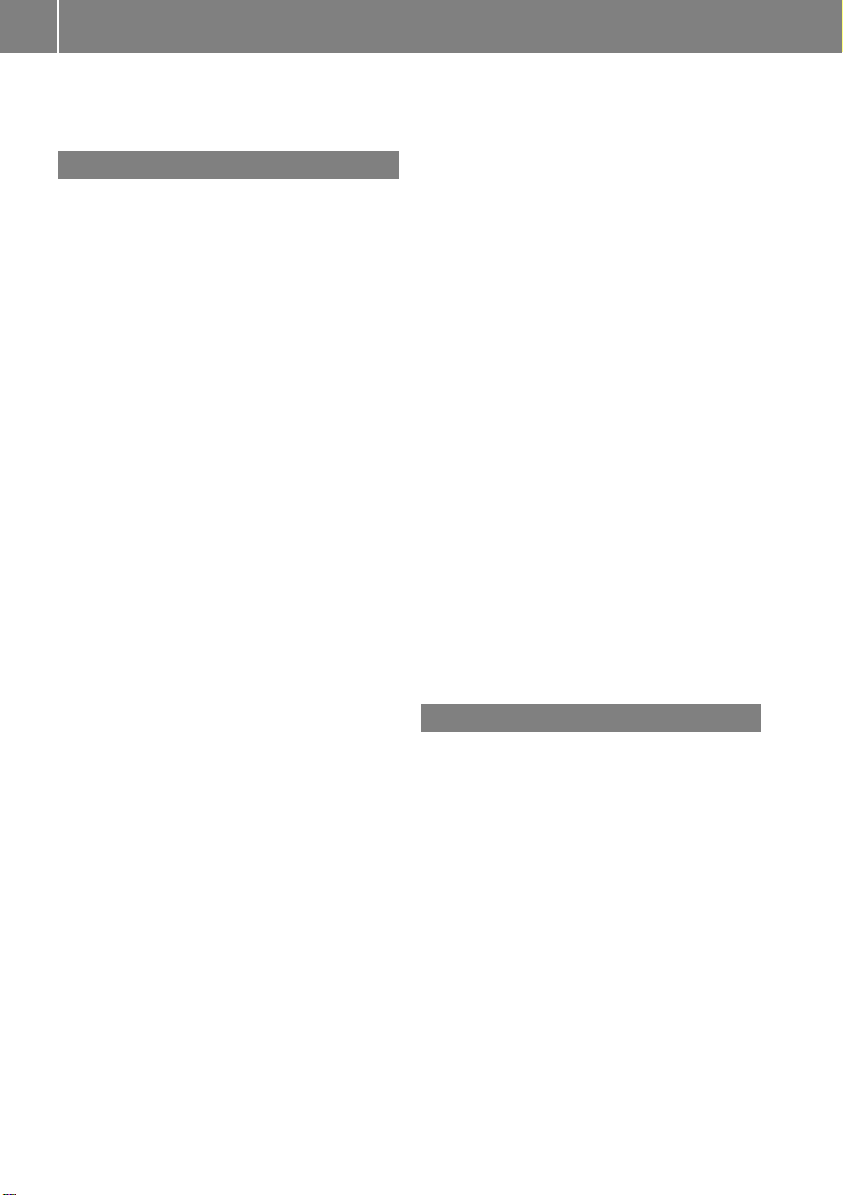
10
Index
Outgoing calls
see Calling
P
Parking aid
see PARKTRONIC
Partitions in USB devices ................. 156
Passcodes for Bluetooth phones ..... 104
Pausing playback
mainaudio ..................................... 145
mainvideo ..................................... 164
PCMCIA memory card
ejecting .......................................... 141
loading ........................................... 140
Phone
submenu ........................................ 106
switching to phone mode .............. 106
see Telephone
Phone book ........................................ 107
adding entries ................................ 108
deleting from ................................. 109
dialing from ..................... 31, 108, 114
editing entries ................................ 109
selecting entry ............................... 107
voice control with .......................... 175
Phone calls
emergency ..................................... 106
lists of ............................................ 110
making ........................................... 113
see Calling
Phone menu ....................................... 106
Phone number searchfor POIs .......... 79
Picture format
mainvideo ..................................... 164
Picture settings for video
mainsystem .................................. 164
Playback options
iPods, MP3 players, and USB
devices .......................................... 156
Music Register ............................... 151
track sequence .............................. 148
Playing audio ..................................... 143
fast forward and reverse................ 146
muting ............................................. 36
options for playback ...................... 148
selecting track ............................... 146
see Muting audio
see Selecting audio track
POI input
choosing a category ......................... 79
localarea of destination .................. 78
vicinity of location ............................ 79
vicinity of specific location ...............79
Points of interest (POIs)
adding stopover destination ............ 76
selecting as destination ................... 78
stopoverdestinations ...................... 76
voice control for ............................ 180
ZAGAT®Rating Service .................... 83
Possible lane,defined ......................... 87
Predictive speller ................................ 33
destination memory list................... 74
for points of interest (POIs) ........80, 82
house numberlist ............................ 71
street junction list ............................ 72
street list......................................... 70
zip code list ...................................... 69
Preparation phase (driving
maneuvers) .......................................... 85
Province of destination,
selecting ...................................... 66, 177
R
Radio
satellite radio ................................. 126
Searching achannel ...................... 130
Selecting a channel from channel
list ..................................................130
selecting stations .......................... 187
Storing stations ............................. 129
switching to ................................... 126
Switching wavebands .................... 128
Tuning to astation ......................... 129
voice control with .................. 185, 193
Random track playback .................... 148
Read-aloud announcements
navigation........................................ 89
see Navigation announcements
see Trafficmessages
Read-aloud speed
setting ............................................. 44
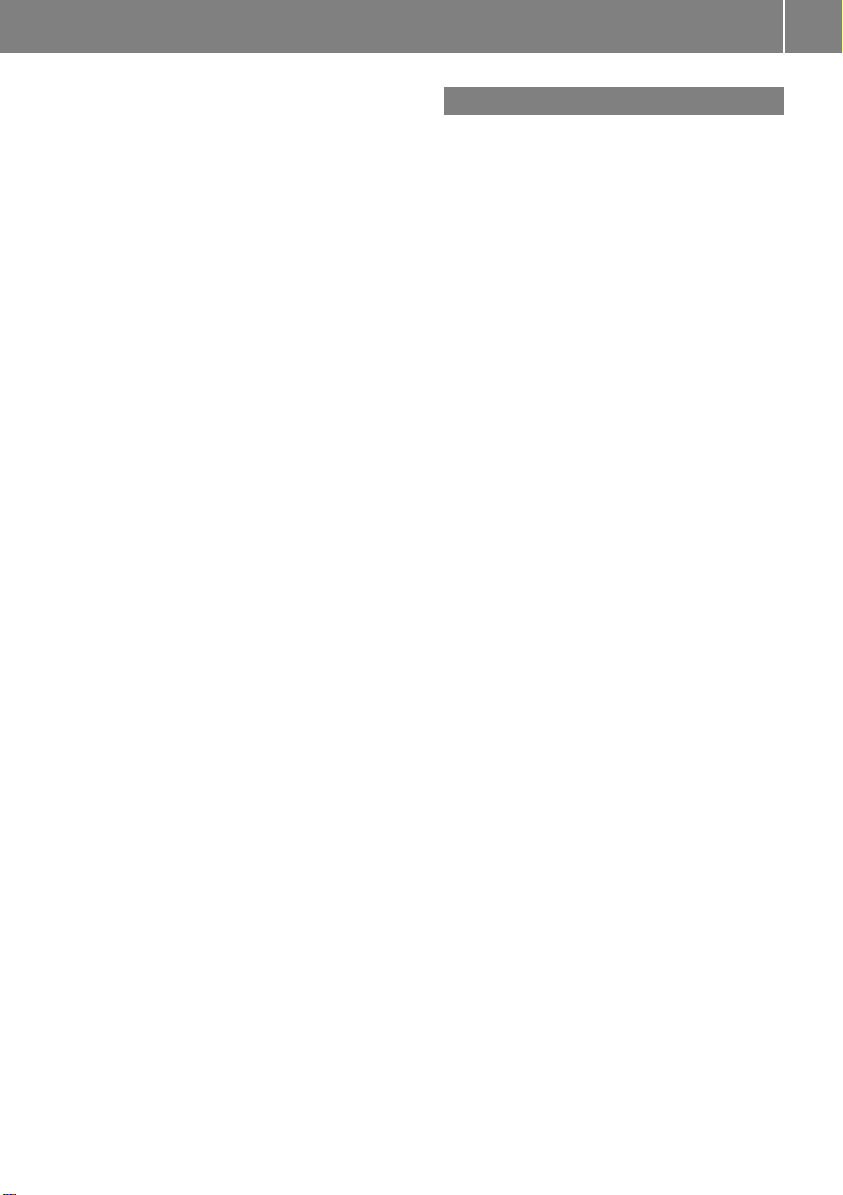
Index
11
Read CD Database function .............. 147
Reading out address book ................ 184
Real-time traffic notifications ............ 91
Rear View Camera ............................... 48
Receivedcalls,list of ........................ 110
Receive volume (phone) ................... 105
Recommended lane,defined .............. 87
Redialing telephone ............................ 31
voice control for ............................ 175
Registering mobile phones ...............103
Rejecting incoming calls .................. 113
Removing discs and memory
cards ................................................... 140
Restraint system
see SRS (Supplemental Restraint
System)
Rewind (reverse)
mainaudio playback...................... 146
videoplayback ............................... 163
Route calculation ................................ 73
history of, saving .............................. 99
points of interest (POIs) ............. 83, 84
with home address .......................... 97
see Last Destinations
Route guidance .............................. 64, 84
after vehicle transport ..................... 55
blocked areas.................................. 64
canceling or resuming ......................89
detours and alternative routes ......... 89
driving maneuvers ........................... 84
lane recommendations .................... 87
navigation
announcements ........... 36, 85, 89, 170
off-map routes................................. 87
off-roadroutes ................................. 87
Route browser ................................. 90
saving calculations for ..................... 99
stopoverdestinations ...................... 76
traffic lane recommendations .......... 87
traffic messages .............................. 91
voice control for ............................ 181
with home address .......................... 97
see Last Destinations
Route mode .......................................... 59
S
Safety systems
see Driving safety systems
Satellite radio .................................... 131
category selection ................. 133, 187
Displaying information ................... 135
Memory functions .......................... 134
Selecting achannel ....................... 133
selecting channels......................... 187
Updating channels......................... 135
voice control with .................. 185, 193
SatRadio
Switching on .................................. 132
Saving route calculations
see Last Destinations
Scale of navigation map, setting ....... 58
Scene selection
mainsystem .................................. 164
Scrolling navigation map .................... 58
Search&Send ...................................... 77
Searching (See also Predictive
speller)
addressbook ......................... 184, 185
audio tracks ................................... 146
for mobile phones.......................... 103
phone book ...................................... 31
points of interest (POIs) ................... 80
see Track selection (audio)
Selecting audio track
CD, DVD, or MP3 ........................... 146
normal and random options ........... 148
steering wheel operation................. 29
voice commandsfor ...................... 189
Selecting from lists ............................. 34
Skipping to tracks
see Track selection (audio)
Sound
see Audio
Sound Modus ....................................... 37
Spare wheel
see Emergency spare wheel
Speedrestriction on destination
input ............................................... 54, 75
Speedrestriction on video display .. 160
Speller .................................................. 33
destination memory list................... 74
for points of interest (POIs) ........80, 82
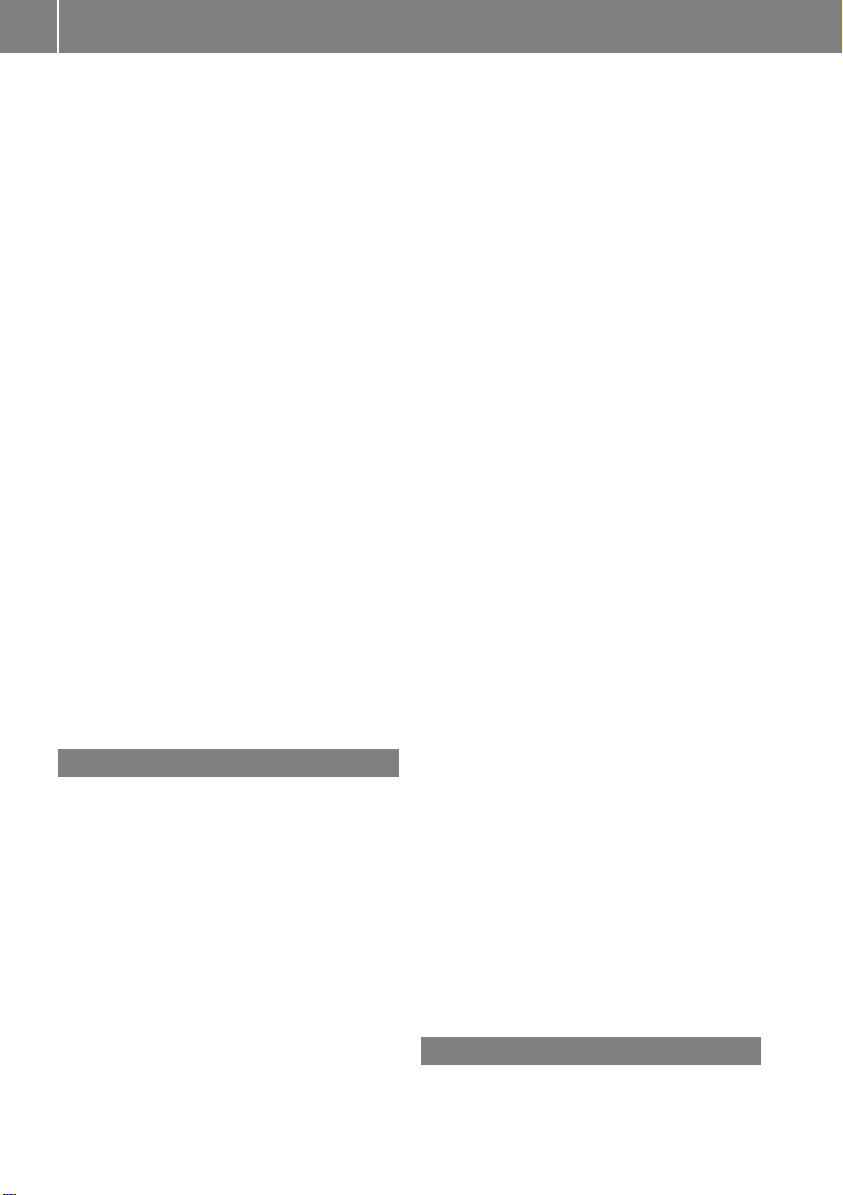
12
Index
house number list ............................ 71
street junction list ............................ 72
street list......................................... 70
zip code list ...................................... 69
Spelling with voice command .......... 173
State of destination,
selecting ...................................... 66, 177
Station selection (radio)
voice commandsfor ...................... 187
Steering wheel ............................ 26, 172
Stopover destinations ......................... 76
deleting ............................................ 77
Stopping playback
mainaudio ..................................... 145
mainvideo ..................................... 163
Storage media handling ..... 52, 138, 160
Street junctions, selecting as
destination ........................................... 72
Street of destination,
selecting ...................................... 70, 178
Subtitles for DVD Video .................... 166
Summer and standard time
switching ......................................... 44
Supplemental Restraint System
see SRS (Supplemental Restraint
System)
Systemlanguage
for inputspeller ............................. 112
Systemmenu ....................................... 42
T
Tank
see Fuel tank
Telephone (See also Calling)
activating ....................................... 103
address book ................................. 115
Bluetooth interface ........................ 103
call lists ......................................... 110
call waiting function ....................... 115
functionalrestrictions.................... 103
generalinformation ....................... 102
incoming calls.......................... 30, 113
loudness of calls.............................. 36
making calls ................................... 113
navigationannouncements during
calls ................................................. 89
operating options ........................... 102
phone book ....................................107
prerequisites .................................. 103
setting transmit and receive
volume ........................................... 105
steering wheel operation................. 30
voice control with .......................... 190
Telephone book
see Phone book
Telephone calls
emergency ..................................... 106
lists of ............................................ 110
making ........................................... 113
see Calling
Tel menu ............................................... 30
Terminating phone calls ................... 115
Time format
setting ............................................. 43
Time of arrival, displaying .................. 62
Time settings ....................................... 43
Time zone
setting ............................................. 44
Town,selecting as destination ........ 178
Track names ...................................... 136
Track selection (audio)
CD, DVD, or MP3 ........................... 146
iPods and MP3 players .................. 156
normal and random options ........... 148
steering wheel operation................. 29
voice commandsfor ...................... 189
Track selection (video) ............. 164, 165
voice commandsfor ...................... 189
Traffic lane recommendations ........... 87
Traffic messages ................................. 91
Traffic symbol information ................. 94
Transmit volume (phone) ................. 105
Treble setting
mainsystem .................................... 37
Trip meter
see Trip odometer
Troubleshooting
voice control .................................. 196
True Image™ ........................................ 37
U
Units of measurement, navigation .... 55
Updating Gracenote®Media
Database ............................................ 147
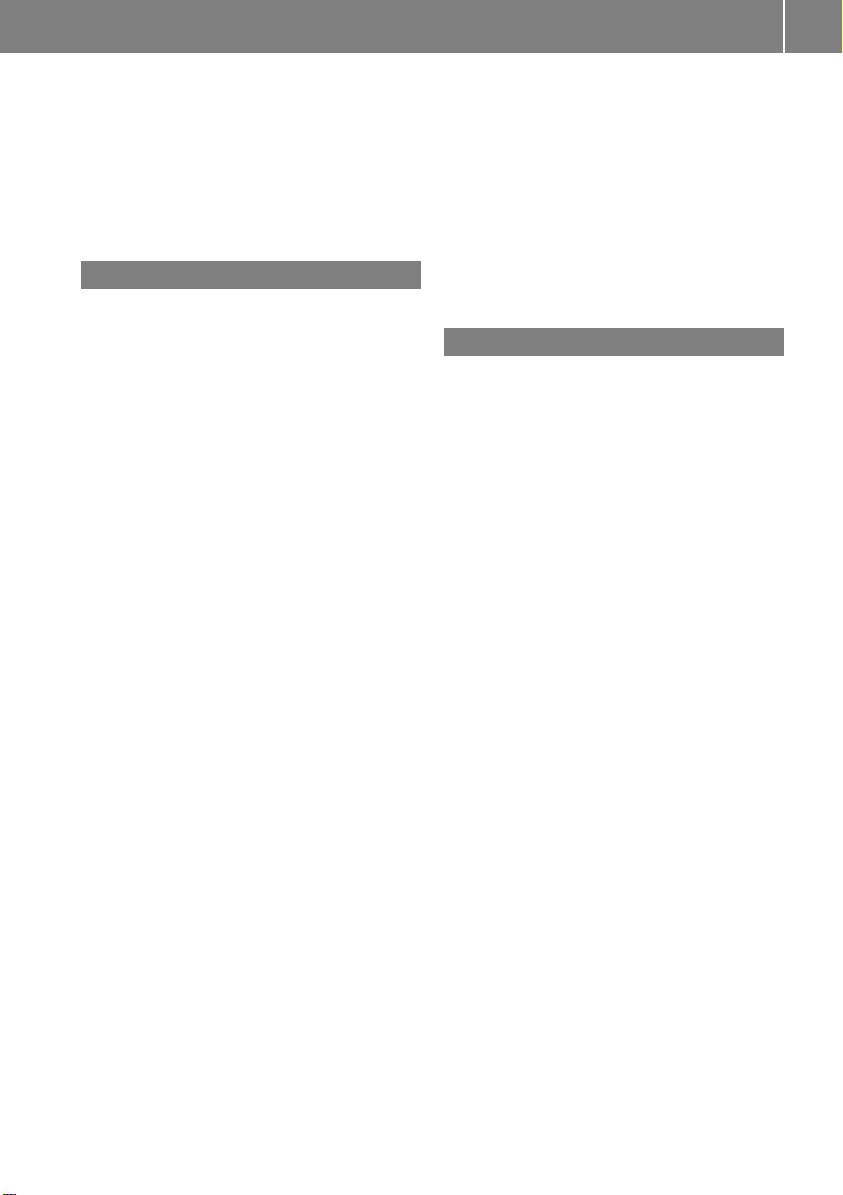
Index
13
Updating map software ...................... 52
USB devices
connecting to ................................. 151
playback options ............................ 156
playlists and folders ....................... 154
selecting active partition ............... 156
selecting tracks ..................... 154, 156
V
Vehicle battery
see Battery (vehicle)
Vehicle location (current)
displaying ......................................... 62
GPS reception .................................. 55
moving map to ................................. 59
saving in Last Destinations ........ 58, 99
Video .................................................. 160
control menu, displaying/hiding .... 162
handling and care of discs ............. 160
interactive content ........................ 166
operating DVD menu ..................... 165
picture settings .............................. 164
voice control with .......................... 195
Video Aux (auxiliary)
mainsystem .................................. 167
Voice control ..................................... 170
canceling the dialog ....................... 172
command list................................. 189
creating voice names ..................... 183
generaloperation .......................... 170
help function .................................. 197
interrupting the dialog ................... 172
operating safety ............................. 170
starting the dialog .......................... 172
switching help screen on or off ........ 44
troubleshooting ............................. 196
with address book ......... 120, 182, 196
with DVD changer.......................... 188
with external equipment (Aux) ....... 189
with navigation.............................. 176
with phone ..................................... 173
with radio and satellite radio ......... 185
Voice Control
delete name ................................... 184
find address ................................... 181
Individualization ............................... 44
Settings ........................................... 44
Voice mail, voice control for ............ 175
Voice names, creating ...................... 183
Volume (loudness)
COMAND ......................................... 36
external audio sources .......... 157, 167
mobile phones............................... 105
muting COMAND ............................. 36
navigation announcements ........ 36, 89
phone calls...................................... 36
voice command ............................. 172
Z
ZAGAT®Rating Service ....................... 83
Zip code of destination,selecting ...... 69
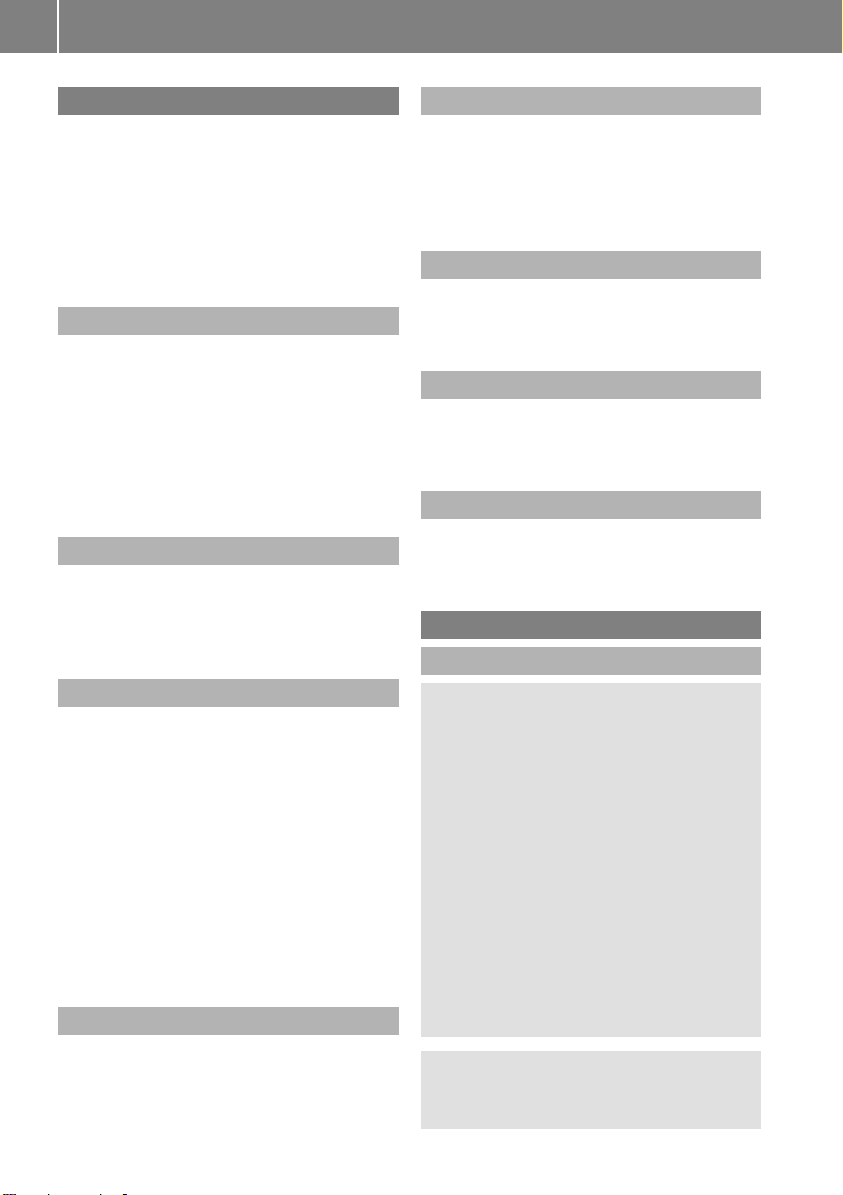
Introduction
14
Where to Find it
This operator's manual has been designed to
help you use yourCOMAND control unit in all
situations. Since not all models have the
same standard equipment, your COMAND
system equipment may deviate from some
descriptions and illustrations.
At a Glance
Here you will find an overview of the
components of COMAND. Then you will find
examples illustrating how to operate
COMAND and information on the basic
functions. If you are operating a COMAND for
the first time or have rented the vehicle, you
should first read this chapter.
System Settings
Here you will find all the important
information regarding the system settings of
the COMAND.
Navigation
Here you will find detailed information
regarding the following topics:
R
Setting options for the map display and the
route calculation
R
Destination input
R
Search & Send
R
POI input
R
Route guidance
R
Traffic information
R
Destination memory
Telephone
The telephone functions are described here.
You will also find information on the address
book.
Audio
Here you will find all information regarding
the audio function and its Radio, SatRadio,
CD-audio/DVD audio/MP3, Music Register,
Media Interface and Audio Aux modes.
Video
Here you will find all information regarding
the video system.
Voice Control
Here you will find information aboutoperating
several COMAND functions via Voice Control.
Indexes
Content and keyword indexes are intended to
help you find information quickly.
Operating Safety
General notes
WARNING
G
Any alterations of electronic components or
software can cause malfunctions.
Radio, satellite radio, amplifier, DVD changer,
navigation module, telephone and Voice
Control systems are interconnected.
Therefore, if one of the components is not
operational, or has not been removed/
replaced properly, the function of other
components could be impaired.
Such conditions might seriously impair the
operating safety of your vehicle.
We recommend having any service work on
electronic components carried out by an
authorized Mercedes-Benz Center.
WARNING
G
In order to avoid distraction which could lead
to an accident, the driver should enter system
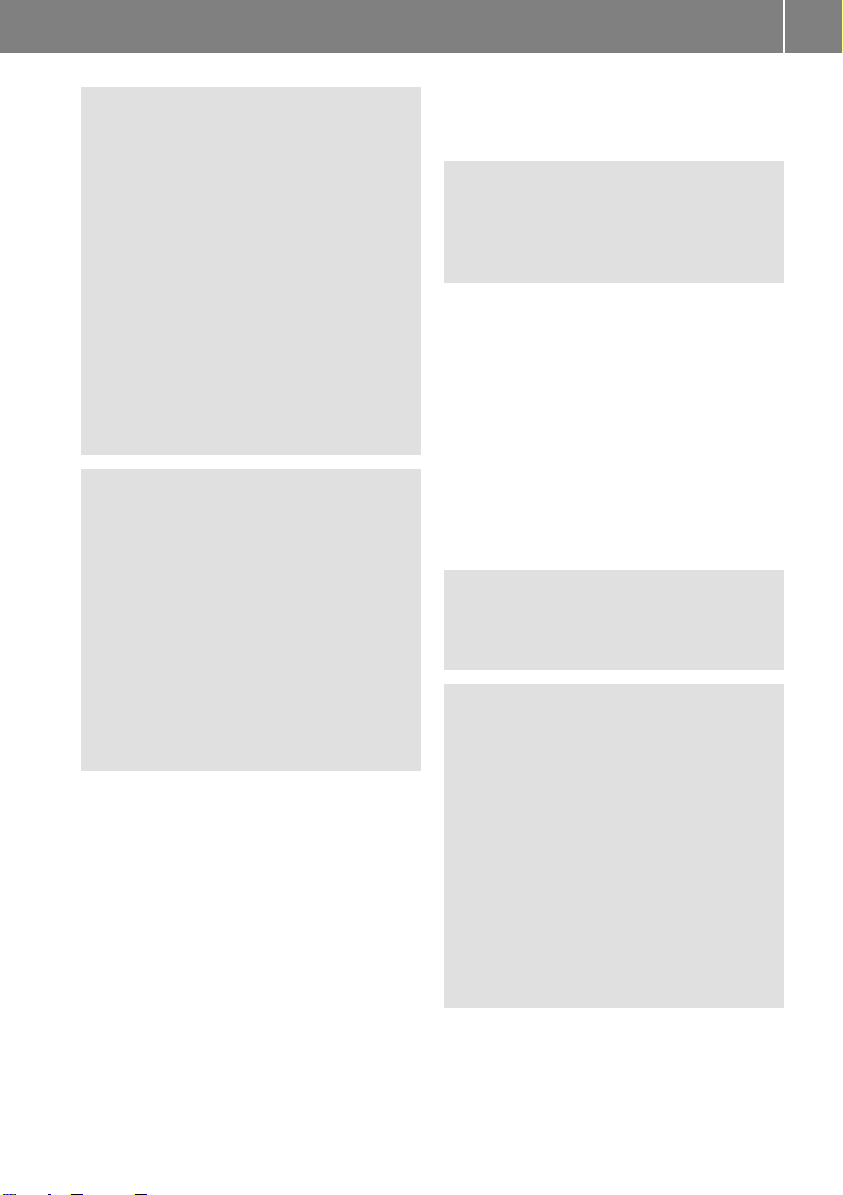
Introduction
15
settings while the vehicle is at a standstill, and
operate the system only when permitted by
road, weather and traffic conditions.
Bear in mind that at a speed of just 30mph
(approximately 50km/h), your car covers a
distance of 44 feet (approximately 14m) every
second.
COMAND supplies you with information to
help you select your route more easily and
guide you conveniently and safely to your
destination. For safety reasons, we
encourage the driver to stop the vehicle in a
safe place before answering or placing a call,
or consulting the COMAND screen to read
navigational maps, instructions, or
downloaded information.
WARNING
G
While the navigation system provides
directional assistance, the driver must remain
focused on safe driving behavior, especially
attention to traffic and street signs, and
should utilize the system's audio cues while
driving.
The navigation system does not supply any
information on stop signs, yield signs, traffic
regulations or traffic safety rules. Their
observance always remains in the driver's
personal responsibility. DVD maps do not
cover all areas nor all routes within an area.
i
Canada only: This device complies with
RSS-Gen of Industry Canada.Operation is
subjectto the following two conditions:
1. This device may not cause interference,
and
2. this device must accept any interference
received, including interference that may
cause undesired operation of the device.
i
USA only: This device complies with Part
15 of the FCC Rules. Operation is subject
to the following two conditions:
1. This device may not cause harmful
interference, and
2. this device must accept any interference
received, including interference that may
cause undesired operation.
WARNING
G
Change or modification not expressly
approved by the party responsible for
compliance could void the user's authority to
operate this equipment.
!
Note: This equipment has been tested
and found to comply with the limits for a
Class Adigital device, pursuantto Part 15
of the FCC Rules. These limits are designed
to provide reasonable protection against
harmful interference when the equipment
is operated in a commercial environment.
This equipment generates, uses and can
radiate radio frequency energy and, if not
installed and used in accordance with the
instruction manual, may cause harmful
interference to radio communications.
WARNING
G
This transmitter must not be co-located or
operated in conjunction with any other
antenna or transmitter.
WARNING
G
This equipment complies with FCC radiation
exposure limits set forth for uncontrolled
equipment and meets the FCC radio
frequency (RF) Exposure Guidelines in
Supplement C to OET65.
This equipment has very low levels of RF
energy that is deemed to comply without
maximum permissive exposure evaluation
(MPE). But it is desirable that it should be
installed and operated with at least 8inches
(20 cm) and more between the radiator and a
person's body (excluding extremities: hands,
wrists, feetand legs.)
Z
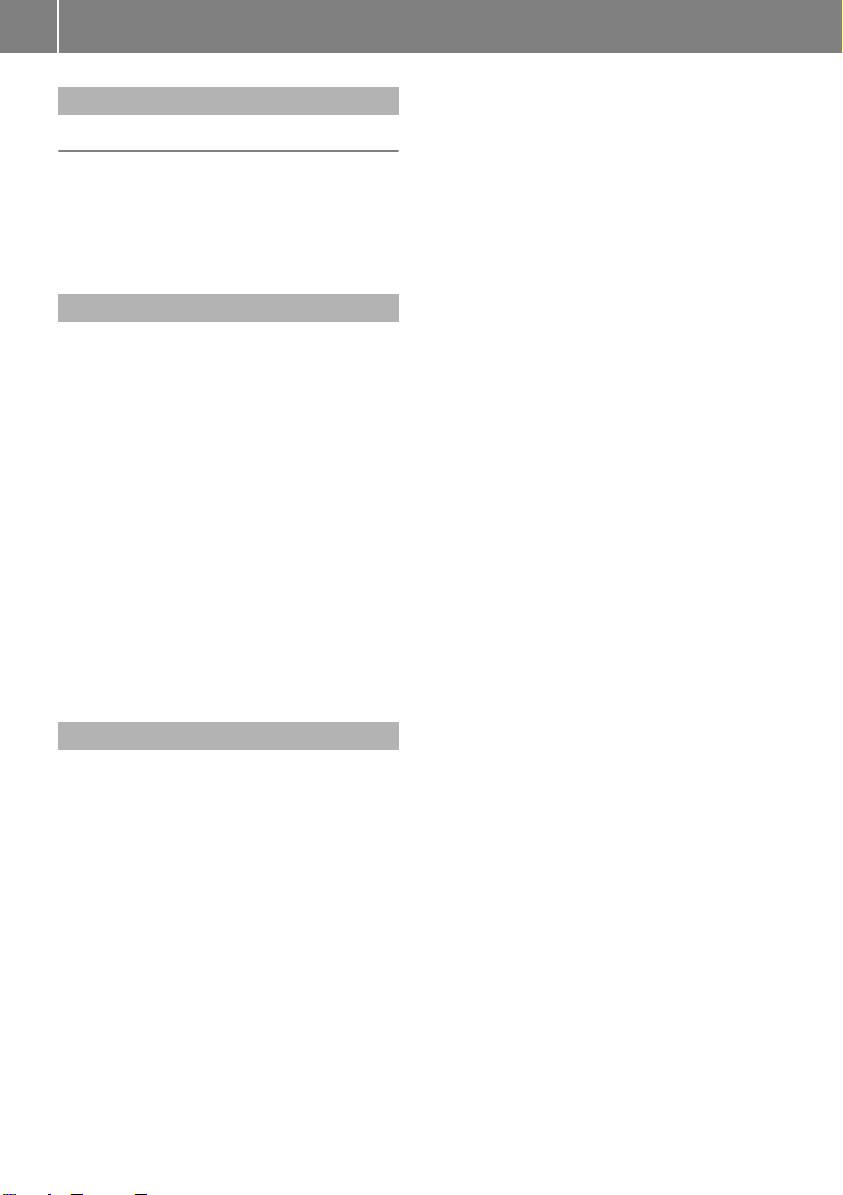
Introduction
16
Information on copyright
Free Type
Portions of this software are copyright©2005
The FreeType Project http://
www.freetype.org.
All rights reserved.
COMAND features
These operating instructions describe all
standard and optional equipmentavailable
for your COMAND system at the time of
purchase. Country-specificdeviations are
possible. Please note that your COMAND
system may not be equipped with all the
features described. This also applies to
safety-relevant systems and functions.
Therefore, the equipment on your COMAND
system may differ from that in the
descriptions and illustrations. The original
purchase contract documentation for your
vehicle contains a list of all of the systems in
your vehicle. ContactaMercedes-Benz
Service Centre if you have any questions
about equipment or operation.
Function restrictions
For safety reasons, some COMAND functions
are restricted or unavailable while the vehicle
is in motion. You will notice this, for example,
because you will either not be able to select
certain menu items or because COMAND will
display a message to this effect.

COMAND features ............................... 18
COMAND Control System ................... 18
Multifunction Steering Wheel ............ 26
Operating COMAND ............................ 32
Basic Functions of COMAND .............. 35
17
At a glance

COMAND Control System
18
COMAND features
These Operating Instructions describe all
standard and optional equipmentavailable
for your COMAND system at the time of
purchase. Country-specificdeviations are
possible. Please note that your COMAND
system may not be equipped with all the
At a glance
features described.
COMAND Control System
Function Page
1
COMAND display 19
2
COMAND control unit with
DVD changer 21
3
COMAND controller 23
Components of COMAND
COMAND comprises:
R
the COMAND display
R
the COMAND control unit with DVD
changer
R
the COMAND controller with the Back and
Clear button
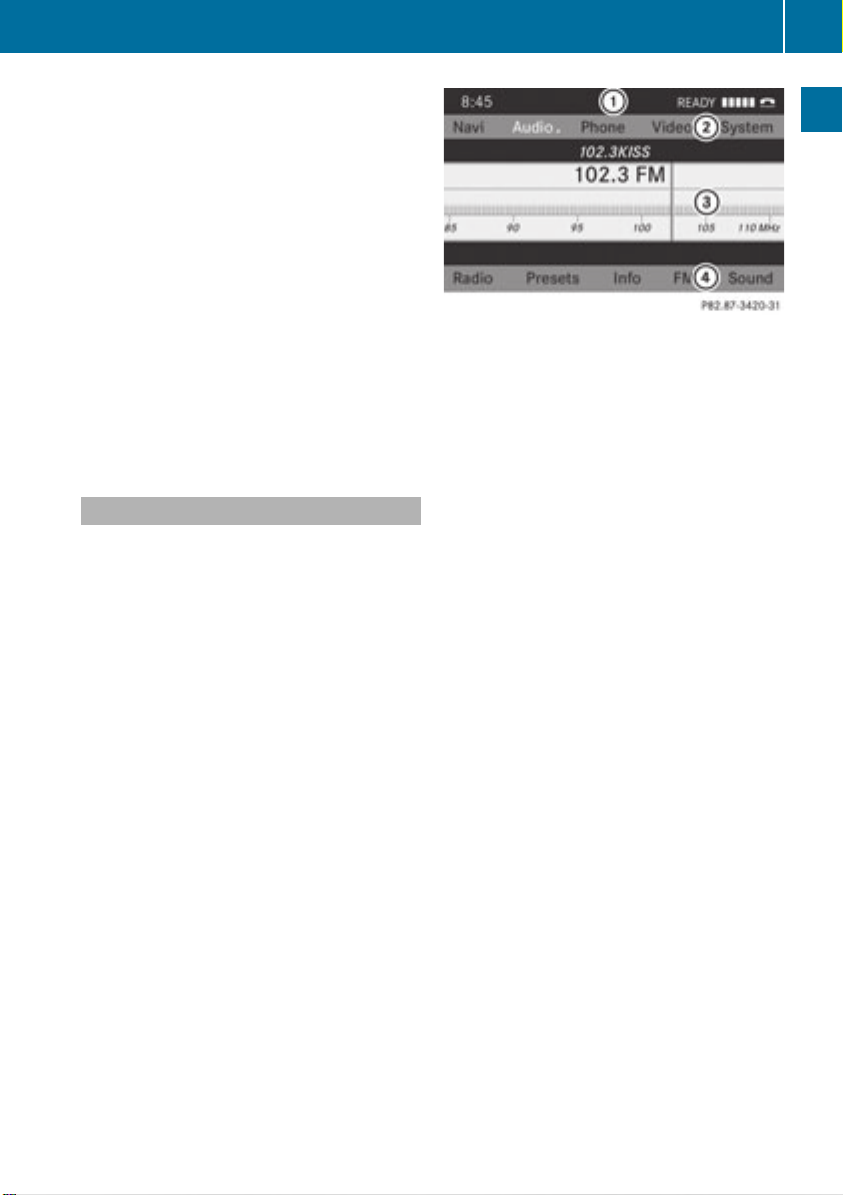
You can use COMAND to operate the
following main functions:
R
the navigation system
R
the audio function with the radio, SatRadio,
disc (CD audio, DVDaudio or MP3 mode),
PCMCIAmemory card (MP3 mode), Music
Register and Audio Aux modes
R
the telephone and the address book
function
R
DVD Video
R
systems settings
You can call up the main functions:
R
using the corresponding function buttons
R
using the main function line in the
COMAND display
COMAND Display
i
Do not touch the COMAND display. The
display has a very sensitive high-gloss
surface; there is a risk of scratching.Should
the display need cleaning, use a mild
cleaning agent and a soft, antistatic, lintfree cloth. Commercially available alcohol
and ammonia-free TFT or LCD cleaners are
recommended.
The COMAND display shows the function
currently selected and its associated menus.
The COMAND display is divided into several
areas.
The radio display is shown in the example.
COMAND Control System
Example: Audio main function display
1
Status line
2
Main function line
3
Main area
4
Submenu line
Status line 1 displays the time and the
current telephone status.
With the main function line 2 you can select
the main function.
Select the function with the COMAND
controller (Y page 23).
In the example, the audiomain function is set
to radio mode and the main area 3 is active.
i
The arrangement of the menus can vary,
depending on the equipment. Normally, the
menus for the full equipmentversion are
shown in this manual.
19
At a glance
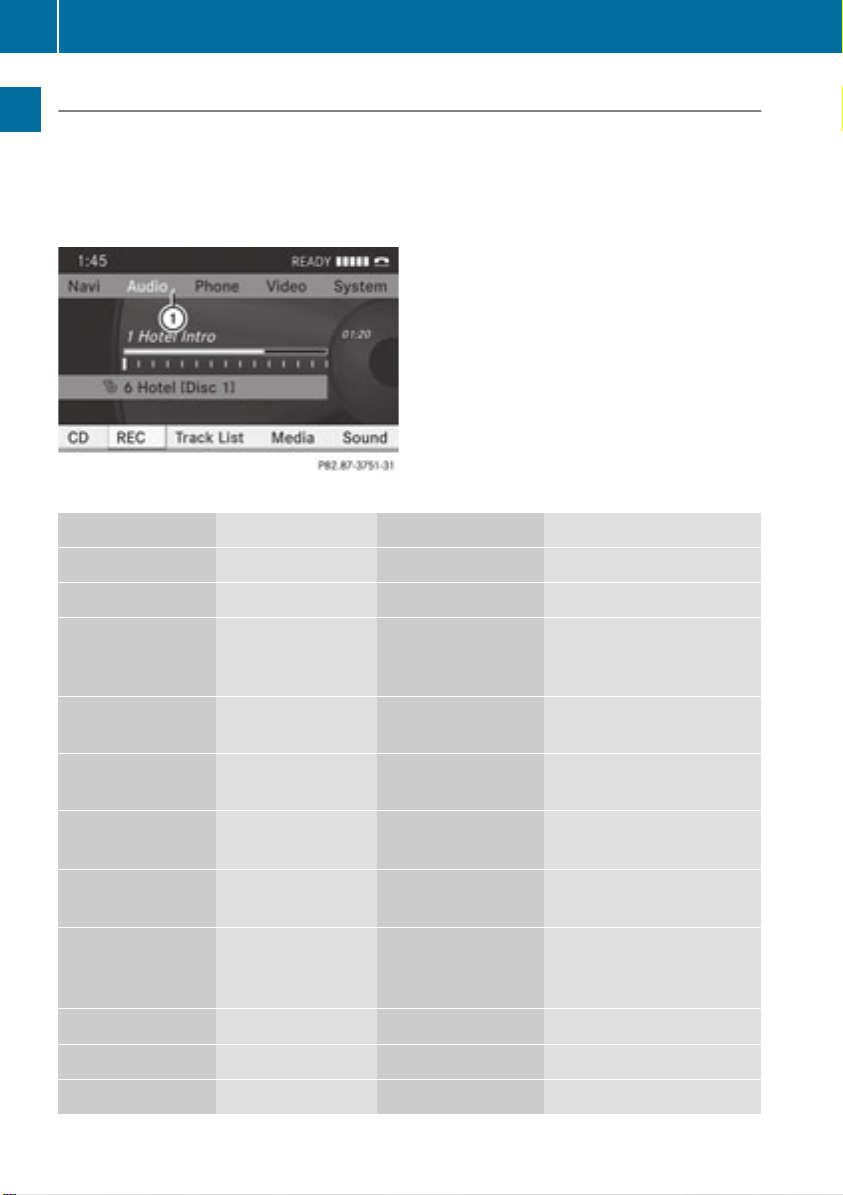
COMAND Control System
20
Menu Overview
Having selected a mainfunction, you will find the submenu line at the bottomedge of the
COMAND display.
If one of the main functions such as Navigation,Audio, Video or Phone is currently selected,
additional menus are available from the main function line (Y page 20).
This is indicated by a smalltriangle behind the main function label.
At a glance
1
Triangle indicating an additional menu
Navi Audio Phone Video
Mode FM/AM Radio Phone DVD Video
Map Orientation SatRadio Address book Video Aux
POI Symbols On
Map
Traffic Information
On Map
Text Information
On Map
Ç Topographic
Map
Ç Highway
information
Ç Read Traffic
Messages
Automatically
Ç Audio Fadeout
Block Area
SIRIUS Service
Disc (CD audio,
DVD audio, MP3
mode)
Memory card (MP3
mode)
MusicRegister
Media Interface
AUX
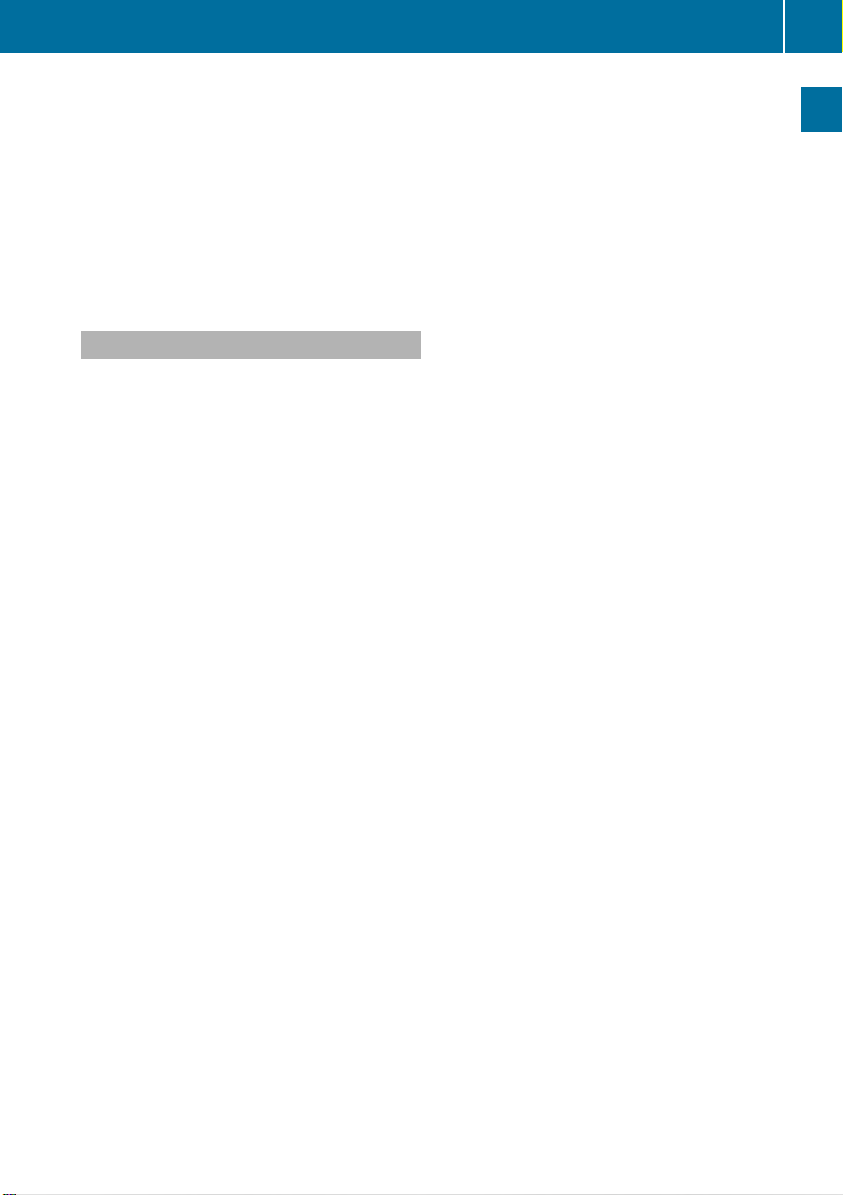
COMAND Control System
You can determine basic settings for the map display, route calculation and route guidance
functions in Navigation.
i
You can call up functionssuch as destination entry and the destination memory at the
bottomofthe COMAND display in the Navigation Submenu line.
In the Audio main function, you can switch modes in the audiomenu.
In the Phone main function, you can choose between the telephonemode and the address
book.
In the Video main function, you can choose between the DVD mode and the Video Aux mode.
COMAND Control Unit
The COMAND control unit allows you to:
R
switch COMAND on/off
R
adjust the volume
R
select the main function/mode directly
R
enter telephone numbers and accept,
reject, initiate and end calls
R
load and eject CDs/DVDs or a PCMCIA
memory card
21
At a glance
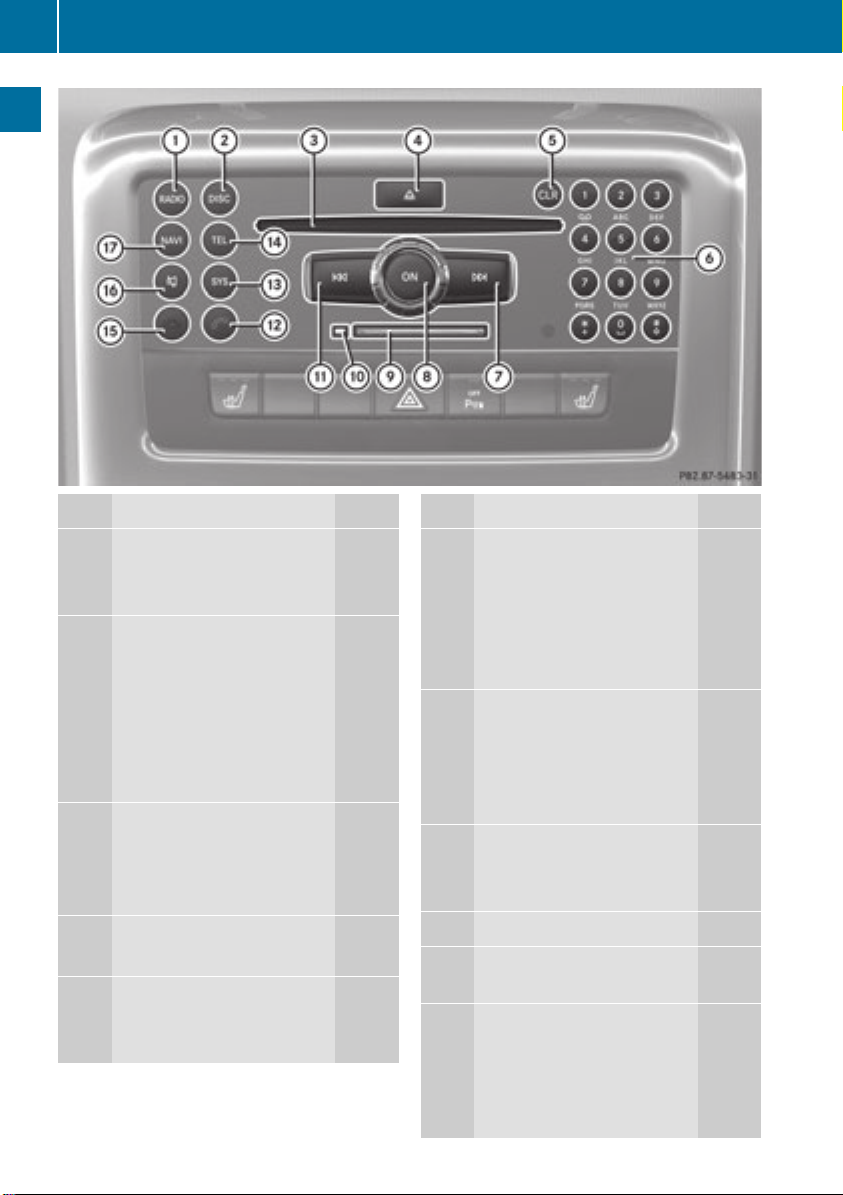
COMAND Control System
22
At a glance
Function Page
ó
1
Switch to radio mode 126
Switch wavebands 128
e
2
Switch to
Last selected medium in
DVD changer
Memory Card 140
Music Register 148
Media Interface 153
3
Discslot
CD/DVD loading 138
CD/DVD ejection 140
Update the map software 52
8
4
Load/ejectbutton 138
5
Clear button for functions
Telephone number entry 113
Delete a digit or entire entry
143,
162
Function Page
6
Number keypad
Selectstations via station
presets 129
Store stations manually 129
Telephone numberentry 113
DTMF tone transmission 115
F
7
Select stations using the
stationsearch function 129
Fast forward 146
Select the next track 146
q
8
Switch COMAND on/off 36
Adjust the volume 36
9
PCMCIA memory card slot 140
a
Eject button for the
PCMCIA memory card 141
E
b
Select stations using the
station search function 129
Fast reverse 146
Select the previous track 146
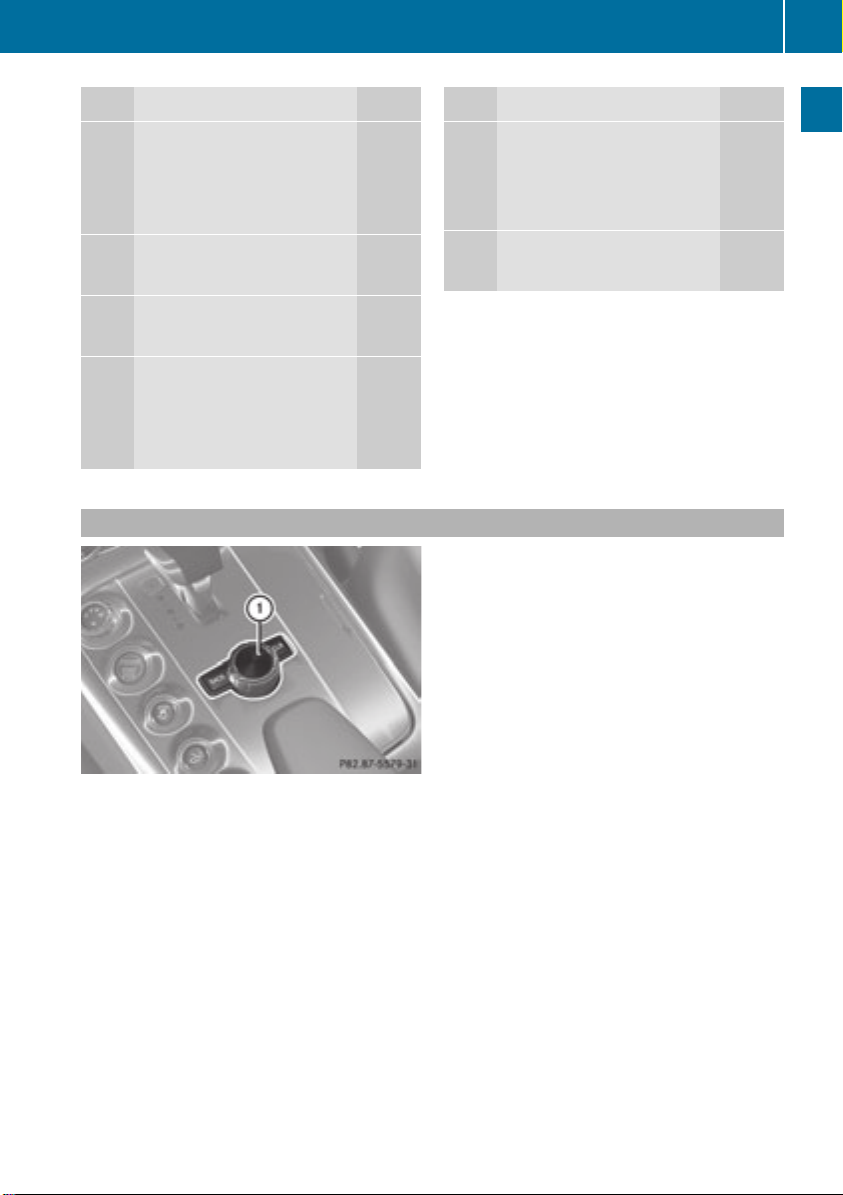
COMAND Control System
23
Function Page
K
c
Accept a call 113
Dial a call 113
Redial 114
ö
d
Open the system menu 42
÷
e
Switch to telephone mode 106
I
f
Reject a call 113
End an active call 115
Reject a waiting call
COMAND Controller
113
Function Page
B
g
Switch the sound on/off 36
Mute navigation
announcements 36
g
h
Switch to navigation mode 57
At a glance
1
COMAND controller
You can use the COMAND controller to select the menu items in the COMAND display. Move
a selection bar to do so.
You can call up menus and lists in this way, movewithin menus or lists and exit menus and
lists in this way.
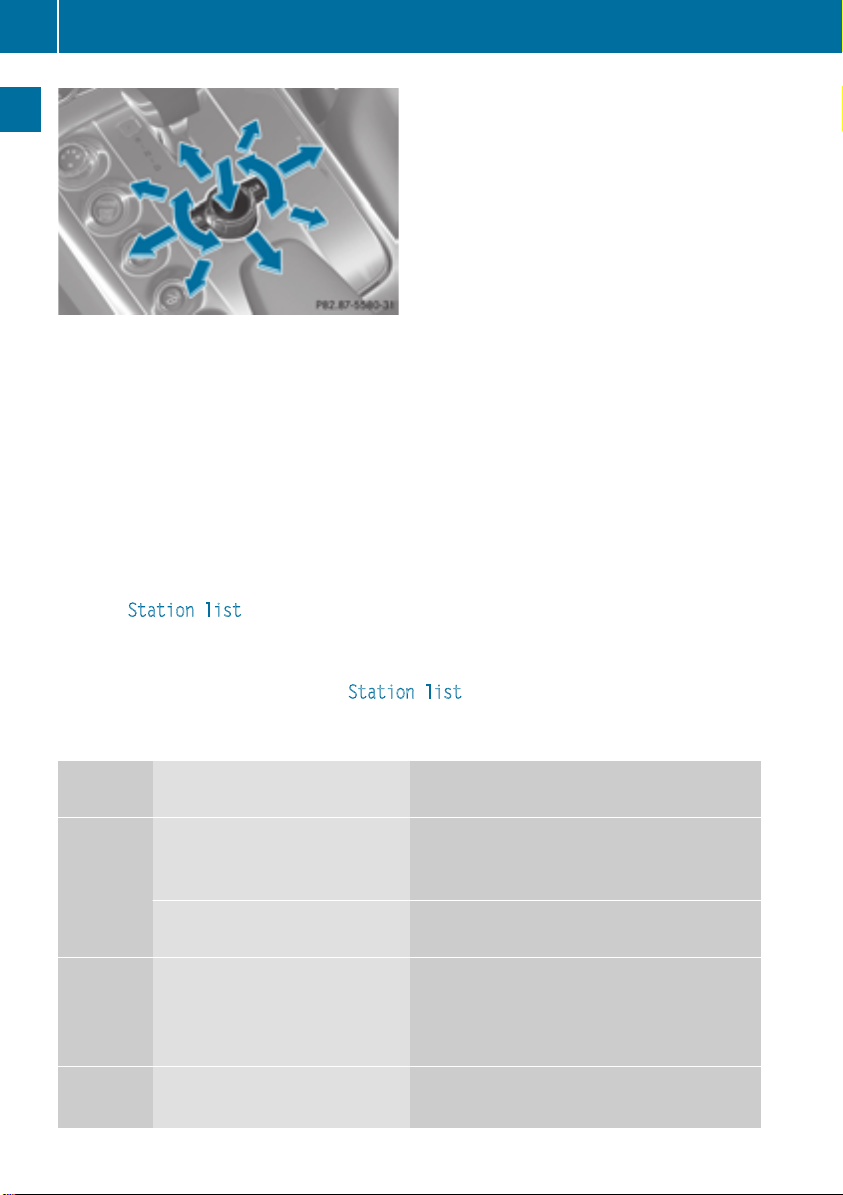
COMAND Control System
24
At a glance
COMAND controller operation
You can operate the COMAND controller in the following ways:
R
press briefly or press and hold n
R
rotate clockwise or counter-clockwise ymz
R
slide to the left or right omp
or
R
slide up or down qmr
or
R
slide diagonally wmx
In the instructions, operating directions are describedas follows:
X
Select Station list.
which is a short form for
X
Turn ymzor slide qmrthe COMAND controller.
This moves the selectionbar to the Station list menu item.
X
Press the n COMAND controller.
This confirms your selection. The stationlist appears.
Symbol COMAND controller
operation
n
Press briefly
Press and hold until the selected
action has been carried out
ymz Rotate
qmr Slide
Function (example)
R
Select menu item or list entry
R
Show/hide the menu system (e.g.when
using navigation or video functions)
R
Accept destination for navigation
R
Move through vertical or horizontal menus
or lists
R
Move through text
R
Programsettings
R
Move through vertical menus
R
Exit horizontal menus
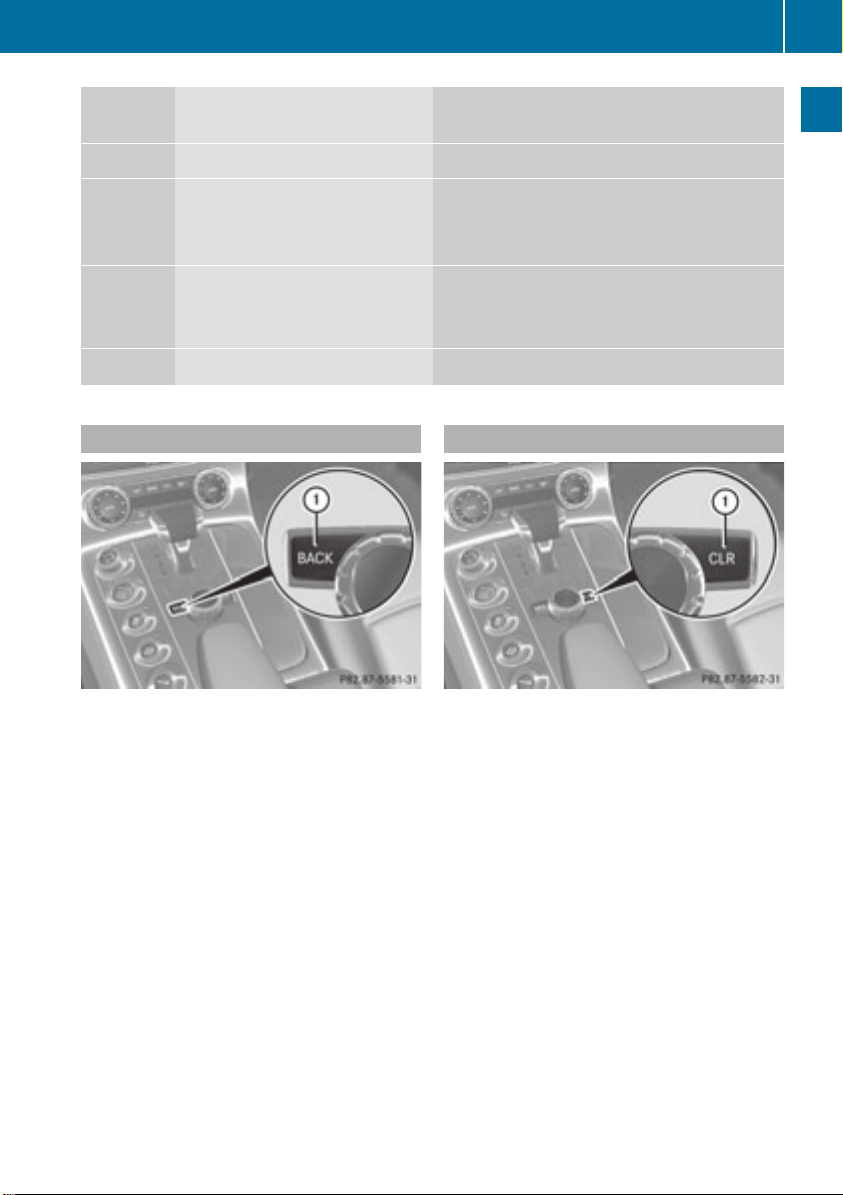
COMAND Control System
25
Symbol COMAND controller
operation
Slide and hold
omp Slide
Slide and hold
wmx Slide and hold
Back Button
Function (example)
R
Move through a navigation map
R
Move through horizontal menus
R
Exit vertical menus
R
Switch to the next/previous track
R
Fast-forward or reverse for CD Audio or
DVD Audio playback
R
Move through a navigation map
R
Move through a navigation map
Clear Button
At a glance
1
Back button k
X
To exit the menu: Briefly press the k
button 1.
COMAND changes to the next highermenu
level in the currentoperating mode.
i
You can also exit a menu by sliding the
COMAND controller ompor qmr
(Ypage 32).
X
To switch to the main display from
submenu displays: Press and hold the
k button 1.
COMAND changes to the main display of
the currentoperating mode.
1
Clear button 2
X
To delete an individual character: Briefly
press the 2 button 1.
X
To delete an entire entry: Press and hold
the 2 button 1.
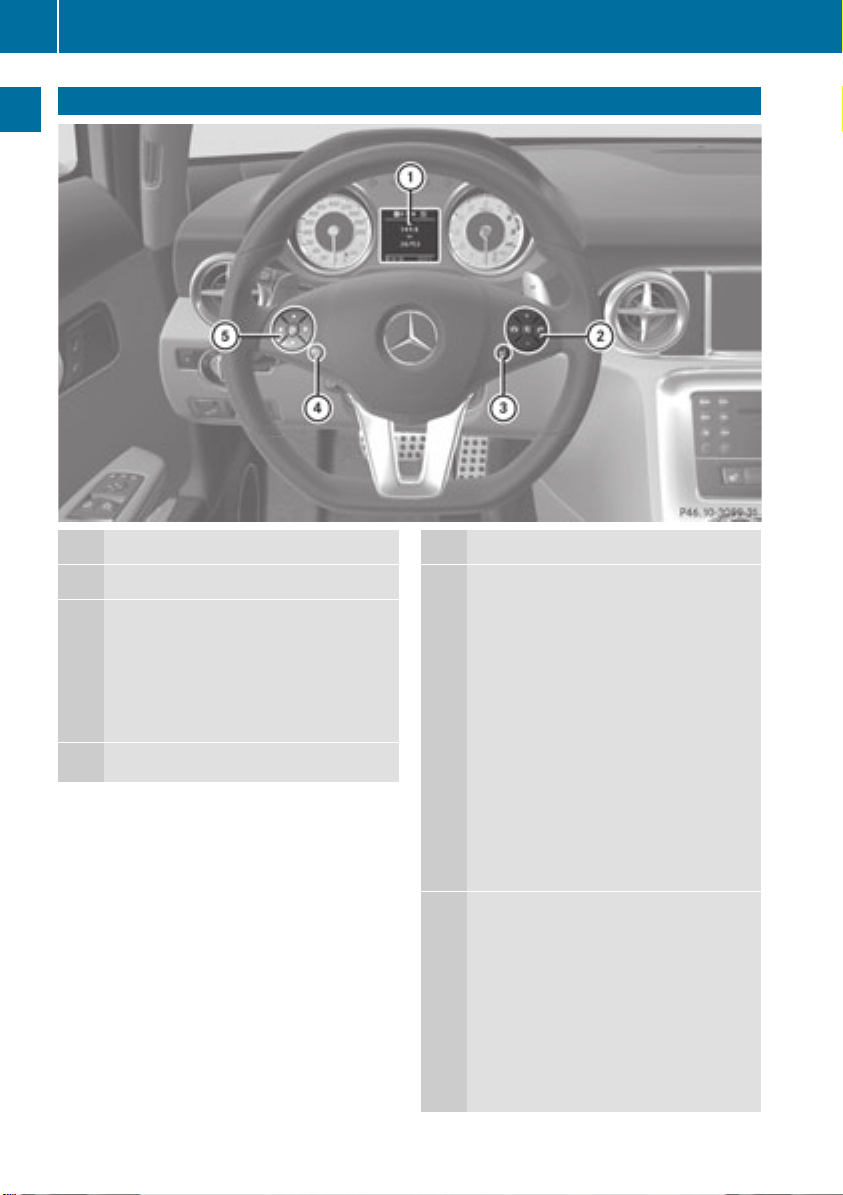
Multifunction Steering Wheel
26
Multifunction Steering Wheel
At a glance
Function
1
Multifunction display
W
2
3
Volume up
X
Volume down
8
Mute
~
End and reject calls
6
Accept and iniate calls
?
Activate Voice Control
Function
%
4
5
Press briefly:
Navigate one level up in the
menu structure of the
multifunction display
Cancel Voice Control
Confirm messages
Press and hold:
Multifunction display changes
to the standard display (trip
odometer and odometer)
COMAND changes to the main
display of the current
operating mode
Select submenu or scroll through
lists
9
Upwards
:
Downwards
Selecting a menu
;
Right
=
Left
a
Confirm selection
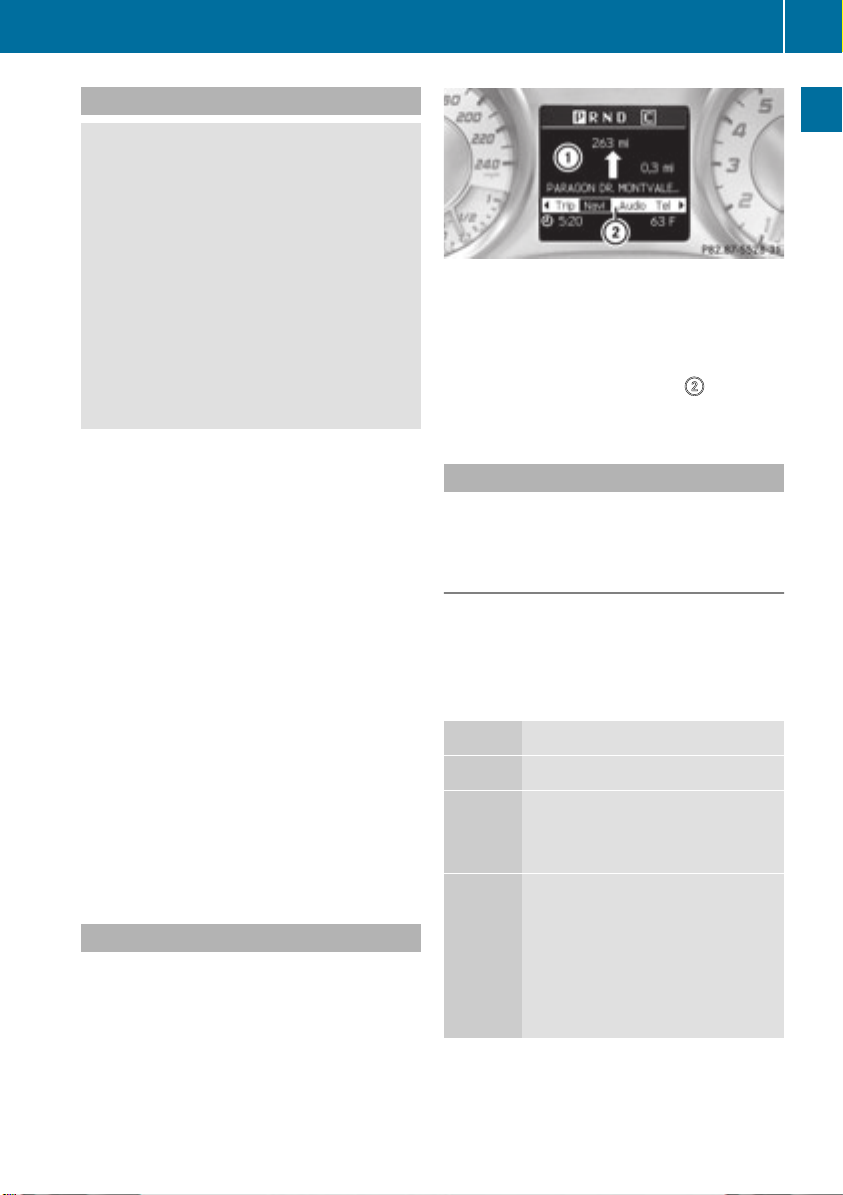
Operating the Multifunction Display
WARNING
G
A driver’s attention to the road and traffic
conditions must always be his/her primary
focus when driving.
For your safety and the safety of others,
selecting features through the multifunction
steering wheel should only be done by the
driver when traffic and road conditions permit
it to be done safely.
Bear in mind that at a speed of just 30 mph
(approximately 50 km/h), your vehicle is
covering a distance of 44 feet (approximately
14 m) every second.
X
To select a menu: Press the =
or ; button.
X
To select asubmenu or scroll in alist:
Press the 9 or : button.
X
To select the next menu level up: Press
the % button.
X
To select thestandard display: Press the
% button repeatedly until the standard
display with the odometer and trip
odometer appears againinthe display.
or
X
Press and hold the % button until the
standard display with the odometer and trip
odometer appears.
X
To confirm the selection: Press the
a button.
X
To confirm adisplaymessage: Press the
a or % button.
Multifunction Display
The description field on themultifunction
display shows you values and settings as well
as any display messages that may have been
generated.
Multifunction Steering Wheel
1
Description field
2
Line for menus
Textfield 1 shows settings, functions,
submenus and any malfunctions that occur.
X
To show the line for menus 2: Press the
= or ; button.
Menus and Submenus
The number of menus shown depends on the
optional equipmentinthe vehicle.
Multifunction Display Menus
i
The following table only lists the functions
and submenus that are needed in
connection with COMAND. For information
on the vehicle-related submenus please
refer to the vehicle operator's manual.
Menus Functions and Submenus
Navi Navigation messages
Audio Selecting radio stations
Operating the DVD changer/
Music register/Memory card
Tel Accepting a call
Initiating a call
Rejecting a call
Ending a call
Selecting a phone book entry
Calls dialed
27
At a glance
Z

Multifunction Steering Wheel
28
Navi Menu
The multifunctiondisplay shows navigation
instructions in the Navi menu.
Route Guidance Inactive
At a glance
1
Direction of travel
2
Current road
The road you are currently driving on only
appears if it is in the map software.
Route Guidance Active
No Maneuver Announced
Maneuver Announced Without Change of
Lane
1
Road into which the maneuver leads
2
Distance to maneuver and graphic
distance display
3
Symbol for maneuver
When a maneuver is announced, you will see
the symbol for the maneuver and beside it a
graphic distance display 2.This decreases
as you approach the announced maneuver.
Maneuver Announced With Change of
Lane
Lane recommendations are only displayed if
the relevant data is available on the digital
map.
1
Distance to destination
2
Distance to next maneuver
3
Current road
4
Symbol for “follow the road's course”
1
Road into which the maneuver leads
2
Distance to maneuver and graphic
distance display
3
Lane recommendation
4
Symbol for maneuver
On multiple-lane roads, a lane
recommendation 3 may be shown for the
next maneuver. There may be additional lanes
during a maneuver.
