Mercedes-Benz SL-Class 2004 COMAND Manual
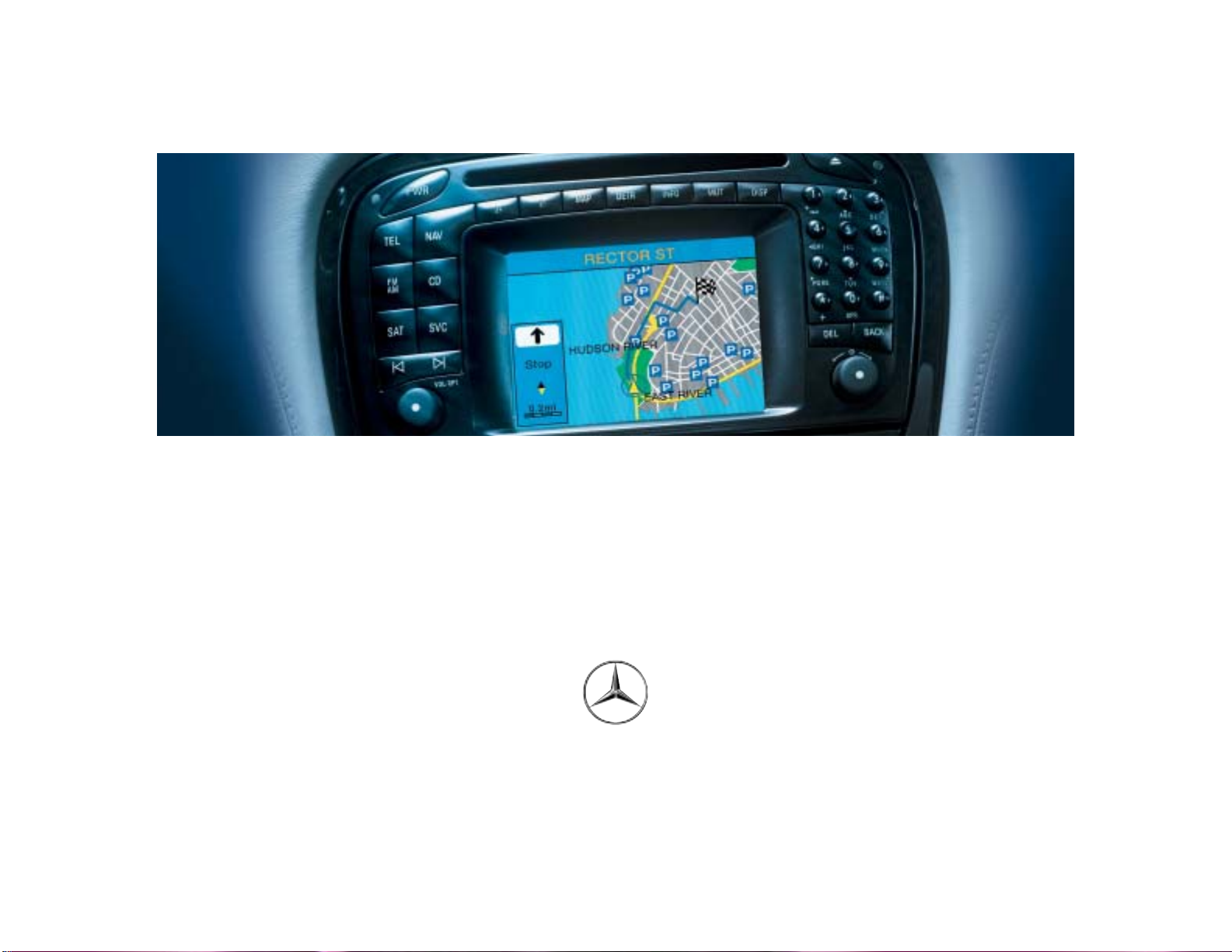
Grafik auf der Vorgabeseite in den Grafikrahmen importieren!
COMAND Operator’s Manual
Mercedes-Benz
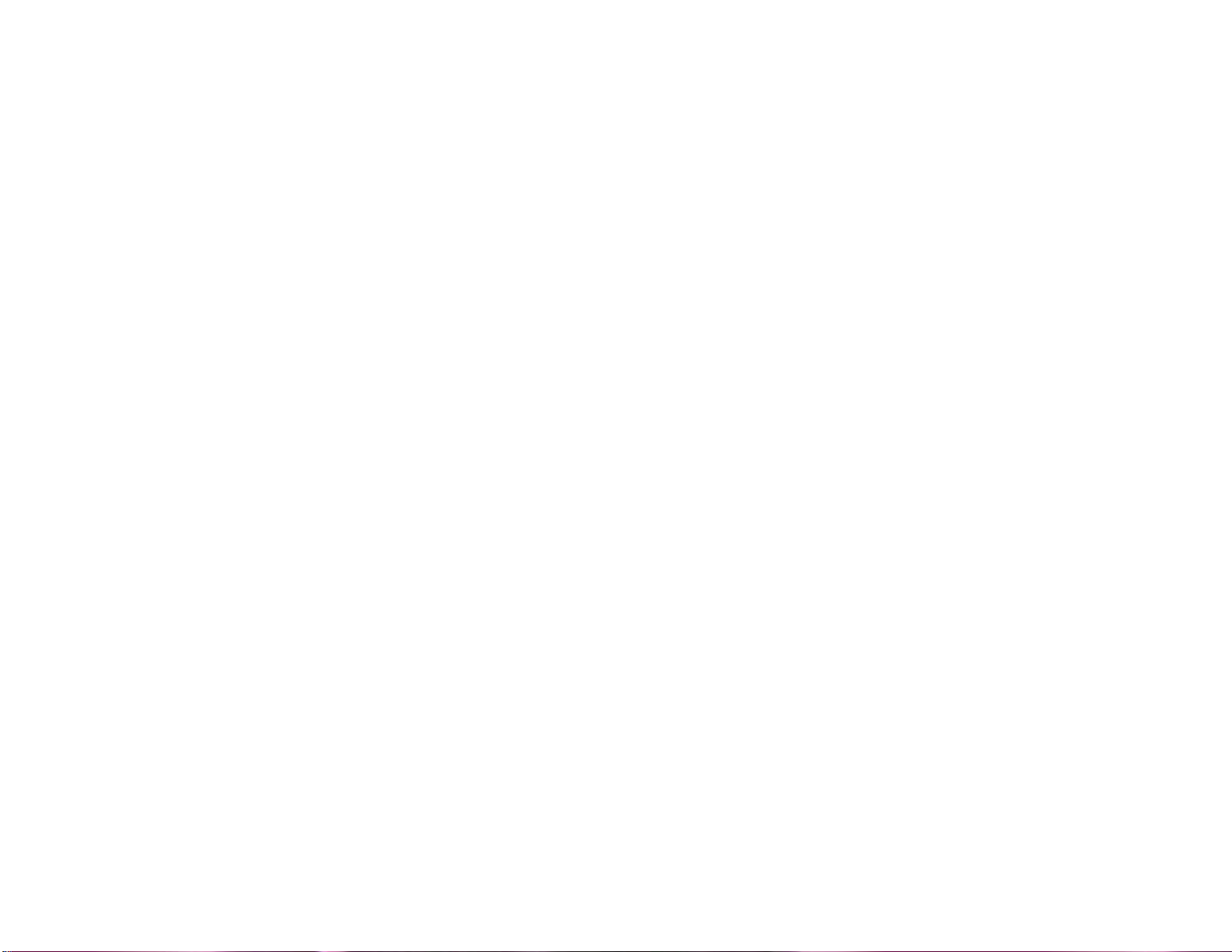
Order-No. DaimlerChrysler 6515 6668 13 Blaupunkt 8 622 403 703 Index E Parts-No. 230 584 38 82 US Edition E 07/03
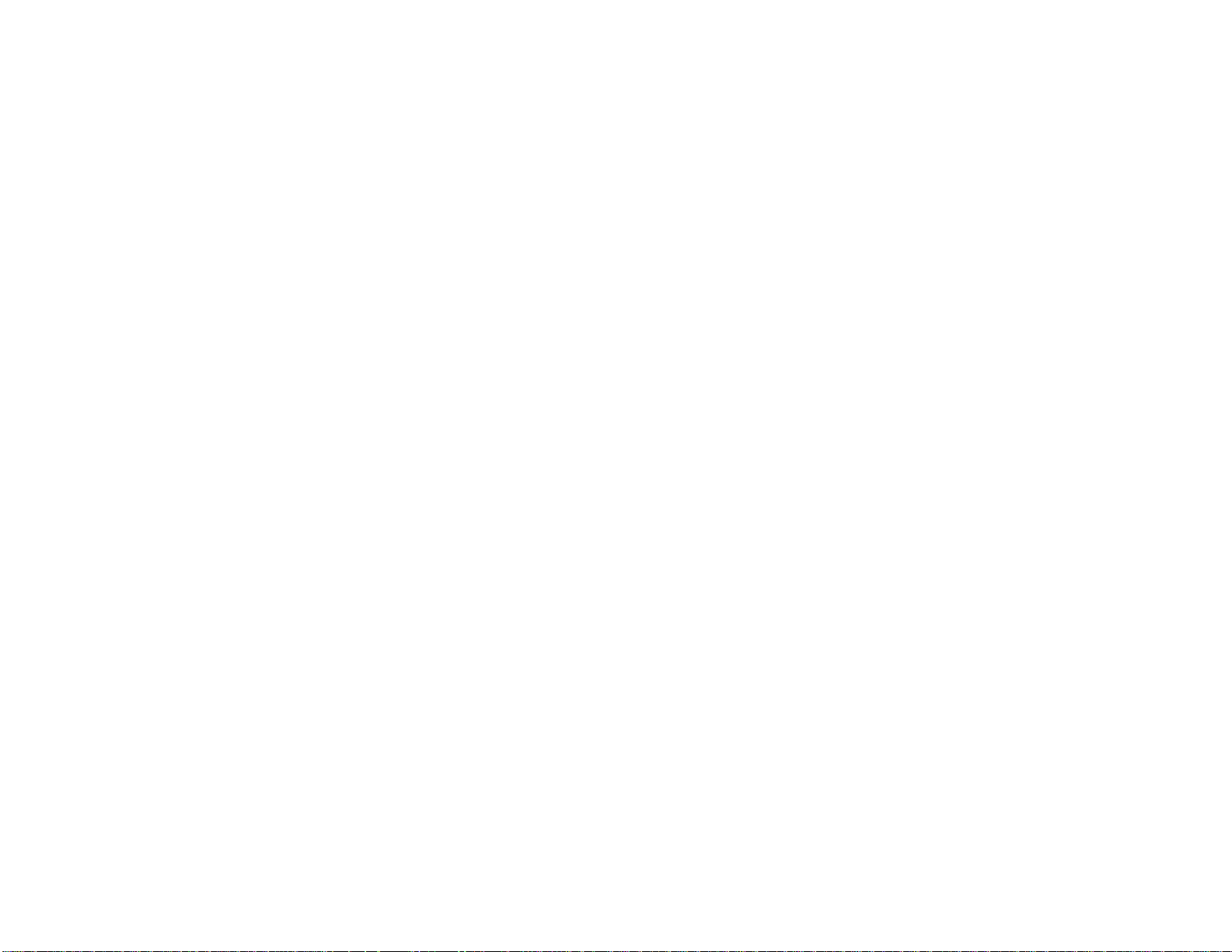
COMAND Operator’s Manual 230
Buchrücken (Versalhöhe zentrisch)
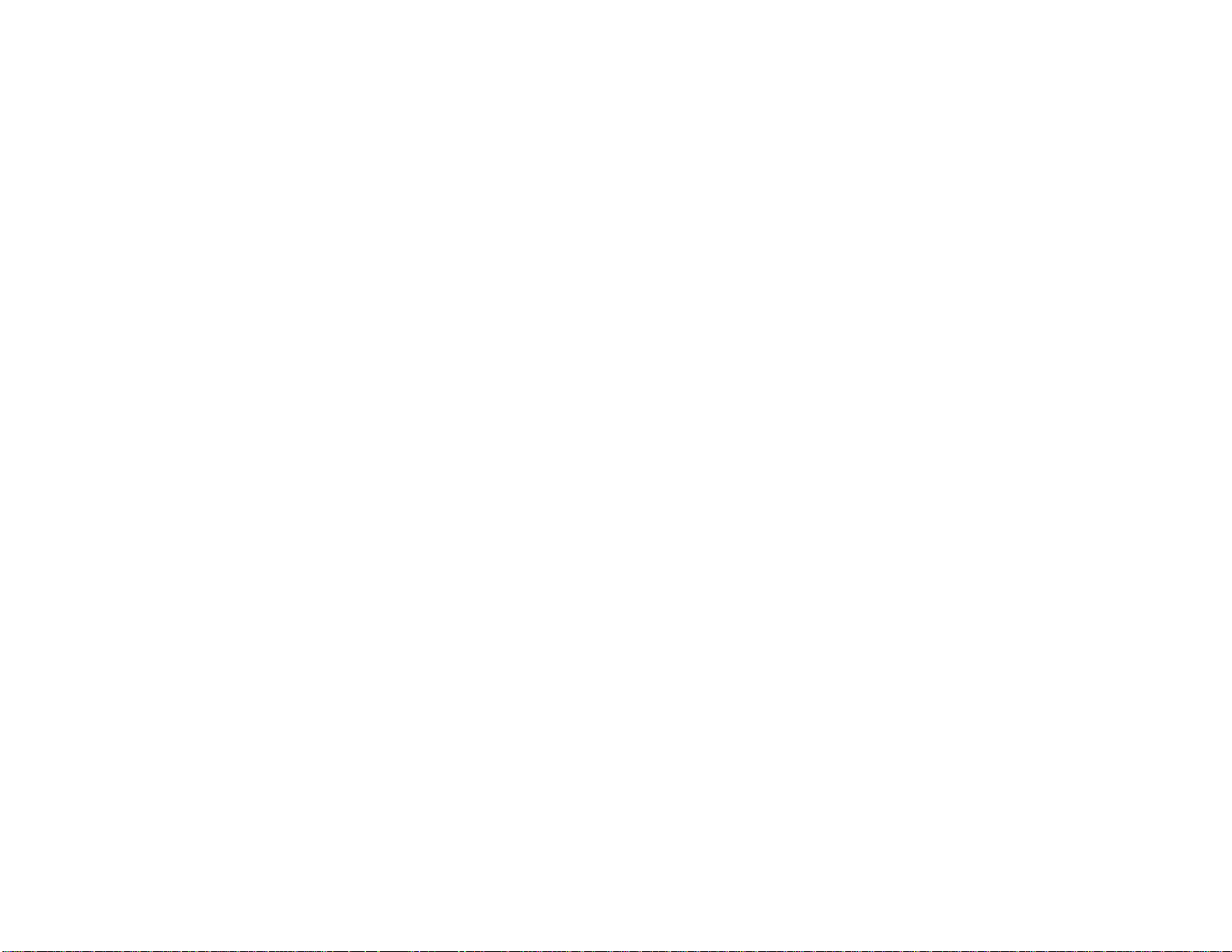
Welcome to COMAND!
Please make yourself familiar with your
COMAND control unit and read the instructions in this manual before operating the
COMAND system. This will help you derive
a greater benefit from the system. Please
also follow the instructions and warnings
contained in this manual. Ignoring them
could result in damage to the vehicle or
personal injury to you or others.
The asterisk* identifies optional equipment. Depending on model, version and
configuration, your COMAND system
equipment may differ. Therefore, you may
find explanations for optional equipment
not installed in your vehicle. If you have
any questions about the operation of any
equipment, your authorized MercedesBenz Center will be glad to demonstrate
the proper procedures.
We continuously strive to improve our product and ask for your understanding that
we reserve the right to make changes in
design and equipment. Therefore, information, illustrations and descriptions in this
manual might differ from the equipment installed in your vehicle. As such, the information, illustrations and descriptions
contained in this manual may not be reasonably relied upon in making any claims
with respect to the actual performance of
the product.
These operating instructions form an integral part of the vehicle and should therefore always be kept inside the vehicle and
passed on to the new owner if the vehicle
is sold.
We extend our best wishes for many miles
of safe, pleasurable driving.
Mercedes-Benz USA, LLC
A DaimlerChrysler Company
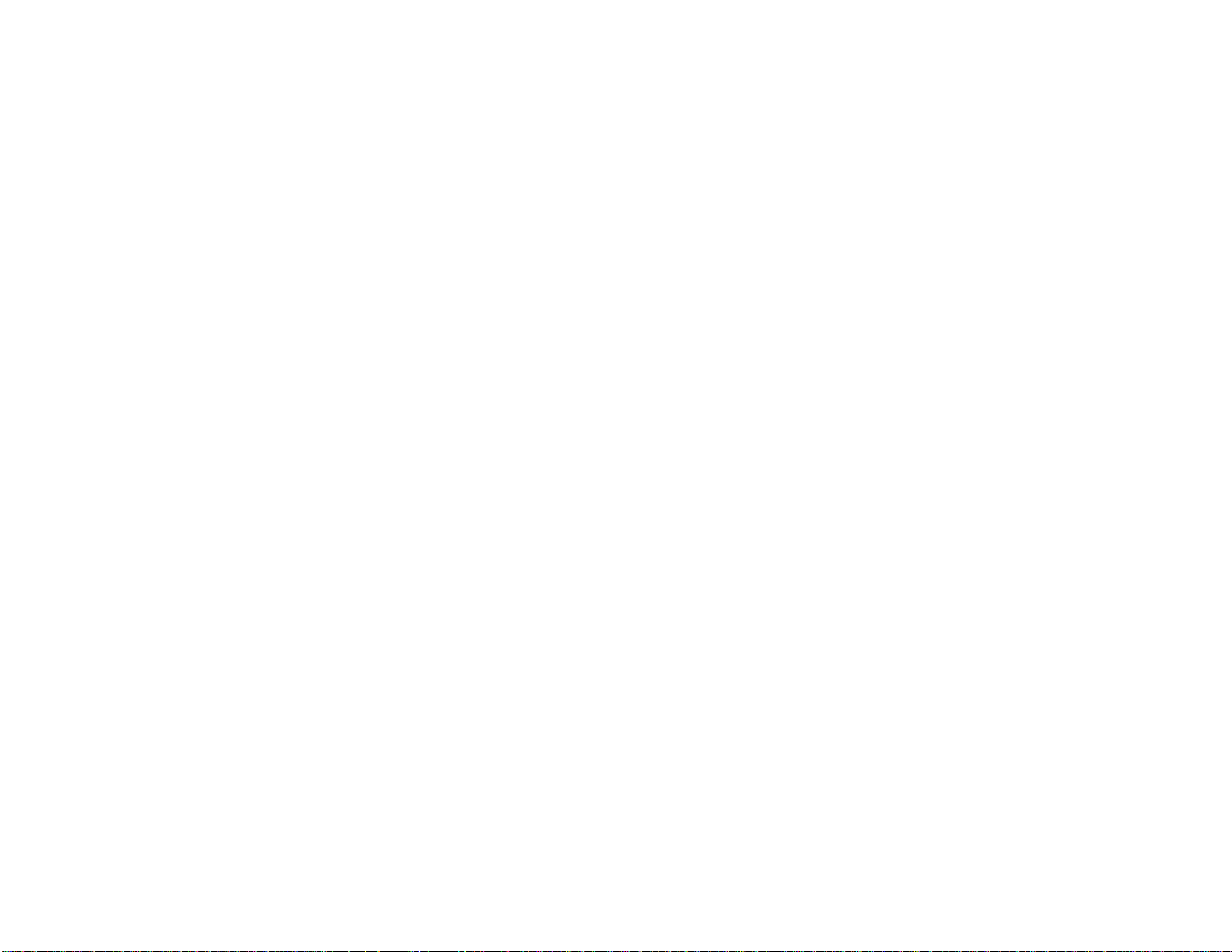
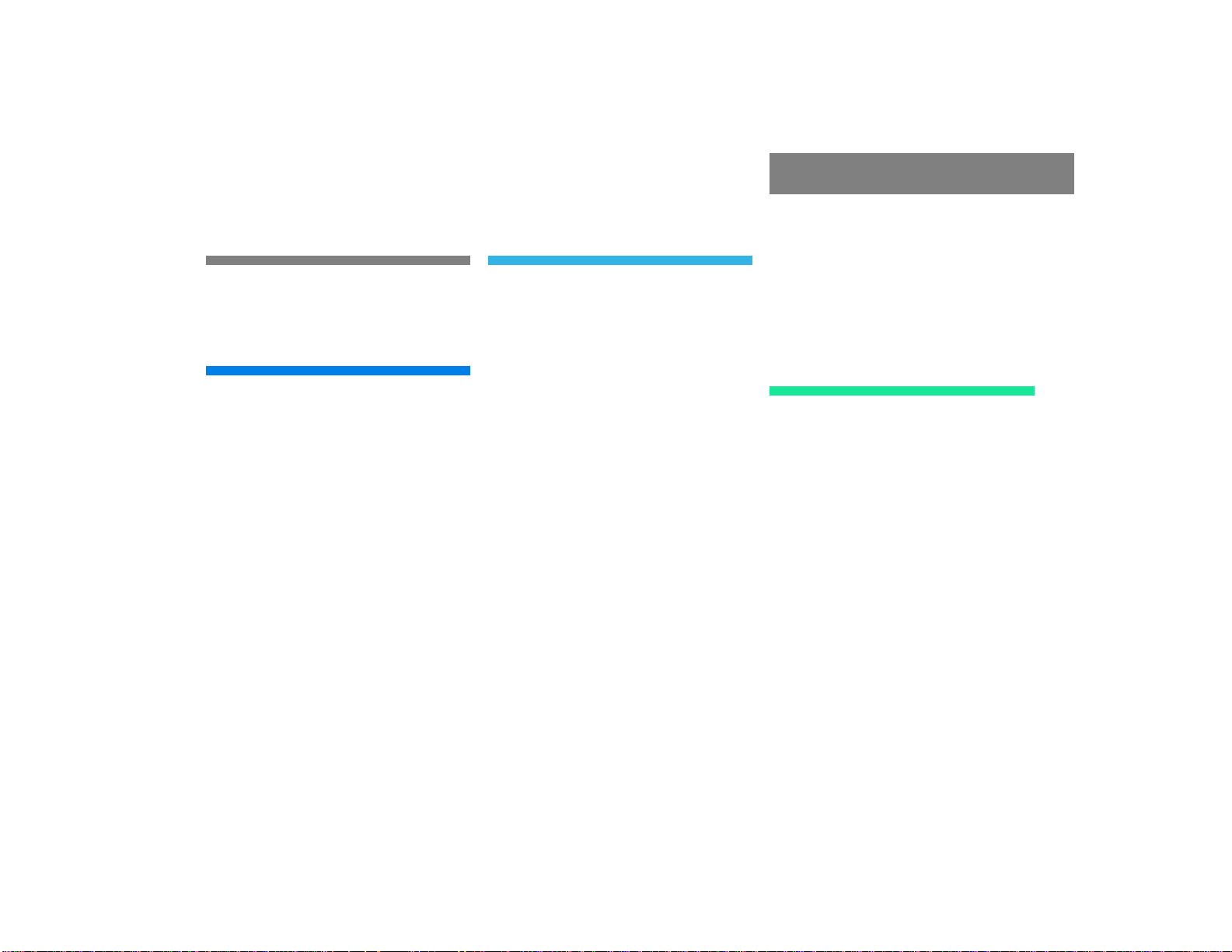
Introduction . . . . . . . . . . . . . . . . . . . . . 1
Where to find it . . . . . . . . . . . . . . . . . . . 1
Symbols . . . . . . . . . . . . . . . . . . . . . . . . 2
Operating safety . . . . . . . . . . . . . . . . . . 3
At a glance . . . . . . . . . . . . . . . . . . . . . . 5
COMAND control unit . . . . . . . . . . . . . . 6
Screen displays . . . . . . . . . . . . . . . . 9
Multifunction display . . . . . . . . . . . . . . 11
Quick reference COMAND . . . . . . . . . . 12
Switching the COMAND control unit
on and off . . . . . . . . . . . . . . . . . . . . 12
Adjusting the volume . . . . . . . . . . . 14
Radio operation . . . . . . . . . . . . . . . 14
CD operation . . . . . . . . . . . . . . . . . 15
Satellite radio* operation . . . . . . . . 16
Telephone* operation. . . . . . . . . . . 17
Entering a destination and
calculating a route . . . . . . . . . . . . . 18
Selecting beeps . . . . . . . . . . . . . . . 22
Audio . . . . . . . . . . . . . . . . . . . . . . . . . . 23
Radio operation . . . . . . . . . . . . . . . . . . 24
Quick reference . . . . . . . . . . . . . . . 24
Switching on . . . . . . . . . . . . . . . . . . 28
Switching another system on . . . . . 28
Changing the Radio band . . . . . . . . 29
Selecting a station . . . . . . . . . . . . . 30
Memory functions. . . . . . . . . . . . . . 34
Multifunction display . . . . . . . . . . . 40
CD operation . . . . . . . . . . . . . . . . . . . . 42
Quick reference . . . . . . . . . . . . . . . 42
General information on
CD operation . . . . . . . . . . . . . . . . . 44
Menu overview . . . . . . . . . . . . . . . . 48
Switching on . . . . . . . . . . . . . . . . . . 50
Switching another system on . . . . . 50
Track select . . . . . . . . . . . . . . . . . . 51
Selecting a CD . . . . . . . . . . . . . . . . 53
Fast forward/reverse . . . . . . . . . . . 54
CD track scan . . . . . . . . . . . . . . . . . 55
Naming a CD . . . . . . . . . . . . . . . . . 55
Contents
Playback mode . . . . . . . . . . . . . . . . 58
Muting CD playback . . . . . . . . . . . . 60
Error messages. . . . . . . . . . . . . . . . 60
Multifunctional display . . . . . . . . . . 62
Sound settings . . . . . . . . . . . . . . . . . . . 63
Adjusting sound settings . . . . . . . . 63
Satellite radio* . . . . . . . . . . . . . . . . . . 67
Important notes . . . . . . . . . . . . . . . . . . 68
Subscribing to satellite radio . . . . . 69
Satellite radio operation. . . . . . . . . . . . 70
Quick reference . . . . . . . . . . . . . . . 70
Switching on . . . . . . . . . . . . . . . . . . 74
Switching another system on . . . . . 75
Changing the program category . . . 75
Selecting a station . . . . . . . . . . . . . 77
Memory functions. . . . . . . . . . . . . . 79
Displaying track information. . . . . . 81
Displaying station information . . . . 82
Displaying service information . . . . 82
Sound settings . . . . . . . . . . . . . . . . 83
Multifunction display . . . . . . . . . . . 84
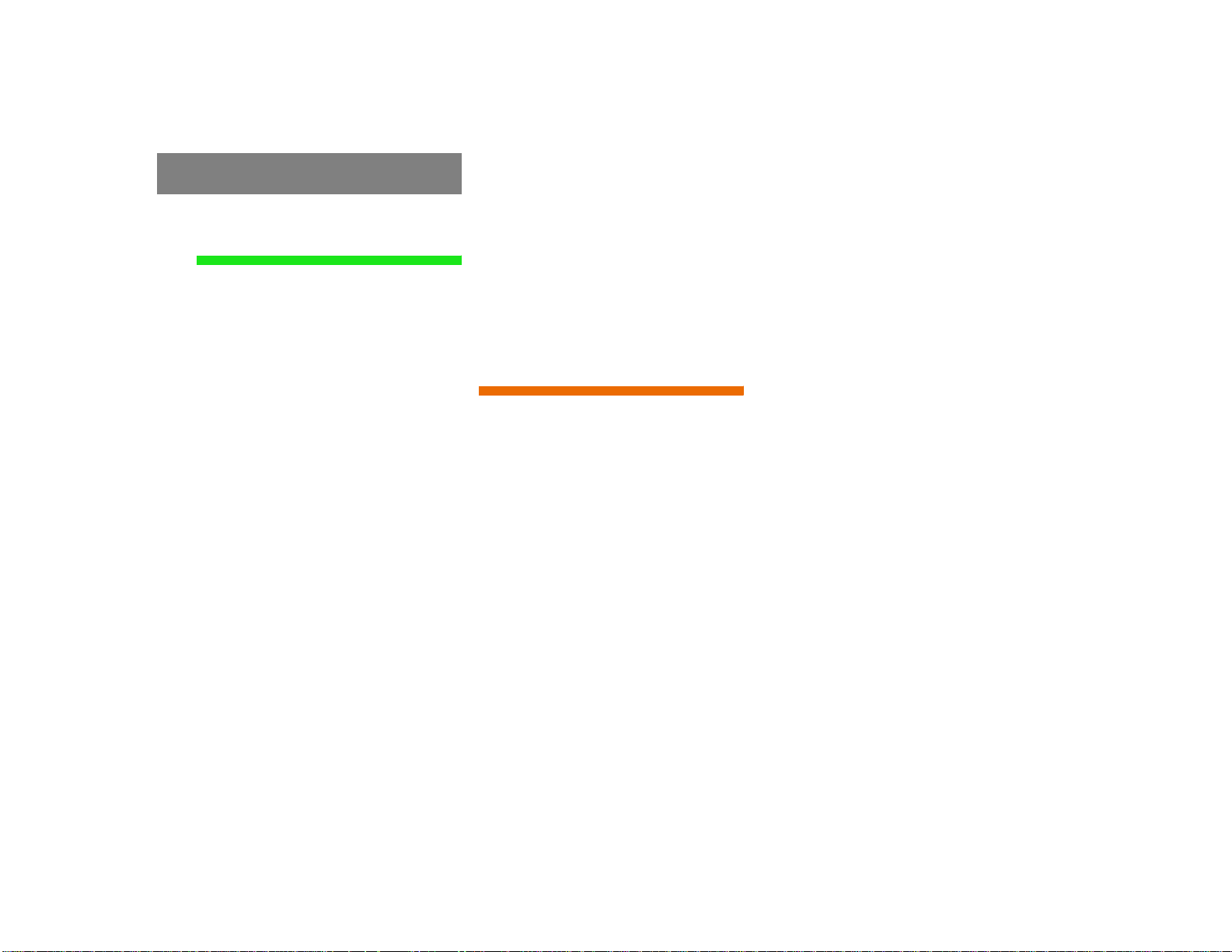
Contents
Telephone* . . . . . . . . . . . . . . . . . . . . . 85
Important notes . . . . . . . . . . . . . . . . . . 86
Multifunction display . . . . . . . . . . . . . . 89
Display overview . . . . . . . . . . . . . . . 90
Telephone operation. . . . . . . . . . . . . . . 92
Quick reference . . . . . . . . . . . . . . . 92
Menu overview . . . . . . . . . . . . . . . . 94
Switching telephone operation on . 96
Switching telephone operation off . 97
Incoming call. . . . . . . . . . . . . . . . . . 97
Outgoing calls . . . . . . . . . . . . . . . . 100
Notebook . . . . . . . . . . . . . . . . . . . 115
Editing the phone book. . . . . . . . . 116
SMS function . . . . . . . . . . . . . . . . . . . 121
Activating . . . . . . . . . . . . . . . . . . . 121
Reading SMS messages received . 122
Emergency call . . . . . . . . . . . . . . . . . . 124
Telephone is ready for operation . 125
Service numbers. . . . . . . . . . . . . . . . . 126
Calling a service number. . . . . . . . 126
Changing personal service
number . . . . . . . . . . . . . . . . . . . . . 127
Changing the number for Roadside
Assistance. . . . . . . . . . . . . . . . . . . 128
Navigation. . . . . . . . . . . . . . . . . . . . . 129
Important notes . . . . . . . . . . . . . . . . . 130
Quick reference . . . . . . . . . . . . . . . . . 134
Changing the navigation CD . . . . . 137
Destination input . . . . . . . . . . . . . . . . 138
Menu overview . . . . . . . . . . . . . . . 138
Switching the navigation system
on . . . . . . . . . . . . . . . . . . . . . . . . . 140
Entering destination address . . . . 141
Continuing destination input. . . . . 146
Selecting a destination via
the map. . . . . . . . . . . . . . . . . . . . . 149
Entering Points of Interest . . . . . . 155
Selecting the last destinations . . . 159
Calculating a route . . . . . . . . . . . . 159
Route guidance. . . . . . . . . . . . . . . . . . 162
Route guidance principles. . . . . . . 162
Requesting destination and route
information . . . . . . . . . . . . . . . . . . 165
Beginning route guidance . . . . . . . 170
Turning onto a street. . . . . . . . . . . 172
Following the course of the road . 173
Driving through an intersection. . . 173
Changing to map display. . . . . . . . 174
Mix of map and symbol display. . . 175
Altering the map scale . . . . . . . . . 176
Selecting map orientation. . . . . . . 177
Marking a way point . . . . . . . . . . . 178
Selecting a detour. . . . . . . . . . . . . 181
Resetting functions . . . . . . . . . . . . 185
Deviating from the calculated
route . . . . . . . . . . . . . . . . . . . . . . . 186
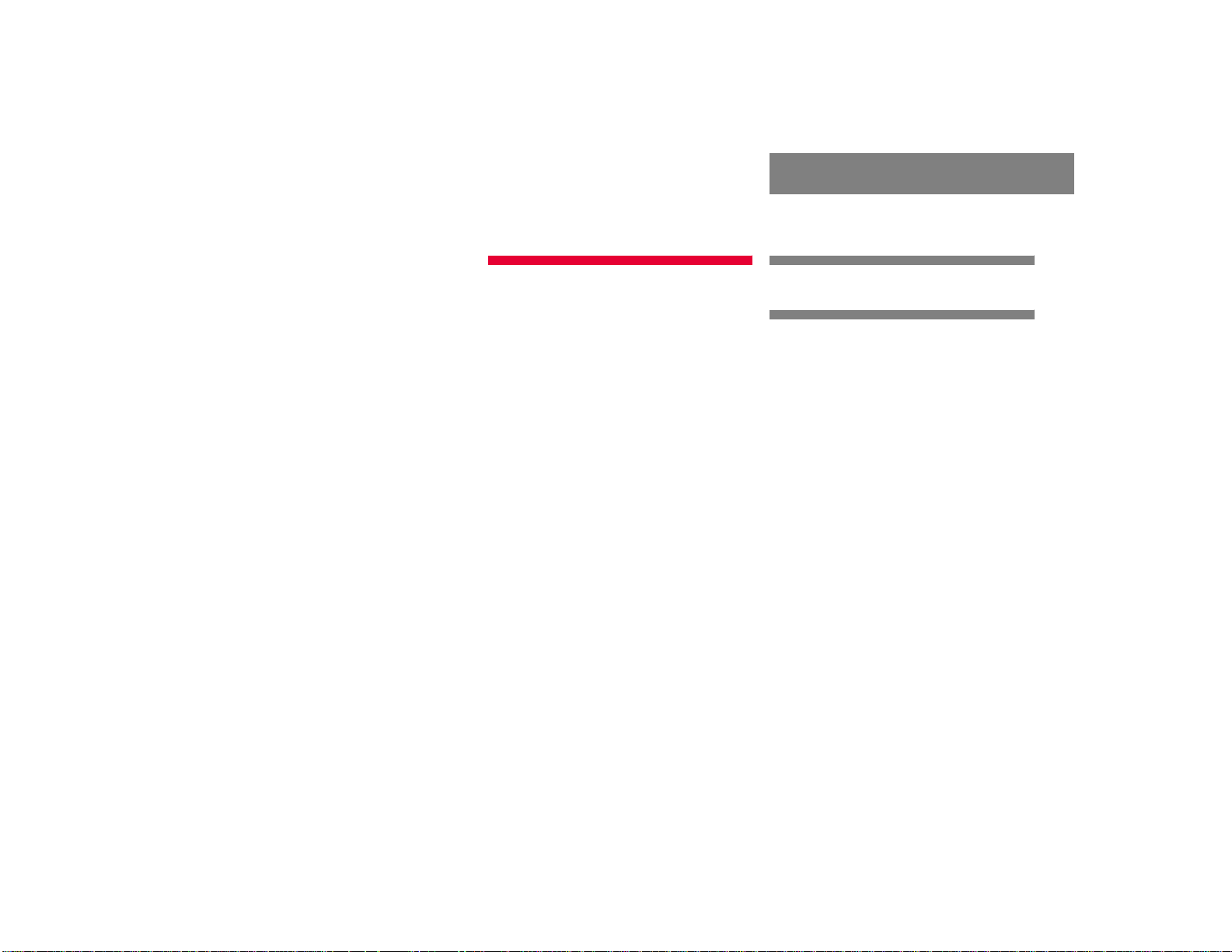
Driving on a non-digitized road. . . 186
Interrupting route guidance during
a journey. . . . . . . . . . . . . . . . . . . . 187
Arriving at destination . . . . . . . . . 188
Activating audio system . . . . . . . . 189
Activating audio functions . . . . . . 189
Canceling route guidance. . . . . . . 191
Destination memory. . . . . . . . . . . . . . 192
Retrieving a destination from
the destination memory . . . . . . . . 192
Saving the current destination . . . 193
Saving the current vehicle
location. . . . . . . . . . . . . . . . . . . . . 195
Sorting destination memory . . . . . 196
Deleting a destination. . . . . . . . . . 197
Settings . . . . . . . . . . . . . . . . . . . . . . . 198
Entering the vehicle location . . . . 198
Calibration . . . . . . . . . . . . . . . . . . 199
Info Services*/System settings. . . 201
Info Services*. . . . . . . . . . . . . . . . . . . 202
Requesting and displaying
Info Services . . . . . . . . . . . . . . . . . 202
System settings. . . . . . . . . . . . . . . . . 205
Activating the main settings menu 205
Adjusting the brightness. . . . . . . . 206
Activating settings menu . . . . . . . 206
Selecting the language . . . . . . . . . 207
Setting date and time . . . . . . . . . . 208
Switching beep tones on and off . 215
Setting the display dimming
characteristics
(day and night display) . . . . . . . . . 216
Resetting all settings to the
factory settings. . . . . . . . . . . . . . . 217
Auxiliary audio source . . . . . . . . . . . . 218
Connecting . . . . . . . . . . . . . . . . . . 218
Switching auxiliary audio source
on . . . . . . . . . . . . . . . . . . . . . . . . . 218
Switching auxiliary audio source
off . . . . . . . . . . . . . . . . . . . . . . . . . 220
Contents
Glossary . . . . . . . . . . . . . . . . . . . . . . 221
Index . . . . . . . . . . . . . . . . . . . . . . . . . 223
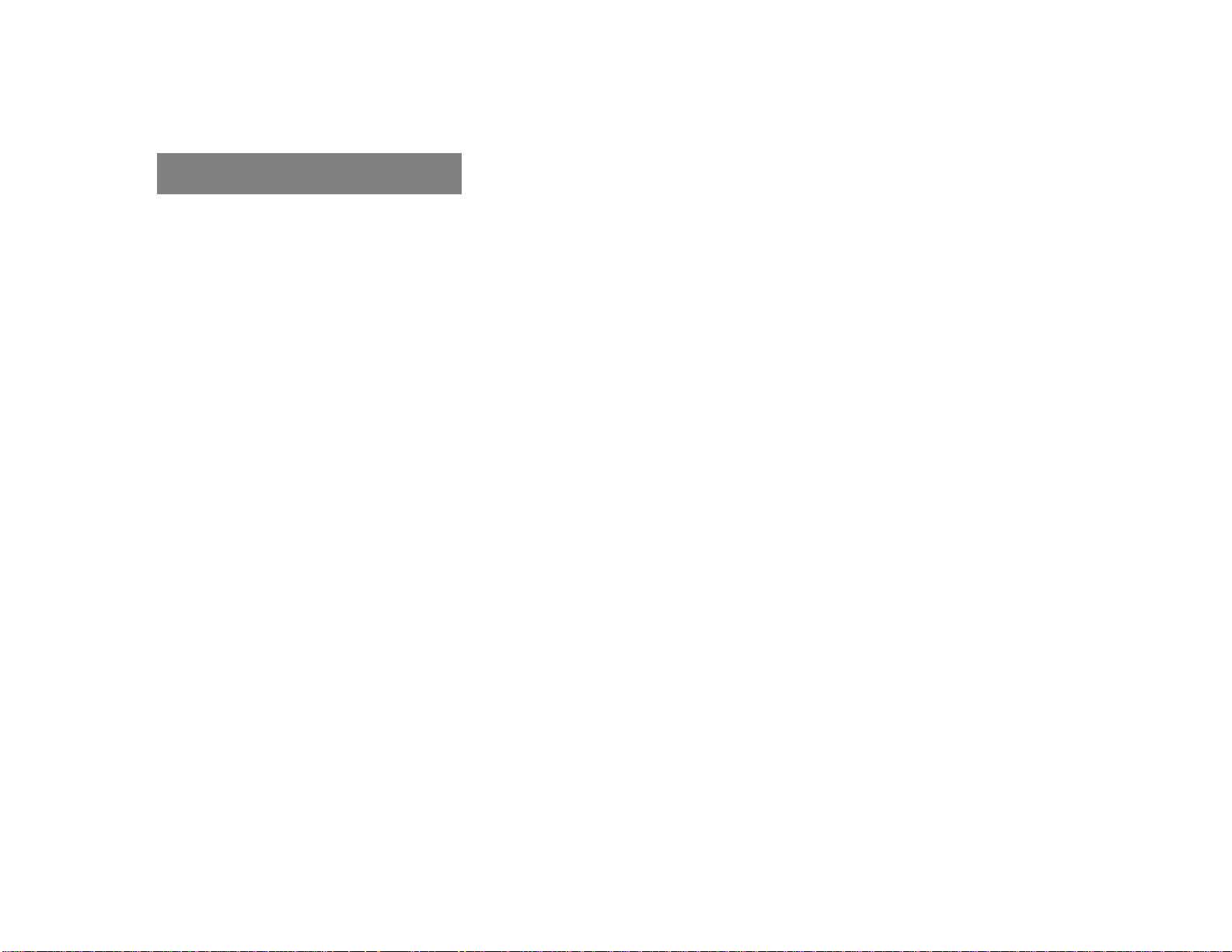
Contents

Where to find it
This Operator’s Manual is designed to provide support information for you, the
COMAND operator. Each chapter has its
own guide color to provide fast access to
information.
At a glance
Here you will find an overview of
all COMAND control elements and system
components. If you are operating
COMAND for the first time or if you have
rented or borrowed the vehicle, this is the
chapter you should read first.
Audio
Here you will find all the information on
how to use the radio, cassette player*, CDplayer, CD changer, and adjust the audio
system settings.
Satellite radio*
This chapter provides information on how
to select a station and a program category.
Telephone*
Here you can learn in detail about the
many functions of the telephone, SMS,
how to initiate an emergency call and use
service numbers.
Navigation
This chapter provides detailed information
on the following topics:
Destination input
Route selection and calculation
Route guidance including detour
Destination memory
Introduction
Where to find it
Info Services* and System settings
This chapter provides information on how
to:
Request and display info services such
as news, weather, stocks and sports
Adjust COMAND system settings
Directories
The glossary explains the most important
technical terms.
The table of contents and index directory
will help you quickly locate the information
you need.
1
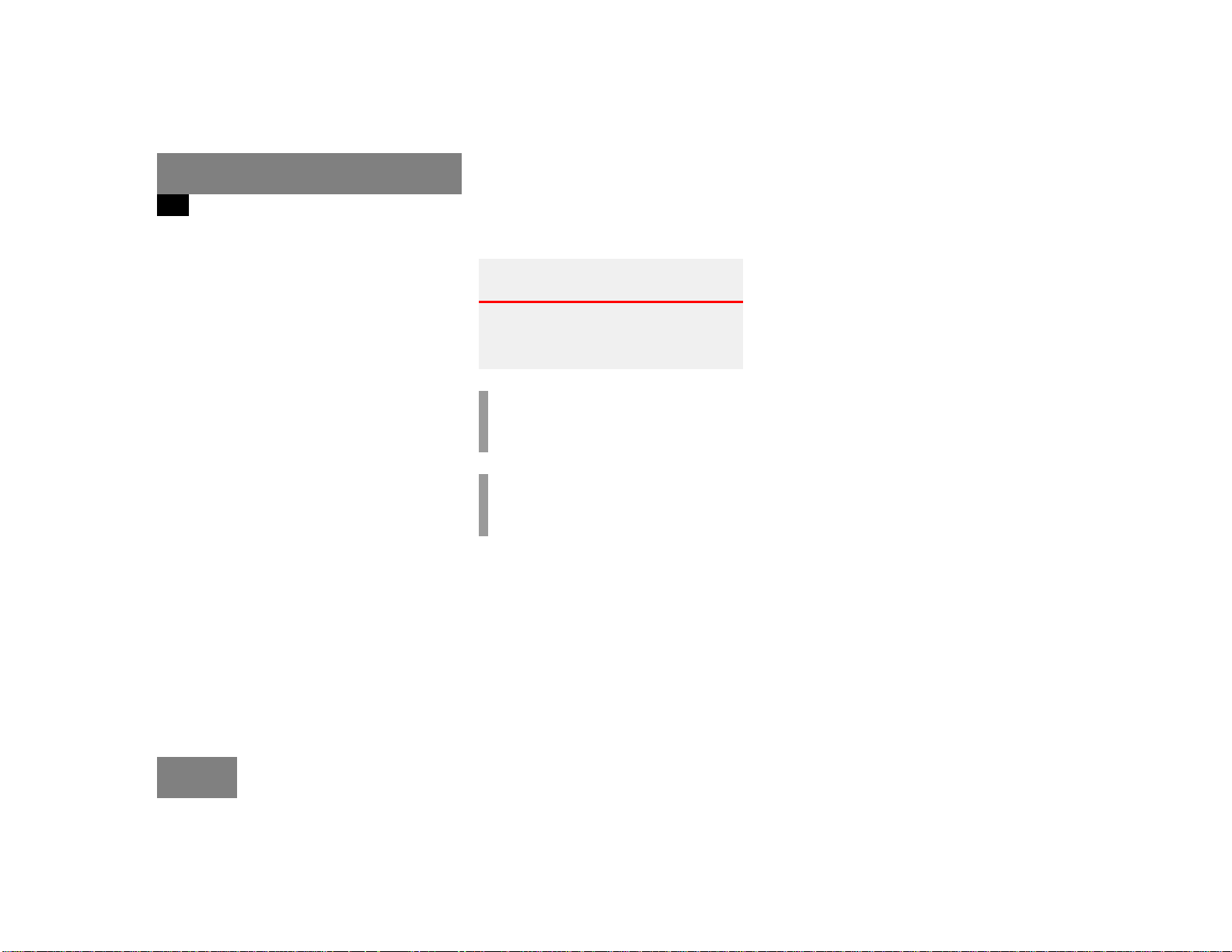
Introduction
Symbols
Symbols
You will find the following symbols in these
operating instructions:
* The asterisk identifies optional
equipment. Since not all models
have the same standard equipment, your COMAND system equipment may deviate from some
descriptions and illustrations.
Warning G
Warning notices draw your attention to hazards that may endanger your health or life,
or the health or life of others.
!
Highlights hazards that may result in
damage to your COMAND.
i
Helpful hints or further information you
may find useful.
This symbol points to instructions for
you to follow.
A number of these symbols appearing
in succession indicates a multiple-step
procedure.
The continuation symbol
marks an interrupted procedure which will be continued
on the next page.
(
page 3) This symbol tells you where
to look for further information on this subject.
-> This symbol is used in the
glossary. It indicates that
the term immediately following the symbol is also explained in the glossary.
Display
Words appearing in the multifunction display are printed in the type shown here.
2
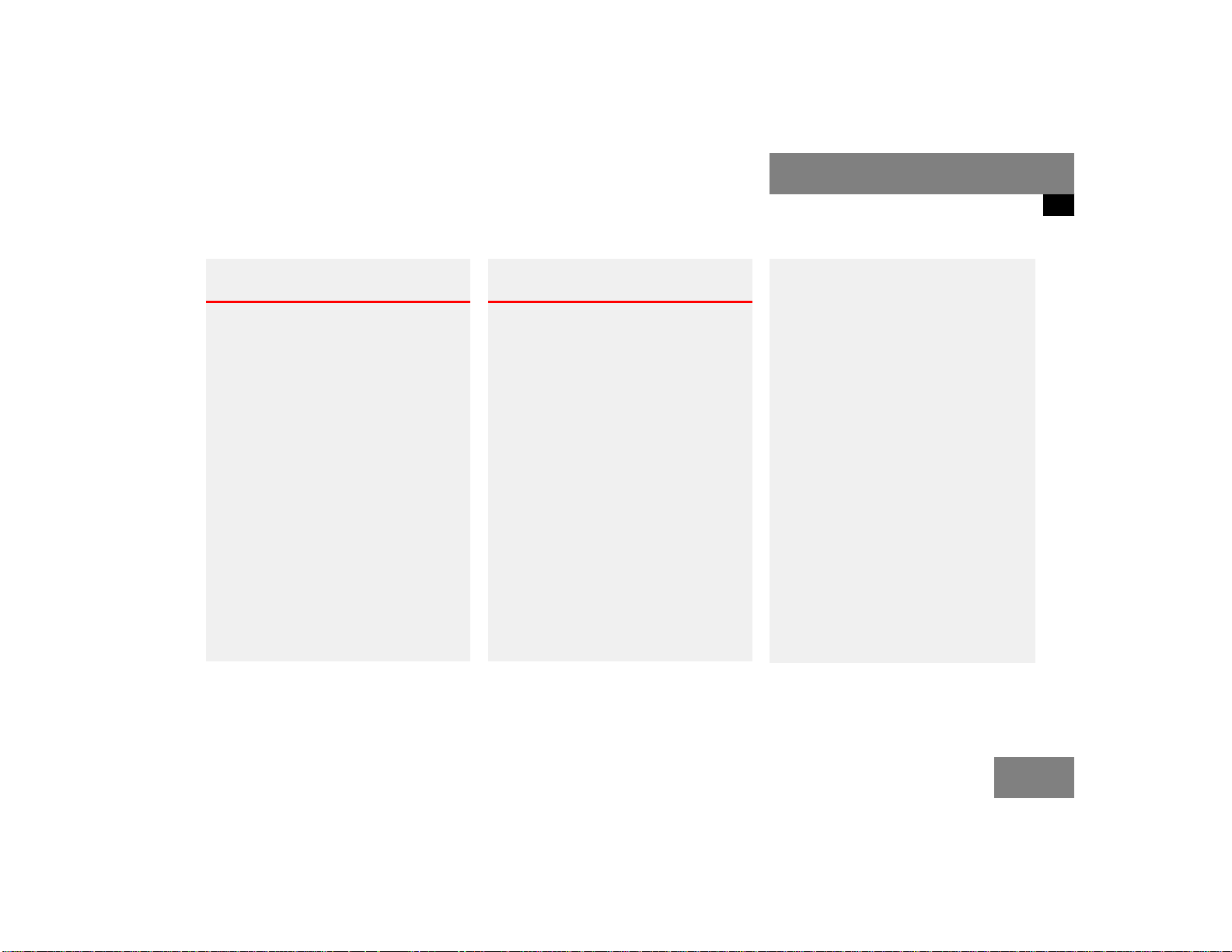
Operating safety
Introduction
Operating safety
Warning G
Any alterations made to electronic components and the software can cause malfunctions.
The radio, amplifier, CD changer, navigation
module, satellite radio*, telephone* and
Voice control system* are interconnected.
Therefore, when one of the components is
not operational or has not been removed/
replaced properly, the function of other
components may be impaired.
This condition might seriously impair the
operating safety of your vehicle.
We recommend that you have any service
work on electronic components carried out
only by qualified personnel.
Warning G
In order to avoid distraction which could
lead to an accident, the driver should enter
system settings with the vehicle at a standstill and operate the system only when road
and traffic conditions permit.
Bear in mind that at a speed of just
30 mph (approximately 50 km/h), your car
is covering a distance of 50 feet (approximately 14 m) every second.
COMAND supplies you with information to
help you select your route more easily and
guide you conveniently and safely to your
destination. For safety reasons, we encourage the driver to stop the vehicle in a safe
place before answering or placing a call, or
consulting the COMAND screen to read navigational maps, instructions, or downloaded information.
While the navigation system provides directional assistance, the driver must remain focused on safe driving behavior, including
attention to traffic and street signs, and
should utilize the system’s audio cues while
driving.
The navigation system does not supply any
information on stop signs, yield signs, traffic
regulations or traffic safety rules. This always remains your personal responsibility
when you drive. CD maps do not cover all
areas nor all routes within an area.
3
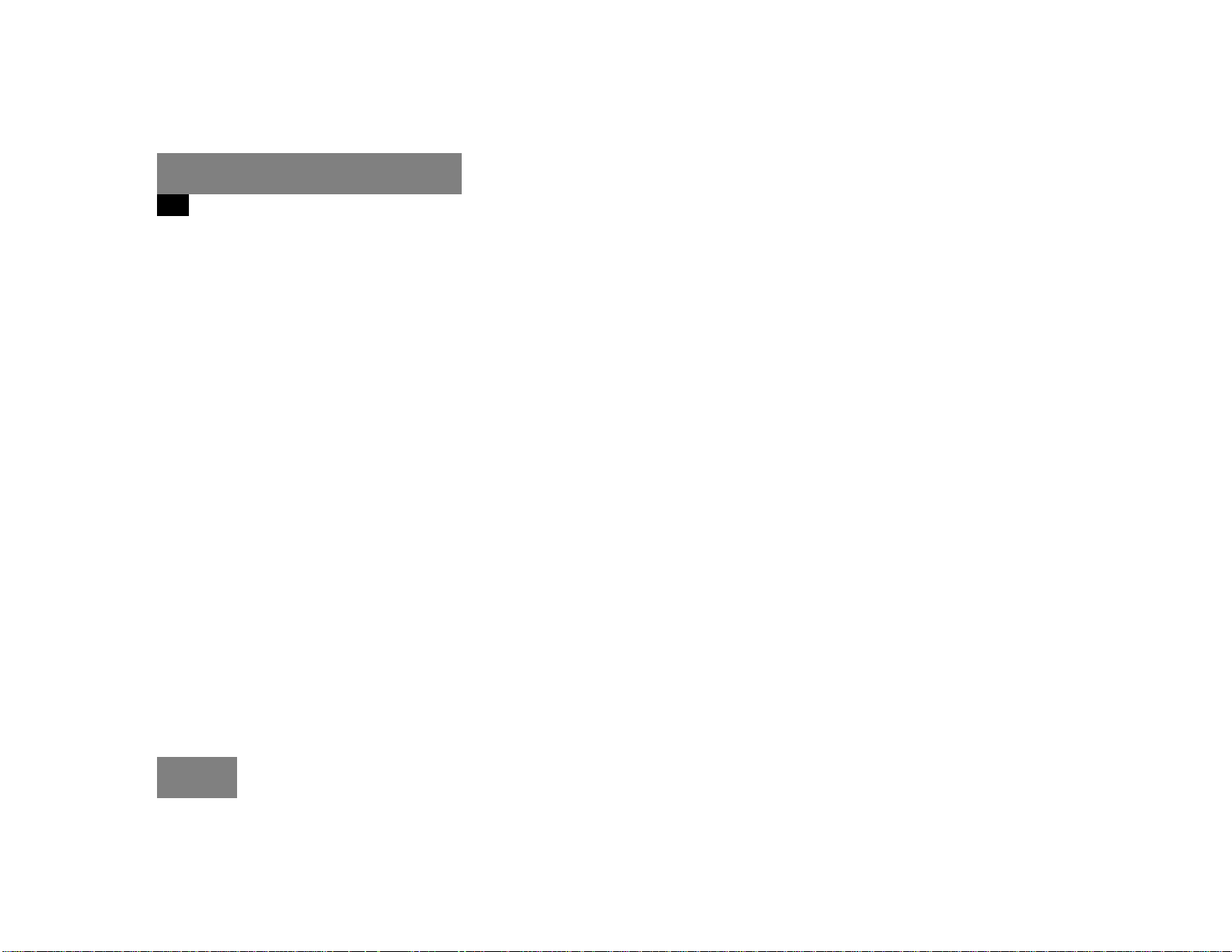
Introduction
Operating safety
4
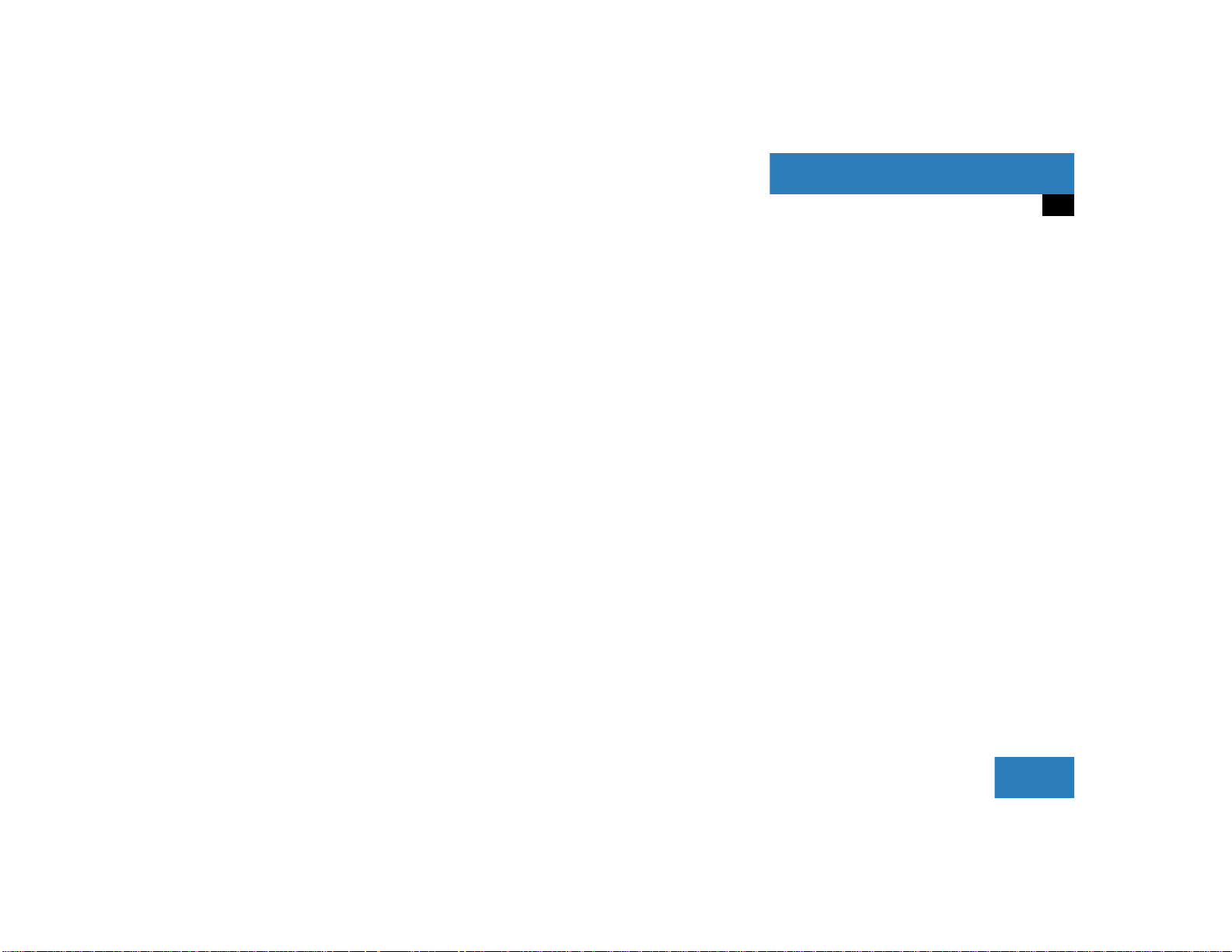
At a glance
COMAND control unit
Multifunction display
Quick reference COMAND
5
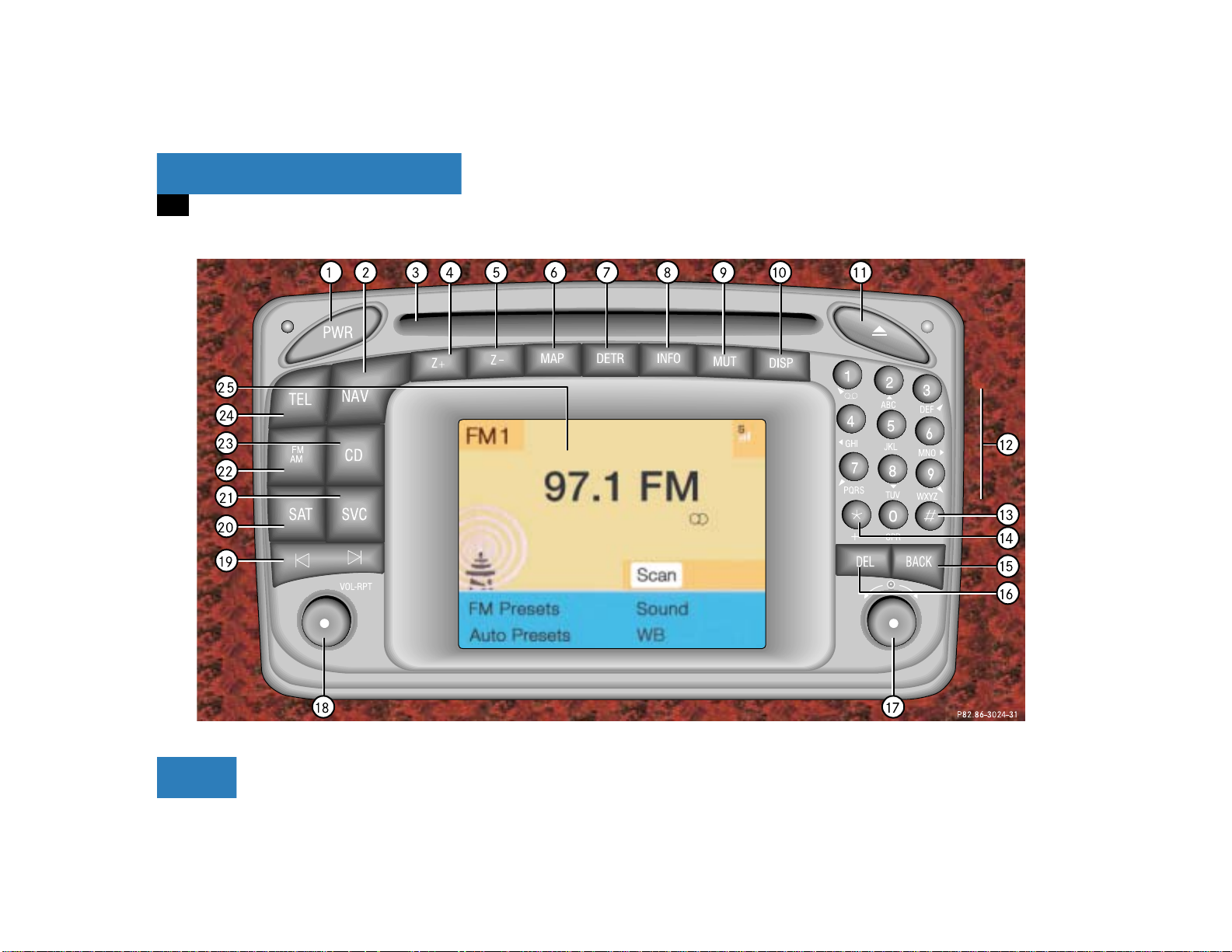
At a glance
COMAND control unit
COMAND control unit
6
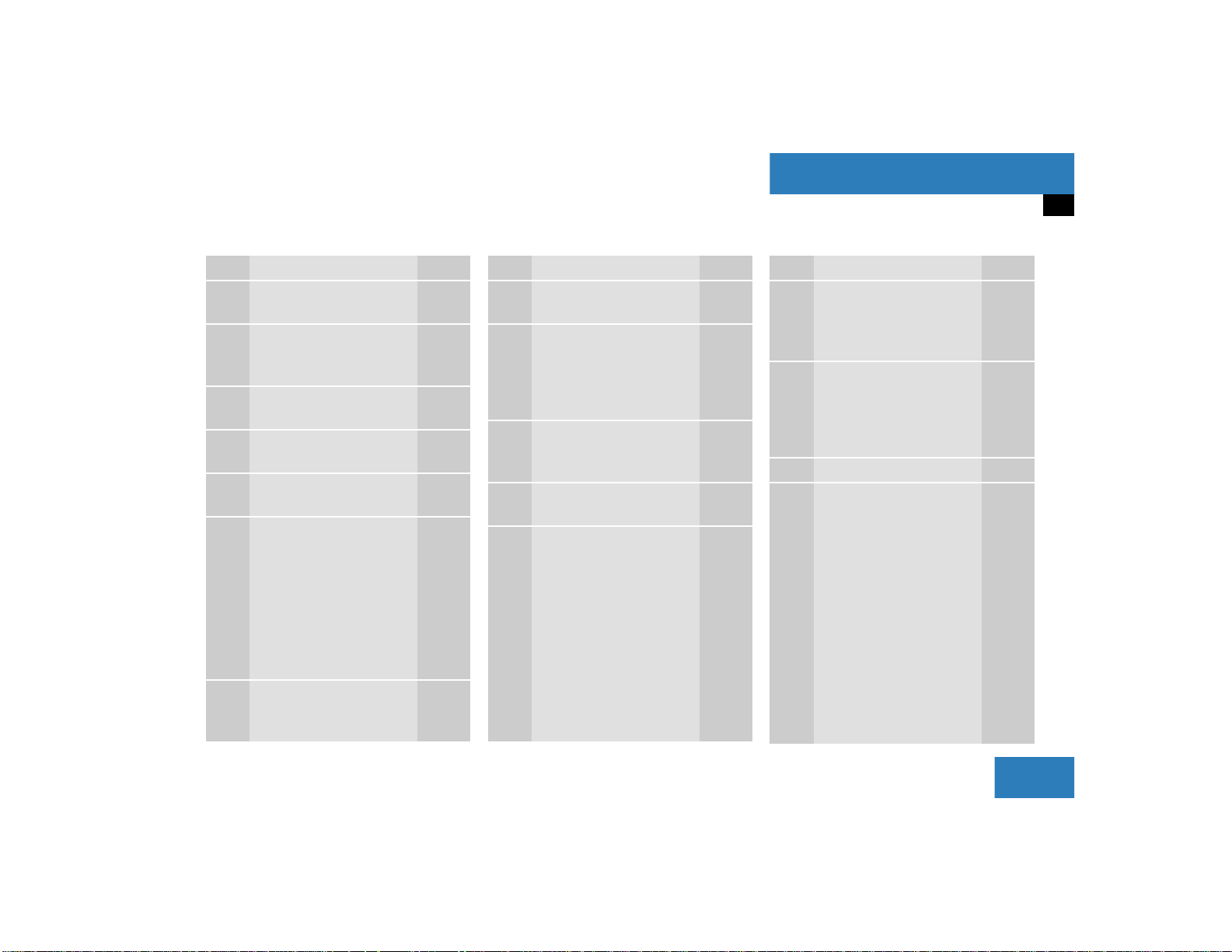
At a glance
COMAND control unit
/
Function Page
1 Switching COMAND on
and off
2 Switching the navigation
system on
Quick reference
3 CD drive for an audio or a
navigation CD
4 Zooming in for more de-
tailed map
5 Zooming out for less de-
tailed map
6 Route guidance is active:
Switching between map
and symbol display or activating the map
Route guidance is
not active:
Activating the location
map
7 Selecting a detour during
route guidance
12
140
134
176
176
174
167
181
Function Page
8 Requesting destination
and route information
9 Muting of:
Audio source
Voice output during
route guidance
a Setting the display dim-
ming characteristics
(day and night display)
b Ejecting an audio or a na-
vigation CD
c Radio operation:
Selecting a station
Saving stations manually
CD operation:
Selecting a track or CDs
Telephone:
Entering the unlock code
Entering the telephone
number
165
28
171
216
45
30
34
51, 53
96
100
Function Page
Navigation (Destination
input):
Selecting destination via
149
the map
d Subsequent dialing
Displaying a long list en-
102
145
try in full in a window
Removing a window
145
e Subsequent dialing 102
f From within a system:
Return to the previous
menu
Telephone:
Ending a call
99
7
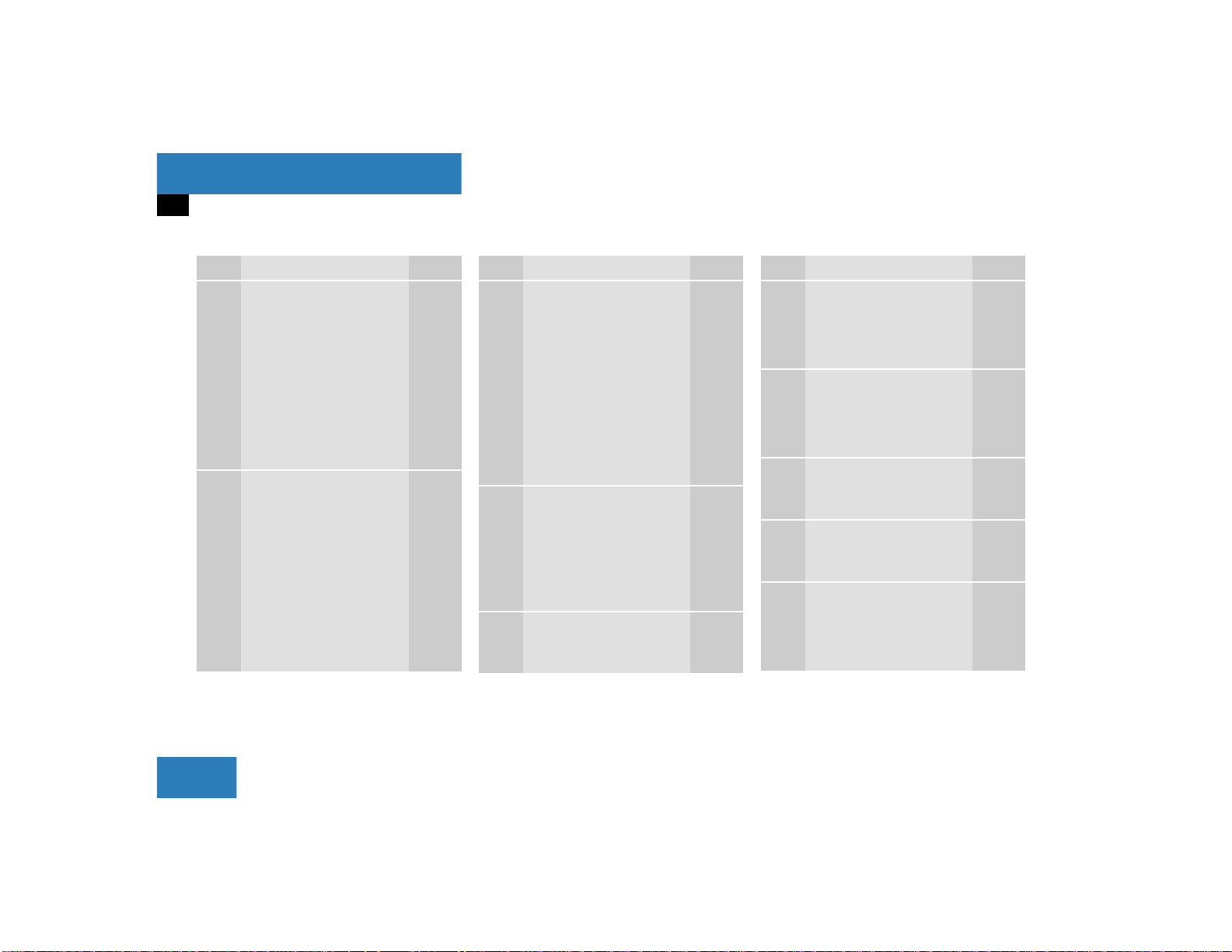
At a glance
COMAND control unit
Function Page
g General:
Altering or deleting
entries
CD operation:
Deleting a CD name
Telephone:
Altering or deleting the
unlock code or a telephone number
h Turn to highlight a func-
tion or a menu field
Press to start a function
or activate a submenu
19
57
101
Function Page
j Turn to adjust the volu-
me of
Audio source
Hands-free operation
of the telephone
Voice output during
route guidance
Press to repeat the current voice output
k Radio operation:
Automatic seek tuning
Manual tuning
CD operation:
Track select
Fast forward/reverse
l Switching satellite radio
operation on
Quick reference
14
30
31
51
53
74
70
Function Page
m Requesting and dis-
playing Info Services
Adjusting system settings
n Switching radio operati-
on on
Quick reference
Changing the radio band
o Switching CD operation
on
Quick reference
p Switching telephone
operation on
Quick reference
q Color screen, e.g. with
main radio menu
202
205
28
24
29
50
42
96
92
14
8
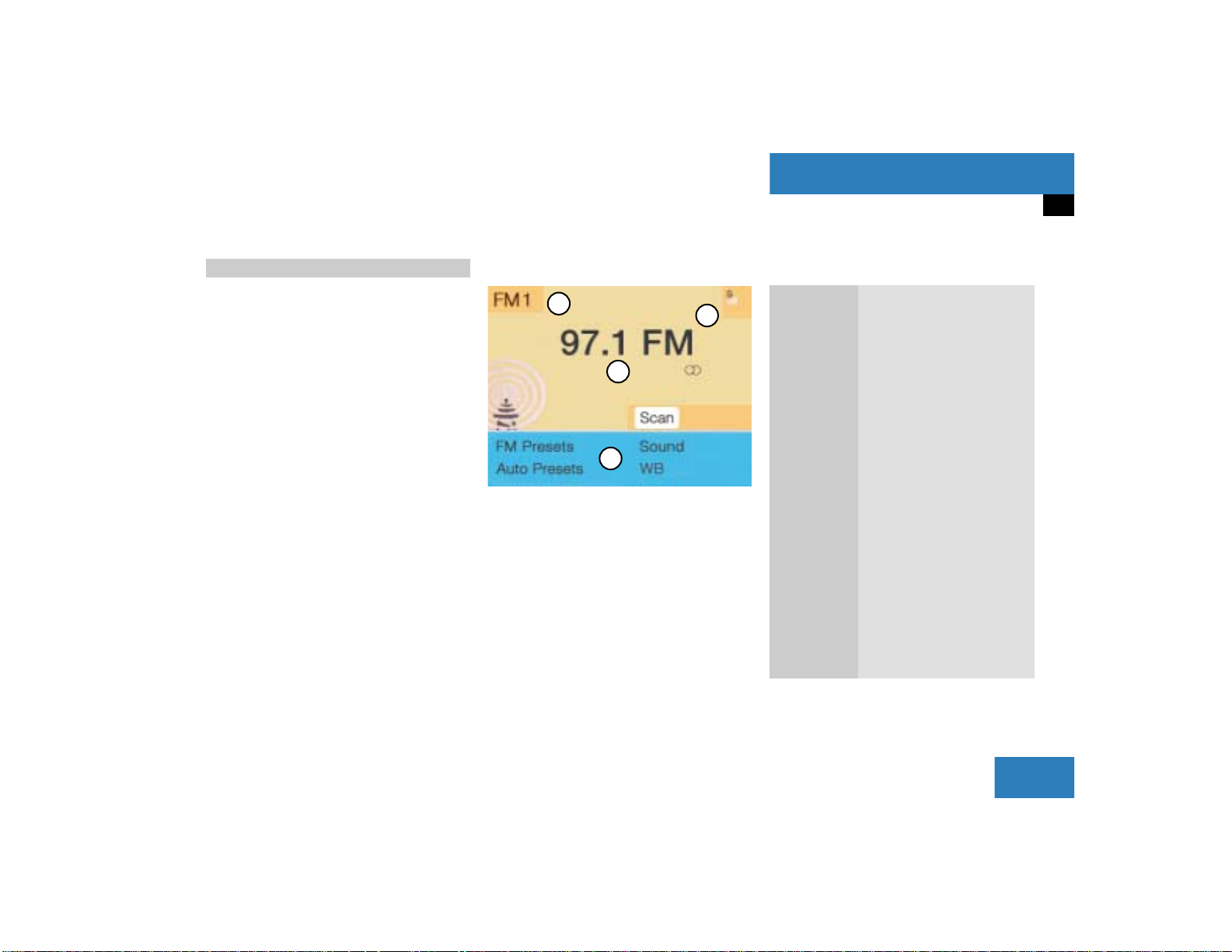
At a glance
COMAND control unit
Screen displays
Screen displays include:
Main system menus, e.g. the main ra-
dio menu
Lists for the selection of entries,
e.g. the city list (
Input menus, e.g. during destination
input (
page 19)
Selection menus, e.g. during route
calculation (
Symbol display ( page 21) or map
(
page 150) in navigation
Pop-up windows ( page 189)
page 20)
page 21)
Main menu structure
1
4
2
3
P82.85-9059-31
Main radio menu
1 Status line, displays active system
2 Station frequency and function that
has been switched on
3 Menu fields to call further menus or
functions
4 Symbol bar
Status line and symbol bar
Symbols
Meaning
Status line
FM1
The radio is switched on in
FM Band; the current station has been saved in memory location 1 in the FM
preset menu
AM, WB
SAT, CD,
TEL, NAV,
AM or Weather Band WB
The corresponding system
is active
SVC, SYS,
AUX
Symbol bar
>
Reception strength of the
mobile phone
M
Incoming SMS message
1 if available from carrier
1
9
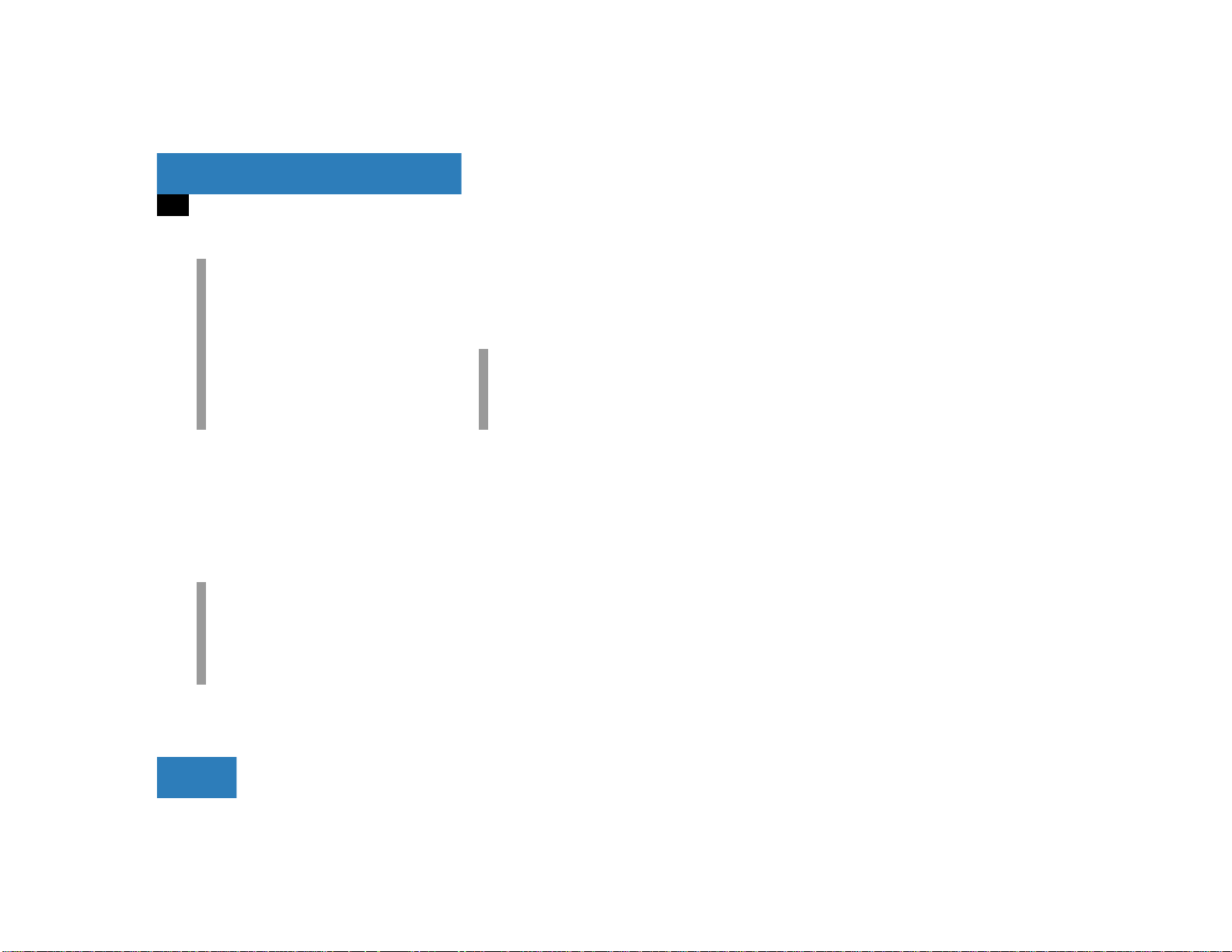
At a glance
COMAND control unit
i
The symbol bar appears in all system
main menus.
For symbol and map displays in navigation:
The symbol bar appears on the left hand
side of the display and shows different
symbols.
Pop-up screen messages
Battery voltage gets low
You can still operate COMAND without the
engine running.
!
To prevent the car battery from running
down, you will be receiving two messages asking you to start the engine
when battery power gets low.
You will see the message “Caution. Please
start engine. Otherwise COMAND will shut
down in 3 minutes”.
Start the engine.
i
If you do not start the engine, you can
continue using COMAND until the next
message appears.
You will see the message “Caution. Please
start engine. Otherwise COMAND will shut
down in 10 seconds”.
Start the engine.
You will see the message “Caution.
COMAND will shut down now”.
Start the engine.
Transmitting an emergency call
via Tele Aid*
Refer to the vehicle operating instructions
for information regarding the operation of
the Tele Aid emergency call system and on
how to transmit an emergency call.
You will see the message “Tele Aid active”.
Press the right-hand rotary/push-
button v to remove the window.
COMAND will mute an audio source or one
of the two service sources Voice output in
navigation or Voice control system*.
10
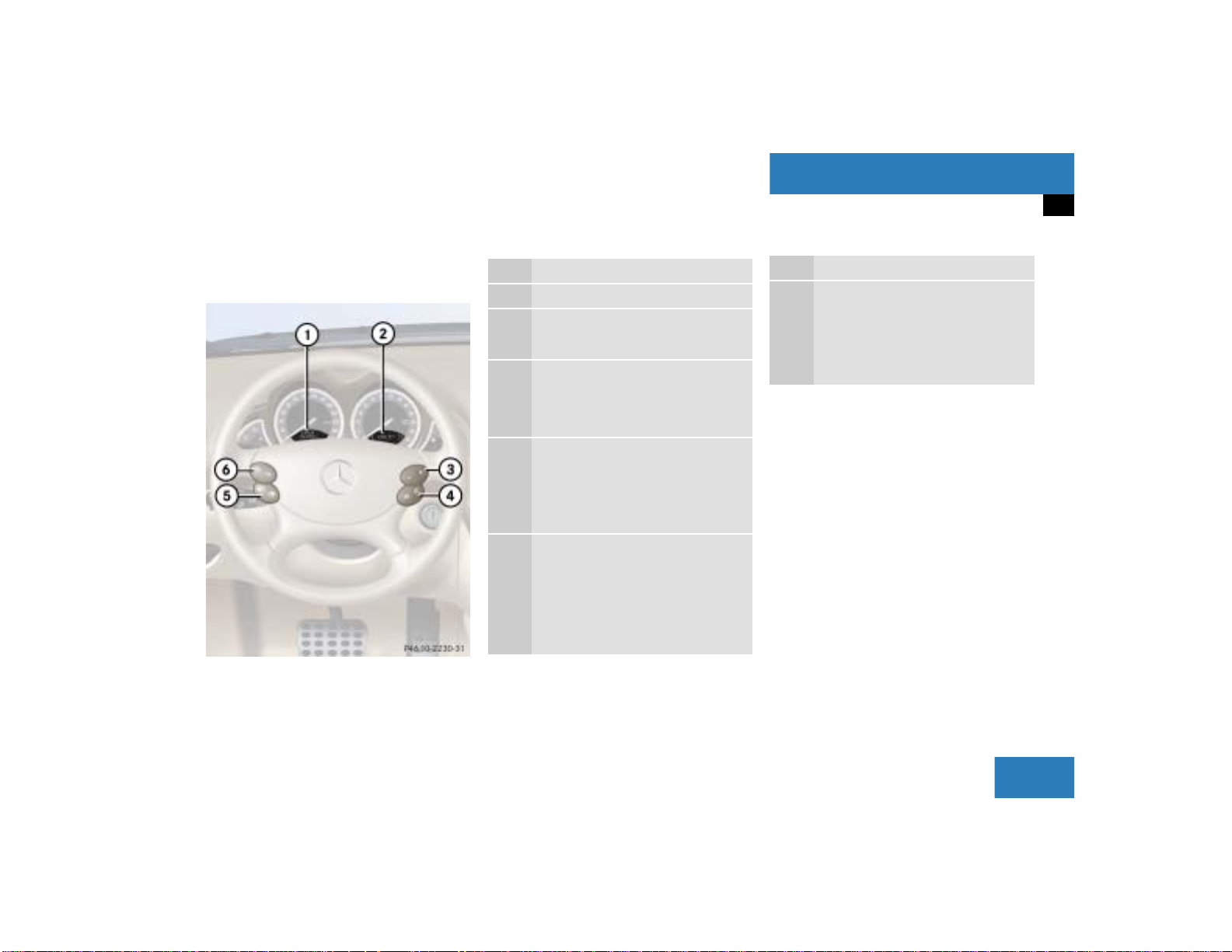
Multifunction display
The starter switch must be in position 1 or
2. Refer to vehicle operating instructions.
Function
1 Left display in speedometer
2 Right display in tachometer
Operating the control system
3 Adjusting the volume
I lowers the volume
J raises the volume
4 Making a call
K Accept incoming call or
starts dialing
L End a call or end Tele Aid
5 Switching between menu sys-
tems
E next system
H previous system
At a glance
Multifunction display
Function
6 Moving within a menu system
F next display
G previous display
You can operate the following systems
with steering wheel buttons 5 and 6:
Radio
CD (CD changer and CD drive)
Auxiliary audio source, e.g. tape recor-
der (
page 218)
Telephone
For more detailed information, refer to
“Multifunction display” in the chapters discussing the radio, CD, and telephone operation.
11
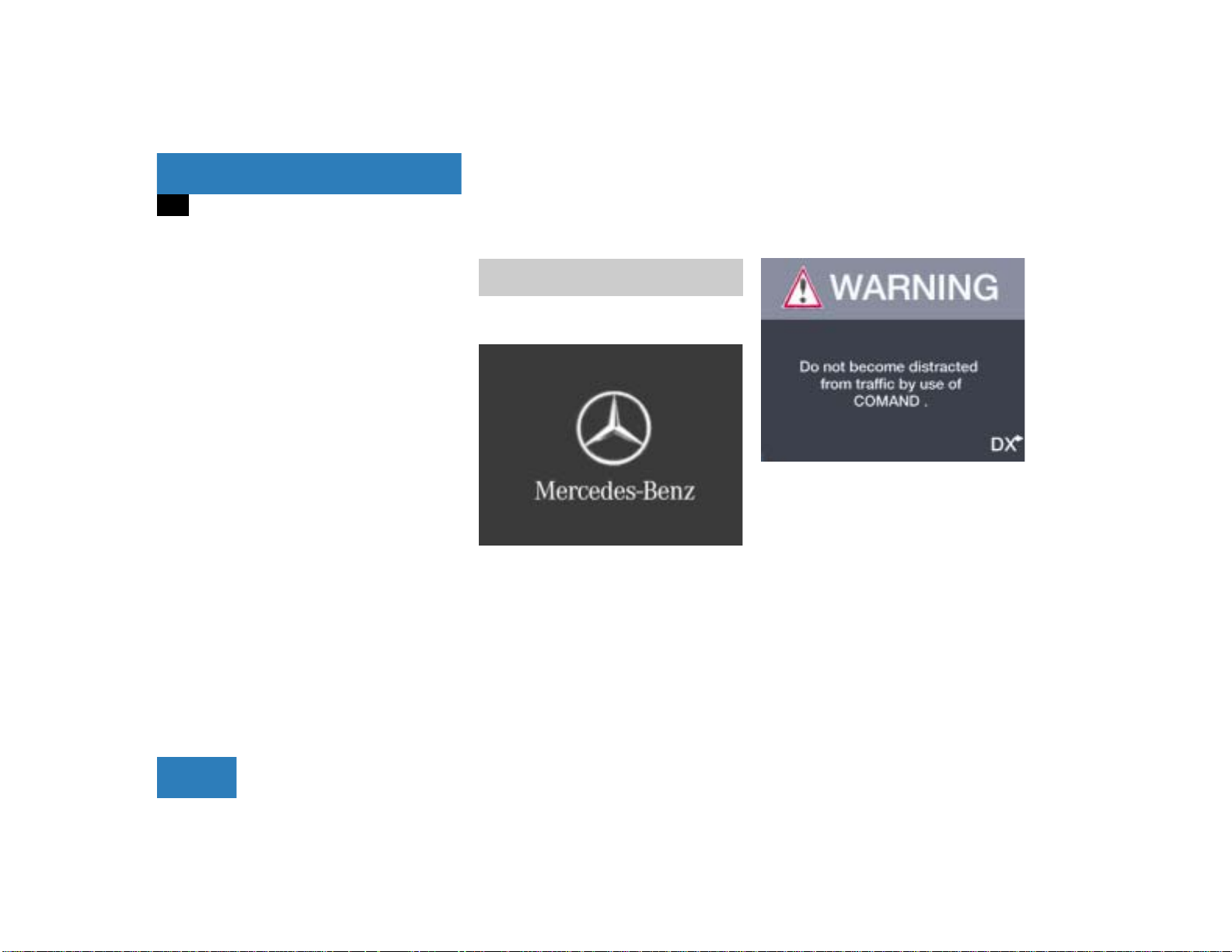
At a glance
Quick reference COMAND
Quick reference COMAND
The section “Quick reference COMAND”
summarizes information regarding the
main functions of your COMAND system.
You should read this section with particular care if you are operating COMAND for
the first time.
For detailed information, please refer to
the pages indicated and the respective
system chapters.
Switching the COMAND control unit
on and off
Switching on
P82.85-9061-31
COMAND switches on the last active
system and displays the corresponding
menu.
P82.85-9060-31
Press #.
The Mercedes logo and the lettering
Mercedes-Benz will appear. The display
then changes and an alert box will appear.
12
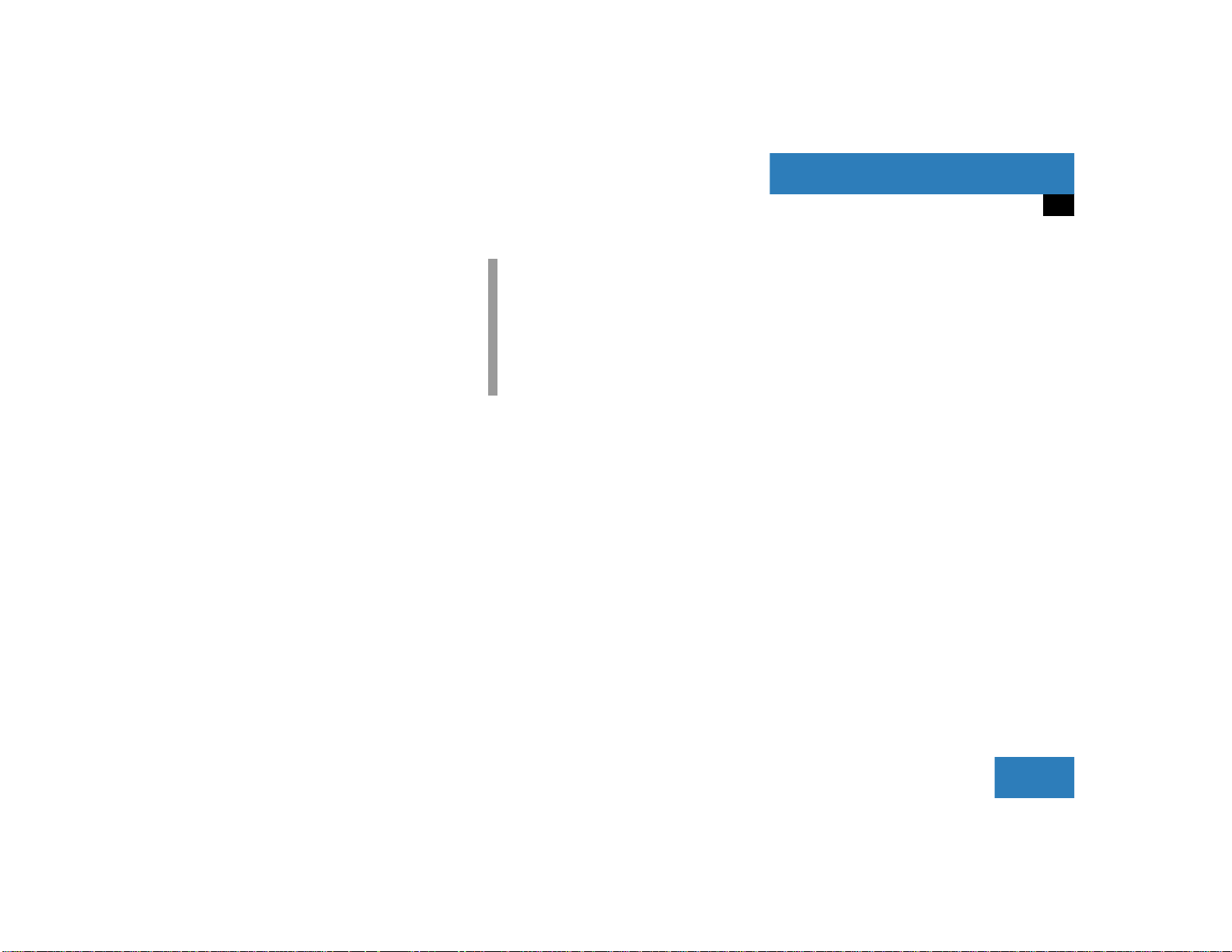
At a glance
Quick reference COMAND
The navigation system was the last system used
The menu displayed will vary according to
the last navigation function used.
If route guidance was active:
the symbol display or
the map
If route guidance was active and the
COMAND was switched off for more than
2hours:
an inquiry menu ( page 187)
i
If COMAND is switched off for more
than 30 minutes during active route
guidance, all manually entered traffic
jams and detours are deleted. You will
see a corresponding message. Selecting a detour (
If destination input was active:
the main destination input menu
page 181).
Switching another system on
Press a system key, e.g. d.
The main CD menu will appear.
Switching off
Press #.
The COMAND control unit will switch
off.
13
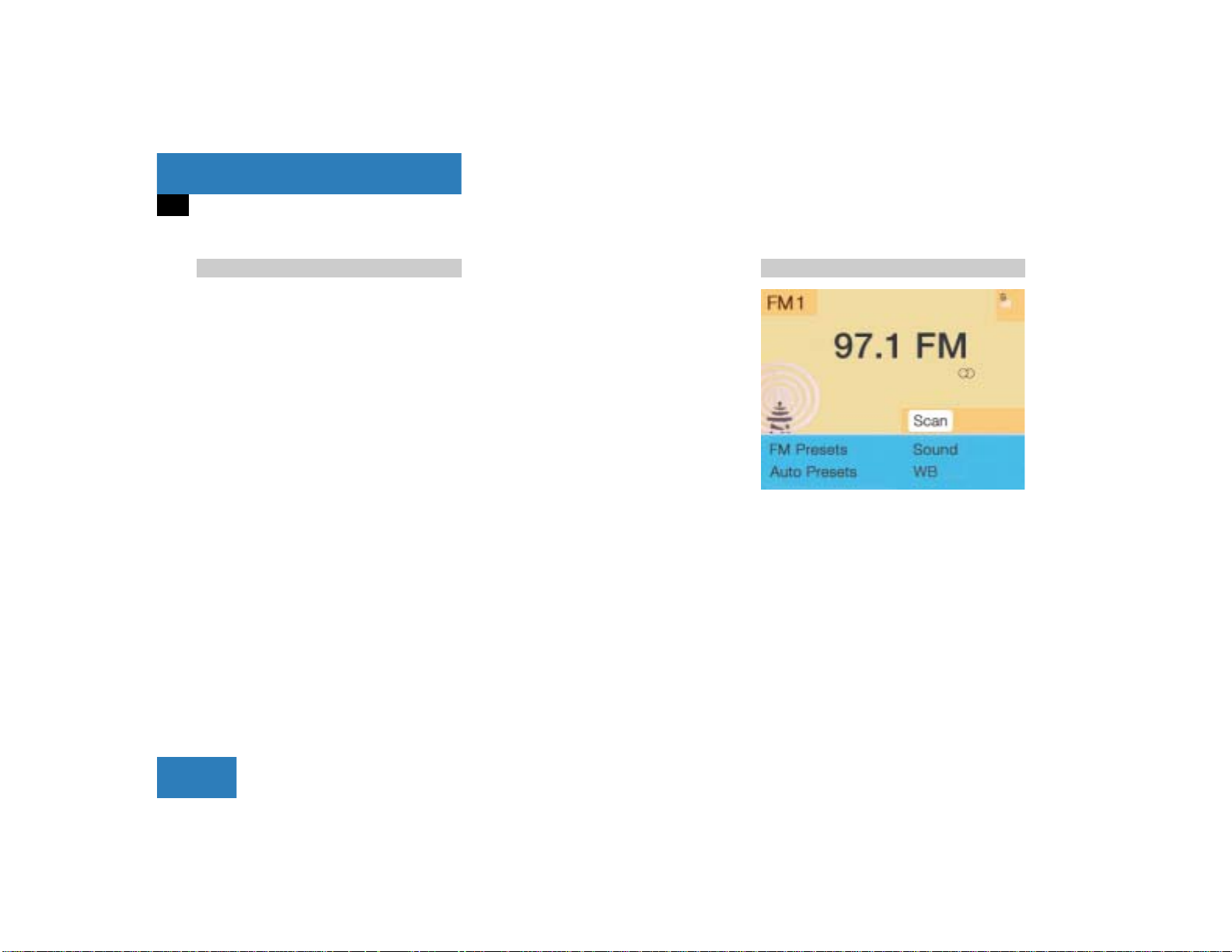
At a glance
Quick reference COMAND
Adjusting the volume Radio operation
At the multifunction steering wheel
To raise the volume
Press J.
To lower the volume
Press I.
For the service sources
Voice output during route guidance
(navigation system)
and
Voice control system* (refer to separa-
te operating instruction)
you can set the volume jointly.
For the service source
At the COMAND operating unit
Turn the the left-hand rotary/push-
button v.
Telephone
you can alter the listening volume for the
telephone only.
For the audio sources
Radio
CD (CD drive and CD changer)
you can set the volume jointly.
Switching on
Press c.
The radio is switched on. The station
last tuned to will begin to play.
Changing the radio band
Press c to switch between FM-,
AM- and WB-Band.
P82.85-6062-31
14
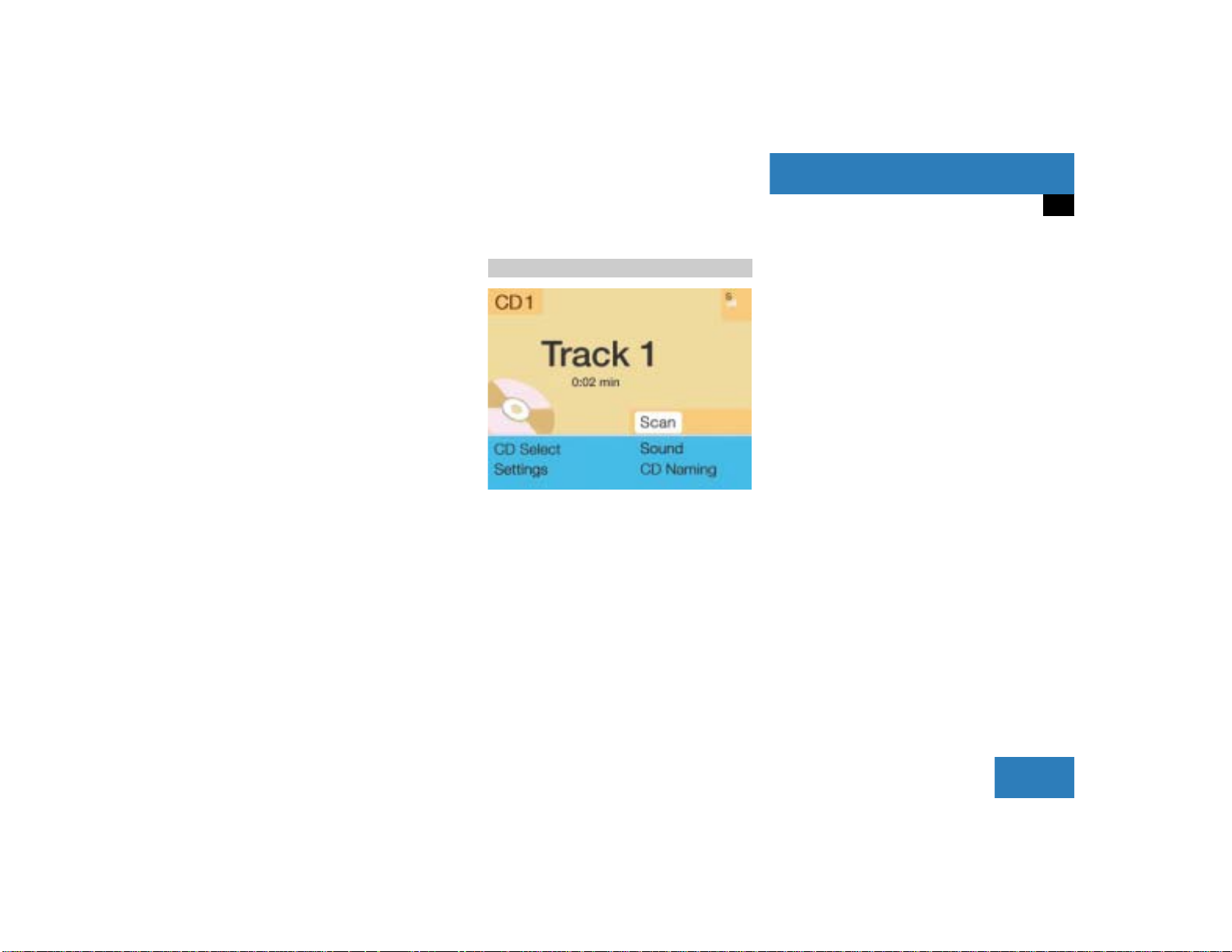
At a glance
Quick reference COMAND
Selecting a station
Automatic seek tuning
Press g or h on the rocker
switch briefly.
FM- and AM-Bands, Weather Band WB
The radio will tune in to the next receivable station (FM/AM) or channel (WB)
with descending/ascending frequency.
Switching another system on
Press any system key, e.g. d.
COMAND will switch to CD mode.
You will find more information regarding
this topic in section “Radio operation” in
chapter “Audio” (
page 28).
CD operation
P82.85-9063-31
Switching on
Press d.
The main CD menu will appear.
Playback will begin in
CD drive with the first track on the
CD
CD changer with the first track on
the first CD detected in the magazine.
Loading a CD into the CD drive and loading
CDs in the CD changer (
page 45).
Track select
Press the rocker switch g/h.
You will hear the previous or next track.
If more than 9 seconds of playing time
have elapsed, the CD changes back to
the start of the current track.
Selecting a CD
Press one of the number keys
Key 0 select the CD drive
Keys 1 - 6 select the corresponding
magazine slot of the
CD changer
The message “Loading CD ...” appears
on the display. Playback then will begin
with track 1.
15
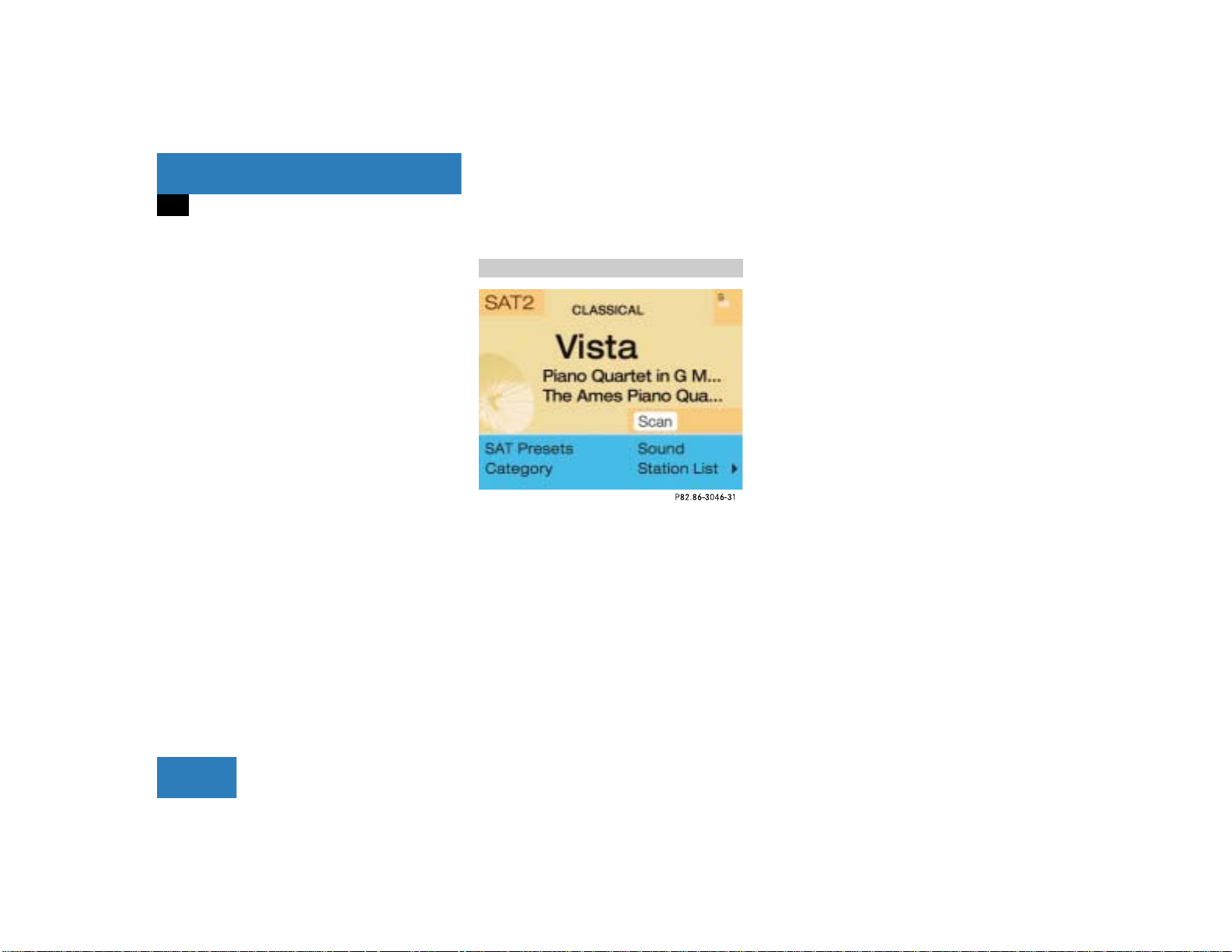
At a glance
Quick reference COMAND
CD track scan
Press the right-hand rotary/push-
button v to confirm “Scan”.
The tracks on the CD will be played one
after the other for 8 seconds each,
“Scan” will appear in red.
Press the right-hand rotary/push-
button v again to end the function.
Switching another system on
Press any system key, e.g a.
COMAND will switch to Telephone operation.
You will find more information in section
“CD operation” in chapter “Audio”
(
page 50).
Satellite radio* operation
Switching on
Press W to switch to satellite radio
operation.
You will see the message “Aquiring signal. Please wait...”. After the COMAND
acquires the signal, the main satellite
radio menu will appear. The station last
tuned will begin to play.
Selecting a station
Automatic tuning
Press g or h on the rocker
switch briefly.
The satellite radio will tune in the previous or next receivable station in the
selected category in alphabetical order.
Manual category scan
Press g or h on the rocker
switch longer than 2 seconds.
You will hear a confirmation beep when
the function is active.
Repeatedly press g or h again
within 5 seconds until the desired category appears.
Previous category
Press g.
Next category
Press h.
16
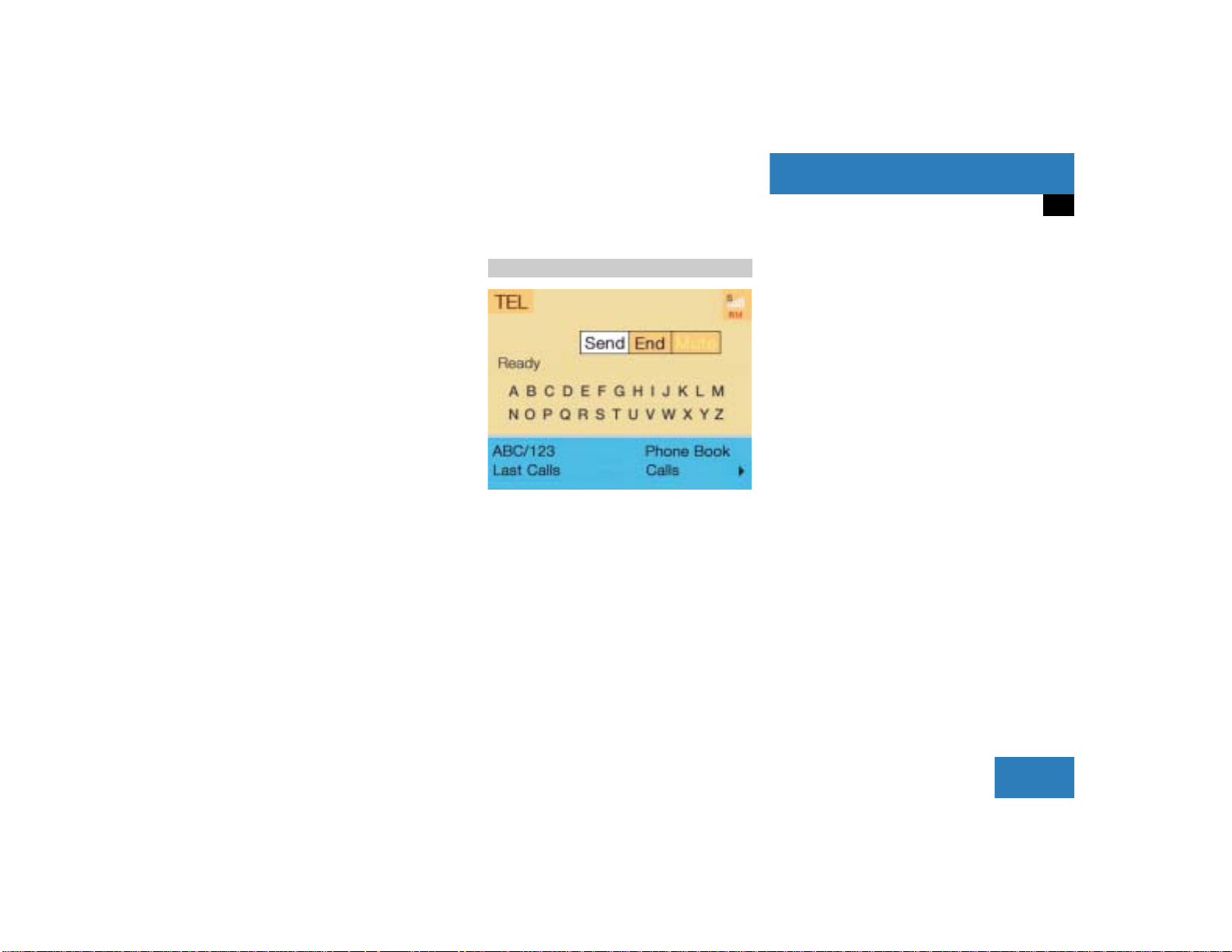
At a glance
Quick reference COMAND
The scan function ends:
automatically after 6 seconds
or
When you use the number keys 1 th-
rough 0 or t, u.
The first station (alphabetical order) of
the chosen category will begin to play.
You will see the corresponding category and station name.
Switching another system on
Press any system key, e.g c.
COMAND will switch to normal radio
operation.
You will find more information in chapter
“Satellite radio” (
page 70).
Telephone* operation
P82.85-9064-31
Switching on
Press a.
The menu to enter the unlock code will
appear.
Entering the unlock code
Use the number keys 1 through 0 to
enter the unlock code.
Asterisks instead of digits will appear in
the input line.
Press the right-hand rotary/push-
button v to confirm the entry.
If entered code is correct and the phone is registered in a network, the phone
is ready for use.
Outgoing call
Enter a telephone number
Use the number keys 1 through 0 to
enter the telephone number.
The menu changes when the first digit
is entered.
17
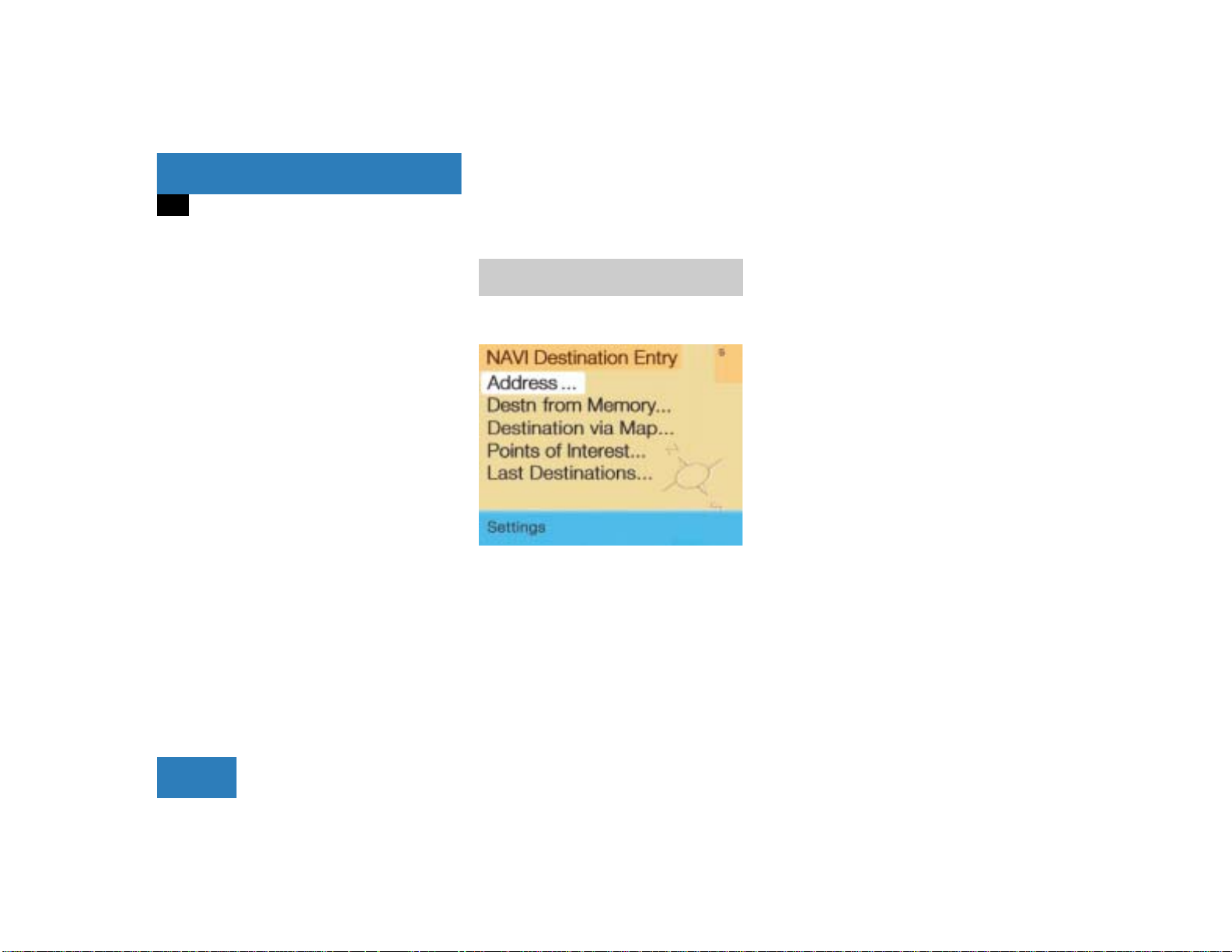
At a glance
Quick reference COMAND
Begin dialing
When the “Send” button is highlighted,
press the right-hand rotary/pushbutton v to confirm your input.
Dialing will begin. If the phone number
together with a name is stored in the
phone book, the name appears on the
screen.
Conducting a call
When the call is answered, the call time appears in the screen.
Ending a call
Press the right-hand rotary/push-but-
ton v to confirm the “End” button.
Switching another system on
Press any system key, e.g. b.
COMAND switches to the navigation
system.
You will find more information in chapter
“Telephone” (
page 96).
Entering a destination and calculating a route
Switching the navigation system on
P82.85-9065-31
Main destination input menu
Press b.
If the navigation system has not been
booted up, the message “Navigation
being activated. Please obey all traffic
rules” will appear.
The navigation menu displayed will vary
according to the last navigation function used (
page 13).
If route guidance was switched off, the
main destination input menu will be
displayed.
18
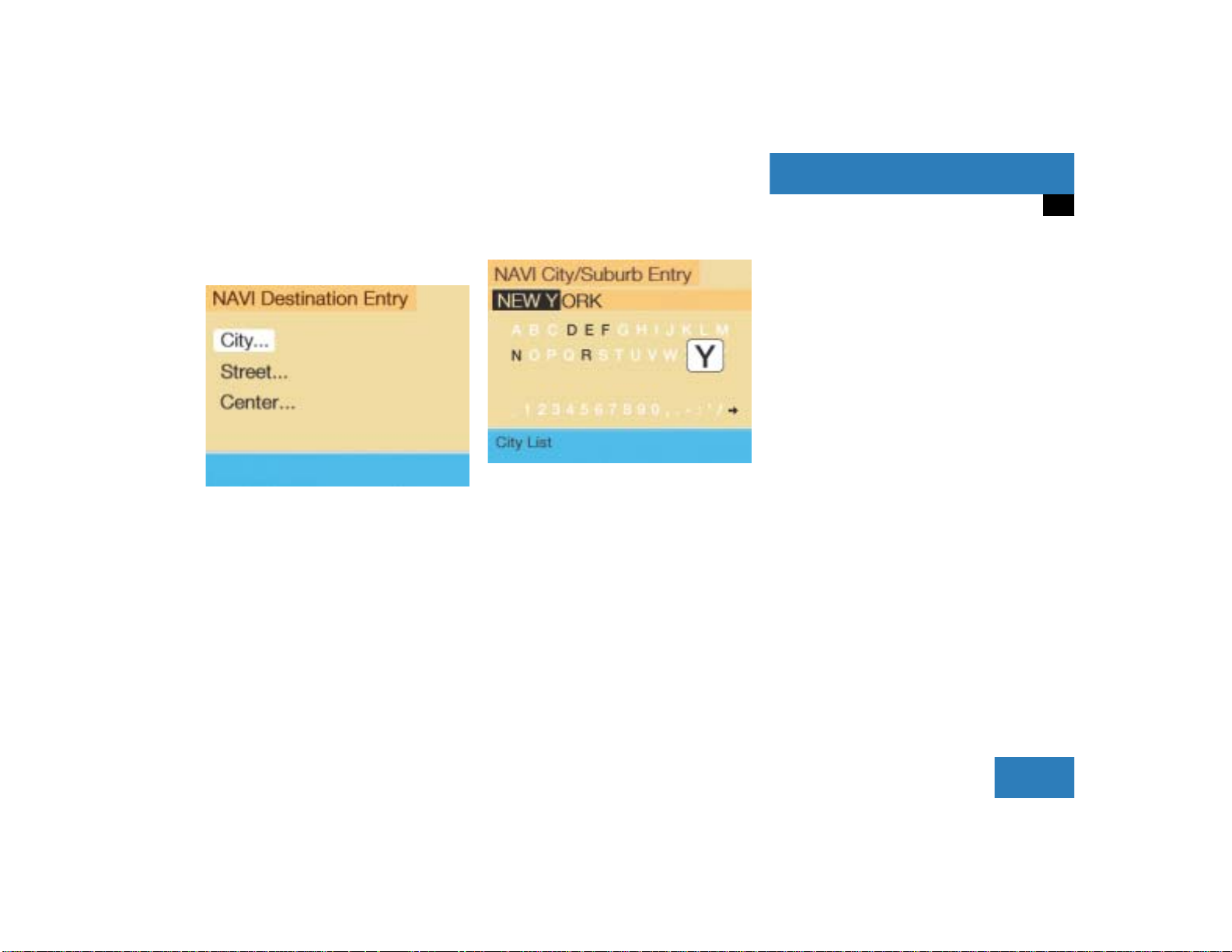
At a glance
Quick reference COMAND
Entering destination address
P82.85-9066-31
Press the right-hand rotary/push-
button v in the main destination input
menu and confirm “Address...”.
The main address menu will appear.
The entry behind “City...” is either
empty or the city you last entered will
appear.
P82.85-9067-31
“City/Suburb Entry” input menu
Press the right-hand rotary/push-but-
ton v in the main address menu and
confirm “City...”.
The “City/Suburb Entry” input menu
will appear.
Adopting the city last selected
Press the right-hand rotary/push-
button v longer than 2 seconds.
Entering a city
Turn the right-hand rotary/push-
button v to highlight the first letter
and press to confirm.
Enter other characters until the desired
city appears in the input line.
Correcting entry
Last character
Press r briefly.
Complete entry
Press r longer than 2 seconds.
Activating the city list
Press the right-hand rotary/push-
button v longer than 2 seconds until
the city list appears.
19

At a glance
Quick reference COMAND
P82.85-9068-31
City list
Press the right-hand rotary/push-
button v again to confirm the city.
A selection menu will appear.
i
If several options of a city/suburb are
available, another menu will appear
where you must make and confirm your
desired selection.
20
P82.85-9069-31
Press the right-hand rotary/push-
button v to confirm “Street…”.
The input menu “Street Entry” will appear.
The further sequence corresponds to the
“Entering a city” section.
Now enter the street and activate the
street list. Then confirm the street in
this list.
You have now selected the destination and
can calculate the route.
Press the right-hand rotary/push-
button v to confirm “OK”.
The “Route Mode” selection menu will
appear.
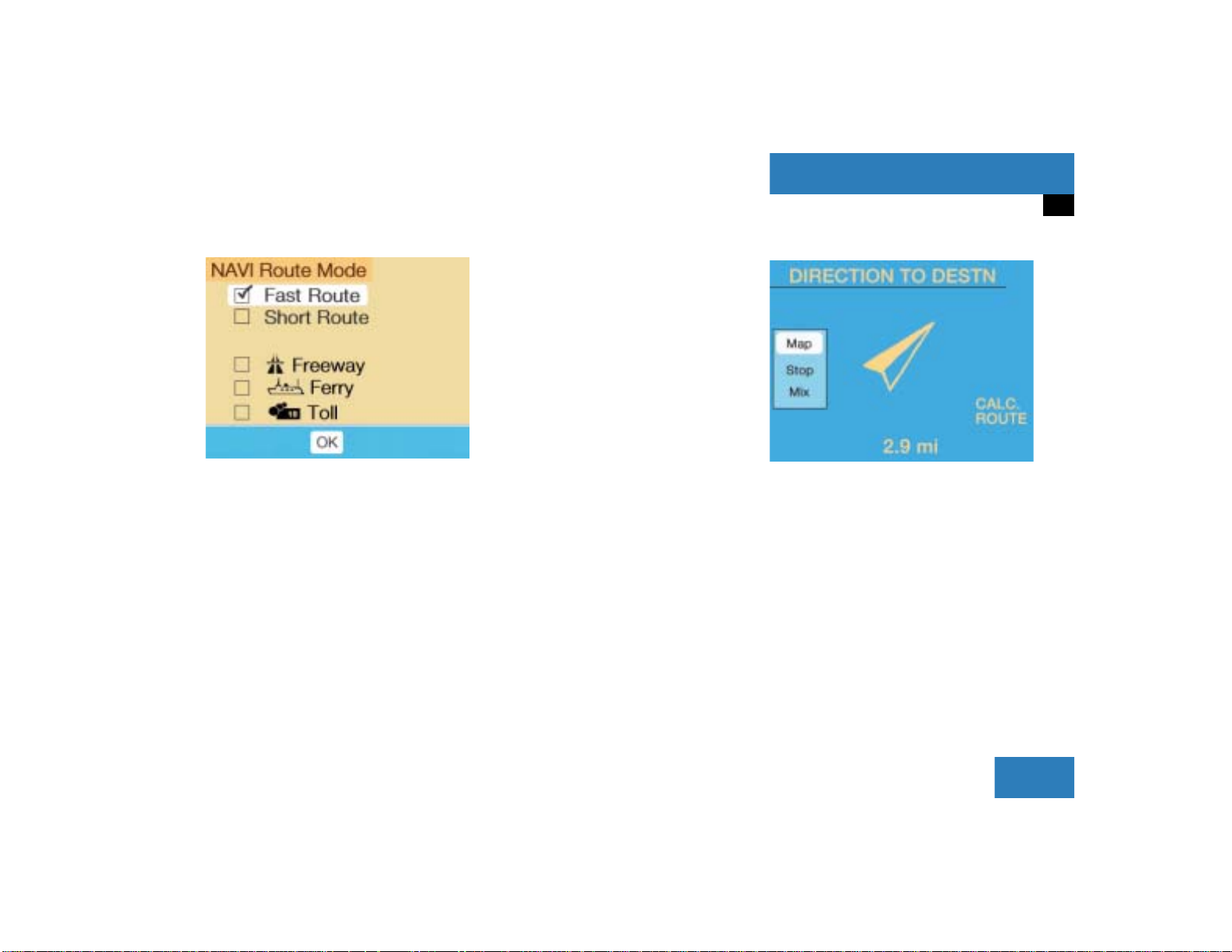
P82.85-9071-31
P82.85-7484-31
“Route mode” selection menu
Select a route and then a traffic route
Turn the right-hand rotary/push-
button v to move the cursor on the
entry you want and press to confirm.
A checkmark appears P.
Route types available:
Fast Route
Short Route
Including P/avoiding traffic routes Q
Freeway
Ferry
Toll
Press the right-hand rotary/push-
button v to confirm “OK”.
The selected route and the destination
you have entered will appear on the
display.
You will hear the message “The route is
being calculated”.
At a glance
Quick reference COMAND
P82.85-9072-31
Symbol display
After a few seconds, you will see the symbol display.
CALC. ROUTE Calculation of route
2.9 miles Distance to destination
(as the crow flies)
21
