Page 1
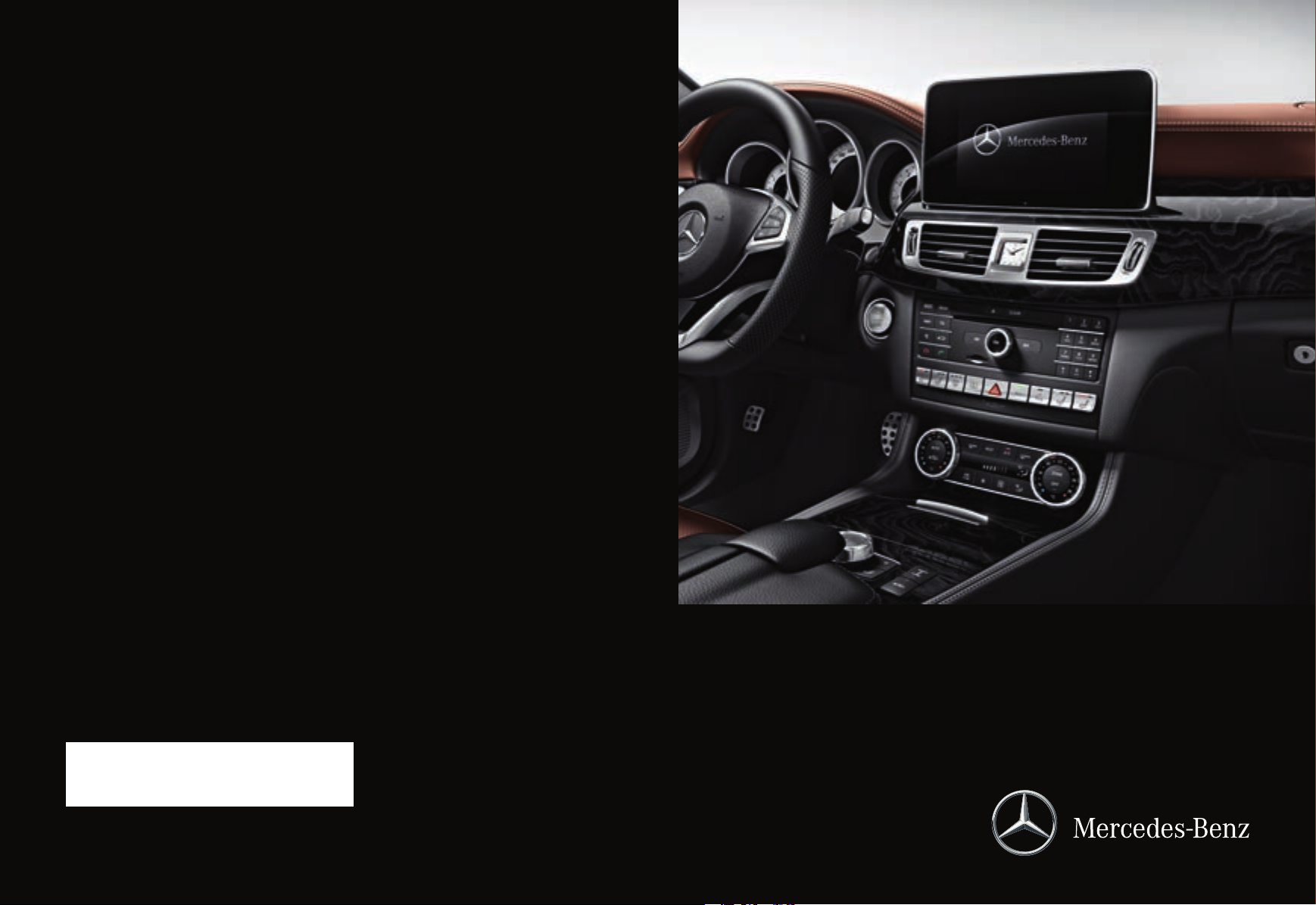
É1665849602ÂËÍ
1665849602
COMAND
Operating Instructions
Order no. 6515 7945 13 Part no. 166 584 96 02 Edition B-2016
COMAND Operating Instructions
Page 2
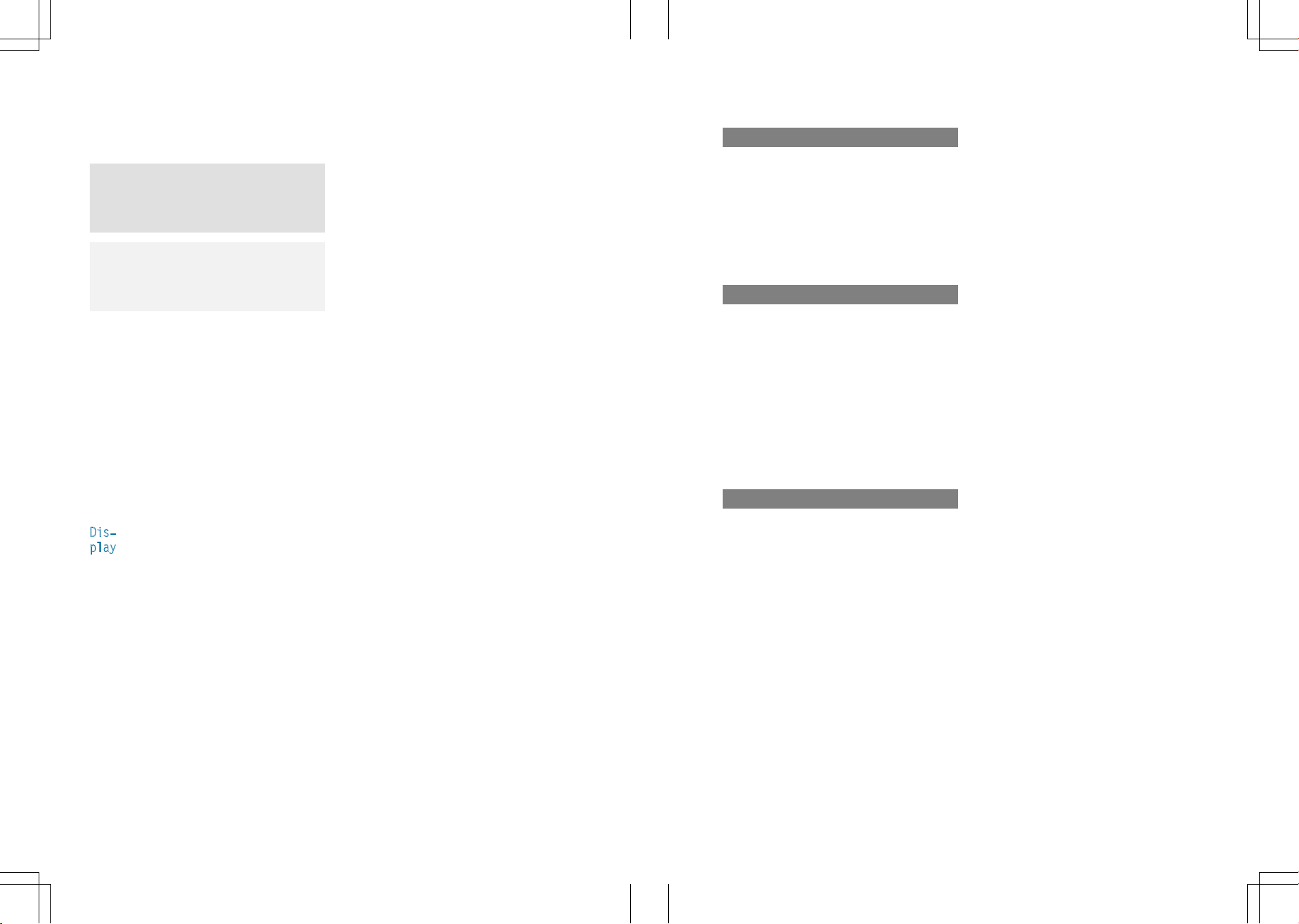
Symbols
In this Operator's Manual you will find the following symbols:
WARNING
G
Warning notes make you aware of dangers
which could pose a threat to your health or
life, or to the health and life of others.
Environmental note
H
Environmental notes provide you with information on environmentally aware actions or
disposal.
Publication details
Internet
Further information about Mercedes-Benz
vehicles and about Daimler AG can be found
on the following websites:
http://www.mbusa.com (USA only)
http://www.mercedes-benz.ca (Canada
only)
Editorial office
Notes on material damage alert you to
!
dangers that could lead to damage to your
vehicle.
Practical tips or further information that
i
could be helpful to you.
X
This symbol indicates an instruction
that must be followed.
X
Several of these symbols in succession indicate an instruction with several steps.
(Y
page)
Dis‐
play
This symbol tells you where you can
find more information about a topic.
This font indicates a display in the
multifunction display/COMAND display.
Parts of the software in the vehicle are pro-
©
tected by copyright
2005
The FreeType Project
http://www.freetype.org. All rights
reserved.
You are welcome to forward any queries or
suggestions you may have regarding this
Operator's Manual to the technical documentation team at the following address:
Daimler AG, HPC: CAC, Customer Service,
70546 Stuttgart, Germany
©
Daimler AG: Not to be reprinted, translated
or otherwise reproduced, in whole or in part,
without written permission from Daimler AG.
Vehicle manufacturer
Daimler AG
Mercedesstraße 137
70327 Stuttgart
Germany
As at 16.09.2014
Page 3
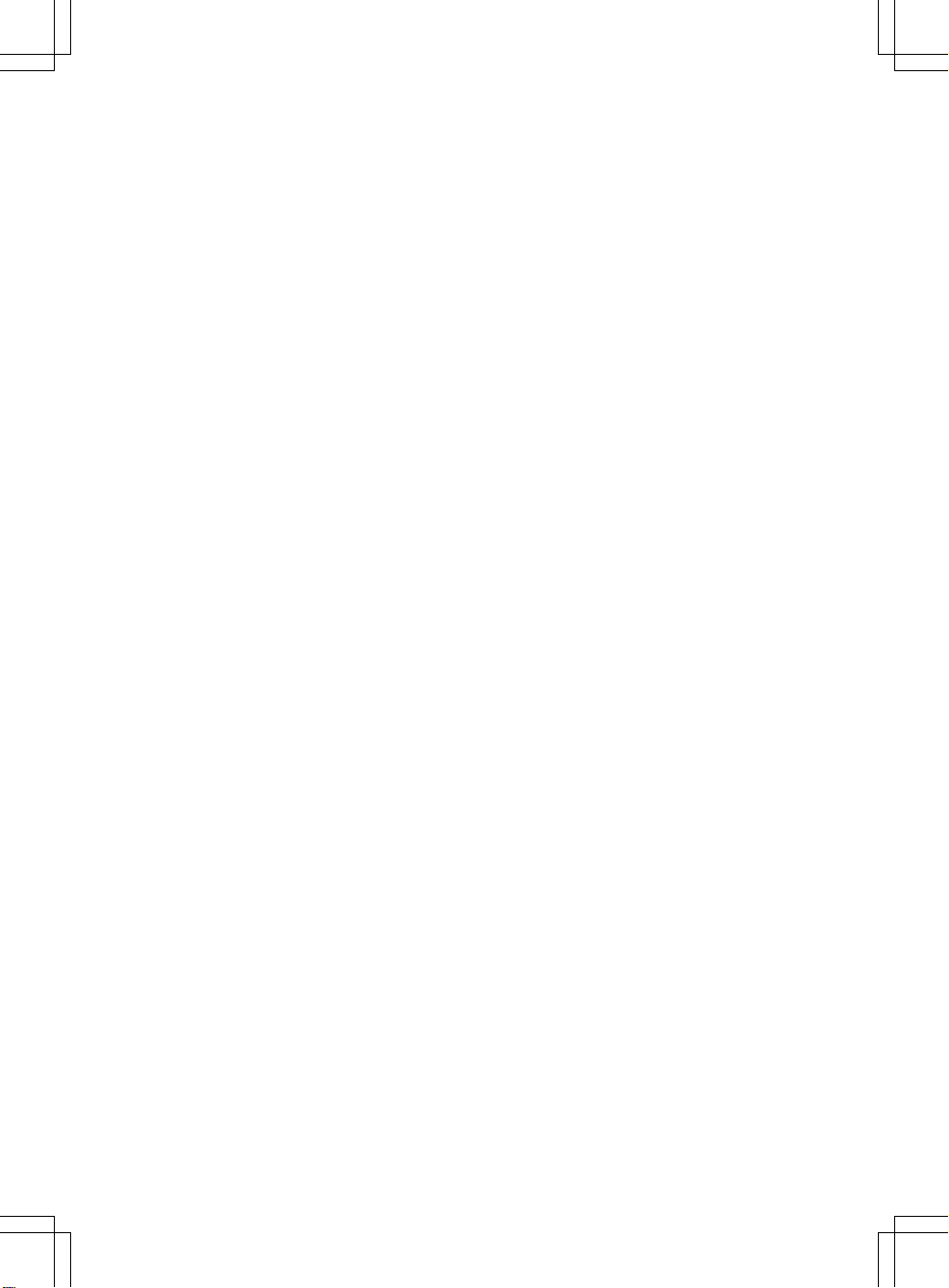
Welcome to the world of Mercedes-Benz
First, familiarize yourself with your COMAND
system. Read these operating instructions,
particularly the safety and warning notes,
before you drive off.
This will help you to obtain the maximum
pleasure from your COMAND system and to
avoid endangering yourself and others.
The equipment level and functions of your
COMAND system may differ depending on:
R
model
R
order
R
country specification
R
availability
Mercedes-Benz therefore reserves the right
to introduce changes in the following areas:
R
design
R
equipment
R
technical features
The equipment in your vehicle may therefore
differ from that shown in the descriptions and
illustrations.
Consult an authorized Mercedes-Benz Center
if you have further questions.
The Operator's Manual and all supplements
are integral parts of the vehicle. You should
always keep it in the vehicle and pass it on to
the new owner if you sell the vehicle.
The technical documentation team at
Daimler AG wishes you safe and pleasant
motoring.
Mercedes-Benz USA, LLC
Mercedes-Benz Canada, Inc.
A Daimler Company
1665849602
É1665849602ÂËÍ
Page 4

Page 5

Contents
3
Index ....................................................... 4
Introduction ......................................... 14
Overview and operation ..................... 19
System settings .................................. 39
Vehicle functions ................................ 53
Navigation ........................................... 63
Telephone .......................................... 111
Online and Internet functions .......... 147
Radio .................................................. 165
Media ................................................. 177
Sound ................................................. 205
SIRIUS Weather ................................ 213
Rear Seat Entertainment System .... 223
Page 6
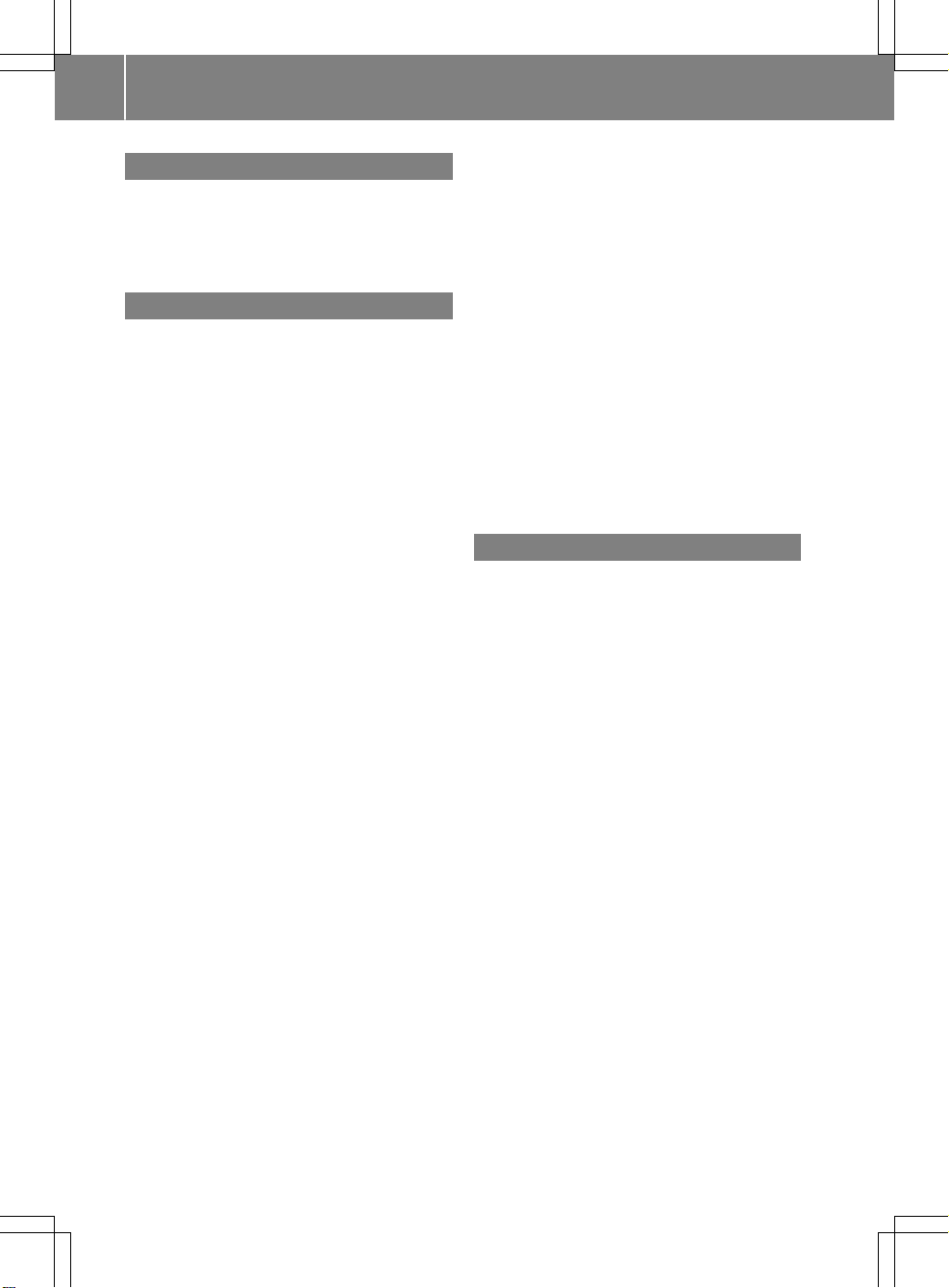
Index
4
1, 2, 3 ...
360° camera
Displaying images ............................ 58
Settings ...........................................58
911 emergency call .......................... 113
A
Access data of the mobile phone
network provider
Deleting .........................................152
Editing ...........................................152
Making entries ............................... 150
Selecting ........................................ 150
Activating media mode
General notes ................................ 178
Adding bookmarks ............................ 160
Address book
Adding a new contact .................... 129
Adding information to a contact .... 130
Automatically importing contacts
from the phone .............................. 132
Browsing ........................................ 128
Calling up ....................................... 128
Changing the category of an entry .. 131
Changing the display and sorting
criteria for contacts ....................... 132
Deleting contacts ........................... 133
Deleting imported contacts ........... 134
Displaying contact details .............. 129
Editing a contact ............................ 131
Importing contacts ........................ 133
Introduction ................................... 127
Making a call ................................. 130
Receiving vCards ........................... 134
Saving a contact ............................ 133
Searching for a contact ................. 128
Sending e-mails .............................130
Sending text messages .................. 130
Starting route guidance ................. 130
Storing a phone number as a
speed dial number ......................... 131
Voice tags ...................................... 131
Address entry menu ............................ 69
Adjusting the volume
COMAND ......................................... 31
Traffic announcements .................... 31
Alternative Route ................................ 92
Ambient lighting
Setting (COMAND) ........................... 54
Armrest
Adjusting (COMAND) ....................... 56
Audio CD/DVD and MP3 mode
Switching to (Rear Seat Entertain-
ment System) ................................ 232
Audio CD/MP3 mode
Switching to ................................... 178
Audio CDs
Saving ............................................ 186
Automatic time
Switching on/off .............................. 41
ks
X jac
AU
CD/DVD drive ............................... 226
Avoiding an area ................................ 104
B
Back button ......................................... 25
Bang & Olufsen sound system
Balance/Fader ............................... 210
Calling up the sound menu ............ 209
Equalizer ........................................ 210
Features ........................................ 209
Sound profile ................................. 211
VIP selection .................................. 211
Bluetooth
®
Activating audio mode ................... 194
Activating/deactivating ................... 48
Connecting another mobile
phone ............................................ 117
Connecting audio devices .............. 190
De-authorizing (de-registering) a
device ............................................ 193
Device list ...................................... 191
Displaying connection details ........ 118
Entering the passcode ................... 116
External authorization (audio
device) ........................................... 192
Increasing the volume using
COMAND ....................................... 195
Interface ........................................ 112
Reconnecting an audio device ....... 192
Searching for a mobile phone ........ 115
Selecting a playback option ........... 195
Page 7
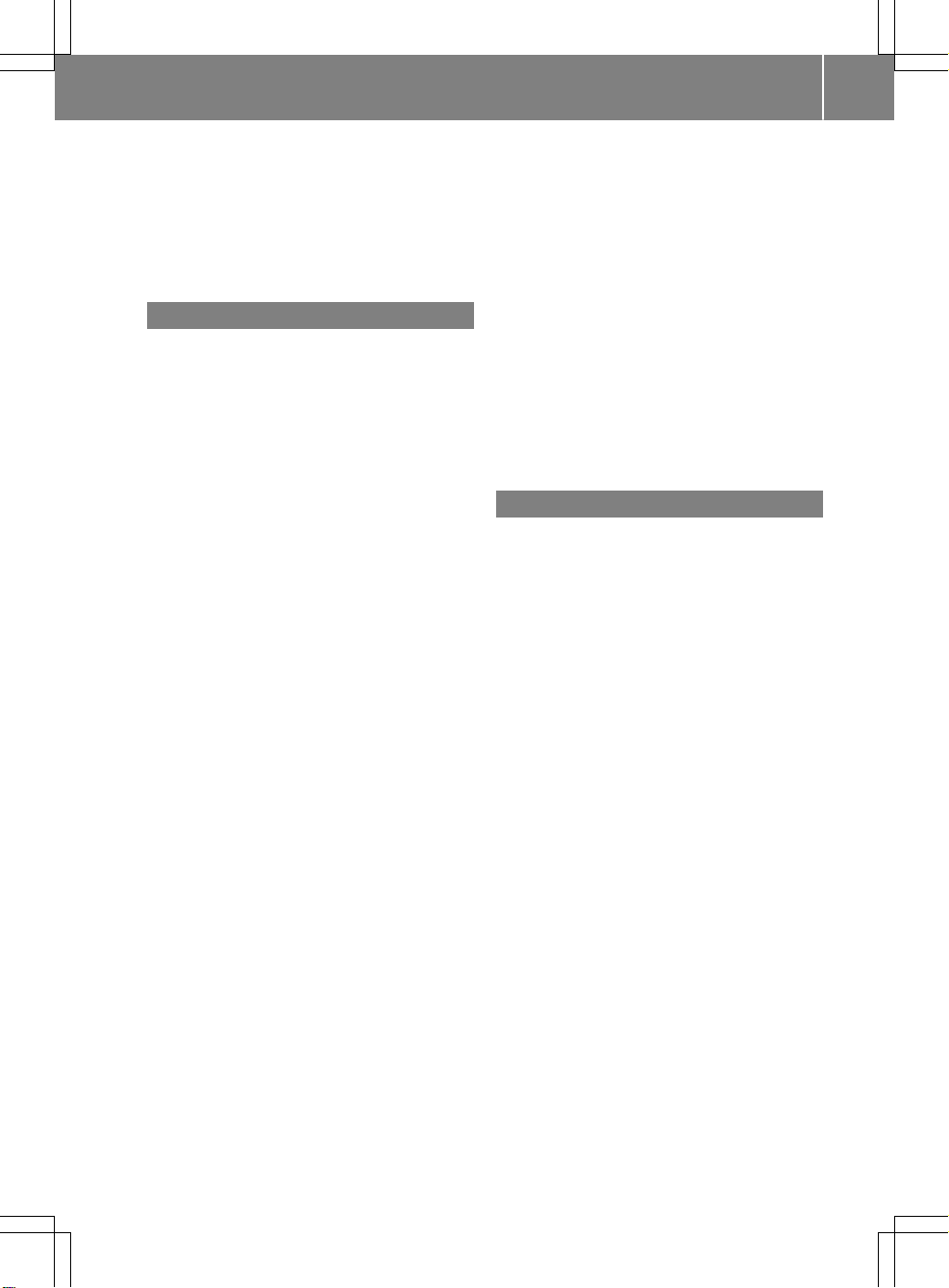
Index
5
Starting playback if the Blue-
®
tooth
audio device has been
stopped ......................................... 194
Telephony ...................................... 114
Telephony notes ............................ 112
Buttons and controller ........................ 24
C
Call lists
Displaying details ........................... 135
Opening and selecting an entry ..... 135
Saving an entry in the address
book .............................................. 136
Camera
360° camera (COMAND) ................. 58
Rear view camera ............................ 59
Car pool lanes ...................................... 68
Category list (music search) ............ 188
CD
Fast forward/fast rewind ............... 185
Inserting ........................................ 182
Inserting/loading (DVD changer) ... 182
Inserting/loading (Rear Seat
Entertainment System) .................. 232
Notes on discs ............................... 181
Removing/ejecting (Rear Seat
Entertainment System) .................. 232
Selecting a track ............................ 185
Sound settings (balance, bass,
fader, treble) .................................. 206
CD mode
Playback options ........................... 184
Character entry
Phone book ...................................... 33
Characters
Entering (navigation) ........................ 34
Clear button ......................................... 25
Climate control
Ionization (COMAND) ....................... 56
COMAND
Active multicontour seat .................. 56
Basic functions ................................ 31
Components .................................... 20
Control panel ................................... 23
Controller ......................................... 24
Display ............................................. 21
Functions ......................................... 20
Multicontour seat ............................ 56
Seat functions .................................. 56
Switching on/off .............................. 31
COMAND display
Cleaning instructions ....................... 22
Setting ............................................. 40
Contacts
Deleting ......................................... 133
Importing ....................................... 133
Controller ............................................. 24
Cordless headphones
Changing batteries ........................ 229
Indicator lamp ................................ 227
Rear Seat Entertainment System ... 227
Selecting the screen ...................... 228
D
Date format, setting ............................ 43
Day design, setting ............................. 40
Delayed switch-off
Interior lighting ................................ 55
Delayed switch-off time
Setting (COMAND) ........................... 55
Destination
Saving to SD memory card .............. 99
Storing in the address book ............. 98
Destination (navigation)
Entering a destination using the
map ................................................. 78
Entering a point of interest .............. 75
Entering using geo-coordinates ....... 82
Entering using Mercedes-Benz
Apps ................................................ 82
Keyword search ............................... 72
Saving .............................................. 98
Selecting an address book con-
tact as a destination ........................ 74
Selecting from the list of last des-
tinations ........................................... 74
Destination/route download
Deleting a destination from the
server ............................................ 157
Displaying destinations in the
vehicle ........................................... 156
Displaying the vehicle identifica-
tion number (VIN) .......................... 157
Importing destinations ................... 157
Page 8
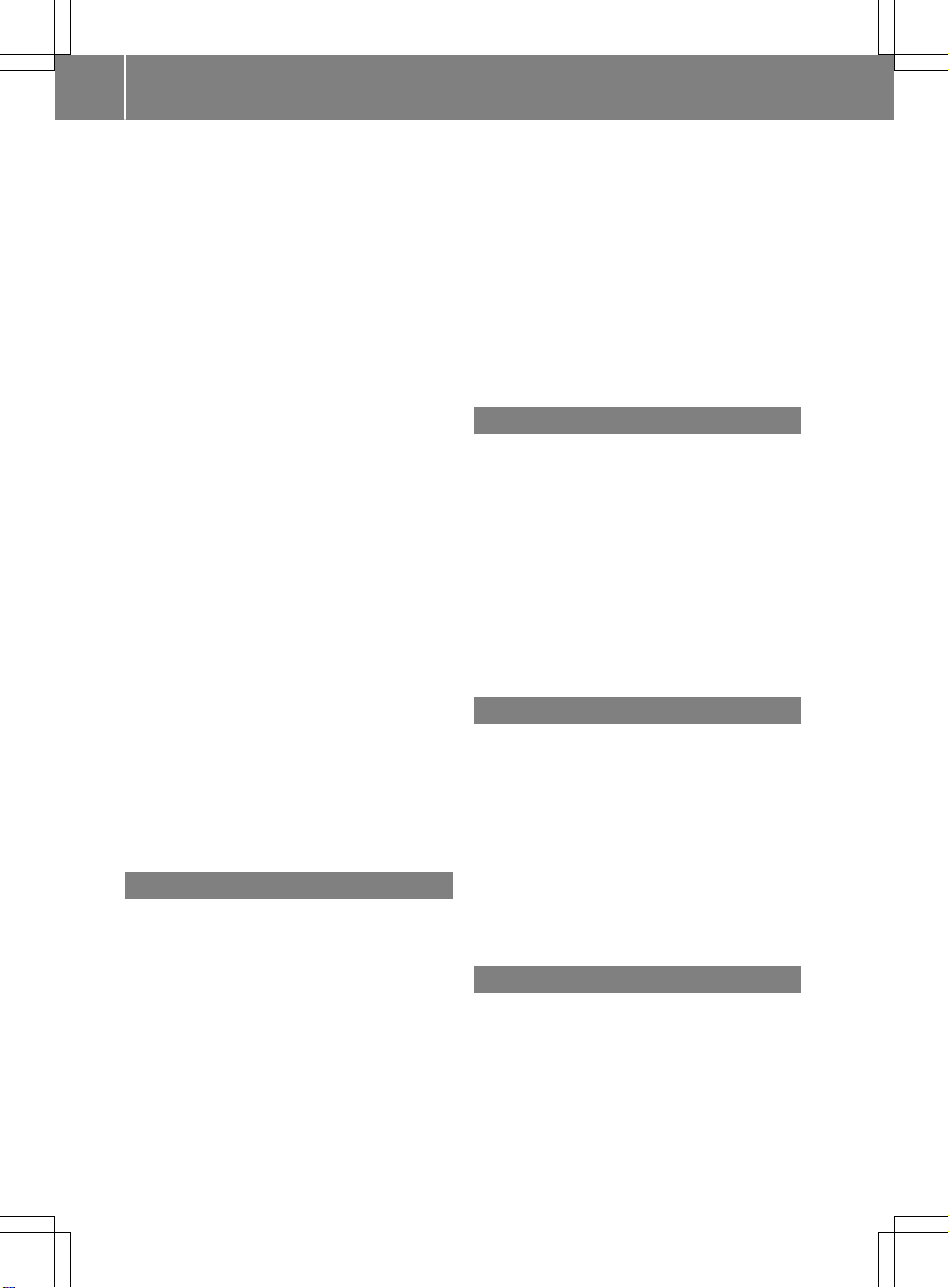
Index
6
Placing a call at the destination ..... 156
Procedure and general informa-
tion ................................................ 155
Sending destinations to the
server ............................................ 155
Using a destination for route guid-
ance ............................................... 156
Using destinations .........................156
Dialing a number (telephone) ........... 119
Display
Selecting the design ........................ 40
Switching on/off .............................. 41
Displaying energy consumption
and generated electrical energy
(COMAND) ............................................ 55
DVD
Inserting/loading (DVD changer) ... 182
Inserting/loading (Rear Seat
Entertainment System) .................. 232
Notes on discs ............................... 181
Removing/ejecting (DVD
changer) ........................................ 183
Removing/ejecting (Rear Seat
Entertainment System) .................. 232
DVD video
Rear Seat Entertainment System ... 235
DYNAMIC SELECT
Configuration via the controller ....... 60
Configuration via the DYNAMIC
SELECT controller ............................ 60
Configuring individual drive pro-
gram ................................................ 59
Setting options ................................ 60
E
E-mail
Answering ...................................... 143
Calling up the settings menu ......... 138
Changing the name of the e-mail
account .......................................... 139
Configuring an e-mail account ....... 139
Configuring the e-mails displayed .. 139
Deactivating the e-mail function .... 139
Deleting ......................................... 145
Displaying details ........................... 141
Downloading e-mails manually ...... 140
Editing text templates .................... 144
Forwarding ..................................... 143
Inbox .............................................. 140
Reading .......................................... 140
Settings ......................................... 138
Storing the sender as a new entry
in the address book ....................... 144
Using a phone number in the text .. 144
Using text templates ...................... 143
Writing ........................................... 142
Entering the address (example) ......... 70
Entering the city .................................. 70
F
Factory setting (reset function) ......... 51
Favorites
Adding ............................................. 36
Deleting ........................................... 37
Displaying and calling up ................. 36
Moving ............................................. 37
Overview .......................................... 35
Renaming ......................................... 36
Favorites (Internet) ........................... 162
Favorites button .................................. 49
Fuel consumption (COMAND) ............ 55
G
Google™ Local Search
Calling up Local Search ................. 153
Entering a search position and
search term ................................... 154
Importing a destination/route ....... 154
Popular Searches ........................... 155
Search history ............................... 155
Using as the destination ................ 154
GPS reception ...................................... 64
®
Gracenote
Media Database ............ 186
H
Handwriting recognition
Switching text reader function
on/off .............................................. 28
Touchpad ......................................... 27
®
Harman kardon
Logic 7®sur-
round sound system
Balance/Fader ............................... 208
Calling up the sound menu ............ 207
Page 9
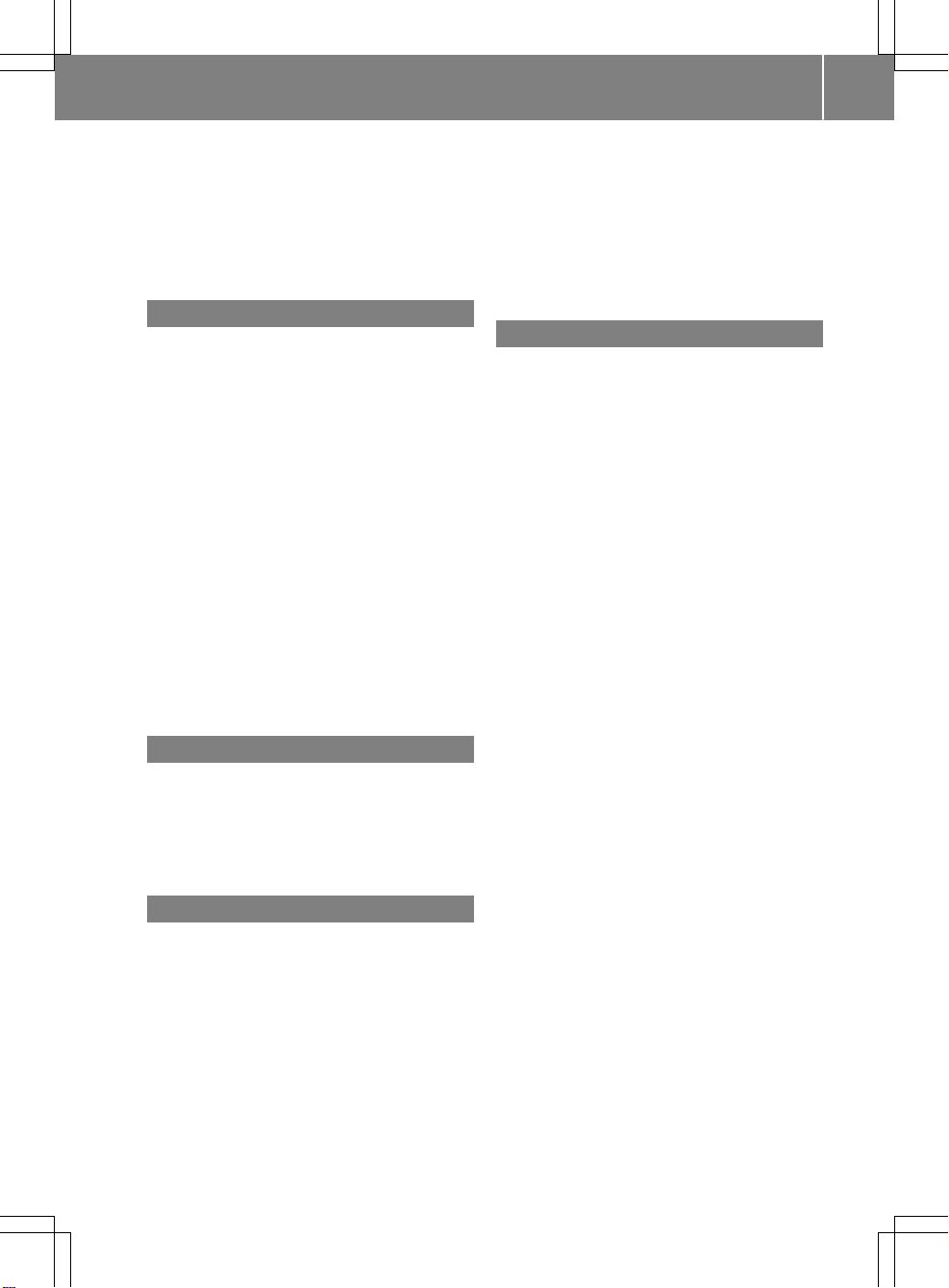
Index
7
Equalizer ........................................ 208
Features ........................................ 207
Surround sound ............................. 208
Heading up (navigation) ................... 101
Home address
Entering and saving .........................71
I
Incident (traffic report) .......................94
Intermediate destinations
Accepting for the route .................... 81
Creating ...........................................79
Editing .............................................. 81
Entering ........................................... 79
Searching for a gas station when
the fuel level is low .......................... 81
Internet
Conditions for access .................... 148
Creating favorites .......................... 162
Entering the URL ............................ 159
Favorites manager ......................... 162
Favorites menu .............................. 163
Menu functions .............................. 160
Options menu ................................ 160
Selecting/setting access data ....... 149
Setting up an Internet connection .. 149
K
Keyword search (navigation)
Entering keywords ........................... 72
Selecting search options ................. 73
Selecting search results ................... 72
Using online search ......................... 74
L
Lane recommendations
Explanation ...................................... 88
Presentation .................................... 88
Lights
Activating/deactivating the exte-
rior lighting delayed switch-off ......... 55
Setting the ambient lighting
(COMAND) ....................................... 54
List of access data
New provider ................................. 150
List of mobile phone network providers
With the selected provider ............. 150
Locator lighting
Setting (COMAND) ........................... 55
Lumbar support
Adjusting (COMAND) ....................... 56
M
Map
Selecting map content ................... 100
Map (navigation)
Adjusting the scale ........................ 100
Building images ............................. 104
Displaying the next intersection .... 103
Heading ......................................... 101
Map settings .................................. 100
Moving ............................................. 66
North orientation ........................... 101
Notes ............................................. 100
Rotating the 3D map ...................... 103
Selecting POI symbols on the
map ............................................... 101
Selecting text information on the
map ............................................... 102
Showing the map version ............... 103
Switching highway information
on/off ............................................ 102
Traffic Sign Assist .......................... 102
Updating ........................................ 106
Map functions .................................... 100
Massage
Selecting a program ......................... 57
Media Interface
Mode ............................................. 195
Playback options ........................... 197
Search ........................................... 197
Selecting a music file ..................... 196
Switching to Media Interface ......... 196
Video function ............................... 198
Media search
Category list .................................. 188
Current tracklist ............................ 188
General notes ................................ 187
Keyword search ............................. 189
Music genres ................................. 189
Selecting by cover ......................... 188
Page 10

Index
8
Starting the media search .............. 187
Menu overview
CD audio and MP3 mode ............... 181
Mercedes-Benz Apps ......................... 158
Microphone, switching on/off ......... 121
Mobile phone
Authorizing .................................... 116
®
Connecting (Bluetooth
inter-
face) .............................................. 114
Connecting another mobile
phone ............................................ 117
De-authorizing ............................... 118
®
Displaying Bluetooth
connection
details ............................................ 118
Enabling for Internet access .......... 149
MP3
Copyright ....................................... 181
Fast forward/fast rewind ............... 185
Notes ............................................. 180
Safety notes .................................. 179
Stop and playback function ........... 185
N
Navigation
Adjusting the volume of the navi-
gation announcements .................... 31
Alternative route .............................. 92
Avoiding an area ............................ 104
Basic settings .................................. 66
Blocking a route section affected
by a traffic jam ................................. 93
Calling up the compass display ..... 107
Calling up the menu ....................... 107
Entering a destination ...................... 69
Entering a destination using the
map ................................................. 78
Entering a point of interest .............. 75
Entering characters (character
bar) .................................................. 34
GPS reception .................................. 64
Important safety notes .................... 64
Info on navigation .......................... 108
Lane recommendation ..................... 88
Off-road/Off-map (off-road desti-
nation) ............................................. 93
Online map display ........................ 107
Reading out traffic reports ............... 97
Repeating announcements .............. 90
Selecting a destination from the
list of last destinations ..................... 74
Setting route options (avoiding:
highways, toll roads, tunnels, fer-
ries) ................................................. 67
Setting the route type (short
route, fast route, dynamic route or
economic route) ............................... 66
Showing/hiding the menu ............... 65
Starting route calculation ................ 71
Switching announcements on/
off .................................................... 90
Switching to ..................................... 65
Navigation announcements
Switching off .................................... 31
North orientation (navigation) ......... 101
O
Off-road ................................................ 93
Online and Internet functions
Calling up the device list ................ 151
Destination/routes download ........ 155
Enabling a mobile phone for Inter-
net access ..................................... 149
Ending the connection ................... 153
Establishing a connection .............. 152
Further Mercedes-Benz Apps ......... 158
Manually setting the access data
of the mobile phone network pro-
vider .............................................. 150
Mercedes-Benz Mobile Website ..... 158
Resetting settings .......................... 159
Selecting the access data of the
mobile phone network provider ..... 150
Setting up an Internet connection .. 149
Web browser .................................. 159
P
Pause function
Video DVD ..................................... 202
Personal POIs and routes
Alert when approaching (personal
POI) .................................................. 83
Editing .............................................. 85
Importing via Mercedes-Benz
Apps ................................................ 84
Page 11
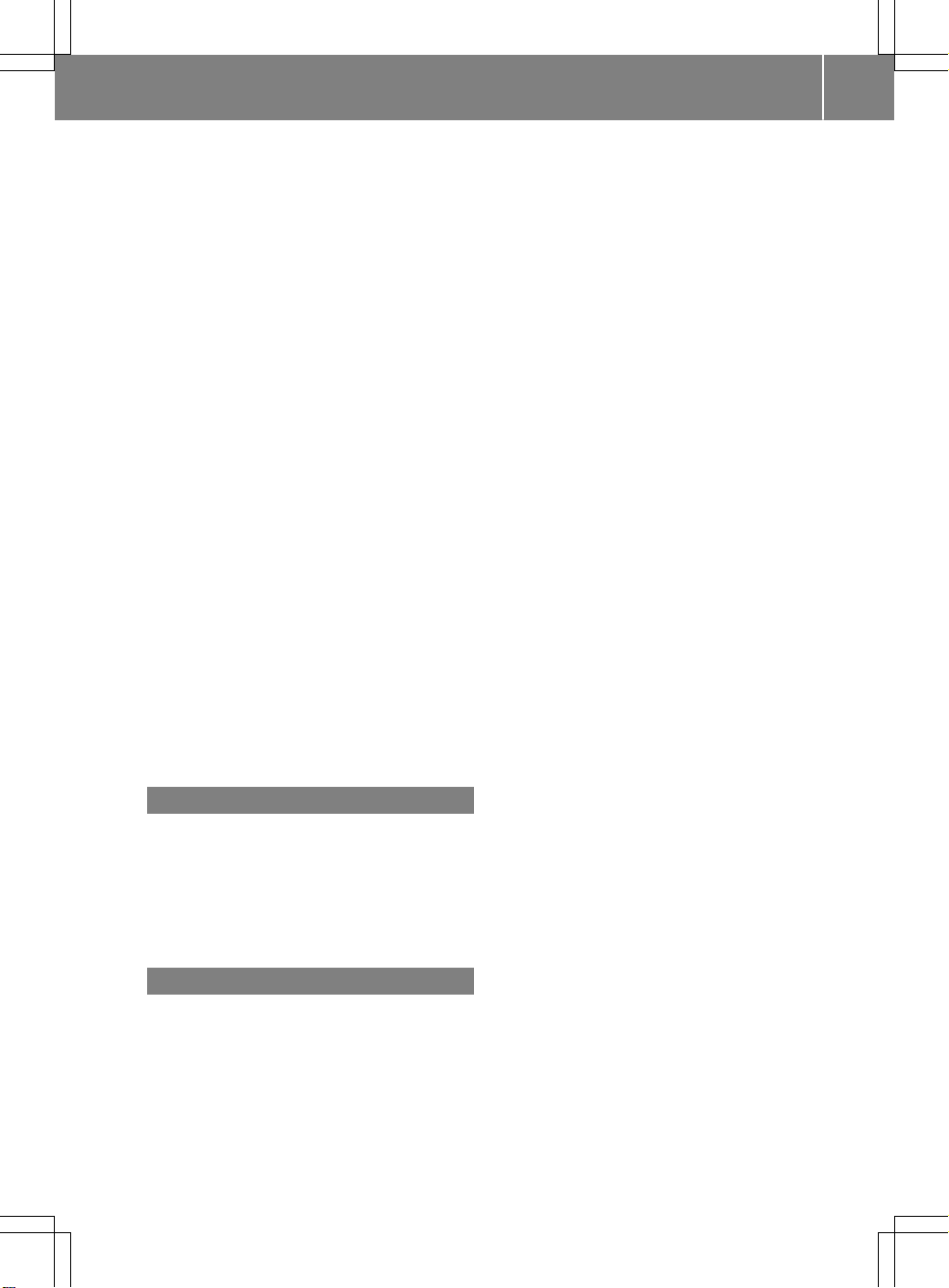
Index
9
Recording the route .........................86
Saving .............................................. 84
Selecting .......................................... 85
Settings for personal POIs ............... 83
Phone book
Adding a new contact .................... 125
Adding information to a contact .... 126
Automatically importing contacts
from the mobile phone .................. 126
Calling up ....................................... 123
Deleting a contact ......................... 127
Displaying the details of an entry ... 125
Entering characters ......................... 33
Saving a contact ............................ 127
Searching for a contact ................. 124
Symbol overview ............................ 124
Phone call
Dialing ........................................... 119
Picture viewer
Changing view ............................... 204
Displaying pictures ........................ 203
Exiting the picture viewer .............. 204
POI (navigation)
Category .......................................... 77
Defining the position for the POI
search .............................................. 76
Entering ........................................... 75
Selecting .......................................... 77
Previous destinations (navigation) .... 99
Q
Quick access for audio and telephone
Changing the audio source .............. 30
Changing the station/music
track ................................................ 30
Sending DTMF tones ........................ 30
R
Radio
Deleting a station .......................... 168
Displaying information ................... 169
Displaying station information ....... 169
Displaying the artist and track ....... 169
Overview ........................................ 166
Setting the waveband .................... 167
Sound settings (balance, bass,
treble) ............................................ 169
Storing stations ............................. 168
Switching on .................................. 166
Tagging music tracks (downloading/purchasing tracks from the
iTunes Store
Radio station
Storing ........................................... 168
Read-aloud function
Automatic ........................................ 97
Read-aloud function for e-mails ....... 141
Reading out
Traffic reports on the route .............. 97
Real-time traffic reports ..................... 94
Rear Seat Entertainment System
Active COMAND source ................. 239
Adjusting sound settings ............... 230
Adjusting the brightness ................ 230
Adjusting the color ........................ 230
Adjusting the contrast ................... 230
AUX mode ...................................... 241
CD/DVD audio and MP3 mode ...... 232
Changing the batteries .................. 228
Changing the picture format .......... 231
Control menu ................................. 236
Cordless headphones .................... 227
DVD video mode ............................ 235
Multiple users ................................ 230
Operating with the headphones ..... 229
Picture settings .............................. 230
System settings ............................. 231
Using the main loudspeaker .......... 229
Rear view camera
Displaying the image ........................ 59
Switching on/off (COMAND) ........... 59
Rear-compartment screens .............. 225
Receiving vCards ............................... 134
Redialing (telephone) ........................ 119
Remote control
Button lighting ............................... 226
Changing batteries ........................ 228
Rear Seat Entertainment System ... 225
Reserve fuel level
Switching the function on/off in
COMAND ......................................... 68
Resetting
®
) ............................... 169
(fac
tory settings) ............... 51
Page 12
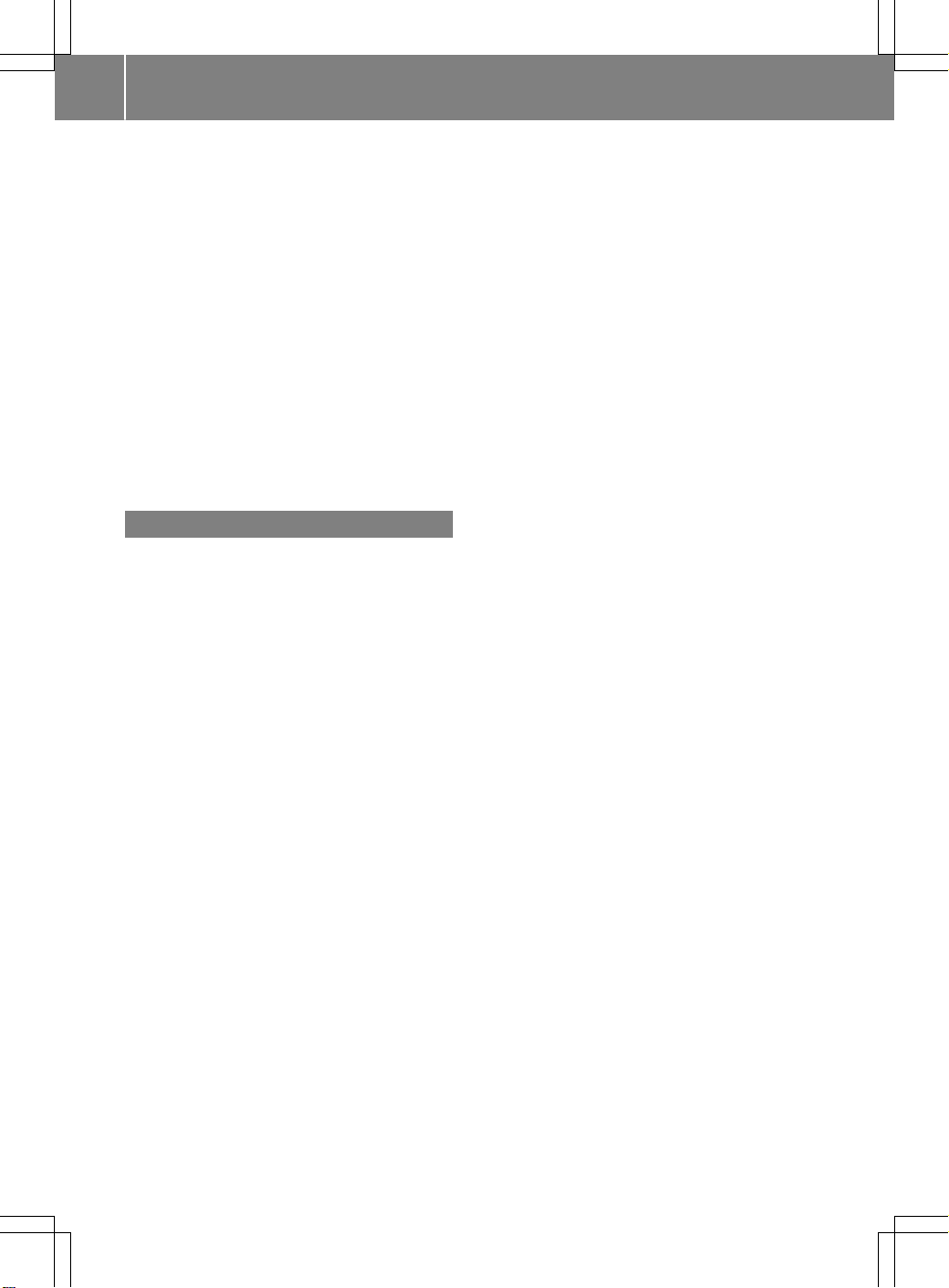
10
Index
Route (navigation)
Selecting an alternative route .......... 92
Setting route options (avoiding:
highways, toll roads, tunnels, fer-
ries) ................................................. 67
Setting the route type (short
route, fast route, dynamic route or
economic route) ............................... 66
Starting calculation .......................... 71
Route guidance
Continue .......................................... 91
Freeway information ........................ 89
General notes .................................. 87
Lane recommendations ................... 88
Off-road ........................................... 93
Traffic reports .................................. 94
S
Safety notes
Audio CD and MP3 mode ............... 179
Using the telephone ....................... 112
Satellite radio
Displaying information ................... 174
Overview ........................................ 171
Registering .................................... 170
Switching to ................................... 171
SatRadio
Channel list updates ...................... 174
Memory functions .......................... 172
Music and sports alerts ................. 173
Notes ............................................. 169
Selecting a category ...................... 171
Selecting a channel ....................... 171
Tagging music tracks ..................... 174
Screen
Selecting for the remote control .... 225
SD memory card
Ejecting .......................................... 184
Inserting ........................................ 183
Inserting/removing ........................ 183
Seat cushion
Adjusting (COMAND) ....................... 57
Seats
Active multicontour seat
(COMAND) ....................................... 57
Adjusting the lumbar support
(COMAND) ....................................... 56
Balance (seat heating) ..................... 57
Massage function (COMAND) .......... 57
Massage programs (COMAND) ........ 57
Resetting settings ............................ 57
Seat functions (COMAND) ............... 56
Selecting for adjustment
(COMAND) ....................................... 56
Setting the driving dynamics
(COMAND) ....................................... 57
Selecting stations
Radio ............................................. 167
Sending DTMF tones ......................... 121
Setting access data
Online and Internet ........................ 150
Setting the audio format
Rear Seat Entertainment System ... 238
Setting the language
COMAND ......................................... 48
Rear Seat Entertainment System ... 238
Setting the night design ..................... 40
Setting the text reader speed ............ 44
Setting the volume
Telephone calls ................................ 31
Settings
Sound settings ............................... 206
Short message
see Text messages (SMS)
SIRIUS weather display
5-day forecast ................................ 214
Daily forecast ................................. 214
Detail information .......................... 215
Information chart ...........................
lecting a location for the
Se
weather forecast ............................ 215
Switching on/off ........................... 214
Weather map ................................. 217
SIRIUS weather map
Storm Guide .................................. 222
Storm Watch Box ........................... 221
Sound
Switching on/off .............................. 31
Sound settings
Balance/fader ............................... 206
Calling up the sound menu ............ 206
Equalizer ........................................ 206
Speed dial
Deleting ......................................... 137
Setting up ...................................... 137
214
Page 13

Index
11
State/province
Selecting .......................................... 70
Station presets (radio)
Deleting marked stations ............... 168
Stop function
Video DVD .....................................202
Storing stations
Radio ............................................. 168
Switching between summer time
and standard time ............................... 42
Switching on media mode
Using the Media button ................. 178
Via the device list .......................... 179
Via the main function bar ............... 179
Via the number keypad .................. 179
System settings
®
Bluetooth
....................................... 48
Date ................................................. 41
Importing/exporting data ................ 49
Language ......................................... 48
Text reader speed ............................ 44
Time ................................................. 41
Time zone ........................................ 41
Voice Control System ...................... 44
T
Telephone
Accepting a call (COMAND) ........... 119
Adding a call .................................. 121
Adjusting the volume for calls .......... 31
Authorizing a mobile phone (con-
necting) ......................................... 116
Call lists ......................................... 135
Call waiting .................................... 122
Calls with several participants ....... 121
Conference calls ............................ 122
Connecting a mobile phone (gen-
eral information) ............................ 114
De-authorizing (disconnecting) a
mobile phone ................................. 118
Deleting a speed dial preset .......... 137
Deleting messages ........................ 145
®
Displaying Bluetooth
connection
details ............................................ 118
Downloading messages manually .. 140
E-mail ............................................. 138
E-mail requirements ....................... 138
E-mail settings ............................... 138
Ending an active call ...................... 123
Entering a number ......................... 119
Entering phone numbers ................ 119
Establishing the connection from
the mobile phone ........................... 117
Function restrictions ...................... 113
Functions available during a call .... 120
General notes ................................ 112
Incoming call during an existing
call ................................................. 122
Making a call ................................. 119
Message conditions ....................... 138
Message settings ........................... 138
Operating options .......................... 113
Phone book .................................... 123
Reading messages ......................... 140
Reception and transmission vol-
ume ............................................... 118
Reconnecting a mobile phone
automatically ................................. 117
Rejecting a call (COMAND) ............ 119
Safety notes .................................. 112
Sending DTMF tones ...................... 121
Setting up a speed dial .................. 137
Switching between calls (call wait-
ing) ................................................ 121
Switching between mobile
phones ........................................... 117
Switching the microphone on/off..121
Telephone menu overview .......
Text message condi
tions ...............138
...... 113
Text message settings ................... 138
Text messages (SMS) .................... 138
Toggling ......................................... 121
Using the telephone ....................... 119
Writing e-mails ............................... 142
Writing text messages ................... 142
Telephone number
Entering ......................................... 119
Text messages (SMS)
Calling the sender .......................... 144
Calling up the settings menu ......... 138
Configuring the text messages
displayed ....................................... 139
Deleting ......................................... 145
Displaying details ........................... 141
Downloading manually ................... 140
Page 14
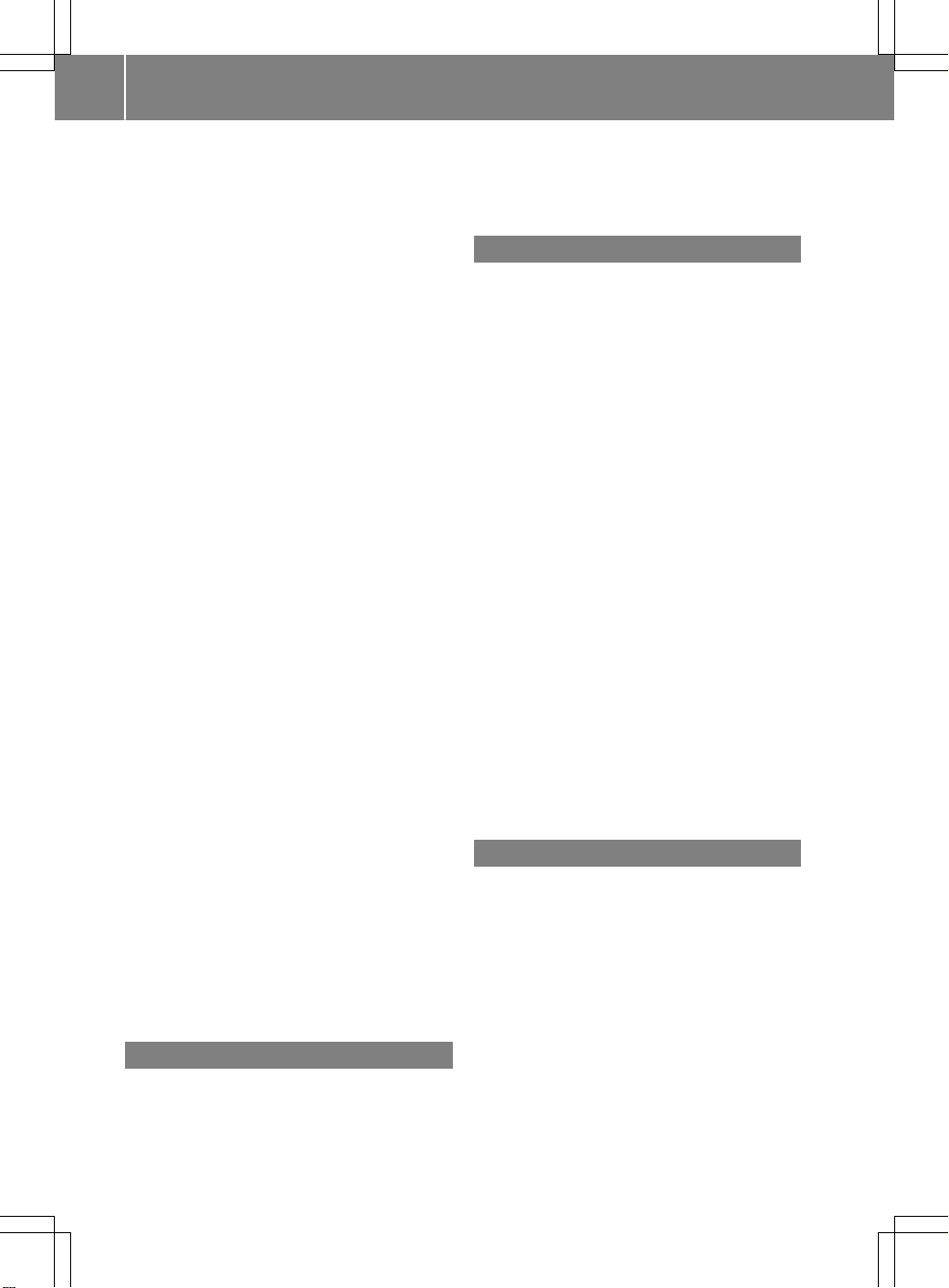
12
Index
Editing text templates .................... 144
Inbox .............................................. 140
Reading .......................................... 140
Reading aloud ................................ 141
Settings ......................................... 138
Storing the sender as a new
address book entry ........................ 144
Using a phone number in the text .. 144
Using text templates ...................... 143
Writing ........................................... 142
Time
Setting the format ............................ 43
Setting the time manually ................ 42
Setting the time zone ....................... 41
Setting the time/date format .......... 43
Switching automatic time on/off ..... 41
Touchpad
Calling up quick access for audio
and telephone .................................. 26
Changing the audio source .............. 30
Changing the input language for
handwriting recognition ................... 29
Changing the station/music
track ................................................ 30
Character suggestions ..................... 28
Deleting characters ......................... 29
Entering a space .............................. 29
Entering characters ......................... 28
Gesture control ................................ 26
Handwriting recognition ................... 27
Operating the touchpad ................... 26
Overview .......................................... 25
Quick access for audio and tele-
phone .............................................. 30
Switching ......................................... 25
Switching input line ......................... 29
Track information .............................. 235
Traffic jam function ............................. 93
Traffic reports
Calling up a list ................................ 95
Real-time traffic report .................... 96
U
Updating the digital map .................. 106
USB audio mode
Selecting a track ............................ 185
USB devices
Connecting to the Media Inter-
face ............................................... 184
V
Vehicle settings
Calling up ......................................... 54
Video
see Video DVD
Video DVD
Control option ................................ 199
DVD functions ............................... 201
DVD menu ..................................... 201
DVD's control menu ...................... 201
Function restrictions ...................... 199
Menu options ................................. 200
Notes on discs ............................... 198
Operation ....................................... 198
Overview ........................................ 199
Pause function ............................... 202
Picture settings .............................. 200
Playing conditions .......................... 198
Safety notes .................................. 198
Selecting a scene/chapter ............ 202
Stop function ................................. 202
Switching to ................................... 199
Video menu ................................... 201
Voice Control System
Settings ........................................... 44
Volume, adjusting
Navigation messages ....................... 31
W
Weather map (SIRIUS)
Activating/deactivating display
levels ............................................. 218
Calling up ....................................... 217
Legend ........................................... 221
Moving ........................................... 218
Showing/hiding the menu ............. 218
Time stamp .................................... 221
Weather memory (SIRIUS)
Selecting an area ........................... 217
Storing an area .............................. 217
Web browser
Entering a web address ................. 159
Page 15
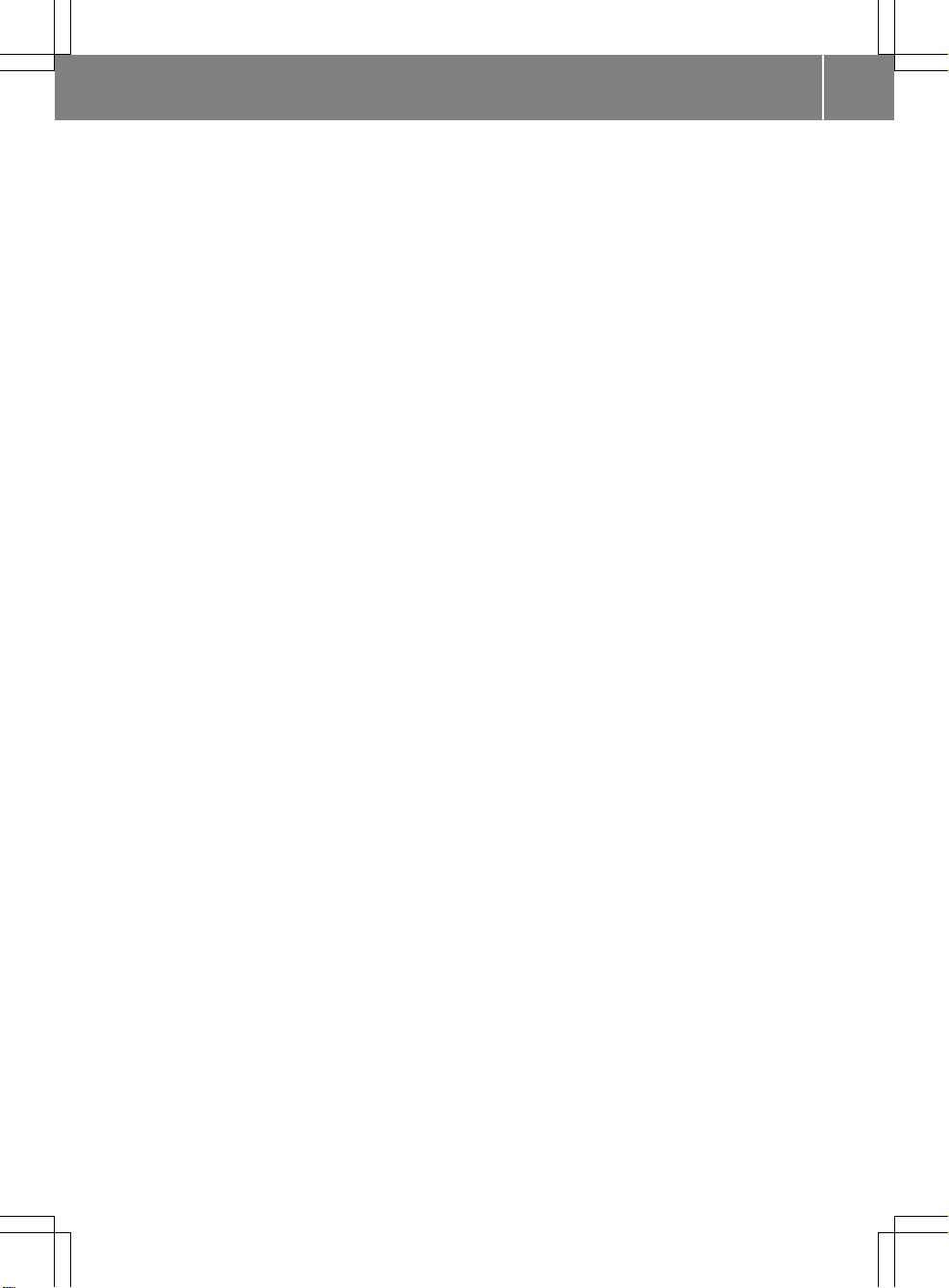
WiFi
Activating (Canada) .......................... 45
Activating (USA) ...............................45
Connecting a device via WPS PBC
(CANADA) ........................................ 47
Connecting a device via WPS PBC
(USA) ...............................................46
Connecting a device via WPS PIN
(CANADA) ........................................ 46
Connecting a device via WPS PIN
(USA) ...............................................46
Connecting the device .....................45
Selecting a hotspot .......................... 45
Index
13
Page 16

Introduction
14
Operating safety
Important safety notes
WARNING
G
Modifications to electronic components, their
software as well as wiring can impair their
function and/or the function of other networked components. In particular, systems
relevant to safety could also be affected. As a
result, these may no longer function as intended and/or jeopardize the operating safety of
the vehicle. There is an increased risk of an
accident and injury.
Never tamper with the wiring as well as electronic components or their software. You
should have all work to electrical and electronic equipment carried out at a qualified
specialist workshop.
If you make any changes to the vehicle electronics, the general operating permit is rendered invalid.
WARNING
G
If you operate information systems and communication equipment integrated in the vehicle while driving, you will be distracted from
traffic conditions. You could also lose control
of the vehicle. There is a risk of an accident.
Only operate the equipment when the traffic
situation permits. If you are not sure that this
is possible, park the vehicle paying attention
to traffic conditions and operate the equipment when the vehicle is stationary.
You must observe the legal requirements for
the country in which you are currently driving
when operating COMAND.
COMAND calculates the route to the destination without taking account of the following,
for example:
R
traffic lights
R
stop and yield signs
R
merging lanes
R
parking or stopping in a no parking/no
stopping zone
R
other road and traffic rules and regulations
R
narrow bridges
COMAND can give incorrect navigation commands if the actual street/traffic situation
does not correspond with the digital map's
data. Digital maps do not cover all areas nor
all routes in an area. For example, a route may
have been diverted or the direction of a oneway street may have changed.
For this reason, you must always observe
road and traffic rules and regulations during
your journey. Road and traffic rules and regulations always have priority over the system's driving recommendations.
Navigation announcements are intended to
direct you while driving without diverting your
attention from the road and driving.
Please always use this feature instead of consulting the map display for directions. Looking at the icons or map display can distract
you from traffic conditions and driving, and
increase the risk of an accident.
Bear in mind that at a speed of only 30 mph
(approximately 50 km/h) your vehicle covers
a distance of 44 feet (approximately 14 m)
per second.
This equipment complies with FCC radiation
exposure limits set forth for uncontrolled
equipment and meets the FCC radio frequency (RF) Exposure Guidelines in Supplemen
t C to OET65.
This equipment has very low levels of RF
energy that is deemed to comply without
maximum permissive exposure evaluation
(MPE). But it is desirable that it should be
installed and operated with at least 8inches
(20cm) and more between the radiator and a
person's body (excluding extremities: hands,
wrists, feet and legs.)
Page 17
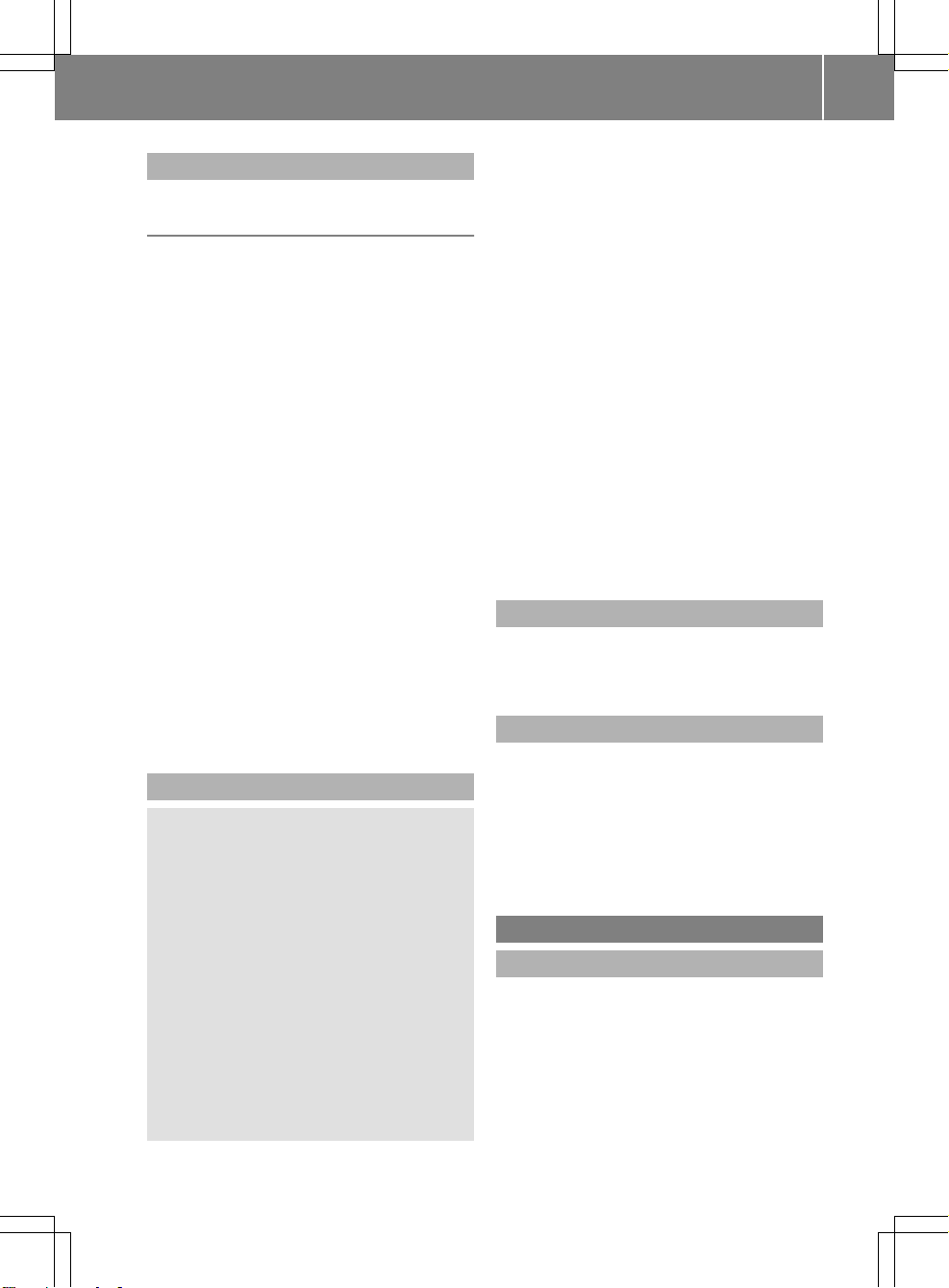
Introduction
15
Declarations of conformity
Vehicle components which receive
and/or transmit radio waves
USA only: The wireless devices of this vehicle
comply with Part 15 of the FCC Rules. Operation is subject to the following two conditions:
1) These devices may not cause interference,
and
2) These devices must accept any interference, including interference that may cause
undesired operation of the device.
Changes or modifications not expressly
approved by the party responsible for compliance could void the user's authority to
operate the equipment.
Canada only: The wireless devices of this
vehicle comply with Industry Canada licenseexempt RSS standard(s). Operation is subject
to the following two conditions:
1) These devices may not cause interference,
and
2) These devices must accept any interference, including interference that may cause
undesired operation of the device.
Correct use
WARNING
G
Modifications to electronic components, their
software as well as wiring can impair their
function and/or the function of other networked components. In particular, systems
relevant to safety could also be affected. As a
result, these may no longer function as intended and/or jeopardize the operating safety of
the vehicle. There is an increased risk of an
accident and injury.
Never tamper with the wiring as well as electronic components or their software. You
should have all work to electrical and electronic equipment carried out at a qualified
specialist workshop.
Observe the following information when using
COMAND:
R
the safety notes in this manual
R
traffic rules and regulations
R
laws and safety standards pertaining to
motor vehicles
Roof antenna functionality (telephone, satellite radio, GPS) can be affected by the use of
roof carrier systems.
Attaching metalized retrofit film to the windshield may affect radio reception and have a
negative impact on all other antennas (e.g.
emergency antenna) in the vehicle interior.
Protection against theft: this device is
equipped with technica
l provisions to protect
it against theft. Further information on protection against theft can be obtained from an
authorized Mercedes-Benz Center.
Qualified specialist workshop
Read the information on qualified specialist
workshops in the vehicle Operator's Manual.
Function restrictions
For safety reasons, some functions are
restricted or unavailable while the vehicle is in
motion. You will notice this, for example,
because either you will not be able to select
certain menu items or a message will appear
to this effect.
Data stored in the vehicle
Data recording
This vehicle is capable of recording diagnostic
information relating to vehicle operation, malfunctions, and user settings. This may include
information about the performance or status
of various systems, including but not limited
to, engine, throttle, steering or brake systems, that is stored and can be read out with
suitable devices, particularly when the vehi-
Z
Page 18

Introduction
16
cle is serviced. The data obtained is used to
properly diagnose and service your vehicle or
to further optimize and develop vehicle functions.
COMAND/mbrace
If the vehicle is equipped with COMAND or
mbrace, additional data about the vehicle’s
operation, the use of the vehicle in certain
situations, and the location of the vehicle may
be compiled through COMAND or the mbrace
system.
For additional information please refer to the
COMAND User Manual and/or the mbrace
Terms and Conditions.
Event data recorders
This vehicle is equipped with an event data
recorder (EDR). The main purpose of an EDR
is to record data that will assist in understanding how a vehicle’s systems performed
in certain crash or near crash-like situations,
such as during air bag deployment or when
hitting a road obstacle. The EDR is designed
to record data related to vehicle dynamics
and safety systems for a short period of time,
typically 30 seconds or less.
The EDR in this vehicle is designed to record
such data as:
R
how various systems in your vehicle are
operating
R
whether or not the driver and passenger
seat belts are fastened
R
how far (if at all) the driver is depressing the
accelerator and/or brake pedal and
R
how fast the vehicle is traveling
This data can help provide a better understanding of the circumstances in which
crashes and injuries occur. NOTE: EDR data is
recorded by your vehicle only if a non-trivial
crash situation occurs; no data is recorded by
the EDR under normal driving conditions and
no personal data (e.g. name, gender, age, and
crash location) are recorded. However, other
parties, such as law enforcement, can combine the EDR data with the type of personal
identification data routinely acquired during a
crash investigation.
To read data recorded b
y an EDR, special
equipment is required, and access to the vehicle or the EDR is needed. In addition to the
vehicle manufacturer, other parties that have
the special equipment, such as law enforcement, can read the information by accessing
the vehicle or the EDR.
EDR data may be used in civil and criminal
matters as a tool in accident reconstruction,
accident claims, and vehicle safety. Since the
Crash Data Retrieval CDR tool that is used to
extract data from the EDR is commercially
available, Mercedes-Benz USA, LLC
("MBUSA") expressly disclaims any and all liability arising from the extraction of this information by unauthorized Mercedes-Benz personnel.
MBUSA will not share EDR data with others
without the consent of the vehicle owners or,
if the vehicle is leased, without the consent of
the lessee. Exceptions to this representation
include responses to subpoenas by law
enforcement; by federal, state or local government; in connection with or arising out of
litigation involving MBUSA or its subsidiaries
and affiliates; or, as required by law.
Warning: The EDR is a component of the Supplemental Restraint System ("SRS") Module.
Tampering with, altering, modifying or removing the EDR component may result in a malfunction of the SRS Module and other systems.
State laws or regulations regarding EDRs that
gulation are pre-emp-
conflict with federa
l re
ted. This means that in the event of such conflict, the federal regulation governs. As of
February 2013, 13 states have enacted laws
relating to EDRs.
Page 19
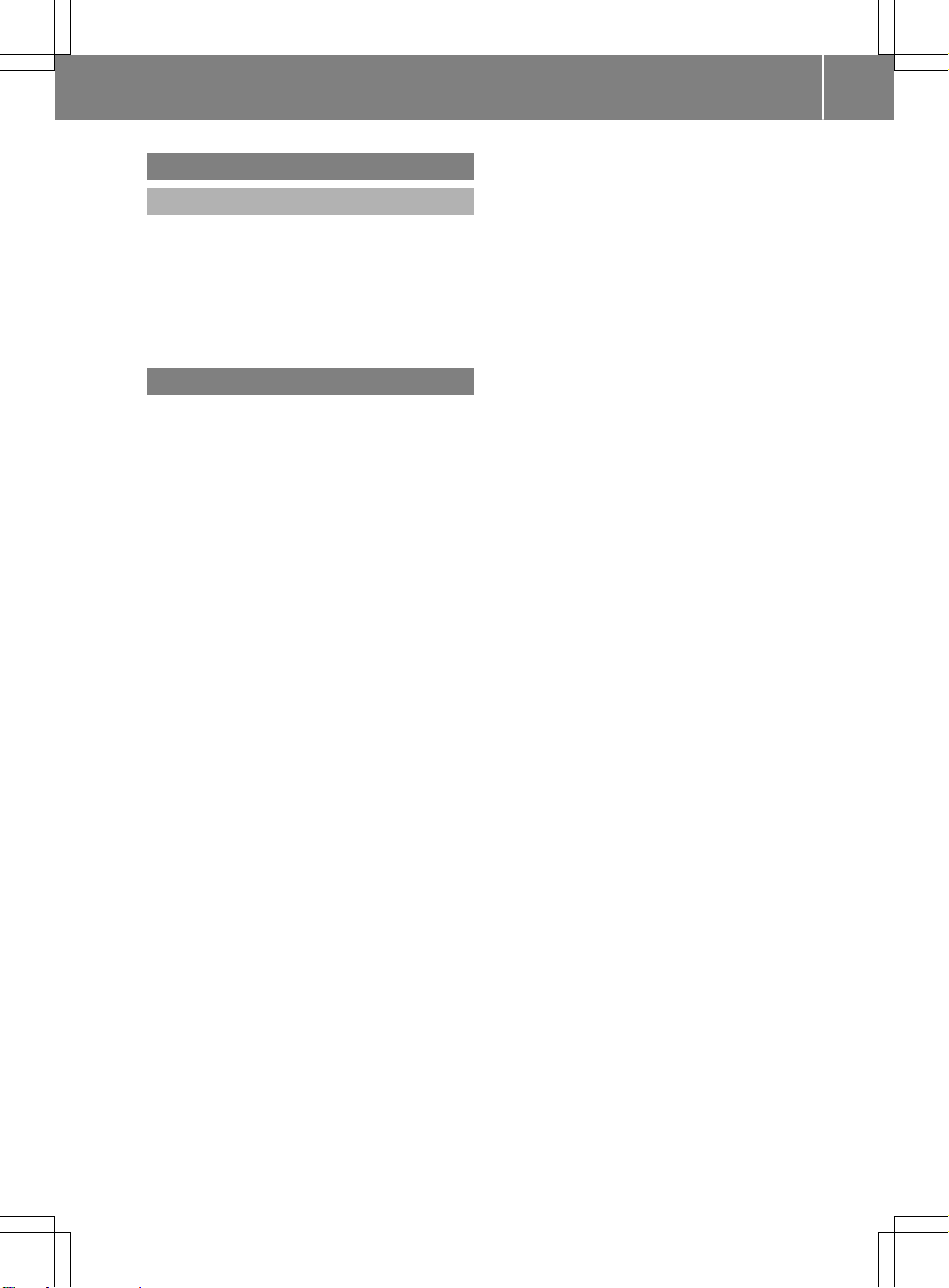
Information on copyright
General information
Information on licenses for free and Open
Source software used in your vehicle and in
the electronic components can be found on
this website: http://www.mercedes-
benz.com/opensource.
Your COMAND equipment
These operating instructions describe all
i
the standard and optional equipment of
your COMAND system, as available at the
time of going to print. Country-specific differences are possible. Bear in mind that
your vehicle may not feature all functions
described here. This also applies to safetyrelevant systems and functions.
Read the information on qualified special-
i
ist workshops in the vehicle Operator's
Manual.
Introduction
17
Z
Page 20
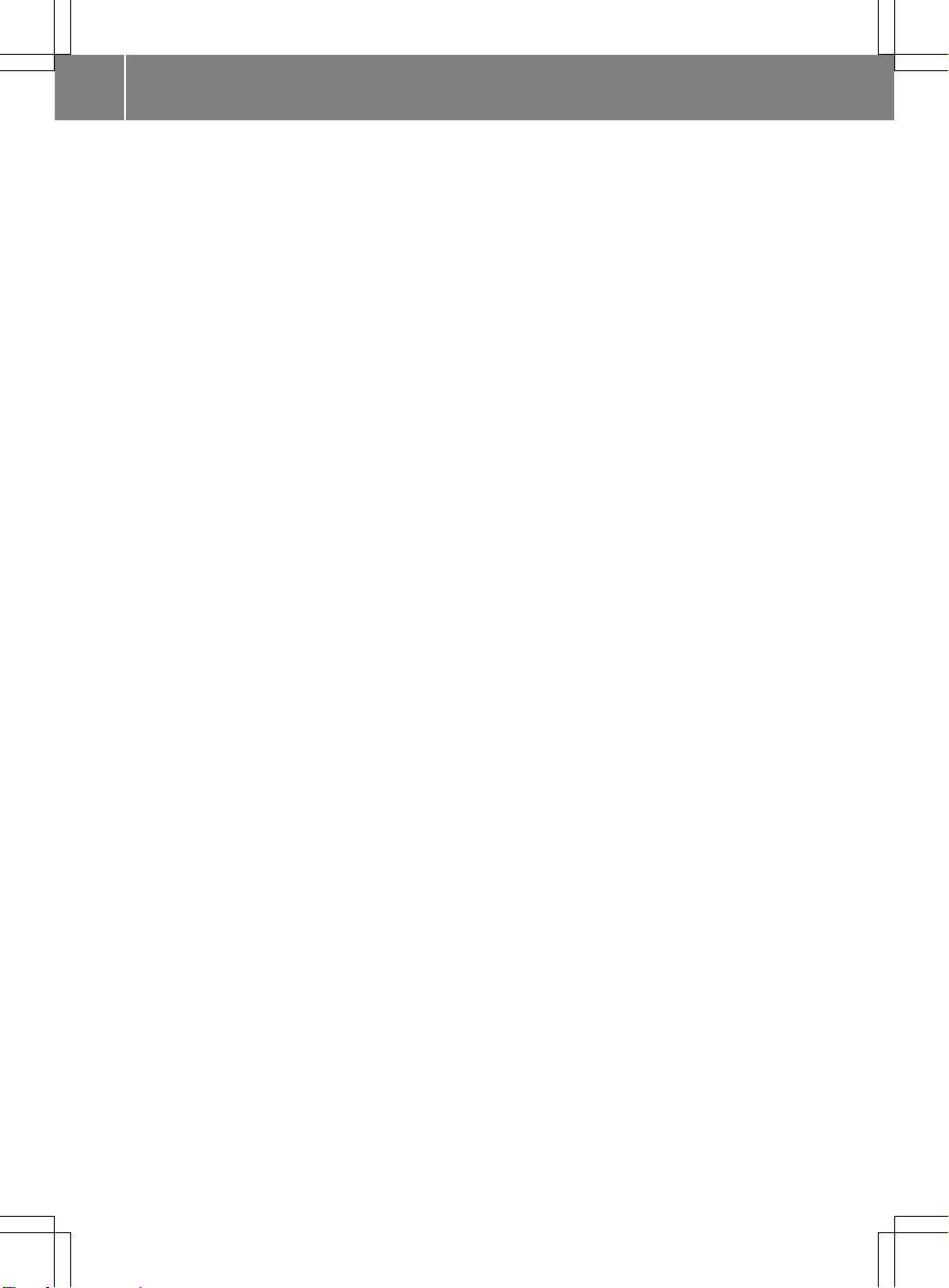
18
Page 21

Overview .............................................. 20
Touchpad ............................................. 25
Basic functions .................................... 31
Character entry (telephony) ............... 33
Character entry (navigation) .............. 34
Favorites .............................................. 35
19
Overview and operation
Page 22
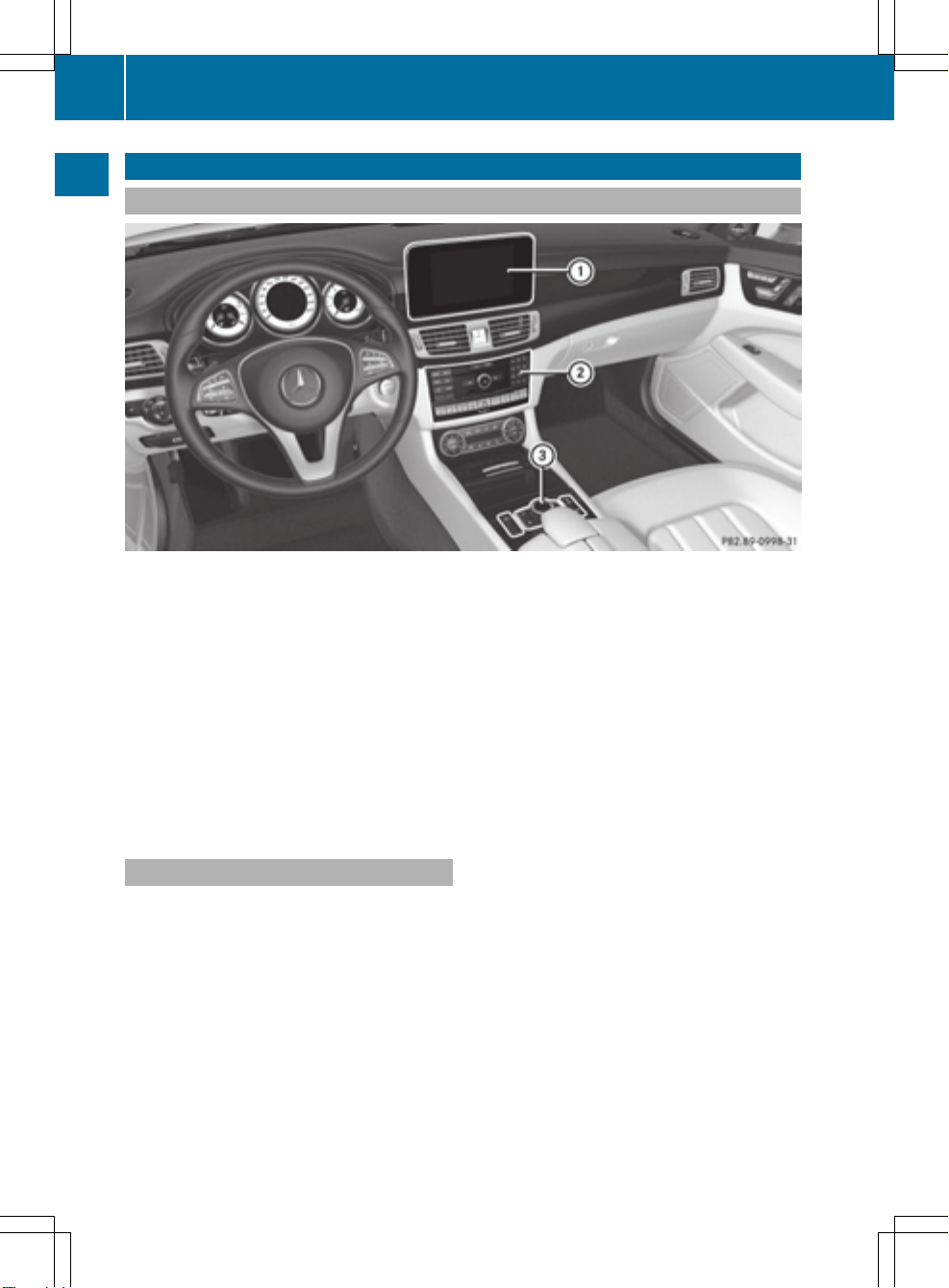
Overview
20
Overview
Components
Overview and operation
:
Display (Y page 21)
;
COMAND control panel (Y page 23)
=
Controller and buttons (Y page 24)
COMAND consists of:
R
the display
R
the COMAND control panel with a single drive or DVD changer
R
the controller and buttons
R
the touchpad
R
two connection options for USB devices or via Media Interface in the center console
®
An iPod
is connected via USB cable.
Functions
R
HD FM radio and HD AM radio/satellite
radio
R
Media
-
Media support: audio CD, MP3 CD, DVD
video, two connection options for USB or
via Media Interface, SD card, Bluetooth
audio
®
An iPod
, for example, can be connected
directly to the USB via the integrated
Media Interface.
-
Music search using all media
R
Sound system
You can select from two sound systems:
-
harman/kardon®Logic7®surround
sound system
-
Bang & Olufsen BeoSound AMG sound
system
®
Page 23
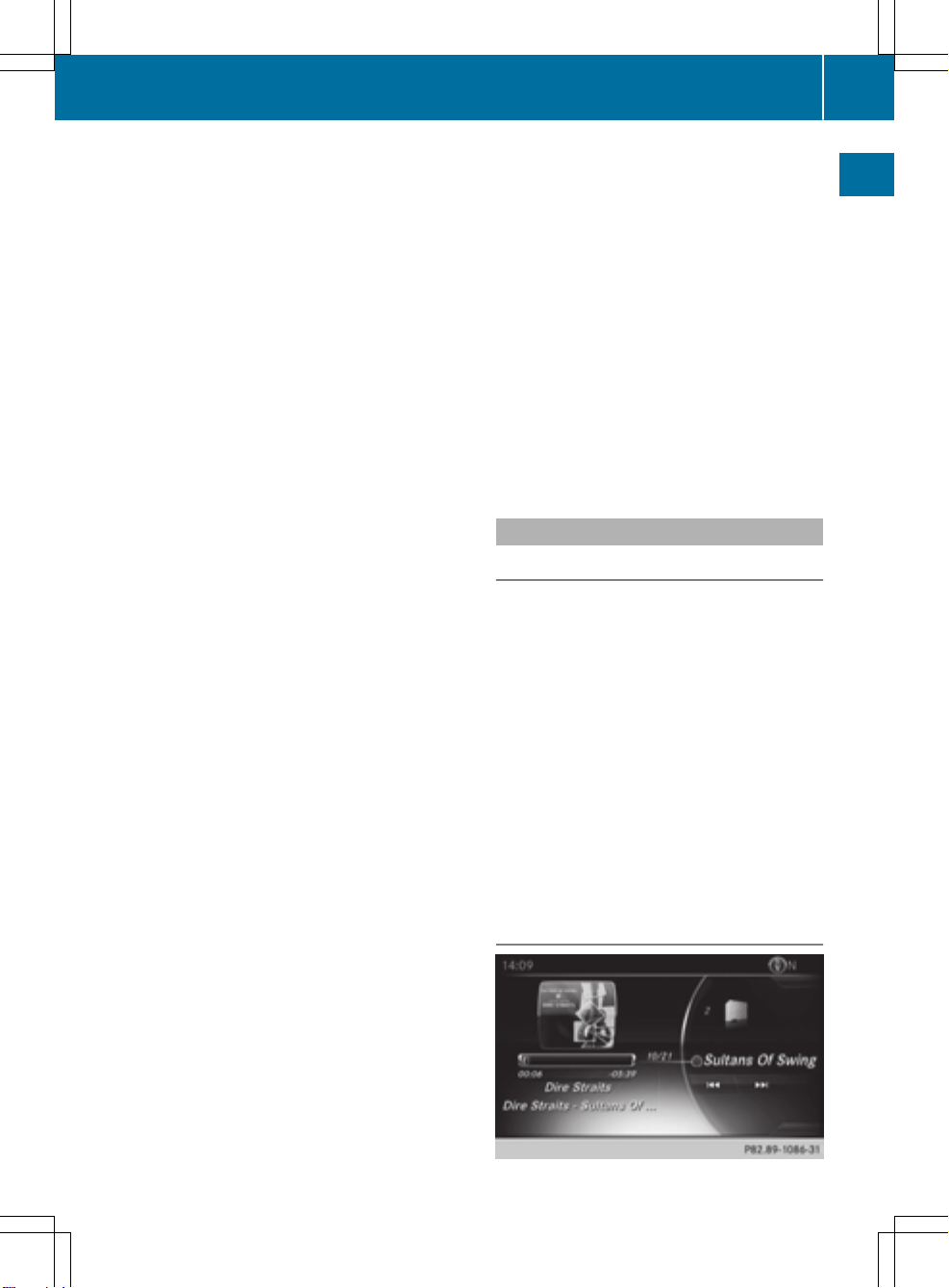
Overview
21
R
Navigation system
-
Navigation via the hard drive
-
Destination entry, for example using keyword search
-
Realistic 3D map with textured city models
-
Personal POIs and routes using SD memory card
-
Navigation functions, e.g. compass display
-
Dynamic route guidance with traffic
reports via SIRIUS satellite radio
R
Communication
-
Messaging functions (text messages, email)
-
Address book
-
Internet browser
-
Mercedes-Benz Apps with Google™
Local Search, destination and route
download, Facebook, Google Street
View™, stock prices, news and much
more
-
Mercedes-Benz Mobile Website
-
WiFi interface for the connection of a
smartphone to COMAND
-
WiFi hotspot functionality to connect a
tablet PC or laptop in order to enable
access to the Internet using the customer's mobile phone
R
SIRIUS Weather
-
Weather data as an information chart
(current forecast, 5-day preview,
detailed information)
-
Weather data on the weather map, e.g.
rain radar data, storm characteristics
and the track of tropical cyclones (hurricanes, tornadoes)
R
Vehicle functions
-
Vehicle settings, e.g. fuel consumption
-
360° camera
-
Rear view camera
-
Ionization
-
Seat functions, for example adjustment
of driving dynamics
-
Driving dynamic display in COMAND display for vehicles with the Off-Road Engineering package (see the vehicle Operator's Manual)
R
Favorites button
Fast access to favorites functions using the
favorites button on the controller
Display
General notes
Do not use the space in front of the dis-
!
play for storage. Objects placed here could
damage the display or impair its function.
Avoid any direct contact with the display
surface. Pressure on the display surface
may result in impairments to the display,
which could be irreversible.
Wearing polarized sunglasses may impair
your ability to read the display.
The display has an automatic temperaturecontrolled switch-off feature. The brightness
is automatically reduced if the temperature is
too high. The display may then temporarily
switch off completely.
Overview
Overview and operation
Page 24

Overview
22
In the status bar at the top you will see the
time and other displays, depending on the
settings.
Below it you will see the main display field.
The climate control status display is briefly
displayed when you operate the climate control system.
The example shows media playback in SD
memory card mode.
Cleaning instructions
Do not touch the display. The display has
!
a very sensitive high-gloss surface; there is
Overview and operation
a risk of scratching. If you have to clean the
screen, however, use a mild cleaning agent
and a soft, lint-free cloth.
The display must be switched off and have
cooled down before you start cleaning. Clean
the display screen, when necessary, with a
commercially available microfiber cloth and
cleaning agent for TFT and LCD displays. Do
not apply pressure to the display surface
when cleaning it, as this could cause irreversible damage to the display. Then, dry the
surface with a dry microfiber cloth.
Avoid using alcoholic thinners, gasoline or
abrasive cleaning agents. These could damage the display surface.
Page 25
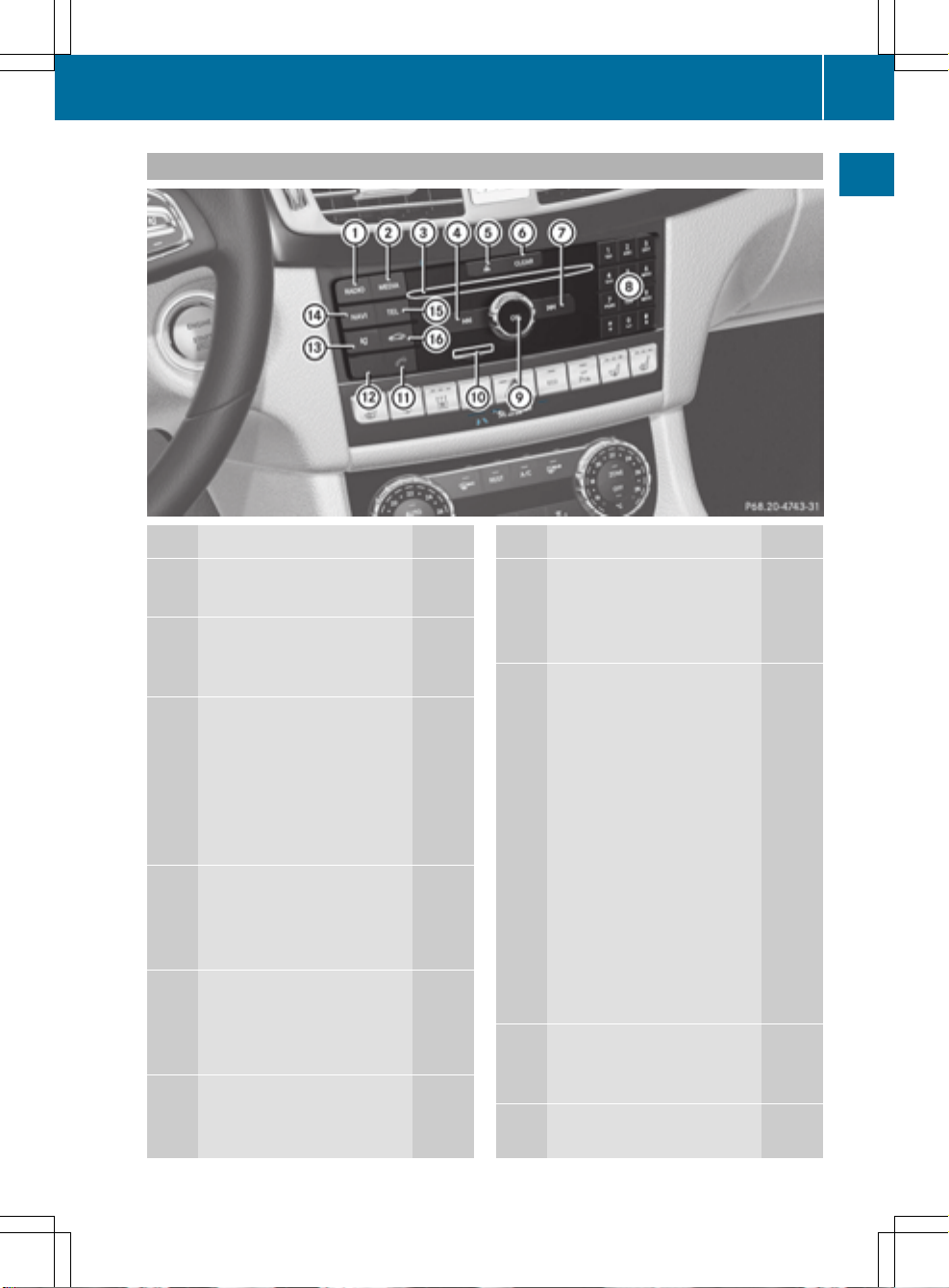
COMAND control panel
Overview
23
Overview and operation
Function Page
:
Switches to radio mode 166
Calls up the Radio menu 167
;
Switches to the last selected media mode
Calls up the Media menu 178
=
Inserts/removes a
CD/DVD into/from the single drive
Inserts a CD/DVD into the
DVD changer
Removes a CD/DVD from
the DVD changer
?
Selects the previous station
from the station list
Skips backwards to a track 185
Rewinds 185
A
Inserts/removes a
CD/DVD
8 Single drive
V DVD changer
B
Clear button 25
• Deletes characters
• Deletes an entry
178
182
182
183
167
182
182
Function Page
C
Selects the next station
from the station list
Skips forwards to a track 185
Fast forward 185
D
Number pad
• Saves a station 168
• Authorizes (connects) a
mobile phone
• Telephone number entry 119
• Searches for a contact 124
• Character entry 34
z Displays the current
track being played (if the
data medium supports
track information)
g Selects stations by
entering the frequency
manually
g Selects a track
E
Switches COMAND on or
off
Adjusts the volume 31
F
Inserts or removes an SD
memory card
167
116
179
167
185
31
183
Page 26
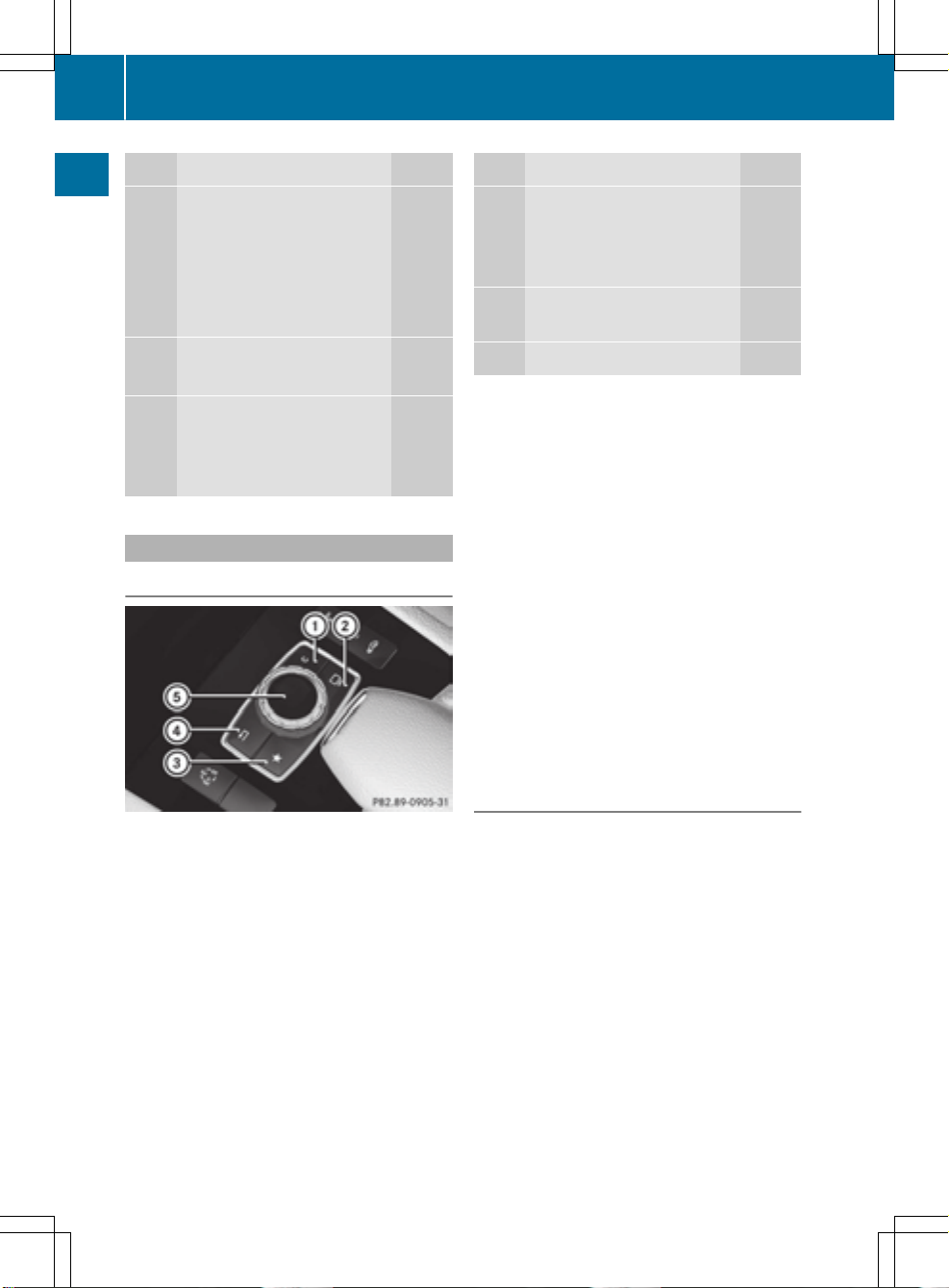
24
Overview
Function Page
G
Accepts a call 119
Makes a call 119
Redial 119
Accepts a new call when a
call is being made (call waiting)
H
Rejects a call 119
Ends an active call 123
I
Switches the mute function
on/off
Overview and operation
Switches off navigation
announcements
Buttons and controller
Overview
122
31
31
Function Page
J
Switches to navigation
mode
65
Calls up the navigation system menu
K
Calls up the telephone
menu
L
Calls up vehicle settings 54
107
113
The controller may be equipped as a 2-button
controller as follows:
R
with buttons : and ?
R
with the favorites button, button ? plus a
touchpad instead of button :
Y page 25)
(
R
with the favorites button and button ?
instead of button :
For Mercedes-AMG vehicles: the controller is
equipped with buttons : and ?.
:
Clear button
;
Switches the display on/off
=
Favorites button
?
Back button
A
Controller
The controller may be equipped as a 4-button
controller as follows:
R
with the T button instead of button ;
for the seat settings
R
with a further favorites button instead of
button ;
Controller
The controller in the center console lets you:
R
select menu items on the display
R
enter characters
R
select a destination on the map
R
save entries
The controller can be:
R
turned 3
R
slid left or right 1
R
slid forwards or back 4
R
slid diagonally 2
R
pressed briefly or pressed and held 7
Page 27
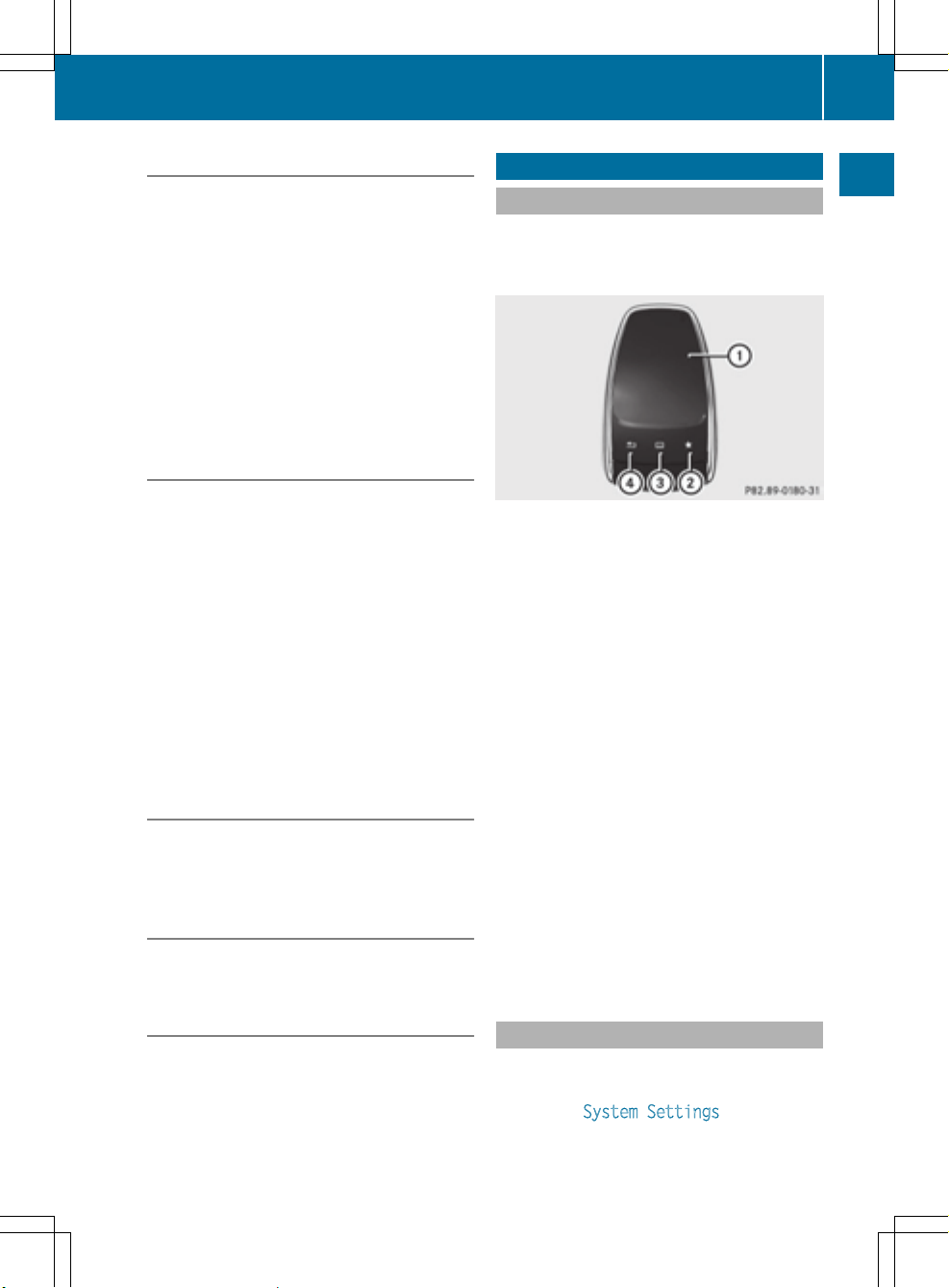
Touchpad
25
Back button
You can use the % button to exit a menu or
to call up the basic display of the current
operating mode.
X
To exit the menu: briefly press the %
button.
COMAND changes to the next higher menu
level in the current operating mode.
X
To call up the basic display: press the
% button for longer than two seconds.
COMAND changes to the basic display of
the current operating mode.
Clear button
The delete button is on the COMAND control
panel and on the controller.
X
To delete individual characters: briefly
press the $ button on the control panel.
or
X
Briefly press the j clear button on the
controller.
X
To delete an entire entry: press and hold
the $ button on the control panel.
or
X
Press and hold the j clear button on the
controller.
Favorites button
You can assign predefined functions using
the g favorites button and call them up by
pressing the button (
Y page 49).
Display off button
You can switch the display off/on using the
_ button (
Y page 41).
Touchpad
Touchpad overview
Do not use any sharp objects on the
!
touchpad. This could damage the touchpad.
:
Touch-sensitive surface
;
Favorites button
=
Calls up quick access for audio and telephone
?
Back button
Using the touchpad, you can:
R
select menu items in the display
Y page 26).
(
R
enter characters (handwriting recognition)
Y page 27).
(
R
control the active audio source
Y page 30).
(
R
create, manage and call up favorites
Y page 35).
(
R
enter destinations in navigation
R
save entries
Further information on operating the touchpad (
Y page 26).
Do not press your fingers too hard on the
touchpad. This could cause malfunctions.
Overview and operation
Seat button
If the controller is equipped with the T
button, you can call up the menu for the seat
settings (
Y page 56).
Switching the touchpad on/off
X
Press the Ø button.
The vehicle menu is displayed.
X
To select System Settings: slide 6,
turn and press the controller.
A menu appears.
Page 28
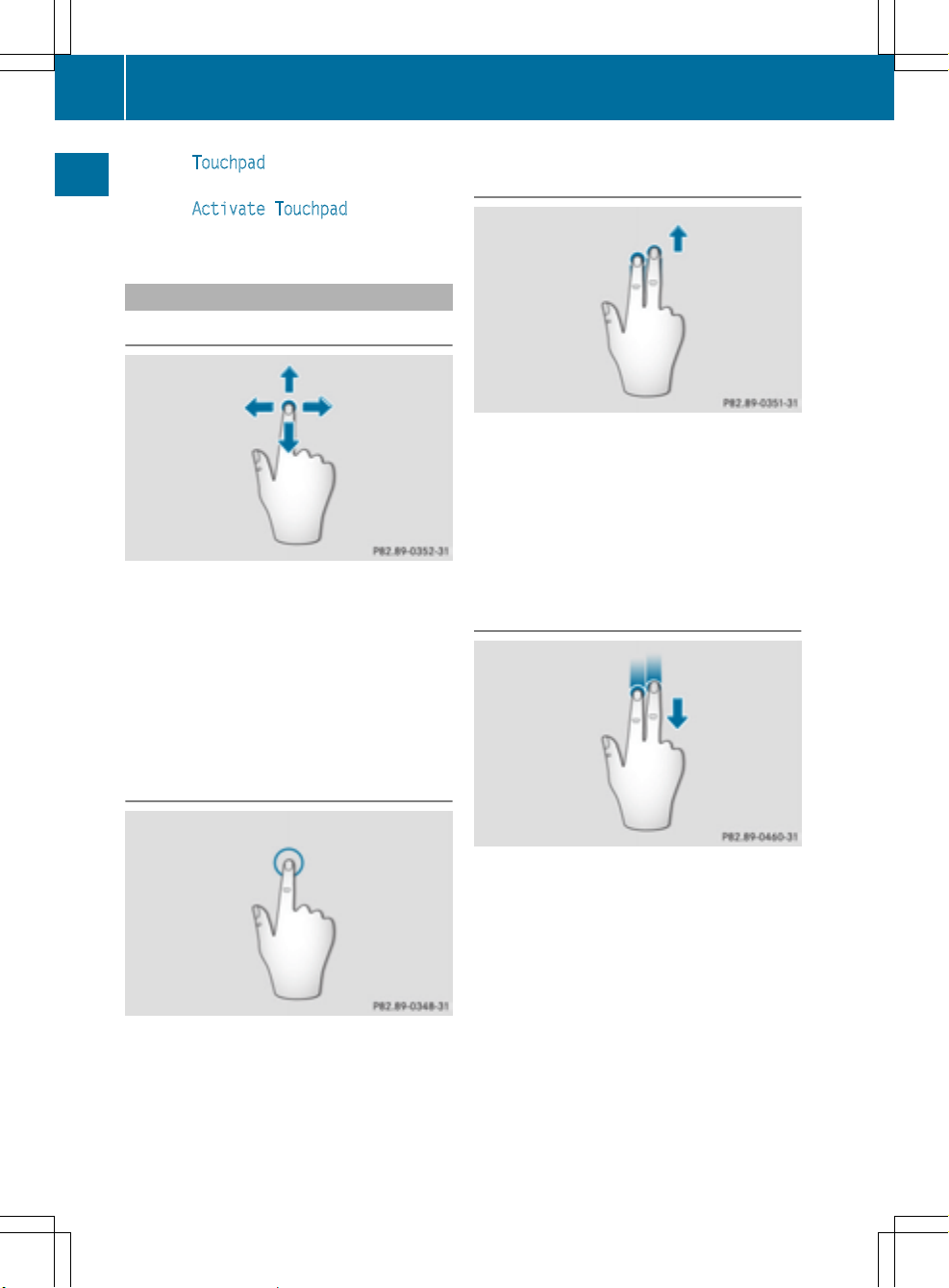
26
Touchpad
X
Select Touchpad if the touchpad is equipped with handwriting recognition.
X
Select Activate Touchpad.
The touchpad is switched on O or off ª.
Operating the touchpad
Selecting a menu item
Overview and operation
X
Use one finger to touch the touch-sensitive
surface.
X
Glide your finger up, down, to the left or
right.
The selection in the display moves in
accordance with the direction of movement.
You can navigate in lists or menus in this way.
Calling up quick access for audio and
telephone
X
Use two fingers to touch the lower part of
the touch-sensitive surface.
X
Glide your fingers up.
Quick access is displayed.
Further information on quick access for audio
and telephone (
Y page 30).
Hiding the quick access for audio and
telephone
Confirming a selection
X
Use one finger to press the touch-sensitive
surface until you reach the pressure point.
A menu, an option or an application is started.
X
Use two fingers to touch the touch-sensitive surface.
X
Glide your fingers down.
Quick access is hidden.
Page 29
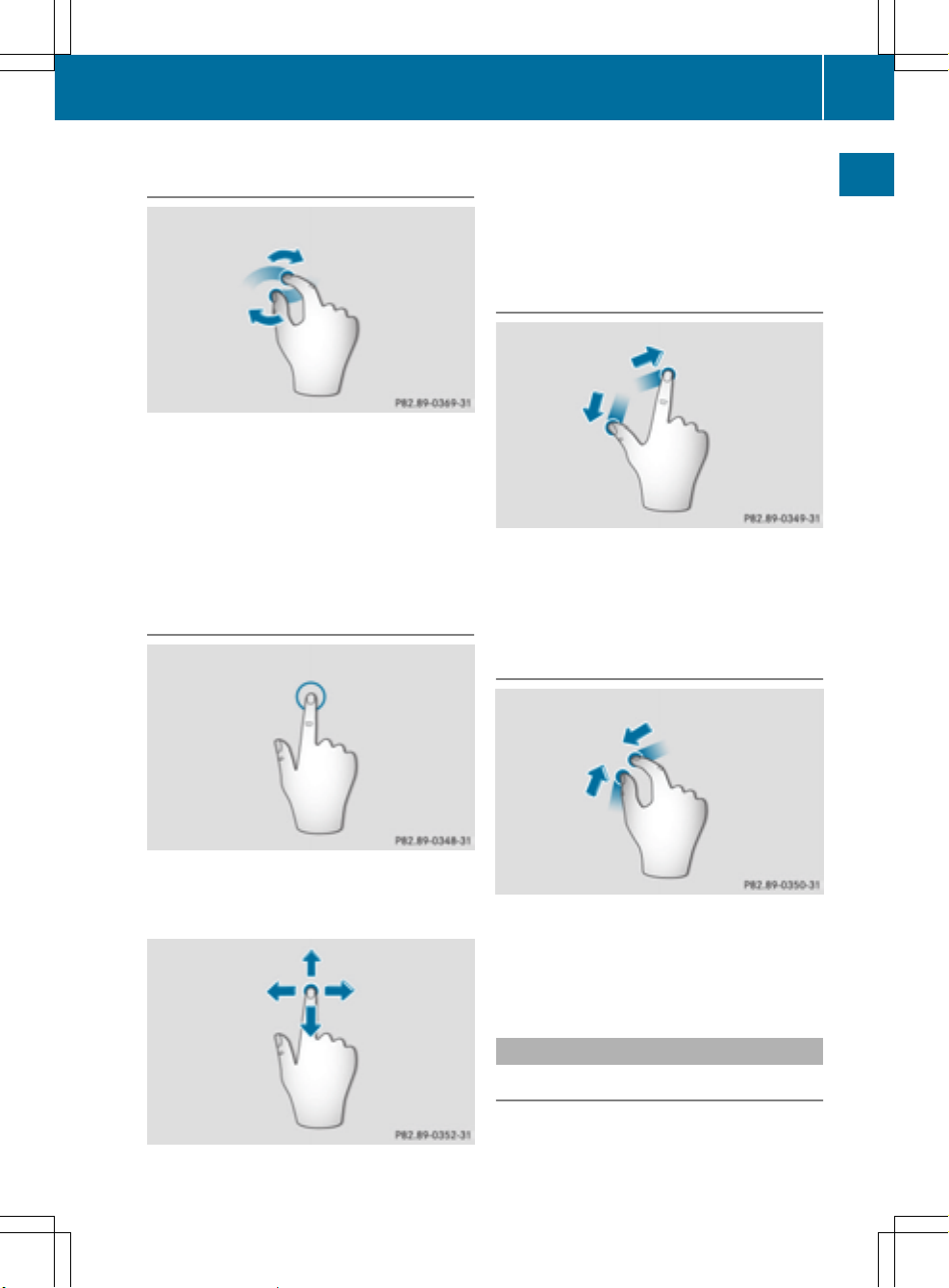
Touchpad
27
Operating the control for vehicle and
sound settings
X
Touch the touch-sensitive surface with two
fingers, spaced slightly apart.
X
Turn both fingers clockwise.
The control setting is increased.
or
X
Turn both fingers counter-clockwise.
The control setting is decreased.
Moving the map
X
Touch the touch-sensitive surface again
with one finger.
X
Glide your finger in any direction.
The map is moved is the direction of movement.
Zooming in on the map
X
Touch the touch-sensitive surface with two
fingers, spaced slightly apart.
X
Glide your fingers away from each other.
The map scale is magnified.
Zooming out of the map
Overview and operation
X
Use one finger to press the touch-sensitive
surface until you reach the pressure point.
The crosshair is shown.
X
Touch the touch-sensitive surface with two
fingers, spaced far apart.
X
Glide your fingers towards each other.
The map scale is reduced.
Handwriting recognition
Handwriting recognition overview
This function is only available if the touchpad
is equipped with handwriting recognition.
Page 30
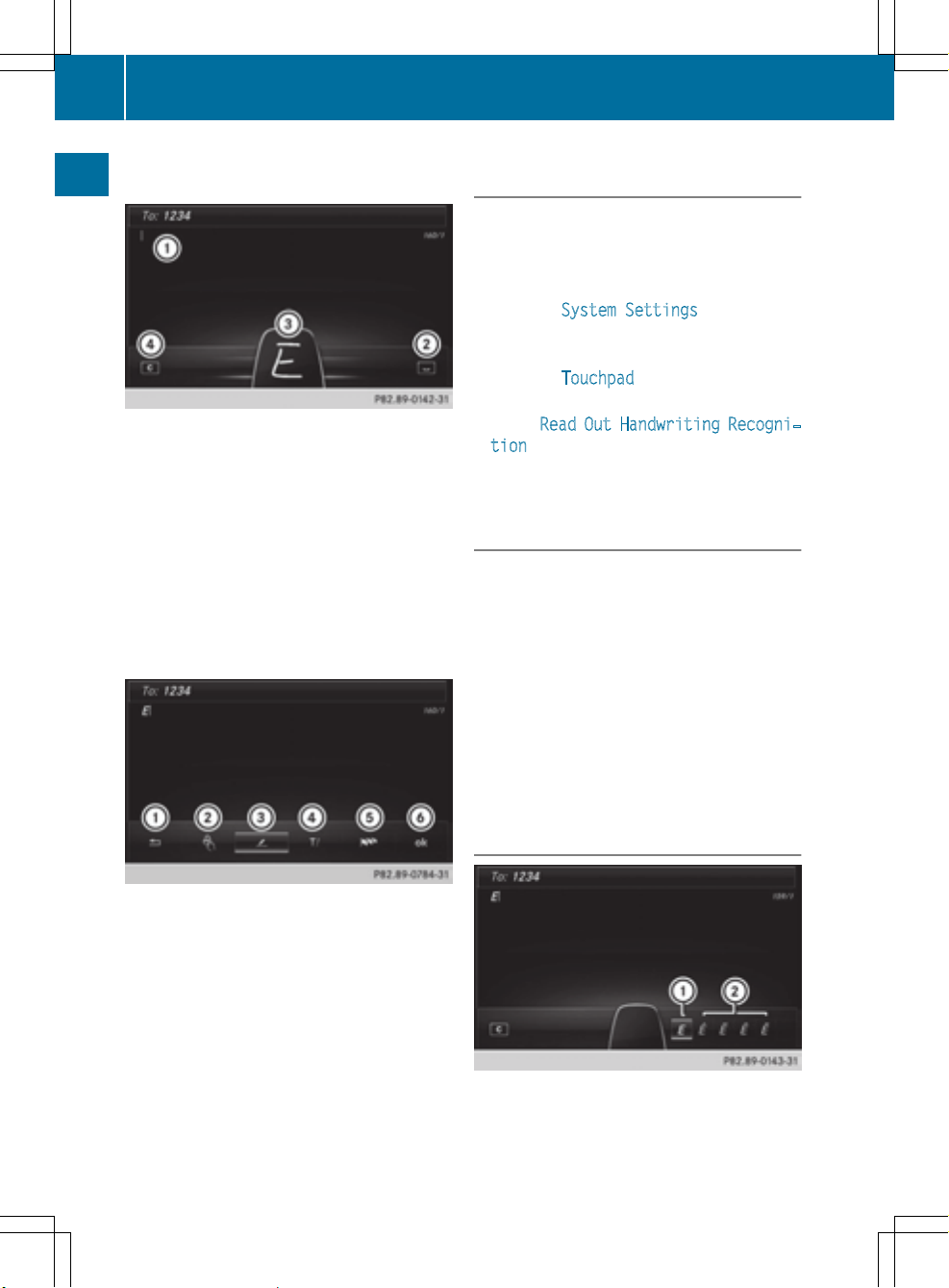
28
Touchpad
You can use handwriting recognition for text,
numbers or characters in any input line.
:
Active input line
;
Enters a space (Y page 29)
Overview and operation
=
Illustration of the touch-sensitive surface
?
Deletes characters (Y page 29)
If the character that you have entered can be
interpreted in different ways, these options
are displayed. More information on the character suggestions (
Y page 28).
You can also switch the text reader function
of the handwriting recognition on and off
(
Y page 28).
Switching the text reader function of
the handwriting recognition on/off
You can switch the text reader function of the
handwriting recognition on or off.
X
Press the Ø button.
The vehicle menu is displayed.
X
To select System Settings: slide 6,
turn and press the controller.
A menu appears.
X
To select Touchpad: turn and press the
controller.
X
Select Read Out Handwriting Recogni‐
tion.
The text reader function is switched on O
or off ª.
Entering characters
Prerequisite: an input line for text, numbers or
characters has been selected.
X
Use one finger to draw the desired character on the touch-sensitive surface.
The character recognized is entered in the
input line. You can draw the next character
on the touch-sensitive surface.
If the character can be interpreted in different
ways, these options are displayed.
More information on the character sugges-
Y page 28).
tions (
:
To exit the menu
;
To return to handwriting recognition
=
To use the phone book or text templates
?
To change the input line or the position of
the cursor
A
To change the input language
B
To finish character entry
X
To display the menu: press the touchpad.
Character suggestions
:
Character recognized
;
Character suggestions
Page 31

Touchpad
29
X
To select a character suggestion: turn the
controller.
The selected character is entered instead
of the automatically recognized character.
Character entry can be continued.
Entering a space
Prerequisite: an input line for text, numbers or
characters has been selected.
X
Use your finger to touch the touch-sensitive surface and glide to the right.
A space is entered into the input line.
Deletes characters
Prerequisite: an input line for text, numbers or
characters has been selected.
X
Use your finger to touch the touch-sensitive surface and glide to the left.
The character last entered is deleted.
Switching input line
X
Press the touchpad.
A symbol is shown.
X
To select p: glide your finger to the left
or right and press.
X
To select the desired input line: glide up or
down and press.
The selected input line is active and character entry can be continued.
Moving the cursor within the input line
X
Press the touchpad.
A symbol is shown.
X
To select p: glide your finger to the left
or right and press.
X
To move the cursor: glide to the left or right.
Changing the input language for handwriting recognition
Prerequisite: an input line for text, numbers or
characters has been selected.
X
Press the touchpad.
A symbol is shown.
X
To select B: glide your finger to the left
or right and press.
The list of available input languages
appears.
X
To select a language: glide up or down and
press.
The input language for handwriting recognition has been changed.
Searching in lists
The phone book search is used as an example.
You determine the first letter of the contact
you are looking for with the first character you
enter.
X
Draw the letter on the touchpad surface.
The first contact with the selected first
character is highlighted in the phone book.
Overview and operation
Page 32

30
Touchpad
Further information on handwriting recognition on the touchpad (
X
Draw additional letters on the touchpad
Y page 27).
surface one after another.
X
To finish the search and return to the phone
book: press the touchpad.
Selecting the touchpad or controller for
character entry
Prerequisite: an input line for text, numbers or
characters has been selected.
X
To switch to character entry on the
touchpad: press the touchpad with your
Overview and operation
finger.
Handwriting recognition on the touchpad is
active.
X
To switch to character entry with the
controller: press the controller.
Character entry with the controller is
active.
Quick access for audio and telephone
Changing the station/music track
X
Call up quick access (Y page 26).
The current audio source is displayed.
X
To select the previous or next station or the
previous or next music track, swipe to the
left or right.
The selected station or music track is
played.
Changing the audio source
X
Call up quick access (Y page 26).
The current audio source is displayed.
X
To display the available audio sources:
glide down with one finger.
X
To select an audio source: glide your finger to the left or right and press.
The selected audio source is played.
Depending on the audio source that is currently activated, you can use this function to
select the next station or music track.
Sending DTMF tones
The function is not supported by all mobile
phones (see the manufacturer's operating
instructions).
Page 33

Basic functions
31
X
Call up quick access during a call
Y page 26).
(
X
To select characters: glide your finger to
the left or right and press.
Every character selected will be transmitted immediately.
Basic functions
Switching COMAND on/off
X
Press the q control knob.
When you switch on COMAND, a warning
message will appear. COMAND calls up the
previously selected menu.
If you switch off COMAND, playback of the
current media source will also be switched
off.
Adjusting the volume
Adjusting the volume for media sources
X
Turn the q control knob.
or
X
Press the W or X button on the multifunction steering wheel.
The volume of the media source currently
selected changes.
Adjusting the volume for traffic
announcements and navigation
announcements
During traffic or navigation announcements:
X
Turn the q control knob.
or
X
Press the W or X button on the multifunction steering wheel.
You can set the volume for navigation
i
announcements to be different from the
volume of the respective media source.
Adjusting the volume for phone calls
You can adjust the volume for hands-free
mode during a telephone call.
X
Turn the q control knob.
or
X
Press the W or X button on the multifunction steering wheel.
Setting the volume for the Voice Control
i
System voice output, see the separate
operating instructions.
Switching the sound on or off
Media source sound
X
Press the 8 button on the COMAND
controller or the multifunction steering
wheel.
The sound is switched off. If the audio output is switched off, the status line will show
the 8 symbol. If you switch the media
source or change the volume, the sound is
automatically switched on.
Even if the sound is switched off, you will
i
still hear navigation system announcements.
Switching navigation announcements
off and on again
X
To switch navigation announcements
off: press the 8 button during an
announcement.
The Spoken
driving recommendations
have been deactivated. message
appears.
X
To switch navigation announcements
back on: switch COMAND off and then on
Y page 31).
again (
or
X
Start a new route calculation (Y page 71).
Overview and operation
Page 34

Basic functions
32
or
X
Select +: while route guidance is active,
show the menu and press the controller
Y page 90).
(
Function menu
Overview and operation
X
Press the Õ button or the ß, $,
%, or Ø button.
Navigation: the map displays the current
vehicle position.
Radio: the basic menu of the last radio
mode set appears.
Media: the basic display for the last media
source set appears. In the example, SD
memory card mode is set.
Communication: the basic menu of the
last communication function set appears
(telephone, address book, Internet).
Vehicle functions: the basic display
appears.
X
To show the menu: slide 4 the con-
troller.
The menu for the selected functions
appears. Depending on the operation, the
marking is shown in main function bar (top)
or menu bar (bottom).
X
To select a menu item: turn and press the
controller.
If you have selected a menu item from the
main function bar, switch to the last menu
set for the selected function.
The menu bar features options within the
currently set function.
Selecting the operating mode for a
main function
For the main functions, e.g. communication
or media, you can choose from the available
operating modes.
In the communication menu, you can:
R
switch to telephone mode
R
call up the address book
R
call up the Internet
R
call up the digital operating instructions for
the telephone/®
X
Press the % button.
The phone menu appears.
X
To call up the menu: press the % but-
ton again.
or
X
To select Tel/®: slide 5 and press the
controller.
The communication menu appears. Phone
is at the front.
X
To select Internet, for instance, turn and
press the controller.
Page 35

Character entry (telephony)
Entering characters using the character bar
In the example, a new entry is added to the
phone book (
Y page 125). The new entry has
three input lines for entering the last name,
first name and phone number. The input line
for the surname is selected automatically.
Entering characters
X
Turn and press the controller.
The character selected in character bar ;
is entered into surname input line :.
X
Enter the complete last name.
Deleting individual characters
X
To switch to the bottom line of the character bar: slide 6 the controller.
X
To select F: turn and press the controller.
The character last entered is deleted.
Deleting an entire entry
X
To switch to the bottom line of the character bar: slide 6 the controller.
X
To select F: turn and hold the controller
until the entire entry has been deleted.
Switching input line
X
To switch to the bottom line of the character bar: slide 6 the controller.
X
To select 5: turn and press the controller.
The input line for the first name is selected.
You can enter the characters for the first
name.
Character entry (telephony)
When the telephone number input line is
selected, the character bar is adapted for
entering digits.
Entering characters
X
Turn and press the controller.
The character selected in character bar ?
is entered into telephone number input line
=.
Finishing an entry and saving a contact
X
To switch to the bottom line of the character bar: slide 6 the controller.
X
To select ¬: turn and press the controller.
Further functions available in the character bar
Symbol Function
Ä
*
B
4, 5 Selects the input line
2, 3 Moves the cursor within the
b
Switches the character bar for
entering characters, digits and
symbols
Switches the character bar to
upper-case or lower-case letters
Changes the country setting for
the character bar
F
Deletes a character or an entry
input line
Confirms an entry
33
Overview and operation
Page 36

Character entry (navigation)
34
Symbol Function
%
S
Cancels input
Inserts a paragraph
Entering characters using the number
keypad
If an input line for text or numbers is selected,
the number keypad is used for the character
entry.
X
For example, to enter the letter c: press the
l number key briefly three times in suc-
Overview and operation
cession.
An additional display area is shown with all
the available characters. Press the key
repeatedly to go through the characters
is highlighted.
until c
X
Wait until the character display goes out.
The letter c
is entered in the input line.
Character entry (navigation)
Entering characters using the character bar
The example shows the address entry
Y page 70).
(
X
To enter a character: turn, slide 6 or
5 and press the controller.
Selected character : is entered in the
upper line. COMAND adds the missing
characters and shows the entry that best
matches the current input.
The characters are available A or not =,
depending on the characters already
entered and the data stored in the digital
map.
The G symbol indicates that an entry
exists more than once.
X
To delete a character: slide 6 and turn
the controller, then press it after selecting
F.
X
To delete an entire entry: slide 6 and
turn the controller; then after selecting F
press and hold down the controller until the
entire entry is deleted.
X
To confirm an entry: slide 6 and turn
the controller, then press it after selecting¬.
or
X
Slide 5 the controller repeatedly until the
character bar disappears.
The location selection list appears. The
selected entry is highlighted.
:
Characters NEW (orange-color) entered by
the user
;
Characters YORK automatically added by
COMAND
=
Characters not currently available
?
Currently selected character
A
Characters currently available
B
Character bar
The example shows the character entry when
you save a destination as a navigable contact
in the address book (
Y page 71). The cursor
is located in the input line.
Page 37

X
To select an input line: slide 6 and turn
the controller, then press it after selecting
4 or 5.
or
X
Slide 5 the controller repeatedly until the
character bar disappears.
X
Turn and press the controller.
X
To move the cursor: select the input line.
X
Slide 6 and turn the controller, then
press it after selecting 2 or 3.
X
To change the character bar language:
slide 6 and turn the controller, then
press it after selecting B.
A menu appears.
X
Turn and press the controller.
The character set for the selected language
is set.
The character bar entry functions are listed in
the table.
Favorites
Symbol Function
2, 3 Moves the cursor within the
input line
¬
&
Entering characters using the number
keypad
X
Press one of the number keypad buttons,
e.g. l, once or repeatedly in quick succession.
The character appears at the bottom of the
display when the key is pressed. The first
available letter is highlighted.
You see which characters you can enter
with that key. Each time the key is pressed,
the next character is selected.
X
Wait until the character display goes out.
The entries matching your input are shown
in the list.
Favorites
Overview of favorites
Confirms an entry
Cancels input
35
Overview and operation
Symbol Function
Ä
Switches between digits and
symbols
*
Switches the character bar from
uppercase to lowercase letters
B
Changes the character bar language
F
è
Deletes a character or an entry
Switches to keyword search
Y page 72)
(
4, 5 Selects the input line
:
To add a new favorite (Y page 36)
;
To rename a selected favorite
Y page 36)
(
=
To move a selected favorite
Y page 37)
(
?
To delete a selected favorite
Y page 37)
(
Page 38

36
Favorites
X
To display the favorites overview: press
the favorites button on the controller.
The favorites are displayed.
X
To show the menu bar: slide 6 the con-
troller.
You can manage a total of 20 favorites.
Further information on how to select and display a favorite (
Y page 36).
Displaying and selecting favorites
X
Press the favorites button on the controller.
The favorites are displayed.
Overview and operation
X
To call up a favorite: turn and press the
controller.
Adding favorites
Adding predefined favorites
X
Press the favorites button on the controller.
The favorites are displayed.
X
To show the menu bar: slide 6 the con-
troller.
X
To select Reassign, turn and press the
controller.
The categories for the available favorites
are displayed:
R
Navigation
R
Entertainment
R
Tel
R
Vehicle
X
To select a category: turn the controller
and press to confirm.
The corresponding favorites are displayed.
X
To select a favorite: turn and press the
controller.
X
To store a favorite in the desired order:
turn and press the controller.
The favorite has been added.
If a favorite is stored over another favorite,
this is then deleted.
Adding your own favorites
You can create your own favorites to help you
to use these functions, for example:
R
calling up telephone numbers from the telephone book
R
selecting a radio station
R
skipping to a specific point in a track or
audio book
R
calling up preferred media
R
selecting navigation destinations for route
calculation
The example shows how to save a telephone
number from the phone book as a favorite.
X
Call up the phone book.
X
Search for the contact and display the
phone number.
X
To store a phone number as a favorite:
press and hold the favorites button on the
controller until the favorites are displayed.
X
To store a favorite in the desired order:
turn and press the controller.
The favorite is added.
If a favorite is stored over another favorite,
this is then deleted.
Renaming favorites
X
Press the favorites button on the controller.
The favorites are displayed.
X
To select a favorite to be renamed: turn
the controller.
X
To show the menu bar: slide 6 the con-
troller.
X
To select Rename, turn and press the controller.
X
Enter characters using the controller.
X
To finish the entry: select OK.
The favorite is renamed.
Page 39

Moving favorites
X
Press the favorites button on the controller.
The favorites are displayed.
X
To select a favorite to be moved: turn the
controller.
X
To show the menu bar: slide 6 the con-
troller.
X
To select Move: turn and press the controller.
X
To store a favorite in the desired order:
turn and press the controller.
The favorite is moved.
If a favorite is stored over another favorite,
this is then deleted.
Favorites
37
Overview and operation
Deleting favorites
X
Press the favorites button on the controller.
The favorites are displayed.
X
To select a favorite to be deleted: turn
the controller.
X
To show the menu bar: slide 6 the con-
troller.
X
To select Delete: turn and press the controller.
X
To select Yes or No: turn and press the controller.
If you select Yes
the favorite is deleted. No
cancels the procedure.
Page 40

38
Page 41

Your COMAND equipment .................. 40
Important safety notes ....................... 40
Display settings ................................... 40
Time settings ....................................... 41
Text reader settings ............................ 44
Voice Control System settings .......... 44
WiFi ...................................................... 44
Bluetooth
Setting the system language ............. 48
Calling up the favorite functions ....... 49
Importing/exporting data .................. 49
Reset function ..................................... 51
®
settings ............................ 48
39
System settings
Page 42

Display settings
40
Your COMAND equipment
These operating instructions describe all
i
the standard and optional equipment of
your COMAND system, as available at the
time of going to print. Country-specific differences are possible. Bear in mind that
your vehicle may not feature all functions
described here. This also applies to safetyrelevant systems and functions.
Read the information on qualified special-
i
ist workshops in the vehicle Operator's
Manual.
System settings
Important safety notes
WARNING
G
If you operate mobile communication equipment while driving, you will be distracted from
traffic conditions. You could also lose control
of the vehicle. There is a risk of an accident.
Only operate this equipment when the vehicle
is stationary.
WARNING
G
SD memory cards are small parts. They can be
swallowed and cause asphyxiation. This
poses an increased risk of injury or even fatal
injury.
Keep SD memory cards out of the reach of
children. If an SD memory card is swallowed,
seek immediate medical attention.
You must observe the legal requirements for
the country in which you are currently driving
when operating mobile communications
equipment in the vehicle.
X
Press the Ø button on the COMAND
control panel.
or
X
Press Vehicle in the main function bar.
The vehicle menu is displayed.
X
To select System Settings: slide 6,
turn and press the controller.
A menu appears.
X
To select Display: turn and press the controller.
A menu appears.
X
Select Brightness.
A control appears.
X
To select the desired brightness: turn
and press the controller.
Display design
The display features optimized designs for
daytime and night-time operation. You can
set the design by manually selecting day or
night design or opt for an automatic setting.
X
Press the Ø button on the COMAND
control panel.
or
X
Press Vehicle in the main function bar.
The vehicle menu is displayed.
Display settings
Setting the brightness
The brightness detected by the display light
sensor affects the setting options for this
function.
Page 43

Time settings
41
X
To select System Settings: slide 6,
turn and press the controller.
A menu appears.
X
To select Display: turn and press the controller.
A menu appears.
X
To select Day Mode, Night Mode or Auto:
turn and press the controller.
The # dot indicates the current setting.
Design Explanation
Day Mode
The display is set permanently to day design.
Night Mode
The display is set permanently to night design.
Auto If the Auto setting is
selected, COMAND evaluates the readings from
the automatic vehicle
light sensor and automatically switches
between the display
designs.
Switching the display on/off
X
Press the Ø button on the COMAND
control panel.
X
To select Display Off: slide 6, turn and
press the controller to confirm.
The display goes out.
or
X
Press the _ button on the controller.
The display goes out.
X
To switch the display on again: press the
controller.
Time settings
General information
COMAND can automatically set the time and
date.
The following navigation system functions
require the time, time zone and summer/
standard time to be set correctly in order to
work properly:
R
route guidance on routes with timedependent traffic guidance
R
calculation of expected time of arrival
Switching automatic time on and off
The Automatic Time Settings function is
used to activate or deactivate the automatic
setting of the time and date. This function is
activated when the vehicle leaves the factory.
X
Press the Ø button on the COMAND
control panel.
or
X
Press Vehicle in the main function bar.
The vehicle menu is displayed.
X
To select Time: slide 6, turn and press
the controller to confirm.
A menu appears.
X
To select Automatic Time Settings:
press the controller.
X
To switch the function on O or off ª:
press the controller.
Setting the time zone
To set the time zone, the Automatic Time
Settings function must be activated.
X
Press the Ø button on the COMAND
control panel.
or
X
Press Vehicle in the main function bar.
The vehicle menu is displayed.
X
To select Time: slide 6, turn and press
the controller to confirm.
A menu appears.
X
To select Time Zone:: turn and press the
controller.
A list of countries appears. The # dot indicates the current setting.
System settings
Z
Page 44

Time settings
42
X
Select the country you are currently in by
turning and pressing the controller.
The country is accepted.
A time zone list may also be displayed,
depending on the country selected.
X
To select the desired time zone: turn and
press the controller.
The time zone is accepted.
A list of available options for setting summer time appears (
Y page 42).
Setting Function
Automatic
The summer and
standard time are
automatically
changed over.
On
The clock is
advanced one hour
ahead of standard
time.
Setting summer and standard time
System settings
The Daylight Saving Time menu is not
available in all countries.
You can use the Daylight Saving Time
menu to set automatic summer time changeover or switch the summer time setting on or
off. The changeover to summer time advances the time by one hour.
X
Press the Ø button on the COMAND
control panel.
or
X
Press Vehicle in the main function bar.
The vehicle menu is displayed.
X
To select Time: slide 6, turn and press
the controller to confirm.
A menu appears.
X
To select Daylight Saving Time: turn
and press the controller.
A list with options appears.
X
To select Automatic, On or Off: turn and
press the controller.
Off
The standard time
for the chosen time
zone is selected.
Manual time setting
Using the manual time settings, you can
i
set the time forwards or backwards by up to
several hours.
X
Press the Ø button on the COMAND
control panel.
or
X
Press Vehicle in the main function bar.
The vehicle menu is displayed.
X
To select Time: slide 6, turn and press
the controller to confirm.
A menu appears.
X
To select Set Time Manually: turn and
press the controller.
A menu with an analog clock appears.
X
To set the hour: turn the controller.
Page 45

X
To highlight the minutes: slide 9 the
controller.
X
To set the minutes: turn and press the
controller.
The time is accepted.
The Automatic Time Settings
function
is deactivated ª.
If Automatic
is set for the summer time
changeover, a prompt will appear asking
whether the automatic changeover should
be maintained between summer and winter
time.
If Automatic Time Settings is reacti-
i
vated, the previous settings for time zone
and summer time changeover are restored.
Setting the time and date format
Use this function to set the time and date format for all displays in the vehicle.
X
Press the Ø button on the COMAND
control panel.
or
X
Press Vehicle in the main function bar.
The vehicle menu is displayed.
X
To select Time: slide 6, turn and press
the controller to confirm.
A menu appears.
X
To select Format: turn and press the controller.
X
To select the desired date format: turn
and press the controller.
The # dot indicates the current setting.
X
To select the desired time format: turn
and press the controller.
The # dot indicates the current setting.
Time settings
Abbreviation Meaning
DD.MM.YYYY
DD/MM/YYYY
MM/DD/YYYY
YY/MM/DD
YYYY/MM/DD
YYYY-MM-DD
HH:MM (24 hrs)
Day.Month.Yea
r
date format,
year (all four
digits)
Day/Month/
Year
date format,
year (all four
digits)
Month/Day/
Year
date format,
year (all four
digits)
Year/
Month/Day
date format,
year (two digits)
Year/
Month/Day
date format,
year (all four
digits)
Day - Month Year
date format,
year (all four
digits)
Hours : Minutes
(24 hour time
format)
43
System settings
HH:MM (AM/PM)
Hours : Minutes
(AM/PM time
format)
Z
Page 46

44
WiFi
Text reader settings
X
Press the Ø button on the COMAND
control panel.
or
X
Press Vehicle in the main function bar.
The vehicle menu is displayed.
X
To select System Settings: slide 6,
turn and press the controller to confirm.
A menu appears.
X
To select Text Reader Speed: turn and
press the controller.
System settings
A list appears.
X
Select Fast, Medium or Slow.
The # dot indicates the current setting.
Voice Control System settings
Opening/closing the help window
If the set system language is not suppor-
i
ted by the Voice Control System, English
will be selected.
The help window also shows you information
on audible instructions:
R
during individualization
R
during subsequent operation of the Voice
Control System
X
Press the Ø button on the COMAND
control panel.
X
To select System Settings: slide 6,
turn and press the controller.
A menu appears.
X
To select Voice Control: turn and press
the controller.
X
Select Help Window.
You have switched the help window on O
or off ª.
More information on the Voice Control System is available in the separate operating
instructions.
Individualization
Using individualization, you can fine-tune the
Voice Control System to your own voice. This
will help improve voice recognition (see the
separate operating instructions).
WiFi
Overview
USA:
To establish a WiFi connection between
COMAND and a WiFi-enabled device, such as
a tablet computer or smartphone:
R
Activate WiFi on COMAND and WiFi on the
device you wish to connect.
If COMAND is to be used as a WiFi hotspot:
R
COMAND must be connected to an Internet-enabled mobile phone via Bluetooth
®
or USB.
R
The Internet access data for the mobile
phone network provider must be selected
or set for COMAND.
R
Establish an Internet connection with
COMAND.
Canada:
Prerequisites for establishing a WiFi connection between COMAND and a WiFi hotspot of
a WiFi-enabled device, such as a smartphone,
or another hotspot:
R
Switch on WiFi on COMAND.
R
Switch on WiFi hotspot on an external
device (see the manufacturer's operating
instructions).
Page 47

Activating WiFi (USA)
X
Press the Ø button on the COMAND
control panel.
or
X
Press Vehicle in the main function bar.
The vehicle menu is displayed.
X
To switch to the menu bar: slide 6 the
controller.
X
To select System Settings: press the
controller.
X
To select WiFi: turn and press the controller.
The WiFi menu appears.
X
To select the Activate O option: press
the controller.
WiFi
X
To switch to the menu bar: slide 6 the
controller.
X
To select System Settings: press the
controller.
X
To select WiFi: turn and press the controller.
The WiFi menu appears.
X
To select the Activate O option: press
the controller.
Available WiFi hotspots are searched for
and displayed.
Connecting the device
General notes
The exact WiFi connection procedure may
vary depending on the device to be connected. Follow the instructions that are shown in
the display. Further information can be found
on the operating instructions for the device
you wish to connect.
Selecting a hotspot (Canada)
45
System settings
Activating WiFi (Canada)
X
Press the Ø button on the COMAND
control panel.
or
X
Press Vehicle in the main function bar.
The vehicle menu is displayed.
X
Press the Ø button on the COMAND
control panel.
or
X
Press Vehicle in the main function bar.
The vehicle menu is displayed.
X
To switch to the menu bar: slide 6 the
controller.
X
To select System Settings: press the
controller.
Z
Page 48

46
WiFi
X
To select WiFi: turn and press the controller.
The WiFi menu appears. A search for hotspots is carried out.
X
To select a hotspot: turn and press the
controller.
A menu for making the connection appears.
Connecting a device via WPS PIN (USA)
System settings
Prerequisite:
For this type of connection, the device to be
connected must support "Connect using WPS
PIN".
X
Select Connect via WPS PIN.
X
Select the vehicle from the device to be
connected and "Connect using WPS PIN".
The vehicle is displayed with the SSID MB
HOTSPOT XXXXX.
The device to be connected generates a
PIN.
X
This PIN is also entered on COMAND.
X
To confirm the entry: press the controller.
Connecting a device via WPS PIN (Canada)
Prerequisite:
For this type of connection, the device to be
connected must support "Connect using WPS
PIN".
X
Press the Ø button on the COMAND
control panel.
or
X
Press Vehicle in the main function bar.
The vehicle menu is displayed.
X
To switch to the menu bar: slide 6 the
controller.
X
Select System Settings.
The System Settings
X
To select WiFi: turn and press the control-
menu is displayed.
ler.
The WiFi menu appears.
X
Select one of the hotspots that has been
found.
A menu for making the connection appears.
X
Select Connect via WPS PIN.
X
Enter the WPS PIN generated by COMAND
into the device.
X
To confirm the entry: press the controller.
Connecting a device via WPS PBC (USA)
Prerequisite:
For this type of connection, the device to be
connected must support "Connect via push
button".
X
Press the Ø button on the COMAND
control panel.
or
X
Press Vehicle in the main function bar.
The vehicle menu is displayed.
Page 49

WiFi
47
X
To switch to the menu bar: slide 6 the
controller.
X
To select System Settings: press the
controller.
X
Select WiFi.
The WiFi menu appears.
X
Select Connect via WPS PBC.
X
Select the vehicle from the device to be
connected and Connect via WPS PBC
.
The vehicle is displayed with the SSID MB
HOTSPOT XXXXX.
X
To confirm the entry: press the controller.
Connecting a device via WPS PBC (Canada)
Prerequisite:
For this type of connection, the device to be
connected must support "Connect via push
button".
X
Press the Ø button on the COMAND
control panel.
or
X
Press Vehicle in the main function bar.
The vehicle menu is displayed.
X
To switch to the menu bar: slide 6 the
controller.
X
To select System Settings: press the
controller.
X
Select WiFi.
The WiFi menu appears.
X
To select one of the hotspots that has been
found: turn and press the controller.
A menu for making the connection appears.
X
Select Connect via WPS PBC.
X
Press the pushbutton on your device.
X
To confirm the entry: press the controller.
Generating a new security key (USA)
X
Press the Ø button on the COMAND
control panel.
or
X
Press Vehicle in the main function bar.
The vehicle menu is displayed.
X
To switch to the menu bar: slide 6 the
controller.
X
To select System Settings: press the
controller.
X
To select WiFi: turn and press the controller.
The WiFi menu appears.
X
To select Generate Security Key: turn
and press the controller.
X
To select Regenerate: press the controller.
A new security key is generated.
X
To save the security key: turn the controller
and select Save
.
The WiFi menu appears. The new security
key will now be displayed and verified when
a connection is established via the security
key. The connection must be re-established with the newly created security key.
Device connections established using the
i
previous security key will no longer work
after the security key is changed. You have
to reconnect these devices (
Y page 45).
System settings
Z
Page 50

Setting the system language
48
Changing the name of the SSID (USA)
X
Press the Ø button on the COMAND
System settings
control panel.
or
X
Press Vehicle in the main function bar.
The vehicle menu is displayed.
X
To switch to the menu bar: slide 6 the
controller.
X
To select System Settings: press the
controller.
X
To select WiFi: turn and press the controller.
The WiFi menu appears.
X
To select Change SSID: turn and press the
controller.
A dialog for entering the SSID appears.
X
Enter the new SSID.
X
To select ¬: turn and press the controller.
The new SSID is shown on the device to be
connected and in the Connect Using
Security Key menu.
in order to be connected to COMAND. Every
Bluetooth
tooth
Bluetooth
®
device has its own specific Blue-
®
name.
®
technology is a standard for
short-range wireless data transmissions up to
approximately 10 meters. You can use Blue-
®
to connect your mobile phone to
tooth
COMAND to, for example:
R
use the hands-free system
R
establish an Internet connection
R
listen to music using Bluetooth®Audio
R
exchange vCards
®
Bluetooth
is a registered trademark of Bluetooth Special Interest Group (SIG) Inc.
Activating/deactivating Bluetooth
X
Press the Ø button on the COMAND
®
control panel.
or
X
Press Vehicle in the main function bar.
The vehicle menu is displayed.
X
To select System Settings: slide 6,
turn and press the controller to confirm.
A menu appears.
X
To select Activate Bluetooth: turn and
press the controller.
This switches Bluetooth
®
on O or off ª.
Setting the system language
Device connections established using the
i
previous SSID will no longer work after the
SSID is changed. You have to reconnect
these devices (
Y page 45).
Bluetooth®settings
General information about Blue-
®
tooth
Bluetooth®-capable devices, e.g. mobile
phones, have to comply with a certain profile
This function allows you to determine the language for the menu displays and the navigation messages. The selected language affects
the characters available for entry.
The navigation announcements are not
i
available in all languages. If a language is
not available, the navigation announcements will be in English.
When you set the system language, the
i
language of the Voice Control System will
change accordingly. If it is not supported by
Page 51

Importing/exporting data
49
the Voice Control System, English will be
selected.
X
Press the Ø button on the COMAND
control panel.
or
X
Press Vehicle in the main function bar.
The vehicle menu is displayed.
X
To select System Settings: slide 6,
turn and press the controller.
A menu appears.
X
To select Language: turn and press the
controller.
The list of languages appears. The # dot
indicates the current setting.
X
Select the desired language.
COMAND loads the selected language and
sets it.
Calling up the favorite functions
The favorites function can be called up as follows:
R
via the System Settings menu
R
via the Favorites button on the controller
Y page 24)
(
R
via the Favorites button on the touchpad
Y page 25)
(
Calling up the Favorites function via the
system menu:
X
Press the Ø button on the COMAND
control panel.
or
X
Press Vehicle in the main function bar.
The vehicle menu is displayed.
X
To select System Settings: slide 6 and
press the controller.
A menu appears.
X
To select Favorite Functions: press the
controller.
The favorites are displayed.
X
To select the desired function, e.g. Phone‐
book: turn and press the controller.
A menu appears.
Calling up the Favorites function using
the controller:
X
Press the favorites button on the controller.
The favorites are displayed.
X
To select the desired function, e.g. Phone‐
book: turn and press the controller.
Calling up the Favorites function via the
touchpad:
X
Press the favorites button on the touchpad.
The favorites are displayed.
X
To select the desired function, e.g. Phone‐
book: turn and press the controller.
The Favorites function can be exited at any
time.
To exit the Favorites function:
X
Press the Favorites button again
or
X
Press % on the controller.
or
X
Press the % button on the touchpad.
or
X
To select % in the display: turn and
press the controller.
Further information on the Favorites function
Y page 35).
(
Importing/exporting data
General notes
Never remove the stick or card when writ-
!
ing data to the USB stick or the memory
card. You may otherwise lose data.
Using this function you can:
R
transfer your personal COMAND data from
one system/vehicle to another.
R
make a backup copy of your personal data
(export data) and load it again (import
data).
R
protect your data from unwanted export by
activating a PIN prompt (presetting: deactivated ª).
System settings
Z
Page 52

Importing/exporting data
50
You can either use an SD memory card or a
USB storage device (e.g. a USB stick) as temporary storage.
Please remember that the NFTS file system is
not supported. The FAT32 file system is recommended.
Activating/deactivating PIN protection
System settings
X
Press the Ø button on the COMAND
control panel.
or
X
Press Vehicle in the main function bar.
The vehicle menu is displayed.
X
To select System Settings: slide 6,
turn and press the controller.
A menu appears.
X
To select Data Import/Export: turn and
press the controller.
X
Select Activate PIN Protection.
Activate O or deactivate ª PIN protection. When activating PIN protection, you
will be prompted to enter a PIN.
X
To enter the 4-digit PIN and select ¬:
turn and press the controller.
You will be prompted to enter the PIN
again.
X
Enter the PIN again and select ¬.
The PIN prompt now protects your personal
data from unwanted export.
If you deactivate your PIN protection, you
i
will first be prompted to enter your PIN. If
you have forgotten your PIN, an authorized
Mercedes-Benz Center can deactivate your
PIN protection for you. Alternatively, you
can deactivate PIN protection by resetting
your personal COMAND data
Y page 51).
(
Importing/exporting data
X
Insert the SD memory card (Y page 183).
or
X
Connect a USB device (e.g. a USB memory
Y page 184).
stick) (
X
Press the Ø button on the COMAND
control panel.
or
X
Press Vehicle in the main function bar.
The vehicle menu is displayed.
X
To select System Settings: slide 6 and
press the controller.
A menu appears.
X
To select Data Import/Export: turn and
press the controller.
X
Select Import Data or Export Data.
Page 53

Reset function
51
If you import data, such as address data,
i
the existing data on COMAND is overwritten. You will see a message to this effect.
COMAND is restarted after the data import.
If PIN protection is activated, a PIN prompt
appears when you select Export Data
X
To enter the PIN: turn the controller and
.
press ¬.
PIN protection is deactivated.
X
To select Memory Card, USB 1 or USB 2:
turn and press the controller.
This function exports all the data to the
selected disc.
A window appears with the message that
the data has been exported.
You can export address data, bookmarks,
i
system settings that you have made and
radio station lists, for example.
Mercedes-Benz is not liable for any loss of
data.
In addition, an activated PIN protection,
which you have used to protect your data
against unwanted export, will be deactivated.
Resetting is recommended before selling or
transferring ownership of your vehicle, for
example.
Mercedes-Benz is not liable for any loss of
data.
X
Press the Ø button on the COMAND
control panel.
or
X
Press Vehicle in the main function bar.
The vehicle menu is displayed.
X
To select System Settings: slide 6,
turn and press the controller to confirm.
A menu appears.
X
To select Reset: turn and press the controller.
A prompt appears asking whether you wish
to reset.
X
Select Yes or No.
If you select No
If you select Yes
the process is canceled.
a prompt will appear again
asking whether you really wish to reset.
X
Select Yes or No.
If you select Yes
a message will be shown.
COMAND is reset to the factory settings
and restarted.
If you select No
the process is canceled.
System settings
Reset function
You can reset COMAND to the factory settings. Amongst other things, this will delete all
personal COMAND data. These include:
R
Station presets
R
Entries in the destination memory
R
Entries in the list of previous destinations in
the navigation system
R
Entries in the address book
R
Authorized telephone
Z
Page 54

52
Page 55

Your COMAND equipment .................. 54
Important safety notes ....................... 54
Vehicle settings ................................... 54
Seats .................................................... 56
360° camera ........................................ 58
Rear view camera ................................ 59
DYNAMIC SELECT ................................ 59
53
Vehicle functions
Page 56

Vehicle settings
54
Your COMAND equipment
These operating instructions describe all
i
the standard and optional equipment of
your COMAND system, as available at the
time of going to print. Country-specific differences are possible. Bear in mind that
your vehicle may not feature all functions
described here. This also applies to safetyrelevant systems and functions.
Read the information on qualified special-
i
ist workshops in the vehicle Operator's
Manual.
Important safety notes
Vehicle functions
WARNING
G
If you operate mobile communication equipment while driving, you will be distracted from
traffic conditions. You could also lose control
of the vehicle. There is a risk of an accident.
Only operate this equipment when the vehicle
is stationary.
You must observe the legal requirements for
the country in which you are currently driving
when operating mobile communications
equipment in the vehicle.
Vehicle settings
Calling up vehicle settings
X
Press the Ø button on the COMAND
control panel.
or
X
Press Vehicle in the main function bar.
The vehicle menu is displayed.
X
To select Vehicle Settings: turn and
press the controller.
X
To select the desired vehicle setting:
turn and press the controller.
The main area with the setting element is
active.
Selecting a different vehicle setting:
X
To activate the menu for selecting the vehicle setting: slide 5 the controller.
Exiting the vehicle settings:
X
To select &: slide 6 and press the controller.
Ambient lighting
General notes
You can set the following for the ambient
lighting:
R
Interior welcome light
Ambient lighting is activated for a short
time when the driver's door is opened.
R
Brightness
This setting makes an additional change to
the brightness of the ambient lighting.
R
Color
This setting changes the color of the ambient lighting.
Setting the brightness
X
Call up Vehicle Settings (Y page 54).
X
To select Ambient Light Brightness:
turn and press the controller.
The setting element is active.
X
Press the controller.
X
To change the brightness value: turn and
press the controller.
You can find further information on the interior lighting in the vehicle Operator's Manual.
Setting the color
X
Call up Vehicle Settings (Y page 54).
X
To select Ambient Light Color: turn and
press the controller.
The setting element is active.
X
To select a color: turn the controller.
You can find further information on the interior lighting in the vehicle Operator's Manual.
Page 57

Vehicle settings
55
Setting the interior welcome light
X
Call up Vehicle Settings (Y page 54).
X
To select Interior welcome light: turn
and press the controller.
X
Press the controller.
The function is switched on or off, depending on the previous status.
You can find further information on the interior lighting in the vehicle Operator's Manual.
Switching locator lighting on/off
If you switch on the Locator Lighting function, the exterior lighting is switched on for a
short time when it is dark. The light switch
must be set to Ã.
The exterior lighting remains on for
40 seconds after the vehicle is unlocked.
When you start the engine, the locator lighting is switched off and automatic headlamp
mode is activated.
You can find further information on the automatic headlamp mode in the vehicle Operator's Manual.
X
Call up Vehicle Settings (Y page 54).
X
To select Locator Lighting: turn and
press the controller.
X
Press the controller.
The function is switched on or off, depending on the previous status.
You can find further information on the locking feature in the vehicle Operator's Manual.
There may be fewer settings or none
i
depending on your vehicle's equipment.
Setting the delayed switch-off time
Interior lighting delayed switch-off
The interior lighting is activated for the duration of the delayed switch-off time when the
SmartKey is removed from the ignition lock.
X
Call up Vehicle Settings (Y page 54).
X
To select Interior Lighting Delayed
Switch-off: turn and press the controller.
The setting element is active.
X
To change the delayed switch-off time: turn
the controller.
You can find further information on the interior lighting in the vehicle Operator's Manual.
Exterior lighting delayed switch-off
If you switch on the Exterior Lighting
Delayed Switch-off function, the exterior
lighting is switched on for a short time after
the engine is switched off. The light switch
must be set to Ã.
The exterior lighting remains on for
60 seconds after the engine is switched off. If
you close all the doors and the tailgate, the
exterior lighting switches off after the set
time.
X
Call up Vehicle Settings (Y page 54).
X
To select Exterior Lighting Delayed
Switch-off: turn and press the controller.
The setting element is active.
X
To change the delayed switch-off time: turn
the controller.
Displaying energy consumption and
generated electrical energy
A bar graph displays the energy consumption
and the generated electrical energy.
X
Call up Vehicle Settings (Y page 54).
X
To select Consumption: turn and press the
controller.
The energy consumption and the generated
electrical energy for the last 15 minutes of
the journey is shown.
For further information on energy consumption, see the vehicle Operator's Manual.
Displaying the fuel consumption
A bar graph displays the fuel consumption.
Z
Vehicle functions
Page 58

56
Seats
X
Call up Vehicle Settings (Y page 54).
X
To select Consumption: turn and press the
controller.
The fuel consumption for the last
15 minutes of the journey is shown.
Switching the ionization on/off
The ionization has a cleansing effect on the air
in the vehicle interior. You can find further
information on the ionization in the vehicle
Operator's Manual.
X
Call up Vehicle Settings (Y page 54).
X
To select Ionization: turn and press the
controller.
Vehicle functions
The ionization is switched on or off ,
depending on the previous status: press
and turn the controller.
Exiting a menu
X
Press the % button.
Seats
Overview
You can configure the following seat functions in the menu:
R
Backrest side bolsters
R
Lumbar
R
Seat cushion
R
Massage
R
Dynamics
R
Seat heating balance
There may be fewer settings or none
i
depending on your vehicle's equipment.
Selecting the adjustment function
and seat
X
Press the Ø button on the COMAND
control panel.
or
X
To select Vehicle from the main function
bar: turn and press the controller.
The vehicle menu is displayed.
X
To select Seat Settings: turn and press
the controller.
The seat settings menu is shown.
or
X
Press the T button on the controller.
The seat settings menu is shown.
X
To select the required seat function: turn
and press the controller.
X
To switch between Driver and Front
Passenger: slide 1 the controller.
Adjustment functions
Adjusting the backrest side bolsters
X
Call up the seat functions (Y page 56).
X
To select Backrest Sides: turn and press
the controller.
X
To change the setting: turn the controller.
You will see the changes you have made in
the settings display.
X
To exit the menu: press the % button.
Adjusting the seat contour in the lumbar region of the seat backrest
This function allows you to adjust the air
cushions in the lumbar region of the backrest
(4-way lumbar support).
X
Call up the seat functions (Y page 56).
X
To select Lumbar: turn and press the controller.
X
To activate the setting element: press the
controller.
X
To change the setting: slide 4 or 1
the controller.
The change will be visible in the setting element.
X
To exit the menu: press the % button.
Page 59

Seats
57
Adjusting the seat cushion
X
Call up the seat functions (Y page 56).
X
To select Seat Surface: turn and press
the controller.
X
To select a seat: slide 1 the controller.
X
To change the setting: turn the controller.
You will see the changes you have made in
the settings display.
X
To exit the menu: press the % button.
Adjusting the driving dynamics
X
Call up the seat functions (Y page 56).
X
To select a seat: slide 1 the controller.
X
To select Dynamic Multicontour Seat:
turn and press the controller.
You can select:
R
0: Off
R
1: Level 1 (weak)
R
2: Level 2 (strong)
X
To select the setting: turn the controller.
X
To exit the menu: press the % button.
Massage programs
Overview
You can select the following massage programs:
R
Relaxing Massage
Massage the entire back, rising waves,
soothing downward movements
R
Activating Massage
Mobilizing massage and rising and
descending dynamic waves
R
Classic Massage
Single and twin waves moving upwards
across the entire back
R
Mobilizing Massage
Mobilization via stronger single and twin
waves moving upwards across the entire
back
Selecting a massage program
X
Call up the seat functions (Y page 56).
X
To select Massage: turn and press the controller.
X
To select a seat: slide 1 the controller.
X
To select massage programs: turn and
press the controller.
The massage program runs for approximately 15 to 25 minutes, depending on the
setting.
X
To exit the menu: press the % button.
Seat heating balance
The balance function controls the distribution
of heat for the seat backrest and seat cushion.
The balance function influences the currently
set heating level of the seat heating (see the
vehicle Operator's Manual).
X
Call up the seat functions (Y page 56).
X
To select Seat Heating Balance: turn
and press the controller.
X
To select a seat: slide 1 the controller.
X
To change the setting: turn the controller.
You will see the changes you have made in
the settings display.
The settings represent the following:
R
0 — the backrest and seat cushion are
evenly heated according to the setting
selected with the seat heating button.
R
1 to 3 — the heat output to the seat cushion
is reduced one level at a time.
R
-1 to -3 — the heat output to the backrest is
reduced one level at a time.
X
To exit the menu: press the % button.
Resetting all adjustments
X
Call up the seat functions (Y page 56).
X
Select a seat.
Vehicle functions
Z
Page 60

360° camera
58
X
To select Reset: turn and press the controller.
X
To select a seat: slide 1 the controller.
X
To reset: press the controller.
A prompt appears.
X
To select Yes or No: turn and press the controller.
If you select No
After selecting Yes
the process is canceled.
all seat adjustments are
reset to the default values (factory setting).
360° camera
General notes
Vehicle functions
The 360° camera surveys the vehicle surroundings and assists you, for example when
parking or at exits with reduced visibility.
The 360° camera is only an aid. It is not a
replacement for your attention to your immediate surroundings. You are always responsible for safe maneuvering and parking. Make
sure that no persons or animals are in the
maneuvering range.
Further information on the 360°camera can
be found in the vehicle Operator's Manual.
Displaying the 360° camera image
The 360° camera image can be displayed if:
R
your vehicle is equipped with a 360° camera
R
the 360° Camera function is activated;
(see the vehicle Operator's Manual)
X
Press the Ø button on the COMAND
control panel.
or
X
Press Vehicle in the main function bar.
The vehicle menu is displayed.
X
Select 360° Camera.
The 360° camera image appears in splitscreen mode.
You will see the previous view on the display
if, when the function is switched on:
R
you turn the SmartKey to position 1 in the
ignition lock
R
you select transmission position P
R
when you are driving at moderate speeds
Switching the display off manually
X
To select &: slide 6 and press the controller.
Switching the display on automatically
X
You can automatically switch the 360 camera display using reverse gear
Y page 58).
(
Switching the 360° camera automatic mode on/off
This function activates the 360° camera
when reverse gear is engaged.
X
Press the Ø button on the COMAND
control panel.
or
X
Press Vehicle in the main function bar.
The vehicle menu is displayed.
X
To switch to the menu bar: slide 6 the
controller.
X
To select System Settings: turn and
press the controller.
X
To select 360° Camera: turn and press the
controller.
The 360° Camera
X
Select Activation by R gear.
menu appears.
The function is switched on O or off ª,
depending on the previous status.
Opening the camera cover for cleaning
X
To select Open Camera Cover in the 360°
camera menu: turn the controller and press
to confirm.
The Please
Wait... message appears for
approximately three seconds.
Page 61

DYNAMIC SELECT
59
The camera cover opens.
The camera cover closes automatically if:
R
the ignition is switched off
R
the vehicle exceeds a moderate speed
Rear view camera
General notes
The rear view camera covers the immediate
surroundings of the vehicle and assists you
when parking.
The rear view camera is only an aid. It is not a
replacement for your attention to your immediate surroundings. You are always responsible for safe maneuvering and parking. When
maneuvering or parking, make sure that there
are no persons, animals or objects in the area
in which you are maneuvering.
You can find further information about the
rear view camera in the vehicle Operator's
Manual.
Switching the rear view camera automatic mode on/off
This function activates the rear view camera
when reverse gear is engaged.
X
Press the Ø button on the COMAND
control panel.
or
X
Press Vehicle in the main function bar.
The vehicle menu is displayed.
X
Slide 6 the controller.
X
To select System Settings: turn and
press the controller.
X
Select Rear View Camera.
The Rear View Camera
X
Select Activation by R gear.
menu appears.
The function is switched on O or off ª,
depending on the previous status.
When you start the vehicle and engage
reverse gear, the area behind the vehicle is
shown with guide lines in the display. You
can find further information about the rear
view camera in the vehicle Operator's Manual.
Opening the camera cover for cleaning
X
To select Open Camera Cover in the rear
view camera menu: turn and press the controller.
The Please
Wait... message appears for
approximately three seconds.
The camera cover opens.
The camera cover closes automatically if:
R
the ignition is switched off
R
the vehicle pulls away
DYNAMIC SELECT
General notes
Press DYNAMIC SELECT to configure the following settings and adjustment values for the
Individual
R
Drive system
R
Suspension
R
Steering
R
Climate control
R
ECO start/stop function
In a few countries, the ECO start/stop
i
drive program:
function is deactivated at the factory due to
the available fuel grade. In this case, the
ECO start/stop function is not available
regardless of the display in the COMAND
display.
For Mercedes-AMG GLE 63 vehicles, press
DYNAMIC SELECT
to configure the following
settings and adjustment values for the Indi‐
vidual drive program:
R
Drive system
R
Suspension
R
Transmission
Vehicle functions
Z
Page 62

DYNAMIC SELECT
60
There may be fewer settings or none
i
depending on your vehicle's equipment.
For further information on the Individual
drive program, see the vehicle Operator's
Manual.
X
For Mercedes-AMG GLE 63 vehicles, to
select Drive
, Suspension or Transmis‐
sion : turn and press the controller.
X
To select individual settings: turn and
press the controller.
Configuration via the controller
X
Press the Ø button.
or
X
Press Vehicle in the main function bar.
The vehicle menu is displayed.
X
To select DYNAMIC SELECT: turn and press
the controller.
The menu for setting the Individual
Vehicle functions
program appears.
X
To select Drive, Suspension, Steering,
Climate Control
or Eco Start/Stop
Function: turn and press the controller.
X
For Mercedes-AMG GLE 63 vehicles, to
select Drive
, Suspension or Transmis‐
sion : turn and press the controller.
X
To select individual settings: turn and
press the controller.
Configuration via the DYNAMIC
SELECT controller
There may be fewer settings depending
i
on your vehicle's equipment.
X
Use the DYNAMIC SELECT controller to
select the Individual
drive program (see
the vehicle Operator's Manual).
A window appears after a short while.
X
To confirm Adjust: press the controller.
The menu for setting the Individual
program appears.
X
To select Drive, Suspension, Steering,
Climate Control
or Eco Start/Stop
Function: turn and press the controller.
drive
drive
Setting options
You can choose from the following settings
for the drive:
C Comfort
S Sport
S+ Sport +
M Manual
E Eco
You can make the following settings for the
suspension:
C Comfort
S Sport
S+ Sport +
You can make the following settings for the
steering:
C Comfort
S Sport
You can choose from the following settings
for climate control:
E Eco
C Comfort
Page 63

You can choose from the following settings
for the ECO start/stop function:
ON Switches the ECO
start/stop function
on
Unlit Switches the ECO
start/stop function
off
Setting options (Mercedes-AMG GLE
vehicles)
You can choose from the following settings
for the drive:
R Race
C Comfort
S Sport
S+ Sport +
DYNAMIC SELECT
61
Vehicle functions
You can make the following settings for the
suspension:
C Comfort
S Sport
S+ Sport +
You can choose from the following settings
for the transmission:
D Automatic
M manually
You can find further information on the individual drive program in the vehicle Operator's
Manual.
Z
Page 64

62
Page 65

Your COMAND equipment .................. 64
Introduction ......................................... 64
Basic settings ...................................... 66
Destination entry ................................ 69
Personal POIs and routes ................... 82
Route guidance ................................... 87
Real-time traffic reports ..................... 94
Storing destinations ........................... 98
Map functions ................................... 100
Navigation functions ........................ 107
Problems with the navigation sys-
tem ..................................................... 109
63
Navigation
Page 66

Introduction
64
Your COMAND equipment
These operating instructions describe all
i
the standard and optional equipment of
your COMAND system, as available at the
time of going to print. Country-specific differences are possible. Bear in mind that
your vehicle may not feature all functions
described here. This also applies to safetyrelevant systems and functions.
Read the information on qualified special-
i
ist workshops in the vehicle Operator's
Manual.
Navigation
Introduction
Important safety notes
WARNING
G
If you operate information systems and communication equipment integrated in the vehicle while driving, you will be distracted from
traffic conditions. You could also lose control
of the vehicle. There is a risk of an accident.
Only operate the equipment when the traffic
situation permits. If you are not sure that this
is possible, park the vehicle paying attention
to traffic conditions and operate the equipment when the vehicle is stationary.
You must observe the legal requirements for
the country in which you are currently driving
when operating COMAND.
COMAND calculates the route to the destination without taking account of the following,
for example:
R
traffic lights
R
stop and yield signs
R
merging lanes
R
parking or stopping in a no parking/no
stopping zone
R
other road and traffic rules and regulations
R
narrow bridges
COMAND can give incorrect navigation commands if the actual street/traffic situation
does not correspond with the digital map's
data. Digital maps do not cover all areas nor
all routes in an area. For examp
le, a rou
te may
have been diverted or the direction of a oneway street may have changed.
For this reason, you must always observe
road and traffic rules and regulations during
your journey. Road and traffic rules and regulations always have priority over the system's driving recommendations.
Navigation announcements are intended to
direct you while driving without diverting your
attention from the road and driving.
Please always use this feature instead of consulting the map display for directions. Looking at the icons or map display can distract
you from traffic conditions and driving, and
increase the risk of an accident.
General notes
Operational readiness of the navigation
system
The navigation system must determine the
position of the vehicle before first use or
whenever operational status is restored.
Therefore, you may have to drive for a while
before precise route guidance is possible.
GPS reception
Among other things, correct functioning of
the navigation system depends on GPS reception. In certain situations, GPS reception may
be impaired, there may be interference or
there may be no reception at all, e.g. in tunnels or parking garages.
Using roof carriers may impair the correct
i
functioning of a roof antenna (phone, satellite radio, GPS).
Entry restriction
For vehicles in certain countries, there is a
data entry restriction.
Page 67

Introduction
65
Entries can be made when the selector lever
is in position P or the vehicle is stationary.
When the restriction is active, certain entries
cannot be made. This will be indicated by the
fact that certain menu items are grayed out
and cannot be selected.
The following entries are not possible, for
example:
R
entering the destination city and street
R
POI entry via a name search
R
editing and saving of entries
Other entries are however possible, such as a
keyword search and entering POIs in the
vicinity of the destination or current position.
Switching to navigation mode
Showing/hiding the menu
Using the menu, you can make a destination
entry or select the navigation settings, for
example.
X
To show: slide 6 the controller when the
map appears.
If there has been no route calculated, Des‐
tination is marked.
If a route has been calculated, y is
marked.
Navigation
X
Press the ß button.
The map shows the vehicle's current position.
or
X
Slide 5 the controller (e.g. in radio
mode).
X
To select Navi, turn and press the controller.
The map shows the vehicle's current position.
X
To call up the map while navigation
mode is switched on: press the ß but-
ton in any menu.
The navigation menu appears.
X
Press the controller.
The map shows the vehicle's current position.
X
To hide: press the % button.
or
X
Slide 5 the controller.
Full screen symbol : appears.
X
Press the controller.
Z
Page 68

Basic settings
66
Moving the map
Requirement: the map is in full screen mode,
the menu is faded out (
X
Press the controller.
Navigation
The crosshair is shown.
X
Slide 1, 4 or 2 the controller.
Y page 65).
The map moves in the corresponding direction under the crosshair.
X
Press the controller to show the menu.
X
Select Menu.
X
To select Route Settings: press the controller.
X
To select the route type: turn and press the
controller.
A filled circle indicates the current selection.
R
With active route guidance, COMAND
calculates a new route.
Route guidance active: a destination has
been entered and the route has been calculated.
R
If there has been no route calculated,
COMAND uses the selection as the new
basic setting.
Fast
Route
Dynamic
Traffic
Route
COMAND calculates a route
with a short journey time.
Based on the Fast Route
route type and includes traffic reports on the route for
the route guidance.
Basic settings
Selecting the route type
X
To switch to navigation mode: press the
Ø button.
X
To show the menu: slide 6 the control-
ler.
X
To select Options: turn and press the controller.
Dynamic
TRF.
Route
After
Request
Eco Route
If there are traffic reports, a
prompt appears asking
whether these reports
should be considered in the
route calculation.
COMAND calculates an
economical route. The journey may take slightly longer
compared to taking the fast
route.
Short
Route
COMAND calculates a
shorter route.
The route types Dynamic Traffic Route
and Dynamic TRF. Route After Request
use real-time traffic reports from SIRIUS satellite radio.
Further Information on real-time traffic
reports (
X
Y page 94).
To calculate alternative routes: select
Calculate Alternative Routes
.
Switch the function on O or off ª.
Page 69

Basic settings
67
Function activated: after each route calculation, route alternatives are offered that
correspond to the local conditions
Y page 92).
(
If desired, you can have COMAND calculate
alternative routes even during route guidance (
Y page 92).
Setting route options
X
To switch to navigation mode: press the
Ø button.
X
To show the menu: slide 6 the control-
ler.
X
To select Options: turn and press the controller.
X
To select Route Settings: press the controller.
X
To avoid/use route options: select
Avoid Options
.
A menu appears.
X
Select one of the options.
O: using or avoiding route options is enabled
ª: using or avoiding route options is disabled
R
Avoid Area (Y page 104)
COMAND enables you to avoid areas you
do not wish to drive through.
R
Avoid Highways
R
Avoid Ferries
R
Avoid Auto Trains
R
Avoid Tunnels
R
Avoid Unpaved Roads
The function is not available in all countries.
R
Use Toll Roads
The route calculation includes roads which
require you to pay a usage fee (toll).
R
Number of Occupants in the Vehi‐
cle:
If your vehicle meets the access conditions
for carpool lanes, you can use this function.
Navigation includes carpool lanes if the carpool lanes option is activated.
Depending on local conditions, COMAND
may not always be able to include all route
options. A route may include a ferry, for
instance, even though Avoid
Ferries is ena-
bled. COMAND will notify you of this visually
and through a navigation message.
X
To use toll roads: turn and press the controller.
A menu appears.
X
Select an option.
The options include using roads that
require cash payment or electronic billing,
or switching off the function.
X
To exit a menu: slide 1 the controller.
Navigation
Z
Page 70

Basic settings
68
Selecting announcements
X
To switch to navigation mode: press the
Ø button.
X
To show the menu: slide 6 the control-
Navigation
ler.
X
To select Options: turn and press the controller.
X
Select Settings.
X
Select an option.
Switch the option on O or off ª.
Announce
Street
Names
COMAND announces the
names of the streets to which
the impending change of
direction will lead.
Audio
Fadeout
The volume of an active
media source is automatically reduced during a navigation announcement.
Audible
Info Dur‐
ing
The navigation message is
also given during telephone
calls.
Phone
Call
Gas on
Reserve
Function activated: once the
reserve fuel tank level is
reached, a message appears
to help you start a gas station
search.
Atten‐
tion
Assist
Function activated: if ATTENTION ASSIST displays a warning in the multifunction display, a message appears in
the COMAND display when
driving on a highway. This can
help you start a rest stop
search.
For further information on
ATTENTION ASSIST, see the
vehicle Operator's Manual.
Using car pool lanes
You can include carpool lanes (HOV or car
sharing lanes) in the route calculation.
If you use HOV or carpool lanes, please
observe the applicable laws as well as the
local and time limitation conditions.
Carpool lanes may only be used under certain
conditions. They can normally be used when
there are two people in the vehicle. However,
there are also carpool lanes which can only be
used when there are three or more people in
the vehicle. In California, single drivers may
also use the carpool lanes if the vehicle's
emission or consumption values are below
the prescribed levels.
Carpool lanes may be reserved for specific
times (e.g. during the peak period).
Carpool lanes are indicated by a diamond
symbol on specific road signs and on the road
surface. The road signs may also include the
designation CARPOOL. The lanes are
arranged as a separate lane next to the others
or are built as a physically separate lane.
Depending on the setting under Number of
Occupants in the Vehicle:, COMAND
uses carpool lanes when calculating the
route. During route guidance, visual and audi-
Page 71

Destination entry
69
ble driving directions provide guidance into
and out of carpool lanes.
X
To switch to navigation mode: press the
ß button.
X
To show the menu: press the controller.
X
To select Options: turn and press the controller.
X
Select Route Settings.
X
Select Avoid Options.
X
Select Number of Occupants in the
Vehicle:.
A menu appears. The # dot indicates the
current setting.
X
To select the number: turn and press the
controller.
Destination entry
Important safety notes
WARNING
G
If you operate information systems and communication equipment integrated in the vehicle while driving, you will be distracted from
traffic conditions. You could also lose control
of the vehicle. There is a risk of an accident.
Only operate the equipment when the traffic
situation permits. If you are not sure that this
is possible, park the vehicle paying attention
to traffic conditions and operate the equipment when the vehicle is stationary.
You must observe the legal requirements for
the country in which you are currently driving
when operating COMAND.
Destination entry may be blocked while driving, depending on the country specifications.
Using an address
Calling up the address entry menu
X
To switch to navigation mode: press the
Ø button.
X
To show the menu: slide 6 the control-
ler.
X
To select Destination: turn and press the
controller.
X
Select Address Entry.
Address entry options
Examples of how you can enter an address:
R
city or zip code, street, house number
R
city or zip code, street
R
city or zip code, center
R
city or zip code, street, intersection
R
street, city or zip code, house number
R
street, city or zip code, intersection
The address can be entered faster by entering
the street before the city if the address has an
unusual street name.
While entering an address, you can also
switch to other destination entry options:
R
Keyword search (Y page 72)
R
Map (Y page 78)
R
POI (Y page 75)
Navigation
Z
Page 72

Destination entry
70
Entering an address
The example shows you how to enter a city,
street and house number for an address, e.g.
for your home address.
X
Navigation
In the address entry menu, select Street:
press the controller (
Y page 69).
The city in which the vehicle is currently
located is at the top of the list.
X
Enter BROADWAY. Character entry
Y page 34).
(
X
To call up the list: slide 5 the controller
repeatedly until the character bar disappears.
or
X
To select OK: turn and press the controller.
X
To select Town: press the controller.
X
Enter the city, e.g. New York. Then call up
the list and select an entry. Proceed in the
same way as when entering a street.
X
To select No.: press the controller.
X
Enter the house number. Then call up the
list and select an entry. Proceed in the
same way as when entering a street.
The address entry menu shows the
address.
The city in which the vehicle is currently located (current vehicle position) is at the top of
the list of cities. When destinations are
entered using the character bar, the locations
for which route guidance has already been
carried out are more prominently available.
You can enter any of the cities, streets, ZIP
codes, etc. which are stored in the digital
map. However, ZIP codes are not available for
some countries.
State/province and city are sufficient to start
navigating. You can enter either a city or a ZIP
code. The street and house number complete
the destination address.
Entering additional address data
You can enter additional address data:
R
State/province
You can use Last Used
to select the last
selected state (USA) or province (Canada).
You can also select Mexico and The Bahamas.
R
ZIP code
Entering a ZIP code will delete a previously
entered city.
Page 73

R
Center
Entering a center will delete a previously
entered street.
R
Intersection
Entering an intersection will delete a previously entered house number.
X
Select the address entry menu (Y page 69).
X
To select State/Province, ZIP Code,
Ctr.
or Intersection: turn, slide 6 and
press the controller.
X
Select an entry (Y page 70).
Saving an address
You can store the addressed entered as:
R
home address in the address book
R
a navigable address book contact
For further information on the address
book, see (
R
a personal destination on the SD memory
card (
Y page 128)
Y page 99)
Destination entry
X
As a contact: select As New Address
Book Entry.
X
Select Not Classified, Home or Work.
X
Enter a surname and first name
Y page 34).
(
X
To select OK: turn and press the controller.
The destination address is saved in the
address book as a navigable contact.
Starting route calculation
71
Navigation
X
Call up the address entry menu
Y page 69).
(
X
To select Save: slide 6, turn and press
the controller.
X
As the home address: select As "My
Address".
COMAND stores your home address under
My Address
in the list of contacts.
The entered destination appears in the
address entry menu.
X
To confirm Start or Continue: press the
controller.
If you select Start
with the current route settings (
: the route is calculated
Y page 66).
While route calculation is in progress, an
arrow will indicate the direction to your
destination. Once the route has been calculated, route guidance begins. If the vehicle is traveling on a non-digitized road, the
system displays the linear distance to the
destination, the direction to the destination
and the Road Not Mapped
message.
Z
Page 74

Destination entry
72
Selection Continue: If Calculate Alter‐
native Routes is activated, alternative
routes are calculated (
Y page 67). You can
display these and select them for route
guidance (
Y page 92).
If route guidance has already been activated, a prompt will appear asking whether
you wish to end the current route guidance.
X
To select Yes or Set as Intermediate
Destination: turn and press the control-
ler.
Yes
cancels the current route guidance and
starts route calculation to the new destination.
Set as Intermediate Destination
Navigation
adds the new destination in addition to the
existing destination and opens the intermediate destinations list.
The route is calculated using the digital
i
map data. The calculation time depends on
the distance from the destination, for
example.
The route may differ from the ideal route,
e.g. due to incomplete map data. Please
also refer to the notes about the digital map
Y page 106).
(
Calling up the keyword search
X
To select the magnifying glass symbol:
while in the address entry menu, slide 6,
turn and then press the controller.
Keyword search
Entering keywords
The keyword search is used to help find destinations using fragments of words. If you
enable the appropriate setting in the search
options, the keyword search is tolerant of
Y page 73).
errors (
It can be used for an address or a POI. For
example, you can search for the Empire State
Building in New York.
The keyword search finds geographically tolerant hits. If, for example, you are searching
for a street located on the edge of a major
city, the search will also cover adjacent
smaller cities.
The keyword search supports the character
sets of the system languages available.
X
To switch to navigation mode: press the
Ø button.
X
To show the menu: slide 6 the control-
ler.
X
To select Destination: turn and press the
controller.
X
Select Keyword Search.
X
Enter the first few letters of the city and
street, e.g. NEW
and EMP.
While entering the information, the number
of exact matches and total number of
matches is shown.
---/---
is displayed if fewer than three
characters have been entered.
is displayed if there are too many hits.
999+
X
Select OK.
The search results are displayed
Y page 72).
(
Selecting search results
Page 75

Destination entry
73
The search results are divided into categories, such as addresses. The number of exact
matches and total number of matches is
shown in brackets.
Further search results are displayed, if POI
Search and/or Fuzzy Search are activated
in the search options (
X
To select an address: press the controller.
Y page 73).
The search results are displayed.
Exact hits are shown at the very top of the list.
Hits are listed alphabetically. The search term
that you entered is highlighted in orange in
the entries.
X
Select an entry: turn and press the controller.
The address entry menu appears, showing
the destination address.
X
To start route calculation: select Start .
X
To select POI: select POIs in the
Vicinity or All POIs by turning and
pressing controller.
A list appears. The search results are displayed according to the linear distance,
starting with those closest.
X
Select a POI.
The POI is shown.
X
To start route calculation: select Start .
X
To select online search: select Online
Search by turning and pressing the con-
troller.
The search switches to the online functions.
Online search requirement (USA): mbrace
must be activated for Internet access
Y page 148).
(
Requirement for the online search (Canada): a mobile phone must be connected
via Bluetooth
Y page 196) with COMAND.
(
®
(Y page 114) or USB
Selecting search options
X
To switch to navigation mode: press the
Ø button.
X
To show the menu: slide 6 the control-
ler.
X
To select Destination: turn and press the
controller.
X
Select Keyword Search.
X
To select Search Options: slide 5, turn
and press the controller.
X
Select Fuzzy Search or POI Search.
Switch the setting on O or off ª.
The error-tolerant search is useful if parts
of the address are incomplete or the spelling is unclear.
The POI search takes into account points of
interest in the search.
Selecting a state/province
X
To switch to navigation mode: press the
Ø button.
X
To show the menu: slide 6 the control-
ler.
X
To select Destination: turn and press the
controller.
X
Select Keyword Search.
X
To select State/Province: slide 5, turn
and press the controller.
States/provinces are sorted alphabetically.
X
To select a state/province : turn and press
the controller.
Navigation
Z
Page 76

Destination entry
74
Using online search
Requirement (USA): mbrace must be activated for Internet access (
Y page 148).
Requirement (Canada): a mobile phone is
connected via Bluetooth
Y page 196) with COMAND.
USB (
X
To switch to navigation mode: press the
®
(Y page 114) or
Ø button.
X
To show the menu: slide 6 the control-
ler.
X
To select Destination: turn and press the
controller.
X
Select Keyword Search.
X
To select Online Search: slide 5, turn
Navigation
and press the controller.
The search switches to the online functions.
Selecting a destination from the list of
last destinations
COMAND automatically stores the last 50
destinations.
X
To switch to navigation mode: press the
Ø button.
X
To show the menu: slide 6 the control-
ler.
X
To select Destination: turn and press the
controller.
X
Select From Last Destinations.
X
Select the destination.
The address entry menu appears, showing
the destination address.
X
To start route calculation: select Start .
Selecting an address book contact as
a destination
You can select navigable address book contacts as the destination. These are identified
by the L symbol. If you have already entered
and saved your home address, you can select
this as the destination by using My Address
X
To switch to navigation mode: press the
Ø button.
X
To show the menu: slide 6 the control-
ler.
X
To select Destination: turn and press the
controller.
X
Select From Contacts.
X
Select the destination.
The address entry menu appears, showing
the contact and associated destination
address.
X
To start route calculation: select Start .
.
Page 77

Selecting a destination from POIs
Calling up the POI menu
X
To switch to navigation mode: press the
Ø button.
X
To show the menu: slide 6 the control-
ler.
X
To select Destination: turn and press the
controller.
X
Select From POIs.
Destination entry
75
Navigation
Z
Page 78

Destination entry
76
Defining the position for the POI search
Selection Instructions
X
Near Destination
(when route guidance is
active)
Current Position
Searches in the vicinity
of the current vehicle
Call up the POI menu (Y page 75).
X
To select Near Destination: turn and press the controller.
X
Select a POI category (Y page 77).
X
Call up the POI menu (Y page 75).
X
To select Current Position: turn and press the controller.
X
Select a POI category (Y page 77).
position.
Other City
After entering a city, the
search is performed
Navigation
within the city's boundaries
Option 1
X
Call up the POI menu (Y page 75).
X
To select Other City: turn and press the controller.
X
Select the state/province (Y page 70), if desired.
X
Enter the city (Y page 70).
X
Select a POI category (Y page 77).
Option 2
X
Enter a city in the address entry menu (Y page 70).
X
To select POIs: slide 6 the controller, turn and press to confirm.
X
Select a POI category (Y page 77).
Page 79

Selection Instructions
X
Search By Name
Searches for all POIs on
the digital map or around
one of the three previously specified positions
Call up the POI menu (Y page 75).
X
To select Search By Name: turn and press the controller.
X
Select All POIs or one of the three previously selected positions.
The POI list with character bar appears.
X
Enter a name.
or
X
To select Mercedes-Benz Service: turn and press the controller.
X
Search By Phone Num‐
ber
All POIs with a telephone
number can be selected.
Call up the POI menu (Y page 75).
X
To select Search By Phone Number: turn and press the controller.
You will see a list of phone numbers.
X
Enter the telephone number.
The telephone number consists of:
R
the country code (international dialing code)
R
the area code
When entering the area code, omit the leading "0"
R
the telephone number of the participating caller
Destination entry
77
Navigation
Selecting a POI category
POI categories appear after choosing the
menu items Near Destination
, Current
Position and after entering another city.
X
Turn and press the controller.
The G symbol after an entry shows that
further categories are available.
X
Select a sub-category.
The POI search covers a 240 mile (400 km)
radius around the selected position.
Once the search is completed, the POI list
is displayed.
The search results display the following
information:
R
an arrow that shows the linear direction
to the POI (search around vehicle position)
R
the linear distance to the POI
R
the name of the POI
X
Select a POI.
The complete address of the POI is shown.
Selecting a POI
Requirement for "Calling up POI": a mobile
phone must be connected to COMAND
Y page 114).
(
Requirements for "Viewing the vicinity of the
destination" and "Loading data from the Internet" (USA): mbrace must be activated for
Internet access (
Y page 148).
Z
Page 80

Destination entry
78
Requirements for "Viewing the vicinity of the
destination" and "Loading data from the Internet" (Canada): a mobile phone must be con-
®
nected via Bluetooth
Y page 196) with COMAND.
(
Navigation
The complete address of the POI is shown.
X
To view the vicinity of the destination:
(Y page 114) or USB
select : by turning and pressing the controller.
If street images are available, the street in
the vicinity of the destination address is
shown.
X
To call up the map: select Map.
X
Move the map, change the map scale
Y page 78) and select the POI.
(
X
To call up a POI: select Call.
If a phone number is available, COMAND
switches to the telephone function.
X
To load data from the Internet: select
.
www
If an Internet address is available, data is
loaded from the Internet.
X
To store a POI: select Save.
The POI can be saved as:
R
home address
R
a navigable address book contact
Y page 128)
(
R
a personal destination on the SD memory
Y page 99)
card (
X
To start route calculation: to select
or Continue: turn and press the
Start
controller.
If Calculate Alternative Routes is
enabled in the basic settings, the menu
item Continue
Start
(Y page 66).
is displayed instead of
Using the map
:
Crosshair
;
Distance of crosshair position from current vehicle position
X
To switch to navigation mode: press the
ß button.
X
To show the menu: slide 6 the control-
ler.
X
To select Destination: turn and press the
controller.
X
Select Using Map.
The map with crosshair is shown.
X
To move the map: slide 1, 4 or
2 the controller.
X
To change the map scale: turn the controller until the desired map scale is selected.
The scale is displayed at the bottom of the
display.
To enlarge the map: turn the controller
counter-clockwise.
To zoom the map out: turn the controller
clockwise.
Page 81

X
To select a destination: press the controller.
The list contains the Menu
menu item. If
several destinations are available in the
area around the crosshair, these are also
displayed.
X
Press the controller to show the menu.
X
To select a destination from the selection
list: turn and press the controller.
If the digital map provides navigable
address data, you will see the destination
address in the address entry menu.
X
To start route calculation: select Start .
Destination entry
Creating intermediate destinations
X
To switch to navigation mode: press the
Ø button.
X
To show the menu: slide 6 the control-
ler.
X
To select Destination: turn and press the
controller.
X
Select Intermediate Destinations.
The destination is entered in the intermediate destinations menu.
X
To select Add New:: press the controller.
79
Navigation
Entering intermediate destinations
Introduction
You can also map the route to the destination
yourself by entering up to four intermediate
destinations. The sequence of the intermediate destinations can be changed at any time.
COMAND provides a selection of predefined
POIs in eight categories, e.g. Restaurants
for a quick selection. You can also use the
destination entry options to enter intermediate destinations.
X
To select a POI category or Other : turn and
press the controller.
After selecting one of the eight POI categories, available POIs are displayed:
R
along the route
R
in the vicinity
COMAND first searches for destinations on
the route. The search for destinations is
then initiated in the area around the current
vehicle position.
X
After selecting Other, select one of the
destination entry options.
Z
Page 82

Destination entry
80
Selection Step
Address
Entry
Keyword
Search
From Last
Destinations
From Con‐
tacts
Navigation
From POIs
Using Map
From Memory
Card
From
MercedesBenz Apps
Using GeoCoordinates
X
Enter a destination by
address (
X
Select a destination by
Y page 70).
means of a keyword
search (
X
Select a destination
Y page 72).
from the list of last destinations (
X
Select a contact from
Y page 74).
the address book as
the destination
Y page 74).
(
X
Select a point of inter-
Y page 75).
est (
X
Enter a destination
using the map
Y page 78).
(
X
Select a personal POI
Y page 85).
(
X
Enter a destination
from Mercedes-Benz
Y page 82).
Apps (
X
Enter a destination
using the geo-coordi-
Y page 82).
nates (
X
To select a POI: turn the controller and
press to confirm.
After selecting a POI or entering a destination, the address of the intermediate destination is displayed.
After entering a destination using the map,
the address entry menu is displayed. Start
is highlighted.
X
To call up a map: select Map by turning and
pressing the controller.
You can move the map and select the destination.
X
To make a call: select Call.
If the intermediate destination has a telephone number and a mobile phone is connected to COMAND (
Y page 114), the call
is connected.
X
To load data from the Internet: select
.
www
If an Internet address is available, data is
loaded from the Internet.
X
To store an intermediate destination in
the destination memory: select Save
(Y page 98).
X
To accept an intermediate destination:
select OK
by pressing the controller.
The destination is entered in the intermediate destinations menu.
Page 83

Destination entry
81
Editing intermediate destinations
You can perform the following functions:
R
change intermediate destinations
R
switch the sequence of the intermediate
destinations in the intermediate destinations menu
R
delete intermediate destinations
X
To select an intermediate destination in the
intermediate destinations menu: turn and
press the controller.
A menu appears.
X
To change an intermediate destination:
select Edit
X
Change the address, e.g. the city and
in the menu.
street.
X
To select OK: turn and press the controller.
The intermediate destinations menu
appears and displays the changed intermediate destination.
You can change the sequence of the intermediate destinations entered and the destination. To change the sequence, at least one
intermediate destination and the destination
must have been entered.
X
To change the order: in the menu, select
.
Move
X
Turn the controller and move the intermediate destination or destination to the
desired position.
X
Press the controller.
X
To delete an intermediate destination:
select Delete
in the menu.
Accepting intermediate destinations
for the route
X
To select Start in the intermediate destinations menu: press the controller.
The route is calculated with the entered
intermediate destinations.
If Calculate Alternative Routes
is
enabled in the basic settings, the menu
item Continue
Start
(Y page 66).
is displayed instead of
If an intermediate destination was passed
during route guidance, a green tick mark
will be entered in the intermediate destinations menu. Once the route has been recalculated, the intermediate destination is
deleted from the intermediate destinations
menu.
Saving as a personal route
X
Insert the SD memory card (Y page 183).
X
To select Save As Personal Route in the
intermediate destinations menu: turn and
press the controller.
The route is saved on the SD memory card
under Personal Routes
.
Searching for a gas station when the
fuel level is low
Requirement: the setting Gas on Reserve
must be enabled (Y page 68).
If the fuel tank reserve level is displayed, you
will see the Gas
on Reserve Do you want
to start a search for surrounding
gas stations? message.
X
To select Yes or No: turn and press the controller.
If you select Yes
: the gas station search
starts. When the search is complete, a list
of the gas stations available along the route
or in the vicinity is displayed.
Navigation
Z
Page 84

Personal POIs and routes
82
If you select No: the search is canceled.
X
Select the gas station.
The address of the gas station is displayed.
X
To select Start: press the controller.
The gas station selected is set in the intermediate destinations menu as the next
intermediate destination not yet reached.
Route guidance begins.
Entering a destination from
Mercedes-Benz Apps
Requirement (USA): mbrace is activated for
the Mercedes-Benz Apps (
Navigation
Requirement (Canada): a mobile phone is
connected via Bluetooth
Y page 196) with COMAND.
USB (
X
To switch to navigation mode: press the
Y page 148).
®
(Y page 114) or
Ø button.
X
To show the menu: slide 6 the control-
ler.
X
To select Destination: turn and press the
controller.
X
Select From Mercedes-Benz Apps.
The list of Mercedes-Benz Apps appears.
Using geo-coordinates
X
To switch to navigation mode: press the
ß button.
X
To show the menu: slide 6 the control-
ler.
X
To select Destination: turn and press the
controller.
X
Select Using Geo-Coordinates.
Geo-coordinates are entered in degrees,
minutes and seconds.
X
To enter the latitude and longitude coordinates: turn the controller to change the
value.
X
To move the selection within the line: slide
1 the controller.
X
To move the selection between lines: slide
4 the controller.
X
To confirm the value: press the controller.
X
To save a destination: select Save by
turning and pressing the controller.
The destination can be stored as:
R
home address in the address book
R
a navigable address book contact
For further information on the address
book, see (
R
a personal destination on the SD memory
card (
Y page 128)
Y page 99)
Starting route calculation
X
To select Start Route Guidance: turn
and press the controller.
Personal POIs and routes
General notes
The use of personal POIs for displaying traffic
surveillance equipment is not permitted in
every country. Please observe the countryspecific regulations and always drive at a suitable speed.
Personal POIs are filed in categories:
R
Not Classified
Standard entry for personal POIs
R
Mercedes-Benz Apps
Personal POIs (destinations, routes) that
you have imported via the online functions
R
Categories which you have created yourself, e.g. on your PC
Personal routes are not categorized.
Page 85

Personal POIs and routes
83
Settings for personal POIs
Displaying on the map
Requirement: an SD memory card with personal POIs is inserted (
Y page 183).
All personal POIs of the selected category are
displayed on the map with a corresponding
symbol.
If the "Alert when approaching" (
Y page 83)
function is activated, the symbols are displayed up to a map scale of 2 km.
X
To switch to navigation mode: press the
ß button.
X
To show the menu: slide 6 the control-
ler.
X
To select Options: turn and press the controller.
X
Select Personal POIs.
X
Select Display on the Map.
The menu displays the categories available
on the SD memory card.
X
To select a category: turn the controller and
press to confirm.
All personal POIs in the selected category
are displayed O or not displayed ª,
depending on the previous status.
Alert when approaching
Requirement: an SD memory card with personal POIs is inserted (
Y page 183).
If the vehicle is approaching a personal POI
and the functions are enabled, the personal
POI is highlighted on the map and an audible
signal sounds.
For this purpose, both the corresponding
function Alert When Approaching
and the
category containing the personal POI must be
activated.
X
To switch to navigation mode: press the
ß button.
X
To show the menu: slide 6 the control-
ler.
X
To select Options: turn and press the controller.
X
Select Personal POIs.
X
Select Alert When Approaching.
The menu displays the categories available
on the SD memory card.
X
Select Audible or Optical.
The function is switched on O or off ª,
depending on the previous status.
X
To select a category: turn the controller and
press to confirm.
The function is switched on O or off ª, for
all personal POIs of this category, depending on the previous setting.
Navigation
Z
Page 86

Personal POIs and routes
84
Saving personal POIs and routes
General notes
Personal POIs and routes are geodata which
are saved in the open GPX (GPS Exchange)
format on the SD memory card.
Personal POI from current vehicle position or crosshair position
X
Insert the SD memory card (Y page 183).
X
To switch to navigation mode: press the
ß button.
X
When the map is displayed, press the controller until a message appears.
Navigation
The current vehicle position is saved to the
Not
Classified category on the SD mem-
ory card and also stored in the "Last destinations" memory (
Y page 99).
If the "Move map" function is selected
(
Y page 66), the crosshair position is saved.
If no SD memory card is inserted, the per-
i
sonal POI will only be stored in the "Last
destinations" memory.
Personal POI from destination address
X
Insert the SD memory card (Y page 183).
X
To switch to navigation mode: press the
ß button.
X
Call up the address entry menu and enter
the destination address (
X
To select Save: slide 6 the controller.
X
Turn and press the controller.
X
To select To Memory Card: turn and press
Y page 69).
the controller.
X
Enter the name.
X
Select a category.
The current address is saved as a personal
point of interest on the SD memory card.
You can select a destination from the
i
From Last Destinations
or From Con‐
tacts memories and save it on the SD
memory card.
R
From Last Destinations
(Y page 74)
R
From Contacts (Y page 74)
Personal route from a tour including
intermediate destinations
X
Insert the SD memory card (Y page 183).
X
To switch to navigation mode: press the
ß button.
X
Enter a destination, e.g. by address
Y page 69).
(
X
Start route calculation (Y page 71).
X
Create intermediate destinations
Y page 79).
(
X
To select Save As Personal Route in the
intermediate destinations menu: turn and
press the controller.
The route is saved in the Personal
Routes
folder on the SD memory card.
Importing personal POIs and routes
via Mercedes-Benz Apps
You can use Mercedes-Benz Apps (e.g. Download POI, Local Search) to import destinations
to the navigation system. These have their
own symbol and are filed in the Mercedes-
Benz Apps category.
You can save the imported destinations and
routes as personal POIs and routes
(
Y page 84).
When importing routes, please note:
R
The Mercedes-Benz Apps may generate a
route based on a different map from the
one used by COMAND. Points on the route
may therefore be situated off the digital
roads. For this reason an imported route
commenced in COMAND may deviate from
the original route from the Mercedes-Benz
Apps.
R
The Mercedes-Benz Apps minimize the
number of route points offered. For this
reason an imported route commenced in
Page 87

Personal POIs and routes
85
COMAND may deviate from the original
route from the Mercedes-Benz Apps.
Selecting and editing personal POIs
and routes
Selecting
X
Insert the SD memory card (Y page 183).
X
To switch to navigation mode: press the
ß button.
X
To show the menu: slide 6 the control-
ler.
X
To select Destination: turn and press the
controller.
X
Select From Memory Card.
The menu displays the categories available
on the SD memory card.
X
To select a category or Personal Routes:
turn and press the controller.
The available personal POIs or route entries
are displayed.
X
Select personal POI or personal route.
The address of the personal POI appears or
the personal route is displayed in the map.
If a large number of entries are stored, a register for quick selection appears. Personal
POIs and routes can be saved and sorted with
different character sets (e. g. Latin, Cyrillic,
Arabic).
X
To select a register: slide 9 the con-
troller.
X
To select a character: turn and press the
controller.
X
To select a character set for sorting:
slide 9 the controller to select B.
X
Press the controller.
The available character sets are displayed.
The # dot indicates the current setting.
X
Turn and press the controller.
Editing
The example shows a personal route.
X
Select personal POI or personal route
Y page 85).
(
X
To explore a personal POI or route: turn
and press the controller to select Map
The map with the crosshair appears and
shows the destination.
X
Scroll the map (Y page 66).
X
Set the map scale (Y page 100).
X
To return to the menu: press the % button.
X
To call the personal POI: turn and press
the controller to select Call
.
If a mobile phone is connected to COMAND
and the telephone number is available, the
call is connected (
X
To edit the name and category: to select
: turn and press the controller.
Edit
X
Select Change Name or Edit Icon.
X
To change name: enter character
Y page 34).
(
X
To change the category: select a category.
Y page 120).
The personal POI is saved in the selected
category.
X
To delete a personal POI or route: turn
and press the controller to select Delete
A prompt will appear.
X
Select Yes or No.
If you select Yes
, the personal destination
or personal route is deleted.
Navigation
.
.
Z
Page 88

Personal POIs and routes
86
X
To select the outward and return
routes: to select Swap
: turn and press the
controller.
The starting and destination positions of
your personal route, and thus the direction
for route guidance, are switched round.
One-way streets or restricted intersections
are taken into consideration. Therefore, the
outward and return routes may differ from
each other.
X
To save a personal POI: to select Save:
turn and press the controller.
X
To continue saving (Y page 98).
X
To start route guidance: to select Start:
Navigation
turn and press the controller.
Recording the route
General notes
When recording the route, bear in mind the
following:
R
if the SD memory card is inserted, it must
not be removed during recording.
R
if route recording is started manually, it
must be finished manually before COMAND
is switched off (e.g. when the engine is
switched off).
R
COMAND minimizes the number of route
points recorded. Therefore when the recorded route is subsequently commenced, it
may differ from the route that was originally
recorded.
Starting/finishing route recording
X
Insert the SD memory card (Y page 183).
X
To switch to navigation mode: press the
ß button.
X
To show the menu: slide 6 the control-
ler.
X
To select Destination: turn and press the
controller.
X
Select From Memory Card.
X
Select Start Route Recording.
The route is recorded and REC
appears at
the bottom edge of the screen.
X
To stop recording, select End Route
Recording from the menu.
The route is stored under Personal
Routes.
Displaying/editing the recorded route
X
Insert the SD memory card (Y page 183).
X
To switch to navigation mode: press the
ß button.
X
To show the menu: slide 6 the control-
ler.
X
To select Destination: turn and press the
controller.
X
Select From Memory Card.
X
Select Personal Routes.
Previously recorded routes are displayed.
X
To select a route: turn and press the controller.
The map appears with a menu. The recorded route is shown on the map in blue.
X
To start route calculation: select Start .
X
To change the name and symbol: select
.
Edit
X
Select Change Name or Edit Icon.
X
To change name: enter character
Y page 34).
(
X
To change symbol: select a symbol.
The symbol is saved.
Page 89

Route guidance
87
Route guidance
General notes
Always observe the traffic regulations when
driving. Road and traffic rules and regulations
always have priority over system driving recommendations.
COMAND calculates the route to the destination without taking account of the following,
for example:
R
traffic lights
R
stop and yield signs
R
parking or stopping restrictions
R
road narrowing
R
temporary traffic rules and regulations
COMAND can give differing navigation commands if the actual street/traffic situation
does not correspond with the digital map's
data. For example, if the road layout or the
direction of a one-way street has been
changed.
Route guidance begins once a route has been
calculated (
Y page 71).
COMAND guides you to your destination by
means of navigation announcements in the
form of audible navigation announcements
and route guidance displays.
Navigation messages guide you during the
journey without distracting you from traffic
conditions or driving. Please always use this
feature instead of consulting the map display
for directions. The symbols or the map display
could distract you from traffic conditions and
driving.
The route guidance displays can be seen if
navigation mode is switched on.
If you do not follow the navigation announcements or if you leave
lculated route,
the ca
COMAND automatically calculates a new
route to the destination.
If the digital map contains the corresponding
information, the following applies:
R
during route guidance, COMAND tries to
avoid roads with restricted access. These
include, for example, roads which are
closed to through-traffic.
R
roads that have time restrictions (e.g.
closed on Sundays and public holidays) are
considered for route guidance on days
when they are open. For this purpose, the
relevant times must be correctly stored in
the database.
Change of direction
Overview
Changes of direction have three phases:
R
Preparation phase
R
Announcement phase
R
Change-of-direction phase
Changes in direction are also shown in the
multifunction display of the instrument cluster (see the vehicle Operator's Manual).
Preparation phase
COMAND prepares you for the upcoming
change of direction, e.g. with the announcement "Prepare to turn right". You see the fullscreen map.
Announcement phase
:
Point at which the change of direction
takes place (white dot)
;
Change of direction (turn right here)
=
Distance to the next change of direction
COMAND announces the imminent change of
direction. The change of direction is
Navigation
Z
Page 90

Route guidance
88
announced ahead of time, with the announcement "Turn right in 300 meters", for example.
The display is now split into two sectors. The
map is shown on the left side of the display,
and a detailed image of the intersection or a
3D image of the imminent change of direction
is shown on the right side of the display.
Change-of-direction phase
Navigation
COMAND announces an imminent change of
direction. The change of direction is
announced ahead of time, e.g. with the
announcement "Now turn right".
The display is split in two like in the announcement phase.
The change of direction is performed when
the light-colored bar on the right drops down
to 0 ft and the current vehicle position symbol
has reached the white change-of-direction
point.
When the change of direction is completed,
the map will appear in full screen mode again.
Display on highways
The image shows an example of route guidance at a highway intersection when driving
on a highway.
Lane recommendations
Display on multi-lane roads
:
Lanes not recommended (dark gray)
;
Possible lane (light gray)
=
Recommended lanes (white)
If the digital map contains the relevant data,
COMAND can display lane recommendations
on multilane roads for the next change of
direction.
Lane not recommended :: you will not be
able to complete the next change of direction
if you stay in this lane.
Possible lane ;: you will be able to complete
the next change of direction in this lane.
Recommended lane =: in this lane you will
be able to complete the next change of direction and the one after that.
Lane recommendations are also shown in the
multifunction display of the instrument cluster (see the vehicle Operator's Manual).
Page 91

Route guidance
89
Approaching new lanes
:
Approaching new lane
During the change of direction, new lanes
may be added. These will be shown in the display of lane recommendations with a lower
boundary line.
Highway information
Display mode
Calling up the selection mode
X
When highway information is displayed,
slide 9 the controller.
The marker is on the highway information.
The associated position is highlighted on
the map.
X
To select the desired rest stop/freeway
exit: turn and press the controller.
The available POIs are displayed.
Starting route guidance to a POI
Navigation
Requirement: the Highway Information
map content must be enabled (Y page 100).
While driving on the highway, gas stations,
rest stops, rest areas and highway exits are
displayed along with their immediate distances from the current vehicle position.
Highway information enables route guidance
to a POI and other functions.
X
To select a POI: turn the controller and
press to confirm.
The POI details are displayed.
You can perform the following functions:
R
store in the address book (Y page 98)
R
save to the SD memory card
Y page 98)
(
R
view on the map (Y page 104)
R
call if a mobile phone is connected and a
phone number is available
Y page 120)
(
Z
Page 92

Route guidance
90
R
USA: view the vicinity of the destination if
street images are available and mbrace is
activated for Internet access
Y page 148)
(
R
Canada: view the vicinity of the destination if street images are available and a
mobile phone is connected to COMAND
®
via Bluetooth
Y page 196)
(
R
USA: download data from the Internet if
(Y page 114) or USB
an Internet address is available and
mbrace is activated for Internet access
Y page 114)
(
R
Canada: download data from the Internet
if an Internet address is available and a
Navigation
mobile phone is connected to COMAND
via Bluetooth
Y page 196)
(
R
select for route guidance and a route to it
calculated (
®
(Y page 114) or USB
Y page 71).
Using the traffic jam function
Destination reached
Once the destination is reached, you will see
the checkered flag. Route guidance is finished.
Navigation announcements
Repeating navigation announcements
If you missed the current navigation
announcement, you can call it up again.
X
To switch to navigation mode: press the
Ø button.
X
To show the menu: slide 6 the control-
ler.
X
To select +: turn and press the controller.
Highway information enables the use of the
traffic jam function. The remaining route on
the highway in this case is blocked in the
direction of travel from the selected exit.
X
To select Detour: turn and press the controller.
The traffic jam function appears
Y page 93).
(
If you previously assigned the Repeat
i
Spoken Driving Recomm. function to the
Favorites button, you can select the function using the Favorites button instead
Y page 49).
(
Setting the volume manually
X
During a navigation announcement, turn
the q control knob.
When you start the engine, the volume will
i
be at its lowest setting.
Switching navigation announcements
on/off
X
To deactivate navigation messages: during a navigation announcement, press the
Page 93

Route guidance
91
8 button on the COMAND control
panel.
or
X
During a navigation announcement, press
the 8 button on the multifunction steering wheel.
The Spoken
driving recommendations
have been deactivated. message
appears.
X
To switch navigation announcements
back on: slide 6 the controller.
X
To select +: turn and press the controller.
COMAND automatically switches the navigation announcements back on when:
R
a new route is calculated.
R
you switch COMAND on again or start the
engine.
A navigation message is given if the route is
recalculated during dynamic route guidance
due to new traffic reports (
Y page 94).
Canceling/continuing route guidance
Canceling route guidance
X
Slide 6 the controller.
The menu is shown.
X
To select Destination: turn and press the
controller.
X
Select Cancel Active Route Guidance.
The blue route line is no longer shown on
the map.
Resuming route guidance
X
Slide 6 the controller.
The menu is shown.
X
To select Destination: turn and press the
controller.
X
Select Continue Route Guidance.
COMAND calculates the route.
Route information
Destination information
X
To switch to navigation mode: press the
Ø button.
X
To show the menu: slide 6 the control-
ler.
X
To select Route: turn and press the controller.
X
Select Destination Information.
The destination and existing intermediate
destinations are displayed with distances,
travel time and arrival time.
X
To select destination or intermediate
destination: turn and press the controller.
The address appears.
You can use these functions for the destination or intermediate destination:
R
store in the address book (Y page 98)
R
save to the SD memory card
Y page 98)
(
R
view on the map (Y page 104)
R
call if a mobile phone is connected and a
phone number is available
Y page 120)
(
Navigation
Z
Page 94

Route guidance
92
R
USA: view the vicinity of the destination if
street images are available and mbrace is
activated for Internet access
Y page 148)
(
R
Canada: view the vicinity of the destination if street images are available and a
mobile phone is connected to COMAND
®
via Bluetooth
Y page 196)
(
R
USA: download data from the Internet if
(Y page 114) or USB
an Internet address is available and
mbrace is activated for Internet access
Y page 114).
(
R
Canada: download data from the Internet
if an Internet address is available and a
Navigation
mobile phone is connected to COMAND
via Bluetooth
Y page 196).
(
®
(Y page 114) or USB
Take alternative route
If the Calculate Alternative Routes setting is activated O, different routes will be
offered each time a route is calculated
Y page 67).
(
You can also view these for the current route
any time from COMAND.
Route 1 is calculated with the current settings
for the route type and route options and
shown with a dark blue line.
Routes 2 and 3 are alternatives to route 1 and
also displayed with a dark blue line.
Route 4 is the most economic route and is
displayed with a green line.
X
To switch to navigation mode: press the
Ø button.
X
To show the menu: slide 6 the control-
ler.
X
To select Route, turn and press the controller.
X
Select Alternative Route.
Route 1 is shown.
X
To display additional routes: select Next or
Prev.
.
X
To start a new route guidance: select
.
Start
Route list
X
To switch to navigation mode: press the
Ø button.
X
To show the menu: slide 6 the control-
ler.
X
To select Route: turn and press the controller.
X
Select Route List.
The route list shows the next change of
direction and the immediate distances
from the current vehicle position.
X
To display additional route sections:
turn the controller.
The position of the change of direction that
belongs to the respective route section is
indicated on the map with a cross.
Page 95

Where am I?
X
To switch to navigation mode: press the
Ø button.
X
To show the menu: slide 6 the control-
ler.
X
To select Position: turn and press the
controller.
X
Select Where am I?.
The street you are currently on and the previous and next intersections are displayed.
Traffic jam function
Route guidance
X
Turn the controller.
The marking moves along the route to the
next starting position.
X
Press the controller.
The start of the traffic jam is set.
X
To specify the end of a traffic jam sec-
tion: select End
The next possible traffic jam section end
point is marked.
X
Turn the controller.
The marking moves along the route to the
next end position.
X
Press the controller.
The end of the traffic jam is determined.
X
To calculate the detour: select Start.
Off-road
General notes
The COMAND navigation system may direct
you to off-road routes that your vehicle may
not be capable of traversing through without
damaging your tires, wheels or vehicle. It is
the driver’s sole responsibility to determine
the suitability of the route. The status and
navigability of off-road routes may be influenced by various factors such as time of day,
time of year and current weather conditions.
The COMAND system is unable to assess
these factors or take them into consideration.
.
93
Navigation
X
To switch to navigation mode: press the
Ø button.
X
To show the menu: slide 6 the control-
ler.
X
To select Route: turn and press the controller.
X
Select Detour.
X
To specify the start of the traffic jam
section: select Beginning
.
The next possible traffic jam section starting point is marked.
Route guidance to an off-road destination
COMAND can guide you to destinations
which are within the area of the digital map,
but which are not themselves on the map.
These destinations are known as off-road
destinations, which you can enter using the
map, for example. In these cases, COMAND
guides you for as long as possible with navigation announcements and displays on roads
known to the system.
If the vehicle reaches an area which is not part
of the digital map, the display appears as a
Z
Page 96

Real-time traffic reports
94
split-screen view. On the right, an arrow
appears that points to the off-road destination. You hear the announcement: "Please
follow the arrow on the display". As the vehicle approaches the destination, you will see a
display to this effect.
Route guidance from an off-road location to a destination
Off-road location: the vehicle's position is on
the digital map, but the map does not contain
any information about that location.
COMAND is able to guide you to a destination
even from an off-road location.
At the start of route guidance, you will see the
Navigation
Road Not Mapped
the distance to the destination. The arrow
shows the compass heading to the actual
destination.
As soon as the vehicle is back on a road
known to the system, route guidance continues in the usual way.
message, an arrow and
Off-road during route guidance
Due to road works, for example, there may be
differences between the data on the digital
map and the actual course of the road.
In such cases, the system will temporarily be
unable to locate the vehicle position on the
digital map. The vehicle is therefore in an offroad position.
In the display, you will then see the Road
Mapped message, an arrow and the distance
to the destination. The direction arrow shows
the compass heading to the destination.
As soon as the system can assign the vehicle
position to the map again, route guidance
continues in the usual way.
Real-time traffic reports
In order to receive real-time traffic reports via
satellite radio, you need to subscribe to SIRIUS XM Satellite Radio Traffic Message Service.
Further information on satellite radio
(
Y page 169).
COMAND can receive traffic reports via satellite radio and take account of these for
route guidance in the navigation system.
Received traffic reports are displayed on the
map either as text or as symbols.
Real-time traffic reports on the map
COMAND can show certain traffic messages
on the map with symbols (type of incident)
and color lines (extent). Traffic reports are
shown on the map at scales of 1/32 mi to
10 mi.
When : is displayed, traffic reports can be
received or traffic reports are available. If it is
not displayed, no reception is possible.
Not
X
To hide the menu: slide 5 and press the
controller.
The map can be seen in the full-screen display.
X
To set the map scale: turn the controller
until the desired map scale is selected.
The legend shows the symbolic traffic messages on the map.
Prerequisites
This function is currently not available for
Canada.
Page 97

:
Traffic jam on the route
;
Slow-moving traffic on the route
=
Road blocked
?
Traffic disruption
A
Traffic warning
B
Dashed red and white line delimiting the
traffic warning
C
Road block (red crosses along the affected road)
D
Slow-moving traffic (orange line along the
affected route)
E
Traffic jam (red line along the affected
route)
Displaying real-time traffic reports
Starting a search for traffic reports
Real-time traffic reports
Traffic symbol information
:
Affected roads with indication of direction
;
Symbol for report type, e.g. traffic flow
message
X
To switch to navigation mode: press the
Ø button.
X
To show the menu: slide 6 the controller.
X
To select Traffic: turn and press the controller.
X
To select Traffic Symbol Information:
turn and press the controller.
The map appears and shows the available
traffic information as icons. The first traffic
information is highlighted.
X
To highlight other traffic symbols, select
Next
or Previous.
X
To move the map: select Map.
You can move the map to enable further
traffic information to be displayed.
95
Navigation
X
To switch to navigation mode: press the
Ø button.
X
To show the menu: slide 6 the controller.
X
To select Traffic: turn and press the controller.
X
To close the report: press the controller.
You can have the traffic report relevant to a
traffic icon shown.
Z
Page 98

Real-time traffic reports
96
X
To select Details: turn and press the controller.
The report shows the following information:
R
State/province, road and display of the
affected direction
R
Section of the road to which the traffic
report applies
R
Traffic icon and traffic report
X
To close the detailed display: press the
% button.
Displaying reports on the route
Navigation
The function is only available while route guidance is active. It shows the available traffic
reports affecting the current route.
If there are no reports for the route or the
function is not supported in the selected language: the Messages
gray and cannot be selected.
X
To switch to navigation mode: press the
Ø button.
X
To show the menu: slide 6 the controller.
X
To select Traffic: turn and press the controller.
X
To select Messages On Route: turn and
press the controller.
The traffic report window appears. Several
traffic reports may be available for the calculated route, marked for example by 1/4.
On Route menu item is
The report shows the following information:
R
State/province, road and display of the
affected direction
R
Section of the road to which the traffic
report applies
R
Traffic icon and traffic report
X
To display the next/previous traffic
report: turn the controller.
X
To close the display: press the % button.
Displaying all traffic reports
X
To switch to navigation mode: press the
Ø button.
X
To show the menu: slide 6 the controller.
X
To select Traffic: turn and press the controller.
X
To select All Messages: turn and press
the controller.
A list is shown containing all roads, areas or
regions affected by traffic reports. Roads,
areas or regions not on the route also
appear in the list.
X
To select the road, area or region: turn the
controller and press to confirm.
The traffic report is displayed (
Y page 96).
There may be several traffic reports for the
affected road.
X
To close the display: press the % button.
Page 99

Real-time traffic reports
97
Activating/deactivating traffic information on the map
You can switch the following traffic information on the map on/off:
R
Incidents
R
Speed & Flow
R
Free Flow
X
To switch to navigation mode: press the
Ø button.
X
To show the menu: slide 6 the controller.
X
To select Traffic: turn and press the controller.
X
To select Traffic Information On Map:
turn and press the controller.
X
Select Incidents,Speed & Flow or Free
Flow.
The display is on O or off ª.
Reading out traffic reports on the
route
Introduction
The read-aloud function is only available while
route guidance is active. It reads out traffic
reports affecting the current route.
You can select from the following text reader
properties:
R
Language (Y page 48)
R
Text reader speed (Y page 44)
You can start the text reader function manually or set it to automatic.
Starting the text reader function manually
X
To switch to navigation mode: press the
Ø button.
X
To show the menu: slide 6 the controller.
X
To select Traffic: turn and press the controller.
X
Select Read Out All Messages on
Route.
COMAND reads out the reports in
sequence.
If there are no reports for the route, the
Read
Out All Messages on Route menu
item is gray and cannot be selected.
X
To cancel the read-aloud function: select
Cancel Read-Aloud Function
.
COMAND reads out the current report and
then exits the read-aloud function.
Automatic read-aloud function
X
To switch to navigation mode: press the
Ø button.
X
To show the menu: slide 6 the controller.
X
To select Traffic: turn and press the controller.
X
Select Read Messages Automatically.
Depending on the previous state, switch
the option on O or off ª.
Recalculating the route dynamically
Route types Dynamic Traffic Route and
Dynamic
TRF. Route After Request take
into account all of the traffic reports they
receive for the current route when calculating
the route (
Y page 66).
If you have selected Dynamic Traffic
Route as the route type, COMAND guides you
to your destination along the updated route.
If you have selected the route type Dynamic
TRF. Route After Request, a prompt will
first appear.
You can now decide whether to:
R
accept the route suggested by COMAND
R
continue your original route
Navigation
Z
Page 100

Storing destinations
98
X
To accept the proposed detour: press the
controller.
X
To reject the proposed detour and continue
with the original route: turn the controller
and press to confirm.
The original route is continued.
Storing destinations
General notes
In the "Last destinations" memory, the following are stored:
R
destinations and intermediate destinations
according to the route calculation
Navigation
R
the current vehicle position or the crosshair
position, if these are saved
R
personal routes
If the memory is full, COMAND overwrites the
oldest destination.
You can save destinations permanently in the
address book (
memory card (
Y page 98) and on an SD
Y page 99). For instance, this
is possible immediately after entering an
address.
For further information on the address book,
see (
Y page 127)
Storing the destination in the address
book
Storing as a new contact
The example shows a POI.
X
To select Save: turn and press the controller.
A menu appears.
X
Select As New Address Book Entry.
X
Select Not Classified, Home or Work.
An input menu shows the destination
address.
X
Enter a surname and first name. Character
Y page 33).
entry (
X
To select OK: turn and press the controller.
The Saving Successful
message
appears. The destination address is saved
in the address book as a navigable contact.
Adding to a contact
The example shows a POI.
Requirement: the address book contains contacts.
X
To select Save: turn and press the controller.
A menu appears.
X
Select Add to Address Book Entry.
The address book appears.
X
Search for a contact (Y page 128).
X
Press the controller.
The Saving Successful
message
appears. The destination address is allocated to a contact in the address book.
Telephone numbers are not transferred to
the telephone number fields of the address
book. After selecting the destination
address from the address book for navigation, the associated telephone number will
be displayed.
