Mercedes-Benz G-Class 2008 COMAND Manual
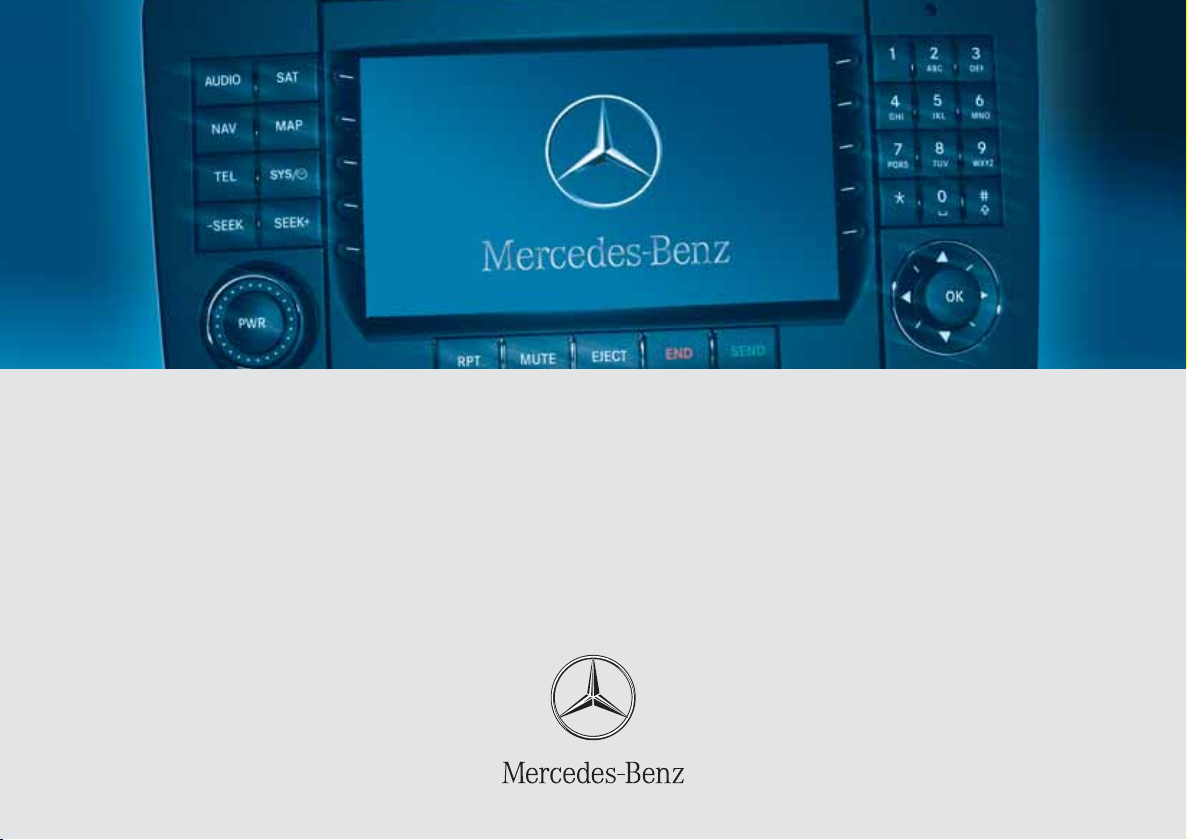
Bild in der Größe
215x70 mm einfügen
COMAND Operator’s Manual
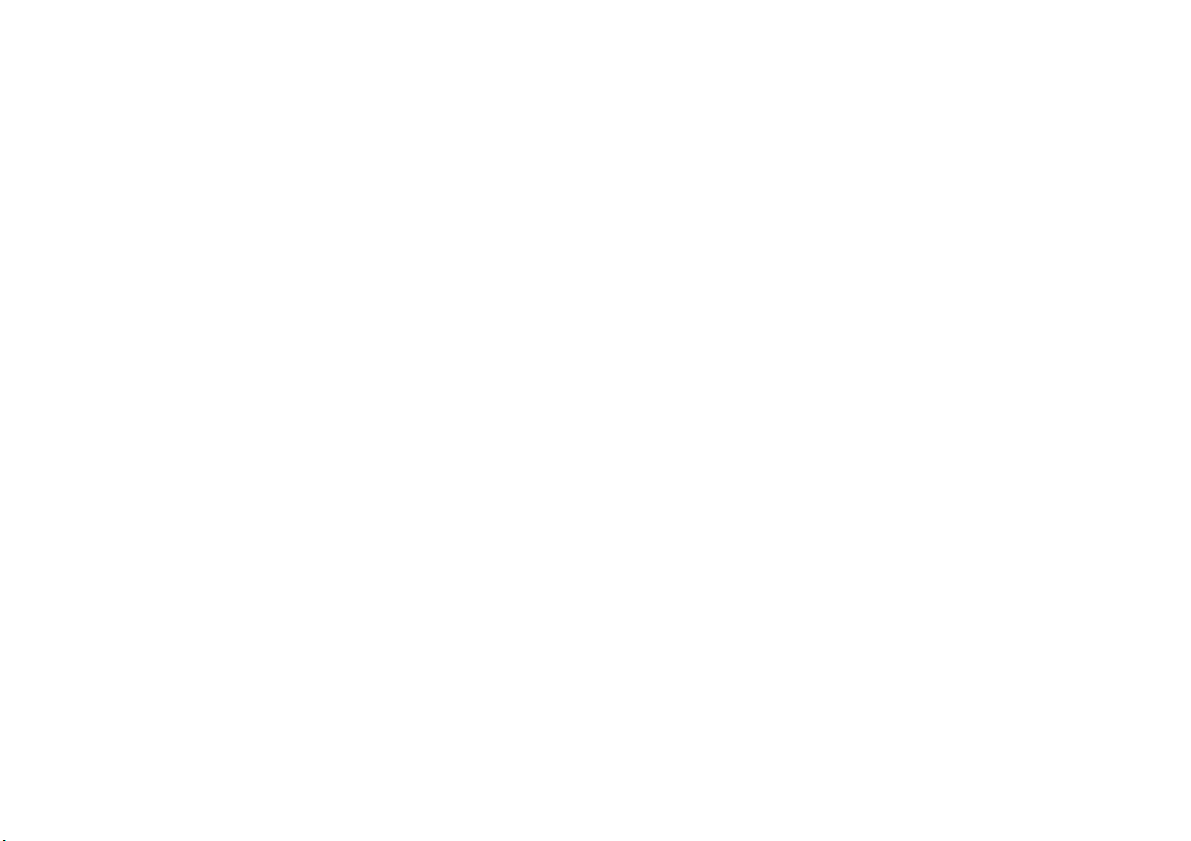
Welcome to COMAND!
Please make yourself familiar with your
COMAND control unit and read the instructions in this manual before operating the
COMAND system. This will help you derive
a greater benefit from the system. Please
also follow the instructions and warnings
contained in this manual. Ignoring them
could result in damage to the vehicle or
personal injury to you or others.
The asterisk* identifies optional equipment. Depending on model, version and
configuration, your COMAND system
equipment may differ. Therefore, you may
find explanations for optional equipment
not installed in your vehicle. If you have
any questions about the operation of any
equipment, your authorized MercedesBenz Center will be glad to demonstrate
the proper procedures.
We continuously strive to improve our product and ask for your understanding that
we reserve the right to make changes in
design and equipment. Therefore, information, illustrations and descriptions in this
manual might differ from the equipment installed in your vehicle. As such, the information, illustrations and descriptions
contained in this manual may not be reasonably relied upon in making any claims
with respect to the actual performance of
the product.
These operating instructions form an integral part of the vehicle and should therefore always be kept inside the vehicle and
passed on to the new owner if the vehicle
is sold.
We extend our best wishes for many miles
of safe, pleasurable driving.
Mercedes-Benz USA, LLC
A DaimlerChrysler Company

Contents
Introduction . . . . . . . . . . . . . . . . . . . . . 7
Where to find it . . . . . . . . . . . . . . . . . . . 7
Symbols . . . . . . . . . . . . . . . . . . . . . . . . . 8
Operating safety. . . . . . . . . . . . . . . . . . . 9
At a glance . . . . . . . . . . . . . . . . . . . . . 11
Radio operating elements . . . . . . . . . . 12
Single CD operating elements . . . . . . . 14
CD changer operating elements. . . . . . 16
MP3 CD operating elements . . . . . . . . 18
Satellite radio operating elements . . . . 20
Telephone* operating elements. . . . . . 22
Navigation operating elements . . . . . . 24
System operating elements . . . . . . . . . 26
Multifunction steering wheel . . . . . . . . 28
Selecting the multifunction display 29
Menu system . . . . . . . . . . . . . . . . . . . . 31
Quick reference COMAND . . . . . . . . . . 34
Switching the COMAND control unit
on and off . . . . . . . . . . . . . . . . . . . . 34
Volume . . . . . . . . . . . . . . . . . . . . . . 34
Balance and fader. . . . . . . . . . . . . . 36
Bass and Treble . . . . . . . . . . . . . . . 37
Sound functions . . . . . . . . . . . . . . . 38
Rear view camera . . . . . . . . . . . . . . 39
Audio . . . . . . . . . . . . . . . . . . . . . . . . . . 41
Audio operation . . . . . . . . . . . . . . . . . . 42
Opening the Audio menu . . . . . . . . 42
Selecting an audio source . . . . . . . 43
Muting . . . . . . . . . . . . . . . . . . . . . . 43
Radio operation . . . . . . . . . . . . . . . . . . 44
Switching to radio operation. . . . . . 44
Changing the Radio band . . . . . . . . 44
Selecting a station . . . . . . . . . . . . . 45
Memory functions. . . . . . . . . . . . . . 48
CD operation . . . . . . . . . . . . . . . . . . . . 51
General Information on
CD operation . . . . . . . . . . . . . . . . . 51
Tips on caring for your CDs . . . . . . 52
Loading a CD . . . . . . . . . . . . . . . . . 52
CD changer operation . . . . . . . . . . . . . 55
Switching to CD changer mode . . . 55
Loading CDs into the CD changer . 55
CD operation . . . . . . . . . . . . . . . . . . . . 57
Switching to CD operation . . . . . . . 57
Switching on. . . . . . . . . . . . . . . . . . 58
Selecting a CD . . . . . . . . . . . . . . . . 59
Track select . . . . . . . . . . . . . . . . . . 60
Fast forward/reverse . . . . . . . . . . . 62
Muting. . . . . . . . . . . . . . . . . . . . . . . 62
Playback mode . . . . . . . . . . . . . . . . 63
MP3 CD operation . . . . . . . . . . . . . . . . 65
Safety instructions . . . . . . . . . . . . . 65
Tips on data storage media . . . . . . 65
Tips on caring for your MP3 CDs . . 66
Tips on creating MP3 CDs . . . . . . . 66
Tips on creating MP3 tracks . . . . . . 67
Tips on copyright . . . . . . . . . . . . . . 67
Switching to MP3 CD mode . . . . . . 68
Loading a MP3 CD . . . . . . . . . . . . . 68
Ejecting a MP3 CD . . . . . . . . . . . . . 68
MP3 main menu . . . . . . . . . . . . . . . 68
Selecting a folder . . . . . . . . . . . . . . 69
Track select . . . . . . . . . . . . . . . . . . 71
Fast forward/reverse . . . . . . . . . . . 73
Muting. . . . . . . . . . . . . . . . . . . . . . . 73
Playback options. . . . . . . . . . . . . . . 73
Satellite radio . . . . . . . . . . . . . . . . . . . 75
Important notes . . . . . . . . . . . . . . . . . . 76
Subscribing. . . . . . . . . . . . . . . . . . . . . . 77
Subscribing to satellite radio . . . . . 77
Satellite radio operation. . . . . . . . . . . . 78
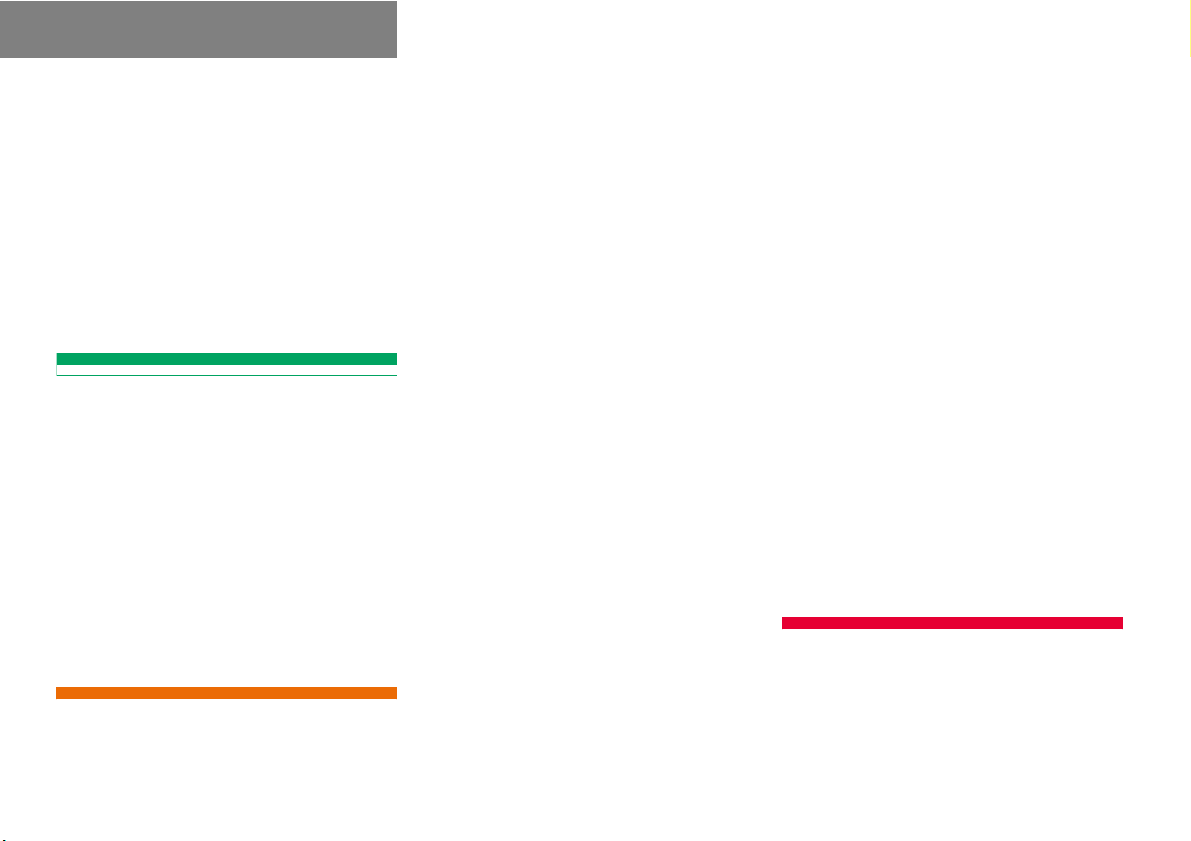
Contents
Switching on . . . . . . . . . . . . . . . . . . 78
Changing the program category . . . 79
Selecting a station . . . . . . . . . . . . . 79
Memory functions. . . . . . . . . . . . . . 80
Displaying information . . . . . . . . . . 82
Displaying service information . . . . 82
Station list updates. . . . . . . . . . . . . 82
Sound settings . . . . . . . . . . . . . . . . 82
Telephone* . . . . . . . . . . . . . . . . . . . . . 83
Important notes . . . . . . . . . . . . . . . . . . 84
Telephone operation. . . . . . . . . . . . . . . 88
Switching telephone operation on . 88
Switching telephone operation off . 88
Emergency call “911” . . . . . . . . . . . 89
Entering codes . . . . . . . . . . . . . . . . 91
Switching to telephone operation . 92
Incoming call. . . . . . . . . . . . . . . . . . 94
Outgoing calls . . . . . . . . . . . . . . . . . 95
Active call . . . . . . . . . . . . . . . . . . . . 99
Phone book. . . . . . . . . . . . . . . . . . 101
Navigation. . . . . . . . . . . . . . . . . . . . . 103
Important notes . . . . . . . . . . . . . . . . . 104
Navigation DVD. . . . . . . . . . . . . . . 105
Route guidance after the vehicle
has been transported . . . . . . . . . . 106
Trip interruption during route
guidance . . . . . . . . . . . . . . . . . . . . 107
Navigation main menu . . . . . . . . . . . . 108
Activating the Navigation main
menu . . . . . . . . . . . . . . . . . . . . . . 108
Setting the routing mode . . . . . . . 110
Saving current location . . . . . . . . . 111
Destination input . . . . . . . . . . . . . . . . 112
Activating the Enter street menu . 112
Selecting the state/province . . . . 113
Entering destination address . . . . 114
Selecting home address . . . . . . . . 125
Displaying the compass screen . . 126
Route guidance. . . . . . . . . . . . . . . . . . 129
Starting route guidance . . . . . . . . 129
Route calculation . . . . . . . . . . . . . 129
Recalculating an existing route. . . 129
Voice instructions. . . . . . . . . . . . . 130
Navigation displays. . . . . . . . . . . . 131
Partially digitized areas/unverified
roads. . . . . . . . . . . . . . . . . . . . . . . 134
Arriving at destination. . . . . . . . . . 139
Cancelling route guidance . . . . . . 139
During route guidance . . . . . . . . . . . . 140
Displaying the soft keys . . . . . . . . 140
Info menu . . . . . . . . . . . . . . . . . . . 141
Selecting a detour. . . . . . . . . . . . . 142
Stopover function . . . . . . . . . . . . . 144
Saving the current location. . . . . . 147
Defining route guidance displays . 147
Last destinations and destination
memory . . . . . . . . . . . . . . . . . . . . . . . 153
Last destinations memory. . . . . . . 153
Destination memory . . . . . . . . . . . 154
POIs (Points of Interest) . . . . . . . . . . . 157
Entering POIs . . . . . . . . . . . . . . . . 157
Selecting a POI on the map. . . . . . 160
Entering a POI by phone number . 161
Today’s plan . . . . . . . . . . . . . . . . . . . . 163
Adding a destination to today’s
plan . . . . . . . . . . . . . . . . . . . . . . . . 163
Software Updates. . . . . . . . . . . . . . . . 166
System. . . . . . . . . . . . . . . . . . . . . . . . 169
System settings . . . . . . . . . . . . . . . . . 170
Activating the System menu . . . . 170
Setting the time . . . . . . . . . . . . . . 170
Selecting the language . . . . . . . . . 171
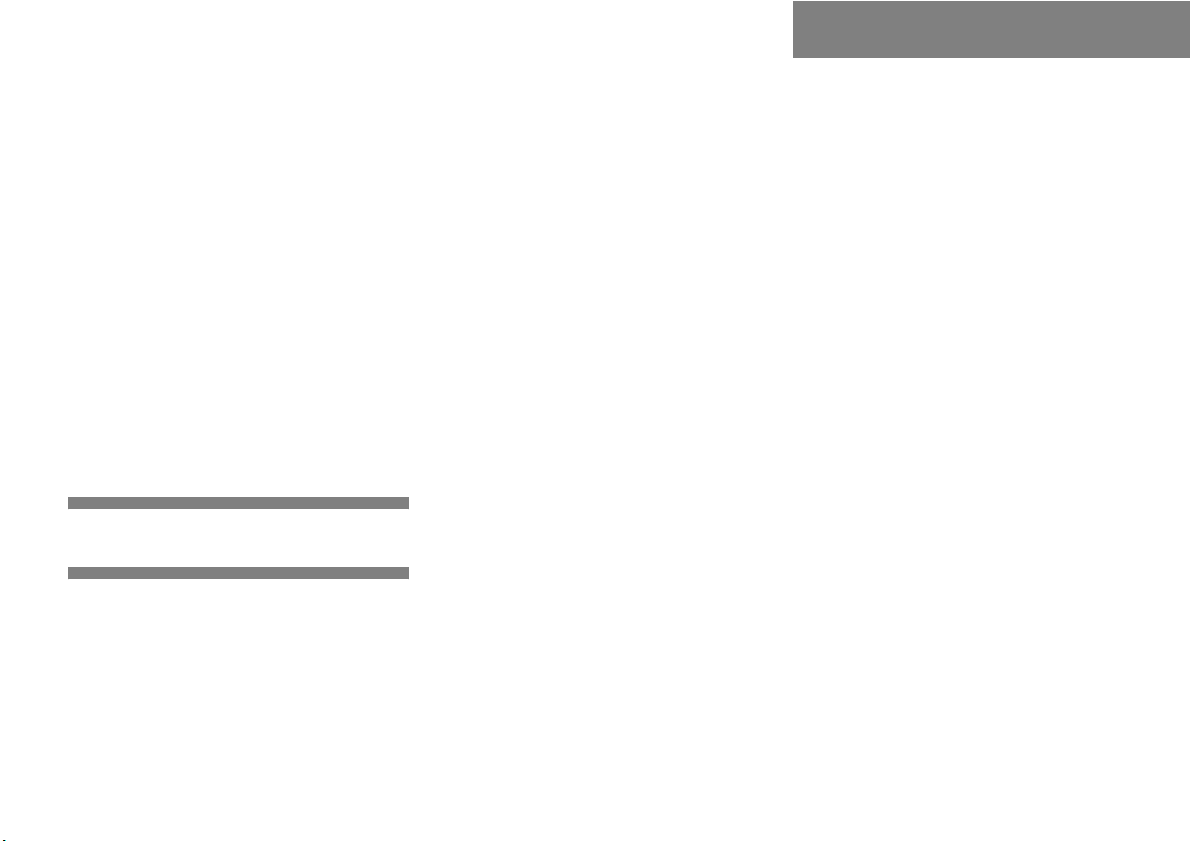
Switching verification and
notification tones on and off . . . . 171
Selecting display settings. . . . . . . 172
Switching the screen off or on . . . 173
Selecting Voice control settings. . 173
Resetting all settings to the
factory settings. . . . . . . . . . . . . . . 176
SMS* . . . . . . . . . . . . . . . . . . . . . . . . . 177
SMS Received list. . . . . . . . . . . . . 177
Reading SMS message received. . 178
Tele Aid . . . . . . . . . . . . . . . . . . . . . . . 179
Emergency call system. . . . . . . . . 179
Roadside Assistance. . . . . . . . . . . 179
Information . . . . . . . . . . . . . . . . . . 180
Glossary . . . . . . . . . . . . . . . . . . . . . . 181
Index . . . . . . . . . . . . . . . . . . . . . . . . . 185
Contents
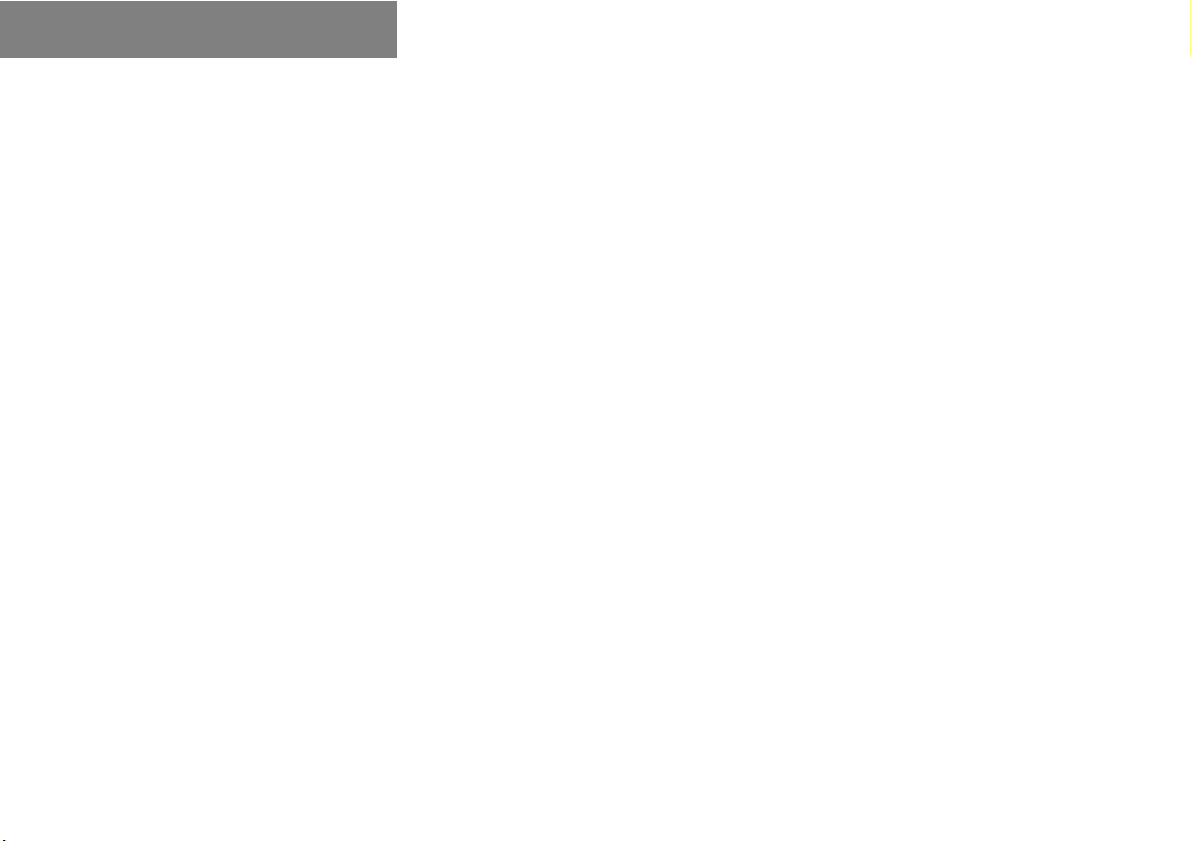
Contents
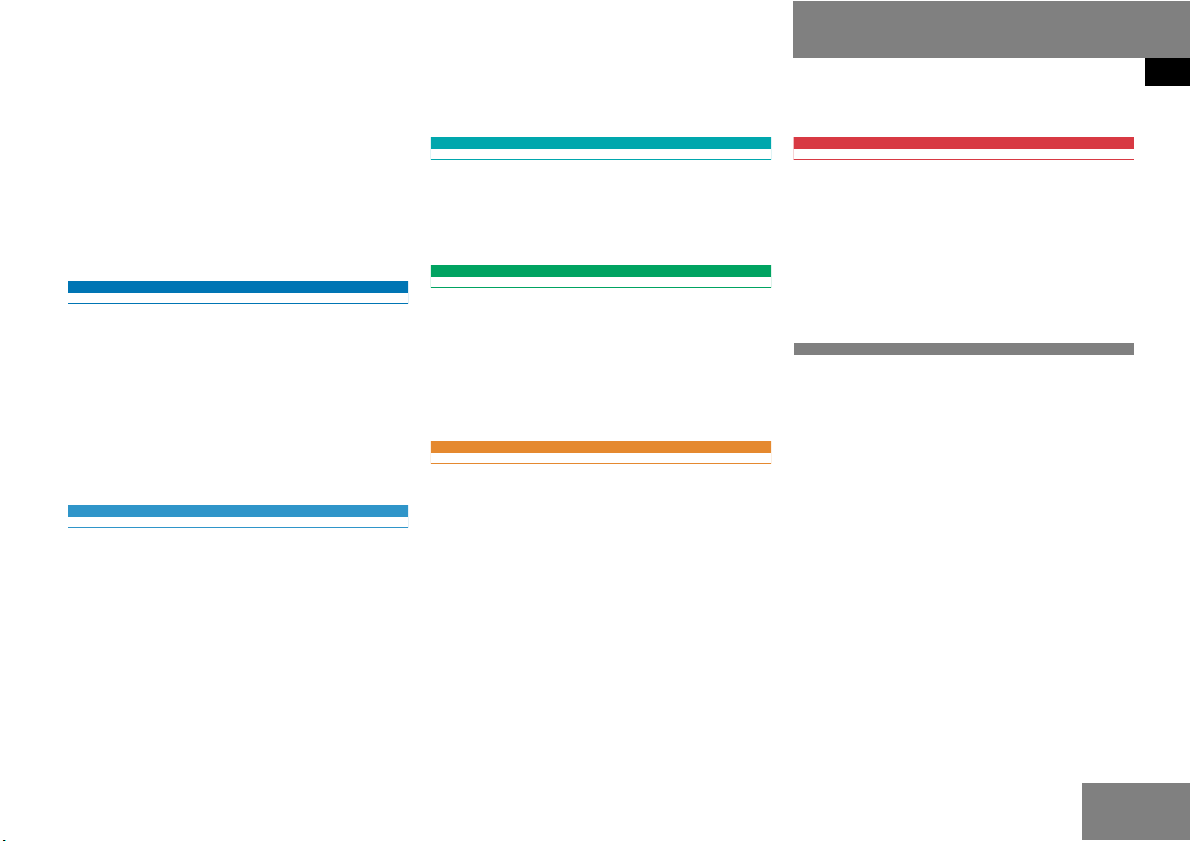
Where to find it
This Operator’s Manual is designed to provide support information for you, the
COMAND operator. Each chapter has its
own guide color to provide fast access to
information.
At a glance
Here you will find an overview of
all COMAND control elements and system
components. If you are operating
COMAND for the first time or if you have
rented or borrowed the vehicle, this is the
chapter you should read first.
Audio
Here you will find all the information on
how to use the radio, CD player (CD, MP3
CD) and CD changer (CD, MP3 CD).
Satellite radio
This chapter provides information on how
to select a station and a program category.
Telephone*
Here you can learn in detail about the
many functions of the telephone, how to
initiate an emergency call and use the phone book.
Navigation
This chapter provides detailed information
on the following topics:
Destination input
Route guidance including detour
Last destinations and destination
memory
POIs
Introduction
Where to find it
System
Here you will find all the information about:
COMAND system settings
SMS*
Tele Aid
Directories
The glossary explains the most important
technical terms.
The table of contents and index directory
will help you quickly locate the information
you need.
Today’s plan
7
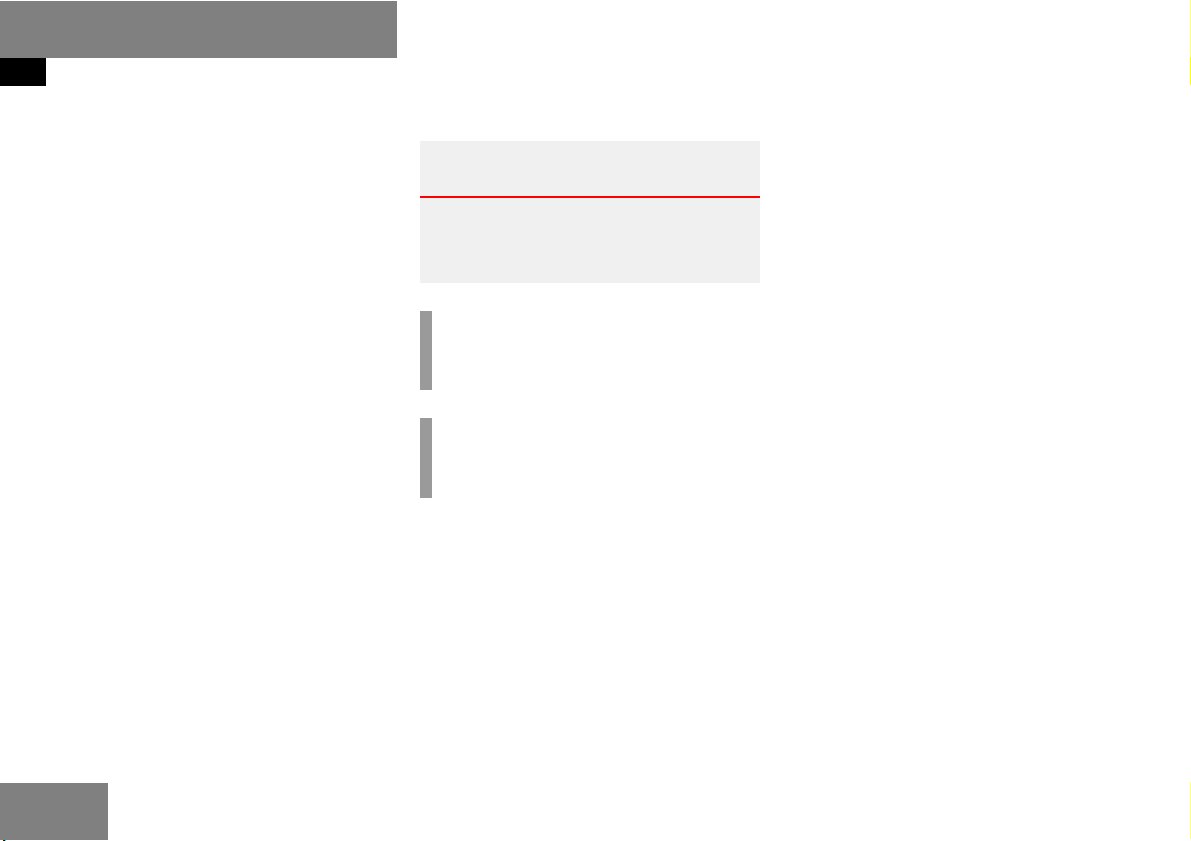
Introduction
Symbols
Symbols
You will find the following symbols in these
operating instructions:
* The asterisk identifies optional
equipment. Since not all models
have the same standard equipment, your COMAND system equipment may deviate from some
descriptions and illustrations.
Warning
Warning notices draw your attention to hazards that may endanger your health or life,
or the health or life of others.
G
!
Highlights hazards that may result in
damage to your COMAND.
i
Helpful hints or further information you
may find useful.
The continuation symbol
(
page 9) This symbol tells you where
-> This symbol is used in the
Display Messages, menu items or
This symbol points to instructions for you to follow.
A number of these symbols
appearing in succession indicates a multiple-step procedure.
marks an interrupted procedure which will be continued
on the next page.
to look for further information on this subject.
glossary. It indicates that
the term immediately following the symbol is also explained in the glossary.
soft key names appearing in
the COMAND color display
are printed in the type
shown here.
8

Operating safety
Introduction
Operating safety
Warning
Any alterations made to electronic components and the software can cause malfunctions.
The radio, amplifier, CD changer, satellite radio, telephone* and navigation module are
interconnected. When one of the components is not operational or has not been removed/replaced properly, the function of
other components may be impaired.
This condition might seriously impair the
operating safety of your vehicle.
We recommend that you have any service
work on electronic components carried out
only by qualified personnel.
G
Warning
In order to avoid distraction which could
lead to an accident, the driver should enter
system settings with the vehicle at a standstill and operate the system only when road,
weather and traffic conditions permit.
Bear in mind that at a speed of just
30 mp/h (approximately 50 km/h), your car
is covering a distance of 44 feet (approximately 14 m) every second.
COMAND supplies you with information to
help you select your route more easily and
guide you conveniently and safely to your
destination. For safety reasons, we encourage the driver to stop the vehicle in a safe
place before answering or placing a call, or
consulting the COMAND screen to read navigational maps, instructions, or downloaded information.
G
While the navigation system provides directional assistance, the driver must remain focused on safe driving behavior, including
attention to traffic and street signs, and
should utilize the system’s audio cues while
driving.
The navigation system does not supply any
information on stop signs, yield signs, traffic
regulations or traffic safety rules. This always remains your personal responsibility
when you drive. DVD maps do not cover all
areas nor all routes within an area.
9
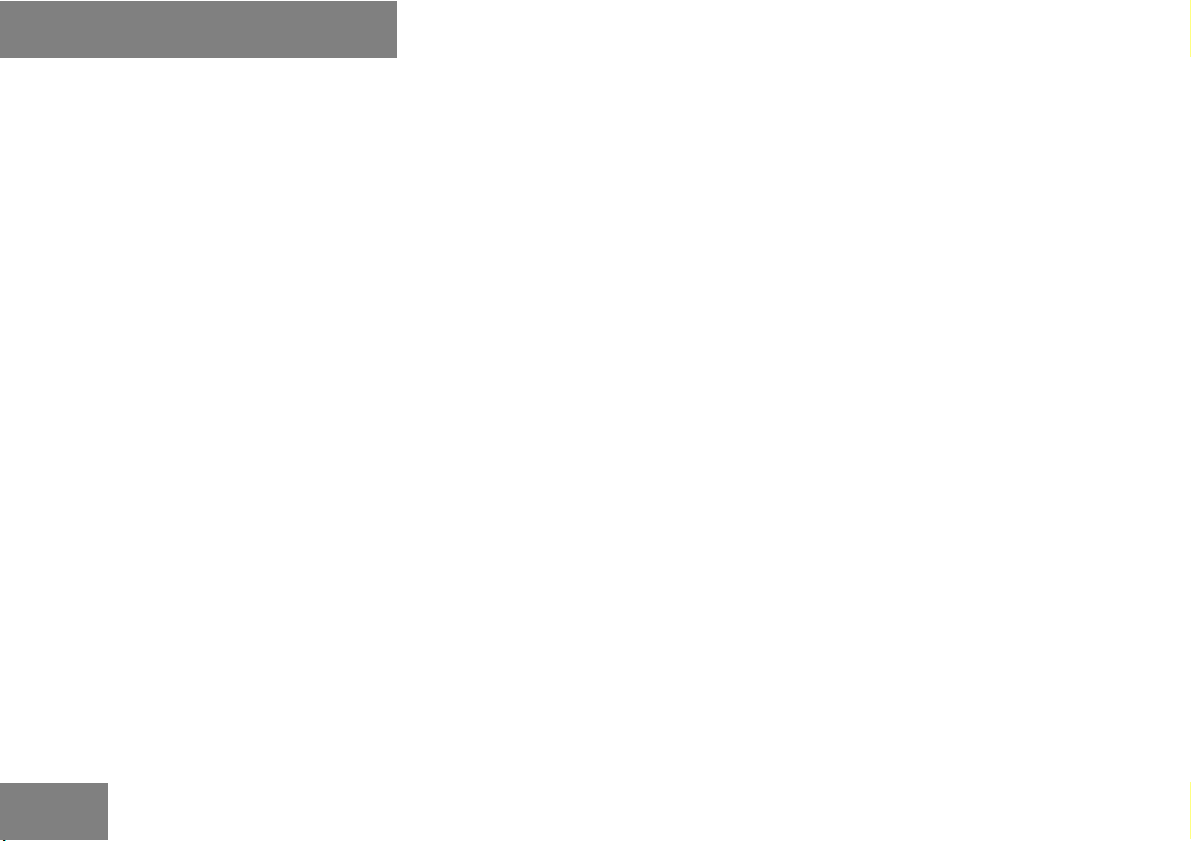
10
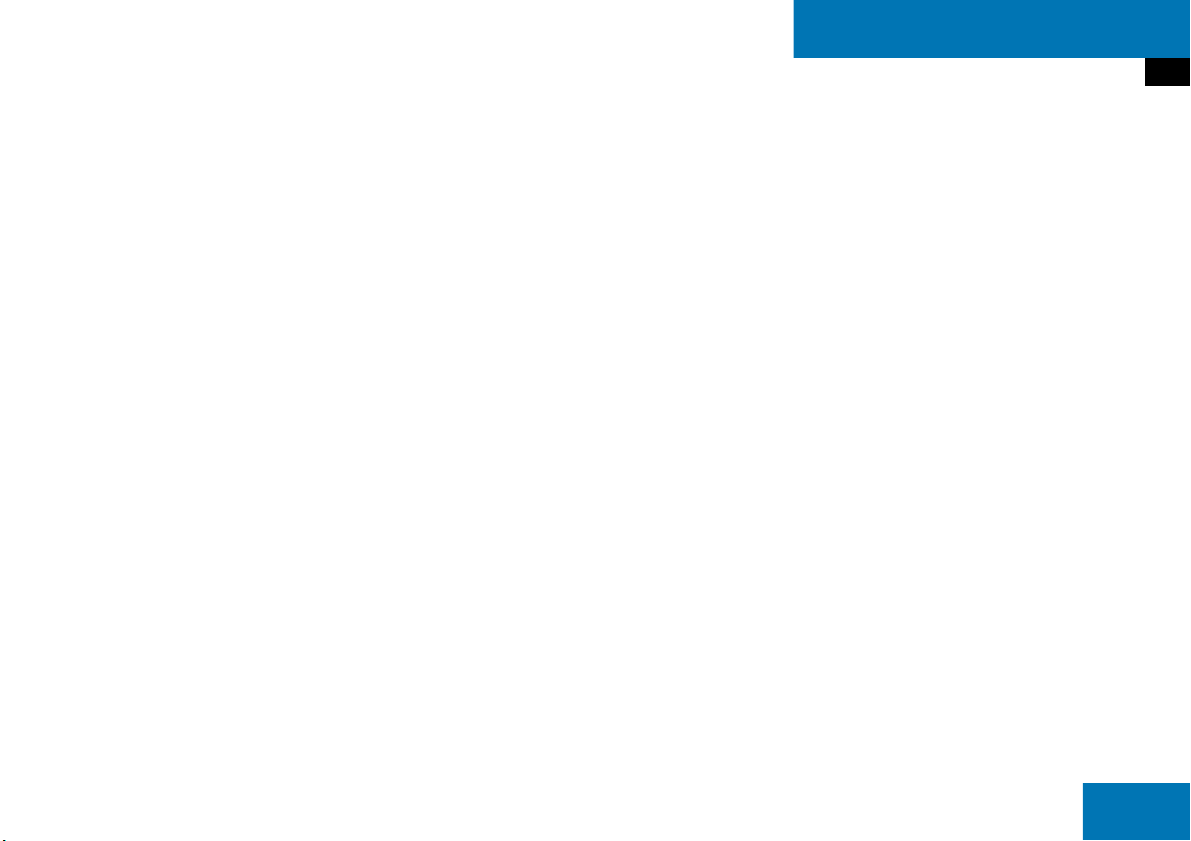
At a glance
Radio operating elements
Single CD operating elements
CD changer operating elements
MP3 CD operating elements
Satellite radio operating elements
Telephone* operating elements
Navigation operating elements
System operating elements
Menu system
Quick reference COMAND
11

At a glance
Radio operating elements
Radio operating elements
12
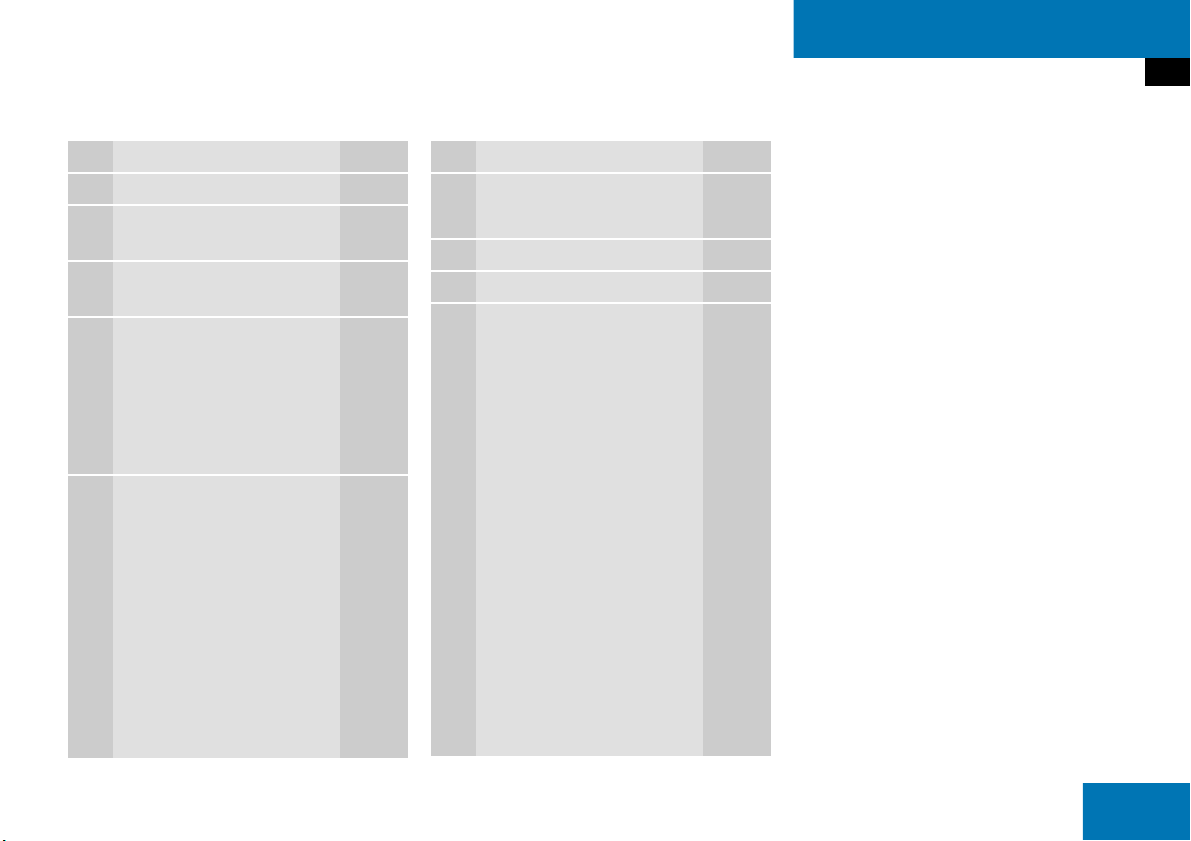
At a glance
Radio operating elements
Function Page
1 Audio menu 42
2 Soft keys
(multifunction keys)
3 Color display with Radio
main menu
4 1 - 0, *
Station selection
Saving stations manually
Selecting a station from
the preset memory
5 Push the joystick to
H,h,g,G
Function selection
g and G
e.g.
Automatic seek tuning
H and h
e.g. Manual tuning
Press E to confirm
44
45
48
50
46
46
Function Page
6 J
Muting
7 Volume control 35
8 e Switching on and off 34
9 d and D
Automatic seek tuning
Manual tuning
43
46
46
13

At a glance
Single CD operating elements
Single CD operating elements
14
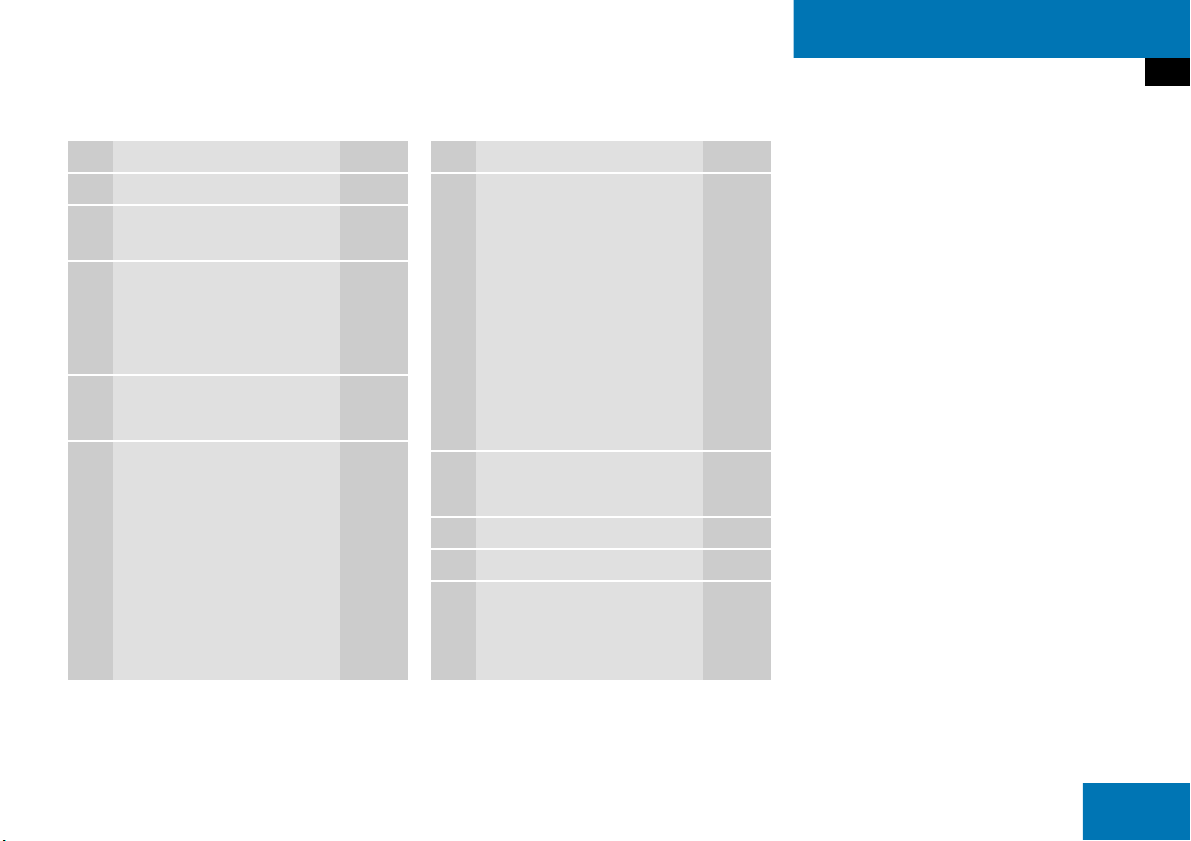
At a glance
Single CD operating elements
Function Page
1 Audio menu 42
2 Soft keys
(multifunction keys)
3 Color screen with single
CD main menu
The status bar indicates
CD status information
4 1 - 0, *
Track select
5 Push the joystick to
g and G
Track select
Press E to confirm
57
57
60
60
Function Page
6 l
Ejecting/loading a CD into
the CD drive
52
i
There are two l
buttons. One is on the
display unit. The other is
located left of the CD
AUDIO slot behind the
display.
7 J
Muting
8 Volume control 35
9 e Switching on and off 34
a d and D
Track select
Fast forward/reverse
62
60
62
15

At a glance
CD changer operating elements
CD changer operating elements
16
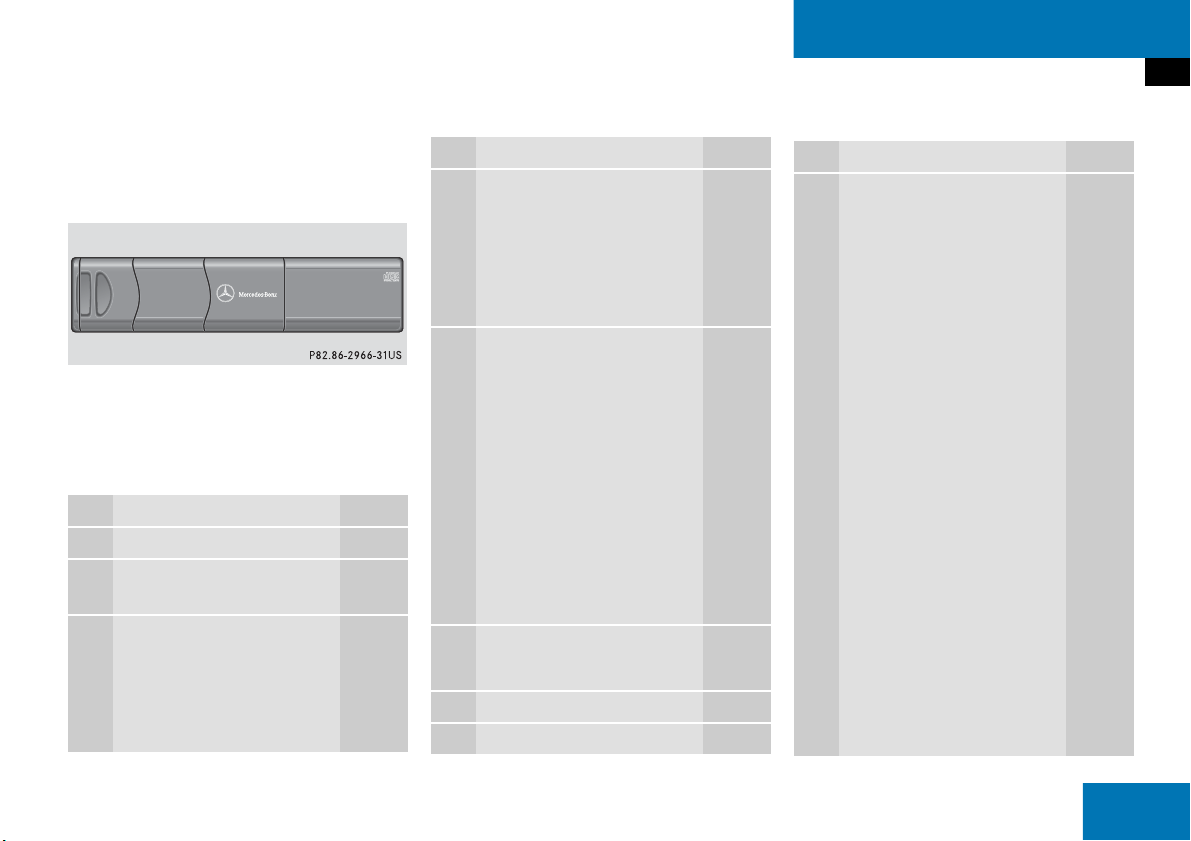
At a glance
CD changer operating elements
The CD changer is located in the rear cargo
compartment. Open the rear cargo
compartment to access the CD changer.
Loading CDs into the CD changer
(
page 55).
The CD changer can accomodate up to 6
audio or MP3 CDs.
Function Page
1 Audio menu 42
2 Soft keys
(multifunction keys)
3 Color screen with CD
changer main menu
The status bar indicates
CD status information
57
57
Function Page
4 1 - 6
Selecting an audio CD or
MP3 CD
1 - 0, *
Track select
5 Push the joystick to
H and h
Selecting an audio CD or
MP3 CD
Push the joystick to
g and G
Track select
Selecting an audio CD or
MP3 CD
Press E to confirm
6 J
Muting
7 Volume control 35
8 e Switching on and off 34
59, 60
60
59
60
60
62
Function Page
9 d and D
Track select
Fast forward/reverse
60
62
17

At a glance
MP3 CD operating elements
MP3 CD operating elements
18
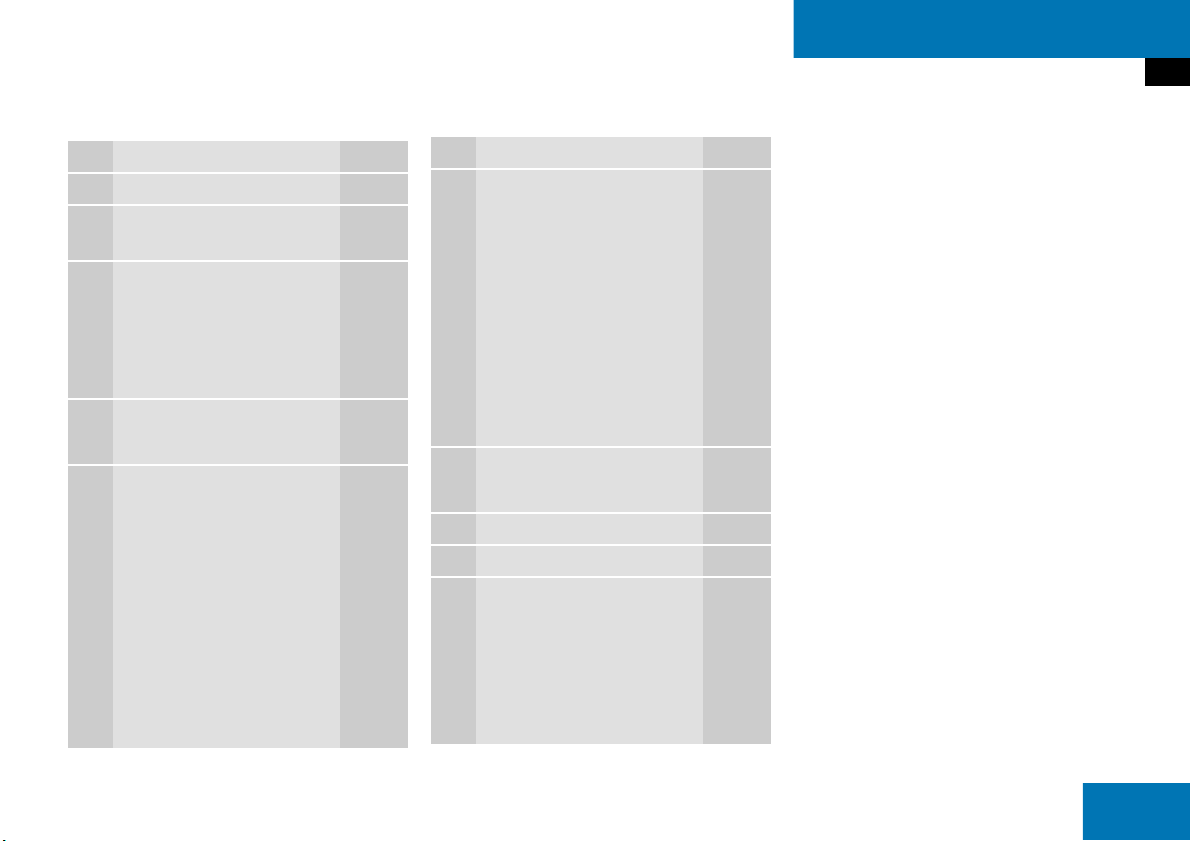
At a glance
MP3 CD operating elements
Function Page
1 Audio menu 42
2 Soft keys
(multifunction keys)
3 Color screen with MP3
main menu
The status bar indicates
MP3 CD status
information
4 1 - 0, *
Track select
5 Push the joystick to
H and h
Selecting a folder
Push the joystick to
g and G
Track select or
Activating playback mode
Selecting a folder
Press E to confirm
68
72
69
71
74
70
Function Page
6 l
Ejecting/loading a MP3
CD into the CD drive
52
i
There are two l
buttons. One is on the
display unit. The other is
located left of the CD
AUDIO slot behind the
display.
7 J
Muting
8 Volume control 35
9 e Switching on and off 34
a d and D
Fast forward/reverse
73
73
19

At a glance
Satellite radio operating elements
Satellite radio operating elements
20
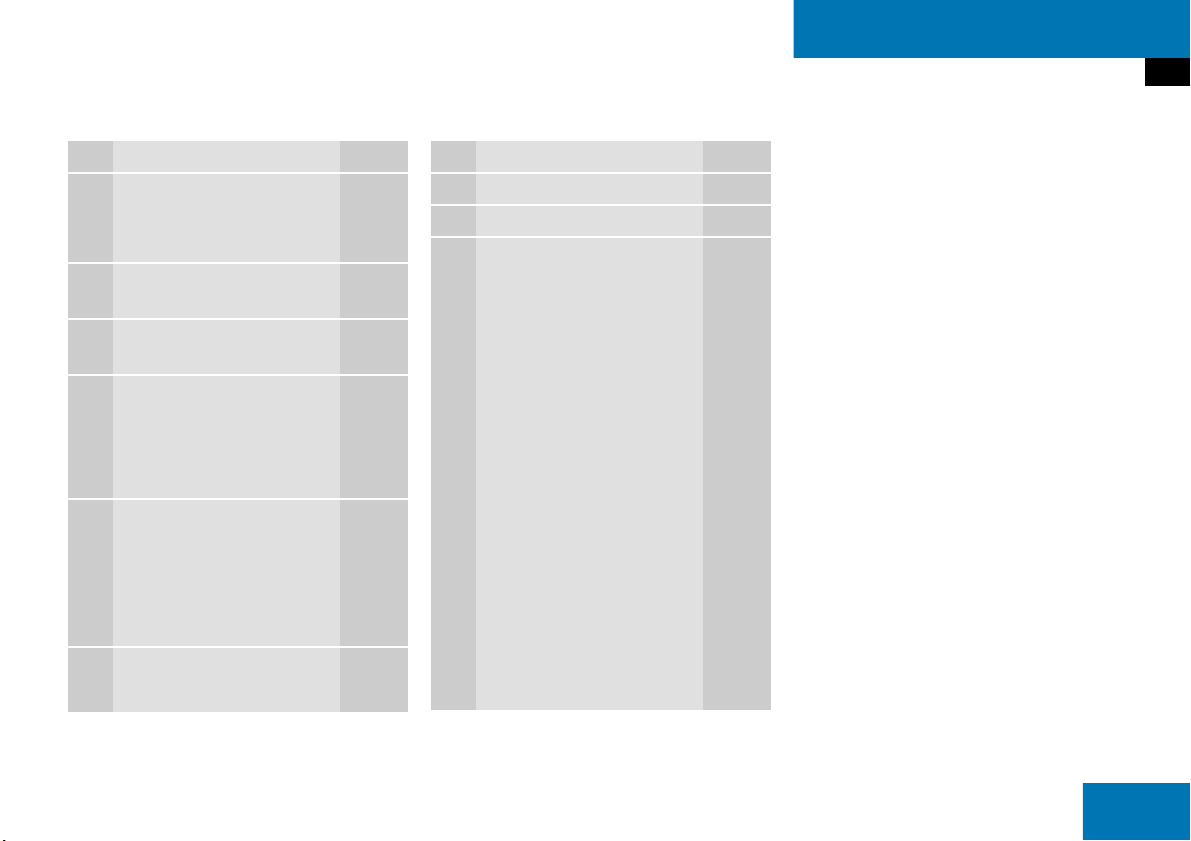
At a glance
Satellite radio operating elements
Function Page
1 Satellite radio main menu
Switching satellite
operation on and off
2 Soft keys
(multifunction keys)
3 Color screen with Satellite
radio main menu
4 1 - 0, *
Station selection via direct
channel entry
Saving stations manually
5 Push the joystick to
H,h,g,G
Selecting a category,
selecting a station
Press E to confirm
6 J
Muting
78
78
78
80
80
78
Function Page
7 Volume control 35
8 e Switching on and off 34
9 d and D
Previous or next channel
79
21

At a glance
Telephone* operating elements
Telephone* operating elements
22
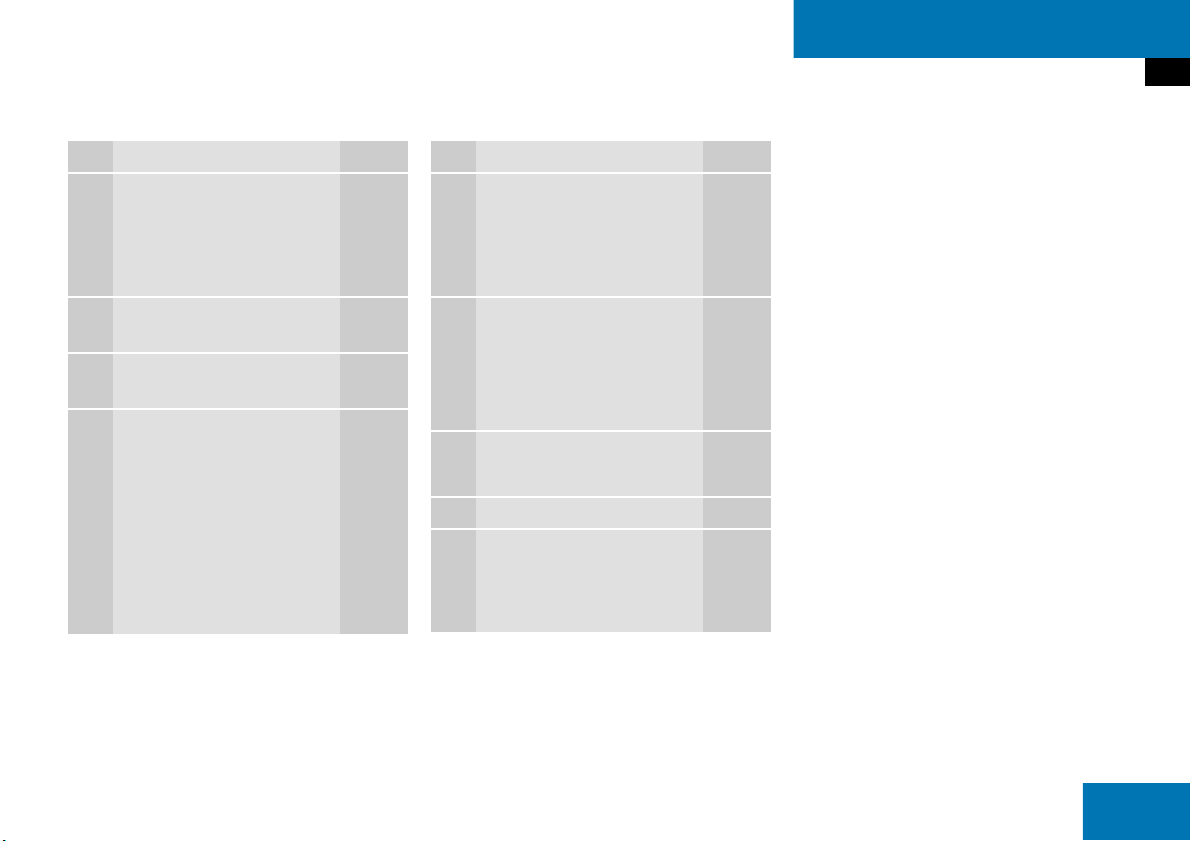
At a glance
Telephone* operating elements
Function Page
1 a
Telephone menu
Switching telephone
operation on and off
2 Soft keys
(multifunction keys)
3 Color screen with
Telephone menu
4 1 - 0, # and *
Entering the unlock code
Entering a telephone
number
Subsequent dialing
Speed-dialing
Quick-dialing
92
88
91
95
96
98
99
Function Page
5 Push the joystick to
H,h,g,G
Function selection
Press E to confirm
6 k
Accepting a call
Making a call
Redialing
7 K
Rejecting or ending a call
8 Volume control 35
9 e Switching on and off 34
94
95
96
94
23
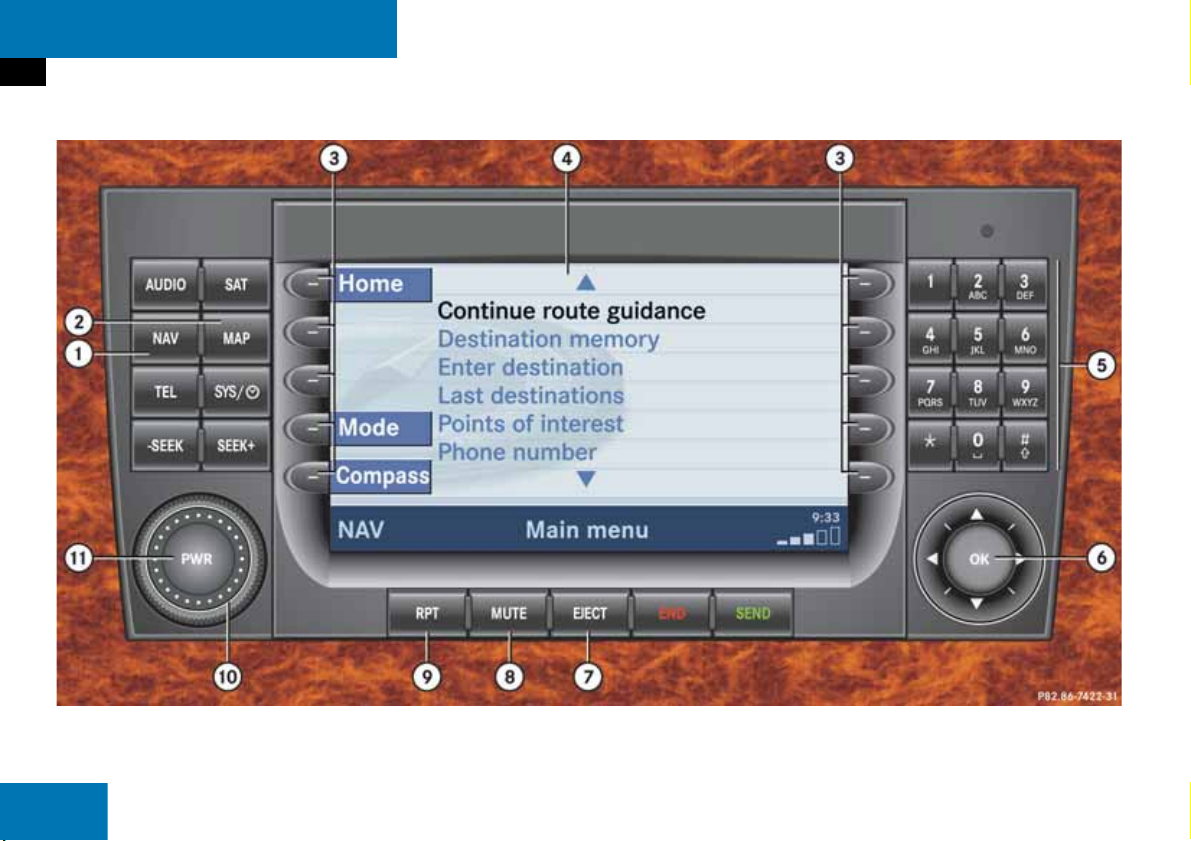
At a glance
Navigation operating elements
Navigation operating elements
24
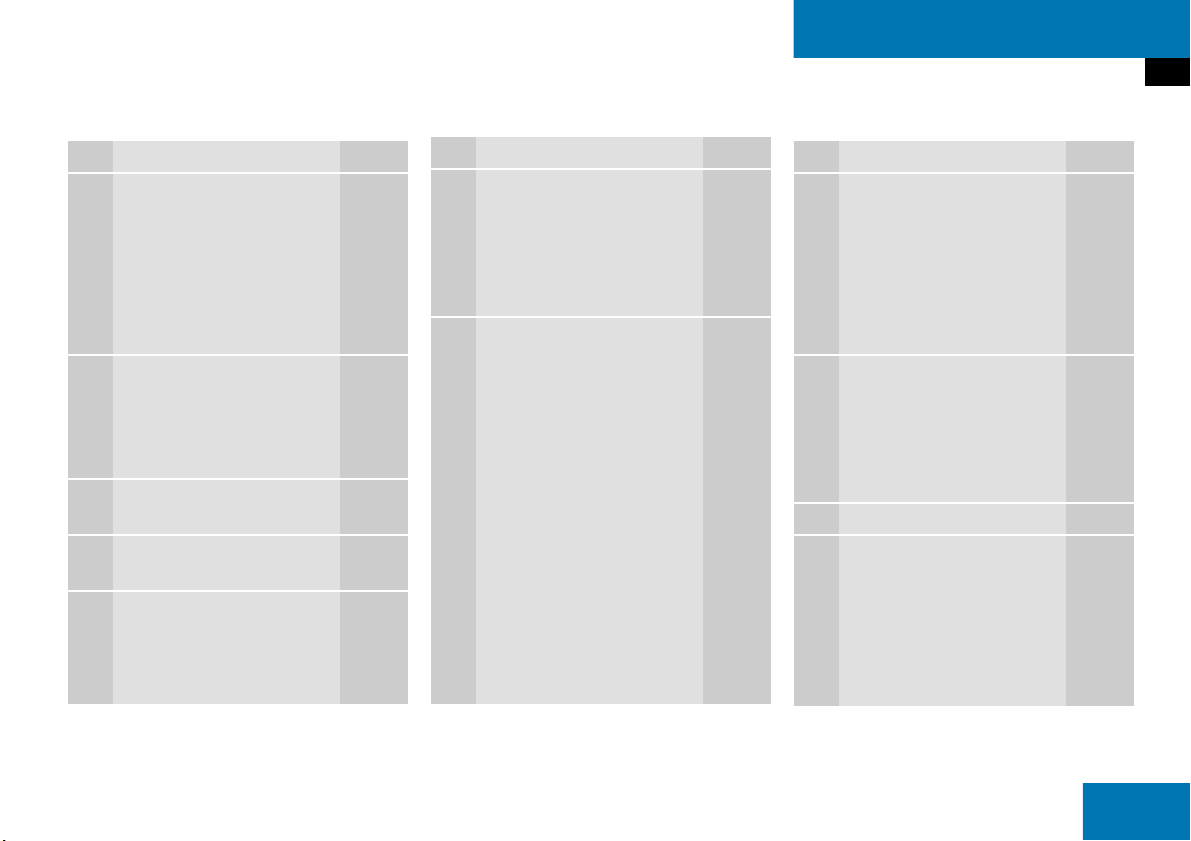
At a glance
Navigation operating elements
Function Page
1 b
Navigation main menu
During route guidance:
Change over to navigation
display
Cancelling route guidance
2 c
Switches to map display
Changing the map display
(split and full view)
3 Soft keys
(multifunction keys)
4 Color screen with
Navigation main menu
5 Entering a house or street
number
Entering a POI by phone
number
108
131
139
131
133
108
114,
115
161
Function Page
6 Push the joystick to
H,h,g,G,F,f
Function selection,
Scrolling on map
Press E to confirm
7 l
Updating software/
changing map data
i
There are two l
buttons. One is on the
display unit. The other is
located left of the DVD
NAVIGATION slot behind
the display.
166
Function Page
8 J
During a voice instruction:
Muting current voice
instruction
Switching off voice
instructions
9 j
Repeating current voice
instruction
Switching on voice
instructions
a Volume control 35
b e Switching on and off 34
130
130
130
130
25

At a glance
System operating elements
System operating elements
26
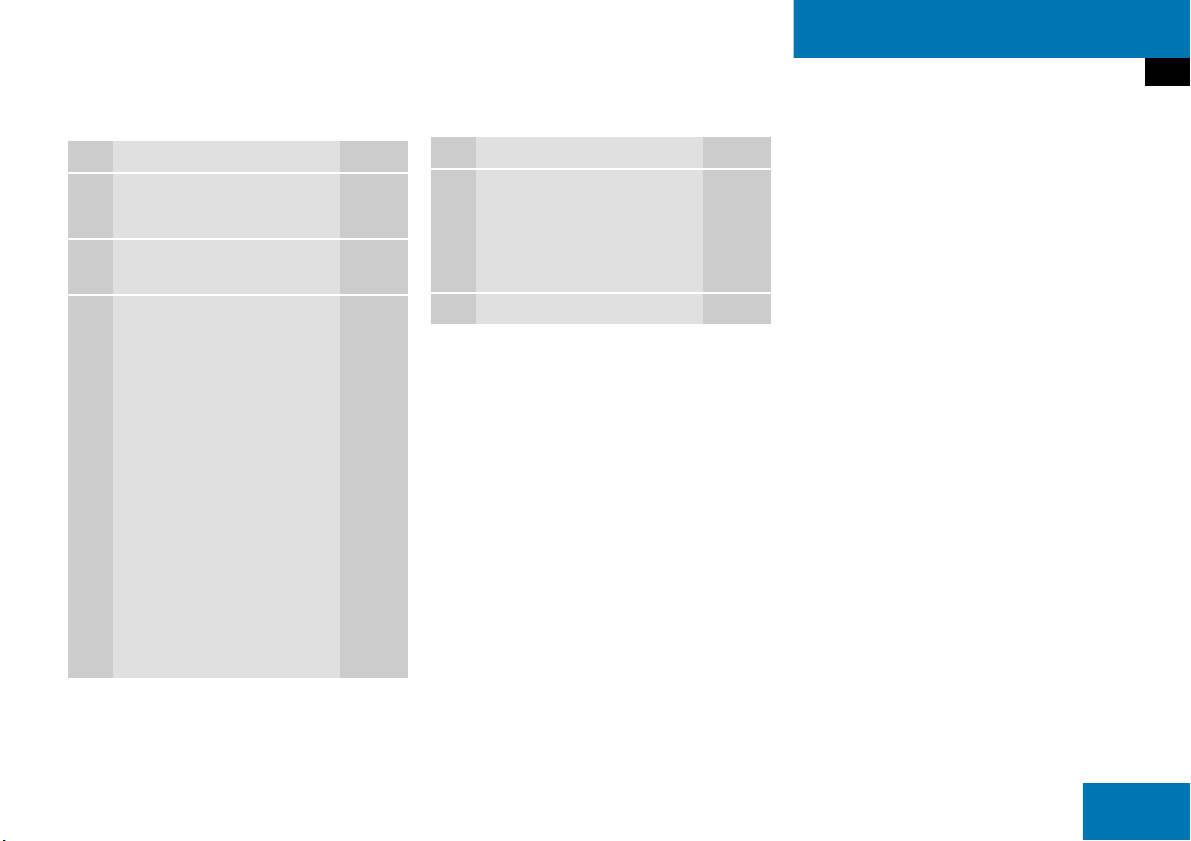
At a glance
System operating elements
Function Page
1 {
System main menu
2 Soft keys
(multifunction keys)
3 Color screen with System
main menu
i
The SMS soft key appears
if the vehicle is equipped
for phone operation and a
Mercedes-Benz specified
mobile telephone* is
inserted in phone cradle*.
The VC Tips soft key
appears if the vehicle is
equipped with the Voice
Control system.
170
170
Function Page
4 Push the joystick to
g,G
Function selection
Press E to confirm
5 e Switching on and off 34
27
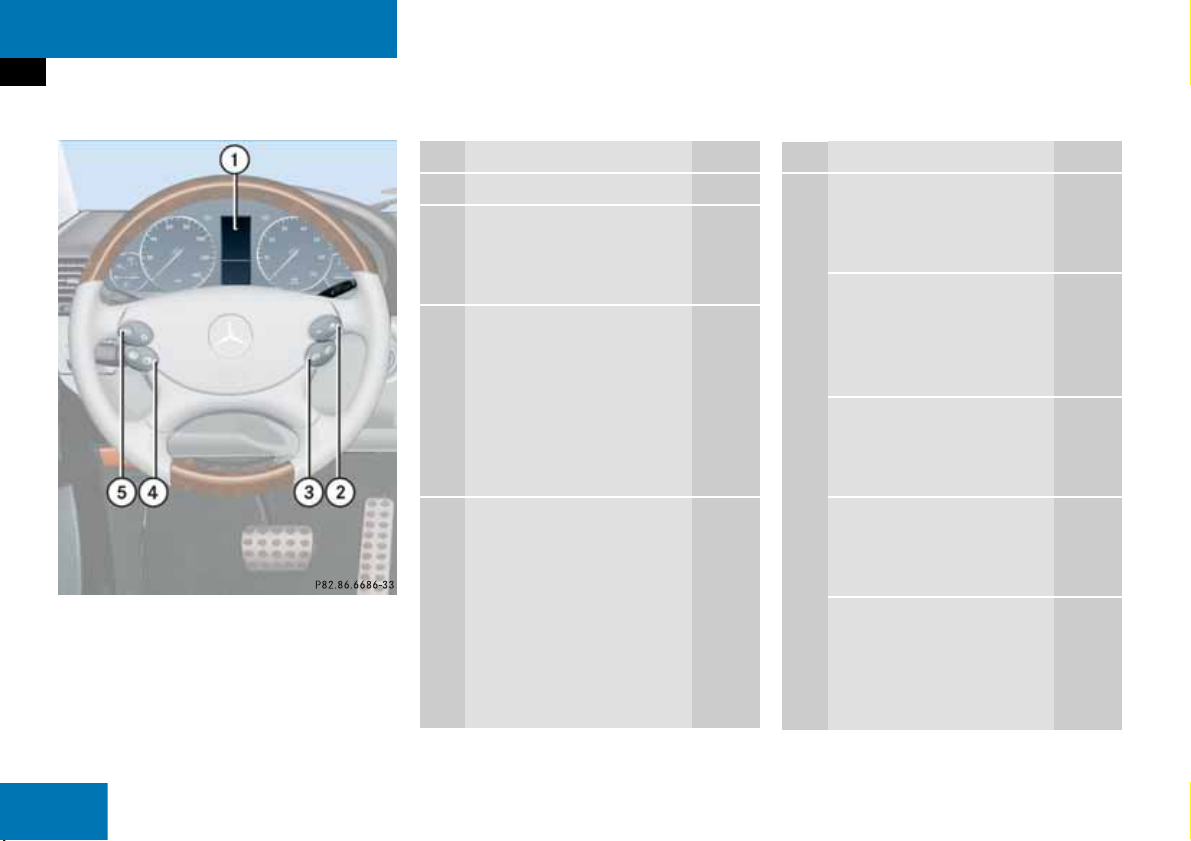
At a glance
Multifunction steering wheel
Multifunction steering wheel
Function Page
1 Multifunction display
2 Volume setting:
ç Volume down
æ Volume up
3 Making calls:
s
Accepting calls,
Redialing
t
Ending or rejecting calls
4 Multifunction display
menu change:
è forward
ÿ back
34
34
94
96
96
29
Function Page
5 Radio mode:
j Next station
k Previous station
Single CD and CD changer
mode:
j Next track
k Previous track
MP3 CD mode:
j Next track
k Previous track
Satellite radio mode
j Next station
k Previous station
Telephone* mode
j Next list entry
k Previous list entry
46
46
60
60
71
71
79
79
102
102
28
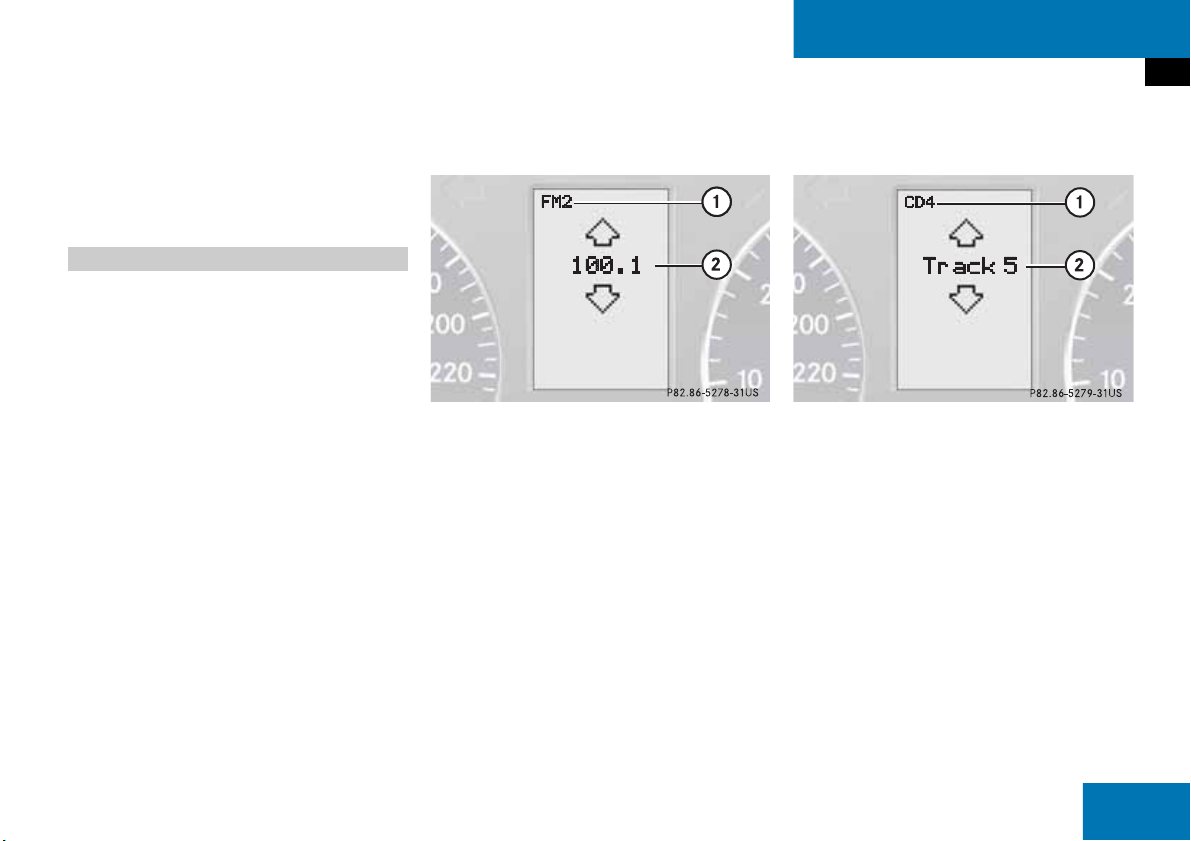
At a glance
Multifunction steering wheel
Switch the multifunction display to the
respective system if you wish to
operate the system using the buttons
on the multifunction steering wheel.
Selecting the multifunction display
On the multifunction steering wheel,
press è or ÿ repeatedly until
one of the following, Radio, Single CD
or MP3 CD, CD changer, Satellite radio
or Telephone* display appears in the
multifunction display of the instrument
cluster.
Radio operation
1 Waveband
2 Station frequency
Single CD/ CD changer operation
1 Current CD
2 Current track
29
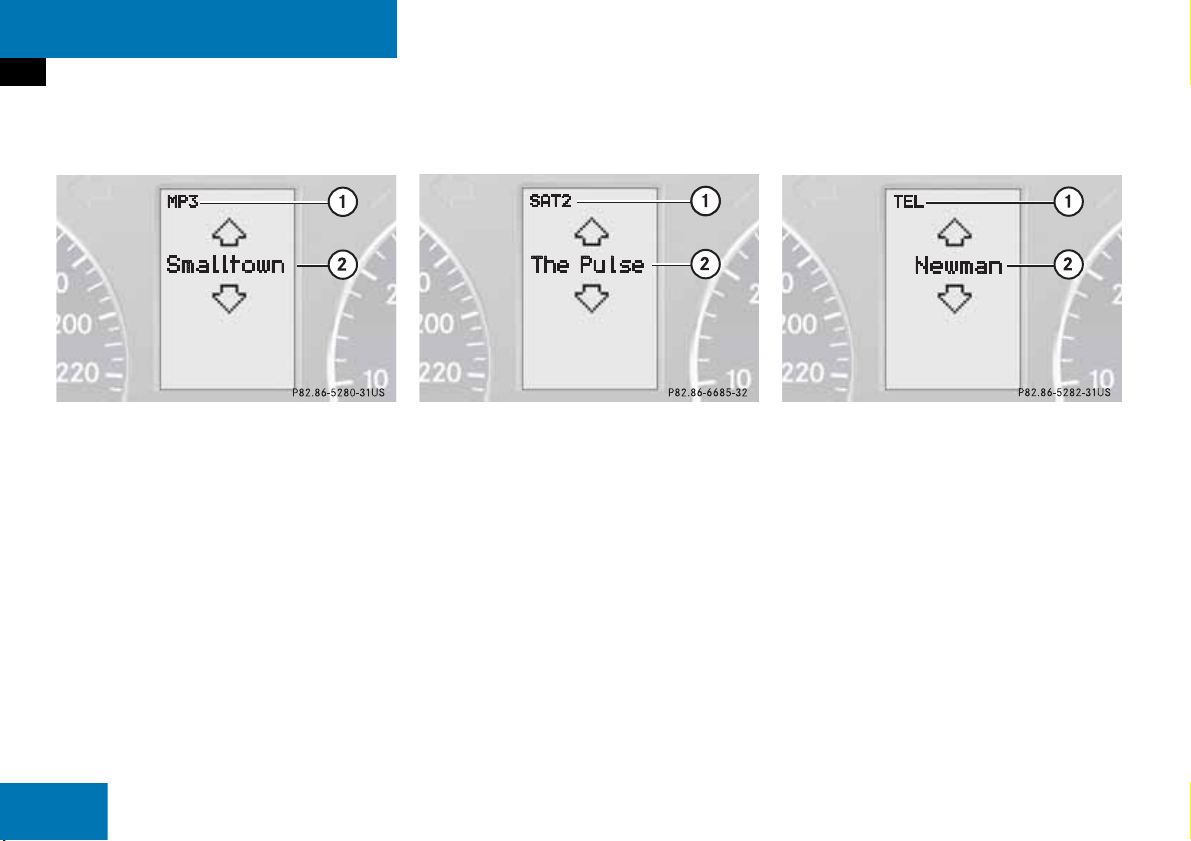
At a glance
Multifunction steering wheel
MP3 CD operation
1 MP3 mode
2 Current MP3 track
Satellite radio operation
1 SAT mode and preset channel number
2 Channel name
Telephone* operation
List with a phone book entry
On display will appear either:
the main display with the
READY
message
a list with either a phone book entry or
one of the last 10 outgoing calls
In order to close the list display,
press t.
This switches to the telephone main
display.
30
