Page 1
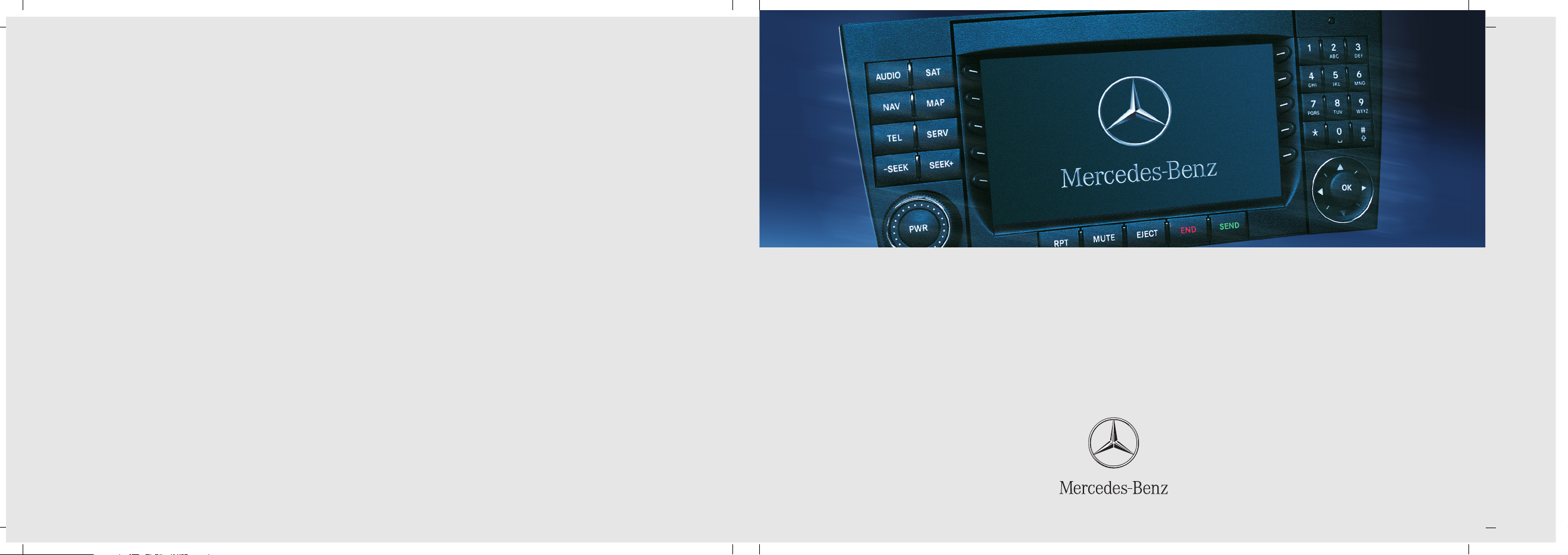
Bild in der Größe
215x70 mm einfügen
COMAND Operator’s Manual
Order-No. 6515 6788 13 Part-No. 463 584 11 83 US Edition B 2007
COMAND Operator’s Manual G-Class
Page 2
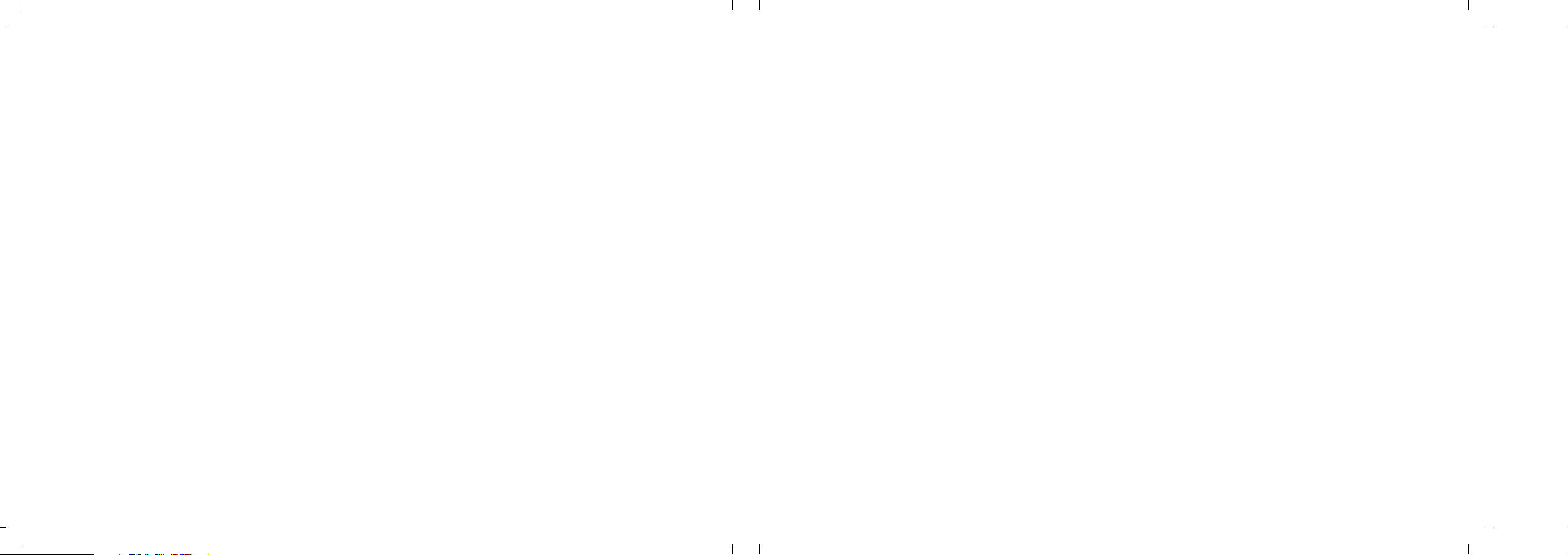
We reserve the right to modify
the technical details
of the COMAND system as given
in the data and illustrations
of this Operator’s Manual.
Press time: 02/05/2007
Reprinting, translation and copying,
even of excerpts, is not permitted
without prior authorization in writing.
Title illustration no. P00.01-2899-31
Page 3
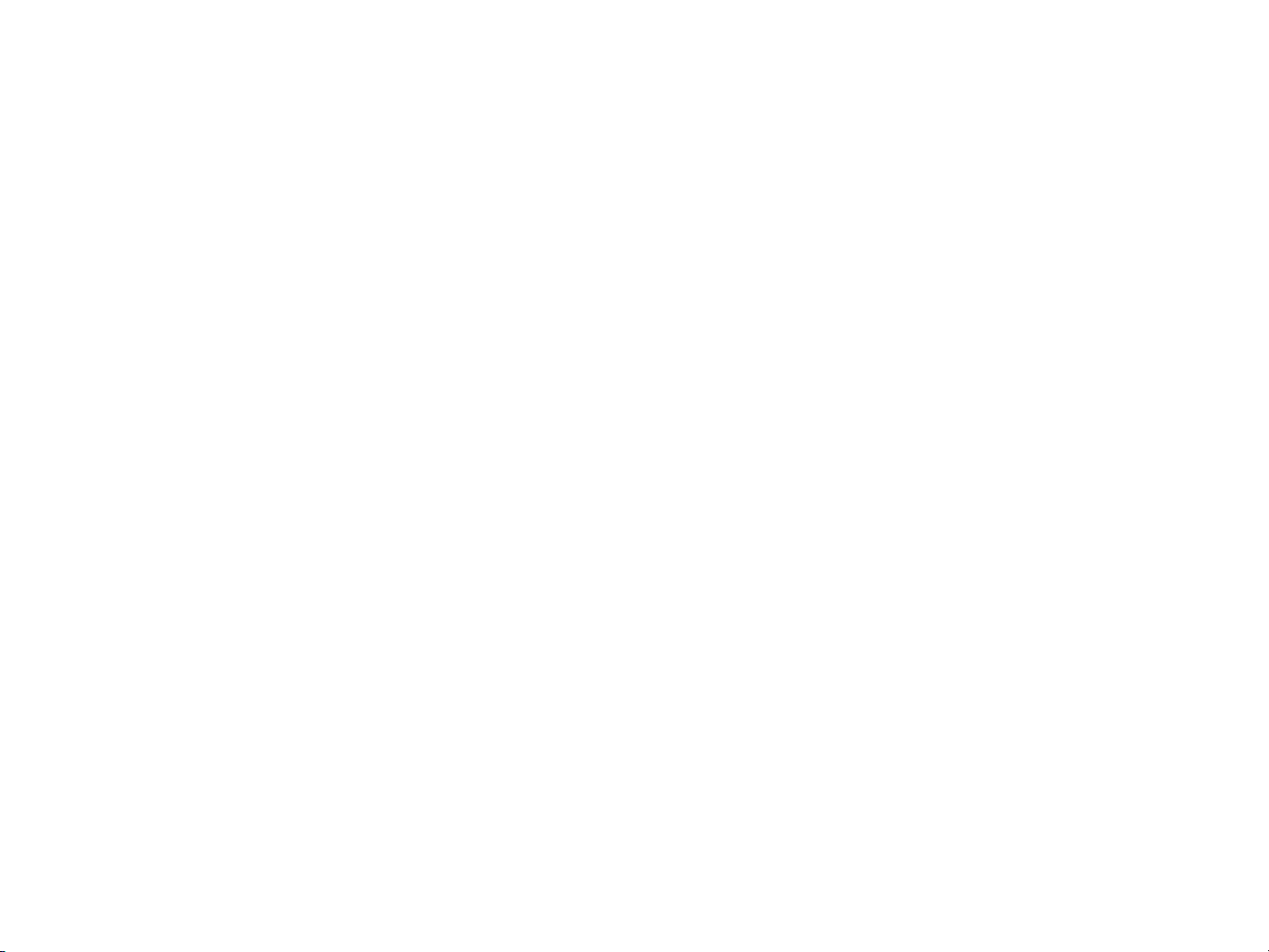
Welcome to COMAND!
Please make yourself familiar with your
COMAND control unit and read the instructions in this manual before operating the
COMAND system. This will help you derive
a greater benefit from the system. Please
also follow the instructions and warnings
contained in this manual. Ignoring them
could result in damage to the vehicle or
personal injury to you or others.
The asterisk* identifies optional equipment. Depending on model, version and
configuration, your COMAND system
equipment may differ. Therefore, you may
find explanations for optional equipment
not installed in your vehicle. If you have
any questions about the operation of any
equipment, your authorized MercedesBenz Center will be glad to demonstrate
the proper procedures.
We continuously strive to improve our product and ask for your understanding that
we reserve the right to make changes in
design and equipment. Therefore, information, illustrations and descriptions in this
manual might differ from the equipment installed in your vehicle. As such, the information, illustrations and descriptions
contained in this manual may not be reasonably relied upon in making any claims
with respect to the actual performance of
the product.
These operating instructions form an integral part of the vehicle and should therefore always be kept inside the vehicle and
passed on to the new owner if the vehicle
is sold.
We extend our best wishes for many miles
of safe, pleasurable driving.
Mercedes-Benz USA, LLC
A DaimlerChrysler Company
Page 4
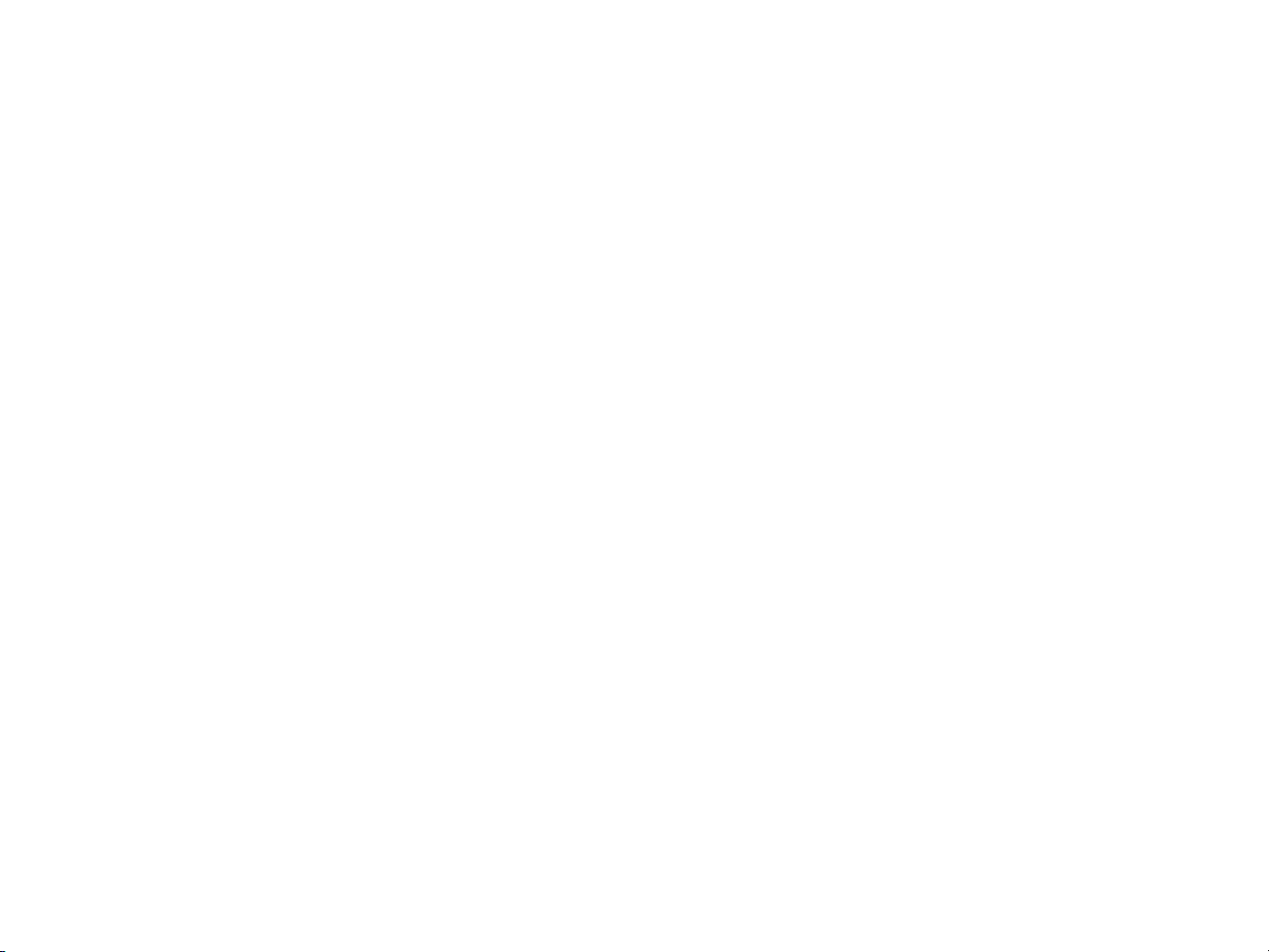
Page 5

Contents
Introduction . . . . . . . . . . . . . . . . . . . . . 5
Where to find it . . . . . . . . . . . . . . . . . . . 5
Symbols . . . . . . . . . . . . . . . . . . . . . . . . . 6
Operating safety. . . . . . . . . . . . . . . . . . . 7
At a glance . . . . . . . . . . . . . . . . . . . . . . 9
Radio operating elements . . . . . . . . . . 10
Single CD operating elements . . . . . . . 12
CD changer* operating elements. . . . . 14
MP3 CD operating elements . . . . . . . . 16
Satellite radio* operating elements . . . 18
Telephone* operating elements. . . . . . 20
Navigation* operating elements . . . . . 22
Service operating elements . . . . . . . . . 24
Multifunction steering wheel . . . . . . . . 26
Selecting the multifunction
display . . . . . . . . . . . . . . . . . . . . . . 27
Menu system . . . . . . . . . . . . . . . . . . . . 29
Quick reference COMAND . . . . . . . . . . 32
Switching the COMAND control
unit on and off . . . . . . . . . . . . . . . . 32
Volume . . . . . . . . . . . . . . . . . . . . . . 32
Balance and fader. . . . . . . . . . . . . . 34
Bass and Treble . . . . . . . . . . . . . . . 35
Sound functions* . . . . . . . . . . . . . . 36
Rear view camera* . . . . . . . . . . . . . 37
Audio . . . . . . . . . . . . . . . . . . . . . . . . . . 39
Audio operation . . . . . . . . . . . . . . . . . . 40
Opening the Audio menu . . . . . . . . 40
Selecting an audio source . . . . . . . 41
Muting . . . . . . . . . . . . . . . . . . . . . . 41
Radio operation . . . . . . . . . . . . . . . . . . 42
Switching to radio operation. . . . . . 42
Changing the Radio band . . . . . . . . 42
Selecting a station . . . . . . . . . . . . . 43
Memory functions. . . . . . . . . . . . . . 46
CD operation . . . . . . . . . . . . . . . . . . . . 50
General Information
on CD operation . . . . . . . . . . . . . . . 50
Tips on caring for your CDs . . . . . . 51
Loading a CD . . . . . . . . . . . . . . . . . 51
CD changer* operation . . . . . . . . . . . . 54
Switching to CD changer* mode . . 54
Loading CDs into
the CD changer*. . . . . . . . . . . . . . . 54
CD operation . . . . . . . . . . . . . . . . . . . . 56
Switching to CD operation . . . . . . . 56
Switching on . . . . . . . . . . . . . . . . . . 57
Selecting a CD
(CD changer* only) . . . . . . . . . . . . . 58
Track select . . . . . . . . . . . . . . . . . . 59
Fast forward/reverse . . . . . . . . . . . 62
Muting. . . . . . . . . . . . . . . . . . . . . . . 62
Playback mode . . . . . . . . . . . . . . . . 63
MP3 CD operation . . . . . . . . . . . . . . . . 65
Safety instructions . . . . . . . . . . . . . 65
Tips on data storage media . . . . . . 65
Tips on caring for your MP3 CDs . . 66
Tips on creating MP3 CDs . . . . . . . 66
Tips on creating MP3 tracks . . . . . . 68
Tips on copyright . . . . . . . . . . . . . . 68
Switching to MP3 CD mode . . . . . . 69
Loading a MP3 CD . . . . . . . . . . . . . 69
Ejecting a MP3 CD . . . . . . . . . . . . . 69
MP3 main menu . . . . . . . . . . . . . . . 70
Selecting a folder . . . . . . . . . . . . . . 71
Track select . . . . . . . . . . . . . . . . . . 73
Fast forward/reverse . . . . . . . . . . . 75
Muting. . . . . . . . . . . . . . . . . . . . . . . 75
Playback options. . . . . . . . . . . . . . . 75
Page 6
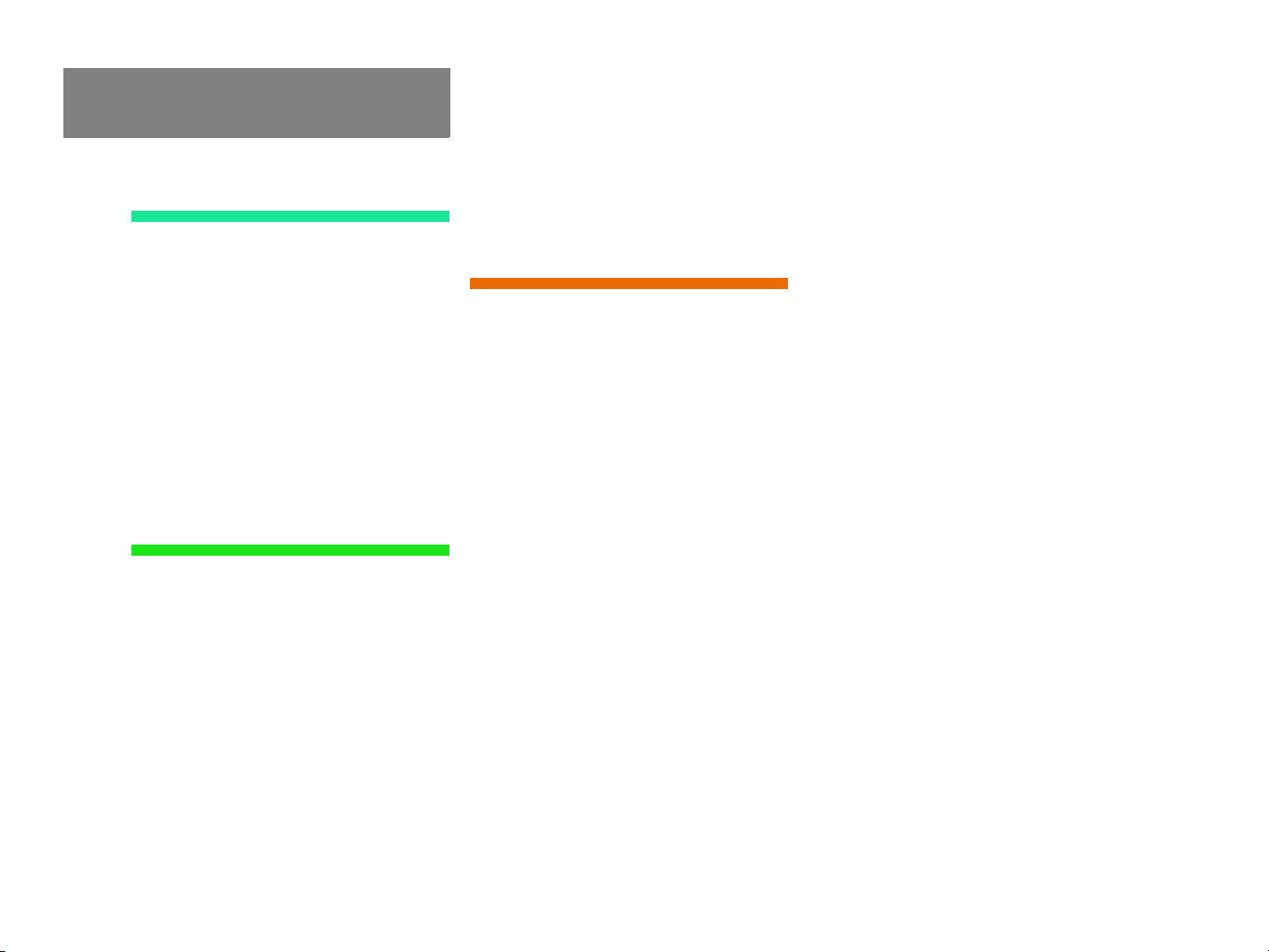
Contents
Satellite radio* . . . . . . . . . . . . . . . . . . 77
Important notes . . . . . . . . . . . . . . . . . . 78
Subscribing. . . . . . . . . . . . . . . . . . . . . . 79
Subscribing to satellite radio . . . . . 79
Satellite radio operation. . . . . . . . . . . . 80
Switching on . . . . . . . . . . . . . . . . . . 80
Changing the program category . . . 81
Selecting a station . . . . . . . . . . . . . 81
Memory functions. . . . . . . . . . . . . . 83
Displaying information . . . . . . . . . . 84
Displaying service information . . . . 85
Station list updates. . . . . . . . . . . . . 85
Sound settings . . . . . . . . . . . . . . . . 85
Telephone* . . . . . . . . . . . . . . . . . . . . . 87
Important notes . . . . . . . . . . . . . . . . . . 88
Telephone operation. . . . . . . . . . . . . . . 92
Switching telephone operation on . 92
Switching telephone operation off . 92
Emergency call “911” . . . . . . . . . . . 93
Entering codes . . . . . . . . . . . . . . . . 95
Switching to telephone operation . 96
Incoming call. . . . . . . . . . . . . . . . . . 98
Outgoing calls . . . . . . . . . . . . . . . . . 99
Active call . . . . . . . . . . . . . . . . . . . 103
Phone book. . . . . . . . . . . . . . . . . . 106
Navigation*. . . . . . . . . . . . . . . . . . . . 109
Important notes . . . . . . . . . . . . . . . . . 110
Navigation DVD. . . . . . . . . . . . . . . 111
Route guidance after the vehicle
has been transported . . . . . . . . . . 112
Trip interruption during
route guidance . . . . . . . . . . . . . . . 113
Navigation main menu . . . . . . . . . . . . 114
Activating the Navigation
main menu . . . . . . . . . . . . . . . . . . 114
Setting the routing mode . . . . . . . 116
Saving current location . . . . . . . . . 117
Destination input . . . . . . . . . . . . . . . . 118
Activating the Enter street menu . 118
Selecting the state/province . . . . 119
Entering destination address . . . . 120
Selecting home address . . . . . . . . 131
Displaying the compass screen . . 132
Route guidance. . . . . . . . . . . . . . . . . . 135
Starting route guidance . . . . . . . . 135
Route calculation . . . . . . . . . . . . . 135
Recalculating an existing route. . . 135
Voice instructions . . . . . . . . . . . . . 136
Navigation displays . . . . . . . . . . . . 137
Partially digitized areas/
unverified roads . . . . . . . . . . . . . . 140
Arriving at destination. . . . . . . . . . 145
Cancelling route guidance . . . . . . 145
During route guidance . . . . . . . . . . . . 146
Displaying the soft keys . . . . . . . . 146
Info menu . . . . . . . . . . . . . . . . . . . 147
Selecting a detour. . . . . . . . . . . . . 148
Stopover function . . . . . . . . . . . . . 150
Saving the current location. . . . . . 153
Defining route guidance
displays. . . . . . . . . . . . . . . . . . . . . 153
Last destinations and destination
memory . . . . . . . . . . . . . . . . . . . . . . . 159
Last destinations memory. . . . . . . 159
Destination memory . . . . . . . . . . . 160
POIs (Points of Interest) . . . . . . . . . . . 163
Entering POIs . . . . . . . . . . . . . . . . 163
Selecting a POI on the map. . . . . . 166
Entering a POI by phone number . 167
Today’s plan . . . . . . . . . . . . . . . . . . . . 169
Adding a destination
to today’s plan . . . . . . . . . . . . . . . 169
Software Updates. . . . . . . . . . . . . . . . 172
Page 7
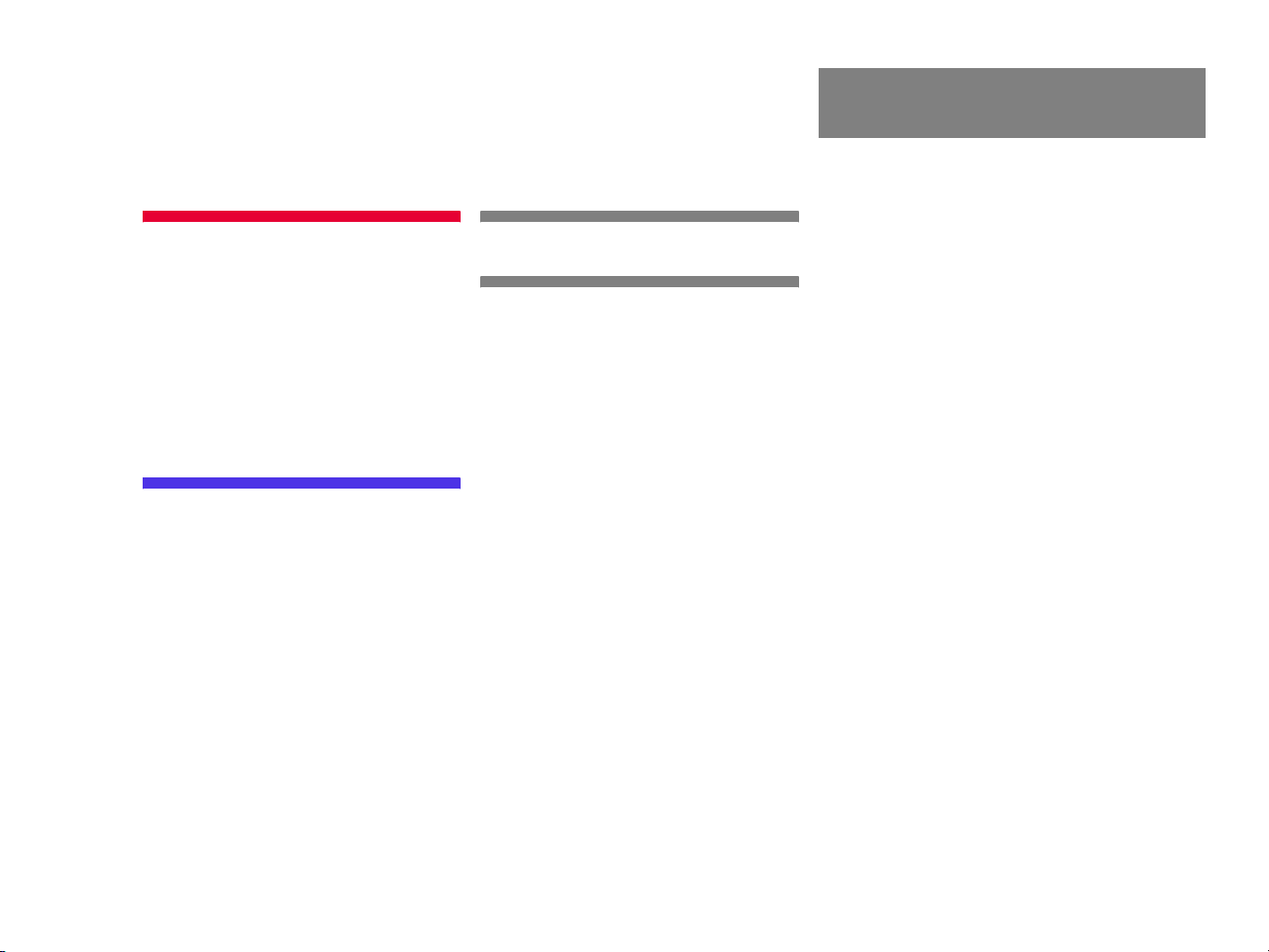
Contents
Service . . . . . . . . . . . . . . . . . . . . . . . 175
Service main menu. . . . . . . . . . . . . . . 176
Activating the Service main menu 176
SMS* . . . . . . . . . . . . . . . . . . . . . . . . . 177
SMS Received list. . . . . . . . . . . . . 177
Reading SMS message received. . 178
Tele Aid* . . . . . . . . . . . . . . . . . . . . . . 179
Emergency call system. . . . . . . . . 179
Roadside Assistance. . . . . . . . . . . 179
Information. . . . . . . . . . . . . . . . . . 180
System settings . . . . . . . . . . . . . . . . 181
System settings . . . . . . . . . . . . . . . . . 182
Selecting the time zone . . . . . . . . 182
Selecting the language . . . . . . . . . 183
Switching verification and
notification tones on and off . . . . 184
Selecting Voice control* settings. 185
Selecting display settings. . . . . . . 187
Resetting all settings
to the factory settings . . . . . . . . . 189
Glossary . . . . . . . . . . . . . . . . . . . . . . 191
Index . . . . . . . . . . . . . . . . . . . . . . . . . 195
Page 8
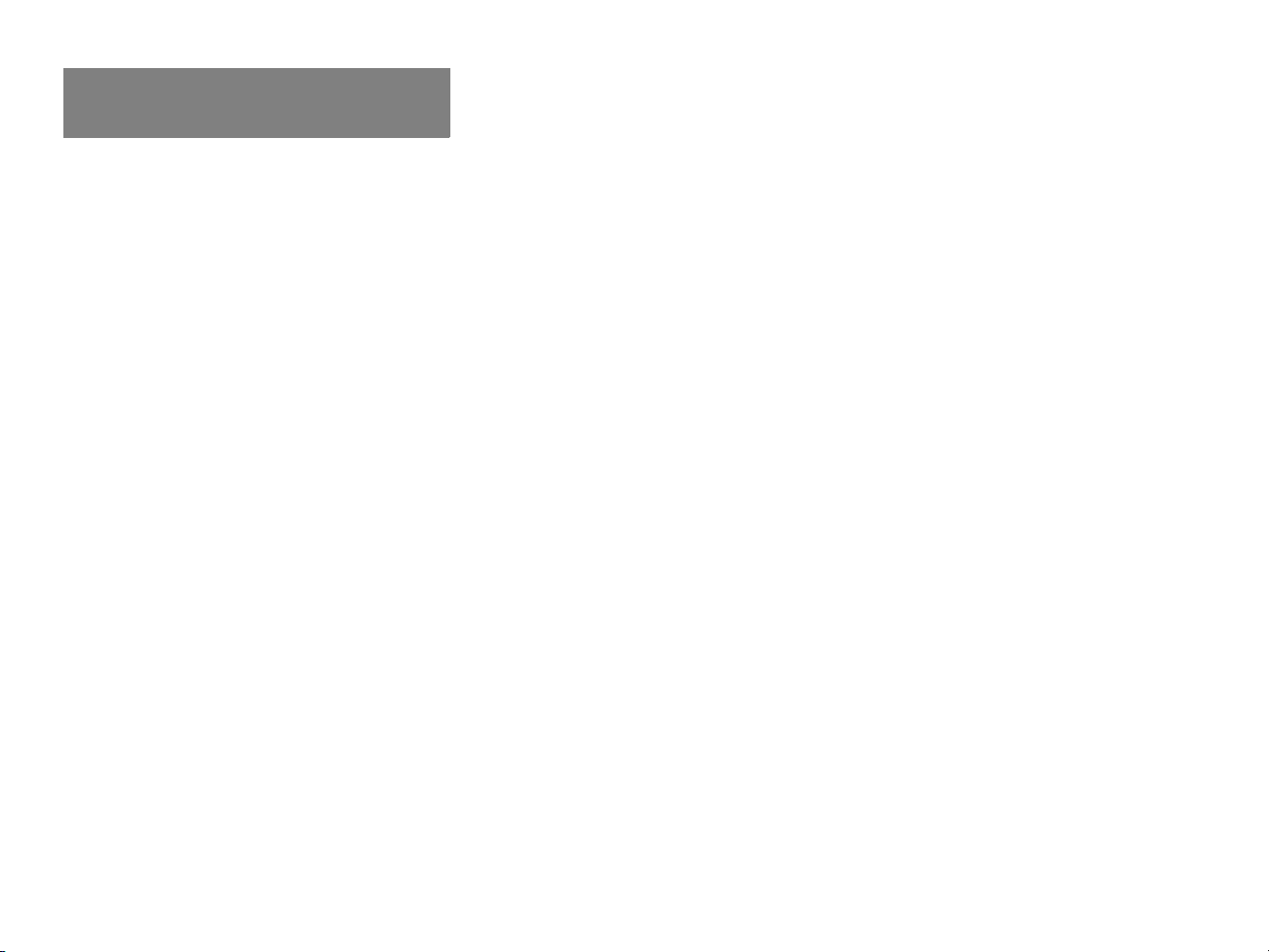
Contents
Page 9
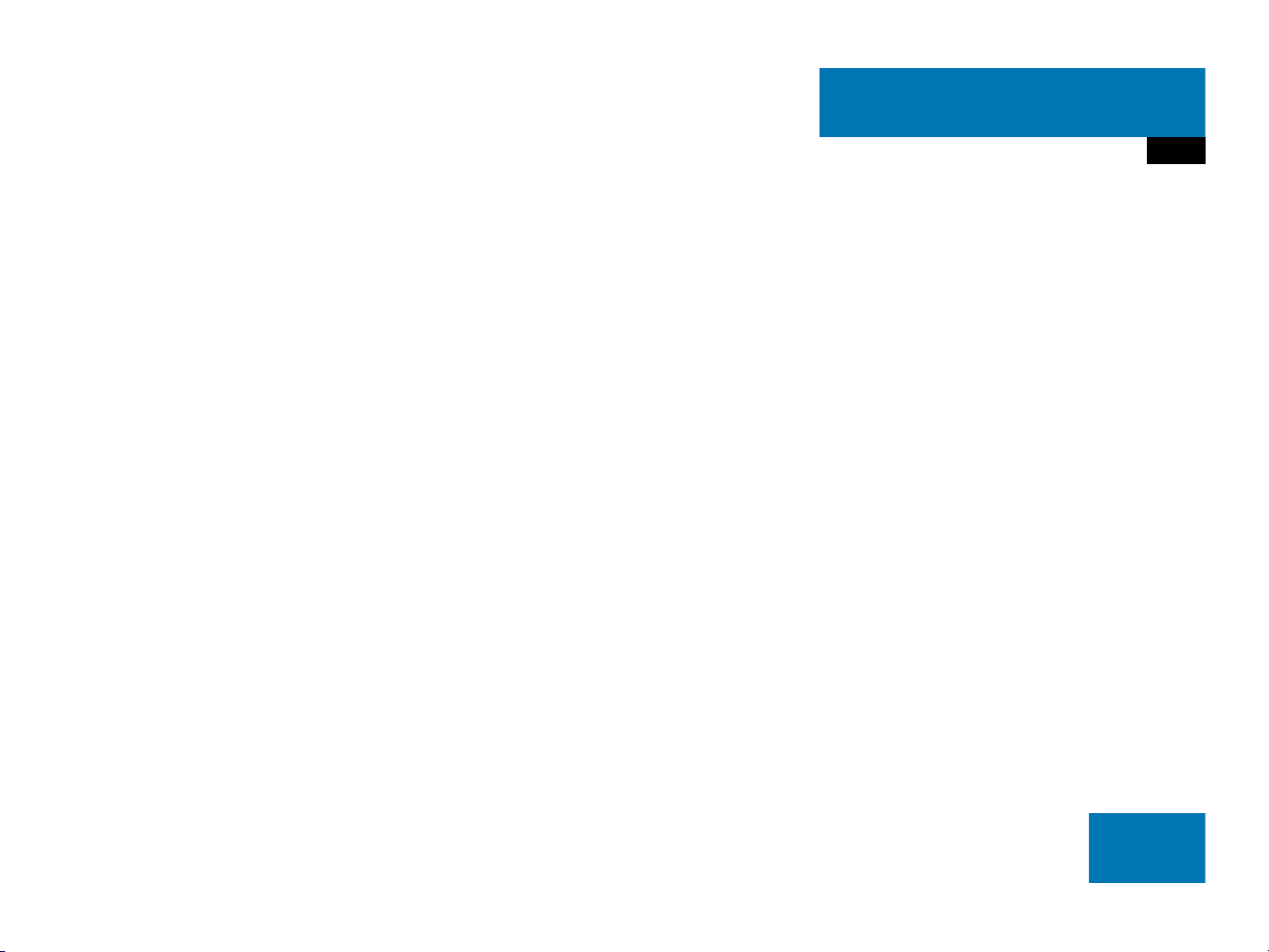
At a glance
Radio operating elements
Single CD operating elements
CD changer* operating elements
MP3 CD operating elements
Satellite radio* operating elements
Telephone* operating elements
Navigation* operating elements
Service operating elements
Menu system
Quick reference COMAND
9
Page 10

At a glance
Radio operating elements
Radio operating elements
10
Page 11
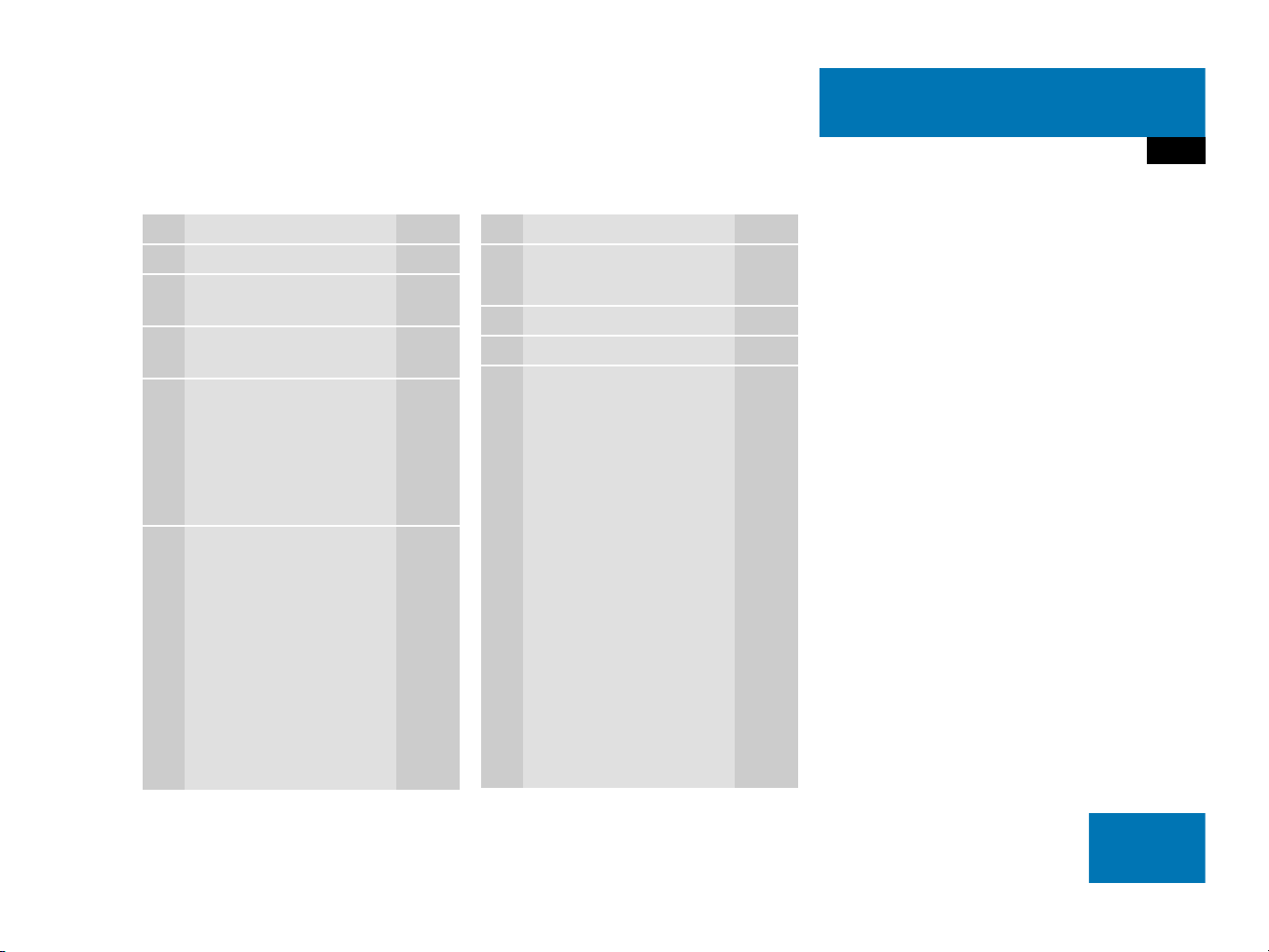
At a glance
Radio operating elements
Function Page
1 Audio menu 40
2 Soft keys
(multifunction keys)
3 Color display with Radio
main menu
4 1 - 0, *
Station selection
Saving stations manually
Selecting a station from
the preset memory
5 Push the joystick to
H,h,g,G
Function selection
g and G
e.g.
Automatic seek tuning
H and h
e.g. Manual tuning
Press E to confirm
42
43
47
49
44
44
Function Page
6 J
Muting
7 Volume control 33
8 e Switching on and off 32
9 d and D
Automatic seek tuning
Manual tuning
41
44
44
11
Page 12

At a glance
Single CD operating elements
Single CD operating elements
12
Page 13
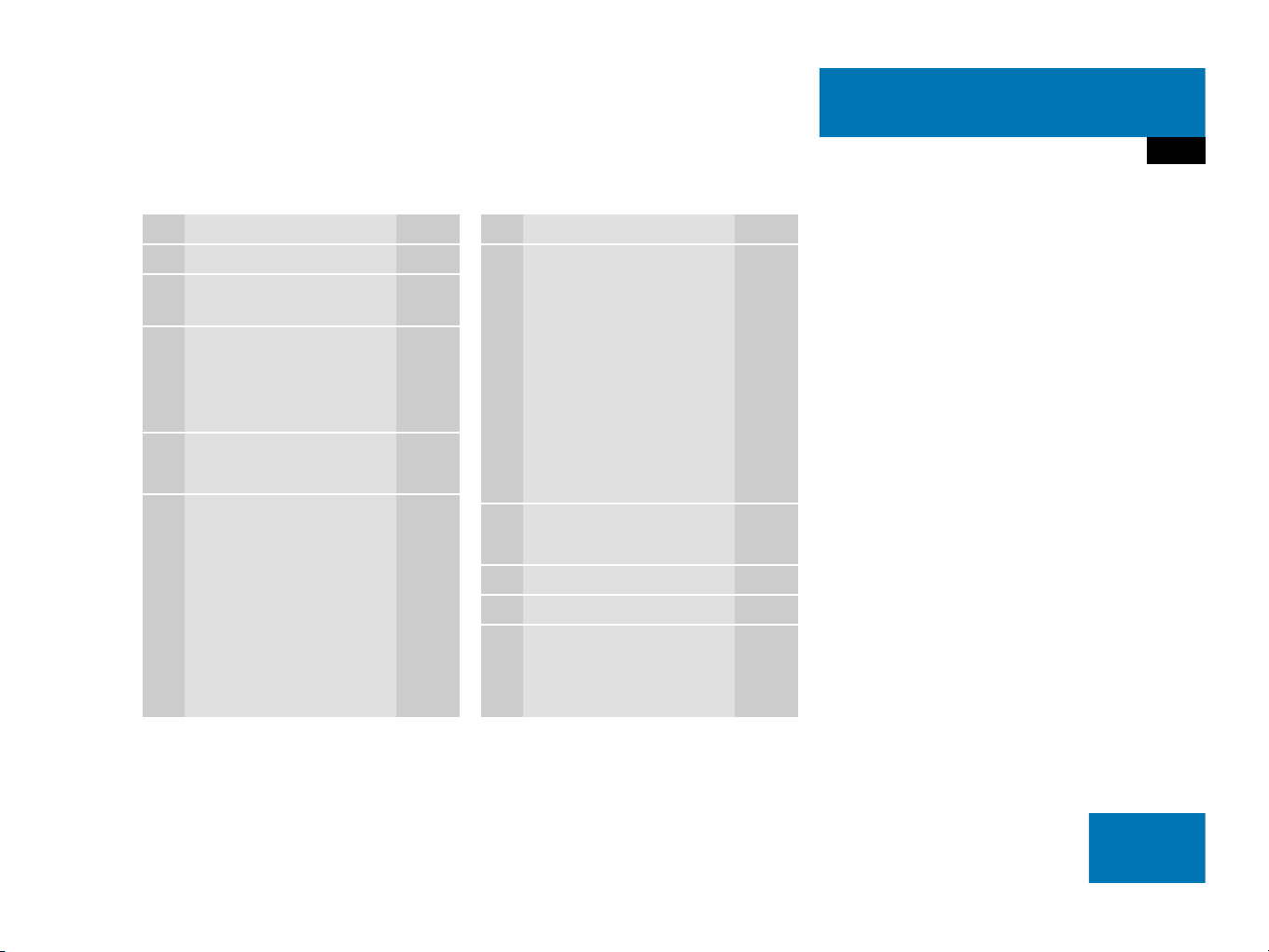
At a glance
Single CD operating elements
Function Page
1 Audio menu 40
2 Soft keys
(multifunction keys)
3 Color screen with single
CD main menu
The status bar indicates
CD status information
4 1 - 0, *
Track select
5 Push the joystick to
g and G
Track select
Press E to confirm
56
56
59
59
Function Page
6 l
Ejecting/loading a CD into
the CD drive
51
i
There are two l
buttons. One is on the
display unit. The other is
located left of the CD
AUDIO slot behind the
display.
7 J
Muting
8 Volume control 33
9 e Switching on and off 32
a d and D
Track select
Fast forward/reverse
62
59
62
13
Page 14

At a glance
CD changer* operating elements
CD changer* operating elements
14
Page 15
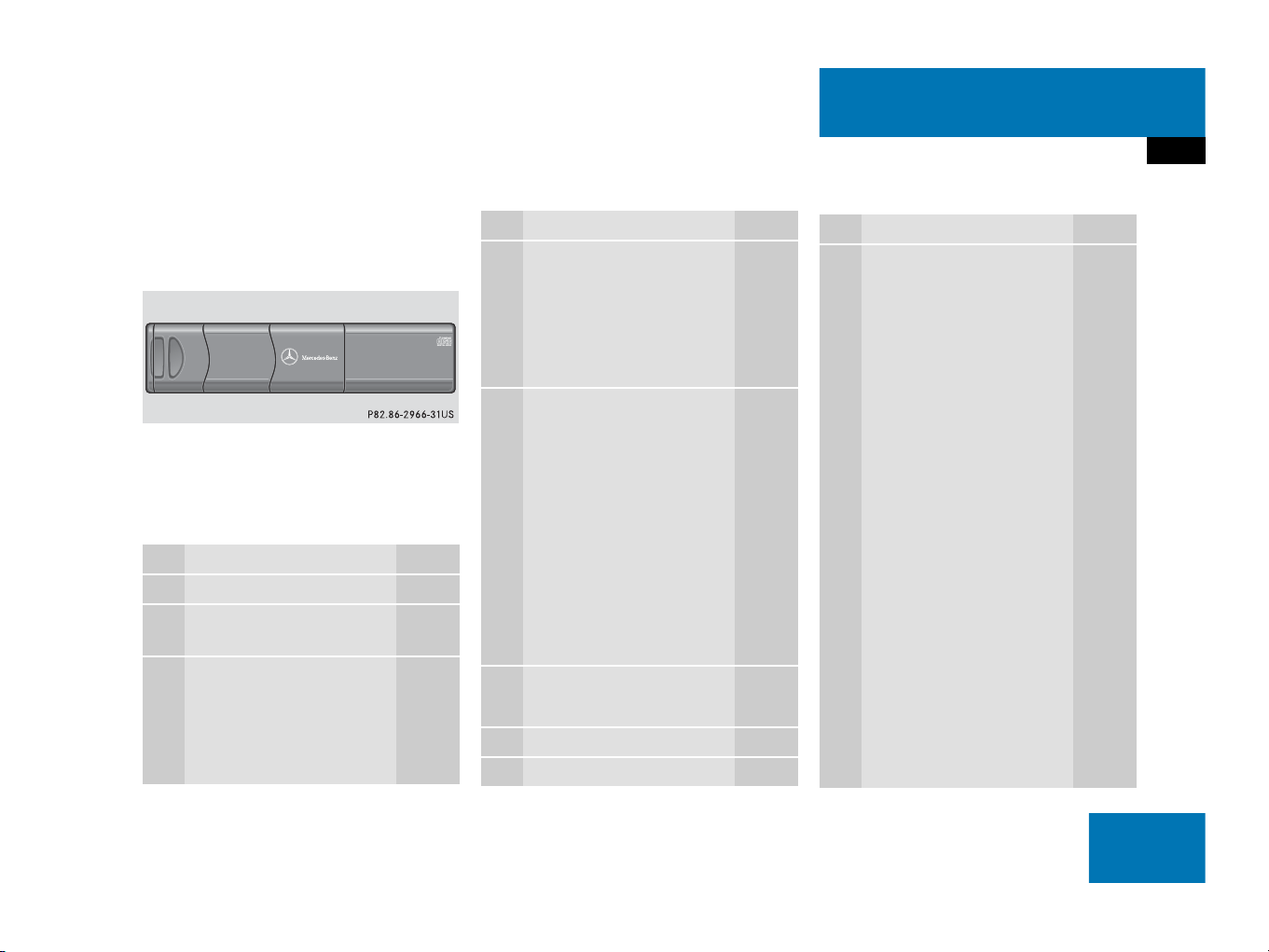
At a glance
CD changer* operating elements
The CD changer* is located in the rear
cargo compartment. Open the rear cargo
compartment to access the CD changer*.
Loading CDs into the CD changer*
(
page 54).
The CD changer* can accomodate up to 6
audio or MP3 CDs.
Function Page
1 Audio menu 40
2 Soft keys
(multifunction keys)
3 Color screen with CD
changer* main menu
The status bar indicates
CD status information
56
56
Function Page
4 1 - 6
Selecting an audio CD or
MP3 CD
1 - 0, *
Track select
5 Push the joystick to
H and h
Selecting an audio CD or
MP3 CD
Push the joystick to
g and G
Track select
Selecting an audio CD or
MP3 CD
Press E to confirm
6 J
Muting
7 Volume control 33
8 e Switching on and off 32
58, 59
59
58
59
59
62
Function Page
9 d and D
Track select
Fast forward/reverse
59
62
15
Page 16

At a glance
MP3 CD operating elements
MP3 CD operating elements
16
Page 17
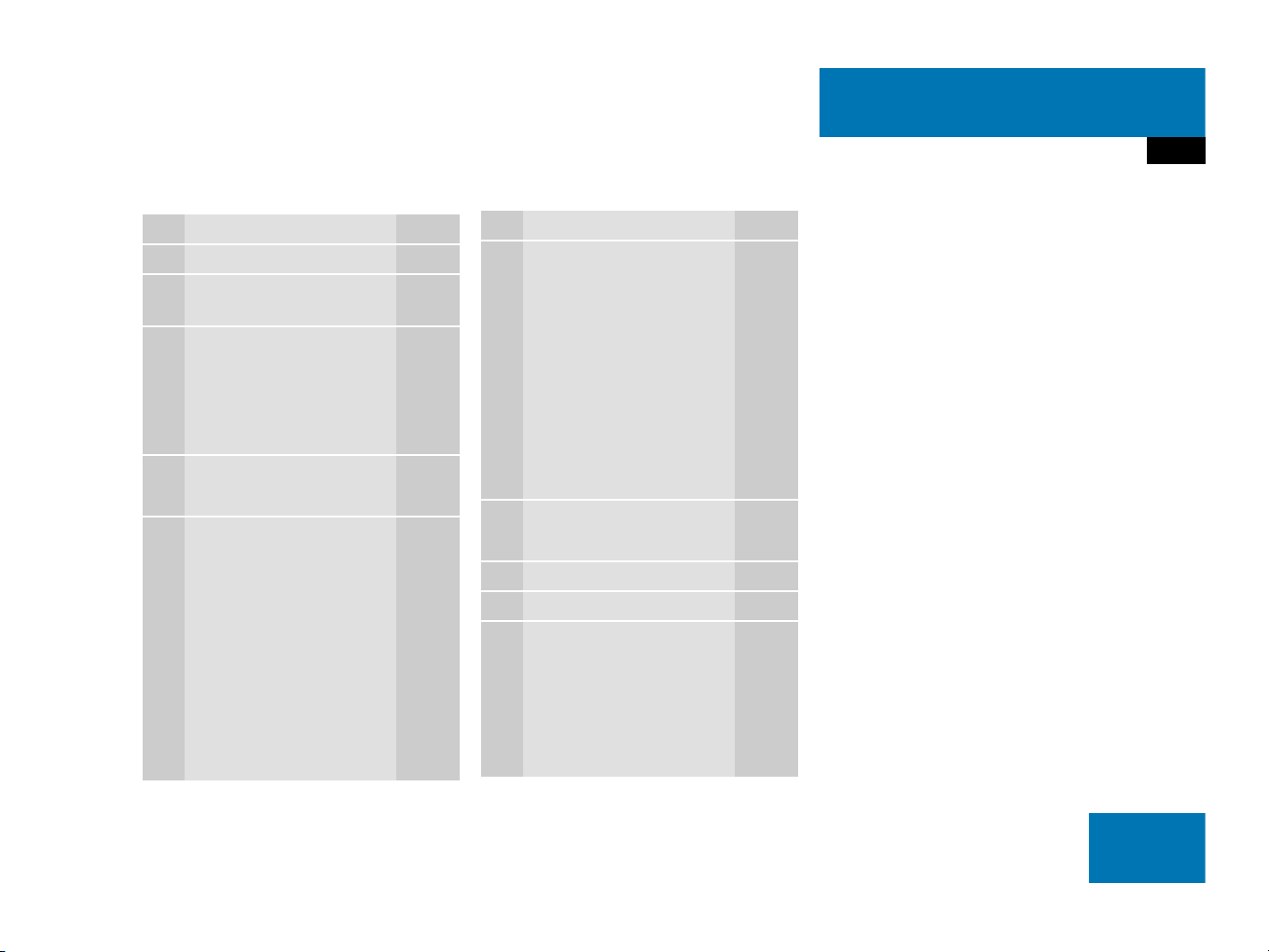
At a glance
MP3 CD operating elements
Function Page
1 Audio menu 40
2 Soft keys
(multifunction keys)
3 Color screen with MP3
main menu
The status bar indicates
MP3 CD status
information
4 1 - 0, *
Track select
5 Push the joystick to
H and h
Selecting a folder
Push the joystick to
g and G
Track select or
Activating playback mode
Selecting a folder
Press E to confirm
70
74
71
73
76
72
Function Page
6 l
Ejecting/loading a MP3
CD into the CD drive
51
i
There are two l
buttons. One is on the
display unit. The other is
located left of the CD
AUDIO slot behind the
display.
7 J
Muting
8 Volume control 33
9 e Switching on and off 32
a d and D
Fast forward/reverse
75
75
17
Page 18

At a glance
Satellite radio* operating elements
Satellite radio* operating elements
18
Page 19
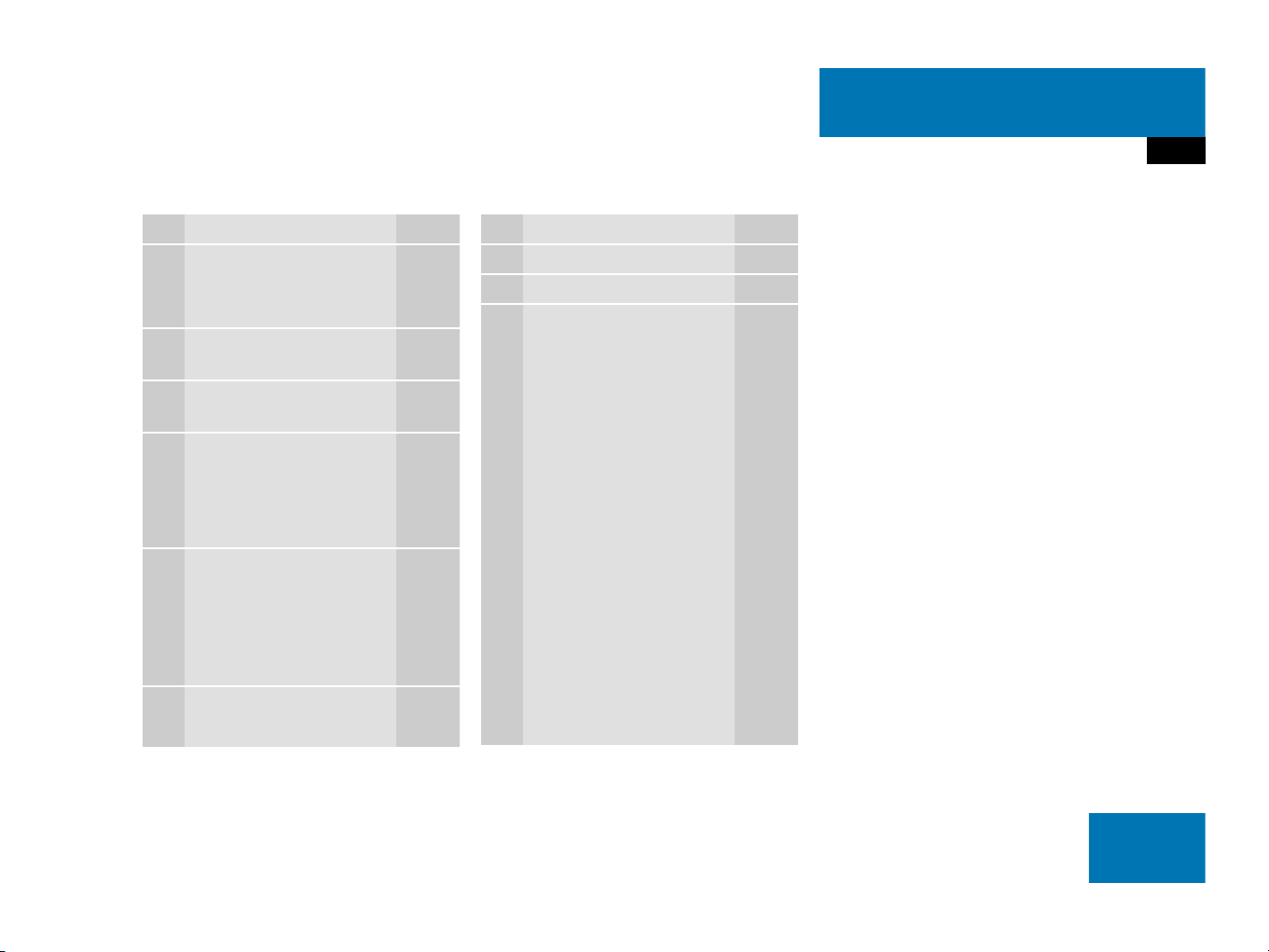
At a glance
Satellite radio* operating elements
Function Page
1 Satellite radio main menu
Switching satellite
operation on and off
2 Soft keys
(multifunction keys)
3 Color screen with Satellite
radio main menu
4 1 - 0, *
Station selection via direct
channel entry
Saving stations manually
5 Push the joystick to
H,h,g,G
Selecting a category,
selecting a station
Press E to confirm
6 J
Muting
80
80
80
82
83
81
Function Page
7 Volume control 33
8 e Switching on and off 32
9 d and D
Previous or next channel
81
19
Page 20

At a glance
Telephone* operating elements
Telephone* operating elements
20
Page 21
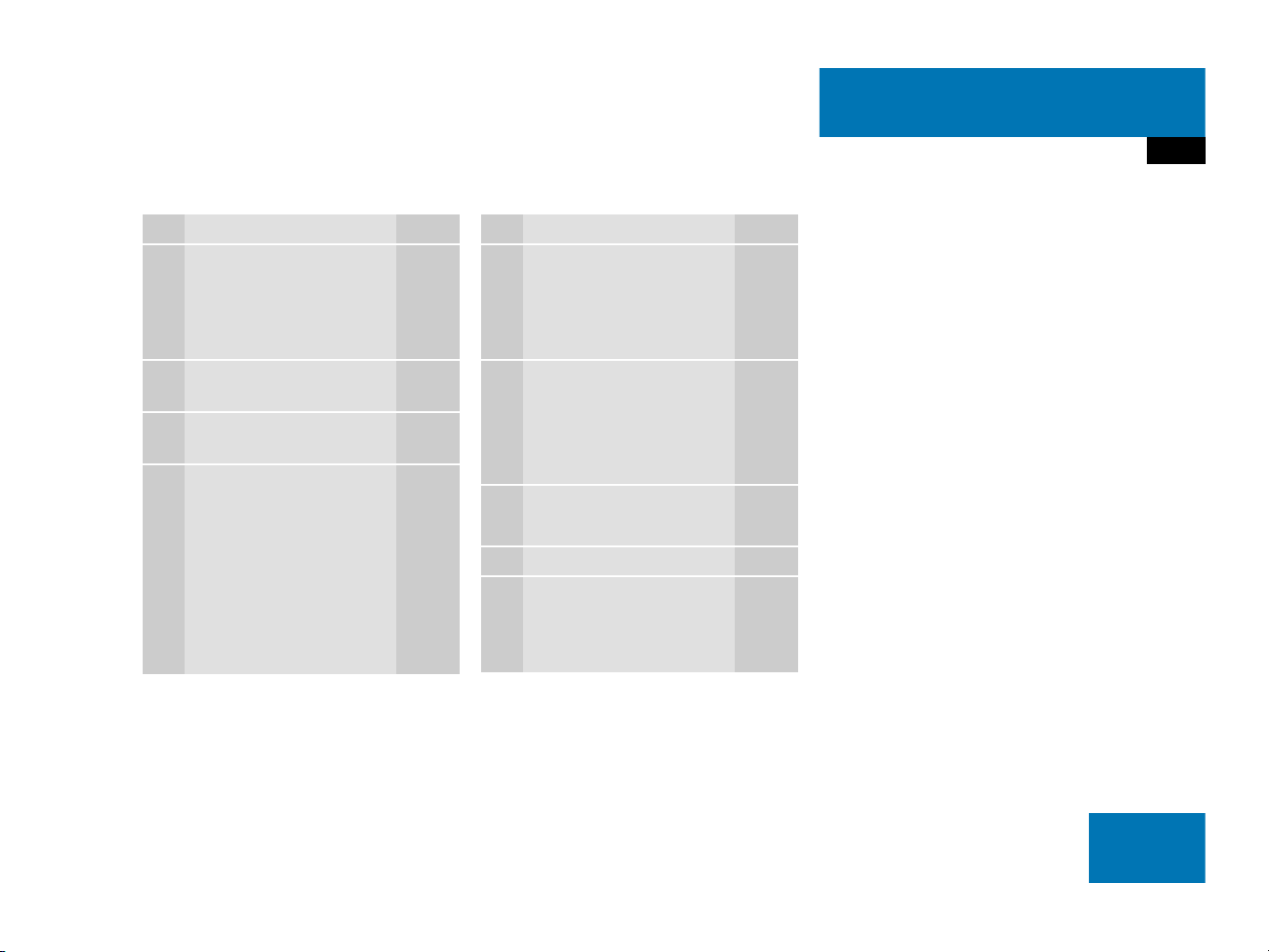
At a glance
Telephone* operating elements
Function Page
1 a
Telephone menu
Switching telephone
operation on and off
2 Soft keys
(multifunction keys)
3 Color screen with
Telephone menu
4 1 - 0, # and *
Entering the unlock code
Entering a telephone
number
Subsequent dialing
Speed-dialing
Quick-dialing
96
92
95
99
100
102
103
Function Page
5 Push the joystick to
H,h,g,G
Function selection
Press E to confirm
6 k
Accepting a call
Making a call
Redialing
7 K
Rejecting or ending a call
8 Volume control 33
9 e Switching on and off 32
98
99
100
98
21
Page 22

At a glance
Navigation* operating elements
Navigation* operating elements
22
Page 23
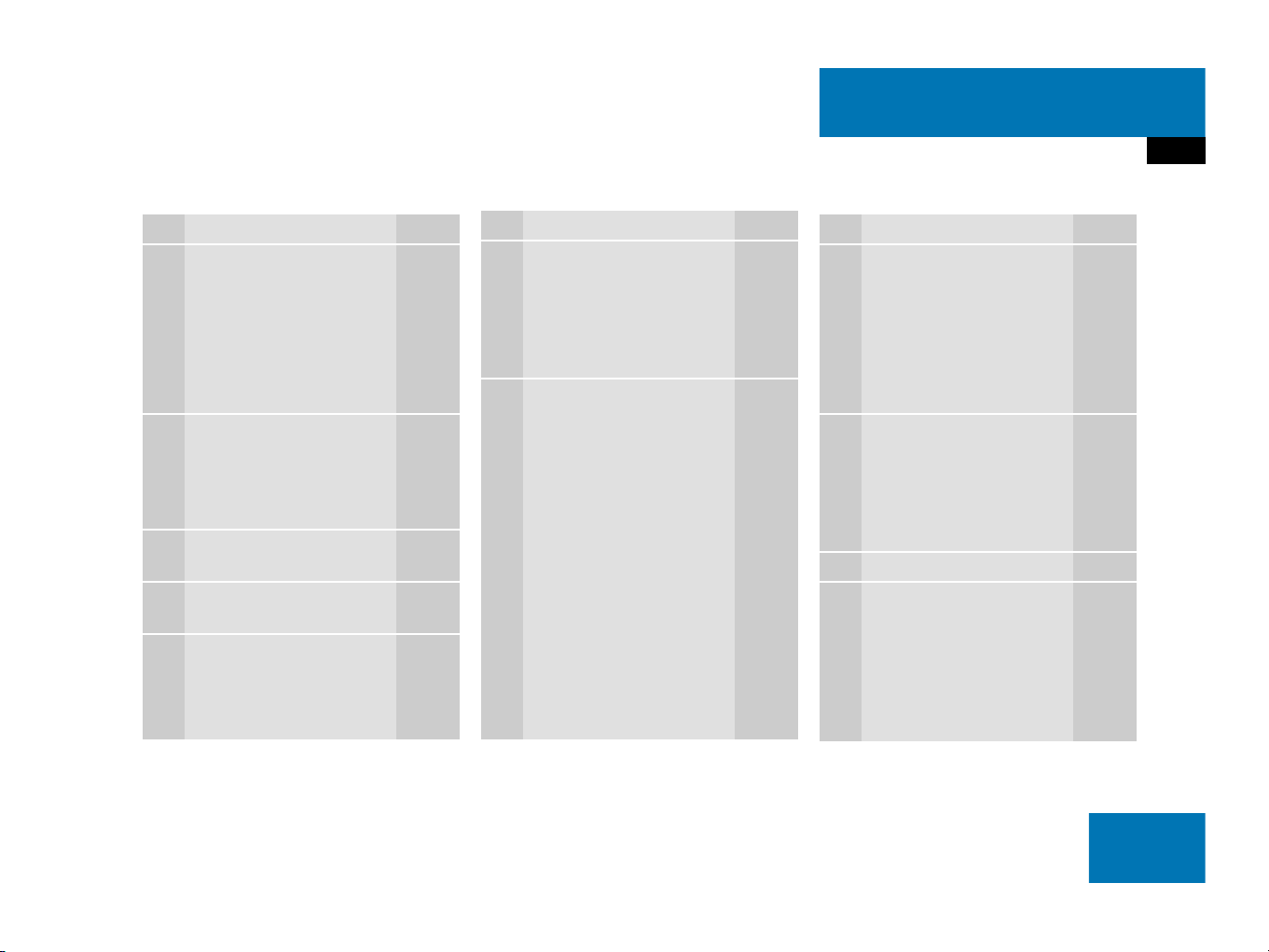
At a glance
Navigation* operating elements
Function Page
1 b
Navigation main menu
During route guidance:
Change over to navigation
display
Cancelling route guidance
2 c
Switches to map display
Changing the map display
(split and full view)
3 Soft keys
(multifunction keys)
4 Color screen with
Navigation main menu
5 Entering a house or street
number
Entering a POI by phone
number
114
137
145
137
139
114
120,
121
167
Function Page
6 Push the joystick to
H,h,g,G,F,f
Function selection,
Scrolling on map
Press E to confirm
7 l
Updating software/
changing map data
i
There are two l
buttons. One is on the
display unit. The other is
located left of the DVD
NAVIGATION slot behind
the display.
172
Function Page
8 J
During a voice instruction:
Muting current voice
instruction
Switching off voice
instructions
9 j
Repeating current voice
instruction
Switching on voice
instructions
a Volume control 33
b e Switching on and off 32
136
136
136
136
23
Page 24

At a glance
Service operating elements
Service operating elements
24
Page 25
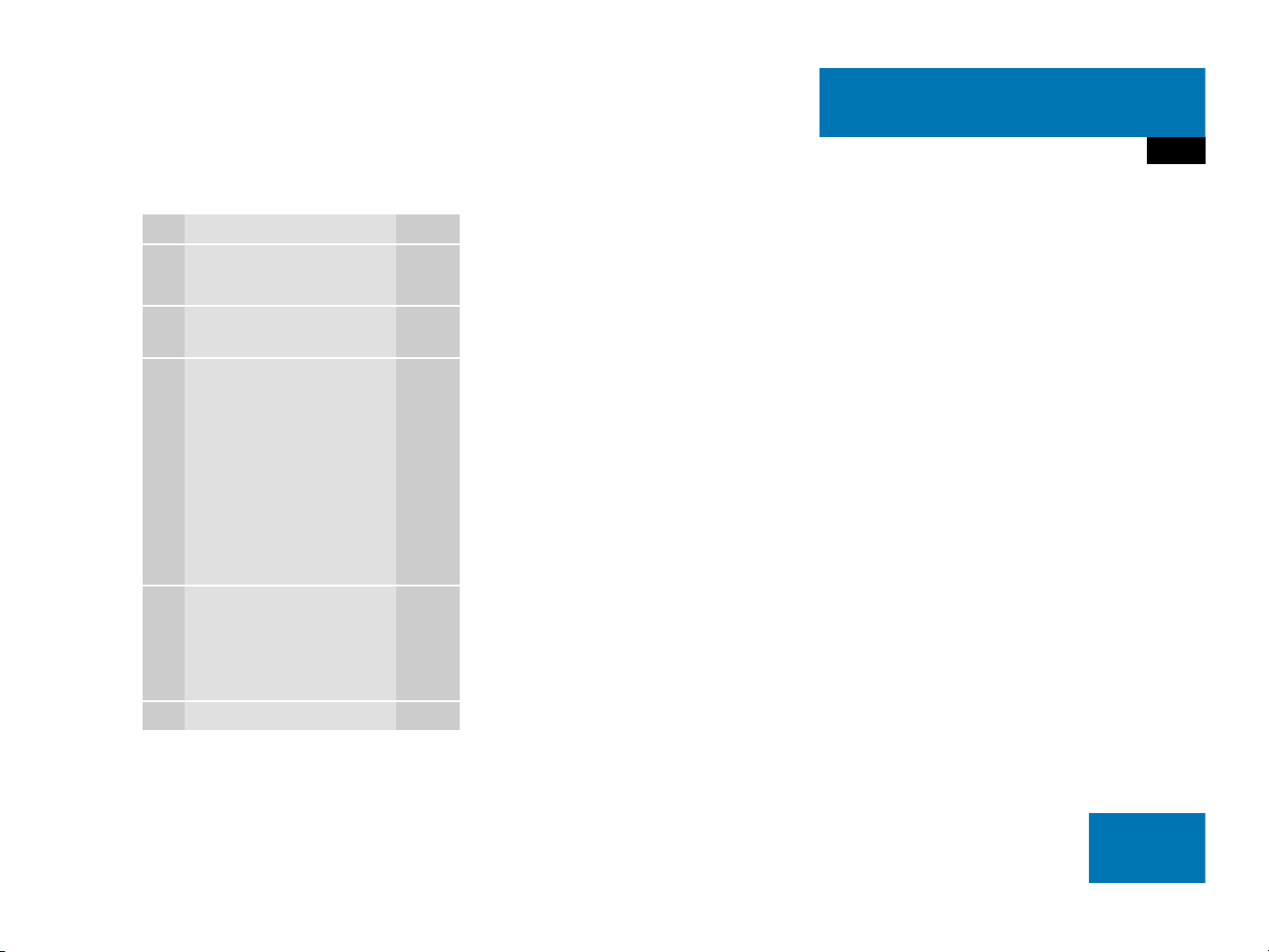
Function Page
1 C
At a glance
Service operating elements
Service main menu
2 Soft keys
(multifunction keys)
3 Color screen with Service
main menu
176
176
i
The SMS soft key appears
if the vehicle is equipped
for phone operation and a
MErcedes-Benz specified
mobile telephone* is
inserted in phone cradle*.
4 Push the joystick to
g,G
Function selection
Press E to confirm
5 e Switching on and off 32
25
Page 26
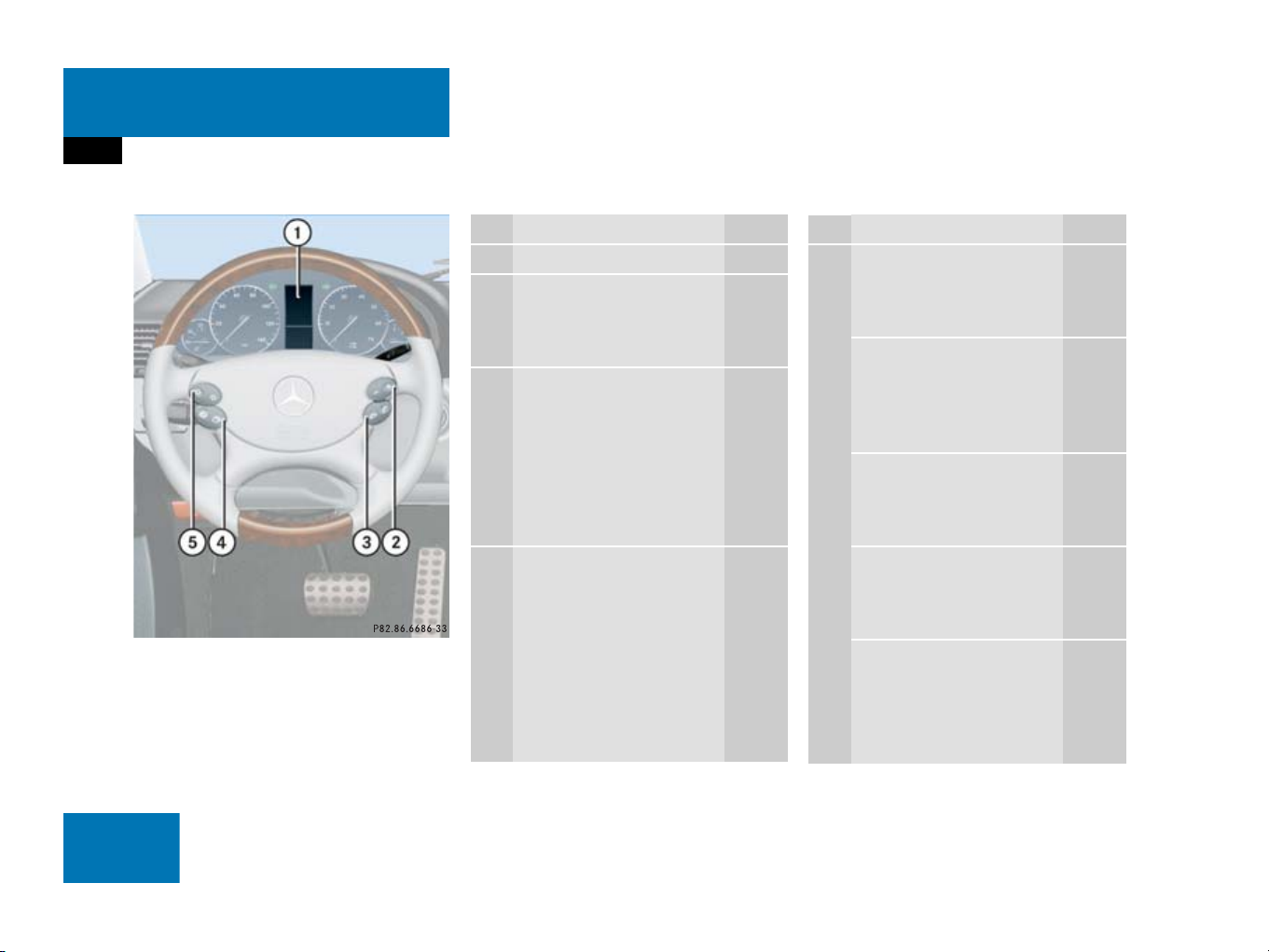
At a glance
Multifunction steering wheel
Multifunction steering wheel
Function Page
1 Multifunction display
2 Volume setting:
ç Volume down
æ Volume up
3 Making calls:
s
Accepting calls,
Redialing
t
Ending or rejecting calls
4 Multifunction display
menu change:
è forward
ÿ back
32
32
98
100
100
27
Function Page
5 Radio mode:
j Next station
k Previous station
Single CD and CD
changer* mode:
j Next track
k Previous track
MP3 CD mode:
j Next track
k Previous track
Satellite radio* mode
j Next station
k Previous station
Telephone* mode
j Next list entry
k Previous list entry
44
44
59
59
73
73
81
81
107
107
26
Page 27
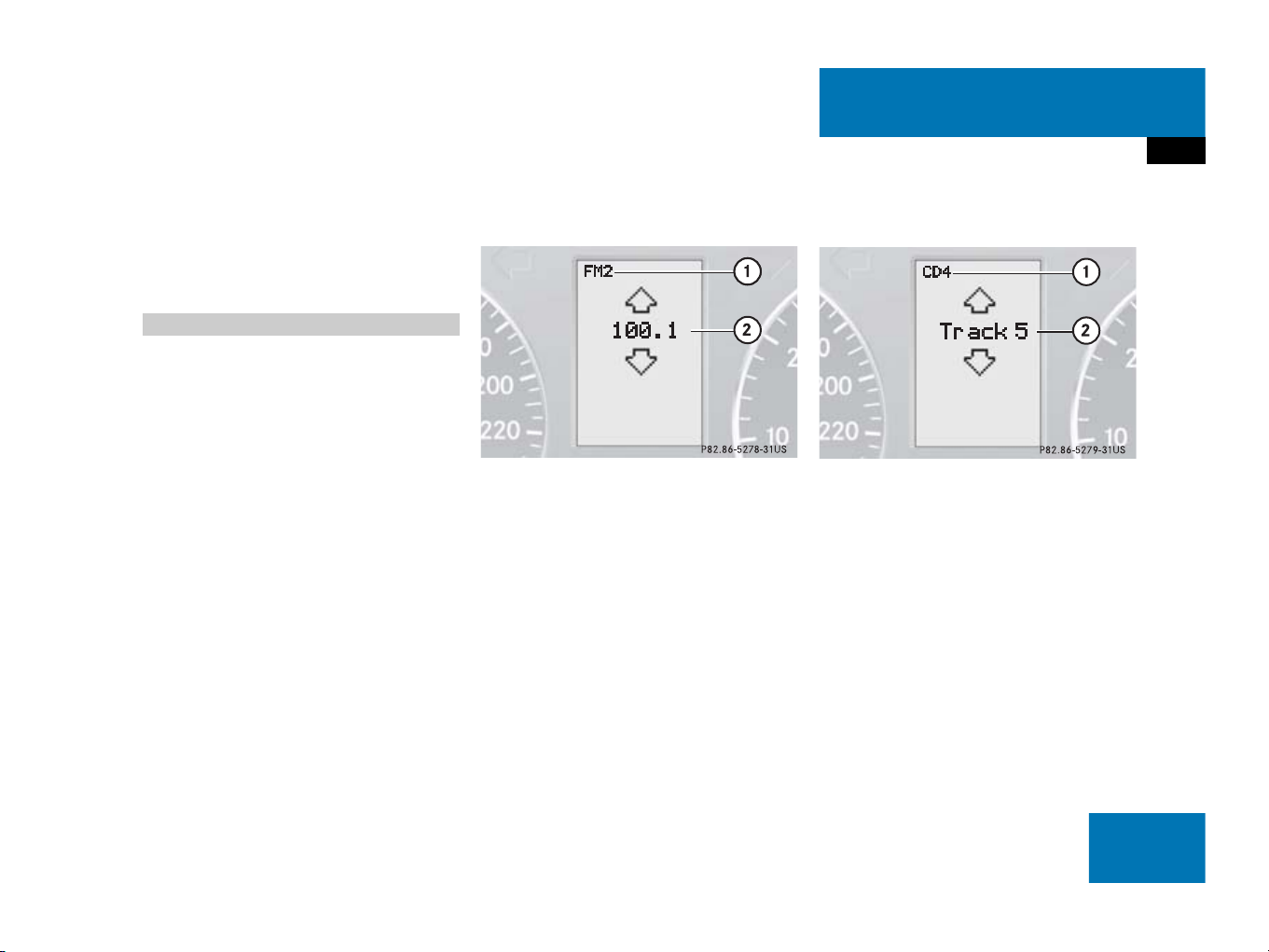
At a glance
Multifunction steering wheel
Switch the multifunction display to the
respective system if you wish to
operate the system using the buttons
on the multifunction steering wheel.
Selecting the multifunction display
On the multifunction steering wheel,
press è or ÿ repeatedly until
one of the following, Radio, Single CD
or MP3 CD, CD changer*, Satellite
radio* or Telephone* display appears
in the multifunction display of the
instrument cluster.
Radio operation
1 Waveband
2 Station frequency
Single CD/ CD changer* operation
1 Current CD
2 Current track
27
Page 28
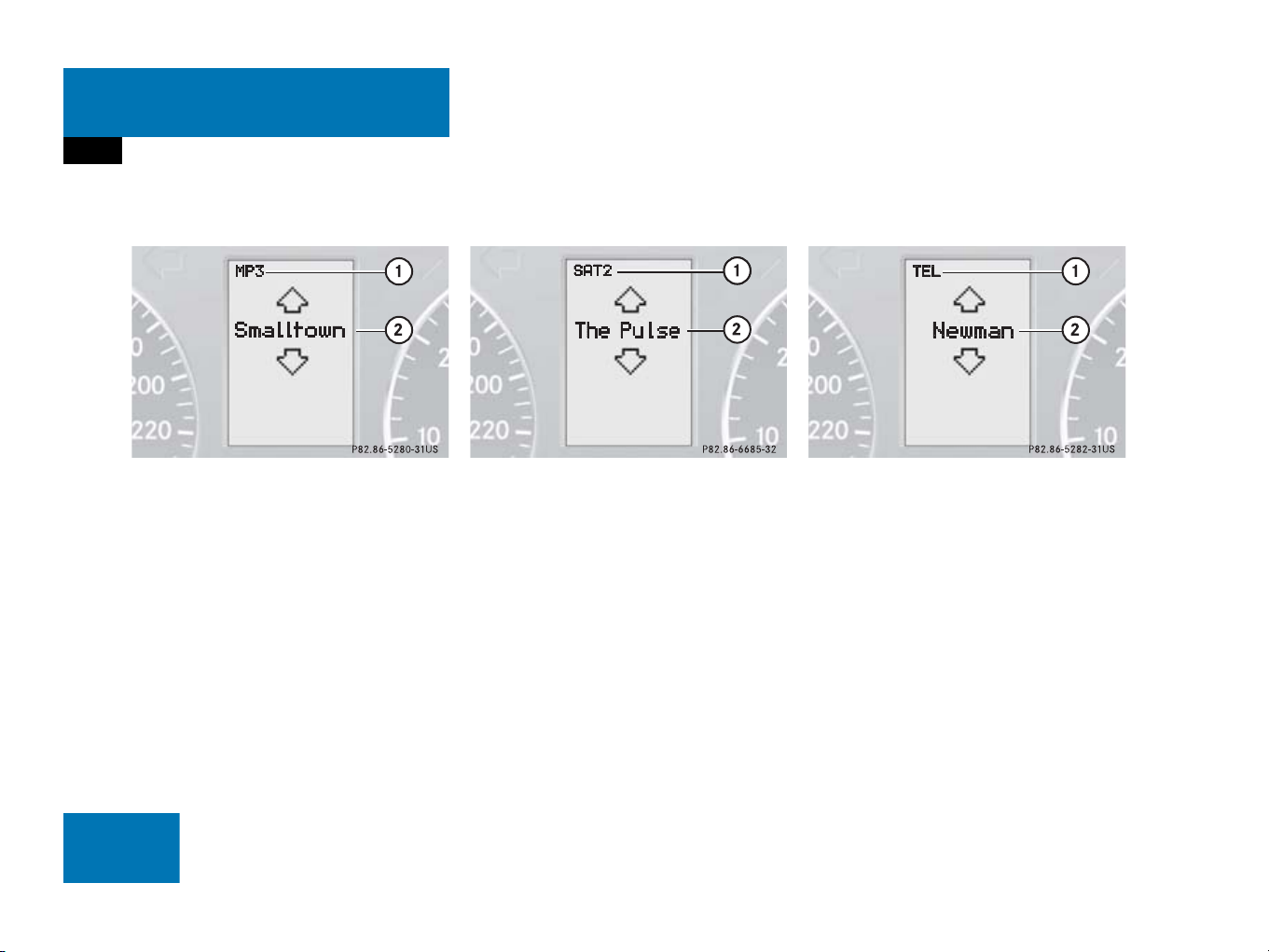
At a glance
Multifunction steering wheel
MP3 CD operation
1 MP3 mode
2 Current MP3 track
Satellite radio* operation
1 SAT mode and preset channel number
2 Channel name
Telephone* operation
List with a phone book entry
On display will appear either:
the main display with the
READY
message
a list with either a phone book entry or
one of the last 10 outgoing calls
In order to close the list display,
press t.
This switches to the telephone main
display.
28
Page 29
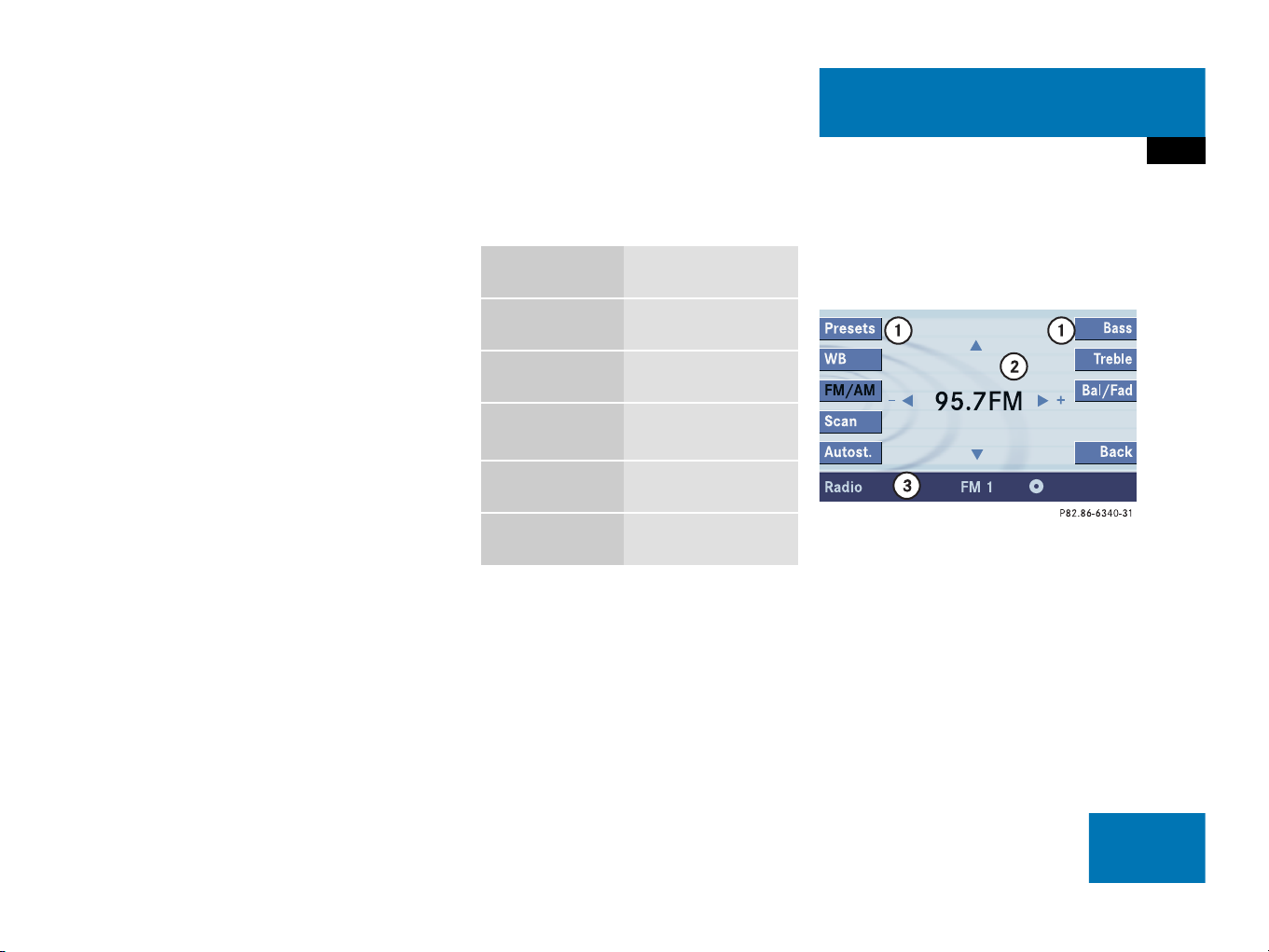
Menu system
The menu system allows for easy
operation of COMAND.
Main menus are provided for the following
main functions:
Audio (AM/FM radio, CD,
CD changer*, MP3 CD)
Satellite radio*
Telephone*
Navigation*
Service
Calling up main menus Menu display
Main function Activating main
menu
Audio
(
page 40)
Satellite radio*
(
page 80)
Telephone*
(
page 96)
Navigation*
(
page 114)
Service
(
page 176)
Press A.
Press B.
Press a.
Press b.
Press C.
A display may consist of three areas.
Example: FM menu
1 Soft keys area
2 Main area
3 Status bar
The functions currently assigned to the
soft keys are displayed in the soft key
sections 1.
At a glance
Menu system
29
Page 30
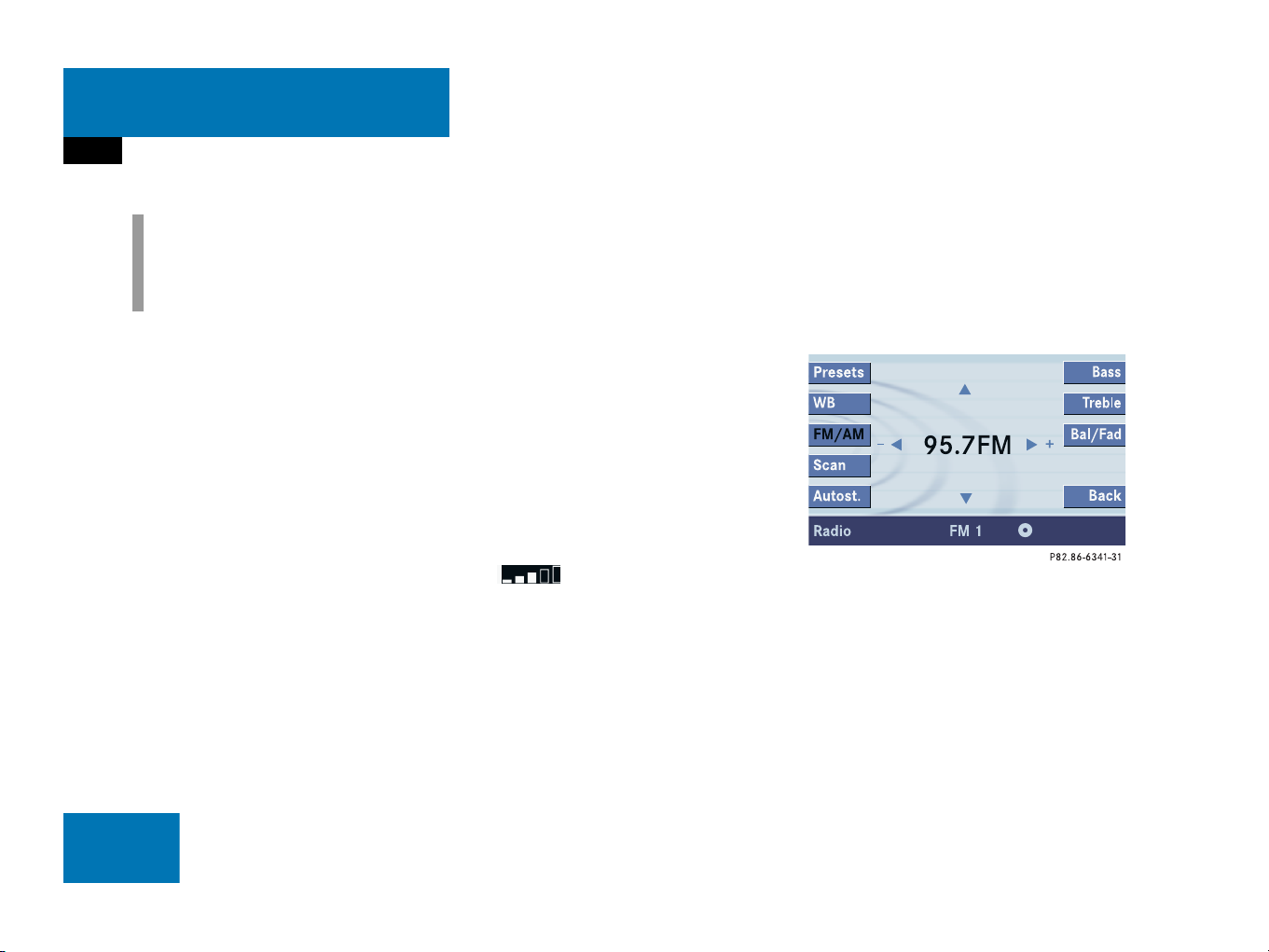
At a glance
Menu system
i
A maximum of five soft keys may be
displayed on each side of the main
area 2.
The main area 2 shows messages and
settings.
You can change the settings by operating
the system.
The status bar 3 is divided into three
areas.
Left side:
The current operating mode is indicated. In
this example: Radio
Center:
The status of the current operating mode
or other selectable functions are indicated.
In this example:
FM
= current waveband
1
= memory location of station,
e.g. “1”
Right side:
General status information is indicated
independent of the operating mode.
In this example:
Ready
= Telephone* is ready for
operation
= Reception strength of the
mobile phone*
Menu functions and submenus
Using the soft keys, functions can be
switched ON or OFF, or submenus can be
called up.
E.g. the radio menu:
The
FM/AM
soft key switches between
FM and AM band.
The
Scan
soft key starts/stops the
channel scan.
30
Page 31

At a glance
Menu system
In some situations, soft keys may not have
any function and are not operational. A
soft key without function appears shaded
out.
E.g.: Soft keys on the left and right side
Exiting from submenus
Use the
submenu. The display switches to the next
higher menu level.
The system does not accept setting
modifications which have not been stored.
There are exceptions where pressing the
Back
These exceptions, whenever applicable,
are referenced on the following pages.
Back
soft key 1 to exit a
soft key will also store new settings.
31
Page 32

At a glance
Quick reference COMAND
Quick reference COMAND
i
You have the following options to
control the system:
at the COMAND
at the multifunction steering wheel
(refer to vehicle Operator’s Manual)
This Operator’s Manual describes the
control at the COMAND.
Unless otherwise indicated, the
descriptions and illustrations refer to
the COMAND.
Switching the COMAND control unit
on and off
Switching on
i
For an explanation of starter switch
positions, refer to vehicle Operator’s
Manual.
Turn the key in the starter switch to
position 1 or 2 if the COMAND was
switched off by turning the key in the
starter switch to position 0 and
removing it.
or
Press e.
In both cases, the system will activate
the operating mode which was active
when the system was switched off.
Switching off
Turn the key in the starter switch to
position 0 and pull the key out.
or
Press e.
Volume
When the audio is playing, the volume
knob will adjust the audio volume, and also
the volume for telephone and navigation.
During a telephone call (talking or ringing),
the volume knob will adjust the telephone
voice and ringer volume.
The volume for the navigation announcements can only be changed while an
announcement is being made.
When you adjust the volume, the system
will automatically store the setting for the
current operating mode.
32
i
If the key is not in the starter switch in
position 1 or 2, the system will automatically stop after around 30 minutes.
Page 33

At a glance
Quick reference COMAND
Adjusting the volume
At the COMAND, turn the rotary control
at the e key.
or
Press J or I on the
multifunction steering wheel.
The volume is turned up or down
depending on the direction of rotation
or the key pressed on the
multifunctional steering wheel.
The system remembers the volume
setting when it is switched off.
i
When the system is switched on again,
the volume may be lower or higher than
at the time when the system was
switched OFF.
This will be the case when the volume
was adjusted to a value outside a
certain range when the system was
switched off.
Automatic volume control
The automatic volume control feature
adjusts the volume depending on:
vehicle speed (only in vehicles without
premium sound system*)
or
ambient noise inside the vehicle (only
in vehicles with premium sound
system*)
i
This function is active all the time and
cannot be turned on and off.
33
Page 34

At a glance
Quick reference COMAND
Balance and fader
Common balance and fader settings apply
to the following systems:
Radio operation
CD operation (
CD changer* operation (
MP3 CD operation (
Satellite radio*
CD
)
MP3
CD
)
)
When you make balance or fader settings,
the system will automatically save the
settings for the current operating mode
and others.
Setting balance and fader
In any audio source operation:
Press the
Bal/Fad
soft key.
Cross-hairs are displayed. The
horizontal hair line indicates the
balance setting. The vertical hair line
indicates the fader setting. You can
now make balance and fader settings.
Push the joystick to H or h.
Move the cross-hairs horizontally and
adjust the balance.
or
Push the joystick to g or G.
Move the cross-hairs vertically and
adjust the fader.
i
Push the joystick to F and f to
move the cross-hairs simultaneously in
vertical and horizontal direction.
Press E or the
or
Wait until the display changes.
The new setting is saved.
Back
soft key.
34
Page 35

At a glance
Quick reference COMAND
Bass and Treble
Different bass and treble settings are
possible for the following operating modes:
Radio: FM-, AM- and
Weather (WB) bands
Single CD (
(
CD
MP3 CD operation (
Satellite radio*
CD
) and CD changer*
)
MP3
)
When you adjust bass or treble, the
settings apply to other sources within the
group, but not to the other modes. For
example, if you adjust the bass while
listening to FM, that same bass level
applies to AM and Weather band, but not
to satellite radio* or CD/MP3 CD.
Activating the Bass or Treble menu
In any audio source operation:
Press the
Bass
or
Treble
soft key.
The Bass or Treble menu will appear.
Setting Bass and Treble
Push the joystick to H or h.
Bass or Treble is adjusted.
Press E or the
Back
soft key.
or
Wait until the display changes.
The new setting is saved.
i
Press the
keep it depressed to move the cursor
continuously. Release the soft key to
set the current value.
Bass
or
Treble
soft key and
35
Page 36

At a glance
Quick reference COMAND
Sound functions*
If your vehicle is equipped with the
premium sound system*, the sound
functions* will be available for the
following operating modes:
Radio: FM-, AM- and
Weather (WB) bands
Single CD (
(
CD
MP3 CD operation (
Satellite radio*
The following sound functions* are
available:
Default Settings:
COMAND sets the default settings
(Bass, Treble, Bal/Fad) for the active
source mode.
Standard:
COMAND sets the sound linear for the
center of the vehicle.
CD
) and CD changer*
)
MP3
)
Speech:
Playback optimized for language
comprehensibility.
LOGIC7 Surround:
Surround playback.
You can use different sound functions* for
the modes mentioned above.
E.g.:
For radio operation the function
Standard
LOGIC7 Surround
, for CD operation the function
.
i
LOGIC7 Surround sound offers a sound
quality superior to conventional stereo
sound.
If the radio reception is poor, the
system should be switched back to
standard stereo playback. Switching
back to standard stereo playback may
improve audio quality.
Activating the sound functions*
In any audio source operation:
Activate the main menu for the
respective operating mode
(
page 29).
Press the
Sound
soft key.
The Sound menu will appear.
Push the joystick to g or G to
select the desired function.
Press E.
The function is activated.
36
Page 37

At a glance
Quick reference COMAND
Rear view camera*
The Rear view camera is activated by
shifting into reverse gear. The area behind
the vehicle appears in the COMAND
screen if COMAND is already switched on.
If COMAND is switched on while in reverse,
the Rear view camera display will appear
immediately following the COMAND
startup screens.
Switch back to the COMAND operating
mode
Shift into P, N or D.
or
Press A, c, b, C, a,
B while in reverse to activate the
corresponding main menu (
page 29).
i
The following audio sources remain
available while the Rear view camera is
activated:
FM/AM radio, Weather band WB
CD (CD drive, CD changer*)
MP3 CD
Satellite radio*
Telephone (ringing, talking)
Navigation announcements
For additional information about the
Rear view camera please refer to the
separate Operator’s Manual.
37
Page 38

38
Page 39

Audio
Audio operation
Radio operation
CD operation
CD changer* operation
MP3 CD operation
39
Page 40

Audio
Audio operation
Audio operation
In chapter “Audio” you will find detailed
information regarding
radio operation
CD operation (CD drive, CD changer*)
MP3 CD operation
If you have not done so already, please familiarize yourself with these functions by
reading chapter “At a glance”.
Warning
In order to avoid distraction which could
lead to an accident, the driver should enter
system settings with the vehicle at a standstill and operate the audio system only if
permitted by road, weather and traffic
co,00nditions.
Bear in mind that at a speed of just 30 mph
(approximately 50 km/h), your vehicle is covering a distance of 44 feet (approximately
14 m) every second.
G
Opening the Audio menu
Press A.
Audio menu
40
Page 41

Audio
Audio operation
i
The
CD
or the
MP3
available, depending on the medium
inserted in the CD AUDIO slot.
The
CD
soft key is available if a CD
changer* is connected to the
COMAND.
If an audio submenu is displayed, press
the
Back
soft key until the Audio menu
is displayed.
soft key is
or
Press A again.
Selecting an audio source
In the Audio menu, press the soft key
for the desired audio source.
Muting
Switching On
Press J.
The system mutes the active audio
source and the
ß
symbol is displayed in
the status bar. The soft keys on the left
side are greyed out in some submenus.
Switching off
Press J again.
i
COMAND will also deactivate if you
Press A, B, g, h
Change the volume at COMAND or
the multifunction steering wheel
Operate the joystick
Press any keypad button except
#
Press j or k at the
multifunction steering wheel if the
audio menu is selected
Press any soft key.
41
Page 42

Audio
Radio operation
Radio operation
Switching to radio operation
In the Audio menu, press the
key.
The Radio main menu will appear. The
station last tuned to will begin to play.
Radio
soft
i
The
Sound
soft key is available if
COMAND is equipped with a sound
amplifier*.
Changing the Radio band
You can select between FM-, AM- and WBBand.
The AM station last tuned to will begin to
play. The frequency will appear in the
display.
Switching back to FM band
Press the
FM/AM
soft key.
The station last tuned to will begin to
play.
Radio main menu
1 Soft key assignment
2 Main area
3 Status bar
Switching back to the Audio menu
Press the
Back
soft key.
42
AM Band
In the FM Radio main menu, press the
FM/AM
soft key until “AM” is displayed in
the status bar.
Frequency band Frequency range
FM
AM
87.7 - 107.9 MHz
530 - 1710 kHz
Page 43

Audio
Radio operation
Weather Band WB
In the FM or AM Radio main menu,
press the
WB
soft key.
An automatic scan is starting and the
COMAND plays and displays the
channel of the first strong WB station.
i
With the number keys 1 - 7 it is pos-
sible to choose a channel.
The message
the system could not detect a channel.
Switching back to FM or AM band
Press the
or
Press the WB soft key
The station last tuned to will begin to
play.
Switching back to the Audio menu
Press the
The Weather Band WB station will con-
tinue to play.
No channel
FM/AM
soft key.
Back
soft key.
will appear if
Selecting a station
You can use the following functions:
Automatic seek tuning (page 44)
Manual tuning (page 44)
Station selection via direct frequency
entry (FM, AM) (
Preset station selection via number
keypad (
Automatic station scan (FM, AM)
(
Station selection from the FM/AM
page 45)
preset menu (
Station selection from the FM/AM
Autostore presets (
page 45)
page 49)
page 44)
page 49)
43
Page 44

Audio
Radio operation
Automatic seek tuning
Press g or h.
or
Push the joystick to g or G.
or
Press j or k at the
multifunction steering wheel
The radio will tune in to the next
receivable station (FM, AM) or channel
(WB) with descending/ascending
frequency depending on the direction
of seek.
WB direct channel selection
Press a number key 1 through 7.
i
The selected channel is not shown in
the status line.
Manual tuning (FM, AM)
Activate the desired wave band
(
page 42).
Press g or h longer than 2 seconds.
The function rapidly scans the
frequencies.
Press g or h repeatedly to
change the frequency step by step.
or
Push the joystick to H or h.
Each push of the joystick will change
the frequency by one step.
FM Band
The frequency displayed will change in increments of 0.2 MHz.
AM Band
Tuning will take place in increments of
10 kHz.
Station selection via direct frequency
entry (FM, AM)
E.g.: 102.7 MHz in the FM band
Activate the desired wave band
(
page 42).
Press *.
An input line will appear.
44
Page 45

Audio
Radio operation
Enter the desired frequency with the
number keys within 8 seconds, e.g.
1027 for 102.7 MHz.
The station you have selected will
begin to play.
Frequency band Frequency range
FM
AM
87.7 - 107.9 MHz
530 - 1710 kHz
FM, AM band
Entries outside the frequency range are
not accepted. The message
observe frequency range 87.7 - 107.9
MHz
will appear briefly.
Please
i
If you do not make another entry within
8 seconds, the function will be canceled
and you will continue listening to the
station last tuned to.
Preset station selection via number
keypad
FM- and AM-Bands
Press one of the number keys, such as
2 briefly.
The radio will tune to the frequency assigned to that memory location. If none
has been set by you, the radio will not
change the station.
i
FM and AM presets are independent
and can only be accessed while in the
corresponding band.
Saving stations for FM and AM
(
page 47).
Automatic station scan (FM, AM)
The stations on the same band (FM, AM)
can be scanned one after the other for 8
seconds each.
i
In the AM band, two search runs take
place. During the first run, stations with
good reception are played. During the
second run, stations with weaker
reception are played.
Start scan function
Activate the desired wave band
(
page 42).
Press the
Scan
soft key.
45
Page 46

Audio
Radio operation
The scan function will begin.
End scan function and play a station
Press the
Scan
soft key again if you
hear the desired station.
or
The scan function stops automatically
when the first station received has been
scanned twice.
Memory functions
You can use the following functions:
Saving stations manually (FM, AM)
Saving stations automatically FM, AM
(
page 48)
Selecting a station from the FM/AM
preset menu (
Selecting a station from the FM/AM
Auto presets (
page 49)
page 49)
46
Page 47

Audio
Radio operation
Saving stations manually (FM, AM)
In the Radio main menu
Activate the desired wave band
(
page 42).
Press one of the number keys, e.g. 2,
longer than 2 seconds.
You will hear a verification beep if the
beep tones option was activated in the
system settings (
page 184).
The radio saves the current station at
the memory preset selected. The memory preset selected will appear in the
status bar, e.g.
FM2
.
i
There are 10 presets available
(1 - 9, 0).
An existing entry is overwritten in the
memory list when a new input is given.
On the memory list
Activate the desired wave band
(
page 42).
Press the
Presets
soft key.
The memory Preset menu will appear.
To select the desired memory preset:
Push the joystick to H, h or g,
G to highlight the desired memory
preset.
or
Press j or k at the
multifunction steering wheel.
Press E longer than 2 seconds.
You will hear a verification beep if the
beep tones option was activated in the
system settings (
page 184).
The current station will be saved at the
memory preset selected.
47
Page 48

Audio
Radio operation
You will see the Radio main menu
automatically after 8 seconds
if you press the
Back
soft key.
i
There are 2 presets for each of the FM
and AM waveband
standard FM/AM presets (saving
stations manually) and
Auto presets (saving stations
automatically).
The standard FM/AM presets are not
affected by the Auto presets. This is a
second option for storing a station range you are currently receiving.
Saving stations automatically (FM, AM)
Activate the desired wave band
(
page 42).
Press the
Autost.
soft key
.
The autostore preset menu will appear.
Press E to start
Begin new search
.
The autostore function is active. The
message
Autostore being reloaded
will appear. The radio stores the 10
stations with the strongest signal. The
station frequencies available will
appear in the memory list.
i
There are max. 10 presets available
(1 - 9, 0).
The autostore function assigns the stations to the memory locations in the order of their reception quality. The
strongest station is available on
preset 1. The number of available
stations depends on the stations available in the area the vehicle is operated
in.
48
Page 49

Audio
Radio operation
Selecting a station from the preset
menu (FM, AM)
Activate the FM or AM memory
(
page 47).
You can use one of the following ways to
select a station from the FM/AM presets
Press the corresponding number key,
e.g. 3, to select the desired station.
or
Push the joystick to H, h or g,
G to highlight a memory preset in the
FM/AM preset list (
page 47).
or
Press j or k at the
multifunction steering wheel.
Press E.
You will see the main radio menu
automatically after 8 seconds
if you press the
Back
soft key.
The Radio main menu indicating the
memory preset number.
Selecting a station from the FM/AM
autostore presets
Activate the FM or AM autostore preset
menu (
page 48).
You can use one of the following ways to
select a station from the FM/AM autostore
presets
Press the corresponding number key,
e.g. 3, to select the desired station.
or
Push the joystick to H, h or g,
G to highlight a memory position.
or
Press j or k at the
multifunction steering wheel.
Press E.
You will see the main radio menu
automatically after 8 seconds
if you press the
Back
soft key.
49
Page 50

Audio
CD operation
CD operation
General Information on CD operation
Warning
In order to avoid distraction which could
lead to an accident, the driver should insert
CDs with the vehicle at a standstill and
operate the audio system only if permitted
by road, weather and traffic conditions.
Bear in mind that at a speed of just 30 mph
(approximately 50 km/h), your car covers a
distance of 44 feet (approximately 14 m)
every second.
G
Health hazard
The CD drive and CD changer* are Class 1
laser products. There is a danger of invisible
laser radiation when you open or damage
the cover.
Do not remove the cover. The CD drive and
the CD changer* do not contain any parts
which can be serviced by the user. For safety reasons, have any necessary service work
performed by qualified personnel.
G
i
Only use CDs, which bear the label
shown and that conform to the compact
standard (IEC 60908). You can therefore only use CDs with a maximum
thickness of 1.3 mm.
i
The system may not be able to
play CDs with copy protection or
copied CDs.
!
Use only CDs with a diameter of 12 cm,
do not use 8-cm CDs.
An 8-cm CD adapter may cause damage to the CD drive and to the CD changer* and should not be used.
i
Your CD drive has been designed to
play CDs which correspond to the IEC
60908 standard.
If you insert thicker data carriers, e.g.
ones that have data on both sides (one
side with DVD data, the other side with
audio data), they cannot be ejected
and will damage the drive.
50
Page 51

Audio
CD operation
Tips on caring for your CDs
Avoid touching the CD surface with
your fingers.
Clean the CD with a dry, lint-free cloth.
Wipe them from the inside to the outer
edge. Never wipe the CD in a circular
motion.
Do not use rubbing alcohol or solvents
to clean the CDs.
Do not expo se the CDs t o hea t or di rect
sunlight.
Do not write or put stickers on CD.
Loading a CD
Warning
In order to avoid distraction which could
lead to an accident, the driver should insert
CDs with the vehicle at a standstill and
operate the audio system only if permitted
by road, weather and traffic conditions.
Bear in mind that at a speed of just 30 mph
(approximately 50 km/h), your car covers a
distance of 44 feet (approximately 14 m)
every second.
G
Loading a CD into the CD drive
i
There are two l buttons. One is on
the display unit. The other is located
left of the CD AUDIO slot behind the
display, see next page.
i
The CD drive can acommodate either
audio or MP3 CDs (
page 65).
51
Page 52

Audio
CD operation
.
52
Page 53

Audio
CD operation
1 Ejecting audio CD
2 Opening/closing the display unit
3 Warning message
close
Press EJECT to
Warning
The display unit can cause injury if
contacted when open. Please close after
inserting an audio CD.
!
Do not place anything on the lowered
display panel (i.e. do not attempt to use
as a shelf). Placing objects on the
lowered display panel may result in
damage to the display or COMAND
unit which is not covered by the
Mercedes-Benz Limited Warranty.
G
With the COMAND switched on, press
l.
The display unit moves forward and
then tilts down. The CD AUDIO slot is
visible.
Press the l button left of the
CD AUDIO slot to eject a CD already
loaded.
Remove the CD from the slot.
Insert a CD into the slot. The CD should
be inserted with the label side up.
The COMAND pulls the CD in.
i
Inserting a second CD with another CD
still loaded will cause damage to the
CD drive which is not covered by the
Mercedes-Benz Limited Warranty.
Press l on the display unit to return
the display unit to its closed position.
The display unit tilts up and then moves
to the rear.
Playback begins with track number
one.
i
The message
appear. If l on the display unit is
not pressed within 20 seconds, eight
successive series of two beep tones
will sound to remind you to return the
display to its closed position by
pressing l on the display unit. After
the beep tones COMAND returns the
display unit to its closed position.
The message
there is a media error.
Remove the CD or switch to
another operation.
Press EJECT to close
CD error
will appear if
will
53
Page 54

Audio
CD changer* operation
CD changer* operation
The CD changer can play audio or MP3
CDs. When playing MP3 CDs, only the first
99 tracks will be played in succesive order.
After that, playback will begin with track 1
of the MP3 CD. Folder selection is not
possible.
Multi session CDs include mixed file types
(e.g. MP3 and audio CD) in either successive or random order on the disc. Audio
tra cks wi ll be pla yed back fir st, fo llow ed by
MP3 tracks until 99 tracks are reached.
Refer to additional MP3 information:
Permissible MP3 CDs (page 66)
Permissible file systems (page 66)
Permissible MP3 formats (page 68)
Permissible bit and scan rates
(
page 68)
Refer to additional CD information
(
page 50).
Switching to CD changer* mode
Activate the CD changer* main menu
(
page 56).
or
Load a CD into the CD changer*.
Loading CDs into the CD changer*
Warning
In order to avoid distraction which could
lead to an accident, the driver should insert
CDs with the vehicle at a standstill and
operate the audio system only if permitted
by road, weather and traffic conditions.
Bear in mind that at a speed of just 30 mph
(approximately 50 km/h), your car covers a
distance of 44 feet (approximately 14 m)
every second.
G
The CD changer* is located in the rear
cargo compartment. Open the rear cargo
compartment to access the CD changer*.
The CD changer* can accomodate up to 6
audio or MP3 CDs.
54
Page 55

Audio
CD changer* operation
Removing the magazine:
Slide the cover of the CD changer*
open.
1 Cover of the CD changer*
2 l button
3 Magazine
Press the l button on the
CD changer*.
The magazine will slide out. The
message
No magazine
will appear on
the COMAND.
i
You can also slide out the magazine if
COMAND is switched off. However, the
l button will not function if the
vehicle battery is not connected or
discharged.
Inserting CDs:
Pull the disc tray forward until it stops.
If necessary, remove CDs already
inserted.
Place a CD in the tray. The CD should
be inserted with the label side up.
Push the CD tray into the magazine
completely.
Repeat these three steps to load more
CDs into the magazine.
Reading the magazine in:
Slide the magazine into the CD
changer* until it clicks into place
(listen for the click).
i
When you push the magazine in, the
arrow on the upper side of the
magazine must point in the direction of
the CD changer*.
Slide the cover of the CD changer*
closed.
55
Page 56

Audio
CD operation
CD operation
Switching to CD operation
Playback locations for audio CDs are:
the CD drive in the COMAND
the CD changer*.
CD drive
i
The CD drive is located behind of the
display unit (
page 52).
CD changer*
i
The CD changer* can accomodate up
to 6 audio or MP3 CDs. The CD
changer* is located in the rear cargo
compartment.
If a CD changer* is connected to the
COMAND, the
available.
In the Audio menu (page 40), press
the
CD
CD
or the
soft key is
CD
soft key.
CD changer* main menu
1 CD number or name of the CD currently
playing
2 Track number or name of the track
currently playing
3 CD - CD changer*
CD - CD drive
Actual track number/max. track
number on CD and elapsed playback
time
4 Symbol for inserted CD
i
The
Magaz.
soft key is only assigned
when the CD changer* is active.
If the CD changer* has already read the
magazine, the Magazine menu will
appear (
Magaz.
Otherwise the message
Please wait
page 59) when you press the
soft key.
Magazine scan
will appear first.
56
Page 57

Audio
CD operation
Switching on
CD drive
Activate the Audio menu (page 40).
Press the
CD
soft key
.
The CD main menu is displayed.
If no audio CD has been inserted, the
message
CD main menu
No CD inserted
will appear.
Load an audio CD into the CD drive
(
page 51).
i
The name of the CD and the name of
the track played are displayed if the
information is available.
CD changer*
i
The
CD
soft key is available if a CD
changer* is connected to the
COMAND.
Activate the Audio menu (page 40).
Press the
The CD changer* main menu will
appear. The CD last played is played
back.
CD
soft key
.
CD changer* main menu
If the last played CD is not available, the
next available audio CD or MP3 CD is
played back.
i
The name of the CD and the name of
the track played are displayed if the
information is available.
No CD in the magazine:
The message
Load audio CDs into the CD changer*
(
Magazine empty
page 54).
will appear.
57
Page 58

Audio
CD operation
Selecting a CD (CD changer* only)
You can select an audio or MP3 CD:
in the CD list (page 58)
with the number keypad (page 58)
in the magazine menu (page 59)
In the CD list
i
Selection is possible if the
CD changer* has loaded the magazine
(COMAND knows the position of filled
and empty slots) and at least two audio
or MP3 CDs are loaded.
The CD list includes all loaded CDs. Only
one list entry is visible at a time.
The entry is displayed above the track
indication. It shows the number of the CD
currently playing.
Push the joystick to H or h to
select another CD from the list.
or
Press j or k at the
multifunction steering wheel.
Loading CD <number>
is displayed.
After the CD is loaded, playback
begins.
With the number keypad
i
The number keys 1 - 6 can be used
for direct selection.
Keys
1 - 6 magazine slots 1 to 6
of the CD changer*
58
Page 59

Press a number key, e.g. 2 to select
the corresponding CD.
Loading CD 2
is displayed.
The CD is changed. The selected CD is
played back.
The message
No CD <number>
will
appear if a selected slot is empty.
In the Magazine menu
Press the
Magaz.
soft key.
The Magazine menu is displayed. If the
magazine has not been read in, the
message
Please wait
Magazine scan
is displayed first.
i
The name of the CD instead of e.g.
is displayed if the information is
available.
Push the joystick to g or G to
select a CD.
or
Press j or k at the
multifunction steering wheel.
Press E.
or
Press one of the number keys 1 to
6.
The CD is changed. The message
Loading CD <number>
will appear.
Track select
CD1
You can select a track:
with g or h (page 59)
with the joystick (page 60)
with the number keypad (page 60)
with CD track scan (page 61)
With g or h
Activate the main CD menu
(
page 56).
Next track
Press h.
The next track is played.
Audio
CD operation
59
Page 60

Audio
CD operation
Previous track or start of title (if more
than 10 seconds of playing time has
elapsed)
Press g.
Playback begins.
Select any desired track
Press g or h as many times as
necessary.
With the joystick
Push the joystick to g or G to play
the next or previous track.
With the multifunction steering wheel
Press j or k at the
multifunction steering wheel.
With the number keypad
Activate the CD main menu
(
page 57).
Press *.
An input line will appear in the CD main
menu.
1 Number of tracks on CD corresponds
with the valid number range
2 Input line
E.g.: Track 14.
Press 1 and 4 in short succession.
i
Entries higher than the number of
tracks available on the CD are not
possible.
During MP3 playback
CD drive:
You can select the tracks of the
current folder (
CD changer*:
You can select the first 99 tracks of
a MP3 CD.
After entering the track number, wait
approximately 3 seconds.
The selected track is played. The CD
main menu is displayed.
page 74).
60
Page 61

Audio
CD operation
CD track scan
The tracks on a CD can be scanned one
after the other for 8 seconds each. The
function will switch off automatically when
the starting track is reached. You can also
manually stop the scan function.
Activating
Press the
Scan
soft key.
Scan will begin.
i
When you start the scan function, the
playback mode
(
page 64) is automatically activated.
Ending the function
Scan search is running.
Press the
or
Press E.
Playback will resume with the desired
track.
Normal sequence
Scan
soft key.
View track detail
At any time during playback an expanded
view of a track title can be displayed in the
CD main menu via a separate window.
Press the
Detail
soft key.
To cancel
Press the
Detail
soft key again.
or
The window will automatically disappear in
approx. 5 seconds.
61
Page 62

Audio
CD operation
Fast forward/reverse
Fast forward
Press and hold h for more than
2 seconds.
Fast reverse
Press and hold g for more than
2 seconds.
Ending the function
Release h or g.
Playback will resume.
Muting
On
Press J during playback.
The CD operation is muted and the ß
symbol is displayed in the status bar.
The soft keys on the left side are
greyed out in some submenus.
Off
Press J again.
Playback will resume.
The ß disappears from the status bar.
The soft keys on the left side are
selectable again.
i
COMAND will also deactivate if you
Press A, B, g, h
Change the volume at COMAND or
the multifunction steering wheel
Operate the joystick
Press any keypad button except #
Press j or k at the
multifunction steering wheel if the
audio menu is selected
Press any soft key.
62
Page 63

Audio
CD operation
Playback mode
The following options are available:
Normal sequence (page 64)
Track mix (page 64)
CD mix (page 64)
Repeat track (page 64)
Repeat CD (page 64)
i
If the CD changer* is connected, the
playback modes
CD mix
are available additionally.
Repeat CD
and
Activating playback mode
E.g.:
Mode
Press the
Repeat track
Setting
soft key.
The setting menu will appear.
CD changer* setting menu
Push the joystick to g or G to
select the playback mode
track
.
Press E.
Repeat
The mode is activated. The CD
changer* main menu will then appear.
REPEAT TRACK
will appear in the status
bar.
i
The playback mode
not displayed in the status bar.
Normal sequence
is
63
Page 64

Audio
CD operation
Explanation of the playback modes
Normal sequence
Tracks are played in ascending order
(e.g. 1, 2, 3 and so on). If just one CD is
inserted, the first track is played when
the last one is over.
If more than one CD is available, the
first track of the next CD is played
when the last track of the current CD is
over. The CDs are changed in normal
order.
Track mix
Tracks are played in random order. If
more than one CD is available, the next
available CD is played when the current
CD is over. The CDs are changed in
normal order.
CD mix
(CD changer* only)
At least 4 tracks of any CD are played
in random order. Then follows the next
available CD. The CDs are changed in
random order.
Repeat track
The system repeats the current track
until you switch the function off.
Repeat CD
(CD changer* only)
The system repeats the current CD
until you switch the function off.
64
Page 65

MP3 CD operation
Audio
MP3 CD operation
Safety instructions
Warning
In order to avoid distraction which could
lead to an accident, the driver should insert
CDs with the vehicle at a standstill and
operate the audio system only if permitted
by road, weather and traffic conditions.
Bear in mind that at a speed of just 30 mph
(approximately 50 km/h), your car covers a
distance of 44 feet (approximately 14 m)
every second.
G
Warning
The CD drive is a Class 1 laser product.
There is a danger of invisible laser radiation
when you open or damage the cover.
Do not remove the cover. The CD drive does
not contain any parts which can be serviced
by the user. For safety reasons, have any necessary service work performed by qualified
personnel.
G
Tips on data storage media
!
Do not attach labels of any type to the
CD. They may become detached and
damage the drive.
!
Your CD drive has been designed to
play CDs which correspond to the IEC
60908 standard. Therefore only CDs
not exceeeding a thickness of 1.3 mm
can be used.
If you insert thicker data carriers, e.g.
ones that have data on both sides (one
side with DVD data, the other side with
audio data), they will become stuck and
damage the drive.
Do not play single CDs (80mm) with an
adapter. An adapter could become
stuck and damage the drive. Only use
12 cm diameter CDs.
65
Page 66

Audio
MP3 CD operation
Tips on caring for your MP3 CDs Tips on creating MP3 CDs
Only touch the CD on the edges.
Clean the CD with a dry, lint-free cloth.
Wipe the CD a straight line from the
center. Never wipe the CD in a circular
motion.
Do not use rubbing alcohol or solvents
to clean CDs.
i
CDs, software and hardware for writing
audio data to CDs vary widely.
Therefore, we cannot guarantee that
COMAND will be able to play every
user-written CD. Problems may also be
encountered during playback of userwritten CDs with a storage capacity of
Do not expose the CDs to cold, heat or
more than 700 MB.
direct sunlight.
Do not write or put labels on CDs.
Permissible MP3 CDs
In MP3 mode COMAND can read CD-R and
CD-RW CDs.
Permissible file systems
The permitted file system for COMAND is
ISO9660/Joliet for CD-R and CD-RW.
Multi session CDs
Multi session CDs include mixed file types
(e.g. MP3 and audio CD) in either
successive or random order on the disc. In
MP3 mode, COMAND will integrate audio
CD tracks into the disc’s folder structure.
The CD audio track folder will appear first
followed by folders containing MP3 tracks.
66
Page 67

Audio
MP3 CD operation
File structure
When creating a MP3 CD, you can organize
MP3 tracks into folders. A folder can also
contain additional folders.
A CD may have a maximum of 255 folders
in total.
A maximum of 255 tracks are permissible
per folder.
Mathematically a maximum of 65025
tracks would result. However, this amount
is usually not reached since MP3 requires
approx. 1 MB storage per minute recorded.
Track names and folder names
When creating a MP3 CD, you can assign
names to the MP3 tracks and folders.
COMAND uses these names in MP3 mode
for the corresponding display.
Please note the following when assigning
folder and track names:
Track and folder names must contain
at least 1 character.
Track names may contain up to either
thirty or fifty characters depending on
the CD format. If a name exceeds this
character limit, COMAND will not be
able to display it in full.
Track names must have the extension
“mp3”.
A period must appear between the
track name and the file extension.
Example of a correct track name:
Track1.mp3
Empty folders or folders containing data
other than MP3 or audio CD tracks will not
be displayed by COMAND.
67
Page 68

Audio
MP3 CD operation
If MP3 or audio CD files are stored in the
root directory itself, the root directory also
counts as a folder. COMAND will then
display the root directory name as a folder
name.
i
COMAND does not support ID3tags.
Tips on creating MP3 tracks
Permissible MP3 formats
COMAND supports the MPEG1
AudioLayer3 format.
i
In everyday speech, this format has
been replaced by the designation
“MP3”.
Permissible bit and scan rates
Fixed and variable bit rates up to
320 kbps
Scan rates from 24 kHz - 48 kHz
i
It is recommended to use MP3 tracks
with a bit rate of128 kbps or higher and
with a scan rate of 44.1 kHz or higher.
Lower rates may impair quality. This is
particularly true if the sound function
LOGIC7 Surround
has been activated.
Tips on copyright
The music tracks that you can create for
play back in MP3 mode are generally
copyright-protected under applicable international and national laws.
In many countries, the reproduction of
copyrighted material is not permitted,
even if only for personal use, without the
express prior consent of the copyright
holder.
Please check the current copyright laws
for your country and comply with them.
These restrictions do not apply for example to your own compositions and recordings, or for recordings for which
authorization has been obtained from the
copyright holder.
68
Page 69

Audio
MP3 CD operation
Switching to MP3 CD mode
i
A MP3 CD is played in the same drive
as a audio CD. The CD drive is located
behind of the display unit (
Activate the MP3 main menu
(
page 70).
or
Load a MP3 CD into the CD drive
(
page 51).
page 52).
Loading a MP3 CD Ejecting a MP3 CD
Loading a MP3 CD into the CD drive is the
same as described for audio CDs.
Load a MP3 CD (page 51).
Ejecting a MP3 CD out of the CD drive is
the same as described for audio CDs.
Eject a MP3 CD (page 51).
After inserting a MP3 CD into the CD drive
the COMAND loads the data. It may take a
while to load the data, depending on the
number of folders and tracks.
After loading, COMAND plays the MP3 CD.
69
Page 70

Audio
MP3 CD operation
MP3 main menu
Activate the Audio menu (page 40).
Press the
MP3
soft key
.
i
The
MP3
CD is already loaded. If not, the
soft key will appear. In this case, load a
MP3 CD first.
soft key is visible if a MP3
CD
It may take a while to load the data
depending on the number of folders
and tracks.
If the MP3 CD is loaded, the MP3 main
menu will appear.
MP3 main menu
1 Current folder
2 Current MP3 track
3 Track number within the current fold-
er/number of tracks in current folder
4 Elapsed playback time of the current
track
If the MP3 can not be read, the
message
CD error
will appear.
i
On MP3 tracks with variable bit rates,
the elapsed track time displayed may
deviate from the actual time elapsed.
70
Page 71

Audio
MP3 CD operation
Selecting a folder
If the MP3 tracks are organized into folders
on the CD, you can select a folder from the
COMAND control unit.
The following options are available:
Selecting via the MP3 main menu
Selecting via the folder list
Selecting via the MP3 main menu
i
The folder list only contains folders in
which MP3 or audio CD tracks are
stored.
After inserting a MP3 CD, the COMAND
loads the data. After loading, you can
use this function.
Only one folder can be viewed at a time.
1 Current folder
Activate the MP3 main menu.
(
page 70).
Push the joystick to H or h to
select a folder.
Wait approx. 3 seconds.
The COMAND changes the folder and
loads the data from the new folder. It
may take a while to load the data, depending on the number of folders and
tracks.
Playback of the first track of the
selected folder will begin.
The track list displays the tracks of the
selected folder.
71
Page 72

Audio
MP3 CD operation
Selecting via the folder list
i
The folder list only contains folders in
which MP3 or audio CD tracks are
stored.
After inserting a MP3 CD the COMAND
begins loading the data. The
Folder
soft key may be greyed out during that
time. Once loaded the folder soft key is
available.
In the MP3 main menu (page 70),
press the
Folder
soft key. The folder
list appears.
i
Folder contains MP3 tracks
Folder contains subfolders
MP3 CD name
To select a folder
or
Push the joystick to G or g.
Press j or k at the
multifunction steering wheel.
Press E.
COMAND changes the folder and loads
the data from the new folder. It may
take a while to load the data depending on the number of folders and
tracks.
If a folder was selected:
A list of MP3 tracks appears.
If a folder was selected:
The next level of the folder structure
will appear.
Push the joystick to G or g to
select a track or another folder.
or
Press j or k at the
multifunction steering wheel.
Repeat until desired track or folder
appears.
The
Play
soft key is available if a track
is selected or the selected folder
contains only tracks and no subfolders.
When pressed, playback of the
highlighted track or the first track in
the selected folder will begin.
To go up one level in the folder structure:
Press the soft key.
72
Page 73

Track select
You can select a track:
by using G or g in the track list
by using j or k at the
multifunction steering wheel
with g or h
with the number keypad
with Scan
i
If there are tracks on the MP3 CD that
can not be read, you will not see any
error messages. The audio output will
be muted and a search will begin to the
next readable position.
View track detail
At any time during playback an expanded
view of a track title can be displayed in the
CD main menu via a separate window.
Press the
Detail
soft key.
To cancel
Press the
Detail
soft key again.
or
The window will automatically disappear in
approx. 5 seconds.
In the track list
The track list includes all tracks of the CD
or currently selected folder. Only one list
entry is visible at a time.
1 Current folder
MP3 CD operation
Activate the MP3 main menu
(
page 70).
Push the joystick G or g to move
forward or backward through the track
list.
or
Press j or k at the
multifunction steering wheel.
Press E .
Using Skip track
Activate the MP3 main menu
(
page 70).
Forward
Press
D.
The next track from the track list is
played.
i
If the last track in a folder is playing,
the first track is selected.
Audio
73
Page 74

Audio
MP3 CD operation
Backward
Press d.
If the track has been playing for more
than approx. 10 seconds, the track is
replayed from the start. If the playing
time is shorter, the previous track is
played.
With the number keypad
The tracks of the current folder can be
selected with this function.
Activate the MP3 main menu
(
page 70).
In short succession, press button *
and the number key of the desired
track, e.g. 8.
1 Number of tracks in the current folder
(10 tracks)
i
If the current folder contains less than
10 tracks, the system will only recognize the first digit entered and play the
appropriate track.
After your entry the selected track is
played and visible.
Using MP3 track scan
The tracks of the current folder can be
scanned one after the other for 8 seconds
each. Subfolders are not considered.
The function will switch off automatically
when the beginning track is reached.
You can also manually stop the scan
search.
Starting the scan search
Activate the MP3 main menu
(
page 70).
Press the
Scan
soft key.
i
When you start the scan search, the
playback mode
(page 76) is automatically activated.
Normal sequence
74
Page 75

Audio
MP3 CD operation
Ending the scan function
Scan search is running.
Press the
Scan
soft key.
or
Press E.
The last scanned track is played.
Fast forward/reverse
Activate the MP3 main menu
(
page 70).
Press and hold g or h.
To stop release g or h.
Muting
On
Press J during playback.
The MP3 CD operation is stopped and
the ß symbol is displayed in the status
bar. The soft keys on the left side are
greyed out in the MP3 main menu.
Off
Press J again.
Playback will resume.
The ß disappears from the status bar.
The soft keys on the left side are
selectable again.
i
COMAND will also deactivate if you
Press A, B, g, h
Change the volume at COMAND or
the multifunction steering wheel
Operate the joystick
Press any keypad button except #
Press j or k at the
multifunction steering wheel if the
audio menu is selected
Press any soft key.
Playback options
The following options are available:
Normal sequence (page 76)
CD mix (page 76)
Repeat track (page 76)
Repeat folder (page 76)
75
Page 76

Audio
MP3 CD operation
Changing the playback option
E.g.:
Option
CD mix
Activate the MP3 main menu
(
page 70).
Press the
Setting
soft key.
Option Symbol
Function active _
Function not active -
Setting menu
To select the playback mode
Push the joystick to g or G
CD mix
.
or
Press j or k at the
multifunction steering wheel.
Press E.
The option is activated. The MP3 main
menu will reappear.
Explanation of the playback options
Normal sequence
(normal setting)
The tracks of the current folder are
played in order on the disc.
If the current folder contains subfolders:
The sub-folders and their tracks are
played in order on the disc.
i
After selecting, the following playback
options are displayed on the status bar.
CD mix
All tracks of the MP3 CD are played in
random order.
Repeat track
The system repeats the current track
until you switch the function off.
Repeat folder
The system repeats the tracks of the
current folder until you switch the
function off.
76
Page 77

Satellite radio*
Important notes
Subscribing
Satellite radio operation
77
Page 78

Satellite radio*
Important notes
Important notes
In chapter “Satellite radio”, you will find
detailed information regarding
selecting a station and a program category
memory functions
sound adjustments
If you have not done so already, please familiarize yourself with these functions by
reading chapter “At a glance”.
i
A subscription to Sirius satellite radio
service provider is required for the satellite radio operation described here.
i
Note that categories and channels
shown in illustrations are dependent on
programming content delivered by the
service provider. Programming content
is subject to change. Therefore, channel
and categories shown in illustrations
and descriptions contained in this manual may differ from the channels and
categories delivered by the service provider.
Satellite radio service may be unavailable or interrupted from time to time
for a variety of reasons, such as environmental or topographic conditions
and other things we can’t control. Service might also not be available in certain places (e.g., in tunnels, parking
garages, or within or next to buildings)
or near other technologies.
i
Sirius Satellite Radio provides approximately 100 channels, so called
streams, of digital-quality radio, among
others music, sports, news, and entertainment commercial-free.
Sirius Satellite Radio uses a fleet of
high-power satellites to broadcast
24 hours per day, coast-to-coast, in the
contiguous U.S.
This diverse, satellite-delivered programming is available for a monthly
subscription fee. For more information,
call the Sirius Service Center
(
page 79) or contact
www.siriusradio.com.
78
Page 79

Subscribing
Subscribing to satellite radio
Press B to switch to satellite radio
operation.
The Satellite radio main menu will appear and displays the
You cannnot select any other station.
Press the
Service
the Service information display.
The Service information display will ap-
pear.
Weather
channel.
soft key to display
i
Depending on subscription status, soft
keys may or may not appear on the left
and right side of the service information
display.
Service information display
1 Phone number of the provider,
(SIRIUS) or “Call Service Provider”
2 The Electronic Serial Number (ESN) of
your satellite receiver
Contact satellite radio service provider
at the telephone number displayed in
the screen.
Satellite radio*
Subscribing
After the connection is made:
Follow the instructions given by the
operator.
The activation process may take up to
10 minutes. If it is successful, you will
see the display with the message
Acquiring Signal...
wed by the Satellite radio main menu
(
page 80).
(page 80) follo-
i
Credit card information may be required for your application.
The activation process takes up to approximately 10 minutes.
If a satellite receiver is not installed or
not properly installed:
The message
appear.
No Satellite Radio
will
79
Page 80

Satellite radio*
Satellite radio operation
Satellite radio operation
Switching on
See “Subscribing to satellite radio” for important subscription information
(
page 79).
Press B to switch to satellite radio
operation.
The message will appear at start up or
when the signal is not available.
i
No Satellite receiver:
The message
appear in a window.
No Satellite Radio
will
After the COMAND acquires the
signal, the Satellite radio main menu will
appear. The station last tuned to will begin
to play.
Satellite radio main menu
1 Program category
2 Station name
3 Memory preset selected if available
and channel number
i
The
Sound
soft key is available if
COMAND is equipped with a sound
amplifier*.
i
You can display 2 in full:
Station information (page 84)
80
Page 81

Satellite radio*
Satellite radio operation
Muting
Press J while listening to the satellite radio.
The symbol R will appear in the status
bar.
Press J again to resume listening to
the current station.
The symbol R will have disappeared.
i
COMAND will also deactivate if you
Press A, B, g, h
Change the volume at COMAND or
the multifunction steering wheel
Operate the joystick
Press any keypad button except #
Press j or k at the
multifunction steering wheel if the
audio menu is selected
Press any soft key.
Changing the program category Selecting a station
Satellite radio stations are split up into categories. You can select between various
categories such as News, Sports News and
Country Music, if available. The category
list is sorted alphabetically.
Selecting a program category
Push the joystick to H or h while
You can use the following functions:
Automatic tuning
Automatic station scan (page 82)
Station selection via direct channel
entry (
page 82)
Station selection from the preset menu
(
page 84)
the Satellite radio main menu
(
page 80) is being displayed.
The previous or next program category
(alphabetical order) will appear in the
display. The station last tuned in the
Automatic tuning
Push the joystick to g or G while
the Satellite radio main menu is being
displayed.
new category will begin to play.
or
At the beginning of the category list the
category
ALL
will appear. This category
is sorted numerically (by channel
numbers) and displays all available
channels.
Press d or D.
The satellite radio will tune in to the nu-
merically previous or next receivable
station in the selected category.
81
Page 82

Satellite radio*
Satellite radio operation
Automatic station scan
The stations in the selected category can
be scanned in numerical order for 8 seconds each.
In the Satellite radio main menu, press
the
Scan
soft key.
The scan function will begin.
Ending scan function and playing a
station
Press the
Scan
soft key again.
The station selected will appear with
the station name.
Scan
will appear in
white lettering again.
Station selection via direct channel
entry
Press *.
Input line will appear.
Enter the desired channel number with
the number keys, e.g. 24 for channel 24.
The channel you have selected will begin to play. The corresponding station
name will appear, if station is available.
82
Page 83

Satellite radio*
Satellite radio operation
Memory functions
i
There are 10 presets available.
You can use the following functions:
Saving stations manually
Selecting a station from the Satellite
preset memory (
Selecting a station by entering the
channel number (
page 84)
page 82)
Saving station manually
In the Satellite radio main menu
Press one of the number keys, e.g. 2,
longer than 2 seconds.
You will hear a verification beep if the
beep tones option was activated in the
system settings (
page 184).
The satellite radio saves the current
station at the memory preset selected.
The memory preset selected will appear in the status line, e.g.
SAT2
On the memory list
In the Satellite radio main menu, press
the
Presets
soft key.
The SAT preset memory will appear.
Satellite preset memory
.
Push the joystick to g or G to select a memory preset.
or
Press j or k at the multifunction steering wheel.
Press E longer than 2 seconds.
You will hear a verification beep if the
beep tones option was activated in the
system settings (
page 184).
The satellite radio saves the current
station at the memory preset selected.
83
Page 84

Satellite radio*
Satellite radio operation
i
An existing entry is overwritten in the
memory list when a new input is given.
If the message
appears the presets may be overwritten.
You will see the Satellite radio main menu
automatically after 8 seconds
if you press s.
Updating station list
Selecting a station on the memory list
In the Satellite radio main menu, press
the
Presets
The Satellite preset memory
(
page 83) will appear.
Push the joystick to g or G to high-
soft key.
light a memory preset.
or
Press j or k at the multifunction steering wheel.
Press E.
The Satellite radio main menu will then
appear automatically after 8 seconds,
indicating the memory preset number
in the status line.
Displaying information
In the Satellite radio main menu, press
the
Info
soft key.
The information display will appear.
You will see (if available)
the full station name
additional program information
Switching back to the Satellite radio main
menu
Press the
Back
soft key.
or
84
Press the
Info
soft key again.
Page 85

Satellite radio operation
Displaying service information Station list updates Sound settings
You can call the provider service center for
questions or releases, whenever you need.
While receiving a new channel list the message
Updating station list
will appear.
Refer to chapter “At a glance” on how to
adjust sound settings.
Satellite radio*
Press the
Service
soft key.
The Service information display will appear.
1 Phone number of the provider,
(SIRIUS) or “Call Service Provider”
2 The Electronical Serial Number (ESN)
of your satellite receiver
Press the
Back
soft key to switch back
to the Satellite radio main menu.
The station last tuned will be muted until
the update is completed. You cannot operate the satellite radio.
After completion of the update, the
Satellite radio main menu will appear.
The station last tuned to will begin to play.
Volume (page 33)
Balance control and fader (page 34)
Bass and treble control (page 35)
Sound functions* (page 36)
85
Page 86

86
Page 87

Telephone*
Important notes
Telephone operation
87
Page 88

Telephone*
Important notes
Important notes
In chapter “Telephone”, you will find detailed information regarding the telephone*, including emergency call.
Warning
Some jurisdictions prohibit the driver from
using a cellular telephone while driving a vehicle. Whether or not prohibited by law, for
safety reasons, the driver should not use the
cellular telephone while the vehicle is in motion. Stop the vehicle in a safe location before answering or placing a call.
If you nonetheless choose to use the cellular
phone while driving, please use the handsfree device and be sure to pay attention to
the traffic situation at all times. Use the cellular phone
traffic conditions permit.
Never operate radio transmitters equipped
with a built-in or attached antenna (i.e.
without being connected to an external antenna) from inside the vehicle while the engine is running. Doing so could lead to
malfunction of the vehicle’s electronic systems, possibly resulting in an accident and
personal injury.
1
only when road, weather and
G
Warning
Radio transmitters, such as a portable telephone or a citizens band unit should only be
used inside the vehicle if they are connected
to a separate exterior antenna that has been
approved by Mercedes-Benz.
G
88
1 Observe all legal requirements
Page 89

i
If you have a Mercedes-Benz specified
integrated mobile telephone (TDMA,
CDMA or GSM) and the telephone is
inserted in the cradle, the telephone
functions can be used as follows:
at the COMAND
at the multifunction steering wheel
by Voice Control
This instruction manual describes the
operation at the COMAND. Unless
otherwise indicated, the descriptions
and illustrations refer to the COMAND.
Operation of the mobile phone and
Voice Control is described in separate
operating guides. Refer to the vehicle
Operator’s Manual for operation of the
telephone using the multifunction
steering wheel.
i
In certain menus, the COMAND can
display date and time of the calls.
The COMAND can display phone
number and name of the other party
(e.g. if the COMAND detects an
incoming call, but also in other menus).
For the number to be displayed, the
number information must be
transmitted with the incoming call. The
same goes for the name display which
additionally requires that the caller’s
number and name are saved in the
phone book.
Telephone*
Important notes
Please read the chapter “Telephone”
first before attempting to operate your
telephone.
Please also read the important notes in
the telephone operating manual.
Always drive with extreme caution
when you operate the telephone
hands-free.
For safety reasons, you should not use
the mobile telephone handset to make
a call while driving the vehicle.
If the signal strength is very weak (display in the symbol bar of all menus):
Wait until reception improves before
making a call.
Close the windows and reduce all outside noise as much as possible when
you use hands-free operation.
89
Page 90

Telephone*
Important notes
Also make sure that the air vents are
not pointed in the direction of the
microphones located in the overhead
control panel near the rear view mirror.
Adjust air vents and/or reduce blower
speed if necessary.
A brief disconnection from the cellular
network is not a malfunction, as this
can occur when the network switches
areas. The phone will automatically try
to sign on to a network again.
If the message
Enter Unlock Code
pears, enter the unlock code to enable
all telephone functions (
page 95). If
you do not do so, only the emergency
call (911) is available.
GSM mobile phone
If the message
on the mobile phone appears, enter the
PIN-code to enable the telephone functions (
only the emergency (911) call is available on the mobile phone.
ap-
Please enter PIN Code
page 95). If you do not do so,
In the following situations, it is not possible
or not yet possible to use the telephone:
The telephone is already unlocked but
is not or not yet registered in the network.
The message
No Serv.
appears in the
status bar. The telephone will try to register into an existing network. If the
network is available, the telephone will
be ready for use.
The above message also appears
if the network is no longer available
due to weak signals
90
Page 91

Telephone*
Important notes
The message
ted, please wait
Telephone being activa-
appears.
COMAND prepares the telephone for
use. Select other system functions, e.g.
radio, by pressing the corresponding
button or wait until the telephone is active.
The message
Phone not inserted
pears.
Please connect the mobile phone.
The message
Phone not available
pears.
Please contact an authorized
Mercedes-Benz Center.
GSM mobile phone
If the message
(Emergency Call 911 only possible
with phone)
ap-
The message
if you place an outgoing call
(
ap-
Please insert SIM card
appears:
Insert the SIM card into the mobile
phone (Telephone Operating
Manual).
page 99).
Call failed
may appear
Try again later.
91
Page 92

Telephone*
Telephone operation
Telephone operation
Switching telephone operation on
Automatically
The telephone* is automatically activated
when the COMAND is switched on. The
mobile phone must be inserted in the
mobile phone cradle* at the time
COMAND is switched on.
Manually
Press a.
The menu to enter the unlock code
(
page 95) will appear (only if phone
has been locked before).
GSM mobile phone
Enter the PIN on the mobile phone
or at the COMAND.
If no SIM card is in the telephone,
the message
card (Emergency Call 911 only
possible with phone)
Insert a SIM card. Refer to the mo-
Please insert SIM
appears.
bile phone operator’s manual.
Switching telephone operation off
Switch the COMAND off (page 32) or
turn off the engine.
The telephone* is switched off with a
time-lag of around 10 minutes. If you
make a call within that time, the
telephone will be switched off around
10 minutes after you end the call.
or
In the Telephone menu (page 96),
press a longer than two seconds.
The message
ted, please wait
by
Phone off
Telephone being activa-
will appear followed
.
92
Page 93

Emergency call “911”
i
This function places a call to the local
911 provider. It does not initiate a
Tele Aid* call.
You can make an emergency call to an
emergency rescue station with a mobile
communication network.
The emergency call will be placed as long
as the corresponding mobile communication network is available. To do this, switch
the telephone on if you have not already
done so.
TDMA or CDMA mobile phone
The emergency call will also be placed
if the phone is locked (
GSM mobile phone
If no SIM card is in the phone or SIM
PIN is not entered, you can only make
an emergency call at the mobile phone.
Emergency calls may not be possible with
all mobile phone networks or if certain network services and/or telephone functions
are active. Check with your local network
operating company.
If you cannot make an emergency call, you
must initiate rescue measures yourself.
page 94).
Telephone*
Telephone operation
Warning
The 911 emergency call system is a public
service. Using it without due cause is a criminal offense.
G
93
Page 94

Telephone*
Telephone operation
Initiating an emergency call
If Telephone is locked
Press the
911
soft key.
The system opens an inquiry menu
prompting if you want to dial a “911”
call.
The selection marker in the inquiry
menu should be on
If necessary, push the joystick to
H to select
Yes
Yes
.
.
Press E to confirm
Yes
if you want to
place the “911” emergency call.
The emergency call will be placed.
Wait until the emergency rescue
station answers and describe the
emergency.
If you do not want to place the emergency
call:
Push the joystick to h to select No
when the inquiry menu appears.
Press E to confirm No.
If Telephone is ready for operation
Press a repeatedly until the
Telephone menu is displayed.
Press 9, 1 and 1 one after the
other.
Press E.
or
Press the
Send
soft key.
or
Press k on the COMAND.
or
Press s on the multifunction steer-
ing wheel.
The emergency call will be placed.
Wait until the emergency rescue
station answers and describe the
emergency.
94
Page 95

Telephone*
Telephone operation
Entering codes
TDMA or CDMA mobile phone
Entering the unlock code
Use the number keys 1 through 0
to enter the four-digit unlock code.
Asterisks instead of digits will appear in
the input line.
Press the OK soft key.
If entered code is correct and the phone is registered in a network, the phone
is ready for use and the Telephone
menu will appear.
i
Your unlock code prevents unauthorized persons from using your telephone.
Be sure to memorize this code, a four digit number, carefully.
If you enter an incorrect code, the system returns to the menu for entering the
unlock code.
i
You must always enter the unlock code
when you switch on the telephone the
first time (if phone is in locked mode).
GSM mobile phone
Entering the unlock code
Use the number keys 1 through 0
to enter the four-digit unlock code.
Asterisks instead of digits will appear in
the input line.
Press the OK soft key.
If entered code is correct and the pho-
ne is registered in a network, the phone
is ready for use and the Telephone
menu will appear.
95
Page 96

Telephone*
Telephone operation
If no SIM card is in the telephone, the
message
(Emergency Call 911 only possible
with phone)
Please insert SIM card
appears.
Insert a SIM card. Refer to the mo-
bile phone operator’s manual.
Entry incorrect:
You will hear a warning sound. The mes-
sage
Code incorrect
You need to re-enter your code.
will appear.
!
If the code is entered incorrectly three
times in a row, the SIM card will be
blocked. The message
cked
is displayed briefly. After that the
message
PUK on cell phone
PIN blocked. Please enter
SIM-card blo-
is displayed.
Entering the PUK
If you enter your code incorrectly three
times in a row, you need to enter the PUK
number.
i
The PUK number is provided by your
telephone service provider.
The PUK can only be entered at the mobile
phone. Refer to the mobile phone
operator’s manual.
Switching to telephone operation
When the COMAND is switched on, you
can switch to telephone operation from
any other system (e.g. radio):
Press a.
The Telephone menu will appear.
Telephone menu
96
Page 97

Telephone*
Telephone operation
The telephone is ready for operation
Message
Ready
and the reception strength
Ö are shown on the status bar.
Other messages
ROAMING
The telephone is using a non home type
system
No Serv
The telephone is not logged into a network
Full screen messages:
Phone not inserted
Plug the mobile phone into the mobile
phone cradle*. Refer to the separate
mobile phone operator’s manual.
Phone not available
Your vehicle may not have a mobile phone
cradle* installed and/or the telephone
control unit may not be coded properly.
Contact an authorized Mercedes-Benz
Center.
97
Page 98

Telephone*
Telephone operation
Incoming call
The system detects an incoming call, the
phone rings.
Incoming calls are indicated in a window in
any system (e.g. radio).
The window shows:
the caller’s number if it is transmitted
or
the caller’s name if her or his name and
number are saved in the phone book or
Unknown
.
Accepting a call
Press k on the COMAND.
or
Press s on the multifunction steer-
ing wheel.
or
Press E to confirm
accept
.
The display will change to the
call menu (
page 103). In the status
bar, the off-hook symbol will appear.
An active audio source will be muted.
You talk over the hands-free set.
Rejecting a call
Press K on the COMAND.
or
Press t on the multifunction steer-
ing wheel.
or
Push the joystick to H to highlight
ject
and than press E.
Setting the volume for hands-free operation
Raising the volume
Turn the rotary control on the e button to the right.
Lowering the volume
Turn the rotary control on the e button to the left.
Ending a call
Press K on the COMAND.
or
Press t on the multifunction steer-
ing wheel.
or
Press the
re-
End
soft key.
98
Page 99

Telephone*
Telephone operation
Outgoing calls
You can use the following functions to
make a phone call:
Dialing a telephone number
(
page 99)
Redial (page 100)
Selecting an entry from the Received
calls list (
Selecting an entry from the Dialed
numbers list (
Use speed-dialing (page 102)
Use quick-dialing (page 103)
Selecting a phone book entry and
dialing the number (
page 101)
page 101)
page 107)
Dialing a telephone number
Entering a telephone number
Open the Telephone menu
(
page 96).
Use the number keys 1 - 0 to enter
the telephone number.
Deleting the last or several digits:
Press the
Delete
soft key once or seve-
ral times.
Deleting all digits:
Press K.
or
Press and hold
Delete
soft key for more
than 2 seconds.
Begin dialing
When you have entered the telephone
number
Press E.
or
Press k on the COMAND.
or
Press s on the multifunction stee-
ring wheel.
99
Page 100

Telephone*
Telephone operation
or
In the Telephone menu, press the
Send
soft key.
Dialing will begin. If a name is associated
with the phone number saved in the phone
book, the name appears on the screen. In
the status bar, the off-hook symbol will appear.
COMA ND wi ll mut e an a ctiv e aud io sou rce.
If the person called answers the call, the
call is active. You talk over the hands-free
set.
The message
Call failed
may appear
if
you place an outgoing call. Try again later.
Subsequent dialing
Transmitting other dial tones:
During a call you can press the number
keys 1 through 0, # and *.
Ending a call
Press K on the COMAND.
or
Press s on the multifunction
steering wheel.
or
Press the
End
soft key.
Redial
Press k on the COMAND.
or
Press s on the multifunction
steering wheel.
or
Press the
Dialed#
soft key.
The Dialed numbers list will appear.
The most recently dialed number is
highlighted.
Push the joystick g or G to select
the desired entry.
To dial the selected number:
Press E.
or
Press k on the COMAND.
or
Press s on the multifunction
steering wheel.
or
Press the
Send
soft key.
100
